Samsung SGH E250 - Cell Phone 13 MB, E250V Quick Start Manual
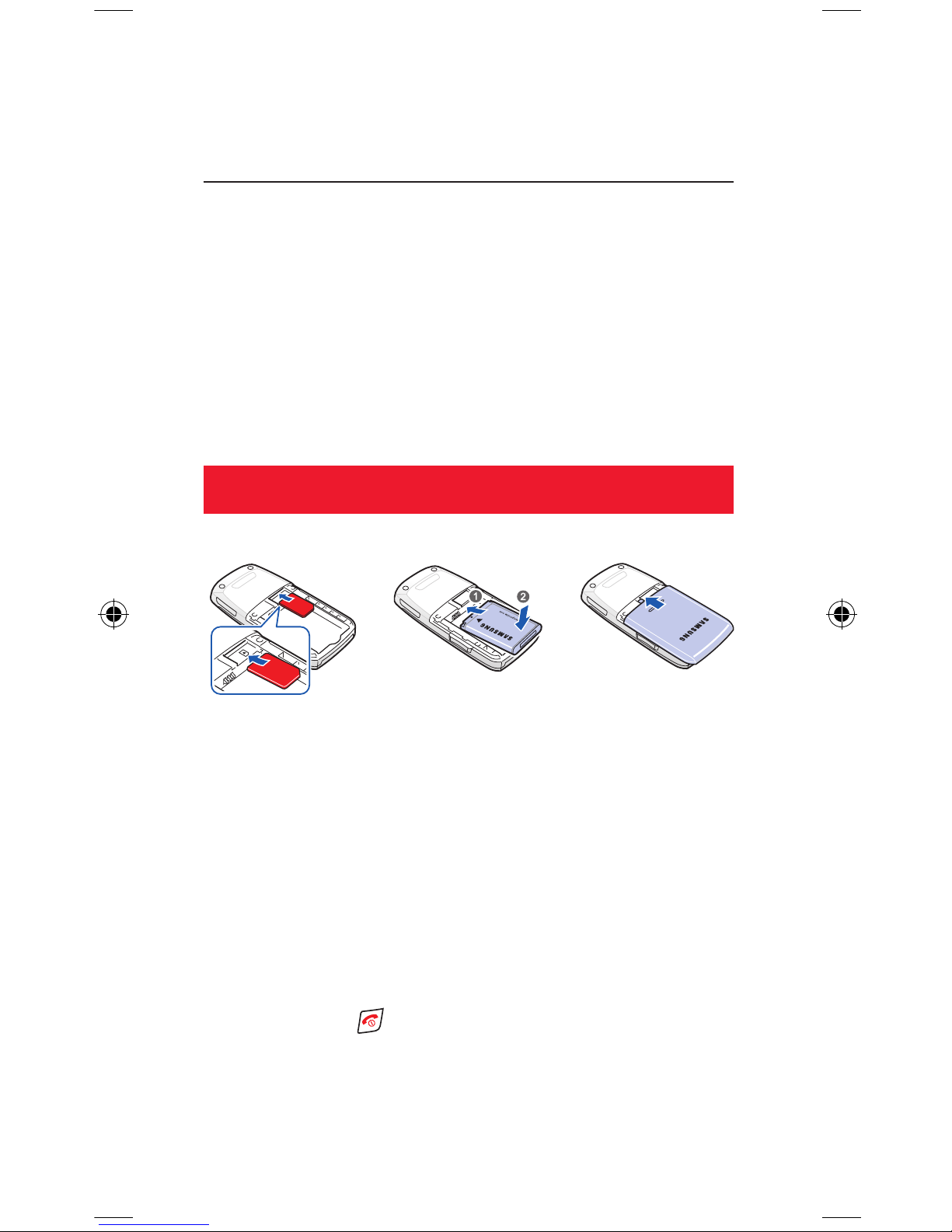
The Samsung E250V
Quick Start Guide
In just a few minutes we’ll show you how easy it is to use the
advanced features of your new Samsung E250V (customised for
Vodafone live!).
You’ll see how quickly you can take photos and videos with its
built-in digital camera, send photos, videos and sounds in MMS
messages, and connect to Vodafone live!. You’ll also be able to
personalise your phone by simply downloading new ringtones,
games and wallpapers.
Getting started
1. Insert your SIM card:
Slide your Vodafone SIM card into its slot, making sure that the
gold contacts of the SIM are facing down, and the cut-off edge is
correctly aligned.
2. Insert the battery:
Insert the battery (gold contact edge rst), and push it down until
it clicks shut. Then t the cover. The battery may need charging (a
full charge can take up to 3 hours).
3. Turn it on:
Press and hold the key. (Do the same to turn it off again.)
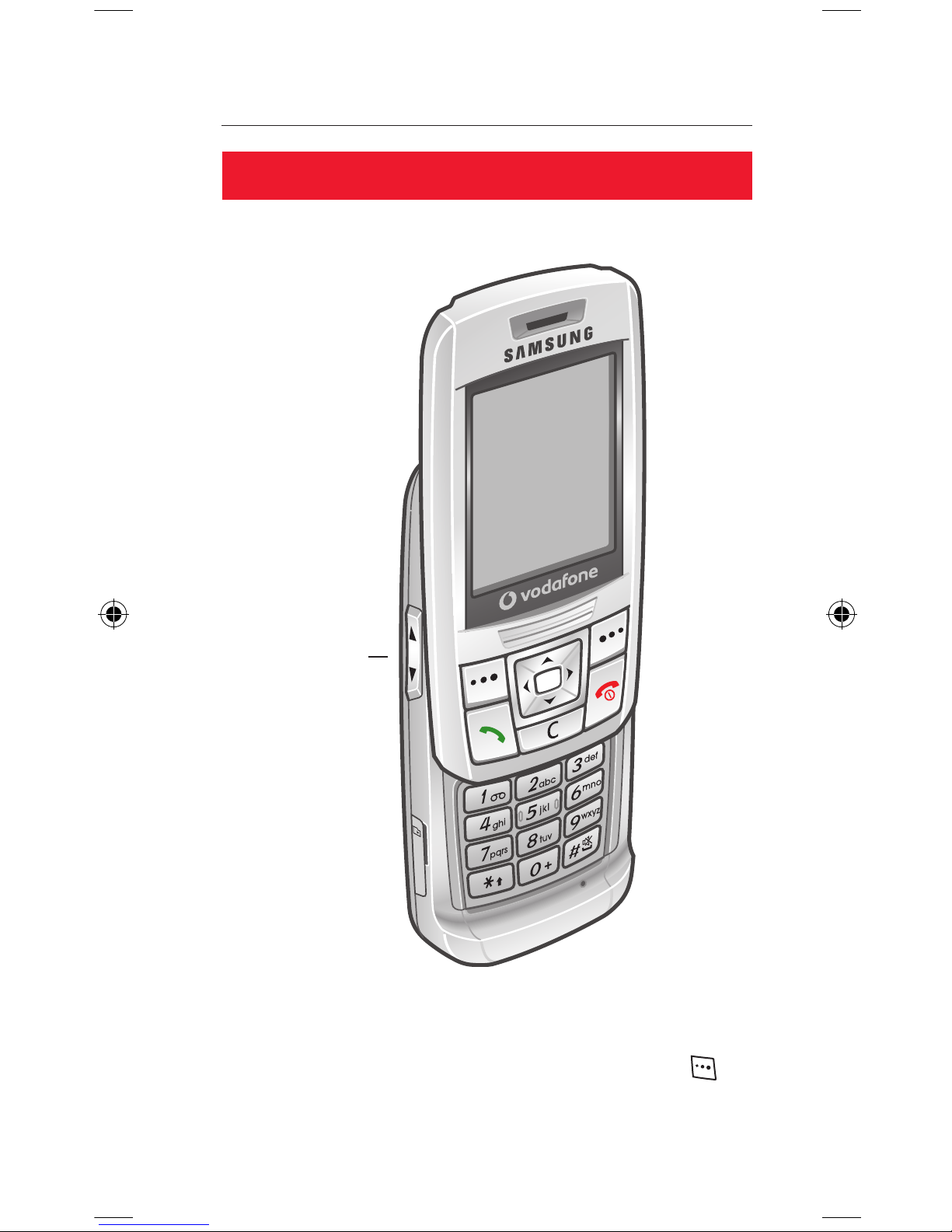
1. The phone
Keys and navigation
Volume keys
Note: sliding the keyboard out makes the phone active. Sliding it
shut will turn on the key lock and the screen will dim after a few
seconds. To make the phone active again, either press the key
and then OK, or slide the keyboard out.
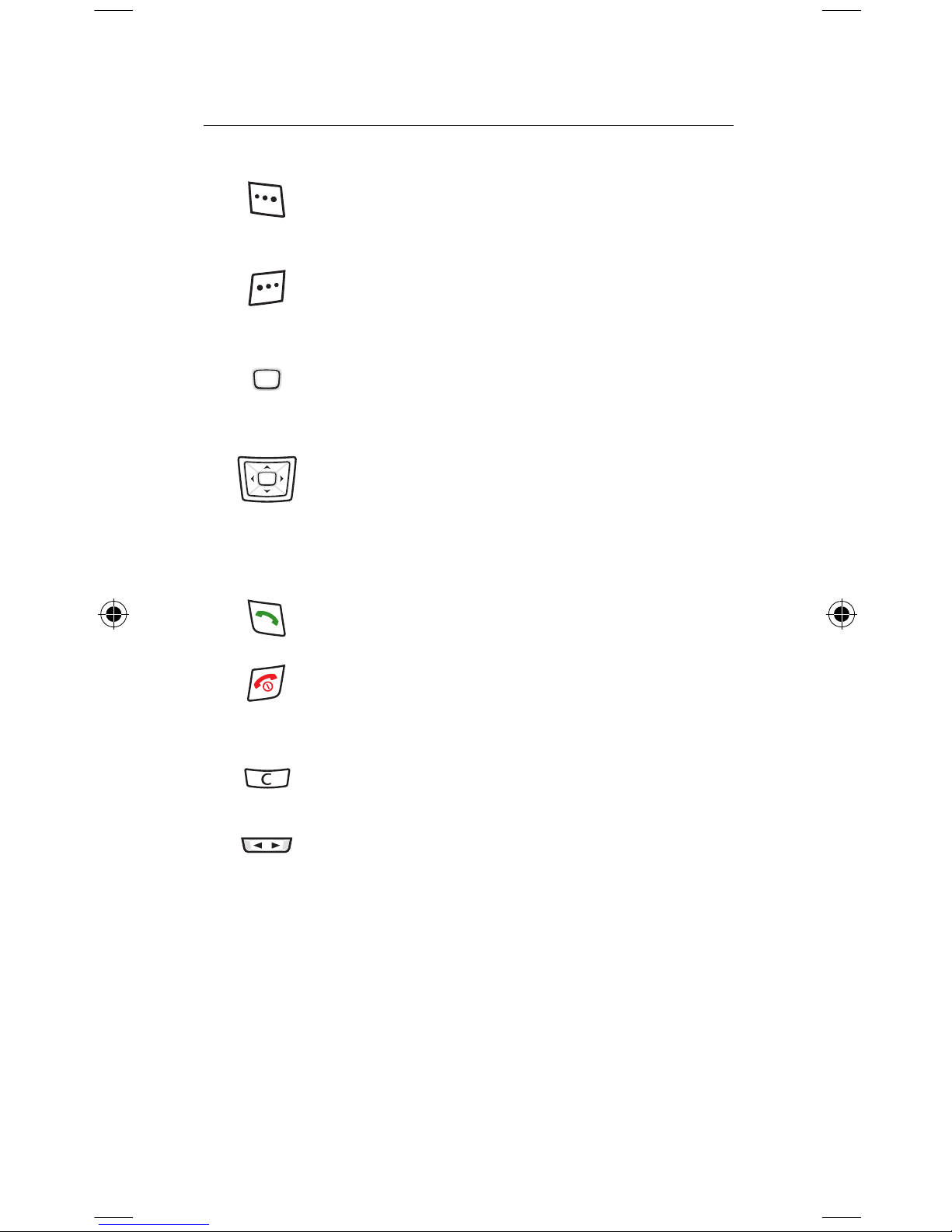
Left soft key: selects whatever option is displayed
in the bottom left of the screen (usually Select). In
standby mode it opens the main Menu.
Right soft key: selects whatever option is displayed
in the bottom right of the screen (usually Back). In
standby mode it opens Vodafone live!.
OK key: press to OK an action or select whatever
option is highlighted. In standby mode it opens the
main Menu.
Navigation key: move the navigation key sideways
to move around icons and menu lists. In standby
mode, up opens Vodafone live! (ofine), right
opens My les, down opens Contacts and left
opens Create new message.
Call key: Press to answer a call (or open the slider).
In standby mode it opens the Calls list.
End key: Press to end a call (or close the slider).
Press and hold to turn on and off. Press to return to
standby mode.
Clear key: press to delete a character of text.
Press and hold to delete all text.
Volume keys: press to change call and key volume.
Menu
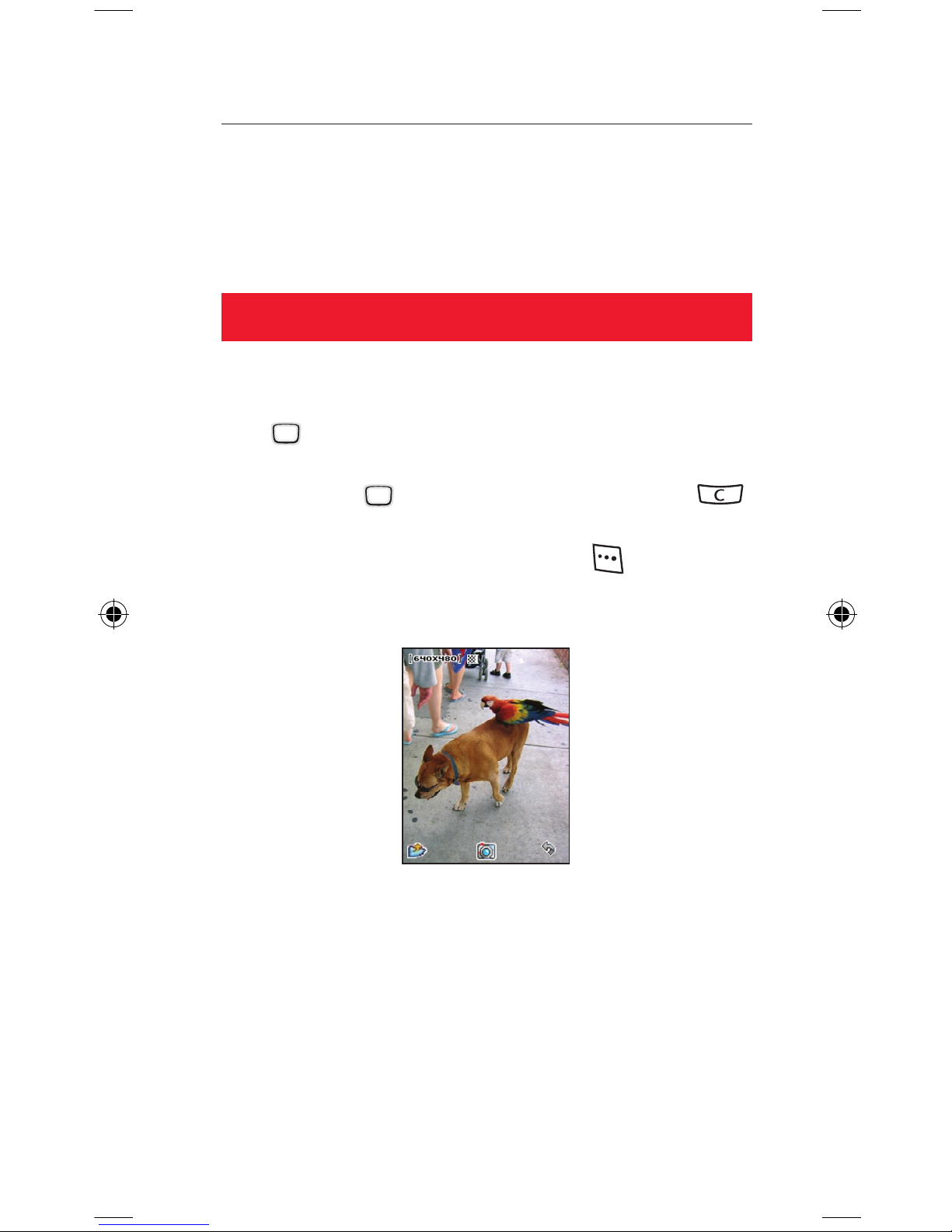
2. The camera
With the built-in digital zoom camera it’s easy to take photos and
videos. These can be sent to other people as an MMS (see Section
3).
Take a photo
1. Turn on the camera:
Open the slider to reveal the camera at the back. In standby mode,
press [Menu]. then select Camera.
2. Take the photo:
Press the OK key to take the photo. To discard it, press .
Tips: In viewnder mode, press p and q to zoom in or out.
Press t and u to adjust the brightness. Press to adjust the
settings.
3. Use your photo:
It’s saved automatically in My les > Pictures in the main Menu.
Press Back to take another photo, or press Options. Choose
Create message > Message to send it as a picture message, or
Set as > Wallpaper to use it as your screen background. Set as
> Caller image adds it to a contact detail so it will appear when
they call.
