Samsung DVD-M208K/XTC User Manual

AH68-00858F
DVD-M208K
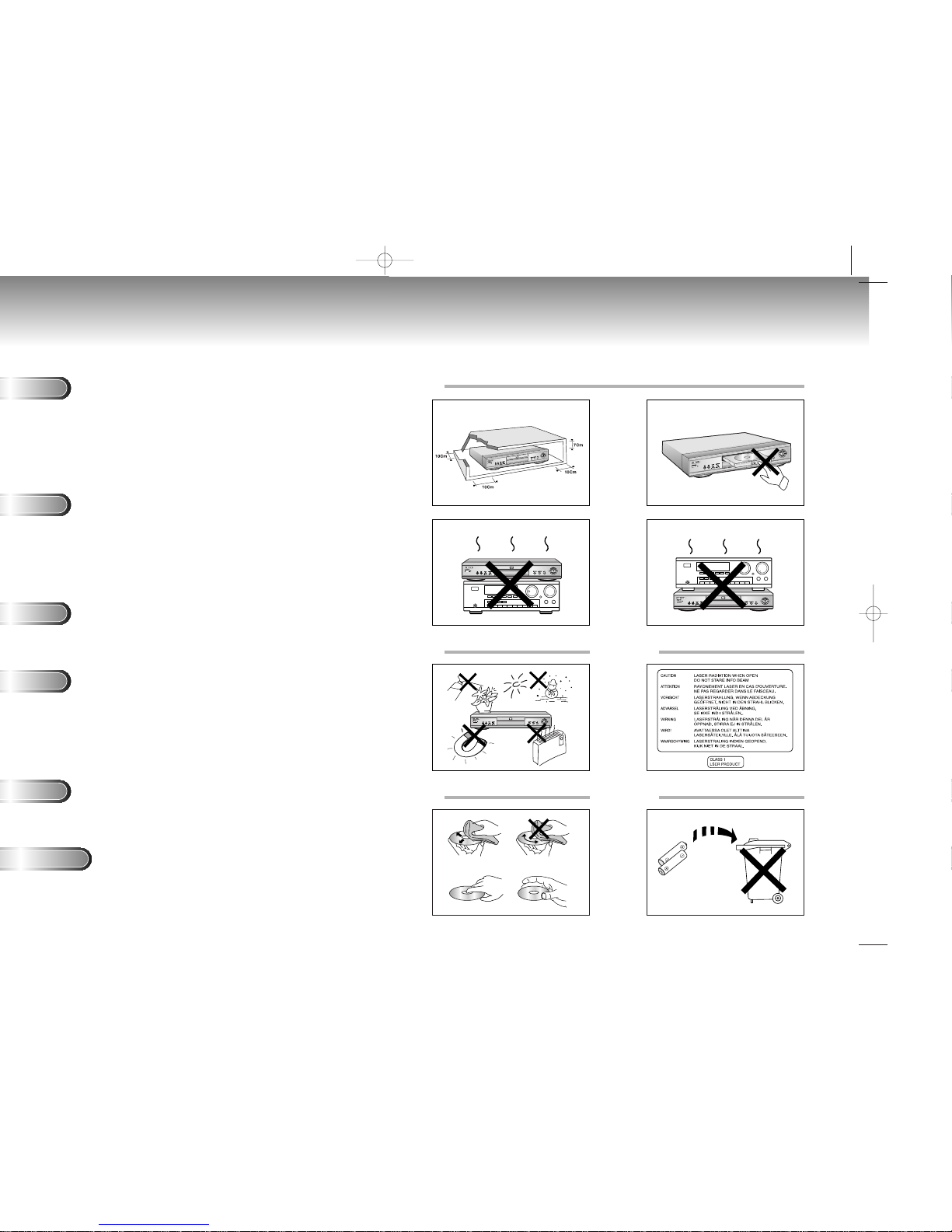
32
Precautions
1
2 3
4 5
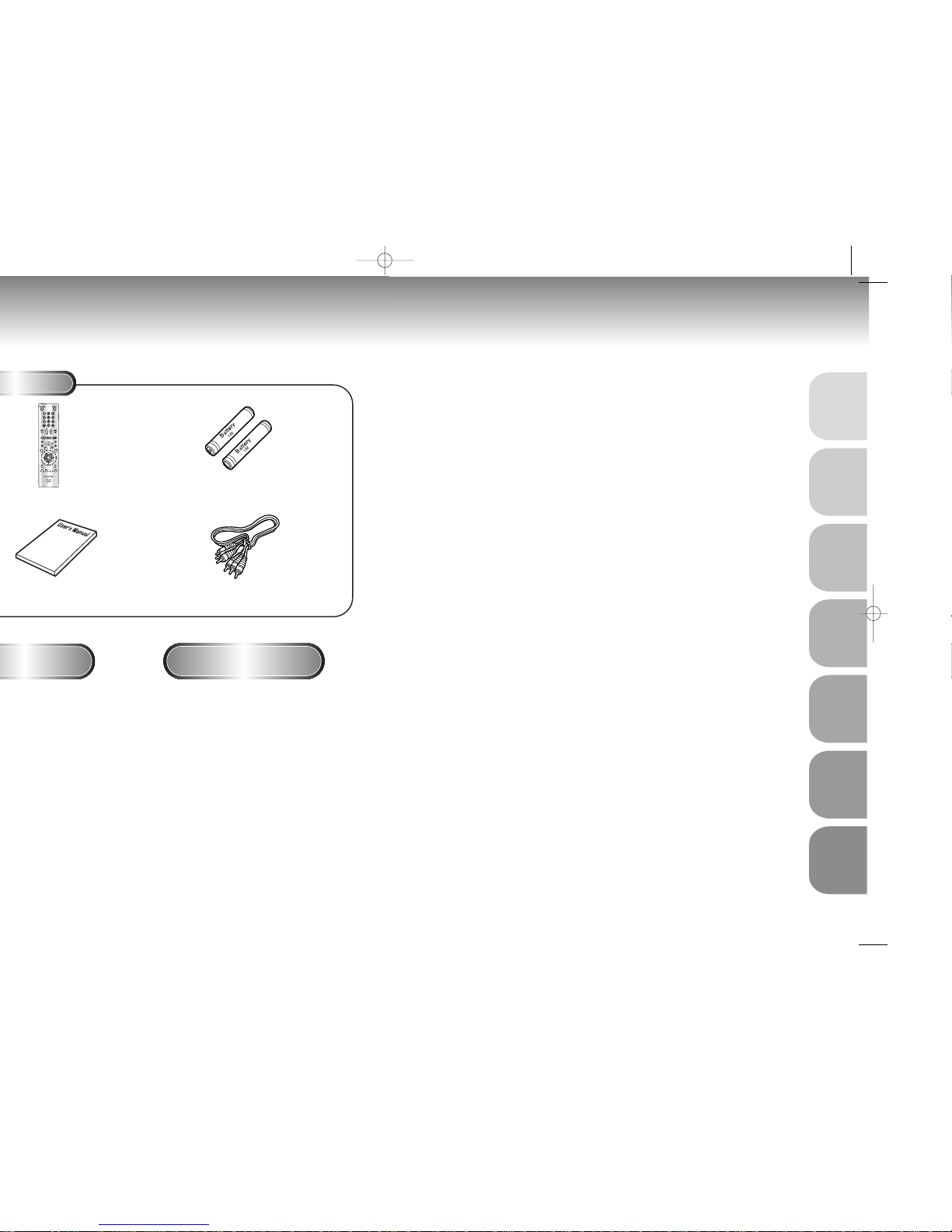
5
SETUP
CONNECTIONS
BASIC
FUNCTIONS
ADVANCED
FUNCTIONS
CHANGING
SETUP MENU
KARAOKE
FUNCTIONS
REFERENCE
Remote
If remote doesn’t operate
properly:
Remote Control
User’s Manual
Batteries for
Remote Control (AA Size)
Video/Audio Cable
• Check the polarity + - of the batteries
(Dry-Cell)
• Check if the batteries are drained.
• Check if remote sensor is blocked by
obstacles.
• Check if there is any fluorescent
lighting nearby.
TABLE OF CONTENTS
General Features
..............................................................................................
6
Disc Type and Characteristics .......................................................................... 7
Description-Front Panel ....................................................................................8
Description-Rear Panel......................................................................................9
Tour of the Remote Control..............................................................................10
Choosing a Connection ..................................................................................12
Playing a Disc................................................................................................14
Using the Search & Skip Functions............................................................
16
Using the Display Function..............................................................................17
Repeat Play ..................................................................................................18
Program Play & Random Play ........................................................................19
S.FIT Play ......................................................................................................20
Digest Play ....................................................................................................21
Slow Repeat play ..........................................................................................22
Using the Disc View Function..........................................................................23
Selecting the Audio Language ........................................................................24
Selecting the Subtitle Language ......................................................................25
Changing the Camera Angle..........................................................................26
Using the Bookmark Function ..........................................................................27
Using the Zoom and 3D Sound Functions........................................................................28
Beginning Karaoke Functions ........................................................................29
Reserving a Song ..........................................................................................30
Vocal Function ..............................................................................................31
Using the Setup Menu ....................................................................................32
Setting Up the Language Features ..................................................................33
Setting Up the Parental Control ......................................................................35
Setting Up the Audio Options ........................................................................36
Setting Up the Display Options ......................................................................37
Troubleshooting..............................................................................................38
Specifications ................................................................................................39
KARAOKE
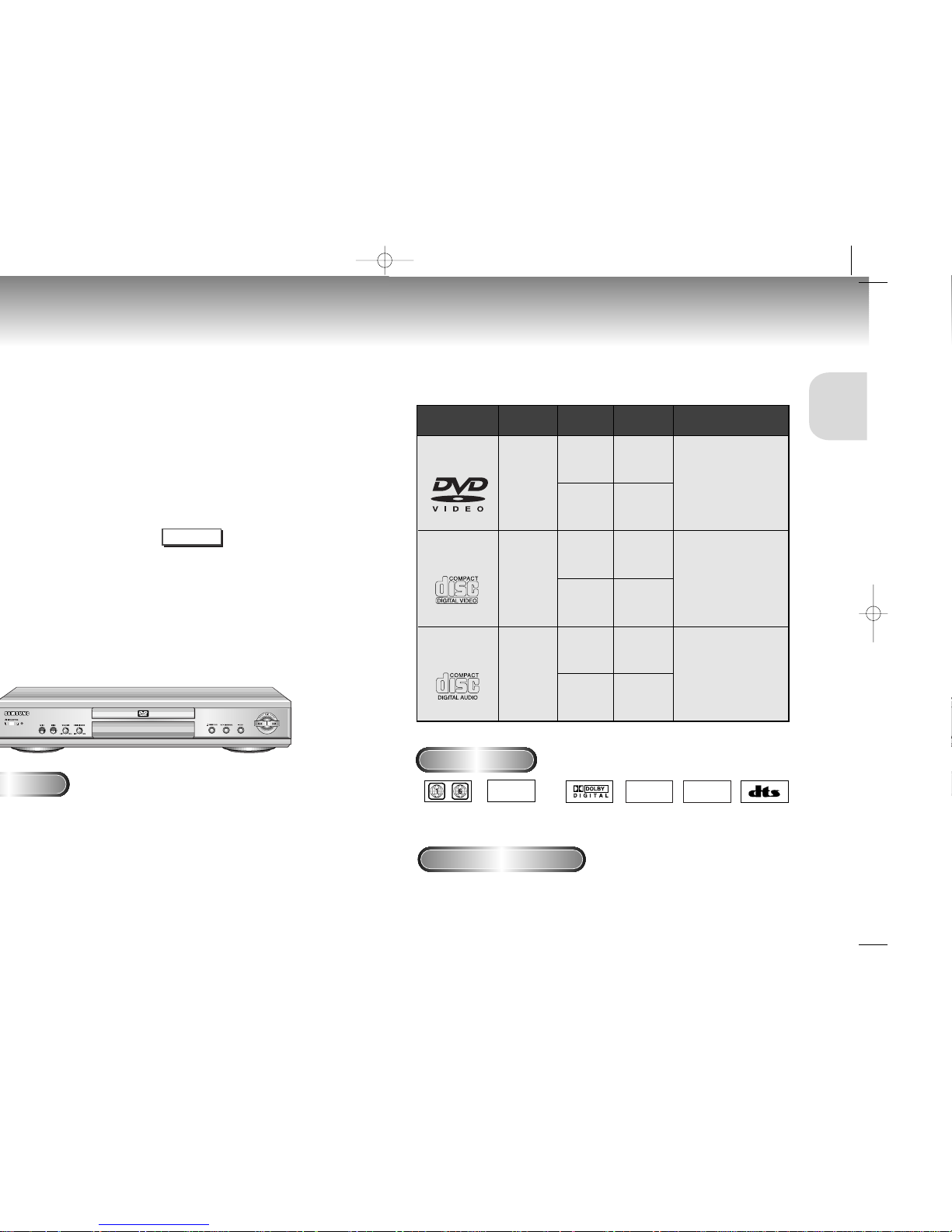
7
SETUP
Disc Type and Characteristics
Various On-Screen Menu Functions
You can select various languages
(Audio/Subtitle) and screen angles while
enjoying movies.
Repeat
You can repeat a song or movie simply by
pressing the REPEAT button.
* To ensure proper playback of discs burned from MP3
files, make sure the files have been recorded at a bit
rate of at least 128kbps.
* If there are any gaps (blank data) on multi-session
discs, you may experience playback problems.
* On discs that are recorded with a Variable Bit
Rate(VBR),
e.g. from 32 to 320 kbps, the sound may cut in and
out.
Disc Markings
Play Region Number
This DVD player is capable of playing the following types of discs with the
corresponding logos:
12Cm
8Cm
Single-sided
240 min.
Double-sided
480 min.
Single-sided
80 min.
Double-sided
160 min.
Audio
+
Video
Audio
+
Video
Audio
• CD is recorded as a
Digital Signal with better
audio quality, less
distortion and less
deterioration of audio
quality over time.
• Video with CD sound, VHS
quality & MPEG-1
compression technology.
• DVD contains excellent sound
and video due to Dolby Digital
and MPEG-2 system.
• Various screen and audio
functions can be easily
selected through the onscreen menu.
VIDEO-CD
AUDIO-CD
12Cm
8Cm
74 min.
20 min.
12Cm
8Cm
74 min.
20 min.
Disc Types
(Logos)
Recording
Types
Disc Size
Max.
Playing Time
Characteristics
DVD
~
DIGITAL
SOUND
STEREO
• Play
Region
Number
• Dolby
Digital disc
• Stereo disc
• Digital
Audio disc
• DTS disc
Both the DVD player and the discs are coded by region. These regional codes must match in order for the disc
to play. If the codes do not match, the disc will not play.
The Region Number for this player is described on the rear panel of the player.
* DO NOT play CD-ROM, CD-I and DVD-ROM in this player!
(CDGs play audio only, not graphics.)
NOTE
PAL
• PAL broadcast
system in U.K,
France,
Germany, etc.
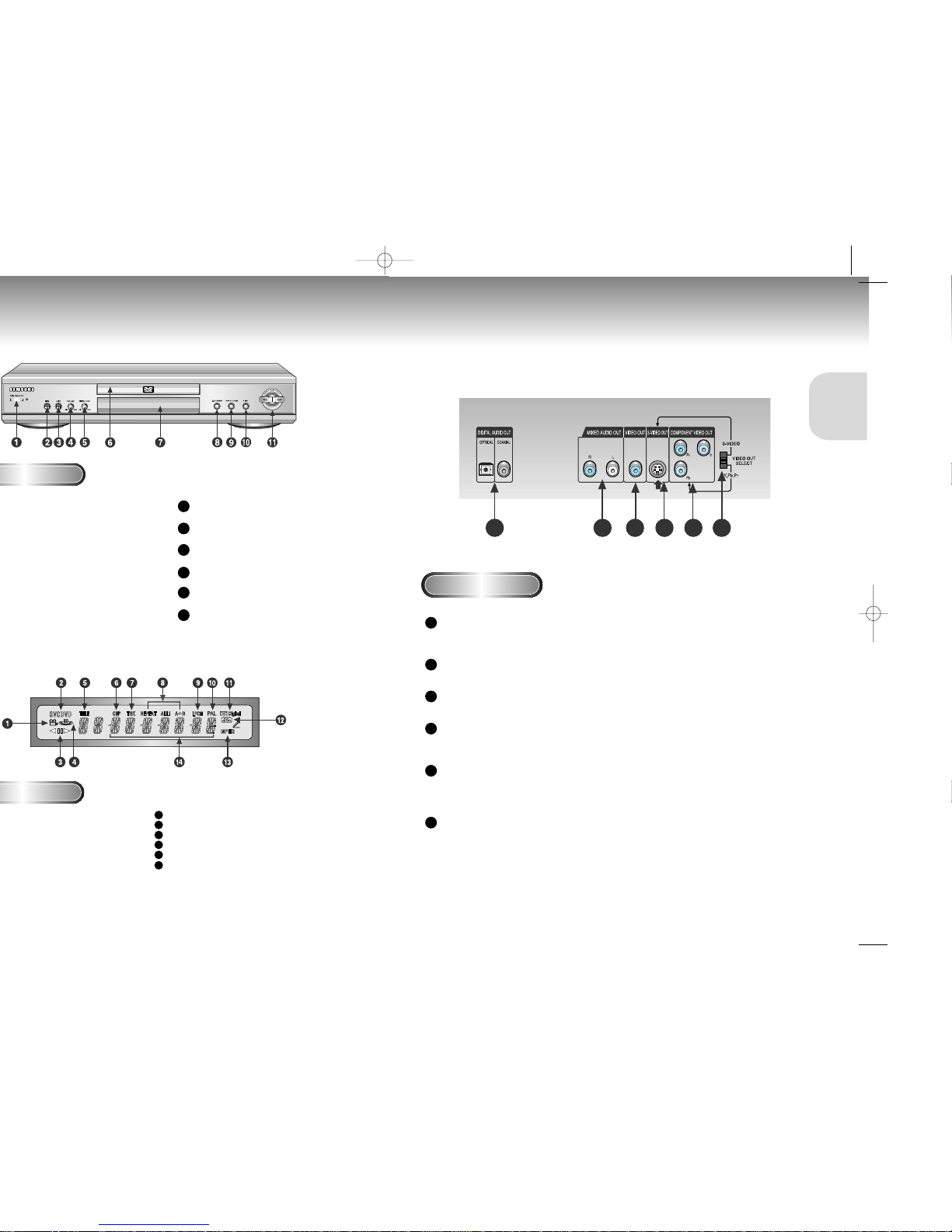
9
SETUP
Rear Panel
123456
DIGITAL AUDIO OUT JACKS
• Use either an optical or coaxial digital cable to connect to a compatible Dolby Digital receiver.
Use to connect to an A/V Amplifier that contains a Dolby Digital or DTS decoder.
MIXED AUDIO OUT JACKS
• Connect to the Audio input jacks of your television, audio/video receiver, or VCR.
VIDEO OUT JACK
• Use a video cable to connect to the Video input jack on your television.
S-VIDEO OUT JACK
• Use the S-Video cable to connect this jack to the S-Video jack on your television for a higher quality
picture. The S-Video must be selected in the VIDEO OUT SELECT.
COMPONENT VIDEO OUT JACKS
• Use these jacks if you have a TV with Component Video in jacks. These jacks provide Pr, Pb and Y video.
Along with S-Video, Component Video provides the best picture quality. The Y, Pb, Pr must be selected in
the VIDEO OUT SELECT.
VIDEO OUT SELECT SWITCH
• Use the switch to set video out. If Scart jack is selected, S-Video may not work. If S-Video is selected,
Scart jack may not work.
1
2
3
4
5
6
Linear PCM audio output
PAL indicator
Dolby Digital Disc
DTS (Digital Theater System) output
MPEG-2 Audio output
Displays various messages concerning
operations such as PLAY, STOP, LOAD, RANDOM,
no DISC : No disc loaded.
OPEN : The disc tray is open.
LOAD : Player is loading disc
information.
9
10
11
12
13
14
DISC TRAY
• Load the disc here.
DISPLAY
• Operation indicators are displayed here.
OPEN/CLOSE
• Press to open and close the disc tray.
PLAY/PAUSE
• Begin or pause disc play.
STOP
• Stops disc play.
SKIP
• Use to skip a scene or music.
6
7
8
9
10
11
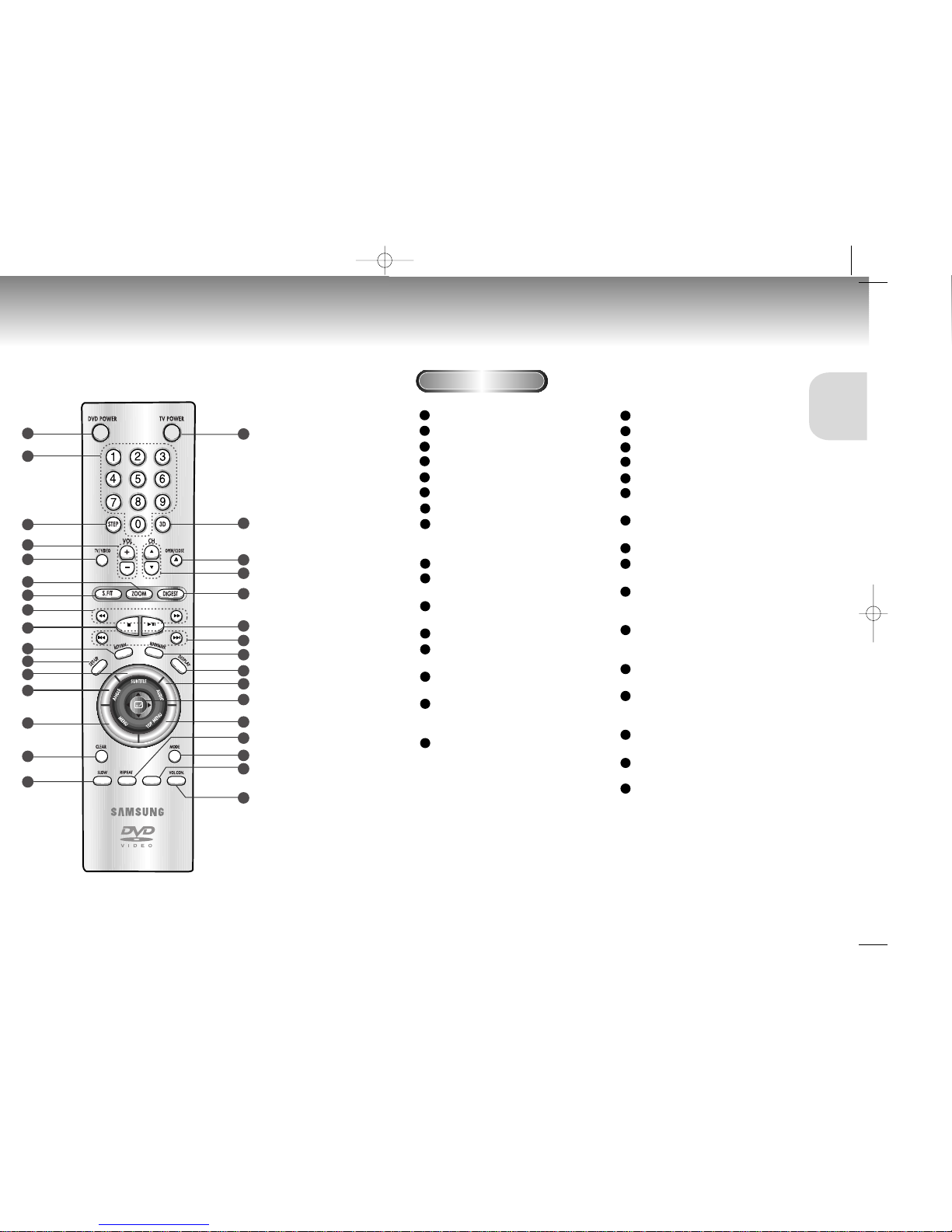
11
SETUP
17
18
19
20
21
22
23
24
25
26
27
28
29
30
31
32
1
2
3
4
5
6
7
8
9
10
11
12
13
14
15
16
KARAOKE
DVD Function Buttons
DVD POWER Button
NUMBER Buttons
STEP Button
VOLUME Buttons
TV/VIDEO Button
ZOOM Button
S.FIT Button
SEARCH Buttons
• Allows you to search forward/backward
through a disc.
STOP Button
RETURN Button
• Returns to a previous menu.
SETUP Button
• Brings up the DVD player’s Setup menu.
SUBTITLE Button
ANGLE Button
• Use to access various camera angles on a DVD.
MENU Button
• Brings up the Disc menu.
CLEAR Button
• Use to remove menus or status displays from the
screen.
SLOW Button
TV POWER Button
3D Button
OPEN/CLOSE Button
CHANNEL Buttons
DIGEST Button
PLAY/PAUSE Button
• Begin/Pause disc play.
SKIP Buttons
• Use to skip the title, chapter, or track.
BOOKMARK Button
DISPLAY Button
• Displays the current disc mode.
AUDIO Button
• Use this button to access various audio functions
on a disc.
ENTER/DIRECTION Button
(UP/DOWN or LEFT/RIGHT buttons)
• This button functions as a toggle switch.
TOP MENU
• Takes you to the menu on the DVD disc or CD/VCD.
REPEAT Button
• Allows you to repeat play a title, chapter, track,
or disc.
MODE Button
• Allows you to program a specific order.
KARAOKE Button
• Use to begin Karaoke functions.
VOL.CON. Button
• To control the master volume of the player.
1
2
3
4
5
6
7
8
9
10
11
12
14
15
16
18
17
19
20
21
22
23
24
25
26
27
28
29
30
31
32
13
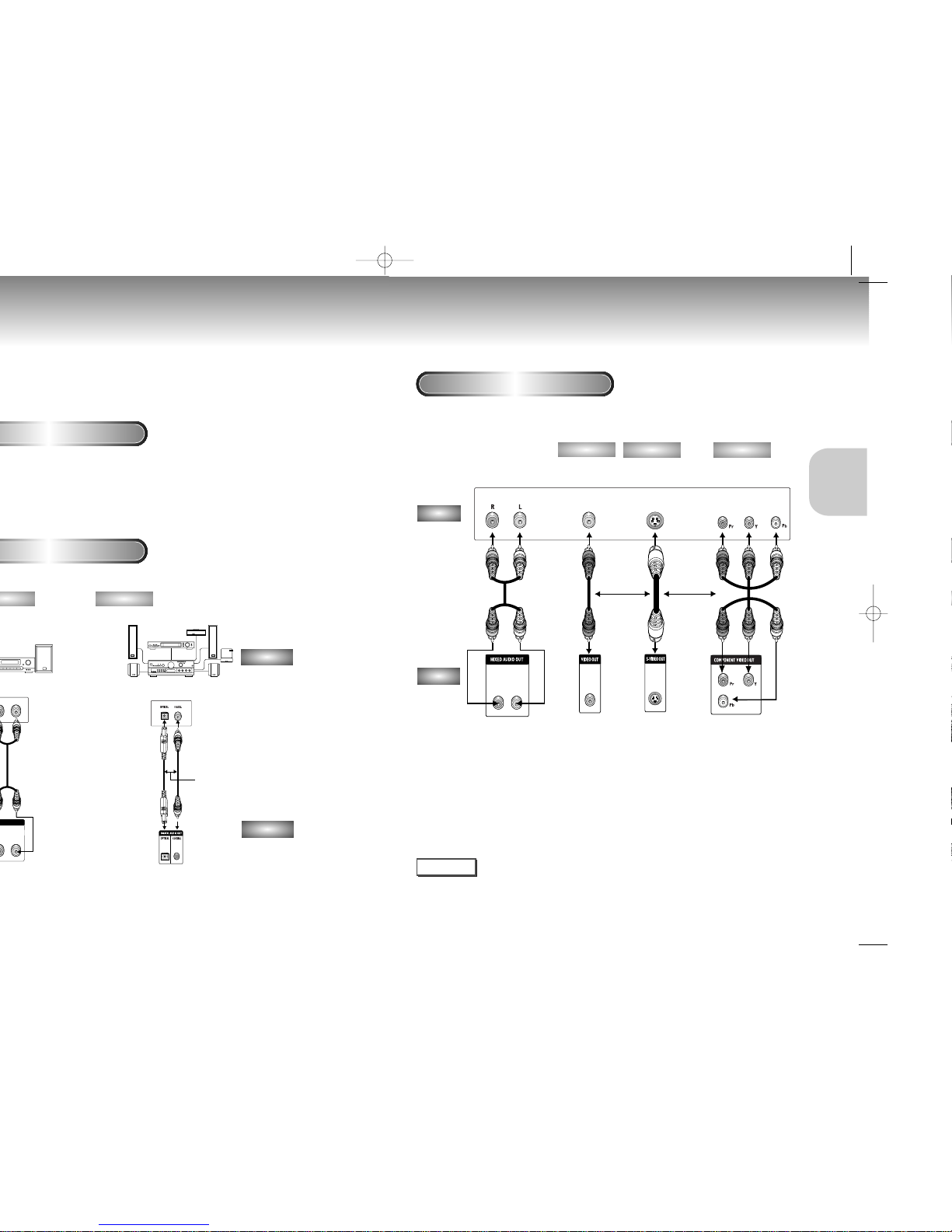
13
CONNECTIONS
Connection to a TV (For Video)
TV (Normal, Widescreen, Projection, etc..)
Good picture
Basic Audio
Better picture
Best picture
Method 1
Method 2
Method 3
NOTE
• If Y, Pb or Pr is selected, S-Video will not work.
• If S-Video is selected, Y, Pb or Pr will not work.
Method 2
L
Digital Audio Out
Dolby Digital Decoder
Digital Audio Input Jacks
AUDIO
DVD
OR
R
L
Audio Output Jacks
OR
OR
AV Cable
S-Video
Cable
Video Cables
Video Output Jack
S-Video Jack
Component Video
Jacks
DVD
TV
• Method 1 DVD Player + TV with Video Input Jack
• Method 2 DVD Player + TV with S-Video Input Jack
(If S-Video is selected in the VIDEO OUT SELECT.)
• Method 3 DVD Player + TV with Component Video Jacks
(If Y, Pb or Pr is selected in the VIDEO OUT SELECT.)
