Samsung DVD-1080PR, DVD 1080P9 - 1080p Upconverting DVD Player, DVD-1080P9 User Manual
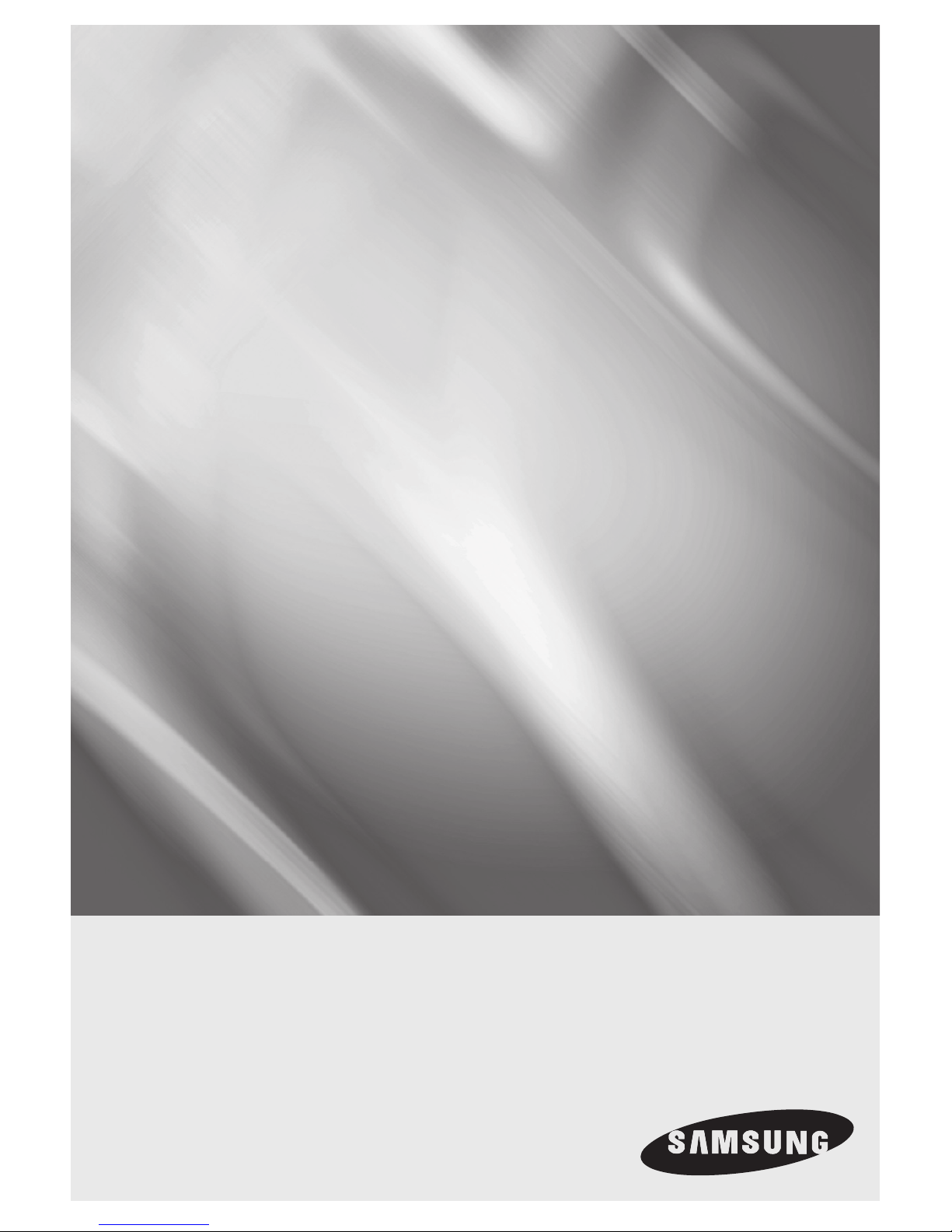
DVD Player
user manual
DVD-1080P9
DVD-1080PR
imagine the possibilities
Thank you for purchasing this Samsung product.
To receive more complete service, please register
your product at
www.samsung.com/global/register
AK68-01750B(01)
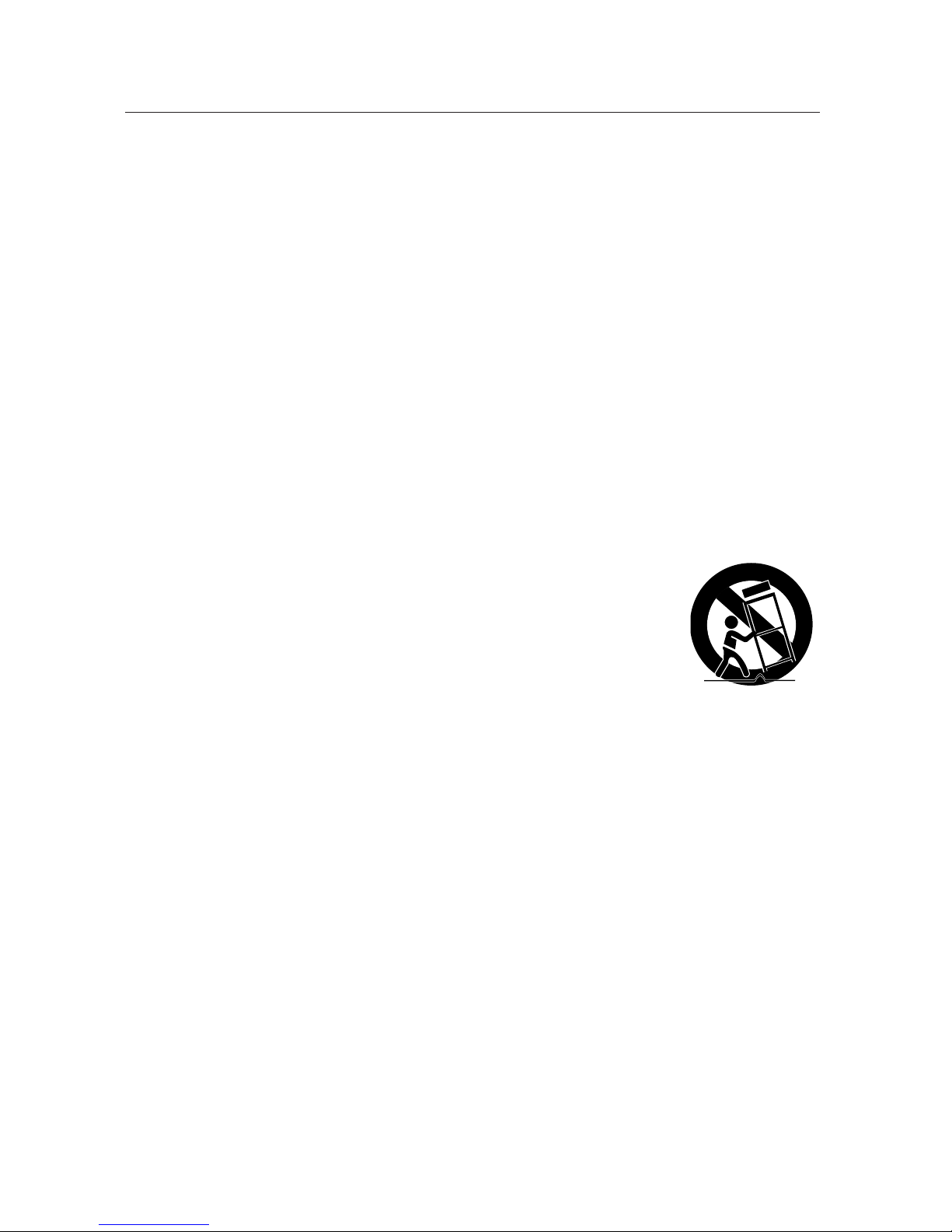
getting started
Important Safety Instructions
1) Read these instructions.
2) Keep these instructions.
3) Heed all warnings.
4) Follow all instructions.
5) Do not use this apparatus near water.
6) Clean only with a dry cloth.
7) Do not block any ventilation openings. Install in accordance with the manufacturer's instructions.
8) Do not install near any heat sources such as radiators, heat registers,stoves, or other apparatus
(including amplifiers) that produce heat.
9) Do not defeat the safety purpose of the polarized or grounding- type plug. A polarized plug has
two blades with one wider than the other. A grounding type plug has two blades and a third
grounding prong.
The wide blade or the third prong are provided for your safety. If the provided plug does not fit
into your outlet, consult an electrician for replacement of the obsolete outlet.
10) Protect the power cord from being walked on or pinched: particularly at plugs,
convenience receptacles, and the point where they exit from the apparatus.
11) Only use attachments/accessories specified by the manufacturer.
12) Use only with cart, stand, tripod, bracket, or table specified by the
manufacturer, or sold with the apparatus. When a cart is used, use caution when
moving the cart/apparatus combination to avoid injury from tip-over.
13) Unplug this apparatus during lightning storms or when unused for long peroids of time.
14) Refer all servicing to qualified service personnel. Servicing is required when the apparatus has been
damaged in any way, such as the power-supply cord or plug is damaged, liquid has been spilled or
objects have fallen into the apparatus, the apparatus has been exposed to rain or moisture, does not
operate normally, or has been dropped.
2_ getting started
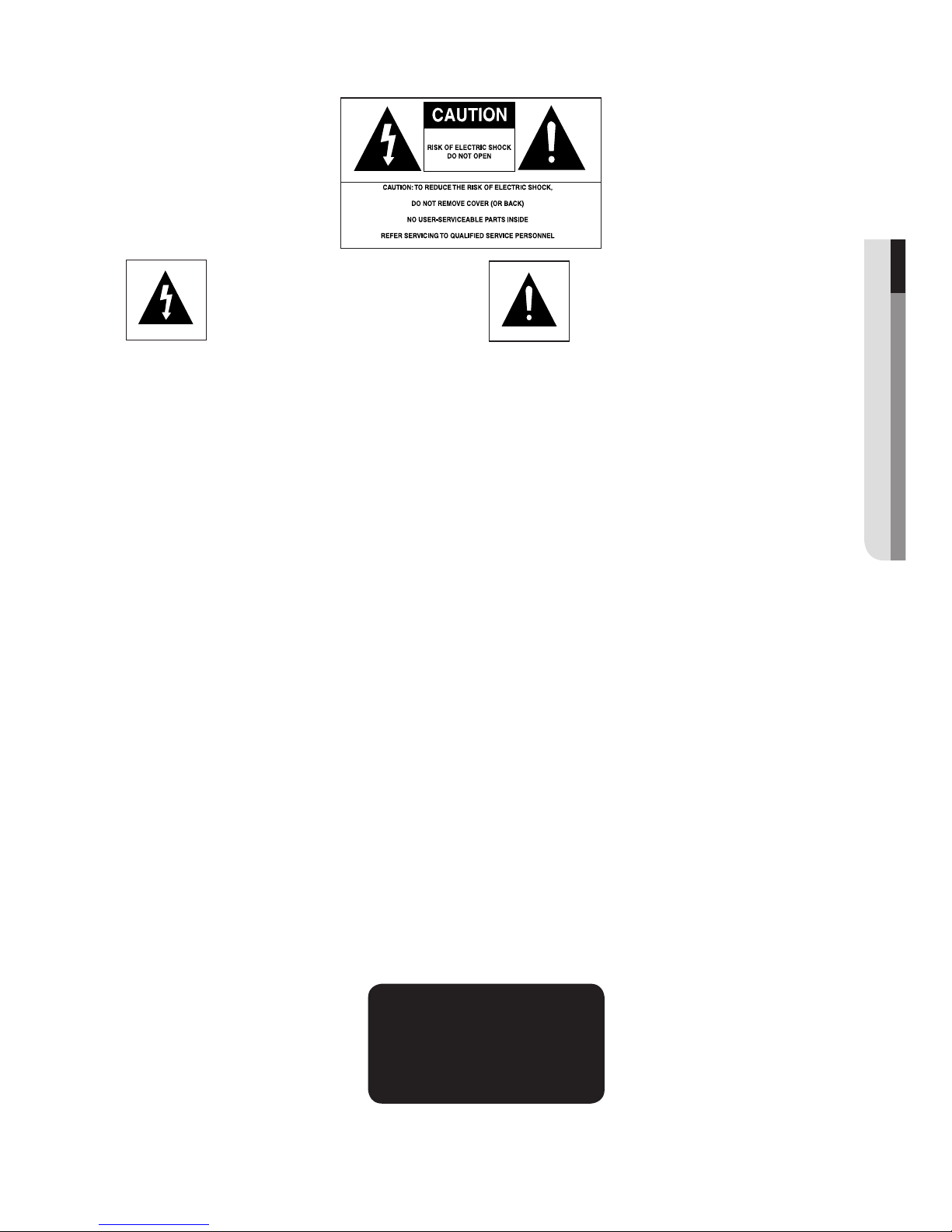
Precautions
● GETTING STARTED
This symbol indicates that
dangerous voltage consisting a risk
of electric shock is present within
this unit.
Do not install this equipment in a confined space such as a bookcase or similar unit.
WARNING : TO REDUCE THE RISK OF FIRE OR ELECTRIC SHOCK, DO NOT EXPOSE THIS
APPARATUS TO RAIN OR MOISTURE.
Note to CATV system installer : This reminder is provided to call CATV system installer’s attention
to Article 820-40 of the National Electrical Code (Section 54 of Canadian Electrical Code, Part I) that
provides guidelines for proper grounding and, in particular, specifies that the cable ground shall be
connected to the grounding system of the building as close to the point of cable entry as practical.
Caution : FCC regulations state that any unauthorized changes or modifications to this equipment may
void the user’s authority to operate it.
• Apparatus shall not be exposed to dripping or splashing and no objects filled with liquids, such as vases,
shall be placed on the apparatus.
• If this power supply is used at 240V ac, a suitable plug adapter should be used.
This symbol indicates that there are
important operating and maintenance
instructions in the literature
accompanying this unit.
FCC NOTE (for U.S.A):
This equipment has been tested and found to comply with the limits for a Class B digital device, pursuant
to Part 15 of the FCC rules. These limits are designed to provide reasonable protection against harmful
interference in a residential installation. This equipment generates, uses and can radiate radio frequency
energy and, if not installed and used in accordance with the instructions, may cause harmful interference to
radio or television reception, which can be determined by turning the equipment off and on.
The user is encouraged to try to correct the interference by one or more of the following measures.
• Reorient or relocate the receiving antenna.
• Increase the separation between the equipment and receiver.
• Connect this equipment into an outlet on a circuit different from that to which the receiver is connected.
• Consult the dealer or an experienced radio/TV technician for help.
This class B digital apparatus meets all requirements of the Canadian Interference --
Causing Equipment Regulations.
CALIFORNIA USA ONLY :
This Perchlorate warning applies only to primary CR (Maganese Dioxide) Lithium coin cells in the product
sold or distributed ONLY in California USA “Perchlorate Material - special handling may apply”, See www.dtsc.
ca.gov/hazardouswaste/perchlorate.
CLASS 1 LASER PRODUCT
KLASSE 1 LASER PRODUKT
LUOKAN 1 LASER LAITE
KLASS 1 LASER APPARAT
PRODUCTO LÁSER CLASE 1
English _3
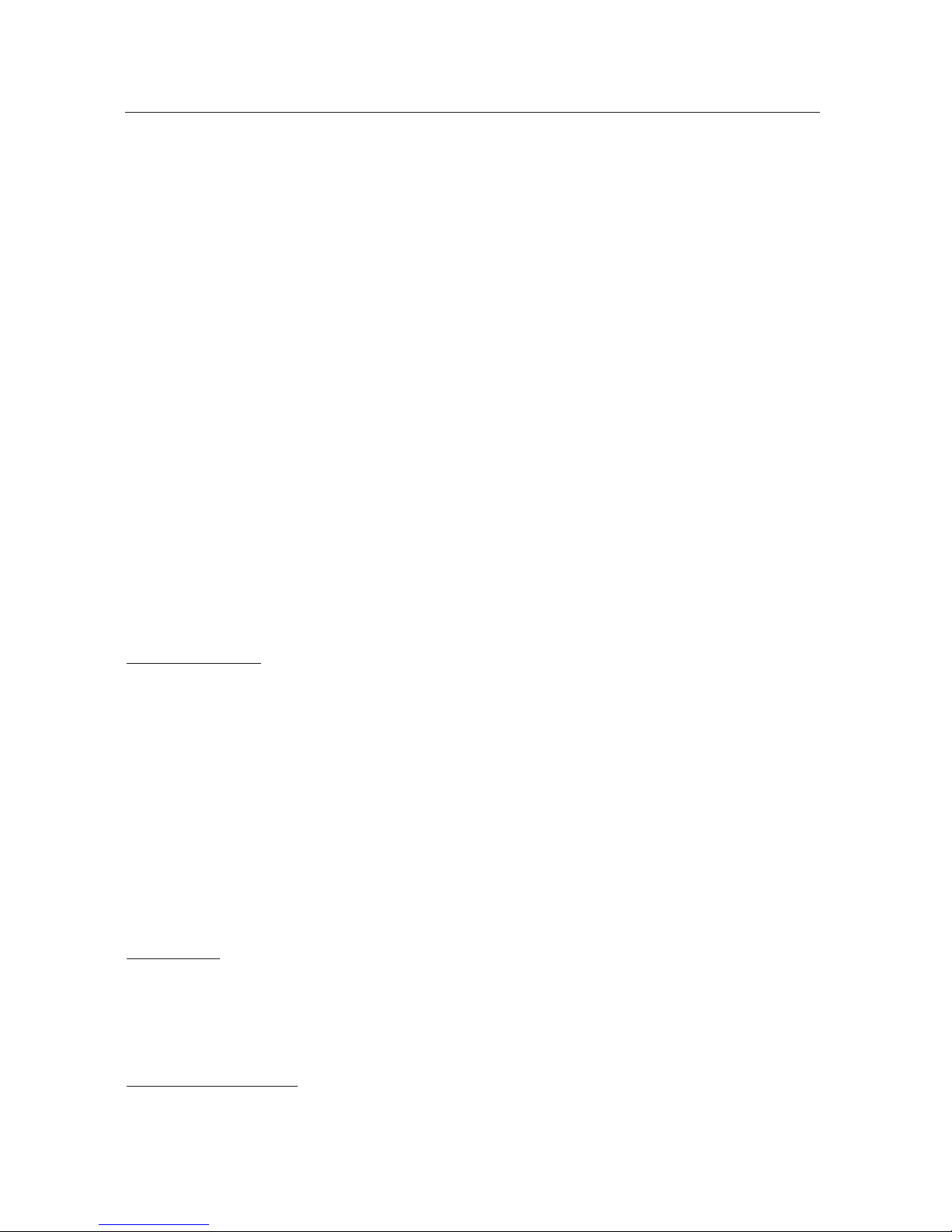
getting started
CAUTION
THIS PRODUCT UTILIZES A LASER. USE OF CONTROLS OR ADJUSTMENTS OR
PERFORMANCE OF PROCEDURES OTHER THAN THOSE SPECIFIED HEREIN MAY RESULT
IN HAZARDOUS RADIATION EXPOSURE. DO NOT OPEN COVER AND DO NOT REPAIR
YOURSELF. REFER SERVICING TO QUALIFIED PERSONNEL.
Note:
•
This unit can be used only where the power supply is AC 120V, 60Hz. It cannot be used elsewhere.
•
This DVD player is designed and manufactured to respond to the Region Management Information.
If the Region number of a DVD disc does not correspond to the Region number of this DVD player,
the DVD player cannot play the disc.
• The product unit accompanying this user manual is licensed under certain intellectual property
rights of certain third parties. In particular, this product is licensed under the following US patents:
5,060,220 5,457,669 5,561,649 5,705,762 5,987,417 6,043,912 6,222,983 6,272,096 6,377,524
6,377,531 6,385,587 6,389,570 6,408,408 6,466,532 6,473,736 6,477,501 6,480,829 6,556,520
6,556,521 6,556,522 6,578,163 6,594,208 6,631,110 6,658,588 6,674,697 6,674,957 6,687,455
6,697,307 6,707,985 6,721,243 6,721,493 6,728,474 6,741,535 6,744,713 6,744,972 6,765,853
6,765,853 6,771,890 6,771,891 6 775,465 6,778,755 6,788,629 6,788,630 6,795,637 6,810,201
6,862,256 6,868,054 6,894,963 6,937,552.
This license is limited to private non-commercial use by end-user consumers for licensed contents.
No rights are granted for commercial use. The license does not cover any product unit other than this
product unit and the license does not extend to any unlicensed product unit or process conforming to
ISO/IEC 11172-3 or ISO/IEC 13818-3 used or sold in combination with this product unit.
The license only covers the use of this product unit to encode and/or decode audio files conforming
to the ISO/IEC 11172-3 or ISO/IEC 13818-3. No rights are granted under this license for product
features or functions that do not conform to the ISO/IEC 11172-3 or ISO/IEC 13818-3.
Handling Cautions
• Before connecting other components to this player, be sure to turn them all off.
• Do not move the player while a disc is being played, or the disc may be scratched or broken, and the
player’s internal parts may be damaged.
• Do not put a flower vase filled with water or any small metal objects on the player.
• Be careful not to put your hand into the disc tray.
• Do not place anything other than the disc in the disc tray.
• Exterior interference such as lightning and static electricity can affect normal operation of this player.
If this occurs, turn the player off and on again with the POWER button, or disconnect and then reconnect
the AC power cord to the AC power outlet. The player will operate normally.
• Be sure to remove the disc and turn off the player after use.
• Disconnect the AC power cord from the AC outlet when you don’t intend to use the player for long
periods of time.
• Clean the disc by wiping in a straight line from the inside to the outside of the disc.
• The Main plug is used as a disconnect device and shall stay readily operable at any time.
Disc Storage
Be careful not to harm the disc because the data on these discs is highly vulnerable to the environment.
• Do not keep under direct sunlight.
• Keep in a cool ventilated area.
• Store vertically.
• Keep in a clean protection jacket.
Maintenance of Cabinet
For safety reasons, be sure to disconnect the AC power cord from the AC outlet.
• Do not use benzene, thinner, or other solvents for cleaning.
• Wipe the cabinet with a soft cloth.
4_ getting started
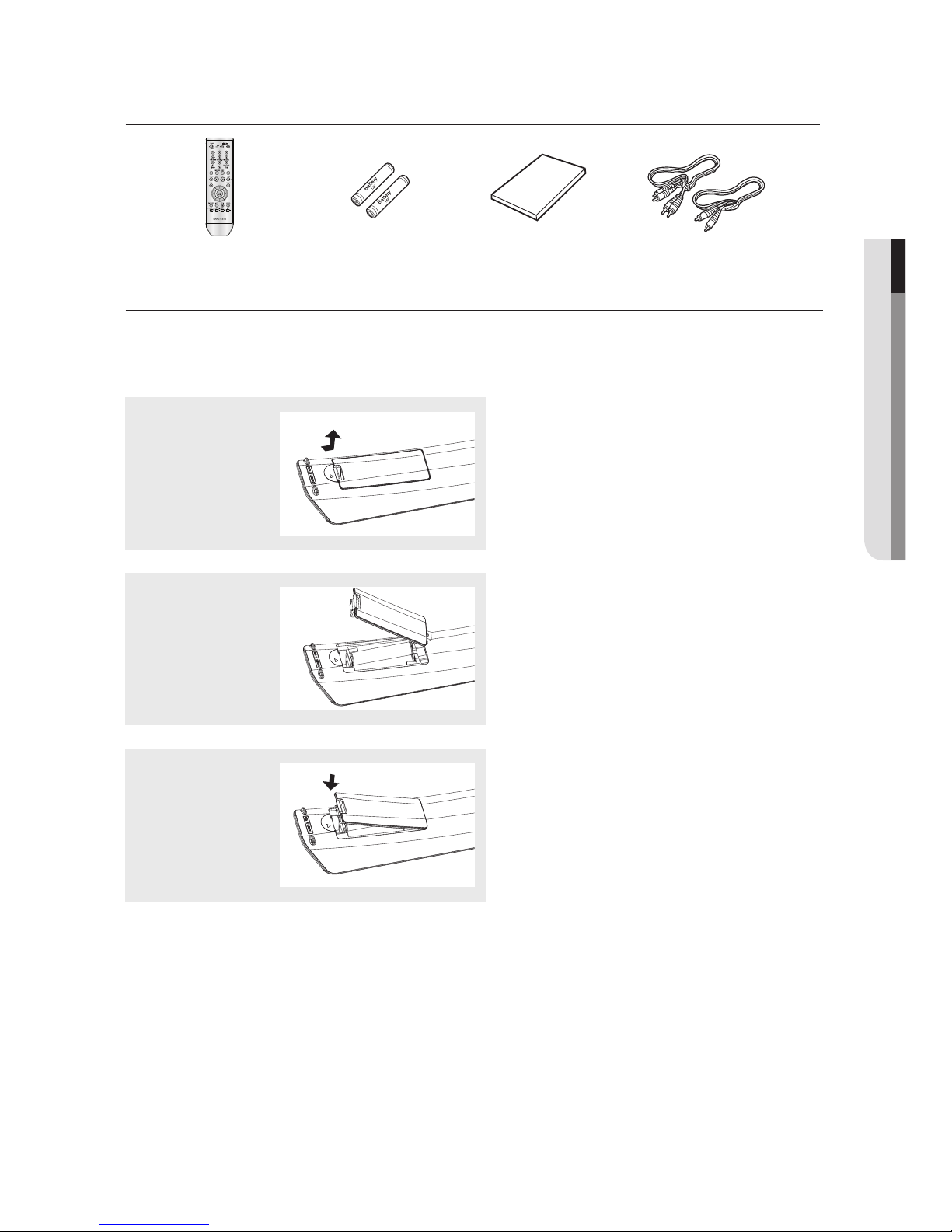
Before you start
Accessories
Remote Control
Batteries for
Remote Control
(AAA Size)
Install Batteries in the Remote control
1
Open the battery
cover on the back of
the remote control.
2
Insert two AAA batteries.
Make sure that the
polarities (+ and -) are
aligned correctly.
User’s Manual Video/Audio
Cable
● GETTING STARTED
3
Replace the battery
cover.
If the remote control doesn’t operate properly:
- Check the polarity + - of the batteries.
- Check if the batteries are drained.
- Check if the remote control sensor is blocked by obstacles.
- Check if there is any fluorescent lighting nearby.
English _5
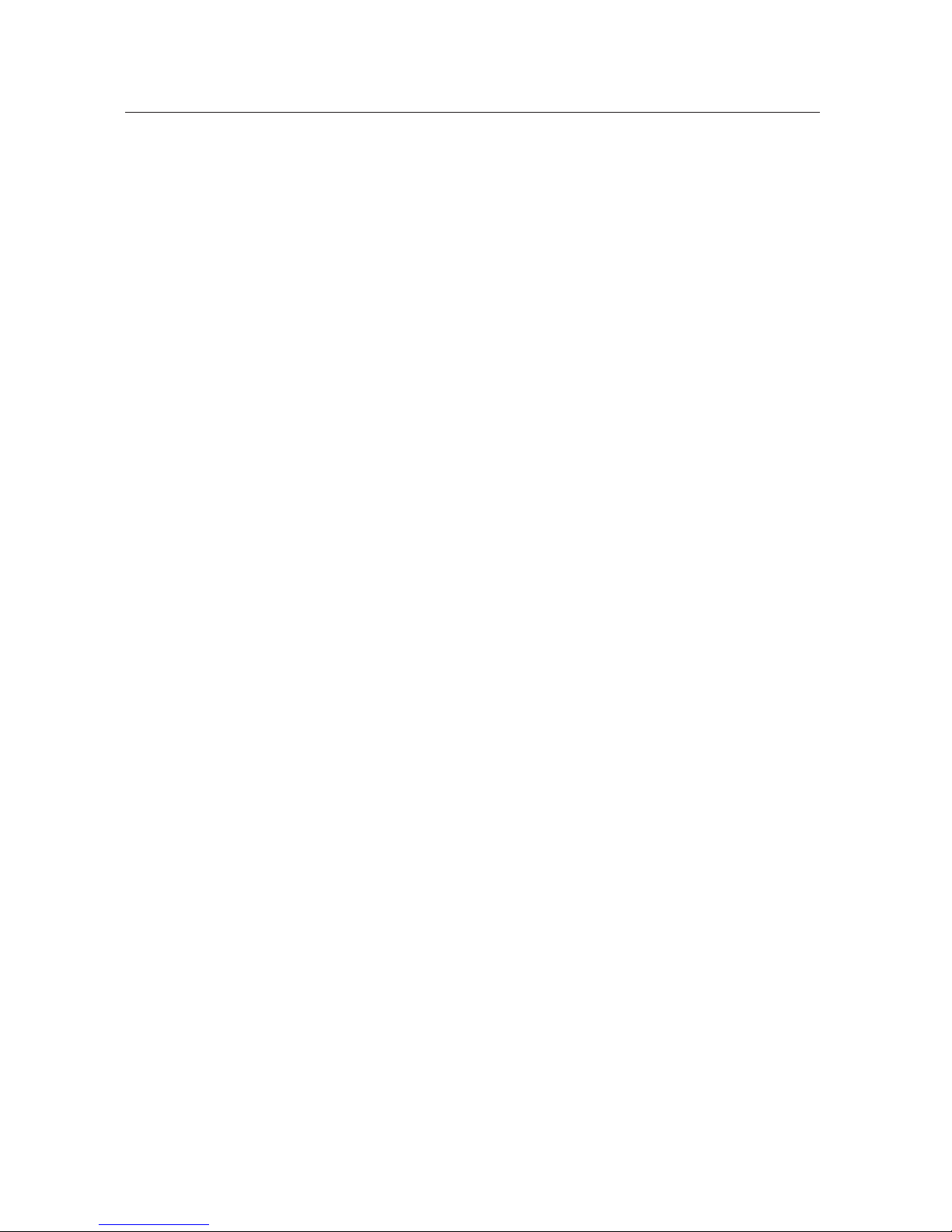
getting started
GETTING STARTED
3
CONNECTIONS
12
BASIC FUNCTIONS
19
ADVANCED FUNCTIONS
26
3 Precautions
5 Before you Start
7 General features
8 Disc Type and Characteristics
9 Description
11 Tour of the Remote Control
12 Choosing a Connection
12 Connecting to a TV with HDMI Jack
12 Connecting to a TV with DVI Jack
14 Connecting to a TV (Progressive)
15 Connecting to a TV (Interlace)
16 Connecting to a TV (Video)
17 Connecting to an Audio System (2 Channel
Amplifi er)
18 Connecting to an Audio System (Dolby
digital, MPEG2 or DTS Amplifi er)
19
Playing a Disc
21
Using the Search and Skip Functions
22
Using the Display Function
23
Using the Disc and Title Menu
24
Repeat Play
25
Slow Play
26
Adjusting the Aspect Ratio (EZ View)
28
Selecting the Audio Language
29
Selecting the Subtitle Language
29
Changing the Camera Angle
30
Using the Bookmark Function
31
Using the Zoom Function
32
Clips Menu for MP3/WMA/JPEG/MPEG4/
CD Audio
32
Folder Selection
33
MP3/WMA/CD Audio Playback
35
MPEG4 Playback
37
Playing Media Files using the USB HOST
feature
39
CD Ripping
40
Picture CD Playback
41
Picture CD Playback for HD-JPEG
NAVIGATING THE SETUP MENU
6_ getting started
43
REFERENCE
61
43
Using the Setup Menu
44
Setting Up the Language Features
49
Setting Up the Audio Options
51
Setting Up the Display Options
53
Setting Up the Parental Control
55
Setting Up HDMI
56
Setting Up Anynet+(HDMI-CEC)
58
Setting Up the Picture Quality
59
Setting Up the BD Wise
61
Firmware Upgrade
62
Troubleshooting
63
Specifications
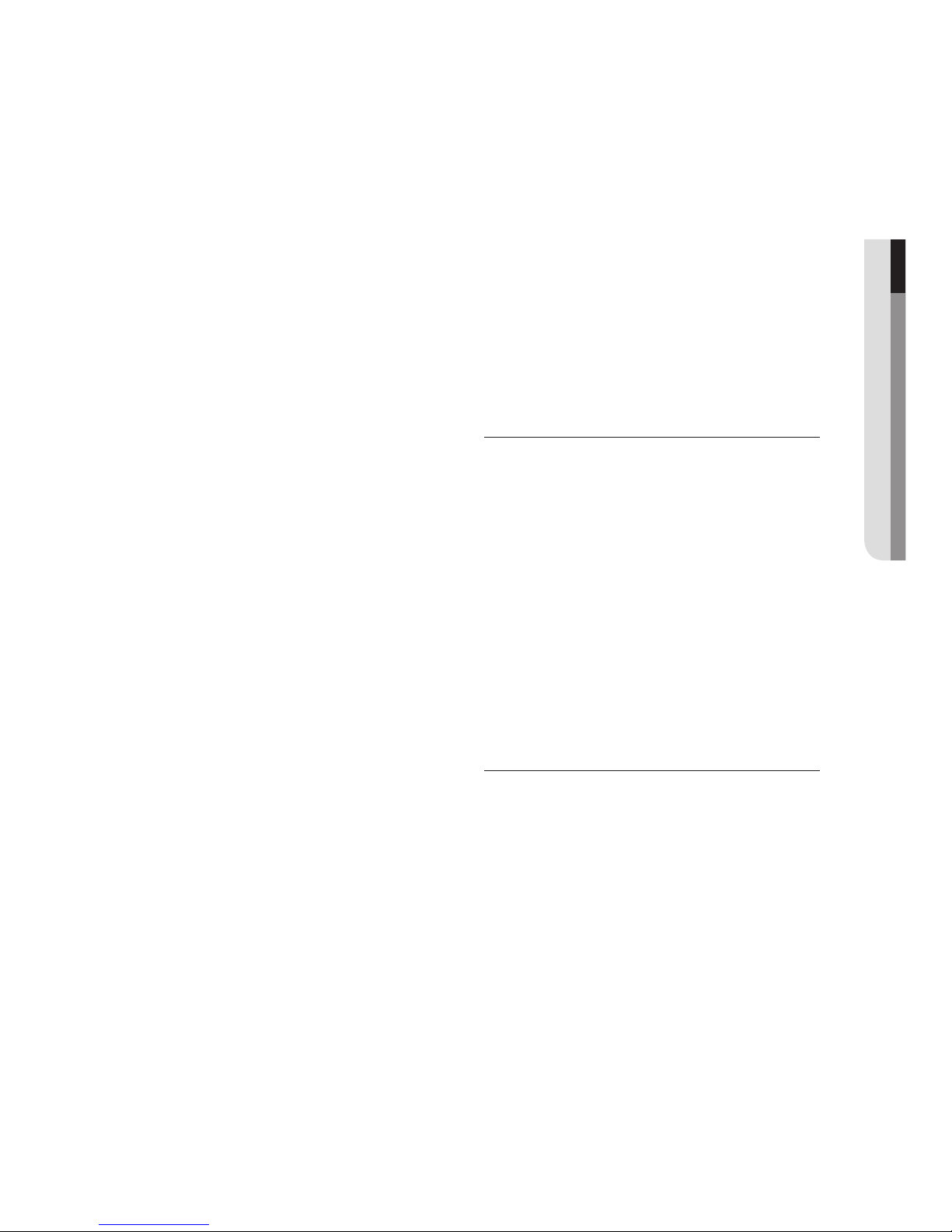
General Features
Excellent Sound
Dolby Digital, a technology developed by Dolby
Laboratories, provides crystal clear sound
reproduction.
Screen
Both regular and widescreen(16:9) pictures can be
viewed.
Slow Motion
An important scene can be viewed in slow motion.
1080p Playback
This player upconverts regular DVDs for playback
on 1080p TVs.
Parental Control (DVD)
The parental control allows users to set the level
necessary to prohibit children from viewing harmful
movies such as those with violence, adult subject
matter, etc.
Various On-Screen Menu Functions
You can select various languages (Audio/Subtitle)
and screen angles while enjoying movies.
Progressive Scan
Progressive scanning creates an improved picture
with double the scan lines of a conventional
interlaced picture.
EZ VIEW (DVD)
Easy View enables picture adjustment to match your
TV's screen size (16:9 or 4:3).
Digital Photo Viewer (JPEG)
You can view Digital Photos on your TV.
Note
- Discs which cannot be played with this
player.
• DVD-ROM • DVD-RAM
• CD-ROM • CDV
• CDI • CVD
• CDGs play audio only, not graphics.
- Ability to play back may depend on
recording conditions.
• DVD-R, +R
• CD-RW
• DVD+RW, -RW (V mode)
- The unit may not play certain CD-R, CD RW and DVD-R due to the disc type or
recording conditions.
COPY PROTECTION
Many DVD discs are encoded with copy
protection. Because of this, you should only connect
your DVD player directly to your TV, not to a VCR.
Connecting to a VCR results in a distorted picture
from copy-protected DVD discs.
This product incorporates copyright protection
technology that is protected by methods claims of
certain U.S. patents and other intellectual property
rights owned by Macrovision Corporation and other
rights owners. Use of this copyright protection
technology must be authorized by Macrovision
Corporation, and is intended for home and
other limited viewing uses only unless otherwise
authorized by Macrovision Corporation. Reverse
engineering or disassembly is prohibited.
● GETTING STARTED
Repeat
You can repeat a song or movie simply by pressing
the REPEAT button.
MP3/WMA
This unit can play discs created from MP3/WMA files.
MPEG4
This unit can play MPEG4 formats within an avi file.
HDMI (High Definition Multimedia
Interface)
HDMI reduces picture noise by allowing a pure
digital video/audio signal path from the player to
your TV.
CD Ripping
This feature lets you to copy audio files from a disc
into MP3 format on a USB device. (Audio CD only (CD
DA)).
PROGRESSIVE SCAN OUTPUTS
(480p, 720p, 1080p)
“CONSUMERS SHOULD NOTE THAT NOT ALL HIGH
DEFINITION TELEVISION SETS ARE FULLY
COMPATIBLE WITH THIS PRODUCT AND MAY
CAUSE ARTIFACTS TO BE DISPLAYED IN THE
PICTURE, IF PROGRESSIVE SCAN PICTURE
PROBLEMS OCCUR, IT IS RECOMMENDED THAT
THE USER SWITCH THE CONNECTION TO THE
‘STANDARD DEFINITION’ (VIDEO) OUTPUT. IF
THERE ARE QUESTIONS REGARDING YOUR TV
SET COMPATIBILITY WITH THIS DVD PLAYER,
PLEASE CONTACT SAMSUNG'S CUSTOMER
SERVICE CENTER.”
English _7
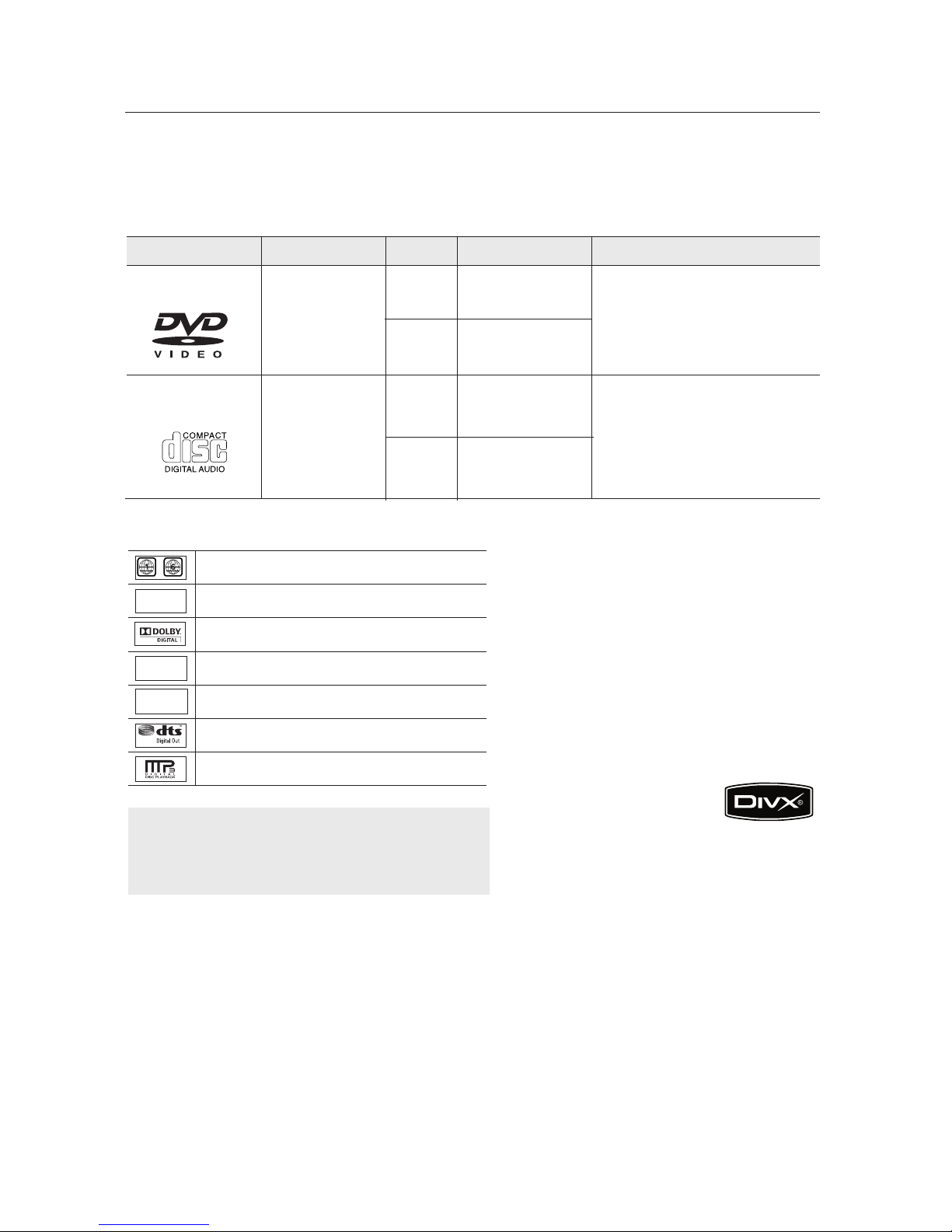
getting started
Disc Type and Characteristics
This DVD player is capable of playing the following types of discs with the corresponding logos:
Disc Types (Logos)
DVD
AUDIO-CD
Disc Markings
Play Region Number
~
NTSC
STEREO
DIGITAL
SOUND
NTSC broadcast system in U.S.A, Canada, Korea,
Japan, etc.
Dolby Digital disc
Stereo disc
Digital Audio disc
Recording Types Disc Size Max. Playing Time
Single-sided 240 min.
Double-sided 480 min.
Single-sided 80 min.
Double-sided 160 min.
74 min.
20 min.
Audio
+
Video
Audio
5”
3 1/2”
5”
3 1/2”
Region Number
Both the DVD player and the discs
are coded by region. These regional
codes must match in order for the disc
to play. If the codes do not match, the
disc will not play.
The Region Number for this player
is described on the rear panel of the
player.
Characteristics
- DVD contains excellent sound and
video due to Dolby Digital and
MPEG-2 system.
- Various screen and audio functions
can be easily selected through the
on-screen menu.
- CD contains Digital content with
better audio quality, less distortion
and less deterioration of audio
quality over time.
DTS disc
MP3 disc
You must only insert one DVD disc at a time.
Inserting two or more discs will not allow
playback and may cause damage to the DVD
player.
8_ getting started
DivX Certification
DivX, DivX Certified,
and associated logos are
trademarks of DivXNetworks, Inc and
are used under license
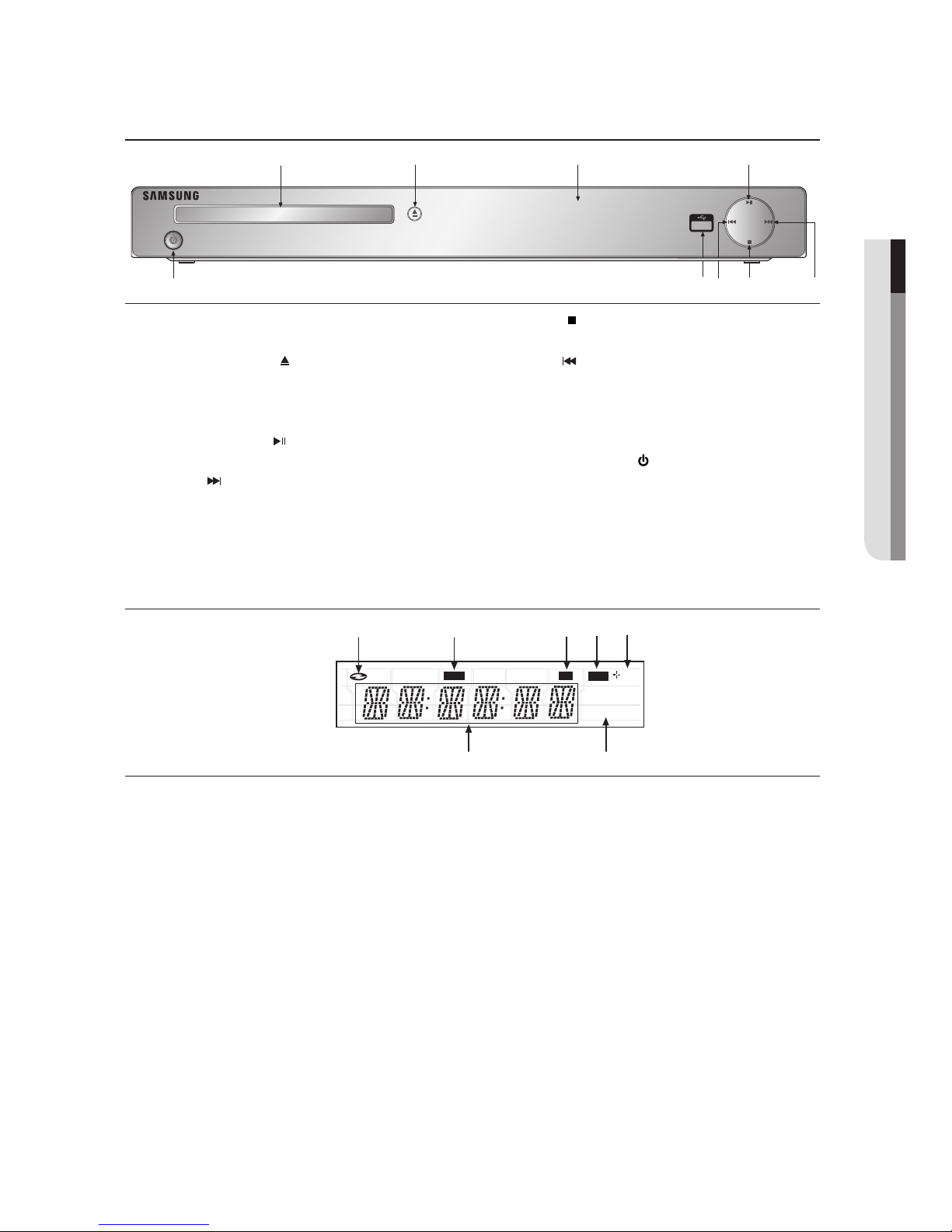
2
3
4
5
6
7
9
8
1
Description
DVD
CD
RW
HDMI
1080iP720P
23
4
7
6
1
USB
5
Front Panel Controls
● GETTING STARTED
1. DISC TRAY
Place the disc here.
2. OPEN/CLOSE ( )
Press to open and close the disc tray.
3. DISPLAY
Operation indicators are displayed here.
4. PLAY/PAUSE ( )
Begin or pause disc play.
5. SKIP ( ) / SEARCH
Use to forward skip a scene or music.
Front Panel Display
6. STOP ( )
Stops disc play.
7. SKIP ( ) / SEARCH
Use to reverse skip a scene or music.
8. USB HOST
Connect a digital still camera, MP3 player, memory stick,
Card reader and other removable storage devices.
9. STANDBY/ON ( )
Turn On/Off the DVD Player.
1. Disc Indicator : DVD Video, Audio
CD, CD-R/RW, DVD-R/RW/RAM,
DVD+R/RW
2. DVD VIEW indicator
3. CD indicator
4. USB indicator
5. Disc Media indicator : DVD-R, DVDRW, DVD+R, DVD+RW
6. HDMI indicator :
HDMI 480P ➔ “HDMI”,
HDMI 720P ➔ “HDMI + 720P”,
HDMI 1080i ➔ “HDMI + 1080i”,
HDMI 1080P ➔ “HDMI + 1080P”
7. Displays the Total playing time and
various messages concerning
operations such as PLAY, STOP,
LOAD ...
noDISC: No disc loaded.
OPEN: The disc tray is open.
LOAD: Player is loading disc information.
English _9
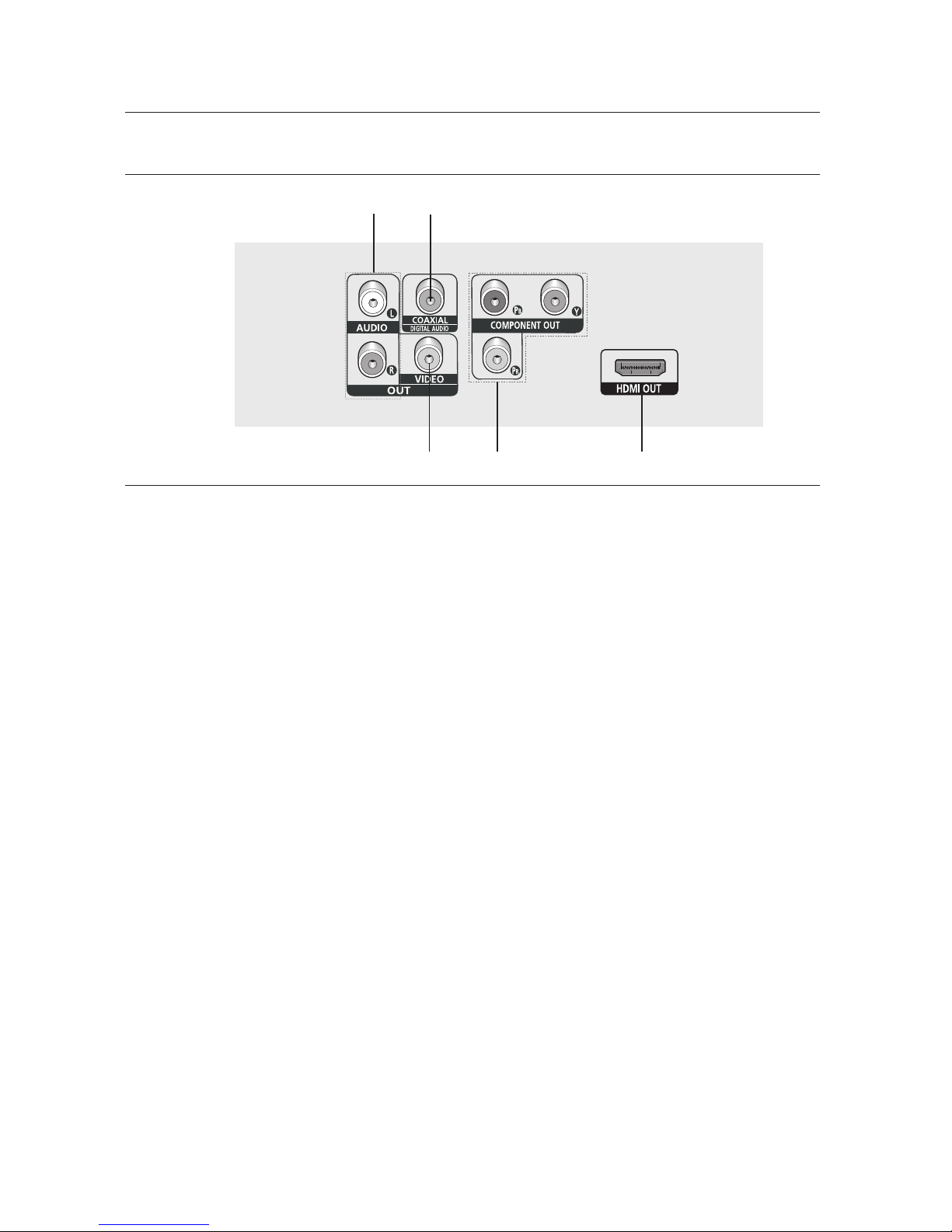
getting started
Rear Panel
1
2
3
1. AUDIO OUT JACKS
- Use audio cables to connect to the Audio input jacks
of your television or audio/video receiver
2. DIGITAL AUDIO JACKS
- Use either an coaxial digital cable to connect to a
compatible Dolby Digital receiver.
- Use either an coaxial digital cable to connect to an A/V
Amplifier that contains a Dolby Digital, MPEG2 or DTS
decoder.
3. VIDEO OUT JACK
- Use a video cable to connect to the Video input jack
on your television.
4
4. COMPONENT VIDEO OUT JACKS
- Use these jacks if you have a TV with Component
Video in jacks. These jacks provide PR, PB and Y
video.
- If
P-SCAN
Setup Menu, progressive scan mode will work.
- If
I-SCAN
Menu, interlaced scan mode will work.
5. HDMI OUT JACK
- Use an HDMI cable to connect this jack to the HDMI
jack on your television for the best quality picture.
- If an HDMI cable is connected to an HDMI-compatible
TV, HDMI will be output automatically from the player
about 10 seconds later.
is set to “ON” in Video Output of the Setup
5
is set to “ON” in Video Output of the
Note
- Consult your TV User’s Manual to find out if your TV supports Progressive Scan (P-SCAN).
If Progressive Scan is supported, follow the TV User’s Manual regarding Progressive Scan settings in the
TV’s menu system.
- The HDMI output of this unit can be connected to a DVI jack on a TV or other device using a conversion
adapter. In this case, it is necessary to use a TV or display with an HDCP-compatible DVI input.
- Refer to the TV's instruction manual for detailed information regarding the TV’s HDMI input jack.
- See pages 51~ 52 to get more information on how to use the setup menu.
10_ getting started

Tour of the Remote Control
9. SKIP Buttons (
Use to skip the title, chapter or track.
1
2
3
4
5
6
7
8
9
10
11
12
13
14
15
16
1. DVD POWER Button
Turns the power on or off.
2. NUMBER Buttons
3. SUBTITLE (Number 4) Button
4. TITLE MENU (number 7) Button
Brings up the Title menu.
5. ZOOM/-/-- Button
Enlarges the DVD Picture.
Use this button to select additional channel broadcast
by the same TV network.(For example: 5-1).
6. TV VOL (+, -) Buttons
Control volume.
7. SEARCH Buttons (
Allow you to search forward/backward through a disc.
8. VIDEO SEL. Button
Changes video output mode
)
/
10. STOP Button ( )
17
11. MENU Button
18
Brings up the DVD player’s menu.
12. ENTER/π/†,√/® Buttons
19
This button functions as a toggle switch.
20
13. INFO Button
21
Displays the current disc mode.
22
23
14. DISC MENU Button
Brings up the Disc menu.
24
15. OPEN/CLOSE ( ) Button
25
To open and close the disc tray.
16. HDMI SEL. Button
26
HDMI Output resolution setup.
27
17. DVD Button
Use to operate DVD.
18. TV Button
Use to operate a Samsung TV.
19. EZ VIEW (Number 6) Button
28
The aspect ratio of a picture can easily be adjusted
29
30
31
according to the screen size of your TV (16:9 or 4:3).
20. AUDIO (Number 5) Button
Use this button to access various audio functions on a disc.
21. BOOKMARK (Number 9) Button
22. REPEAT A-B (Number 8) Button
Allows you to repeat play a chosen section (A-B) on a disc.
23. STEP/TV SOURCE Button
Advances play one frame at a time.
24. TV CH ( , ) Buttons
Channel selection.
25. PAUSE Button ( )
Pause disc play.
26. PLAY Button ( )
Begins disc play.
27. RETURN Button
Returns to a previous menu.
28. EXIT Button
Exit the on-screen menu.
29. CANCEL Button
Use to remove menus or status displays from the screen.
30. USB Button
31. REPEAT Button
Allows you to repeat play a title, chapter, track, or disc.
)
/
● GETTING STARTED
English _11
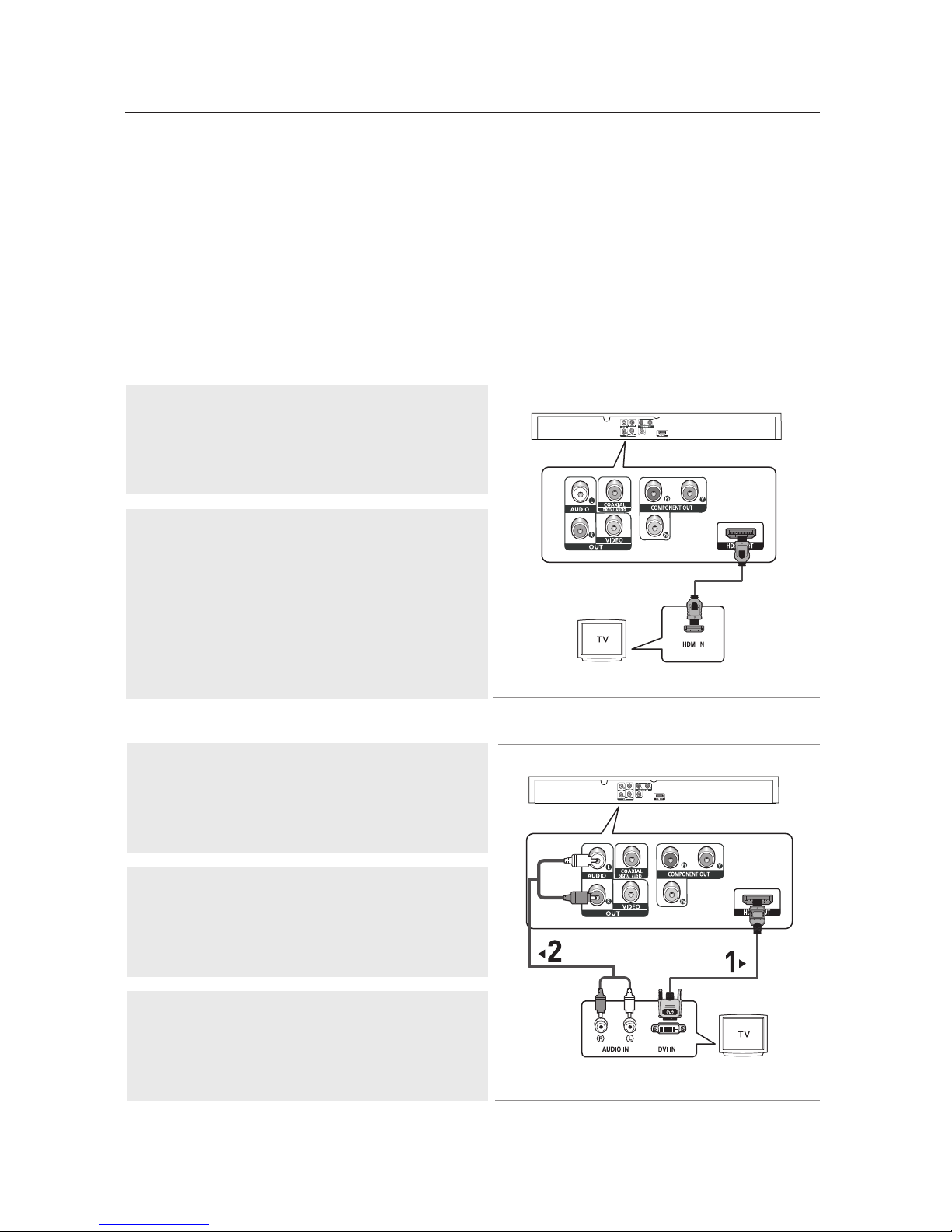
connections
Choosing a Connection
The following shows examples of connections commonly used to connect the DVD player with a
TV and other components.
Before Connecting the DVD Player
- Always turn off the DVD player, TV, and other components before you connect or disconnect
any cables.
- Refer to the user’s manual of the additional components (such as a TV) you are connecting for
more information on those particular components.
Connecting to a TV with HDMI Jack
1
Using an HDMI-HDMI cable (not included) connect the HDMI
OUT jack on the rear of the DVD player to the HDMI IN jack of
your TV.
2
Press the input selector button on your TV remote control until
the HDMI signal from the DVD player appears on your TV
screen.
HDMI cable
(Not Included)
Connecting to a TV with DVI Jack
1
Using an HDMI-DVI cable (not included), connect the HDMI
OUT jack on the rear of the DVD player to the DVI IN jack of
your TV.
2
Using the audio cables, connect the AUDIO (red and white)
OUT jacks on the rear of the DVD player to the AUDIO
(red and white) IN jacks of your TV.
Turn on your DVD player and TV.
3
Press the input selector button on your TV remote control until
the DVI signal from the DVD player appears on your TV screen.
WHITE
Audio Cable
(Included)
RED
RED
WHITE
HDMI-DVI cable
(Not Included)
12_ connections
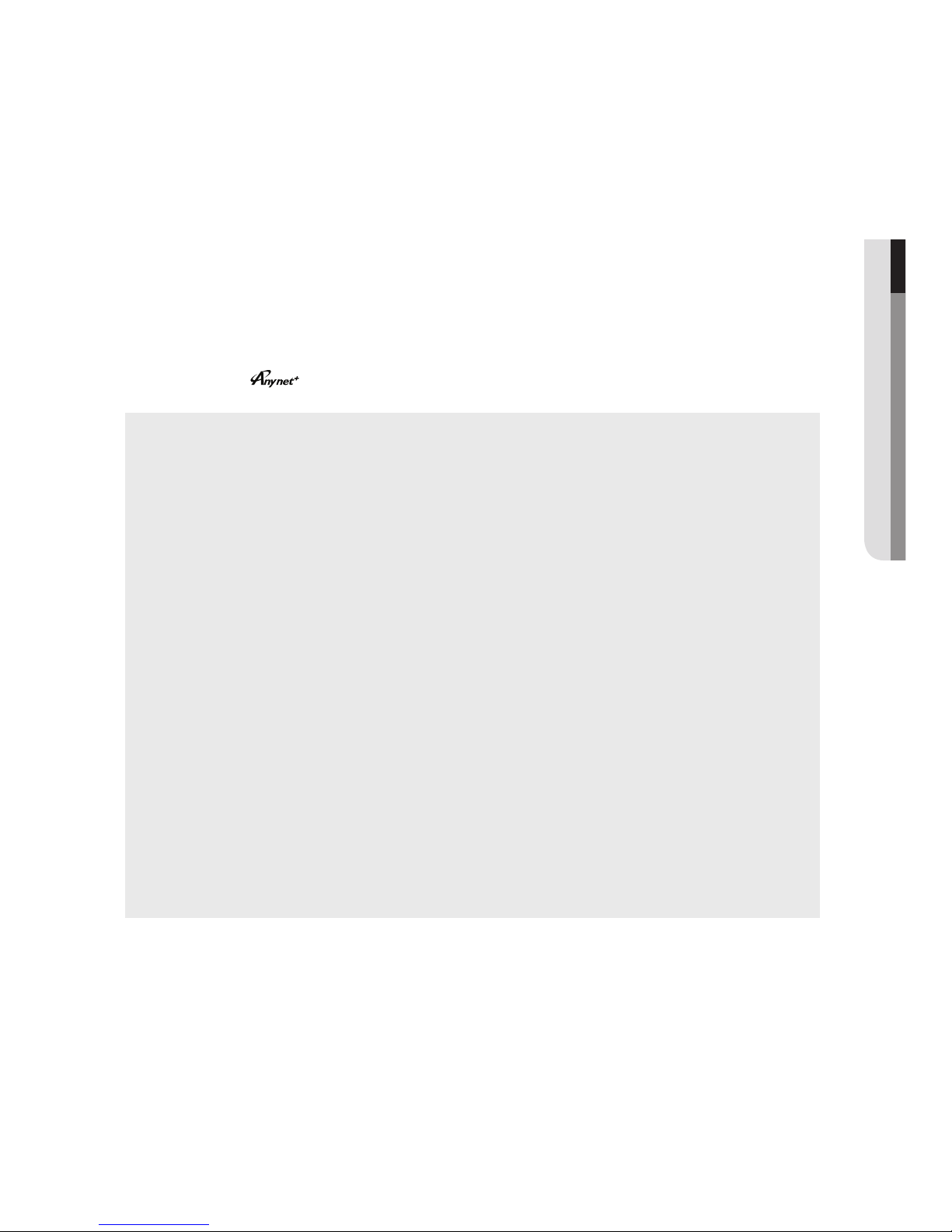
HDMI VIDEO Specifications
When you press the HDMI SEL. button, the 480p, 720p, 1080i and 1080p resolutions are selected in order.
The first press of the HDMI SEL. button, brings up the current resolution.
The second press allows you to change the HDMI output resolution.
- Depending on your TV, certain HDMI output resolutions may not work.
- Please refer to the user's manual of your TV.
- If an HDMI or HDMI-DVI cable is plugged into TV, the DVD player’s output is set to HDMI automatically
about 10 seconds later.
- For better picture quality, set the HDMI output resolution to 720p, 1080i or 1080p (see page 52)
- This player upconverts regular DVDs for playback on 1080p TVs. It does not play HD DVDs or Blu-Ray
discs.
- If you connect an HDMI cable between a Samsung TV and this DVD player, you can operate this DVD
player using your TV remote control. This is only available with Samsung TVs that support Anynet+(HDMI-
CEC).(see page 56-57)
- If your TV has an
• HDMI (High Definition Multimedia Interface)
HDMI enables you to make a digital video and audio connection with a single cable.
Using HDMI, the DVD player transmits a digital video and audio signal which displays a vivid picture on a
TV having an HDMI input jack.
• HDMI connection description
HDMI connector - Video and audio are transferred digitally without compression (LPCM or Bit Stream
data).
- The player outputs a pure digital signal to the TV through an HDMI cable.
- If your TV does not support HDCP (High-bandwidth Digital content protection), snow noise appears on
the screen.
• Why does Samsung use HDMI?
Analog TVs require an analog video/audio signal. However, when playing a DVD, the signal transmitted
to a TV is digital. Therefore either a digital-to-analog converter (in the DVD player) or an analog-to-digital
converter (in the TV) is required. During this conversion, the picture quality is degraded due to noise
and signal loss. HDMI technology is superior because it requires no D/A conversion and is a pure digital
signal from the player to your TV.
• What is HDCP?
HDCP (High-bandwidth Digital Content Protection) is a system for protecting DVD content output via
HDMI/DVI from being copied. It provides a secure digital link between a video source (PC, DVD. etc) and
a display device (TV, projector, etc). Content is encrypted at the source device to prevent unauthorized
copies from being made.
logo, then it supports the Anynet+ function.
● CONNECTIONS
English _13
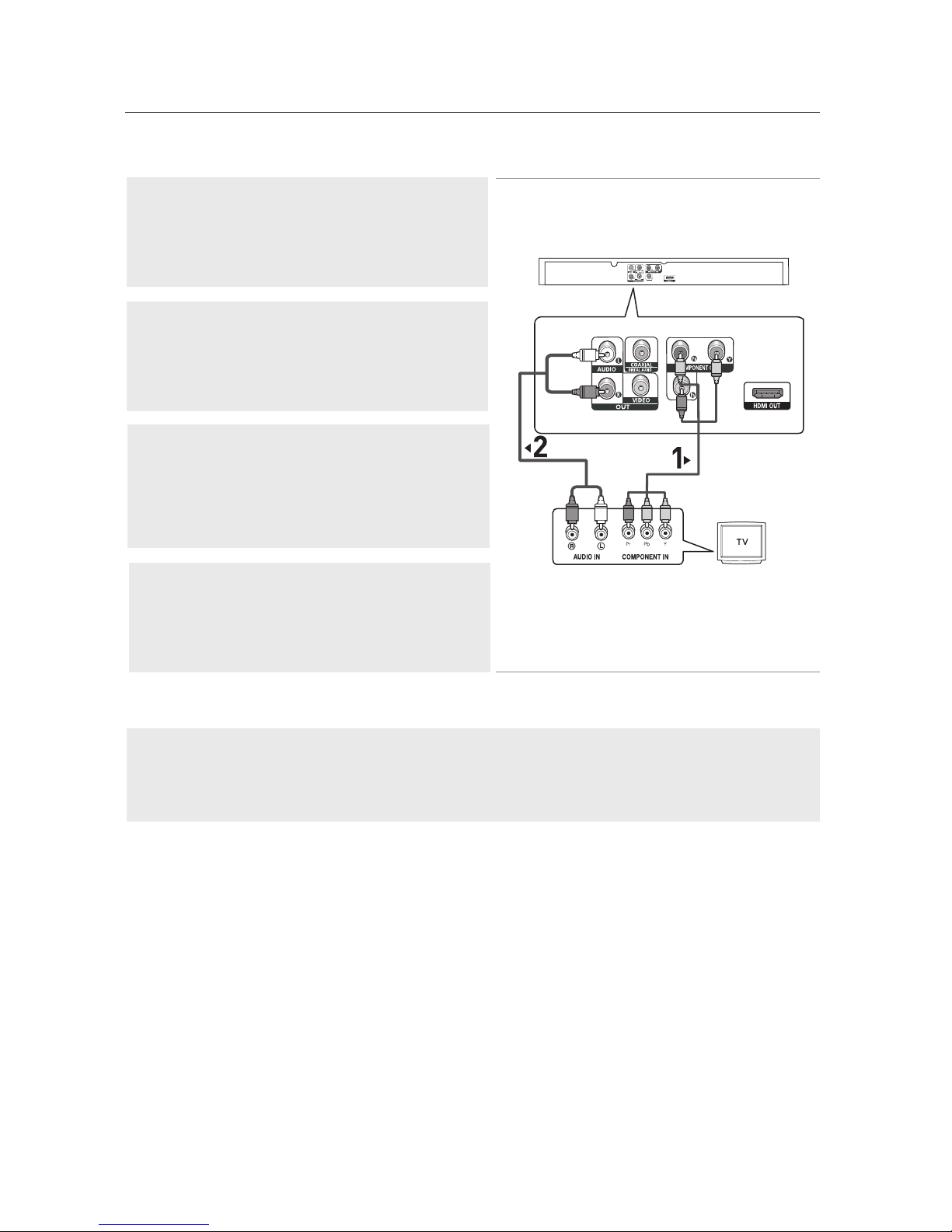
connections
Connecting to a TV (Progressive)
1
Using Component video cables (not included), connect the
COMPONENT VIDEO OUT jacks on the rear of the DVD player
to the COMPONENT IN jacks of your TV.
2
Audio Cable
(Included)
WHITE
GREEN
RED
GREEN
BLUE
Component cable
(not included)
RED
WHITE
RED
RED
BLUE
Using the audio cables, connect the AUDIO (red and white)
OUT jacks on the rear of the DVD player to the AUDIO (red
and white) IN jacks of your TV.
Turn on the DVD player and TV.
3
Set the Video Output to P-SCAN in the Display Setup menu.
(See pages 51 to 52)
You can also use the VIDEO SEL. button to change the Video
Output mode. (See page 16)
4
Press the input selector button on your TV remote control until
the Component signal from the DVD player appears on the TV
screen.
To see the progressive video output,
- Consult your TV User’s Manual to find out if your TV supports Progressive Scan. If Progressive
Scan is supported, follow the TV User’s Manual regarding Progressive Scan settings in the TV’s
menu system.
- Depending on your TV, the connection method may differ from the illustration above.
Note
- What is "Progressive Scan"?
Progressive scan has twice as many scanning lines as the interlace output method and
provides better and clearer picture quality.
14_ connections
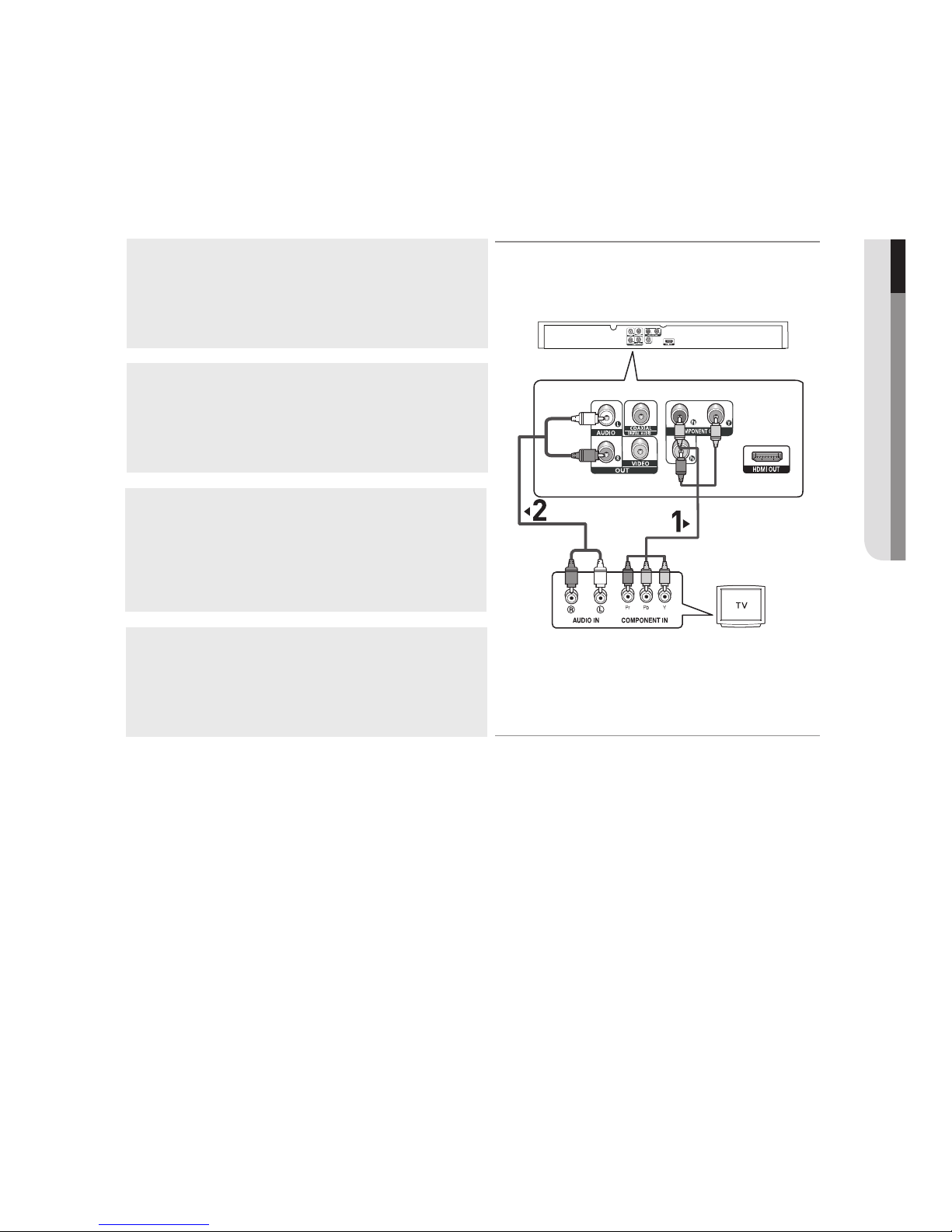
Connecting to a TV (Interlace)
- Connecting to your TV using Component video cables. The 480i resolution is possible with this
connection.
- You will enjoy excellent quality and accurate color reproduction images. Component video
separates the picture element into black and white(Y), blue(P
), red(PR) signals to present clear
B
and clean images. (Audio signals are delivered through the audio output.)
1
Using Component video cables (not included), connect the
COMPONENT VIDEO OUT jacks on the rear of the DVD player
to the COMPONENT IN jacks of your TV.
2
Using the audio cables, connect the AUDIO (red and white)
OUT jacks on the rear of the DVD player to the AUDIO (red
and white) IN jacks of your TV.
Turn on your DVD player and TV.
WHITE
RED
GREEN
BLUE
RED
● CONNECTIONS
3
Set the Video Output to I-SCAN in the Display Setup menu.
(See pages 51 to 52)
You can also use the VIDEO SEL. button to change the Video
Audio Cable
(Included)
WHITE
RED
RED
BLUE
GREEN
Component cable
(not included)
Output mode. (See page 16)
4
Press the input selector on your TV remote control until the
Component signal from the DVD player appears on the TV
screen.
Note
- If you want to connect to an Amplifier, please refer to the Amplifier connection page. (See pages 17 to 18)
- The Component jacks of your TV may be marked “R-Y, B-Y, Y” or “Cr, Cb, Y” instead of “P
depending on the manufacturer. The number and position of the jacks may vary depending on the TV set.
Please refer to the user's manual of your TV.
, PB, Y”
R
English _15
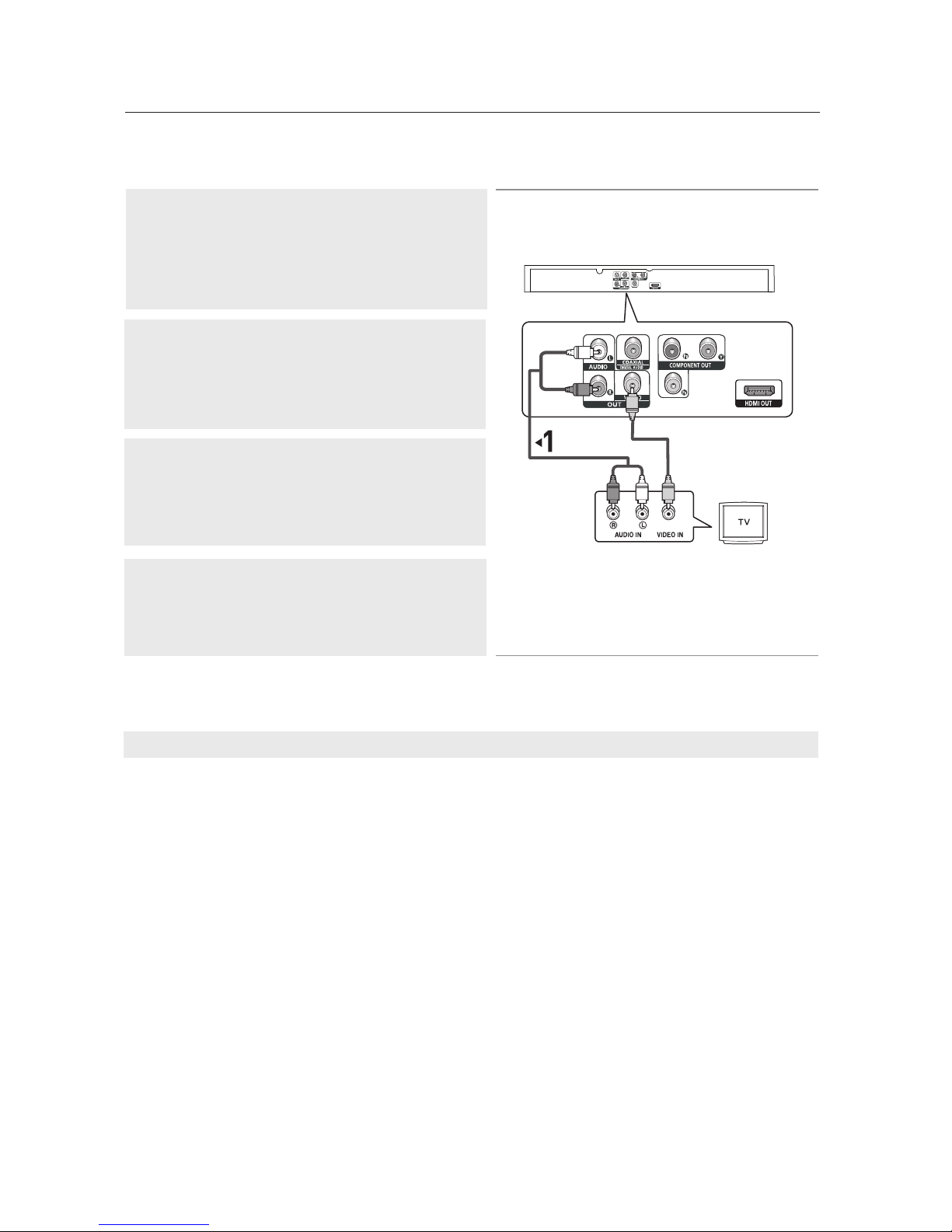
connections
Connecting to a TV (Video)
1
Using Video/Audio cables, connect the VIDEO (yellow)/AUDIO
(red and white) OUT jacks on the rear of the DVD player to the
VIDEO (yellow)/AUDIO (red and white) IN jacks of your TV.
2
Turn on your DVD player and TV.
3
Set the Video Output to I-SCAN in the Display Setup menu.
(See pages 51 to 52).
You can also use the VIDEO SEL. button to change the Video
Output mode.
WHITE
RED
Audio Cable
(Included)
YELLOW
Video Cable
(Included)
RED
WHITE
YELLOW
4
Press the input selector button on your TV remote control
until the Video signal from the DVD player appears on the TV
screen.
Note
- Noise may be generated if the audio cable placed too close to the power cable.
- If you want to connect to an Amplifier, please refer to the Amplifier connection page. (See pages 17 to 18)
- The number and position of the jacks may vary depending on your TV set. Please refer to the user's
manual of your TV.
- If there is one audio input terminal on the TV, connect it to the [AUDIO OUT][left] (white) jack of the DVD
player.
- If you press the VIDEO SEL. button when the DVD Player is in stop mode or no disc is inserted, the Video
Output mode changes in the following sequence: (I-SCAN ➝ P-SCAN).
16_ connections
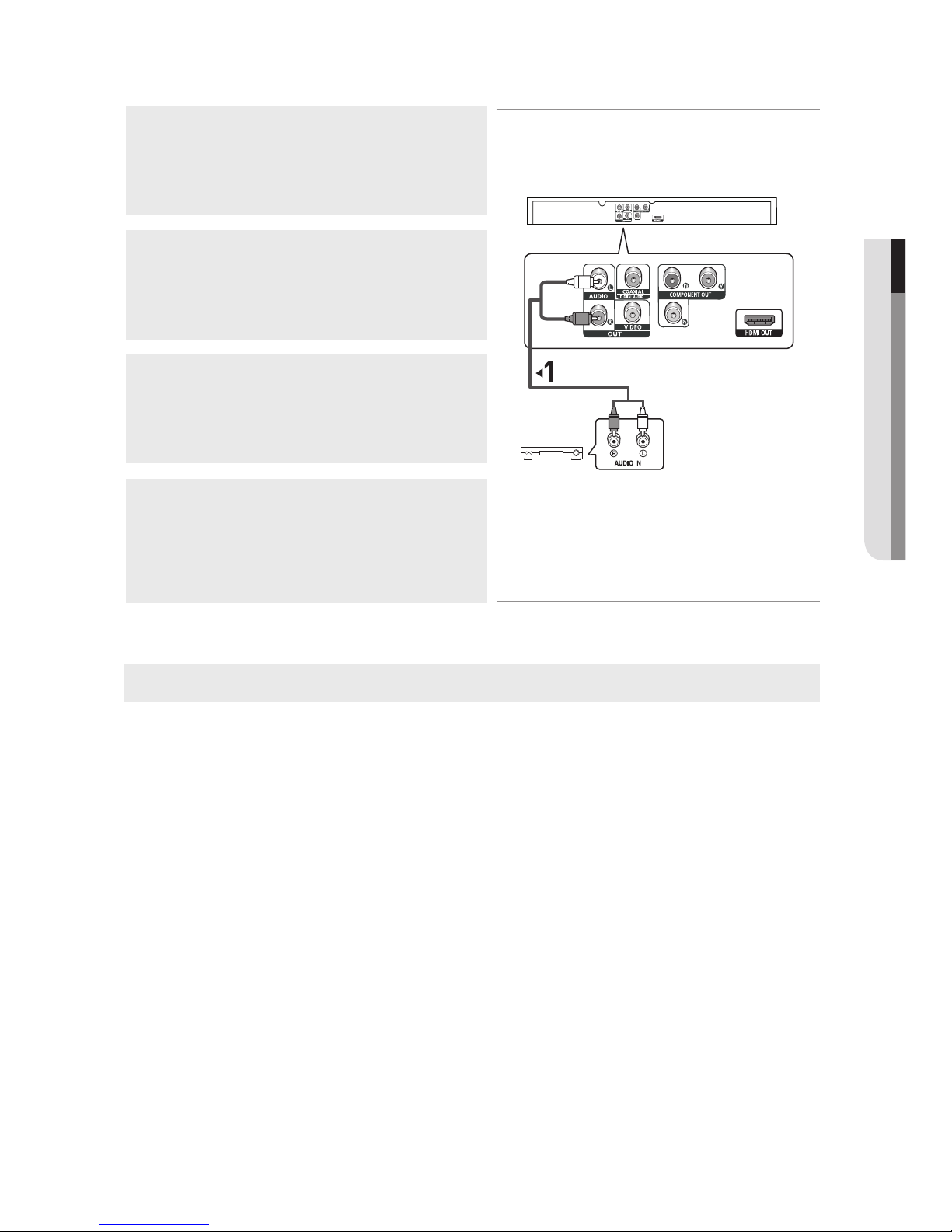
Connecting to an Audio System (2 Channel Amplifier)
1
Using the audio cables, connect the AUDIO (red and white)
OUT jacks on the rear of the DVD player to the AUDIO (red
and white) IN jacks of the Amplifier.
2
Using the video signal cable(s), connect the HDMI,
COMPONENT or VIDEO OUT jacks on the rear of the DVD
player to the HDMI/DVI, COMPONENT or VIDEO IN jack of
your TV as described on pages 12 to 16.
WHITE
RED
3
Turn on your DVD player, TV, and Amplifier.
Audio Cable
(Included)
2-Channel stereo amp
RED
WHITE
4
Press the input select button of the Amplifier to select the audio
input your DVD player is connected to in order to hear sound.
Refer to your Amplifier's user manual to set the Amplifier's
audio input.
Note
- Please turn the volume down when you turn on the Amplifier. Sudden loud sound may cause
damage to the speakers and your ears.
- Please set the audio in the menu screen according to the Amplifier.(See pages 49 to 50)
- The position of jacks may vary depending on the Amplifier.
Please refer to your Amplifier’s user's manual.
● CONNECTIONS
English _17
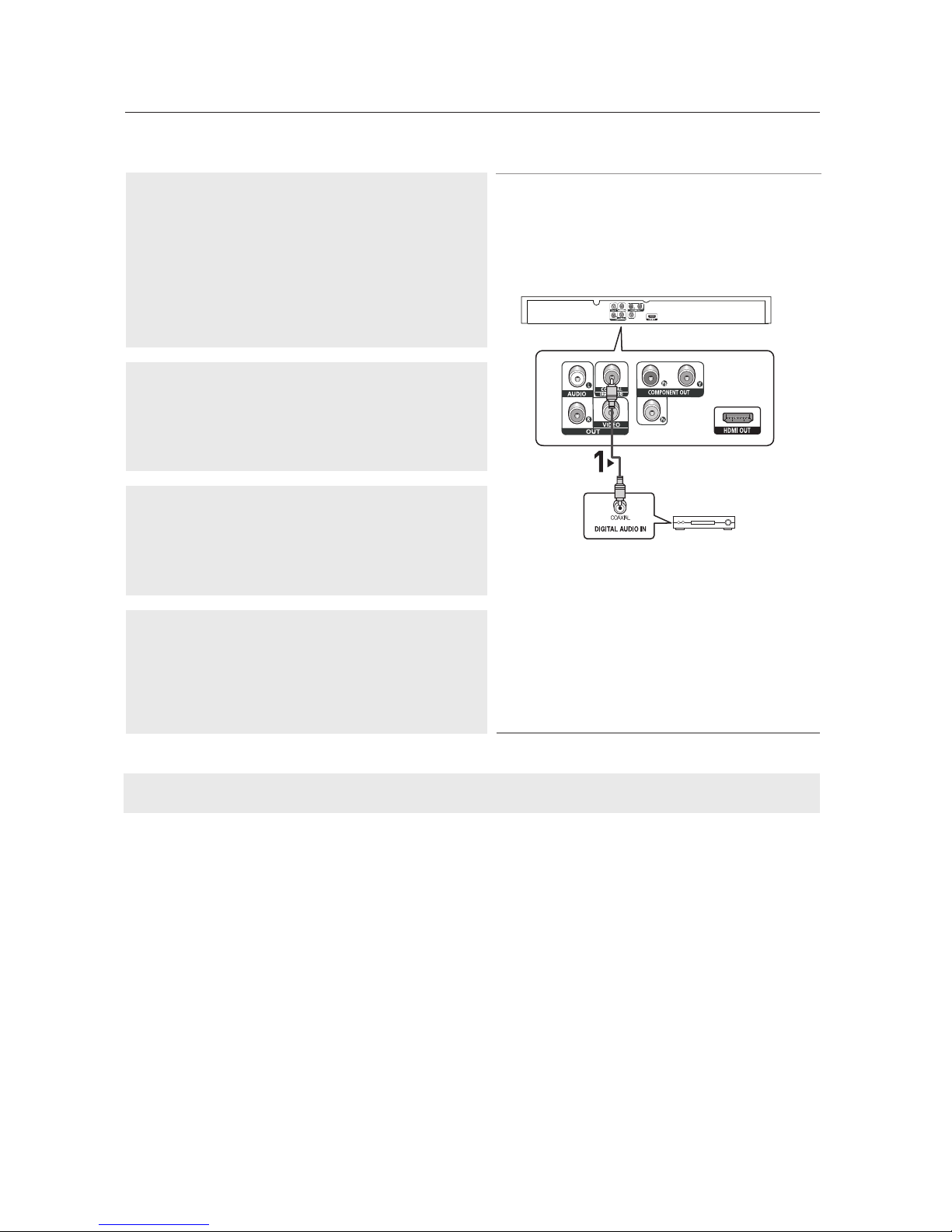
connections
Connecting to an Audio System (Dolby Digital, MPEG2 or DTS Amplifier)
1
If using a Coaxial cable (not included), connect the DIGITAL
AUDIO (COAXIAL) jack on the rear of the DVD player to the
DIGITAL AUDIO IN (COAXIAL) jack of the Amplifier.
2
Using the video signal cable(s), connect the HDMI,
COMPONENT or VIDEO OUT jacks on the rear of the DVD
player to the HDMI/DVI, COMPONENT or VIDEO IN jack of
your TV as described on pages 12 to 16.
3
Turn on your DVD player, TV, and Amplifier.
Coaxial Cable
(not included)
Dolby Digital or
DTS amp
4
Press the input select button of the Amplifier to select the audio
input your DVD player is connected to in order to hear sound.
Refer to your Amplifier's user manual to set the Amplifier's
audio input.
Note
- Please turn the volume down when you turn on the Amplifier. Sudden loud sound may cause
damage to the speakers and your ears.
- Please set the audio in the menu screen according to the Amplifier you have connected. (See pages 49 to 50)
- The position of jacks may vary depending on the Amplifier.
Please refer to the user's manual of the Amplifier.
18_ connections
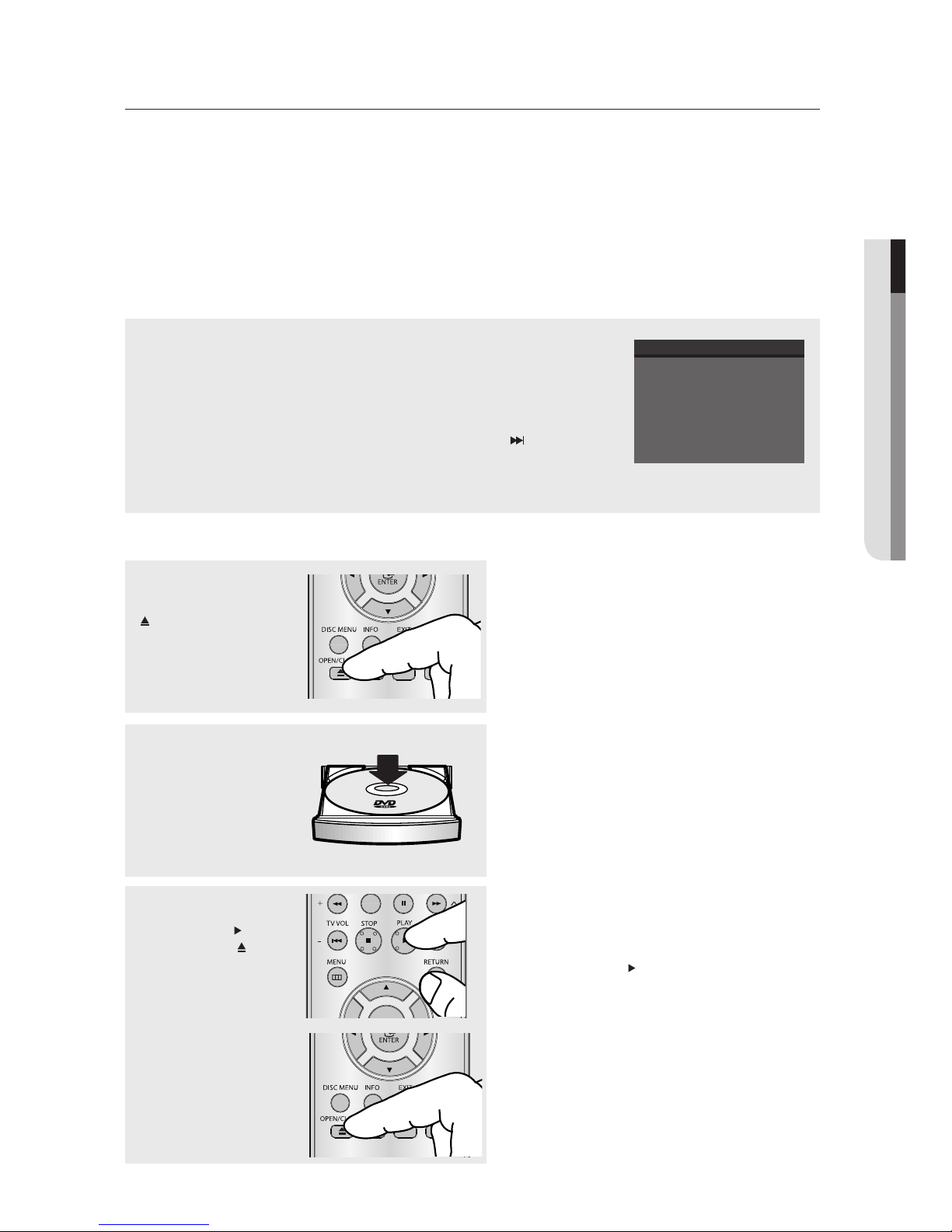
basic functions
Playing a Disc
Before Play
- Turn on your TV and set it to the Video Input your DVD player is connected to with your TV’s
remote control.
- If you connected the DVD player to an external Audio System, turn on your Audio System and
set it to the correct Audio Input.
● BASIC FUNCTIONS
After plugging in the player, the first time you press the DVD POWER button, the screen
to the right appears: If you want to select a language, press a NUMBER button.
(This screen will only appear when you plug in the player for the first time.)
If the language for the startup screen is not set, the settings may change whenever you
turn the power on or off. Therefore, make sure that you select the language you want
to use.
Once you select a menu language, you can change it by pressing the button
on the front panel of the unit for more than 5 seconds with no disc in the unit. Then
the SELECT MENU LANGUAGE window appears again where you can reset your
preferred language.
Playback
1
Press the OPEN/CLOSE
( ) button the tray opens.
2
Place a disc gently into the
tray with the disc’s label
facing up.
Select Menu Language
Press 1 for English
Touche 2 pour Français
Drücken Sie 3 für Deutsch
Pulsar 4 para Español
Premere 5 per Italiano
Druk op 6 voor Nederlands
3
Press the PLAY ( ) button
or OPEN/CLOSE (
to close the disc tray.
) button
▼
RESUME function
When you stop disc play, the player
remembers where you stopped, so when you
press the PLAY (
where you left off.
) button again, it will pick up
English _19
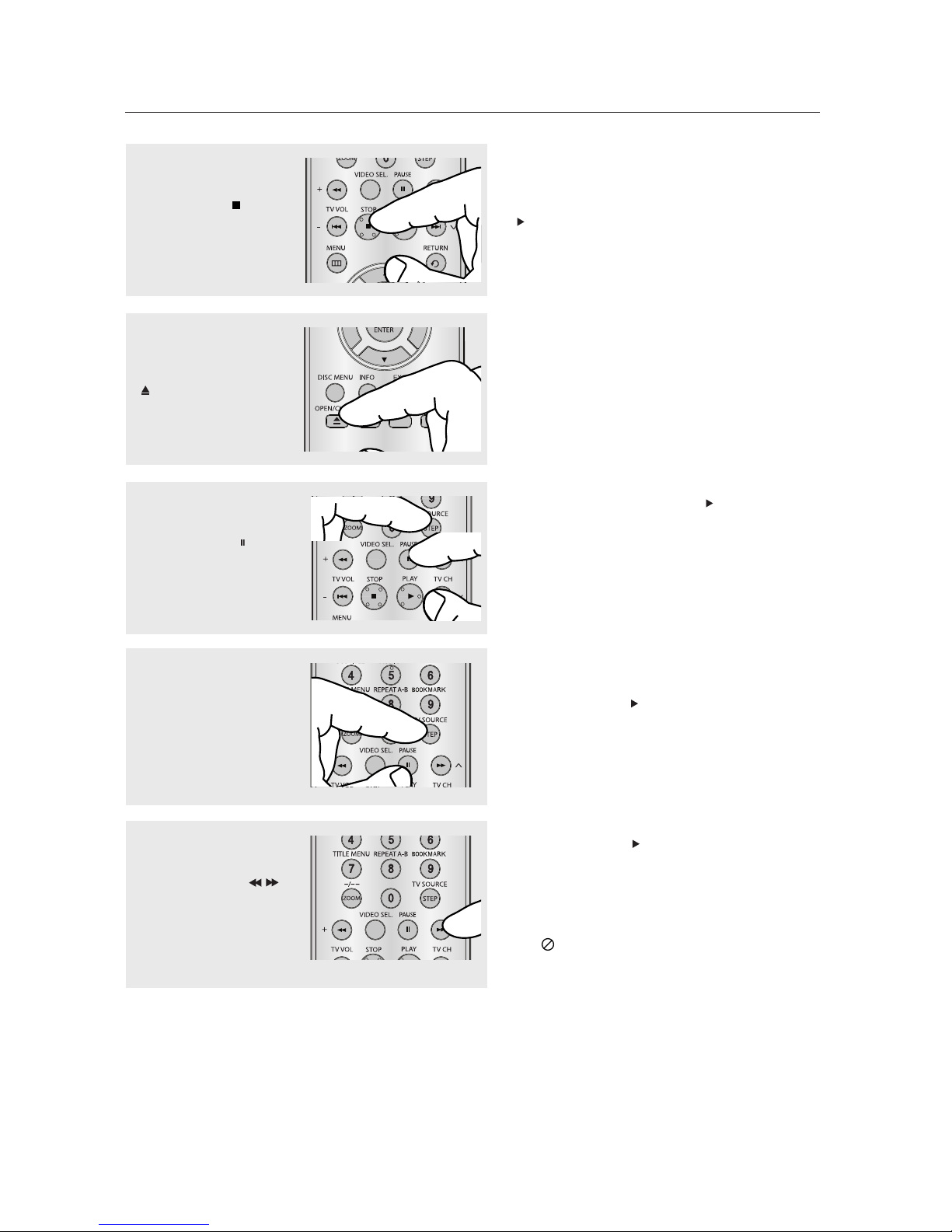
basic functions
4
Stopping Play
Press the STOP ( ) button
during play.
5
Removing the Disc
Press the OPEN/CLOSE
( ) button.
6
Pausing Play
Press the PAUSE (
STEP button on the remote
control during play.
7
Step Motion Play (Except
CD)
Press the STEP button on
the remote control during
play.
) or
Note
- If the player is left in the stop mode for more
than one minute without pressing any buttons, a
screen saver will be activated. Press the PLAY
(
) button to resume normal play.
- If the player is left in the stop mode for more
than 30 minutes, the power will automatically
turn off.
▼
Screen stops, no sound.
To resume, press the PLAY (
again.
Note
If the player is left for about 5 minutes in pause
mode, it will stop.
▼
Each time the button is pressed, a new frame
will appear.
No sound is heard during STEP mode.
Press the PLAY (
play.
You can only perform step motion play in the
forward direction.
) button to resume normal
) button once
8
Slow Motion Play
Press the SEARCH (
button to choose the play
speed between 1/2, 1/4, 1/8
and 1/16 of normal speed
during PAUSE mode.
20_ basic functions
)
/
▼
No sound is heard during slow mode.
Press the PLAY (
play.
Note
- The (
) icon indicates an invalid button press.
) button to resume normal
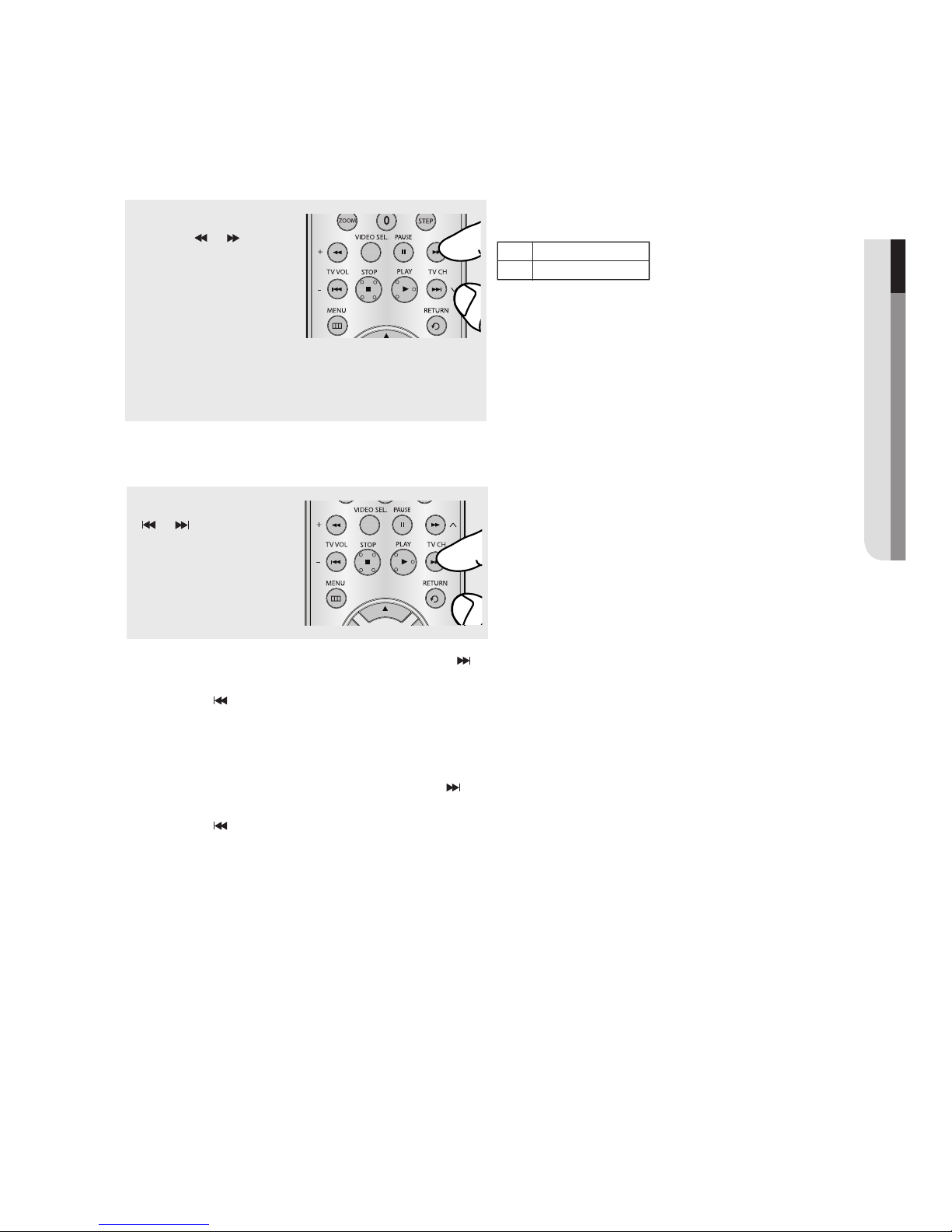
Using the Search and Skip Functions
During play, you can search quickly through a chapter or track, and use the skip function to jump to
the next selection.
Searching through a Chapter or Track
▼
During play, press the
SEARCH ( or ) button
on the remote control for more
than 1 second.
Skipping Tracks
During play, press the SKIP
( or ) button.
If you want to search at a faster speed on the
DVD or CD, press and hold the button
DVDCD2X, 4X, 64X, 128X
2X, 4X, 8X
Note
- The speed marked in this function may be
different from the actual playback speed.
- No sound is heard during search mode
(Except CD).
.
● BASIC FUNCTIONS
- When playing a DVD, if you press the SKIP ( )
button, it moves to the next chapter. If you press
the SKIP ( ) button, it moves to the beginning
of the chapter. Pressing the Skip button twice
makes the DVD move to the beginning of the
previous chapter.
- When playing a CD, if you press the SKIP ( )
button, it moves to the next track. If you press
the SKIP ( ) button, it moves to the beginning of
the track. Pressing the Skip button twice makes
the CD move to the beginning of the previous
track.
English _21
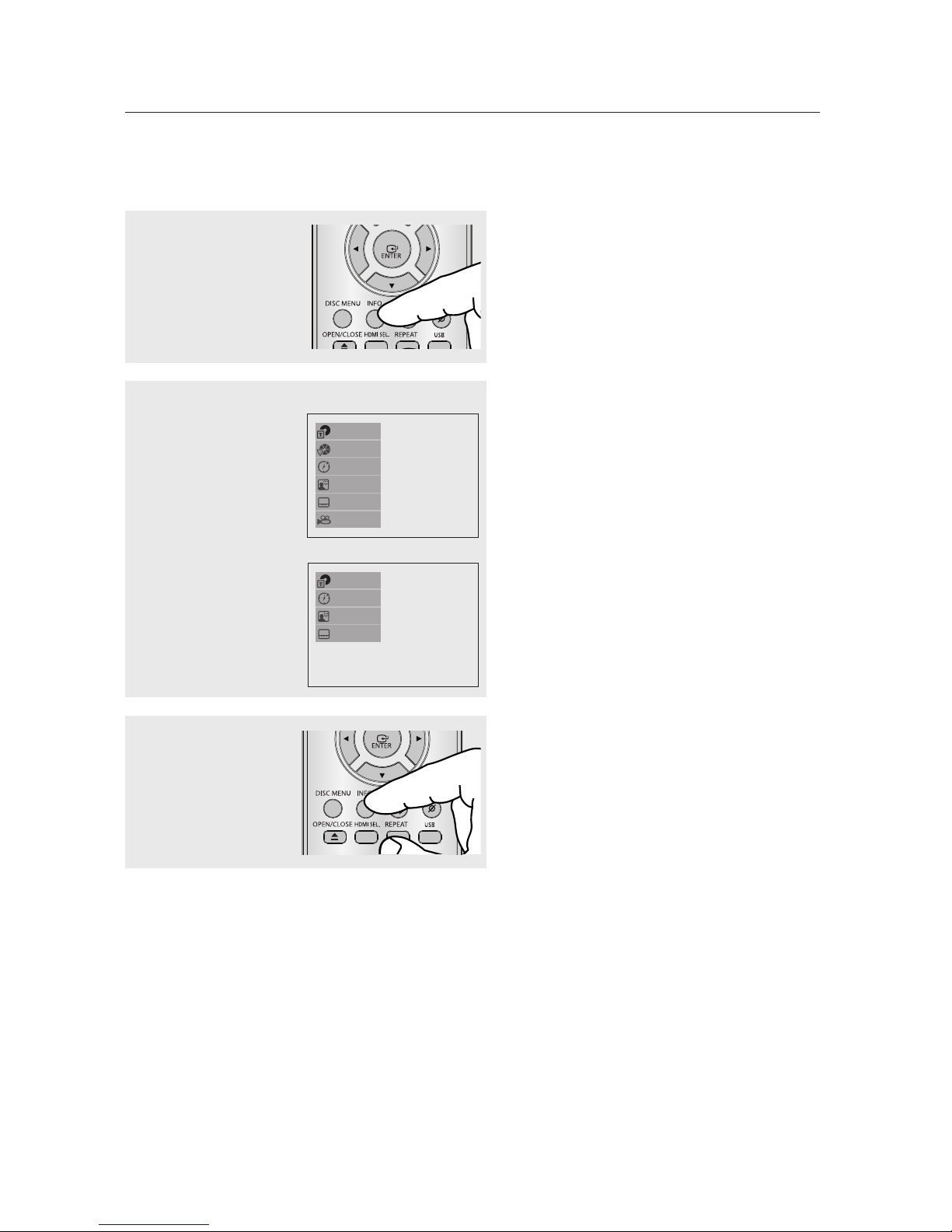
basic functions
Using the Display Function
When Playing a DVD/MPEG4
1
During play, press the
INFO button on the remote
control.
▼
You can select Info in the function menu by
pressing the MENU button.
2
Press the π/† buttons to
select the desired item.
3
To make the screen
disappear, press the INFO
button again.
DVD
1/2
1/8
0:00:13
ENG 5.1CH
Off
1/2
MPEG4
1/1
0:00:13
MP3 1/1
Off
22_ basic functions
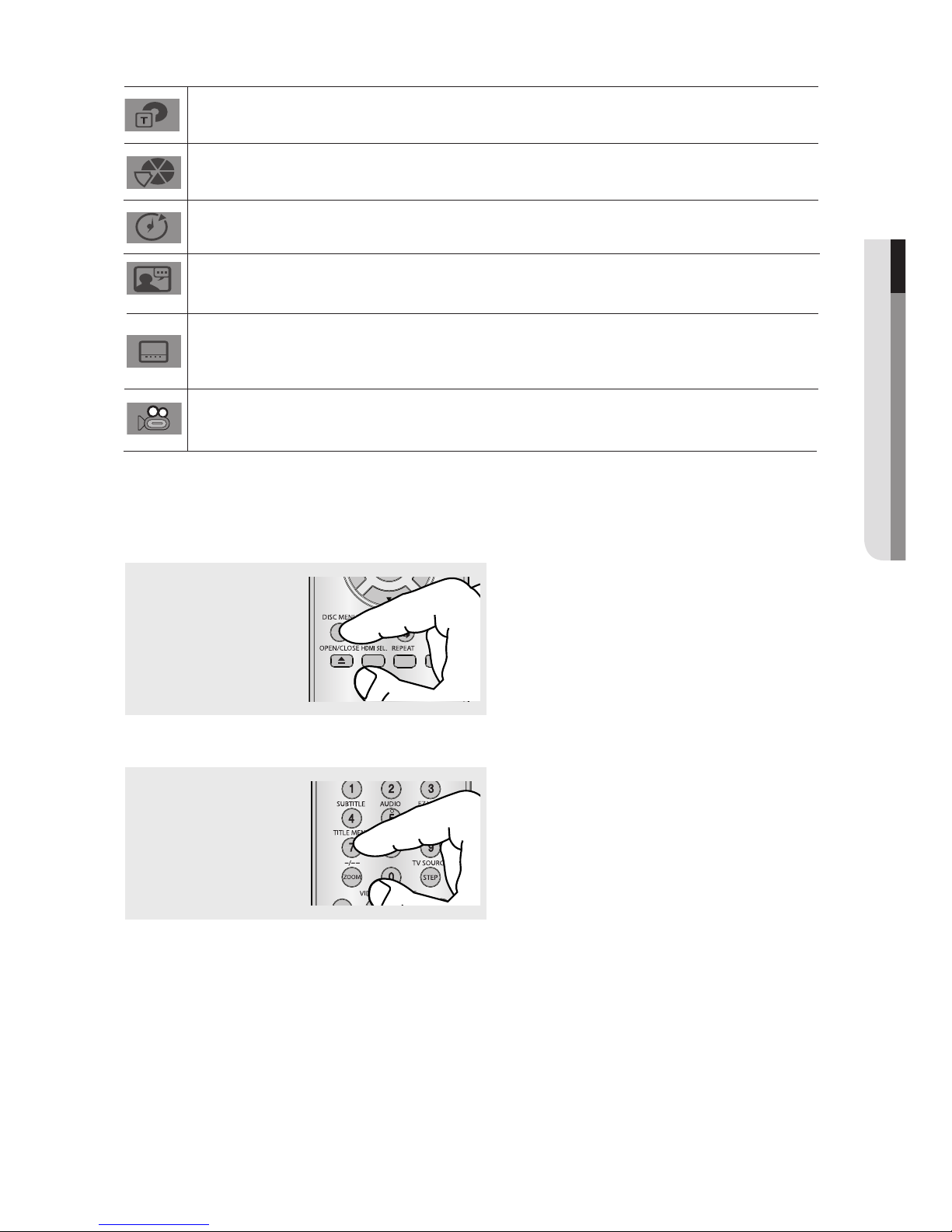
Note
To access the desired title when there is more than one in the disc.
For example, if there is more than one movie on a DVD, each movie will be identified.
Most DVD discs are recorded in chapters so that you can quickly find a specific passage (similar
to tracks on an audio CD).
Allows playback of the film from a desired time. You must enter the starting time as a reference.
The time search function does not operate on some discs.
Refers to the film's soundtrack language. In the example, the soundtrack is played in English 5.1CH.
A DVD disc can have up to eight different soundtracks.
Refers to the subtitle languages available in the disc.
You will be able to choose the subtitle languages or, if you prefer, turn them off from the screen.
A DVD disc can have up to 32 different subtitles.
To access the desired Angle function.
Some DVD disc are have more than one recorded angle.
Using the Disc and Title Menu
● BASIC FUNCTIONS
Using the Disc Menu
1
During the playback of a
DVD disc, press the DISC
MENU button on the remote
control.
Using the Title Menu
1
During the playback of a
DVD disc, press the TITLE
MENU button on the remote
control.
Note
- Depending on a disc, the Disc Menu may not
work.
- You can also select the Disc Menu, using the
DISC MENU button on the remote control.
Note
- Depending on a disc, the Title Menu may not
work.
- Title Menu will only be displayed if there are at
least two titles in the disc.
English _23
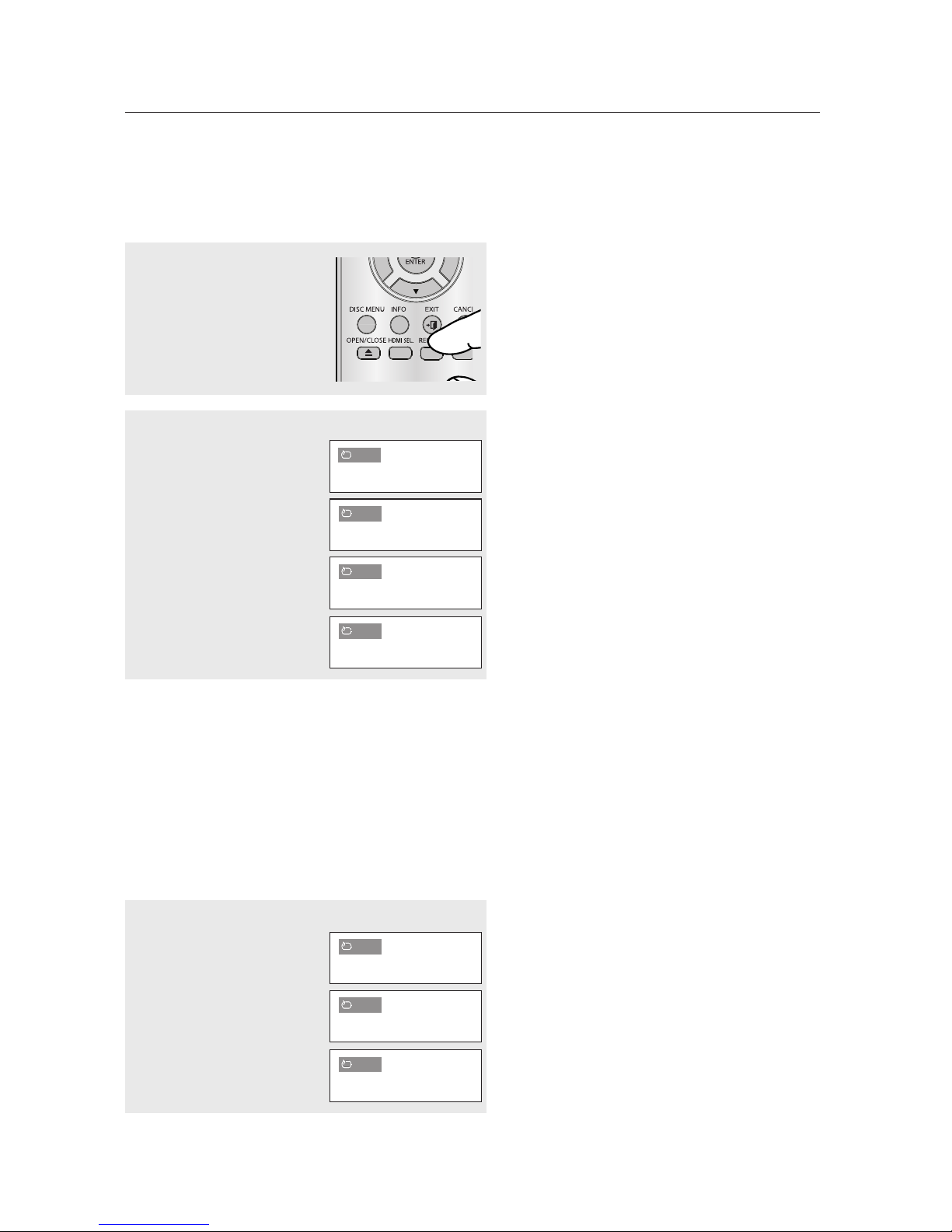
basic functions
Repeat Play
Repeat the current track, chapter, title, a chosen section (A-B), or all of the disc.
When playing a DVD
1
Press the REPEAT button
on the remote control.
Repeat screen appears.
▼
A DVD repeats play by chapter, title or disc.
Chapter : repeats the chapter that is
playing.
Title : repeats the title that is playing.
Disc : repeats the disc that is playing.
Off
2
Press the REPEAT button to
change playback mode.
DVD
Chapter
Title
Disc
Off
Using the A-B Repeat function
1. Press the REPEAT A-B button on the remote control.
2. Press the REPEAT A-B button at the point where you want repeat play to start (A).
3. Press the REPEAT A-B button at the point where you want repeat play to start (B).
4. To return to normal play, press the REPEAT A-B button again.
Note
A-B REPEAT allow you to set point (B) directly after point (A) has been set.
3
To return to normal play,
press the REPEAT A-B
button again.
DVD
A
AB
24_ basic functions
Off
Note
- Depending on the disc, the Repeat function may
not work.
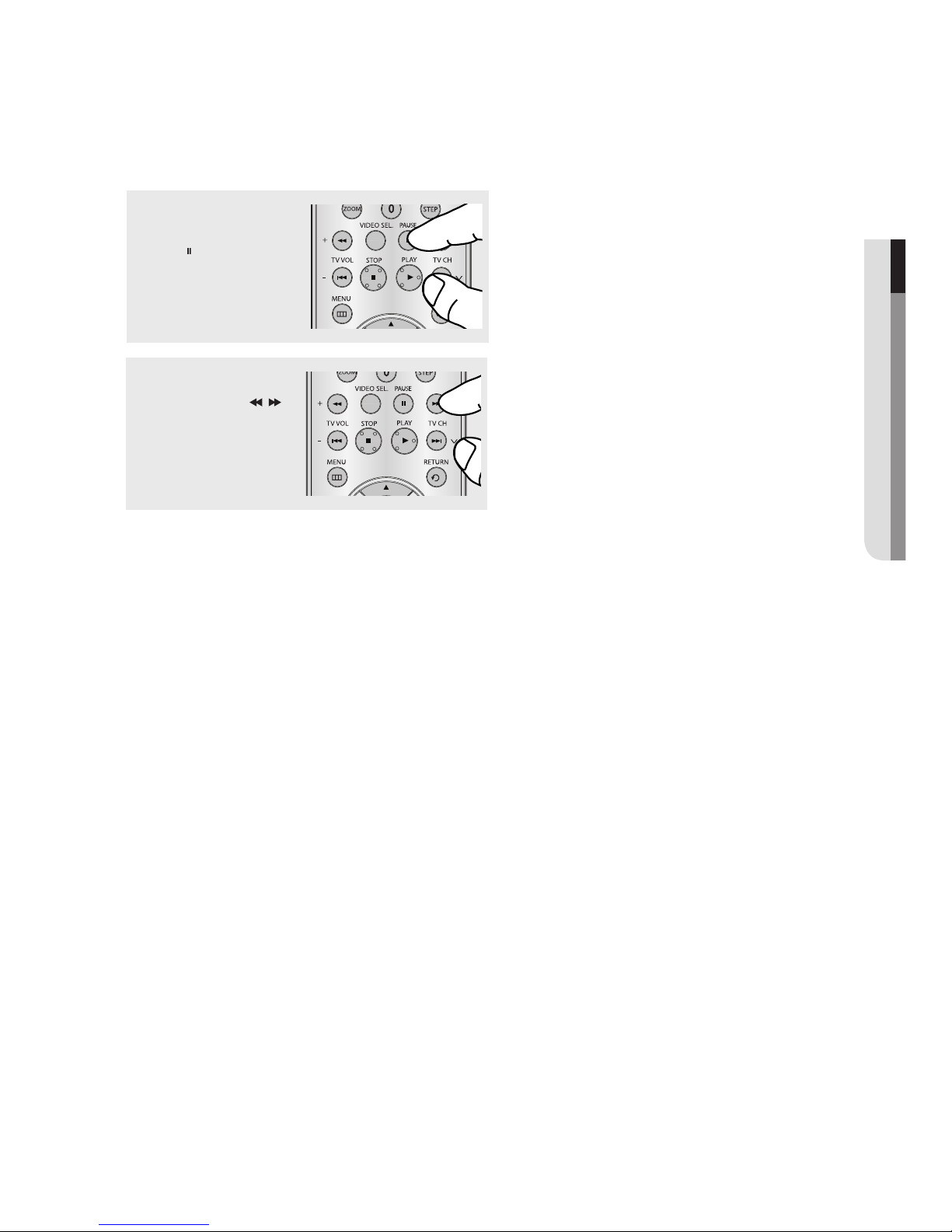
Slow Play
This feature allows you slowly to repeat scenes containing sports, dancing, musical instruments
being played etc., so you can study them more closely.
When playing a DVD
1
During play, press the
PAUSE ( ) button.
2
Press the SEARCH ( / )
button to choose the play
speed between 1/2 , 1/4, 1/8,
and 1/16 of normal speed
during PAUSE mode.
● BASIC FUNCTIONS
English _25
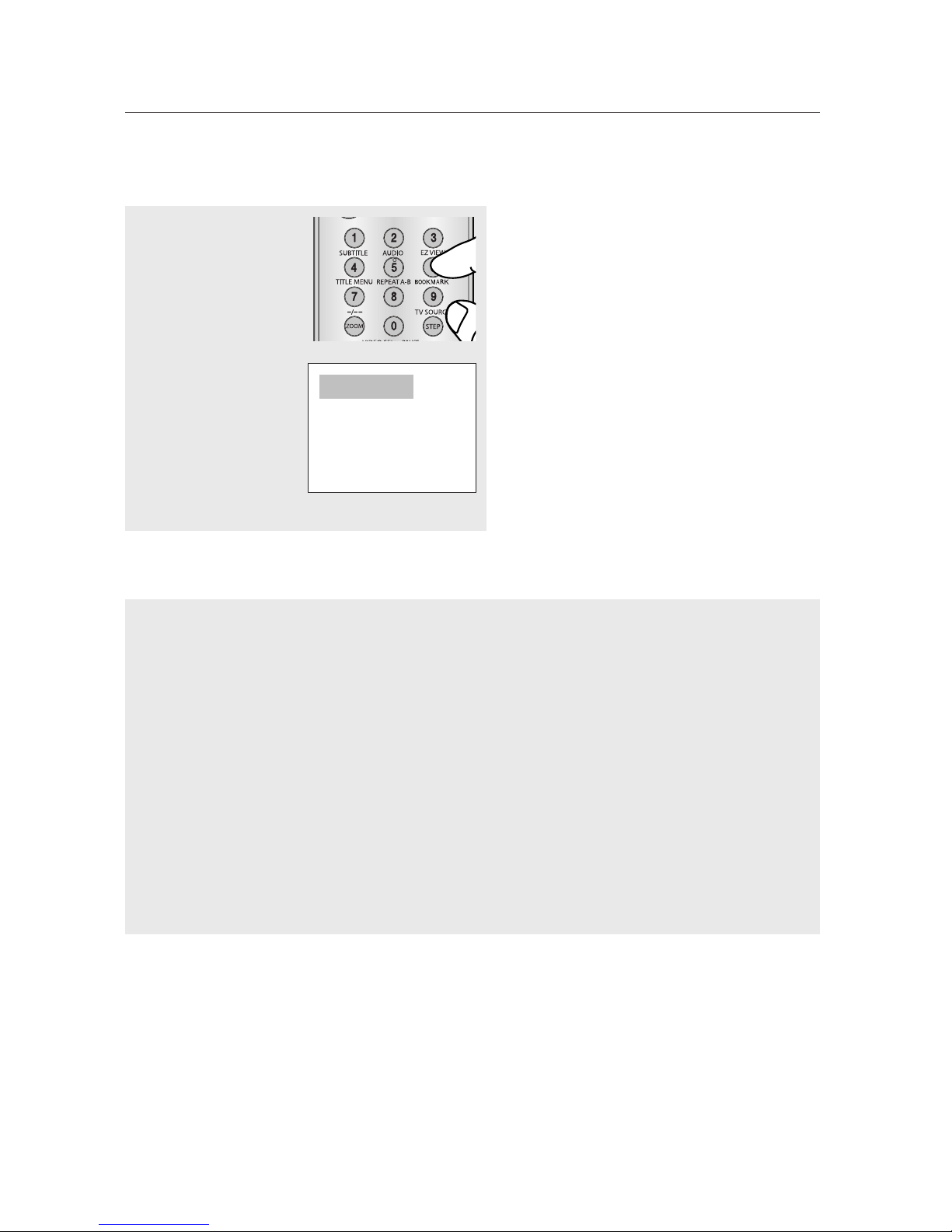
advanced functions
Adjusting the Aspect Ratio (EZ View)
Changing the aspect ratio (DVD)
Press the EZ VIEW
button.
- The screen size
changes when the
button is pressed
repeatedly.
- The screen zoom mode
operates differently
depending on the screen
setting in the Display
Setup menu.
- To ensure correct
operation of the EZ
VIEW button, you should
set the correct aspect
ratio in the Display
Setup menu.
(See pages 51 to 52).
Wide Screen TV
If you are using a 16:9 TV
For 16:9 aspect ratio discs
- WIDESCREEN TV
Displays the content of the DVD title in 16:9 aspect ratio.
- SCREEN FIT
The top and bottom portions of the screen are cut off.
When playing a 2.35:1 aspect ratio disc, the black bars
at the top and bottom of the screen will disappear. The
picture will look vertically stretched. (Depending on a type
of disc, the black bars may not disappear completely.)
- ZOOM FIT
The top, bottom, left and right of the screen are cut off and
the central portion of the screen is enlarged.
For 4:3 aspect ratio discs
- Normal Wide
Displays the content of the DVD title in 16:9 aspect ratio.
The picture will look horizontally stretched.
- SCREEN FIT
The top and bottom portions of the screen are cut off and
the full screen appears.
The picture will look vertically stretched.
- ZOOM FIT
The top, bottom, left and right portions of the screen are
cut off and the central portion of the screen is enlarged.
- Vertical Fit
When a 4:3 DVD is viewed on a 16:9 TV, black bars will
appear at the left and right of the screen in order to
prevent the picture from looking horizontally stretched.
26_ advanced functions
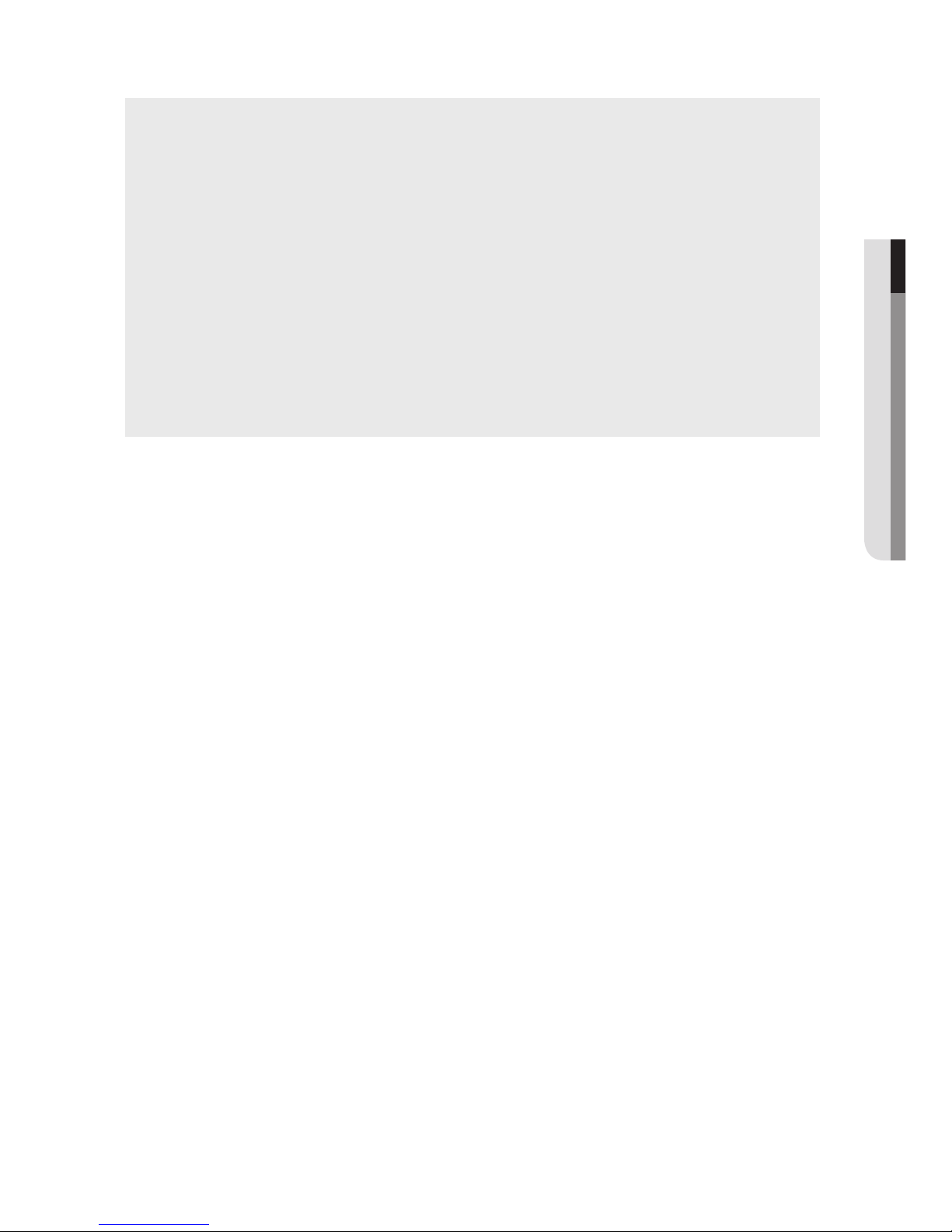
If you are using a 4:3 TV
For 16:9 aspect ratio discs
- 4:3 Letter Box
Displays the content of the DVD title in 16:9 aspect ratio.
The black bars will appear at the top and bottom of the
screen.
- 4:3 Pan&Scan
The left and right portions of the screen are cut off and the
central portion of the 16:9 screen is displayed.
- SCREEN FIT
The top and bottom portions of the screen are cut off and a
full screen appears.
The picture will look vertically stretched.
- ZOOM FIT
The top, bottom, left and right of the screen are cut off and
the central portion of the screen is enlarged.
For 4:3 aspect ratio discs
- Normal Screen
Displays the content of the DVD title in 4:3 aspect ratio.
- SCREEN FIT
The top and bottom portions of the screen are cut off and
the full screen appears.
The picture will look vertically stretched.
- ZOOM FIT
The top, bottom, left and right portions of the screen are
cut off and the central portion of the screen is enlarged.
Note
This function may behave differently depending on the type of disc.
● ADVANCED FUNCTIONS
English _27
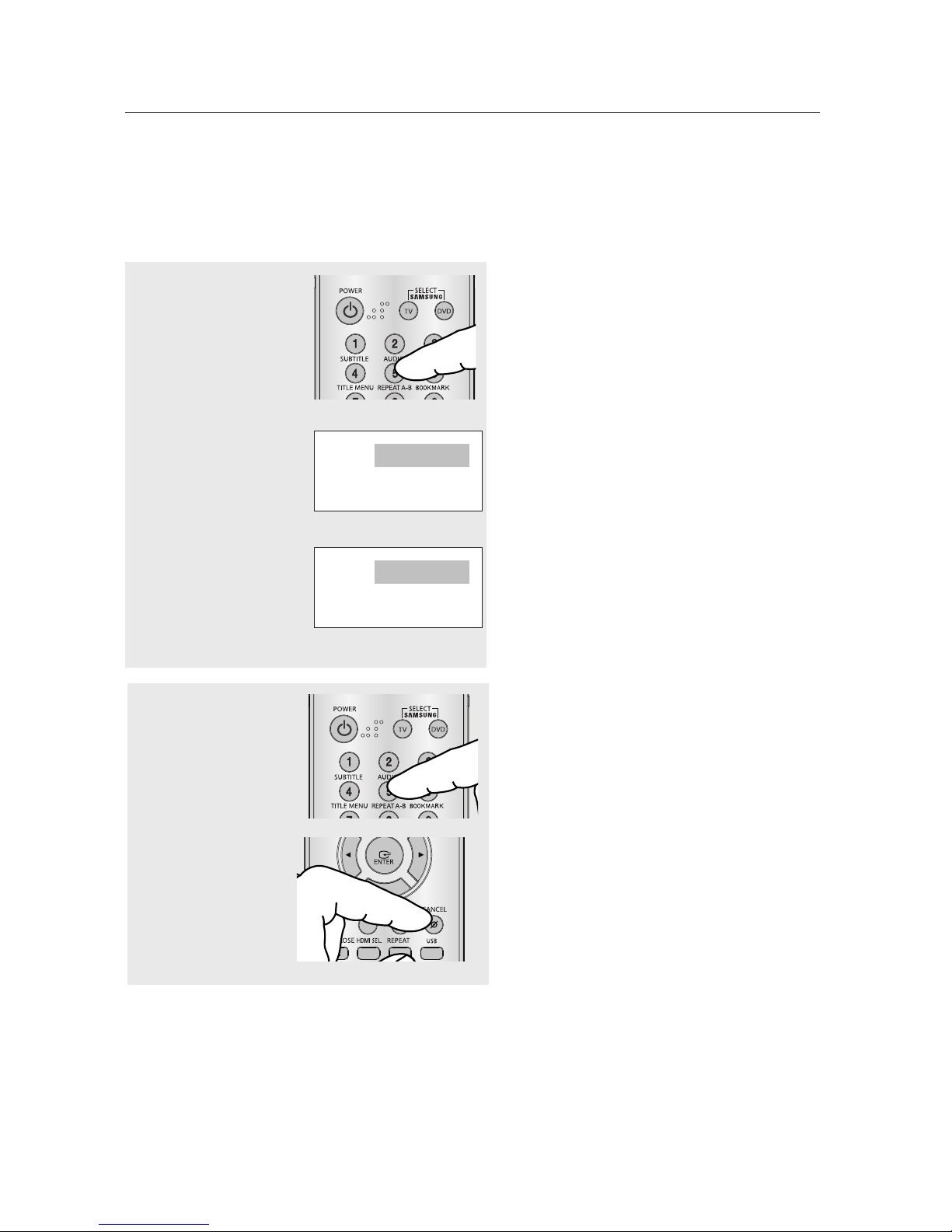
advanced functions
Selecting the Audio Language
You can select a desired audio language available on a disc quickly and easily with the AUDIO
button.
Using the AUDIO button (DVD/MPEG4)
1
Press the AUDIO button.
The Audio changes when
the button is pressed
repeatedly.
- The audio languages
are represented by
abbreviations.
DVD
ENG DTS 5.1CH
Press the AUDIO button
on the remote control
repeatedly to select the
desired Audio (MP3,
PCM, WMA, AC3 and
MPEG) on MPEG4 discs
then press the ENTER
button .
2
To remove the AUDIO
icon from the screen,
press the CANCEL or
RETURN button.
MPEG4
1/1 MP3 2CH
Note
- This function depends on audio languages that
are encoded on the disc. This function may not
work with all DVDs.
- A DVD disc can contain up to 8 audio
languages.
- To have the same audio language come up
whenever you play a DVD; refer to “Using the
Audio Language” on page 46.
28_ advanced functions
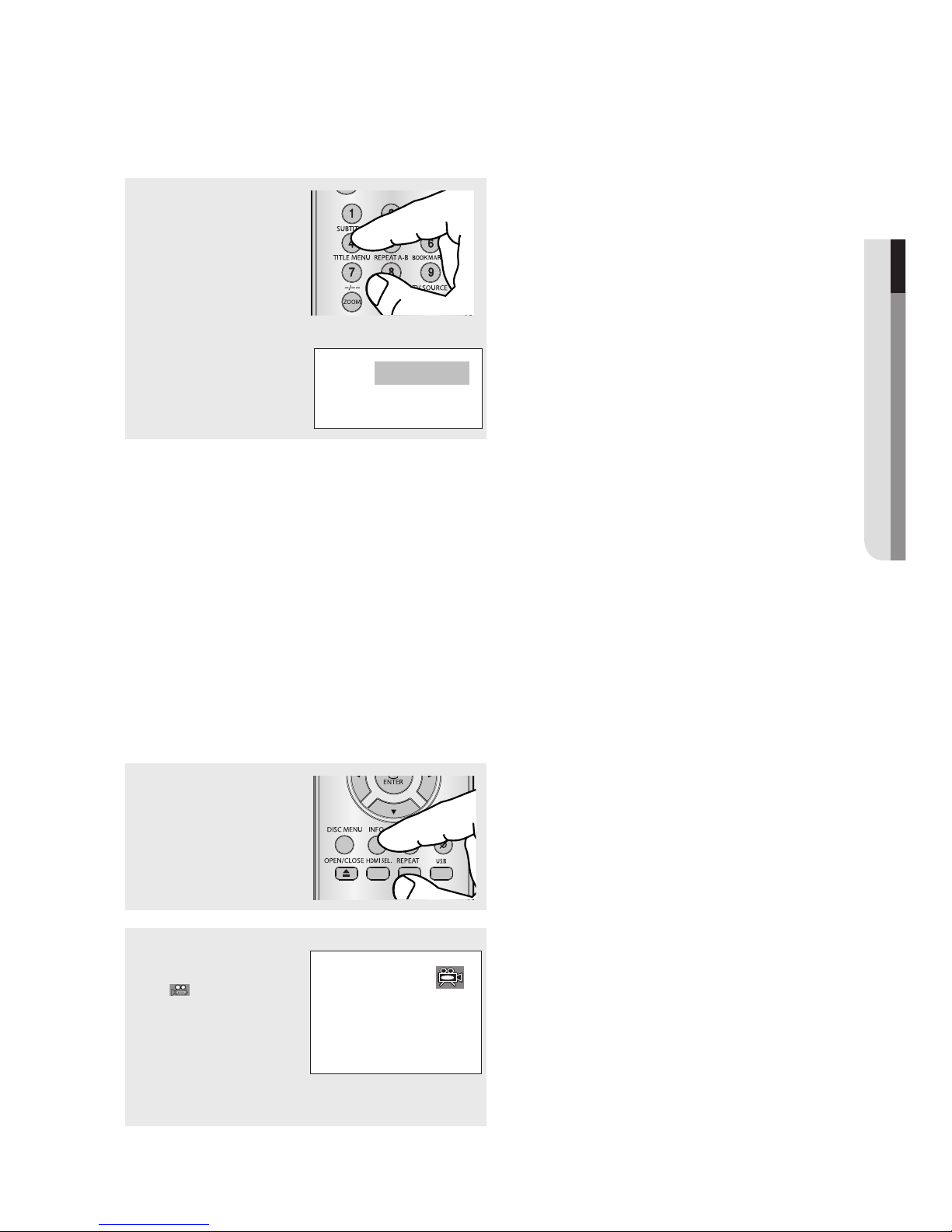
Selecting the Subtitle Language
You can select a desired subtitle quickly and easily with the SUBTITLE button.
Using the SUBTITLE button (DVD/MPEG4)
1
Press the SUBTITLE
button.
The subtitle changes when
the button is pressed
repeatedly.
The subtitle languages
are represented by
abbreviations.
Note
- Depending on the DVD, you may have to select the desired subtitle in the DVD’s Disc Menu. Press the
INFO button.
- This function depends on what subtitles are encoded on the disc. This function may not work with all DVDs.
- A DVD disc can contain up to 32 subtitle languages.
- To have the same subtitle language come up whenever you play a DVD; Refer to “Using the Subtitle
Language” on page 47.
DVD
English
● ADVANCED FUNCTIONS
Changing the Camera Angle
When a DVD contains multiple angles of a particular scene, you can use the ANGLE function.
Using the ANGLE function (DVD)
If the disc contains multiple angles, the ANGLE mark appears on the screen.
1
During play, press the
INFO button on the
remote control.
2
Press the
select .
Press the
you can use the number
buttons on the remote
control to select the
desired angle option.
π/†
√/®
buttons to
buttons or
English _29

advanced functions
y
Using the Bookmark Function
This feature lets you bookmark sections of a DVD, so you can quickly find them at a later time.
Using the Bookmark Function (DVD)
1
During play, press the
BOOKMARK button on the
remote control.
2
When you reach the
scene you want to mark,
press the ENTER button.
Up to three scenes may
be marked at a time.
Recalling a Marked Scene
1
During play, press the
BOOKMARK button on
the remote control.
Bookmark
Play
Bookmark
1
TT:01 CH:05 Time 0:39:23
Play
Clear
Clear
Note
- Depending on the disc, the Bookmark function
may not work.
2
Press the
π/†
marked scene.
√/®
or
buttons to select a
3
Press the PLAY ( )
button to skip to the
marked scene.
30_ advanced functions
Bookmark
1
2
TT:01 CH:05 Time 0:39:23
Pla
Clear
