Samsung SGH-D830, D830 - SGH Ultra Edition 9.9 Cell Phone User Manual
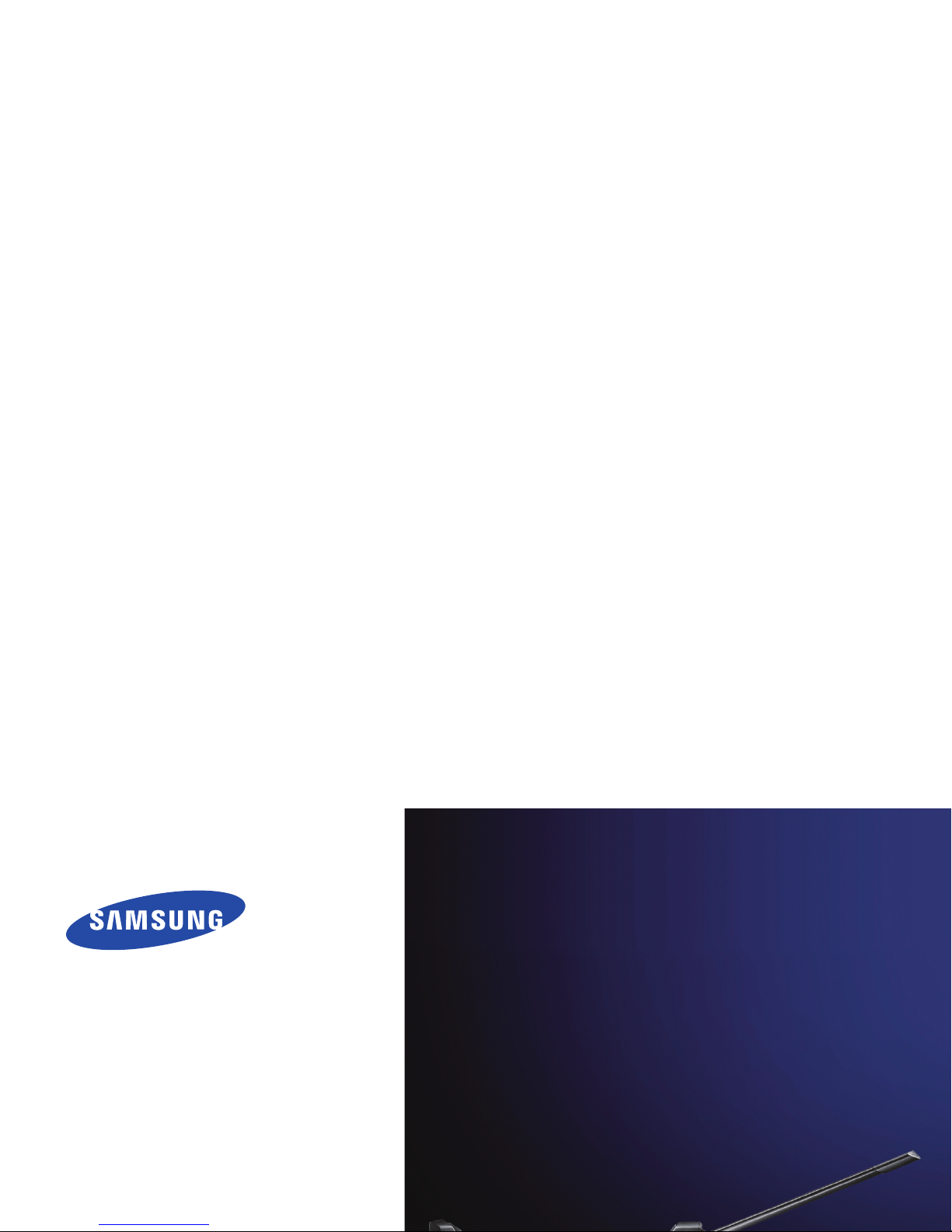

Important
safety
precautions
Drive safely at all times
Do not use a hand-held phone while driving.
Park the vehicle first.
Switch off the phone when refuelling
Do not use the phone at a refuelling point
(service station) or near fuels or chemicals.
Switch off in an aircraft
Wireless phones can cause interference. Using
them in an aircraft is both illegal and
dangerous.
Switch off the phone near all medical
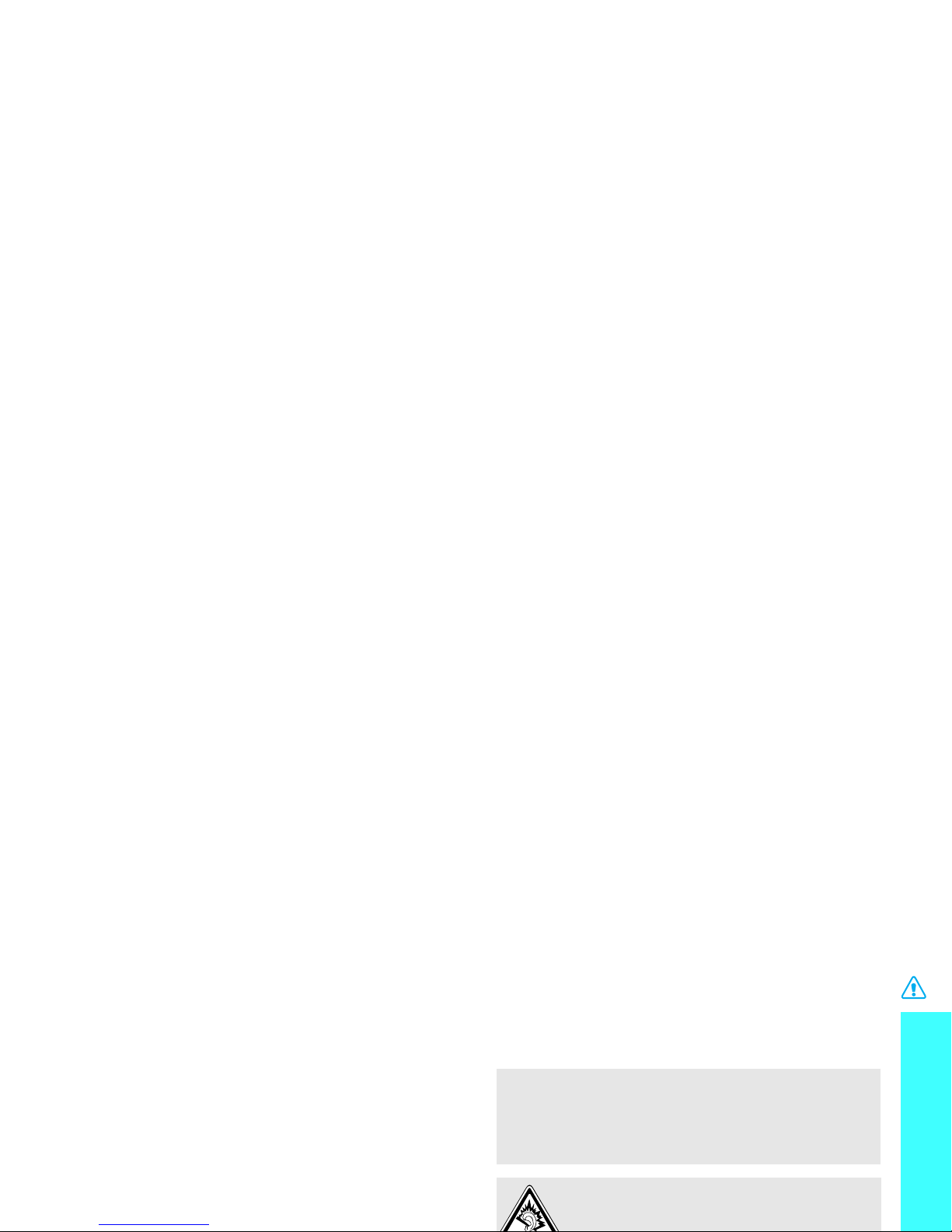
Important safety precautions
Be aware of special regulations
Meet any special regulations in force in any
area and always switch off your phone
whenever it is forbidden to use it, or when it
may cause interference or danger.
Water resistance
Your phone is not water-resistant. Keep it
dry.
Sensible use
Use only in the normal position (held to the
ear). Avoid unnecessary contact with the
antenna when the phone is switched on.
Accessories and batteries
Use only Samsung-approved batteries and
accessories such as headsets and PC data
cables. Use of any unauthorised accessories
could damage you or your phone and may
be dangerous.
• The phone could explode if the battery is
replaced with an incorrect type.
• Dispose of used batteries according to the
manufacturer’s instructions.
At very high volumes, prolonged
listening to a headset can damage
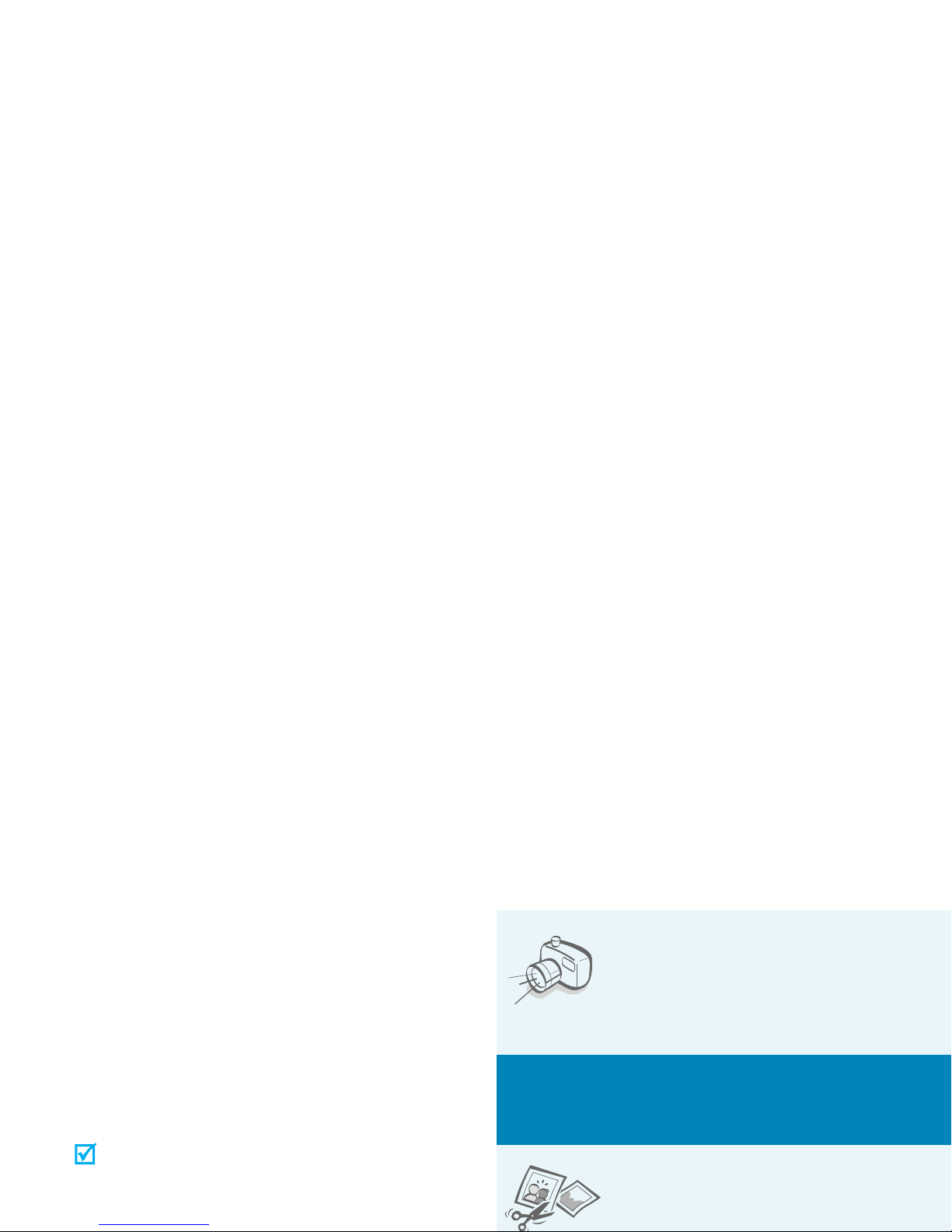
About this Guide
This User’s Guide provides you with
condensed information about how to use
your phone. To quickly learn the basics for
your phone, please refer to “Get started”
and “Step outside the phone.”
In this guide, the following instruction icons
appear:
Indicates that you need to pay
careful attention to the subsequent
information regarding safety or
phone features.
• Camera and camcorder
Use the camera module
on your phone to take a
photo or record a video.
Special
features of your phone
•Image editor
Crop, resize, rotate, and
decorate your photos.
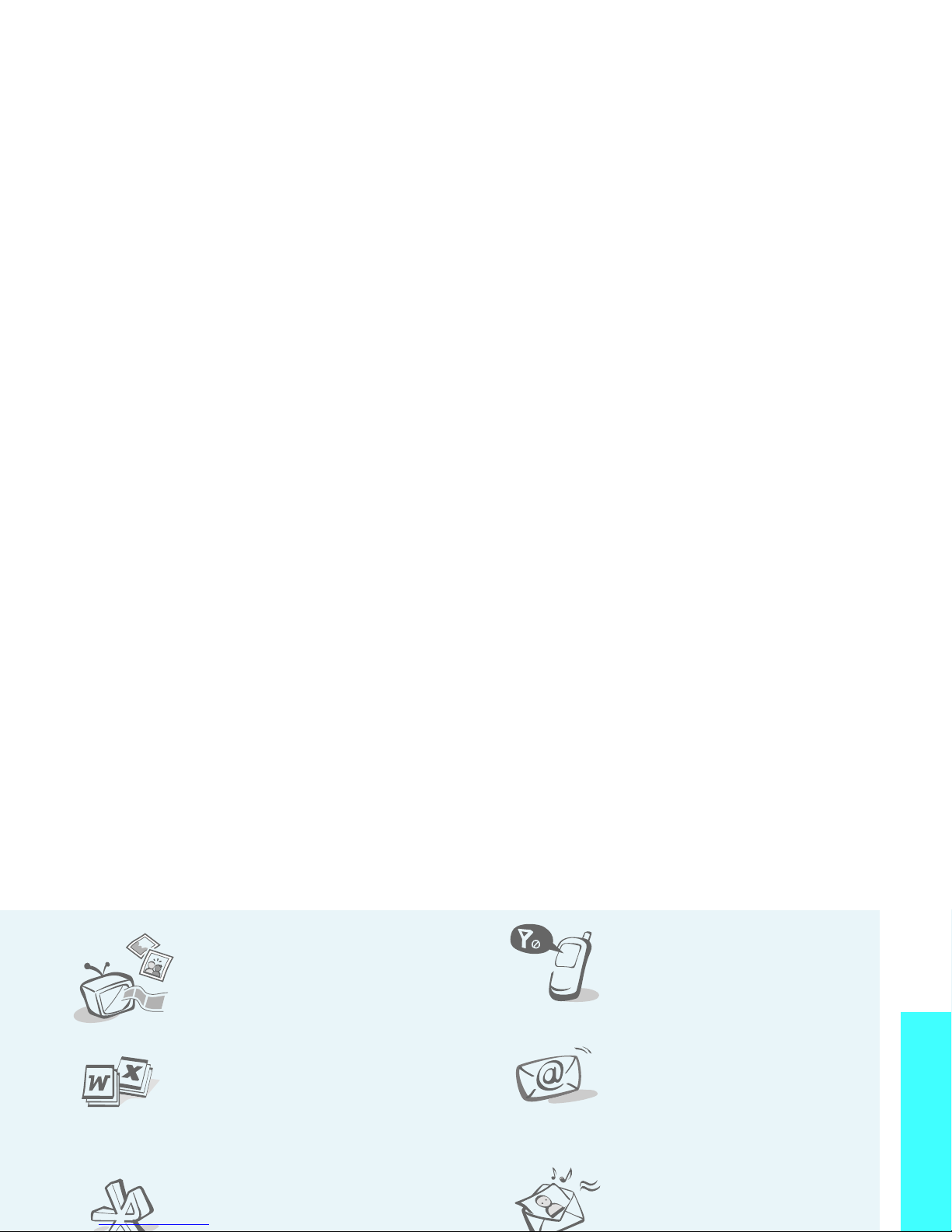
Special features of your phone
• Phone to TV
View photos and video
clips captured with the
phone on your TV screen.
• File viewer
Open documents in
various formats on the
phone without corruption.
•Bluetooth
Transfer media files and
• Offline mode
Switch your phone to
offline to use its
non-wireless functions in
an airplane.
•E-mail
Send and receive e-mails
with image, video, and
audio attachments.
• Multimedia Message
Service (MMS)
Send and receive MMS
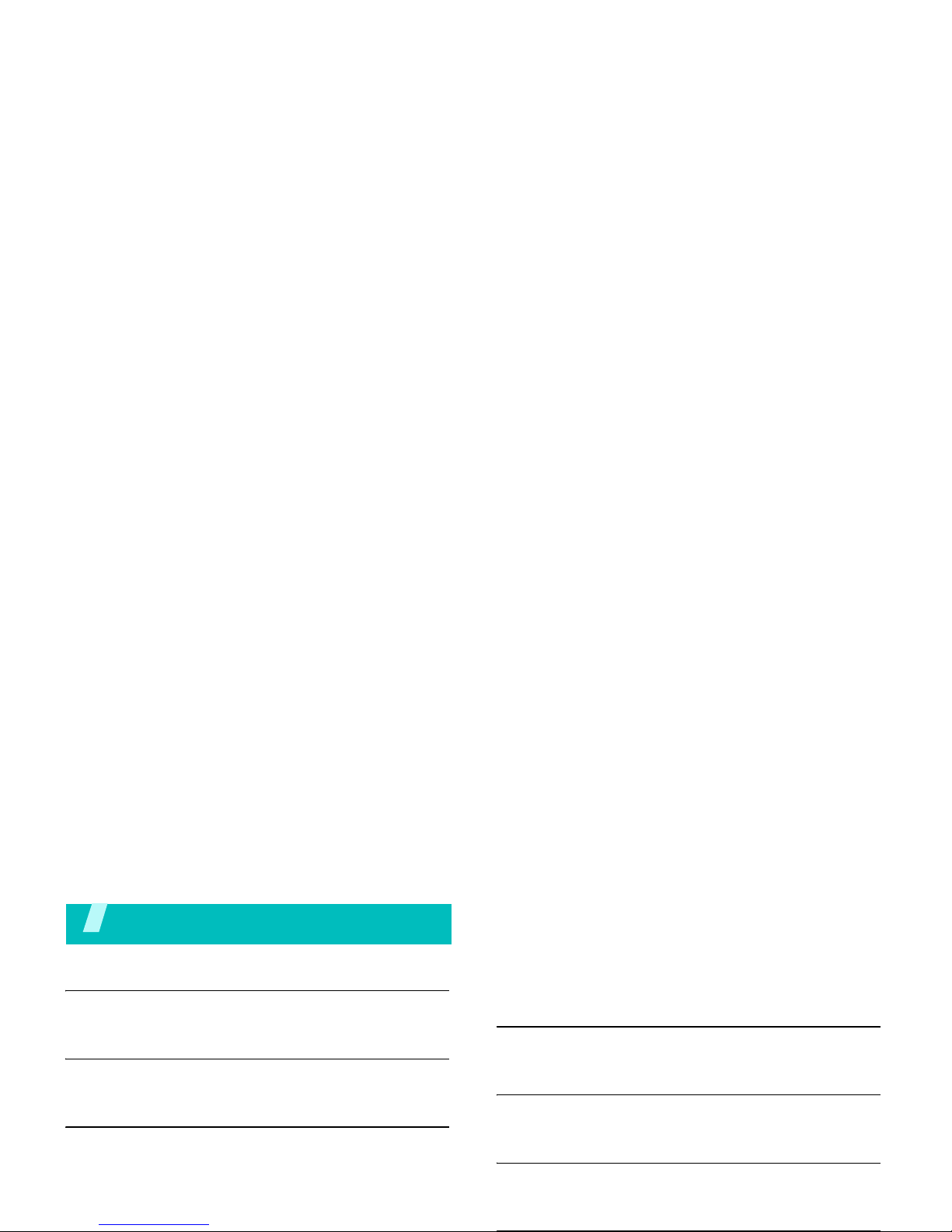
Contents
Unpack 6
Make sure you have each item
Your phone 6
Keys, features, and locations
Get started 7
First steps to operating your phone
Install and charge the phone ....................... 7
Power on or off.......................................... 8
Keys and display ....................................... 9
Browse the web ....................................... 19
Use Phonebook ........................................ 19
Use a memory card .................................. 25
Watch the phone display on a TV................ 27
Enter text 28
AB, T9, Number, and Symbol modes
Call functions 30
Advanced calling features
Menu functions 34
All menu options listed
Solve problems 97
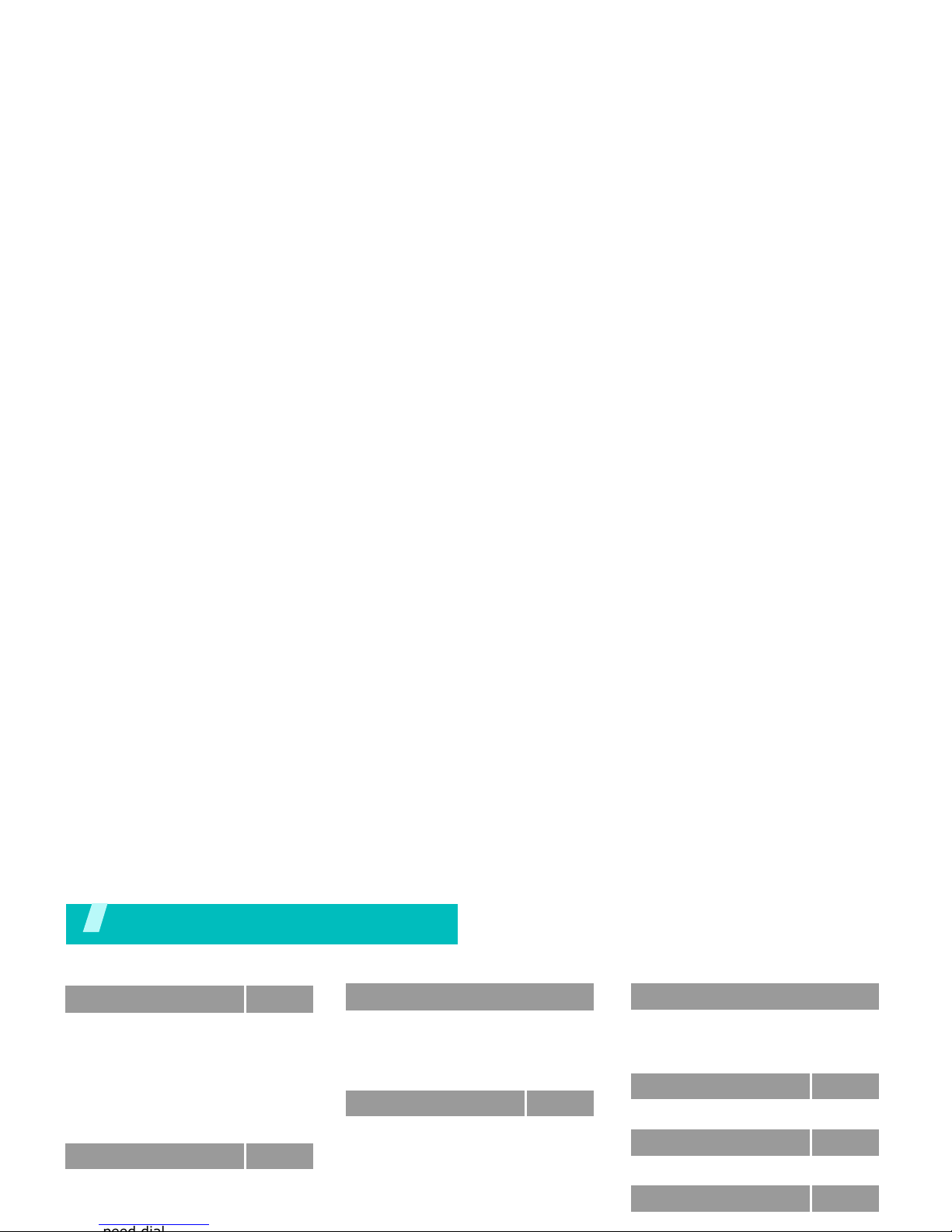
Overview of menu functions
To access Menu mode, press <
Menu
> in Idle mode.
1 Call log
p. 34
1 Recent contacts
2 Missed calls
3 Dialled calls
4 Received calls
5 Delete all
6 Call time
7 Call costs
1
p. 34
p. 35
p. 35
p. 35
p. 35
p. 35
p. 36
2 Phonebook
p. 36
1 Contact list
2 Create contact
3 Group
p. 36
p. 37
p. 38
3 Applications
(continued)
10 Stopwatch
11 Key management
12 Memo
13 SIM AT
1.
p. 48
p. 49
p. 49
p. 49
4 Browser
p. 50
1 Home
2 Enter URL
3 Bookmarks
4 Saved pages
5 History
6 Clear cache
p. 50
p. 51
p. 51
p. 52
p. 52
p. 52
6 My files
(continued)
5 Other files
6 Memory card
3
7 Memory status
p. 73
p. 75
p. 75
7 Calendar
p. 75
8 Camera
p. 78
9 Settings
p. 84
1 Time and date
p. 84
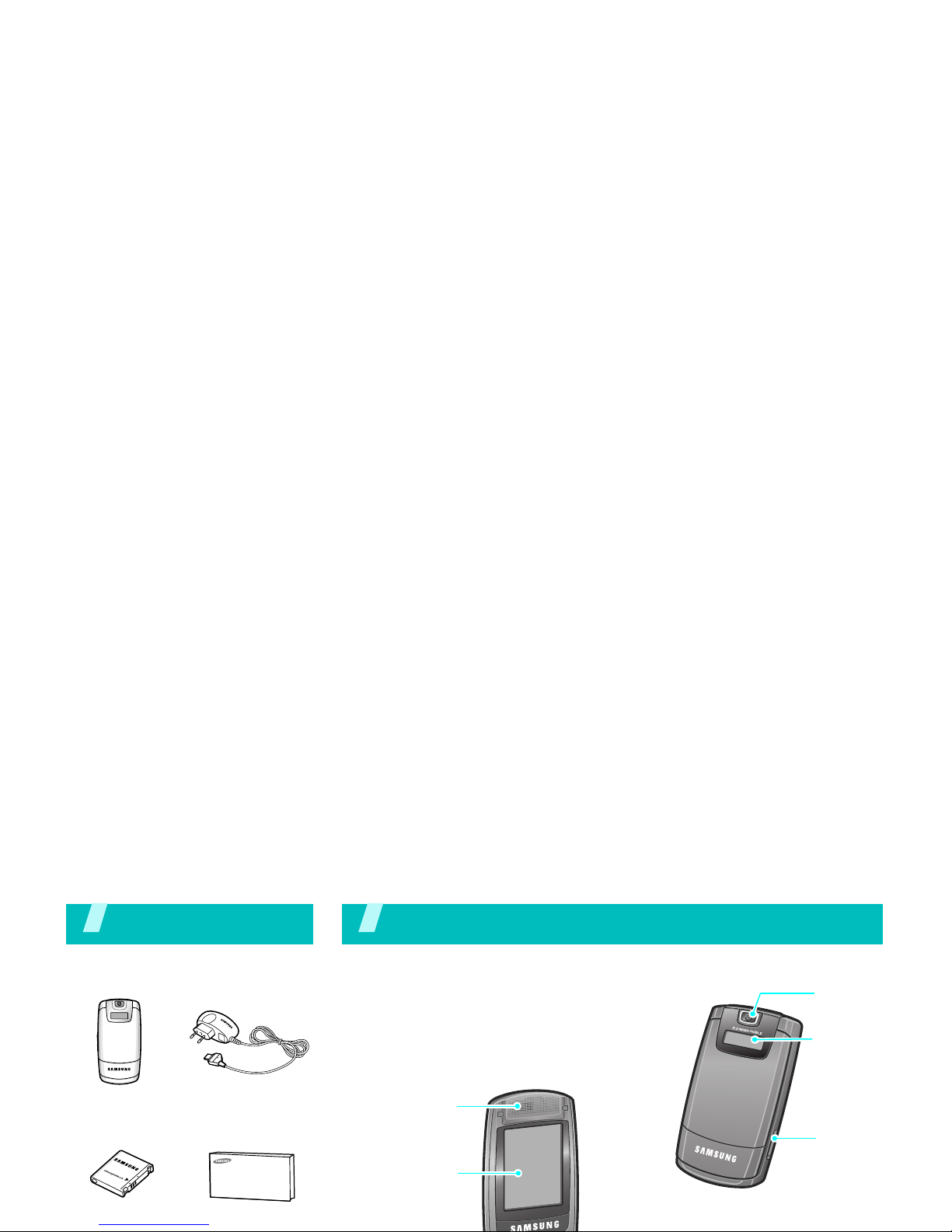
Unpack
Make sure you have each item
Phone
Travel Adapter
Battery
User’s Guide
Your phone
Keys, features, and locations
Earpiece
Main display
Camera
lens
Memory
card slot
External
display
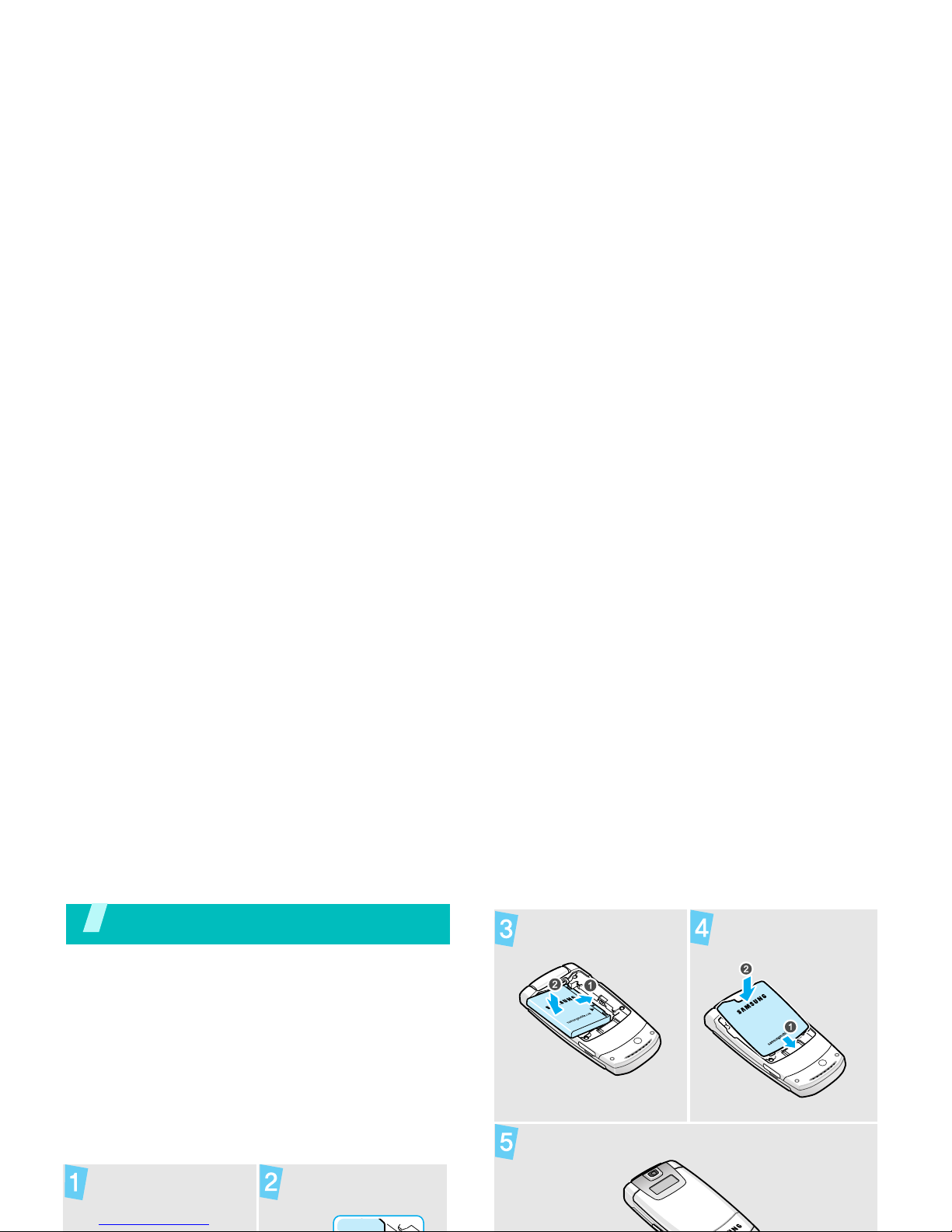
Get started
First steps to operating your phone
SIM card information
When you subscribe to a cellular network,
you receive a plug-in SIM (Subscriber
Identity Module) card loaded with your
subscription details, such as your PIN, and
available optional services.
Install and charge the phone
Remove the
battery cover.
Insert the SIM
card.
Install the battery. Reattach the
battery cover.
Plug the travel adapter into the phone.
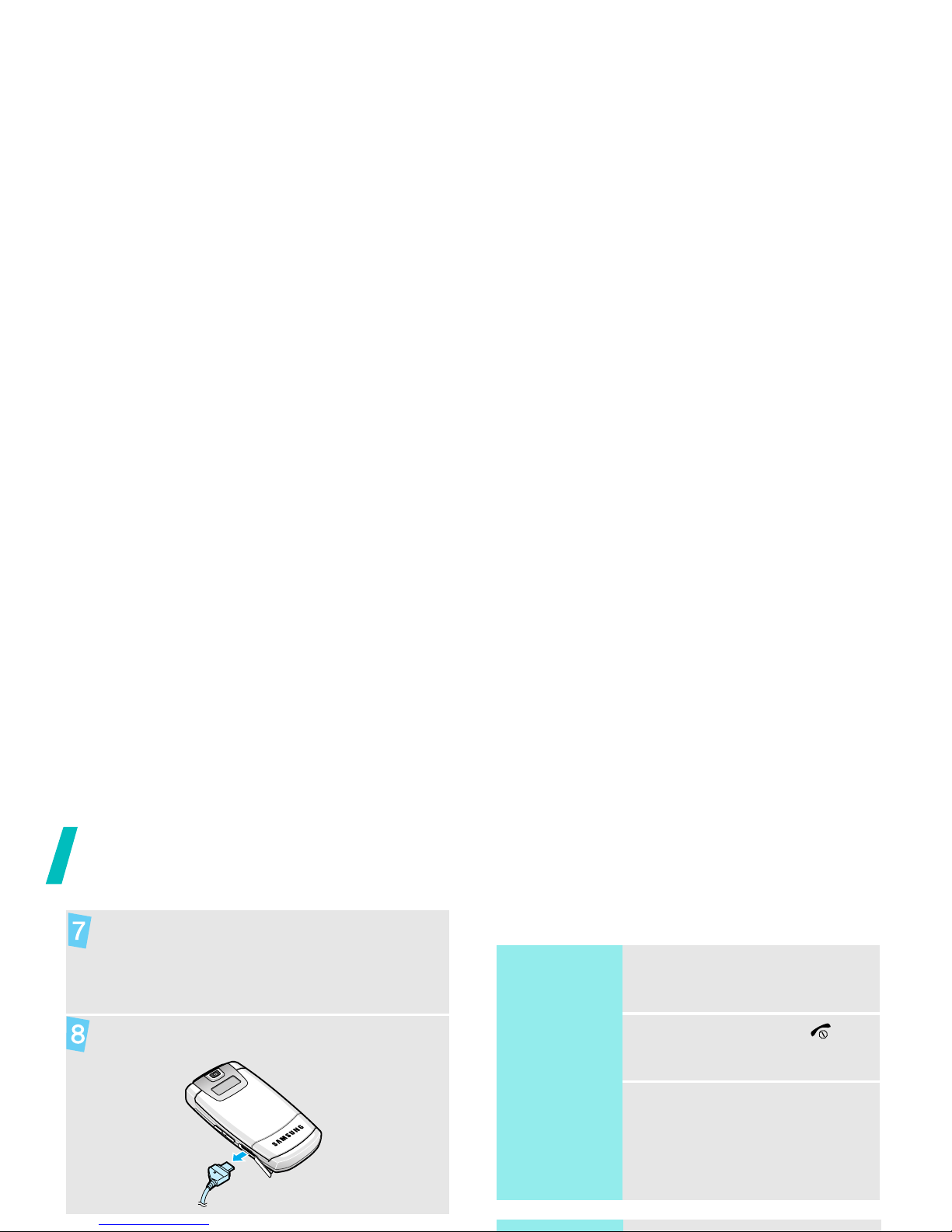
Get started
Power on or off
When the phone is completely charged
(the battery icon becomes still), unplug
the adapter from the power outlet.
Remove the adapter from the phone.
Switch on
Do not turn
on the phone
when mobile
phone use is
prohibited.
1. Open the phone.
2. Press and hold [ ].
3. If necessary, enter the
PIN and press <
OK
>.
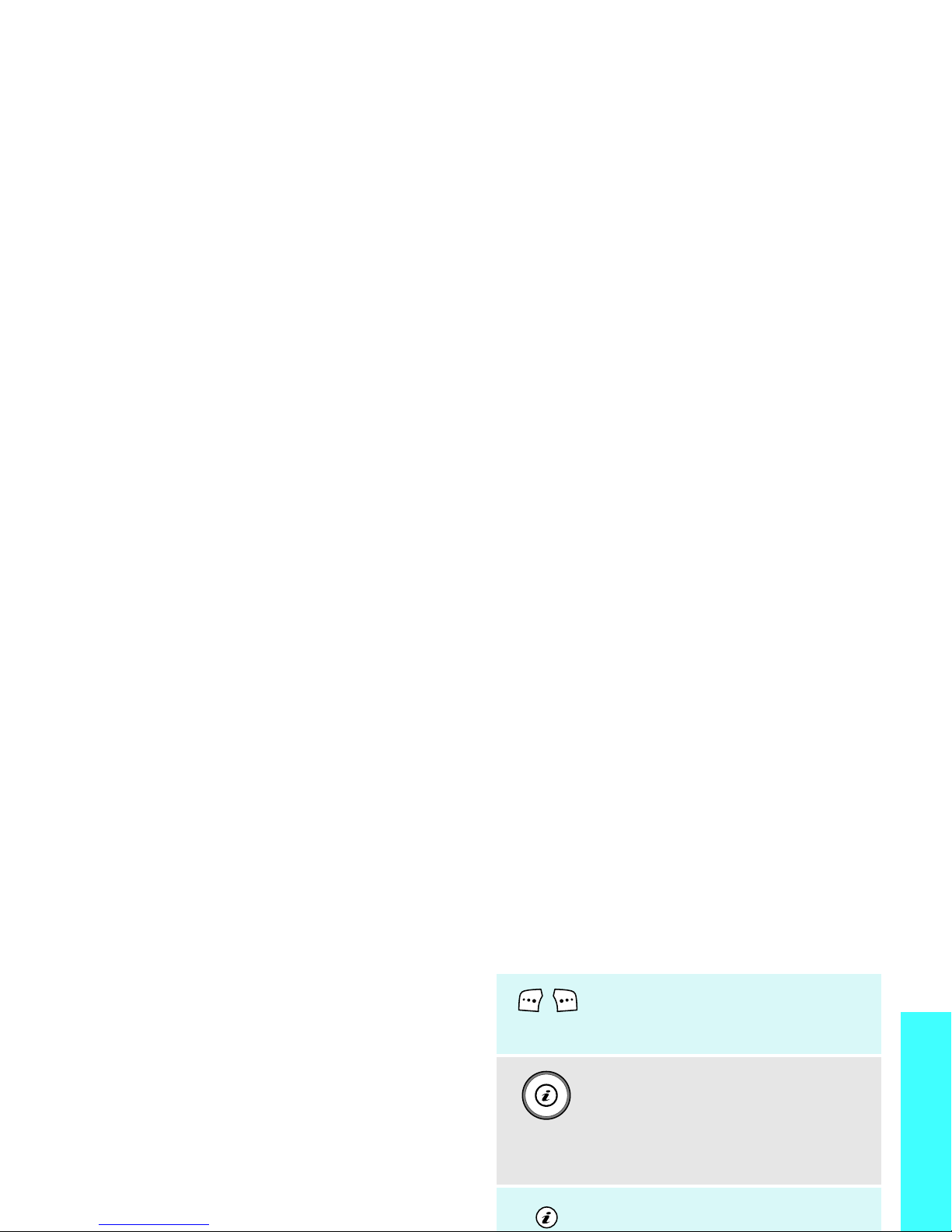
Get started
Offline mode
You can switch the phone to Offline mode, in
which the phone functions requiring network
connection are deactivated. This mode is
helpful when you want to use your phone in
a place where you are not allowed to use
mobile devices, such as in an airplane and at
a hospital.
To switch to Offline mode, press <
Menu
>
and select
Settings → Phone settings →
Offline mode → On
.
In Offline mode, you can use non-wireless
functions, such as games, calendar, camera,
Keys and display
Keys
Perform the function indicated
on the bottom line of the
display.
In Idle mode, access your
favourite menus directly.
p. 85
In Menu mode, scroll through
menu options.
In Idle mode, launch the web
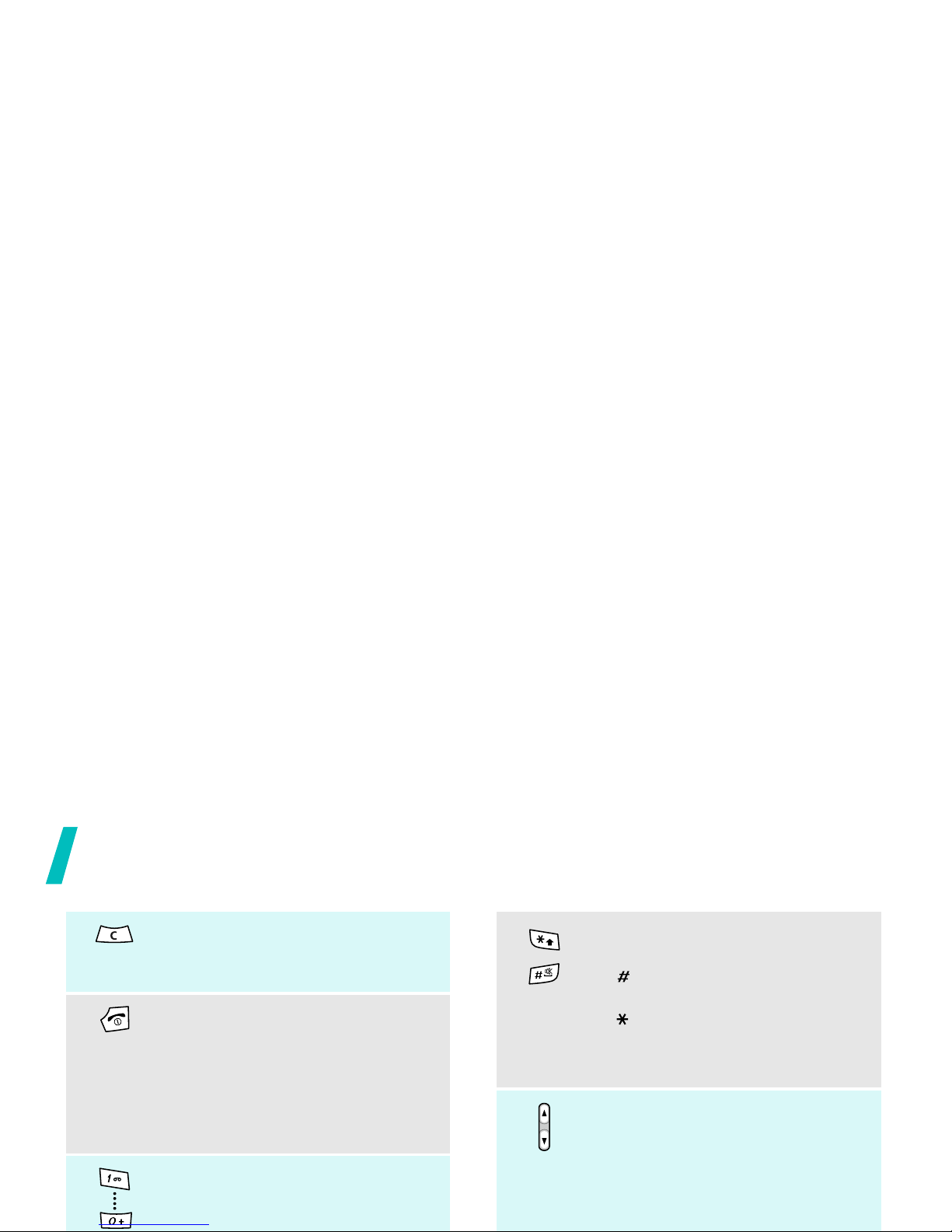
Get started
Delete characters from the
display, or items in an
application.
Press and hold to switch the
phone on or off.
End a call.
In Menu mode, cancel input and
return the phone to Idle mode.
Enter numbers, letters, and
some special characters.
In Idle mode, press and hold
Enter special characters.
In Idle mode, press and hold
[ ] to activate or deactivate
Silent mode. Press and hold
[ ] to enter a pause between
numbers.
Adjust the phone volume.
In Idle mode, with the phone
open, adjust the key tone
volume. With the phone closed,
press and hold to turn on the
external display.
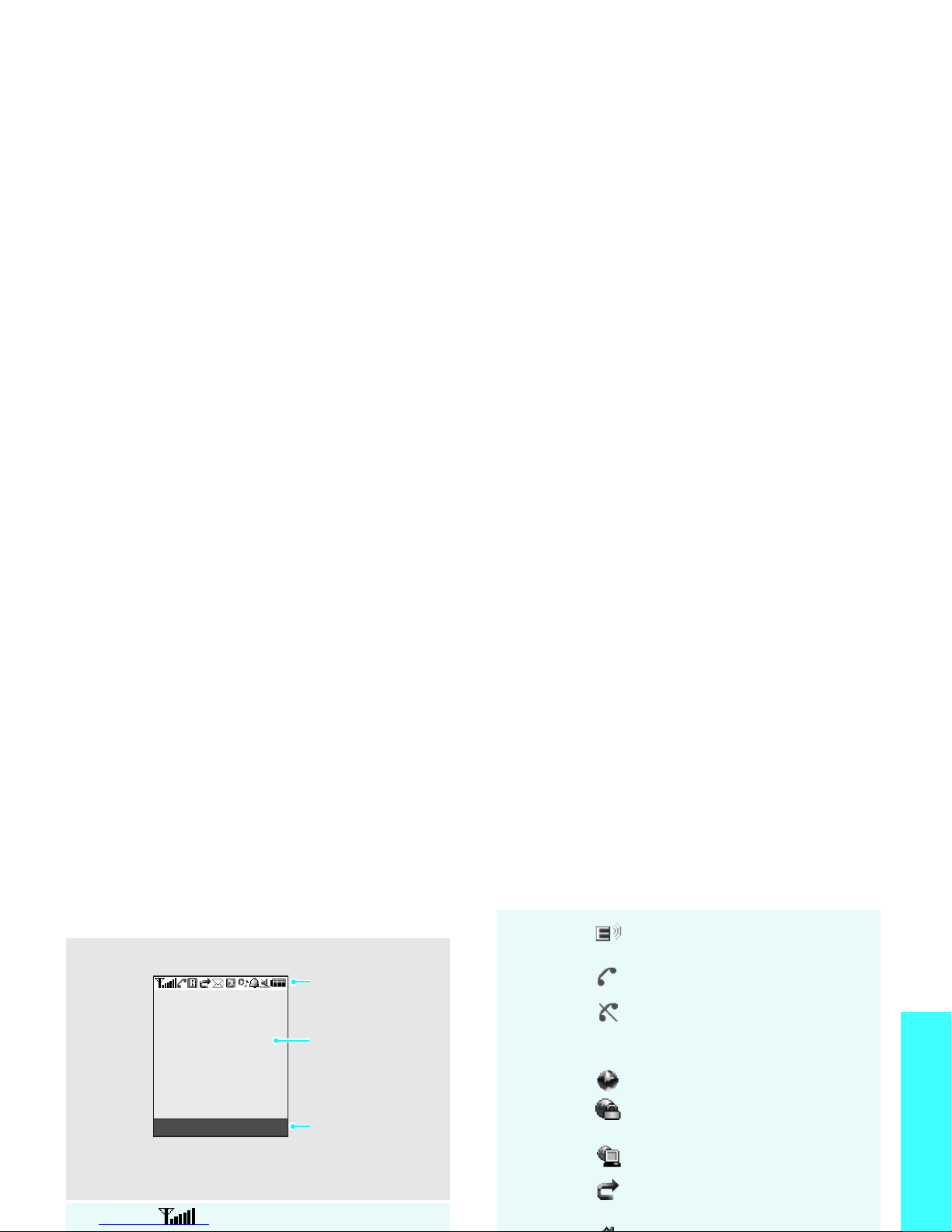
Get started
Display
Layout
Icons
1
Received signal strength
Icons
display various
icons.
Menu Contacts
Text and graphics
display messages,
instructions, and
information you
enter.
Soft key function
indicators
show the current
functions assigned
to the soft keys.
Transferring data in EDGE
network
Call in progress
Out of your service area;
you cannot make or
receive calls
Connected to Internet
Connected to a secured
web page
Synchronised with PC
Call diverting feature
active
p. 89
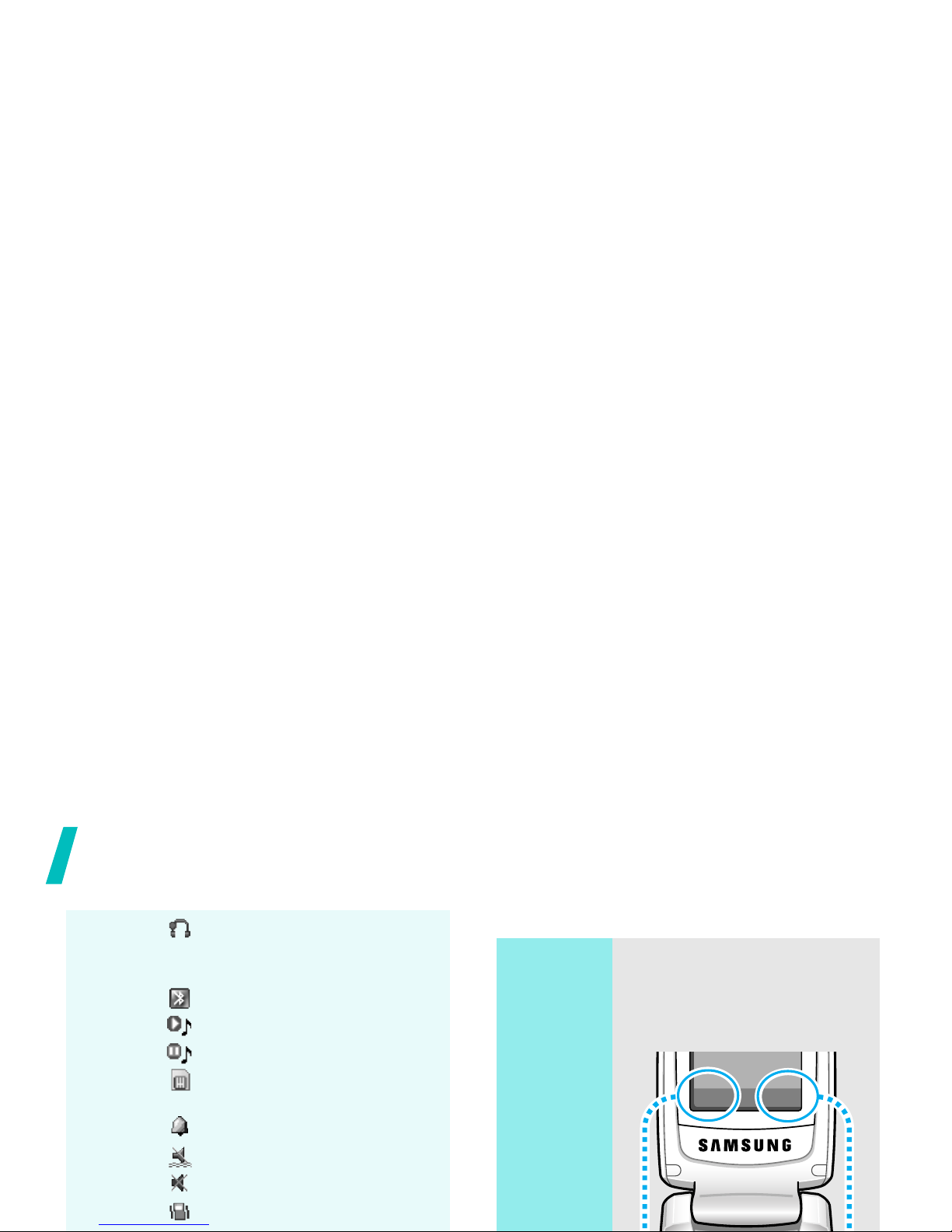
Get started
Access menu functions
Bluetooth hands-free car
kit or headset connected
p. 92
Bluetooth active
p. 92
Music playback in progress
Music playback paused
Memory card inserted
p. 26
Alarm set
p. 47
Silent mode (Vibration)
Silent mode (Mute)
Call ringer set to vibrate
Use the
soft keys
The roles of the soft keys vary
depending on the function
you are using. The bottom
line of the display indicates
their current role.
Sel
ect Bac
k

Get started
Customise your phone
Select an
option
1. Press a desired soft key.
2. Press the Navigation
keys to move to the next
or previous option.
3. Press <
Select
> or [ ]
to confirm the function
displayed or option
highlighted.
4. To exit, choose either of
the following methods.
• Press <
Back
> to
move up one level.
1. In Idle mode, press
<
Menu
> and select
Settings → Phone
settings
→
Language
.
2. Select a language.
1. In Idle mode, press
<
Menu
> and select
Settings → Sound
settings
→
Incoming
call
→
Ringtone
.
Display
language
Call ringer
melody
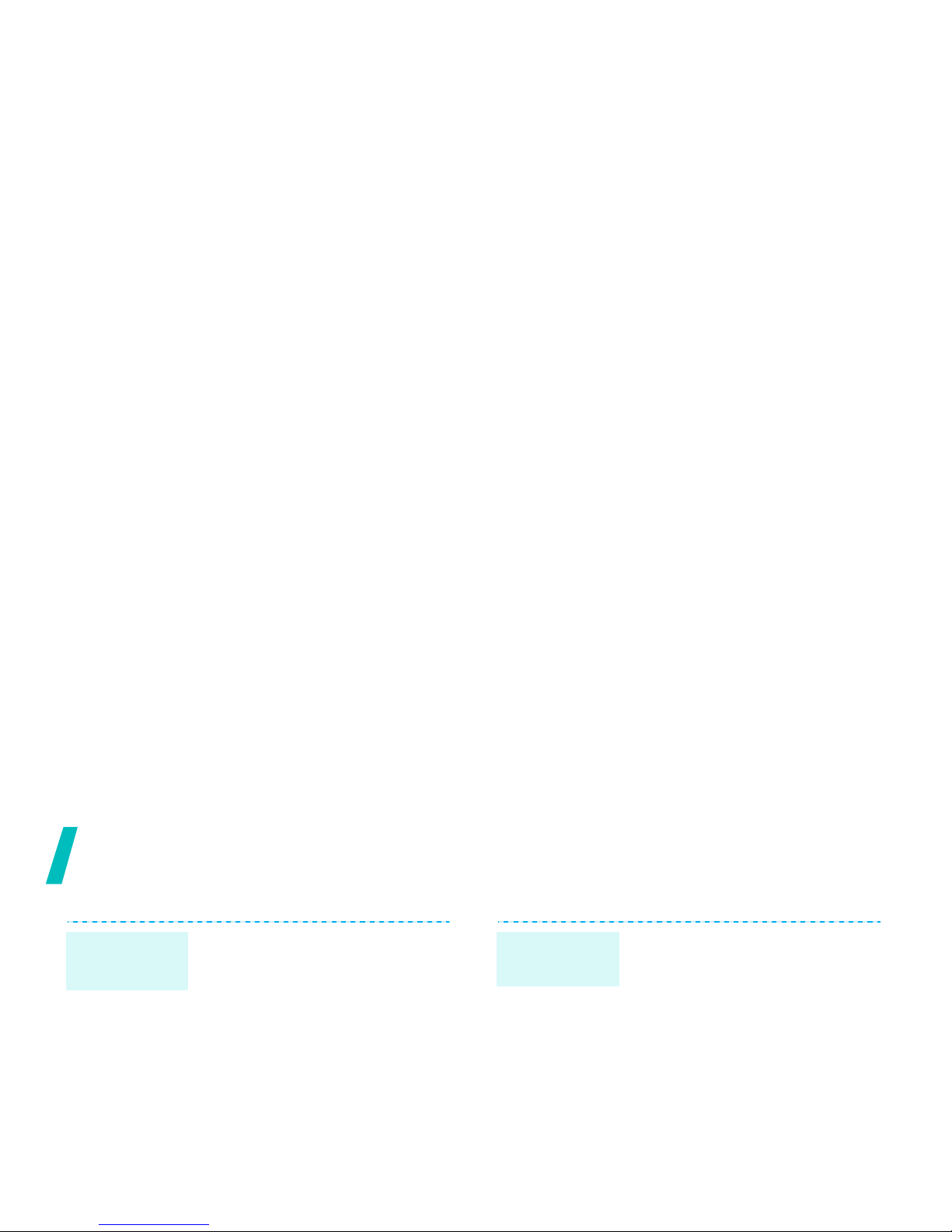
Get started
You can set wallpaper for the
idle screen on the main
display.
1. In Idle mode, press
<
Menu
> and select
Settings → Display
settings
→
Wallpaper →
Main display
.
2. Select an image or a
video category.
3. Select an image or a
video clip.
Idle mode
wallpaper
You can set the Navigation
keys to function as shortcuts
to access your favourite
menus.
1. In Idle mode, press
<
Menu
> and select
Settings → Phone
settings
→
Shortcuts
.
2. Select a key.
3. Select a menu to be
assigned to the key.
Menu
shortcuts
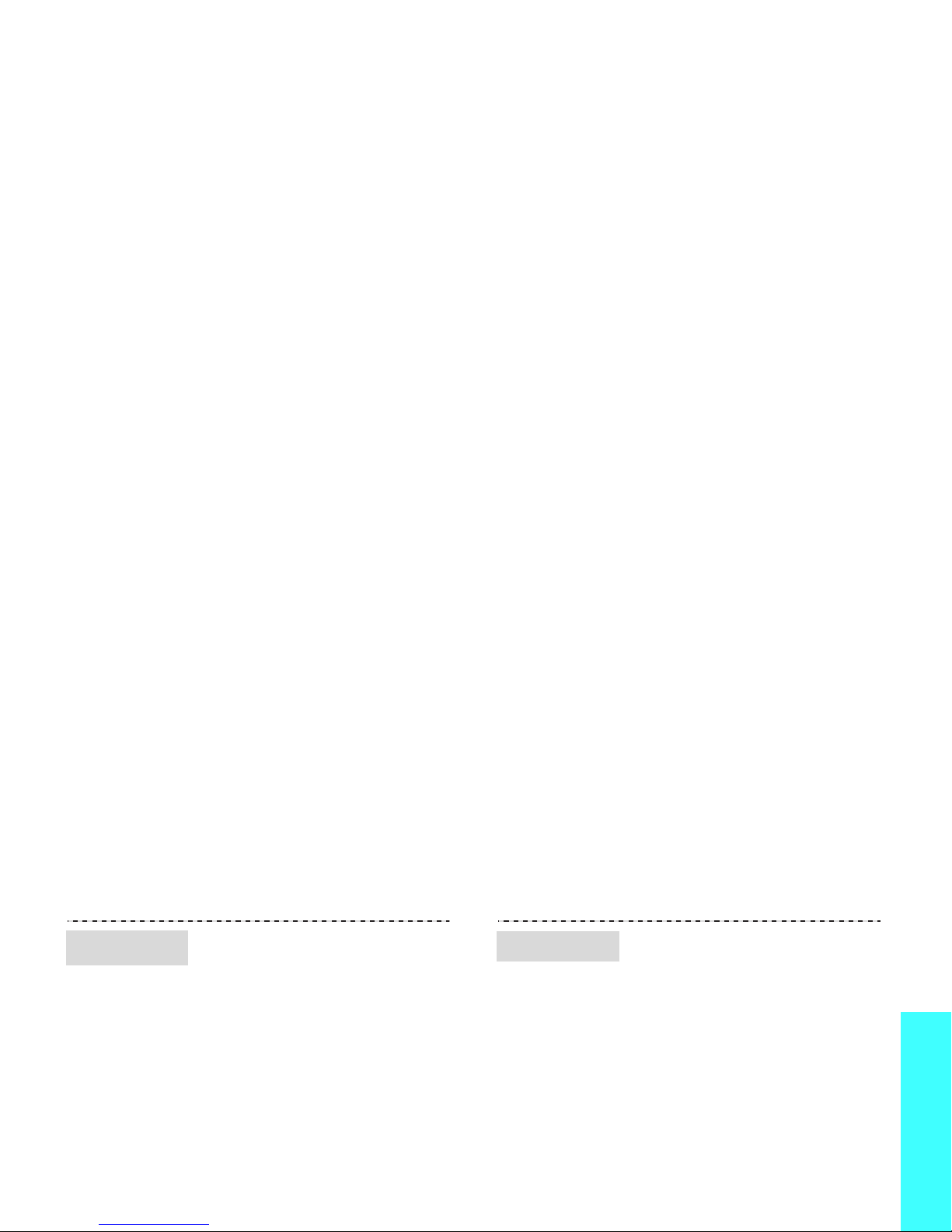
Get started
You can set up a menu of
your own favourite menu
items.
To set a My menu item:
1. In Idle mode, press
<
Menu
> and select
Settings → Phone
settings
→
My menu
.
2. Select an item to be
changed.
3. Select the menu item you
want.
My Menu
You can protect the phone
against unauthorised use with
a phone password. The phone
will require the password on
power-up.
1. In Idle mode, press
<
Menu
> and select
Settings → Security →
Change password
.
2. Enter the default
password,
00000000
,
and press <
OK
>.
3. Enter a new 4- to 8-digit
Phone lock

Make/Answer calls
Step outside the phone
Begin with your camera, the music player, the
web, and other special features
Use the camera
1. In Idle mode, enter an
area code and phone
number.
2. Press [ ].
3. To end the call, press
[].
1. When the phone rings,
press [ ].
2. To end the call, press
[].
Make a call
Answer
a call
1. Open the phone.
2. In Idle mode, press
<
Menu
> and select
Camera
.
3. Aim the lens at the
subject and make any
desired adjustments.
Take a
photo
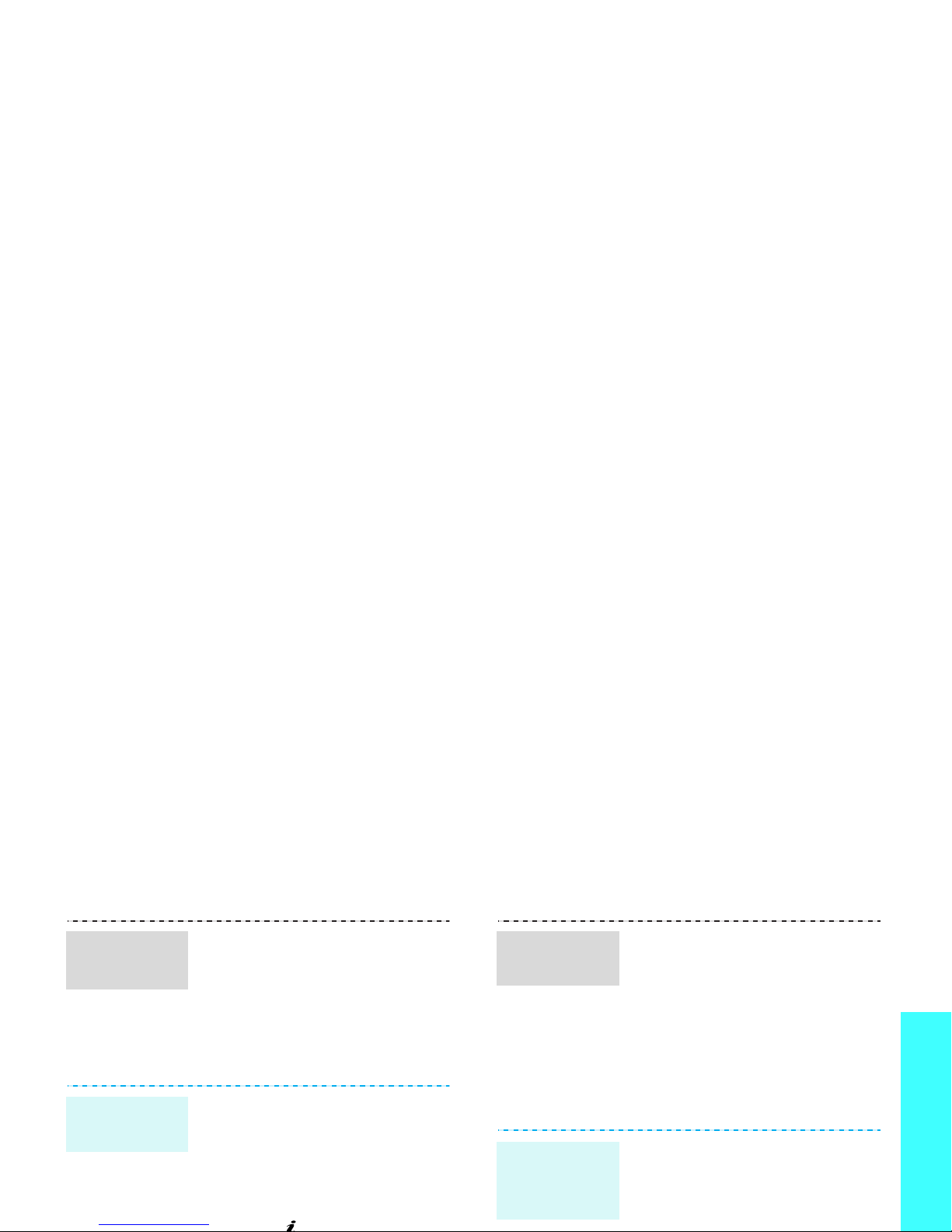
Step outside the phone
Play music
1. In Idle mode, press
<
Menu
> and select
My
files
→
Images → My
photos
.
2. Select the photo you
want.
1. In Idle mode, press
<
Menu
> and select
Camera
.
2. Press [
1
] to switch to
Record mode.
View a
photo
Record a
video
1.
In Idle mode, press
<
Menu
> and select
My
files
→
Videos → My
video clips
.
2. Select the video you
want.
Use these methods:
• Download from the
wireless web
p. 50
Play a
video
Copy music
files to the
phone
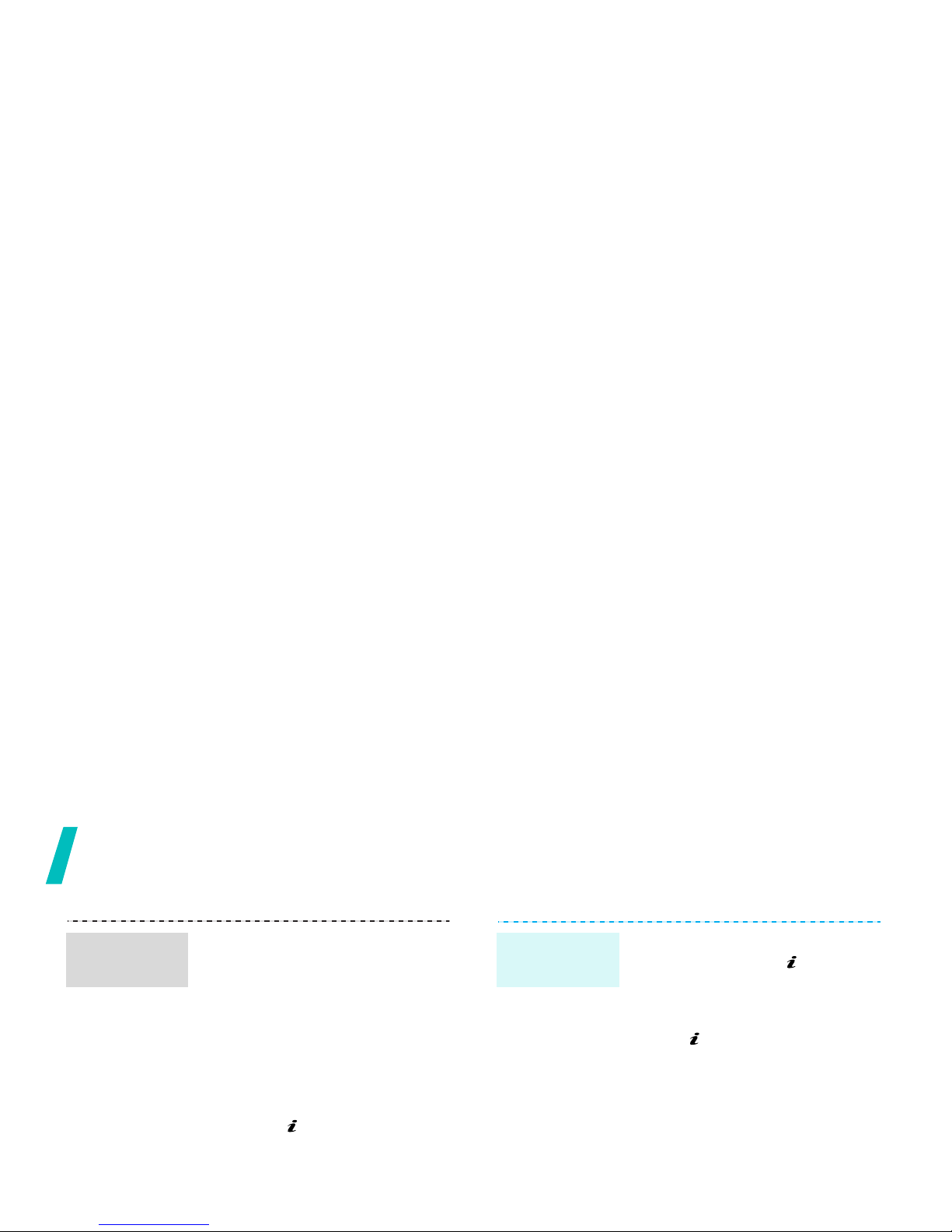
Step outside the phone
1. In Idle mode, press
<
Menu
> and select
Applications → Music
player
.
2. Press <
Options
> and
select
Add music from
→ Phone
or
Memory
card
.
3. Press [ ] to select the
files you want and press
<
Select
>.
4. Press <
Back
> to return
to the music player
Create a
play list
1. From the music player
screen, press [ ].
2. During playback, use the
following keys:
• : pauses or resumes
playback.
• Left: returns to the
previous file. Moves
backward in a file
when held down.
• Right: skips to the
next file. Skips
forward in a file when
Play music
files
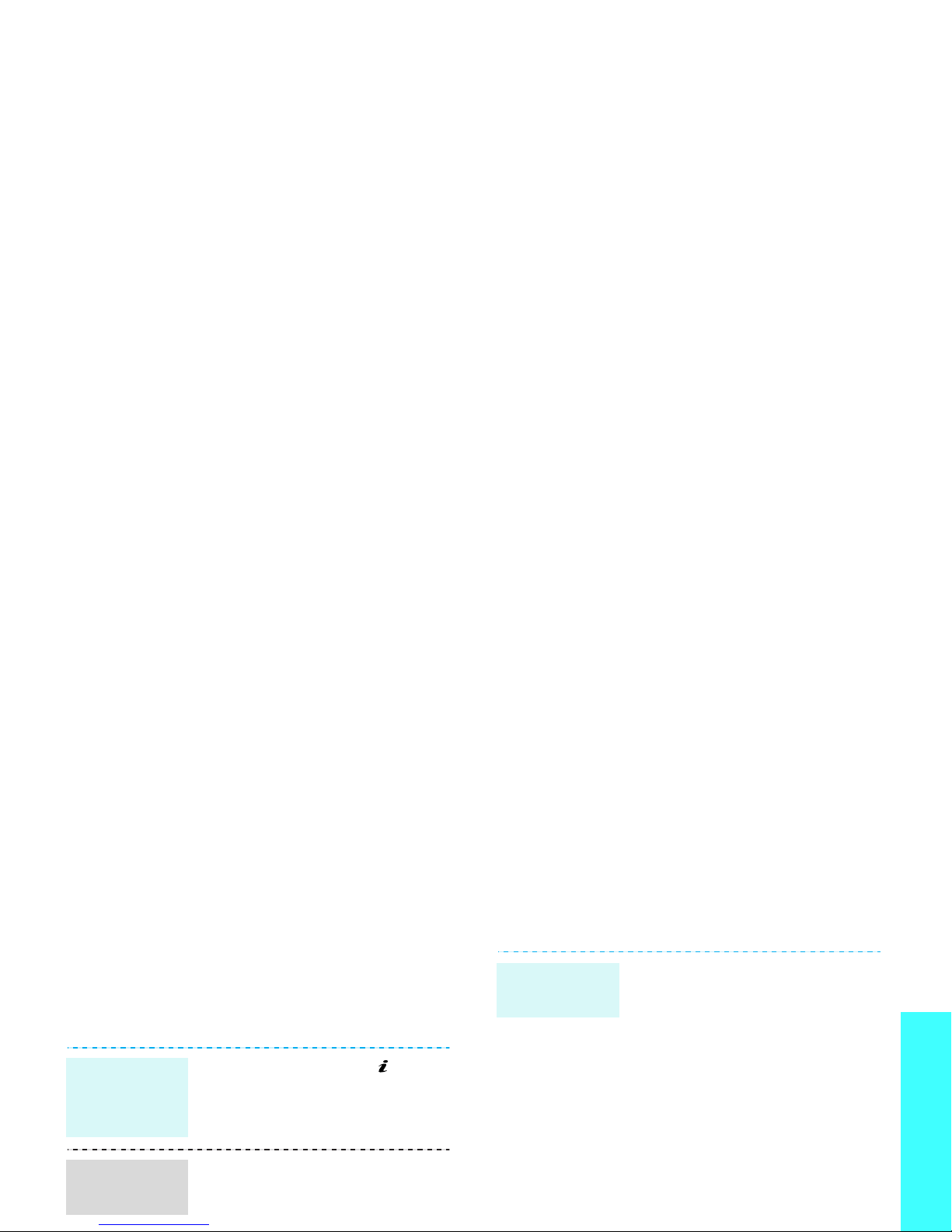
Step outside the phone
Browse the web
Using a built-in web browser, you can easily
access the wireless web to get a variety of
up-to-date services and information and to
download web content.
Use Phonebook
In Idle mode, press [ ].
• To scroll through browser
items, press [Up] or
[Down].
Launch
the web
browser
Navigate
the web
To the phone’s memory:
1. In Idle mode, enter a
phone number and press
<
Options
>.
2. Select
Save contact →
Phone → New →
a
number type.
3. Specify contact
information: First name,
Last name, Mobile, Home,
Office, Fax, Other, Email,
Add a
contact
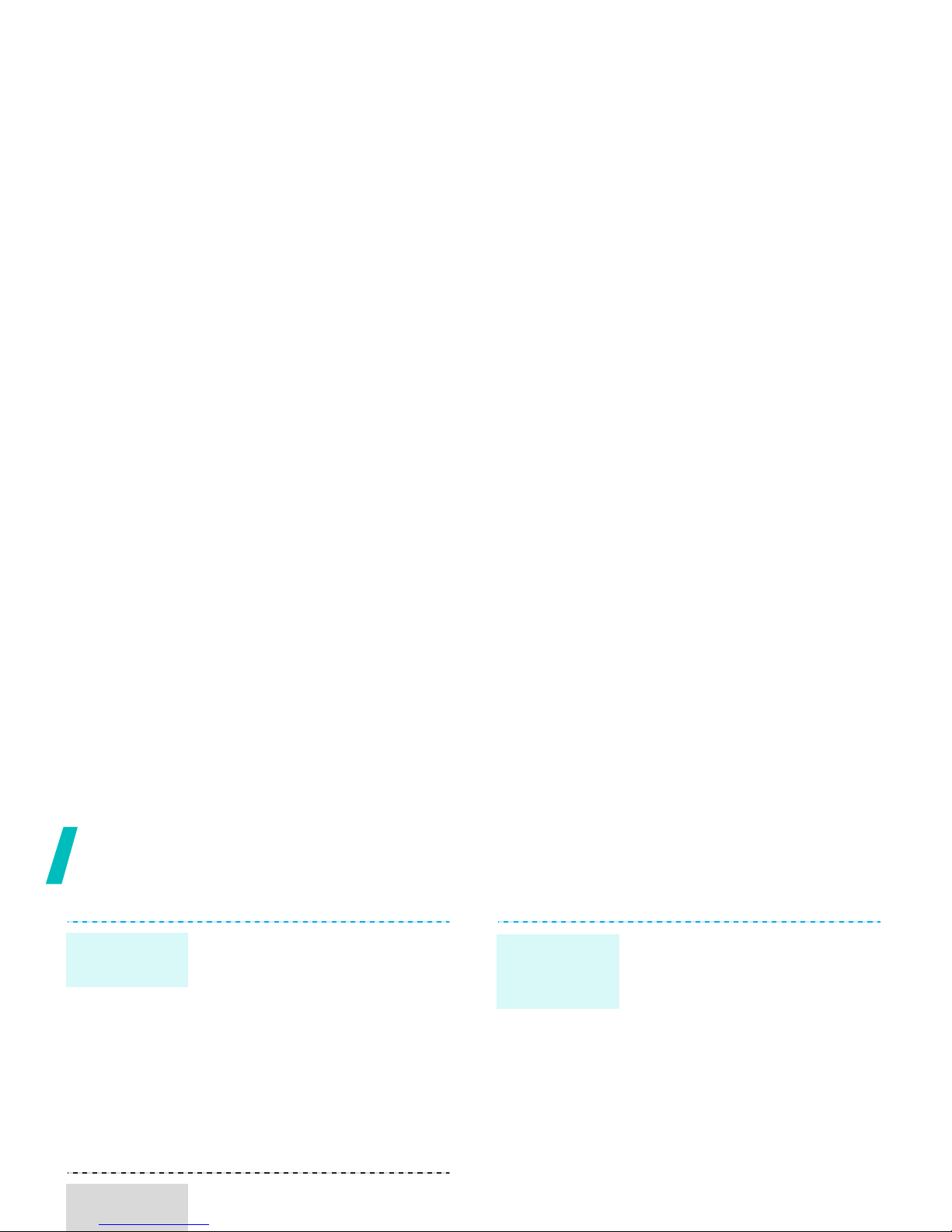
Step outside the phone
To t he S IM c ar d:
1. In Idle mode, enter a
phone number and press
<
Options
>.
2. Select
Save contact →
SIM → New
.
3. Enter a name.
4. Press <
Save
> to save the
contact.
1. In Idle mode, press
<
Contacts
>.
Add a
contact
Find a
contact
1. In Idle mode, press
<
Menu
> and select
Phonebook →
My
namecard
.
2. Specify your contact
information.
3. Press <
Save
> to save
the name card.
4. To send the name card,
press <
Options
> and
select
Send via →
a
sending method.
Create and
send a
name card
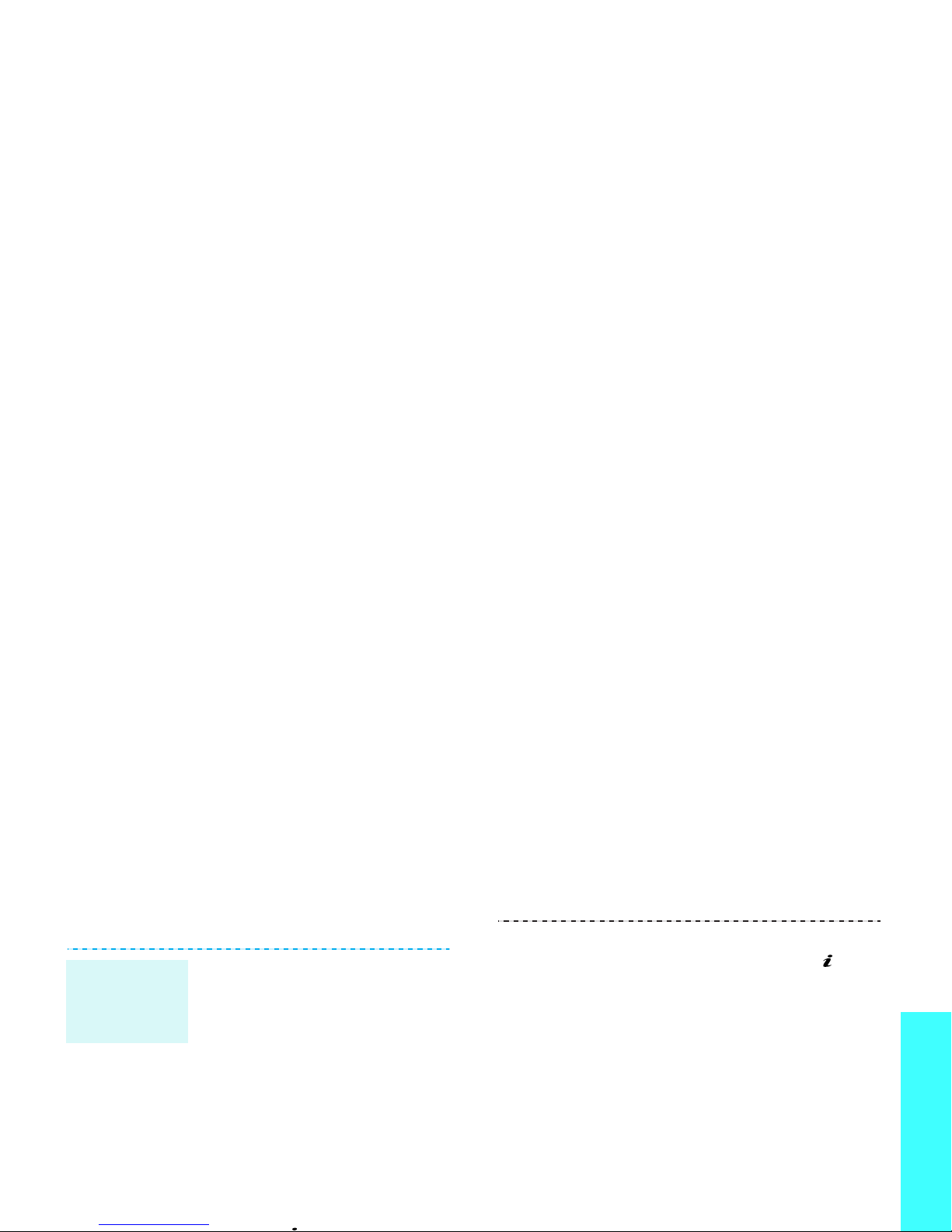
Step outside the phone
Send messages
1. In Idle mode, press
<
Menu
> and select
Messages → Create
message
→ Text
message
.
2. Enter the message text.
3. Press <
Options
> and
select
Save and send
or
Send only
.
4. Enter destination
numbers.
Send a text
message
(SMS)
3. Enter the message
subject and press [ ].
4. Select
Image and video
or
Sound
.
5. For
Image and video
,
select
Add image
or
Add
video
and add an image
or a video clip.
For
Sound
, select
Add
sound
and add a sound
clip.
6. Select
Message
.

Step outside the phone
View messages
1. In Idle mode, press
<
Menu>
and select
Messages → Create
message
→ Email
.
2. Select
Subject
.
3. Enter the e-mail subject
and press [ ].
4. Select
Message
.
5. Enter the e-mail text and
press [ ].
6. Select
File attached
.
7. Add image, video, sound,
Send an
e-mail
When a notification appears:
1. Press <
View
>.
2. Select the message from
the Inbox.
From the Inbox:
1. In Idle mode, press
<
Menu
> and select
Messages → My
messages
→
Inbox
.
2. Select an SMS message
().
View a text
message
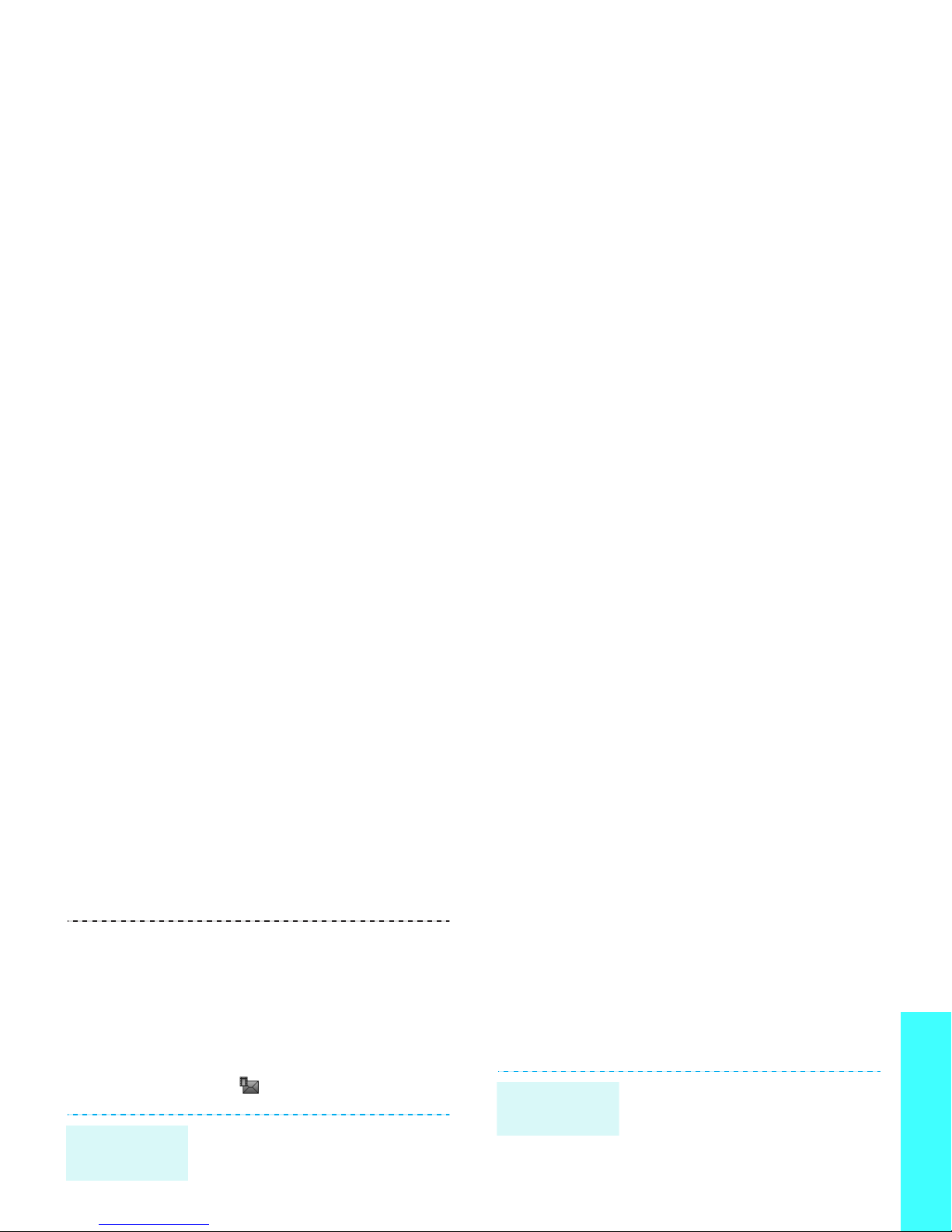
Step outside the phone
Use Bluetooth
Your phone is equipped with Bluetooth
technology, enabling you to connect the
phone wirelessly to other Bluetooth devices
and exchange data with them, talk handsfree, or control the phone remotely.
From the Inbox:
1. In Idle mode, press
<
Menu
> and select
Messages → My
messages
→
Inbox
.
2. Select an MMS message
().
1. In Idle mode, press
<
Menu
> and select
Messages → My
messages
→ Email
inbox
.
View an
e-mail
1. In Idle mode, press
<
Menu
> and select
Settings → Bluetooth →
Activation → On
.
2. Select
My phone’s
visibility
→
On
to allow
Turn on
Bluetooth
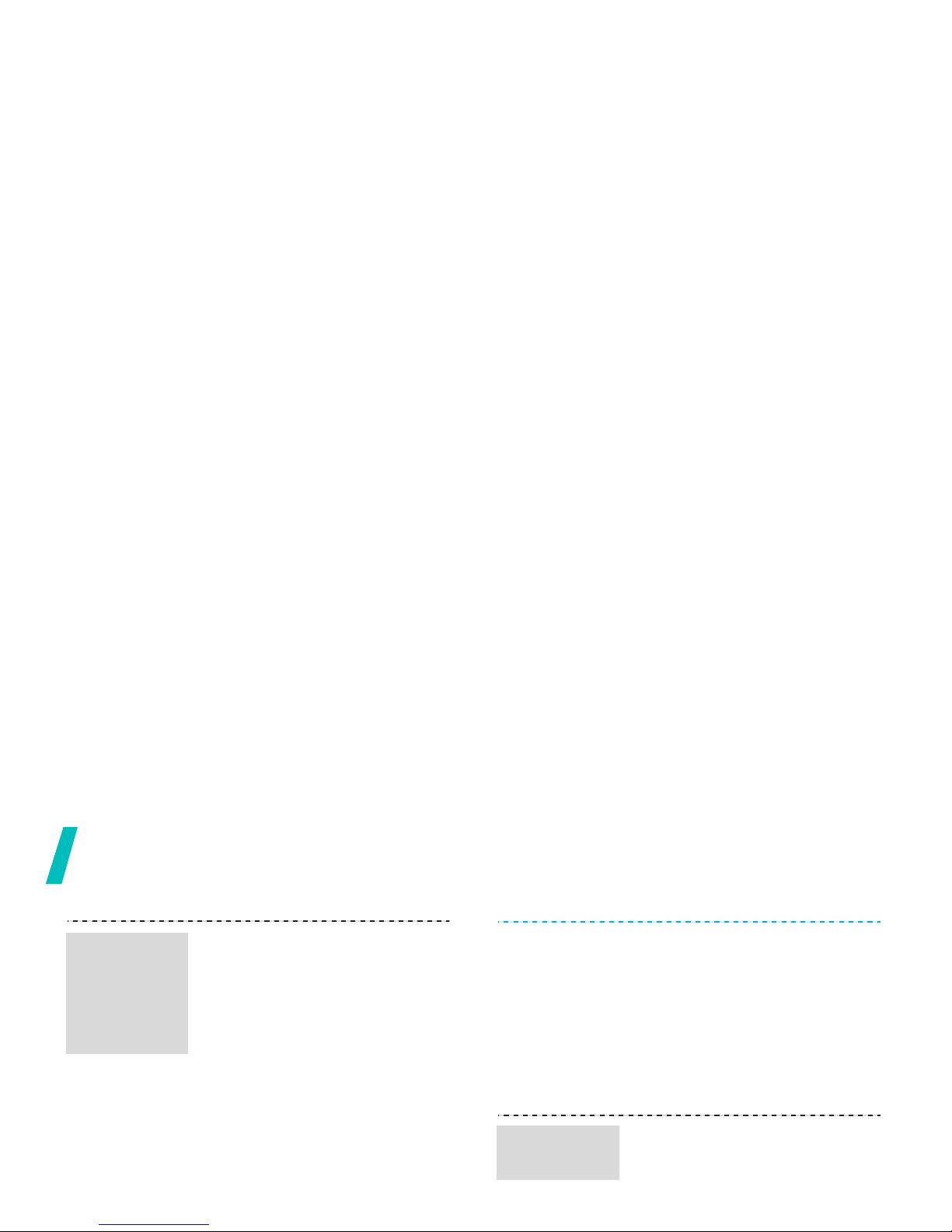
Step outside the phone
1. In Idle mode, press
<
Menu
> and select
Settings → Bluetooth →
My devices →
Search
for new devices
.
2. Select a device.
3. Enter a Bluetooth PIN or
the other device’s
Bluetooth PIN, if it has
one, and press <
OK
>.
When the owner of the
other device enters the
same code, pairing is
Search for
and pair
with a
Bluetooth
device
4. Select a device.
5. For Phonebook, select
which data you want to
send.
6. If necessary, enter the
Bluetooth PIN and press
<
OK
>.
To r ec ei ve dat a v ia
Bluetooth, your phone’s
Bluetooth feature must be
active.
Receive
data
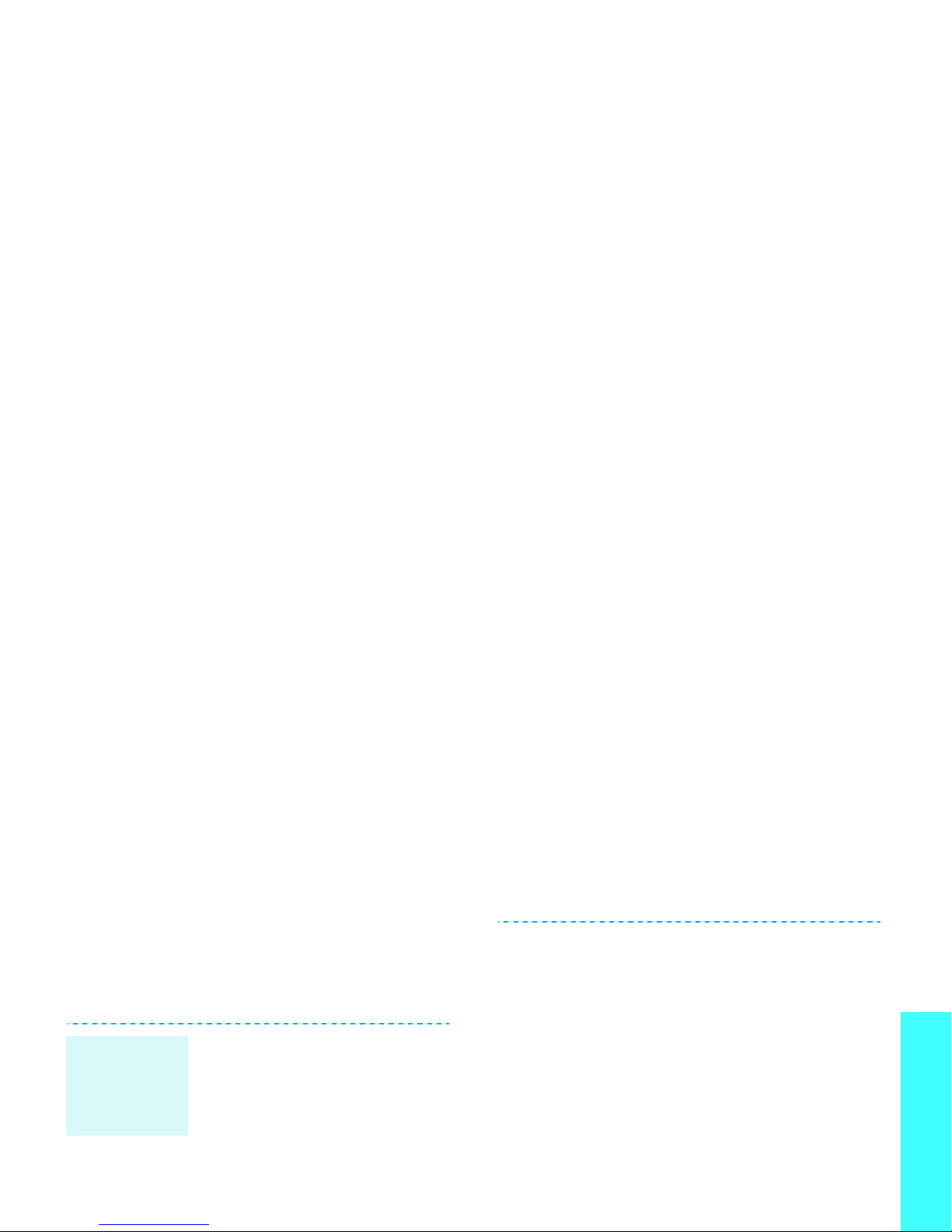
Step outside the phone
Use a memory card
You can use an optional microSD memory
card to increase your phone’s memory
capacity.
• Frequent erasing and
writing will shorten a
card’s lifespan.
• Do not remove a card
from the phone or turn off
the phone while data is
being accessed or
transferred. This could
Important
memory
card
information
• Do not touch card
terminals with your
fingers or metal objects. If
dirty, wipe the card with a
soft cloth.
• Keep cards away from
small children or pets.
• Do not expose cards in a
place subject to electrostatic discharge and/or
electrical noise.
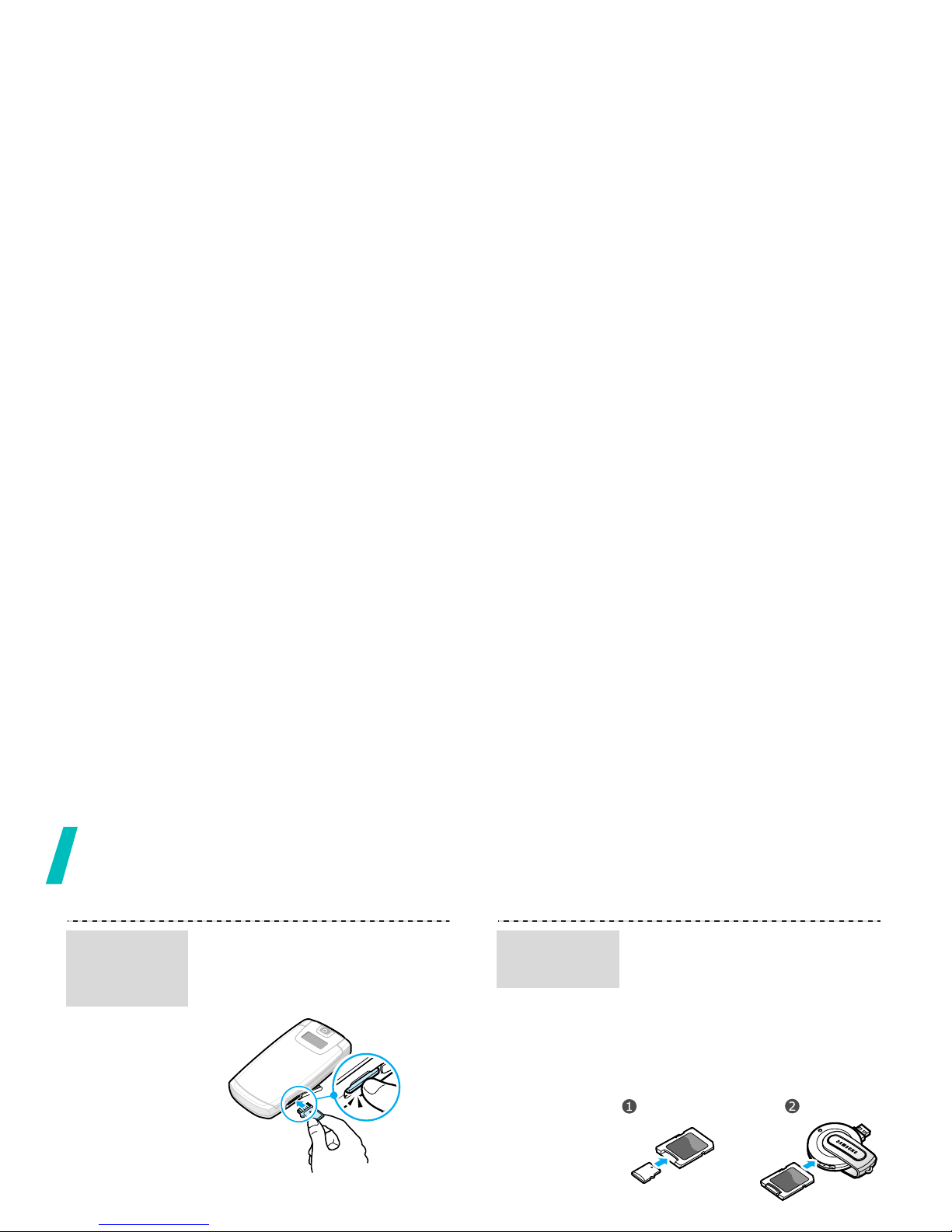
Step outside the phone
1. Slide the card into the
card slot, with the label
side face down.
2. Press the card until it
Insert a
memory
card
Using a card adapter and a
USB card reader/writer, you
can read the card on a PC.
1. Insert a memory card into
a card adapter, and then
the adapter into a card
reader/writer.
Use a card
adapter
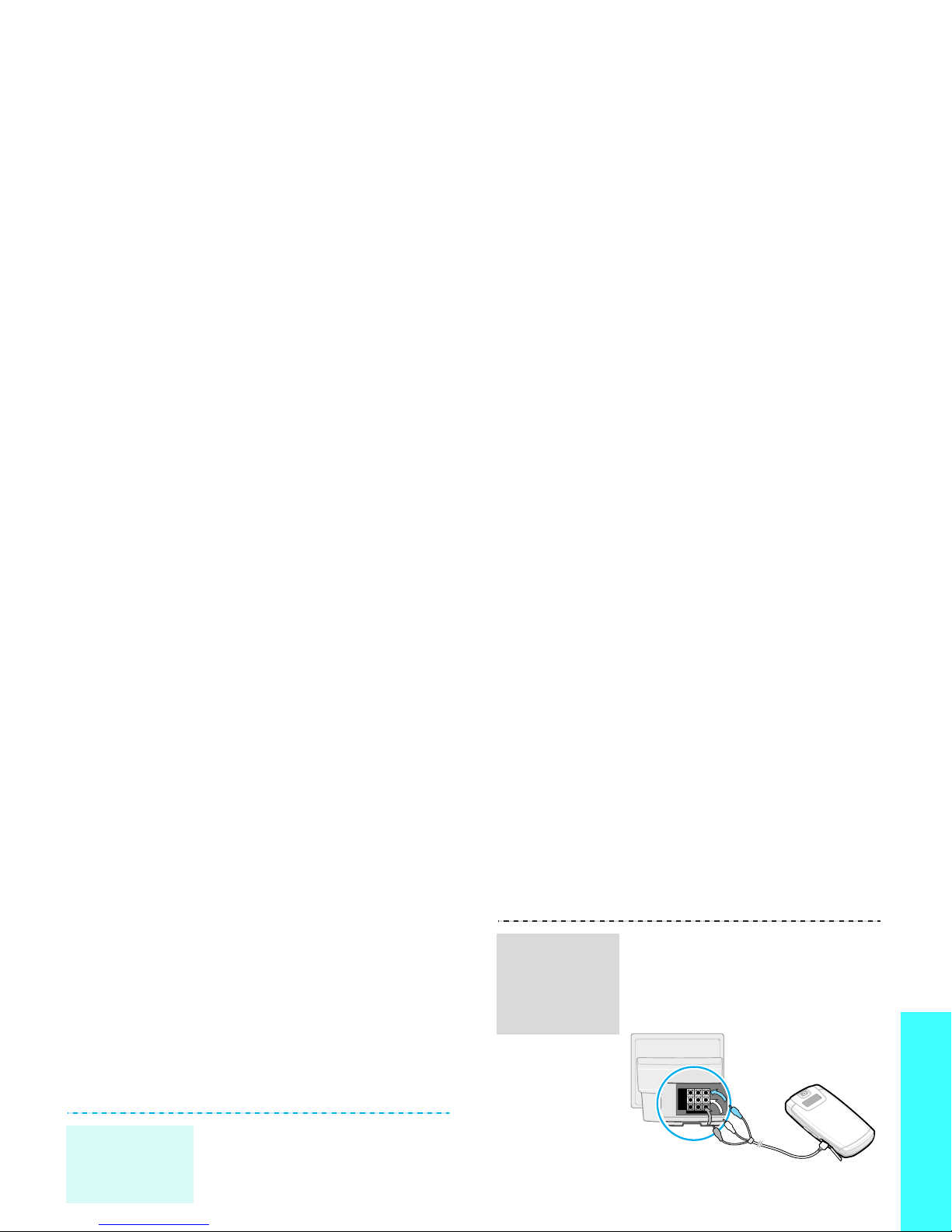
Step outside the phone
Watch the phone display on a
TV
You can view the display of your phone on a
TV screen by connecting the phone and TV
with a TV out cable. This enables you to
enjoy the photos, videos and music stored in
the phone’s memory with your family or
friends on a larger screen.
• Depending on your
particular TV model, the
location and shape of the
video input and audio
output ports may vary.
Important
TV
information
1. With the TV switched on,
connect your phone to the
TV with a TV out cable, as
shown.
2. Switch the TV to External
Input mode.
Transfer
phone
display to
a TV
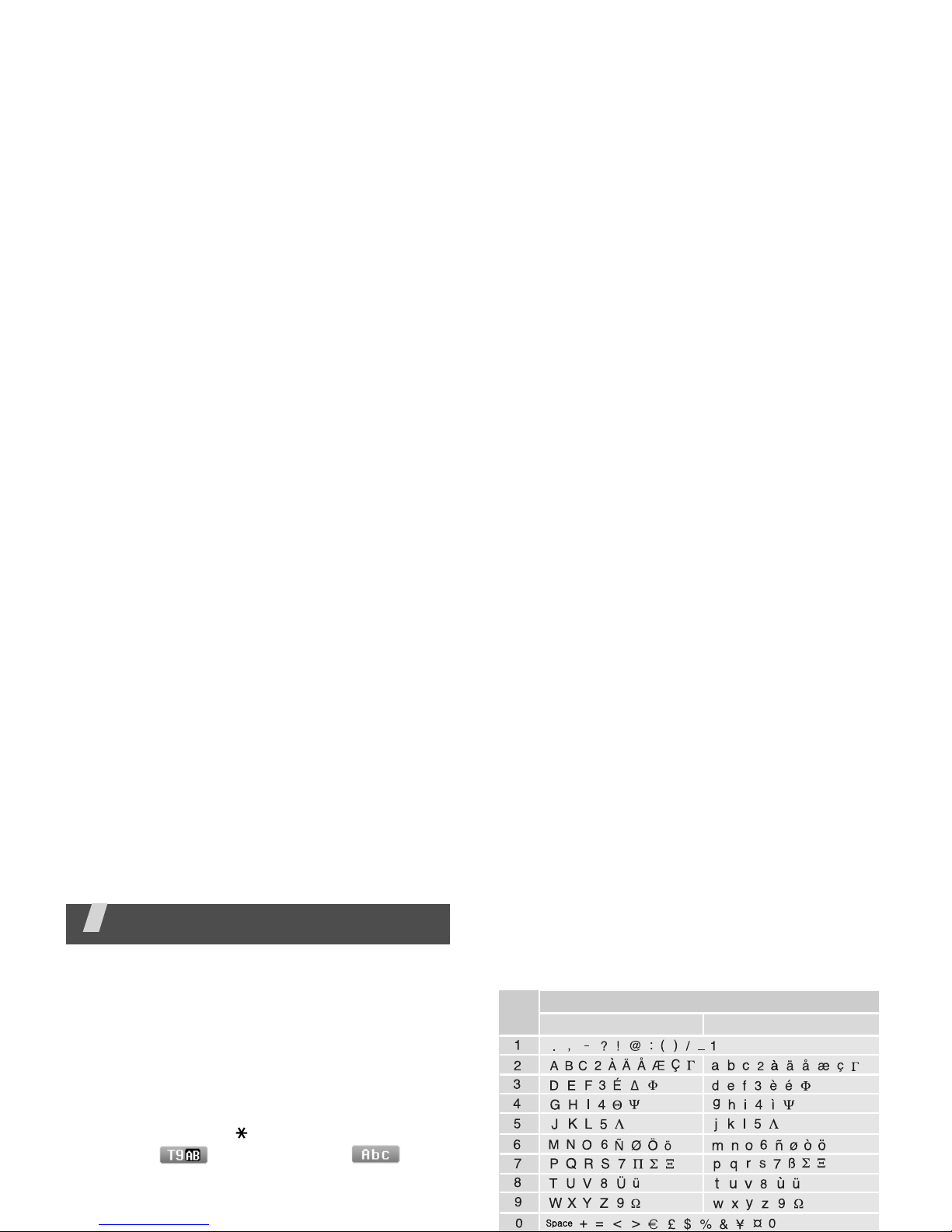
Enter text
AB, T9, Number, and Symbol modes
You can enter text for some features, such
as Messages, Phonebook, or Calendar, using
AB mode, T9 mode, Number mode, and
Symbol mode.
Changing the text input mode
• Press and hold [ ] to switch between T9
mode ( ) and AB mode ( ).
Depending on your country, you may
also be able to access an input mode for
your specific language.
Using AB mode
Press the appropriate key until the character
you want appears on the display.
Characters in order displayed
Key
U
pp
er case
Lower case
