Samsung SPH-D710, Galaxy S II Epic 4G Touch, D710 User Manual
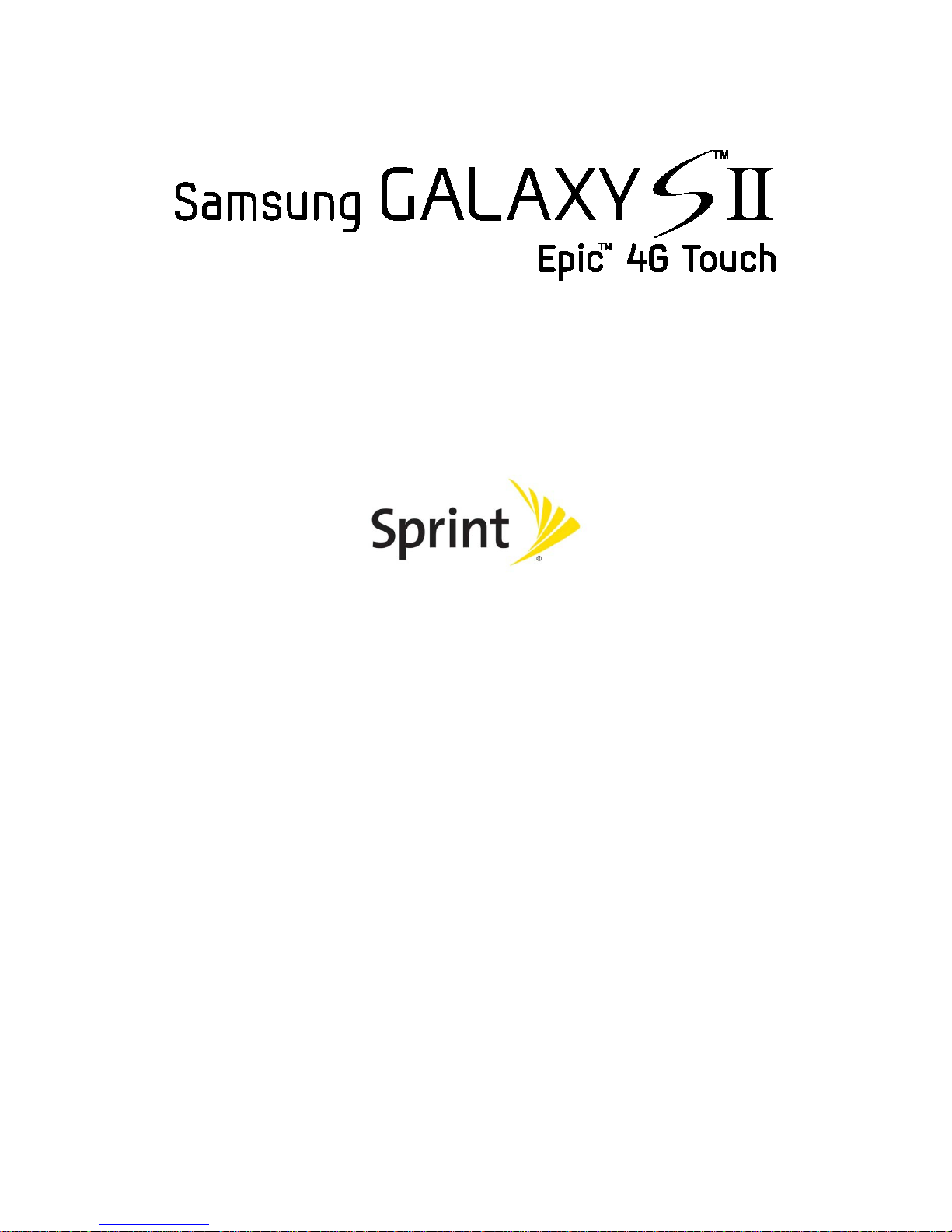
User Guide
©2011 Sprint. Sprint and the logo are trademarks of Sprint. Other marks are trademarks of their
respective owners.
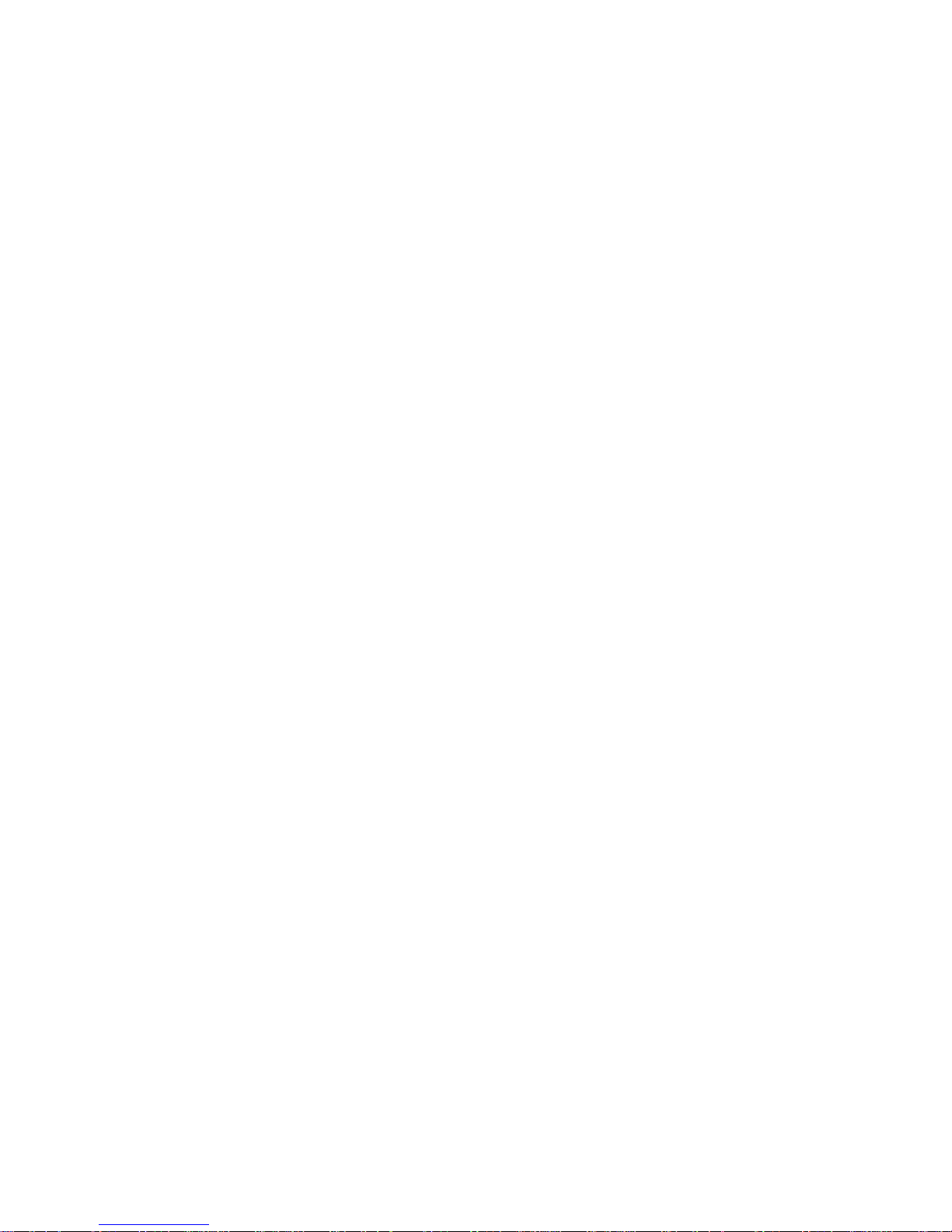
Important Messages
IMPORTANT: If the account type you want to set up is not in the device database, you will be
asked to enter more details. You should get all pertinent information for the
email account such as incoming and outgoing server settings before you
proceed.
WARNING: Use only Sprint-approved or manufacturer-approved batteries and chargers
with your device. The failure to use a Sprint-approved or manufacturerapproved battery and charger may increase the risk that your device will
overheat, catch fire or explode, resulting in serious bodily injury, death or
property damage.
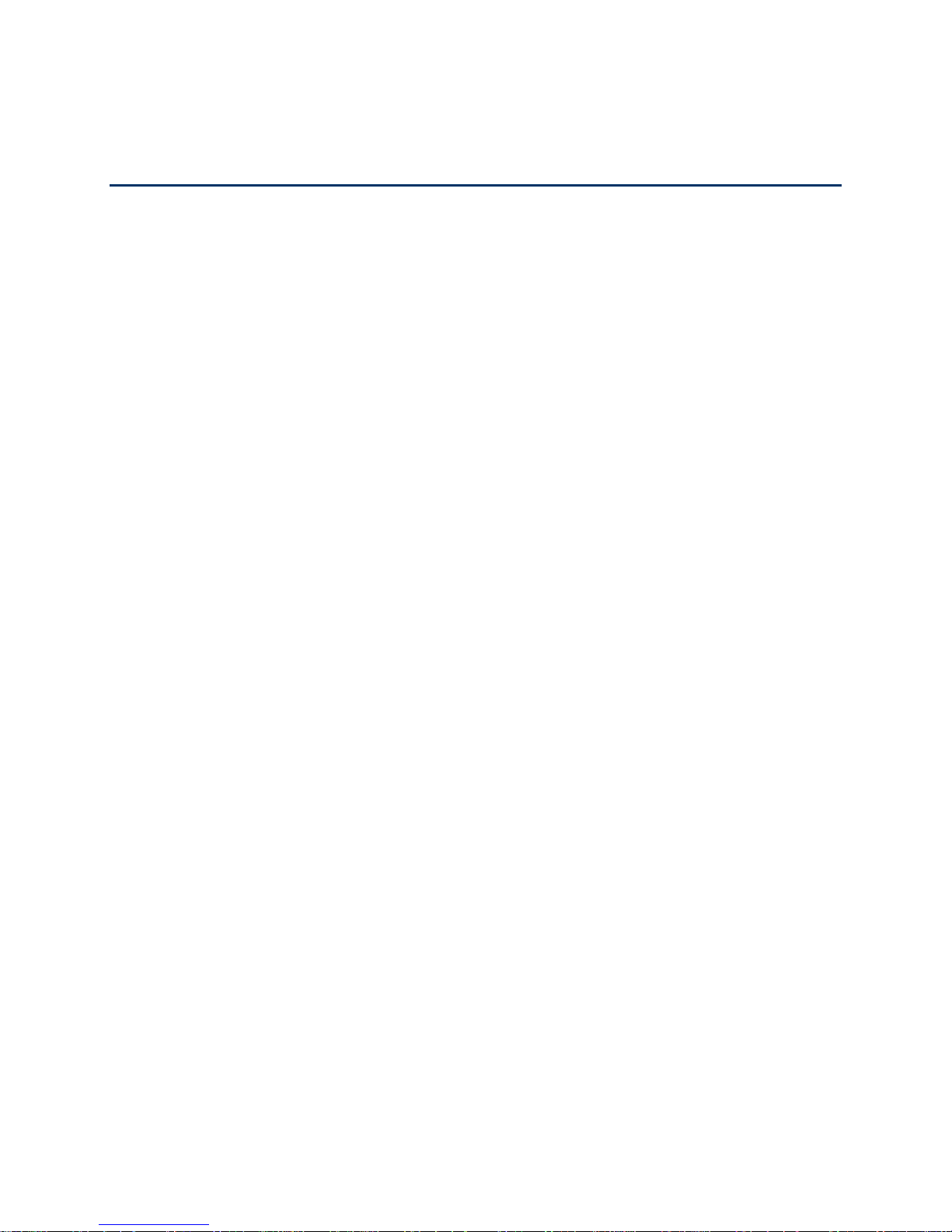
Table of Contents
Get Started .................................................................................................................................. 10
Set Up Your Device ................................................................................................................. 10
Activate Your Device ............................................................................................................... 12
Complete the Setup Application .............................................................................................. 13
Set Up Voicemail ..................................................................................................................... 14
Sprint Account Information and Help ....................................................................................... 14
Sprint Account Passwords ................................................................................................... 14
Manage Your Account ......................................................................................................... 15
Sprint Support Services ....................................................................................................... 16
Device Basics ............................................................................................................................. 17
Your Device’s Layout .............................................................................................................. 18
Turn Your Device On and Off .................................................................................................. 19
Turn Your Screen On and Off ................................................................................................. 20
Touchscreen Navigation .......................................................................................................... 20
Customize the Home Screen ............................................................................................... 26
Extended Home Screens ..................................................................................................... 27
Status Bar ................................................................................................................................ 28
Enter Text ................................................................................................................................ 29
Touchscreen Keyboards ...................................................................................................... 29
Tips for Editing Text ............................................................................................................. 30
Phone .......................................................................................................................................... 32
Make Phone Calls ................................................................................................................... 32
Call Using the Keypad ......................................................................................................... 32
Call from Logs ...................................................................................................................... 33
Call from Contacts ............................................................................................................... 33
Call a Number in a Text Message ....................................................................................... 34
Email Message .................................................................................................................... 34
Call Emergency Numbers .................................................................................................... 35
Receive Phone Calls ............................................................................................................... 35
Answer an Incoming Call ..................................................................................................... 36
TOC 1
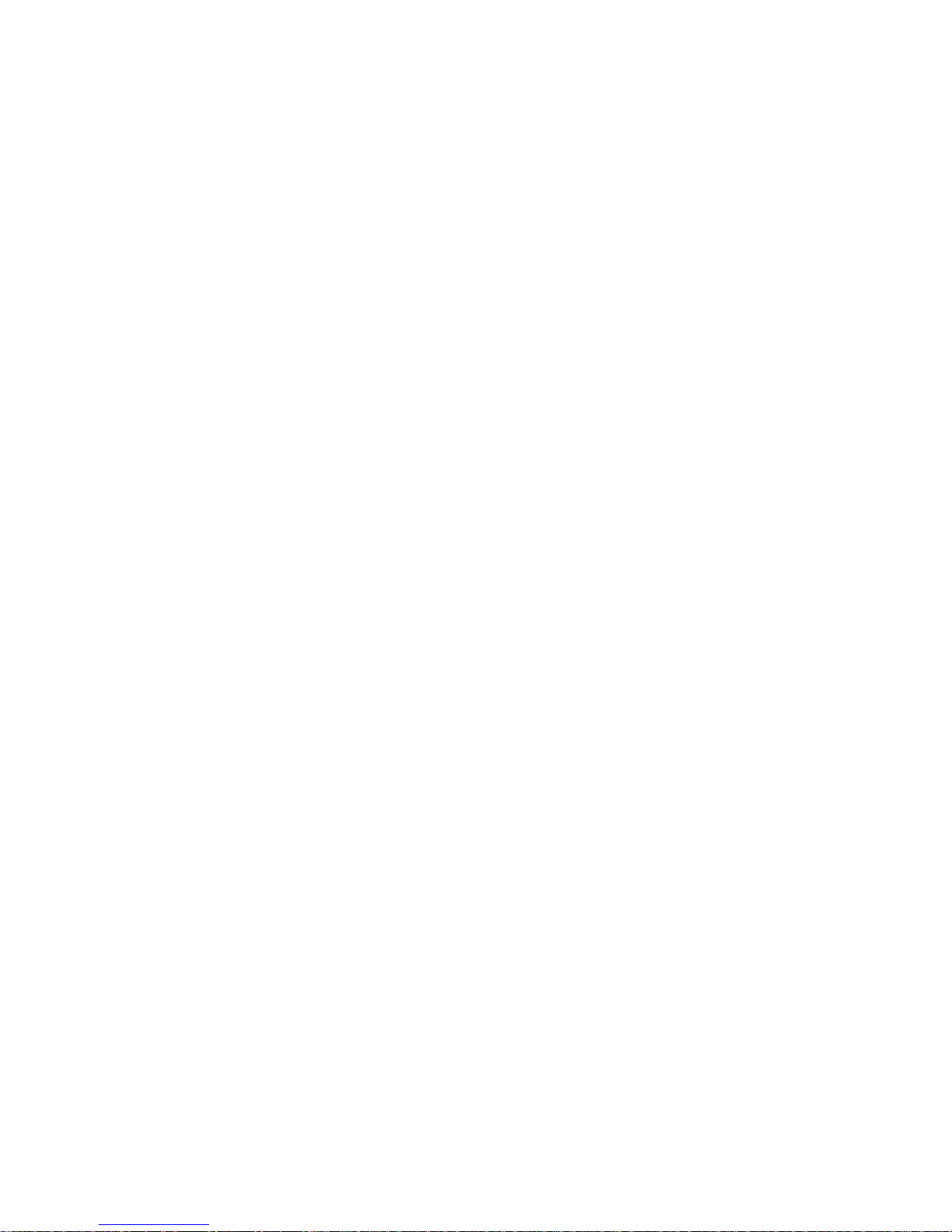
Mute the Ringing Sound ...................................................................................................... 36
Reject an Incoming Call ....................................................................................................... 36
Ignore a Call with a Text Message ...................................................................................... 36
Voicemail ................................................................................................................................. 37
Set Up Voicemail ................................................................................................................. 37
Voicemail Notification .......................................................................................................... 37
Retrieve Your Voicemail Messages ..................................................................................... 38
Phone Call Options ................................................................................................................. 38
Dialing Options .................................................................................................................... 39
Caller ID ............................................................................................................................... 39
Call Waiting .......................................................................................................................... 40
3-way Calling ....................................................................................................................... 41
Call Forwarding .................................................................................................................... 42
In-call Options ...................................................................................................................... 43
Speed Dialing ...................................................................................................................... 44
Logs ......................................................................................................................................... 45
View Logs ............................................................................................................................ 46
Logs Options ........................................................................................................................ 46
Clear Logs ........................................................................................................................... 47
Call Duration ........................................................................................................................ 47
Device Settings ........................................................................................................................... 49
Wireless and Network Settings ............................................................................................... 49
Airplane Mode ...................................................................................................................... 50
Wi-Fi Settings ...................................................................................................................... 50
Wi-Fi Direct Settings ............................................................................................................ 51
Kies via Wi-Fi .......................................................................................................................
51
4G Settings .......................................................................................................................... 51
Bluetooth Settings ................................................................................................................ 52
USB Utilities ......................................................................................................................... 52
Tethering .............................................................................................................................. 53
VPN Settings ....................................................................................................................... 53
Mobile Networks .................................................................................................................. 54
Roaming .............................................................................................................................. 54
TOC 2
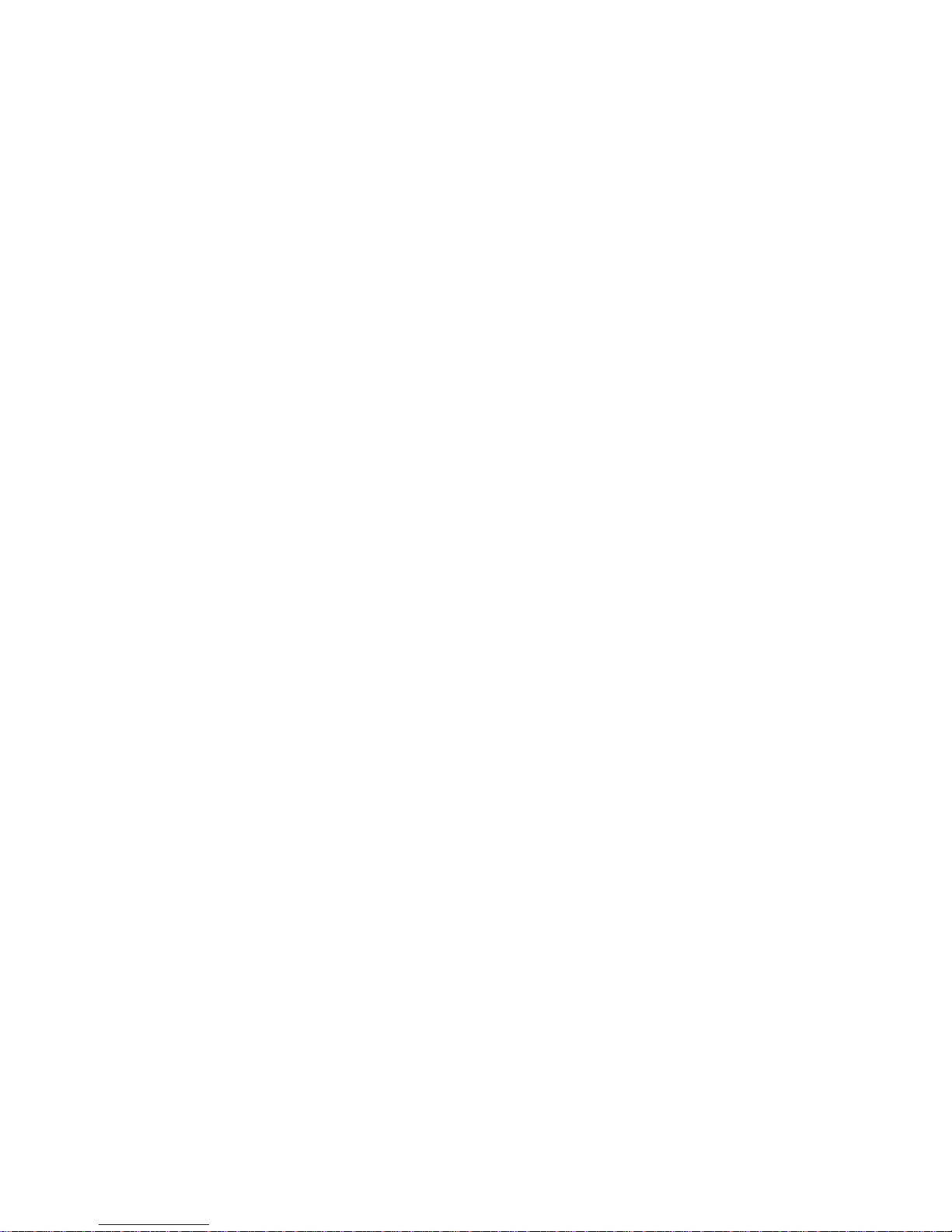
Call Settings ............................................................................................................................ 54
Set Ignore Text .................................................................................................................... 54
North American Dialing ........................................................................................................ 55
International Dialing ............................................................................................................. 55
DDTM .................................................................................................................................. 55
TTY Mode ............................................................................................................................ 55
Voicemail Settings ............................................................................................................... 56
Sound Settings ........................................................................................................................ 57
General Sound Settings ....................................................................................................... 57
Incoming Calls ..................................................................................................................... 59
Notifications ......................................................................................................................... 59
Sound Feedback Settings .................................................................................................... 59
Display Settings ....................................................................................................................... 60
Brightness ............................................................................................................................ 60
Auto-rotate Screen ............................................................................................................... 60
Animation ............................................................................................................................. 61
Screen Timeout ................................................................................................................... 61
Touch Key Light Duration .................................................................................................... 61
Auto Adjust Screen Power ................................................................................................... 61
Notification Flash ................................................................................................................. 61
Horizontal Calibration .......................................................................................................... 62
Gyro Sensor Calibration ...................................................................................................... 62
Power Saving Mode Settings .................................................................................................. 62
Data Saver ........................................................................................................................... 62
Battery Usage ...................................................................................................................... 64
Location and Security Settings ................................................................................................ 64
My Location ......................................................................................................................... 64
Security ................................................................................................................................ 65
Device Encryption ................................................................................................................ 67
Device Administration .......................................................................................................... 68
Credential Storage ............................................................................................................... 68
Applications Settings ............................................................................................................... 69
Accounts and Sync Settings .................................................................................................... 74
TOC 3
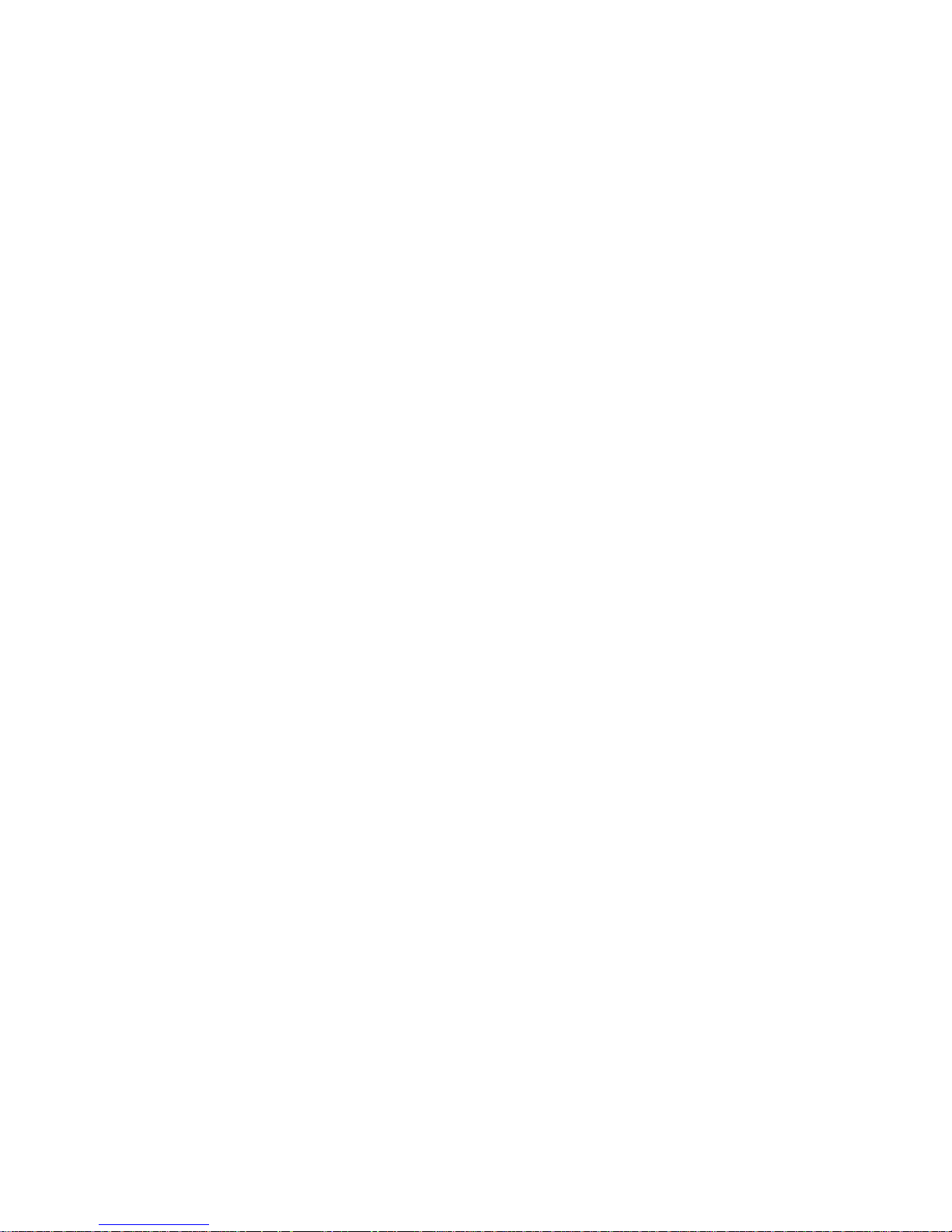
Motion Settings ........................................................................................................................ 74
Privacy Settings ....................................................................................................................... 75
Factory Data Reset .............................................................................................................. 75
Storage Settings ...................................................................................................................... 76
Internal Storage ................................................................................................................... 76
SD Card ............................................................................................................................... 76
Language and Keyboard Settings ........................................................................................... 77
Language Settings ............................................................................................................... 77
Keyboard Settings ............................................................................................................... 77
Accessibility Settings ............................................................................................................... 77
Dock Settings .......................................................................................................................... 78
Date and Time Settings ........................................................................................................... 78
About Phone ............................................................................................................................ 79
System Updates .................................................................................................................. 79
Status ................................................................................................................................... 80
Battery Usage ...................................................................................................................... 80
Legal Information ................................................................................................................. 81
Contacts ...................................................................................................................................... 82
Get Started With Contacts ....................................................................................................... 82
Access Contacts .................................................................................................................. 82
The Contacts List ................................................................................................................. 83
Add a Contact .......................................................................................................................... 85
Save a Phone Number ............................................................................................................ 85
Edit a Contact .......................................................................................................................... 86
Add or Edit Information for a Contact .................................................................................. 87
Assign a Stored Picture to a Contact ................................................................................... 87
Assign a New Picture to a Contact ......................................................................................
87
Assign a Ringtone to a Contact ........................................................................................... 88
Join a Contact ...................................................................................................................... 88
Delete a Contact .................................................................................................................. 88
Synchronize Contacts ............................................................................................................. 89
Add Entries to Your Favorites ................................................................................................. 91
Add Facebook Content to your Contacts ................................................................................ 92
TOC 4
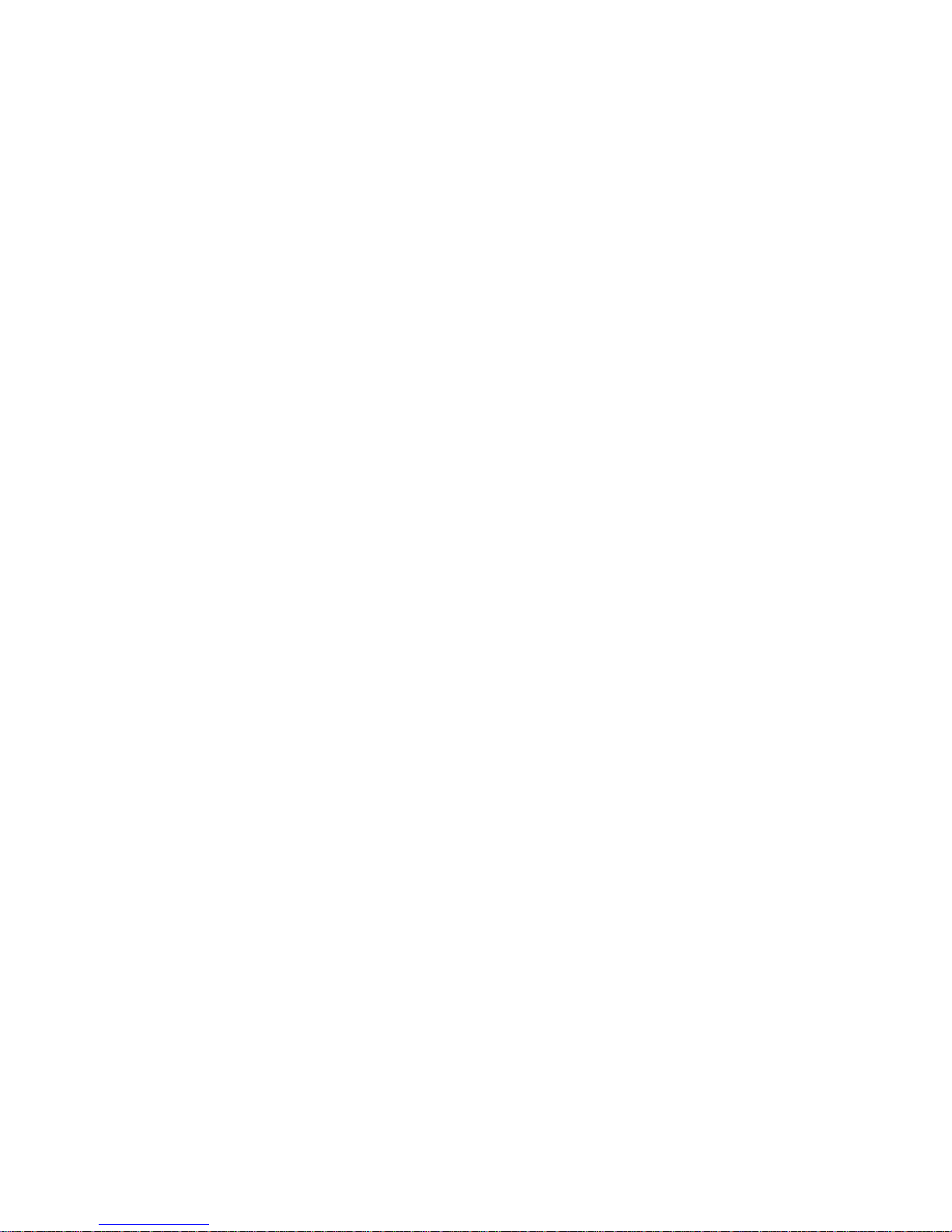
Add Your Facebook Friends to Your Contacts .................................................................... 92
Create Groups ......................................................................................................................... 93
Share a Contact ...................................................................................................................... 95
Accounts and Messaging ............................................................................................................ 96
Gmail / Google ........................................................................................................................ 96
Create a Google Account .................................................................................................... 96
Sign In to Your Google Account .......................................................................................... 97
Access Gmail ....................................................................................................................... 97
Send a Gmail Message ....................................................................................................... 98
Read and Reply to Gmail Messages ................................................................................... 98
Email ....................................................................................................................................... 99
Add an Email Account ......................................................................................................... 99
Add a Corporate Email Account ........................................................................................ 100
Setting Up a Corporate Email ............................................................................................ 100
Compose and Send Email ................................................................................................. 101
View and Reply to Email .................................................................................................... 102
Manage Your Email Inbox ................................................................................................. 102
Corporate Email Features .................................................................................................. 103
Edit Email Account Settings ............................................................................................... 103
Delete an Email Account ................................................................................................... 105
Add the Mail Widget ........................................................................................................... 106
Text Messaging and MMS ..................................................................................................... 106
Compose Text Messages .................................................................................................. 106
Send a Multimedia Message (MMS) .................................................................................. 107
Save and Resume a Draft Message .................................................................................. 109
New Messages Notification ............................................................................................... 109
Managing Message Conversations ................................................................................... 110
Text and MMS Options ...................................................................................................... 112
Social Networking Accounts .................................................................................................. 113
Facebook ........................................................................................................................... 113
Twitter ................................................................................................................................ 114
YouTube ............................................................................................................................ 114
Google Talk ....................................................................................................................... 115
TOC 5
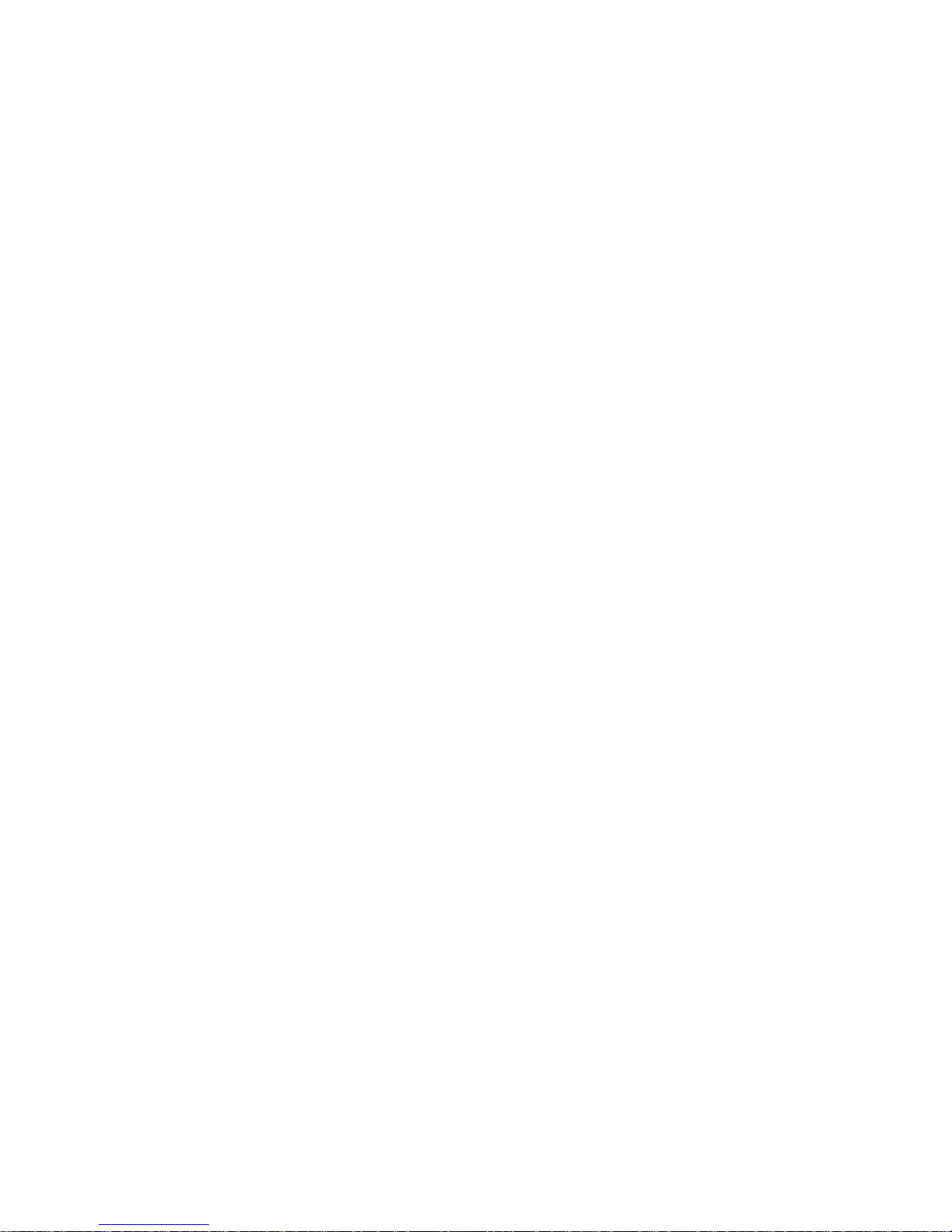
Social Hub ......................................................................................................................... 116
Applications and Entertainment ................................................................................................ 118
DivX ....................................................................................................................................... 118
Locating Your VOD Registration Number .......................................................................... 119
Register your DivX Device for VOD Playback of Purchased Movies ................................. 119
Android Market ...................................................................................................................... 120
Find and Install an Application ........................................................................................... 120
Create a Google Checkout Account .................................................................................. 121
Request a Refund for a Paid Application ........................................................................... 122
Open an Installed Application ............................................................................................ 122
Uninstall an Application ..................................................................................................... 122
Get Help with Android Market ............................................................................................ 123
Navigation ............................................................................................................................. 123
Google Maps ..................................................................................................................... 123
Telenav
TM
GPS Navigation ................................................................................................ 124
Registering TeleNav GPS Navigator ................................................................................. 124
Google Navigation ............................................................................................................. 129
Latitude .............................................................................................................................. 129
Music ..................................................................................................................................... 129
Music Player ...................................................................................................................... 129
Sprint Music Plus ............................................................................................................... 132
FM Radio ........................................................................................................................... 133
Sprint TV & Movies ................................................................................................................ 133
Media Hub ............................................................................................................................. 134
Using Media Hub ............................................................................................................... 134
NASCAR Sprint Cup Mobile .................................................................................................. 135
Sprint Football Live ................................................................................................................
137
Web and Data ........................................................................................................................... 139
Wi-Fi ...................................................................................................................................... 139
Turn Wi-Fi On and Connect to a Wireless Network ........................................................... 139
Check the Wireless Network Status .................................................................................. 140
Connect to a Different Wi-Fi Network ................................................................................ 141
Data Services (Sprint 3G) ..................................................................................................... 141
TOC 6
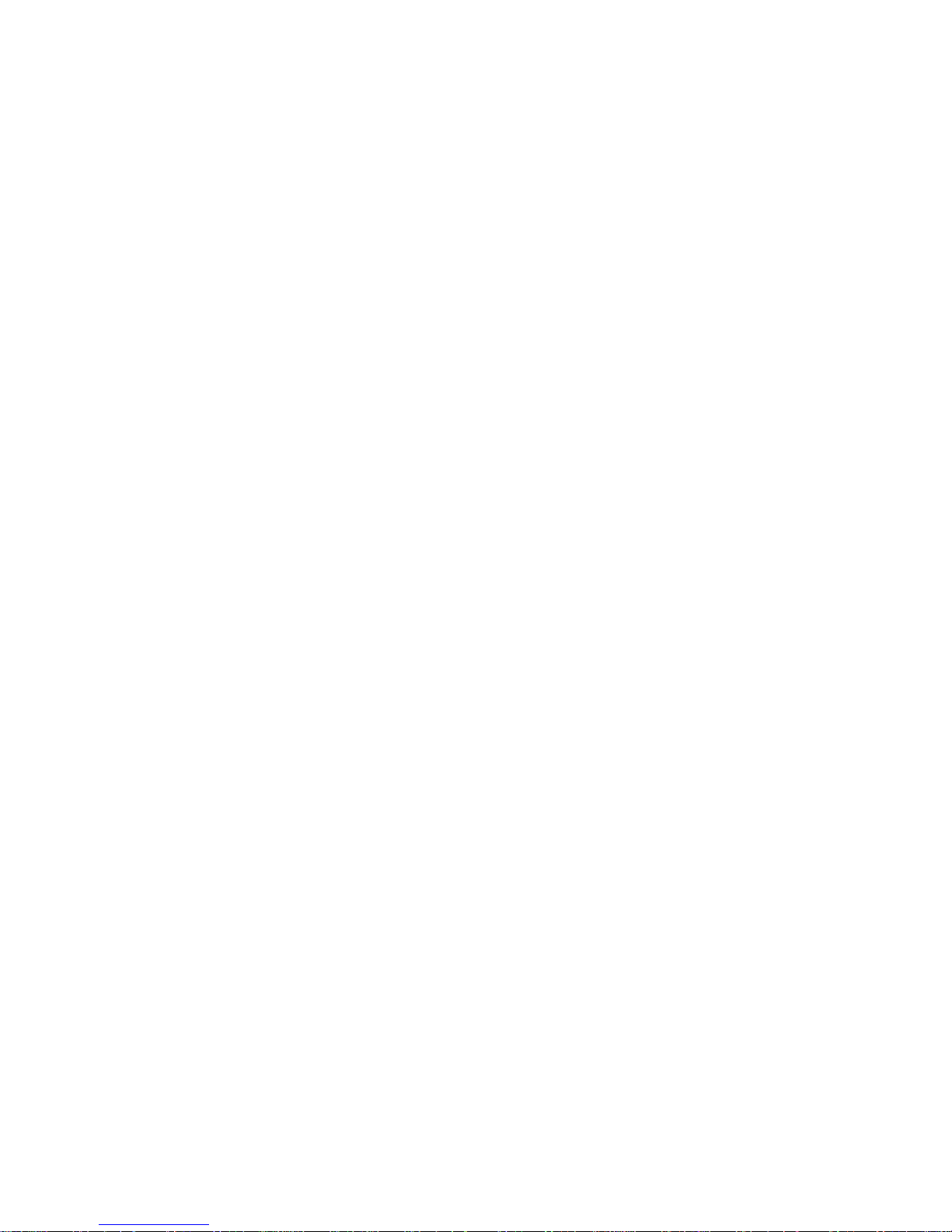
Your User Name ................................................................................................................ 141
Launch a Web Connection ................................................................................................ 142
4G Services ........................................................................................................................... 143
Understanding 4G and 3G Coverage ................................................................................ 143
Turning 4G On and Off ...................................................................................................... 143
Virtual Private Networks (VPN) ............................................................................................. 144
Prepare Your Device for VPN Connection ......................................................................... 144
Set Up Secure Credential Storage .................................................................................... 145
Add a VPN Connection ...................................................................................................... 145
Connect to a VPN .............................................................................................................. 145
Disconnect From a VPN .................................................................................................... 145
Browser ................................................................................................................................. 146
Learn to Navigate the Browser .......................................................................................... 146
Browser Menu .................................................................................................................... 147
Select Text on a Web Page ............................................................................................... 149
Go to a Specific Website ................................................................................................... 149
Adjust Browser Page Settings ........................................................................................... 149
Adjust Browser Privacy Settings ........................................................................................ 150
Adjust Browser Security Settings ....................................................................................... 151
Create Website Settings .................................................................................................... 151
Reset the Browser to Default ............................................................................................. 152
Set the Browser Home Page ............................................................................................. 152
Create Bookmarks ............................................................................................................. 152
Create a New Homepage .................................................................................................. 153
Add Bookmarks to Your Home Screen .............................................................................. 153
Sprint Hotspot ........................................................................................................................ 153
Camera and Video .................................................................................................................... 155
Take Pictures ........................................................................................................................ 155
Open the Camera .............................................................................................................. 155
Viewfinder Screen .............................................................................................................. 155
Review Screen ................................................................................................................... 156
Take a Picture .................................................................................................................... 157
Close the Camera .............................................................................................................. 157
TOC 7
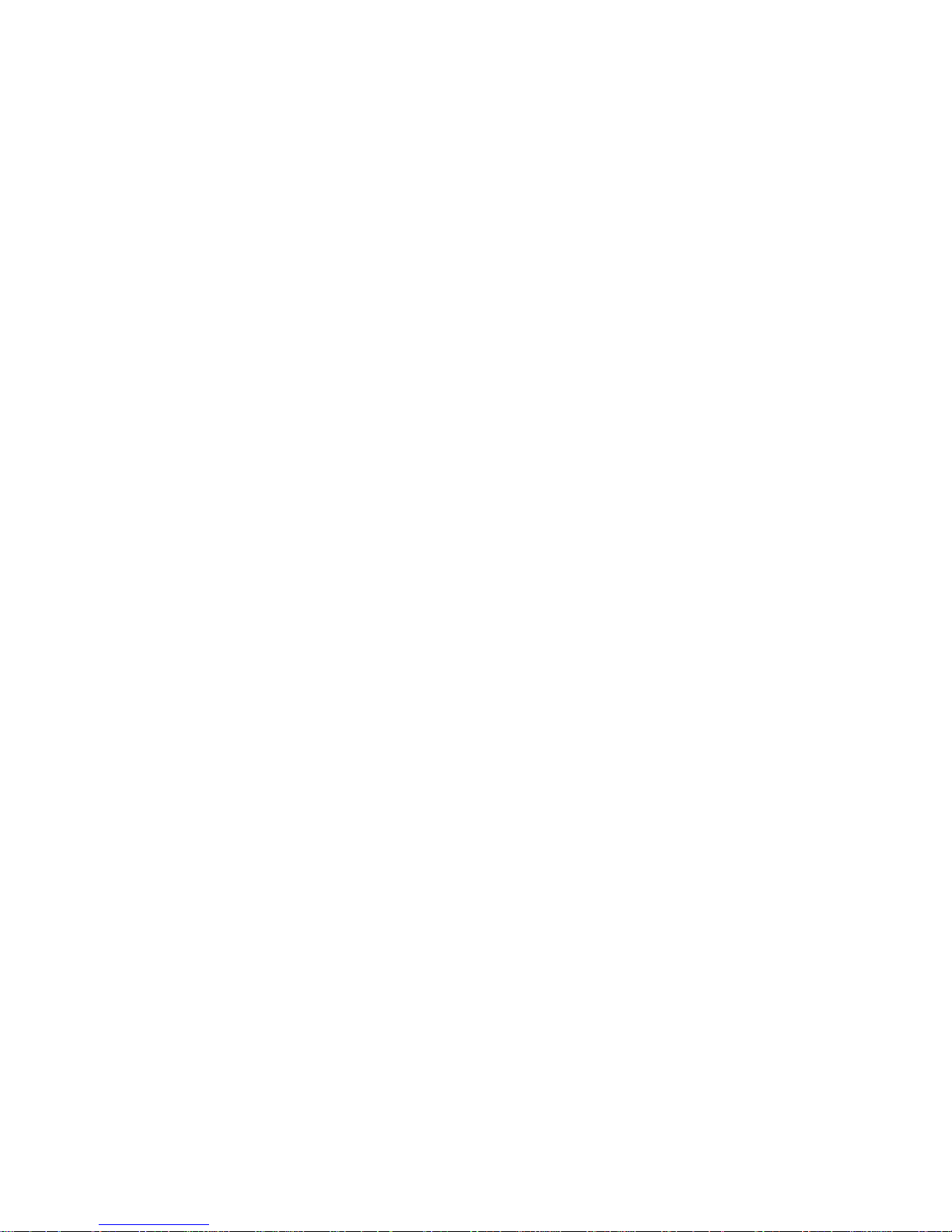
Record Videos ....................................................................................................................... 158
Camera Settings .................................................................................................................... 158
Change Advanced Settings ............................................................................................... 158
View Pictures and Videos Using Gallery ............................................................................... 160
Open Gallery ...................................................................................................................... 160
View Photos and Videos .................................................................................................... 162
Zoom In or Out on a Photo ................................................................................................ 163
Watch Video ...................................................................................................................... 163
Close Gallery ..................................................................................................................... 164
Video Maker .......................................................................................................................... 164
View Photos in Your Social Networks ................................................................................... 164
View Photos on Facebook ................................................................................................. 164
Working with Photos .............................................................................................................. 165
Rotate and Save a Photo ................................................................................................... 165
Crop a Photo ...................................................................................................................... 165
Photo Editor ........................................................................................................................... 166
Share Photos and Videos ...................................................................................................... 169
Send Photos or Videos by Email ....................................................................................... 169
Send a Photo or Video by Multimedia Message ................................................................ 169
Send Photos or Videos Using Bluetooth ............................................................................ 169
Share Photos on Picasa .................................................................................................... 170
Share Videos on YouTube ................................................................................................. 170
Tools and Calendar ................................................................................................................... 171
Calendar ................................................................................................................................ 171
Add an Event to the Calendar ............................................................................................ 171
Event Alerts ....................................................................................................................... 173
View Events ....................................................................................................................... 174
Erase Events ..................................................................................................................... 176
Alarm & Timer ....................................................................................................................... 177
Calculator .............................................................................................................................. 181
My Files ................................................................................................................................. 181
Voice Services ....................................................................................................................... 182
Voice Command ................................................................................................................ 182
TOC 8
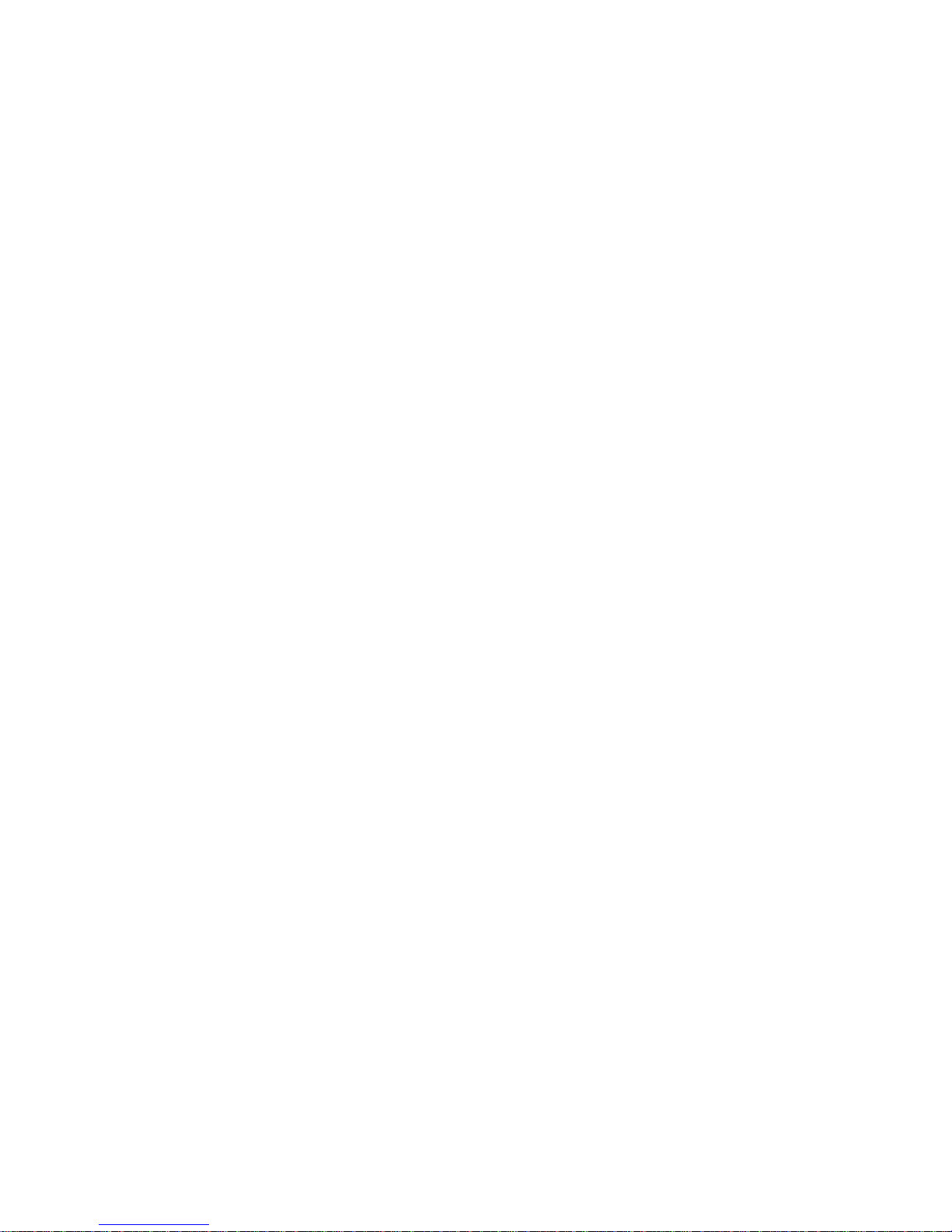
Voice Talk .......................................................................................................................... 182
Voice Search ..................................................................................................................... 182
Text-to-Speech .................................................................................................................. 183
Bluetooth ............................................................................................................................... 184
Turn Bluetooth On or Off ................................................................................................... 185
The Bluetooth Settings Menu ............................................................................................ 185
Change the Device Name .................................................................................................. 185
Connect a Bluetooth Headset or Car Kit ............................................................................ 185
Reconnect a Headset or Car Kit ........................................................................................ 186
Disconnect or Unpair From a Bluetooth Device ................................................................. 186
Send and Receive Information Using Bluetooth ................................................................ 187
microSD Card ........................................................................................................................ 189
Remove the microSD Card ................................................................................................ 189
Insert a microSD Card ....................................................................................................... 190
View the microSD Card Memory ....................................................................................... 191
Format the microSD Card .................................................................................................. 191
Unmount the microSD Card ............................................................................................... 191
Use the Device’s microSD Card as a USB Drive ............................................................... 192
Update Your Device .............................................................................................................. 192
Update Your Device Firmware ........................................................................................... 192
Update Your Android Operating System ........................................................................... 194
Update Your Profile ........................................................................................................... 195
Update Your PRL ............................................................................................................... 195
Index ......................................................................................................................................... 196
TOC 9
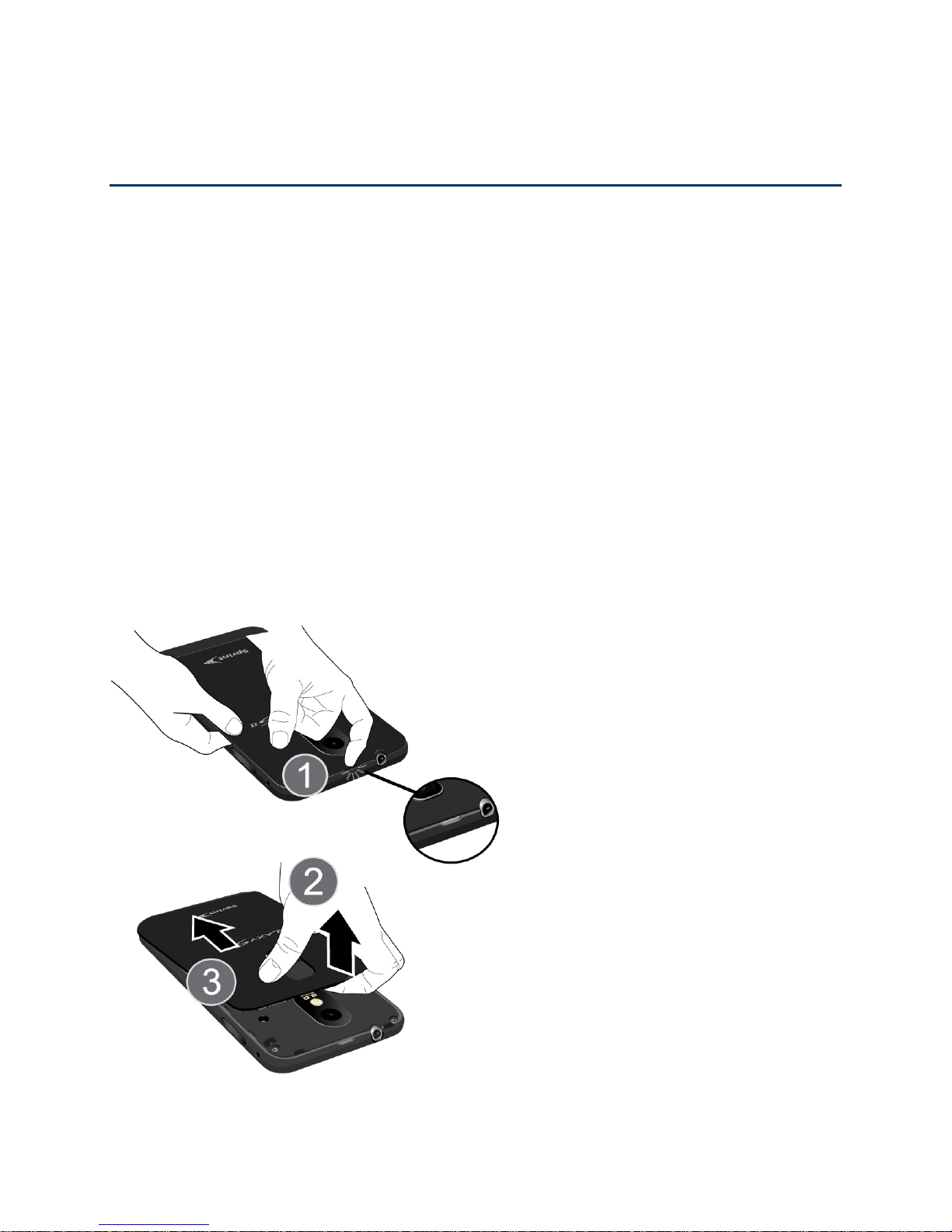
Get Started
This section gives you all the information you need to set up your device and Sprint service the
first time.
Set Up Your Device
Activate Your Device
Complete the Setup Application
Set Up Voicemail
Sprint Account Information and Help
Set Up Your Device
You must first install and charge the battery to begin setting up your device.
1. Install the battery.
Insert a coin or other flat object into the slot at the bottom of the battery compartment
cover and lift the cover up gently.
Insert the battery, contacts end first, and gently press the battery into place.
Get Started 10

Replace the battery compartment cover, making sure all the tabs are secure and
there are no gaps around the cover.
Note: When you insert the battery, your device may power on automatically.
2. Plug the USB connector into the charger/accessory jack on the lower middle side of your
device.
3. Plug the AC adapter into an electrical outlet. Fully charging a battery may take up to
three hours.
Get Started 11
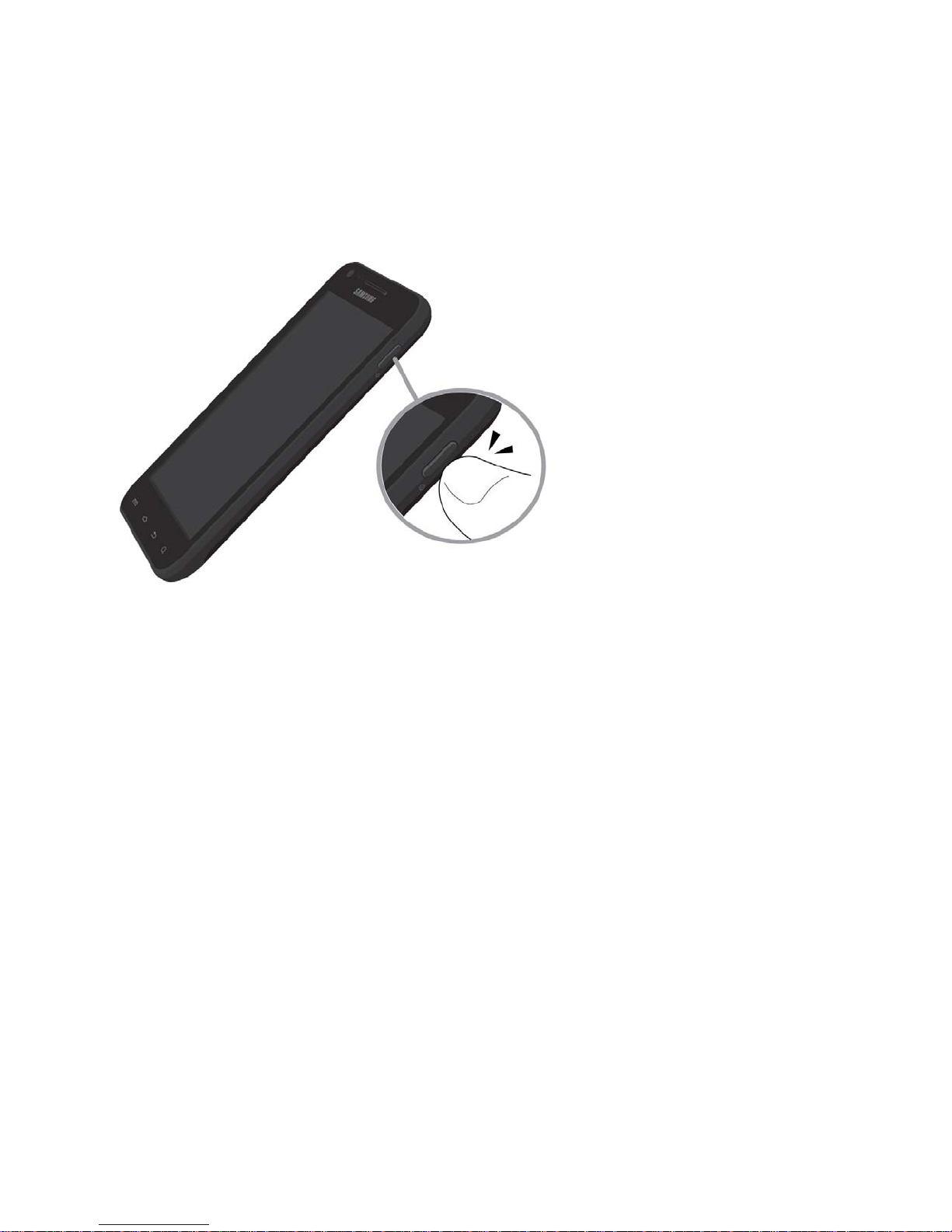
4. Charge your battery.
Note: Your device’s battery should have enough charge for the device to turn on and find a
signal, run the setup application, set up voicemail, and make a call. You should fully
charge the battery as soon as possible.
5. Press the Power button to turn the device on.
If your device is activated, it will turn on, search for Sprint service, and begin the
setup application.
If your device is not yet activated, see Activate Your Device for more information.
Activate Your Device
Depending on your account or how and where you purchased your device, it may be ready to
use or you may need to activate it on your Sprint account.
● If you purchased your device at a Sprint Store, it is probably activated and ready to use.
● If you received your device in the mail and it is for a new Sprint account or a new line of
service, it is designed to activate automatically.
When you turn the device on for the first time, you should see a Hands Free
Activation screen, which may be followed by a PRL Update screen and a Firmware
Update screen. Follow the onscreen instructions to continue.
● If you received your device in the mail and you are activating a new device for an
existing number on your account (you’re swapping devices), you can activate on your
computer online or directly on your device.
Activate on your computer:
Get Started 12
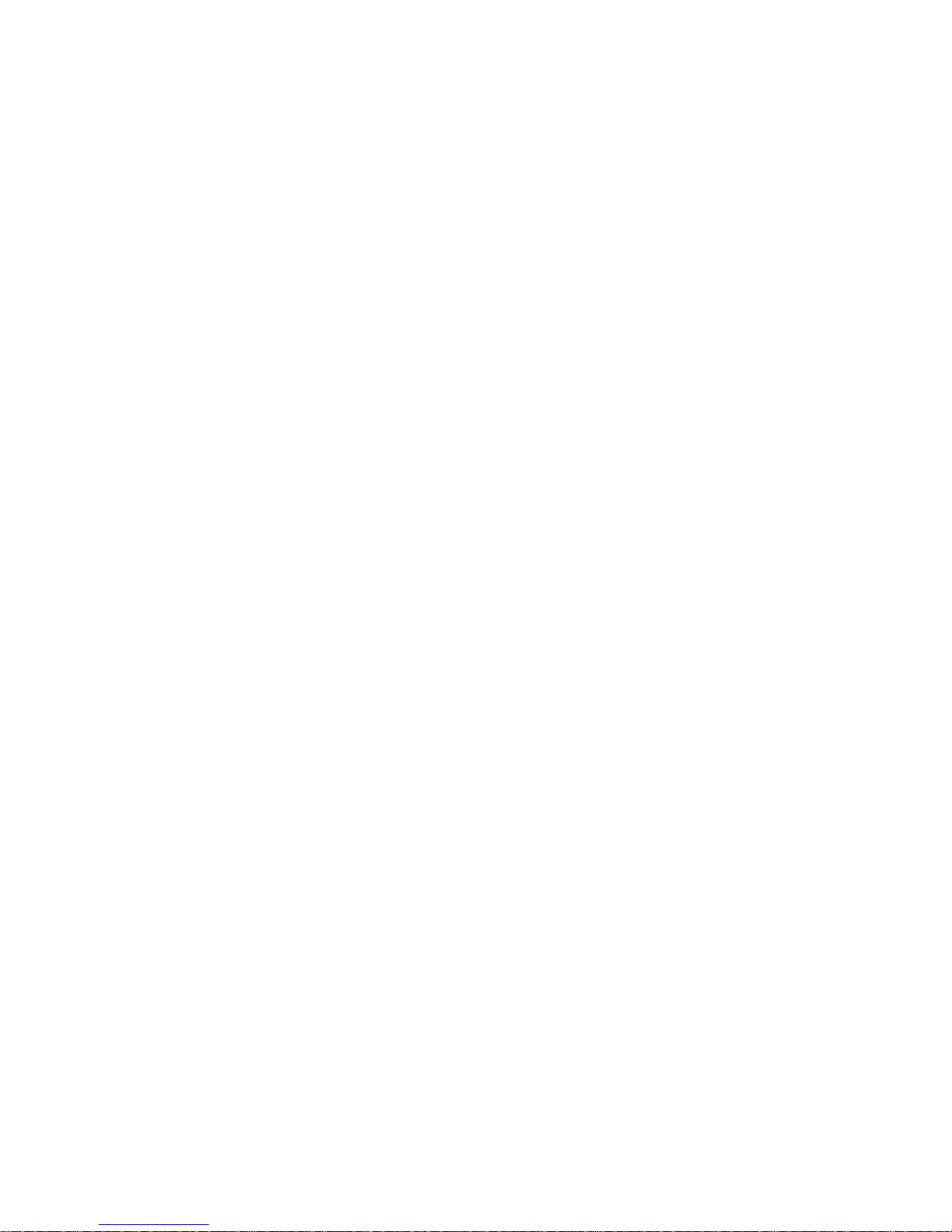
• Go to sprint.com/activate and complete the online instructions to activate your
device
Activate on your device:
• Turn on your new device. (Make sure the old one is turned off.) Your device will
automatically attempt Hands-Free Activation.
• Tap Activate to override auto-activation and start the manual activation wizard.
• Follow the on-screen prompts to complete the activation process.
● To confirm activation, make a phone call. If your device is still not activated or you do not
have access to the Internet, contact Sprint Customer Service at 1-888-211-4727 for
assistance.
Tip: Do not press the Power button while the device is being activated. Pressing the Power
button cancels the activation process.
Note: If you are having any difficulty with activation, contact Sprint Customer Service by calling
1-888-211-4727 from any other phone.
Complete the Setup Application
Once your device has been turned on and activated, you will see a Welcome message. You can
then complete the Setup application.
1. Tap the android icon to get started. To skip any section, tap Next or Skip.
2. Set up your Google options. Follow the instructions to complete each step.
View a tutorial: Tap Begin to see a brief tutorial on getting started.
Set up your Google Account: Complete the steps to create or sign in to your
Google account.
Use Google Location: Tap the check marks to select your Google location options.
3. Tap Finish setup to complete the Google setup process. You will see a Setup
accounts page.
4. Tap any of the services listed and follow the prompts to set up additional accounts.
These may include: Microsoft Exchange ActiveSync, Email, Facebook, Picasa,
Twitter, and YouTube.
For each account you set up, you will need your account sign-in information and
passwords.
When you’re finished adding accounts, tap Done adding accounts.
Get Started 13

5. Tap OK to view a video tutorial, or tap Skip to finish setup and go to the home screen.
Note: You do not need to sign up for a Google account to use your device. However, to
download applications from the Android Market, you must link your device to a Google
account.
Set Up Voicemail
Your device automatically transfers all unanswered calls to your voicemail, even if your device is
in use or turned off. You should set up your Sprint Voicemail and personal greeting as soon as
your device is activated. Always use a password to protect against unauthorized access.
1. Press Home
Turn Your Screen On and Off.
2. Touch and hold
3. Follow the system prompts to:
Create your password.
Record your name announcement.
Record your greeting.
Note: Voicemail Password – Sprint strongly recommends that you create a password when
setting up your voicemail to protect against unauthorized access. Without a password,
anyone who has access to your device is able to access your voicemail messages.
to turn on the display and then drag the screen to the upper right corner.) See
and tap . (If your screen is locked, press the Power button
to dial your voicemail number.
Sprint Account Information and Hel p
Find out about account passwords and information about managing your account and finding
help.
Sprint Account Passwords
Manage Your Account
Sprint Support Services
Sprint Account Passwords
As a Sprint customer, you enjoy unlimited access to your personal account information, your
voicemail account, and your data services account. To ensure that no one else has access to
your information, you will need to create passwords to protect your privacy.
Get Started 14
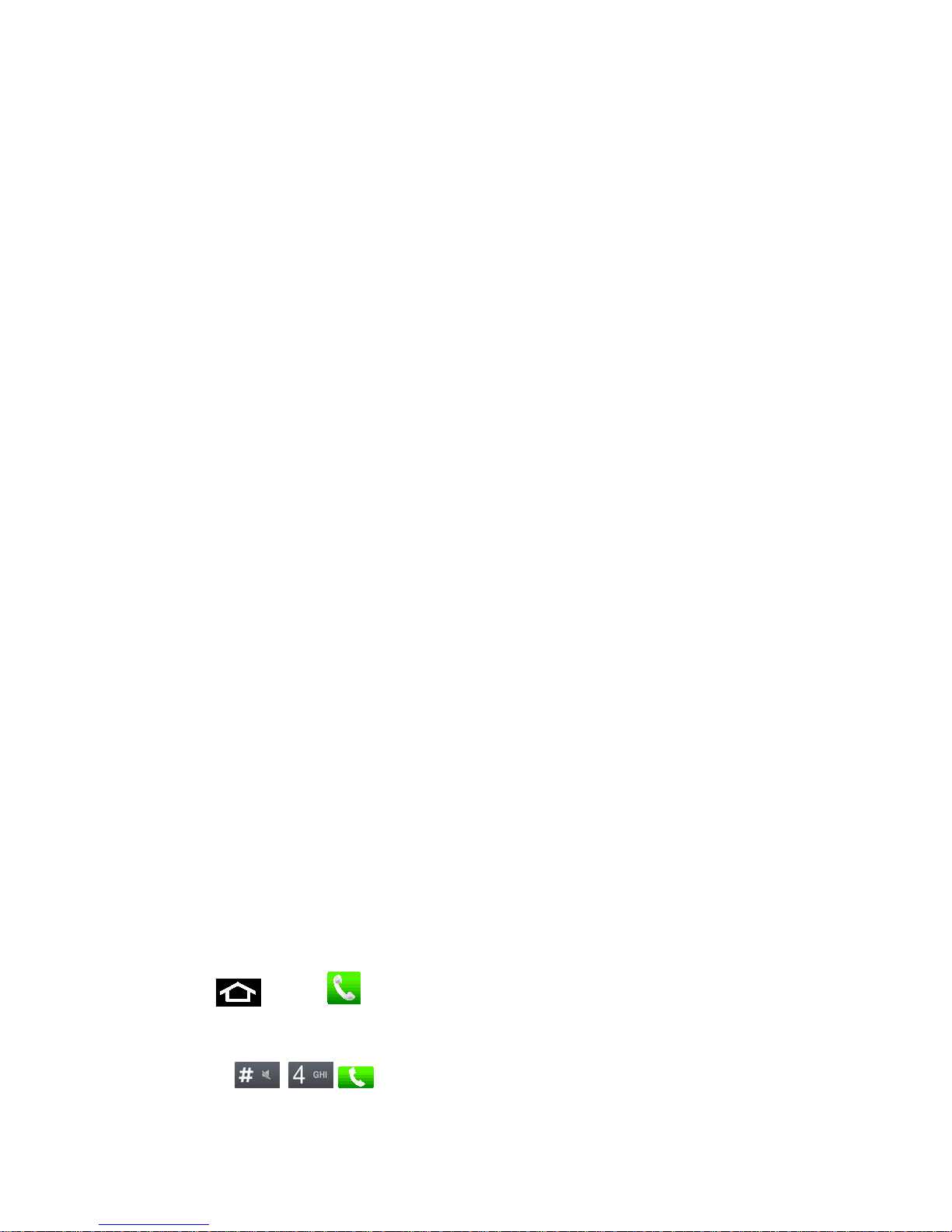
Account User Name and Password
If you are the account owner, you will create an account user name and password when you
sign on to sprint.com. (Click Sign in/Sign up and then click Sign up now! to get started.) If you
are not the account owner (if someone else receives the bill for your Sprint service), you can get
a sub-account password at sprint.com.
Voicemail Password
You’ll create your voicemail password when you set up your voicemail. See Set Up Voicemail
for more information on your voicemail password.
Data Services Password
With your Sprint phone, you may elect to set up an optional data services password to control
access and authorize Premium Service purchases.
For more information, or to change your passwords, sign on to sprint.com or call Sprint
Customer Service at 1-888-211-4727.
Manage Your Account
Manage your Sprint account from your computer, your Sprint phone, or any other phone.
Online: sprint.com
● Access your account information.
● Check your minutes used (depending on your Sprint service plan).
● View and pay your bill.
● Enroll in Sprint online billing and automatic payment.
● Purchase accessories.
● Shop for the latest Sprint phones.
● View available Sprint service plans and options.
● Learn more about data services and other products like games, ring tones, screen
savers, and more.
From Your Sprint Phone
1. Press
2. Do any of the following:
and tap .
Tap
Get Started 15
to check minute usage and account balance.
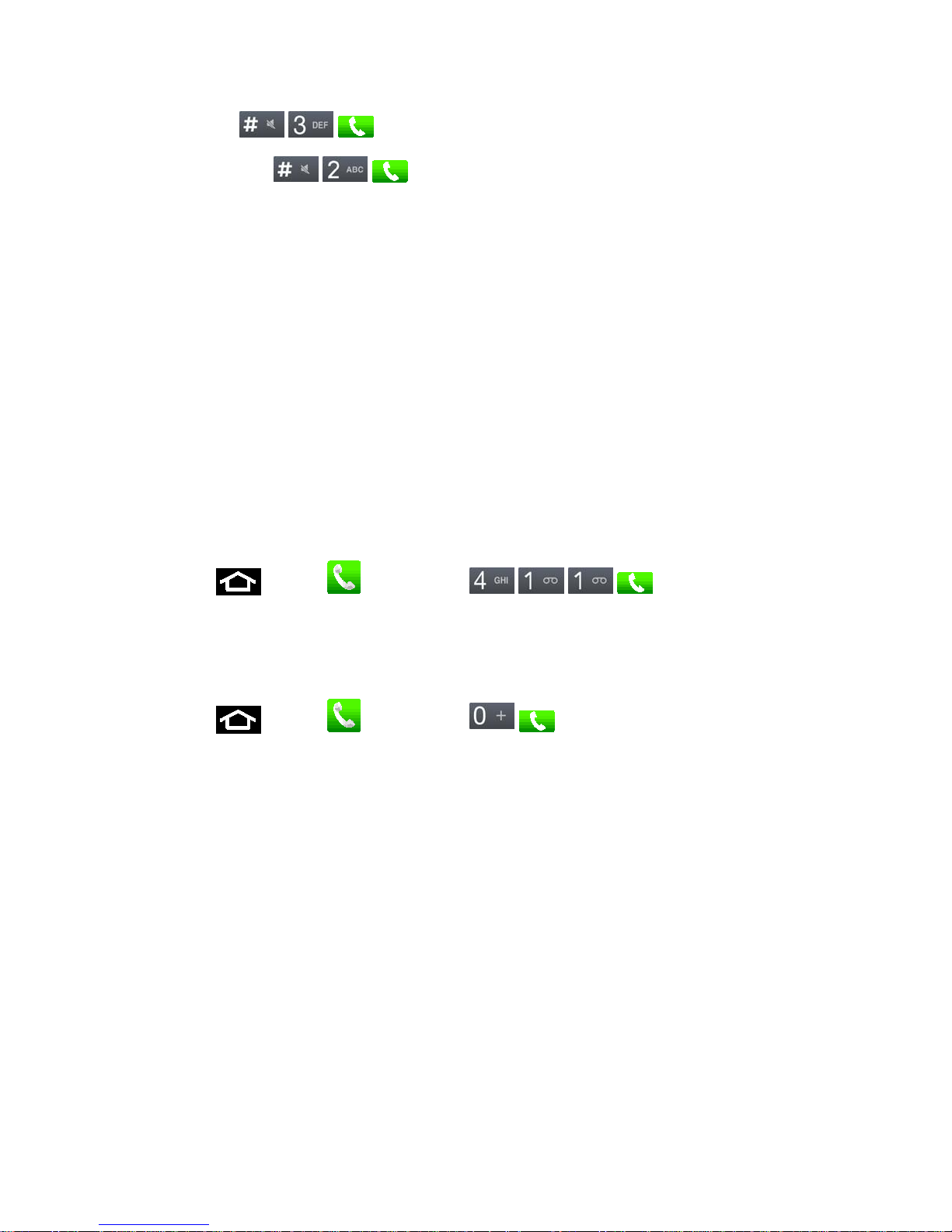
Tap
to make a payment.
Tap Tap
service plan or to get answers to other questions.
From Any Other Phone
● Sprint Customer Service: 1-888-211-4727.
● Business Customer Service: 1-888-788-4727.
to access Sprint Zone and a summary of your Sprint
Sprint Support Services
Sprint 411
Sprint 411 gives you access to a variety of services and information, including residential,
business, and government listings; movie listings or showtimes; driving directions, restaurant
reservations, and major local event information. You can get up to three pieces of information
per call, and the operator can automatically connect your call at no additional charge.
There is a per-call charge to use Sprint 411, and you will be billed for airtime.
► Press
and tap , and then tap
.
Sprint Operator Services
Sprint Operator Services provides assistance when you place collect calls or when you place
calls billed to a local telephone calling card or third party.
► Press
For more information or to see the latest in products and services, visit us online at
sprint.com.
and tap , and then tap
.
Get Started 16
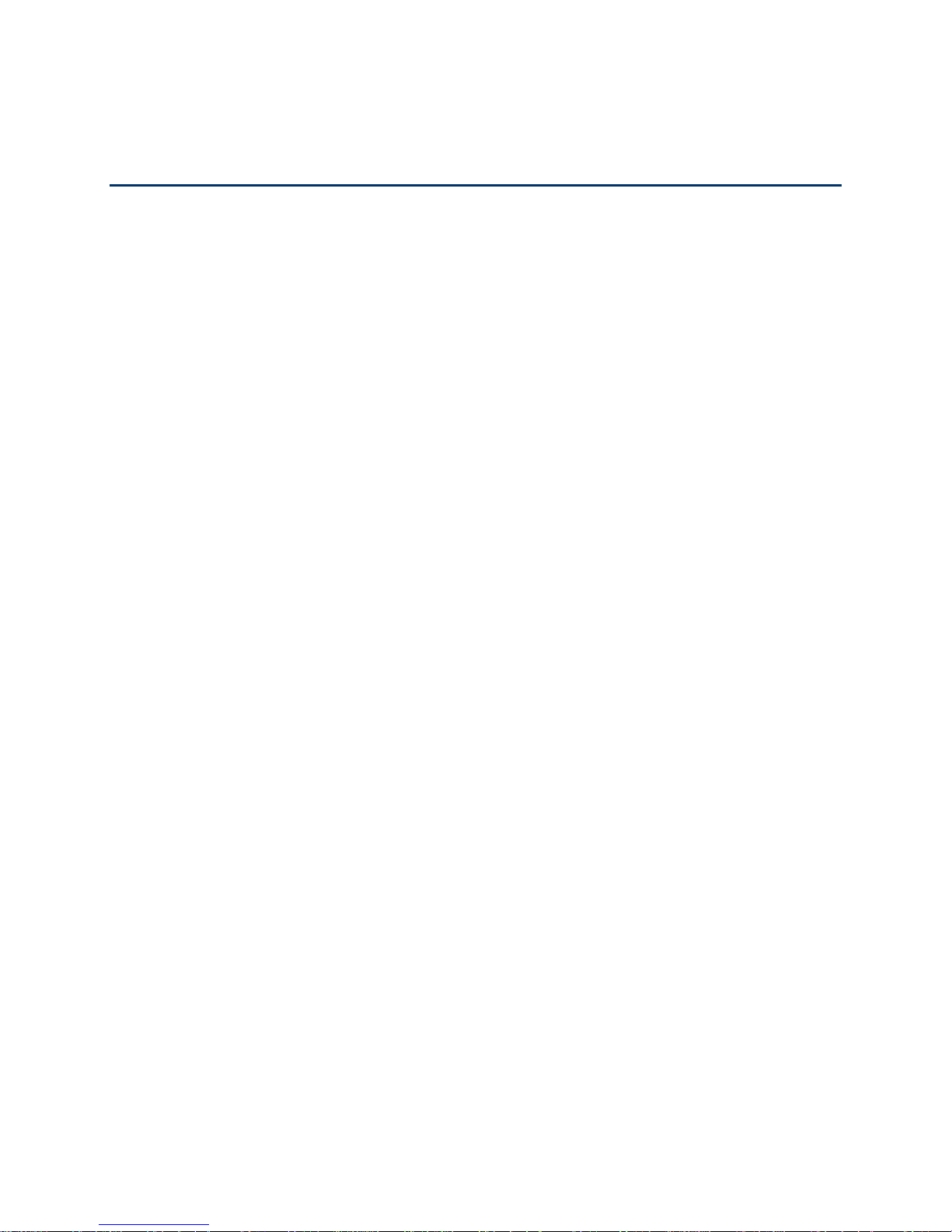
Device Basics
Your device is packed with features that simplify your life and expand your ability to stay
connected to the people and information that are important to you. The topics in this section will
introduce the basic functions and features of your phone.
Your Device’s Layout
Turn Your Device On and Off
Turn Your Screen On and Off
Touchscreen Navigation
Your Home Screen
Status Bar
Enter Text
Device Basics 17

Your Device’s Layout
The illustrations below outline your phone’s basic layout.
Key Functions
● Front Indicator Light (LED) displays a device notification, charging status, or alert.
● Earpiece lets you hear the caller and automated prompts.
● Touchscreen displays all the information needed to operate your device, such as the
call status, the Contacts list, and the date and time. Also provides one-touch access to
all of your features and applications.
● Menu Key allows you to access your device’s main functions menu: Add, Wallpaper,
Search, Notifications, Edit, and Settings. While in a menu, press to open a list of actions
available from the current screen or onscreen option.
● Home Key returns you to the Home screen. Press and hold to open the recently-used
applications window.
● Search Key lets you search information on the current screen or application. For
example, while in Contacts, press
to search for a contact.
● Back Key lets you return to the previous screen, or close a dialog box, options menu,
the Notifications panel, or onscreen keyboard.
Device Basics 18
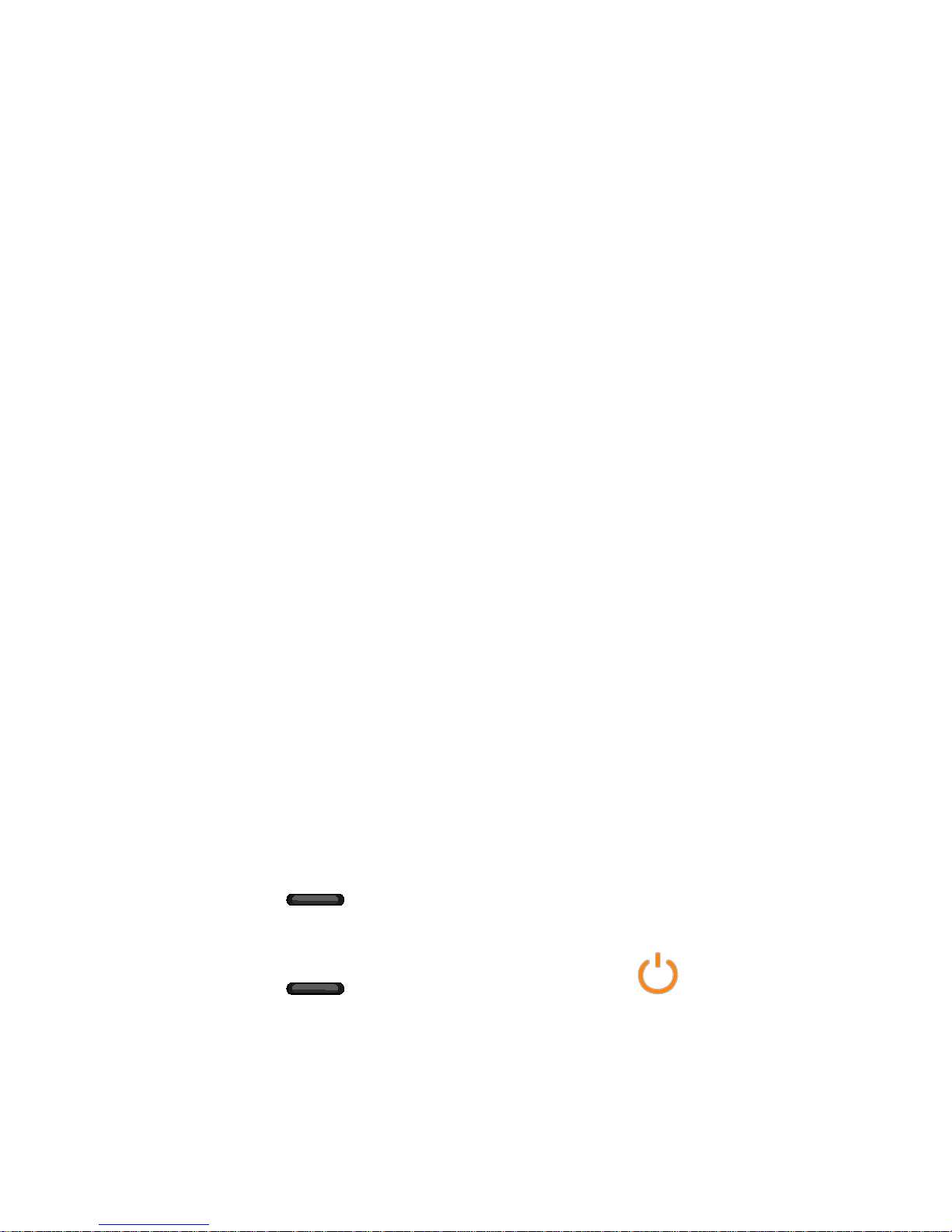
● Ambient Light and Proximity Sensor detects how close an object is to the surface of
the screen. This is typically used to detect when your face is pressed up against the
screen, such as during a phone call.
While talking on the phone, the sensor detects talk activity and locks the keypad to
prevent accidental key presses.
● Self Camera Lens, for use with the Qik application, takes pictures while facing the
screen, and allows you to video conference.
● Power Button lets you turn the device on or off or turn the screen on or off, or switch
your device to silent mode, vibration mode, or airplane mode.
● Speaker lets you hear the different ringers and sounds. The speaker also lets you hear
the caller’s voice in speakerphone mode.
● Charger/Accessory Jack allows you to connect the device charger or the USB cable
(included).
● Flash helps illuminate subjects in low-light environments when the camera is focusing
and capturing a photo or video.
● Volume Button allows you to adjust the ringer or media volume or adjust the voice
volume during a call.
● Camera lets you take pictures and videos.
● 3.5 mm Headset Jack allows you to plug in either a stereo headset or an optional
headset for convenient, hands-free conversations. CAUTION! Inserting an accessory
into the incorrect jack may damage the device.
CAUTION! Inserting an accessory into the incorrect jack may damage the device.
Turn Your Device On and Off
Turn Your Device On
► Press and hold (Power button).
Turn Your Device Off
► Press and hold
the device off.
to open the phone options menu. Tap (Power off) to turn
Your screen remains blank while your device is off (unless the battery is charging).
Device Basics 19
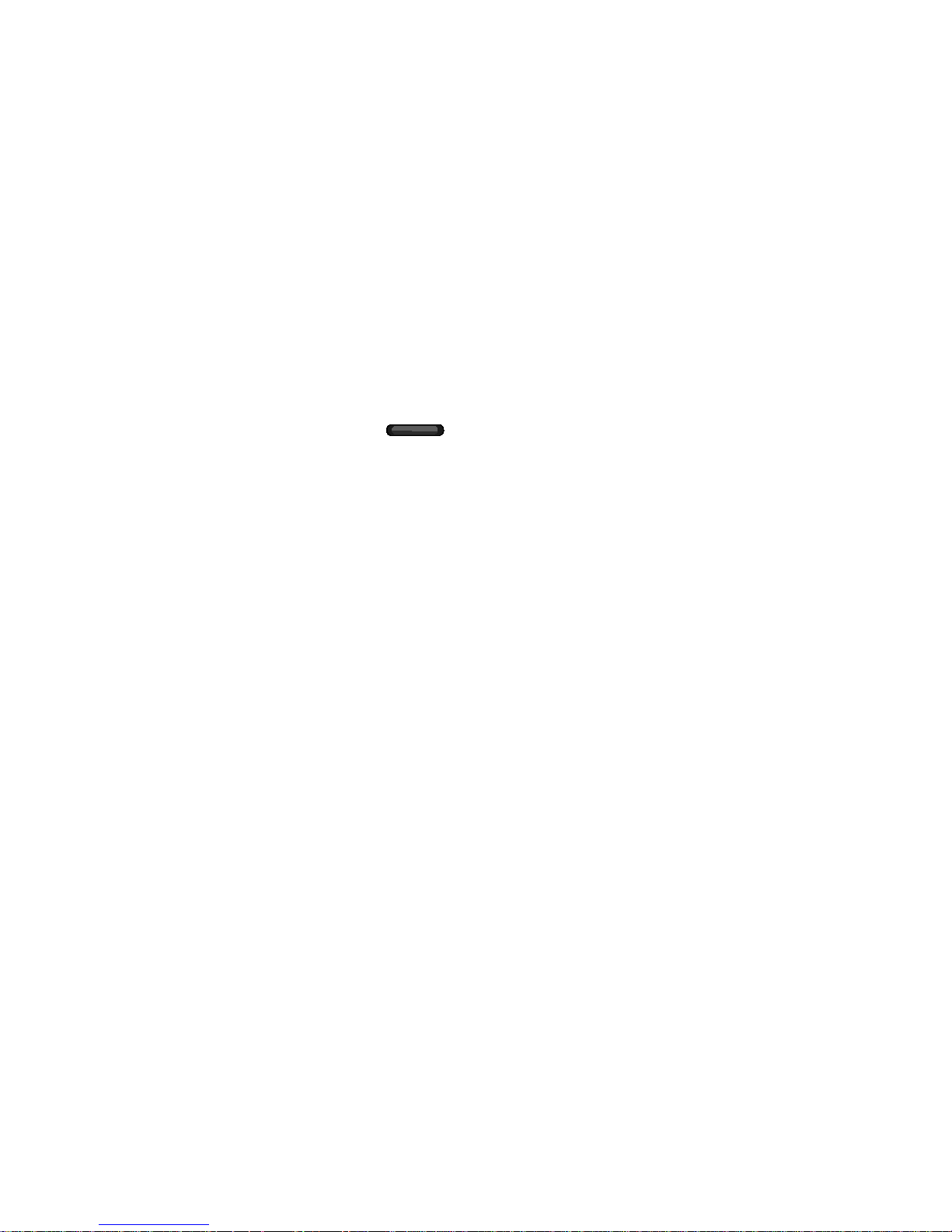
Turn Your Screen On and Off
Turn the Screen Off When Not in Use
► To quickly turn the screen off, press the Power button. Pressing the Power button again
or receiving an incoming call will turn on your device screen and show the lock screen.
To save battery power, the device automatically turns off the screen after a certain period of
time when you leave it idle. You will still be able to receive messages and calls while the
device’s screen is off.
Note: For information on how to adjust the time before the screen turns off, see Screen
Timeout.
Turn the Screen On and Unlock It
3. To turn the screen on, press .
4. Drag the lower left-hand corner of the screen to the upper right-hand corner to unlock
the screen.
If you have set up a screen lock, you will be prompted to draw the pattern or enter
the password or PIN. See Set Up Screen Lock.
Touchscreen Navigation
Your device’s touchscreen lets you control actions through a variety of touch gestures.
Tap
When you want to type using the onscreen keyboard, select items onscreen such as application
and settings icons, or press onscreen buttons, simply tap them with your finger.
Device Basics 20
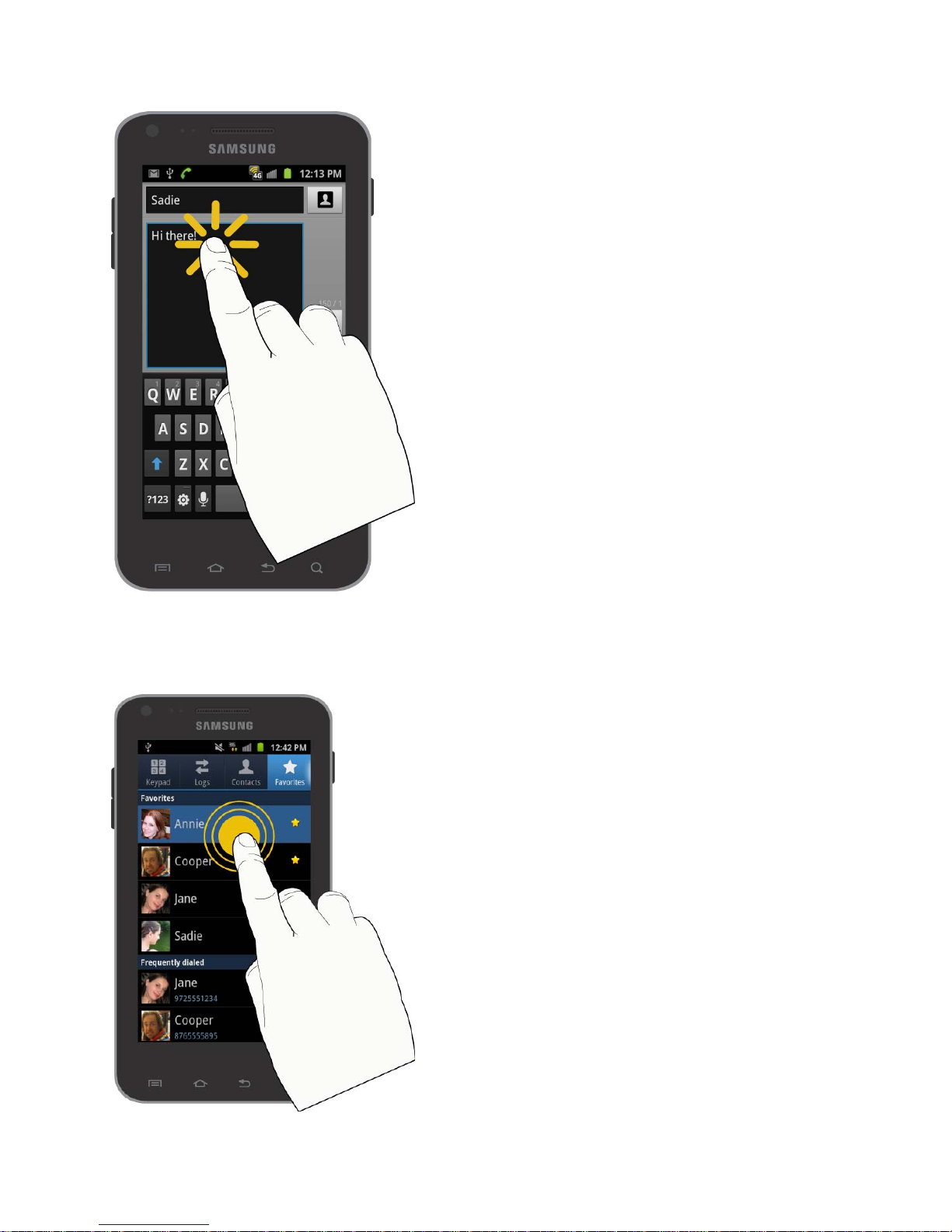
Touch and Hold
To open the available options for an item (for example, a contact or link in a Web page), touch
and hold the item.
Device Basics 21

Swipe or Slide
To swipe or slide means to quickly drag your finger vertically or horizontally across the screen.
Drag
To drag, press and hold your finger with some pressure before you start to move your finger.
While dragging, do not release your finger until you have reached the target position.
Device Basics 22
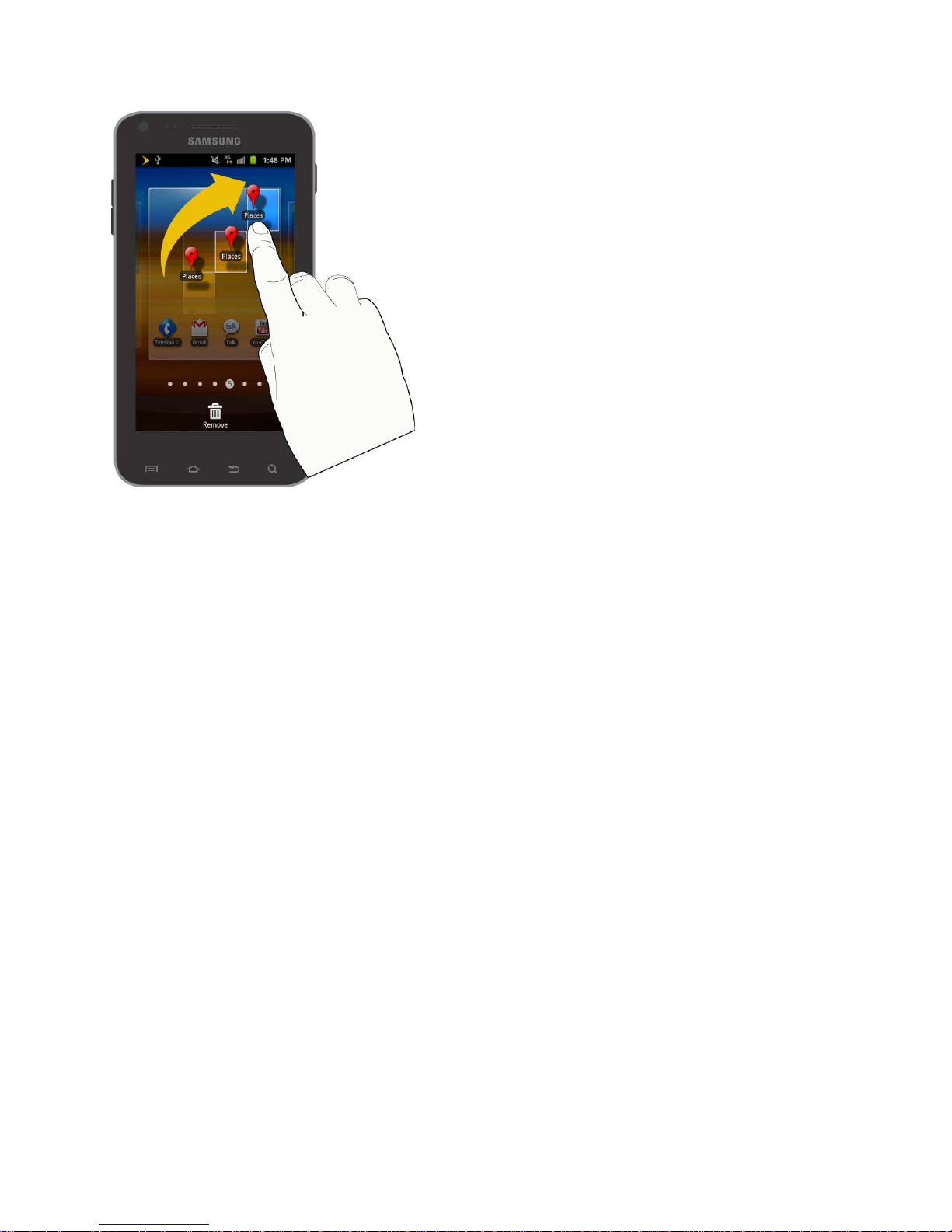
Flick
Flicking the screen is similar to swiping, except that you need to swipe your finger in light, quick
strokes. This finger gesture is always in a vertical direction, such as when flicking the contacts
or message list.
Device Basics 23
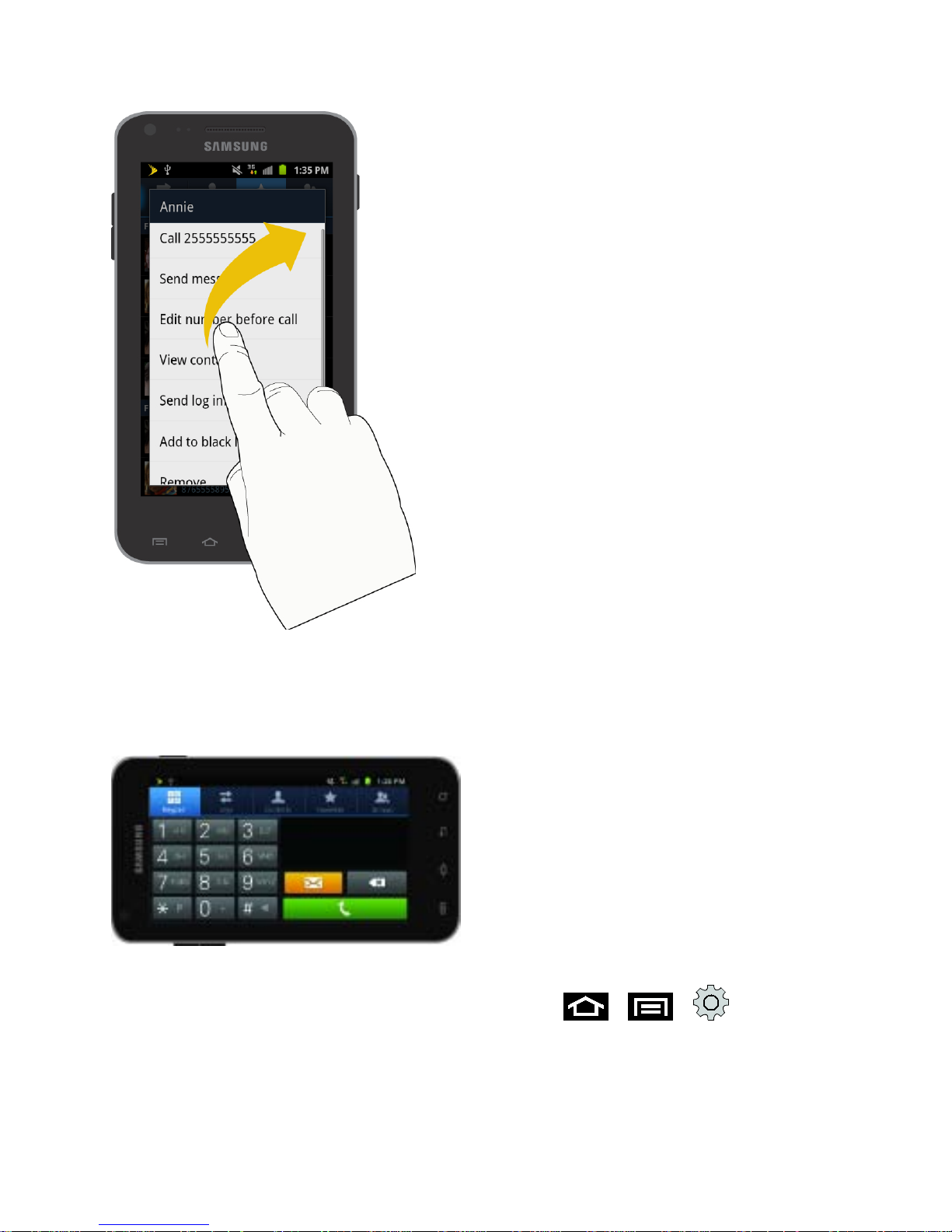
Rotate
For most screens, you can automatically change the screen orientation from portrait to
landscape by turning the device sideways. When entering text, you can turn the device
sideways to bring up a bigger keyboard. See Touchscreen Navigation for more details.
Note: The Auto-rotate check box needs to be selected for the screen orientation to
automatically change. To make this selection, press
Display > Auto-rotate screen.
Device Basics 24
> > and tap
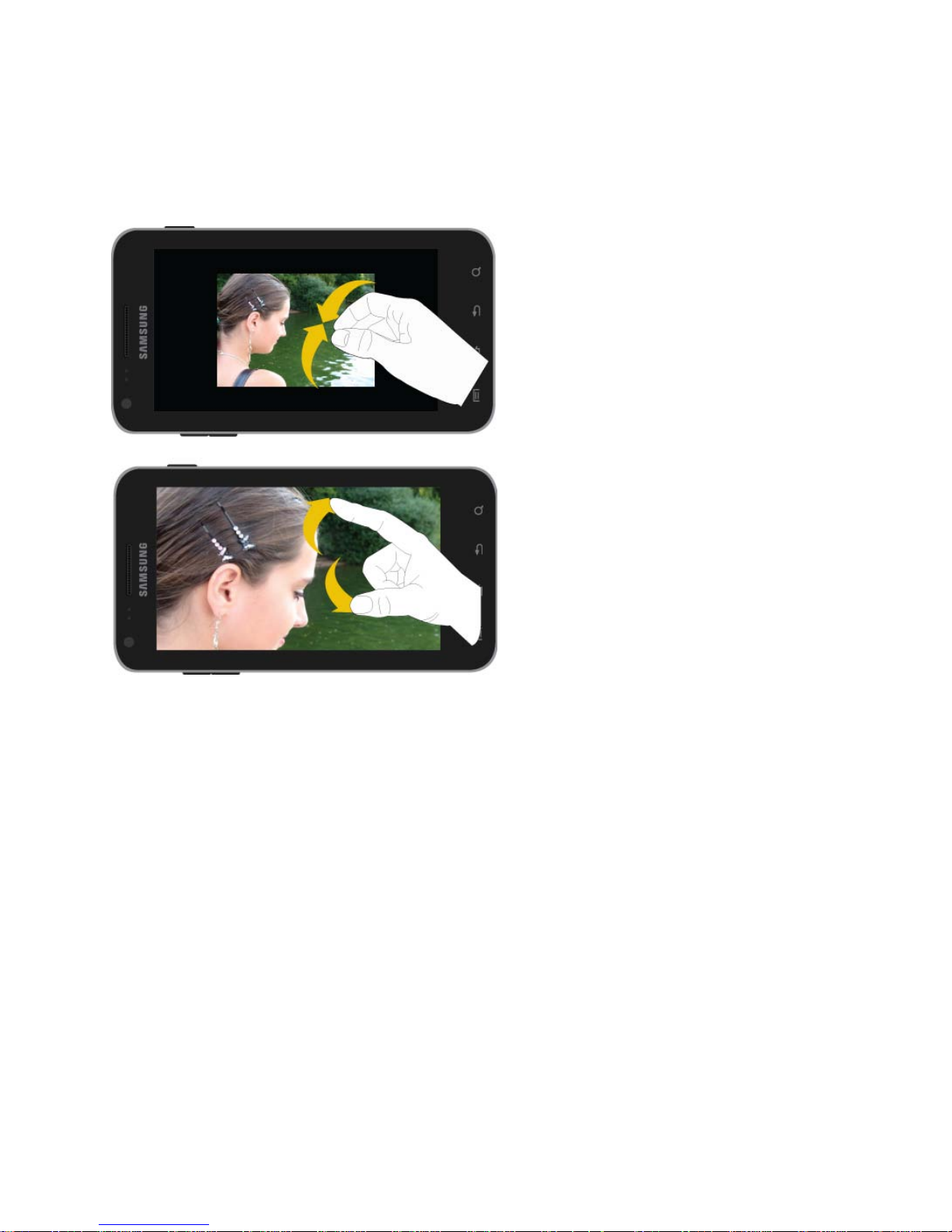
Pinch and Spread
“Pinch” the screen using your thumb and forefinger to zoom out or “spread” the screen to zoom
in when viewing a picture or a Web page. (Move fingers inward to zoom out and outward to
zoom in.)
Your Home Screen
The home screen is the starting point for your device’s applications, functions, and menus. You
can customize your home screen by adding application icons, shortcuts, folders, widgets, and
more. Your home screen extends beyond the initial screen. Swipe the screen left or right to
display additional screens.
Device Basics 25
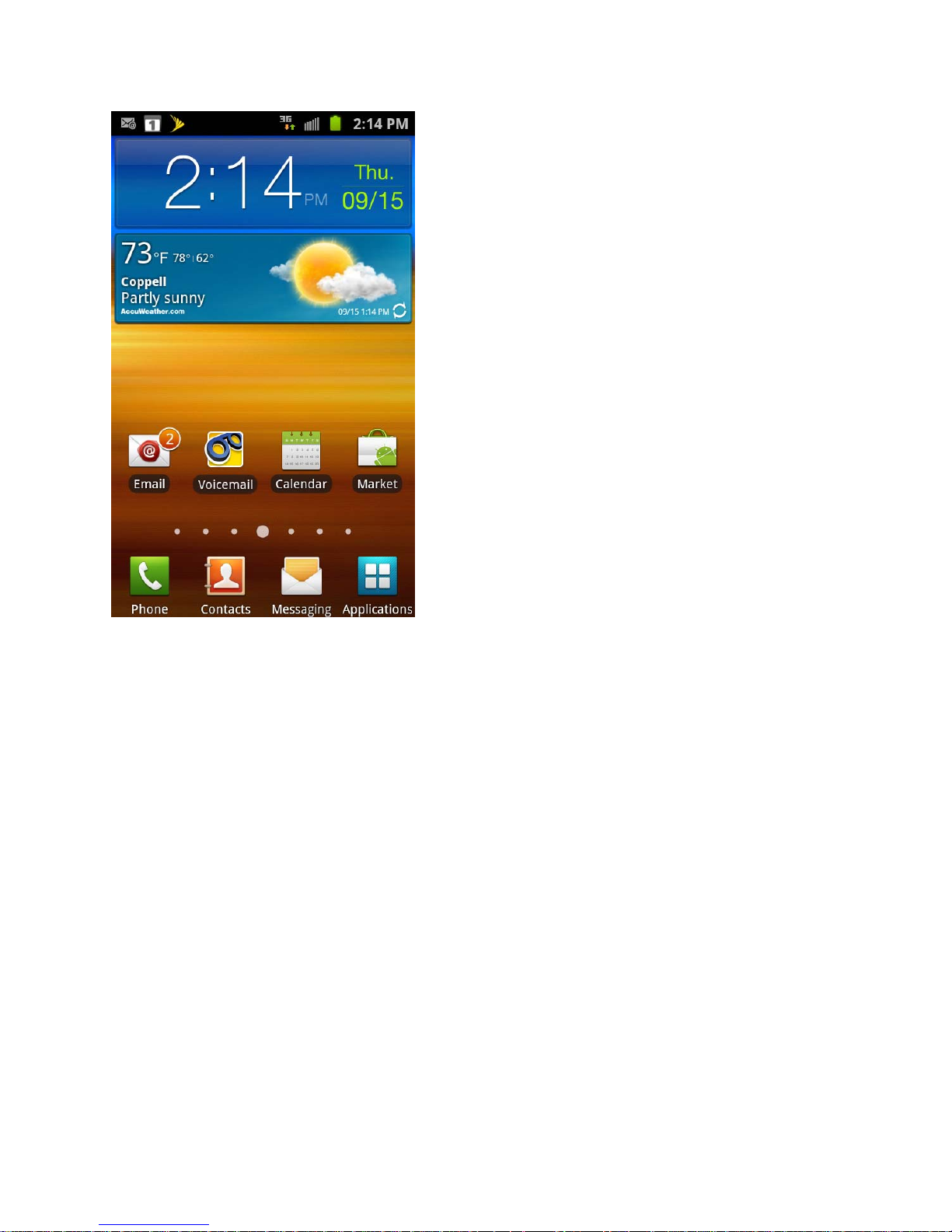
Customize the Home Screen
Add Items to the Home Screen
1. Touch and hold an empty area on a home screen. (If the current home screen doesn’t
have room, swipe the screen left or right to display an extended screen.)
2. On the Add to Home menu, tap the type of item you want to add and then select the
item.
Widgets: Add widgets to a screen such as Agenda, Buddies Now, Email, Google
Search, Latitude, Market, Traffic, and more.
Shortcuts: Add shortcuts to applications, bookmarks, contacts, settings, and more.
Tap a category and then tap the item you want to add.
Folders: Add a folder where you can organize screen items. Add a shortcut to all
your contacts, contacts with phone numbers, or starred contacts. Contact details are
automatically updated when there are changes in the source.
Wallpapers: Select a wallpaper source from your Gallery or select one of the
following: ID wallpapers, Live wallpapers, Wallpaper gallery, or Wallpapers.
Device Basics 26

Move or Remove Items on the Home Screen
► Touch and hold the item you want to move or remove from the home screen.
To move the item, drag it to a new area and release it.
To remove the item, drag it to the Trash icon at the top of the screen and release it.
Extended Home Screens
In addition to the main home screen, your phone has six extended home screens to provide
more space for adding icons, widgets, and more. Press and hold the icon or widget and then
drag across the screen to move from the main screen to an extended screen.
There are six extended screens in addition to the main Home screen.
Note: You cannot add more screens.
While on an extended screen, press
To go directly to a particular screen:
1. From any screen, pinch the screen to display thumbnail images of all screens.
Device Basics 27
to return to the main home screen.
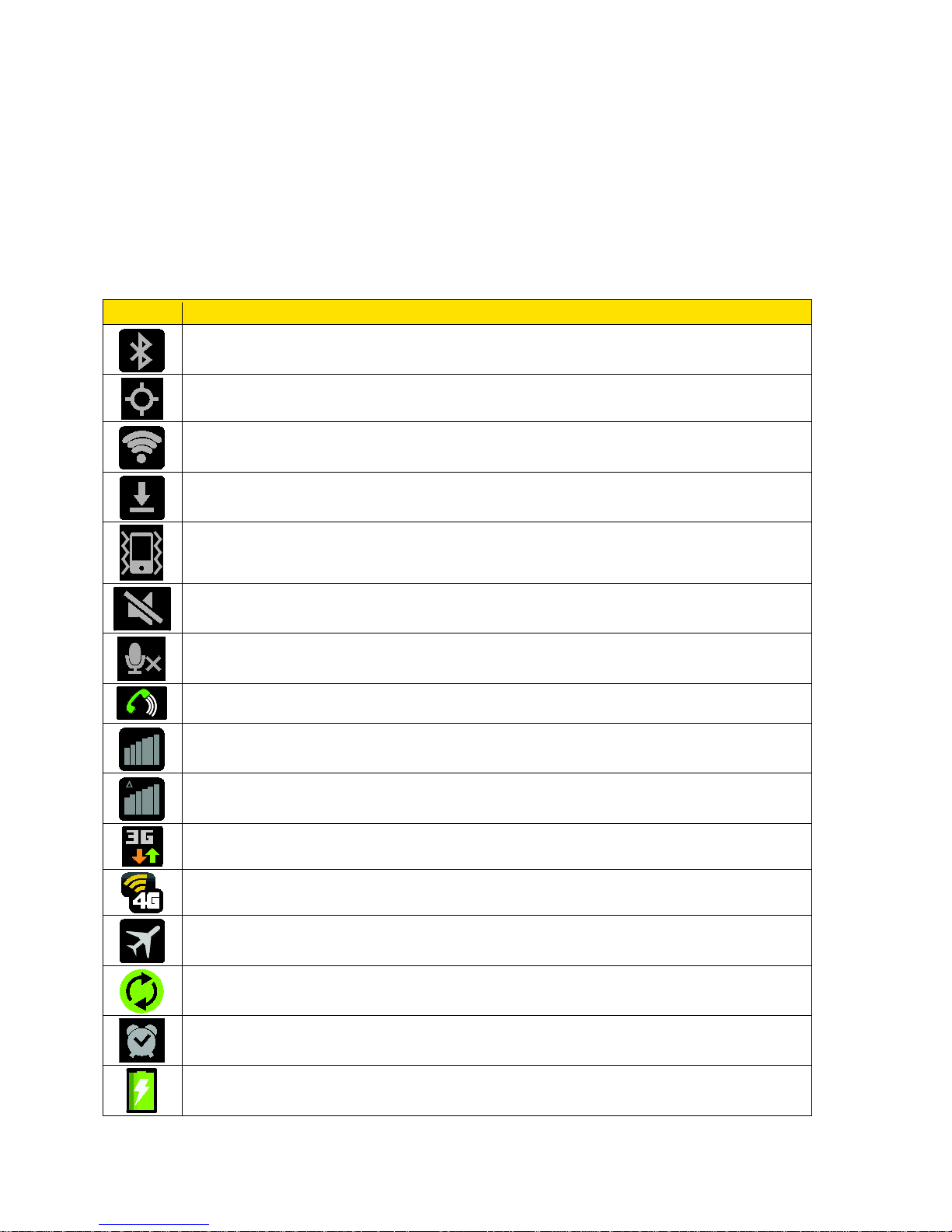
2. Tap the screen you want to open.
Icon
Description
Bluetooth® active
GPS active
Wi-Fi® active
Downloading
Vibrate
Mute
Speakerphone Active
Network (roaming)
3G (data service)
Airplane Mode
Sync Active
Battery (charging)
Status Bar
The status bar at the top of the home screen provides device and service status information on
the right side and notification alerts on the left. To view notification alerts, touch and hold the
status bar and drag it down.
Status Icons
Silence All
Network (full signal)
4G (data service)
Alarm Set
Device Basics 28
