Samsung SCX-812x Series, CLX-92x1 Series, CLX-9301 Series User Manual

SCX-812x Series
CLX-92x1 Series
CLX-9301 Series
Color Multi-Functional Printer
User’s Guide
imagine the possibilities
Thank you for purchasing a Samsung product.

Copyright_ 2
copyright
© 2012 Samsung Electronics Co., Ltd. All rights reserved.
This user’s guide is provided for informational purposes only. All information included herein is subject to change without notice.
Samsung Electronics is not responsible for any direct or indirect damages, arising from or related to use of this user’s guide.
• Samsung and Samsung logo are trademarks of Samsung Electronics Co., Ltd.
• PCL and PCL 6 are trademarks of Hewlett-Packard Company.
• Microsoft, Windows, Windows Vista, Windows 7 and Windows 2008 Server R2 are either registered trademarks or trademarks of Microsoft Corporation.
• PostScript 3 is a trademark of Adobe System, Inc.
• This product includes software developed at the University of California, Irvine for use in the DAV Explorer project (http://www.ics.uci.edu/~webdav/).
• ABBYY® FineReader® Engine for Embedded OS © 2009 ABBYY. ABBYY FineReader - the keenest eye in OCR. ABBYY, FINEREADER and ABBYY
FineReader are registered trademarks of ABBYY Software Ltd.
• All other brand or product names are trademarks of their respective companies or organizations.
Refer to the ‘LICENSE.txt’ file in the provided CD-ROM for the open source license information.
IF YOU USE THIS MACHINE TO PRODUCE AND THEN USE COUNTERFEIT CURRENCY, YOU WILL BE PUNISHED TO THE FULLEST EXTENT OF THE LAW.
REV. 1.00
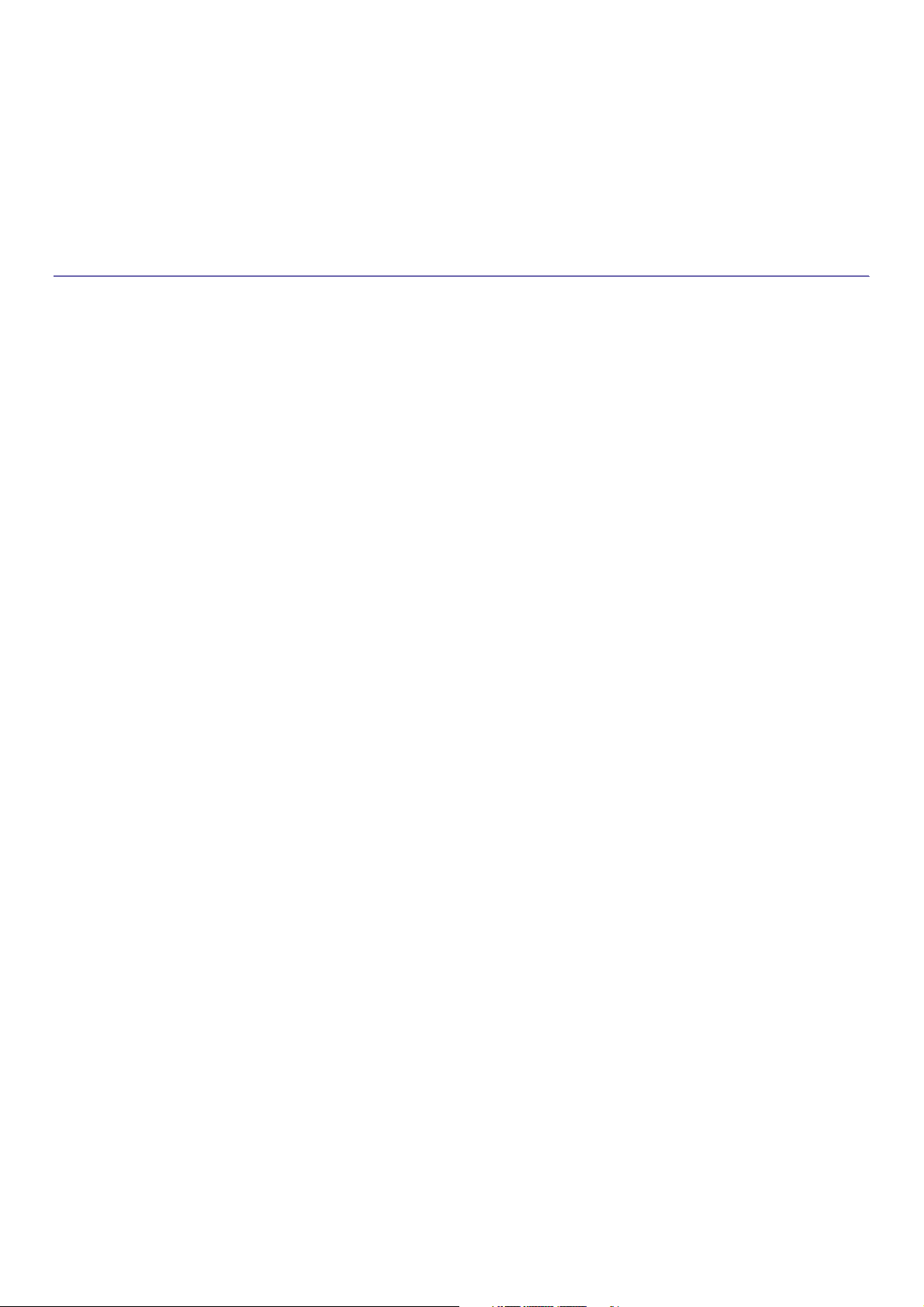
contents
Contents_ 3
COPYRIGHT
2
CONTENTS
3
11 Safety information
15 Regulatory information
25 About this user’s guide
27 Features of your new product
INTRODUCTION
29
29 Machine overview
29 Front view 1
30 Front view 2
31 Rear view
32 Inner view (CLX-92x1 Series, CLX-9301 Series)
33 Inner view (SCX-812x Series)
34 View with Standard finisher (optional)
35 View with Cabinet stand and High capacity feeder (optional)
36 Control panel overview
37 Understanding the status LED
38 Turning the machine on
39 Turning the machine off
39 Connecting a printer cable
39 Using a network cable
40 Introducing the display screen and useful buttons
40 Display screen
40 Counter button
41 Eco button
41 Job Status button
42 Interrupt button
42 Understanding the pop-up keyboard
43 Using the manual stapler
44 Viewing the animation for trouble shooting
MEDIA AND TRAY
45
45 Loading originals
45 On the scanner glass
45 In the duplex automatic document feeder (DADF)
46 Selecting print media
46 Guidelines to select the print media
46 Loading paper in the tray
46 Standard tray / optional dual cassette feeder
49 Multi-purpose tray
51 Media sizes automatically detected
52 Printing on special media
52 Envelope
53 Transparency
53 Labels
53 Card stock/ Custom-sized paper
54 Letterhead/Preprinted paper
54 Glossy
54 Tray setting
54 Setting the paper size
54 Setting the paper type
55 Auto tray switch
55 Auto continue
contents
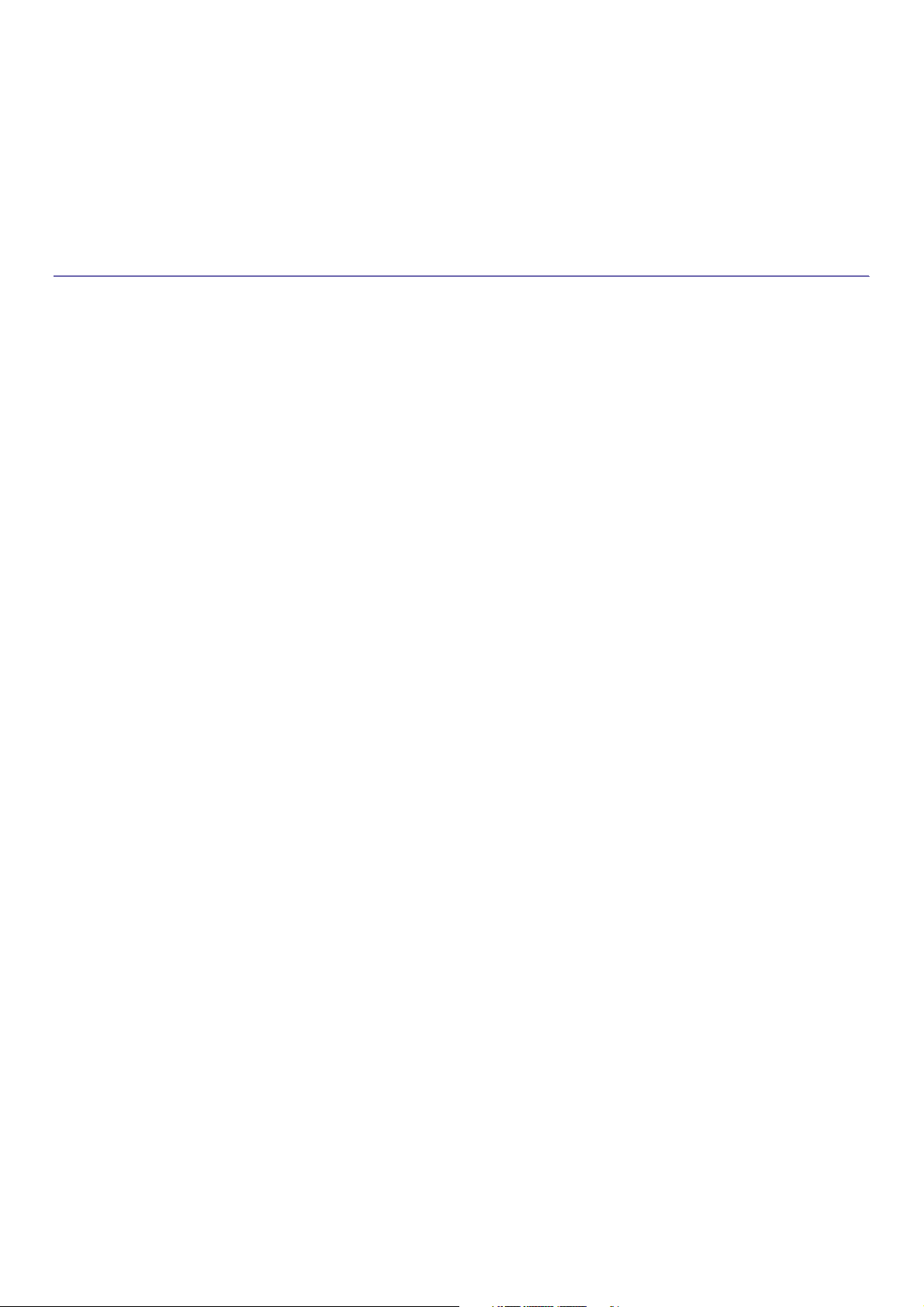
contents
Contents_ 4
55 Paper substitution
55 Tray priority setting
56 Setting the tray confirmation message
COPYING
57
57 Understanding the copy screen
57 Basic tab
58 Advanced tab
58 Image tab
59 Basic copy
60 Copying different sized originals
61 Changing the settings for each copy
61 Selecting the paper supply tray
62 Reducing or enlarging copies
62 Copying multiple sides
63 Selecting the color mode (CLX-9201 9301 Series only)
64 Deciding the form of copy output
65 Changing the darkness
65 Using special copy features
65 Selecting the size of originals
66 Selecting the orientation of originals
67 ID card copying
68 N-up copying
72 Booklet copying
73 Book copying
74 Watermark
74 Stamp
75 Selecting the type of originals
75 Erasing edges
76 Adjusting background
76 Erasing backside Images
77 Using a programs setting
77 Saving Programs
77 Using Programs
77 Managing Programs
78 Using previous settings
78 Saving documents
79 Using the Quick Copy menu
SCANNING
80
80 Basic scanning method
80 Understanding the scan methods
81 Scanning originals and sending through email (scan to email)
81 Understanding the Scan to Email screen
83 Sending a scanned image to several destinations as an email attachment
83 Entering email addresses
84 Resending the latest email address
84 Printing an email confirmation report
85 Scanning originals and sending via SMB/WEBDAV/FTP (scan to
server)
85 Understanding the Scan to Server screen
87 Scanning and sending to SMB/WEBDAV/FTP server
87 Entering server addresses
89 Resending the latest server address
90 An example of security configuration for anonymous user on SMB server.
92 Scanning originals and sending to a USB memory device (scan to
USB)
92 Understanding the Scan to USB screen
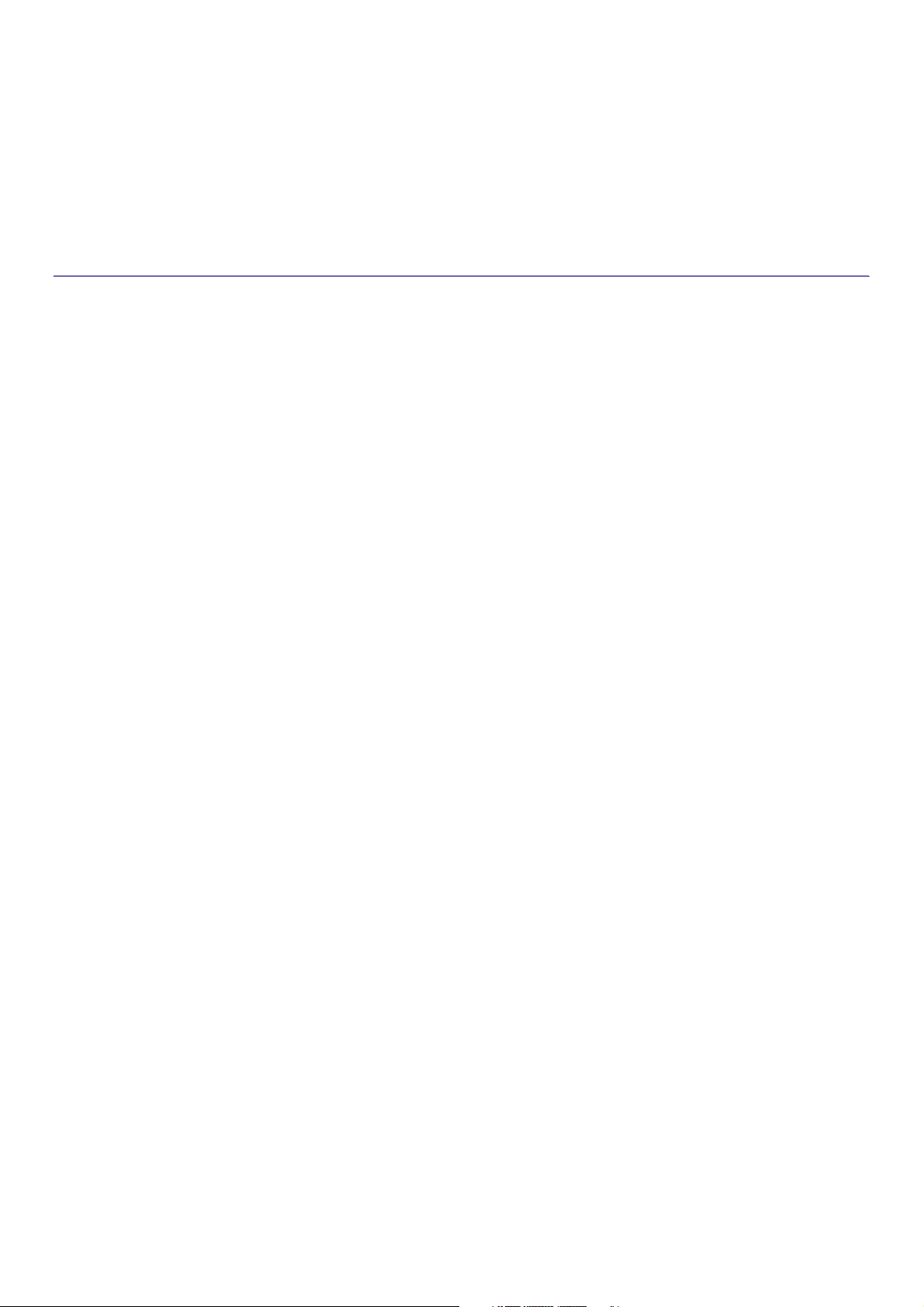
contents
Contents_ 5
93 Scanning to a USB memory device
94 Attaching stored documents
94 Sending a stored document
94 Previewing image to be scanned
94 Using the Preview button
95 Changing the scan feature settings
95 Scanning from both sides of originals
95 Changing the resolution
95 Selecting the size of originals
96 Selecting the orientation of originals
96 Delaying a scanned image transmission
97 Book scanning
97 Build job
98 Setting job completion notification
98 Using bates numbering
99 Selecting the type of originals
99 Selecting the color mode
99 Changing Darkness
99 Changing Sharpness
100 Changing Contrast
100 Adjusting background
100 Erasing backside Images
100 Scan to Edge
101 Quality
101 Scan Preset
101 File Format
102 File Name
102 File Policy
102 Folder Creation
103 Using a programs setting
103 Saving Programs
103 Using Programs
103 Managing Programs
103 Using previous settings
104 Saving documents
105 Scanning originals and sending to your computer (scan to PC)
105 For a network connected machine
105 Using Samsung Scan and Fax Manager 2
106 Scan Assistant
107 Scanning with TWAIN-enabled software
107 Macintosh scanning
107 Scanning with network
108 Linux scanning
108 Scanning
108 Adding Job Type Settings
109 Using the Image Manager
FAXING (OPTIONAL)
110
110 Preparing to fax
110 Using a fax in your computer
110 Sending a fax (Windows)
111 Checking a sent fax list (Windows)
111 Sending a fax (Macintosh)
112 Understanding the fax screen
112 Basic tab
112 Advanced tab
113 Image tab
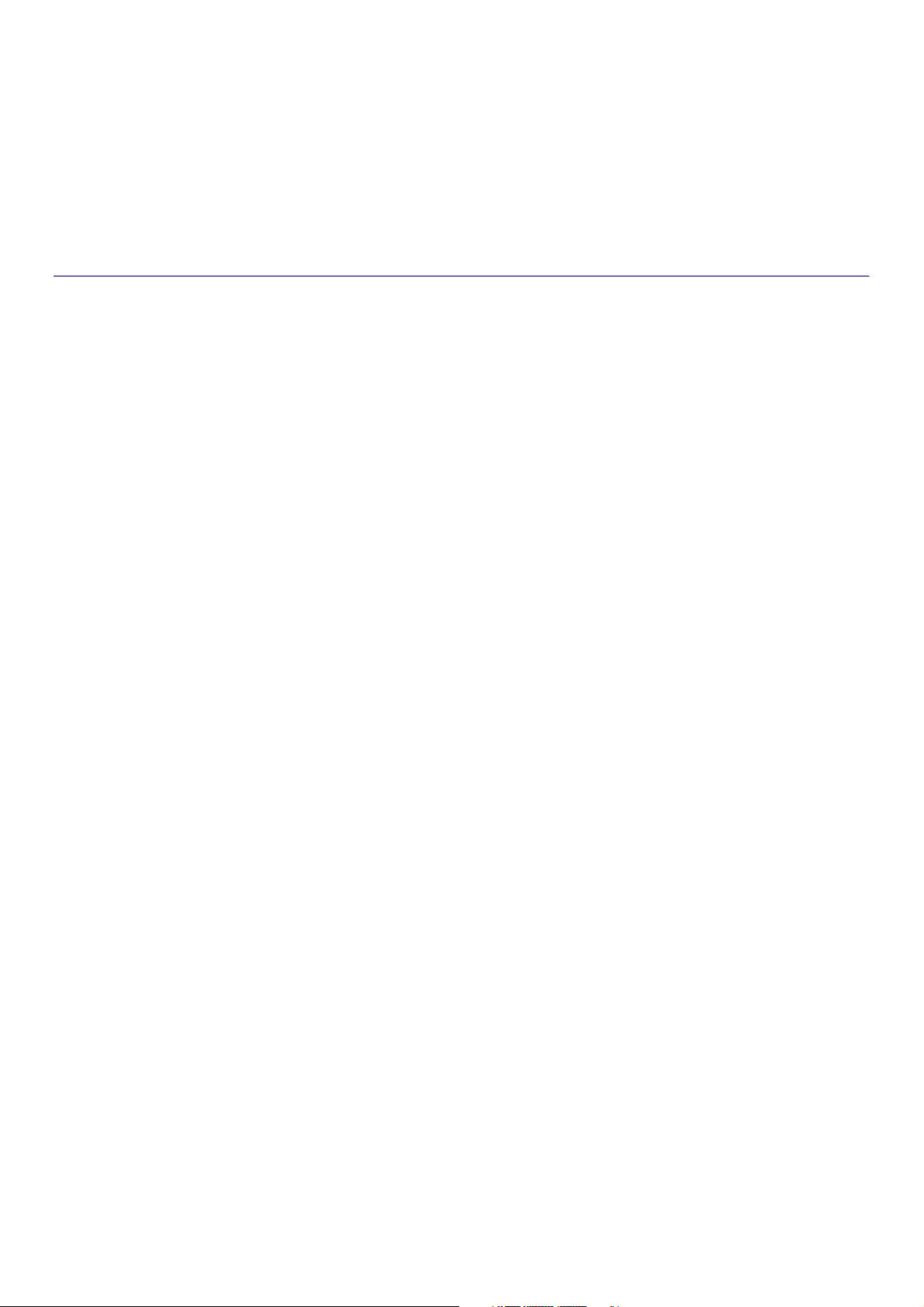
contents
Contents_ 6
113 Sending a fax
113 Setting the fax header
113 Sending a fax
114 Sending a fax using speed dial numbers
114 Sending a fax manually using On Hook
114 Sending a fax manually using an extension telephone
114 Resending Automatically
115 Redialing the last number
115 Delaying a fax transmission
116 Sending a priority fax
116 Quick start fax
117 Receiving a fax
117 Changing the receive modes
117 Receiving manually in Telephone mode
117 Receiving automatically in Answering Machine/Fax mode
117 Receiving faxes manually using an extension telephone
118 Receiving in secure receiving mode
118 Selecting a received fax output tray
118 Printing received faxes on both sides of the paper
119 Printing received faxes to the right tray (face up)
119 Receiving faxes in memory
120 Adjusting the document settings
120 Selecting the size of originals
120 Faxing on both sides of originals
121 Selecting the orientation of originals
121 Changing the resolution
122 Selecting the type of originals
122 Selecting the color mode
122 Changing the darkness
122 Adjusting background
123 Erasing backside images
124 Forwarding a fax to another destination
124 Understanding the Fax Forward Settings options
124 Setting the fax forwarding
125 Using the polling option
125 Storing the originals for polling
125 Printing the polling document
125 Deleting the polling document
126 Polling a remote fax
126 Delaying polling a remote fax
126 Using mailbox
126 Creating Mailbox
127 Storing originals in Mailbox
127 Printing the data in Mailbox
127 Deleting the data in Mailbox
127 Faxing to a remote Mailbox
128 Polling a remote fax
128 Delaying polling a remote fax
128 Setting the junk fax
129 Printing a fax report
130 Using a programs setting
130 Saving Programs
130 Using Programs
131 Managing Programs
131 Using previous settings
132 Saving documents
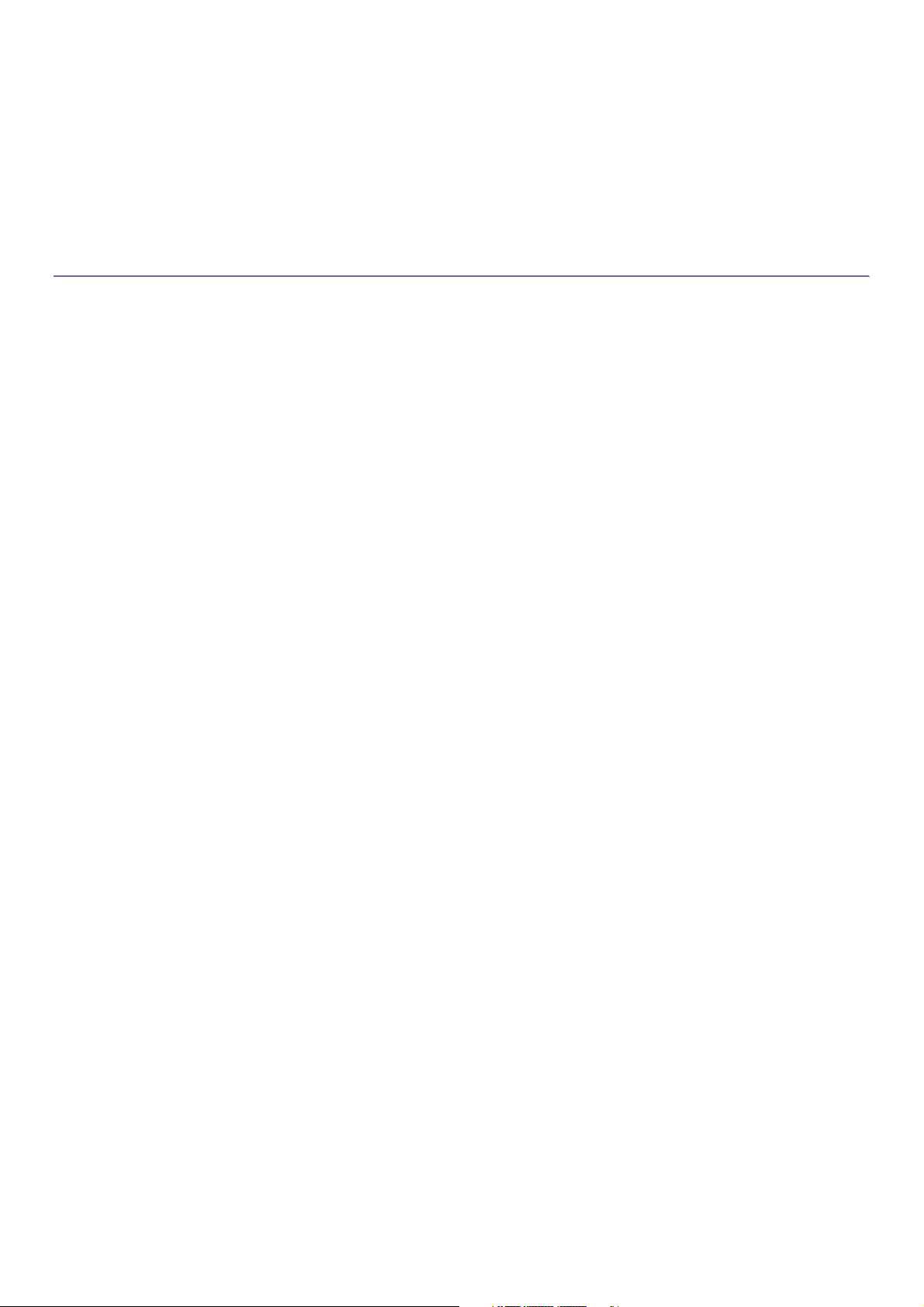
contents
Contents_ 7
SETTING UP AN ADDRESS BOOK
133
133 Setting up an address book using the control panel
133 Storing Individual address (Fax, E-Mail)
133 Storing Individual address (SMB, FTP, WebDAV)
134 Editing Individual address
134 Storing Group address
135 Editing Group address
135 Searching Address Book for an entry
136 Deleting an entry in an Address Book
136 Checking Address Book for an entry
137 Setting up an address book using SyncThru™ Web Service
137 Storing on your local machine
PRINTING
142
142 System requirements
142 Windows
142 Macintosh
142 Linux
143 UNIX
143 Introducing useful software programs
143 Samsung Anyweb Print
143 Printer driver features
143 PCL printer driver
143 XPS printer driver
144 PostScript printer driver
144 Basic printing
144 Canceling a print job
145 Opening printing preferences
145 Print Mode
146 Basic tab
147 Paper tab
148 Graphics tab
150 Finishing tab
151 Advanced tab
152 Eco tab
152 Samsung tab
153 Using a favorite setting
153 Using help
154 Setting Device Options
156 Using special print features
156 Printing multiple pages on one sheet of paper
156 Printing posters
156 Printing booklets
157 Printing on both sides of the paper
157 Change the size by percentage of your document
157 Fitting your document to a selected paper size
157 Using watermarks
158 Using overlay
159 Banner Printing
160 Using direct printing utility
160 What is Direct Printing Utility?
160 Printing
160 Using the right-click menu
160 Changing the default print settings
161 Setting your machine as a default machine
161 Printing to a file (PRN)
162 Macintosh printing
162 Printing a document
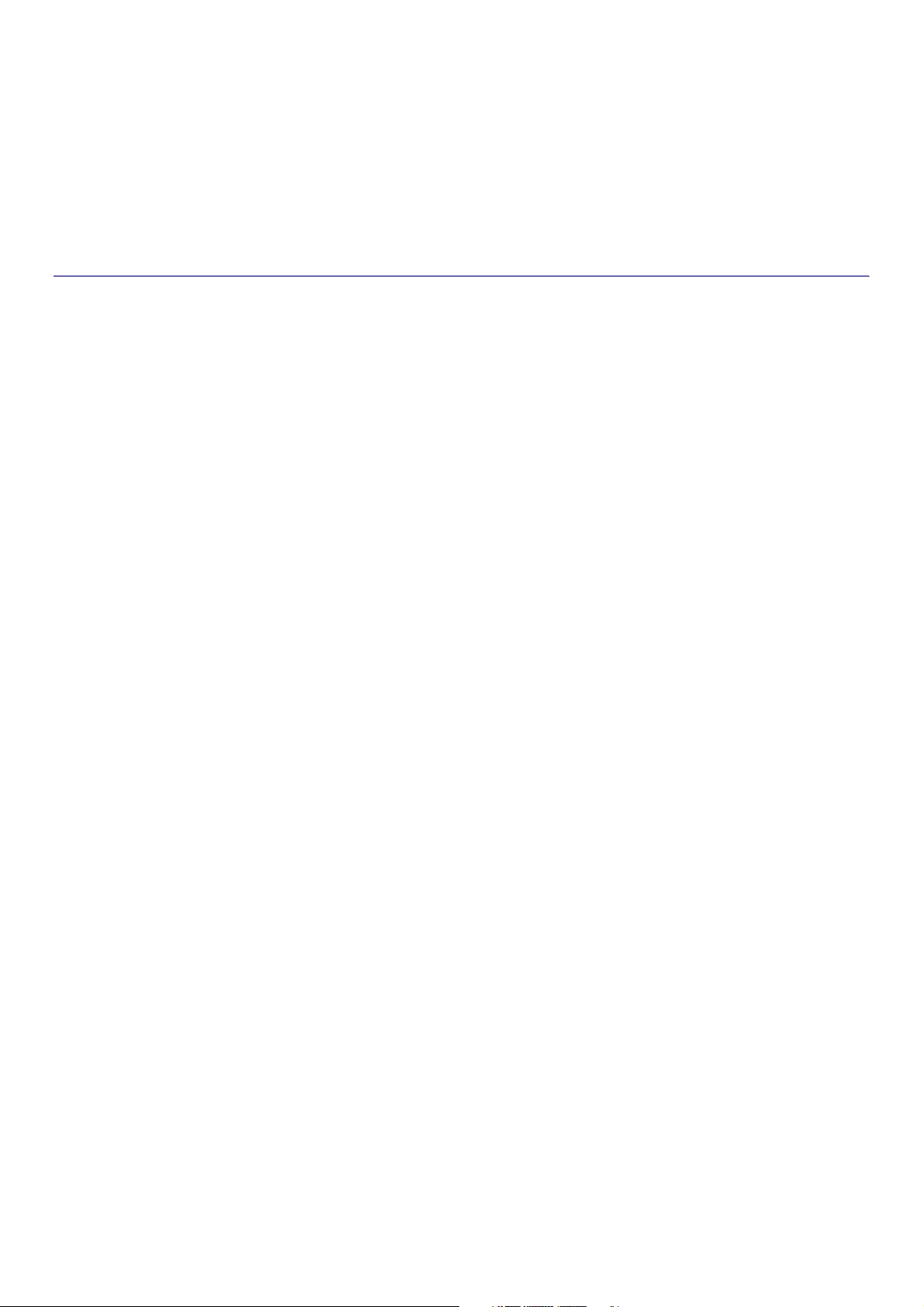
contents
Contents_ 8
162 Activating optional devices or accessories
162 Changing printer settings
165 Printing multiple pages on one sheet of paper
165 Printing on both sides of paper
166 Linux printing
166 Printing from applications
166 Printing files
166 Configuring Printer Properties
167 UNIX Printing
167 Proceeding the print job
167 Changing the printer settings
USING A USB MEMORY DEVICE
169
169 Understanding the USB screen
169 About USB memory device
170 Printing from a USB memory device
171 Managing usb memory
171 Deleting an image file
171 Formatting a USB memory device
171 Viewing the USB memory capacity
DOCUMENT BOX
172
172 Understanding the document box screen
173 Box setting
173 New Box
173 Edit Box
174 Delete Box
174 Saving documents
175 Understanding details of the document box screen
176 Using document box features
176 Selecting the job type
176 Previewing the stored data
177 Adding scanned data
178 Viewing detail information
178 Editing stored data
178 Deleting stored data
179 Sending stored data
182 Printing stored data
182 Printing information of stored data
183 Combining stored data
183 Using the box with SyncThru™ Web Service
183 Box Setting
USEFUL TOOLS
187
187 Using the Smart Panel program
187 Understanding Smart Panel
188 Changing the Smart Panel Program Settings
188 Smarthru Office
188 Starting SmarThru Office
188 Using SmarThru Office
189 Using the Linux Unified Driver Configurator
189 Opening the Unified Driver Configurator
190 Printers configuration
190 Scanners configuration
191 Ports configuration
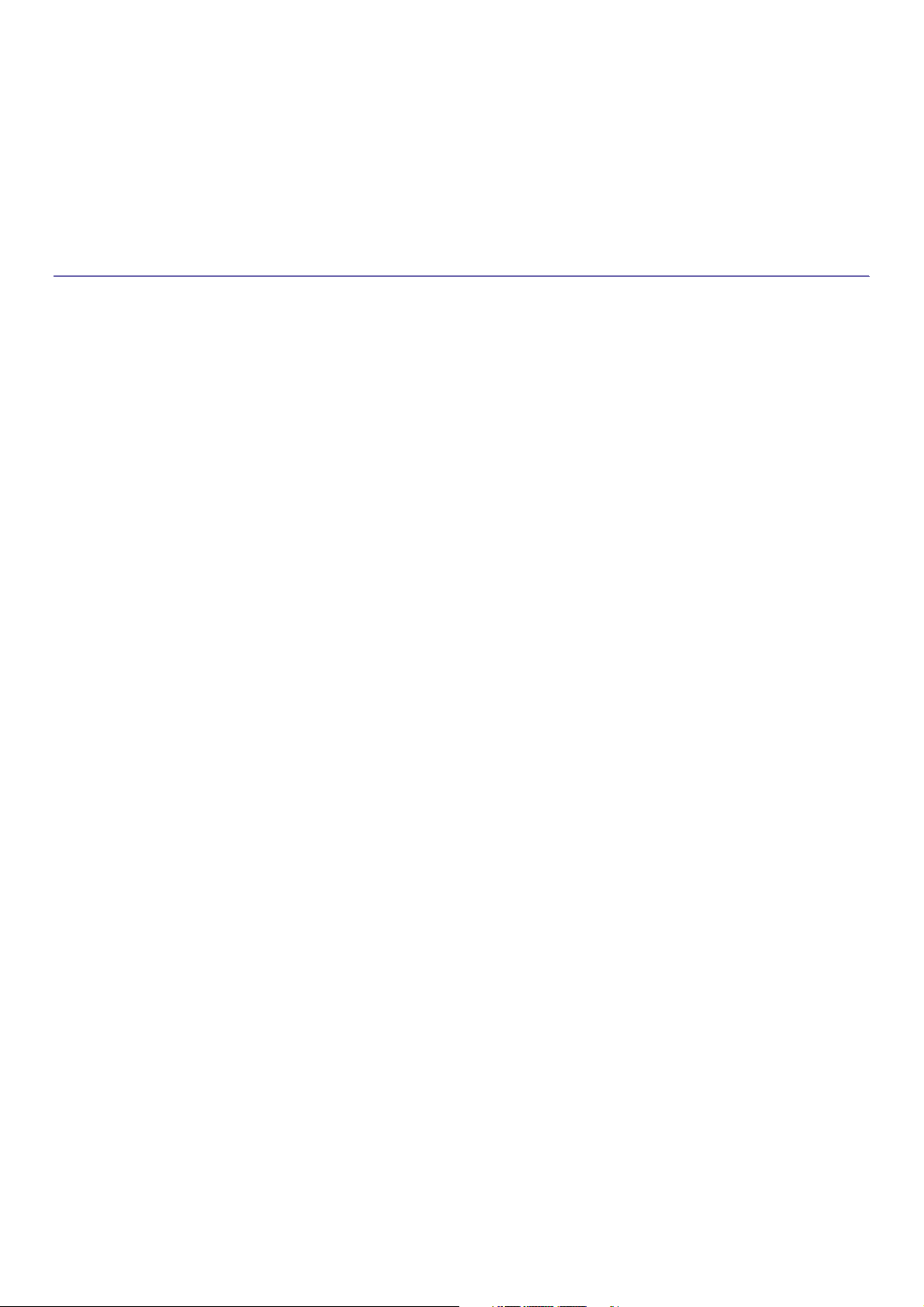
contents
Contents_ 9
TROUBLESHOOTING
192
192 Redistributing toner
193 Replacing the toner cartridge
195 Cleaning paper dust stick and chargers of imaging units
198 Replacing the imaging unit
201 Replacing the waste toner container
203 Clearing original document jams
203 Original paper jam in front of scanner
204 Original paper jam inside of scanner
205 Original paper jam while reversing paper in scanner or exit area of
scanner
207 Original paper jam in front of scanner duplex path
209 Tips for avoiding paper jams
209 Clearing paper jams
209 Paper jam in tray 1
211 Paper jam in tray 2
212 Paper jam in tray 3
213 Paper jam in tray 4
214 Paper jam in the multi-purpose tray
214 Paper jam inside the machine (Jam feed 1)
215 Paper jam inside the machine (Jam feed 2)
215 Paper jam inside the machine (Jam feed 3)
216 Paper jam inside the machine (Jam feed 4)
216 Paper jam inside the machine (Jam Registration)
217 Paper jam inside of the machine (Jam at Fuser out)
217 Paper jam at the top of duplex path (Jam Duplex Return)
218 Paper jam at the top of duplex path (Jam Duplex 1)
218 Paper jam at the inside of duplex path (Jam Duplex 2)
219 Paper jam bottom of duplex path (Jam Duplex Regi.)
219 Paper jam in exit area (Jam Exit Face down)
220 Paper jam inside of finisher during ejecting to top bin
221 Paper jam at finisher’s exit during ejection to the top bin
221 Paper jam inside of finisher during ejecting to main bin
222 Paper jam at finisher’s exit during ejecting to main bin
223 Paper jam inside of finisher bridge
224 Paper jam at entrance of finisher
225 Paper jam around puncher of finisher
226 Understanding display messages
232 Solving other problems
232 Power and cable connecting problems
232 Display screen problem
233 Paper feeding problems
233 Printing problems
235 Printing quality problems
237 Copying problems
238 Scanning problems
238 Scan and Fax Manager 2 Problem
238 Fax problems (optional)
239 Common PostScript problems
239 Common Windows problems
240 Common Linux problems
241 Common Macintosh problems
SUPPLIES AND ACCESSORIES
242
242 How to purchase
242 Available supplies
242 CLX-9250 Series
242 CLX-9350 Series
244 Necessary precautions to take when installing accessories
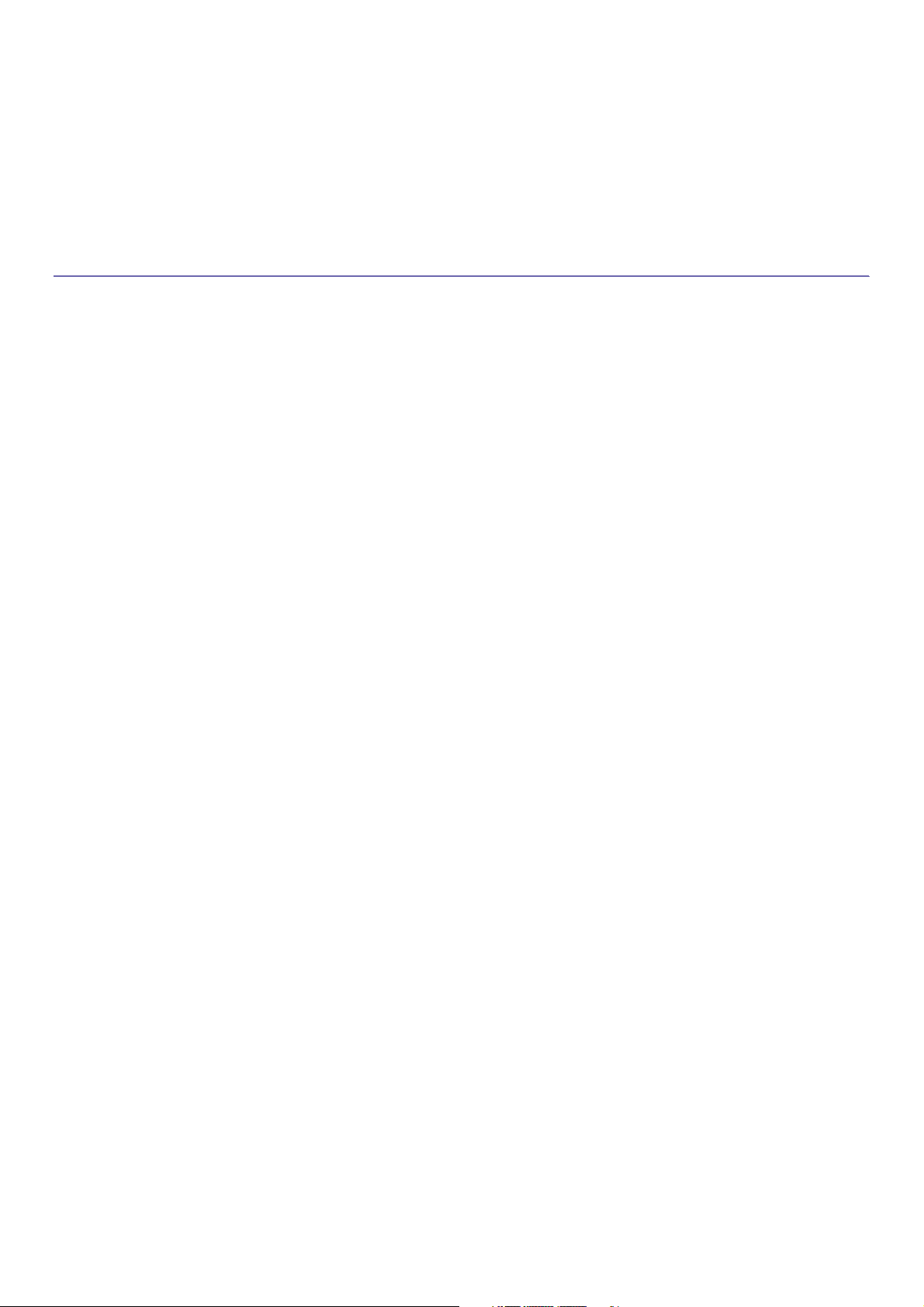
contents
Contents_ 10
244 Available accessories
246 Checking replaceable’s lifespan
SPECIFICATIONS
247
247 Hardware specifications
247 Environmental specifications
248 Electrical specifications
249 Print media specifications
CONTACT SAMSUNG WORLDWIDE
252
GLOSSARY
255
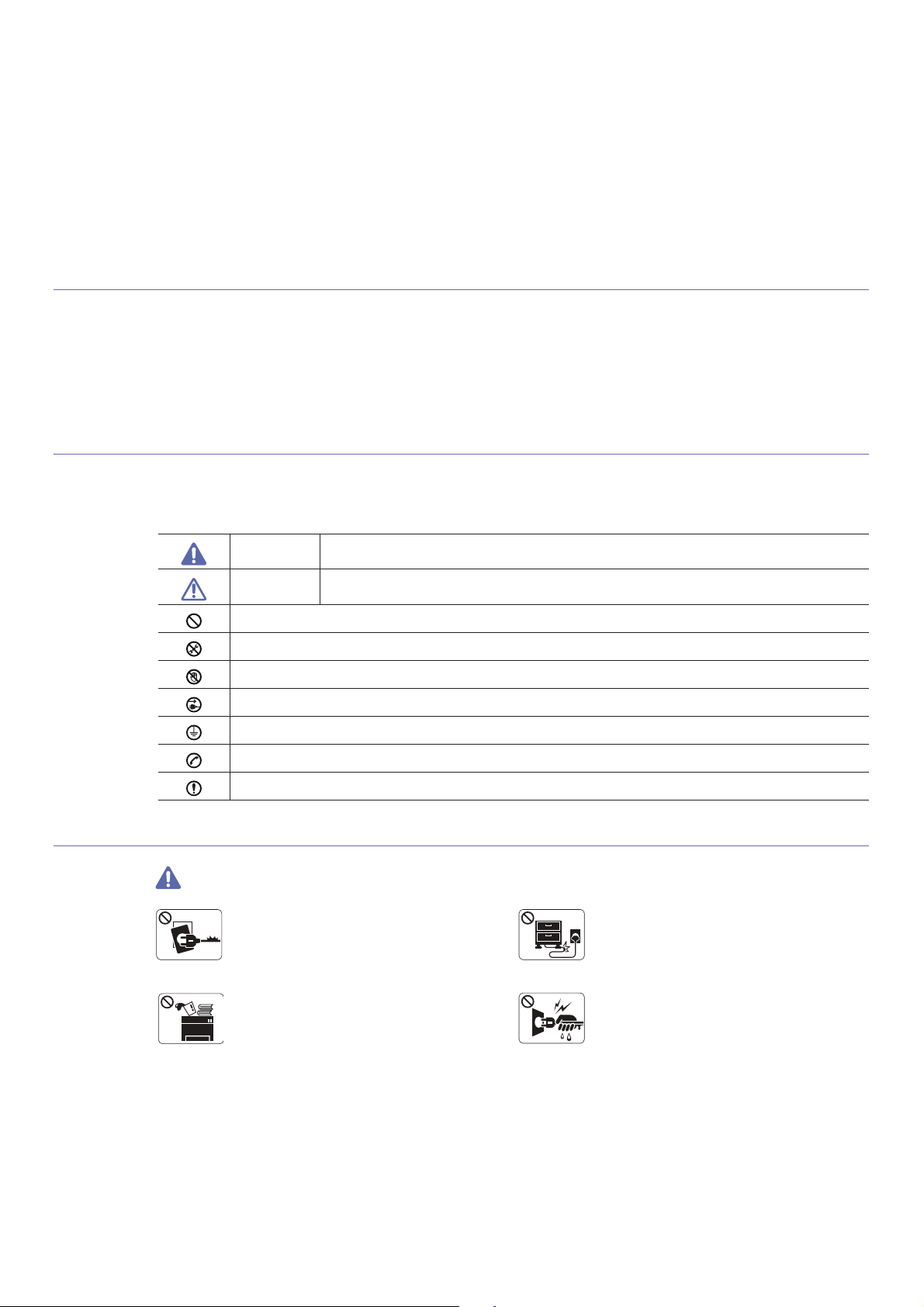
Safety information_ 11
safety information
These warnings and precautions are included in order to prevent injury to you and others, as well as preventing any
potential damage to your machine. Be sure to read and understand all of these instructions before using the machine.
Use common sense for operating any electrical appliance and whenever using your machine. Also, follow all warnings and
instructions marked on the machine and in the accompanying literature. After reading this section, keep it in a safe place
for future reference.
Important safety symbols
This section explains the meanings of all icons and signs in the user's guide. These safety symbols are in order, according to the degree of
danger.
Explanation of all icons and signs used in the user’s guide:
Operating environment
Warning
Warning Hazards or unsafe practices that may result in severe personal injury or death.
Caution Hazards or unsafe practices that may result in minor personal injury or property damage.
Do not attempt.
Do not disassemble.
Do not touch.
Unplug the power cord from the wall socket.
Make sure the machine is grounded to prevent electric shock.
Call the service center for help.
Follow directions explicitly.
Do not use if the power cord is damaged or if the
electrical outlet is not grounded.
! This could result in electric shock or fire.
Do not bend, or place heavy objects on the power
cord.
! Stepping on or allowing the power cord to be
crushed by a heavy object could result in electric
shock or fire.
Do not place anything on top of the machine (water,
small metal or heavy objects, candles, lit cigarrettes,
etc.).
! This could result in electric shock or fire.
Do not remove the plug by pulling on the cord; do not
handle the plug with wet hands.
! This could result in electric shock or fire.
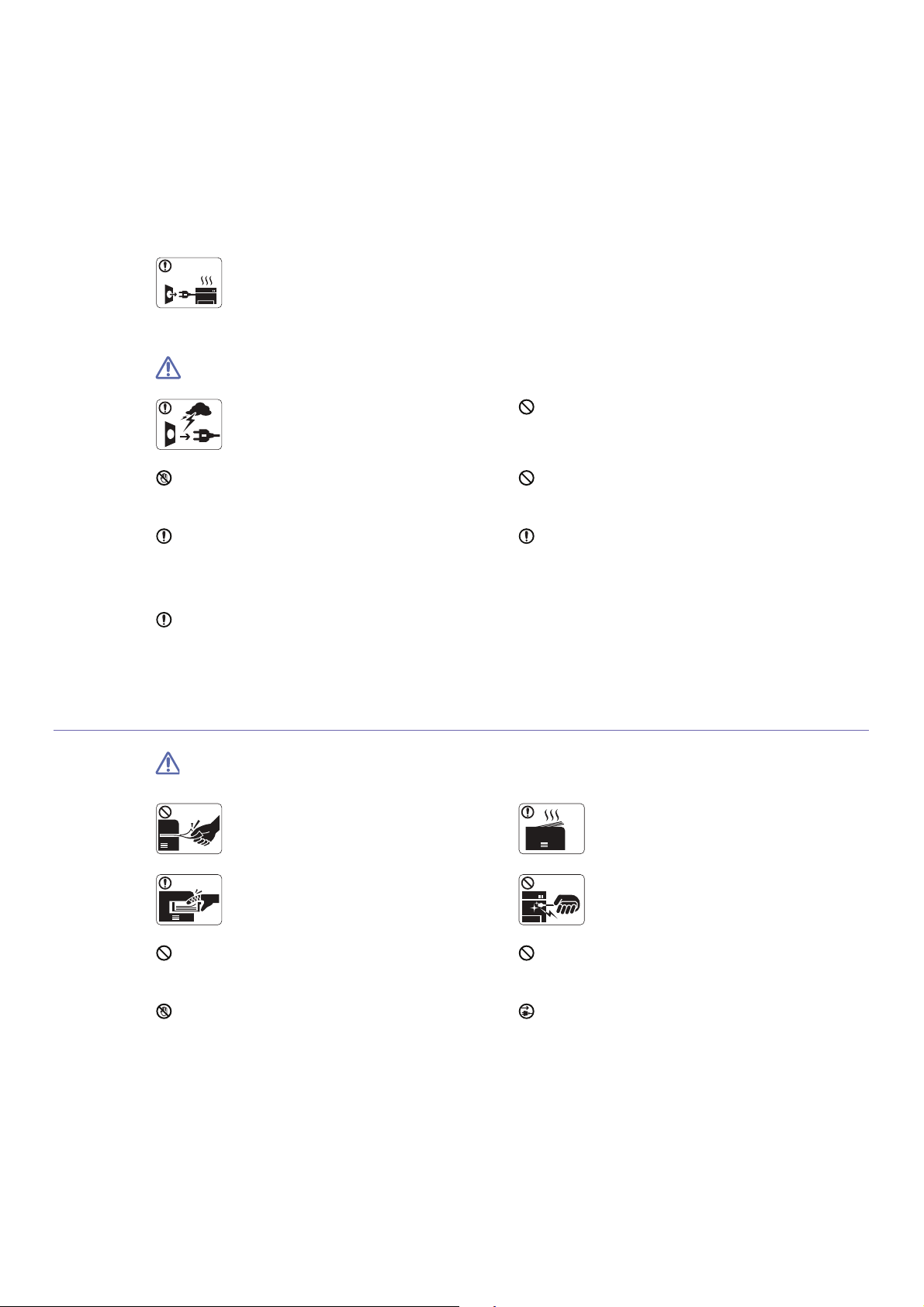
Safety information_ 12
Caution
Operating method
Caution
If the machine gets overheated, it releases smoke,
makes strange noises, or generates an odd odor,
immediately turn off the power switch and unplug the
machine.
! This could result in electric shock or fire.
During an electrical storm or for a period of
non-operation,remove the power plug from the
electrical outlet.
! This could result in electric shock or fire.
If the plug does not easily enter the electrical outlet, do not
attempt to force it in.
! Call an electrician to change the electrical outlet, or this
could result in electric shock.
Be careful, the paper output area is hot.
! Burns could occur.
Do not allow pets to chew on the AC power, telephone or PC
interface cords.
! This could result in electric shock or fire.
If the machine has been dropped, or if the cabinet appears
damaged, unplug the machine from all interface connections
and request assistance from qualified service personnel.
! Otherwise, this could result in electric shock or fire..
If the machine does not operate properly after these
instructions have been followed, unplug the machine from all
interface connections and request assistance from qualified
service personnel.
! Otherwise, this could result in electric shock or fire.
If the machine exhibits a sudden and distinct change in
performance, unplug the machine from all interface
connections and request assistance from qualified service
personnel.
! Otherwise, this could result in electric shock or fire.
Do not forcefully pull the paper out during printing.
! It can cause damage to the machine.
When printing large quantities, the bottom part of the
paper output area may get hot. Do not allow children
to touch.
! You (children) may be burned.
Be careful not to put your hand between the machine
and paper tray.
! You may get injured.
When removing jammed paper, do not use tweezers
or sharp metal objects.
! It can cause damage to the machine.
Do not block or push objects into the ventilation opening.
! This could result in elevated component temperatures which
can cause damage or fire.
Do not allow too many papers to stack up in the paper output
tray.
! It could cause damage to the machine.
Use care to avoid paper cuts when replacing paper or removing
jammed paper.
! You may get hurt.
This machine's power interception device is the power cord.
! To switch off the power supply, remove the power cord from
the electrical outlet.
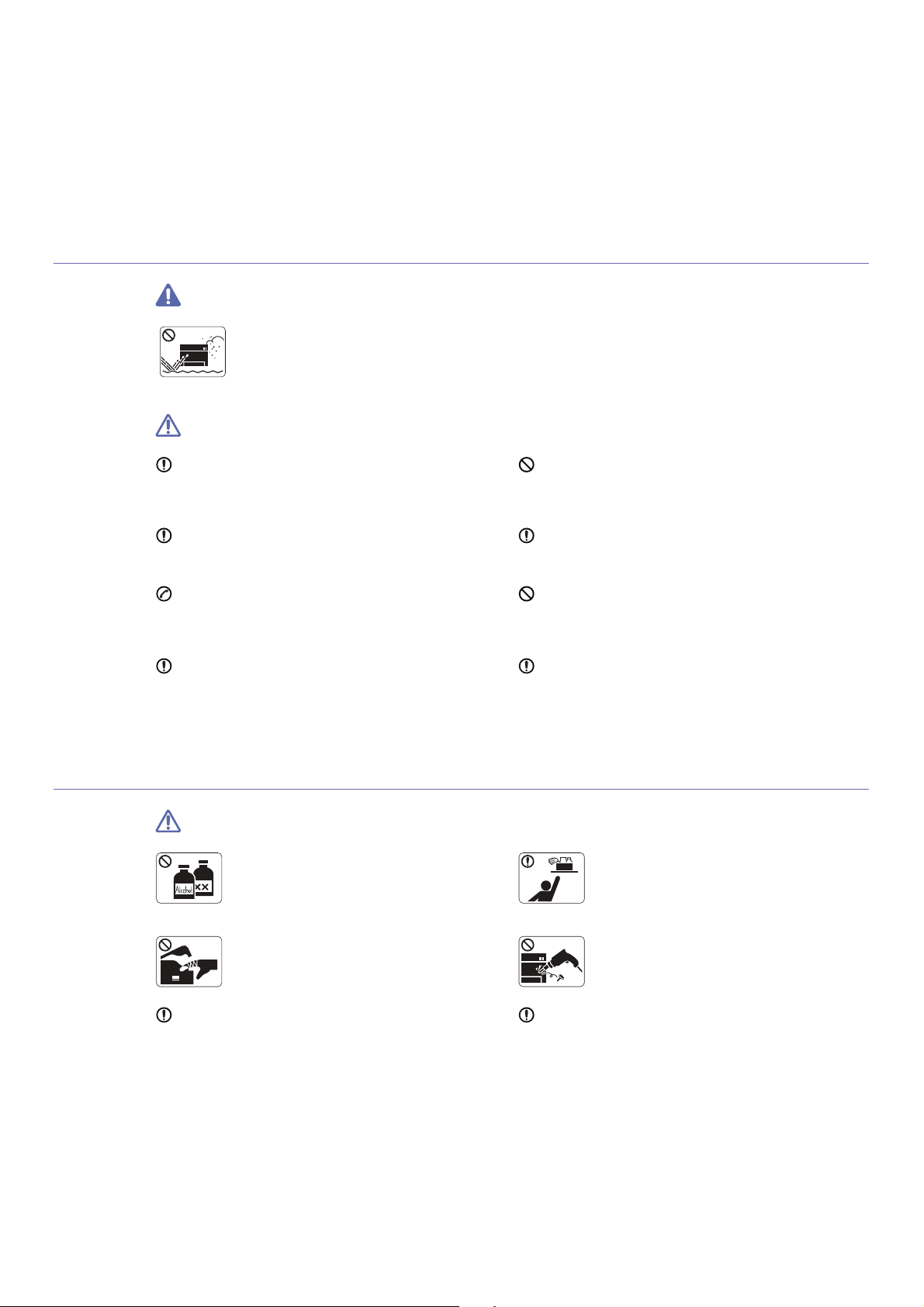
Safety information_ 13
Installation / Moving
Warning
Caution
Maintenance / Checking
Caution
Do not place the machine in an area with dust,
humidity or water leaks.
! This could result in electric shock or fire.
When moving the machine, turn the power off and disconnect
all cords; then lift the machine with at least four people.
! The machine could fall, causing human injury or machine
damage.
Do not put a cover over the machine or place it in an airtight
location, such as a closet.
! If the machine is not well-ventilated, this could result in fire.
Do not place the machine on an unstable surface.
! The machine could fall, causing human injury or machine
damage.
Make sure you plug the power cord into a grounded electrical
outlet.
! Otherwise, this could result in electric shock or fire.
The machine should be connected to
the power level which is specified on the label.
! If you are unsure and want to check the power level you are
using, contact the electrical utility company.
Do not overload wall outlets and extension cords.
! This can diminish performance, and could result in electric
shock or fire.
Use only No.26 AWG
a
or larger, telephone line cord, if
necessary.
! Otherwise, it can cause damage to the machine.
a. AWG: American Wire Gauge
Use the power cord supplied with your machine for safe
operation.
! Otherwise, it can cause damage to the machine, and could
result in electric shock or fire.
Unplug this product from the wall outlet before
cleaning the inside of the machine. Do not clean the
machine with benzene, paint thinner or achol; do not
spray water directly into the machine.
! This could result in electric shock or fire.
Keep cleaning supplies away from children.
! Children (you) may get hurt.
When you are working inside the machine replacing
supplies or cleaning the inside, do not operate the
machine.
! You may get injured.
Do not disassemble, repair or rebuild the machine by
yourself.
! It can cause damage to the machine. Call a
certified technician when the machine needs repair.
Keep the power cable and the contact surface of the plug clean
from dust or water.
! This could result in electric shock or fire.
To clean and operate the machine, strictly follow the user's
guide provided with the machine.
! Otherwise, it can cause damage to the machine.
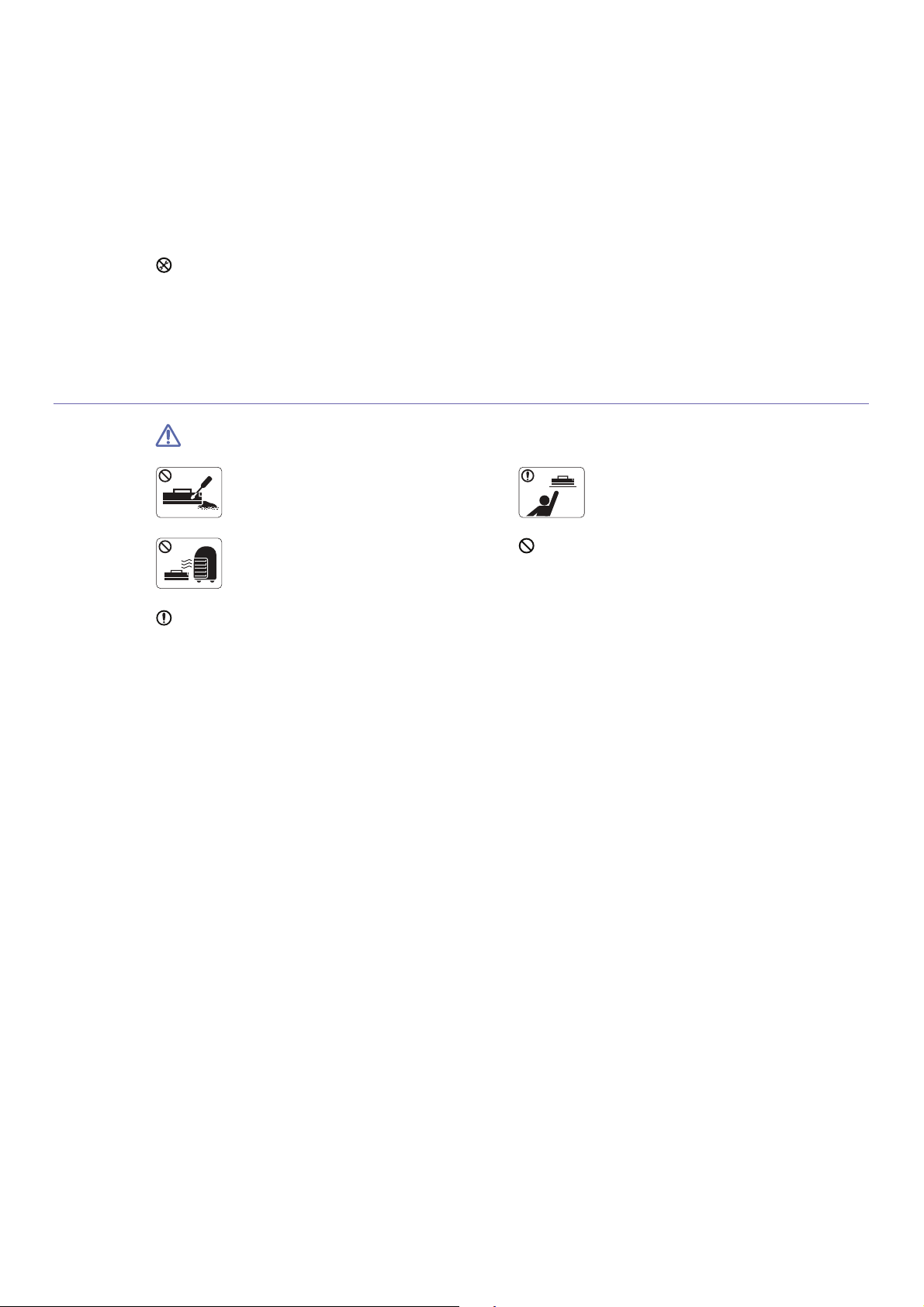
Safety information_ 14
Supply usage
Caution
Do not remove any covers or guards that are fastened with
screws.
! The machine should only be repaired by Samsung service
technician.
! Fuser units should only be repaired by a certified service
technician. Repair by non-certified technicians could result in
fire or electric shock.
Do not disassemble the toner cartridge.
! Toner dust can be dangerous to humans.
When storing supplies such as toner cartridges, keep
them away from children.
! Toner dust can be dangerous to humans.
Do not burn any of the supplies such as toner
cartridge or fuser unit.
! It can cause an explosion or fire.
Using recycled supplies, such as toner, can cause damage to
the machine.
! In case of damage due to the use of recycled supplies, a
service fee will be charged.
When changing the toner cartridge or removing jammed paper,
be careful not to let toner dust touch your body or clothes.
! Toner dust can be dangerous to humans.
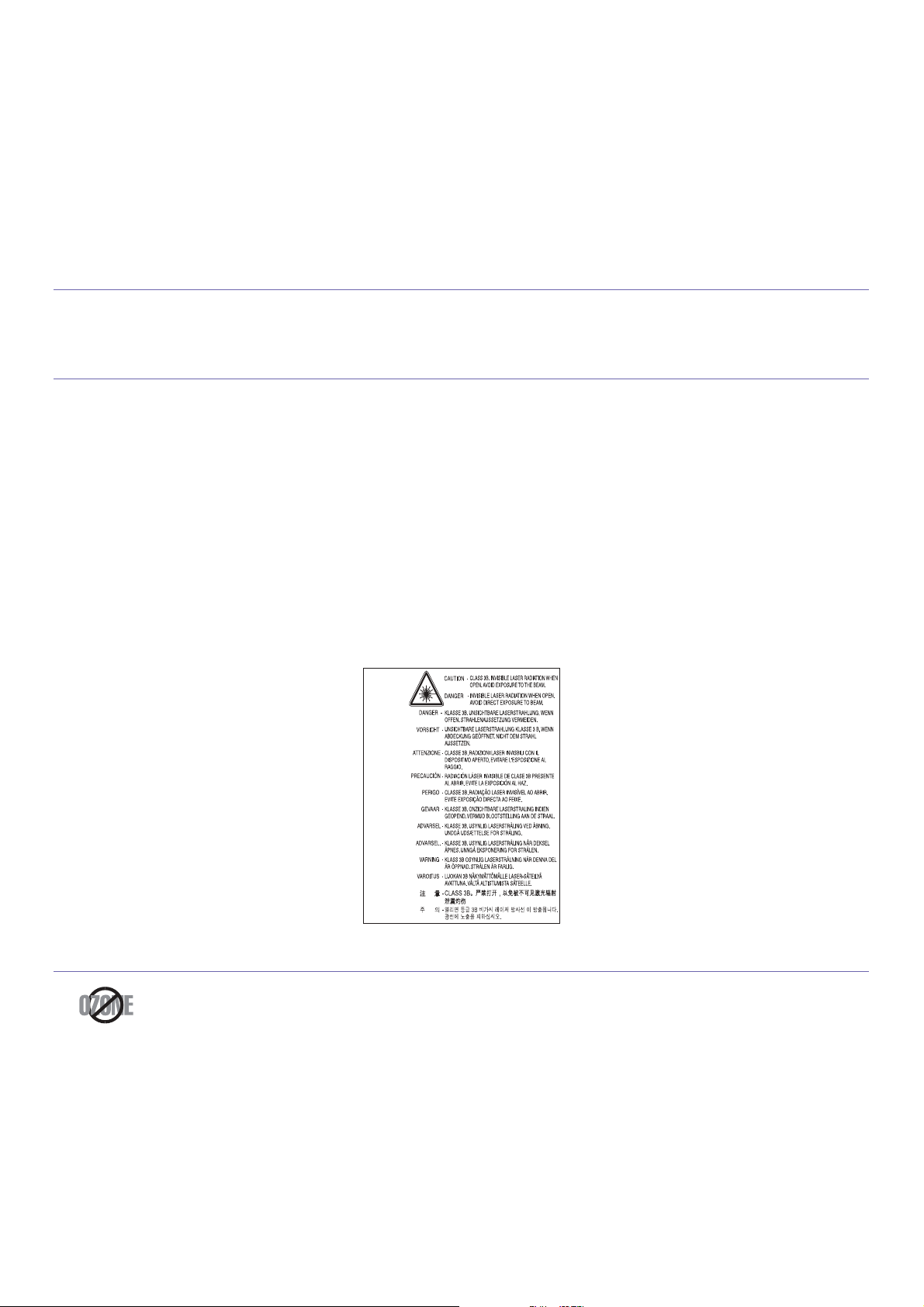
Regulatory information_ 15
regulatory information
This machine is designed for our sound environment and certified with several regulatory statements.
Laser Safety Statement
The printer is certified in the U.S. to conform to the requirements of DHHS 21 CFR, chapter 1 Subchapter J for Class I(1) laser products, and
elsewhere is certified as a Class I laser product conforming to the requirements of IEC 60825-1:1993 + A1:1997 + A2:2001.
Class I laser products are not considered to be hazardous. The laser system and printer are designed so there is never any human access to
laser radiation above a Class I level during normal operation, user maintenance or prescribed service condition.
• Wavelength
- CLX-9250 Series: 670 ~ 690 nm
- CLX-9350 Series: 648 ~ 665 nm
• Beam divergence
- CLX-9250 Series: Paraller: 7 ~ 13 degree, Prependicular: 14 ~ 22 degree
- CLX-9350 Series: Paraller: 7 ~ 11 degree, Prependicular: 14 ~ 22 degree
• Maximum power or energy output
- CLX-9250 Series: 15 mW
- CLX-9350 Series: 16 mW
WARNING
Never operate or service the printer with the protective cover removed from Laser/Scanner assembly. The reflected beam, although invisible,
can damage your eyes.
When using this product, these basic safety precautions should always be followed to reduce risk of fire, electric shock, and injury to persons:
Ozone Safety
During normal operation, this machine produces ozone. The ozone produced does not present a hazard to the operator. However, it is
advisable that the machine be operated in a well ventilated area.
If you need additional information about ozone, request your nearest Samsung dealer.
E n g lis h
G e rm a n
F re n c h
Ita lia n
S p a n is h
P o r tu g u e s
D u tc h
D a n ish
N o rw e g ia n
S w e d is h
F in n is h
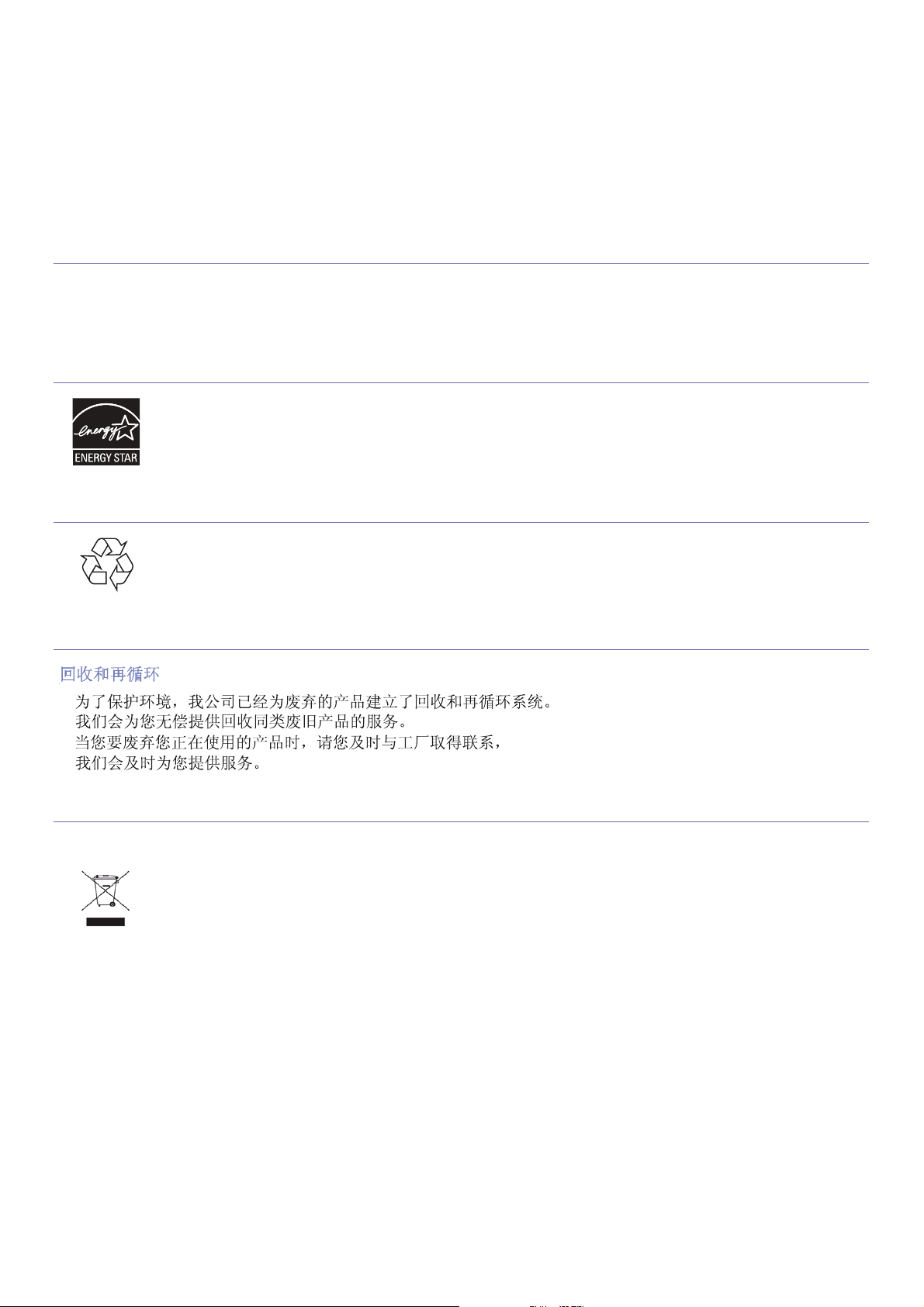
Regulatory information_ 16
PERCHLORATE WARNING
This Perchlorate warning applies only to primary CR (Manganese Dioxide) Lithium coin cells in the product sold or distributed ONLY in
California USA.
Perchlorate Material - special handling may apply.
See www.dtsc.ca.gov/hazardouswaste/perchlorate. (U.S.A. only)
Power Saver
Recycling
China only
Correct Disposal of This Product (Waste Electrical & Electronic Equipment)
(Applicable in the European Union and other European countries with separate collection systems)
This printer contains advanced energy conservation technology that reduces power consumption when it is not in active use.
When the printer does not receive data for an extended period of time, power consumption is automatically lowered.
ENERGY STAR and the ENERGY STAR mark are registered U.S. marks.
For more information on the ENERGY STAR program see http://www.energystar.gov
Recycle or dispose of the packaging material for this product in an environmentally responsible manner.
This marking on the product, accessories or literature indicates that the product and its electronic accessories (e.g. charger, headset, USB
cable) should not be disposed of with other household waste at the end of their working life. To prevent possible harm to the environment or
human health from uncontrolled waste disposal, please separate these items from other types of waste and recycle them responsibly to
promote the sustainable reuse of material resources.
Household users should contact either the retailer where they purchased this product, or their local government office, for details of where and
how they can take these items for environmentally safe recycling.
Business users should contact their supplier and check the terms and conditions of the purchase contract. This product and its electronic
accessories should not be mixed with other commercial wastes for disposal.
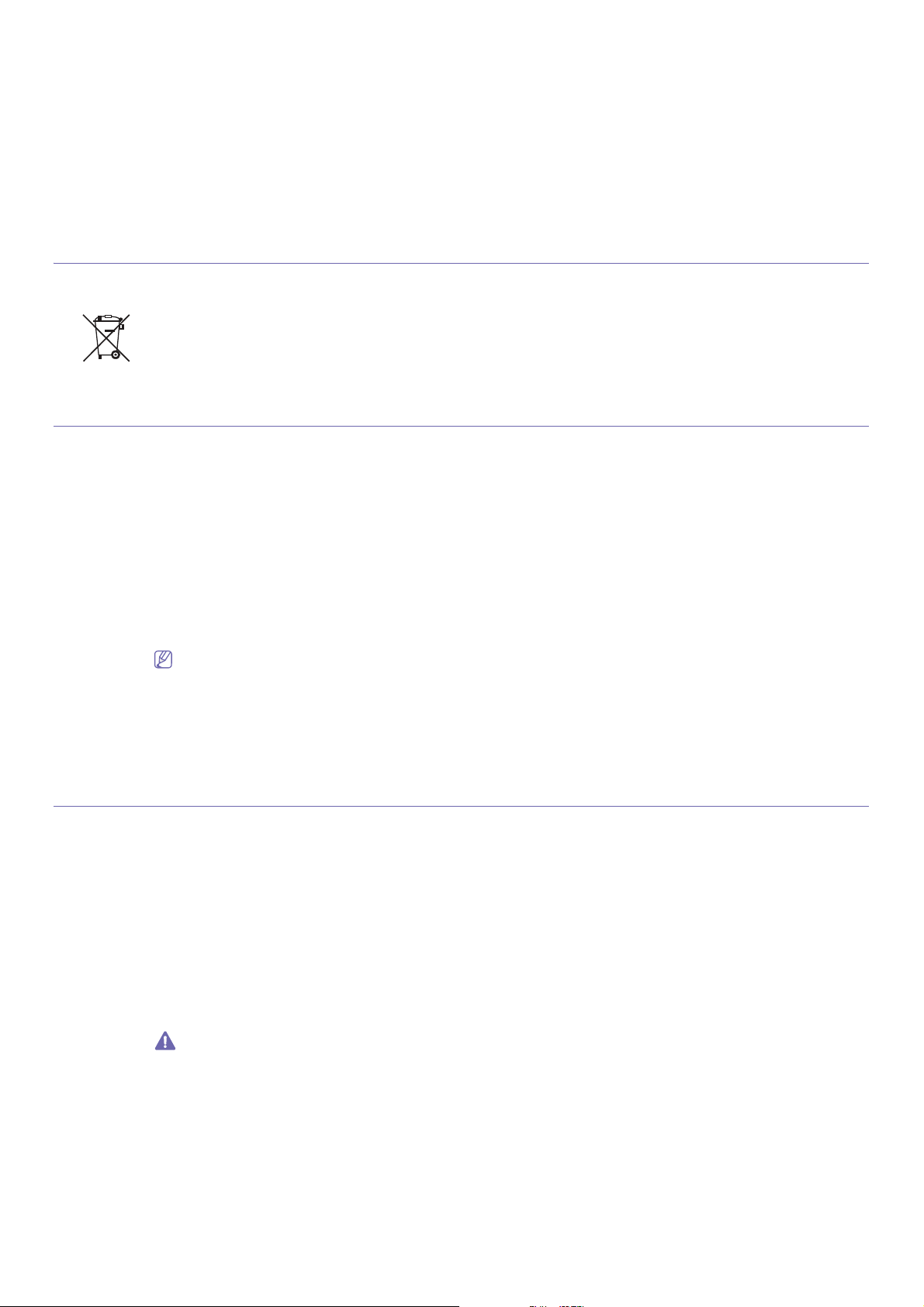
Regulatory information_ 17
Correct disposal of batteries in this product
(Applicable in the European Union and other European countries with separate battery return systems.)
Radio Frequency Emissions
FCC Information to the User
This device complies with Part 15 of the FCC Rules. Operation is subject to the following two conditions:
• This device may not cause harmful interference, and
• This device must accept any interference received, including interference that may cause undesired operation.
This equipment has been tested and found to comply with the limits for a Class A digital device, pursuant to Part 15 of the FCC Rules. These
limits are designed to provide reasonable protection against harmful interference in a residential installation. This equipment generates, uses
and can radiate radio frequency energy and, if not installed and used in accordance with the instructions, may cause harmful interference to
radio communications. However, there is no guarantee that interference will not occur in a particular installation. If this equipment does cause
harmful interference to radio or television reception, which can be determined by turning the equipment off and on, the user is encouraged to
try to correct the interference by one or more of the following measures:
• Reorient or relocate the receiving antenna.
• Increase the separation between the equipment and receiver.
• Connect the equipment into an outlet on a circuit different from that to which the receiver is connected.
• Consult the dealer or experienced radio TV technician for help.
Change or modifications not expressly approved by the manufacturer responsible for compliance could void the user's authority to
operate the equipment.
Canadian Radio Interference Regulations
This digital apparatus does not exceed the Class A limits for radio noise emissions from digital apparatus as set out in the interference-causing
equipment standard entitled “Digital Apparatus”, ICES-003 of the Industry and Science Canada.
Cet appareil numérique respecte les limites de bruits radioélectriques applicables aux appareils numériques de Classe A prescrites dans la
norme sur le matériel brouilleur: “Appareils Numériques”, ICES-003 édictée par l’Industrie et Sciences Canada.
UNITED STATES OF AMERICA
Federal Communications Commission (FCC)
Intentional emitter per FCC Part 15
Low power, Radio LAN type devices (radio frequency (RF) wireless communication devices), operating in the 2.4 GHz/5 GHz Band, may be
present (embedded) in your printer system. This section is only applicable if these devices are present. Refer to the system label to verify the
presence of wireless devices.
Wireless devices that may be in your system are only qualified for use in the United States of America if an FCC ID number is on the system
label.
The FCC has set a general guideline of 20 cm (8 inches) separation between the device and the body, for use of a wireless device near the
body (this does not include extremities). This device should be used more than 20 cm (8 inches) from the body when wireless devices are on.
The power output of the wireless device (or devices), which may be embedded in your printer, is well below the RF exposure limits as set by
the FCC.
This transmitter must not be collocated or operation in conjunction with any other antenna or transmitter.
Operation of this device is subject to the following two conditions: (1) This device may not cause harmful interference, and (2) this device must
accept any interference received, including interference that may cause undesired operation of the device.
Wireless devices are not user serviceable. Do not modify them in any way. Modification to a wireless device will void the authorization to
use it. Contact manufacturer for service.
This marking on the battery, manual or packaging indicates that the batteries in this product should not be disposed with other household
waste at the end of their working life. Where marked, the chemical symbols Hg, Cd or Pb indicate that the battery contains mercury, cadmium
or lead above the reference levels in EC Directive 2006/66. If batteries are not properly disposed of, these substances can cause harm to
human health or the environment. To protect natural resources and to promote material reuse, please separate batteries from other types of
waste and recycle them through your local, free battery return system.
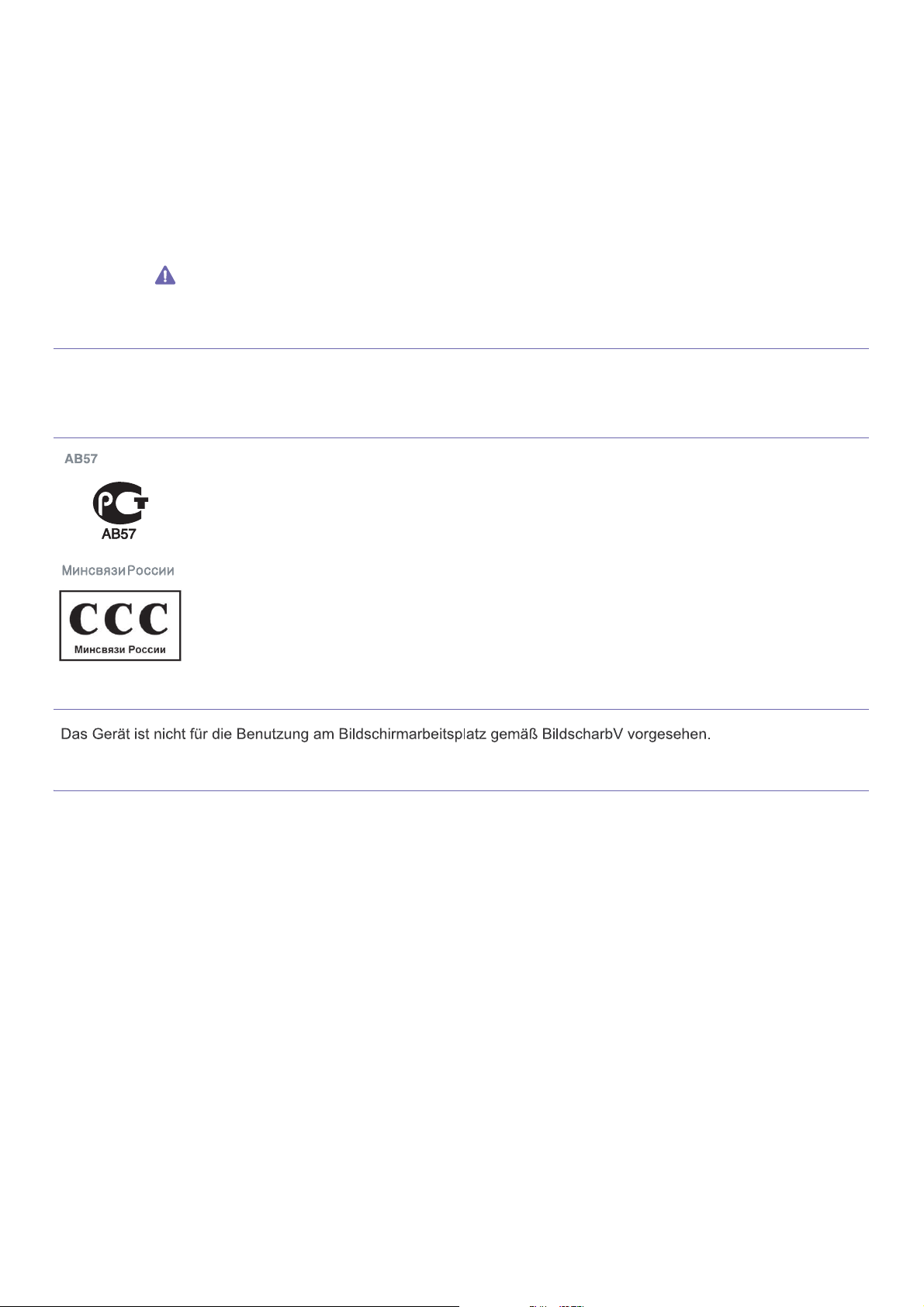
Regulatory information_ 18
FCC Statement for Wireless LAN use:
While installing and operating this transmitter and antenna combination the radio frequency exposure limit of 1m W/cm2 may be
exceeded at distances close to the antenna installed. Therefore, the user must maintain a minimum distance of 20cm from the antenna at
all times. This device cannot be colocated with another transmitter and transmitting antenna.
RFID (RADIO FREQUENCY INTERFACE DEVICE)
RFID operation is subject to the following two conditions:(1) this device may not cause interference, and (2) this device must accept any
interference, including interference that may cause undesired operation of the device. (U.S.A., France, Taiwan only)
Russia only
Germany only
Fax Branding
The Telephone Consumer Protection Act of 1991 makes it unlawful for any person to use a computer or other electronic device to send any
message via a telephone facsimile machine unless such message clearly contains in a margin at the top or bottom of each transmitted page or
on the first page of the transmission the following information:
1. the date and time of transmission
2. identification of either business, business entity or individual sending the message; and
3. telephone number of either the sending machine, business, business entity or individual.
The Telephone Company may make changes in its communications facilities, equipment operations or procedures where such action is
reasonably required in the operation of its business and is not inconsistent with the rules and regulations in FCC Part 68. If such changes can
be reasonably expected to render any customer terminal equipment incompatible with telephone company communications facilities, or require
modification or alteration of such terminal equipment, or otherwise materially affect its use or performance, the customer shall be given
adequate notice in writing, to allow the customer an opportunity to maintain uninterrupted service
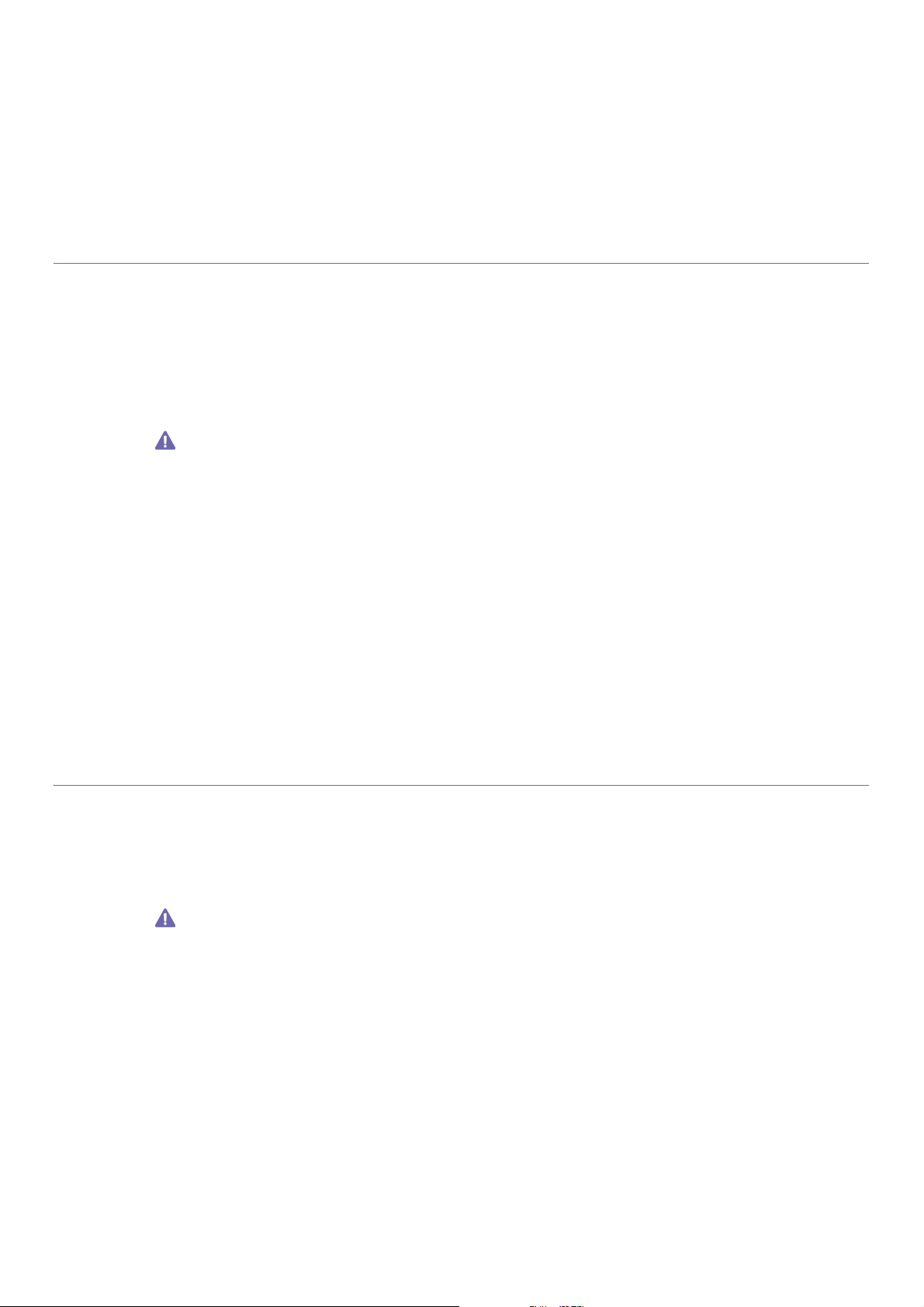
Regulatory information_ 19
Ringer Equivalence Number
The Ringer Equivalence Number and FCC Registration Number for this machine may be found on the label located on the bottom or rear of the
machine. In some instances you may need to provide these numbers to the telephone company.
The Ringer Equivalence Number (REN) is a measure of the electrical load placed on the telephone line, and is useful for determining whether
you have “overloaded” the line. Installing several types of equipment on the same telephone line may result in problems making and receiving
telephone calls, especially ringing when your line is called. The sum of all Ringer Equivalence Numbers of the equipment on your telephone
line should be less than five in order to assure proper service from the telephone company. In some cases, a sum of five may not be usable on
your line. If any of your telephone equipment is not operating properly, you should immediately remove it from your telephone line, as it may
cause harm to the telephone network.
The equipment complies with Part 68 of the FCC rules and the requirements adopted by the ACTA. On the right lower side of this equipment is
a label that contains, among other information, a product identifier in the format US:AAAEQ##TXXXX. If requested, this number must be
provided to the telephone company.
FCC Regulations state that changes or modifications to this equipment not expressly approved by the manufacturer could void the user’s
authority to operate this equipment. In the event that terminal equipment causes harm to the telephone network, the telephone company
should notify the customer that service may be stopped. However, where prior notice is impractical, the company may temporarily cease
service, providing that they:
a) promptly notify the customer.
b) give the customer an opportunity to correct the equipment problem.
c) inform the customer of the right to bring a complaint to the Federal Communication Commission pursuant to procedures set out in
FCC Rules and Regulations Subpart E of Part 68.
You should also know that:
• Your machine is not designed to be connected to a digital PBX system.
• If you intend to use a computer modem or fax modem on the same phone line as your machine, you may experience transmission and
reception problems with all the equipment. It is recommended that no other equipment, except for a regular telephone, share the line with
your machine.
• If your area experiences a high incidence of lightning or power surges, we recommend that you install surge protectors for both the power
and the telephone lines. Surge protectors can be purchased from your dealer or telephone and electronic specialty stores.
• When programming emergency numbers and/or making test calls to emergency numbers, use a non-emergency number to advise the
emergency service dispatcher of your intentions. The dispatcher will give you further instructions on how to actually test the emergency
number.
• This machine may not be used on coin service or party lines.
• This machine provides magnetic coupling to hearing aids.
You may safely connect this equipment to the telephone network by means of a standard modular jack, USOC RJ-11C.
Replacing the Fitted Plug (for UK Only)
Important
The mains lead for this machine is fitted with a standard (BS 1363) 13 amp plug and has a 13 amp fuse. When you change or examine the
fuse, you must re-fit the correct 13 amp fuse. You then need to replace the fuse cover. If you have lost the fuse cover, do not use the plug until
you have another fuse cover.
Contact the people from you purchased the machine.
The 13 amp plug is the most widely used type in the UK and should be suitable. However, some buildings (mainly old ones) do not have normal
13 amp plug sockets. You need to buy a suitable plug adaptor. Do not remove the moulded plug.
If you cut off the moulded plug, get rid of it straight away.
You cannot rewire the plug and you may receive an electric shock if you plug it into a socket.
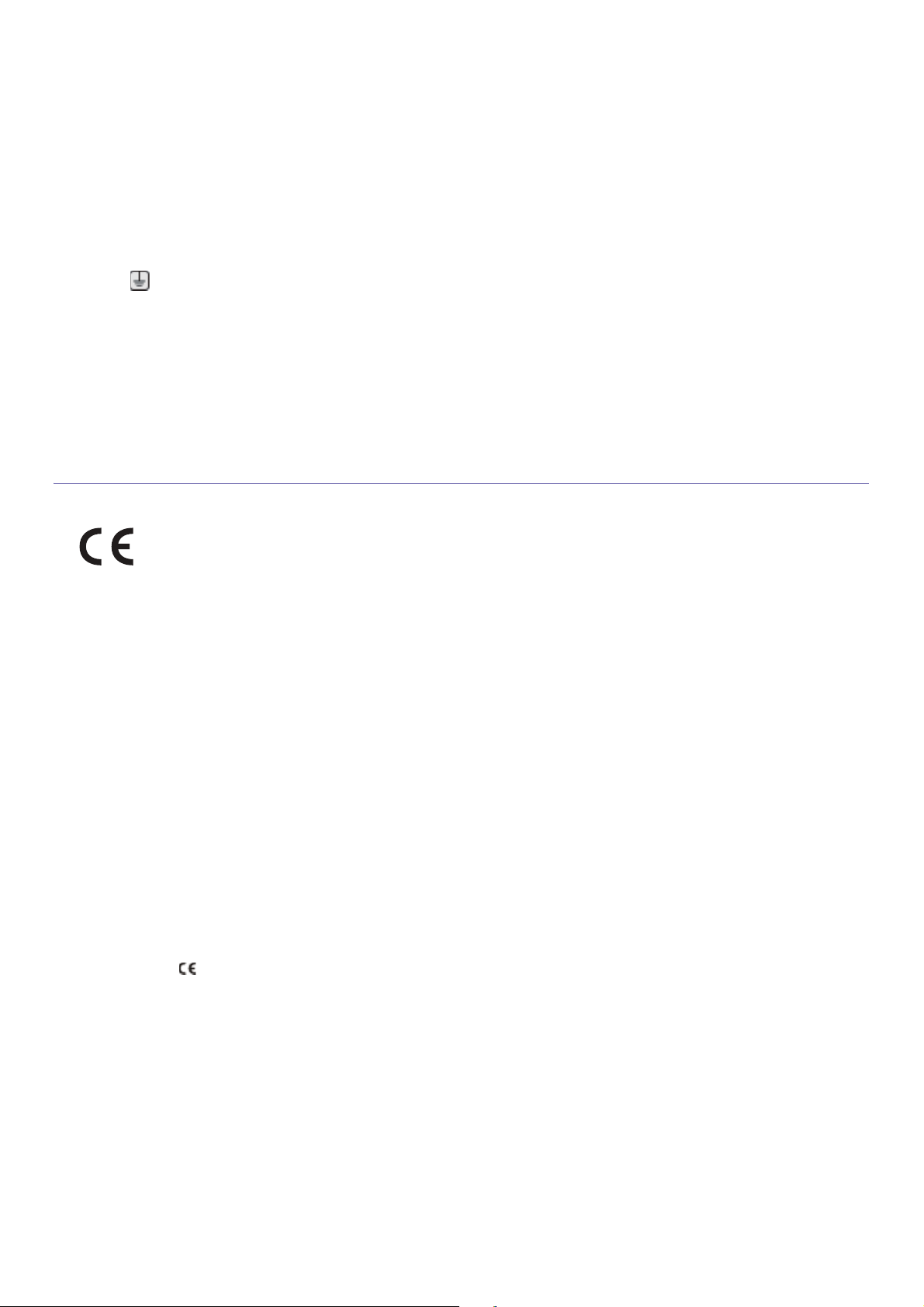
Regulatory information_ 20
Important warning:
If the wires in the mains lead do not match the colors marked in your plug, do the following:
You must connect the green and yellow wire to the pin marked by the letter “E” or by the safety ‘Earth symbol’ or colored green and yellow or
green.
You must connect the blue wire to the pin which is marked with the letter “N” or colored black.
You must connect the brown wire to the pin which is marked with the letter “L” or colored red.
You must have a 13 amp fuse in the plug, adaptor, or at the distribution board.
Declaration of Conformity (European Countries)
Approvals and Certifications
Hereby, Samsung Electronics declare that this product is in compliance with the essential requirements and other relevant provisions of:
CLX-9201 9301 Series: R&TTE Directive (1999/5/EC)
The declaration of conformity may be consulted at www.samsung.com/printer, go to Support > Download center and enter your printer (MFP)
name to browse the EuDoC.
January 1, 1995: Council Directive 2006/95/EC Approximation of the laws of the member states related to low voltage equipment.
January 1, 1996: Council Directive 2004/108/EC (92/31/EEC), approximation of the laws of the Member States related to electromagnetic
compatibility.
March 9, 1999: Council Directive 1999/5/EC on radio equipment and telecommunications terminal equipment and the mutual recognition of
their conformity. A full declaration, defining the relevant Directives and referenced standards can be obtained from your Samsung Electronics
Co., Ltd. representative.
EC Certification
Certification to 1999/5/EC Radio Equipment & Telecommunications Terminal Equipment Directive (FAX)
This Samsung product has been self-certified by Samsung for pan-European single terminal connection to the analogue public switched
telephone network (PSTN) in accordance with Directive 1999/5/EC. The product has been designed to work with the national PSTNs and
compatible PBXs of the European countries:
In the event of problems, you should contact the Euro QA Lab of Samsung Electronics Co., Ltd. in the first instance.
The product has been tested against TBR21. To assist in the use and application of terminal equipment which complies with this standard, the
European Telecommunication Standards Institute (ETSI) has issued an advisory document (EG 201 121) which contains notes and additional
requirements to ensure network compatibility of TBR21 terminals. The product has been designed against, and is fully compliant with, all of the
relevant advisory notes contained in this document.
European Radio Approval Information (for products fitted with EU-approved radio devices)
Low power, Radio LAN type devices (radio frequency (RF) wireless communication devices), operating in the 2.4 GHz/5 GHz band, may be
present (embedded) in your printer system which is intended for home or office use. This section is only applicable if these devices are present.
Refer to the system label to verify the presence of wireless devices.
Wireless devices that may be in your system are only qualified for use in the European Union or associated areas if a CE mark !
with a Notified Body Registration Number and the Alert Symbol is on the system label.
The power output of the wireless device or devices that may be embedded in you printer is well below the RF exposure limits as set by the
European Commission through the R&TTE directive.
You must earth this machine.
The wires in the mains lead have the following color code:
• Green and Yellow: Earth
• Blue: Neutral
• Brown: Live
The CE marking applied to this product symbolizes Samsung Electronics Co., Ltd. Declaration of Conformity with the following applicable
93/68/EEC Directives of the European Union as of the dates indicated:
