Samsung CLX-8385ND Series User Manual

CLX-8385ND Series
Multi Functional Printer
User’s Guide
imagine the possibilities
Thank you for purchasing a Samsung product.
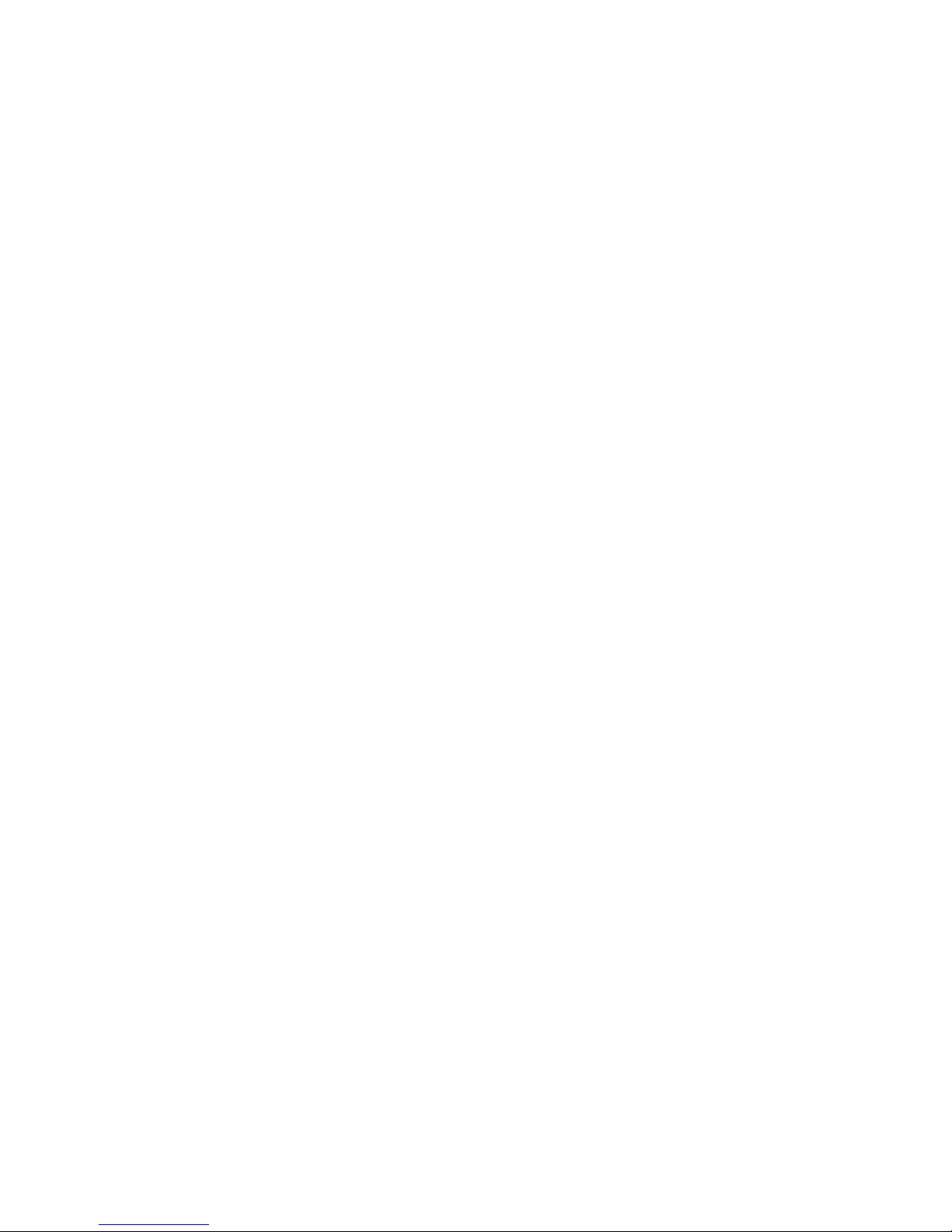
© 2009 Samsung Electronics Co., Ltd. All rights reserved.
This user’s guide is provided for information purposes only. All information included herein is subject to change without notice. Samsung Electronics is not
responsible for any direct or indirect damages, arising from or related to use of this user’s guide.
• CLX-8385ND is model name of Samsung Electronics Co., Ltd.
• Samsung and Samsung logo are trademarks of Samsung Electronics Co., Ltd.
• PCL and PCL 6 are trademarks of Hewlett-Packard company.
• Microsoft, Windows, Windows Vista, Windows 7 and Windows 2008 Server R2 are eithe
r registered trademarks or trademarks of Microsoft Corporation.
• PostScript 3 is a trademark of Adobe System, Inc.
• UFST® and MicroType™ are registered trademarks of Monotype Imaging Inc.
• TrueType, LaserWriter and Macintosh are tradema
rks of Apple Computer, Inc.
• All other brand or product names are trademarks of thei
r respective companies or organizations.
• This machine can be operated only in the country you have purch
ased. (Due to different voltage, frequency, telecommunication configuration and etc)
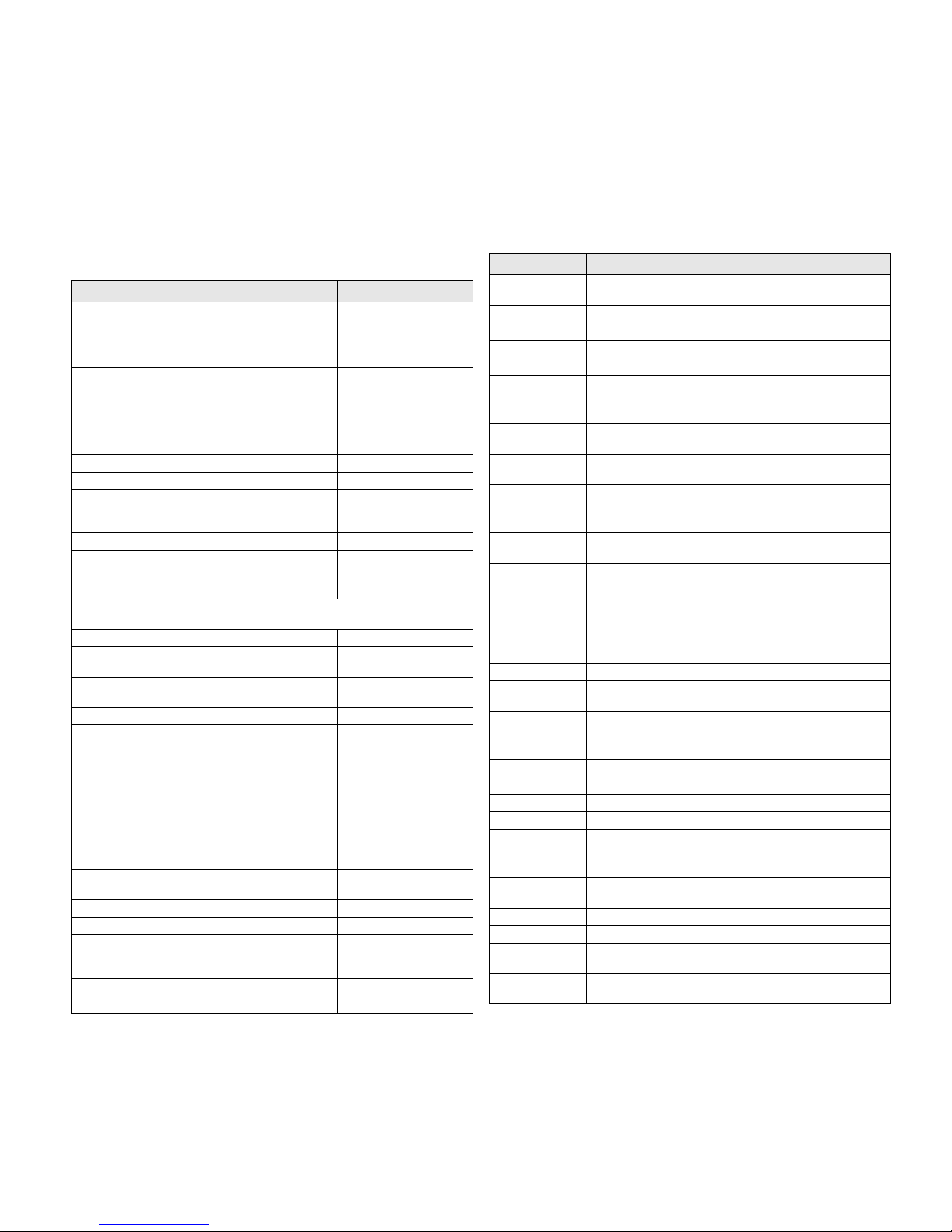
CONTACT SAMSUNG WORLDWIDE
If you have any comments or questions regarding Samsung products,
contact the Samsung customer care center.
Country Customer Care Center Web Site
ARGENTINE
0800-333-3733 www.samsung.com/ar
AUSTRALIA
1300 362 603 www.samsung.com/au
AUSTRIA
0810-SAMSUNG (7267864, €
0.07/min)
www.samsung.com/at
BELGIUM
02 201 2418 www.samsung.com/be
(Dutch)
www.samsung.com/
be_fr (French)
BRAZIL
0800-124-421
4004-0000
www.samsung.com/br
CANADA
1-800-SAMSUNG (726-7864) www.samsung.com/ca
CHILE
800-SAMSUNG (726-7864) www.samsung.com/cl
CHINA
800-810-5858
400-810-5858
010-6475 1880
www.samsung.com/cn
COLOMBIA
01-8000112112 www.samsung.com.co
COSTA RICA
0-800-507-7267 www.samsung.com/
latin
CZECH
REPUBLIC
800-SAMSUNG (800-726786) www.samsung.com/cz
Samsung Zrt.,
č
eská organizační složka, Oasis Florenc,
Sokolovská394/17, 180 00, Praha 8
DENMARK
8-SAMSUNG (7267864) www.samsung.com/dk
ECUADOR
1-800-10-7267 www.samsung.com/
latin
EL SALVADOR
800-6225 www.samsung.com/
latin
ESTONIA
800-7267 www.samsung.com/ee
KAZAKHSTAN
8-10-800-500-55-500 www.samsung.com/
kz_ru
KYRGYZSTAN
00-800-500-55-500
FINLAND
30-6227 515 www.samsung.com/fi
FRANCE
01 4863 0000 www.samsung.com/fr
GERMANY
01805 - SAMSUNG (7267864 € 0,14/min)
www.samsung.de
GUATEMALA
1-800-299-0013 www.samsung.com/
latin
HONDURAS
800-7919267 www.samsung.com/
latin
HONG KONG
3698-4698 www.samsung.com/hk
HUNGARY
06-80-SAMSUNG (726-7864) www.samsung.com/hu
INDIA
3030 8282
1800 110011
1800 3000 8282
www.samsung.com/in
INDONESIA
0800-112-8888 www.samsung.com/id
ITALIA
800-SAMSUNG(726-7864) www.samsung.com/it
JAMAICA
1-800-234-7267 www.samsung.com/
latin
JAPAN
0120-327-527 www.samsung.com/jp
LATVIA
8000-7267 www.samsung.com/lv
LITHUANIA
8-800-77777 www.samsung.com/lt
LUXEMBURG
02 261 03 710 www.samsung.com/lu
MALAYSIA
1800-88-9999 www.samsung.com/my
MEXICO
01-800-SAMSUNG (726-
7864)
www.samsung.com/mx
NETHERLANDS
0900-SAMSUNG (0900-
7267864) (€ 0,10/min)
www.samsung.com/nl
NEW ZEALAND
0800 SAMSUNG (0800 726
786)
www.samsung.com/nz
NICARAGUA
00-1800-5077267 www.samsung.com/
latin
NORWAY
3-SAMSUNG (7267864) www.samsung.com/no
PANAMA
800-7267 www.samsung.com/
latin
PHILIPPINES
1800-10-SAMSUNG (726-
7864)
1-800-3-SAMSUNG (726-
7864)
02-5805777
www.samsung.com/ph
POLAND
0 801 1SAMSUNG (172678)
022-607-93-33
www.samsung.com/pl
PORTUGAL
80820-SAMSUNG (726-7864) www.samsung.com/pt
PUERTO RICO
1-800-682-3180 www.samsung.com/
latin
REP. DOMINICA
1-800-751-2676 www.samsung.com/
latin
EIRE
0818 717 100 www.samsung.com/ie
RUSSIA
8-800-555-55-55 www.samsung.ru
SINGAPORE
1800-SAMSUNG (726-7864) www.samsung.com/sg
SLOVAKIA
0800-SAMSUNG (726-7864) www.samsung.com/sk
SOUTH AFRICA
0860 SAMSUNG (726-7864) www.samsung.com/za
SPAIN
902-1-SAMSUNG(902 172
678)
www.samsung.com/es
SWEDEN
075-SAMSUNG (726 78 64) www.samsung.com/se
SWITZERLAND
0848-SAMSUNG (7267864,
CHF 0.08/min)
www.samsung.com/ch
TADJIKISTAN
8-10-800-500-55-500
TAIWAN
0800-329-999 www.samsung.com/tw
THAILAND
1800-29-3232
02-689-3232
www.samsung.com/th
TRINIDAD &
TOBAGO
1-800-SAMSUNG (726-7864) www.samsung.com/
latin
Country Customer Care Center Web Site
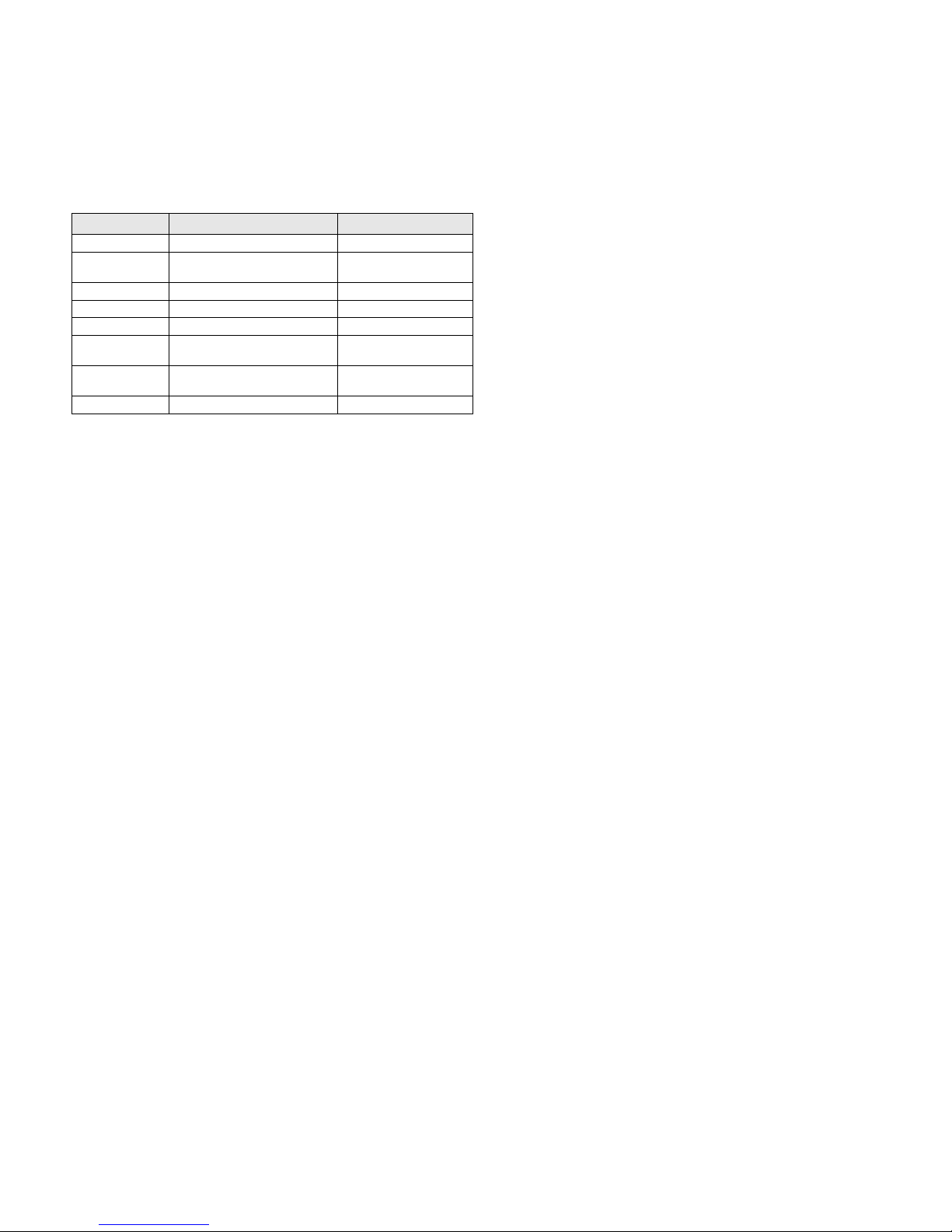
TURKEY
444 77 11 www.samsung.com/tr
U.A.E
800-SAMSUNG (726-7864)
8000-4726
www.samsung.com/ae
U.K
0845 SAMSUNG (726-7864) www.samsung.com/uk
U.S.A
1-800-SAMSUNG (7267864) www.samsung.com/us
UKRAINE
8-800-502-0000 www.samsung.ua
UZBEKISTAN
8-10-800-500-55-500 www.samsung.com/
kz_ru
VENEZUELA
0-800-100-5303 www.samsung.com/
latin
VIETNAM
1 800 588 889 www.samsung.com/vn
Country Customer Care Center Web Site
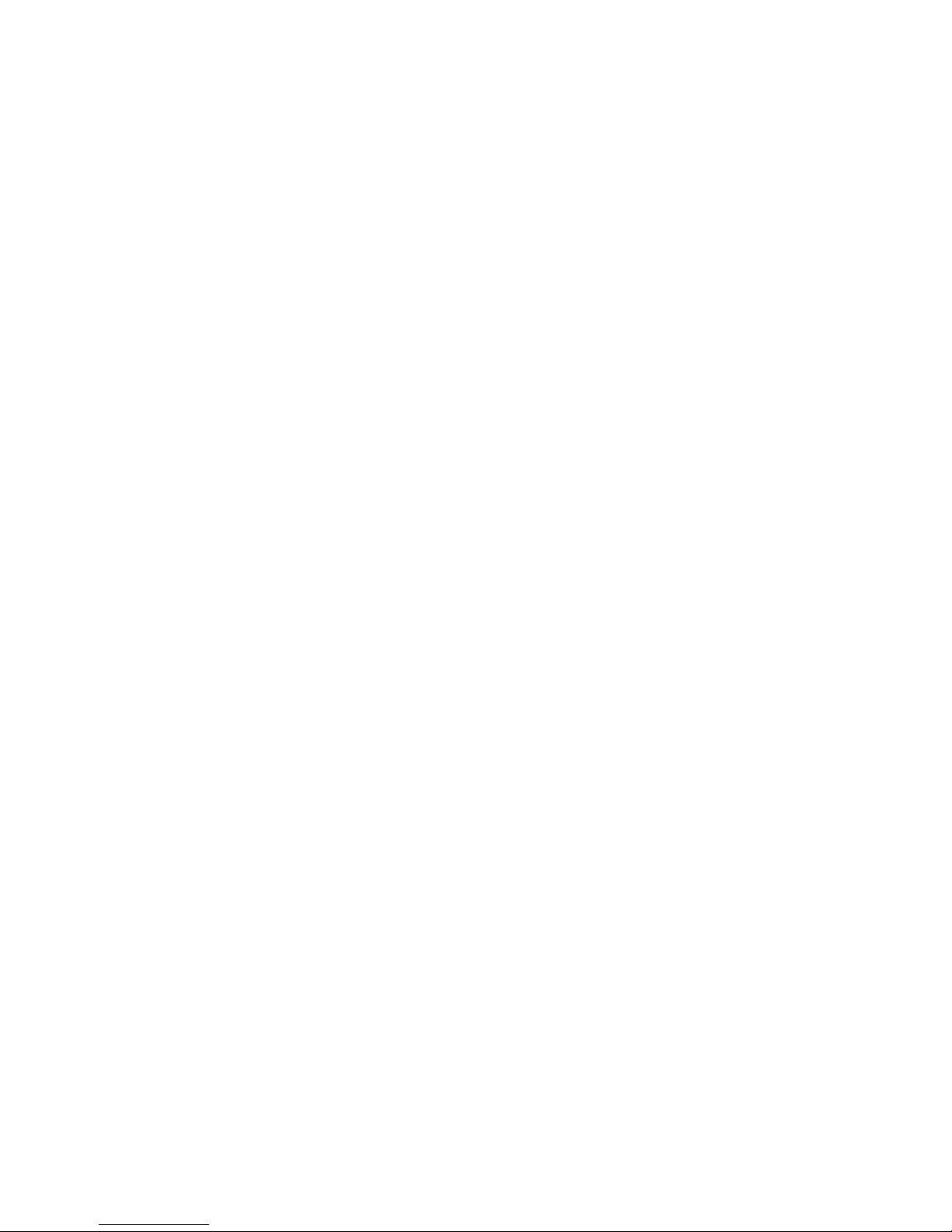
CONTENTS
About this user’s guide .................................................................................................................................................i
Finding more information .............................................................................................................................................i
Safety and Regulatory Information ..............................................................................................................................ii
1. Introduction
Special features ...................................................................................................................................................... 1.1
Machine overview ................................................................................................................................................... 1.3
Front view ........................................................................................................................................................... 1.3
Rear view ............................................................................................................................................................ 1.4
Control panel overview ............................................................................................................................................ 1.5
Introducing the touch screen and useful buttons .................................................................................................... 1.6
Touch screen ...................................................................................................................................................... 1.6
Machine Setup button ....................................................................................................................................... 1.6
Job Status button .............................................................................................................................................. 1.6
Power Saver button ........................................................................................................................................... 1.7
Interrupt button .................................................................................................................................................. 1.7
Understanding the Status LED ............................................................................................................................... 1.7
Status ................................................................................................................................................................. 1.7
Menu map ............................................................................................................................................................... 1.8
Main screen ........................................................................................................................................................ 1.8
Machine Setup button ....................................................................................................................................... 1.8
Job Status button .............................................................................................................................................. 1.8
2. Software overview
Supplied software .................................................................................................................................................... 2.1
Printer driver features .............................................................................................................................................. 2.2
System requirements .............................................................................................................................................. 2.2
3. Getting Started
Setting up the hardware .......................................................................................................................................... 3.1
Setting a Color Standard ......................................................................................................................................... 3.2
Setting up the network ............................................................................................................................................ 3.2
Supported operating systems ............................................................................................................................. 3.2
Configuring network protocol via the machine .................................................................................................... 3.2
Installing the software ............................................................................................................................................. 3.3
Using the SetIP program ......................................................................................................................................... 3.4
Altitude adjustment .................................................................................................................................................. 3.5
Machine's basic settings ......................................................................................................................................... 3.5
Setting the authentication password ................................................................................................................... 3.5
Setting the date and time .................................................................................................................................... 3.5
Changing the display language .......................................................................................................................... 3.6
Setting job timeout .............................................................................................................................................. 3.6
Using power saving feature ................................................................................................................................ 3.6
Setting the default tray and paper ....................................................................................................................... 3.6
Changing the default settings ............................................................................................................................. 3.7
Changing the font setting .................................................................................................................................... 3.7
Understanding the keyboard ................................................................................................................................... 3.7
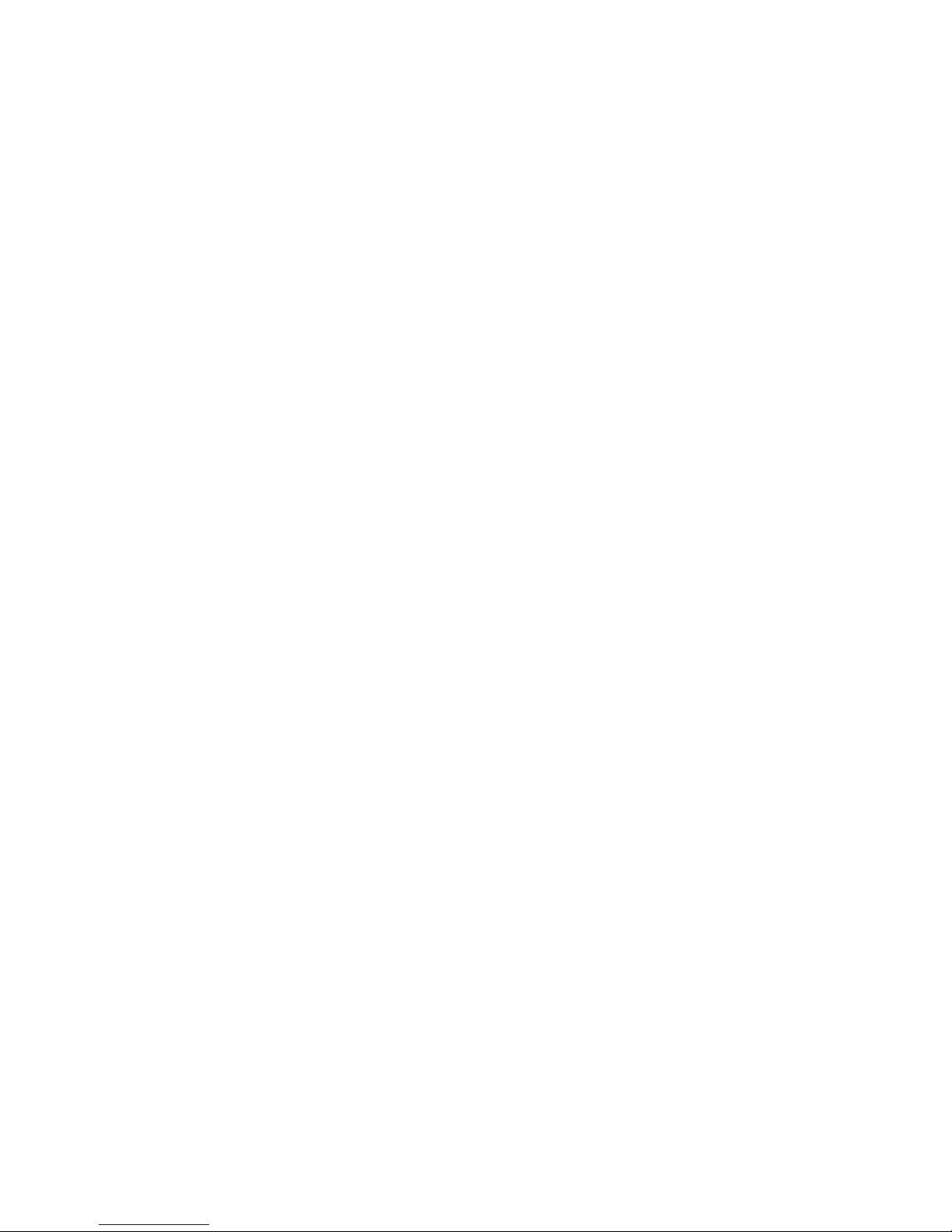
4. Loading originals and print media
Loading originals ..................................................................................................................................................... 4.1
On the scanner glass .......................................................................................................................................... 4.1
In the DADF ........................................................................................................................................................ 4.1
Selecting print media ............................................................................................................................................... 4.2
Specification on print media ................................................................................................................................ 4.3
Media sizes supported in each mode ................................................................................................................. 4.4
Guidelines for selecting and storing print media ................................................................................................. 4.4
Changing the size of the paper in the paper tray .................................................................................................... 4.6
Loading paper ......................................................................................................................................................... 4.7
Loading paper in tray 1, optional tray or optional high capacity feeder .............................................................. 4.7
In the multi-purpose tray ..................................................................................................................................... 4.8
Setting the paper size and type ............................................................................................................................... 4.9
5. Copying
Understanding the Copy screen .............................................................................................................................. 5.1
Basic tab ............................................................................................................................................................ 5.1
Advanced tab ..................................................................................................................................................... 5.1
Image tab ........................................................................................................................................................... 5.2
Copying originals ..................................................................................................................................................... 5.2
Changing the settings for each copy ....................................................................................................................... 5.3
Changing the size of originals ............................................................................................................................. 5.3
Reducing or enlarging copies ............................................................................................................................. 5.3
Copying on both sides of originals (Duplex) ...................................................................................................... 5.3
Deciding the form of copy output (Collated / Staple) .......................................................................................... 5.4
Selecting the type of originals ............................................................................................................................. 5.5
Color Mode ......................................................................................................................................................... 5.5
Changing the darkness ....................................................................................................................................... 5.5
Using special copy features .................................................................................................................................... 5.5
Merging multiple jobs as a single copy ............................................................................................................... 5.5
ID card copying ................................................................................................................................................... 5.6
Copying ID with the manual ID copy option ........................................................................................................ 5.6
2-up or 4-up copying (N-up) ................................................................................................................................ 5.7
Poster copying .................................................................................................................................................... 5.7
Clone copying ..................................................................................................................................................... 5.8
Book copying ...................................................................................................................................................... 5.8
Booklet copying .................................................................................................................................................. 5.8
Cover copying ..................................................................................................................................................... 5.9
Transparency copying ........................................................................................................................................ 5.9
Watermark copying ............................................................................................................................................. 5.9
Overlay copying ................................................................................................................................................ 5.10
Auto crop copying ............................................................................................................................................. 5.10
Mult
i-Bin ............................................................................................................................................................ 5.10
Erasing edges ................................................................................................................................................... 5.10
Erasing background images ............................................................................................................................. 5.11
Shifting margins ................................................................................................................................................ 5.11
Gray enhance copying ...................................................................................................................................... 5.11
Adjusting backside images ............................................................................................................................... 5.11
6. Faxing (Optional)
Preparing to fax ....................................................................................................................................................... 6.1
Sending a fax from a computer ............................................................................................................................... 6.1
Sending a fax from your Computer ..................................................................................................................... 6.1
Checking a sent fax list ....................................................................................................................................... 6.2
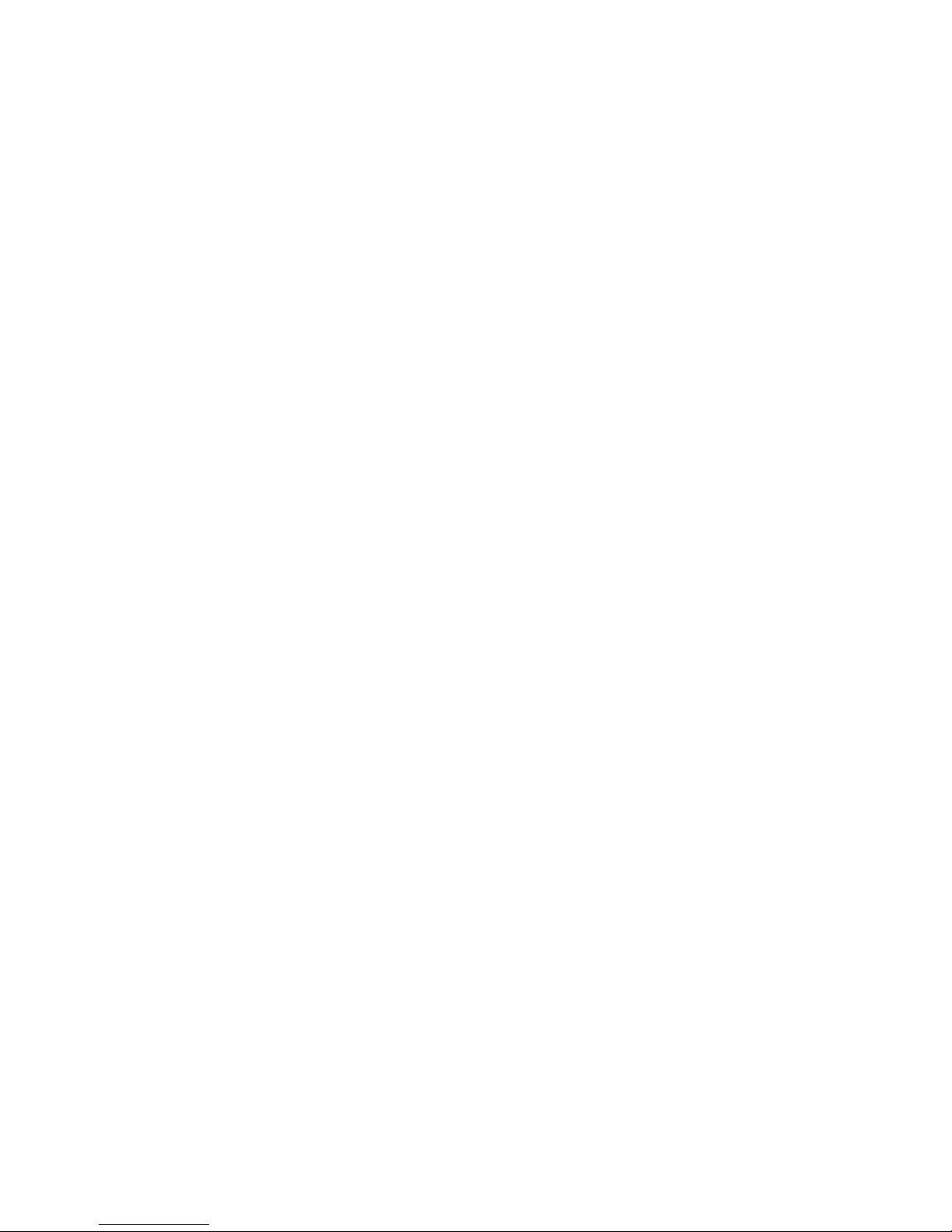
Understanding the Fax screen ................................................................................................................................ 6.2
Basic tab ............................................................................................................................................................ 6.2
Advanced tab ..................................................................................................................................................... 6.2
Image tab ........................................................................................................................................................... 6.3
Sending a fax .......................................................................................................................................................... 6.3
Setting the fax header ......................................................................................................................................... 6.3
Sending a fax ...................................................................................................................................................... 6.3
Sending a fax manually (On Hook Dial) ............................................................................................................ 6.4
Automatic resending ........................................................................................................................................... 6.4
Redialing the last number ................................................................................................................................... 6.4
Delaying a fax transmission ................................................................................................................................ 6.5
Sending a priority fax .......................................................................................................................................... 6.5
Sending multiple faxes in a single transmission ................................................................................................. 6.5
Receiving a fax ........................................................................................................................................................ 6.6
Changing the receive modes .............................................................................................................................. 6.6
Receiving manually in Telephone mode ............................................................................................................. 6.6
Receiving automatically in Answering Machine/Fax mode ................................................................................. 6.6
Receiving faxes manually using an extension telephone ................................................................................... 6.6
Receiving in secure receiving mode ................................................................................................................... 6.6
Printing received faxes on both sides of the paper ............................................................................................. 6.7
Receiving faxes in memory ................................................................................................................................. 6.7
Adjusting the document settings ............................................................................................................................. 6.7
Duplex ................................................................................................................................................................ 6.7
Resolution ......................................................................................................................................................... 6.7
Original Type ..................................................................................................................................................... 6.8
Darkness ............................................................................................................................................................ 6.8
Erase Background ............................................................................................................................................ 6.8
Color Mode ........................................................................................................................................................ 6.8
Setting up a fax phonebook .................................................................................................................................... 6.8
Storin
g individual phone numbers (Speed No.) ................................................................................................. 6.8
Storing Group fax numbers (Group No.) ............................................................................................................ 6.9
Setting up a fax phonebook using SyncThru™ Web Service ........................................................................... 6.9
Using the polling option ........................................................................................................................................... 6.9
Storing the originals for polling ......................................................................................................................... 6.10
Printing (Deleting) the polling document ........................................................................................................... 6.10
Polling a remote fax .......................................................................................................................................... 6.11
Polling from a remote Mailbox ......................................................................................................................... 6.11
Using Mailbox ....................................................................................................................................................... 6.11
Creating Mailbox .............................................................................................................................................. 6.11
Storing originals in Mailbox .............................................................................................................................. 6.12
Faxing to a remote Mailbox ............................................................................................................................. 6.12
Printing a report after sending a fax ...................................................................................................................... 6.13
Sending a fax in toll save time .............................................................................................................................. 6.13
Adding documents to a reserved delay fax job ..................................................................................................... 6.13
Forwarding a received fax to other destination ..................................................................................................... 6.14
Forwarding a sent fax to other destination by a fax .......................................................................................... 6.14
Forwarding a received fax to other destination by a fax ................................................................................... 6.14
Forwarding a sent fax to other destination by an email .................................................................................... 6.14
Forwarding a received fax to other destination by an email ............................................................................. 6.14
Forwarding a sent fax to other destination by server ........................................................................................ 6.15
Forwarding a received fax to other destination by server ................................................................................. 6.15
Setting up the end fax tone ................................................................................................................................... 6.15
Setting up receiving faxes in color ........................................................................................................................ 6.15

7. Scanning
Understanding the Scan screen ............................................................................................................................. 7.1
Basic screen ....................................................................................................................................................... 7.1
Advanced tab ..................................................................................................................................................... 7.3
Image tab ........................................................................................................................................................... 7.3
Output tab .......................................................................................................................................................... 7.3
Scanning originals and sending through email (Scan to Email) ............................................................................. 7.4
Sending a scanned image to several destinations as an email attachment ....................................................... 7.4
Setting up an email account ............................................................................................................................... 7.4
Storing email addresses ..................................................................................................................................... 7.5
Entering email addresses by the address book .................................................................................................. 7.5
Entering email addresses by the keyboard ......................................................................................................... 7.6
Using Samsung Scan Manager .............................................................................................................................. 7.6
Scanning originals and sending via SMB/ FTP (Scan to Server) ........................................................................... 7.7
Preparation for scanning to SMB/FTP ................................................................................................................ 7.7
Scanning and sending to SMB/FTP server ......................................................................................................... 7.8
Changing the scan feature settings ......................................................................................................................... 7.8
Duplex ................................................................................................................................................................ 7.8
Resolution ......................................................................................................................................................... 7.8
Original Size ...................................................................................................................................................... 7.9
Original Type ..................................................................................................................................................... 7.9
Color Mode ........................................................................................................................................................ 7.9
Darkness ............................................................................................................................................................ 7.9
Erase Background ............................................................................................................................................ 7.9
Scan to Edge ................................................................................................................................................... 7.10
Quality .............................................................................................................................................................. 7.10
Scan Preset ..................................................................................................................................................... 7.10
File Format ...................................................................................................................................................... 7.10
PDF Encryption ................................................................................................................................................. 7.10
8. Basic printing
Printing a document ................................................................................................................................................ 8.1
Canceling a print job ............................................................................................................................................... 8.1
9. Using USB flash memory
About USB memory ................................................................................................................................................ 9.1
Understanding the USB screen ............................................................................................................................... 9.1
Plugging in an USB memory device ........................................................................................................................ 9.1
Scanning to an USB memory device ...................................................................................................................... 9.2
Scanning ............................................................................................................................................................. 9.2
Scan to USB ........................................................................................................................................................... 9.2
Basic tab ............................................................................................................................................................ 9.2
Advanced tab ..................................................................................................................................................... 9.2
Image tab ........................................................................................................................................................... 9.3
Output tab .......................................................................................................................................................... 9.3
Changing the scan feature settings ......................................................................................................................... 9.3
Duplex ................................................................................................................................................................ 9.3
Resolution ......................................................................................................................................................... 9.3
Original Size ...................................................................................................................................................... 9.4
Original Type ..................................................................................................................................................... 9.4
Color Mode ........................................................................................................................................................ 9.4
Darkness ............................................................................................................................................................ 9.4
Erase Background ............................................................................................................................................ 9.5
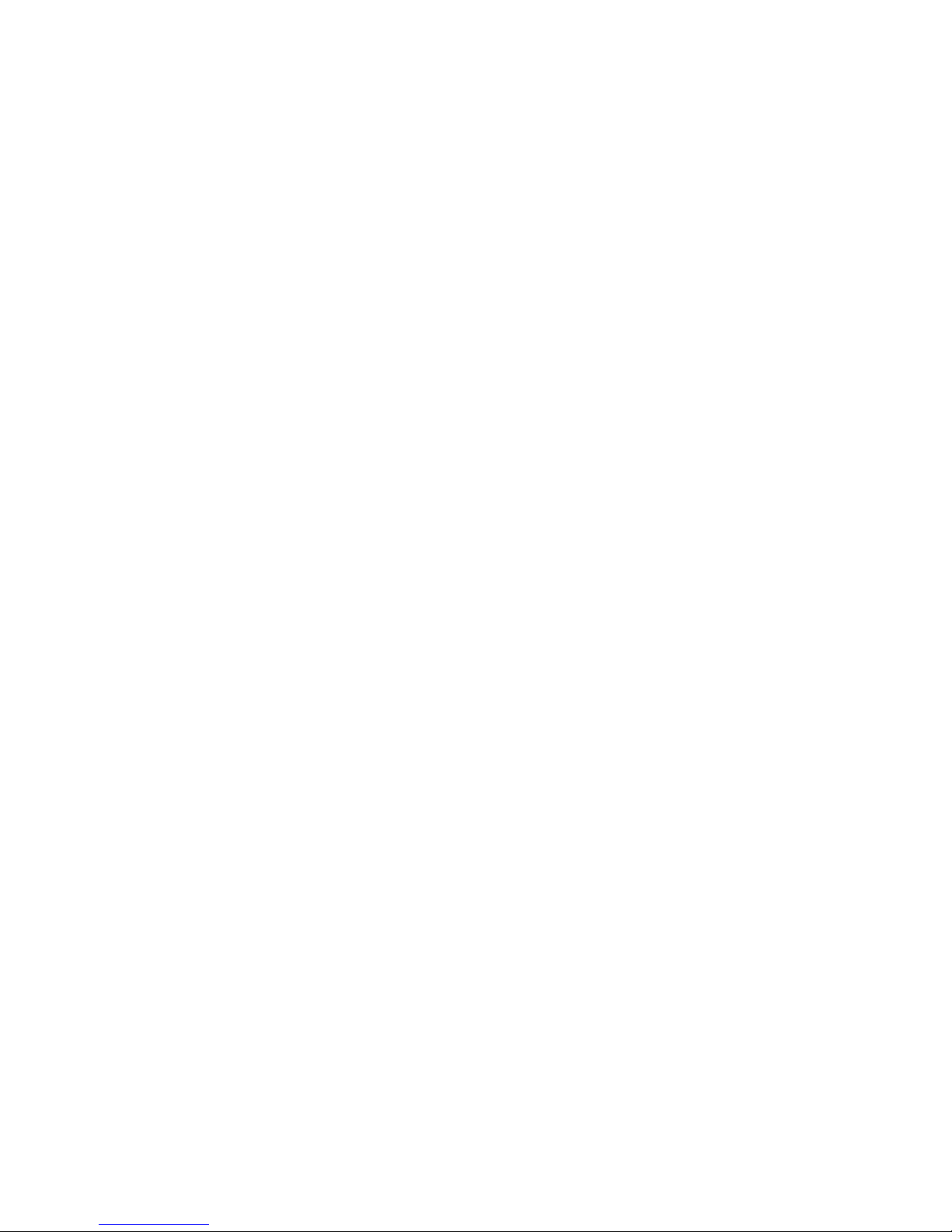
Scan to Edge ..................................................................................................................................................... 9.5
Quality ................................................................................................................................................................ 9.5
Scan Preset ....................................................................................................................................................... 9.5
File Format ........................................................................................................................................................ 9.5
File Policy .......................................................................................................................................................... 9.6
Printing from a USB memory device ....................................................................................................................... 9.6
To print a document from a USB memory device: .............................................................................................. 9.6
10.Using Document Box
About Document Box ............................................................................................................................................ 10.1
Understanding the Document Box screen ........................................................................................................... 10.1
Document Box Screen ...................................................................................................................................... 10.1
Box Adding Screen ........................................................................................................................................... 10.2
Edit a Box Screen ............................................................................................................................................. 10.2
Document List Screen ...................................................................................................................................... 10.2
Storing documents to Document box .................................................................................................................... 10.3
Storing documents from document box ............................................................................................................ 10.3
Storing documents during copy, scan, fax function .......................................................................................... 10.3
11. Using Standard Workflow
About Standard Workflow ................................................................................................................................... 11.1
Understanding the Standard Workflow Screen ................................................................................................... 11.1
Workflow Screen ............................................................................................................................................... 11.1
Workform Creating Screen ............................................................................................................................... 11.2
Various Operations with Workform ....................................................................................................................... 11.3
Scan to multi-destination .................................................................................................................................. 11.3
Fax forwarding .................................................................................................................................................. 11.3
Auto redirection ................................................................................................................................................. 11.3
Delayed start feature ........................................................................................................................................ 11.3
Notification feature ............................................................................................................................................ 11.3
Approval feature ............................................................................................................................................... 11.3
12. Machine status and advanced setup
Machine Setup ..................................................................................................................................................... 12.1
Machine Status screen .................................................................................................................................... 12.1
Admin Setting screen ...................................................................................................................................... 12.1
Browsing the machine’s status .............................................................................................................................. 12.2
General settings .................................................................................................................................................... 12.2
Copy Setup .......................................................................................................................................................... 12.5
Fax Setup ............................................................................................................................................................. 12.5
Network Setup ....................................................................................................................................................... 12.7
Security ................................................................................................................................................................ 12.7
Access Control ............................................................................................................................................... 12.8
Log ........................................................................................................................................................ 12.11
Change Admin. Password ........................................................................................................................... 12.11
Information Hiding ............................................................................................................................... 12.11
Optional Service .................................................................................................................................................. 12.12
Adjusting the color contrast ................................................................................................................................. 12.12
Document Box Management ............................................................................................................................ 12.14
Standard Workflow Management ..................................................................................................................... 12.14
Printing a report ................................................................................................................................................... 12.15
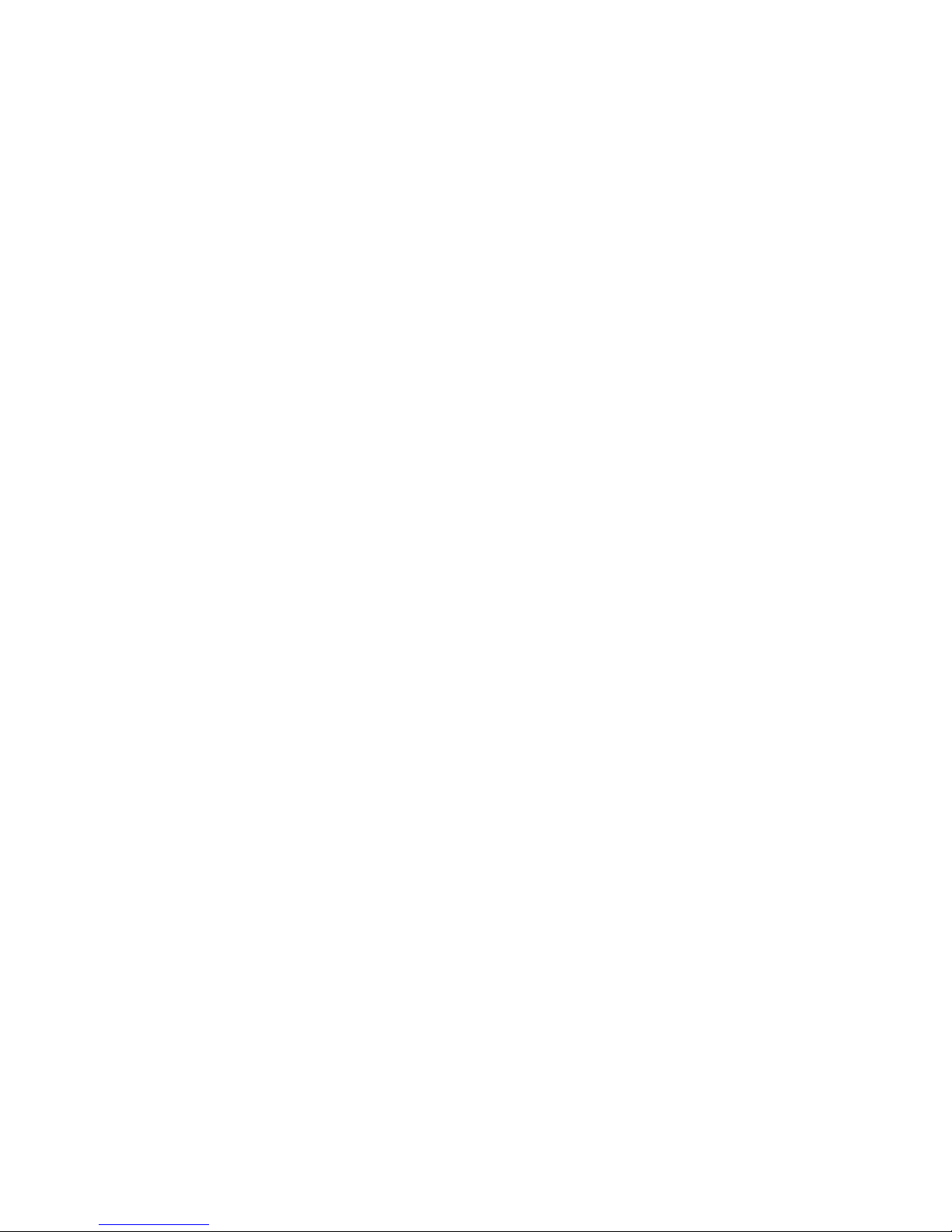
13. Maintenance
Printing a machine report ...................................................................................................................................... 13.1
Monitoring the supplies life .................................................................................................................................... 13.1
Finding the serial number ...................................................................................................................................... 13.1
Sending the imaging unit reorder notification ........................................................................................................ 13.1
Sending the toner reorder notification ................................................................................................................... 13.2
Checking Document Box ..................................................................................................................................... 13.2
Cleaning your machine ......................................................................................................................................... 13.2
Cleaning the outside ......................................................................................................................................... 13.2
Cleaning the inside ........................................................................................................................................... 13.2
Cleaning the scan unit ...................................................................................................................................... 13.2
Maintaining the toner cartridge .............................................................................................................................. 13.3
Toner cartridge storage .................................................................................................................................... 13.3
Handling instructions ........................................................................................................................................ 13.3
Use of non-Samsung and refilled toner cartridge ............................................................................................. 13.3
Expected cartridge life ...................................................................................................................................... 13.3
Redistributing toner ............................................................................................................................................... 13.3
Replacing the toner cartridge ................................................................................................................................ 13.4
Replacing the imaging unit .................................................................................................................................... 13.6
Replacing the waste toner container ..................................................................................................................... 13.8
Maintenance Parts ................................................................................................................................................ 13.9
Managing your machine from the website ............................................................................................................ 13.9
To access SyncThru™ Web Service: ............................................................................................................. 13.9
14. Troubleshooting
Tips for avoiding paper jams ................................................................................................................................. 14.1
Clearing document jams ....................................................................................................................................... 14.1
Misfeed of exiting paper .................................................................................................................................... 14.2
Roller misfeed ................................................................................................................................................... 14.2
Clearing paper jams .............................................................................................................................................. 14.3
In the tray 1 ....................................................................................................................................................... 14.3
In the optional tray ............................................................................................................................................ 14.5
In the optional high capacity feeder .................................................................................................................. 14.6
In the multi-purpose tray ................................................................................................................................... 14.7
In the paper inside the machine ........................................................................................................................ 14.7
In the fuser area ................................................................................................................................................ 14.8
In the duplex unit area ...................................................................................................................................... 14.8
In the stacker (finisher) ..................................................................................................................................... 14.9
Understanding display messages ....................................................................................................................... 14.10
Solving other problems ....................................................................................................................................... 14.14
Touch screen problem .................................................................................................................................... 14.14
Paper feeding problems .................................................................................................................................. 14.14
Printing problems ............................................................................................................................................ 14.14
Printing quality problems ................................................................................................................................ 14.16
Copying problems ........................................................................................................................................... 14.19
Scanning problems ......................................................................................................................................... 14.19
Fax problems (optional) .................................................................................................................................. 14.20
Common Windows problems .......................................................................................................................... 14.21
Common PostScript problems ........................................................................................................................ 14.21
Common Linux problems ................................................................................................................................ 14.22
Common Macintosh problems ........................................................................................................................ 14.24
15. Ordering supplies and accessories
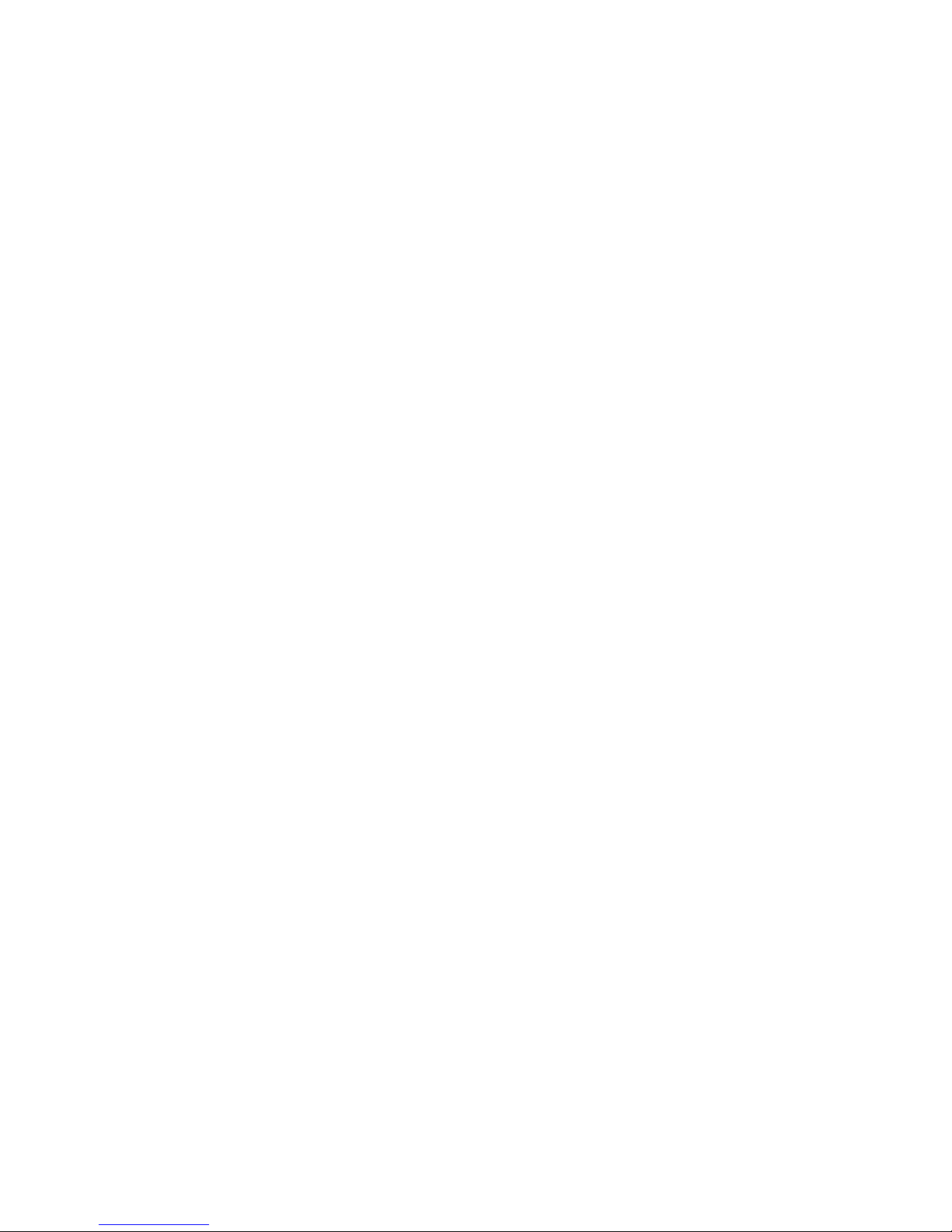
Supplies ................................................................................................................................................................ 15.1
Accessories ........................................................................................................................................................... 15.1
How to purchase ................................................................................................................................................... 15.2
16. Installing accessories
Precautions to take when installing accessories ................................................................................................... 16.1
Installing a memory module .................................................................................................................................. 16.1
Activating the added memory in the PS printer properties ............................................................................... 16.2
Replacing the Stapler ............................................................................................................................................ 16.2
Enabling Fax feature after installing the fax option kit ........................................................................................... 16.3
17. Specifications
General specifications ........................................................................................................................................... 17.1
Printer specifications ............................................................................................................................................. 17.2
Copier specifications ............................................................................................................................................. 17.2
Scanner specifications .......................................................................................................................................... 17.3
Facsimile specifications (optional) ........................................................................................................................ 17.3
18. Glossary
Index
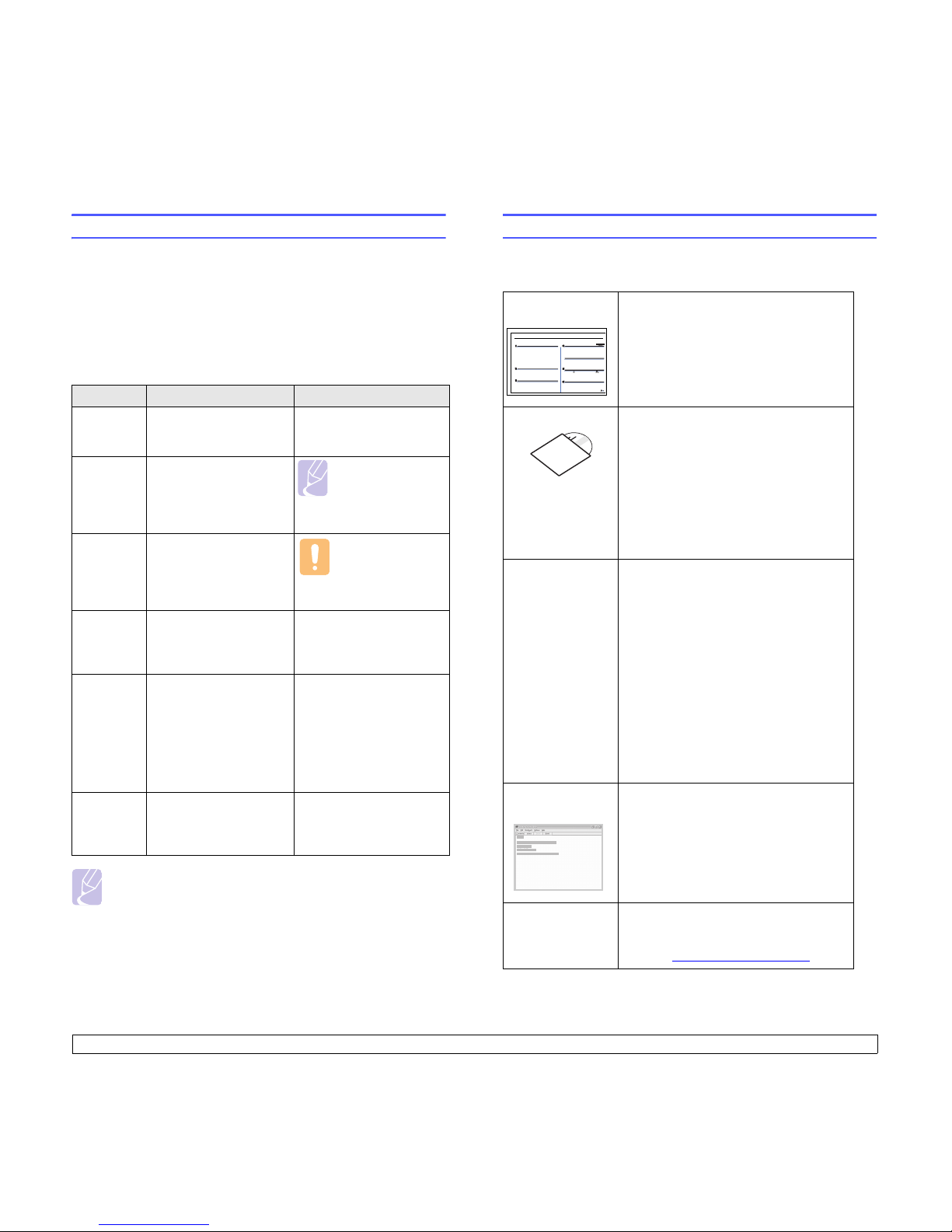
i
About this user’s guide
This user’s guide provides information about basic understanding of the
machine as well as detailed explanation on each step during the actual
usage. Both novice users and professional users can refer to this guide for
installing and using the machine.
Some terms in this guide are used interchangeably, as below:
• Document is synonymous with original.
• Paper is synonymous with media, or print media.
The following table offers the conventions of this guide:
Note
• Items, features, options on the touch screen may differ
between models depending on their configurations.
• The paper capacity in this user’s guide is based on 75 g/
m
2
(20 lb) plain paper, capacity for 80 g/m2 (20 lb) is mentioned
in the paper specification (See page 4.3., See page 17.1.).
Convention Description Example
Bold Used for texts on the
screen or actual prints on
the machine.
Copy Setup
Note Used to provide
additional information or
detailed specification of
the machine function and
feature.
Note
The date format
may differ from
country to country.
Caution Used to give users
information to protect the
machine from possible
mechanical damage or
malfunction.
Caution
Do not touch the
green underside of
the toner cartridge.
Footnote Used to provide more
detailed information on
certain words or a
phrase.
a. pages per minute
> Used to show the steps
of selecting or pressing
items in order.
The example means;
press Copy from the
Main screen, press the
Advanced tab, and then
press Clone Copy.
Copy > the Advanced tab >
Clone Copy
(See
page 1.1
for Special
features.)
Used to guide users to
the reference page for
the additional detailed
information.
(See page 1.1 for Special
features.)
Finding more information
You can find information for setting up and using your machine from the
following resources, either as a print-out or onscreen.
Quick Install
Guide
Provides information on setting up your
machine and this requires that you follow
the instructions in the guide to prepare the
machine.
User’s Guide
Provides you with step-by-step instructions
for using your machine’s full features, and
contains information for maintaining your
machine, troubleshooting, and installing
accessories.
This user’s guide also contains Software
section to provide you with information on
how to print documents with your machine
in various operating systems, and how to
use the included software utilities.
Downloadable
Softwares
• SyncThru
TM
Web Admin Service:
convenient for network administrators
who need to manage many machines
simultaneously.
(http://solution.samsungprinter.com)
• Samsung AnyWeb Print: helps
personal users to screen-capture the
website screen in Windows Internet
Explorer easily.
(http://solution.samsungprinter.com/
personal/anywebprint)
• Samsung Easy Color Manager: helps
Samsung color laser printer users to
adjust color as they like.
(http://solution.samsungprinter.com/
personal/colormanager)
Printer Driver
Help
Provides you with help information on printer
driver properties and instructions for setting
up the properties for printing. To access a
printer driver help screen, click
Help
from
the printer properties dialog box.
Samsung website If you have Internet access, you can get
help, support, printer drivers, manuals,
and order information from the Samsung
website, www.samsung.com/printer
.
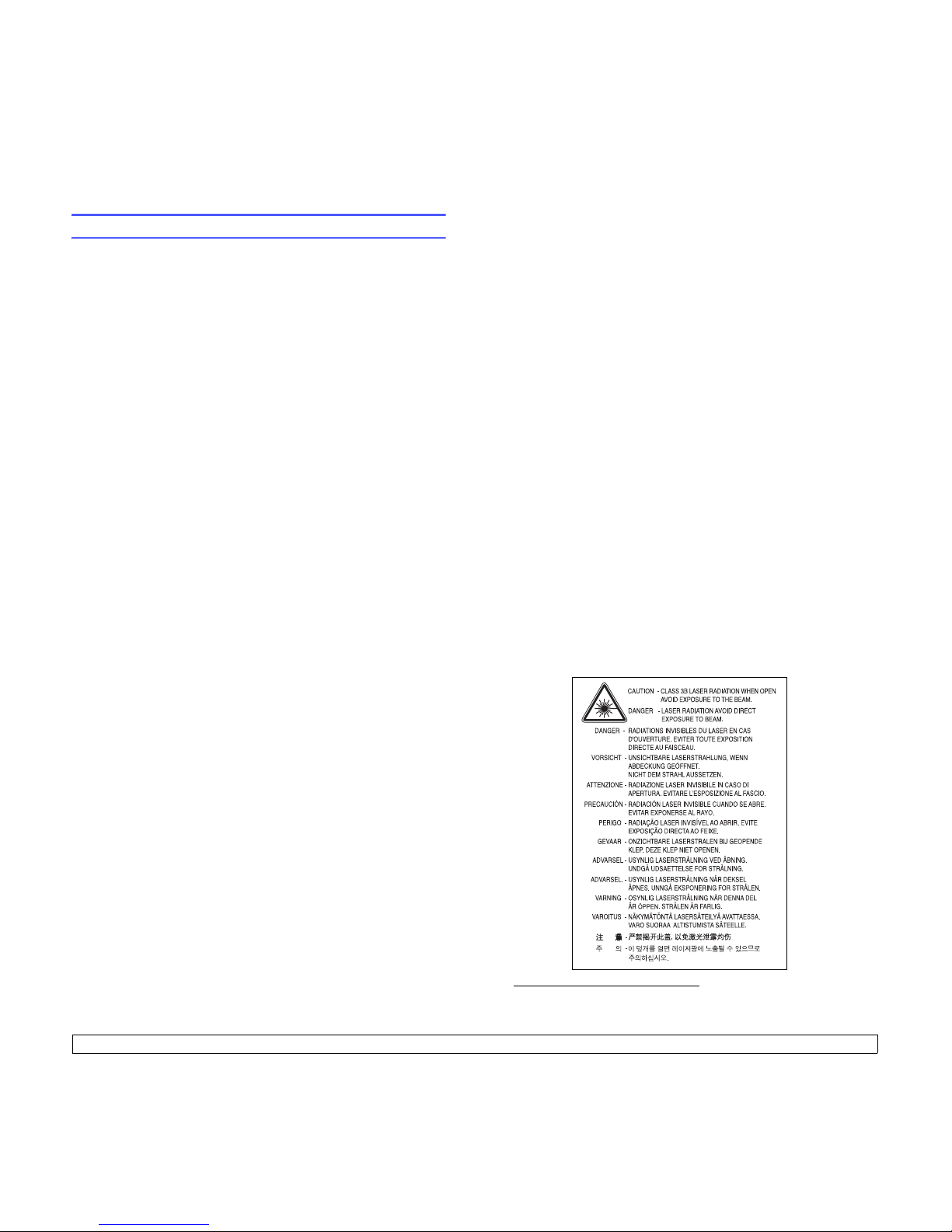
ii
Safety and Regulatory Information
Important Precautions and Safety Information
When using this machine, these basic safety precautions should always be
followed to reduce risk of fire, electric shock and injury to people:
1 Read and understand all instructions.
2 Use common sense whenever operating electrical appliances.
3 Follow all warnings and instructions marked on the machine and in the
liter
ature accompanying the machine.
4 If an operating instruction appears to conflict with safety information,
heed the safety infor
mation. You may have misunderstood the
operating instruction. If you cannot resolve the conflict, contact your
sales or service representative for assistance.
5 Unplug the machine from the AC
wall socket and/or telephone jack
before cleaning. Do not use liquid or aerosol cleaners. Use only a damp
cloth for cleaning.
6 Do not place the machine on an unstable cart, stand or table. It may fall,
causing serious damage.
7 Your machine should never be placed on,
near or over a radiator,
heater, air conditioner or ventilation duct.
8 Do not allow anything to rest on the power
. Do not locate your machine
where the cords will be abused by persons walking on them.
9 Do not overload wall outlets and extension cords
. This can diminish
performance, and may result in the risk of fire or electric shock.
10 Do not allow pets to chew on the A
C power, telephone or PC interface
cords.
11 Never push objects of any kind into the machine through case or
cabinet openings.
They may touch dangerous voltage points, creating a
risk of fire or shock. Never spill liquid of any kind onto or into the
machine.
12 To reduce the risk of electric shock,
do not disassemble the machine.
Take it to a qualified service technician when repair work is required.
Opening or removing covers may expose you to dangerous voltages or
other risks. Incorrect reassembly could cause electric shock when the
unit is subsequently used.
13 Unplug the machine from the telephone jack, PC and
AC wall outlet and
refer servicing to qualified service personnel under the following
conditions:
• When any part of the power cord, plug or connecting cable is
damaged or
frayed.
• If liquid has been spilled into the machine.
• If the machine has been exposed to rain or water.
• If the machine does not operate properly after instructions have been
followed.
• If the machine has been dropped, or the cabinet appears damaged.
• If the machine exhibits a sudden and distinct change in performance.
14 Adjust only those controls cover
ed by the operating instructions.
Improper adjustment of other controls may result in damage, and may
require extensive work by a qualified service technician to restore the
machine to normal operation.
15 Avoid using this machine during a lightning storm.
There may be a
remote risk of electric shock from lightning. If possible, unplug the AC
power and telephone cord for the duration of the lightning storm.
16 The Power cord supplied with your machine should be used for safe
operation.
If you are using a cord which is longer than 2 m with 110 V
machine, then it should be 16 AWG
a
or bigger.
17 Use only No.26 AWG
*
or larger telephone line cord.
18 SAVE THESE INSTRUCTIONS.
Laser Safety Statement
The printer is certified in the U.S. to conform to the requirements of DHHS 21
CFR, chapter 1 Subchapter J for Class I(1) laser products, and elsewhere is
certified as a Class I laser product conforming to the requirements of IEC 825.
Class I laser products are not considered to be hazardous. The laser system
and printer are designed so there is never any human access to laser
radiation above a Class I level during normal operation, user maintenance or
prescribed service condition.
WARNING
Never operate or service the printer with the protective cover removed from
Laser/Scanner assembly. The reflected beam, although invisible, can
damage your eyes.
When using this product, these basic safety precautions should always be
followed to reduce risk of fire, electric shock, and injury to persons:
a AWG: American Wire Gauge
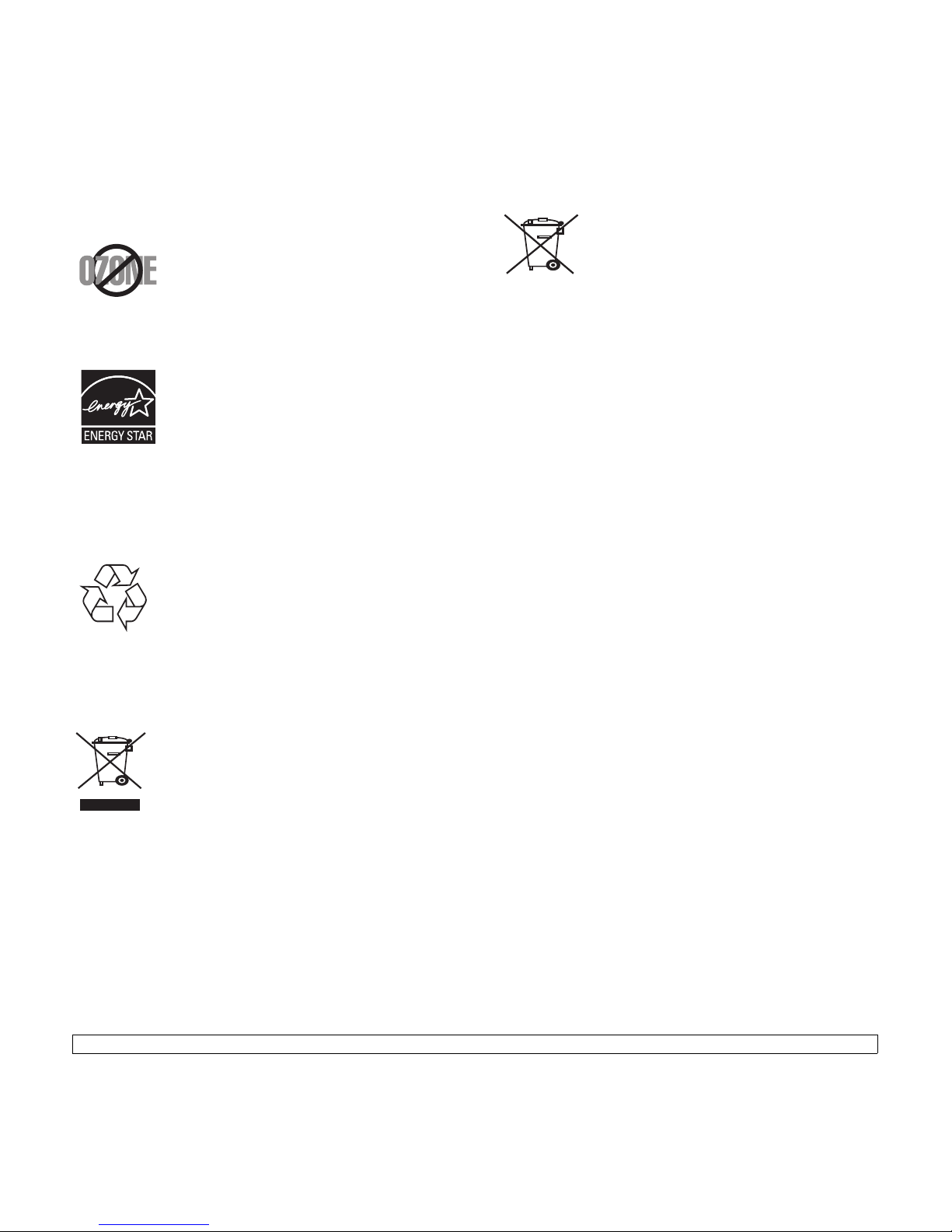
iii
Ozone Safety
During normal operation, this machine produces ozone.
The ozone produced does not present a hazard to the
operator. However, it is advisable that the machine be
operated in a well ventilated area.
If you need additional information about ozone, please
request your nearest Samsung dealer.
Power Saver
This printer contains advanced energy conservation
technology that reduces power consumption when it is
not in active use.
When the printer does not receive data for an extended
period of time, power consumption is automatically
lowered.
ENERGY STAR and the ENERGY STAR mark are
registered U.S. marks.
For more information on the ENERGY STAR program
see http://www.energystar.gov
Recycling
Please recycle or dispose of the packaging material for this
product in an environmentally responsible manner.
Correct Disposal of This Product (Waste Electrical
& Electronic Equipment)
(Applicable in the European Union and other European
countries with separate collection systems)
This marking on the product, accessories or literature
indicates that the product and its electronic accessories
(e.g. charger, headset, USB cable) should not be disposed
of with other household waste at the end of their working
life. To prevent possible harm to the environment or human
health from uncontrolled waste disposal, please separate
these items from other types of waste and recycle them
responsibly to promote the sustainable reuse of material resources.
Household users should contact either the retailer where they purchased this
product, or their local government office, for details of where and how they
can take these items for environmentally safe recycling.
Business users should contact their supplier and check the terms and
conditions of the purchase contract. This product and its electronic
accessories should not be mixed with other commercial wastes for disposal.
Correct disposal of batteries in this product
(Applicable in the European Union and other European
countries with separate battery return systems.)
This marking on the battery, manual or packaging indicates
that the batteries in this product should not be disposed with
other household waste at the end of their working life.
Where marked, the chemical symbols Hg, Cd or Pb indicate
that the battery contains mercury, cadmium or lead above
the reference levels in EC Directive 2006/66. If batteries are not properly
disposed of, these substances can cause harm to human health or the
environment.
To protect natural resources and to promote material reuse, please separate
batteries from other types of waste and recycle them through your local, free
battery return system.
Radio Frequency Emissions
FCC Information to the User
This device complies with Part 15 of the FCC Rules. Operation is subject to
the following two conditions:
• This device may not cause harmful interference, and
• This device must accept any interference received, including
interference that may cause undesired operation.
This equipment has been tested and found to comply
with the limits for a
Class A digital device, pursuant to Part 15 of the FCC Rules. These limits are
designed to provide reasonable protection against harmful interference in a
residential installation. This equipment generates, uses and can radiate radio
frequency energy and, if not installed and used in accordance with the
instructions, may cause harmful interference to radio communications.
However, there is no guarantee that interference will not occur in a particular
installation. If this equipment does cause harmful interference to radio or
television reception, which can be determined by turning the equipment off
and on, the user is encouraged to try to correct the interference by one or
more of the following measures:
• Reorient or relocate the receiving antenna.
• Increase the separation between the equipment and receiver.
• Connect the equipment into an outlet on a circuit dif
ferent from that to
which the receiver is connected.
• Consult the dealer or experienced radio TV technician for help.
Caution:
Change or modifications not expressly approved by the manufacturer
responsible for compliance could void the user's authority to operate the
equipment.
Canadian Radio Interference Regulations
This digital apparatus does not exceed the Class A limits for radio noise
emissions from digital apparatus as set out in the interference-causing
equipment standard entitled “Digital Apparatus”, ICES-003 of the Industry
and Science Canada.
Cet appareil numérique respecte les limites de bruits radioélectriques
applicables aux appareils numériques de Classe A prescrites dans la norme
sur le matériel brouilleur: “Appareils Numériques”, ICES-003 édictée par
l’Industrie et Sciences Canada.
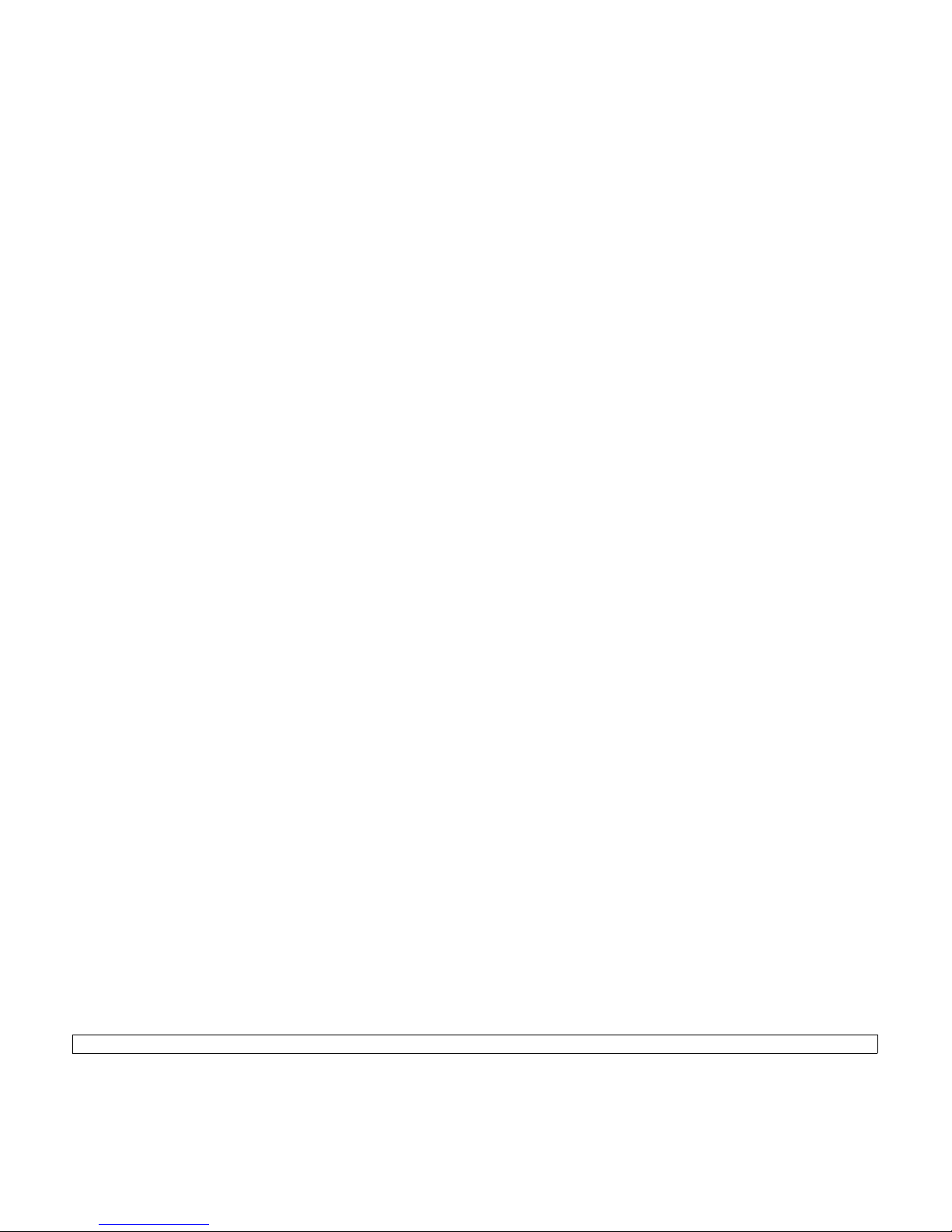
iv
Fax Branding
The Telephone Consumer Protection Act of 1991 makes it unlawful for any
person to use a computer or other electronic device to send any message via
a telephone facsimile machine unless such message clearly contains in a
margin at the top or bottom of each transmitted page or on the first page of
the transmission the following information:
(1) the date and time of transmission
(2) identification of either business, business entity or individual sending the
message; and
(3) telephone number of either the sending machine, business, business
entity or individual.
The Telephone Company may make changes in its communications facilities,
equipment operations or procedures where such action is reasonably
required in the operation of its business and is not inconsistent with the rules
and regulations in FCC Part 68. If such changes can be reasonably expected
to render any customer terminal equipment incompatible with telephone
company communications facilities, or require modification or alteration of
such terminal equipment, or otherwise materially affect its use or
performance, the customer shall be given adequate notice in writing, to allow
the customer an opportunity to maintain uninterrupted service.
Ringer Equivalence Number
The Ringer Equivalence Number and FCC Registration Number for this
machine may be found on the label located on the bottom or rear of the
machine. In some instances you may need to provide these numbers to the
telephone company.
The Ringer Equivalence Number (REN) is a measure of the electrical load
placed on the telephone line, and is useful for determining whether you have
“overloaded” the line. Installing several types of equipment on the same
telephone line may result in problems making and receiving telephone calls,
especially ringing when your line is called. The sum of all Ringer Equivalence
Numbers of the equipment on your telephone line should be less than five in
order to assure proper service from the telephone company. In some cases,
a sum of five may not be usable on your line. If any of your telephone
equipment is not operating properly, you should immediately remove it from
your telephone line, as it may cause harm to the telephone network.
The equipment complies with Part 68 of the FCC rules and the
requirements adopted by the ACTA. On the left side of this equipment is
a label that contains, among other information, a product identifier in the
format US:AAAEQ##TXXXX. If requested, this number must be provided
to the telephone company.
WARNING:
FCC Regulations state that changes or modifications to this equipment not
expressly approved by the manufacturer could void the user’s authority to
operate this equipment. In the event that terminal equipment causes harm to
the telephone network, the telephone company should notify the customer
that service may be stopped. However, where prior notice is impractical, the
company may temporarily cease service, providing that they:
a) promptly notify the customer.
b)
give the customer an opportunity to correct the equipment problem.
c) inform the customer of the right to bring a complaint to the Federal
Communication Commission pursuant to procedures set out in FCC Rules
and Regulations Subpart E of Part 68.
You should also know that:
• Your machine is not designed to be connected to a digital PBX system.
• If you intend to use a computer modem or fax modem on the same phone
line
as your machine, you may experience transmission and reception
problems with all the equipment. It is recommended that no other
equipment, except for a regular telephone, share the line with your
machine.
• If your area experiences a high incidence of lightning or
power surges, we
recommend that you install surge protectors for both the power and the
telephone lines. Surge protectors can be purchased from your dealer or
telephone and electronic specialty stores.
• When programming emergency numbers and/or making test calls to
emergency numbers, use a non-emergency number to advise the
emergency service dispatcher of your intentions. The dispatcher will give
you further instructions on how to actually test the emergency number.
• This machine may not be used on coin service or party lines.
• This machine provides magnetic coupling to hearing aids.
• You may safely connect this equipment to the telephone network by
mean
s of a standard modular jack, USOC RJ-11C.
Replacing the Fitted Plug (for UK Only)
Important
The mains lead for this machine is fitted with a standard (BS 1363) 13 amp
plug and has a 13 amp fuse. When you change or examine the fuse, you
must re-fit the correct 13 amp fuse. You then need to replace the fuse cover.
If you have lost the fuse cover, do not use the plug until you have another
fuse cover.
Please contact the people from you purchased the machine.
The 13
amp plug is the most widely used type in the UK and should be
suitable. However, some buildings (mainly old ones) do not have normal 13
amp plug sockets. You need to buy a suitable plug adaptor. Do not remove
the moulded plug.
Warning
If you cut off the moulded plug, get rid of it straight away.
You cannot rewire the plug and you may receive an electric shock if you
plug it into a socket.
Important warning:
You must earth this machine.
The wires in the mains lead have the following color code:
• Green and Yellow: Earth
• Blue: Neutral
•Brown: Live
If the wires in the mains lead do not match the color
s marked in your plug, do
the following:
You must connect the green and yellow wire to the pin marked by the letter
“E” or by the safety ‘Earth symbol’ or colored green and yellow or green.
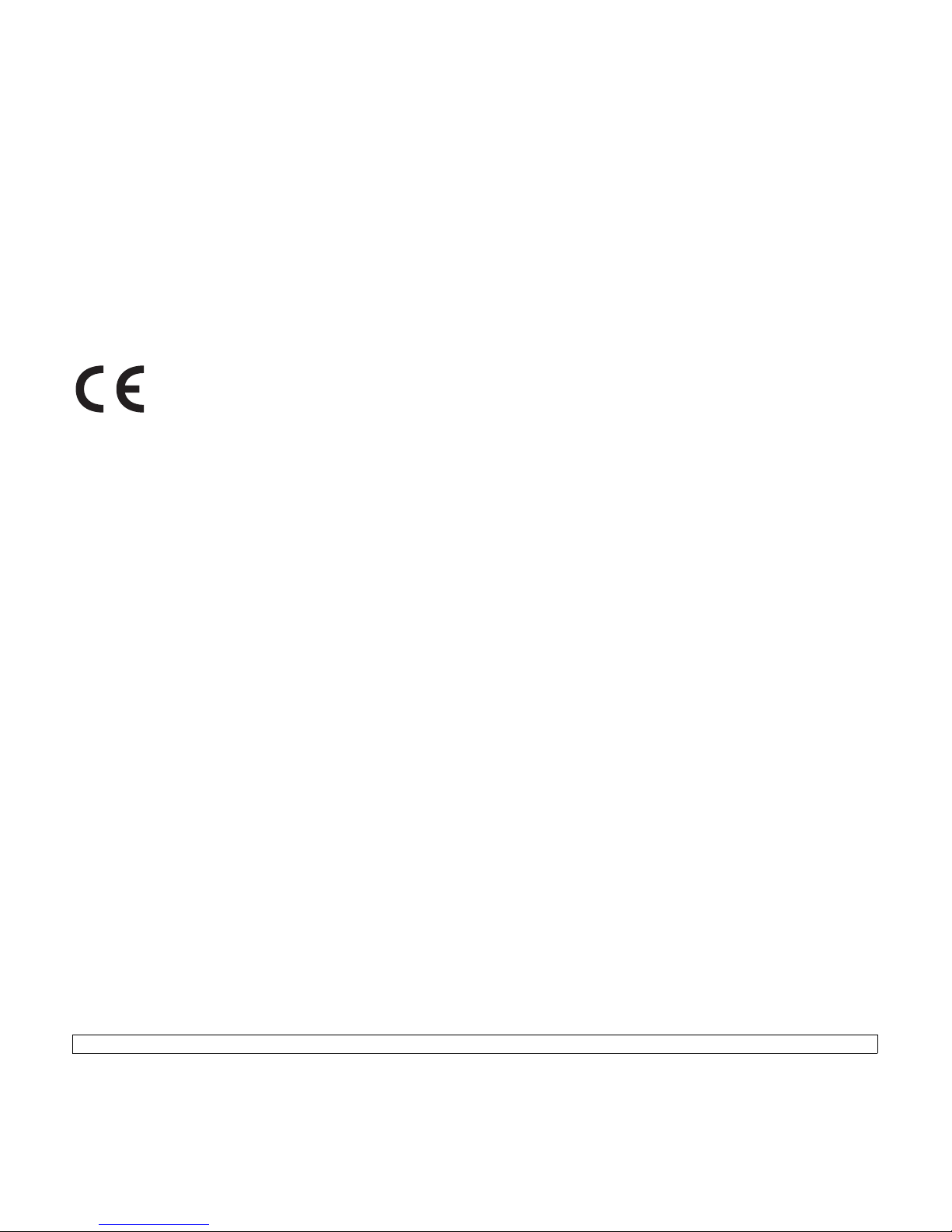
v
You must connect the blue wire to the pin which is marked with the letter “N”
or colored black.
You must connect the brown wire to the pin which is marked with the letter “L”
or colored red.
You must have a 13 amp fuse in the plug, adaptor, or at the distribution board.
Declaration of Conformity (European Countries)
Approvals and Certifications
The CE marking applied to this product symbolizes
Samsung Electronics Co., Ltd. Declaration of Conformity
with the following applicable 93/68/EEC Directives of the
European Union as of the dates indicated:
Hereby, Samsung Electronics declare that this product is in compliance
with the essential requirements and other relevant provisions of Directive
1999/5/EC. The declaration of conformity may be consulted at
www.samsung.com/printer, go to Support > Download center and
enter your printer (MFP) name to browse the EuDoC.
January 1, 1995
: Council Directive 73/23/EEC Approximation of the laws of
the member states related to low voltage equipment.
January 1, 1996
: Council Directive 89/336/EEC (92/31/EEC), approximation
of the laws of the Member States related to electromagnetic compatibility.
March 9, 1999
: Council Directive 1999/5/EC on radio equipment and
telecommunications terminal equipment and the mutual recognition of their
conformity.
A full declaration, defining the relevant Directives and referenced standards
can be obtained from your Samsung Electronics Co., Ltd. representative.
EC Certification
Certification to 1999/5/EC Radio Equipment & Telecommunications
Terminal Equipment Directive (FAX)
This Samsung product has been self-certified by Samsung for pan-European
single terminal connection to the analogue public switched telephone
network (PSTN) in accordance with Directive 1999/5/EC. The product has
been designed to work with the national PSTNs and compatible PBXs of the
European countries:
In the event of problems, you should contact the Euro QA Lab of Samsung
Electronics Co., Ltd. in the first instance.
The product has been tested against TS 103 021. To assist in the use and
application of terminal equipment which complies with this standard, the
European Telecommunication Standards Institute (ETSI) has issued an
advisory document (EG 201 121) which contains notes and additional
requirements to ensure network compatibility of TS 103 021 terminals. The
product has been designed against, and is fully compliant with, all of the
relevant advisory notes contained in this document.
OpenSSL License
Copyright (c) 1998-2001 The OpenSSL Project. All rights reserved.
Redistribution and use in source and binary forms, with or without
modification, are permitted provided that the following conditions are
met:
1. Redistributions of source code must retain the above copyright
notice, this list of conditions and the following disclaimer.
2. Redistributions in binary form must reproduce the above copyright
notice, this list of conditions and the following disclaimer in the
documentation and/or other materials provided with the distribution.
3. All advertising materials mentioning features or use of this software
must display the following acknowledgment: "This product includes
software developed by the OpenSSL Project for use in the OpenSSL
Toolkit. (http://www.openssl.org/)"
4. The names "OpenSSL Toolkit" and "OpenSSL Project" must not be
used to endorse or promote products derived from this software
without
5. prior written permission. For written permission, please contact
openssl-core@openssl.org.
6. Products derived from this software may not be called "OpenSSL"
nor may "OpenSSL" appear in their names without prior written
permission of the OpenSSL Project.
7. Redistributions of any form whatsoever must retain the following
acknowledgment: "This product includes software developed by the
OpenSSL Project for use in the OpenSSL Toolkit (http://
www.openssl.org/)"
THIS SOFTWARE IS PROVIDED BY THE OpenSSL PROJECT ``AS IS''
AND ANY EXPRESSED OR IMPLIED WARRANTIES, INCLUDING, BUT
NOT LIMITED TO, THE IMPLIED WARRANTIES OF MERCHANTABILITY
AND FITNESS FOR A PARTICULAR PURPOSE ARE DISCLAIMED. IN NO
EVENT SHALL THE OpenSSL PROJECT OR ITS CONTRIBUTORS BE
LIABLE FOR ANY DIRECT, INDIRECT, INCIDENTAL, SPECIAL,
EXEMPLARY, OR CONSEQUENTIAL DAMAGES (INCLUDING, BUT NOT
LIMITED TO, PROCUREMENT OF SUBSTITUTE GOODS OR SERVICES;
LOSS OF USE, DATA, OR PROFITS; OR BUSINESS INTERRUPTION)
HOWEVER CAUSED AND ON ANY THEORY OF LIABILITY, WHETHER
IN CONTRACT, STRICT LIABILITY, OR TORT (INCLUDING
NEGLIGENCE OR OTHERWISE) ARISING IN ANY WAY OUT OF THE
USE OF THIS SOFTWARE, EVEN IF ADVISED OF THE POSSIBILITY OF
SUCH DAMAGE.
This product includes cryptographic software written by Eric
Young(eay@cryptsoft.com). This product includes software written by
Tim Hudson (tjh@cryptsoft.com).
Original SSLeay License
Copyright (C) 1995-1998 Eric Young (eay@cryptsoft.com) All rights
reserved.
This package is an SSL implementation written by Eric Young
(eay@cryptsoft.com). The implementation was written so as to conform
with Netscapes SSL.
This library is free for commercial and non-commercial use as long as
the following conditions are aheared to. The following conditions apply to
all code found in this distribution, be it the RC4, RSA, lhash, DES, etc.,
code; not just the SSL code. The SSL documentation included with this
distribution is covered by the same copyright terms except that the
holder is Tim Hudson (tjh@cryptsoft.com). Copyright remains Eric
Young's, and as such any Copyright notices in the code are not to be
removed. If this package is used in a product, Eric Young should be
given attribution as the author of the parts of the library used. This can
be in the form of a textual message at program startup or in
documentation (online or textual) provided with the package.
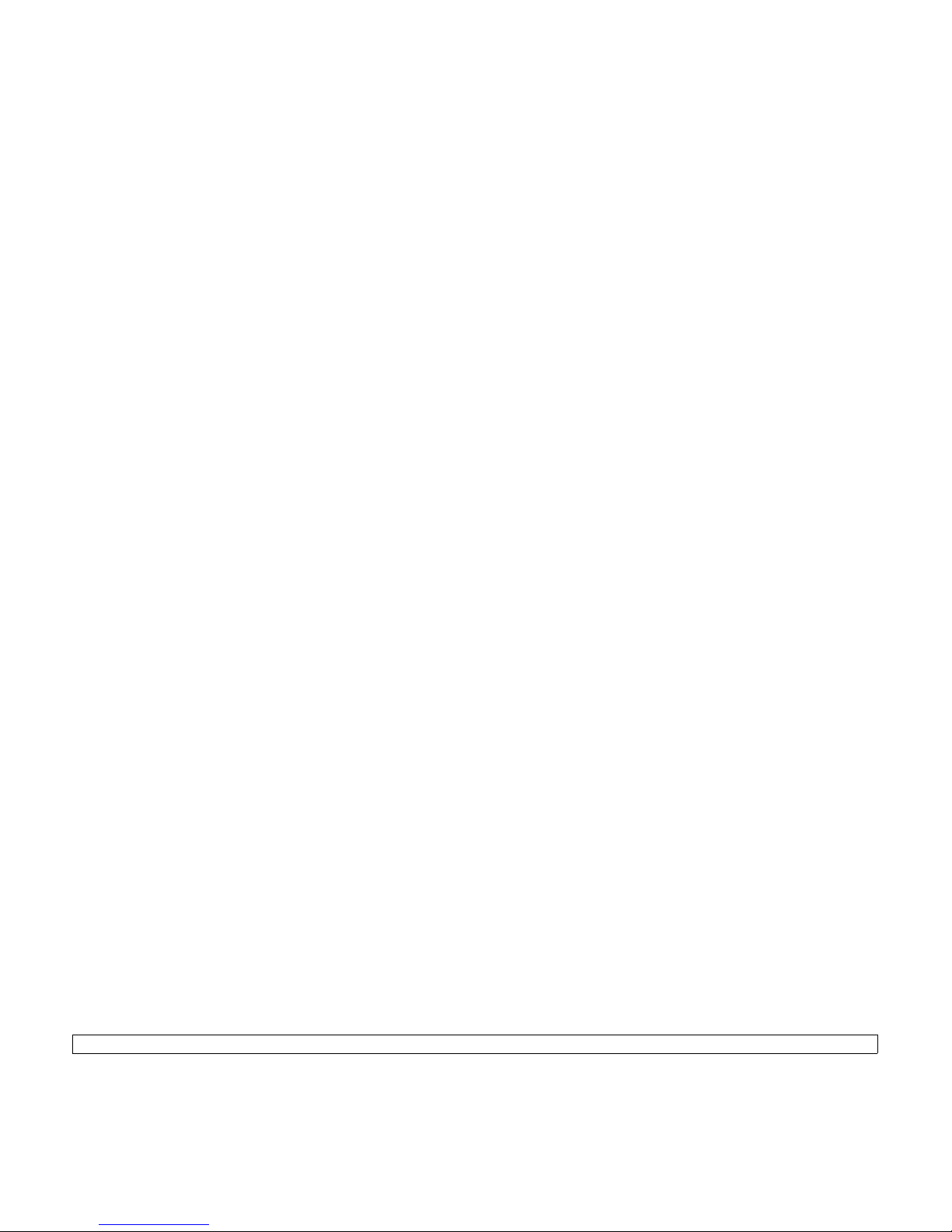
vi
Redistribution and use in source and binary forms, with or without
modification, are permitted provided that the following conditions are
met:
1. Redistributions of source code must retain the copyright notice, this
list of conditions and the following disclaimer.
2. Redistributions in binary form must reproduce the above copyright
notice, this list of conditions and the following disclaimer in the
documentation and/or other materials provided with the distribution.
3. All advertising materials mentioning features or use of this software
must display the following acknowledgement: "This product includes
cryptographic software written by Eric Young (eay@cryptsoft.com)"
The word 'cryptographic' can be left out if the rouines from the library
being used are not cryptographic related:-).
4. If you include any Windows specific code (or a derivative thereof)
from the apps directory (application code) you must include an
acknowledgement: "This product includes software written by Tim
Hudson (tjh@cryptsoft.com)"
THIS SOFTWARE IS PROVIDED BY ERIC YOUNG ``AS IS'' AND ANY
EXPRESS OR IMPLIED WARRANTIES, INCLUDING, BUT NOT LIMITED
TO, THE IMPLIED WARRANTIES OF MERCHANTABILITY AND FITNESS
FOR A PARTICULAR PURPOSE ARE DISCLAIMED. IN NO EVENT
SHALL THE AUTHOR OR CONTRIBUTORS BE LIABLE FOR ANY
DIRECT, INDIRECT, INCIDENTAL, SPECIAL, EXEMPLARY, OR
CONSEQUENTIAL DAMAGES (INCLUDING, BUT NOT LIMITED TO,
PROCUREMENT OF SUBSTITUTE GOODS OR SERVICES; LOSS OF
USE, DATA, OR PROFITS; OR BUSINESS INTERRUPTION) HOWEVER
CAUSED AND ON ANY THEORY OF LIABILITY, WHETHER IN
CONTRACT, STRICT LIABILITY, OR TORT (INCLUDING NEGLIGENCE
OR OTHERWISE) ARISING IN ANY WAY OUT OF THE USE OF THIS
SOFTWARE, EVEN IF ADVISED OF THE POSSIBILITY OF SUCH
DAMAGE.
The licence and distribution terms for any publically available version or
derivative of this code cannot be changed. i.e. this code cannot simply be
copied and put under another distribution licence [including the GNU
Public Licence.]

1.1 <
Introduction>
1 Introduction
Thank you for purchasing this Samsung multifunctional product. Your
machine provides printing, copying, scanning, and faxing functions.
This chapter includes:
• Special features
• Machine overview
• Control panel overview
• Introducing the touch screen and useful buttons
• Understanding the Status LED
•Menu map
Note
Some features are optional. Please check the specifications
sections. (Page 17.1)
Special features
Your new machine is equipped with special features.
Print with excellent quality and speed
• You can print in full range of colors using yellow,
magenta, cyan, and black.
• You can print with a resolution of
up to 9,600 x 600 dpi
effective output (600 x 600 x 4 dpi)
. See Software
section.
• Your machine prints A4-sized paper at up to 38 ppm
and letter-sized paper at up to 40 ppm.
• For duplex printing, your machine prints A4-sized
paper at up to 33 ppm and letter-sized paper at up to
35 ppm
Handle different paper options with flexibility
• The multi-purpose tray supports letterhead, envelopes,
labels, transparencies, custom-sized media, postcards,
and heavy paper. The multi-purpose tray holds up to
100 sheets of plain paper.
• The 520-sheet tray 1 and 520-sheet optional tray
support plain paper in various sizes.
• The 2,100 sheet optional high tray support plain paper
in various sizes.
Create professional documents
• Print watermarks. You can customize your documents
with words, such as “Confidential”. See Software
section.
• Print posters. The text and pictures of each page of
your document are magnified and printed across the
sheet of paper and can then be taped together to form
a poster. See Software section.
Save time and money
Expand your machine’s capacity
* Zoran IPS Emulation compatible with PostScript 3
© Copyright 1995-2005, Zoran Corporation. All rights
reserved. Zoran, the Zoran logo, IPS/PS3, and
OneImage are trademarks of Zoran Corporation.
* 136 PS3 fonts
Contains UFST and MicroType from Monotype Imaging Inc.
Print in various environments
Copy originals in several formats
Scan the originals and send it right away
Set a specific time to transmit a Fax (Optional)
• You can print multiple pages on one single sheet of
paper to save paper.
• You can use preprinted forms and letterhead with plain
paper. See Software section.
• This machine automatically conserves electricity by
substantially reducing power consumption when not in
use.
• Your machine has an extra memory slot to expand their
memory. (Page 16.1)
• A network interface enables network printing. Your
machine comes with a built-in network interface, 10/
100/1000 Base TX.
• Zoran IPS Emulation* compatible with PostScript 3
Emulation* (PS) enables PS printing.
• You can print with various operating system such as
Windows, Linux and Macintosh systems.
• Your machine is equipped with a USB interface and a
network interface.
• You can create a booklet using sequential 2-sided
document production.
• There are special functions to erase punch holes,
staple marks and newspaper background.
• The print quality and image size may be adjusted and
enhance at the same time.
• Quickly scan and send files to multiple destinations
using, E-mail, SMB, FTP or Networks scanning.
• Simply use the touch screen keyboard to enter email
addresses and send the scanned image immediately.
• Scan in color and use the precise compressions of
JPEG, TIFF and PDF formats.
• You can specify a certain time to transmit the fax and
also send the fax to several stored destinations.
• After the transmission, the machine may print out the
fax reports according to the setting.
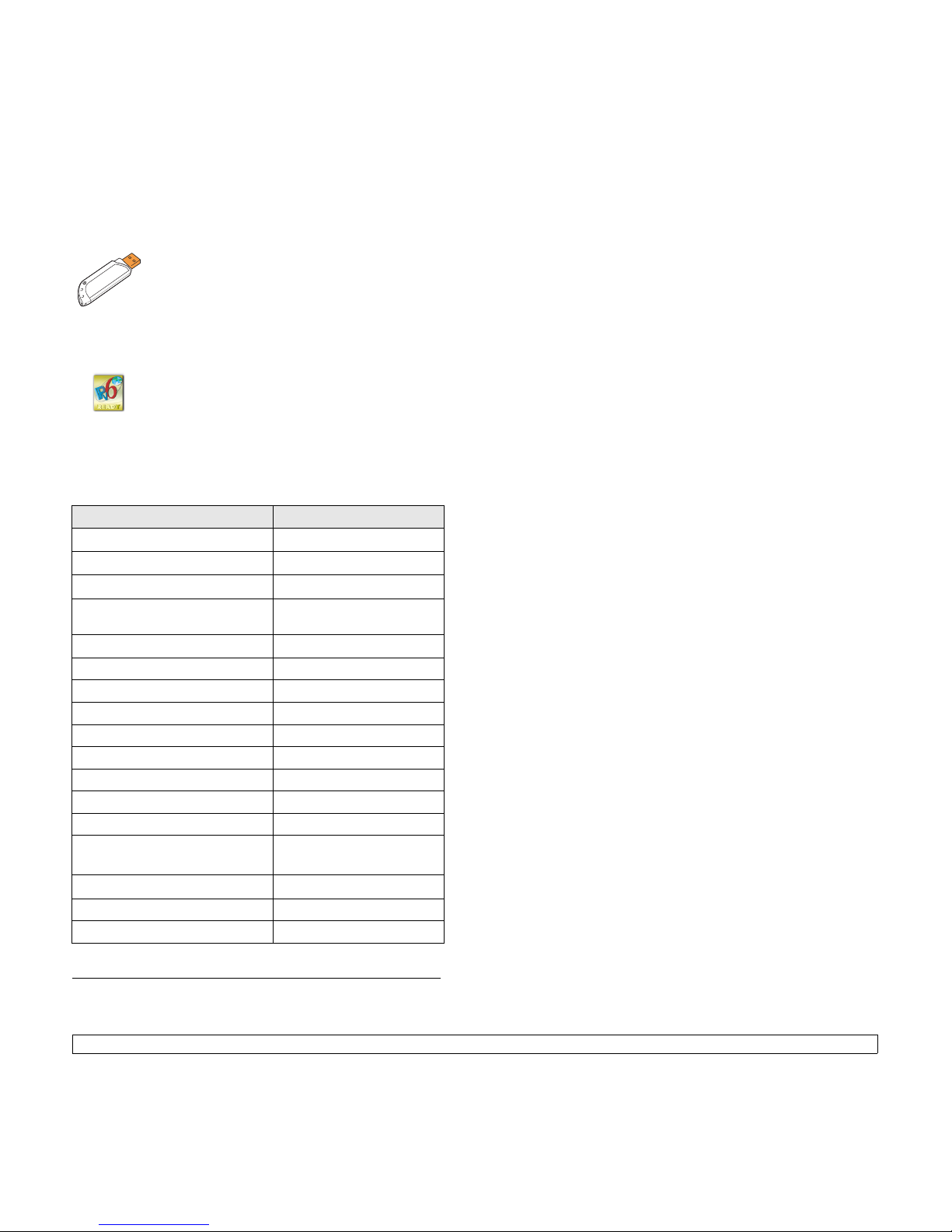
1.2 <
Introduction>
Use USB flash memory devices
IPv6
Machine features
The table below lists a general overview of features supported by your
machine.
( : Included, O: Optional
a
)
If you have a USB memory device, you can use it in
various ways with your machine.
• You can scan documents and save them to the device.
• You can directly print data stored to the device.
• You can back up data and restore backup files to the
machine’s memory.
This machine supports IPv6.
Features CLX-8385ND
USB 2.0
USB Memory
PostScript Emulation
DADF (Duplex Automatic
Document Feeder)
Hard Disk
Fax option kit O
Optional tray 2/3 O
High Capacity Feeder O
Stan d O
Stacker & Stapler (Finisher) O
Staple Cartridge O
FDI (Foreign Device Interface) kit O
SmarThru Workflow O
Network Interface
(Ethernet 10/100/1000 Base TX)
Duplex printing
a
a. Printing on both sides of paper.
4-Bin Mailbox O
2-Bin Finisher O
a.For ordering information for optionals. (Page 15.1)
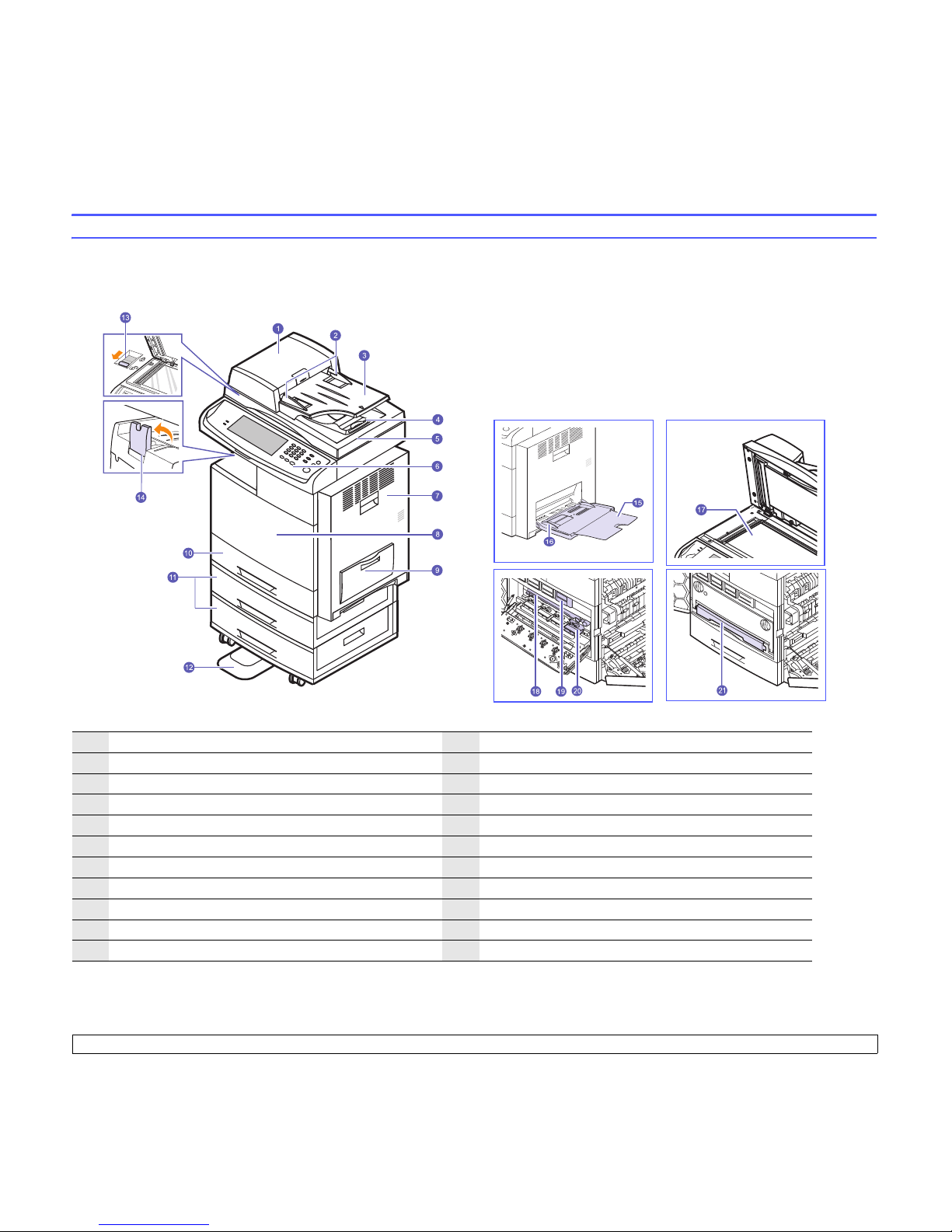
1.3 <
Introduction>
Machine overview
These are the main components of your machine.
Front view
• The symbol * is a mark for the optional device.
1
DADF cover
12
Stand
*
2
DADF document width guides
13
CCD Lock
3
DADF document input tray
14
Output support
4
DADF document output tray
15
Multi-purpose tray extension
5
Scanner lid
16
Multi-purpose tray paper width guides
6
Control panel
17
Scanner glass
7
Side cover
18
Image transfer unit
8
Front cover
19
Toner cartridge
9
Multi-purpose tray
20
Imaging unit
10
Tray 1
21
Waste toner container
11
Optional tray
*
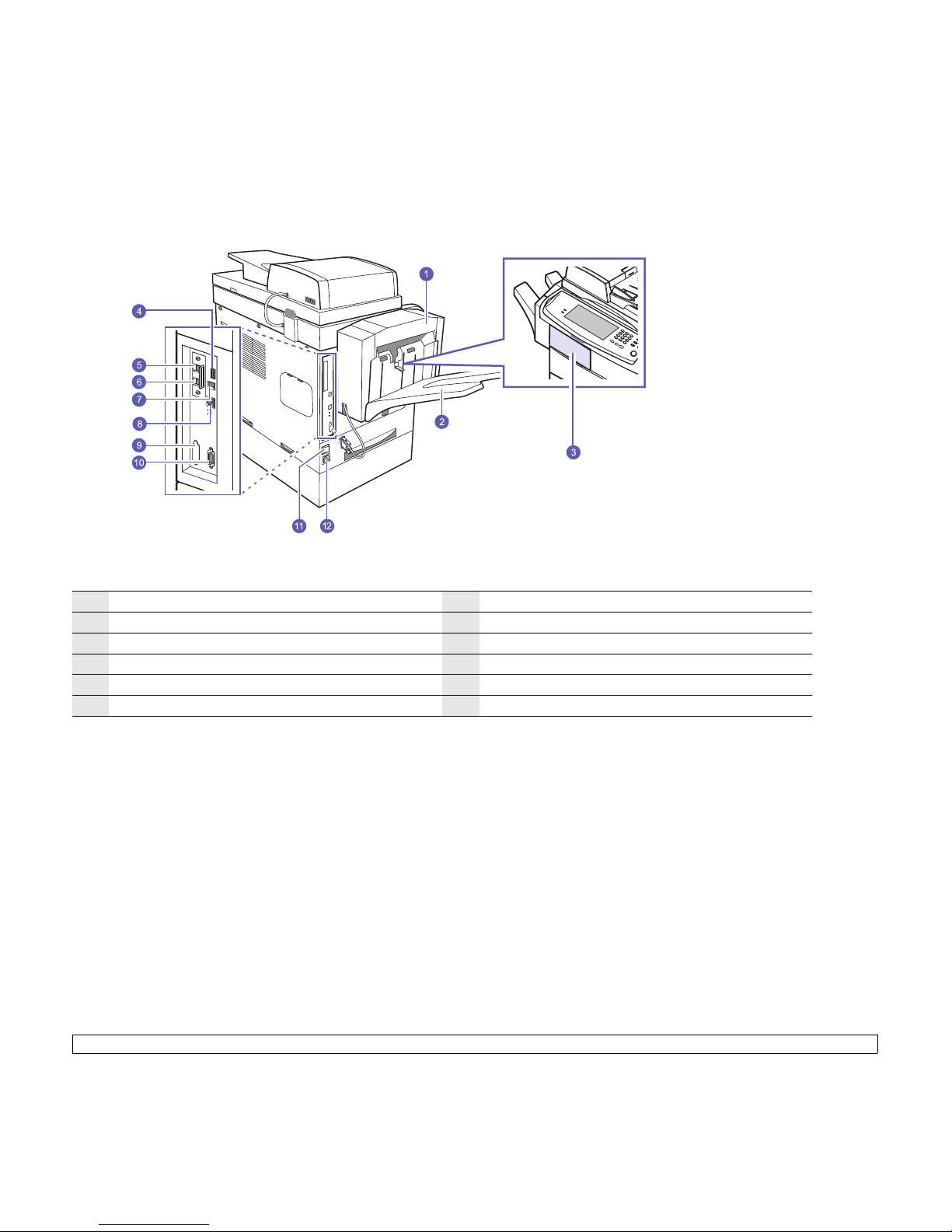
1.4 <
Introduction>
Rear view
• The symbol * is a mark for the optional device.
1
Finisher (Stacker & Stapler)
*
7
USB port
2
Finisher output tray (Stacker & Stapler)
*
8
Network port
3
Finisher cover (Stacker & Stapler)
*
9
Dummy for FDI (Foreign Device Interface)
*
4
USB memory port
10
15-pin Finisher connection (Stacker & Stapler)
*
5
Extension telephone socket (EXT)
*
11
Power switch
6
Telephone line socket
(LINE)
*
12
Power receptacle
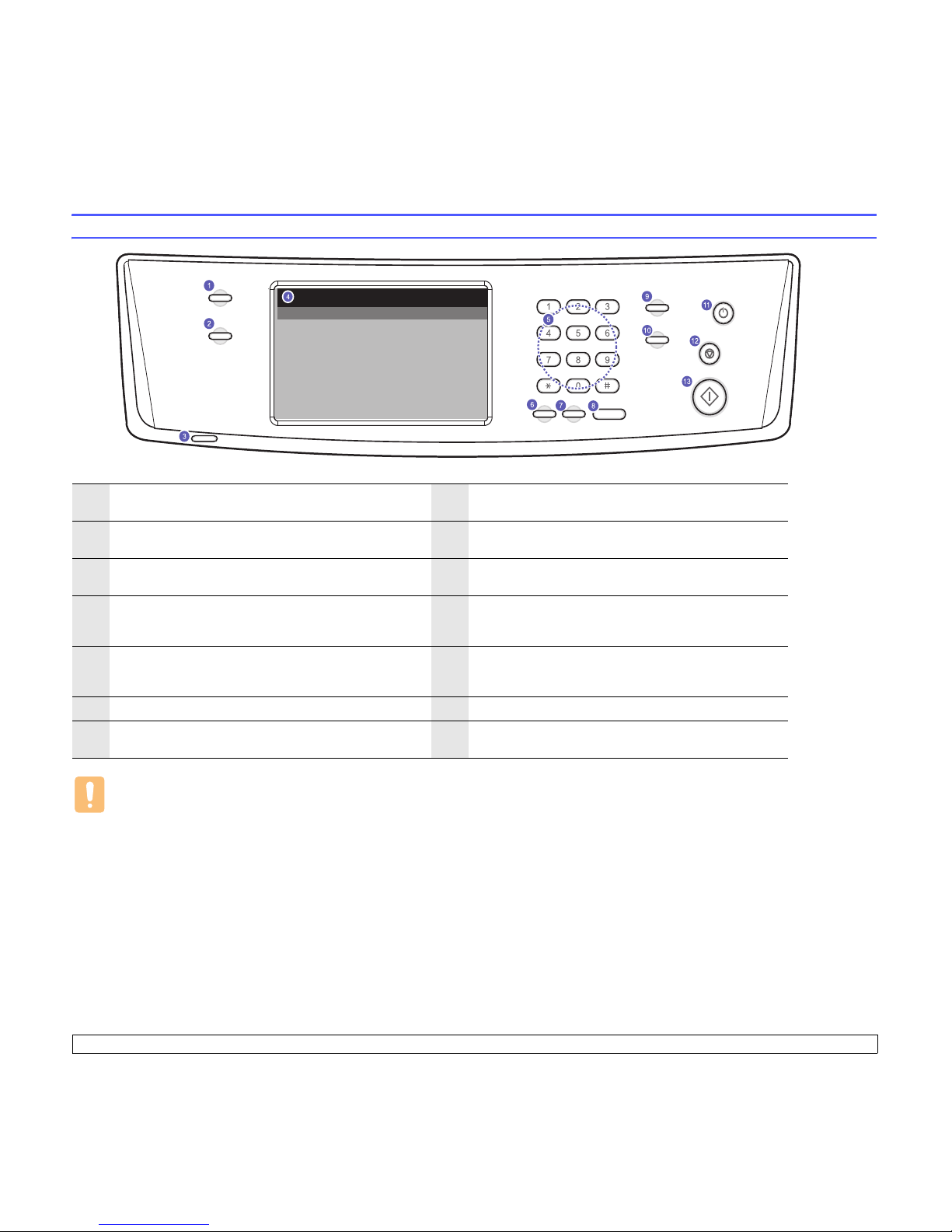
1.5 <
Introduction>
Control panel overview
Caution
When you use the touch screen, use your finger only. The screen may be damaged with a sharpen pen or anything else.
1
Machine Setup: Leads you to the machine setup and
advanced settings. (Page 12.1)
8
On Hook Dial: Engages the telephone line.
2
Job Status: Shows the jobs currently running, queued jobs
or completed jobs.
9
Interrupt: Stops a job in process to do an urgent copy job.
3
Status
: Shows the status of your machine. (Page 1.7)
10
Clear All: Reverts the current settings to the default
values.
4
Display screen
: Displays the current machine status and
prompts during an operation. You can set menus easily
using the touch screen.
11
Power Saver: Sends the machine into the power saver
mode. You can also turn the power on and off with this
button. (Page 3.6)
5
Numeric keypad
: Dials fax number, and enters the number
value for document copies or other options.
12
Stop: Stops an operation at any time. The pop up window
appears on the screen showing the current job that the
user can stop or resume.
6
Clear: Deletes characters in the edit area.
13
Start: Starts a job.
7
Redial/Pause: In standby mode, redials the last number, or
in edit mode, inserts a pause into a fax number.
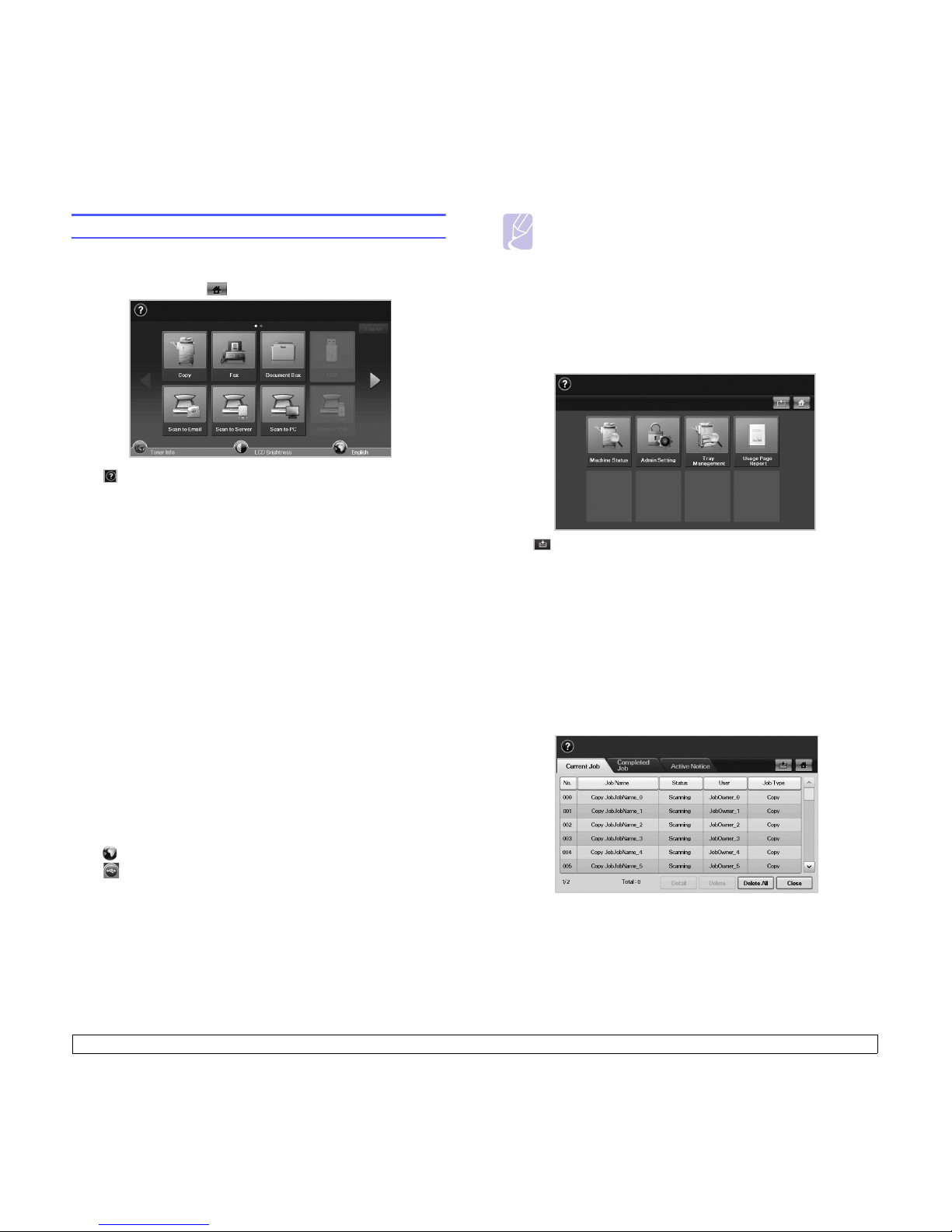
1.6 <
Introduction>
Introducing the touch screen and useful buttons
Touch screen
The touch screen allows for user-friendly operation of the machine. Once
you press the home icon ( ) on the screen, it shows the Main screen.
• : Shows Help. You can find the explanation by feature contents.
•
Copy
: Enters the
Copy
menu.
•
Fax
: Enters the
Fax
menu. (Optional)
•
Documents Box
: Enters the
Documents Box
menu. (Page 13.2)
•
USB
: When USB memory is inserted into the USB memory port on
your machine, USB icon will not be grayed out. (Page 9.1)
• Scan to Email: Enters Scan to Email menu.(Page 7.1)
• Scan to PC:Enters Scan to PC menu.(Page 7.2)
• Scan to Server:Enters Scan to Server menu.(Page 7.2)
• Scan to USB: Enters Scan to USB menu.(Page 13.2)
•
SmarThru Workflow
: Enters the
SmarThru Workflow
menu.
(Optional)
• Machine Status: Enters Machine Status menu, which shows the
current status of the machine.
• Admin Setting: Enters Admin Setting menu, which allows an
administrator to set up the machine.
• Tray Management: Enters Tray Management menu, which
shows the currently installed tray and their status. You can also
change the paper settings for each tray.
• Usage Page Report:You can see the report on the amount of
printouts depending on the type.
•
Toner Info.
: Shows amount of toner used.
•
LCD Brightness
: Adjusts the brightness of the touch screen.
• : You can change the display language.
• : Guides you to remove the USB memory devices from the
machine. Follow the instruction on the LCD. This icon appears only
when you connect an USB memory module.
•
Logout
: Logs out from the currently logged in account.
Note
• Icons shown on the display screen such as Fax may be
grayed out, depending on the optional kit or program installed
in your machine.
• To switch the display screen a
nd see other available icons,
press the right arrow on the display screen.
Machine Setup button
When you press Machine Setup button, you can browse current
machine settings or change machine values. (Page 12.1)
• This button allows you to move to menus on the Main screen.
directly.
• Mach
ine Status: Shows the current status of the machine.
• Admin Setting: Allows an administrator to set up the machine.
• Tray Management: Shows the currently installed tray and their
status. You can also change the paper settings for each tray.
• Usage Page Report:You can see the report on the amount of
printouts depending on the type.
Job Status button
When you press Job Status button, the screen shows the lists of
currently running jobs, queued jobs and completed jobs.
•
Current Job
tab: Shows the list of jobs in progress and pending.
•
Completed Job
tab: Provides the list of completed jobs.
•
Active Notice
tab: Displays any error codes that have occurred.
•
No.
: Gives the order of jobs.
•
Job Name
: Shows job information like name and type.
•
Status
: Gives the current status of each job.
•
User
: Provides user name, mainly computer name.
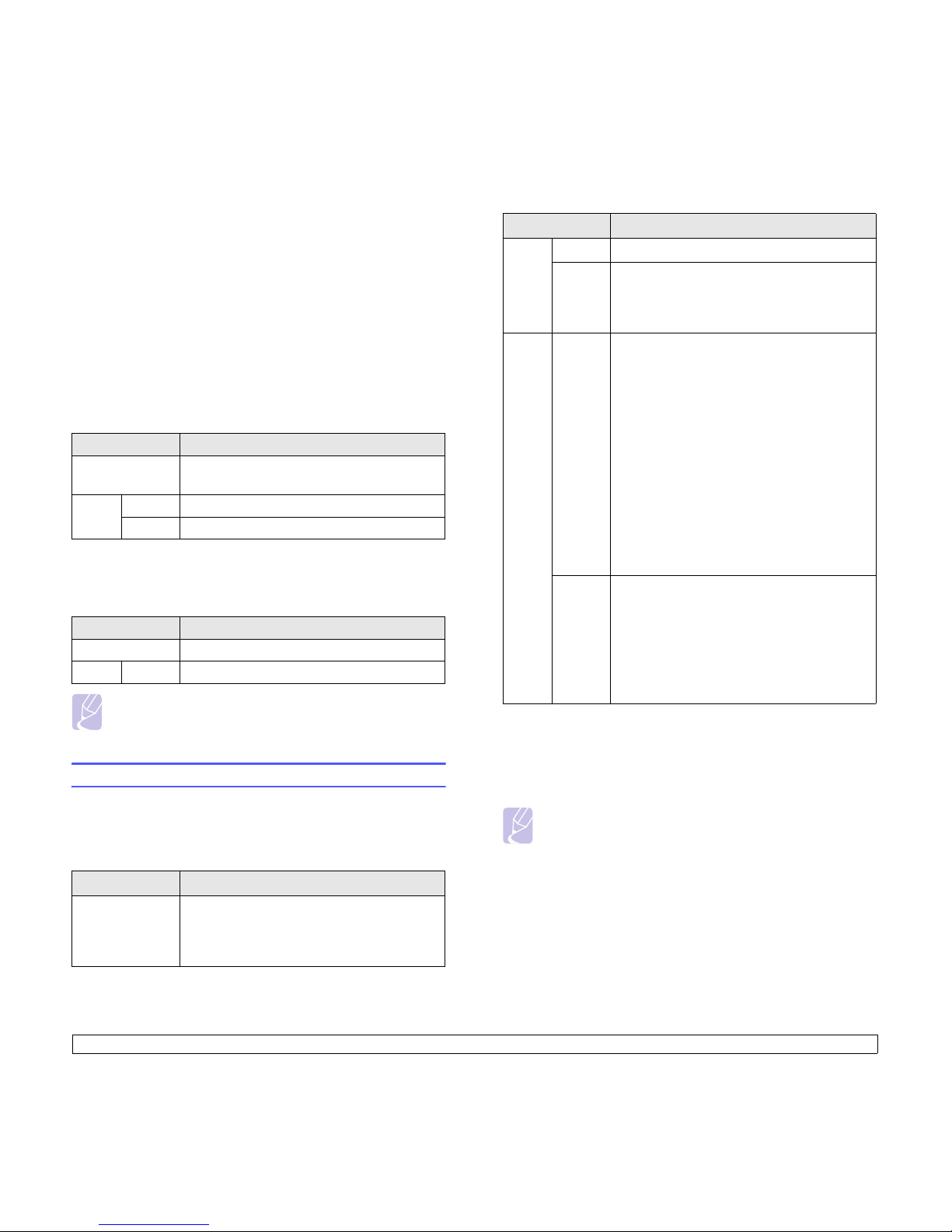
1.7 <
Introduction>
•
Job Type
: Displays details of the active job, such as job type, recipient
phone number and other information.
•
Detail
: Shows the detailed information of the selected option on the
Current Job, Completed Job
and
Active Notice
list.
•
Delete
: Removes the selected job from the list.
•
Delete All
: Removes all the jobs from the list.
•
Close
: Closes the job status window and switches to previous view.
Power Saver button
When the machine is not in use, save electricity with the provided power
save mode. Pressing this button puts the machine into power save mode.
(Page 3.6)
If you press
Power Saver
button for more than two seconds, a window appears,
requesting that you turn the power off. If you choose Yes, the power is turned off.
This button can also be used to turn the button on.
Interrupt button
When you press Interrupt button, the machine goes into interrupt mode
which means it stops a printing job for urgent copy job. When the urgent
copy job completes, the previous printing job continues.
Note
Interrupt mode is resumed at default value (Off) after the
machine is shut down or reset.
Understanding the Status LED
When the problem occurs, the Status LED indicates the machine's
condition by the light color of it's action.
Status
Status Description
Off • The machine is not in the power save mode.
• The machine is in the low power save mode.
Blue On The machine is in the power save mode.
Blink The machine is in the ready power save mode.
Status Description
Off The machine is not in interrupt printing mode.
Blue On The machine is in interrupt printing mode.
Status Description
Off • The machine is off-line.
• The machine is in power save mode. When
da
ta is received, or any button is pressed, it
switches to on-line automatically.
Note
Check the message on the display screen, and follow the
instruction on the message or refer to Troubleshooting part.
(Page 14.1) If the problem persists, call for service.
Green On The machine is on-line and can be used.
Blinking • When the backlight slowly blinks, the machine
is rece
iving data from the computer.
• When the backlight blinks rapidly, the machine
is p
rinting data.
Red On • The imaging unit is out of lifespan. Remove
the
old imaging unit and install a new one.
(Page 13.6)
• A toner cartridge has reached its estimated
cartridge life
a
. Remove the old toner cartridge
and install a new one. (Page 13.4)
• A paper jam has occurred. (Page 14.3)
• The cover is opened. Close the cover.
• There is no paper in the tray. Load paper in
the
tray.
• The machine has stopped due to a major
error
. Check the display message.
(Page 14.10)
• The waste toner container not installated in
the
machine, or full waste toner container.
(Page 13.8)
Blinking • A minor error has occurred and the machine
is
waiting the error to be cleared. Check the
display message. When the problem is
cleared, the machine resumes.
• Small amount of toner is left in the cartridge.
The
estimated cartridge life of toner is close.
You can temporarily improve print quality by
redistributing the toner. (Page 13.4)
a. Estimated cartridge life means the expected or estimated toner cartridge life,
which indicates the average capacity of print-outs and is designed pursuant to
ISO/IEC 19798. (See General specifications.) The number of pages may be
affected by operating environment, printing interval, media type, and media
size. Some amount of toner may remain in the cartridge even when “End of
life, Replace with new [xxx] toner cartridge” appears and the printer stops
printing.
Status Description
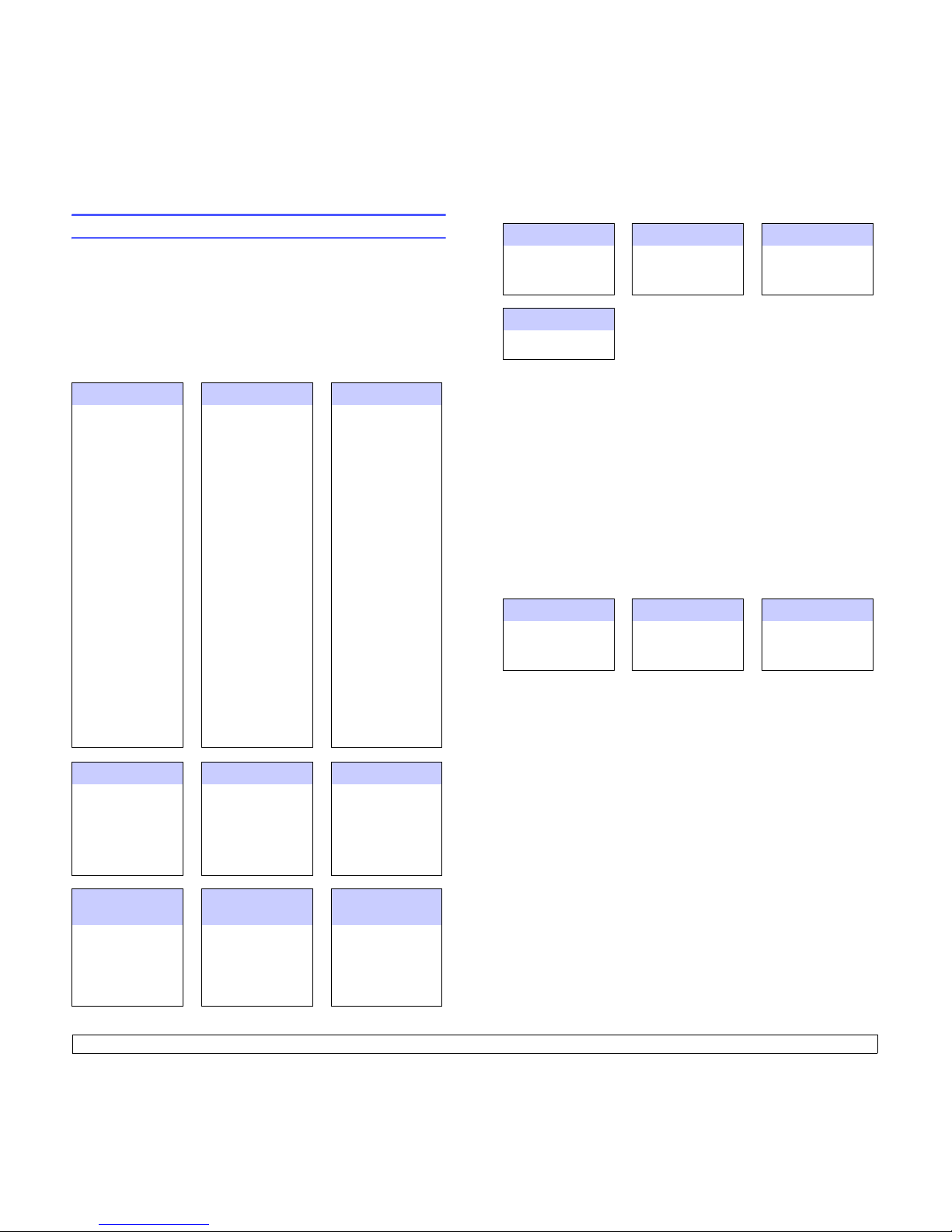
1.8 <
Introduction>
Menu map
The control panel provides access to various menus to set up the
machine or use the machine's functions. These menus can be accessed
by pressing Machine Setup, Job Status or touching menus on the
display screen. Refer to the following diagram.
Main screen
The Main screen is shown on the display screen on the control panel.
Some menus are grayed out depending on your model.
Copy Fax
(Optional)
Documents Box
Basic
tab (Page 5.1)
Original Size
Reduce/Enlarge
Duplex
Output
Original Type
Color Mode
Darkness
Paper Supply
Advanced
tab (Page 5.1)
ID Copy
N-Up
Poster Copy
Clone Copy
Book Copy
Booklet
Covers
Transparencies
WaterMark
Overlay
AutoCrop
Multi-Bin
Image tab
(Page 5.2)
Erase Edge
Erase
Background
Margin Shift
Scan Enhance
Adjust
Backside
Image
Basic
tab (Page 6.2)
Address Book
Duplex
Resolution
Advanced
tab (Page 6.2)
Original Size
Delay Send
Priority Send
Polling
Mailbox
Image
tab (Page 6.3)
Original Type
Darkness
Erase Background
Color Mode
User Box
tab (Page 13.2)
Add
Delete
Edit
Detail
Search
Enter
System Box tab
(Page 13.2)
Detail
Enter
USB
(Optional)
Scan to Email Scan to Server
(Page 9.1)
USB Format
USB Print
Scan to USB
Basic
tab
Advanced
tab
Image
tab
Output
tab
Basic
(Page 7.1)
Advanced
tab
(Page 7.3)
Image
tab
(Page 7.3)
Output
tab
(Page 7.3)
Basic
(Page 7.2)
Advanced
tab
(Page 7.3)
Image
tab
(Page 7.3)
Output
tab
(Page 7.3)
Scan to PC Scan to USB
Standard
WorkFlow
Basic
(Page 7.2)
Advanced
tab
(Page 7.3)
Image
tab
(Page 7.3)
Output
tab
(Page 7.3)
(Page 12.2)
Basic
tab
Advanced
tab
Image
tab
Output
tab
(Page 11.1)
Favorite
tab
My Workform
tab
Public Workform
tab
Machine Setup button
When you press the Machine Setup button on the control panel, the
screen displays four menus. Machine Status shows the supplies life,
billing, counters and reports. Admin Setting lets you set the advanced
setup to use your machine in depth and conveniently. Tray Management
shows the currently installed tray and their status. Usage Page Report
can print the report on the amount of printouts depending on the paper
size and type.
Job Status button
This menu shows the job in process, in waiting, in completed and the
notice message such as an error. (Page 1.6)
Machine Status Admin Setting Tray Management
(Page 12.1)
Supplies Life
tab
Machine Info.
tab
General
tab (Page 12.2)
Setup
tab (Page 12.5)
Print/Report
tab
(Page 12.15)
Tray
MP Tray
Tray2
Tray3
Usage Page Report
Supplies Life
Machine Info.
Current Job
Completed Job
Active Notice
Detail
Delete
Delete All
Close
Detail
Close
Detail
Close
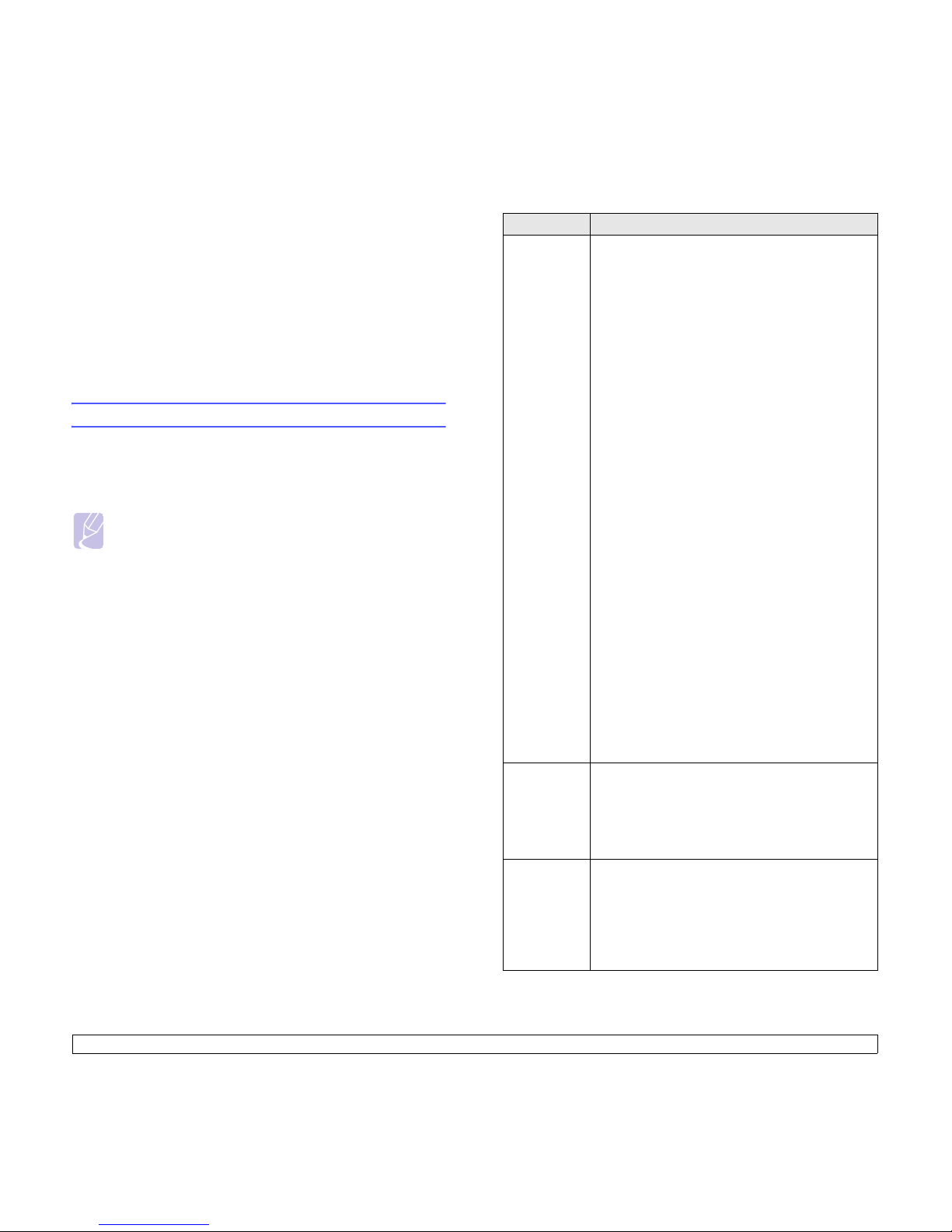
2.1 <
Software overview>
2 Software overview
This chapter gives you an overview of the software that comes with your
machine. Further details how to use the software are explained in the
Software section.
This chapter includes:
• Supplied software
• Printer driver features
• System requirements
Supplied software
After you have set up your machine and connected it to your computer,
you must install the printer and scanner software. If you are a Windows
or Macintosh OS, install the software from the supplied CD and if you are
a Linux OS user, download the software from the Samsung website
(www.samsung.com/printer) and install.
Note
Machine software are occasionally updated for reasons like
release of new operating system and etc. If needed, download the
latest version from the Samsung website (www.samsung.com/
printer).
OS Contents
Windows
•
Printer driver
: Use this driver to take full advantage of
your printer’s features.
•
PostScript Printer driver
: Use this driver to print
documents with complex fonts and graphics in the PS
language.
•
Scanner driver
: TWAIN and Windows Image
Acquisition (WIA) drivers are available for scanning
documents on your machine.
•
Smart Panel
: This program allows you to monitor the
machine’s status and alerts you when an error occurs
during printing.
•
SmarThru Officea: This is the accompanying Windows-
based software for your multi-functional machine.
•
Scan Manager
:This program allows you to scan a
document on your machine and save it to a networkconnected computer.
•
Direct Printing Utility
: This program allows you to print
PDF files directly.
•
SetIP
: Use this program to set your machine’s TCP/IP
addresses. You can only use IPv4 setting for SetIP.
•
Samsung Network PC Fax:You can send a fax from
your computer without going to the machine.
•
Samsung AnyWeb Print
: This program helps you to
screen-capture, preview, scrap and print the screen of
Windows Internet Explorer more easily, than when you
use the ordinary program. Click
Start
>
All programs
>
Samsung Priters
>
Samsung AnyWeb Print
>
Dowload the latest version
. This tool is available only
for Windows operating systems.
•
Samsung Easy Color Manager
: This program helps
Samsung color laser machine users to adjust color as
they like. Users can adjust the printout color as they see
them on the monitor. The adjusted color can be stored
on the printer driver and applied to printouts.
(http://solution.samsungprinter.com/personal/
colormanager)
Linux
•
Printer driver
: Use this driver to run your machine from
a Linux computer and print documents.
•
SANE
: Use this driver to scan documents.
•
Smart Panel
: This program allows you to monitor the
machine’s status and alerts you when an error occurs
during printing.
Macintosh
•
Printer driver
: Use this file to run your machine from a
Macintosh computer and print documents.
•
Scan driver
: TWAIN driver is available for scanning
documents on your machine.
•
Smart Panel
: This program allows you to monitor the
machine’s status and alerts you when an error occurs
during printing.
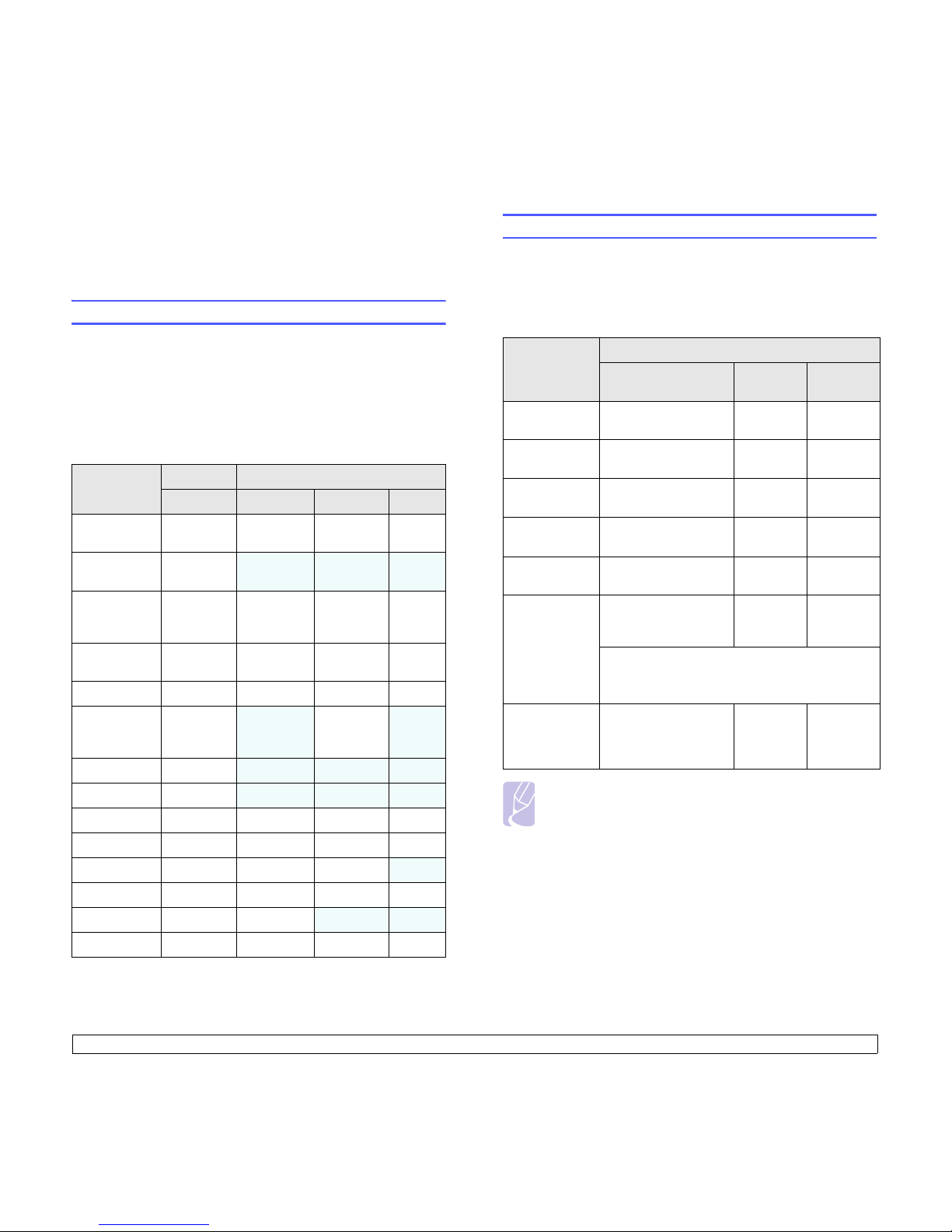
2.2 <
Software overview>
Printer driver features
Your printer drivers support the following standard features:
• Paper source selection
• Paper size, orientation and media type
• Number of copies
In addition, you can use various special pri
nting features. The following
table shows a general overview of features supported by your printer
drivers:
a. Allows you to edit a scanned image in many ways using a powerful image
editor and to send the image by email. You can also open another image
editor program, like Adobe Photoshop, from SmarThru. For details, please
refer to the onscreen help supplied on the SmarThru program.
Feature
PCL 6 PostScript
Windows Windows Macintosh Linux
Print quality
option
OOOO
Poster
printing
O
X X X
Multiple
pages per
sheet (N-up)
OOOO
(2, 4)
Fit to page
printing
OOO
a
a. This feature is not supported MAC OS X 10.3.
O
Scale printing O O O O
Different
source for
first page
O
XOX
Watermark O
X X X
Overlay O
X X X
Duplex
b
b. The machine with Duplex feature prints both side of a paper.
OOOO
Store P ri nt O O O O
Delay Print O O O X
Spool Print O O O O
Proof Print O O X X
Stap ler O O O O
System requirements
Before you begin, ensure that your system meets the following
requirements:
Windows
Your machine supports the following Windows operating systems.
Note
• Internet Explorer 5.0 or higher is the minimum requirement for
all Windows operating systems.
• Users who have an administrator right can install the
sof
tware.
• Windows Terminal Service is compatible with this machine.
Operating
system
Requirement (recommended)
CPU RAM
Free disk
space
Windows 2000
Pentium II 400 MHz
(Pentium III 933 MHz)
64 MB
(128 MB)
600 MB
Windows XP
Pentium III 933 MHz
(Pentium IV 1 GHz)
128 MB
(256 MB)
1.5 GB
Windows
Server 2003
Pentium III 933 MHz
(Pentium IV 1 GHz)
128 MB
(512 MB)
1.25 GB to
2 GB
Windows
Server 2008
Pentinum IV 1 GHz
(Pentinum IV 2 GHz)
512 MB
(2048 MB)
10 GB
Windows Vista
Pentium IV 3 GHz 512 MB
(1024 MB)
15 GB
Windows 7
Pentium IV 1 GHz 32bit or 64-bit processor
or higher
1 GB (2
GB)
16 GB
• Supports DirectX 9 graphics with 128 MB
memory (to enable the Aero theme).
• DVD-R/W Drive
Windows
Server 2008 R2
Pentium IV 1 GHz
(x86) or 1.4 GHz (x64)
processors (2 GHz or
faster)
512 MB
(2048 MB)
10 GB
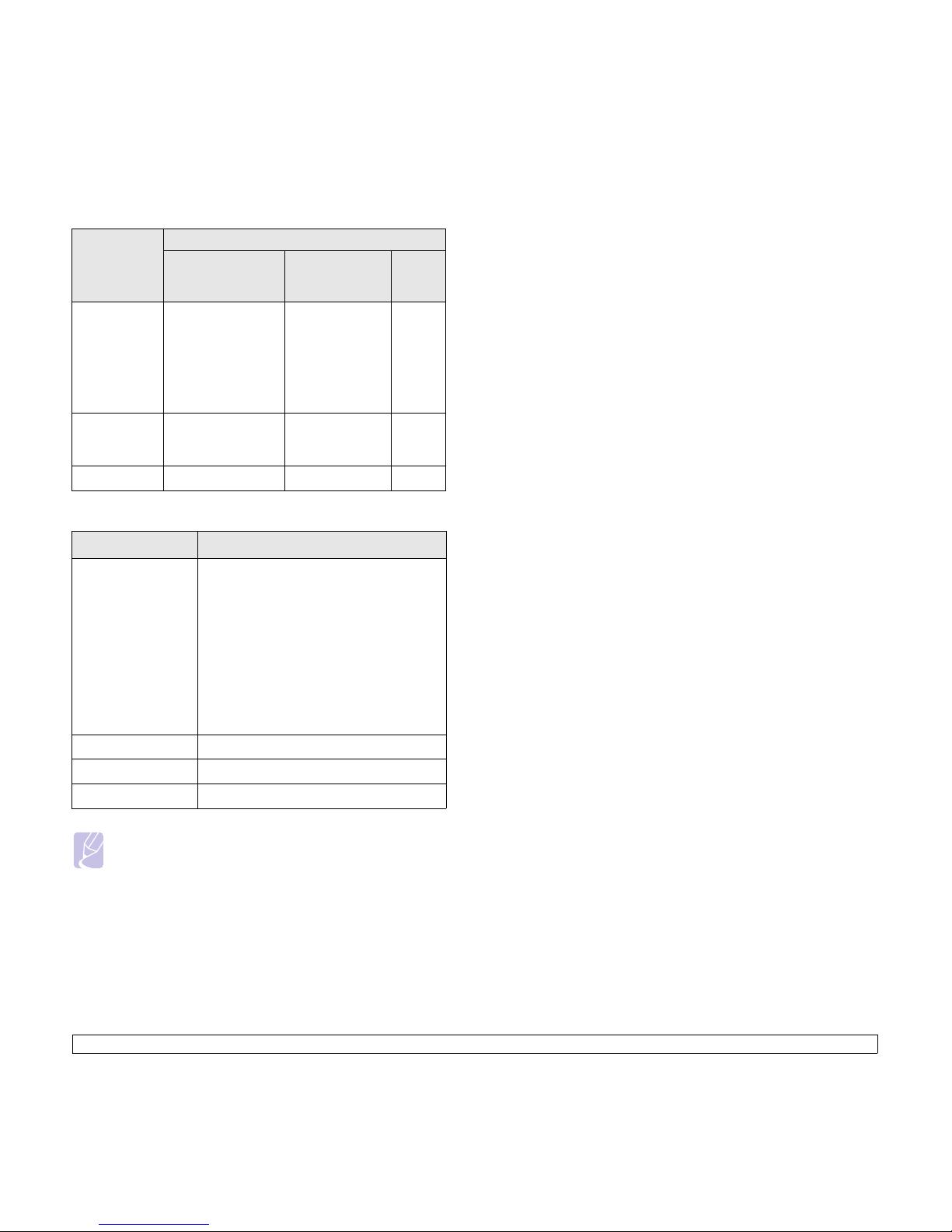
2.3 <
Software overview>
Macintosh
Linux
Operating
system
Requirement (recommended)
CPU RAM
Free
disk
space
Mac OS X 10.4
or lower
• Intel Processor
• Power PC G4/ G5
• 128 MB for a
Power PC
b
ased Mac
(512 MB)
• 512 MB for a
Intel-based
Mac (1 GB)
1 GB
Mac OS X 10.5
• Intel Processor
• 867 MHz or faster
Power PC G4/ G5
512 MB (1 GB) 1 GB
Mac OS X 10.6 • Intel Processor 1 GB (2 GB
1 GB
Item Requirement (recommended)
Operating system RedHat Enterprise Linux WS 4, 5 (32/64bit)
Fedora Core 2~9 (32/64bit)
SuSE Linux 9.1 (32bit)
SuSE Linux 9.2, 9.3, 10.0
, 10.1, 10.2, 10.3,
11.0, 11.1 (32/64bit)
Mandrake 10.0, 10.1 (32/64bit)
Mandriva 2005, 2006, 2007, 2008, 2009 (32/
64bit)
Ubuntu 6.06, 6.10, 7.04, 7.10, 8.04, 8.10 (32/
64b
it)
SuSE Linux Enterprise Desktop 9, 10 (32/
64b
it)
Debian 3.1, 4.0, 5.0 (32/64b
it)
CPU Pentium IV 2.4GHz (Intel
Core2)
RAM 512 MB (1024 MB)
free HDD space 1 GB (2 GB)
Note
• It is necessary to claim swap partition of 300 MB or larger for
working with large scanned images.
• The Linux scanner driver supports the optical resolution at
maximum.
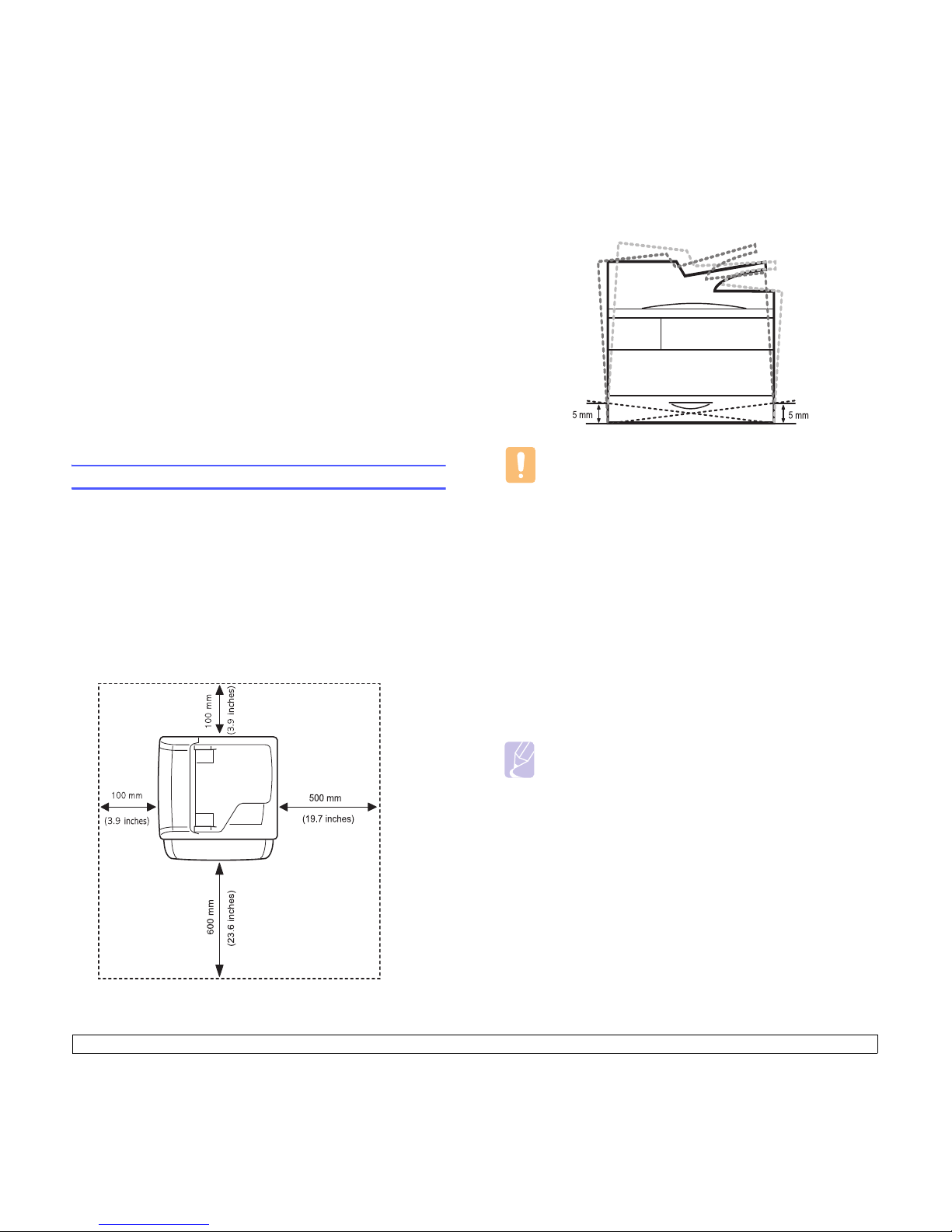
3.1 <
Getting Started>
3 Getting Started
This chapter gives you step-by-step instructions for setting up the
machine.
This chapter includes:
• Setting up the hardware
• Setting up the network
• Installing the software
• Using the SetIP program
• Altitude adjustment
• Machine's basic settings
• Understanding the keyboard
Setting up the hardware
This section shows the steps to set up the hardware which is explained
in Quick Install Guide. Make sure you read Quick Install Guide and
complete following steps.
1 Se
lect a stable location.
Select a level, stable place with a
dequate space for air circulation.
Allow extra space to open covers and trays. Under the altitude
1,000 m (3,281 ft) is effective for printing. See the general settings
for Altitude Adjustment in page 3.5.
The area should be well-ventilated and awa
y from direct sunlight or
sources of heat, cold, and humidity. Do not set the machine close to
the edge of your desk or table.
A horizontal plane must be within 5 mm (0.02 inches) both from front
to rear and from right to left.
Caution
• When you move the machine, do not tilt or turn it up side
down, or the inside of the machine may be contaminated by
toner, which can cause damage to the printer or bad printing
quality.
• If you are moving the machine or if machine is not in use for a
lo
ng time, turn on the power and wait until it goes in to the
ready mode. Then close the scan lid and turn the power off.
And open the scan lid and lock the scanner lock.
2 Unp
ack the machine and check all the enclosed items.
3 Remove the t
ape holding the machine tightly.
4 In
stall both the toner cartridges and imaging units.
5 Load paper. (See page 4.7 for "Loading paper")
6 Ma
ke sure that all the cables are connected to the machine.
7 T
urn the machine on.
Note
This equipment will be inoperable when mains power fails.
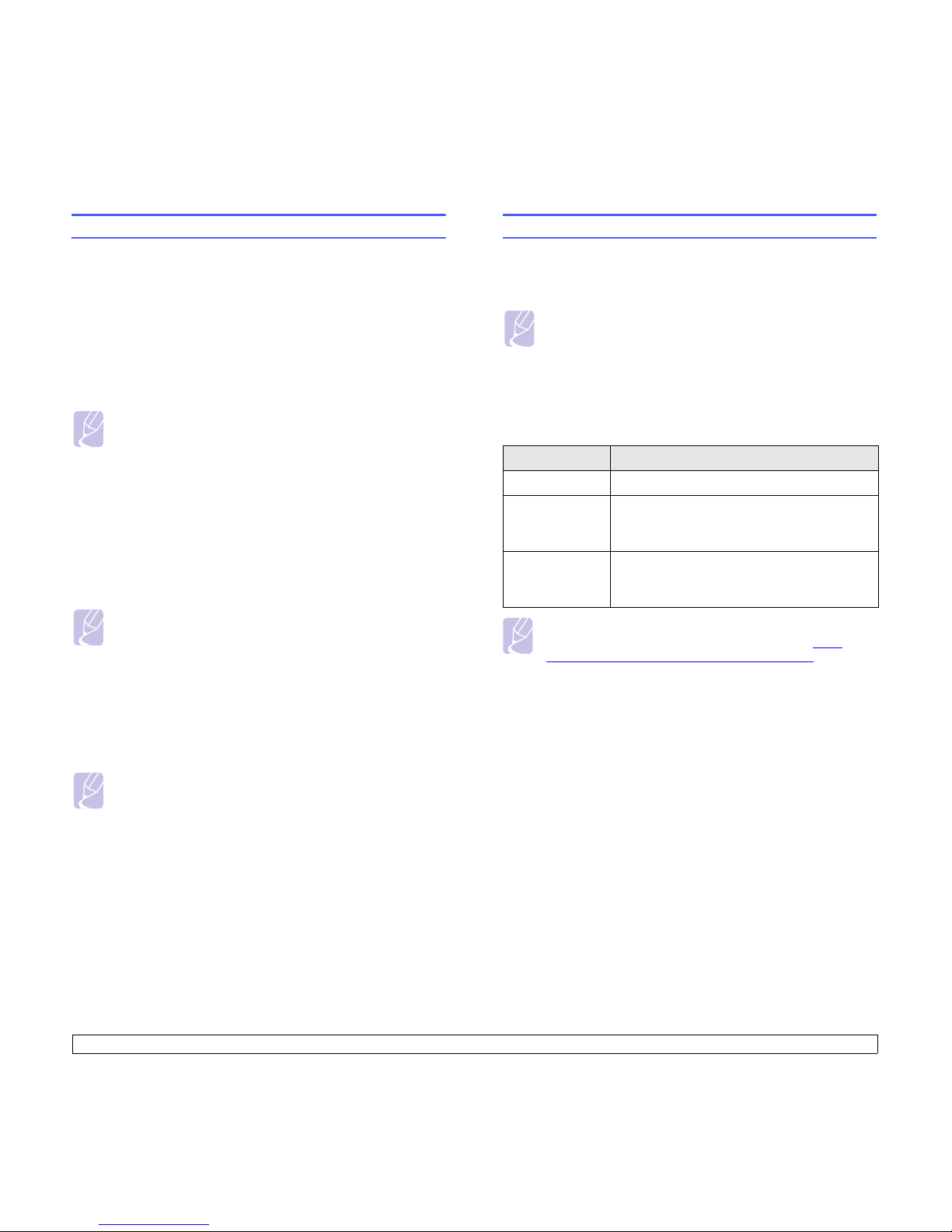
3.2 <
Getting Started>
Setting a Color Standard
When you first turn the machine’s power on, a pop up asking you to set
the color standard will appear. This is to improve the printouts’ color
quality. Follow below steps to set the color standard.
1 T
urn the machine’s power on.
2 A po
p up message appears asking you to start the setting a color
standard.
Press St
art to start setting a color standard.
Or press Ca
ncel to do it later.
3 Af
ter a moment a message asking you to print a pattern paper will
appear.
Press Print. Pattern printing will start.
4 W
hen pattern paper is printed out, place the pattern paper on the
scanner glass and press Scan.
Make sure to align the arrow on the
pattern paper with the arrow on
the coner of the scanner glass.
5 When setting a color standard completed message appears, press
Close.
Note
• If a message asking you to select a country appears, select a
country first, then the setting a color standard message will
appear.
• If you press Canc
el, this message will appear again the next
time you turn the machine’s power on.
• The machine should be in a ready mode to set the color
st
andard. If the machine is in use, a pop up informing you a job is
in a pending state will appear. Press Retry to retry or press
Cancel to try it later.
Note
There should be a white paper in the tray to print a pattern paper.
Note
You can also use Setting Color Standard menu to set the color
standard anytime you want.
1 Pr
ess Machine Setup on the control panel.
2 Press Admin Setting > Setup > Co
lor > Auto Color Tone
Adjustment > Setting Color Standard( You can only select
this option if Auto Color Tone Adjustment is set to On).
Setting up the network
You need to set up the network protocols on the machine to use it as your
network printer. You can set up the basic network settings with the
machine's touch screen.
Supported operating systems
The following table shows the network environments supported by the
machine:
Note
If you want to set up DHCP network protocol, go to http://
developer.apple.com/networking/bonjour/download/, select the
Bonjour program that is appropriate for your computer operating
system and install the program. This program will allow you to set
network parameters automatically. Follow the instructions in the
installation window. This program does not support Linux.
Configuring network protocol via the machine
You can setup TCP/IP Network parameters please follow the steps listed
below.
1 Make sure your machine is connected to the network with an RJ-45
Ethernet cable.
2 Ma
ke sure you turned on the machine.
3 Pr
ess Machine Setup on the control panel.
4 Pr
ess Admin Setting.
5 When the login message appears, enter password. Touch the
password input area, then the question marks appears. Use the
number keypad on the control panel to enter the password. Once
the password is entered, press OK. (Factory setting:1111)
6 Pr
ess the Setup tab > Network Setup.
7 Select TCP/IP Protocol.
Note
If you want to use the USB cable, connect the cable between a
computer and you machine. Refer to the software installation in
Software section.
Item Requirements
Network interface 10/100/1000 Base-TX
Network
operating system
• Windows 2000/XP/2003/2008/Vista/7/2008 R2
• Various Linux OS
• Mac OS X 10.3 ~ 10.6
Network
protocols
• TCP/IP on windows
• DHCP
• BOOTP
