Samsung CLP-610 Series, CLP-660 Series, CLP-610ND, CLP-660N, CLP-660ND User Manual
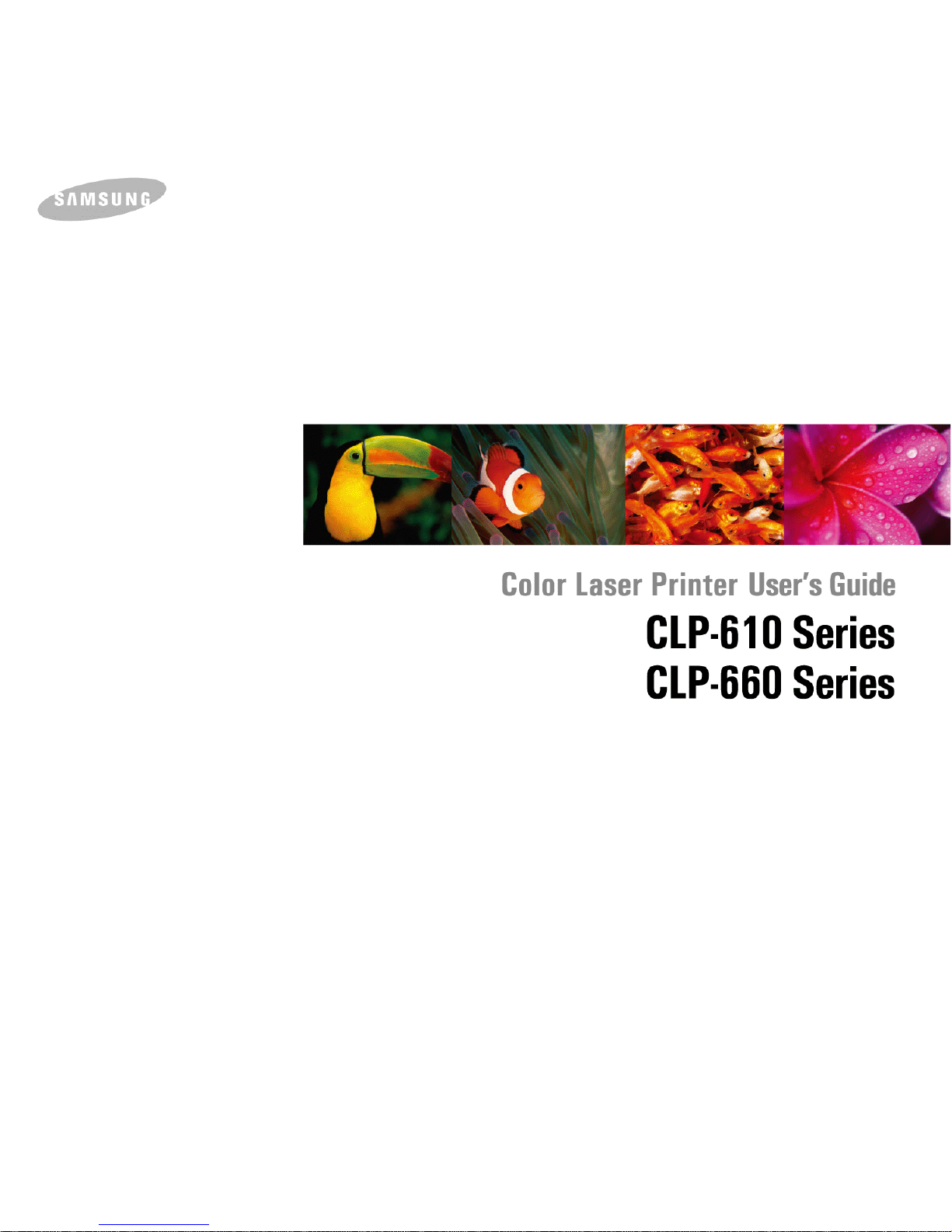
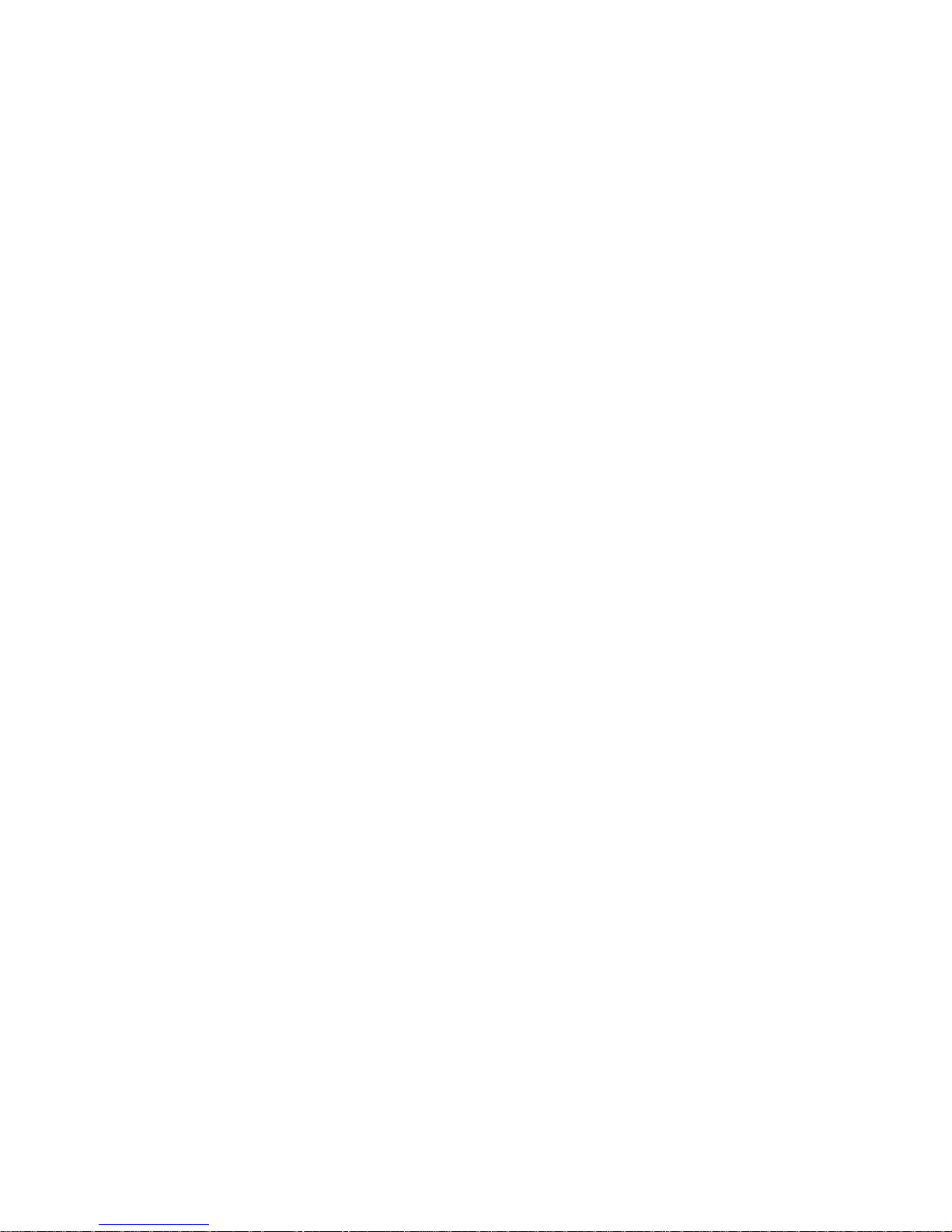
© 2007 Samsung Electronics Co., Ltd. All rights reserved.
This user’s guide is provided for information purposes only. All information included herein is subject to change without notice. Samsung Electronics is not
responsible for any changes, direct or indirect damages, arising from or related to use of this user’s guide.
• CLP-610ND, CLP-660N, and CLP-660ND are model names of Samsung Electronics Co., Ltd.
• Samsung and Samsung logo are trademarks of Samsung Electronics Co., Ltd.
• PCL and PCL 6 are trademarks of Hewlett-Packard company.
• Microsoft, Windows and Windows Vista are either registered trademarks or trademarks of Microsoft Corporation.
• PostScript 3 is a trademark of Adobe System, Inc.
• UFST® and MicroType™ are registered trademarks of Monotype Imaging Inc.
• TrueType, LaserWriter and Macintosh are trademarks of Apple Computer, Inc.
• All other brand or product names are trademarks of their respective companies or organizations.
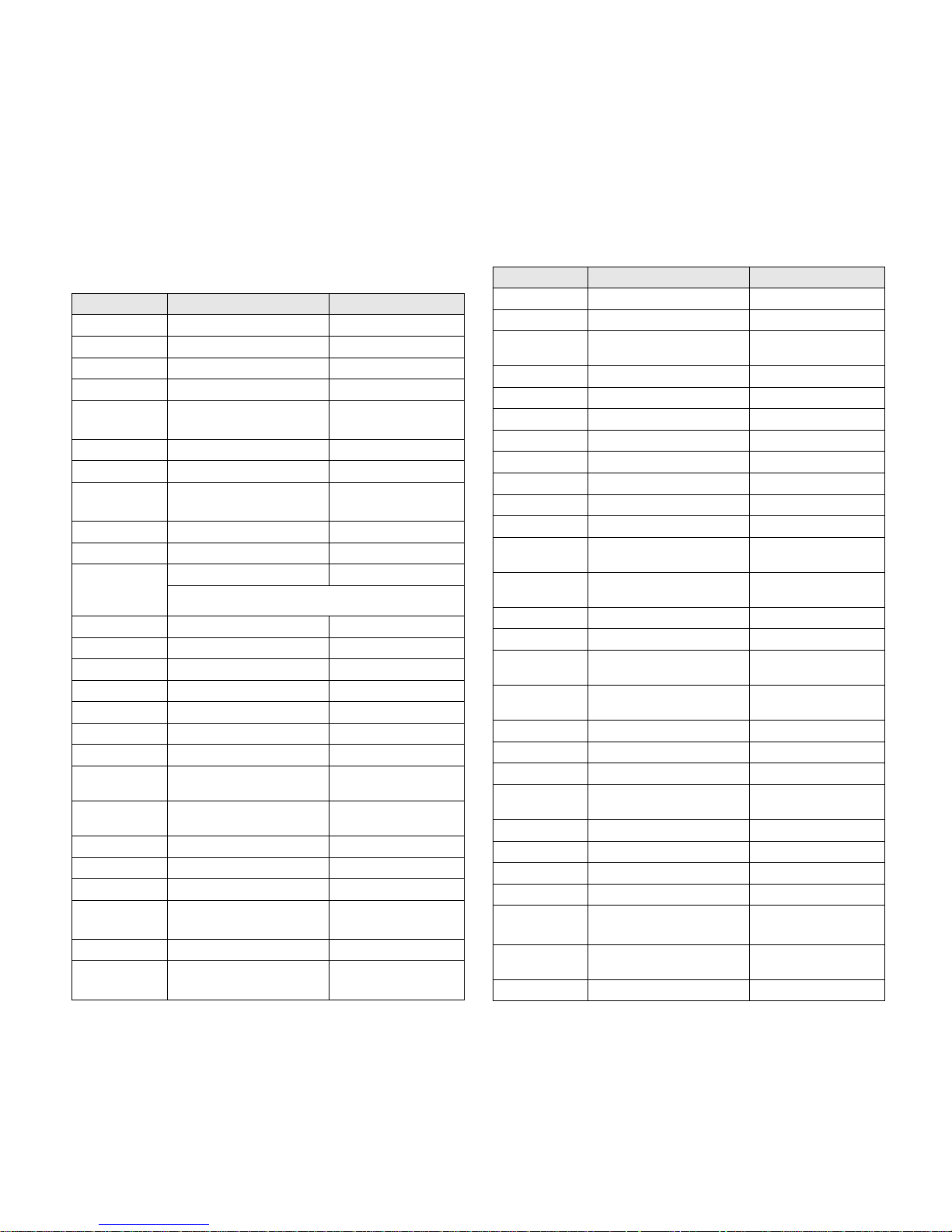
CONTACT SAMSUNG WORLDWIDE
If you have any comments or questions regarding Samsung products,
contact the Samsung customer care center.
Country Customer Care Center Web Site
ARGENTINE 0800-333-3733 www.samsung.com/ar
AUSTRALIA 1300 362 603 www.samsung.com/au
AUSTRIA
0800-SAMSUNG (726-7864)
www.samsung.com/at
BELGIUM 0032 (0)2 201 24 18 www.samsung.com/be
BRAZIL 0800-124-421
4004-0000
www.samsung.com/br
CANADA 1-800-SAMSUNG (7267864) www.samsung.com/ca
CHILE 800-726-7864 (SAMSUNG) www.samsung.com/cl
CHINA 800-810-5858
010- 6475 1880
www.samsung.com.cn
COLOMBIA 01-8000-112-112 www.samsung.com/co
COSTA RICA 0-800-507-7267 www.samsung.com/latin
CZECH
REPUBLIC
844 000 844 www.samsung.com/cz
Distributor pro Českou republiku : Samsung Zrt., česka
organizační složka Vyskočilova 4, 14000 Praha 4
DENMARK 70 70 19 70 www.samsung.com/dk
ECUADOR 1-800-10-7267 www.samsung.com/latin
EL SALVADOR 800-6225 www.samsung.com/latin
ESTONIA 800-7267 www.samsung.ee
KAZAHSTAN 8-10-800-500-55-500 www.samsung.kz
KYRGYZSTAN
00-800-500-55-500
FINLAND 030-6227 515 www.samsung.com/fi
FRANCE 3260 SAMSUNG or
08 25 08 65 65 (€ 0,15/min)
www.samsung.com/fr
GERMANY 01805 - 121213
(€ 0,14/min)
www.samsung.de
GUATEMALA 1-800-299-0013 www.samsung.com/latin
HONG KONG 3698 4698 www.samsung.com/hk
HUNGARY 06-80-SAMSUNG (7267864) www.samsung.com/hu
INDIA 3030 8282
1800 110011
www.samsung.com/in/
INDONESIA 0800-112-8888 www.samsung.com/id
ITALIA 800-SAMSUNG(7267864)
800-048989
www.samsung.com/it
JAMAICA 1-800-234-7267 www.samsung.com/latin
JAPAN 0120-327-527 www.samsung.com/jp
LATVIA 800-7267 www.samsung.com/lv/
index.htm
LITHUANIA 8-800-77777 www.samsung.com/lt
LUXEMBURG 0035 (0)2 261 03 710 www.samsung.com/be
MALAYSIA 1800-88-9999 www.samsung.com/my
MEXICO 01-800-SAMSUNG (7267864) www.samsung.com/mx
NETHERLANDS
0900 20 200 88 (€ 0,10/min) www.samsung.com/nl
NEW ZEALAND
0800SAMSUNG(726-7864) www.samsung.com/nz
NORWAY 815-56 480 www.samsung.com/no
PANAMA 800-7267 www.samsung.com/latin
PHILIPPINES 1800-10-SAMSUNG
(7267864)
www.samsung.com/ph
POLAND 0 801 801 881
022-607-93-33
www.samsung.com/pl
PORTUGAL 80 8 200 128 www.samsung.com/pt
PUERTO RICO 1-800-682-3180 www.samsung.com/latin
REP.
DOMINICA
1-800-751-2676 www.samsung.com/latin
REPUBLIC OF
IRELAND
0818 717 100 www.samsung.com/uk
RUSSIA 8-800-555-55-55 www.samsung.ru
SINGAPORE 1800-SAMSUNG (7267864) www.samsung.com/sg
SLOVAKIA 0800-SAMSUNG (726786) www.samsung.com/sk
SOUTH
AFRICA
0860 726 7864 (SAMSUNG) www.samsung.com/za
SPAIN 902 10 11 30 www.samsung.com/es
SWEDEN 0771-400 200 www.samsung.com/se
SWITZERLAND 0800-7267864 www.samsung.com/ch/
TAIWAN 0800-329-999 www.samsung.com/tw
THAILAND 1800-29-3232
02-689-3232
www.samsung.com/th
TRINIDAD &
TOBAGO
1-800-7267-864 www.samsung.com/latin
TURKEY 444 77 11 www.samsung.com.tr
Country Customer Care Center Web Site
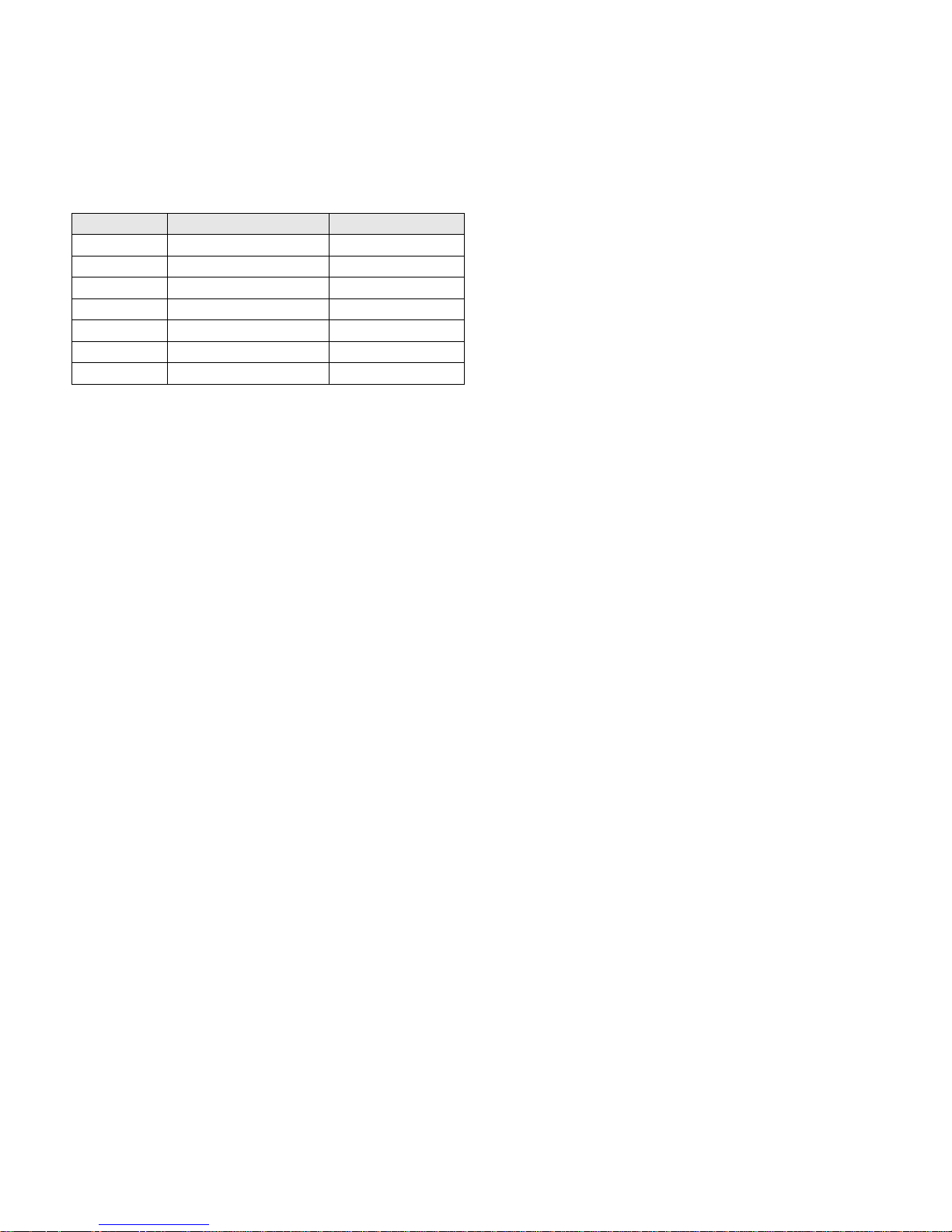
U.A.E 800-SAMSUNG (7267864) www.samsung.com/mea
U.K 0870 SAMSUNG (7267864) www.samsung.com/uk
U.S.A. 1-800-SAMSUNG (7267864) www.samsung.com
UKRAINE 8-800-502-0000 www.samsung.ua
UZBEKISTAN 8-800-120-0400 www.samsung.com.uz
VENEZUELA 0-800-100-5303 www.samsung.com/latin
VIETNAM 1 800 588 889 www.samsung.com/vn
Country Customer Care Center Web Site
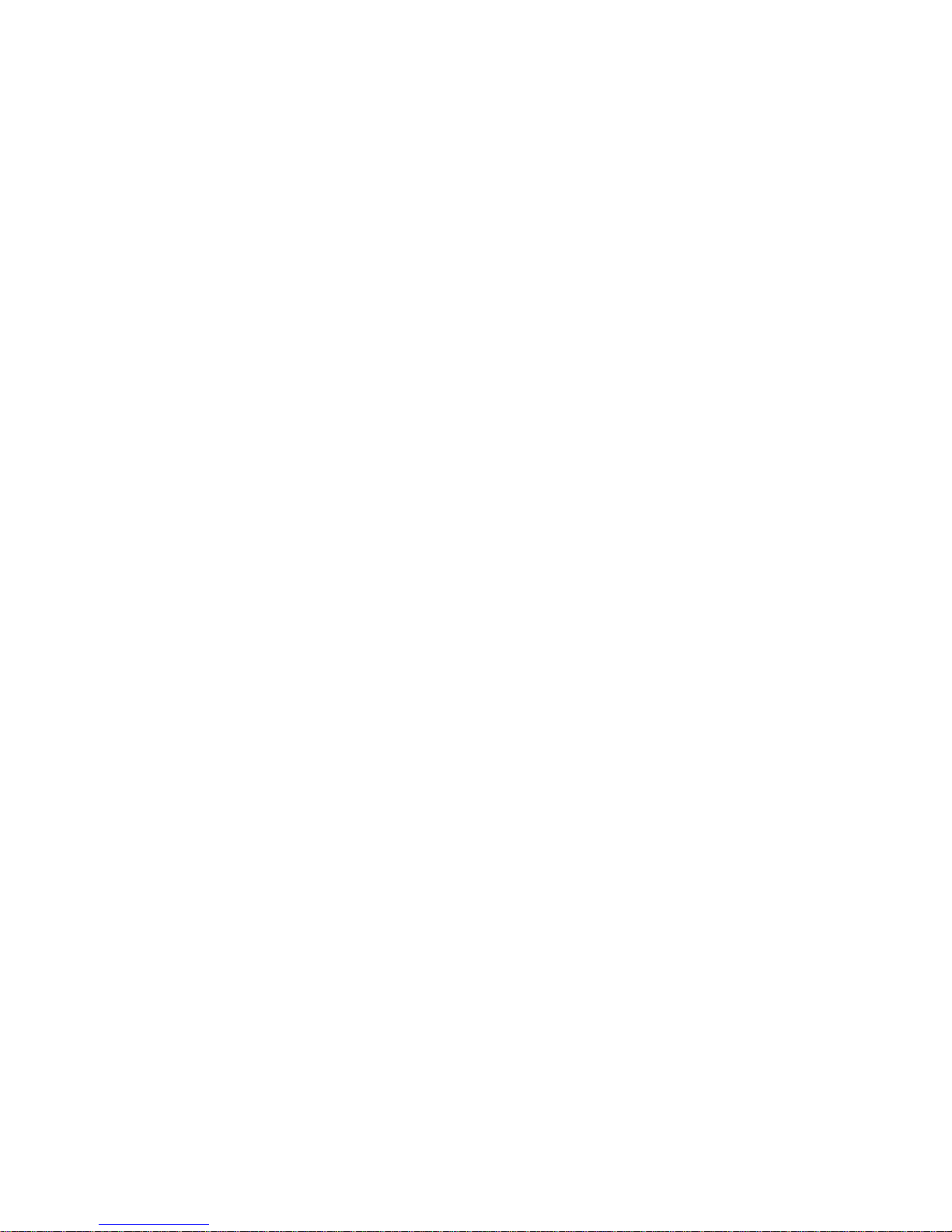
CONTENTS
About this user’s guide .................................................................................................................................................i
Finding more information .............................................................................................................................................i
Safety and Regulatory Information ..............................................................................................................................ii
1. Introduction
Special features ...................................................................................................................................................... 1.1
Machine overview ................................................................................................................................................... 1.2
Front view ........................................................................................................................................................... 1.2
Rear view ............................................................................................................................................................ 1.3
Control panel overview ............................................................................................................................................ 1.4
Understanding the Status LED ................................................................................................................................ 1.5
Status LED with the toner cartridge messages ................................................................................................... 1.5
Understanding the menu map ................................................................................................................................. 1.6
Accessing menus ................................................................................................................................................ 1.6
Menu overview .................................................................................................................................................... 1.6
Description on each menu .................................................................................................................................. 1.7
2. Software overview
Supplied software .................................................................................................................................................... 2.1
Printer driver features .............................................................................................................................................. 2.1
System requirements .............................................................................................................................................. 2.2
3. Getting Started
Setting up the hardware .......................................................................................................................................... 3.1
Setting up the network ............................................................................................................................................ 3.1
Supported operating systems ............................................................................................................................. 3.2
Configuring network protocol via the machine .................................................................................................... 3.2
Installing the software ............................................................................................................................................. 3.3
Printer's basic settings ............................................................................................................................................ 3.4
Altitude Setting after Software Installation .......................................................................................................... 3.4
Changing the display language .......................................................................................................................... 3.4
Setting job timeout .............................................................................................................................................. 3.4
Using power saving feature ................................................................................................................................ 3.5
Setting the default paper size and type .............................................................................................................. 3.5
Setting the default tray ........................................................................................................................................ 3.5
Changing the font setting .................................................................................................................................... 3.5
Using SetIP program .......................................................................................................................................... 3.5
4. Selecting and loading print media
Selecting print media ............................................................................................................................................... 4.1
Guidelines for selecting and storing print media ................................................................................................. 4.1
Specifications on print media .............................................................................................................................. 4.2
Media sizes supported in each mode ................................................................................................................. 4.3
Guidelines for special print media ....................................................................................................................... 4.3
Loading paper ......................................................................................................................................................... 4.4
In the tray ............................................................................................................................................................ 4.4
In the multi-purpose tray ..................................................................................................................................... 4.6
Setting the paper size and type ............................................................................................................................... 4.7
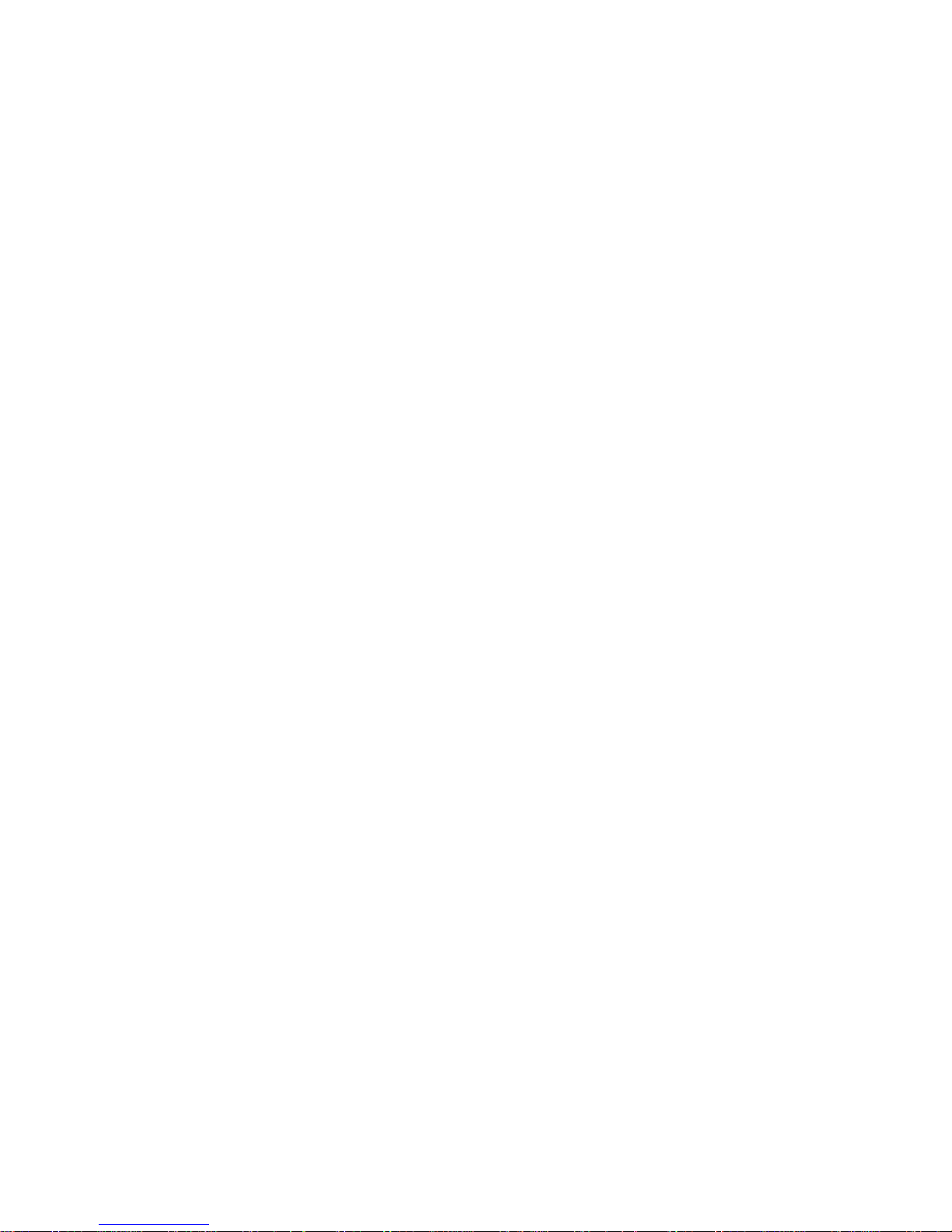
5. Basic printing
Printing a document ................................................................................................................................................ 5.1
Canceling a print job ............................................................................................................................................... 5.1
6. Maintenance
Printing a machine configuration report .................................................................................................................. 6.1
Printing a network report ......................................................................................................................................... 6.1
Monitoring the supplies' life ..................................................................................................................................... 6.1
Cleaning your machine ........................................................................................................................................... 6.1
Cleaning the outside ........................................................................................................................................... 6.1
Cleaning the inside ............................................................................................................................................. 6.1
Maintaining the cartridge ......................................................................................................................................... 6.3
toner cartridge storage ........................................................................................................................................ 6.3
Expected cartridge life ........................................................................................................................................ 6.3
Redistributing toner ................................................................................................................................................. 6.3
Replacing the toner cartridge .................................................................................................................................. 6.4
Replacing the paper transfer belt ............................................................................................................................ 6.6
Maintenance parts ................................................................................................................................................... 6.7
Managing your machine from the website .............................................................................................................. 6.7
7. Troubleshooting
Tips for avoiding paper jams ................................................................................................................................... 7.1
Clearing paper jams ................................................................................................................................................ 7.1
In the paper feed area ........................................................................................................................................ 7.1
In the multi-purpose tray ..................................................................................................................................... 7.3
In the fuser unit area ........................................................................................................................................... 7.4
In the paper exit area .......................................................................................................................................... 7.5
In the optional tray .............................................................................................................................................. 7.6
Understanding display messages ........................................................................................................................... 7.7
Solving other problems ......................................................................................................................................... 7.10
Paper feeding problems .................................................................................................................................... 7.10
Printing problems .............................................................................................................................................. 7.10
Printing quality problems .................................................................................................................................. 7.12
Common Windows problems ............................................................................................................................ 7.15
Common PostScript problems .......................................................................................................................... 7.15
Common Linux problems .................................................................................................................................. 7.16
Common Macintosh problems .......................................................................................................................... 7.16
8. Ordering supplies and accessories
Supplies .................................................................................................................................................................. 8.1
Accessories ............................................................................................................................................................. 8.1
How to purchase ..................................................................................................................................................... 8.1
9. Installing accessories
Precautions to take when installing accessories ..................................................................................................... 9.1
Installing a memory module .................................................................................................................................... 9.1
Activating the added memory in the PS printer properties ................................................................................. 9.2
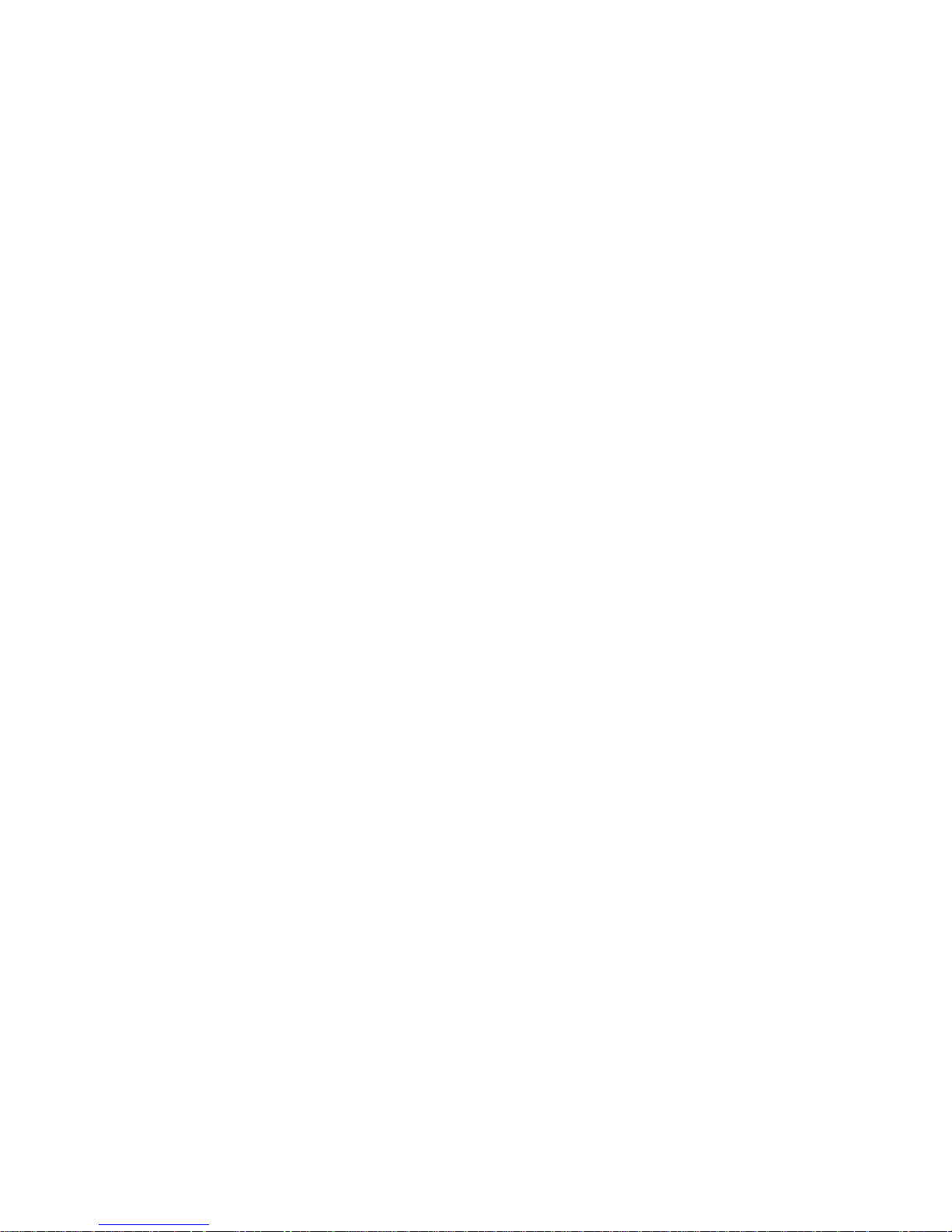
10. Specifications
CLP-610 Series ..................................................................................................................................................... 10.1
CLP-660 Series ..................................................................................................................................................... 10.2
11. Glossary
Index
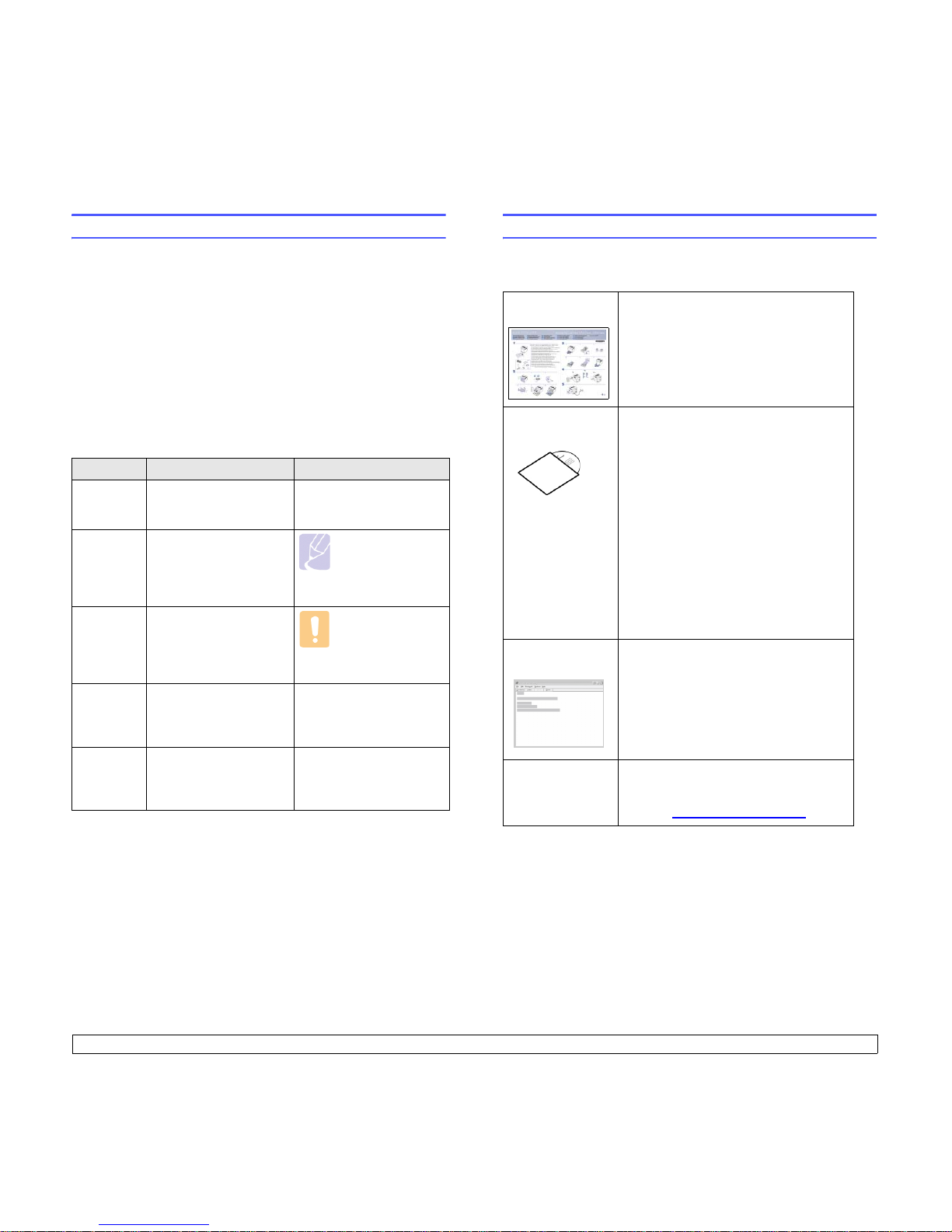
i
About this user’s guide
This user’s guide provides information about basic understanding of the
machine as well as detailed explanation on each step during the actual
usage. Both novice users and professional users can refer to this guide for
installing and using the machine.
This explanation is mainly based on the Microsoft Windows operating
system.
Some terms in this guide are used interchangeably, as below.
• Document is synonymous with original.
• Paper is synonymous with media, or print media.
• The model name such as CLP-6xx Series is synonymous with the
machine.
The following table offers the conventions of this guide.
Convention Description Example
Bold Used for texts on the
display or actual prints on
the machine.
Start
Note Used to provide
additional information or
detailed specification of
the machine function and
feature.
Note
The date format
may differ from
country to country.
Caution Used to give users
information to protect the
machine from possible
mechanical damage or
malfunction.
Caution
Do not touch the
green underside of
the toner cartridge.
Footnote Used to provide more
detailed information on
certain words or a
phrase.
a. pages per minute
(See page
1.1 for
more
information)
Used to guide users to
the reference page for
the additional detailed
information.
(See page 1.1 for more
information)
Finding more information
You can find information for setting up and using your machine from the
following resources, either as a print-out or onscreen.
Quick Install
Guide
Provides information on setting up your
machine and this requires that you follow
the instructions in the guide to prepare the
machine.
Online User’s
Guide
Provides you with step-by-step
instructions for using your machine’s full
features, and contains information for
maintaining your machine,
troubleshooting, and installing
accessories.
This user’s guide also contains a
Software
section
to provide you with information on
how to print documents with your machine
in various operating systems, and how to
use the included software utilities.
Note
You can access the user’s guide in other
languages from the Manual folder on the
printer software CD.
Printer Driver
Help
Provides you with help information on
printer driver properties and instructions
for setting up the properties for printing. To
access a printer driver help screen, click
Help
from the printer properties dialog
box.
Samsung website If you have Internet access, you can get
help, support, printer drivers, manuals,
and order information from the Samsung
website, www.samsungprinter.com
.
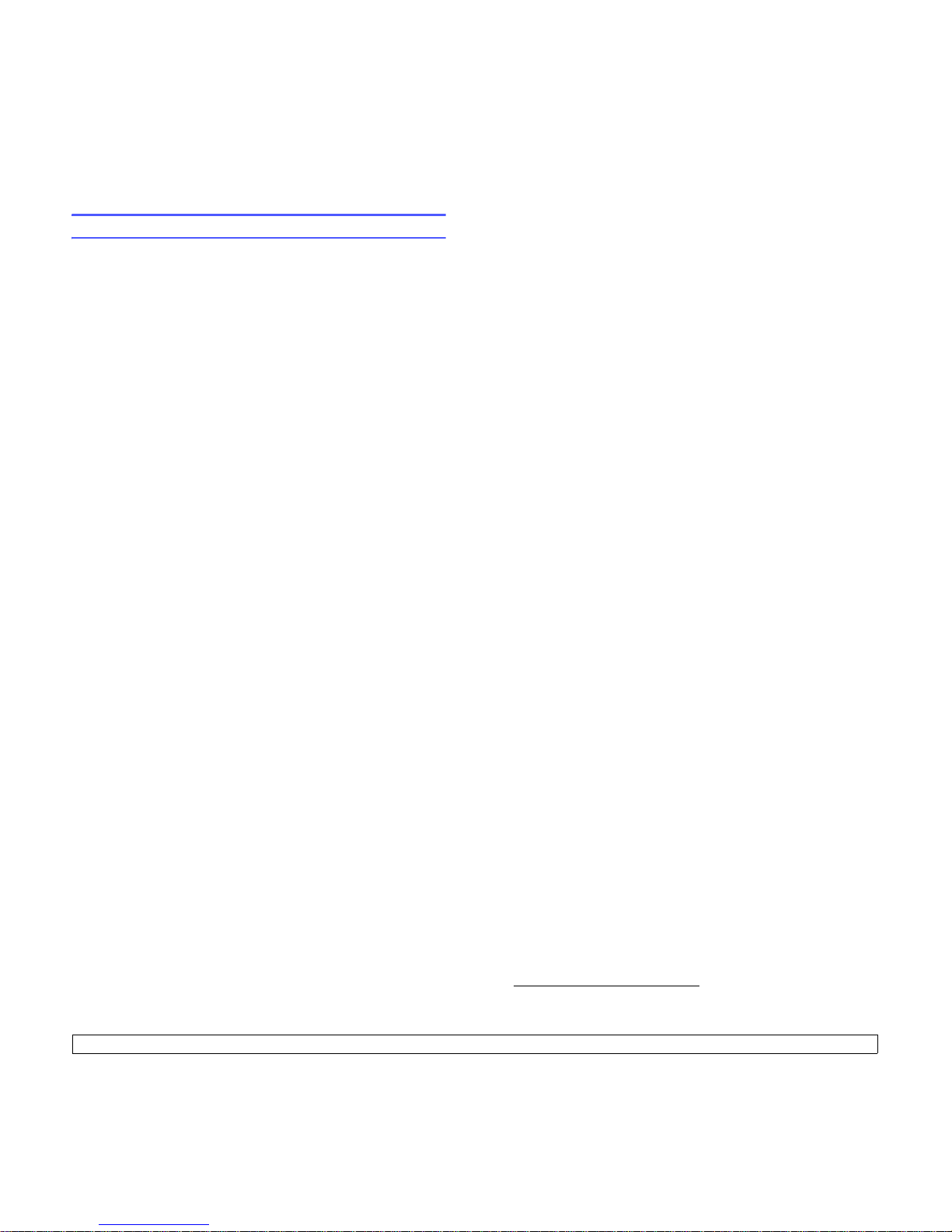
ii
Safety and Regulatory Information
Important Precautions and Safety Information
When using this machine, these basic safety precautions should always be
followed to reduce risk of fire, electric shock, and injury to people:
1 Read and understand all instructions.
2 Use common sense whenever operating electrical appliances.
3 Follow all warnings and instructions marked on the machine and in the
literature accompanying the machine.
4 If an operating instruction appears to conflict with safety information,
heed the safety information. You may have misunderstood the
operating instruction. If you cannot resolve the conflict, contact your
sales or service representative for assistance.
5 Unplug the machine from the AC wall socket before cleaning. Do not
use liquid or aerosol cleaners. Use only a damp cloth for cleaning.
6 Do not place the machine on an unstable cart, stand or table. It may fall,
causing serious damage.
7 Your machine should never be placed on, near or over a radiator,
heater, air conditioner or ventilation duct.
8 Do not allow anything to rest on the power cable. Do not locate your
machine where the cords will be abused by persons walking on them.
9 Do not overload wall outlets and extension cords. This can diminish
performance, and may result in the risk of fire or electric shock.
10 Do not allow pets to chew on the AC power or PC interface cords.
11 Never push objects of any kind into the machine through case or
cabinet openings. They may touch dangerous voltage points, creating a
risk of fire or shock. Never spill liquid of any kind onto or into the
machine.
12 To reduce the risk of electric shock, do not disassemble the machine.
Take it to a qualified service technician when repair work is required.
Opening or removing covers may expose you to dangerous voltages or
other risks. Incorrect reassembly could cause electric shock when the
unit is subsequently used.
13 Unplug the machine from the PC and AC wall outlet, and refer servicing
to qualified service personnel under the following conditions:
• When any part of the power cord, plug, or connecting cable is
damaged or frayed.
• If liquid has been spilled into the machine.
• If the machine has been exposed to rain or water.
• If the machine does not operate properly after instructions have been
followed.
• If the machine has been dropped, or the cabinet appears damaged.
• If the machine exhibits a sudden and distinct change in performance.
14 Adjust only those controls covered by the operating instructions.
Improper adjustment of other controls may result in damage, and may
require extensive work by a qualified service technician to restore the
machine to normal operation.
15 Avoid using this machine during a lightning storm. There may be a
remote risk of electric shock from lightning. If possible, unplug the AC
power for the duration of the lightning storm.
16 If you continuously print multiple pages, the surface of the output tray
may become hot. Be careful not to touch the surface, and keep children
away from the surface.
17 The Power cord supplied with your machine should be used for safe
operation. If you are using a cord which is longer than 2 m with 110 V
machine, then it should be 16 AWG
1
or bigger.
18 SAVE THESE INSTRUCTIONS.
Environmental and Safety Consideration
Laser Safety Statement
The printer is certified in the U.S. to conform to the requirements of DHHS 21
CFR, chapter 1 Subchapter J for Class I(1) laser products, and elsewhere, is
certified as a Class I laser product conforming to the requirements of IEC 825.
Class I laser products are not considered to be hazardous. The laser system
and printer are designed so there is never any human access to laser
radiation above a Class I level during normal operation, user maintenance, or
prescribed service condition.
Warning
Never operate or service the printer with the protective cover removed from
Laser/Scanner assembly. The reflected beam, although invisible, can
damage your eyes.
1 AWG: American Wire Gauge
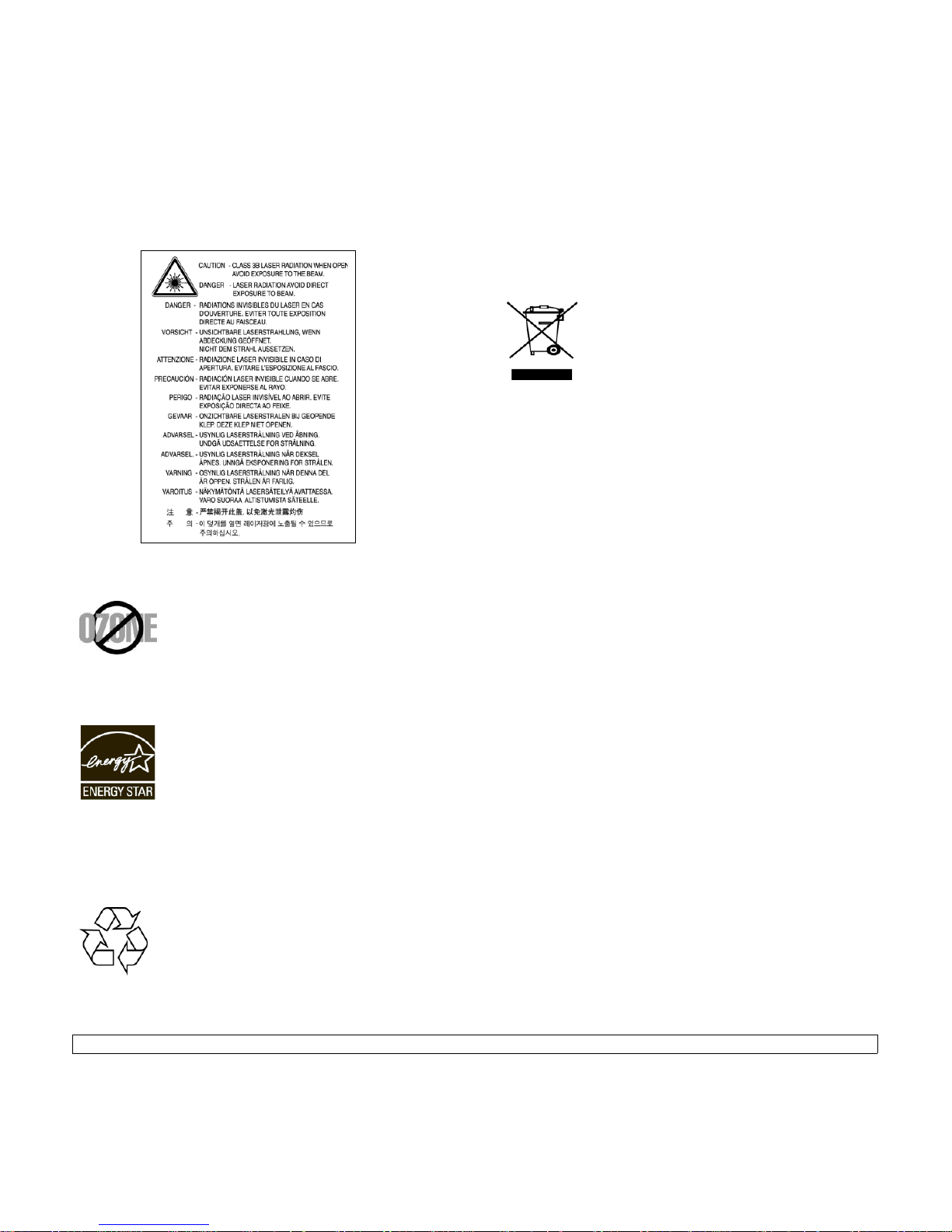
iii
When using this product, these basic safety precautions should always be
followed to reduce risk of fire, electric shock, and injury to persons:
Ozone Safety
During normal operation, this machine produces ozone.
The ozone produced does not present a hazard to the
operator. However, it is advisable that the machine be
operated in a well ventilated area.
If you need additional information about ozone, contact
your nearest Samsung dealer.
Power Saver
This printer contains advanced energy conservation
technology that reduces power consumption when it is
not in active use.
When the printer does not receive data for an extended
period of time, power consumption is automatically
lowered.
ENERGY STAR and the ENERGY STAR mark are registered U.S. marks.
For more information on the ENERGY STAR program see http://
www.energystar.gov
Recycling
Recycle or dispose of packaging materials for this product
in an environmentally responsible manner.
Correct Disposal of This Product (Waste Electrical
& Electronic Equipment)
(Applicable in the European Union and other European
countries with separate collection systems)
This marking shown on the product or its literature,
indicates that it should not be disposed with other
household wastes at the end of its working life. To prevent
possible harm to the environment or human health from
uncontrolled waste disposal, separate this from other
types of wastes and recycle it responsibly to promote the
sustainable reuse of material resources.
Household users should contact either the retailer where they purchased this
product, or their local government office, for details of where and how they
can take this item for environmentally safe recycling.
Business users should contact their supplier and check the terms and
conditions of the purchase contract. This product should not be mixed with
other commercial wastes for disposal.
Radio Frequency Emissions
FCC Regulations
This device complies with Part 15 of the FCC Rules. Operation is subject to
the following two conditions:
• This device may not cause harmful interference, and
• This device must accept any interference received, including interference
that may cause undesired operation.
This device has been tested and found to comply with the limits for a Class B
digital device, pursuant to Part 15 of the FCC rules. These limits are designed
to provide reasonable protection against harmful interference in a residential
installation. This equipment generates, uses and can radiate radio frequency
energy and, if not installed and used in accordance with the instructions, may
cause harmful interference to radio communications. However, there is no
guarantee that interference will not occur in a particular installation. If this
equipment does cause harmful interference to radio or television reception,
which can be determined by turning the equipment off and on, the user is
encouraged to try to correct the interference by one or more of the following
measures:
• Reorient or relocate the receiving antenna.
• Increase the separation between the equipment and receiver.
• Connect the equipment into an outlet on a circuit different from that to
which the receiver is connected.
• Consult the dealer or an experienced radio/TV technician for help.
Caution:
Changes or modifications not expressly approved by the manufacturer
responsible for compliance could void the user’s authority to operate the
equipment.
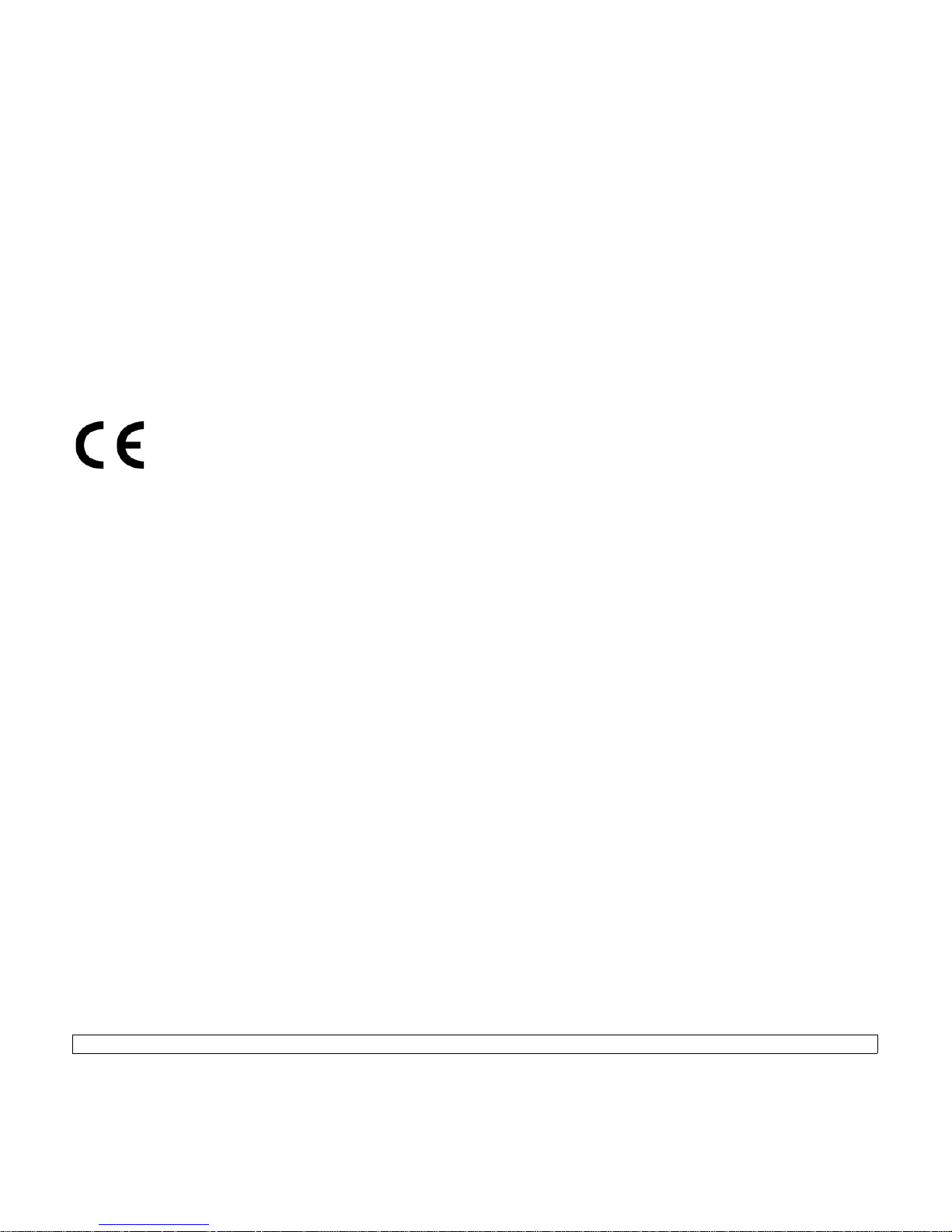
iv
Canadian Radio Interference Regulations
This digital apparatus does not exceed the Class B limits for radio noise
emissions from digital apparatus as set out in the interference-causing
equipment standard entitled “Digital Apparatus”, ICES-003 of the Industry
and Science Canada.
Cet appareil numérique respecte les limites de bruits radioélectriques
applicables aux appareils numériques de Classe B prescrites dans la norme
sur le matériel brouilleur: “Appareils Numériques”, ICES-003 édictée par
l’Industrie et Sciences Canada.
Declaration of Conformity (European Countries)
Approvals and Certifications
The CE marking applied to this product symbolizes
Samsung Electronics Co., Ltd. Declaration of Conformity
with the following applicable 93/68/EEC Directives of the
European Union as of the dates indicated:
January 1, 1995: Council Directive 73/23/EEC Approximation of the laws of
the member states related to low voltage equipment.
January 1, 1996: Council Directive 89/336/EEC (92/31/EEC), approximation
of the laws of the Member States related to electromagnetic compatibility.
March 9, 1999: Council Directive 1999/5/EC on radio equipment and
telecommunications terminal equipment and the mutual recognition of their
conformity.
A full declaration, defining the relevant Directives and referenced standards
can be obtained from your Samsung Electronics Co., Ltd. representative.
Replacing the Fitted Plug (for UK Only)
Important
The mains lead for this machine is fitted with a standard (BS 1363) 13 amp
plug and has a 13 amp fuse. When you change or examine the fuse, you
must re-fit the correct 13 amp fuse. You then need to replace the fuse cover.
If you have lost the fuse cover, do not use the plug until you have another fuse
cover.
Please contact the people from you purchased the machine.
The 13 amp plug is the most widely used type in the UK and should be
suitable. However, some buildings (mainly old ones) do not have normal 13
amp plug sockets. You need to buy a suitable plug adaptor. Do not remove
the moulded plug.
Warning
If you cut off the moulded plug, get rid of it straight away.
You cannot rewire the plug and you may receive an electric shock if you
plug it into a socket.
Important warning:
You must earth this machine.
The wires in the mains lead have the following color code:
• Green and Yellow: Earth
• Blue: Neutral
•Brown: Live
If the wires in the mains lead do not match the colors marked in your plug, do
the following:
You must connect the green and yellow wire to the pin marked by the letter
“E” or by the safety ‘Earth symbol’ or colored green and yellow or green.
You must connect the blue wire to the pin which is marked with the letter “N”
or colored black.
You must connect the brown wire to the pin which is marked with the letter “L”
or colored red.
You must have a 13 amp fuse in the plug, adaptor, or at the distribution board.
OpenSSL License
Copyright (c) 1998-2001 The OpenSSL Project. All rights reserved.
Redistribution and use in source and binary forms, with or without
modification, are permitted provided that the following conditions are met:
Redistributions of source code must retain the above copyright notice, this list
of conditions and the following disclaimer.
Redistributions in binary form must reproduce the above copyright notice, this
list of conditions and the following disclaimer in the documentation and/or
other materials provided with the distribution.
All advertising materials mentioning features or use of this software must
display the following acknowledgment: "This product includes software
developed by the OpenSSL Project for use in the OpenSSL Toolkit. (http://
www.openssl.org/)"
The names "OpenSSL Toolkit" and "OpenSSL Project" must not be used to
endorse or promote products derived from this software without
prior written permission. For written permission, please contact opensslcore@openssl.org.
Products derived from this software may not be called "OpenSSL" nor may
"OpenSSL" appear in their names without prior written permission of the
OpenSSL Project.
Redistributions of any form whatsoever must retain the following
acknowledgment: "This product includes software developed by the
OpenSSL Project for use in the OpenSSL Toolkit (http://www.openssl.org/)"
THIS SOFTWARE IS PROVIDED BY THE OpenSSL PROJECT ``AS IS''
AND ANY EXPRESSED OR IMPLIED WARRANTIES, INCLUDING, BUT
NOT LIMITED TO, THE IMPLIED WARRANTIES OF MERCHANTABILITY
AND FITNESS FOR A PARTICULAR PURPOSE ARE DISCLAIMED. IN NO
EVENT SHALL THE OpenSSL PROJECT OR ITS CONTRIBUTORS BE
LIABLE FOR ANY DIRECT, INDIRECT, INCIDENTAL, SPECIAL,
EXEMPLARY, OR CONSEQUENTIAL DAMAGES (INCLUDING, BUT NOT
LIMITED TO, PROCUREMENT OF SUBSTITUTE GOODS OR SERVICES;
LOSS OF USE, DATA, OR PROFITS; OR BUSINESS INTERRUPTION)
HOWEVER CAUSED AND ON ANY THEORY OF LIABILITY, WHETHER IN
CONTRACT, STRICT LIABILITY, OR TORT (INCLUDING NEGLIGENCE
OR OTHERWISE) ARISING IN ANY WAY OUT OF THE USE OF THIS
SOFTWARE, EVEN IF ADVISED OF THE POSSIBILITY OF SUCH
DAMAGE.
This product includes cryptographic software written by Eric
Young(eay@cryptsoft.com). This product includes software written by Tim
Hudson (tjh@cryptsoft.com).
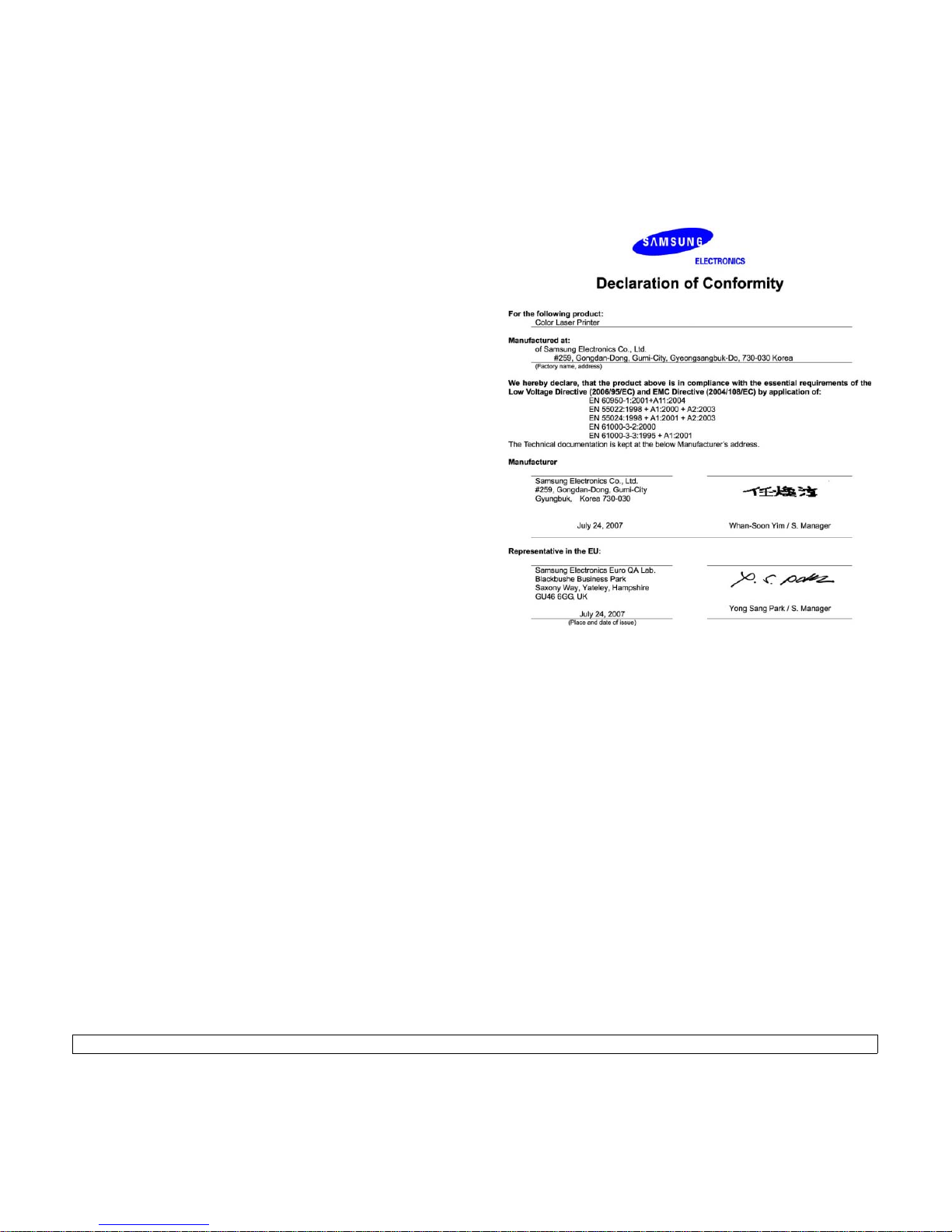
v
Original SSLeay License
Copyright (C) 1995-1998 Eric Young (eay@cryptsoft.com) All rights
reserved.
This package is an SSL implementation written by Eric Young
(eay@cryptsoft.com). The implementation was written so as to conform with
Netscapes SSL.
This library is free for commercial and non-commercial use as long as the
following conditions are aheared to. The following conditions apply to all code
found in this distribution, be it the RC4, RSA, lhash, DES, etc., code; not just
the SSL code. The SSL documentation included with this distribution is
covered by the same copyright terms except that the holder is Tim Hudson
(tjh@cryptsoft.com). Copyright remains Eric Young's, and as such any
Copyright notices in the code are not to be removed. If this package is used
in a product, Eric Young should be given attribution as the author of the parts
of the library used. This can be in the form of a textual message at program
startup or in documentation (online or textual) provided with the package.
Redistribution and use in source and binary forms, with or without
modification, are permitted provided that the following conditions are met:
Redistributions of source code must retain the copyright notice, this list of
conditions and the following disclaimer.
Redistributions in binary form must reproduce the above copyright notice, this
list of conditions and the following disclaimer in the documentation and/or
other materials provided with the distribution.
All advertising materials mentioning features or use of this software must
display the following acknowledgement: "This product includes cryptographic
software written by Eric Young (eay@cryptsoft.com)" The word
'cryptographic' can be left out if the rouines from the library being used are
not cryptographic related:-).
If you include any Windows specific code (or a derivative thereof) from the
apps directory (application code) you must include an acknowledgement:
"This product includes software written by Tim Hudson (tjh@cryptsoft.com)"
THIS SOFTWARE IS PROVIDED BY ERIC YOUNG ``AS IS'' AND ANY
EXPRESS OR IMPLIED WARRANTIES, INCLUDING, BUT NOT LIMITED
TO, THE IMPLIED WARRANTIES OF MERCHANTABILITY AND FITNESS
FOR A PARTICULAR PURPOSE ARE DISCLAIMED. IN NO EVENT SHALL
THE AUTHOR OR CONTRIBUTORS BE LIABLE FOR ANY DIRECT,
INDIRECT, INCIDENTAL, SPECIAL, EXEMPLARY, OR CONSEQUENTIAL
DAMAGES (INCLUDING, BUT NOT LIMITED TO, PROCUREMENT OF
SUBSTITUTE GOODS OR SERVICES; LOSS OF USE, DATA, OR
PROFITS; OR BUSINESS INTERRUPTION) HOWEVER CAUSED AND ON
ANY THEORY OF LIABILITY, WHETHER IN CONTRACT, STRICT
LIABILITY, OR TORT (INCLUDING NEGLIGENCE OR OTHERWISE)
ARISING IN ANY WAY OUT OF THE USE OF THIS SOFTWARE, EVEN IF
ADVISED OF THE POSSIBILITY OF SUCH DAMAGE.
The licence and distribution terms for any publically available version or
derivative of this code cannot be changed. i.e. this code cannot simply be
copied and put under another distribution licence [including the GNU Public
Licence.]
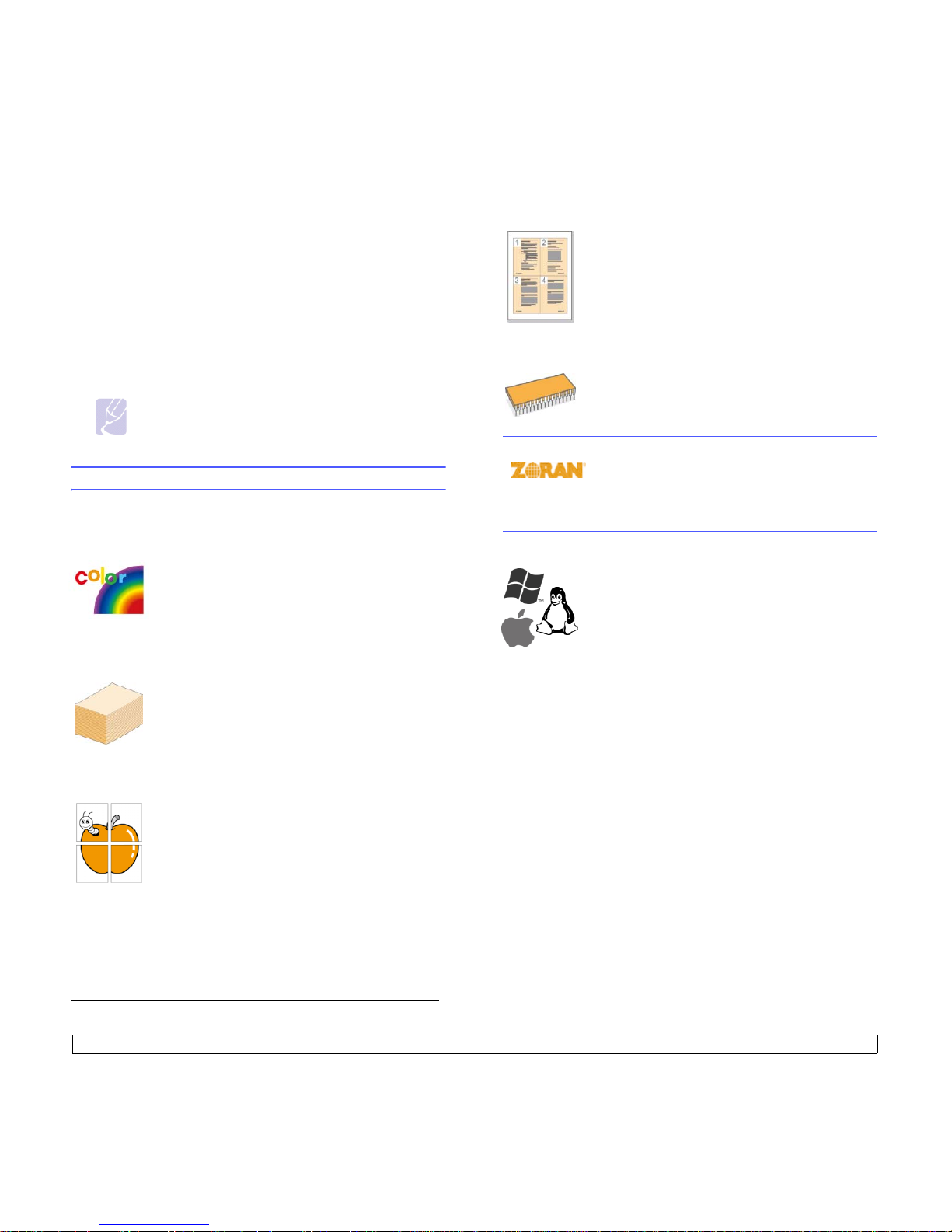
1.1 <
Introduction>
1 Introduction
Thank you for purchasing this Samsung color printer.
This chapter includes:
• Special features
• Machine overview
• Control panel overview
• Understanding the Status LED
• Understanding the menu map
Note
Some features are optional. Check the specifications
sections. (See "Specifications" on page 10.1.)
Special features
Your new machine is equipped with special features.
Print with excellent quality and speed
• You can print in a full range of colors using cyan,
magenta, yellow, and black.
• You can print up to 2400 x 600 dpi effective output. See
Software section
.
• Your machine prints A4-sized paper at up to 20 ppm
a
(CLP-610 series), 24 ppm (CLP-660 series) and lettersized paper at up to 21 ppm (CLP-610 series), 25 ppm
(CLP-660 series).
Handle different paper options with flexibility
•The multi-purpose tray supports letterhead,
envelopes, labels, custom-sized media, postcards, and
heavy paper. The multi-purpose tray holds up to 100
sheets of plain paper for the CLP-610ND and CLP-660
series.
•The 250-sheet tray 1 and 500-sheet optional tray
support plain paper in various sizes.
Create professional documents
•Print Wat ermarks. You can customize your documents
with words, such as “Confidential”. See
Software
section
.
•Print Posters. The text and pictures of each page of
your document are magnified and printed across the
sheet of paper and can then be taped together to form
a poster. See
Software section
.
• You can use preprinted forms and letterhead with plain
paper. See
Software section
.
Save time and money
Expand your machine’s capacity
* Zoran IPS Emulation compatible with PostScript 3
© Copyright 1995-2005, Zoran Corporation. All rights
reserved. Zoran, the Zoran logo, IPS/PS3, and
OneImage are trademarks of Zoran Corporation.
* 136 PS3 fonts
Contains UFST and MicroType from Monotype Imaging Inc.
Print in various environments
• To save paper, you can print multiple pages on one
single sheet of paper.
• This machine automatically conserves electricity by
substantially reducing power consumption when not in
use.
• To save paper, you can print on both sides of the paper
(double-sided printing). This feature is supported
depending on the models. See
Software section
.
• Your machine has an extra memory slot to expand their
memory. (Page 8.1)
• Zoran IPS Emulation* compatible with PostScript 3
Emulation* (PS) enables PS printing.
• You can print with Windows 2000/XP/2003/Vista as
well as Linux and Macintosh systems.
• Your machine is equipped with a USB interface and a
network interface.
a. pages per minute
b. images per minute
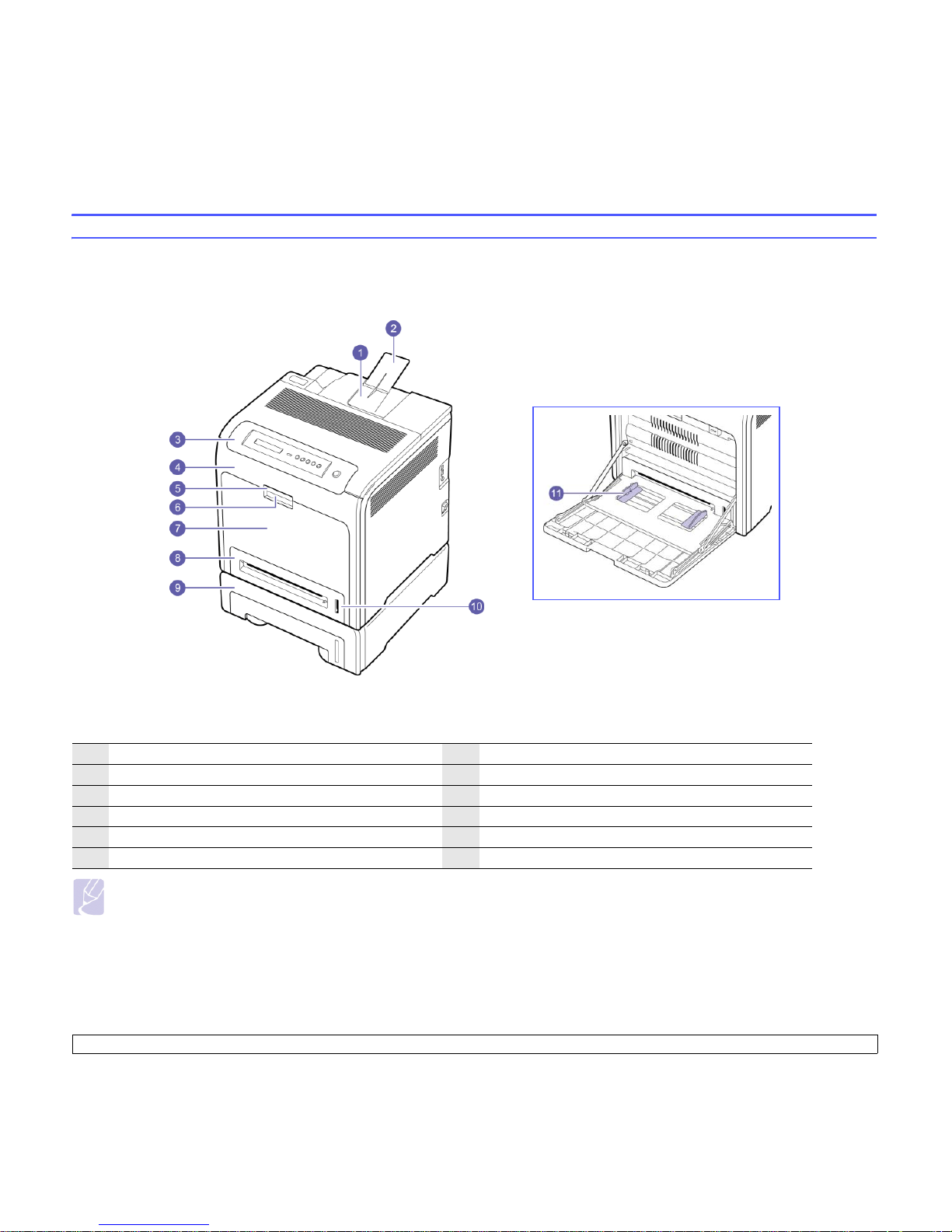
1.2 <
Introduction>
Machine overview
These are the main components of your machine.
Front view
• The figure above shows your machine with the available accessories. (See page 8.1 for more information)
• The symbol
* denotes an optional device.
Note
• All illustrations on this user’s guide may differ from your machine depending on its options or models.
• The surface of the output tray may become hot if you print a large number of pages at once. Make sure that you do not touch the surface, and do
not allow children near it.
1
output tray
7
multi-purpose tray
2
output support
8
tray 1
3
control panel
9
optional tray
*
4
front cover
10
paper level indicator
5
front cover handle
11
multi-purpose tray paper width guides
6
multi-purpose tray handle
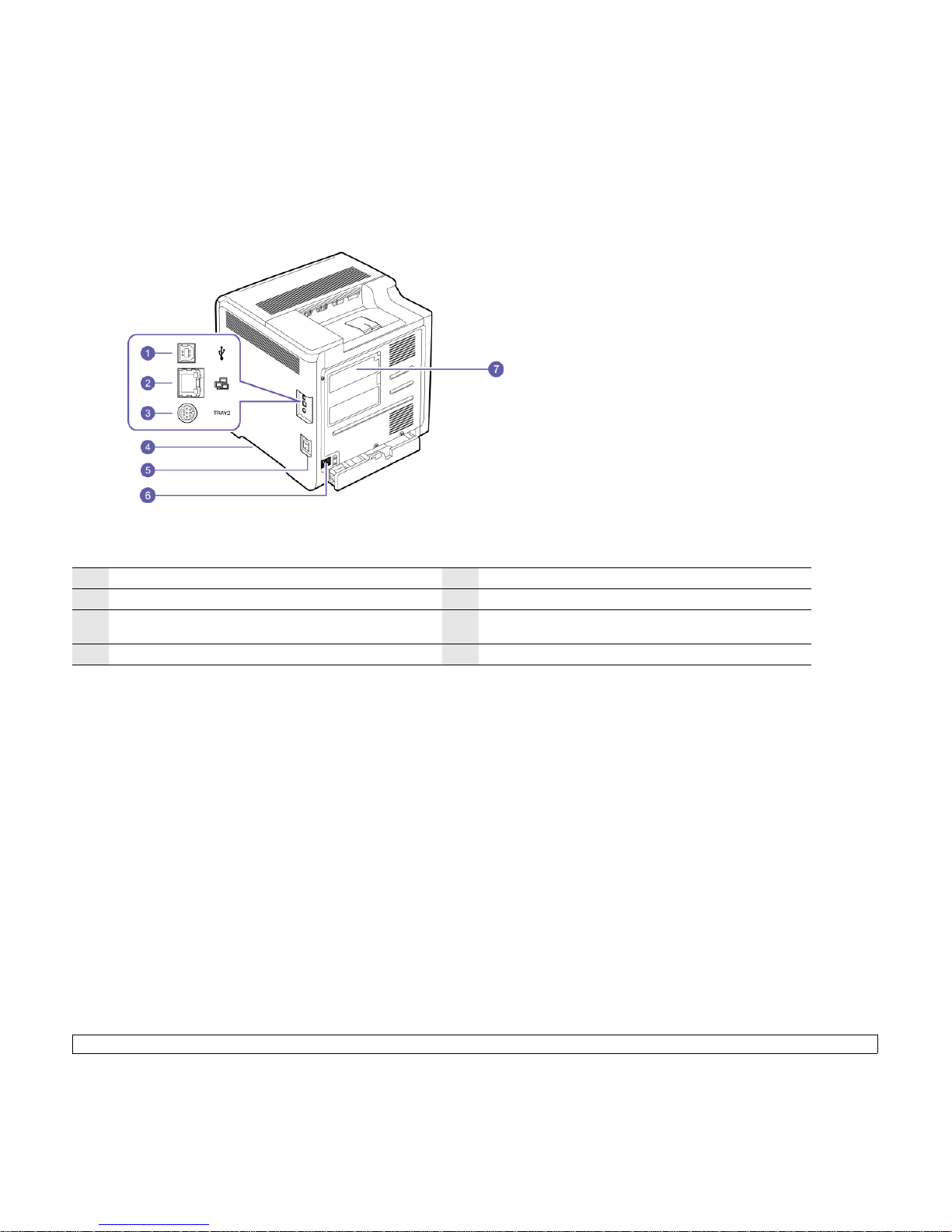
1.3 <
Introduction>
Rear view
• The figure above shows your machine with the available accessories.
• The symbol * denotes an optional device.
1
USB port
5
power switch
2
network port
6
power receptacle
3
15-pin Optional tray connection*
7
control board cover (Memory module, see page 9.1 for
more information)
4
handle (Use these handles to move your machine.)
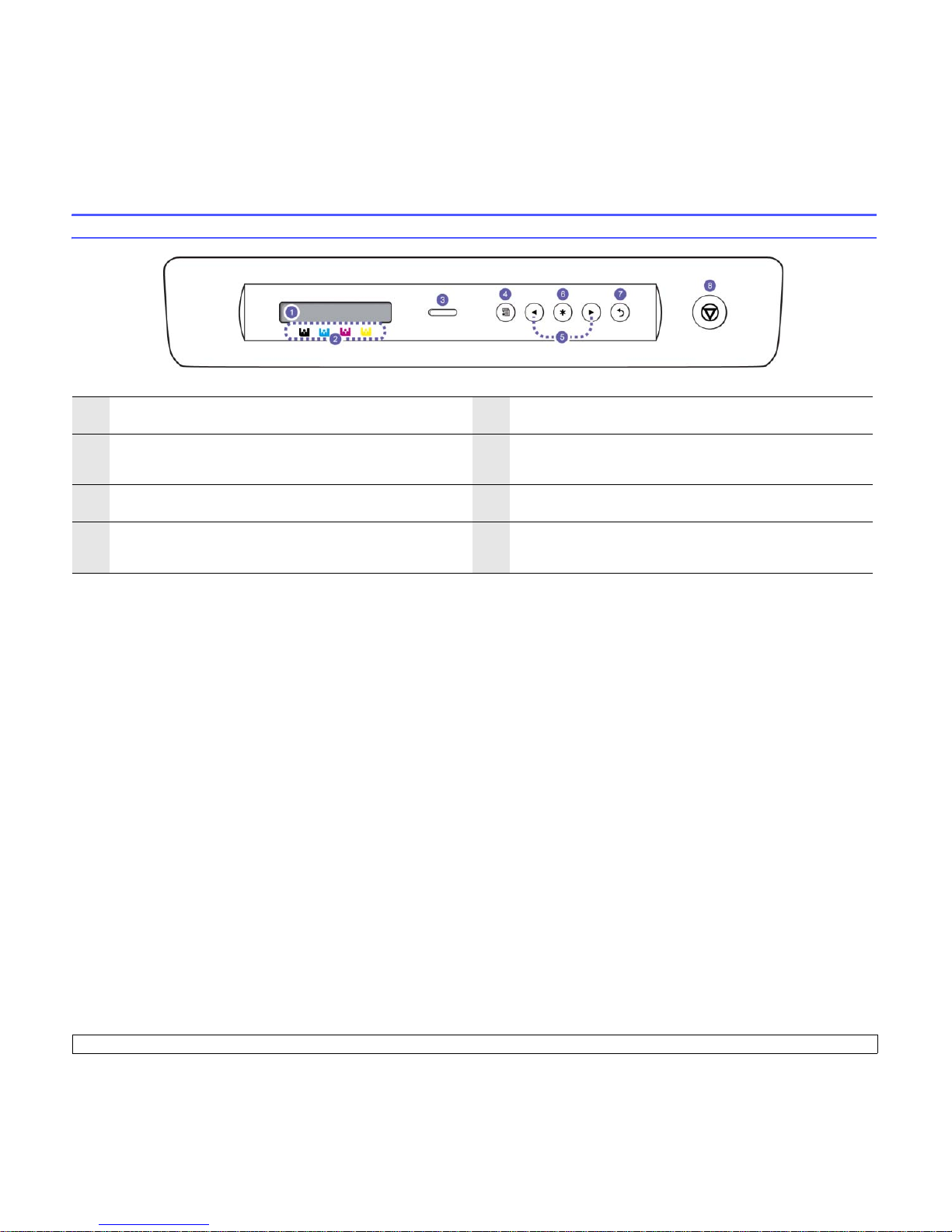
1.4 <
Introduction>
Control panel overview
1
Display: Shows the current status and prompts during an
operation.
5
Left/right arrow: Navigates available values by moving to the next
or previous options.
2
Toner colors: The toner colors shown below the LCD display work
together with the display messages. See Status LED with the toner
cartridge messages on page 1.5.
6
OK: Confirms the selection on the display.
3
Status
: Shows the status of your machine. (See "Understanding the
Status LED" on page 1.5 for more information.)
7
Back: Sends you back to the upper menu level.
4
Menu: Enters Menu mode and scrolls through the available menus.
(See "Understanding the Status LED" on page 1.5 for more
information.)
8
Stop: Stops an operation at any time.
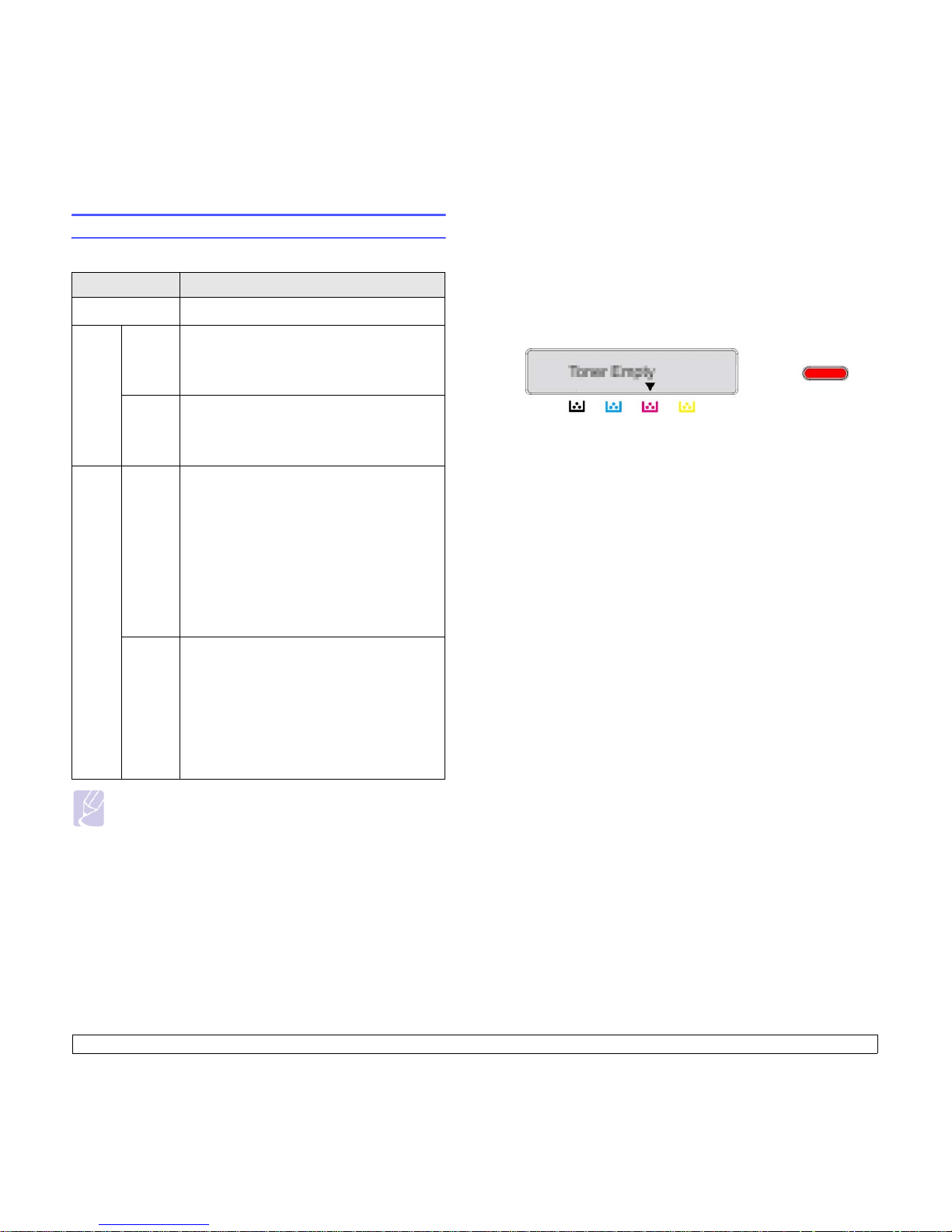
1.5 <
Introduction>
Understanding the Status LED
The color of the Status LED indicates the machine's current status.
Note
Always check the message on the display to solve the problem.
The instruction in the Troubleshooting section will guide you to
operate the machine properly. See page 7.1 for more
information.
Status Description
Off • The machine is powered off.
Green Blinking • When the green LED slowly blinks, the
machine is receiving data from the computer.
• When the green LED blinks rapidly, the
machine is printing data.
On • The machine is powered on and can be used.
• The machine is in power save mode. When
data is received, it switches to the ready mode
automatically.
Red Blinking • A minor error has occurred and the machine
is waiting for the error to be cleared. Check
the display message, and solve the problem
referring to "Understanding display
messages" on page 7.7.
• The toner cartridge is low. Order a new toner
cartridge, see "Ordering supplies and
accessories" on page 8.1. You can
temporarily improve print quality by
redistributing the toner. See "Replacing the
toner cartridge" on page 6.4.
On • A problem has occurred such as a paper jam,
opened cover or no paper in the tray, so that
the machine can not continue the job. Check
the message on the display, and refer to
Understanding display messages on page 7.7
to solve the problem.
• The toner cartridge is empty, exhausted, or
needs to be changed. See "Understanding
display messages" on page 7.7.
Status LED with the toner cartridge messages
The status of toner cartridges is indicated by the status LED and the LCD
display. If the toner cartridge is low or needs to be changed, the status
LED turns red and the display shows the message. However the arrow
mark (or marks) shows which color toner is of concern or may be installed
with a new cartridge.
Example:
The above example shows the magenta toner cartridge status indicated
by the arrow. Check the message to find out what the problem is and how
to solve it. See page 7.7 to browse the detailed information on error
messages.
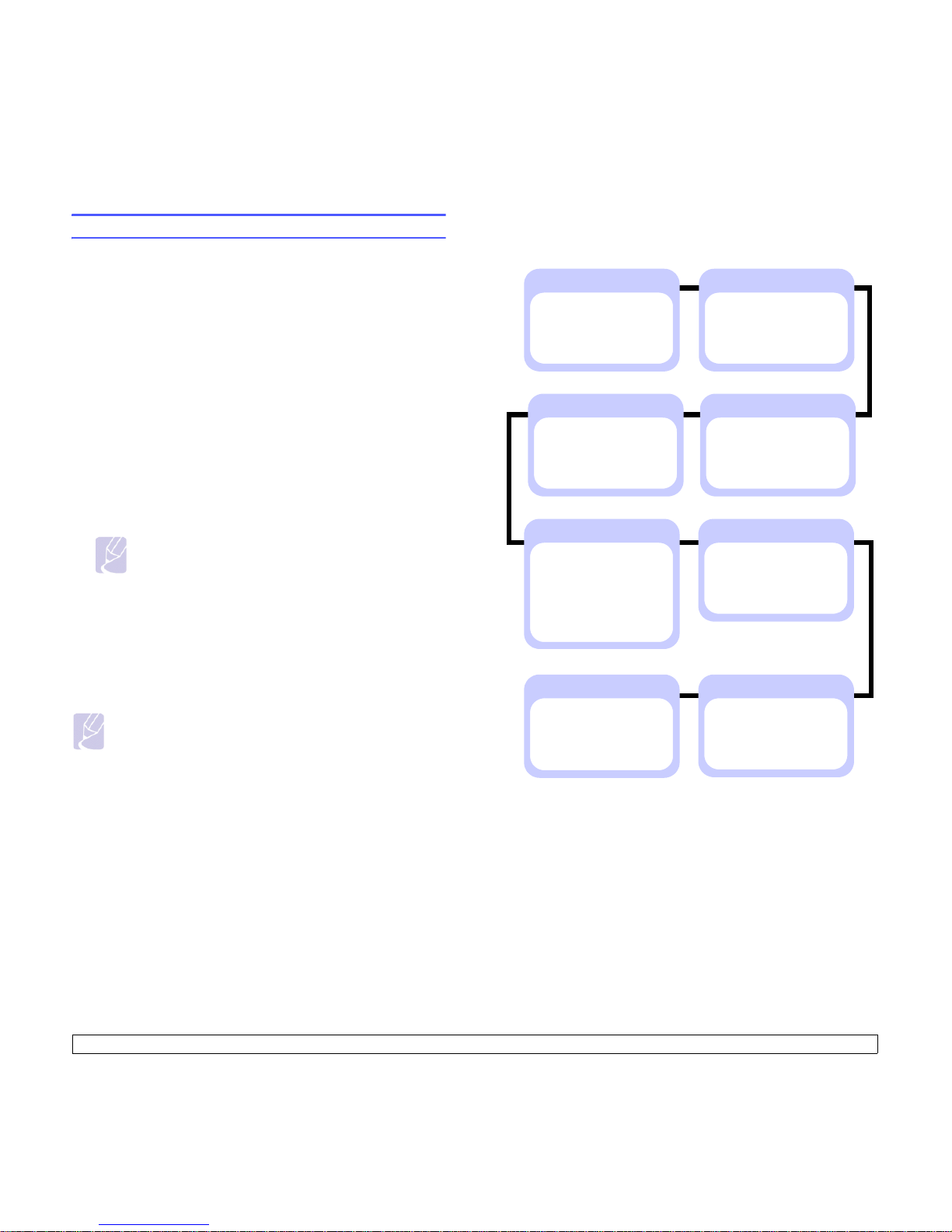
1.6 <
Introduction>
Understanding the menu map
The control panel provides access to various menus to set up the
machine or to use the machine's functions. Refer to the following
diagram.
Accessing menus
The next steps show how to print the menu map of this machine, and they
are the general way to select menus and configure your machine.
1 Make sure your machine is properly connected with all the
necessary cables, and turn on the machine.
2 Press Menu on the control panel, until you see the menu (ex.
Information) you want on the bottom line of the display.
3 Press OK to access the menu.
4 Press left/right arrow until the menu item (ex. Menu Map) you want
displays on the bottom line.
5 Press the OK button to confirm the selected item.
Note
If the menu item has sub menus, repeat steps 4 and 5.
6 Press left/right arrow until the menu item (ex. Print?) you want
displays on the bottom line.
7 Press OK to process your selection, save your input or selection.
An asterisk (*) appears next to the selection on the display,
indicating that it is now the default.
8 To exit the menu, press Back repeatedly, or Stop.
Note
• If no key is pressed within one minute, the machine
automatically returns to ready mode.
• The print settings made from the printer driver on a connected
computer override the settings on the control panel.
Menu overview
Information
Menu Map
Configuration
Demo Page
PCL Font List
PS Font List
Layout
Orientation
Simplex Margin
Duplex
Duplex Margin
System Setup
Language
Power Save
Auto Continue
Altitude Adj.
Auto CR
Job Timeout
Maintenance
Clear Setting
Emulation
Emulation Type
Setup
Network
TCP/IP
Ethernet Speed
Clear Setting
Network Info.
Color
Custom Color
Auto Color Reg.
Graphic
Resolution
Paper
Copies
Paper Size
Paper Type
Paper Source
Tray C ha in in g
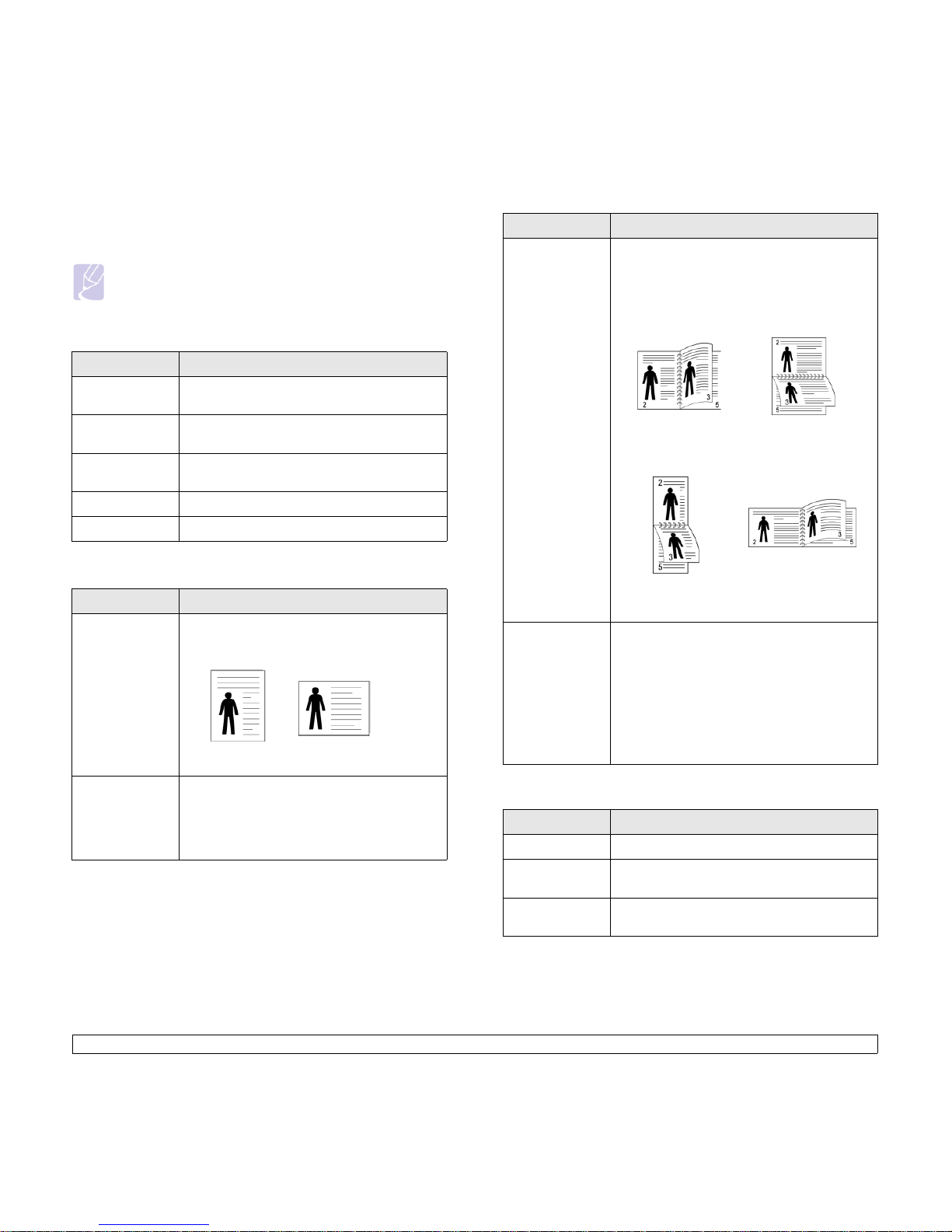
1.7 <
Introduction>
Description on each menu
The following tables provide the information on each menu.
Note
The symbol * denotes an optional menu depending on
machines.
Information
Layout
Menu Description
Menu Map You can print the menu map which shows the
layout and current settings of this machine.
Configuration You can print the machine's current
configuration.
Demo Page The demo page is a sample of the machine’s
imaging capabilities.
PCL Font List* You can print the PCL font list.
PS Font List* You can print the PS font list.
Menu Description
Orientation This menu allows you to select the direction in
which information is printed on a page.
Landscape and Portrait are selectable.
Simplex Margin Set the margin of print materials for one-sided
printing. You can increase or decrease the value
in 1 mm (or inch) increments.
• Top M arg i n: Set the top margin.
• Left Margin: Set the left margin.
Landscape
Portrait
Paper
Duplex* To print on both sides of paper, choose the
binding edge as follows.
• Long Edge: Flip on the long edge.
• Short Edge: Flip on the short edge.
Select Off to print on one side of the paper.
Duplex Margin* In this menu, you can set the margins for double-
sided printing. You can increase or decrease the
value in 0.1 mm increments.
• Top Marg i n: Set the top margin.
• Left Margin: Set the left margin.
• Short Binding: Set the bottom margin of the
back of the page for short binding.
• Long Binding: Set the right margin of the
back of the page for long binding.
Menu Description
Copies You can select the maximum amount of copies.
Paper Size You can select the default paper size. (See page
3.5 for more information)
Paper Type You can select the default paper type for the
print media.
Menu Description
Long Edge in the
Landscape orientation
Long Edge in the
Portrait orientation
Short Edge in the
Landscape orientation
Short Edge in the
Portrait orientation
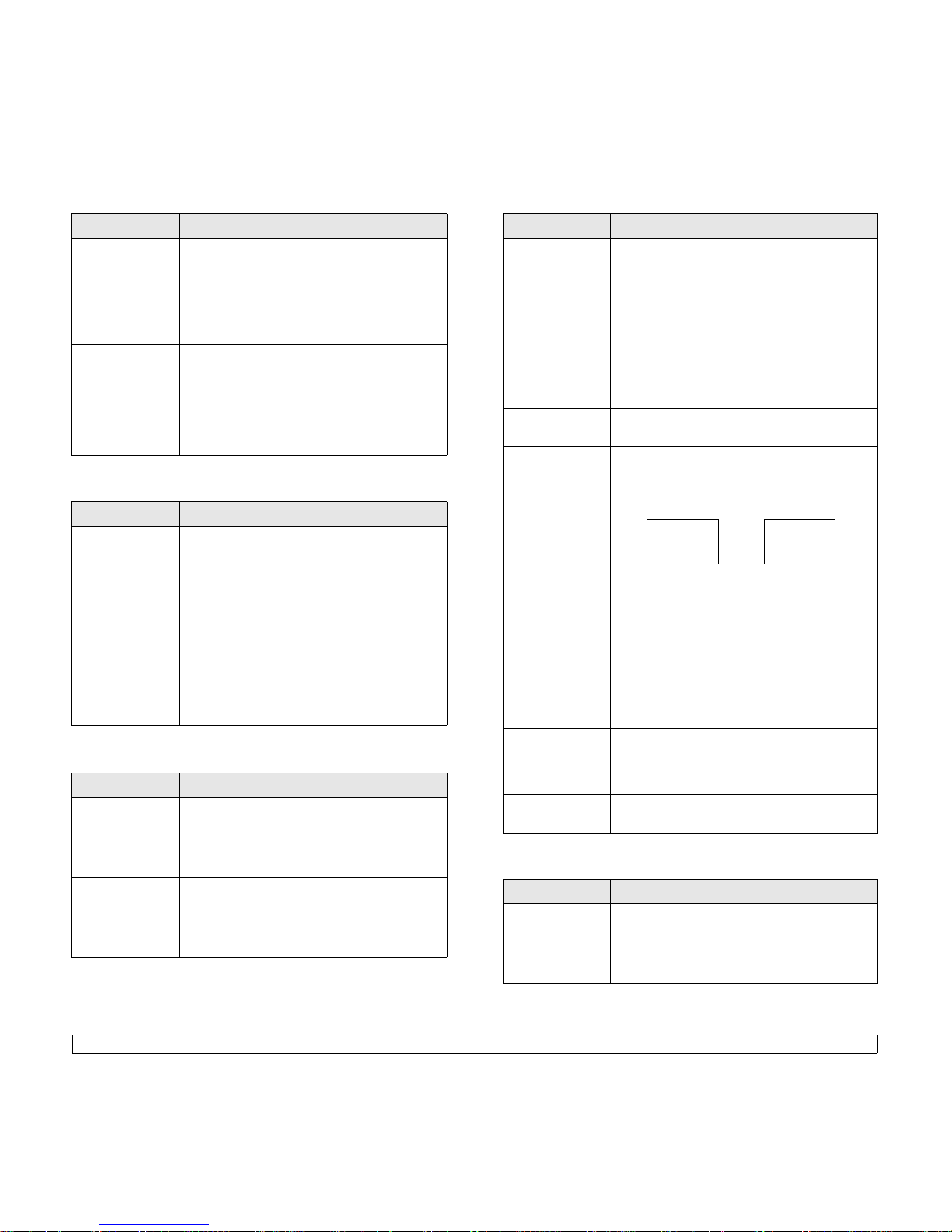
1.8 <
Introduction>
Graphic
System Setup
Paper Source You can select the tray to process the print job. If
you select Auto, your machine supplies the
paper from the multi-purpose tray first, then the
tray 1, and tray 2 for the last. So if any tray is
empty, then the machine tries to search the
paper from the next available tray. (See page 3.5
for more information)
Tray Chaining When you select any other value except Auto
from Paper Source and the selected tray is
empty, you can set the machine to automatically
print from other trays.
If this menu item is set to Off, the machine does
not print until you insert paper into the specified
tray.
Menu Description
Resolution You can select the default resolution. If the
resolution is high, the clarity of the printouts is
sharper, but the print time may take longer.
• Draft: If the printer language is PCL and your
print jobs are text, select this option for the
best speed and printing quality. This option is
available only with PCL driver.
• Normal: If your print jobs are mostly text,
select this option for the highest quality output.
• Best: select this option when your job contains
bitmapped images, such as scanned photos or
certain business graphics, that will benefit
from enhanced line screening.
Menu Description
Language The language setting for the display on the
control panel determines the language of the text
that appears on the control panel display and for
printing information. (See page 3.4 for more
information)
Power Save When the machine does not receive data for an
extended period of time, power consumption is
automatically lowered. You can set how long the
machine waits before going to power save. (See
page 3.5 for more information)
Menu Description
Emulation
Auto Continue This item determines whether or not the machine
continues printing when it detects paper that is
not matched to your paper setting.
• Off: If a paper mismatch occurs, the message
remains on the display and the machine
remains off-line until you insert the correct
paper.
• On: If the paper is mismatched, an error
message displays. The machine goes off-line
for 30 seconds then automatically clears the
message and continues printing.
Altitude Adj. You can optimize the print quality according to
your altitude.
Auto CR This option allows you to append the required
carriage return to each line feed, which is useful
to the Unix user or DOS user.
Refer to the following samples:
Job Timeout You can set the amount of time a single print job
is active before it must print. The machine
handles incoming data as a single job, if it comes
in within the specified time. When an error
occurs while processing data from the computer
and the data flow stops, the machine waits the
specified amount of time and then cancels
printing if data flow does not resume. (See page
3.4 for more information)
Maintenance This menu allows you to maintain consumables
within the machine and check supplies' life. You
can clean fuser components. (See page 6.1 for
more information)
Clear Setting This menu item allows you to restore the
printer's factory default settings.
Menu Description
Emulation Type You can select the machine language. If the
languages from the computer and the machine
are different, the printing quality can not be
confirmed. It is recommended to set this menu to
Auto to switch the proper language.
Menu Description
LF LF+CR
AA
BB
CC
AA
BB
CC
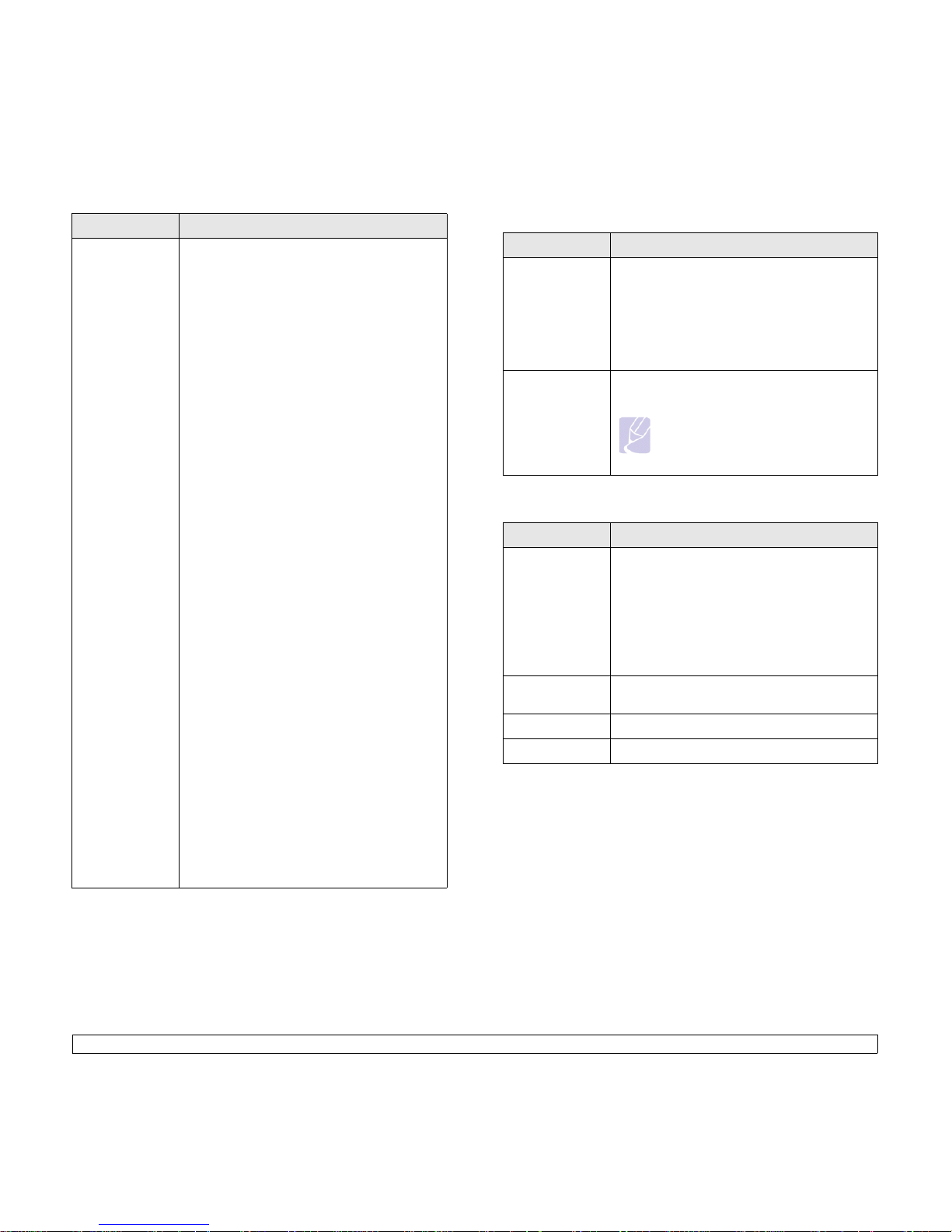
1.9 <
Introduction>
Setup PCL
This menu sets the PCL emulation configuration.
You can set the font type, symbol type, lines per
page, and font size.
• Typeface: You can select the standard font to
be used in PCL emulation. PCL1~PCL7's
interval between letters is fixed, and
PCL8~PCL45's interval is proportional to the
font type and font size. You can adjust the font
size of PCL1~PCL7 using the Pitch item, and
PCL8~PCL45 can do using Point Size item.
PCL8~PCL56's interval and font size are fixed.
• Symbol: This item selects the symbol set to
be used in PCL emulation. The symbol is the
group of numbers, marks, and special signs
being used when printing letters. Depending
on the Typeface setting, available symbol sets
vary.
• Point Size: When you select one between
PCL8 and PCL45 from the Ty pef ace menu,
you can determine the font size by setting the
height of the characters in the font.
• Courier: This item lets you select the version
of Courier font to use.
• Pitch: When you select one between PCL1
and PCL7 from the Typ eface menu, you can
determine the font size by setting the number
of characters that will print in one horizontal
inch of type. The default value, 10 is the best
size.
• Lines: This item allows you to set vertical
spacing from 5 to 128 lines for the default
paper size. The default number of lines may
differ according to the paper size and printing
orientation.
PostScript
This menu provides you with the Print PS Error
menu item. You can select whether or not your
printer prints an error list when a PS error
occurs. Select On to print PS 3 emulation errors.
If an error occurs, the job stops processing, the
error message prints, and the printer flushes the
job. If this menu is set to Off, the job is flushed
without an indication of the error.
Menu Description
Color
Network
Menu Description
Custom Color This menu allows you to adjust contrast, color by
color.
• Default: Optimizes colors automatically.
• Manual Adjust: Allows you to manually adjust
the color contrast for each cartridge.
It is recommended to use the Default setting for
best color quality.
Auto Color Reg. The machine can automatically adjust the
engine color alignment for text or graphics.
Note
If you have moved the machine, it is
strongly recommended to operate this
menu manually.
Menu Description
TCP/IP If you are using the TCP/IP protocol for
networking, select this menu.
• DHCP: The DHCP server allots an IP address
to you automatically.
• BOOTP: The BOOTP server allots an IP
address to you automatically.
• Static: You can enter an IP address,
subnetmask, and gateway manually.
Ethernet Speed This item allows you to select the communication
speed for ethernet connection.
Clear Setting You can clear the network setting you have set.
Network Info. You can print the network configuration report.
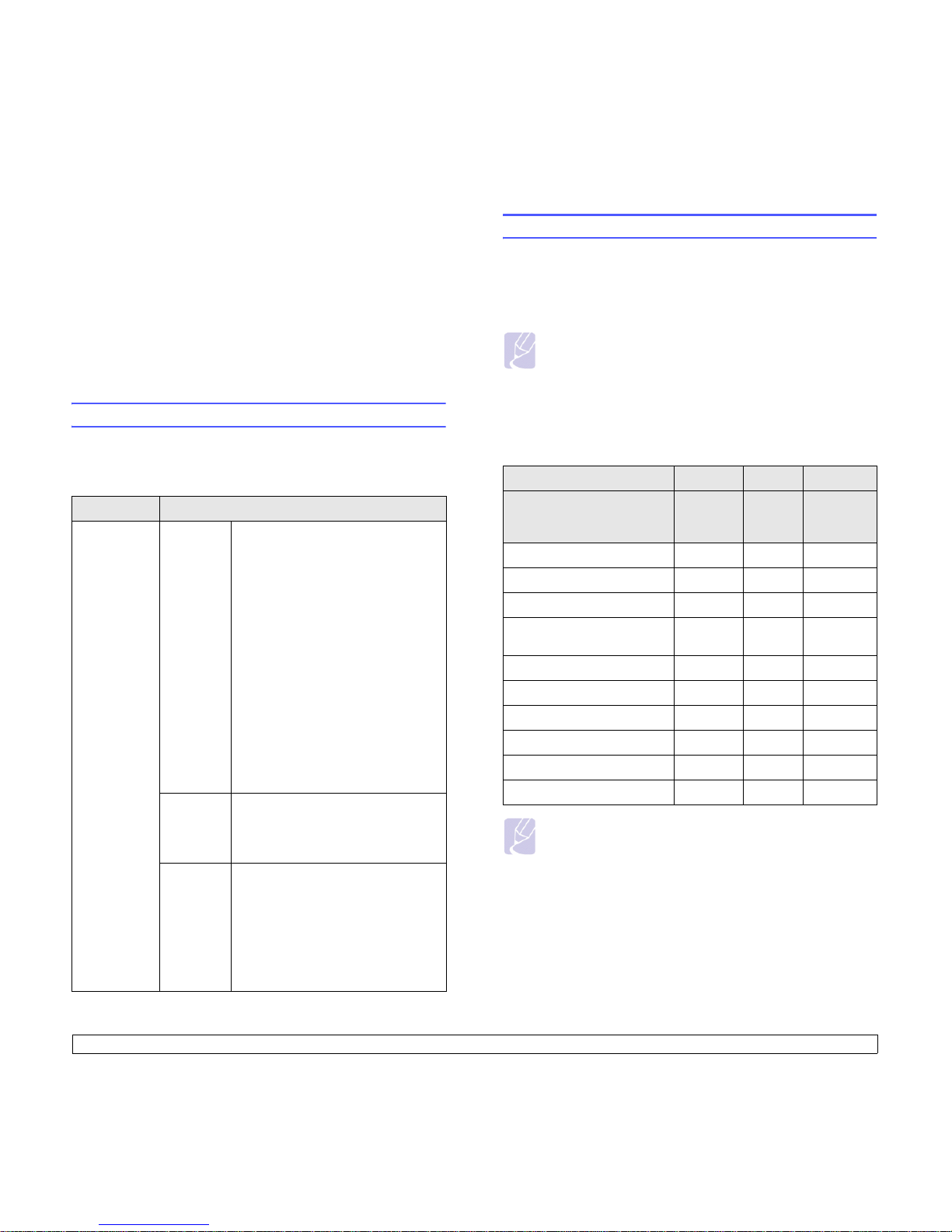
2.1 <
Software overview>
2 Software overview
This chapter gives you an overview of the software that comes with your
machine. Further details on how to use the software are explained in the
Software section
.
This chapter includes:
• Supplied software
• Printer driver features
• System requirements
Supplied software
You must install the machine software using the supplied CD’s after you
have set up your machine and connected it to your computer.
Each CD provides you with the following software:
CD Contents
Printer
software CD
Windows • Printer driver: Use this driver to
take full advantage of your
machine’s features.
• PostScript Printer Description
(PPD) file
a
: Use the PostScript
driver to print documents with
complex fonts and graphics in the
PS language.
• Smart Panel: This program allows
you to monitor the machine’s status
and alerts you when an error occurs
during printing.
• User’s Guide in PDF
•
SetIP
: Use this program to set your
machine’s TCP/IP addresses.
• Adobe Acrobat Reader: The
application which you can browse
the user’s guide.
a. This feature is available with the CLP-660 series only.
Linux • PostScript Printer Descriptiona:
Use this driver to run your machine
from a Linux computer and print
documents.
Macintosh • Postscript Printer Description
(PPD) filea: Use this file to run your
machine from a Macintosh computer
and print documents.
• Smart Panel: This program allows
you to monitor the machine’s status
and alerts you when an error occurs
during printing.
Printer driver features
Your printer drivers support the following standard features:
• Paper source selection
• Paper size, orientation and media type
• Number of copies
Note
The symbol * denotes an optional menu depending on
machines.
In addition, you can use various special printing features. The following
table shows a general overview of features supported by your printer
drivers:
Printer driver (CLP-610 Series)
Note
If you want to change the printer language, go to printer
properties, and change the printer language in Printer tab.
Feature
Windows Linux Macintosh
Printer Languages
SPL,
PCL5c,
PCL6
SPL SPL
Color mode O O O
Machine quality option O O O
Poster printing O X X
Multiple pages per sheet
(N-up)
O O (2, 4) O (2, 4, 6,
9, 16)
Fit to page printing O X X
Scale printing O X O
Different source for first page O X O
Watermark O X X
Overlay O X X
Duplex O O O
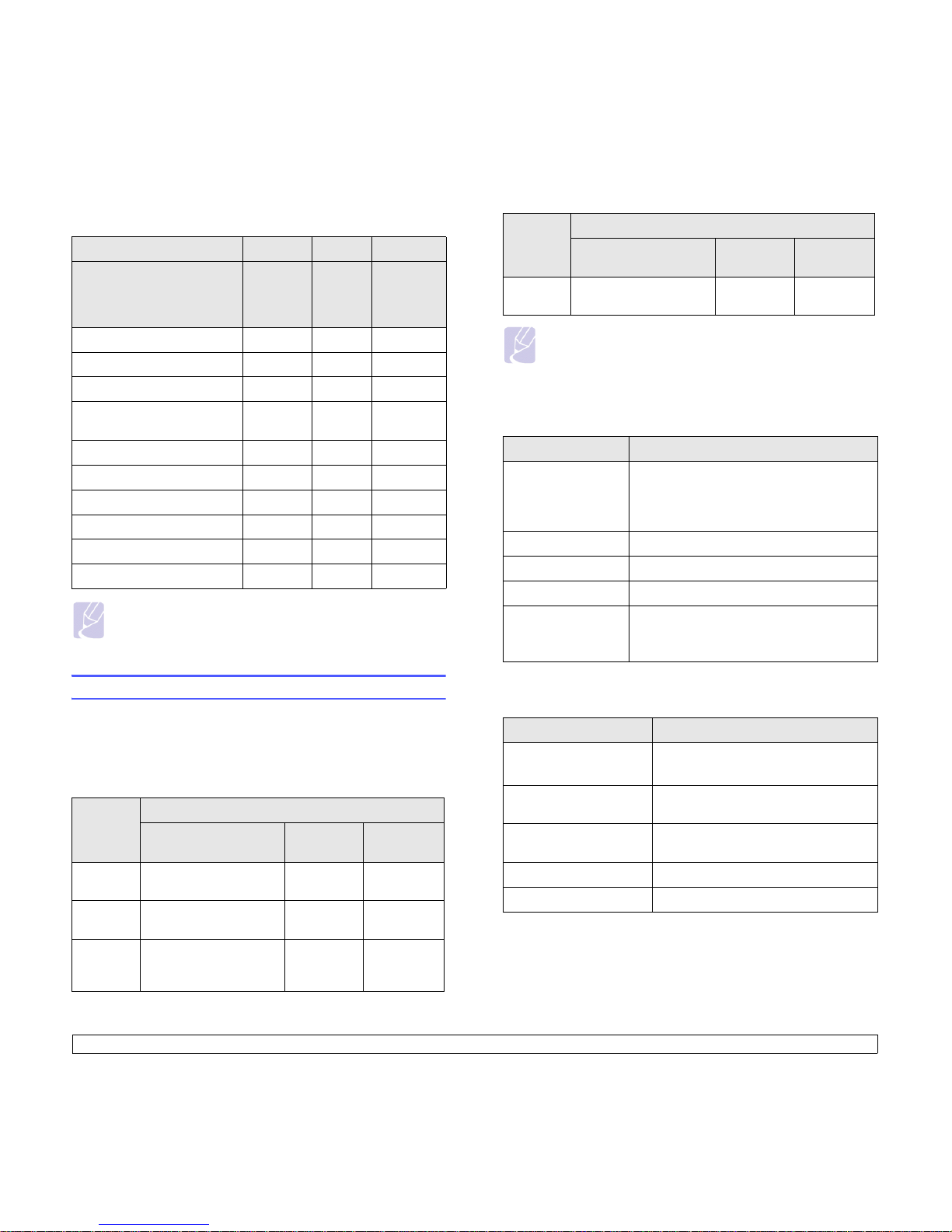
2.2 <
Software overview>
Printer driver (CLP-660 Series)
Note
If you want to change the printer language, go to printer
properties, and change the printer language in Printer tab.
System requirements
Before you begin, ensure that your system meets the following
requirements:
Windows
Your machine supports the following Windows operating systems.
Feature
Windows Linux Macintosh
Printer Languages
SPL,
PCL5c,
PCL6
(PS)
PS PS
Color mode O O O
Machine quality option O O O
Poster printing O (X) X X
Multiple pages per sheet
(N-up)
O O (2, 4) O (2, 4, 6,
9, 16)
Fit to page printing O X X
Scale printing O X O
Different source for first page O (X) X O
Watermark O (X) X X
Overlay O (X) X X
Duplex * O O O
OS
Requirement (recommended)
CPU RAM
free HDD
space
Windows
2000
Pentium II 400 MHz
(Pentium III 933 MHz)
64 MB
(128 MB)
300 MB
Windows XPPentium III 933 MHz
(Pentium IV 1 GHz)
128 MB
(256 MB)
1.5 GB
Windows
2003
Server
Pentium III 933 MHz
(Pentium IV 1 GHz)
128 MB
(512 MB)
1.25 GB to
2 GB
Note
• Internet Explorer 5.0 or higher is the minimum requirement for
all Windows operating systems.
• Users who have an administrator right can install the
software.
Linux
Macintosh
Windows
Vista
Pentium IV 3 GHz 512 MB
(1024 MB)
15 GB
Item Requirements
Operating system • Red Hat 8 ~ 9
• Fedora Core 1 ~ 4
• Mandrake 9.2 ~ 10.1
• SuSE 8.2 ~ 9.2
CPU Pentium IV 1 GHz or higher
RAM 256 MB or higher
free HDD space 1 GB or higher
Software • Linux Kernel 2.4 or higher
• Glibc 2.2 or higher
• CUPS
Item Requirements
Operating system Macintosh 10.3 ~ 10.5 (CLP-610 series)
Macintosh 10.1 ~ 10.5 (CLP-660 series)
CPU Intel processor
Power PC G4 /G5
RAM 512 MB for an Intel-based Mac,
128 MB for a Power PC based Mac
free HDD space 1 GB
Connection USB interface or Network interface
OS
Requirement (recommended)
CPU RAM
free HDD
space
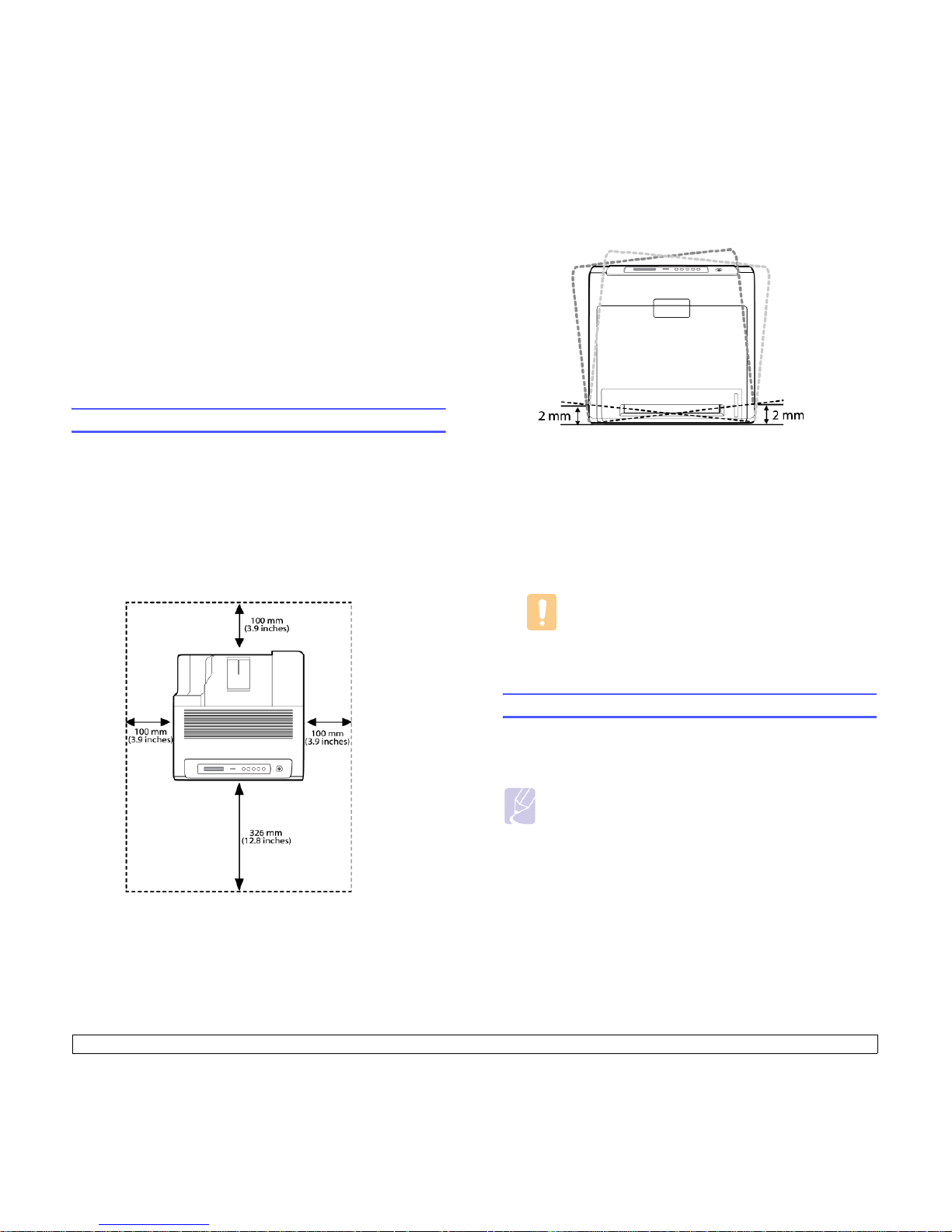
3.1 <
Getting Started>
3 Getting Started
This chapter gives you step-by-step instructions for setting up the
machine.
This chapter includes:
• Setting up the hardware
• Setting up the network
• Installing the software
• Printer's basic settings
Setting up the hardware
This section shows the steps to set up the hardware which is explained
in the Quick Install Guide. Make sure you read Quick Install Guide and
complete following steps.
1 Select a stable location.
Select a level, stable place with adequate space for air circulation.
Allow extra space to open covers and trays.
The area should be well-ventilated and away from direct sunlight or
sources of heat, cold, and humidity. Do not set the machine close to
the edge of your desk or table.
Printing is suitable for altitudes under 1,000 m (3,281 ft). Refer to
the altitude setting to optimize your printing. See page 3.4 for more
information.
Place the machine on a flat and stable surface, not letting it tilt more
than 2 mm (0.08 inches). Otherwise, it may affect the print quality.
2 Unpack the machine and check all the enclosed items.
3 Remove the tape holding the machine tightly.
4 Install all four of the toner cartridges.
5 Load paper. (See "Loading paper" on page 4.4.)
6 Make sure that all the cables are connected to the machine.
7 Turn the machine on.
Caution
When you move the machine, do not tilt or turn it upside
down. Otherwise, the inside of the machine may be
contaminated by toner, which can cause damage to the
machine or bad print quality.
Setting up the network
You need to set up the network protocols on the machine to use it as your
network printer. You can set up the basic network settings with the
machine’s control panel.
Note
• If you want to use the USB cable, connect between a computer
and your machine. Then, refer to the software installation in
Software section.
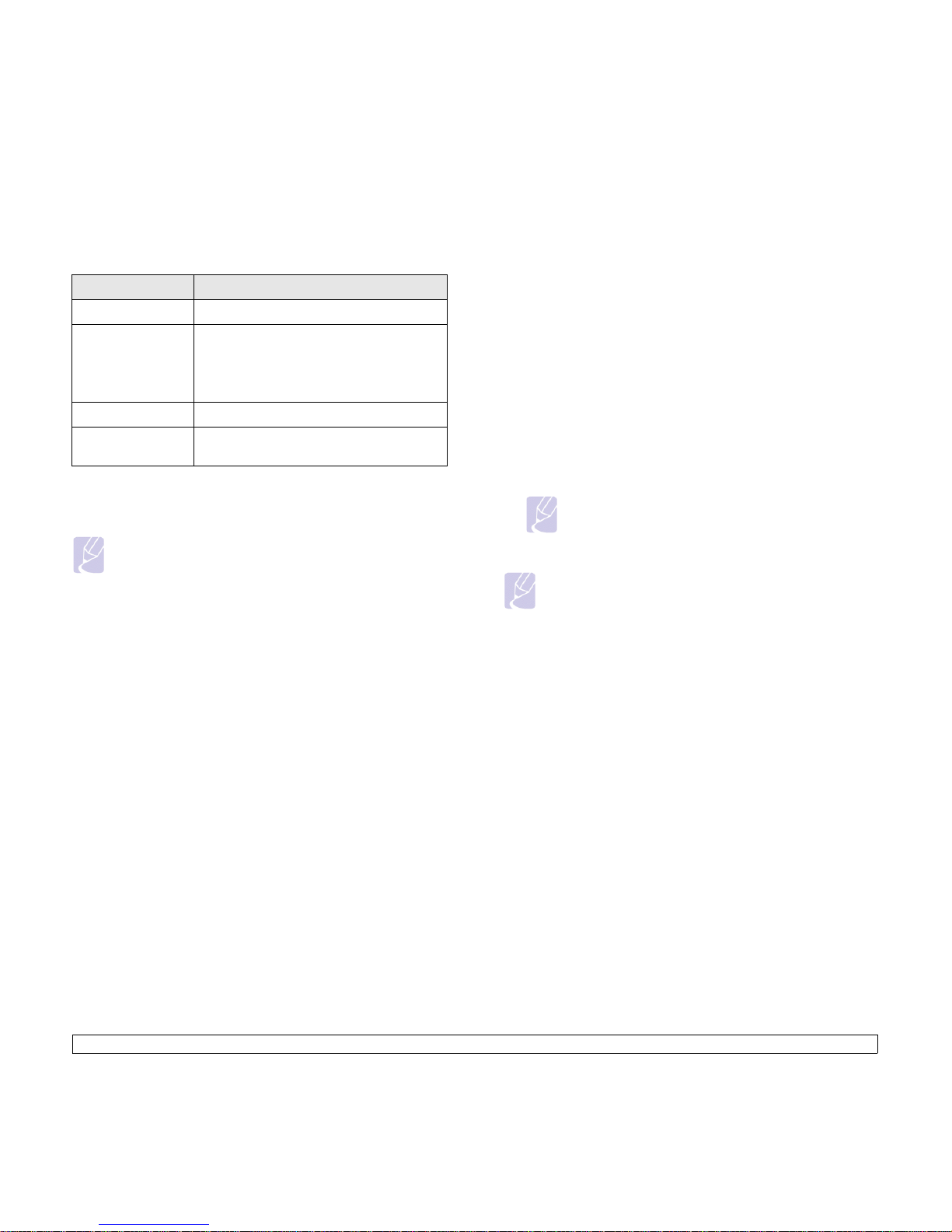
3.2 <
Getting Started>
Supported operating systems
The following table shows the network environments supported by the
machine:
Configuring network protocol via the machine
You can set up TCP/IP Network parameters, follow the steps listed below.
Note
If you want to setup DHCP network protocol, go to the http://
developer.apple.com/networking/bonjour/download/, select the
program Bonjour for Windows due to your computer operating
system, and install the program. This program will allow you to
fix the network parameter automatically. Follow the instruction in
the installation window. This program does not support Linux.
1 Make sure your machine is connected to the network with an RJ-45
Ethernet cable.
2 Make sure you have turned on the machine.
3 Press Menu on the control panel, until you see Network on the
bottom line of the display.
4 Press OK to access the menu.
5 Press the left/right arrow until TCP/IP displays.
6 Press OK.
7 Press the left/right arrow until Static displays.
8 Press OK.
9 Press the left/right arrow until IP Address displays.
10 Press OK.
11 Enter IP address.
a.Press the left/right arrow to enter a number between 0 and 255.
b.Press OK.
c.Repeat these steps to complete the address.
12 Press Back to go to the upper level.
Item Requirements
Network interface 10/100 Base-TX
Network operating
system
Windows 2000/XP/2003/Vista
Various Linux OS
Macintosh 10.3 ~ 10.5 (CLP-610 series)
Macintosh 10.1 ~ 10.5 (CLP-660 series)
Network protocols TCP/IP
Dynamic addressing
server
DHCP, BOOTP
13 Press the left/right arrow until Subnet Mask displays.
14 Press OK.
15 Enter Subnet Mask.
a.Press the left/right arrow to enter a number between 0 and 255.
b.Press OK.
c.Repeat these steps to complete Subnet Mask.
16 Press Back to go to the upper level.
17 Press the left/right arrow until Gateway displays.
18 Press OK.
19 Enter Gateway.
a.Press the left/right arrow to enter a number between 0 and 255.
b.Press OK.
c.Repeat these steps to complete Gateway.
Note
Contact the network administrator if you are not sure how to
configure.
Note
You can also set up the network settings through the network
administration programs. Refer to the user’s guide on the
Network Utilities CD that came with your machine.
•
SyncThru™ Web Admin Service
: Web-based printer
management solution for network administrators.
SyncThru™
Web Admin Service
provides you with an efficient way of
manageing network devices and lets you remotely monitor and
troubleshoot network machines from any sith with corporate
internet access. Download this program from
http://solution.samsungprinter.com.
•
SyncThru™ Web Service
: Web server embedded on your
network print server, which allows you to:
- Configure the network parameters necessary for the machine
to connect to various network environments.
- Customize machine settings.
•
SetIP
: Utility program allowing you to select a network interface
and manually configure the IP addresses for use with the TCP/
IP protocol. See Using SetIP program on page 3.5.
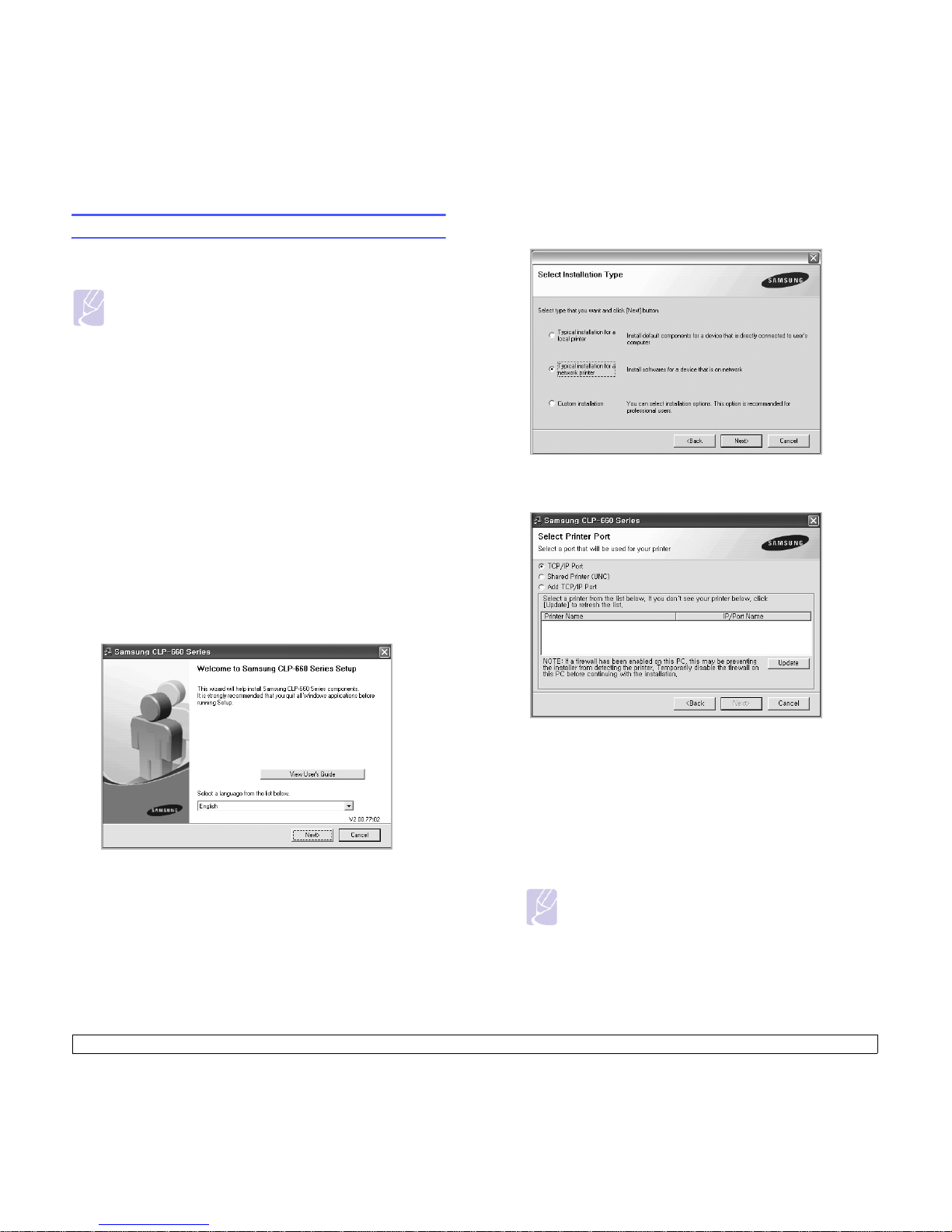
3.3 <
Getting Started>
Installing the software
You have to install the machine software for printing. The software
includes drivers, applications, and other user friendly programs.
Note
• The following procedure is for when you use the machine as
a network machine. If you want to connect a machine with a
USB cable, refer to the
Software section
.
• The following procedure is based on the Windows XP
operating system. The procedure and popup window which
appears during the installation may differ depending on the
operating system, the printer feature, or the interface in use.
(See
Software section
.)
1 Make sure that the network setup for your machine is completed.
(See "Setting up the network" on page 3.1.) All applications should
be closed on your computer before beginning installation.
2 Insert the Printer Software CD-ROM into your CD-ROM drive.
The CD-ROM should automatically run, and an installation window
appears.
If the installation window does not appear, click Start > Run. Type
X:\Setup.exe, replacing “X” with the letter which represents your
drive and click OK.
If you use Windows Vista, click Start > All Programs >
Accessories > Run, and type X:\Setup.exe.
3 Click Next.
• The window above may slightly differ, if you are reinstalling the
driver.
• View User’s Guide: Allows you to view the User’s Guide. If your
computer does not have Adobe Acrobat, click on this option and it
will automatically install Adobe Acrobat Reader for you, and then
open the User’s Guide.
4 Select Typical installation for a network printer, and then click
Next.
5 The list of machines available on the network appears. Select the
printer you want to install from the list and then click Next.
• If you do not see your machine on the list, click Update to refresh
the list, or select Add TCP/IP Port to add your machine to the
network. To add the machine to the network, enter the port name
and the IP address for the machine.
To verify your machine’s IP address or the MAC address, print a
Network Configuration page. (See "Printing a machine
configuration report" on page 6.1.)
• To find a shared network printer (UNC Path), select Shared
Printer [UNC] and enter the shared name manually or find a
shared printer by clicking the Browse button.
Note
If you are not sure of the IP address, contact your network
administrator or print network information. (See "Printing a
machine configuration report" on page 6.1.)
6 After the installation is finished, a window appears asking you to
print a test page and to register yourself as a user of Samsung
machines in order to receive information from Samsung. If you so
desire, select the corresponding checkbox and click Finish.
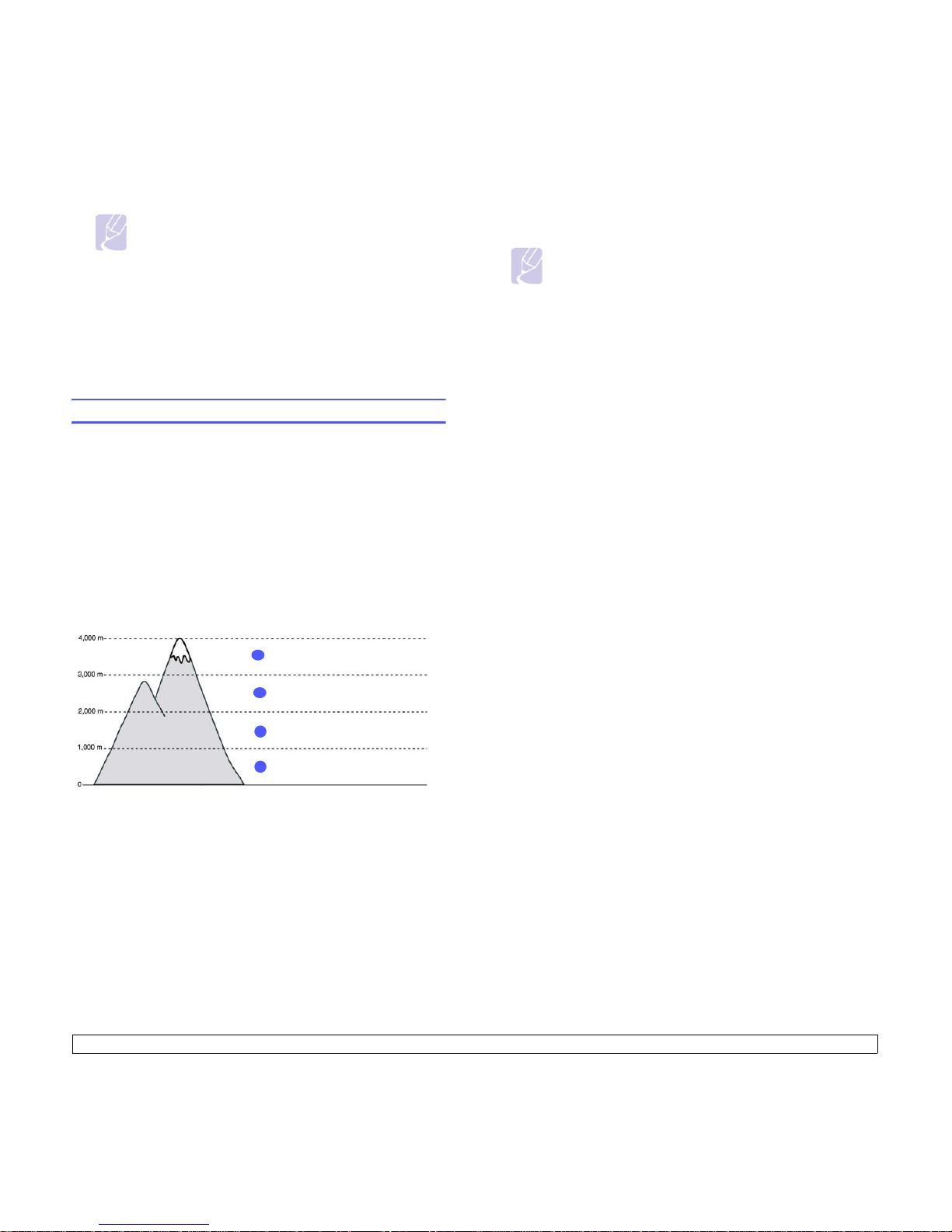
3.4 <
Getting Started>
Note
•If your machine does not work properly after the
installation, try to reinstall the printer driver. See
Software
section
.
•When the printer driver is in installation process, the driver
installer detects the locale information of your operating
system, and sets the default paper size for your machine. If
you use the different Windows locale, you must change the
paper size of your machine for matching your commonly
used paper size. Go to the printer properties to change the
paper size after installation completes.
Printer's basic settings
After installation is complete, you may want to set the printer's default
settings. Refer to the next section if you would like to set or change
values.
Altitude Setting after Software Installation
The print quality is affected by atmospheric pressure, which is determined
by the height of the machine above sea level. The following information
will guide you on how to set your machine to the best print quality or best
quality of print.
Before you set the altitude value, find the altitude where you are using the
machine.
1 Ensure that you have installed the printer driver with the provided
Printer Software CD.
2 Double-click the Smart Panel icon on the Windows task bar (or
Notification Area in Linux). You can also click Smart Panel on the
status bar in Mac OS X.
3 Click Printer Setting.
High 3
1
Normal
4
Val ue
2
High 2
3
High 1
4 Click Setting > Altitude Adjustment. Select the appropriate value
from the dropdown list, and then click Apply.
Changing the display language
To change the language that appears on the display, refer to the following
steps.
1 Press Menu on the control panel until you see System Setup on
the bottom line of the display.
2 Press OK to access System Setup.
3 Press the left/right arrow until Language displays.
4 Press OK.
5 Press the left/right arrow until the language you want displays.
6 Press OK.
7 Press Stop to return to machine ready mode.
Setting job timeout
1 Press Menu on the control panel until you see System Setup on
the bottom line of the display.
2 Press OK to access System Setup.
3 Press the left/right arrow until Job Timeout displays.
4 Press OK.
5 Press the left/right arrow to select the amount of time the machine
will wait.
6 Press OK.
7 Press Stop to return to machine ready mode.
Note
If your machine is connected to a network, SyncThru Web
Service screen appears automatically. Click Printer Setting >
Setup (or Machine Setup) > Altitude Adj. Select the
appropriate altitude value, and then click Apply.
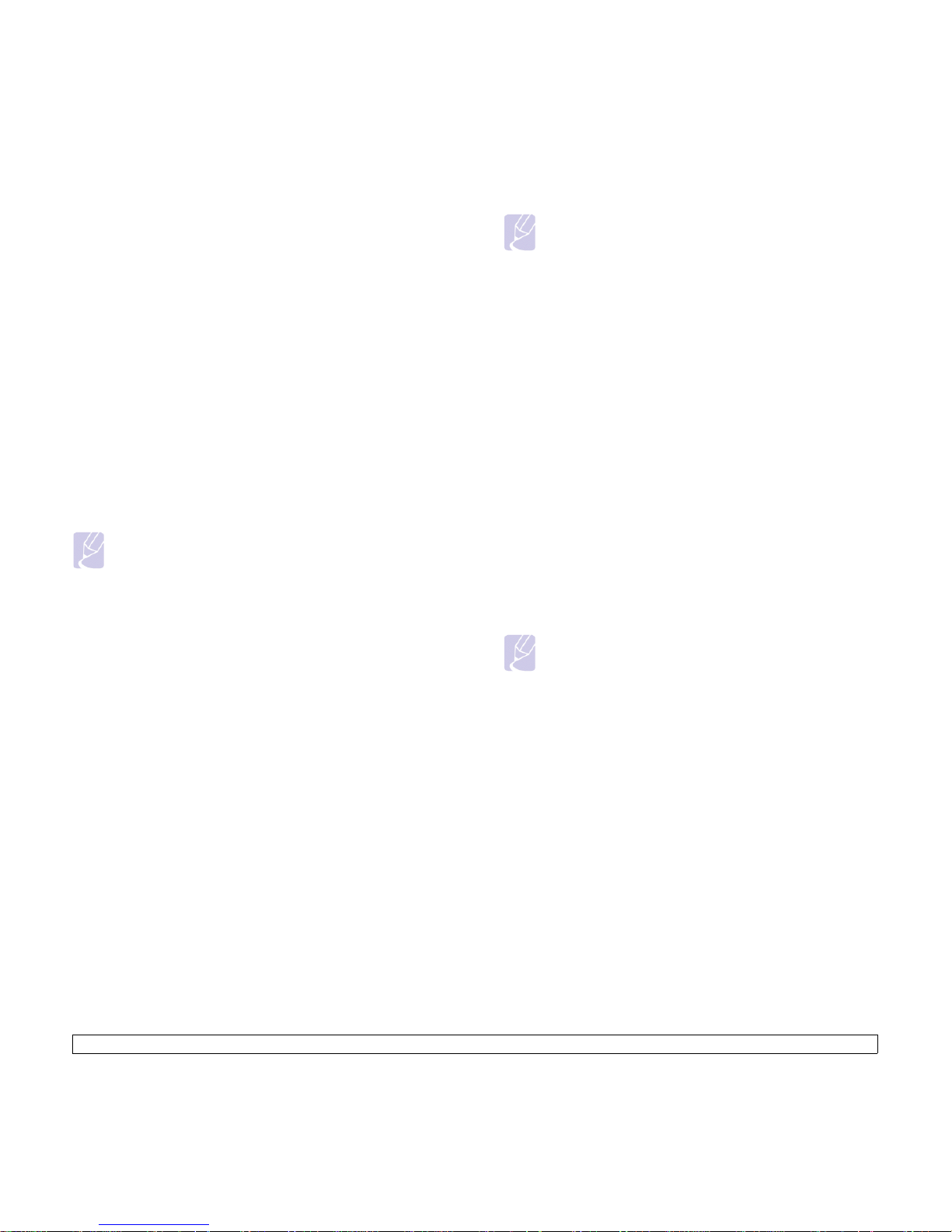
3.5 <
Getting Started>
Using power saving feature
The machine provides power saving features. When the machine is not
in use, you can save electricity with the provided power save mode. Set
the specific time the machine goes to the power save mode.
1 Press Menu on the control panel until you see System Setup on
the bottom line of the display.
2 Press OK to access System Setup.
3 Press the left/right arrow until Power Save displays.
4 Press OK.
5 Press the left/right arrow to select the amount of time.
6 Press OK.
7 Press Stop to return to machine ready mode.
Setting the default paper size and type
You can select the paper size you would like to keep for printing job.
Note
For detailed information on the Custom paper size setting and
the paper type setting, see "Setting the paper size and type" on
page 4.7.
1 Press Menu on the control panel until you see Paper on the bottom
line of the display.
2 Press OK to access the paper setup.
3 Press the left/right arrow until Paper Size displays.
4 Press OK.
5 Press the left/right arrow to select the paper size such as A4, Letter
or Custom.
6 Press OK.
7 Press Stop to return to machine ready mode.
Setting the default tray
If you want to select the particular tray for the print job, use the Paper
Source feature.
1 Press Menu on the control panel until you see Paper on the bottom
line of the display.
2 Press OK to access the paper setup.
3 Press the left/right arrow until Paper Source displays.
4 Press OK.
5 Press the left/right arrow to select the paper tray, such as Tray 1,
Tray 2 , MP Tray, Manual Feeder or Auto.
Note
If you set this menu to Auto, an additional menu, Tray
Chaining appears. With Tray Chaining, the machine finds a
secondary available tray to continue a printing job in case the
primary tray, usually tray 1, is unavailable (or not ready).
6 Press OK.
7 Press Stop to return to machine ready mode.
Changing the font setting
Your machine has preset the font for your region or country. If you want
to change the font which you prefer or set the font under special condition
such as the DOS environment, you can change the font setting as
follows:
1 Press Menu on the control panel until you see Emulation feature.
2 Press OK to access the font setting.
3 Press the left/right arrow until Setup displays.
4 Press the left/right arrow until PCL displays.
5 Press the left/right arrow until Symbol displays.
6 Press the left/right arrow until your preferred font displays.
7 Press OK.
8 Press Stop to return to machine ready mode.
Note
Following information shows the proper font list for
corresponding languages.
•Russian: CP866, Cyrillic
•Hebrew: 15Q, 8H, 0H (Israel only)
•Greek: GREEK, PC737
•Arabic & Farsi: ARABIC8, WINARABIC, PC864, FARSI,
ISOARABIC
•OCR : OCR-A, OCR-B
Using SetIP program
This program is for the network IP setting using the MAC address which
is the hardware serial number of the network printer card or interface.
Especially, it is for the network administrator to set several network IPs at
the same time.
1 Insert the driver CD provided along with your machine.
2 Start Windows Explorer and open the X drive. (X represents your
CD-ROM drive.)
3 Double click Application > SetIP.
4 Open the language folder you want to use.
5 Double click Setup.exe to install this program.
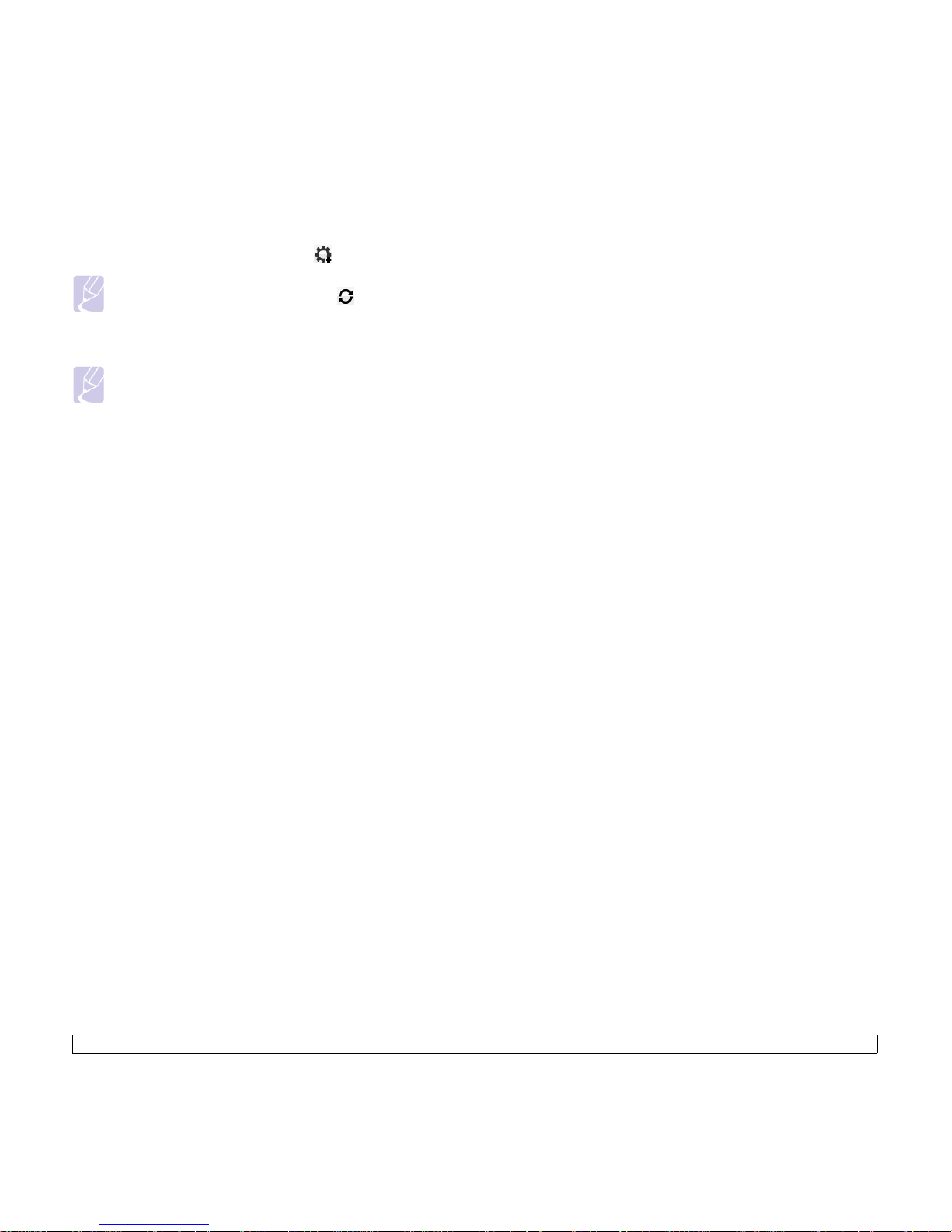
3.6 <
Getting Started>
6 From the Windows Start menu, select Programs > Samsung
Network Printer Utilities > SetIP.
7 Select the name of your printer and click “ ”.
Note
If you cannot find your printer name click “ ” to refresh the
list.
8 Enter the network card’s MAC address, IP address, subnet mask,
default gateway, and then click Apply.
Note
If you do not know the network card's MAC address, print the
machine's network information report.
9 Click OK to confirm the settings.
Click Exit to close the SetIP program.
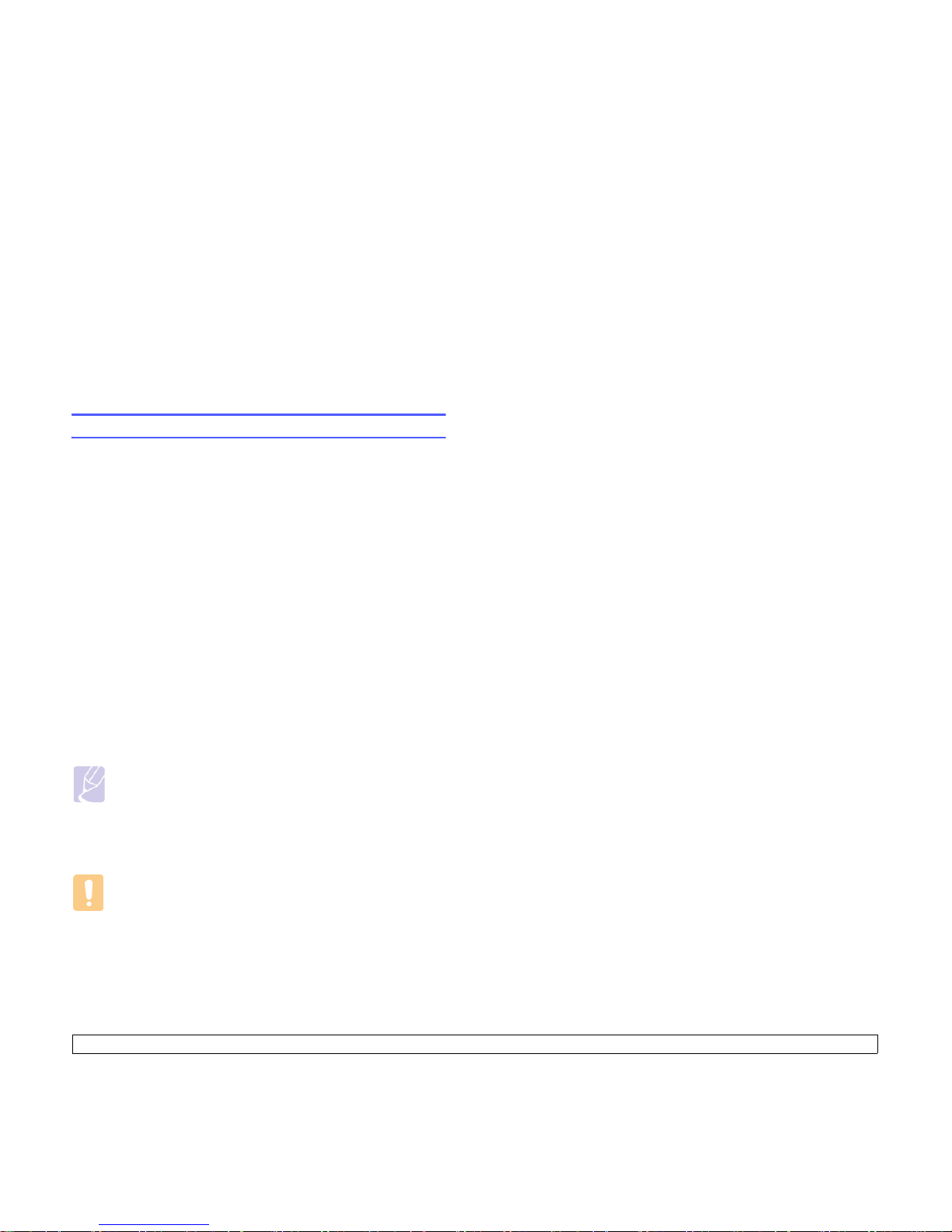
4.1 <
Selecting and loading print media>
4 Selecting and loading print
media
This chapter introduces you how select and load print media for your
machine.
This chapter includes:
• Selecting print media
• Loading paper
• Setting the paper size and type
Selecting print media
You can print on a variety of print media, such as plain paper, envelopes,
and labels. Always use print media that meet the guidelines for use with
your machine. Print media that does not meet the guidelines outlined in
this user’s guide may cause the following problems:
• Poor print quality
• Increased paper jams
• Premature wear on the machine.
Properties, such as weight, composition, grain, and moisture content, are
important factors that affect the machine’s performance and the output
quality. When you choose print materials, consider the following:
• The type, size and weight of the print media for your machine are
described later in this section.
• Desired outcome: The print media you choose should be appropriate
for your project.
• Brightness: Some print media are whiter than others and produce
sharper, more vibrant images.
• Surface smoothness: The smoothness of the print media affects how
crisp the printing looks on the paper.
Caution
Using print media that does not meet these specifications may
cause problems, requiring repairs. Such repairs are not covered
by Samsung’s warranty or service agreements.
Note
• Some print media may meet all of the guidelines in this section
and still not produce satisfactory results. This may be the result
of improper handling, unacceptable temperature and humidity
levels, or other variables over which Samsung has no control.
• Before purchasing large quantities of print media, ensure that it
meets the requirements specified in this user’s guide.
Guidelines for selecting and storing print media
When selecting or loading paper, envelopes, or other print materials,
keep these guidelines in mind:
• Always use print media that conforms with the specifications listed on
page 4.2.
• Attempting to print on damp, curled, wrinkled, or torn paper can cause
paper jams and poor print quality.
• For the best print quality, use only high quality copier grade paper
specifically recommended for use in laser machines.
• Avoid using the following media types:
- Paper with embossed lettering, perforations, or a texture that is too
smooth or too rough
- Erasable bond paper
- Multi-paged paper
- Synthetic paper and thermally reactive paper
- Carbonless paper and Tracing paper.
Use of these types of paper could result in paper jams, chemical
smells, and damage to your machine.
• Store print media in its ream wrapper until you are ready to use it.
Place cartons on pallets or shelves, not on the floor. Do not place
heavy objects on top of the paper, whether it is packaged or
unpackaged. Keep it away from moisture or other conditions that can
cause it to wrinkle or curl.
• Store unused print media at temperatures between 15 °C and 30 °C.
The relative humidity should be between 10% and 70%.
• Store unused print media in a moisture-proof wrap, such as a plastic
container or bag, to prevent dust and moisture from contaminating
your paper.
• Load special media types one sheet at a time through the multipurpose tray to avoid paper jams.
• To prevent print media, such as label sheets, from sticking together,
remove them as they print out.
