Samsung CLP-650 Series, CLP-650N User Manual

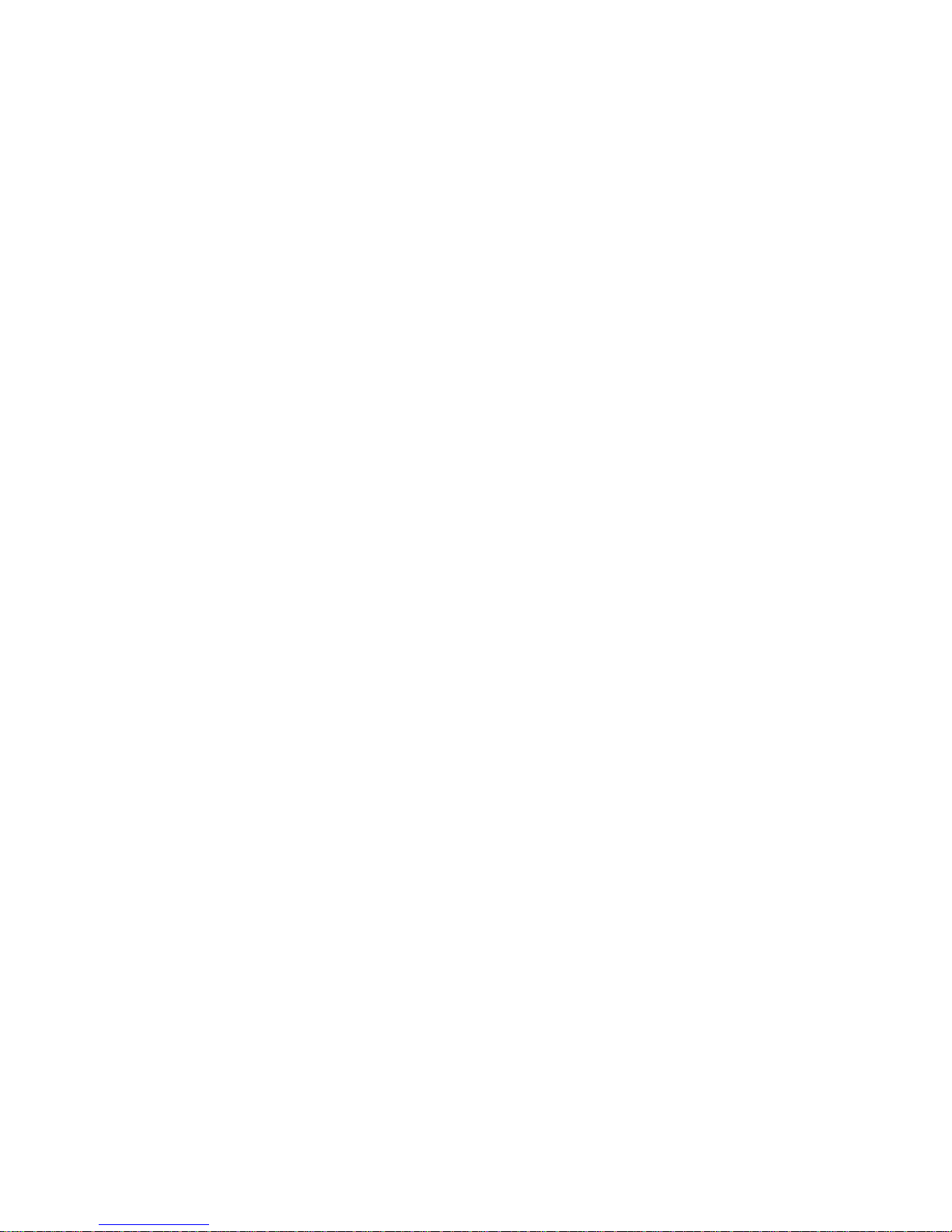
This manual is provided for information purposes only. All information included herein is subject to change without notice.
Samsung Electronics is not responsible for any changes, direct or indirect, arising from or related to use of this manual.
© 2005 Samsung Electronics Co., Ltd. All rights reserved.
• CLP-650 and CLP-650N are model names of Samsung Electronics Co., Ltd.
• SAMSUNG and Samsung logo are trademarks of Samsung Electronics co., Ltd.
• Apple, TrueType, Laser Writer, and Macintosh are Trademarks of Apple Computer, Inc.
• Microsoft, Windows, Windows 98SE, Windows Me, Windows 2000, Windows 2003, Windows NT 4.0, and Windows
XP are registered trademarks of Microsoft Corporation.
• All other brand or product names are trademarks of their respective companies or organizations.
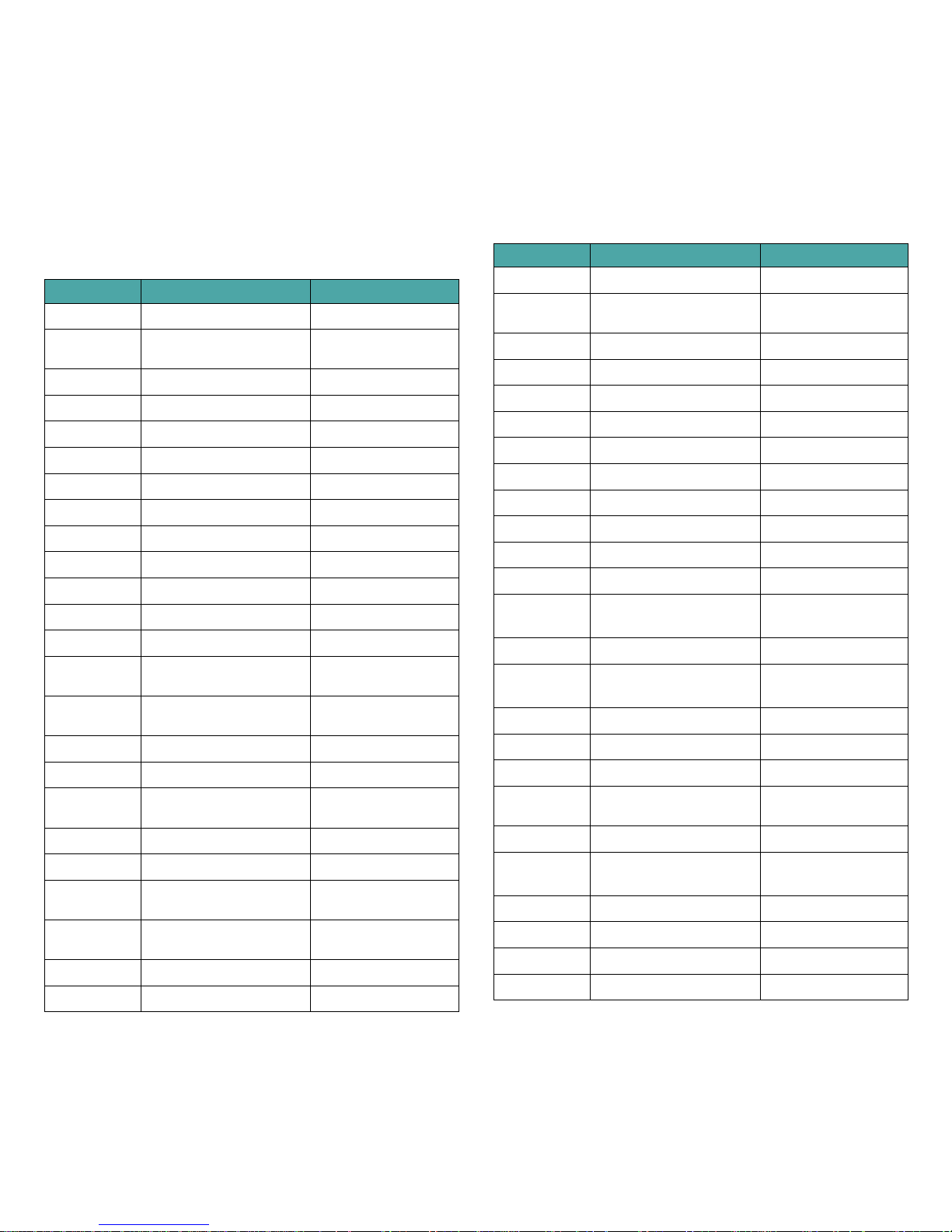
ii
Contact SAMSUNG WORLD WIDE
If you have any comments or questions regarding Samsung products,
contact the SAMSUNG customer care center.
Country Customer Care Center Web Site
CANADA 1-800-SAMSUNG (7267864) www.samsung.com/ca
MEXICO 01-800-SAMSUNG
(7267864)
www.samsung.com/mx
U.S.A 1-800-SAMSUNG (7267864) www.samsung.com
ARGENTINE 0800-333-3733 www.samsung.com/ar
BRAZIL 0800-124-421 www.samsung.com/br
CHILE 800-726-7864 (SAMSUNG) www.samsung.com/cl
COSTA RICA 0-800-507-7267 www.samsung.com/latin
ECUADOR 1-800-10-7267 www.samsung.com/latin
EL SALVADOR 800-6225 www.samsung.com/latin
GUATEMALA 1-800-299-0013 www.samsung.com/latin
JAMAICA 1-800-234-7267 www.samsung.com/latin
PANAMA 800-7267 www.samsung.com/latin
PUERTO RICO 1-800-682-3180 www.samsung.com/latin
REP.
DOMINICA
1-800-751-2676 www.samsung.com/latin
TRINIDAD &
TOBAGO
1-800-7267-864 www.samsung.com/latin
VENEZUELA 1-800-100-5303 www.samsung.com/latin
BELGIUM 02 201 2418 www.samsung.com/be
CZECH
REPUBLIC
844 000 844 www.samsung.com/cz
DENMARK 38 322 887 www.samsung.com/dk
FINLAND 09 693 79 554 www.samsung.com/fi
FRANCE 08 25 08 65 65
(€ 0,15/min)
www.samsung.com/fr
GERMANY 01805 - 121213
(€ 0,12/min)
www.samsung.de
HUNGARY 06 40 985 985 www.samsung.com/hu
ITALIA 199 153 153 www.samsung.com/it
LUXEMBURG 02 261 03 710 www.samsung.lu
NETHERLANDS 0900 20 200 88
(€ 0,10/min)
www.samsung.com/nl
NORWAY 231 627 22 www.samsung.com/no
POLAND 0 801 801 881 www.samsung.com/pl
PORTUGAL 80 8 200 128 www.samsung.com/pt
SLOVAKIA 0850 123 989 www.samsung.com/sk
SPAIN 902 10 11 30 www.samsung.com/es
SWEDEN 08 585 367 87 www.samsung.com/se
U.K 0870 242 0303 www.samsung.com/uk
RUSSIA 8-800-200-0400 www.samsung.ru
UKRAINE 8-800-502-0000 www.samsung.com/ur
AUSTRALIA 1300 362 603 www.samsung.com/au
CHINA 800-810-5858
010- 6475 1880
www.samsung.com.cn
HONG KONG 2862 6001 www.samsung.com/hk
INDIA 3030 8282
1600 1100 11
www.samsung.com/in
INDONESIA 0800-112-8888 www.samsung.com/id
JAPAN 0120-327-527 www.samsung.com/jp
MALAYSIA 1800-88-9999 www.samsung.com/my
PHILIPPINES 1800-10-SAMSUNG
(7267864)
www.samsung.com/ph
SINGAPORE 1800-SAMSUNG (7267864) www.samsung.com/sg
THAILAND 1800-29-3232
02-689-3232
www.samsung.com/th
TAIWAN 0800-329-999 www.samsung.com/tw
VIETNAM 1 800 588 889 www.samsung.com/vn
SOUTH AFRICA 0860 7267864 (SAMSUNG) www.samsung.com/za
U.A.E 800SAMSUNG (7267864) www.samsung.com/mea
Country Customer Care Center Web Site
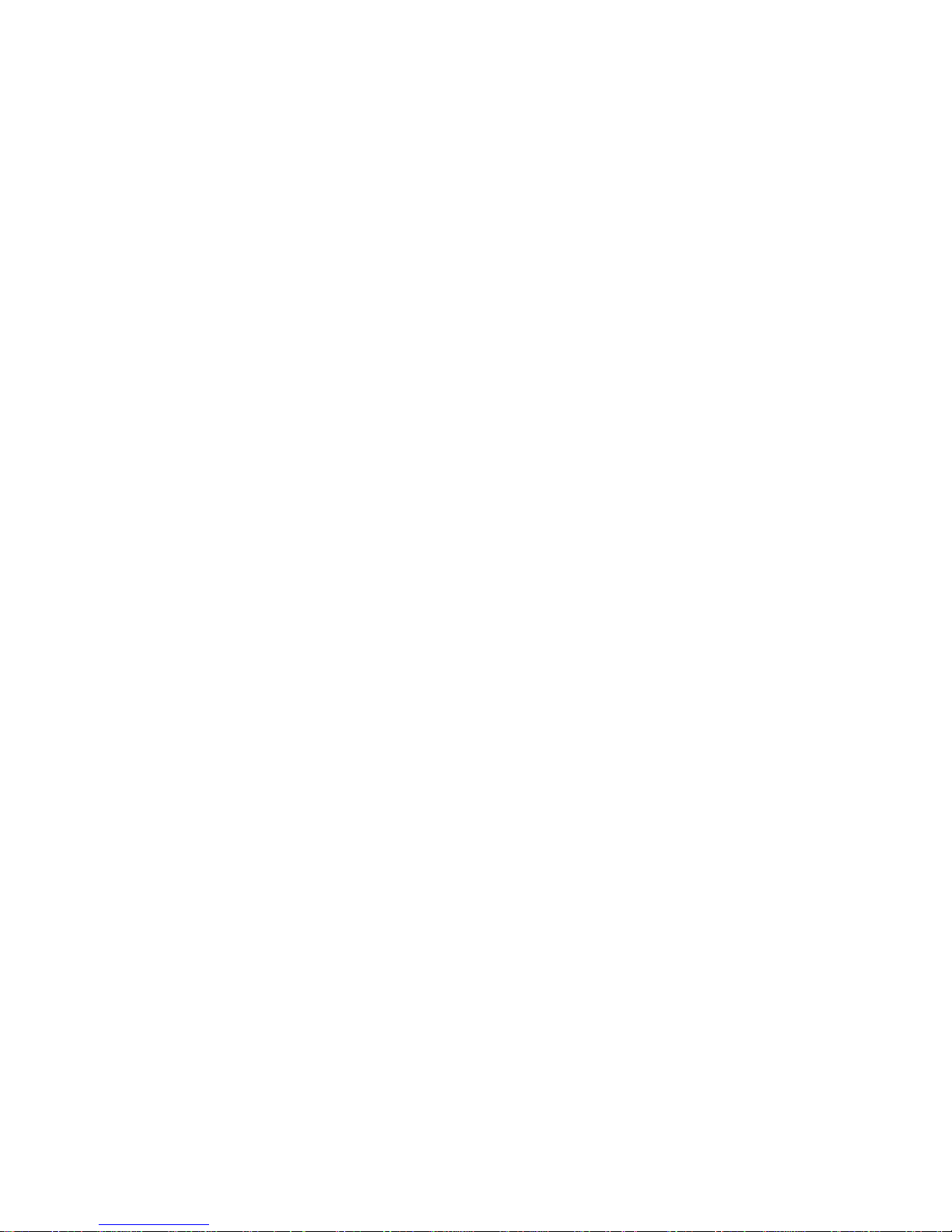
iii
CONTENTS
1. Introduction
Special Features .................................................................................................................... 1.1
Printer Components ................................................................................................................ 1.3
Front View ....................................................................................................................... 1.3
Right Side View ................................................................................................................ 1.3
2. Setting Up Your Printer
Unpacking ............................................................................................................................. 2.1
Installing the Toner Cartridges ................................................................................................. 2.2
Loading Paper ....................................................................................................................... 2.4
Changing the Size of the Paper in the Tray ........................................................................... 2.5
Connecting a Printer Cable ...................................................................................................... 2.7
For Local Printing .............................................................................................................. 2.7
For Network Printing (CLP-650N only) ................................................................................. 2.8
Turning the Printer On ............................................................................................................ 2.8
Printing a Demo Page ............................................................................................................. 2.8
Changing the Display Language ............................................................................................... 2.9
Installing the Printer Software ................................................................................................. 2.9
System Requirements ....................................................................................................... 2.9
Printer Driver Features .................................................................................................... 2.10
3. Using the Control Panel
Understanding the Control Panel .............................................................................................. 3.1
Display ............................................................................................................................ 3.1
Buttons ........................................................................................................................... 3.2
Using Control Panel Menus ...................................................................................................... 3.3
Accessing Control Panel Menus ........................................................................................... 3.3
Overview of Control Panel Menus ........................................................................................ 3.3
Information Menu ............................................................................................................. 3.4
Paper Menu ..................................................................................................................... 3.4
Printer Menu .................................................................................................................... 3.6
Setup Menu ..................................................................................................................... 3.6
PCL Menu ........................................................................................................................ 3.7
PostScript Menu ............................................................................................................... 3.7
Network Menu (CLP-650N only) .......................................................................................... 3.8
4. Using Print Materials
Choosing Paper and Other Materials ......................................................................................... 4.1
Sizes and Capacities ......................................................................................................... 4.1
Guidelines for Paper and Special Materials ........................................................................... 4.1
Loading Paper ....................................................................................................................... 4.2
Using Tray1 ..................................................................................................................... 4.2
Using the Optional Tray ..................................................................................................... 4.2
Using the Multi-purpose Tray ............................................................................................. 4.2
Using the Manual Feed ...................................................................................................... 4.3
Printing on Special Print Materials ............................................................................................. 4.4
Printing on Envelopes ........................................................................................................ 4.4
Printing on Labels ............................................................................................................. 4.5
Printing on Preprinted Paper ............................................................................................... 4.5
Printing on Card Stock or Custom-sized Materials .................................................................. 4.6
5. Basic Printing
Printing a Document ............................................................................................................... 5.1
Canceling a Print Job .............................................................................................................. 5.1
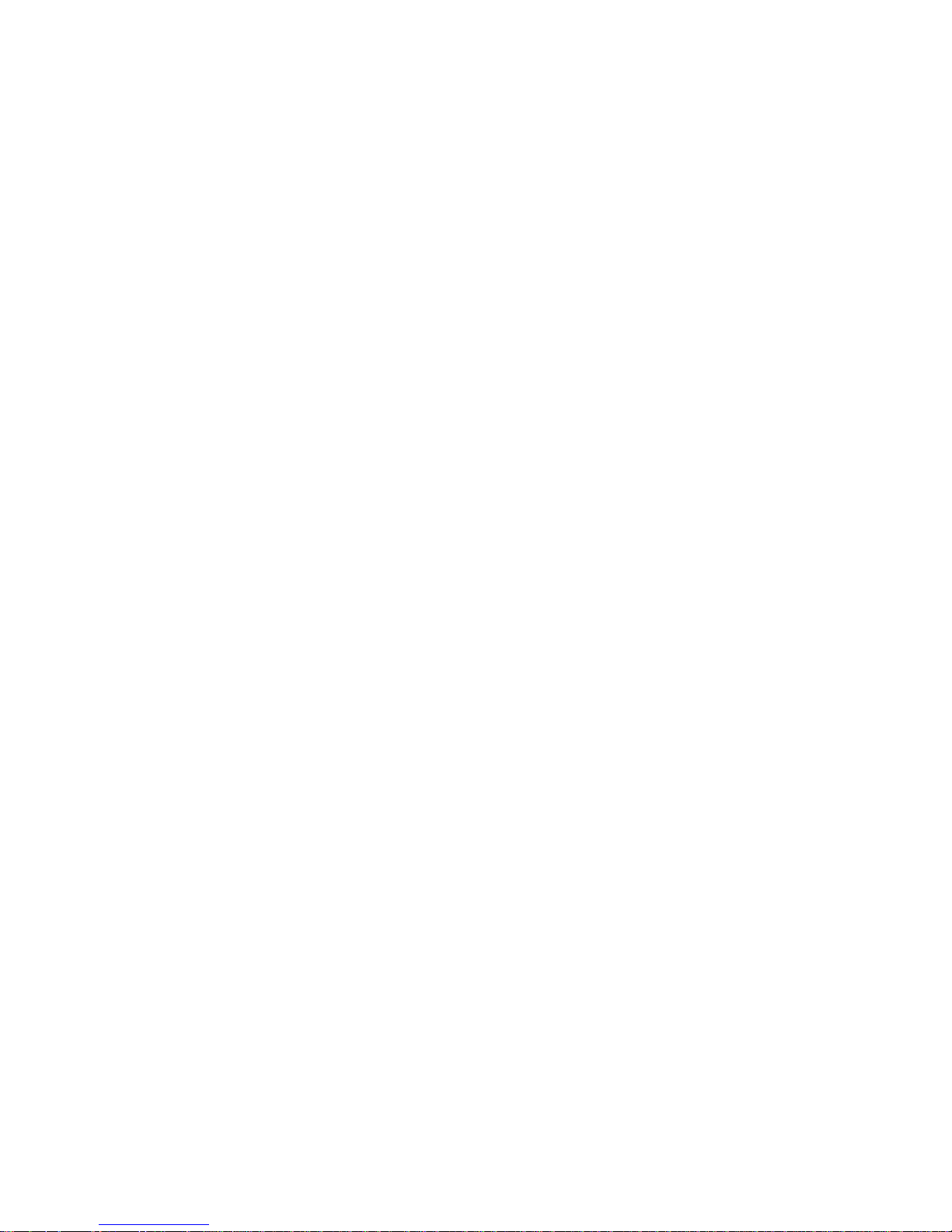
iv
6. Maintaining Your Printer
Printing a Configuration Page ................................................................................................... 6.1
Replacing Supplies ................................................................................................................. 6.2
Managing Toner Cartridges ...................................................................................................... 6.2
Toner Cartridge Storage .................................................................................................... 6.2
Toner Cartridge Life Expectancy ......................................................................................... 6.2
Redistributing Toner .......................................................................................................... 6.2
Replacing Toner Cartridges ...................................................................................................... 6.4
Replacing the Paper Transfer Belt ............................................................................................. 6.5
Replacing the Fuser Unit ......................................................................................................... 6.7
Cleaning the Printer ................................................................................................................ 6.8
Cleaning the Outside of the Printer ...................................................................................... 6.8
Cleaning the Inside of the Printer ........................................................................................ 6.8
Managing your Printer from the Website .................................................................................... 6.9
7. Solving Problems
Troubleshooting Checklist ........................................................................................................ 7.1
Solving General Printing Problems ............................................................................................ 7.2
Clearing Paper Jams ............................................................................................................... 7.4
In the Paper Feed Area ...................................................................................................... 7.4
In the Multi-purpose Tray .................................................................................................. 7.5
Inside the Printer .............................................................................................................. 7.6
In the Paper Exit Area ....................................................................................................... 7.7
In the Optional Tray2 ........................................................................................................ 7.9
Tips for Avoiding Paper Jams ............................................................................................ 7.12
Solving Print Quality Problems ............................................................................................... 7.12
Understanding Display Messages ............................................................................................ 7.14
Common Windows Problems .................................................................................................. 7.17
Common Macintosh Problems ................................................................................................ 7.17
Common PS Errors ............................................................................................................... 7.17
Common Linux Problems ....................................................................................................... 7.18
8. Using Your Printer on a Network (CLP-650N only)
About Sharing the Printer on a Network .................................................................................... 8.1
Setting Up a Network-Connected Printer ................................................................................... 8.1
Configuring Network Parameters on the Control Panel ........................................................... 8.1
9. Installing Printer Options
Precautions When Installing Printer Options ............................................................................... 9.1
Installing an Optional Paper Tray .............................................................................................. 9.1
Installing a memory DIMM ...................................................................................................... 9.2
Activating the added memory in the PS printer properties ...................................................... 9.4
10. Specifications
Printer Specifications ............................................................................................................ 10.1
Paper Specifications ............................................................................................................. 10.1
Overview ....................................................................................................................... 10.1
Supported Sizes of Paper ................................................................................................. 10.2
Guidelines for Using Paper ............................................................................................... 10.2
Paper Specifications ........................................................................................................ 10.3
Paper Output Capacity .................................................................................................... 10.3
Paper Input Capacity ....................................................................................................... 10.3
Printer and Paper Storage Environment ............................................................................. 10.3
Envelopes ...................................................................................................................... 10.4
Labels ........................................................................................................................... 10.4
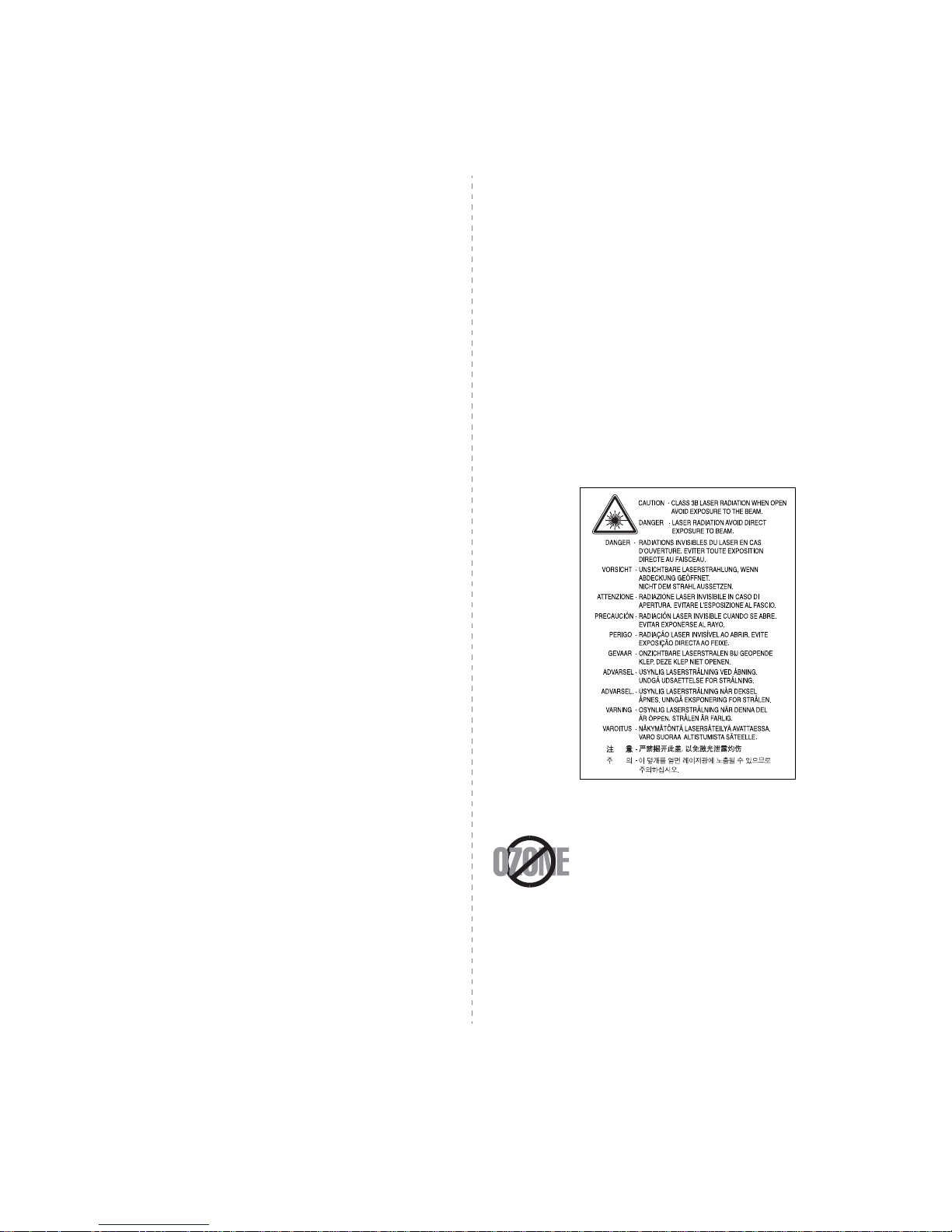
v
Important Precautions and Safety Information
When using this machine, these basic safety precautions should always be followed to
reduce risk of fire, electric shock, and injury to people:
1 Read and understand all instructions.
2 Use common sense whenever operating electrical appliances.
3 Follow all warnings and instructions marked on the machine and in the literature
accompanying the machine.
4 If an operating instruction appears to conflict with safety information, heed the
safety information. You may have misunderstood the operating instruction. If you
cannot resolve the conflict, contact your sales or service representative for
assistance.
5 Unplug the machine from the AC wall socket before cleaning. Do not use liquid or
aerosol cleaners. Use only a damp cloth for cleaning.
6 Do not place the machine on an unstable cart, stand or table. It may fall, causing
serious damage.
7 Your machine should never be placed on, near or over a radiator, heater, air
conditioner or ventilation duct.
8 Do not allow anything to rest on the power cable. Do not locate your machine
where the cords will be abused by persons walking on them.
9 Do not overload wall outlets and extension cords. This can diminish performance,
and may result in the risk of fire or electric shock.
10 Do not allow pets to chew on the AC power or PC interface cords.
11 Never push objects of any kind into the machine through case or cabinet
openings. They may touch dangerous voltage points, creating a risk of fire or
shock. Never spill liquid of any kind onto or into the machine.
12 To reduce the risk of electric shock, do not disassemble the machine. Take it to a
qualified service technician when repair work is required. Opening or removing
covers may expose you to dangerous voltages or other risks. Incorrect reassembly
could cause electric shock when the unit is subsequently used.
13 Unplug the machine from the PC and AC wall outlet, and refer servicing to
qualified service personnel under the following conditions:
• When any part of the power cord, plug, or connecting cable is damaged or
frayed.
• If liquid has been spilled into the machine.
• If the machine has been exposed to rain or water.
• If the machine does not operate properly after instructions have been followed.
• If the machine has been dropped, or the cabinet appears damaged.
• If the machine exhibits a sudden and distinct change in performance.
14 Adjust only those controls covered by the operating instructions. Improper
adjustment of other controls may result in damage, and may require extensive
work by a qualified service technician to restore the machine to normal operation.
15 Avoid using this machine during a lightning storm. There may be a remote risk of
electric shock from lightning. If possible, unplug the AC power for the duration of
the lightning storm.
16 If you continuously print multiple pages, the surface of the output tray may become
hot. Be careful not to touch the surface, and keep children away from the surface.
17 SAVE THESE INSTRUCTIONS.
Environmental and Safety Consideration
Laser Safety Statement
The printer is certified in the U.S. to conform to the requirements of DHHS 21 CFR,
chapter 1 Subchapter J for Class I(1) laser products, and elsewhere, is certified as a
Class I laser product conforming to the requirements of IEC 825.
Class I laser products are not considered to be hazardous. The laser system and printer
are designed so there is never any human access to laser radiation above a Class I level
during normal operation, user maintenance, or prescribed service condition.
W
ARNING
Never operate or service the printer with the protective cover removed from Laser/
Scanner assembly. The reflected beam, although invisible, can damage your eyes.
When using this product, these basic safety precautions should always be followed to
reduce risk of fire, electric shock, and injury to persons:
Ozone Safety
During normal operation, this machine produces ozone. The ozone
produced does not present a hazard to the operator. However, it is
advisable that the machine be operated in a well ventilated area.
If you need additional information about ozone, please contact your
nearest Samsung dealer.
Power Saver
This printer contains advanced energy conservation technology that reduces power
consumption when it is not in active use.
When the printer does not receive data for an extended period of time, power
consumption is automatically lowered.
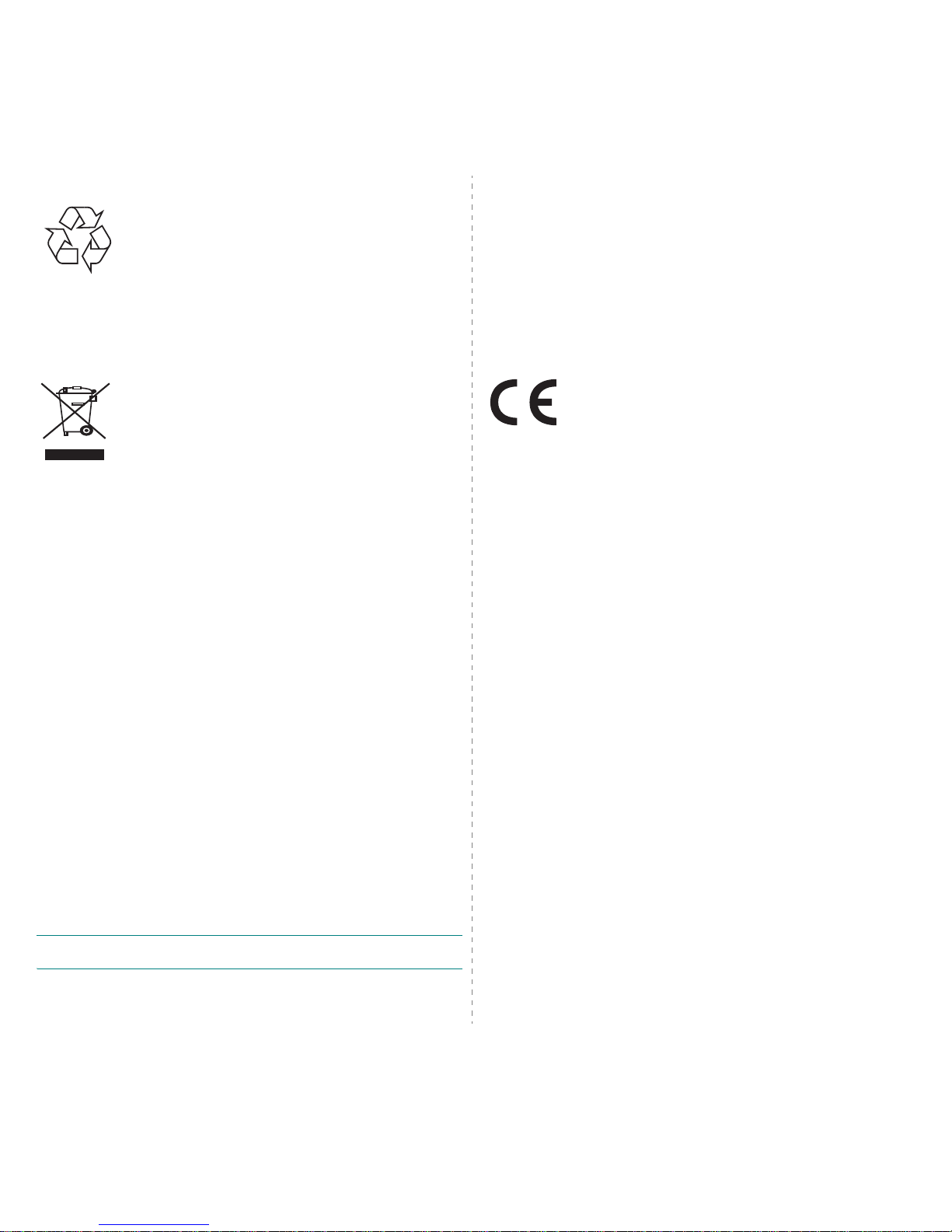
vi
Recycling
Please recycle or dispose of packaging materials for this product in
an environmentally responsible manner.
Correct Disposal of This Product (Waste Electrical &
Electronic Equipment)
(Applicable in the European Union and other European countries with
separate collection systems)
This marking shown on the product or its literature, indicates that it
should not be disposed with other household wastes at the end of its
working life. To prevent possible harm to the environment or human
health from uncontrolled waste disposal, please separate this from
other types of wastes and recycle it responsibly to promote the
sustainable reuse of material resources.
Household users should contact either the retailer where they
purchased this product, or their local government office, for details of where and how
they can take this item for environmentally safe recycling.
Business users should contact their supplier and check the terms and conditions of the
purchase contract. This product should not be mixed with other commercial wastes for
disposal.
Radio Frequency Emissions
FCC Regulations
This device complies with Part 15 of the FCC Rules. Operation is subject to the following
two conditions:
• This device may not cause harmful interference, and
• This device must accept any interference received, including interference that
may cause undesired operation.
This device has been tested and found to comply with the limits for a Class B digital
device, pursuant to Part 15 of the FCC rules. These limits are designed to provide
reasonable protection against harmful interference in a residential installation. This
equipment generates, uses and can radiate radio frequency energy and, if not installed
and used in accordance with the instructions, may cause harmful interference to radio
communications. However, there is no guarantee that interference will not occur in a
particular installation. If this equipment does cause harmful interference to radio or
television reception, which can be determined by turning the equipment off and on, the
user is encouraged to try to correct the interference by one or more of the following
measures:
• Reorient or relocate the receiving antenna.
• Increase the separation between the equipment and receiver.
• Connect the equipment into an outlet on a circuit different from that to which the
receiver is connected.
• Consult the dealer or an experienced radio/TV technician for help.
C
AUTION
: Changes or modifications not expressly approved by the manufacturer
responsible for compliance could void the user’s authority to operate the equipment.
Canadian Radio Interference Regulations
This digital apparatus does not exceed the Class B limits for radio noise emissions from
digital apparatus as set out in the interference-causing equipment standard entitled
“Digital Apparatus”, ICES-003 of the Industry and Science Canada.
Cet appareil numérique respecte les limites de bruits radioélectriques applicables aux
appareils numériques de Classe B prescrites dans la norme sur le matériel brouilleur:
“Appareils Numériques”, ICES-003 édictée par l’Industrie et Sciences Canada.
Declaration of Conformity (European Countries)
Approvals and Certifications
The CE marking applied to this product symbolises Samsung
Electronics Co., Ltd. Declaration of Conformity with the following
applicable 93/68/EEC Directives of the European Union as of the
dates indicated:
January 1, 1995: Council Directive 73/23/EEC Approximation of the laws of the member
states related to low voltage equipment.
January 1, 1996: Council Directive 89/336/EEC (92/31/EEC), approximation of the laws
of the Member States related to electromagnetic compatibility.
March 9, 1999: Council Directive 1999/5/EC on radio equipment and
telecommunications terminal equipment and the mutual recognition of their conformity.
A full declaration, defining the relevant Directives and referenced standards can be
obtained from your Samsung Electronics Co., Ltd. representative.
Replacing the Fitted Plug (for UK Only)
I
MPORTANT
The mains lead for this machine is fitted with a standard (BS 1363) 13 amp plug and has
a 13 amp fuse. When you change or examine the fuse, you must re-fit the correct 13
amp fuse. You then need to replace the fuse cover. If you have lost the fuse cover, do
not use the plug until you have another fuse cover.
Please contact the people from you purchased the machine.
The 13 amp plug is the most widely used type in the UK and should be suitable.
However, some buildings (mainly old ones) do not have normal 13 amp plug sockets.
You need to buy a suitable plug adaptor. Do not remove the moulded plug.
W
ARNING
If you cut off the moulded plug, get rid of it straight away.
You cannot rewire the plug and you may receive an electric shock if you
plug it into a socket.
I
MPORTANT WARNING
: You must earth this machine.
The wires in the mains lead have the following color code:
• Green and Yellow: Earth
• Blue: Neutral
•Brown: Live
If the wires in the mains lead do not match the colors marked in your plug, do the
following:
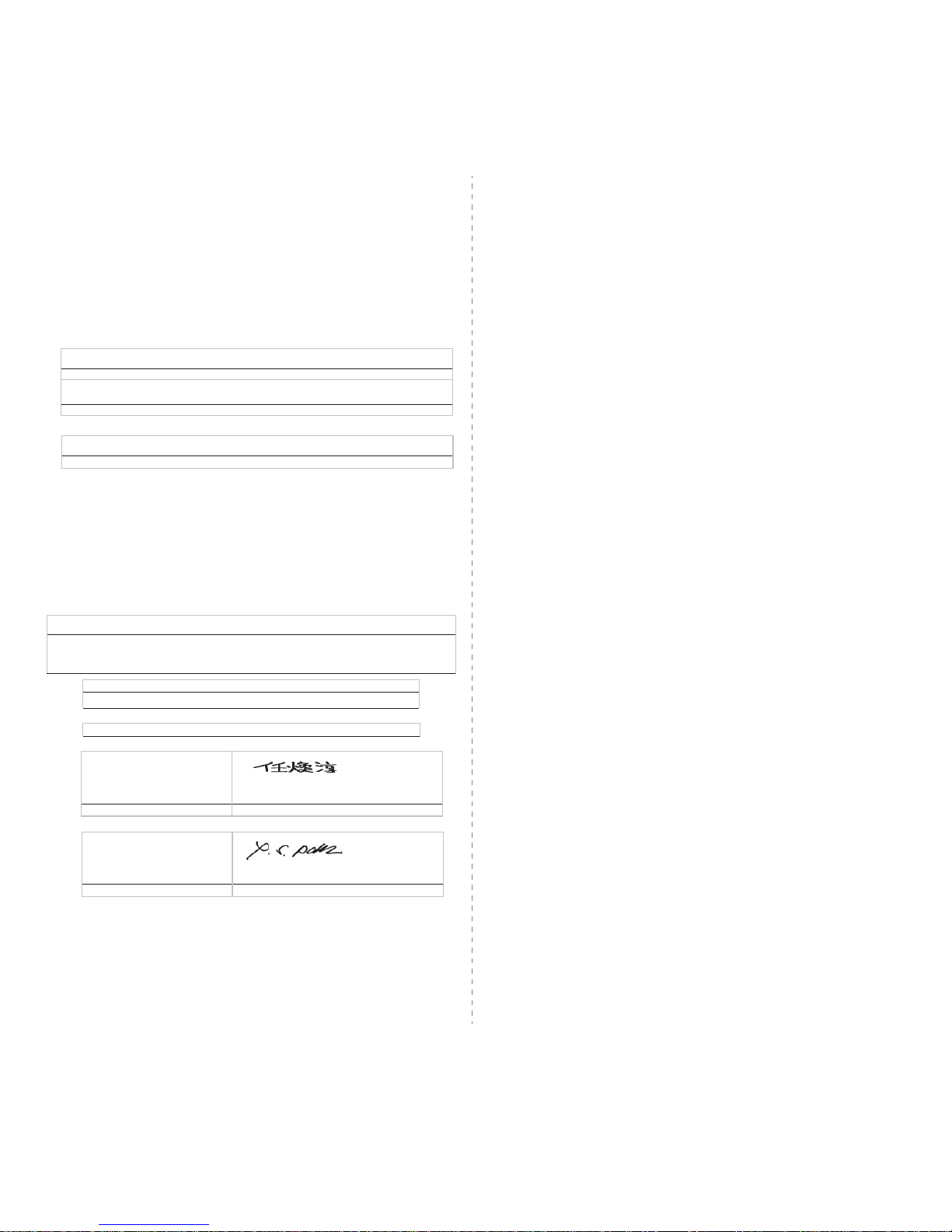
vii
You must connect the green and yellow wire to the pin marked by the letter “E” or by the
safety ‘Earth symbol’ or colored green and yellow or green.
You must connect the blue wire to the pin which is marked with the letter “N” or colored
black.
You must connect the brown wire to the pin which is marked with the letter “L” or colored
red.
You must have a 13 amp fuse in the plug, adaptor, or at the distribution board.
EU Declaration of Conformity (LVD,EMC)
For the follow in g p rodu ct :
Manufactured at :
We hereby declare, that all major safety requirem ents, concerning to CE M arking
Directive[93/ 68/ EEC] and Low Voltage Directive [73/2 3/ EEC], ElectroMagnetic
Compatibility [89/ 336/ EEC], amendments [92/31/ EEC] are fulfilled, as laid out in the
guideline set down by the member states of the EEC Commission.
This declar ation is v alid f or a ll s am ples that ar e p art of th is de clara tion , w hic h ar e
manufactured according to the production charts appendix.
The standards relevant for the evaluation of safety & EMC requirements are as
follow s :
1. Ce rtificate of co nfo rmit y / T est report issued by :
2. Technical docu mentation k ept at :
wh ich w ill be m ade available u pon requ est.
Color Laser Beam Printer
(Product n ame)
CLP-650, CLP-650N
(Model Number)
Samsung Electronics C o.,Ltd. #259, Gongdan-Do ng, G umi-City, Gyungbuk , KOREA. 730-030
(factory n ame, address)
LVD : EN 60950:1992+A1+A2+A3+A4+ A11, EN 60825-1:1994+A1
EMC : EN55022:1998incA1:2000, EN61000-3-2:2000,EN61000:3-3:1995incA1:2001
EN55024:1998incA1:2001, AS/NZS3548:1995,EN61000:4-2:1995, EN61000:4-1996,
EN61000:4-4:1995, EN61000:4-5:1995 EN61000:4-6:1996, EN61000:4-11:1994
LVD : T UV Rheinlan d
EMC : SAMSUNG Electronics EMC Lab of digital R&D center in Suwon.
Samsung Electronics Co.,Ltd.
Samsung Electronics Co.,Ltd.
#259,Gongdan-Dong,Gumi-City
Gyungbuk, Korea 730-030
2006-01-20
Whan-Soon Yim / Senior Manager
(place and date of issue) (name and signature of authorized person)
Samsung Electronics Euro Q A Lab.
Blackbushe Business Park, Saxony W ay
Yateley, Ham pshire, GU46 6GG, UK
2006-01-20
Yong-Sang Park / Manager
(place and date of issue) (nam e and signature of authorized person)
(Manufacturer)
(Representative in the EU)
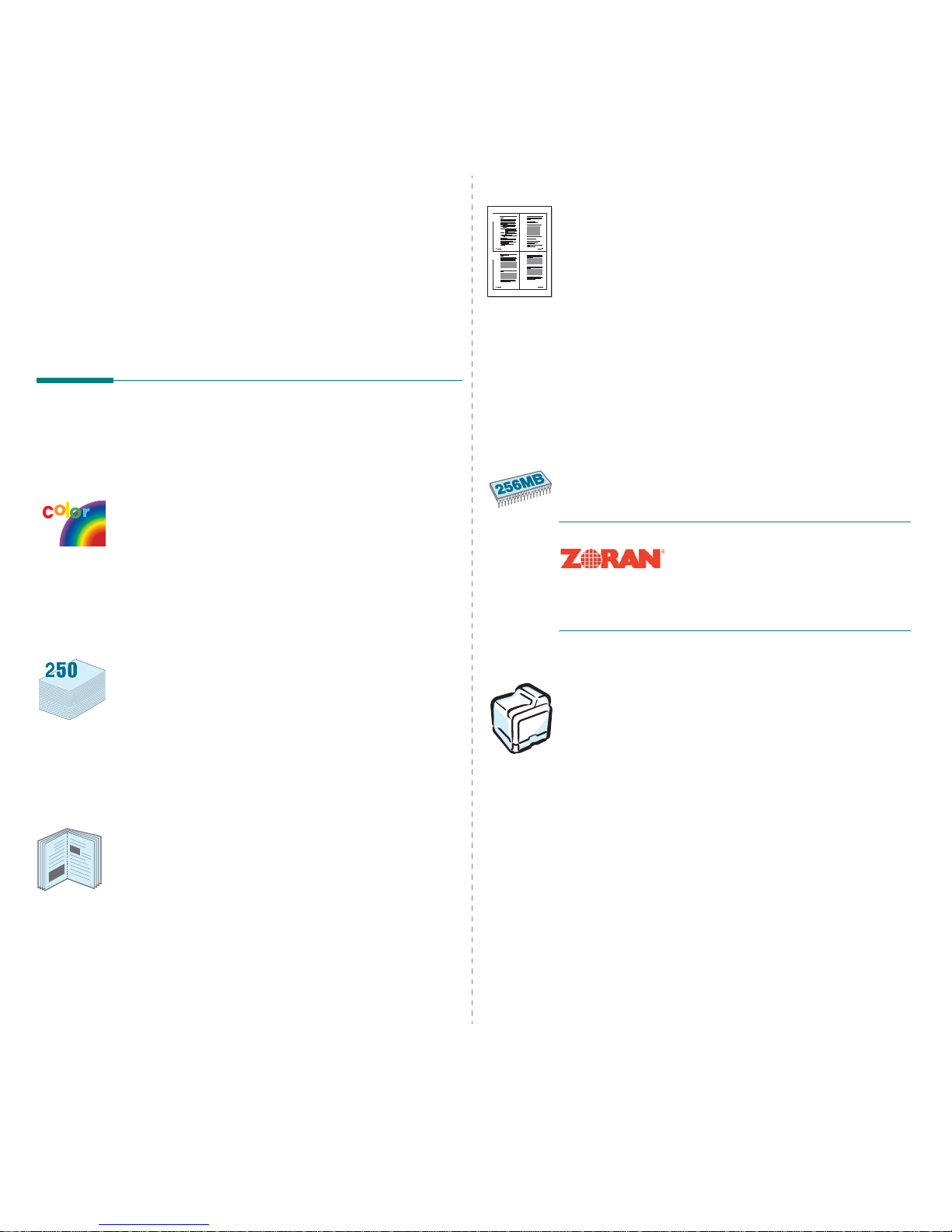
Introduction
1.
1
1 Introduction
Congratulations on the purchase of your printer!
This chapter includes:
• Special Features
• Printer Components
Special Features
Your new printer is equipped with several special features that
improve the print quality. You can:
Print in color with excellent quality and speed
• You can print in a full range of colors using cyan, magenta,
yellow, and black.
• You can print up to 2400 x 600 dpi (effective output). For
details, see the
Software Section
.
• Your printer prints A4-sized paper at 20 ppm and letter-sized
paper at 21 ppm.
Use multiple types of media easily
•The
Standard 250-sheet input tray
(Tray1) and
optional
500-sheet input tray
(Tray2) supports A4/letter-sized
paper.
•The
Multi-purpose Tray
supports letterhead, envelopes,
labels, custom-sized materials, postcards, and heavy paper.
The
Multi-purpose Tray
also supports up to 100 sheets of
plain paper.
Create professional documents
• Print
Watermarks
. You can customize your documents with
a watermark, such as the word “Confidential.” For details,
see the
Software Section
.
• Print
Booklets
. This feature enables you to easily print a
document to create a book. Once printed, all you have to do
is fold and staple the pages. For details, see the
Software
Section
.
• Print
Posters
. The text and pictures of each page of your
document can be magnified and printed across several
sheets of paper and taped together to form a poster. For
details, see the
Software Section
.
9
8
Save time and money
• You can print on both sides of the paper to save paper
(
double-sided printing
). For details, see the
Software
Section
.
• You can print multiple pages on a single sheet of paper to
save paper.
• You can use preprinted forms and letterhead. For details, see
the
Software Section
.
• This printer automatically
conserves electricity
by
substantially reducing power consumption when not
printing.
Expand the printer capacity
• This printer has 256 MB of memory which can be
expanded to 512 MB.
• You can install an optional 500-sheet tray in your printer.
This tray reduces how often you have to add paper to the
printer.
*
PostScript 3 Emulation
© Copyright 1995-2005, Zoran
Corporation. All rights reserved. Zoran,
the Zoran logo, IPS/PS3 and OneImage
are trademarks of Zoran Corporation.
* 136 PS3 fonts
Contains UFST and MicroType from Monotype Imaging Inc.
Print in various environments
You can print in
Windows 98SE/Me/NT 4.0/2000/2003/
XP
.
• Your printer is compatible with
Macintosh
and
various
Linux OS
.
•
Your printer comes with both the
USB
and
Parallel
interface.
• The CLP-650N comes with a built-in
Network interface
,
10/100 Base TX.
1 2
3 4
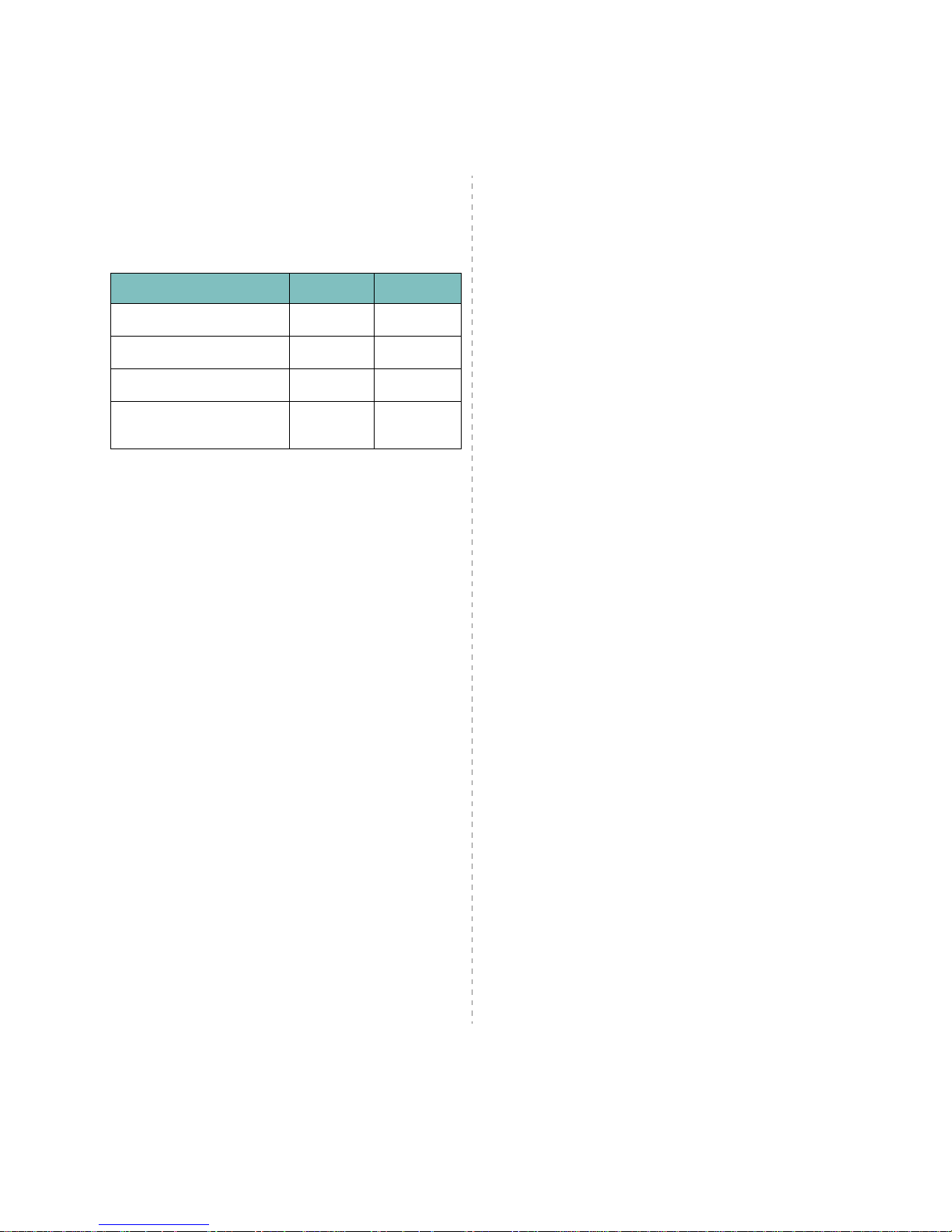
Introduction
1.
2
Printer Features
The table below lists a general overview of features
supported by your printer.
(S: Standard, O: Option N/A: Not available)
Features CLP-650 CLP-650N
IEEE 1284 Parallel S S
USB 2.0 S S
PostScript Emulation S S
Network Interface
(Ethernet 10/100 Base TX)
N/A S
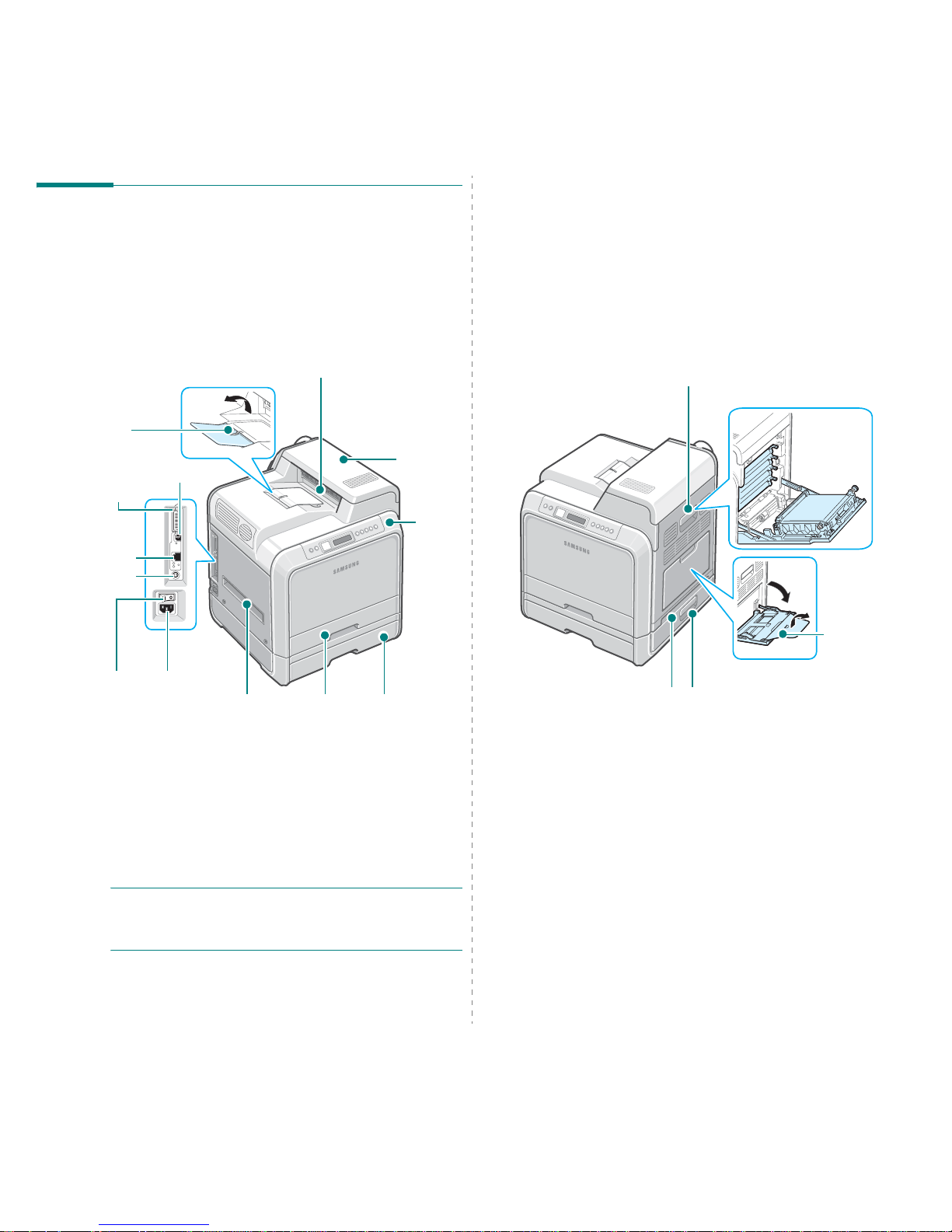
Introduction
1.
3
Printer Components
These are the main components of your printer. Note that all
illustrations on this User’s Guide are from the CLP-650N and
that some parts may be different from your printer.
Front View
NOTE:
The surface of the output tray may become hot if you
print a large number of pages at once. Please make sure that
you don’t touch the surface, and prevent children from
approaching it.
Paper Output
Tray
Output Support
Control
Panel
(See 3.1.)
* Only the CLP-650N comes with a network port.
Top Cover
(Open to clear
paper jams.)
USB Port
Network Port
*
Tray2 Cable
Connector
Optional Tray2
(500-sheet paper
feeder)
Handle
(Use to lift
the printer.)
Tray1
(250-sheet
paper feeder)
Power Switch
Power
Receptacle
Parallel Port
Right Side View
Access Door
(Open fully to access the
toner cartridges and paper
transfer belt (PTB).)
Optional Tray2 Jam Cover
(Open to clear jams from the
optional Tray2.)
Handle
(Use to lift the printer.)
Multi-purpose
Tray
(Open to load
special print
materials.)
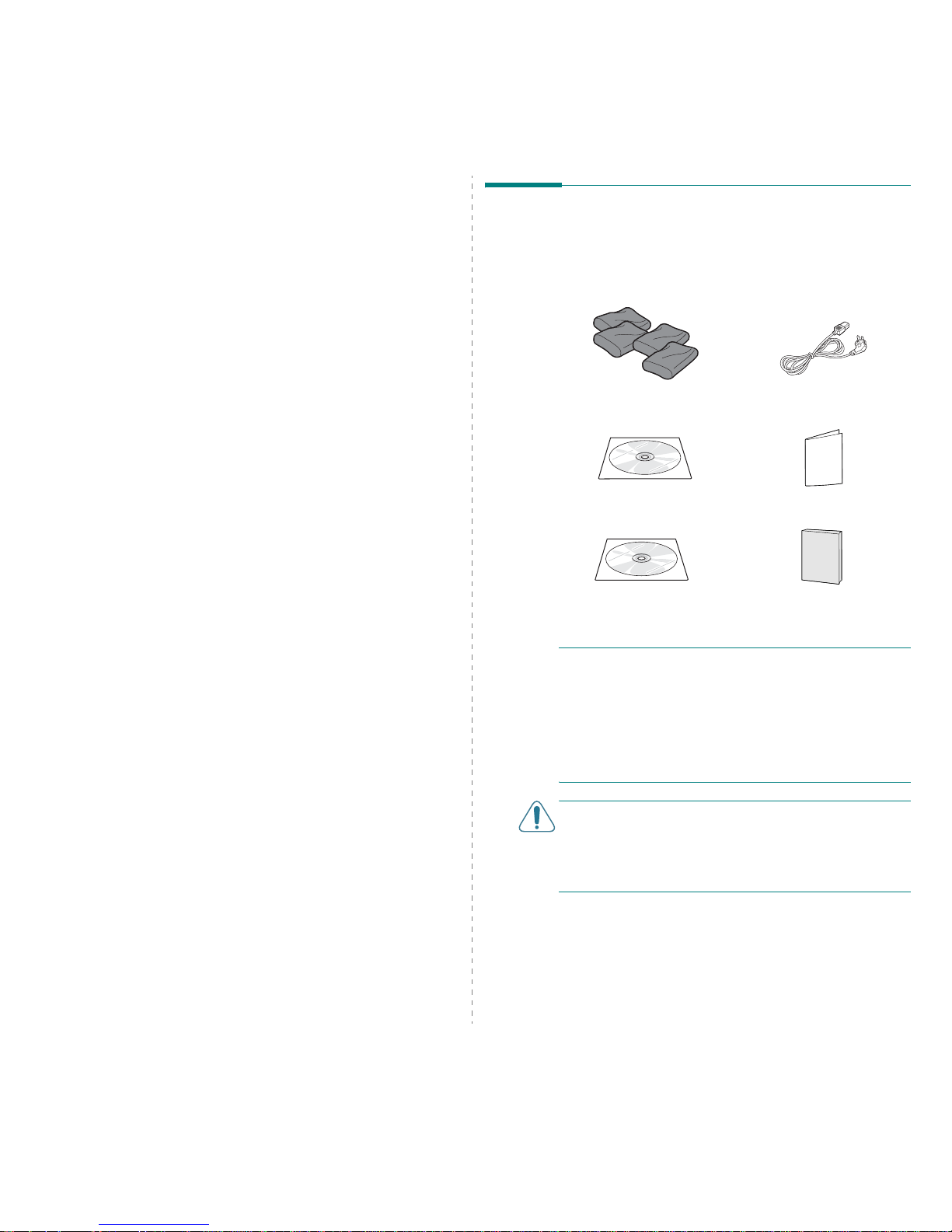
Setting Up Your Printer
2.
1
2 Setting Up Your Printer
This chapter gives you step-by-step instructions for setting up
your printer.
This chapter includes:
• Unpacking
• Installing the Toner Cartridges
• Loading Paper
• Connecting a Printer Cable
• Turning the Printer On
• Printing a Demo Page
• Changing the Display Language
• Installing the Printer Software
Unpacking
1
Remove the printer and all of the accessories from the
packing carton. Make sure that the printer has been
packed with the following items:
NOTE
S
:
• If any items are missing or damaged, notify your dealer
immediately.
•
Components may differ from one country to another.
• The Printer software CD contains the printer driver, the
User’s Guide, and the Adobe Acrobat Reader program.
• The appearance of the power cord may differ depending on
your country’s specifications. The power cord must be
plugged into a grounded power socket.
CAUTION:
This printer weighs 29.1kg including the toner
cartridges and the cassette. Use safe lifting and handling
techniques. If you need to move the printer, it should be
moved by two people. Use the lifting handles, as shown in the
diagram (see page 1.3). Back injury could result if a single
person attempts to lift the printer.
Toner Cartridges Power Cord
Printer software CD Quick Install Guide
Network Utilities CD
(CLP-650N only)
Network Printer Quick Guide
(CLP-650N only)
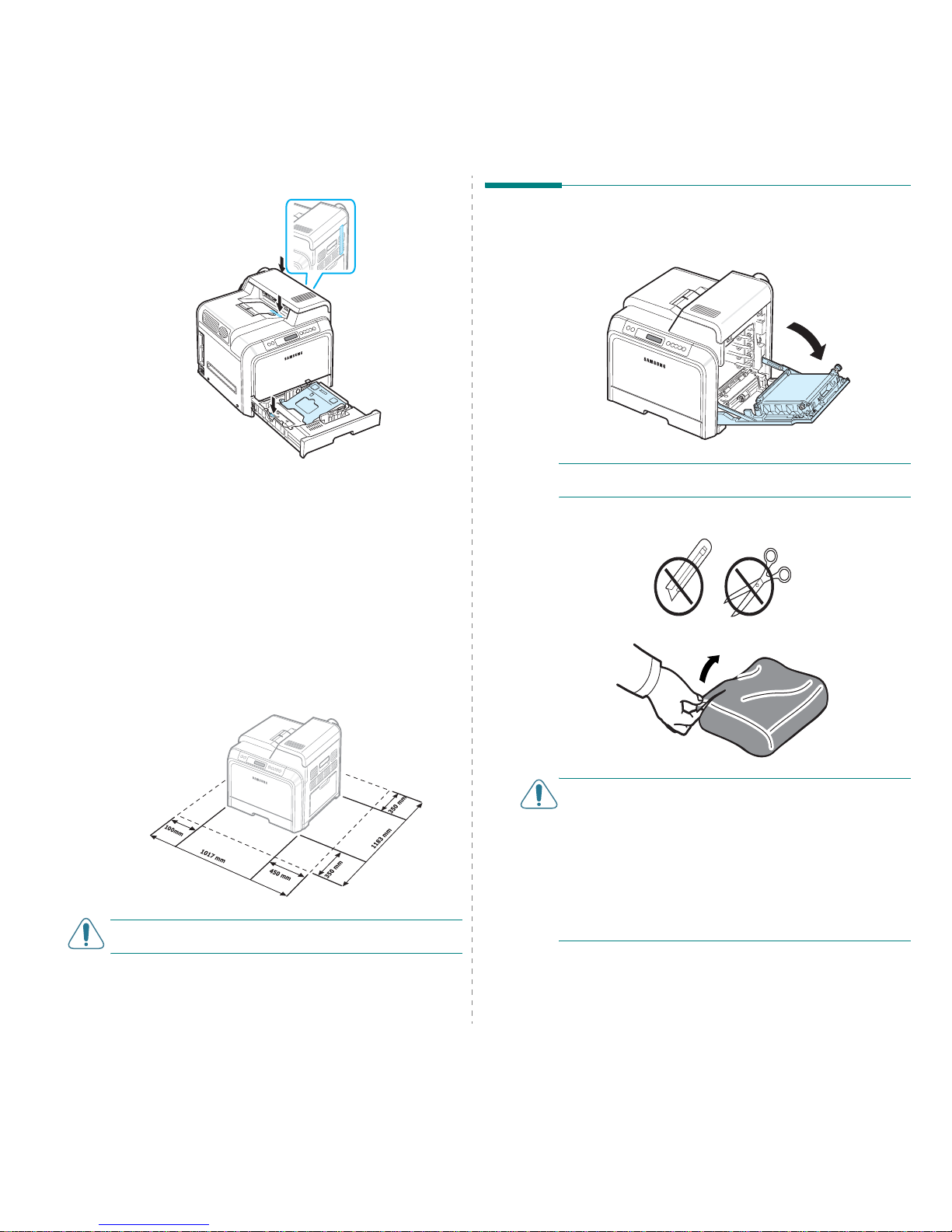
Setting Up Your Printer
2.
2
2
Carefully remove all of the packing tape from the printer.
3
Pull the paper tray out of the printer and remove the
packing tape from the tray.
4
Select a location for the printer:
• Leave enough room to open the printer trays and
covers, and to allow for proper ventilation.
• Provide the proper environment:
- A firm, level surface
- Away from the direct airflow of air conditioners,
heaters, or ventilators
- Free of temperature, sunlight, and humidity extremes
or fluctuations
- Clean, dry, and free of dust
CAUTION:
You must place your printer on a level surface. If
you do not, print quality problems can occur.
Installing the Toner Cartridges
1
Using the handle, completely open the access door.
NOTE:
The paper transfer belt is already installed in your
printer.
2
Take the toner cartridges out of their packages.
CAUTION
:
• Do not use sharp objects, such as a knife or scissors, to
open the toner cartridge packages. You could damage the
surface of the toner cartridges.
• To prevent damage, do not expose the toner cartridges to
light for more than a few minutes. Cover them with paper to
protect them if necessary.
• Do not touch the green surface, the OPC drum, on the front
of each toner cartridge with your hands or any other
material. Use the handle on each cartridge in order to avoid
touching this area.
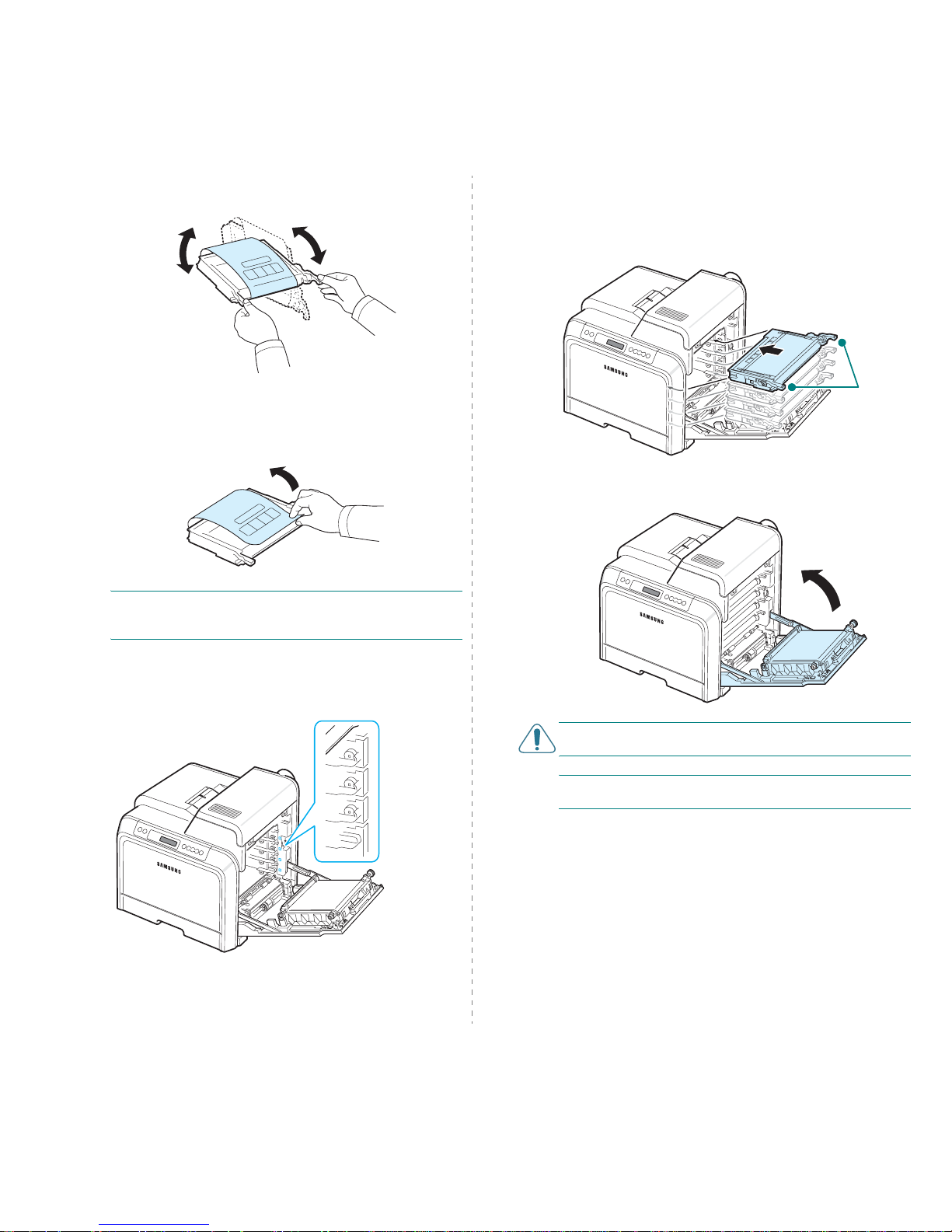
Setting Up Your Printer
2.
3
3
Holding both handles on the toner cartridges, gently rock
them from side to side to evenly distribute the toner.
4
Place the toner cartridges on a flat surface, as shown, and
remove the paper covering the toner cartridges by
removing the tape.
NOTE
: If toner gets on your clothing, wipe it off with a dry
cloth and wash it in cold water. Hot water sets toner into
fabric.
5
On the inside right hand wall of the printer, a label
identifies which color cartridge goes into each cartridge
slot.
Black
Yel low
Magenta
Cyan
6
Grasp the handles on each toner cartridge. Align the toner
cartridges with the slots inside the printer and insert them
into their corresponding positions in the following order:
Yellow, Magenta, Cyan, and then Black, until they click into
place.
7
Close the access door. Make sure that the door is securely
latched.
CAUTION
: If the access door is not completely closed, the
printer will not operate.
NOTE
: When printing text at 5% coverage, you can expect a
toner cartridge life of about 4,000 pages for black and color.
Grip
here.
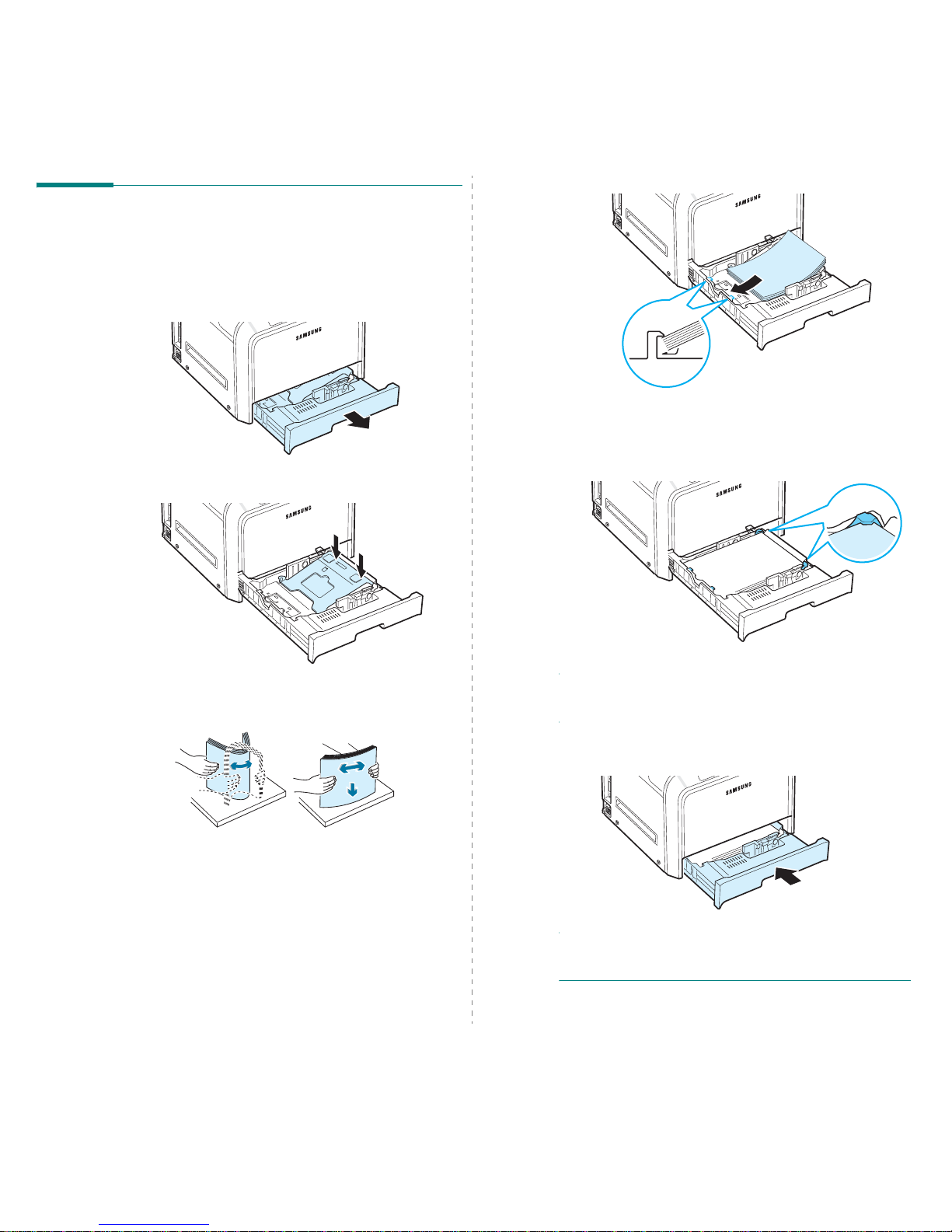
Setting Up Your Printer
2.
4
Loading Paper
The tray (Tray1) can hold a maximum of 250 sheets of plain
paper. You can use A4 and letter-sized paper.
To load paper:
1
Pull the tray out of the printer.
2
Push down on the metal plate until it locks into position.
3
Flex the paper sheets back and forth to separate the pages
and then fan them while holding one edge. Tap the edges
of the stack on a flat surface to even it up.
4
Load paper with the print side facing up.
Make sure not to overfill the tray and that all four corners
are flat in the tray and under the corner brackets, as
shown below. Overfilling the tray may cause a paper jam.
NOTE
: If you want to change the size of the paper in the tray,
refer to “Changing the Size of the Paper in the Tray” on
page 2.5.
5
Slide the tray back into the printer.
NOTE
: After you load paper, you need to set up your printer
for the paper type, size, and source you loaded. For details,
see the
Software Section
.
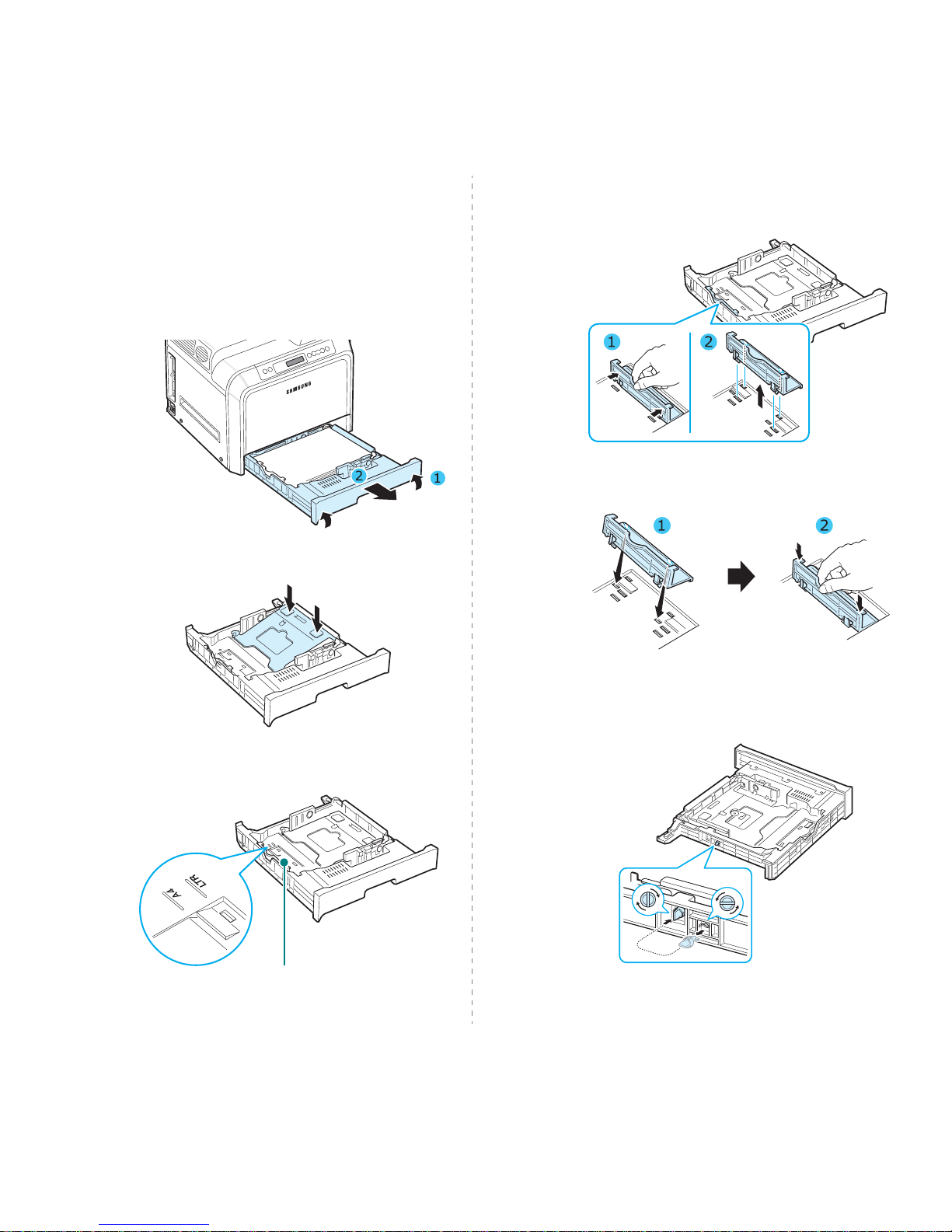
Setting Up Your Printer
2.
5
Changing the Size of the Paper in the
Tray
The tray is preset to Letter or A4 size, depending on your
country. To change the size to A4 or Letter, you must adjust the
paper length guide properly.
1
Pull the tray open. After you pull it all the way out, lift up
the front part of the tray slightly to release the tray from
the printer. Remove paper from the tray.
2
Push down on the metal plate until it locks into position.
3
Lift the paper length guide and place it in the correct
position for the paper size you are loading.
Paper length guide
To remove the paper length guide, turn it slightly to your
right to release the locks on the bottom of the guide, then
pull it up.
To place the paper length guide in the paper position you
want, insert the locks on the bottom of the guide into the
desired paper slot and push it all the way in.
4
Holding the handle of the white stopper on the rear part of
the tray, rotate the handle counter clockwise and remove it
from the tray. After removing it, insert the stopper in the
other hole and rotate it clockwise to lock it into position.
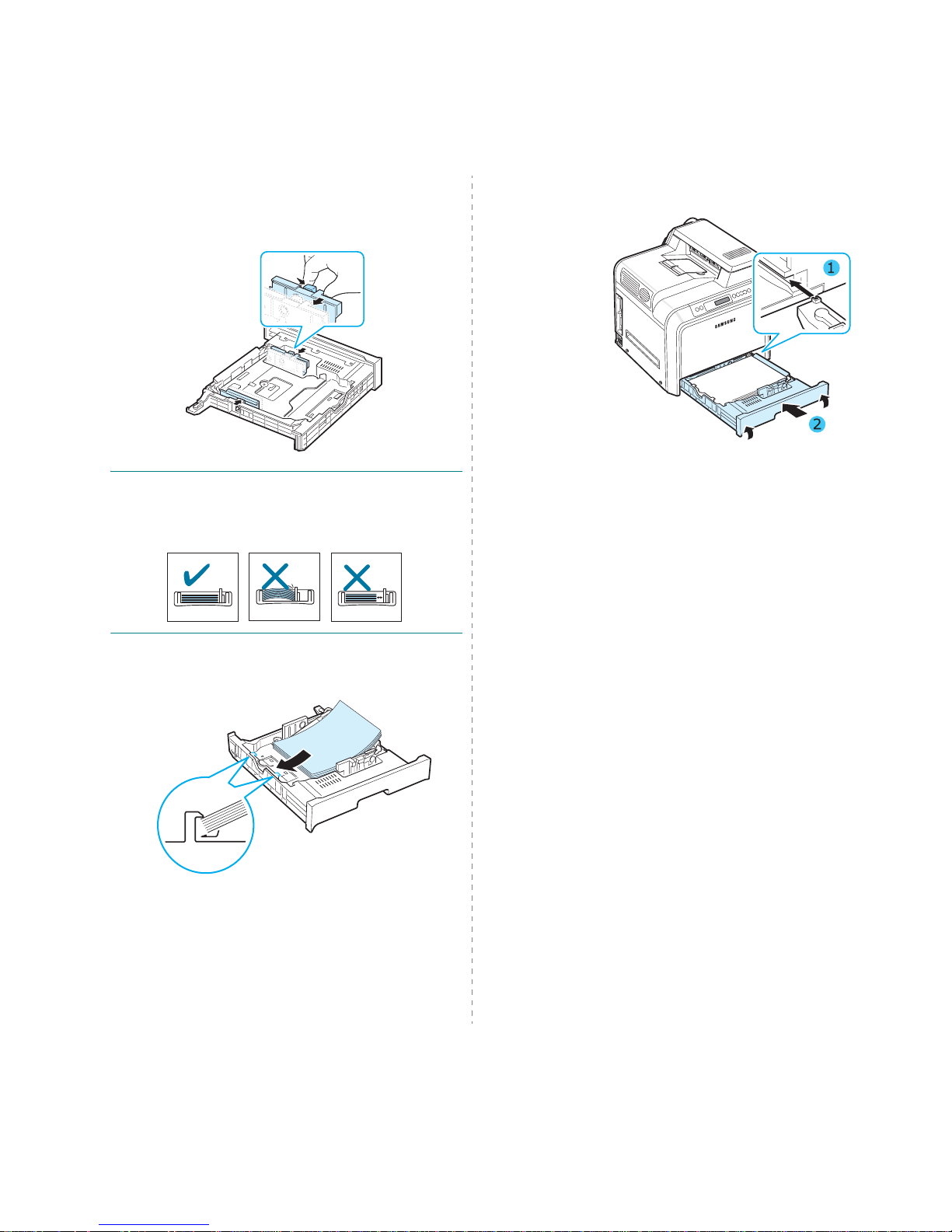
Setting Up Your Printer
2.
6
5
Squeeze the paper width guide, as shown and slide it to
the stack of paper until it lightly touches the side of the
stack. Do not push the guide too tightly against the edge
of the paper as it may cause the paper to bend.
N
OTE
S
:
• Do not push the width guide far enough to cause the
material to warp.
• If you do not correctly adjust the width guide, it may cause a
paper jam.
6
Load paper with the print side facing up. For more
information, see steps 4 and 5 on page 2.4.
7
To replace the tray, lower the rear edge, align it with the
slot, and slide it into the printer.
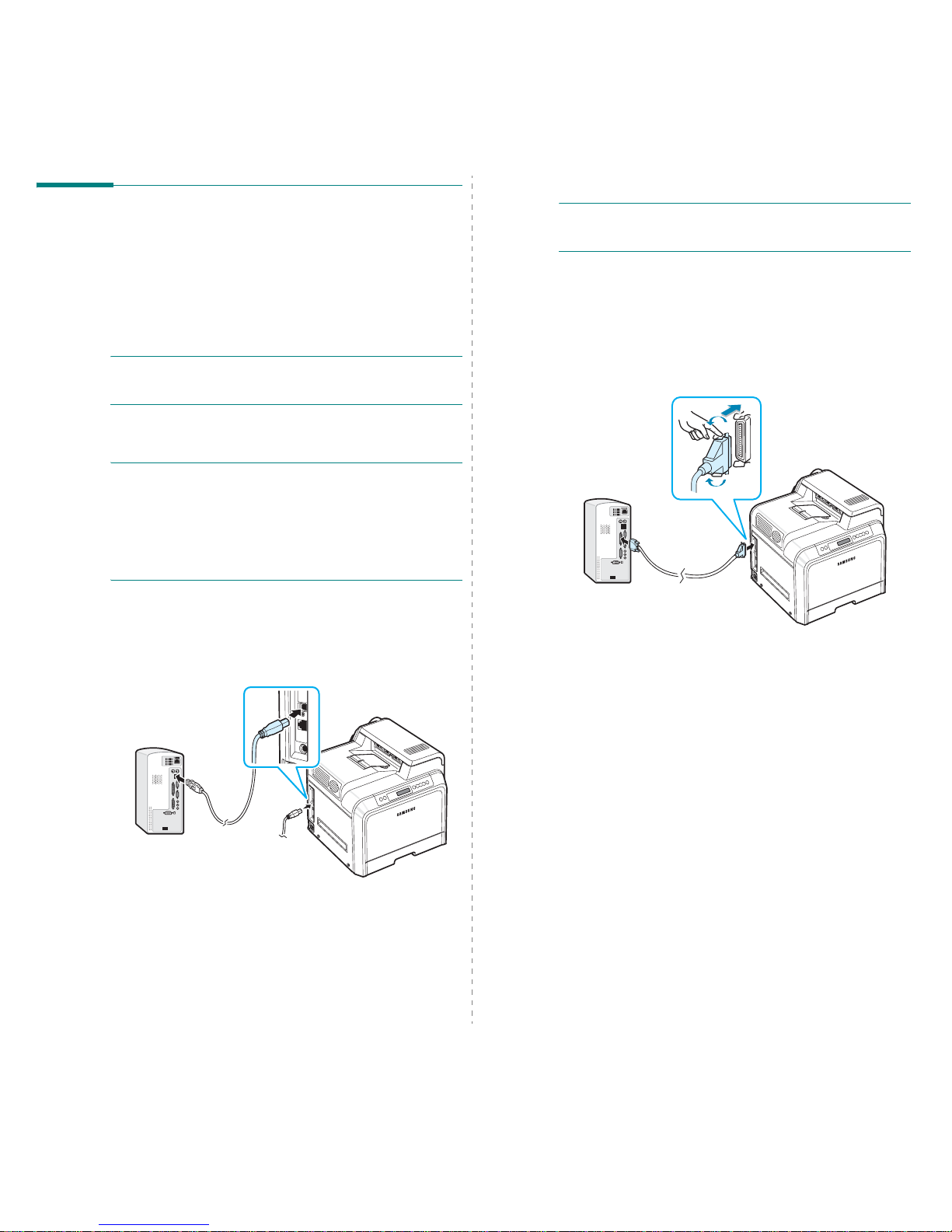
Setting Up Your Printer
2.
7
Connecting a Printer Cable
For Local Printing
To print from your computer in a local environment, you need
to connect your printer to the computer with either a parallel
interface cable or a Universal Serial Bus (USB) cable.
If you are a Macintosh user, you can use only a USB cable.
N
OTE
S
:
You only need to connect one of cables mentioned
above. Do not use the parallel and the USB cables at the same
time.
Using a USB Cable
N
OTES
:
• Connecting the printer to the USB port of the computer
requires a certified USB cable. You will need to buy a USB
2.0 compliant cable that is 3m or less in length.
• To print using the USB interface, you must run Windows
98SE/Me/2000/2003/XP or Macintosh with OS 8.6 ~ 9.2/
10.1 ~ 10.4.
1
Make sure that both the printer and the computer are
turned off.
2
Plug the USB cable into the connector on the left rear of
the printer.
3
Connect the other end of the cable to the USB port on your
computer.
Using a Parallel Cable
N
OTES
: Connecting the printer to the parallel port of the
computer requires a certified parallel cable. You will need to
buy a IEEE1284 compliant cable that is 3m or less in length.
1
Make sure that both the printer and the computer are
turned off.
2
Connect a parallel printer cable into the parallel port on
the back of the printer.
Push the metal clips down to fit inside the notches on the
cable plug.
3
Connect the other end of the cable to the parallel interface
port on your computer, and tighten the screws.
See your computer’s User’s Guide, if you need help.

Setting Up Your Printer
2.
8
For Network Printing (CLP-650N only)
You can attach your printer to a network using an Ethernet
cable (UTP cable with RJ.45 connector).
The CLP-650N has a built-in network interface card.
Using an Ethernet Cable
1
Make sure that both the printer and the computer are
turned off.
2
Plug one end of the Ethernet cable into the Ethernet
network port on the left rear of the printer.
3
Plug the other end of the cable into a network LAN
connection.
NOTE
: After connecting the printer, you need to configure the
network parameters on the control panel. See page 8.1. You
can use the software supplied with the card. Refer to the
Network Printer User’s Guide.
To the network
LAN connection
Turning the Printer On
1
Plug the power cord into the power receptacle on the left
rear of the printer.
2
Plug the other end into a properly grounded AC outlet and
turn on the power.
CAUTION
:
• Some parts inside of the printer may be hot when power is
on, or after printing. Be careful not to burn yourself when
working inside the printer.
• Do not disassemble the printer when it is turned on or
plugged in. Doing so may give you an electric shock.
Printing a Demo Page
Print a demo page to make sure that the printer is operating
correctly.
To print a demo page:
In ready mode, press and hold the
On Line/Continue
button
( ) on the control panel for 2 seconds to print a demo page.
A demo page showing the printer’s features and capabilities is
printed.
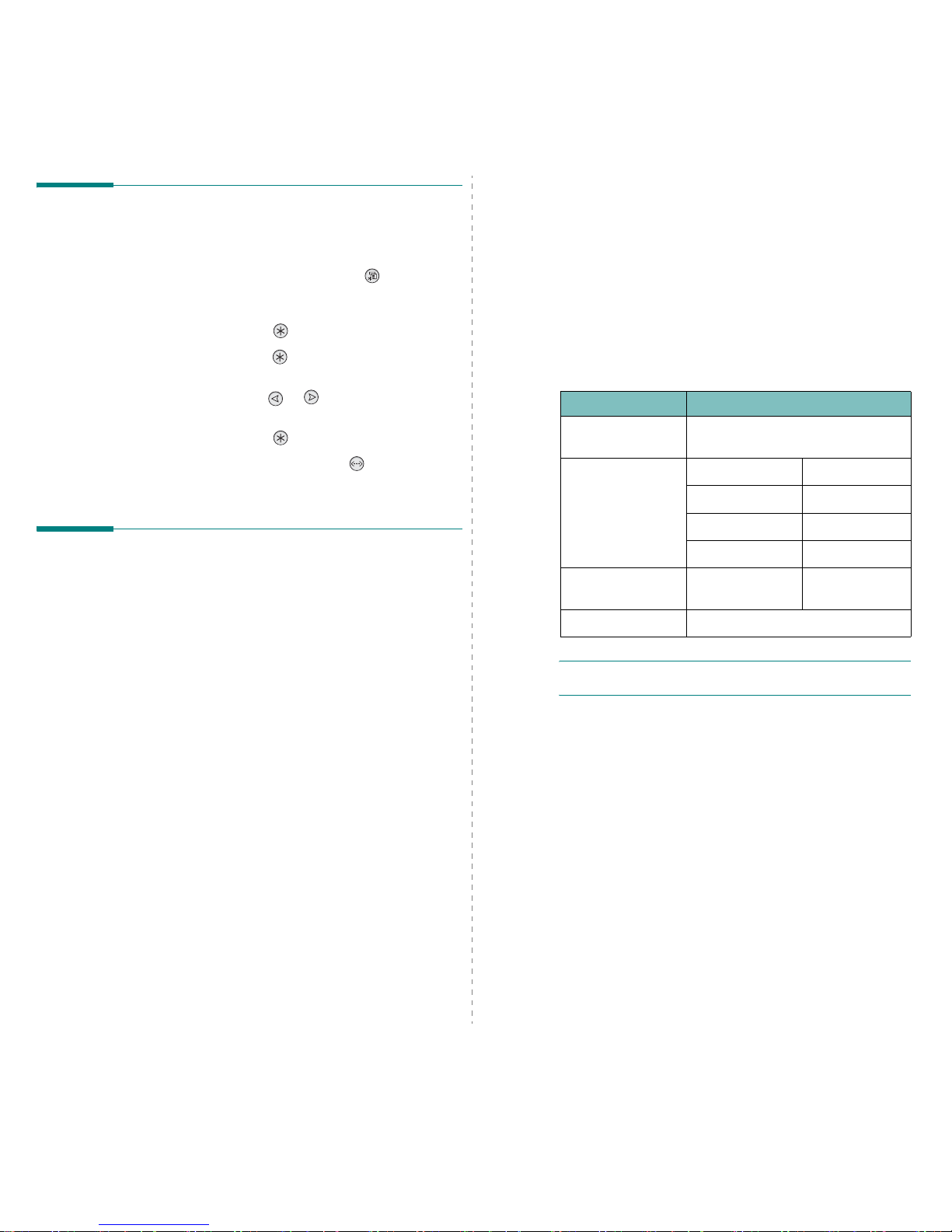
Setting Up Your Printer
2.
9
Changing the Display Language
To change the language that is displayed on the control panel,
take the following steps:
1
In ready mode, press the
Menu
button ( ) on the
control panel until you see “Setup” on the bottom line of
the display.
2
Press the
Enter
button ( ) to access the menu.
3
Press the
Enter
button ( ) when “LCD Language”
displays on the bottom line of the display.
4
Press the scroll button ( or ) until the language you
want to use displays.
5
Press the
Enter
button ( ) to save the selection.
6
Press the
On Line/Continue
button ( ) to return to
ready mode.
Installing the Printer Software
You must install software using the supplied Printer
software CD after you have set up your printer and
connected it to your computer. For details, see the
Software Section
.
The Printer software CD provides you with the following
software:
Programs for Windows
You can install the following printer software using the Printer
software CD.
•
Printer driver
for Windows. Use this driver to take full
advantage of your printer’s features. See the
Software
Section
for details about installing the Samsung printer
driver.
•
PostScript
Printer Description (PPD) file for Windows to
allow installation of the PostScript driver. See the
Software
Section
for detail about installing the PostScript driver.
•
SmartPanel
. Appears when printing errors occur. See the
Software Section
for details about installing the
SmartPanel program.
Macintosh Printer Driver
You can print from a Macintosh with your printer. Go to the
Software Section
for information about installing the print
software and printing from a Macintosh.
Linux Driver
You can print from a Linux-based computer with your printer.
Go to the
Software Section
for information about installing
the Linux driver and printing from a Linux environment.
System Requirements
Before you begin, ensure that your system meets the minimum
requirements. Your printer supports the following operating
system.
• Windows 98SE/Me/NT 4.0/2000/XP/2003 - The following
table shows Windows requirements.
NOTES
:
For Windows NT 4.0/2000/XP/2003, the system
administrator should install the software.
•Macintosh OS
8.6 ~ 9.2/10.1 ~ 10.4.
- For details, see the
Software Section
.
• Various Linux OS - For details, see the
Software Section
.
Item Requirements
Operating system Windows 98SE/Me/NT 4.0/2000/XP/
2003
RAM 98SE/Me 32 MB
NT 4.0/2000 64 MB
XP 128 MB
2003 256 MB
Free Disk Space 98SE/Me/NT 4.0/
2000/XP/2003
300 MB
Internet Explorer 5.0 or higher
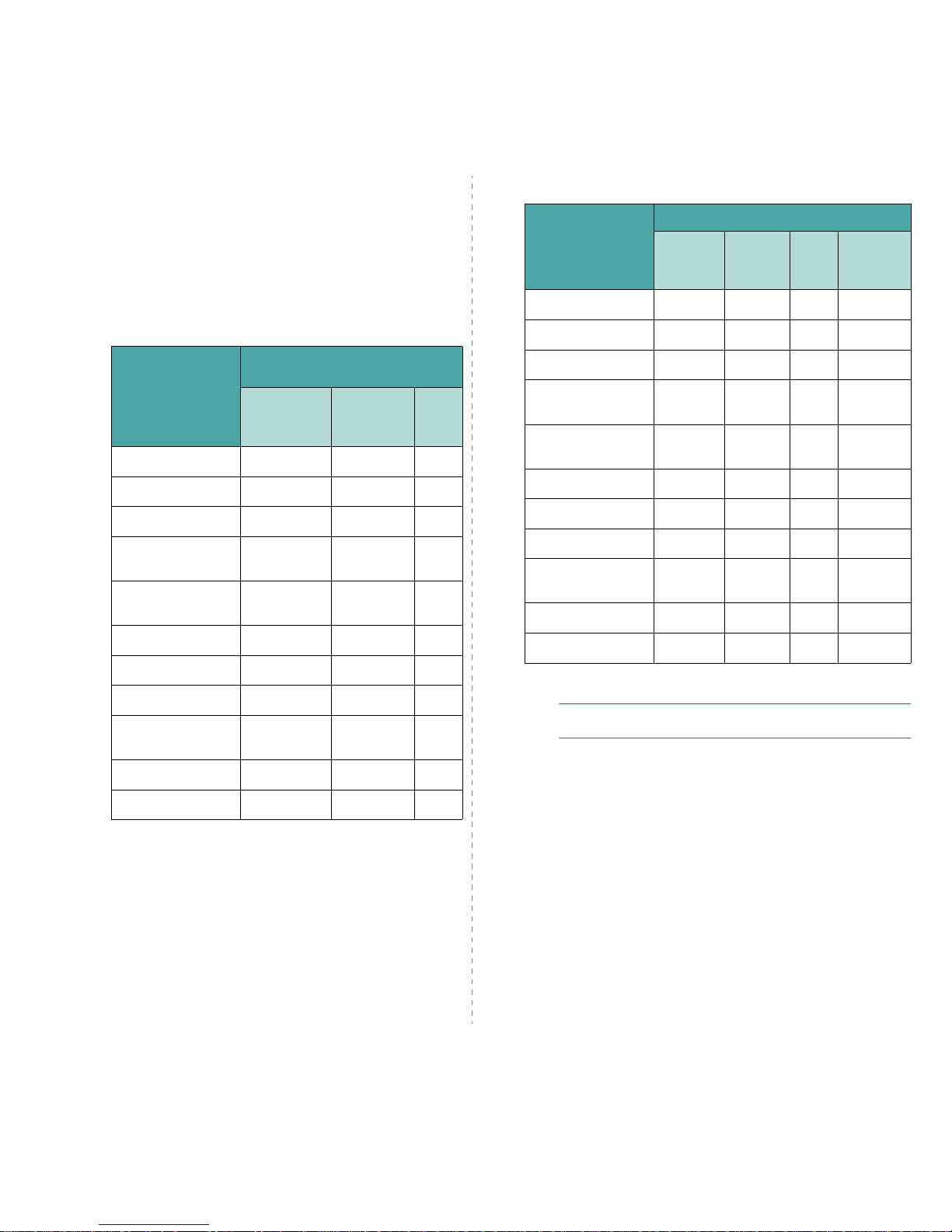
Setting Up Your Printer
2.
10
Printer Driver Features
Your printer drivers will support the following standard
features:
• Paper source selection
• Paper size, orientation, and media type
• number of copies
The table below lists a general overview of features supported
by your printer drivers.
Feature
Samsung proprietary Printer
driver
Win98SE/Me/ NT 4.0/
2000/XP/
2003
Linux
Color Mode Y Y N
Print Quality Option Y Y Y
Poster Printing Y Y N
Double-sided
Printing
YYN
Multiple Pages Per
Sheet (N-up)
YYY
Fit to Page Printing Y Y N
Scale Printing Y Y N
Booklet Printing Y Y N
Different Source For
First Page
YYN
Wat er mar k Y Y N
Overlay
*
* The Overlay feature is not supported in NT 4.0
YYN
NOTE
: For details about installing software and using its
features, see the
Software Section
.
Feature
PostScript Printer Driver
Win98SE/
Me/
NT 4.0/
2000/
XP/2003
Linux Macintosh
Color Mode Y Y Y Y
Print Quality Option Y Y Y Y
Poster Printing N N N N
Double-sided
Printing
YYNN
Multiple Pages Per
Sheet (N-up)
YYYY
Fit to Page Printing Y Y Y Y
Scale Printing Y Y Y Y
Booklet Printing N Y N N
Different Source For
First Page
NNYY
Wat ermar k N N N N
Overlay
*
NNNN
* The Overlay feature is not supported in NT 4.0
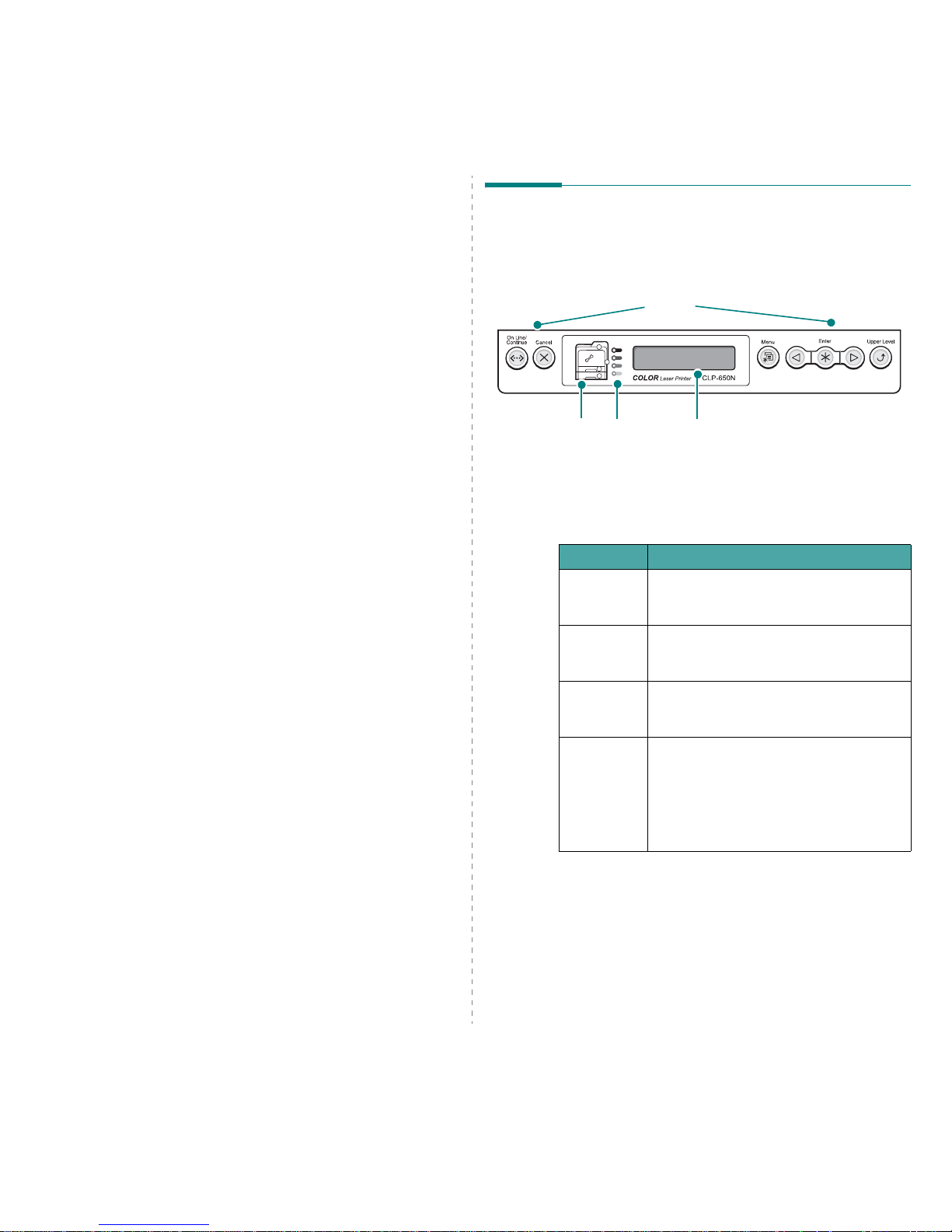
Using the Control Panel
3.
1
3 Using the Control Panel
This chapter describes how to use the printer’s control panel.
This chapter includes:
• Understanding the Control Panel
• Using Control Panel Menus
Understanding the Control
Panel
The control panel on the top right side of your printer has a
display and seven buttons.
Display
See “Understanding Display Messages” on page 7.14 for a
complete listing of all printer messages.
LCD: displays the printer
status and job in progress.
Status Map
Buttons
Ton e r L EDs
Message Description
Ready • The printer is on-line and ready to print.
• If you press the
On Line/Continue
button, the printer goes off-line.
Offline • The printer is off-line and cannot print.
• If you press the
On Line/Continue
button, the printer switches on-line.
Processing... • The printer is printing.
• If you want to stop printing, press the
Cancel
button.
Sleeping... • The printer is in Power Save mode, using
less power. When a print job is received
from the computer, or if any button is
pressed, the printer switches to on-line.
• To deactivate the Power Save mode or
change the power-saving time, see
page 3.6.
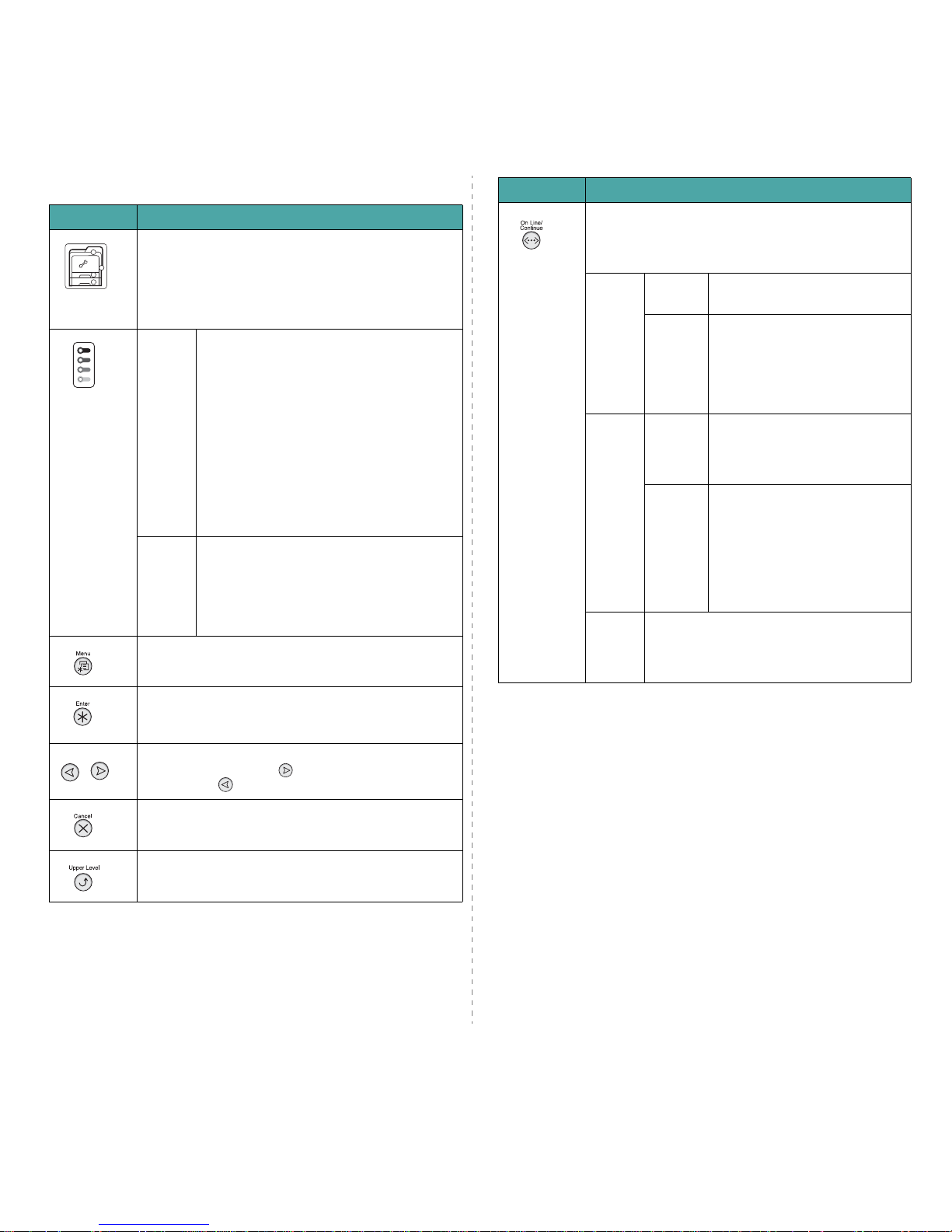
Using the Control Panel
3.
2
Buttons
Button Description
(status map)
When a paper jam occurs, a lamp turns on at the
corresponding location on the Status map so that you can
locate the paper jam. The display on the control panel also
shows the corresponding error message, indicating the
location of the jam. For details on the meaning of the
LEDs and error messages, see 7.4.
(toner LEDs)
*If
paper
transfer belt
is not
installed in
the printer,
toner LEDs
do not
indicate the
toner
cartridge
status.
On When a toner cartridge is empty, a
corresponding lamp, indicating the color of the
toner cartridge, turns on. Replace the
corresponding toner cartridge with a new one.
See page 6.4.
Or, if you have installed an invalid toner
cartridge, a corresponding lamp turns on.
Install only Samsung toner cartridges,
designed for your printer.
Otherwise, if you have installed the toner
cartridge into improper cartirdge slot, a
corresponding lamp turns on. Install the toner
cartridge into each proper cartridge slot.
Blinking When a toner cartridge is low, a corresponding
lamp, indicating the color of the toner
cartridge, blinking. Order a new toner
cartridge. You can Temporarily improve print
quality by redistributing the toner.
See page 6.2
• Press to enter menu mode.
• In menu mode, press to scroll through the menus.
In menu mode, press to select the displayed sub menu
item or to confirm the changed setting. The selected item
is marked with an *.
In menu mode, press to scroll through sub menu items or
setting options. Pressing moves you to the next option
and pressing sends you back to the previous option.
• Press to cancel the current print job.
• In menu mode, press to return to ready mode.
In menu mode, press to go back to the upper menu level.
• Press to switch between on-line and off-line.
• In menu mode, press to return to ready mode.
The color of the
On Line/Continue
button indicates the
status of the printer.
Green On The printer is on-line and can
receive data from the computer.
Blinking • When the light blinks slowly, the
printer is receiving data from the
computer.
• When the light blinks quickly, the
printer is receiving and printing
data.
Red On Check the display message or
SmartPanel. See page 7.14 for
details on the meaning of the error
message.
Blinking A minor error has occurred and the
printer is waiting for the error to be
cleared. Check the display
message or SmartPanel. When the
problem is cleared, the printer
resumes printing. If you want to
ignore this warning, press this
button.
Off • The printer is off-line and cannot print.
• The printer is in Power Save mode. When
data is received, it switches to on-line
automatically.
Button Description
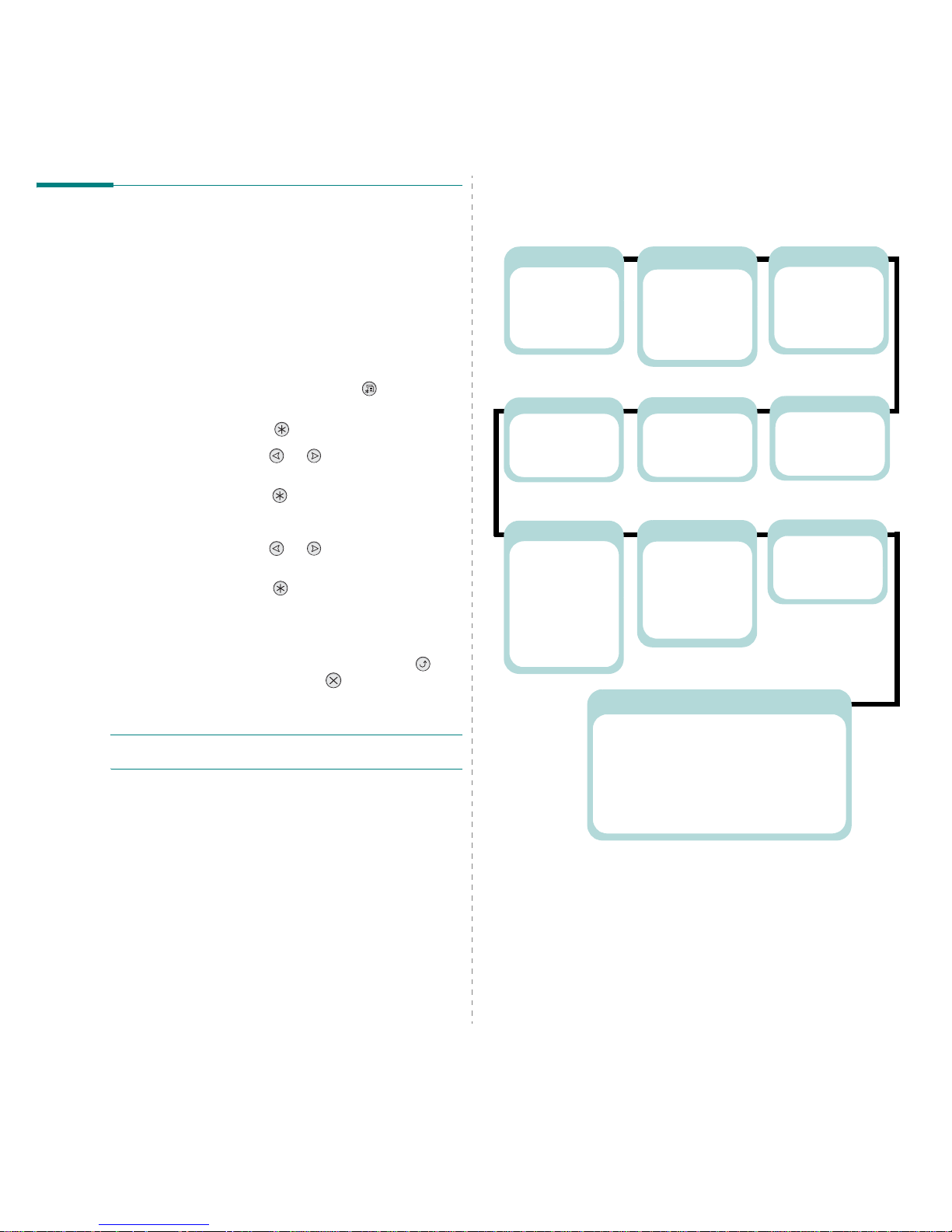
Using the Control Panel
3.
3
Using Control Panel Menus
A number of menus are available to make it easy for you to
change printer settings. The diagram on page 3.3 shows the
menus and all of the items available in each menu. The items
in each menu and the options you can select are described in
more detail in the tables beginning on page 3.4.
Accessing Control Panel Menus
You can configure your printer from the printer’s control panel.
1
In ready mode, press the
Menu
button ( ) until you see
the menu you want on the bottom line of the display.
2
Press the
Enter
button ( ) to access the menu.
3
Press the scroll button ( or ) until the menu item
you want displays on the bottom line.
4
Press the
Enter
button ( ) to confirm the selected item.
5
If the menu item has sub menus, repeat steps 3 and 4.
6
Press the scroll button ( or ) until the menu item
you want displays on the bottom line.
7
Press the
Enter
button ( ) to save your input or
selection.
An asterisk (*) appears next to the selection on the
display, indicating that it is now the default.
8
To exit the menu, press the
Upper Level
button ( )
repeatedly, or the
Cancel
button( ).
After 60 seconds of inactivity (no key being pressed), the
printer automatically returns to ready mode.
NOTE
: Print settings made from the printer driver on a
connected computer override the settings on the control panel.
Overview of Control Panel Menus
The control panel menus are used to configure the printer. The
control panel provides access to the following menus:
Printer
(See page 3.6.)
Default Set
Current Job
Information
(See page 3.4.)
Configuration
Menu Map
Demo Page
PS3 Font List
PCL Font LIst
Color
(See page 3.5.)
Custom Color
Auto Color Reg
Paper
(See page 3.4.)
Tra y S our c e
Media Size
Custom Width
Custom Hei ght
Media Type
Tray Chaining
Layout
(See page 3.4.)
Orientation
Simplex Margin
Copies
Graphics
(See page 3.6.)
Resol ution
Setup
(See page 3.6.)
LCD Language
Emulation
Power Save
Auto Continue
Jam Recovery
Altitude Adj.
Auto CR
Job Time Out
Maintenance
PCL
(See page 3.4.)
Type fa c e
Symbol
Lines
Pitch
Point Si ze
Courier
PostScript
(See page 3.6.)
Print PS Error
Network
(See page 3.8.)
Config Network
Config TCP
IP Get Method
IP Address
Subnet Mask
Gateway
AppleTalk
Netware
Config Netware
IPX Frame Type
Reset Network
Default Set
Print Net CFG
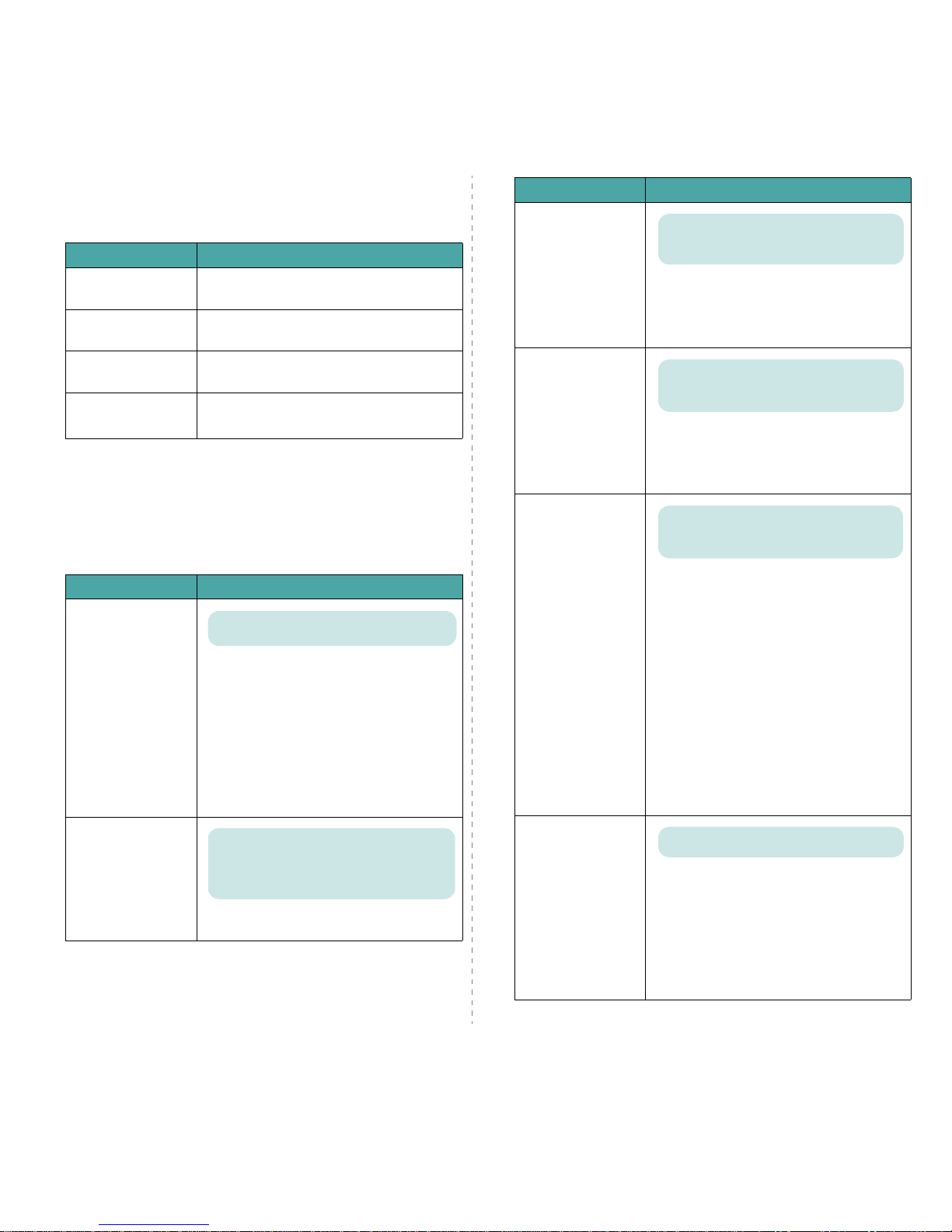
Using the Control Panel
3.
4
Information Menu
This menu contains information pages that you can print to give
details about the printer and its configuration.
Paper Menu
Use this menu to define all settings relating to print material
input and output, as well as the specific print material you are
using with your printer.
(*: the default setting)
Item Explanation
Configuration
The configuration page shows the printer’s
current configuration. See page 6.1.
Menu Map
The menu map shows the layout and current
settings of the control panel menu items.
Demo Page
The demo page allows you to check to see if
your printer is printing properly.
PS3 Font List
PCL Font List
The font sample list shows all of the fonts
currently available in the selected language.
Item Explanation
Tra y S o u r c e
Using this item, you can set the tray you will
use.
• If you select
Auto Select
, the printer can
automatically determine the source.
• Select
MP Tray
or
Manual Tray
to use the
Multi-purpose Tray. If you select
Manual
Tray
, you need to press the
On Line/
Continue
button each time you print a
page.
•The
Tray 2
item is available only when the
optional Tray2 is installed.
Media Size
Select the paper size currently loaded in the
tray.
Va l ues : A u t o Se l e c t , Tra y 1 , M P Tra y, Tr ay 2 ,
Manual Tray
Values: Letter, Legal, A4, Executive, JIS B5, ISO
B5, No.10 Env., Monarch Env., DL Env., C5 Env.,
C6 Env., US Folio, A5, A6, Custom, Oficio,
6 3/4 Env., No.9 Env.
* Letter for USA, A4 for Europe and Asia
Custom Width
Select the paper size currently loaded in the
tray. This Menu is shown when the
Media
Size
value is set up by
Custom Size
.
• Custom Width: Set the custom width, from
90 to 216 mm
Custom Height
Select the paper size currently loaded in the
tray. This Menu is shown when the
Media
Size
value is set up by
Custom Size
.
Custom Height: Set the custom height, from
140 to 356 mm
Media Type
The Media Type setting lets you specify the
type of print material you are using to get
the best result.
•
Plain Paper
: Select for plain paper.
•
Thick
: Select for thick paper
•
Thin
: Select for thin paper
•
Bond
: Select for thick paper.
•
Color Paper
: Select for colored paper.
•
Card Stock
: Select for card stocks.
•
Labels
: Select for labels.
•
Envelope
: Select for envelops.
•
Preprinted
: Preprinted is for paper with
something else printed on it, such as
letterhead.
•
Cotton
: Select for cotton paper, such as
Gilbert 25% and Gilbert 100%.
•
Recycled
: Select for Recycled paper.
Tray Chaining
When you select any other value except
Auto Select
from
Tray Source
and the
selected tray is empty, the printer
automatically prints from other trays.
If this menu item is set to
Off
, the
On Line/Continue
button backlight blinks
in orange and the printer doesn’t work until
you insert paper into the specified tray.
Item Explanation
Values: 90 mm ~, 210 mm (A4),
215 mm (Letter), 216 mm
* Letter for USA, A4 for Europe and Asia
Values: 140 mm ~, 279 mm (Letter),
297 mm (A4), 356 mm
* Letter for USA, A4 for Europe and Asia
Values: Off, Plain Paper, Thick, Thin, Bond,
Color Paper, Card Stock, Labels, Envelope,
Preprinted, Cotton, Recycled
Values: Off, On
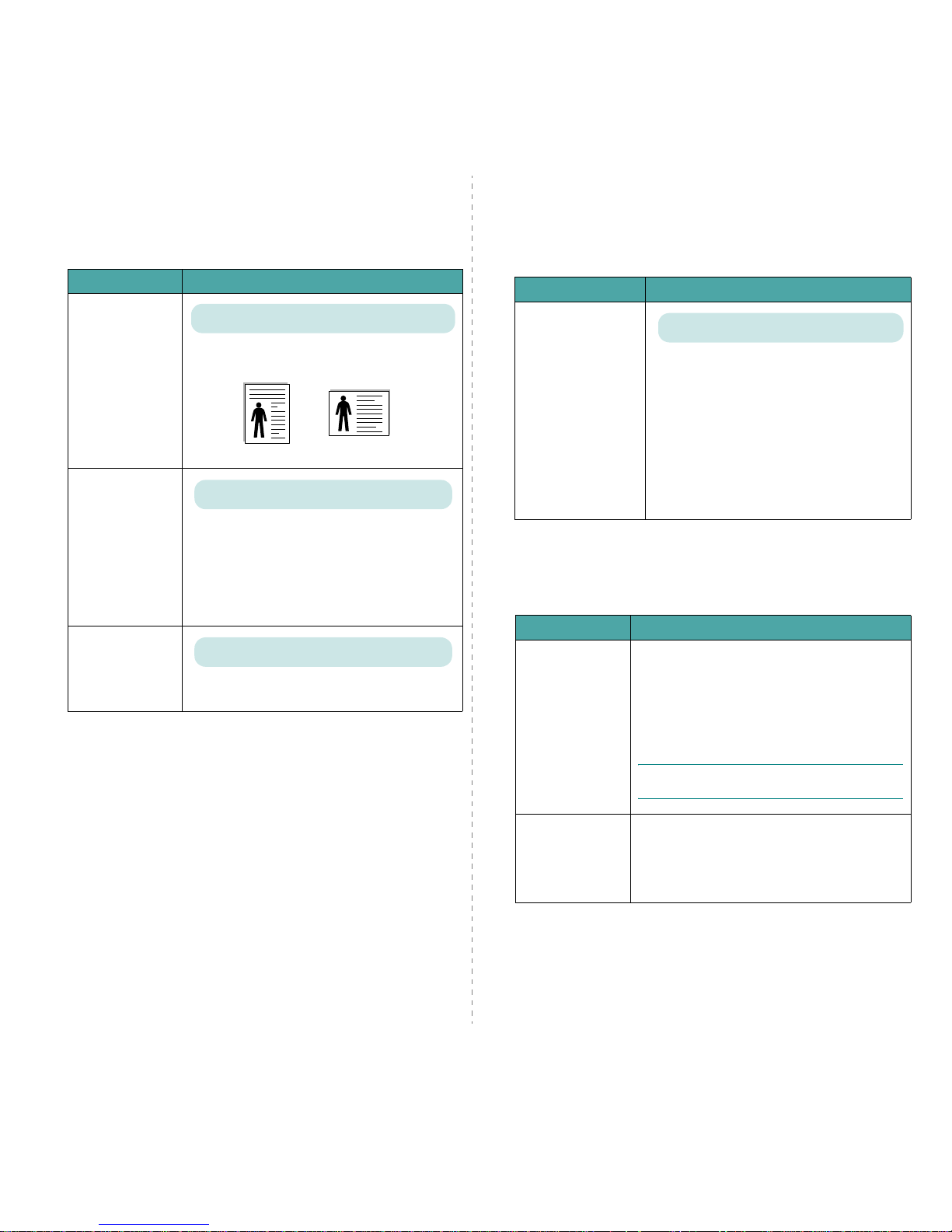
Using the Control Panel
3.
5
Layout Menu
Use the
Layout
menu to define all settings relating to output.
(*: the default setting)
Item Explanation
Orientation
Choose the default orientation of print image
on the page.
Simplex Margin
Set the margin of print materials for one-sided
printing. You can increase or decrease the
value in 0.1 increments.
•
Top Margin
: Set the top margin,
from 0.0” (0 mm) to 9.9” (250 mm).
•
Left Margin
: Set the left margin,
from 0.0” (0 mm) to 6.8” (164 mm).
Copies
Set the default number of copies by selecting
any number from 1 to 999.
Values: Portrait, Landscape
Portrait
Landscape
Values: 0.0” (0 mm)
Values: 1 ~ 999
Graphics Menu
Use the
Graphics
menu to change settings affecting the quality
of the printed characters and images.
(*: the default setting)
Color Menu
This menu allows you to adjust the color setting.
(*: the default setting)
Item Explanation
Resol uti on
Specify the number of dots printed per inch
(dpi). The higher the setting, the sharper
the clarity of printed characters and
graphics.
• If your print jobs are mostly text, select
600dpi-Normal
for the highest quality
output.
•Select
1200dpi-Best
when your job
contains bitmapped images, such as scanned
photos or certain business graphics, that will
benefit from enhanced line screening.
Values: 600dpi-Normal, 1200dpi-Best
Item Explanation
Custom Color
This item allows you to adjust contrast, color by
color.
CMYK
: Allows you to adjust the contrast of the
toner in each toner cartridge.
•
Default
: Optimizes colors automatically.
•
Manual Adjust
: Allows you to manually
adjust the color contrast for each cartridge.
N
OTE
: You should use the
Default
setting for
best color quality.
Auto Color Reg
*
This menu item allows you to adjust the position
of color texts or graphics to match the position of
the printed colors to those on your screen.
Run Now
: The printer executes the auto color
registration now.
* Please operate
Auto Color Reg manually after moving your printer.

Using the Control Panel
3.
6
Printer Menu
This menu allows you to reset the printer settings or cancel the
current job.
Setup Menu
Use the
Setup
menu to configure a variety of printer features.
(*: the default setting)
Item Explanation
Default Set
This menu item allows you to restore the printer’s
factory default settings.
Current Job
You can cancel the current print job and remove it
from the printer buffer.
Item Explanation
LCD Language
The LCD Language setting determines the
language of the text that appears on the control
panel display and information printing.
Emulation
The printer language defines how the computer
communicates with the printer.
If you select
Auto
, your printer can change the
printer language automatically.
Power Save
When the printer does not receive data for an
extended period of time, power consumption is
automatically lowered. You can set how long the
printer waits before going to power save.
Options: English, Czech, Danish,Dutch, Finnish,
French, German, Hungarian, Italian, Norwegian,
Polish, Portuguese, Russian, Spanish, Swedish,
Tur ki sh
Values: Auto, PCL, HEXDUMP, PS3
Options: 5 Minutes, 10 Minutes, 15 Minutes,
30 Minutes, 45 Minutes, 60 Minutes, 120 Minutes
Auto Continue
This item determines whether or not the printer
continues printing when it detects paper not
matched to your paper setting.
•
Off
: If a paper mismatch occurs, the message
remains on the display and the printer remains
off-line until you insert the correct paper.
•
On
: If the paper is mismatched, an error
message displays. The printer goes off-line for
30 seconds then automatically clears the
message and continues printing.
Jam Recovery
This item determines how the printer behaves
when a paper jam occurs.
•
Off
: The printer does not reprint pages.
Printing performance might be increased with
this setting.
•
On
: The printer automatically reprints pages
after you clear the paper jam.
Altitude Adj.
You can optimize the print quality according to
your altitude.
Auto CR
This item allows you to append the required
carriage return to each line feed.
Refer to the following samples:
Job Time Out
You can set the length of time the printer waits
before printing the last page of a print job that
does not end with a command to print the
page.
When a print time-out occurs, the printer
prints the page in the print buffer.
Item Explanation
Options: Off, On
Options: Off, On
Options: Plain, High, Higher, Highest
Values: LF, LF+CR
LF LF+CR
AA
BB
CC
AA
BB
CC
Values: 0 ~ 1800 sec
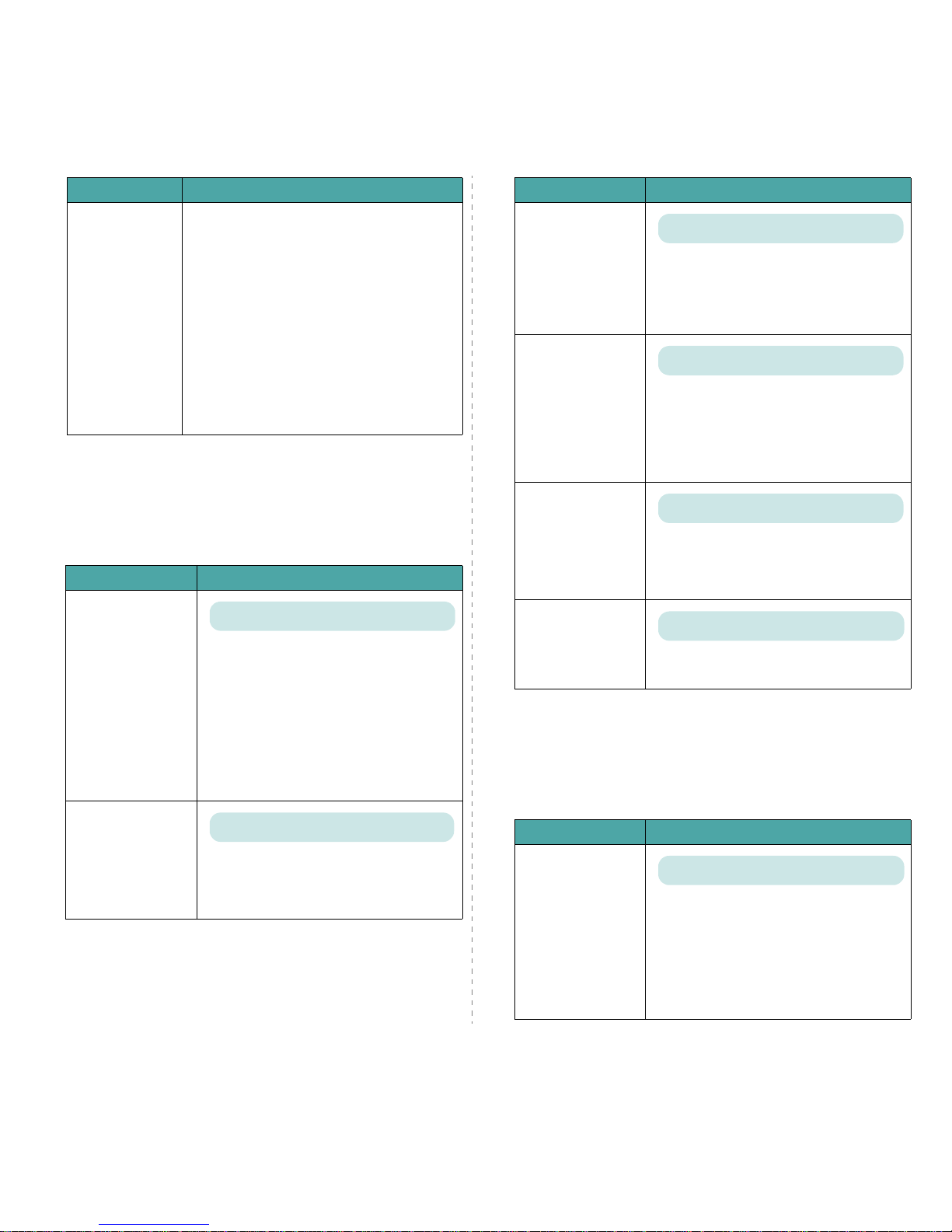
Using the Control Panel
3.
7
PCL Menu
This menu sets the PCL emulation configuration. You can set
the font type, symbol type, lines per page, and point size.
(*: the default setting)
Maintenance
This item allows you to maintain the toner
cartridges and other consumables.
•
Check Others
: This item allows you to view
the usage status of consumables.
Items you can check:
- Fuser
- MP Pickroll, Tray1 Pickroll, Tray2 Pick
roll
: These items are only for service
technicians.
•
Alarm Shortage
: This item determines how
the printer behaves when consumable items
run low.
Off
: The printer does not display a warning
message.
On
: The printer displays a warning message.
Item Explanation
Item Explanation
Typef ac e
You can select the standard font to be used
in PCL emulation.
• PCL1~PCL7’s interval between letters is
fixed, and PCL8~PCL44’s interval is
proportional to the font type and point size.
You can adjust the font size of PCL1~PCL7
using the
Pitch
item, and PCL8~PCL44 can
do using
Point Size
item.
PCL45~PCL54’s interval and point size are
fixed.
Symbol
This item selects the symbol to be used in
PCL emulation. The symbol is the group of
numbers, marks, and special signs being
used when printing letters.
Values: PCL1 ~ PCL54
Values: PC8 ~ PC1004
PostScript Menu
This menu provides you with the Print PS Error menu
item.
(*: the default setting)
Lines
This item allows you to set vertical spacing
from 5 to 128 lines for the default paper
size. The default value of Lines may differ
according to the paper size and printing
orientation.
Pitch
When you select from PCL1 to PCL7 from
the
Typeface
menu, you can determine the
font size by setting the number of
characters that will print in one horizontal
inch of type. The default value, 10, is the
recommended size.
Point Size
When you select from PCL8 to PCL44 from
the
Typeface
menu, you can determine the
font size by setting the height of the font
characters.
Courier
This item lets you select the version of
Courier font to use.
Item Explanation
Values: 5 ~ 128
Values: 0.44 ~ 99.99 (0.01 unit)
Values: 4.00 ~ 999.75 (0.25 unit)
Values : Regu la r, Dar k
Item Explanation
Print PS Error
You can select whether or not your printer
prints an error list when a PS error occurs.
•Select On to print PS 3 emulation errors. If
an error occurs, the job stops processing,
the error message prints, and the printer
flushes the job.
• If this menu is set to
Off
, the job is flushed
without an indication of the error.
Values: Off, On
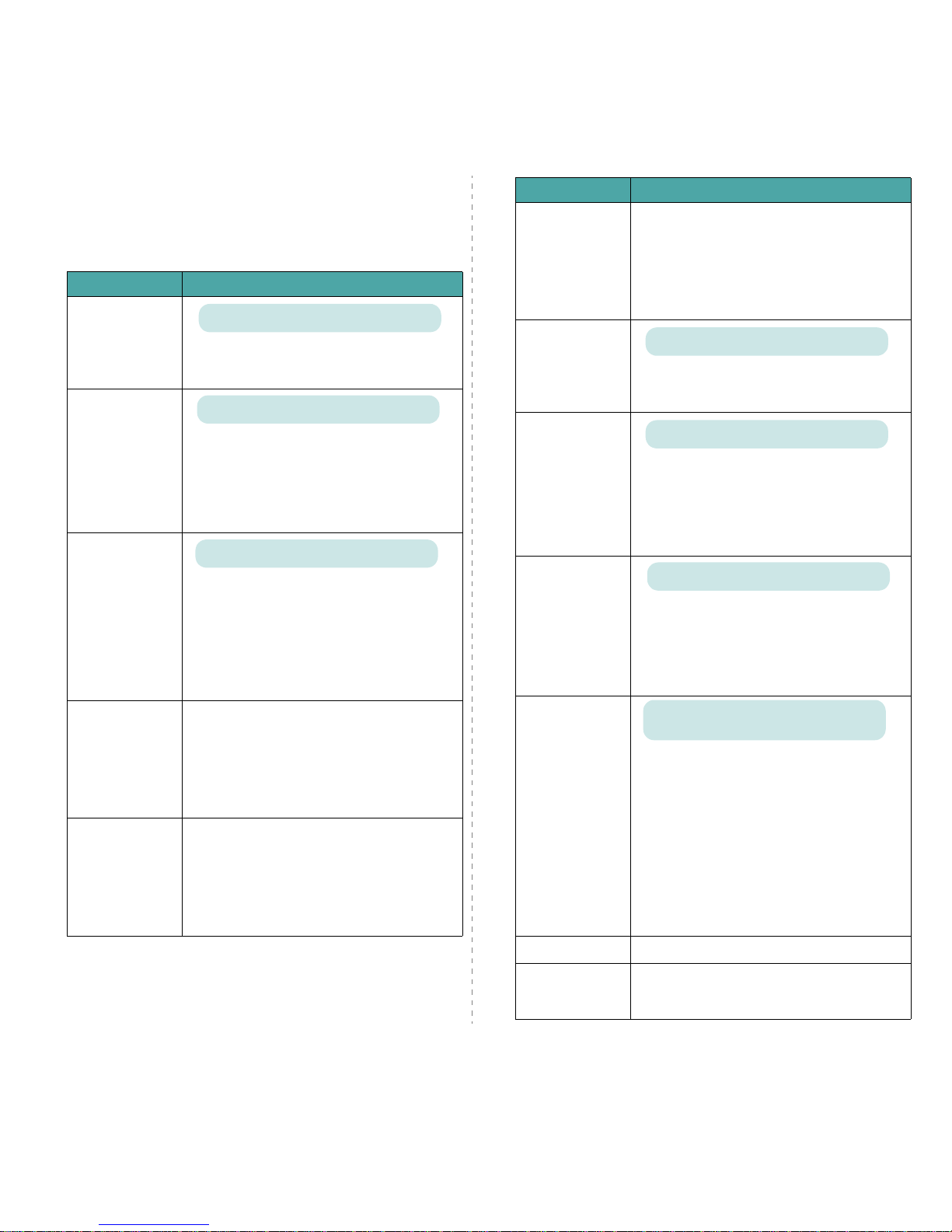
Using the Control Panel
3.
8
Network Menu (CLP-650N only)
This menu lets you configure the network interface card
installed in your printer according to how the network is set up.
You can upgrade the network interface card firmware, and print
the configuration. (*: the default setting)
Item Explanation
Config Network
Sets whether or not you configure the network. If
you select Yes, you can configure the TCP/IP,
Netware and AppleTalk menus.
Config TCP
Select whether you set the IP address or not.
If you select
Yes
, you can configure the IP
address.
If you select
Yes
, the
IP Get Method
option
appears on the display. You can select how to get
the IP address.
IP Get Method
You can set this item only when you set the
Config TCP
to
Yes
.
•
Static
: You can enter an IP address,
subnetmask, and gateway manually.
•
BOOTP
: The BOOTP server allots an IP address
to you automatically.
•
DHCP
: The DHCP s er ve r all ot s an IP address to
you automatically.
IP Address
You can select this item only when you set
IP
Get Method
to
Static
. This item lets you enter
an IP address manually. Press the scroll button to
set the value of the 1st byte between 0 and 255,
and then press the
Enter
button.
Set the value for the 2nd, 3rd, and 4th byte the
same way.
Subnet Mask
You can set this item only when you set
IP Get
Method
to
Static
. This item lets you enter a
subnet mask manually. Press the scroll button to
set the value of the 1st byte between 0 and 255,
and then press the
Enter
button.
Set the value for the 2nd, 3rd, and 4th byte the
same way.
Options: Yes, No
Options: Yes, No
Options: Static, BOOTP, DHCP
Gateway
You can set this item only when you set
IP Get
Method
to
Static
. This item lets you enter a
gateway manually. Press the scroll button to set
the value of the 1st byte between 0 and 255, and
then press the
Enter
button.
Set the value for the 2nd, 3rd, and 4th byte the
same way.
AppleTalk
You can select whether or not to use the
AppleTalk for Macintosh. If you select On, you can
use the AppleTalk.
Netware
You can select whether or not to use the Netware
protocol.
If you select
On
, you can access the Config
Netware menu item.
In the
Config Netware
menu, you can specify
the frame type parameter used on your network.
Config Netware
You can set this item only when you set
Netware
to On. This item lets you select
whether or not you set the frame type parameter.
Select
Yes
to select the frame type.
If you select
Yes
, the
IPX Frame Type
option
appears on the display.
IPX Frame Type
You can select this item only when you set
Config Netware
to
Yes
. This item lets you
select the IPX Frame Type.
•
Auto
: You can set a frame type automatically.
•
EN_8022
: Select this value to use the IEEE
802.2 frame type.
•
EN_8023
: Select this value to use the IEEE
802.3 frame type.
•
EN_II
: Select this value to use the ETHERNET
II frame type.
•
EN_SNAP
: Select this value to use the SNAP
frame type.
Reset Network This item reboots the network interface card.
Default Set
This item performs a simple reset and restores
the factory default settings for the network
configuration.
Item Explanation
Options: On, Off
Options: On, Off
Options: Yes, No
Values: Auto, EN_8022, EN_8023, EN_II,
EN_SNAP
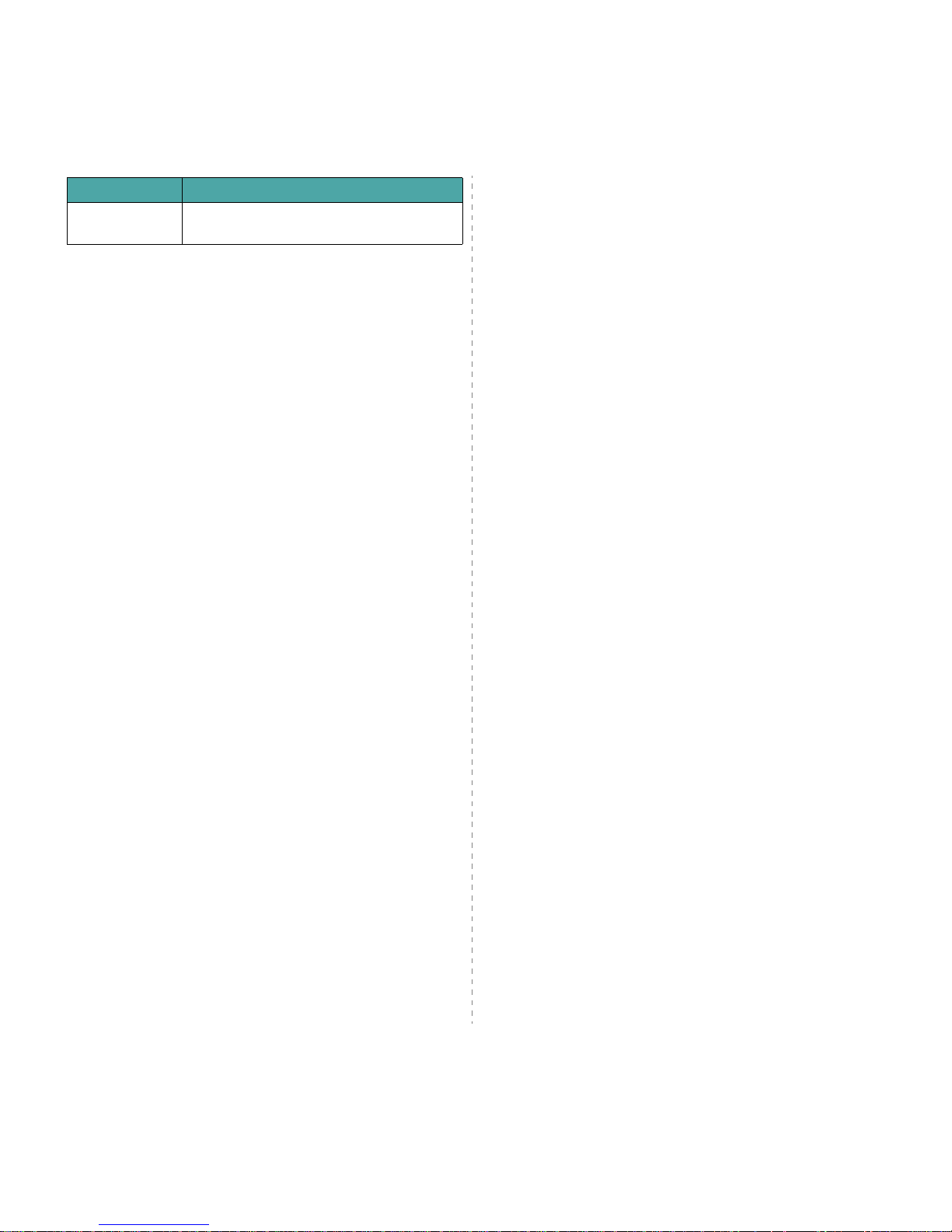
Using the Control Panel
3.
9
Print Net CFG
This item prints a page showing the network
parameters you have set.
Item Explanation
