Samsung CLP-600 Series, CLP-600N User Manual

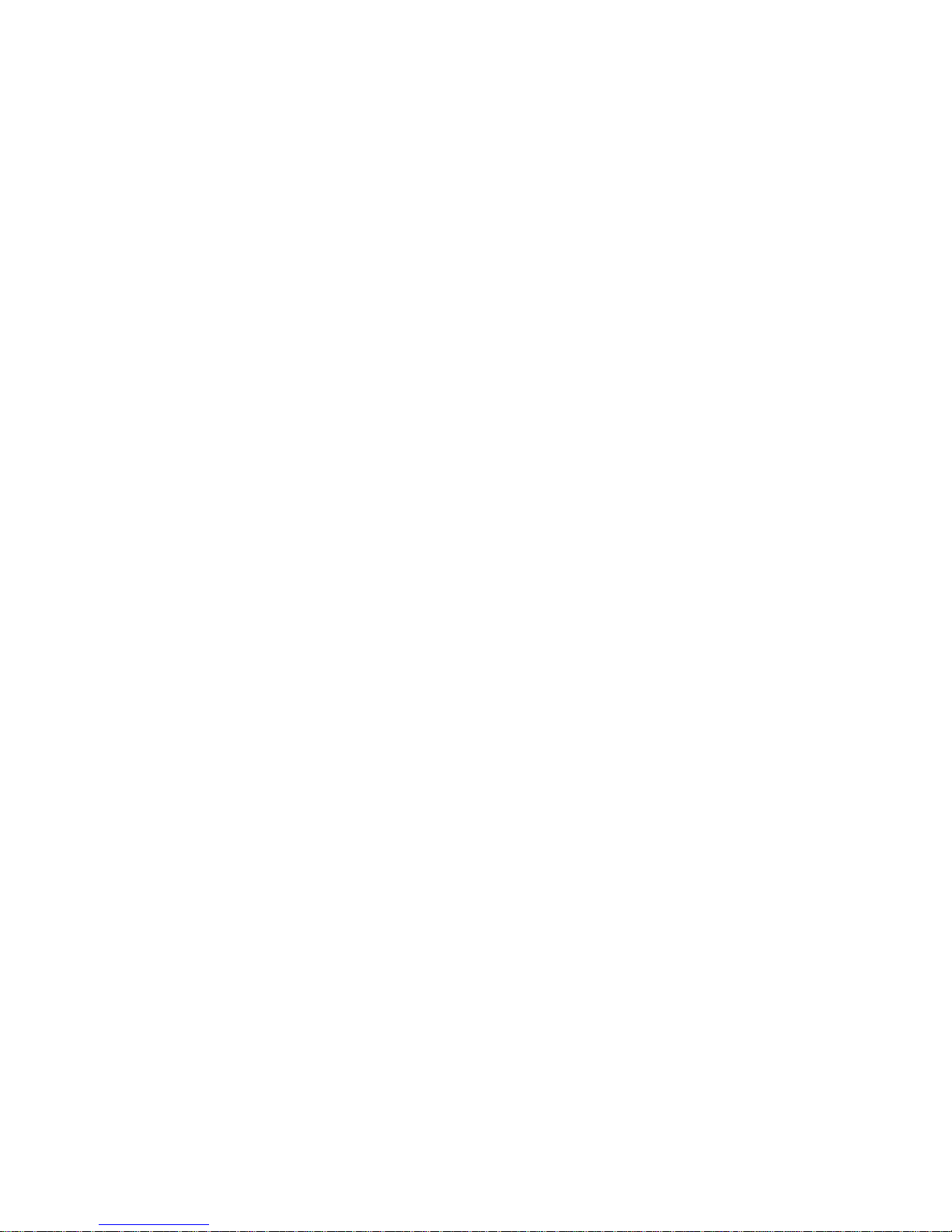
This manual is provided for information purposes only . All information included herein is subject to change without notice.
Samsung Electronics is not responsible for any changes, direct or indirect, arising from or related to use of this manual.
© 2005 Samsung Electronics Co., Ltd. All rights reserved.
• CLP-600 and CLP-600N are model names of Samsung Electronics Co., Ltd.
• SAMSUNG and Samsung logo are trademarks of Samsung Electronics co., Ltd.
• Apple, TrueType, Laser Writer, and Macintosh are T rademarks of Apple Computer, Inc.
• Microsoft, Windows, Windows 98SE, Windows Me, Windows 2000, Windows 2003, Windows NT 4. 0, and Windows
XP are registered trademarks of Microsoft Corporation.
• All other brand or product names are trademarks of their respective companies or organizatio n s.
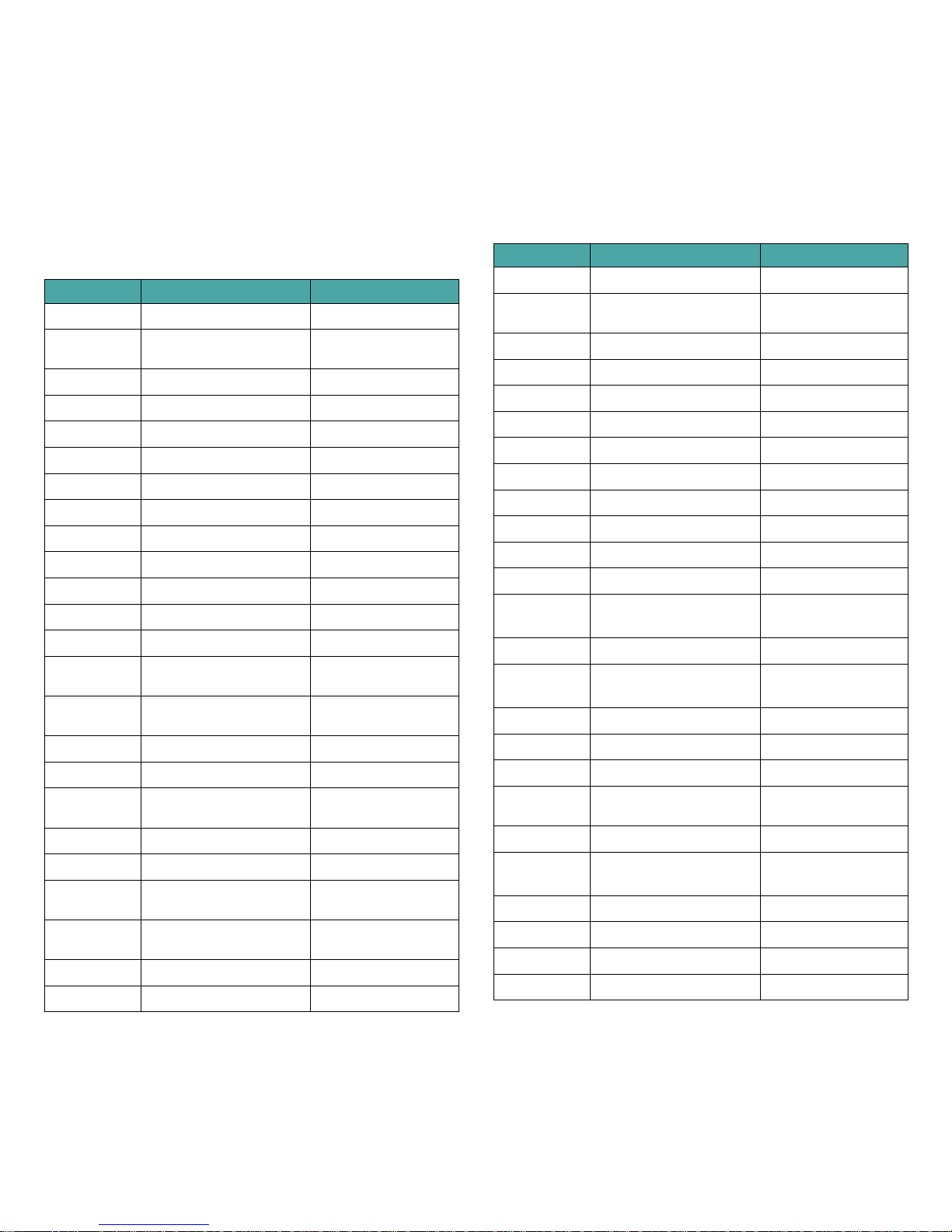
ii
Contact SAMSUNG WORLD WIDE
If you have any comments or questions regarding Samsung products,
contact the SAMSUNG customer care center.
Country Customer Care Center Web Site
CANADA 1-800-SAMSUNG (7267864) www.samsung.com/ca
MEXICO 01-800-SAMSUNG
(7267864)
www.samsung.com/mx
U.S.A 1-800-SAMSUNG (7267864) www.samsung.com
ARGENTINE 0800-333-3733 www.samsung.com/ar
BRAZIL 0800-124-421 www.samsung.com/br
CHILE 800-726-7864 (SAMSUNG) www.samsung.com/cl
COSTA RICA 0-800-507-7267 www.samsung.com/latin
ECUADOR 1-800-10-7267 www.samsung.com/latin
EL SALVADOR 800-6225 www.samsung.com/latin
GUATEM ALA 1-800-299-0013 www.samsung.com/latin
JAMAICA 1-800-234-7267 www.samsung.com/latin
PANAMA 800-7267 www.samsung.com/latin
PUERTO RICO 1-800-682-3180 www.samsung.com/latin
REP.
DOMINICA
1-800-751-2676 www.samsung.com/latin
TRINIDA D &
TOBAGO
1-800-7267-864 www.samsung.com /latin
VENEZUELA 1-800-100-5303 www.samsung.com/latin
BELGIUM 02 201 2418 www.samsung.com/be
CZECH
REPUBLIC
844 000 844 www.samsung.com/cz
DENMARK 38 322 887 www.samsung.com/dk
FINLAND 09 693 79 554 www.samsung.com/fi
FRANCE 08 25 08 65 65
(€ 0,15/min)
www.samsung.com/fr
GERMANY 01805 - 121213
(€ 0,12/min)
www.samsung.de
HUNGARY 06 40 985 985 ww w.samsung.com/hu
ITALIA 199 153 153 www.samsung.com/it
LUXEMBURG 02 261 03 710 www.samsung.lu
NETHERLANDS 0900 20 200 88
(€ 0,10/min)
www.samsung.com/nl
NORWAY 231 627 22 www.samsung.com/no
POLAND 0 801 801 881 www.samsung.com/pl
PORTUGAL 80 8 200 128 www.samsung.com/pt
SLOVAKIA 0850 123 989 www.samsung.com/sk
SPAIN 902 10 11 30 www.samsu ng.com/es
SWEDEN 08 585 367 87 www.samsung.com/se
U.K 0870 242 0303 www.samsung.com/uk
RUSSIA 8-800-200-0400 www.samsung.ru
UKRAINE 8-800-502-0000 www.samsung.com/ur
AUSTRALIA 1300 362 603 www.samsung.com/au
CHINA 800-810-5858
010- 6475 1880
www.samsung.com.cn
HONG KONG 2862 6001 www.samsung.com/hk
INDIA 3030 8282
1600 1100 11
www.samsung.com/in
INDONESIA 0800-112-8888 www.samsung.com/id
JAPAN 0120-327-527 w ww.samsung.com/jp
MALAYSIA 1800-88-9999 www.samsung.com/my
PHILIPPINES 1800-10-SAMSUNG
(7267864)
www.samsung.com/ph
SINGAPORE 1800-SAMSUNG (7267864) www.samsung.com/sg
THAILAND 1800-29-3232
02-689-3232
www.samsung.com/th
TAIW AN 0800-329-999 www .samsung.com/tw
VIETNAM 1 800 588 889 www.samsung.com/vn
SOUTH AFRICA 0860 7267864 (SAMSUNG) www.samsung.com/za
U.A.E 800SAMSUNG (7267864) www.samsung.com/mea
Country C us tomer Care Cen te r Web Site
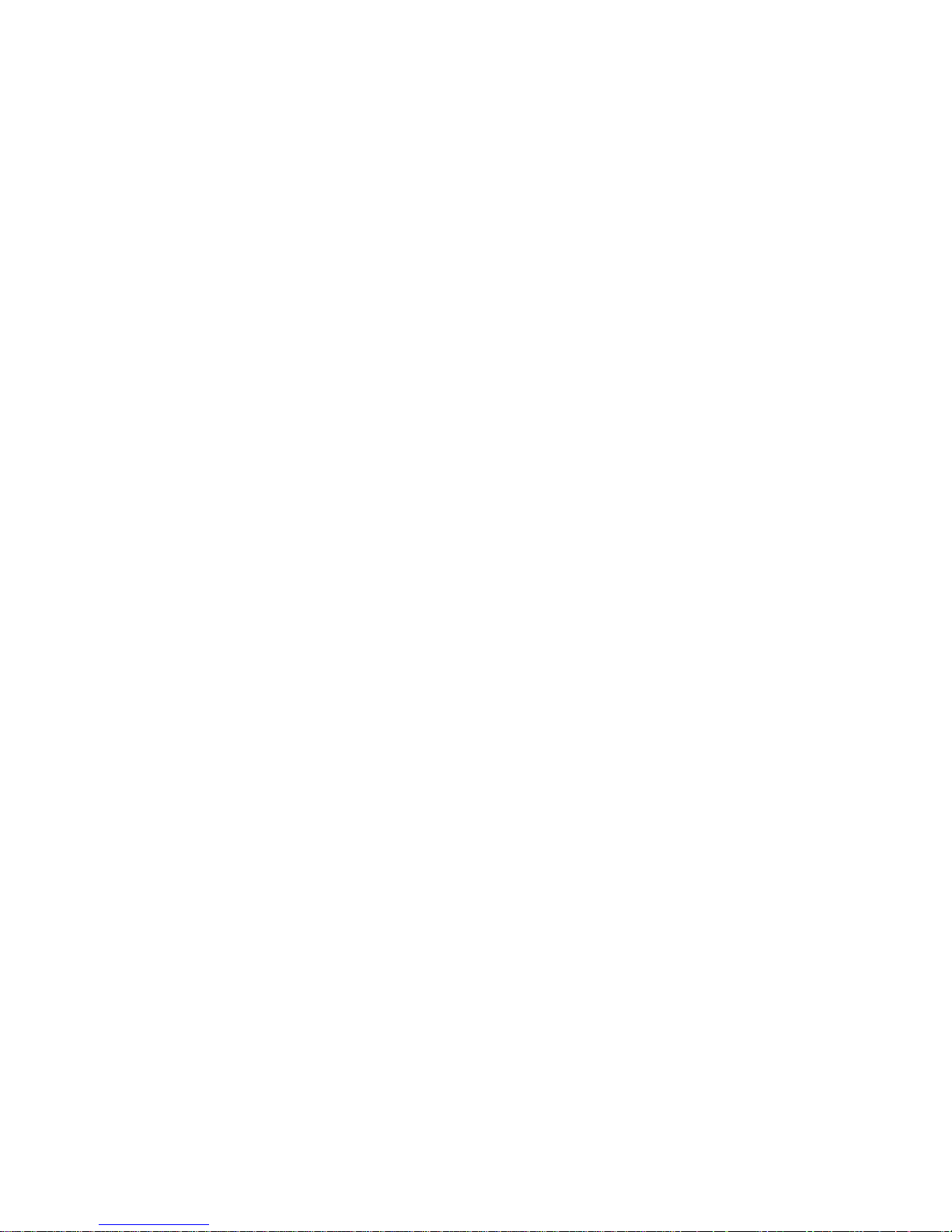
iii
CONTENTS
1. Introduction
Special Features .................................................................................................. .................. 1.1
Printer Compone n ts ................................................................................................................ 1.2
Front View ............................................................................................. .......................... 1.2
Right Side View ................................................................................................................ 1 .2
2. Setting Up Your Printer
Unpacking ............................................................................................................................. 2.1
Installing the Toner C a r tridges ............................................................................................... .. 2.2
Loading Paper ....................................................................................................................... 2.4
Changing the Size of th e Paper in the Tra y ........................................................................... 2.5
Connecting a Printer Cable ............................................ ........ ................................................ .. 2.6
For Local Printing .............................................................................................................. 2.6
For Network Printing (CLP-600N only) ................................................................................. 2.7
Turning the Printer On .......................... .................................................................................. 2.7
Printing a Demo Page ................................................................................... .......................... 2.7
Changing the Displ ay Language (CLP - 60 0 N Only) ....................................................................... 2.8
Installing the Printer So ftware ................................................................................................. 2.8
System Require ments ..................................................................................... .................. 2.8
Printer Driver Features ............................................................................................ .......... 2.9
3. Using the Control Panel
Understanding the Control Panel .............................................................................................. 3.1
Display (CLP-600N Only) ......................... .......................................................................... 3.1
Buttons ........................................................................................................................... 3.1
Using Control Panel Menus
(CLP-600N Only) .............................................................................. 3.3
Accessing Contro l P a n e l M e n u s ......................................................................................... .. 3.3
Overview of Contr ol Panel Menus ........................................................................................ 3.3
Information Menu ................................................................................... ........ .................. 3.3
Color Menu ............................................................ .......................................................... 3.4
Printer Menu .................................................. ........................................................ .......... 3.4
Setup Menu ................................................................................... .................................. 3.4
Network Menu ........................................................................................................ .......... 3.5
4. Using Print Materials
Choosing Paper an d Other Materials ............................................................... ........ .................. 4.1
Sizes and Capacities ............................................................................................... .......... 4.1
Guidelines for Pap er and Special Ma ter i als ......................................................... ........ .......... 4.1
Loading Paper ..................................................................................................................... .. 4.2
Using Tray1 ..................................................................................................................... 4.2
Using the Optional T r ay ..................................................................................................... 4.2
Using the Multi-pu r p ose Tray ............................................................................................. 4.2
Using the Manual Feed ............................ ........ ........................................................ .......... 4.3
Printing on Special Pr i n t Materials ................................... .......................................................... 4.4
Printing on Envel op e s .............................................................................................. .......... 4.4
Printing on Labe ls ............................................................................................................. 4.5
Printing on Preprin t ed P aper ............................................. ........ .......................................... 4.5
Printing on Card St o c k or Cu st o m-sized Materials .................................................................. 4.6
5. Basic Printing
Printing a Docume n t ............................................................................................................... 5.1
Canceling a Print Job ............................................................................ .................................. 5.1
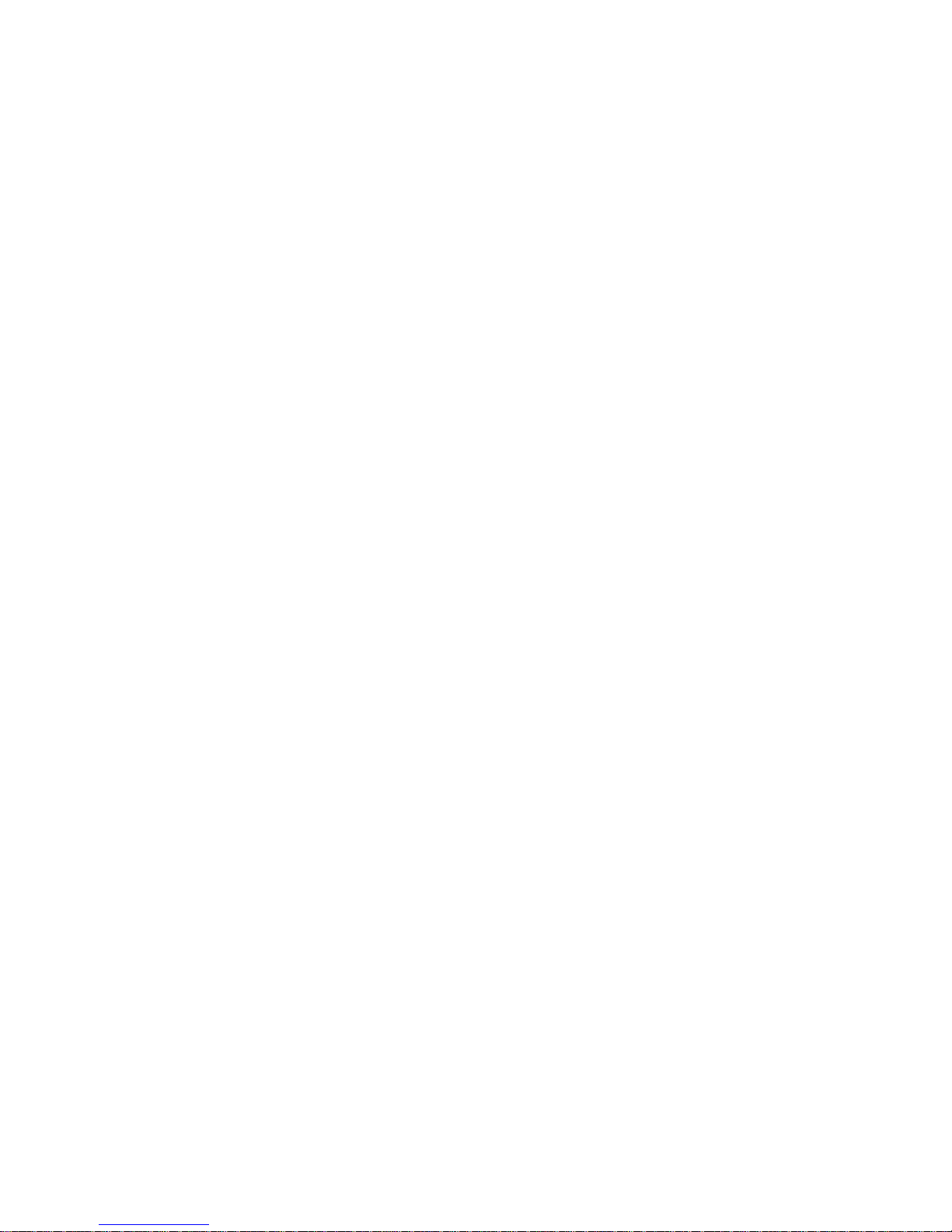
iv
6. Maintaining Your Printer
Printing a Configurati on Page ................................................................................................... 6.1
Replacing Supplies ................................................................................................................. 6.2
Managing Toner Car t r idges ...................................................................................................... 6.2
Toner Cartridge Sto r age .................................. .................................................................. 6.2
Toner Cartridge Li fe E xp e c t an cy ....................................................... .................................. 6.2
Redistributing To n er ................ .......................................................................................... 6.2
Replacing Toner Cartridges ...................................................................................................... 6.4
Replacing the Pap er T r an sf e r Be l t ............................................................................................. 6.5
Replacing the Fuse r U n it ............................................................................... .......................... 6.7
Cleaning the Printer .......................................................................................................... ...... 6.8
Cleaning the Outsid e of the Printer .................................................................................... .. 6.8
Cleaning the Inside o f the P r inte r ...................................... .................................................. 6.8
Managing the Printer from the Webs ite (CLP -600N Only) ............................................................. 6.9
Your printer’s emb e dded web page opens. ........................................................................... 6.9
7. Solving Problems
Troubleshootin g Checklist ...................................................................................... .................. 7.1
Solving General Pri n ting Problems .......................................................... .................................. 7.2
Clearing Paper Jams ............................................................................. .................................. 7.4
In the Paper Feed A re a ...................................................................................................... 7.4
In the Multi-purpose Tray ................................................ .................................................. 7. 5
Inside the Printer ............................................................................................................ .. 7.6
In the Paper Exit Area ..................................................................................... .................. 7.7
In the Optional Tray 2 .............................................................................................. ........ .. 7.9
Tips for Avoiding P a p er J ams .................................................................... ........................ 7.12
Solving Print Quality Pr oblems ............................... ................................................................ 7.12
Understanding Di s pla y M essages ............................................................................................ 7.14
Common Windows Problem s .................................................................. ........ ........................ 7.16
Common Macint o s h Pr oblems ........................................................ ........................................ 7.17
Common Linux Problems ....................................................................................................... 7.17
8. Using Your Printer on a Network (CLP-600N only)
About Sharing the Pr inter on a Network .................................. ........ .......................................... 8.1
Setting Up a Networ k -C o n n ec ted Printer ................................................................................. .. 8.1
Configuring Netw o rk P arameters on the Co n t r ol Pa n e l ......................................... .................. 8.1
9. Installing Printer Options
Precautions Wh en In st al l ing P r inte r O ptions ............................................. ........ .......................... 9.1
Installing an Optional P aper Tray .................................... ........ .................................................. 9. 1
Installing a Network Interface Card (CLP-60 0N O n l y ) .................................................................. 9.2
10. Specifications
Printer Specification s ............................................ ........................................................ ........ 10.1
Paper Specification s ............................................................................................................. 10.1
Overview ....................................................................................................................... 10.1
Supported Sizes of Paper ................................................................................. ................ 10.2
Guidelines for Us ing P aper ............................... ........................................................ ........ 10.2
Paper Specification s ........................................................................................................ 10.3
Paper Output C apacity .................................................................................................... 10.3
Paper Input Cap ac ity ....................................................................................................... 10.3
Printer and Paper Sto r ag e Environment ............................................................................. 10.3
Envelopes ...................................................................................................................... 10.4
Labels ........................................................................................................................... 10.4
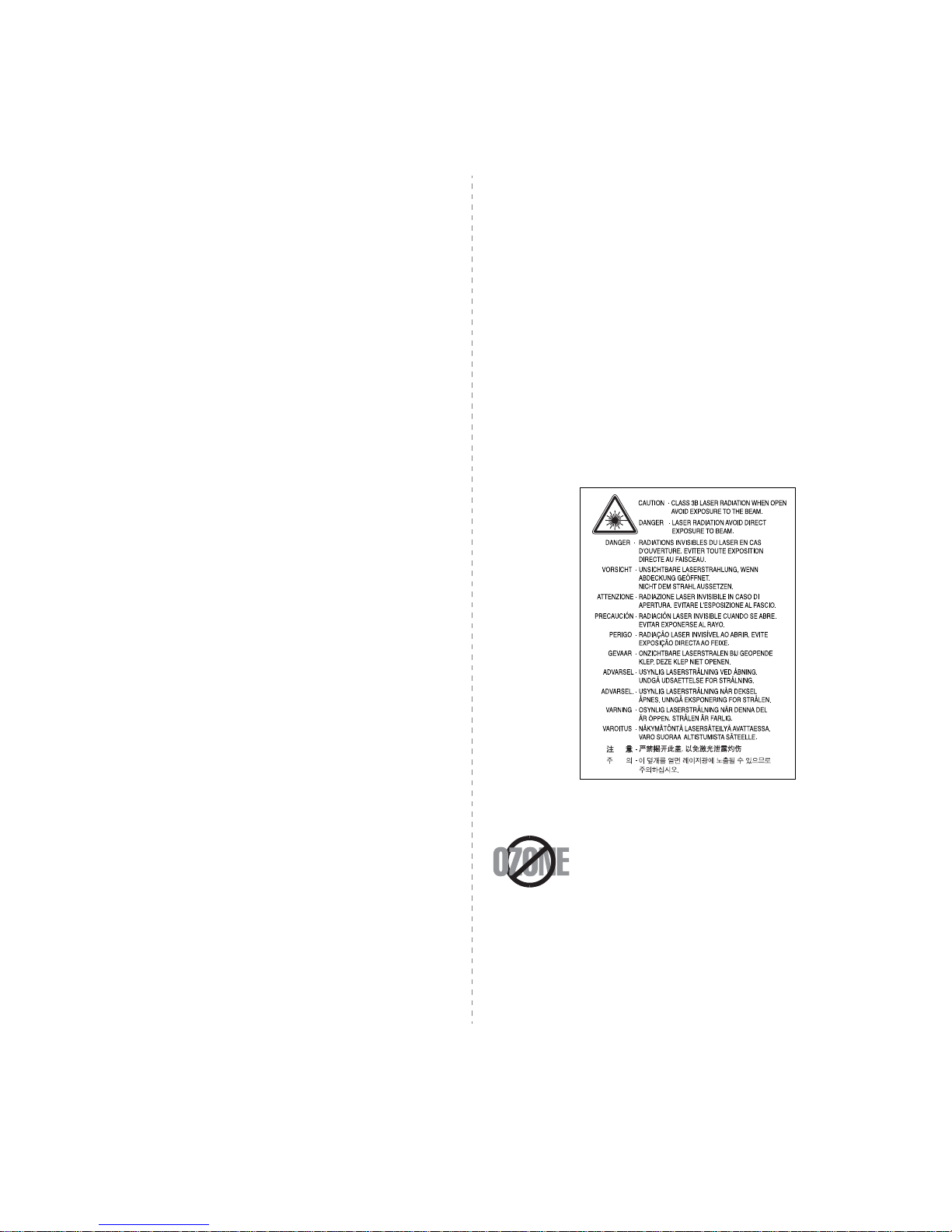
iv
Important Precautions and Safety Information
When using this machine, these basic safety precautions should always be followed to
reduce risk of fire, electric shock, and injury to people:
1 Read and understand all instructions.
2 Use common sense whenever operating electrical appliances.
3 Follow all warnings and instructions marked on the machine and in the literature
accompanying the machine.
4 If an operating instruction appears to conflict with safety information, heed the
safety information. You may have misunderstood the operating instruction. If you
cannot resolve the conflict, contact your sales or service representative for
assistance.
5 Unplug the machine from the AC wall socket before cleaning. Do not use liquid or
aerosol cleaners. Use only a damp cloth for cleaning.
6 Do not place the machine on an unstable cart, stand or table. It may fall, causing
serious damage.
7 Your machine should never be placed on, near or over a radiator, heater, air
conditioner or ventilation duct.
8 Do not allow anything to rest on the power cable. Do not locate your machine
where the cords will be abused by persons walking on them.
9 Do not overload wall outlets and extension cords. This can diminish performance,
and may result in the risk of fire or electric shock.
10 Do not allow pets to chew on the AC power or PC interface cords.
11 Never push objects of any kind into the machine through case or cabinet
openings. They may touch dangerous voltage points, creating a risk of fire or
shock. Never spill liquid of any kind onto or into the machine.
12 To reduce the risk of electric shock, do not disassemble the machine. Take it to a
qualified service technician when repair work is required. Opening or removing
covers may expose you to dangerous voltages or other risks. Incorrect reassembly
could cause electric shock when the unit is subsequently used.
13 Unplug the machine from the PC and AC wall outlet, and refer servicing to
qualified service personnel under the following conditions:
• When any part of the power cord, plug, or connecting cable is damaged or
frayed.
• If liquid has been spilled into the machine.
• If the machine has been exposed to rain or water.
• If the machine does not operate properly after instructions have been followed.
• If the machine has been dropped, or the cabinet appears damaged.
• If the machine exhibits a sudden and distinct change in performance.
14 Adjust only those controls covered by the operating instructions. Improper
adjustment of other controls may result in damage, and may require extensive
work by a qualified service technician to restore the machine to normal operation.
15 Avoid using this machine during a lightning storm. There may be a remote risk of
electric shock from lightning. If possible, unplug the AC power for the duration of
the lightning storm.
16 If you continuously print multiple pages, the surface of the output tray may become
hot. Be careful not to touch the surface, and keep children away from the surface.
17 SAVE THESE INSTRUCTIONS.
Environmental and Safety Consideration
Laser Safety Statement
The printer is certified in the U.S. to conform to the requirements of DHHS 21 CFR,
chapter 1 Subchapter J for Class I(1) laser products, and elsewhere, is certified as a
Class I laser product conforming to the requirements of IEC 825.
Class I laser products are not considered to be hazardous. The laser system and printer
are designed so there is never any human access to laser radiation above a Class I level
during normal operation, user maintenance, or prescribed service condition.
W
ARNING
Never operate or service the printer with the protective cover removed from Laser/
Scanner assembly. The reflected beam, although invisible, can damage your eyes.
When using this product, these basic safety precautions should always be followed to
reduce risk of fire, electric shock, and injury to persons:
Ozone Safety
During normal operation, this machine produces ozone. The ozone
produced does not present a hazard to the operator. However, it is
advisable that the machine be operated in a well ventilated area.
If you need additional information about ozone, please contact your
nearest Samsung dealer.
Power Saver
This printer contains advanced energy conservation technology that reduces power
consumption when it is not in active use.
When the printer does not receive data for an extended period of time, power
consumption is automatically lowered.
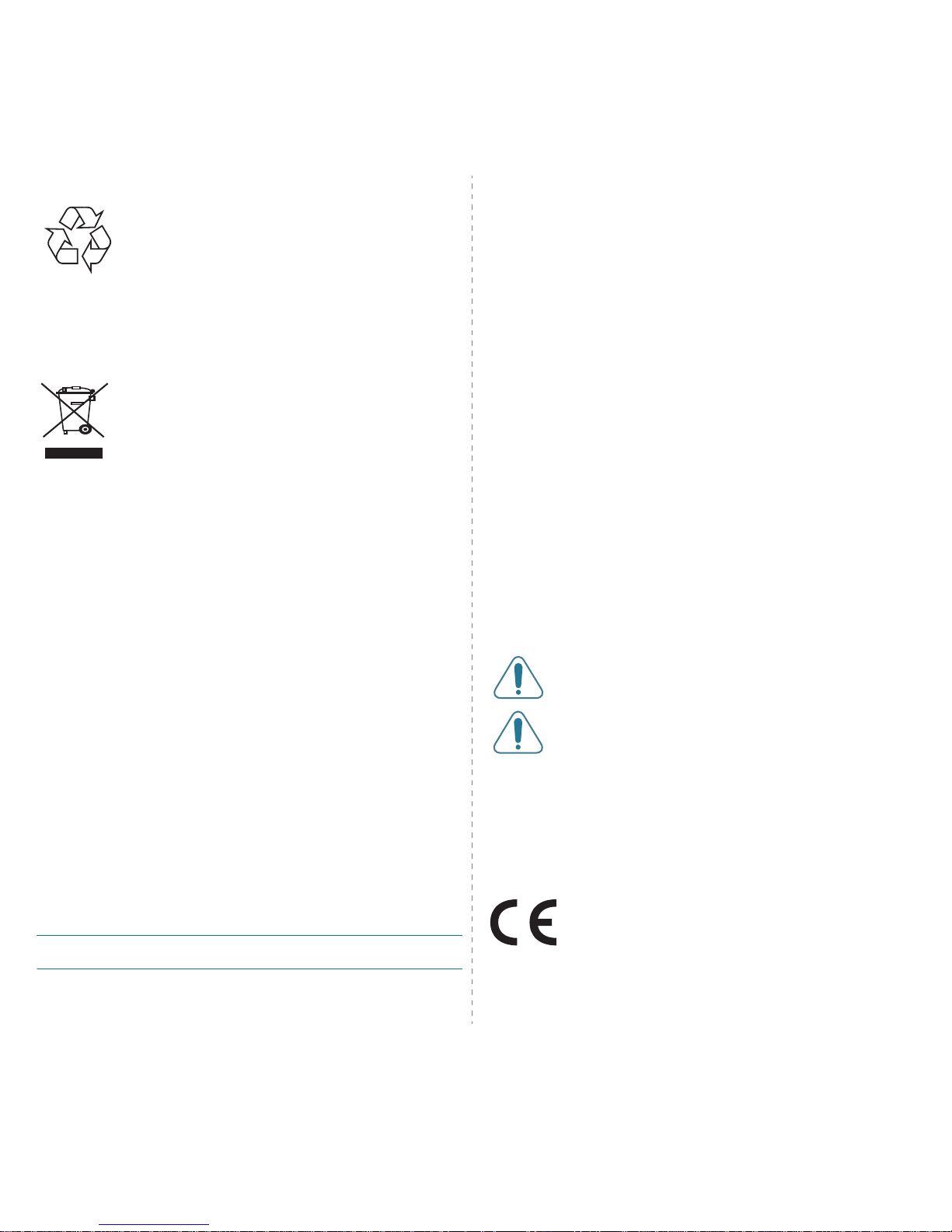
v
Recycling
Please recycle or dispose of packaging materials for this product in
an environmentally responsible manner.
Correct Disposal of This Product (Waste Electrical &
Electronic Equipment)
(Applicable in the European Union and other European countries with
separate collection systems)
This marking shown on the product or its literature, indicates that it
should not be disposed with other household wastes at the end of its
working life. To prevent possible harm to the environment or human
health from uncontrolled waste disposal, please separate this from
other types of wastes and recycle it responsibly to promote the
sustainable reuse of material resources.
Household users should contact either the retailer where they purchased this product,
or their local government office, for details of where and how they can take this item for
environmentally safe recycling.
Business users should contact their supplier and check the terms and conditions of the
purchase contract. This product should not be mixed with other commercial wastes for
disposal.
Radio Frequency Emissions
FCC Regulations
This device complies with Part 15 of the FCC Rules. Operation is subject to the following
two conditions:
• This device may not cause harmful interference, and
• This device must accept any interference received, including interference that
may cause undesired operation.
This device has been tested and found to comply with the limits for a Class B digital
device, pursuant to Part 15 of the FCC rules. These limits are designed to provide
reasonable protection against harmful interference in a residential installation. This
equipment generates, uses and can radiate radio frequency energy and, if not installed
and used in accordance with the instructions, may cause harmful interference to radio
communications. However, there is no guarantee that interference will not occur in a
particular installation. If this equipment does cause harmful interference to radio or
television reception, which can be determined by turning the equipment off and on, the
user is encouraged to try to correct the interference by one or more of the following
measures:
• Reorient or relocate the receiving antenna.
• Increase the separation between the equipment and receiver.
• Connect the equipment into an outlet on a circuit different from that to which the
receiver is connected.
• Consult the dealer or an experienced radio/TV technician for help.
C
AUTION
: Changes or modifications not expressly approved by the manufacturer
responsible for compliance could void the user’s authority to operate the equipment.
Canadian Radio Interference Regulations
This digital apparatus does not exceed the Class B limits for radio noise emissions from
digital apparatus as set out in the interference-causing equipment standard entitled
“Digital Apparatus”, ICES-003 of the Industry and Science Canada.
Cet appareil numérique respecte les limites de bruits radioélectriques applicables aux
appareils numériques de Classe B prescrites dans la norme sur le matériel brouilleur:
“Appareils Numériques”, ICES-003 édictée par l’Industrie et Sciences Canada.
United States of America
Federal Communications Commission (FCC)
Intentional emitter per FCC Part 15
Low power, Radio LAN type devices (radio frequency (RF) wireless communication
devices), operating in the 2.4 GHz/5 GHz Band, may be present (embedded) in your
printer system. This section is only applicable if these devices are present. Refer to the
system label to verify the presence of wireless devices.
Wireless devices that may be in your system are only qualified for use in the United
States of America if an FCC ID number is on the system label.
The FCC has set a general guideline of 20 cm (8 inches) separation between the device
and the body, for use of a wireless device near the body (this does not include
extremities). This device should be used more than 20 cm (8 inches) from the body
when wireless devices are on. The power output of the wireless device (or devices),
which may be embedded in your printer, is well below the RF exposure limits as set by
the FCC.
This transmitter must not be collocated or operation in conjunction with any other
antenna or transmitter.
Operation of this device is subject to the following two conditions:(1) This device may
not cause harmful interference, and(2) this device must accept any interference
received, including interference that may cause undesired operation of the device.
Wireless devices are not user serviceable. Do not modify them in any
way. Modification to a wireless device will void the authorization to use
it. Contact manufacturer for service.
FCC Statement for Wireless LAN use:
“While installing and operating this transmitter and antenna
combination the radio frequency exposure limit of 1mW/cm2 may be
exceeded at distances close to the antenna installed. Therefore, the
user must maintain a minimum distance of 20cm from the antenna at all
times. This device can not be colocated with another transmitter and
transmitting antenna.”
Declaration of Conformity (European Countries)
Approvals and Certifications
The CE marking applied to this product symbolises Samsung
Electronics Co., Ltd. Declaration of Conformity with the following
applicable 93/68/EEC Directives of the European Union as of the
dates indicated:
January 1, 1995: Council Directive 73/23/EEC Approximation of the laws of the member
states related to low voltage equipment.
January 1, 1996: Council Directive 89/336/EEC (92/31/EEC), approximation of the laws
of the Member States related to electromagnetic compatibility.
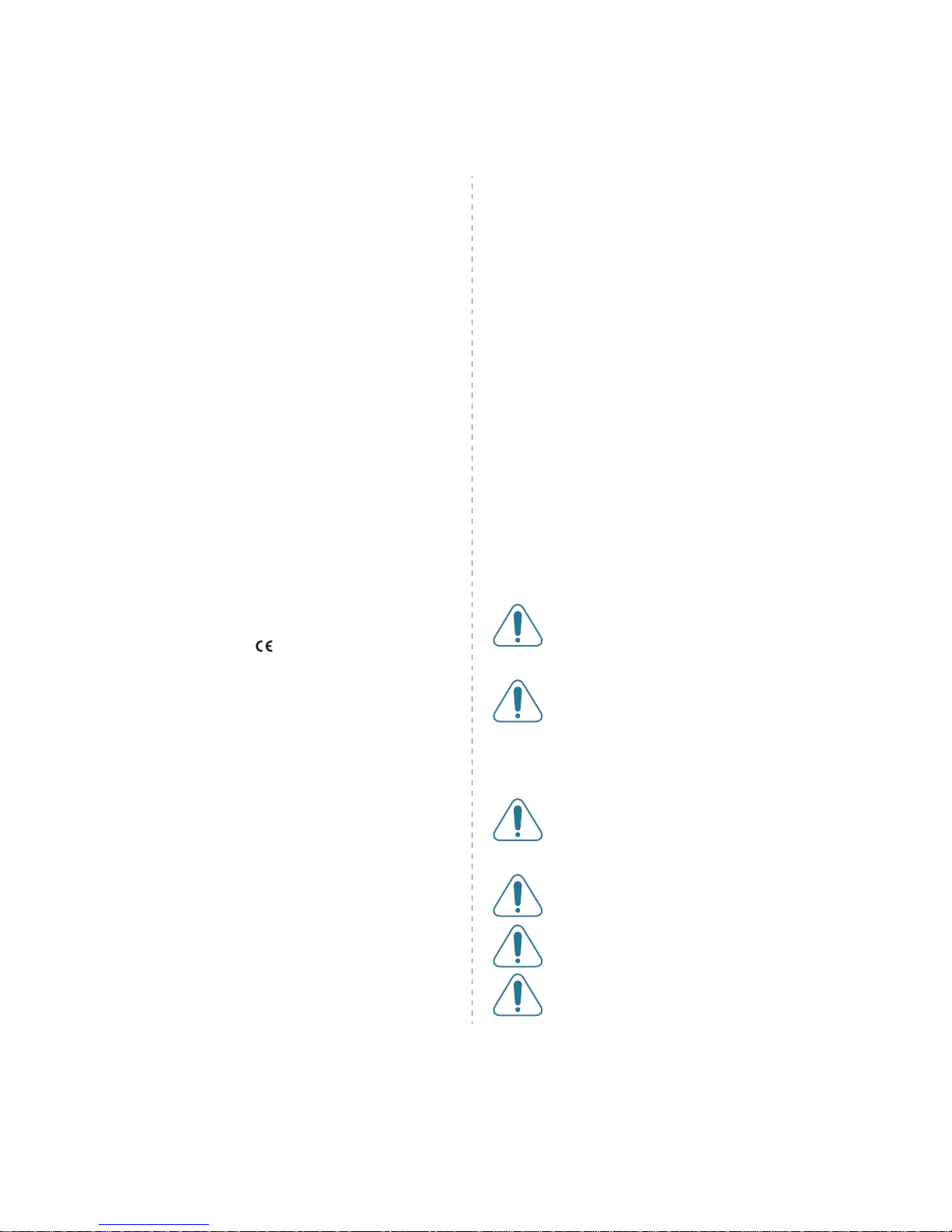
vi
March 9, 1999: Council Directive 1999/5/EC on radio equipment and
telecommunications terminal equipment and the mutual recognition of their conformity.
A full declaration, defining the relevant Directives and referenced standards can be
obtained from your Samsung Electronics Co., Ltd. representative.
EC Certification
Certification to 1999/5/EC Radio Equipment & Telecommunications
Terminal Equipment Directive (FAX)
This Samsung product has been self-certified by Samsung for pan-European single
terminal connection to the analogue public switched telephone network (PSTN) in
accordance with Directive 1999/5/EC. The product has been designed to work with the
national PSTNs and compatible PBXs of the European countries:
In the event of problems, you should contact the Euro QA Lab of Samsung Electronics
Co., Ltd. in the first instance.
The product has been tested against TBR21 and/or TBR 38. To assist in the use and
application of terminal equipment which complies with this standard, the European
Telecommunication Standards Institute (ETSI) has issued an advisory document (EG
201 121) which contains notes and additional requirements to ensure network
compatibility of TBR21 terminals. The product has been designed against, and is fully
compliant with, all of the relevant advisory notes contained in this document.
European Radio Approval Information (for products fitted with EUapproved radio devices)
This Product is a printer; low power, Radio LAN type devices (radio frequency (RF)
wireless communication devices), operating in the 2.4 GHz/5 GHz band, may be
present (embedded) in your printer system which is intended for home or office use. This
section is only applicable if these devices are present. Refer to the system label to verify
the presence of wireless devices.
Wireless devices that may be in your system are only qualified for use in the European
Union or associated areas if a CE mark with a Notified Body Registration Number
and the Alert Symbol is on the system label.
The power output of the wireless device or devices that may be embedded in you printer
is well below the RF exposure limits as set by the European Commission through the
R&TTE directive.
European States qualified under wireless approvals:
EU
Austria, Belgium, Cyprus, Czech Republic, Denmark, Estonia, Finland,
France (with frequency restrictions), Germany, Greece, Hungary,
Ireland, Italy, Latvia, Lithuania, Luxembourg, Malta, The Netherlands,
Poland, Portugal, Slovakia, Slovenia, Spain, Sweden and the U.K.
EEA/EFTA countries
Iceland, Liechtenstein, Norway and Switzerland
European States with restrictions on use:
EU
In France, the frequency range is restricted to 2446.5-2483.5 MHz for
devices above 10 mW transmitting power such as wireless
EEA/EFTA countries
No limitations at this time.
Regulatory Compliance Statements
Wireless Guidance
Low power, Radio LAN type devices (radio frequency (RF) wireless communication
devices), operating in the 2.4 GHz/5 GHz Band, may be present (embedded) in your
printer system. The following section is a general overview of considerations while
operating a wireless device.
Additional limitations, cautions, and concerns for specific countries are listed in the
specific country sections (or country group sections). The wireless devices in your
system are only qualified for use in the countries identified by the Radio Approval Marks
on the system rating label. If the country you will be using the wireless device in, is not
listed, please contact your local Radio Approval agency for requirements. Wireless
devices are closely regulated and use may not be allowed.
The power output of the wireless device or devices that may be embedded in your
printer is well below the RF exposure limits as known at this time. Because the wireless
devices (which may be embedded into your printer) emit less energy than is allowed in
radio frequency safety standards and recommendations, manufacturer believes these
devices are safe for use. Regardless of the power levels, care should be taken to
minimize human contact during normal operation.
As a general guideline, a separation of 20 cm (8 inches) between the wireless device
and the body, for use of a wireless device near the body (this does not include
extremities) is typical. This device should be used more than 20 cm (8 inches) from the
body when wireless devices are on and transmitting.
This transmitter must not be collocated or operation in conjunction with any other
antenna or transmitter.
Some circumstances require restrictions on wireless devices. Examples of common
restrictions are listed below:
Radio frequency wireless communication can interfere with equipment
on commercial aircraft. Current aviation regulations require wireless
devices to be turned off while traveling in an airplane. IEEE 802.11 (also
known as wireless Ethernet) and Bluetooth communication devices are
examples of devices that provide wireless communication.
In environments where the risk of interference to other devices or
services is harmful or perceived as harmful, the option to use a wireless
device may be restricted or eliminated. Airports, Hospitals, and Oxygen
or flammable gas laden atmospheres are limited examples where use
of wireless devices may be restricted or eliminated. When in
environments where you are uncertain of the sanction to use wireless
devices, ask the applicable authority for authorization prior to use or
turning on the wireless device.
Every country has different restrictions on the use of wireless devices.
Since your system is equipped with a wireless device, when traveling
between countries with your system, check with the local Radio
Approval authorities prior to any move or trip for any restrictions on the
use of a wireless device in the destination country.
If your system came equipped with an internal embedded wireless
device, do not operate the wireless device unless all covers and shields
are in place and the system is fully assembled.
Wireless devices are not user serviceable. Do not modify them in any
way. Modification to a wireless device will void the authorization to use
it. Please contact manufacturer for service.
Only use drivers approved for the country in which the device will be
used. See the manufacturer System Restoration Kit, or contact
manufacturer Technical Support for additional information.
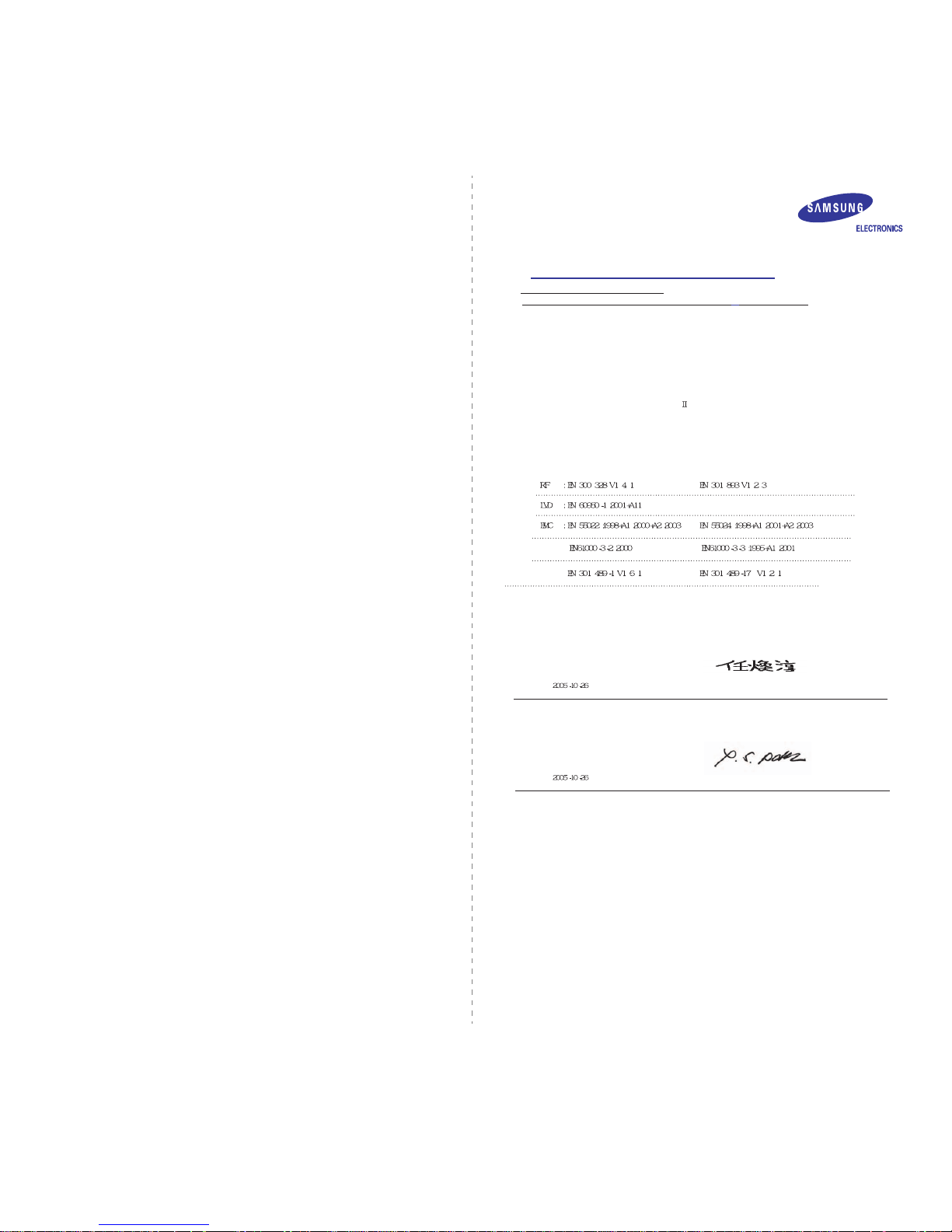
vii
Replacing the Fitted Plug (for UK Only)
I
MPORTANT
The mains lead for this machine is fitted with a standard (BS 1363) 13 amp plug and has
a 13 amp fuse. When you change or examine the fuse, you must re-fit the correct 13
amp fuse. You then need to replace the fuse cover. If you have lost the fuse cover, do
not use the plug until you have another fuse cover.
Please contact the people from you purchased the machine.
The 13 amp plug is the most widely used type in the UK and should be suitable.
However, some buildings (mainly old ones) do not have normal 13 amp plug sockets.
You need to buy a suitable plug adaptor. Do not remove the moulded plug.
W
ARNING
If you cut off the moulded plug, get rid of it straight away.
You cannot rewire the plug and you may receive an electric shock if you
plug it into a socket.
I
MPORTANT WARNING
: You must earth this machine.
The wires in the mains lead have the following color code:
• Green and Yellow: Earth
• Blue: Neutral
•Brown: Live
If the wires in the mains lead do not match the colors marked in your plug, do the
following:
You must connect the green and yellow wire to the pin marked by the letter “E” or by the
safety ‘Earth symbol’ or colored green and yellow or green.
You must connect the blue wire to the pin which is marked with the letter “N” or colored
black.
You must connect the brown wire to the pin which is marked with the letter “L” or colored
red.
You must have a 13 amp fuse in the plug, adaptor, or at the distribution board.
EU Declaration of Conformity (R& TTE)
W e, Samsung Electronics Co., Ltd.
declare under our sole responsibility that the product
Colo r L ase r P rin ter
model "CLP -600, CLP-600N"
to w h ich th is decla ration relates is in c onfo rm ity w ith
R&TTE Directive 1999/ 5/ EC ( Annex
)
Low Voltage Directive 73/ 23/ EEC
EMC Directive 89/ 336/ EEC , 92/ 31/ EEC
By ap p licatio n of the fo llo w in g standar ds
(Man ufacturer)
(Representative in the EU)
Samsung Electronics Co., Ltd.
#259, Gongdan-Dong, Gum i-City
Gyungbuk, Ko rea 730-030
(place and date o f issue) (name and signature of auth orized person)
Samsung Electronics Euro QA Lab.
Blackbushe Business Park, Saxony Way
Yateley, Hampshire, GU46 6GG, UK
Whan -So o n Yim / Senio r Manag er
Yong-Sang Park / Manager
(place and date of issue) (nam e and signature of authorized p erson )
of
Samsung Electronics Co., Ltd.
#259, Gongdan-Dong, Gumi-City, Kyungbuk, Korea 730-030
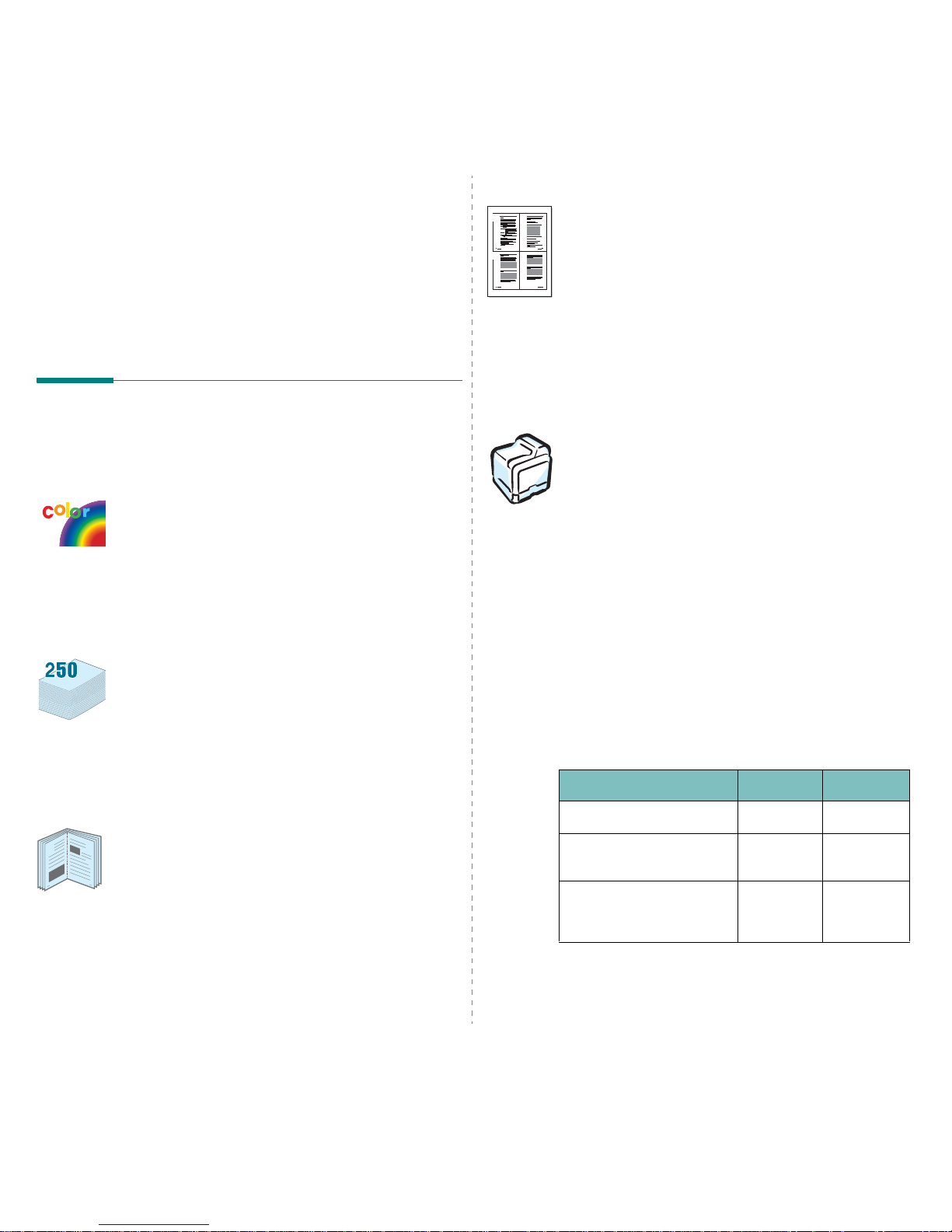
Introduction
1.
1
1 Introduction
Congratulations on the purchase of your printer!
This cha p t er includes:
• Special Features
• Printer Components
Special Features
Your new printer is equipped with several special features that
improv e the print qualit y. You can:
Print in color with excellent quality and speed
• You can print in a full range of colors using cyan, magenta,
yellow, and black.
• You can print up to 2400 x 600 dpi (effective output). For
details, see the
Software section
.
• Your printer prints A4-sized paper at 20 ppm an d letter-siz ed
paper at 21 ppm (pages per minute).
Use multiple types of medi a ea sily
•The
Standard 250-sheet input tray
(T ra y1) and
optional
500-sheet input tray
(Tray2) supports A4/letter-sized
paper.
•The
Multi-purpose Tray
supports letterhead, envelopes,
labels, custom-sized materials, postcards, and heavy paper.
The
Multi-purpose Tray
also supports up to 100 sheets of
plain paper.
Create professional documents
• Print
Watermarks
. You can customize your documents with
a watermark, such as the word “Confidential.” For details,
see the
Software section
.
• Print
Booklets
. This feature enables you to easily print a
document to create a book. Once printed, all you have to do
is fold and staple the pages. For details, see the
Software
section
.
• Print
Posters
. The text and pictures of each page of your
document can be magnified and printed across several
sheets of paper and taped together to form a poster. For
details, see the
Software section
.
9
8
Save time and money
• You can print on both sides of the paper to save paper
(
double-sided printing
). For details, see the
Software
section
.
• You can print multiple pages on a single sheet of paper to
save paper.
• You can use preprinted forms and letterhead. For details, see
the
Software section
.
• This printer automatically
conserves electricity
by
substantially reducing power consumption when not
printing.
Print in various environments
You can print in
Windows 98SE/Me/NT 4.0/2000/2003/
XP
. Windows NT 4.0 is only supported on the CLP-600N.
• Your prin t er is compatible with
Macintosh
and
various
Linux OS
.
• Your printer comes with a
USB
interface.
• The CLP-600N comes with a built-in
Network interface
,
10/100 Base TX. The CLP-600 does not support a network
interface.
• To use the CLP-600N in both wired and wireless network
environments, you can install an optional wired/wireless
network interface card. Contact your Samsung dealer or the
retailer where you bought your printer. We strongly
recommend that the card be installed by a trained service
professional.
Printer Features
The table below lists a general overview of features
supported by your printer.
(S: Standard, O: Option N/A: Not available )
Features
CLP-600 CLP-600N
USB 2.0 S S
Network In te rfa ce
(Ethernet 10/100 Base TX)
N/A S
Wired or Wireless LAN
(Ethernet 10/100 Base TX +
802.11 a/b/g Wireless LAN)
N/A O
1 2
3 4
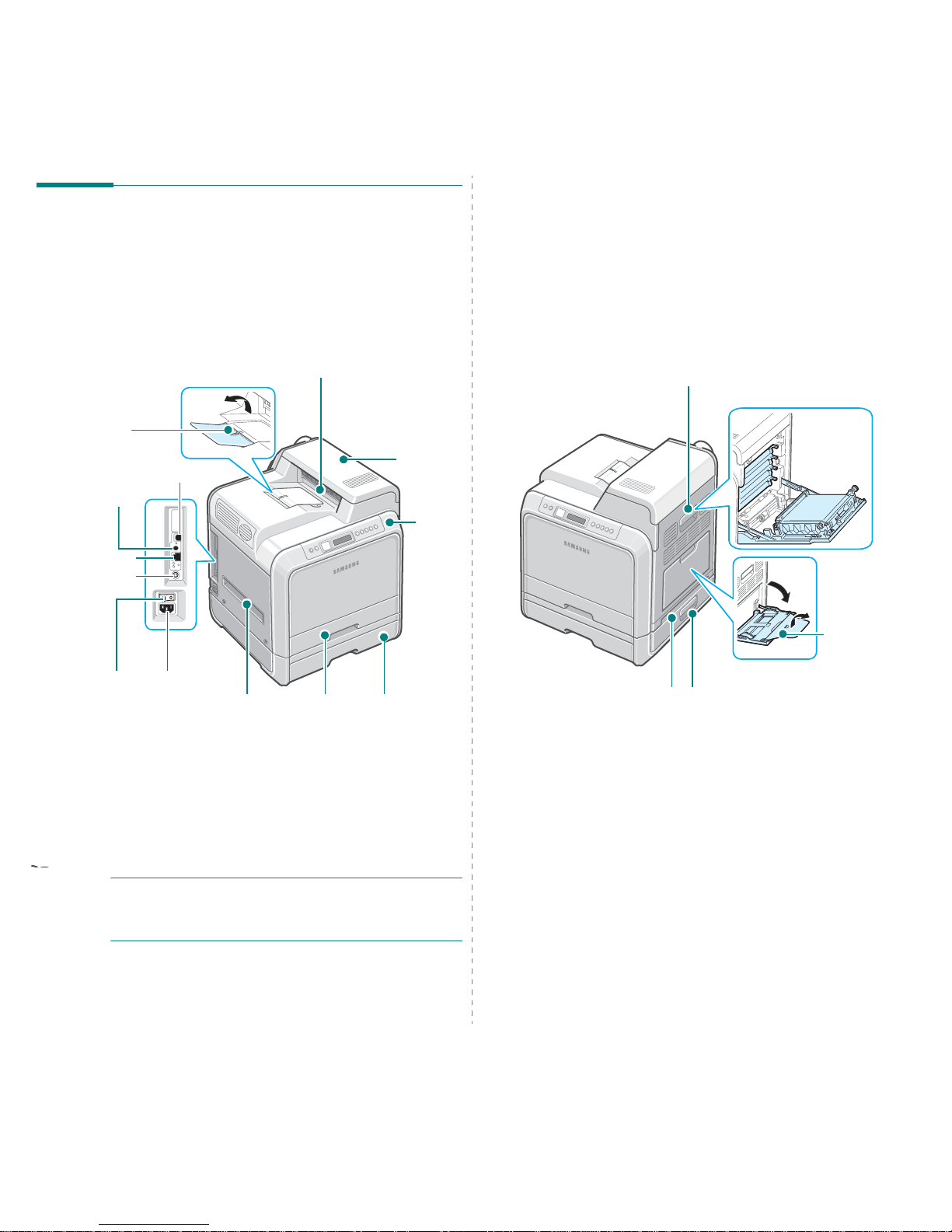
Introduction
1.
2
Printer Components
These are the main compon e n ts o f yo u r pr inte r. Note that all
illustrations on this User’s Guide are from the CLP-600N and
that some parts may be di ffe ren t from your printer .
Front View
NOTE:
The surface of the output tray may become hot if you
print a large number of pages at once. Please make sure that
you don’t touch the surface, and prevent children from
approaching it.
Paper Output
Tray
Output Support
Control
Panel
(See 3.1.)
* Only the CLP-600N comes with a network port.
** This wireless network antenna is only available when you have purchased
and installed a wired/wireless network card separately in the CLP-600N.
Top Cover
(Open to clear
paper jams.)
USB Port
Network Port
*
Tray2 Cable
Connector
Wireless Network
Antenna
**
Optional Tray2
(500-sheet paper
feeder)
Handle
(Use to lift
the printer.)
Tray1
(250-sheet
paper feeder)
Power Switch
Power
Receptacle
Right Side View
Access Door
(Open fully to access the
toner cartridges and paper
transfer belt (PTB).)
Optional Tray2 Jam Cover
(Open to clear jams from the
optional Tray2.)
Handle
(Use to lift the printer.)
Multi-purpose
Tray
(Open to load
special print
materials.)
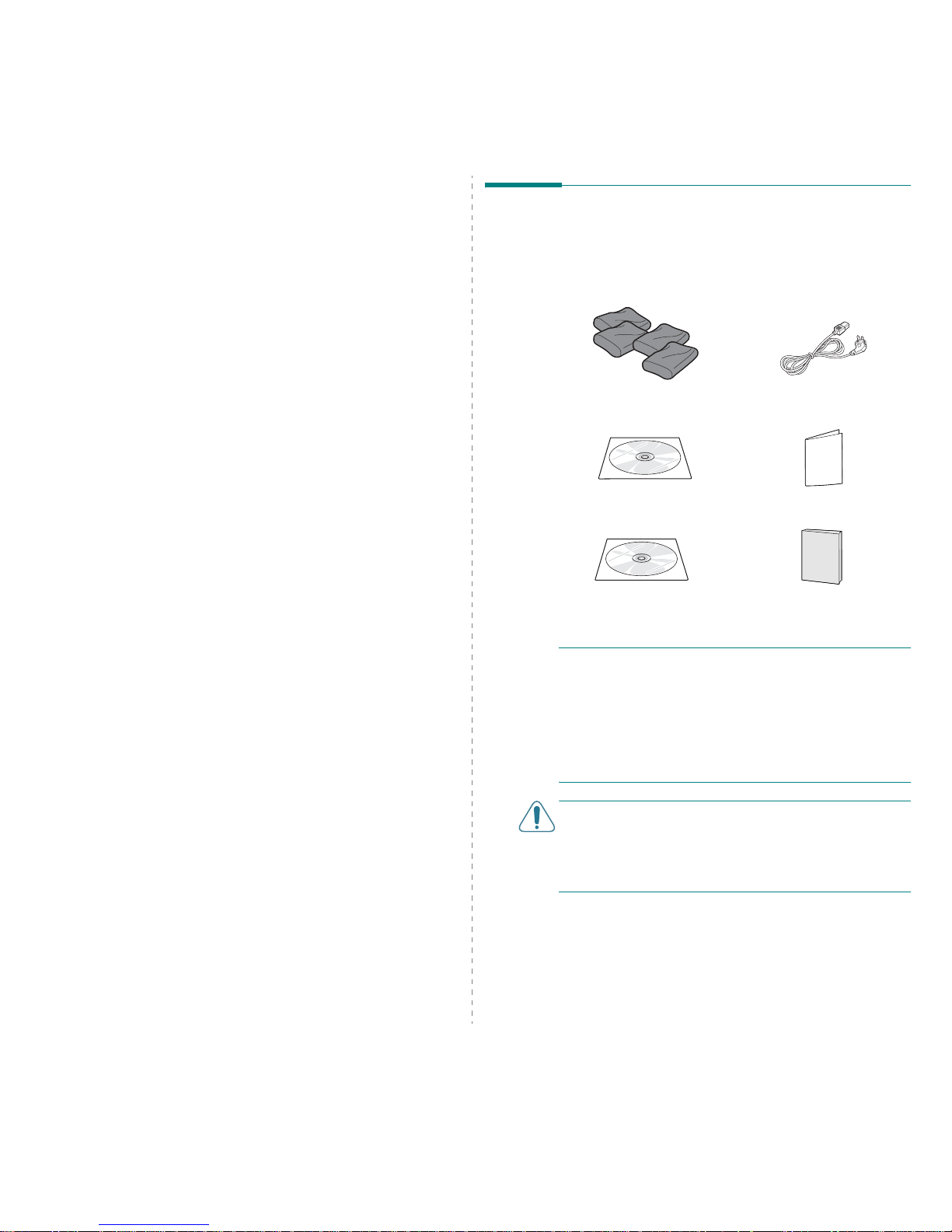
Setting Up Your Printer
2.
1
2 Setting Up Your Printer
This chapter gives you step-by-step instructions for setting up
your printer.
This cha p t er includes:
• Unpacking
• Installing the Toner Cartridges
• Loading Paper
• Connecting a Printer Cable
• Turning the Printer On
• Printing a Demo Page
• Changing the Display Language ( CL P-600N Only)
• Installing the Printer Software
Unpacking
1
Remove th e p r inter a n d all of the accessories from the
packing carton. Make sure that the printer has been
packed with the followin g items:
NOTE
S
:
• If any items are missing or damaged, notify y ou r dealer
immediately.
•
Components may differ from one country to another.
• The Printer software CD contains the printer driver, the
User’s Guide, and the Adobe Acrobat Reader program.
• The appearance of the power cord may differ depending on
your country’s specifications. The power cord must be
plugged into a grounded power socket.
CAUTION:
This printer weighs 28.5kg including the toner
cartridges and the cassette. Use safe lifting and handling
techniques. If you need to move the printer, it should be
moved by two people. Use the lifting handles, as shown in the
diagram (see page 1.2). Back injury could result if a single
person attempts to lift the printer.
Toner Cartridges Power Cord
Printer software CD Quick Install Guide
Network Utilities CD
(CLP-600N only)
Network Printer Quick Guide
(CLP-600N only)
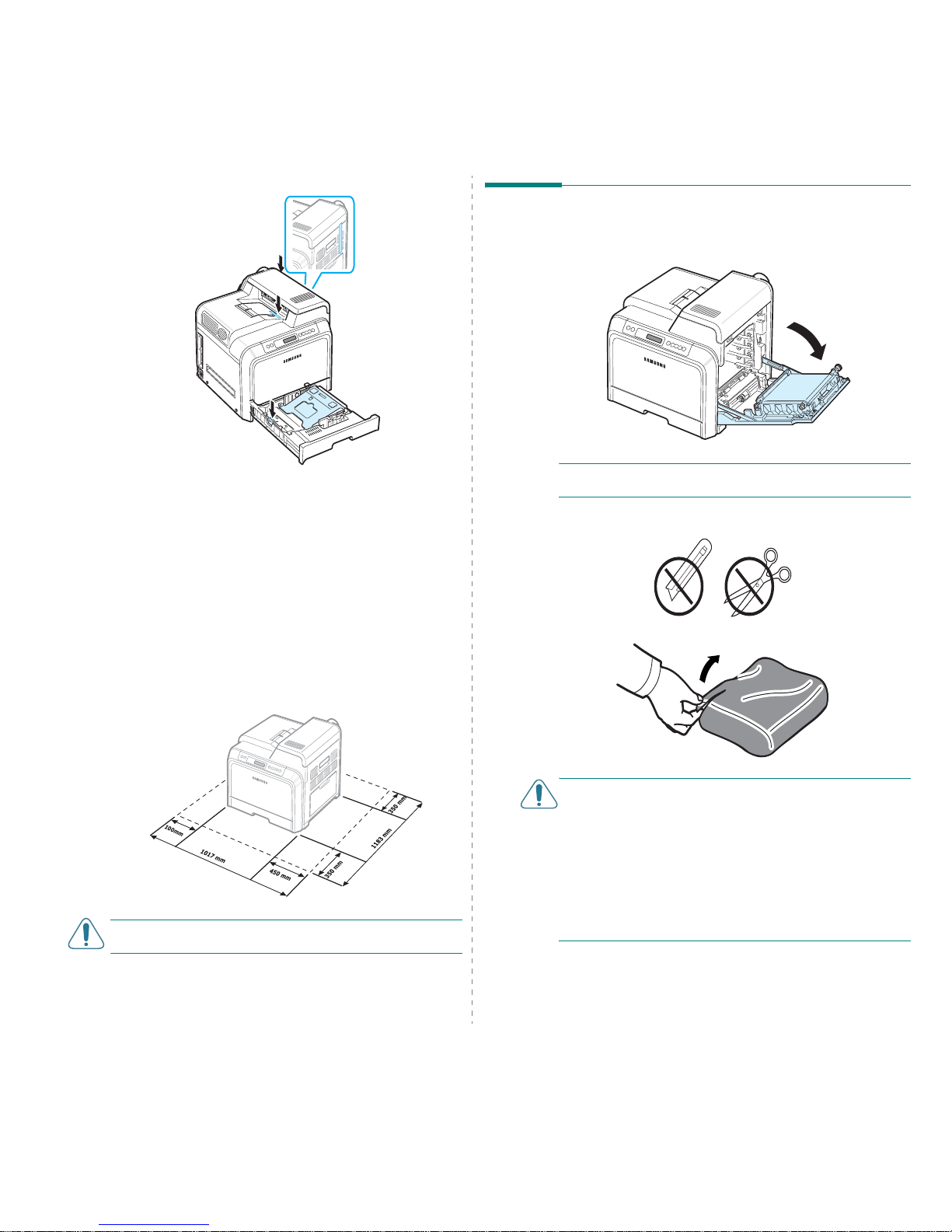
Setting Up Your Printer
2.
2
2
Carefully remove all of the pack in g ta pe from the printer .
3
Pull the paper tray out o f the pr in ter and remove the
packing tape from the tray.
4
Select a location for the printer:
• Leave enough roo m to open the printer trays and
covers, and to allow for proper ventilation.
• Provide the proper environment:
- A firm, level surface
- Away from th e d i rect ai rflow o f air conditioners,
heaters, or ventilators
- Free of temperature, sunlight, and humidity extremes
or fluctuations
- Clean, dry, and free of dust
CAUTION:
You must place your printer on a level surface. If
you do not, print quality problems can occur.
Installing the Toner Cartridges
1
Using the handle, completely open the access door.
NOTE:
The paper transfer belt is already installed in your
printer.
2
Take the toner cartridges out of their packages.
CAUTION
:
• Do not use sharp objects, such as a knife or scissors, to
open the toner cartridge packages. You could damage the
surface of the toner cartridges.
• To prevent da m a g e, do no t e xp o se the to n e r ca rtridg es to
light for more than a few minutes. Cover th em with p aper to
protect them if necessary .
• Do not touch the green surface, the OPC drum, on the front
of each toner cartridge with your hands or any other
material. Use the handle on each cartridge in order to avoid
touching this area.
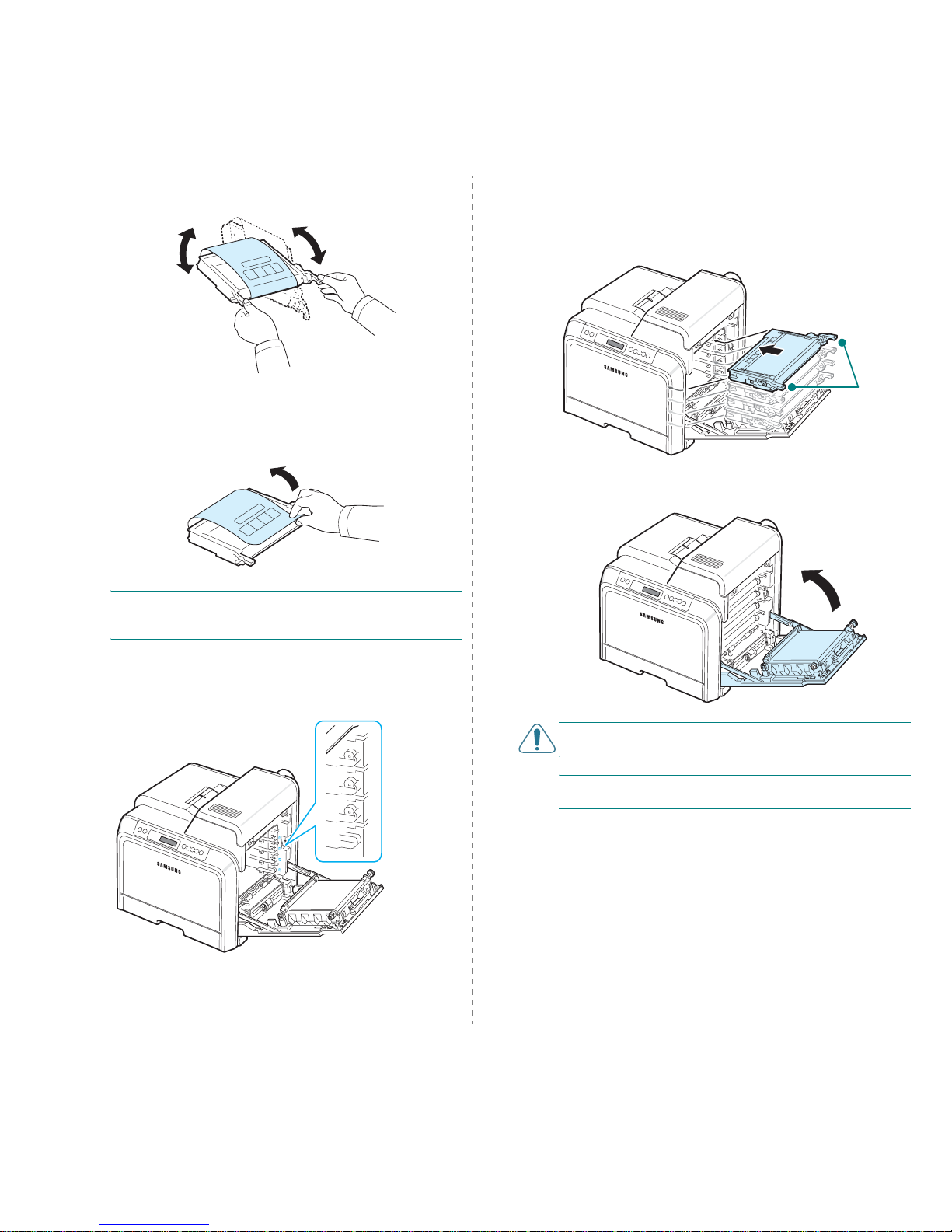
Setting Up Your Printer
2.
3
3
Holding both handles on the toner cartridges, gently rock
them from side to side to even ly distribu te th e tone r.
4
Place the toner cartridges on a flat surface, as shown, and
remove the paper covering the toner cartridges by
removing the tape.
NOTE
: If toner gets on your clothing, wipe it off with a dry
cloth and wash it in cold water. Hot water sets toner into
fabric.
5
On the inside right hand wall of the printer, a label
identifies which color cartridge goes into each cartridge
slot.
Black
Yellow
Magenta
Cyan
6
Grasp the handles on each toner cartridge. Align the toner
cartridges with the slots inside the printer and insert them
into their corresponding positions in the following order:
Yellow , Magenta, C yan, and then B lack, until they click into
place.
7
Close the access door. Make sure that the door is securely
latched.
CAUTION
: If the access door is not completely closed, the
printer will not operate.
NOTE
: When printing text at 5% coverage, you can expect a
toner cartridge life of about 4,000 pages for black and color.
Grip
here.
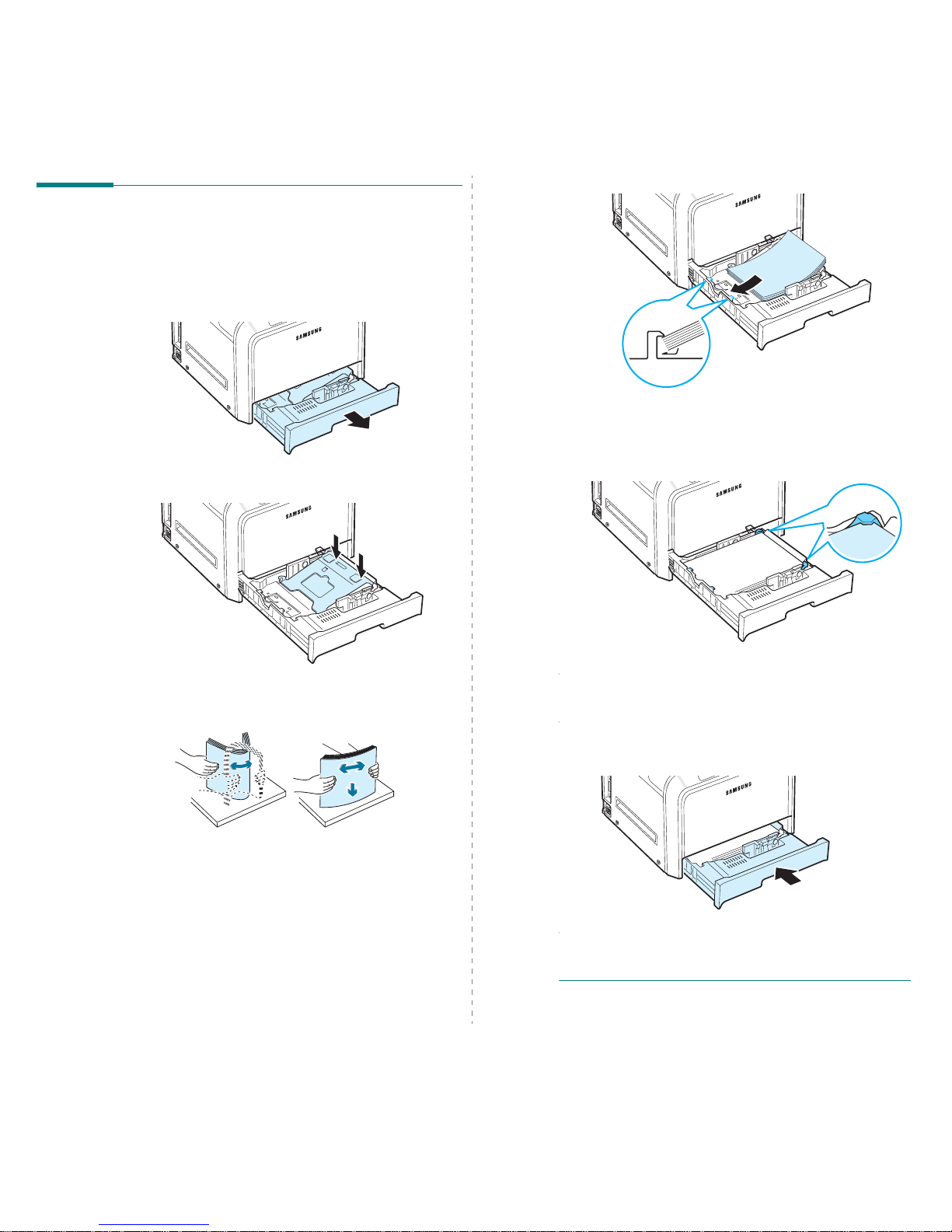
Setting Up Your Printer
2.
4
Loading Paper
The tray (Tray1) can hold a maximum of 250 sheets of plain
paper. You ca n u s e A4 and letter-sized paper.
To load paper:
1
Pull the tray out of the printer.
2
Push down on the metal plate until it locks into position.
3
Flex the paper sheets back and forth to separate the pages
and then fan them while holding one edge. Tap the edges
of the stack on a flat surface to ev en i t u p .
4
Load paper with the print side facing up.
Make sure not to over fill the tray and that all four corners
are flat in the tray and under the corner brackets, as
shown below. Overfilling the tray may cause a paper jam.
NOTE
: If you want to change the size of the pap er in the tray,
refer to “Changing the Size of the Paper in the Tray” on
page 2.5.
5
Slide the tray back into the printer.
NOTE
: After you load paper, you need to set up your printer
for the paper type, size, and source you loaded. For details,
see the
Software section
.

Setting Up Your Printer
2.
5
Changing the Size of the Paper in the
Tray
The tray is preset to Lette r or A4 siz e, d e pending on your
country. To change the size to A4 or Letter, you must adjust the
paper length guide properly.
1
Pull the tray open. After yo u pu ll it all the w a y o ut, lift up
the front part of the tray slightly to release the tray from
the printer. Remove p ap er from the tray.
2
Push down on the metal plate until it locks into position.
3
Lift the paper length guide and place it in the correct
position for the paper size you are loading.
Paper length guide
To remove the paper length guide, turn it slightly to your
right to release the locks on the b ottom o f the gu ide, the n
pull it up.
To place the paper length guide in the paper position you
want, insert the locks on the bo tto m o f the guide into the
desired paper slot and push it all the way in.
4
Holding the ha ndle of the w hite stopp er on the rea r par t of
the tray , rotate the hand le counter clockwise and remo ve it
from the tray. After removing it, insert the stopper in the
other hole and rotate it clockwise to lock it into position.
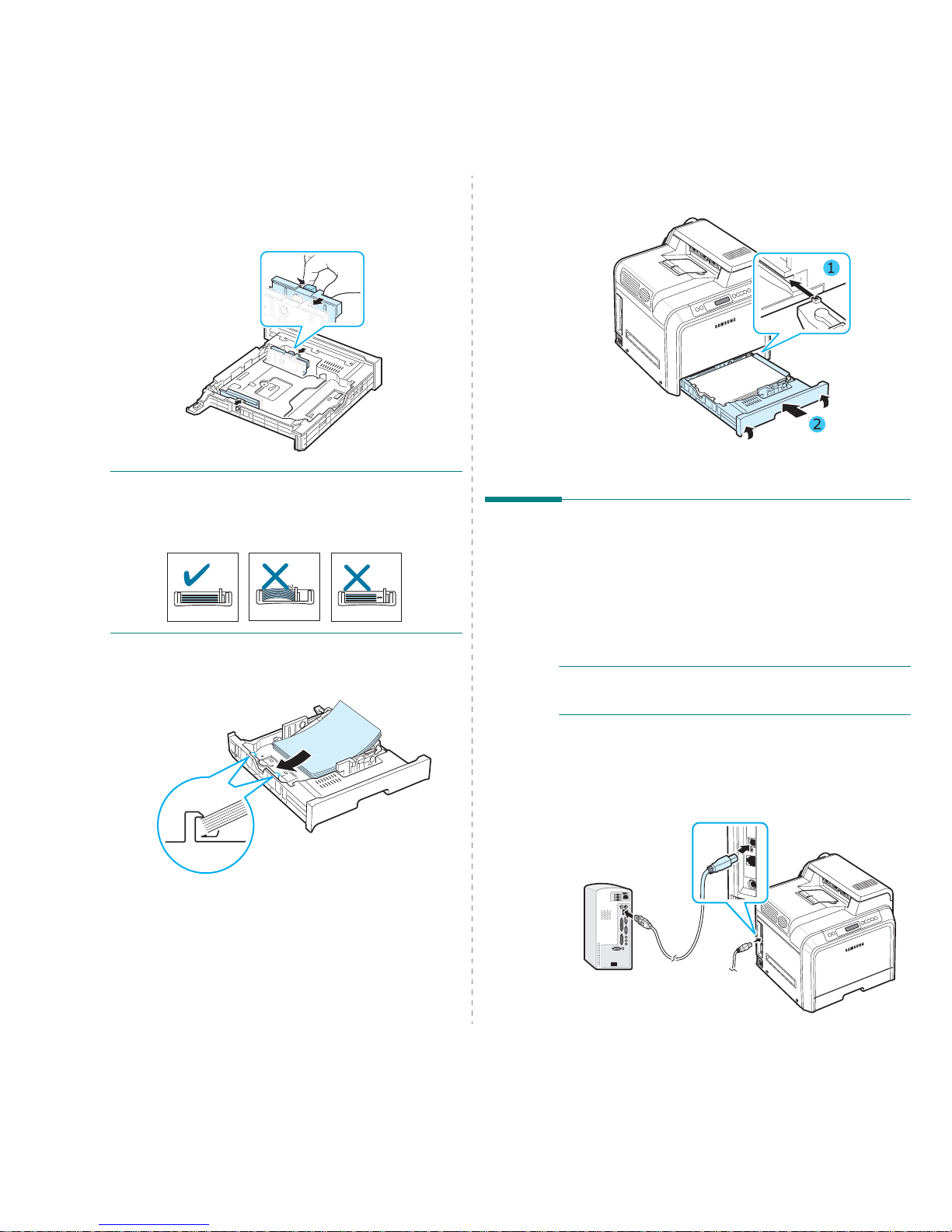
Setting Up Your Printer
2.
6
5
Squeeze the paper width guide, as shown and slide it to
the stack of paper until it lightly touches the side of the
stack. Do not push the guide too tightly a gainst the edge
of the paper as it may cause the paper to bend.
N
OTE
S
:
• Do not push the width guide far enough to cause the
material to warp.
• If you do not correctly adjust the width guide, it may cause a
paper jam.
6
Load paper with the print side facing up. For more
information, see steps 4 and 5 on page 2.4.
7
To replace the tray, lower the rear edge, align it with the
slot, and slide it into the printer.
Connecting a Printer Cable
For Local Printing
To print from your computer in a local environment, you need
to connect your printer to the computer with a Universal Serial
Bus (USB) cable.
If you are a Macintosh user, you can use only a USB cable.
NOTE
: Connecting the printer to the USB port of the computer
requires a certified USB cable. You will need to buy a USB 2.0
compliant cable that is 3m or less in length.
1
Make sure that both the printe r an d th e co mputer are
turned off.
2
Plug the USB cable into the connector o n th e left r e ar of
the printer.
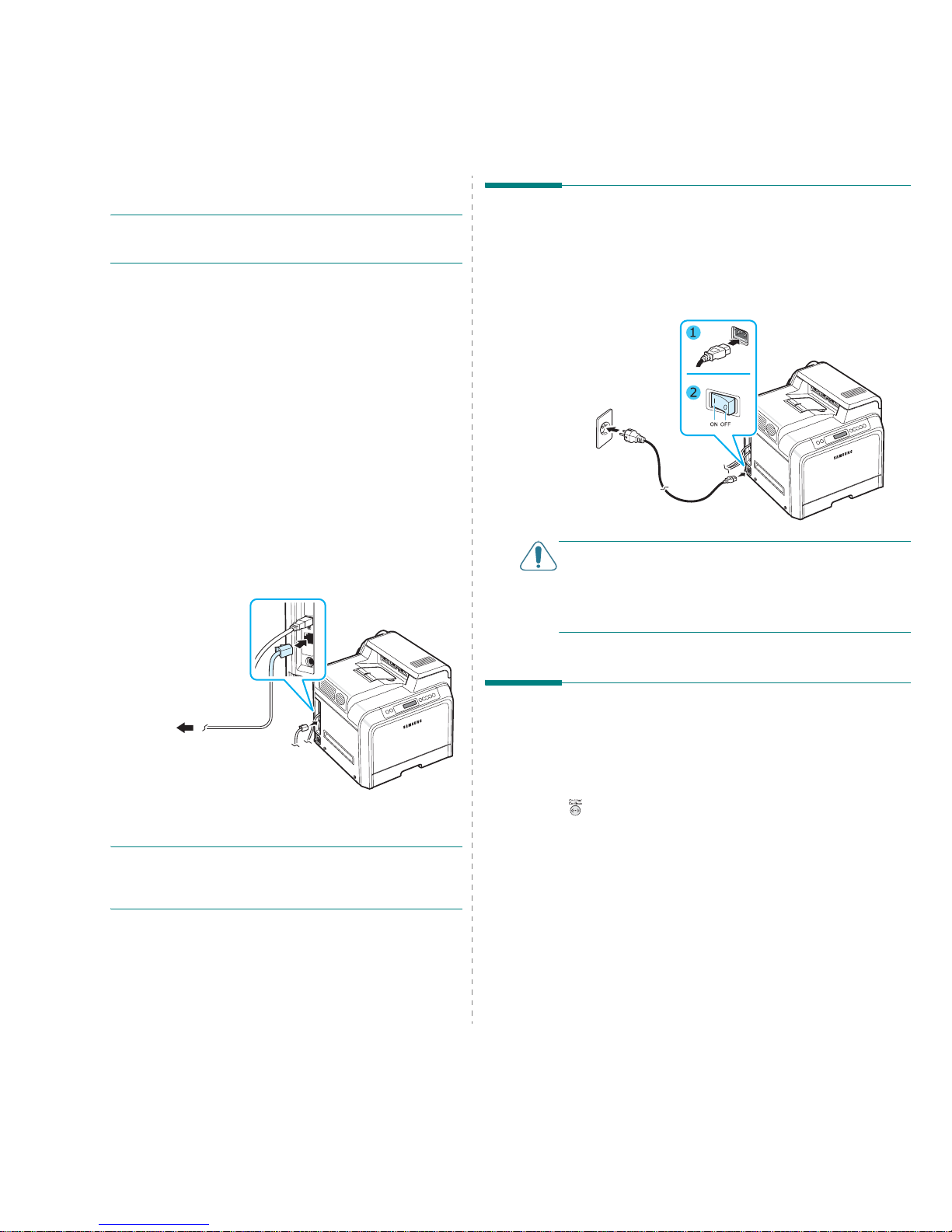
Setting Up Your Printer
2.
7
3
Connect the other end of the cable to the USB port on your
computer.
NOTE
: To print using the USB interface, you must run
Windows 98SE/Me/2000/2003/XP or Macintosh with OS 10.3
~ 10.4.
For Network Printing (CLP-600N only)
You can attach your printer to a network using an Ethernet
cable (UTP cable with RJ.45 connector). The CLP-600N has a
built-in network interface card.
If you want to use the printer in both wired and wireless
network environments, you need to install an optional wired/
wireless network interface card. Contact your Samsung dealer
or the retailer where you b oug h t th e pr inter. We strongly
recommend that the card be installed by a trained service
professional.
Using an Ethernet Cable
1
Make sure that both the p r inte r a nd th e co mputer are
turned off.
2
Plug one end of the Ethernet cable into the Ethernet
network port on the left rear of th e p r inter.
3
Plug the other end of the cable into a network LAN
connection.
NOTE
: After connecting the printer, you need to configure the
network parameters on the control panel. See page 8.1. You
can use the software supplied w ith the card. Refer to the
Network Printer User’s Guide.
To the network
LAN connection
Turning the Printer On
1
Plug the power cord into the powe r rece ptacle on the left
rear of the printer.
2
Plug the other end into a properly grounded AC outlet and
turn on the power.
CAUTION
:
• Some parts inside of the printer may be hot when power is
on, or after printing. Be careful not to burn yourself when
working inside th e printer.
• Do not disassemble the printer when it is turned on or
plugged in. Doing so may give you an electric shock.
Printing a Demo Page
Print a demo page to make sure that the printer is operating
correctly.
To print a demo page:
In ready mode, pre ss and ho ld th e
On Line/Continue
button
( ) on the control panel for 2 seconds to print a demo page.
A demo page showing the printer’s features and capabilities is
printed.
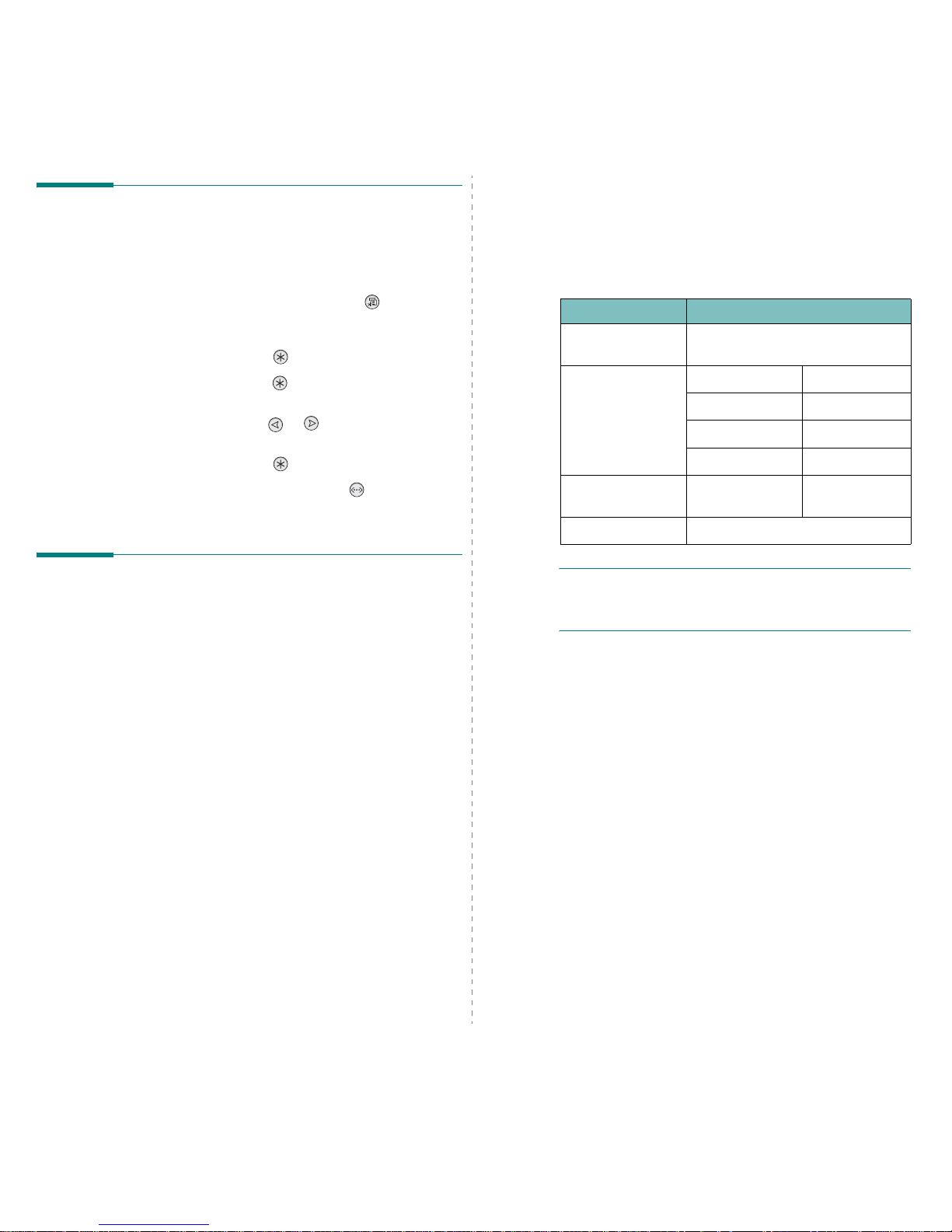
Setting Up Your Printer
2.
8
Changing the Display Language
(CLP-600N Only)
T o change the language that is displayed on the control panel,
take the following steps:
1
In ready mode, press the
Menu
button ( ) on the
control panel until you see “Setup” on the bottom line of
the display.
2
Press the
Enter
button ( ) to access the menu.
3
Press the
Enter
button ( ) when “LCD Language”
displays on the bottom line of the d isplay.
4
Press the scroll button ( or ) until the language you
want to use displays.
5
Press the
Enter
button ( ) to save the selection.
6
Press the
On Line/Continue
button ( ) to return to
ready mode.
Installing the Printer Software
You must install software using the supplied Printer
software CD after you have set up your printer and
connected it to your computer. For details, see the
Software section
.
The Printer software CD pro v ide s you with the following
software:
Programs for Windows
You can install the fo llowing printer so f t ware using the Printer
software CD.
•
Printer driver
for Windows. Use this drive r to tak e fu l l
advantage of your printer’s features. See the
Software
section
for details about installing the Samsung prin ter
driver .
•
SmartPanel
. Appears when printing errors occur. See the
Software section
for details about installing the
SmartPanel program.
Macintosh Printer Driver
You can print from a Macintosh with your printer. Go to the
Software section
for information about installing the print
software and printing from a Macintosh.
Linux Driver
You can print from a Linux-based computer with your printer.
Go to the
Software section
for information about installing
the Linux driver and printin g from a Linux environment.
System Requirements
Before you begin, ensure that your system meets the minimum
requirements. Your printer supports the following operating
system.
• Windows 98SE/Me/NT 4.0/2000/XP/2003 - The following
table shows Windows requirements.
NOTES
:
• For Windows NT 4.0/2000/XP/2003, the system
administrator should install the software.
• Windows NT 4.0 is only supported on the CLP-600N.
• Macintosh 10.3 ~ 10.4 - For details, see the
Software
section
.
• Various Linux OS - For details, see the
Software section
.
Item Requirements
Operating system Windows 98SE/Me/NT 4.0/2000/XP/
2003
RAM 98SE/Me 32 MB
NT 4.0/2000 64 MB
XP 128 MB
2003 256 MB
Free Disk Space 98SE/Me/NT 4.0/
2000/XP/2003
300 MB
Internet Explorer 5.0 or higher
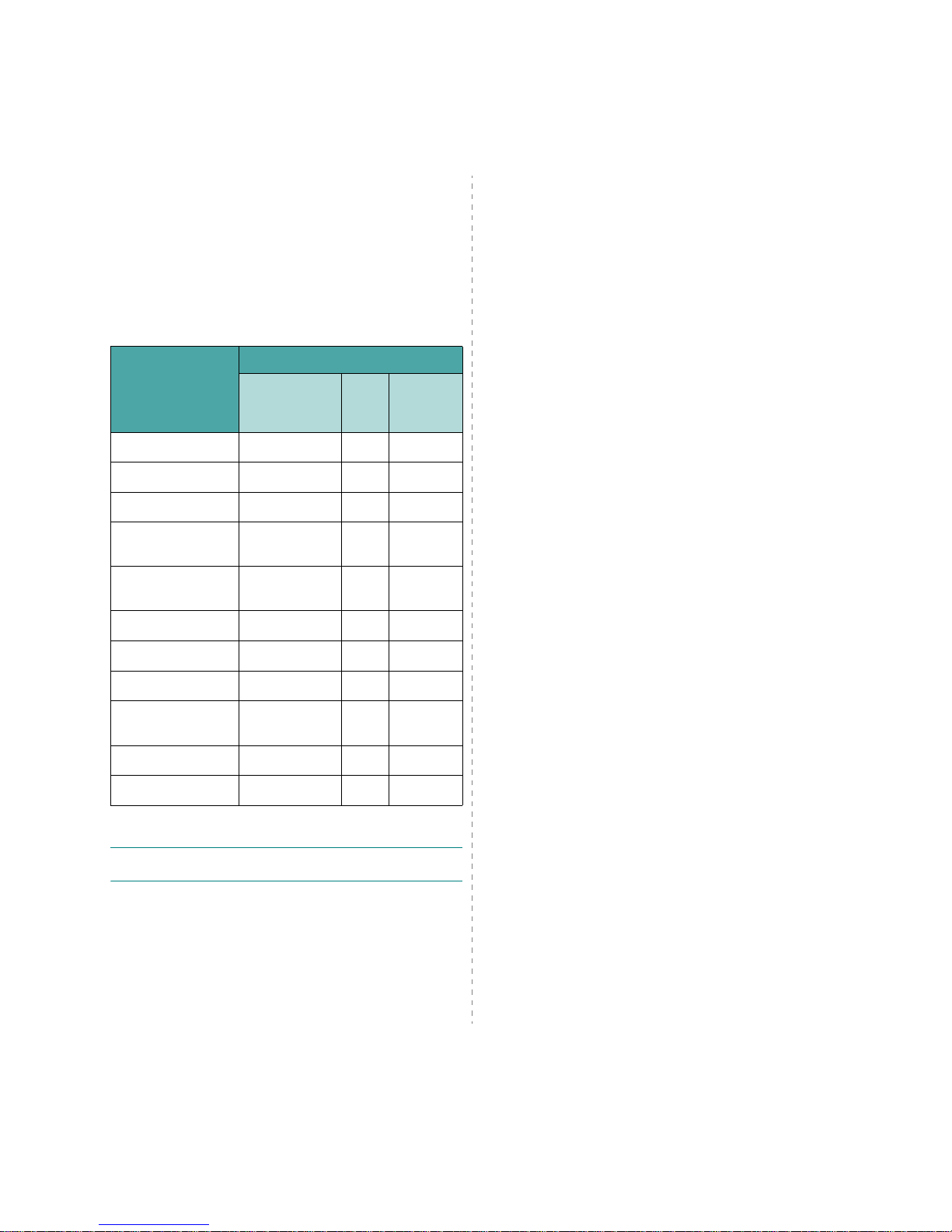
Setting Up Your Printer
2.
9
Printer Driver Features
Your printer drivers will support the following standard
features:
• Paper source selection
• Paper size, orientation, and media type
• number of copies
The table below lists a general overview of features supported
by your printer drivers.
NOTE
: For details about installing software and using its
features, see the
Software section
.
Feature
Printer driver
Win98SE/
Me/NT 4.0/
2000/XP/2003
Linux Macintosh
(CUPS)
Color Mode Y N Y
Print Quality Option Y Y Y
Poster Printing Y N N
Double-sided
Printing
YNN
Multiple Pages Per
Sheet (N-up)
YYY
Fit to P a ge Printing Y N N
Scale Printing Y N Y
Booklet Printing Y N N
Different Source For
First Page
YNY
Watermark Y N N
Overlay
*
* The Overlay feature is not supported in NT 4.0
YNN
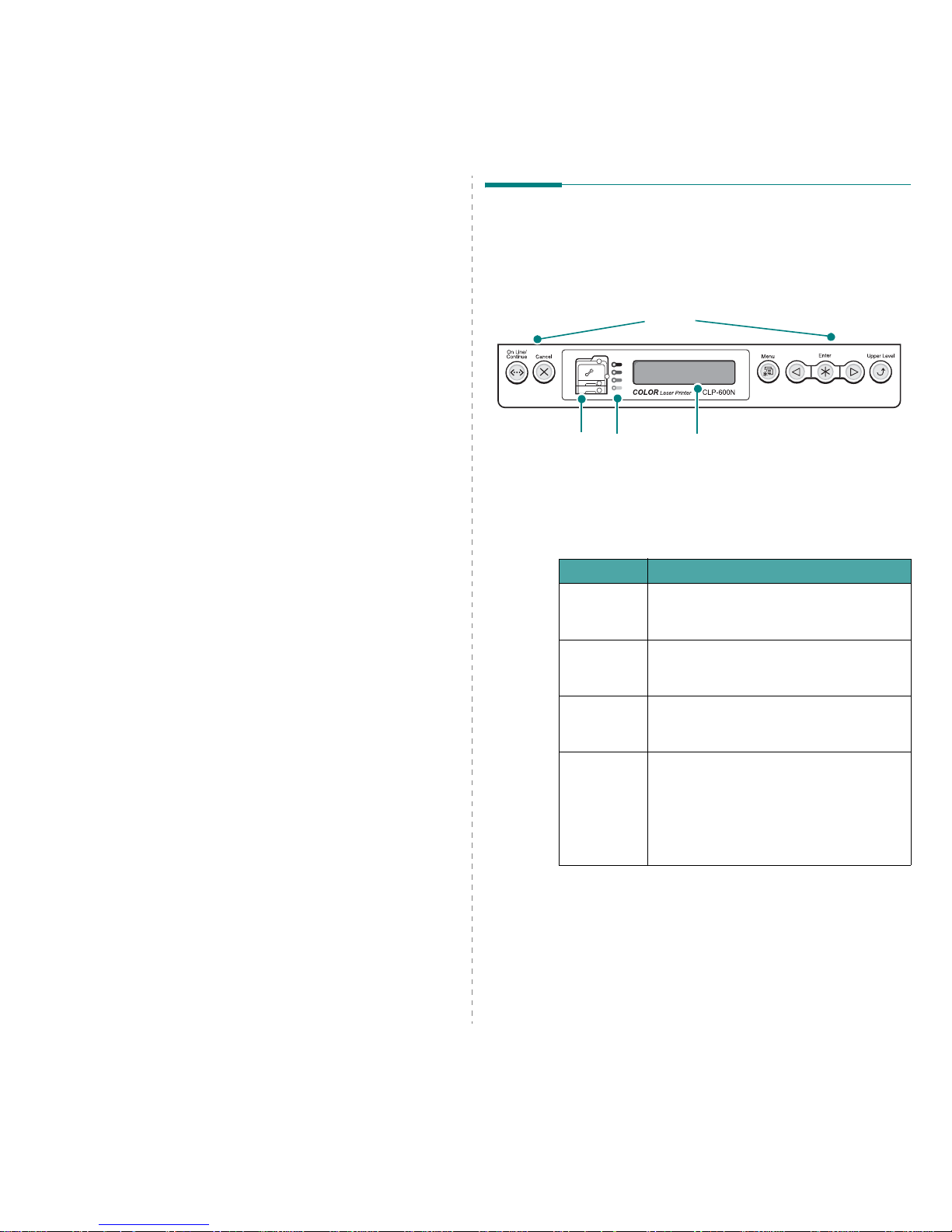
Using the Control Panel
3.
1
3 Using the Control Panel
This chapter describes how to use the printer’s control panel.
This cha p t er includes:
• Understanding the Control Panel
• Using Control Panel Menus
(CLP-600N Only)
Understanding the Control
Panel
The control panel on the top right side of your CLP-600N printer
has a display and seven buttons. For the CLP-600, the control
panel has no display and two buttons.
Display (CLP-600N Only)
See “Understanding Display Messages” on page 7.14 for a
complete listing of all printer messages.
Buttons
LCD :displays the printer
status and job in progress.
Status Map
Buttons
* The figure shows a CLP-600N’s control panel.
Toner LEDs
Message Description
Ready • The printer is on-line and ready to print.
• If you press the
On Line/Continue
button, the printer goes off-line.
Offline • The printer is off-line and cannot print.
• If you press the
On Line/Continue
button, the printer switches on-line.
Processing... • The printer is printing.
• If you want to stop printing, press the
Cancel
button.
Sleeping... • The printer is in Power Save mode, using
less power. When a print job is received
from the computer, or if any button is
pressed, the printer switches to on-line.
• To deactivate the Power Save mode or
change the power-saving time, see
page 3.4.
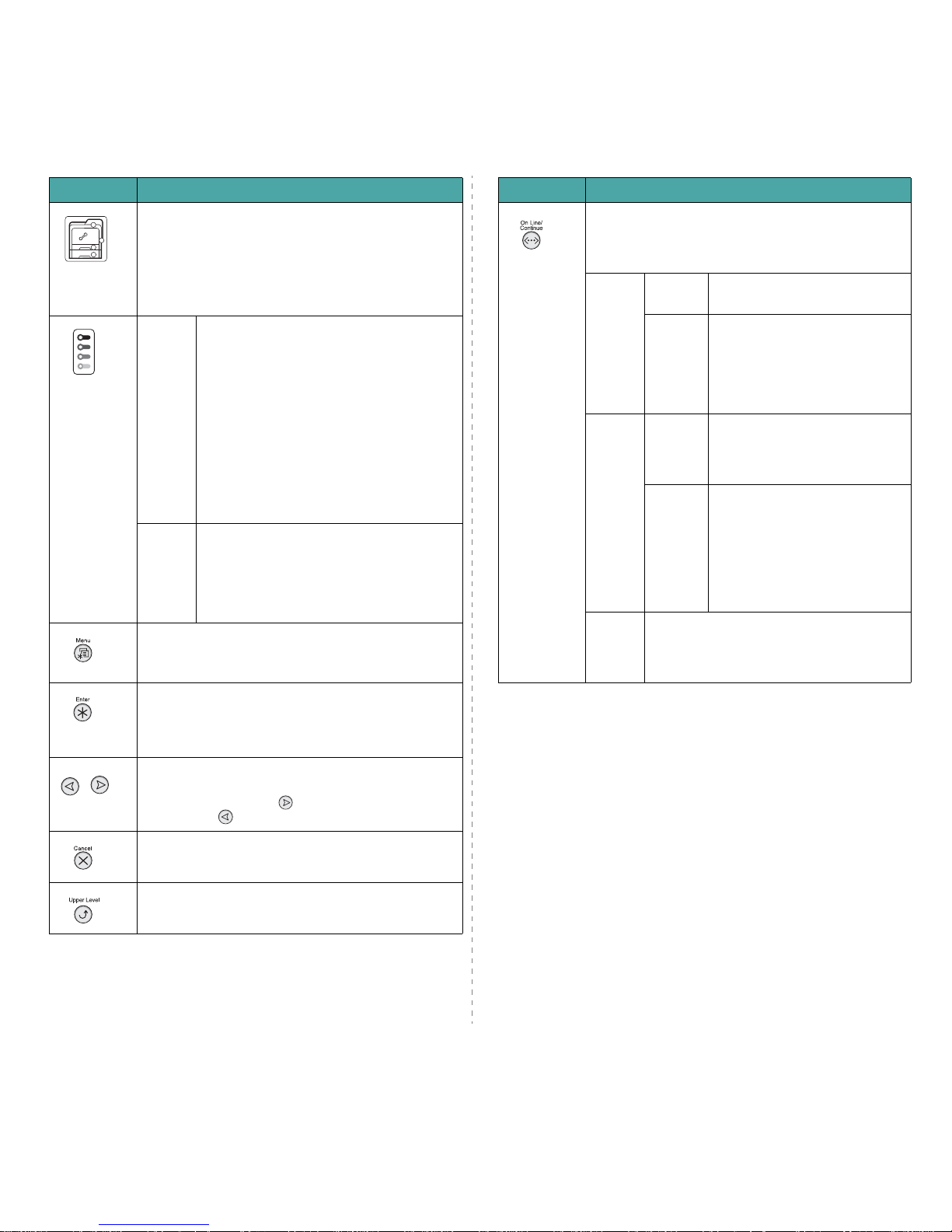
Using the Control Panel
3.
2
Button Description
(status map)
When a paper jam occurs, a lamp turns on at the
corresponding location on the Status map so that you can
locate the paper jam. If you use the CLP-600N, the
display on the control panel also shows the corresponding
error message, indicating the location of the jam. For
details on the meaning of the LEDs and error messages,
see 7.4.
(toner LEDs)
*If
paper
transfer belt
is not
installed in
the printer,
toner LEDs
do not
indicate the
toner
cartridge
status.
On When a toner cartridge is empty, a
corresponding lamp, indicating the color of the
toner cartridge, turns on. Replace the
corresponding to ner cartridge with a new one.
See page 6.4.
Or, if you have installed an invalid toner
cartridge, a corresponding lamp turns on.
Install only Samsung toner cartridges,
designed for your printer.
Otherwise, if you have i nstalled the toner
cartridge into improper cartirdge slot, a
corresponding lamp turns on. Install the toner
cartridge into each proper cartridge slot.
Blinking When a toner cartridge is low , a co rrespon din g
lamp, indicating the color of the toner
cartridge, blinks. Order a new toner cartridge.
Yo u can Temporarily improve print quality by
redistributing the toner.
See page 6.2
This button is available only with the CLP-600N.
• Press to ente r m enu mode.
• In menu mode, press to scroll through the menus.
This button is available only with the CLP-600N.
In menu mode, press to select the displayed sub menu
item or to confirm the changed setting. The selected item
is marked with an *.
This button is available only with the CLP-600N.
In menu mode, press to scroll through sub menu items or
setting options. Pressing moves you to the next option
and pressing sends you back to the previous option.
• Press to cancel the current print job.
• In menu mode, press to return to ready mode.
This button is available only with the CLP-600N.
In menu mode, press to go back to the upper menu level.
• Press to switch between on-line and off-line.
• In menu m ode, press to return to ready mode.
The color of the
On Line/Continue
button indica tes the
status of the printer.
Green On The printer is on-line and can
receive data from the computer.
Blinking • When the light blinks slowly, the
printer is recei ving d ata fro m the
computer.
• When the light blinks quickly, the
printer is receiving and printing
data.
Red On Check the display message or
SmartPanel. See page 7.14 for
details on the m ean ing o f the e rror
message.
Blinking A m inor error has o ccurred a nd the
printer is waitin g for the error t o be
cleared. Check the display
message or SmartPanel. When the
problem is cleared, the printer
resumes printing. If you want to
ignore this warning, press this
button.
Off • The printer is off-line and cannot print.
• The printer is in Power Save mode. When
data is received, it switches to on-line
automatically.
Button Description
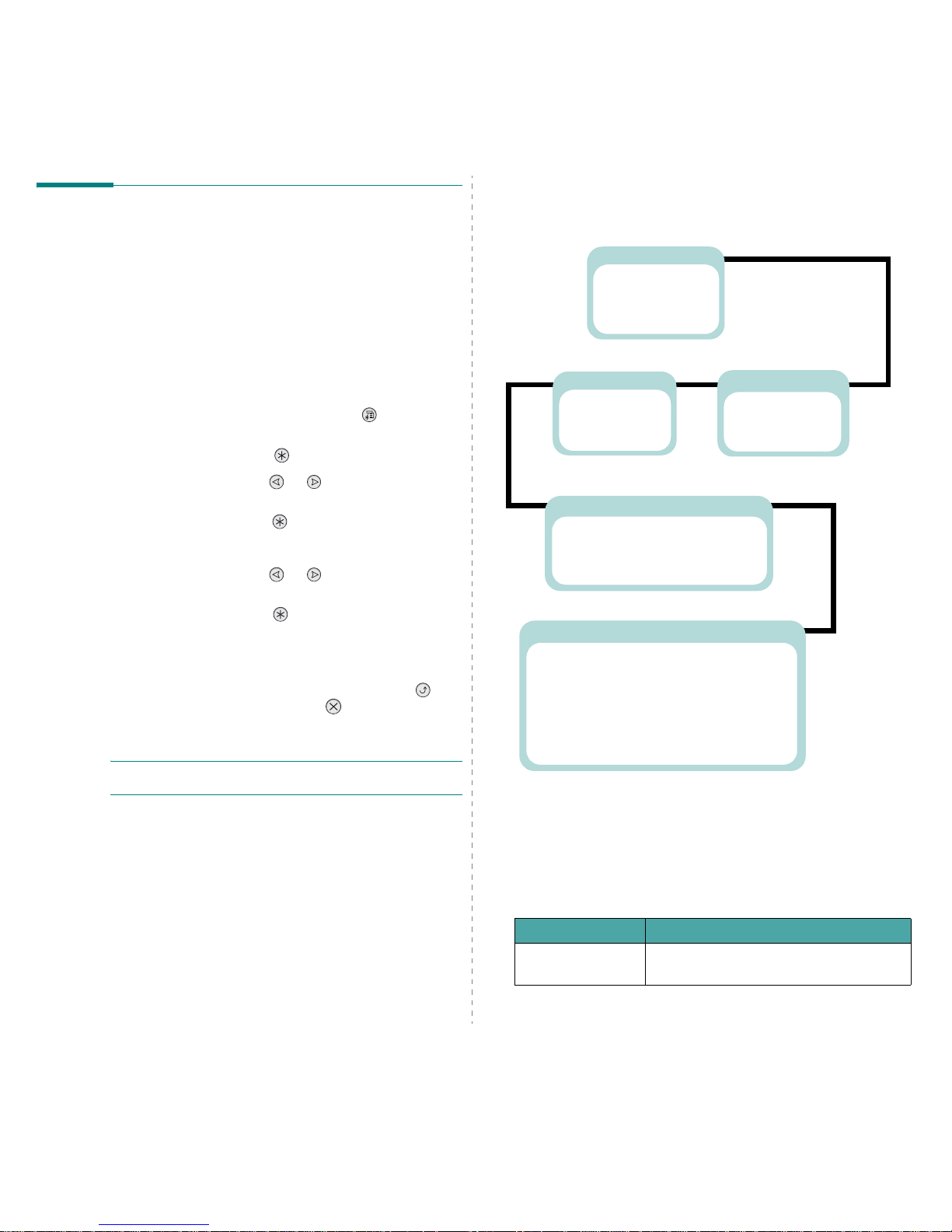
Using the Control Panel
3.
3
Using Control Panel Menus (CLP-
600N Only)
A number of menus are available to make it easy for you to
change printer settings. The diagram on page 3.3 shows the
menus and all of the items available i n e a c h menu. The items
in each menu and the options you can select are described in
more detail in the tables beginning on page 3.3.
Accessing Control Panel Menus
You can configure your printer from the printer’s control panel.
1
In ready mode, press the
Menu
button ( ) until you see
the menu you want on the bottom line of the display.
2
Press the
Enter
button ( ) to access the menu.
3
Press the scroll button ( or ) until the menu item
you want displays on the bottom line.
4
Press the
Enter
button ( ) to confirm the selected item.
5
If the menu item has sub menus, repeat steps 3 and 4.
6
Press the scroll button ( or ) until the menu item
you want displays on the bottom line.
7
Press the
Enter
button ( ) to save your input or
selection.
An asterisk (*) appears next to the selection on the
display, indicating that it is now the default.
8
To exit the menu, press the
Upper Level
button ( )
repeatedly, or the
Cancel
button( ).
After 60 seconds of inactivity (no key being pressed), the
printer automatically returns to ready mode.
NOTE
: Print settings made from the printer drive r on a
connected computer override the settings on the control panel.
Overview of Control Panel Menus
The control panel menus are used to configure the printer. The
control panel provides access to the following menus:
Information Menu
This menu contains information pages that you can print to give
details about the printer and its configuration.
Printer
(See page 3.4. )
Default Set
Current Job
Information
(See page 3.3.)
Configuration
Menu Map
Demo Page
Color
(See page 3.4.)
Custom Color
Auto Color Reg
Setup
(See page 3.4.)
LCD Language
Power Save
Auto Continue
Jam Recovery
Altitude Adj.
Maintenance
* This menu only appears when an optional wired/wireless network interface
card has been installed.
Network
(See page 3.5.)
Config Network
Config TCP
IP Get Method
IP Address
Subnet Mask
Gateway
Config WLAN
*
WLAN Default*
Netware
Config Netware
IPX Frame Type
Reset Network
Default Set
Print Net CFG
Item Explanation
Configuration
The configuration page shows the printer’s
current configuration. See page 6.1.
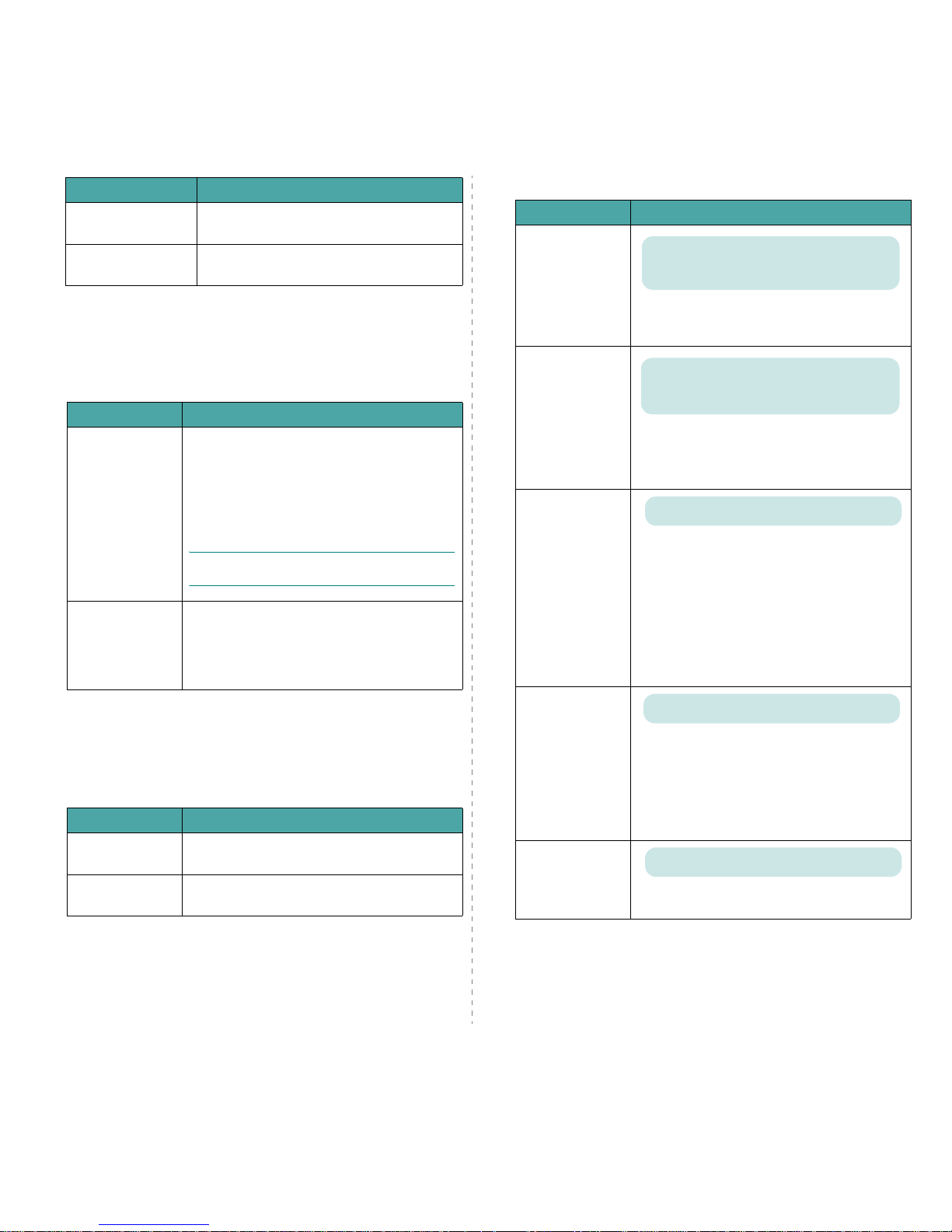
Using the Control Panel
3.
4
Color Menu
This menu allows you to adjust the color setting.
(*: the default setting)
Printer Menu
This menu allows you to reset the printer settings or cancel the
current job.
Setup Menu
Use the
Setup
menu to configure a variety of printer features.
Menu Map
The menu map shows the layout and current
settings of the control panel menu items.
Demo Page
The demo page allows you to check to see if
your printer is printing properly.
Item Explanation
Item Explanation
Custom Color
This item allows you to adjust contrast, color by
color.
CMYK
: Allows you to adjust the contrast of the
toner in each ton er cartri d ge .
•
Default
: Optimizes colors automatically.
•
Manual Adjust
: Allows you to manually
adjust the color contrast for each cartridge.
N
OTE
: You should use the
Default
setting for
best color quality.
Auto Color Reg
*
This menu item allows you to adjust the position
of color texts or gra ph ics to m atc h th e pos itio n of
the printed colors to those on your screen.
Run Now
: The printer executes the auto color
registration now.
* Please operate
Auto Color Reg
manually after moving your printer.
Item Explanation
Default Set
This menu item allows you to restore the printer’s
factory defa ult settings.
Current Job
You can cancel the current print job and remove it
from the printe r bu ff er.
(*: the default setting)
Item Explanatio n
LCD Language
The LCD Language setting determines the
language of the text that appears on the control
panel display and information printing.
Power Save
When the printer does not receive data for an
extended period of time, power consumption is
automatically lowered. You can set how long the
printer waits before going to power save.
Auto Continue
This item determines whether or not the printer
continues printing when it detects paper not
matched to your paper setting.
•
Off
: If a paper mismatch occurs, the message
remains on the display and the printer remains
off-line until you insert the correct paper.
•
On
: If the paper is mismatched, an error
message displays. The printer goes off-line for
30 seconds then automatically clears the
message and continues printing.
Jam Recov ery
This item determines how the printer behaves
when a paper jam occurs.
•
Off
: The printer does not reprint pages.
Printing performance might be increased with
this setti ng.
•
On
: The printer automatically reprints pages
after you clear the paper jam.
Altitude Adj.
You can optimize the print quality according to
your altitude.
Options: English, Czech, Danish,Dutch, Finnish,
French, German, Hungarian, Italian, Norwegian,
Polish, Portuguese, Russian, Spanish, Swedish,
Turkish
Options: 5 Minutes, 10 Minutes, 15 Minutes, 30
Minutes, 45 Minutes, 60 Minutes, 120 Minutes
Options: Off, On
Options: Off, On
Options: Plain, High, Higher, Highest
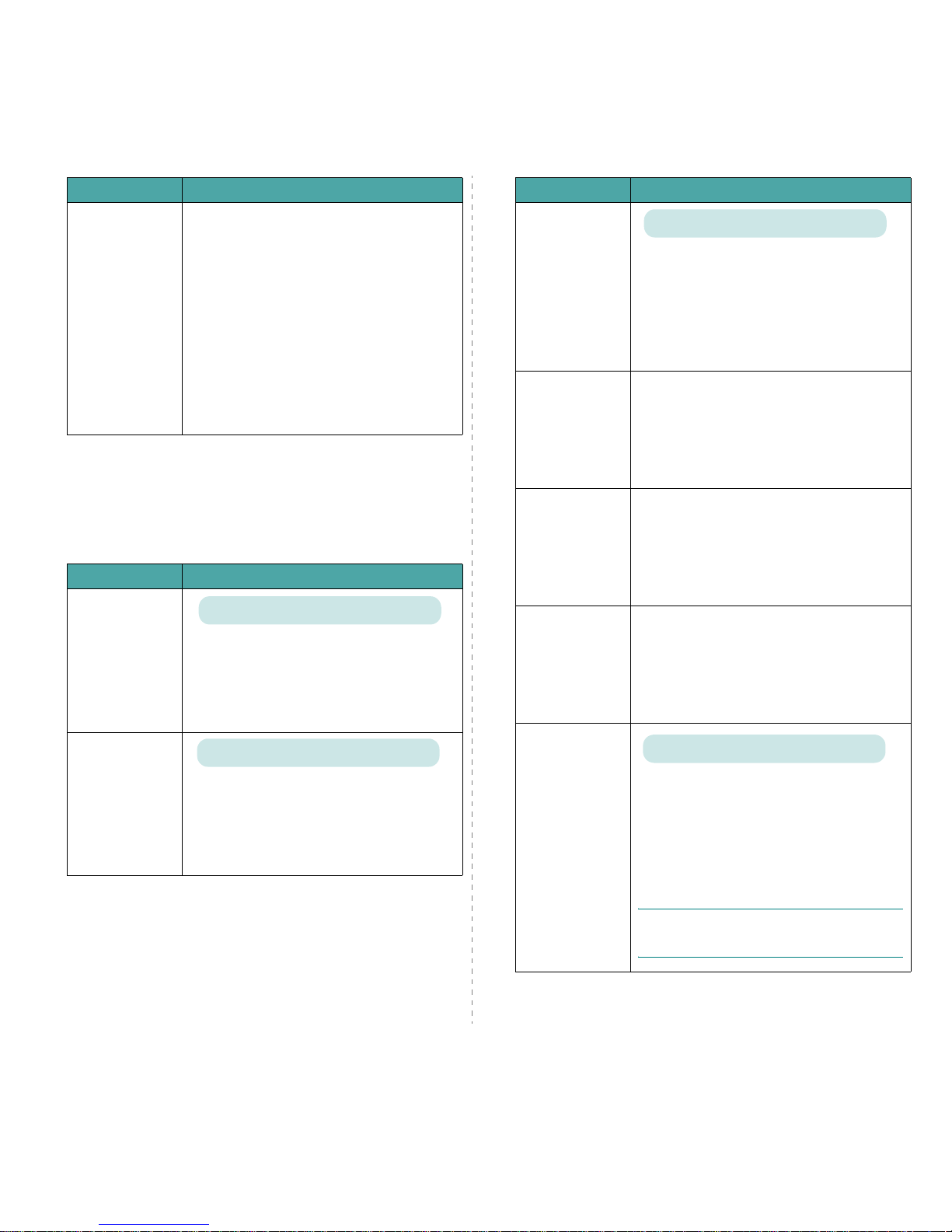
Using the Control Panel
3.
5
Network Menu
This menu lets you configure the network interface card
installed in your printer according to how the network is set up.
You can upgrade the network interface card firmware, and print
the configuration. (*: the default setting)
Maintenance
This item allows you to maintain the toner
cartridges and other consumables.
•
Check Others
: This it em allows you to view
the usage status of consumables.
Items you can check:
- Fuser
- MP Pickroll, Tray1 Pickroll, Tray2 Pick
roll
: These items are only for service
technici ans.
•
Alarm Shortage
: This item determines how
the printer behaves when consumable items
run low.
Off
: The printer does not display a warning
message.
On
: The printer displays a warning message.
Item Explanation
Item Explanation
Config Network
Sets whether or not you configure the network.
If you select
Yes
, you can configure the TC P/IP
and Netware menus.
If you select
Yes
, the following options are
available:
Config TCP, Config WLAN,
and
Netware
.
Config TCP
Select whether you set the IP address or not.
If you select
Yes
, you can configure the IP
address.
If you select
Yes
, the
IP Get Method
option
appears on the display. You can select how to get
the IP address.
Options: Yes, No
Options: Yes, No
IP Get Me thod
You can set this item only when y ou set the
Config TCP
to
Yes
.
•
Static
: You can enter an IP address,
subnetmask, and gateway manually.
•
BOOTP
: The BOOTP server allots an IP address
to you auto ma t ica ll y.
•
DHCP
: The DHCP server allots an IP address to
you automatically.
IP Address
You can select this item only when you set
IP
Get Method
to
Static
. This item lets you enter
an IP address manually . Press the scroll button to
set the value of the 1st byte between 0 and 255,
and then press the
Enter
button.
Set the value for the 2nd, 3rd, and 4th byte the
same way.
Subnet Mask
You can set th is item only when you set
IP Get
Method
to
Static
. This item lets you enter a
subnet mask manually. Press the scroll button to
set the value of the 1st byte between 0 and 255,
and then press the
Enter
button.
Set the value for the 2nd, 3rd, and 4th byte the
same way.
Gateway
You can set th is item only when you set
IP Get
Method
to
Static
. This item lets you enter a
gateway manually. Press the scroll button to set
the value of the 1st byte between 0 and 255, and
then press the
Enter
button.
Set the value for the 2nd, 3rd, and 4th byte the
same way.
Config WLAN
Configure the wireless network environments.
If you select
Yes
, the following options are
available:
SSID, Operation Mode
,
Frequency Mode, Channel, Security Mode
,
Authentication, Encryption, Using Key, Key
Type
, and
Key1~Key4
.
See “Configuring the Wireless Network” on
page 8.4
N
OTE
: This menu only appears when an optional
wired/wireless network interface card has been
installed.
Item Explanatio n
Options: Static, BOOTP, DHCP
Values: Yes, No
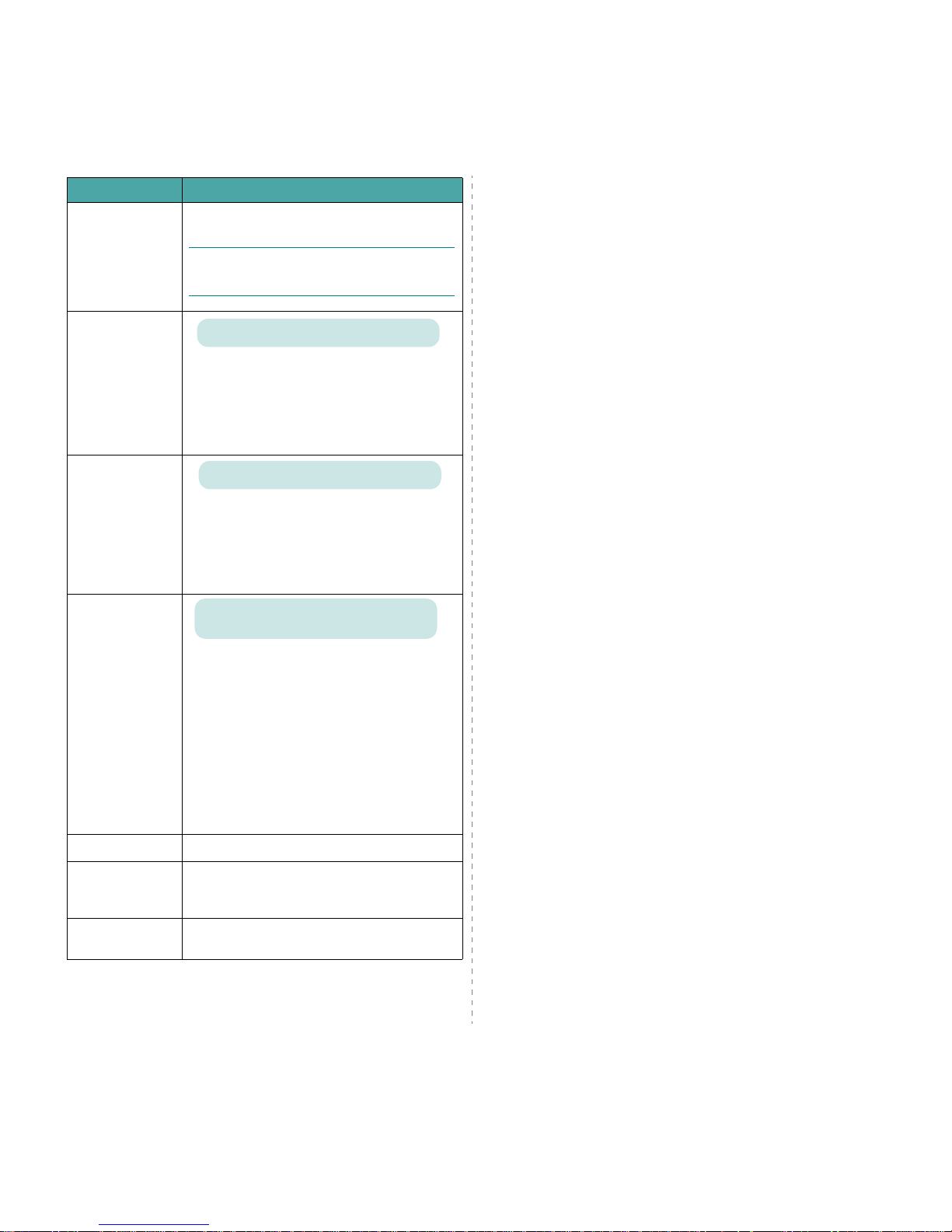
Using the Control Panel
3.
6
WLAN Default
This item performs a simple reset and restores
the factory default for the wireless configuration.
N
OTE
: This menu only appears when an optional
wired/wireless network interface card has been
installed.
Netware
You can select whether or not to use the Netware
protocol.
If you select
On
, you can access the Config
Netware menu item.
In the
Config Netware
menu, you can specify
the frame type parameter used on your network.
Config Netware
You can set this item only when you set
Netware
to On. This item lets you select
whether or not you set the frame type parameter.
Select
Yes
to select the frame type.
If you select
Yes
, the
IPX Frame Type
option
appears on the display.
IPX Frame Type
You can select this item only when you set
Config Netware
to
Yes
. This item lets you
select the IPX Frame Type.
•
Auto
: You can set a frame type automatically.
•
EN_8022
: Select this value to use the IEEE
802.2 frame type.
•
EN_8023
: Select this value to use the IEEE
802.3 frame type.
•
EN_II
: Select this value to use the ETHERNET
II frame type.
•
EN_SNAP
: Select this value to use the SNAP
frame type.
Reset Network This item reboots the network interface card.
Default Set
This item performs a simple reset and restores
the factory default set tings for the network
configuration.
Print Net CFG
This item prints a page showing the network
parameters you have set.
Item Explanation
Options: On, Off
Options: Yes, No
Values: Auto, EN_8022, EN_8023, EN_II,
EN_SNAP
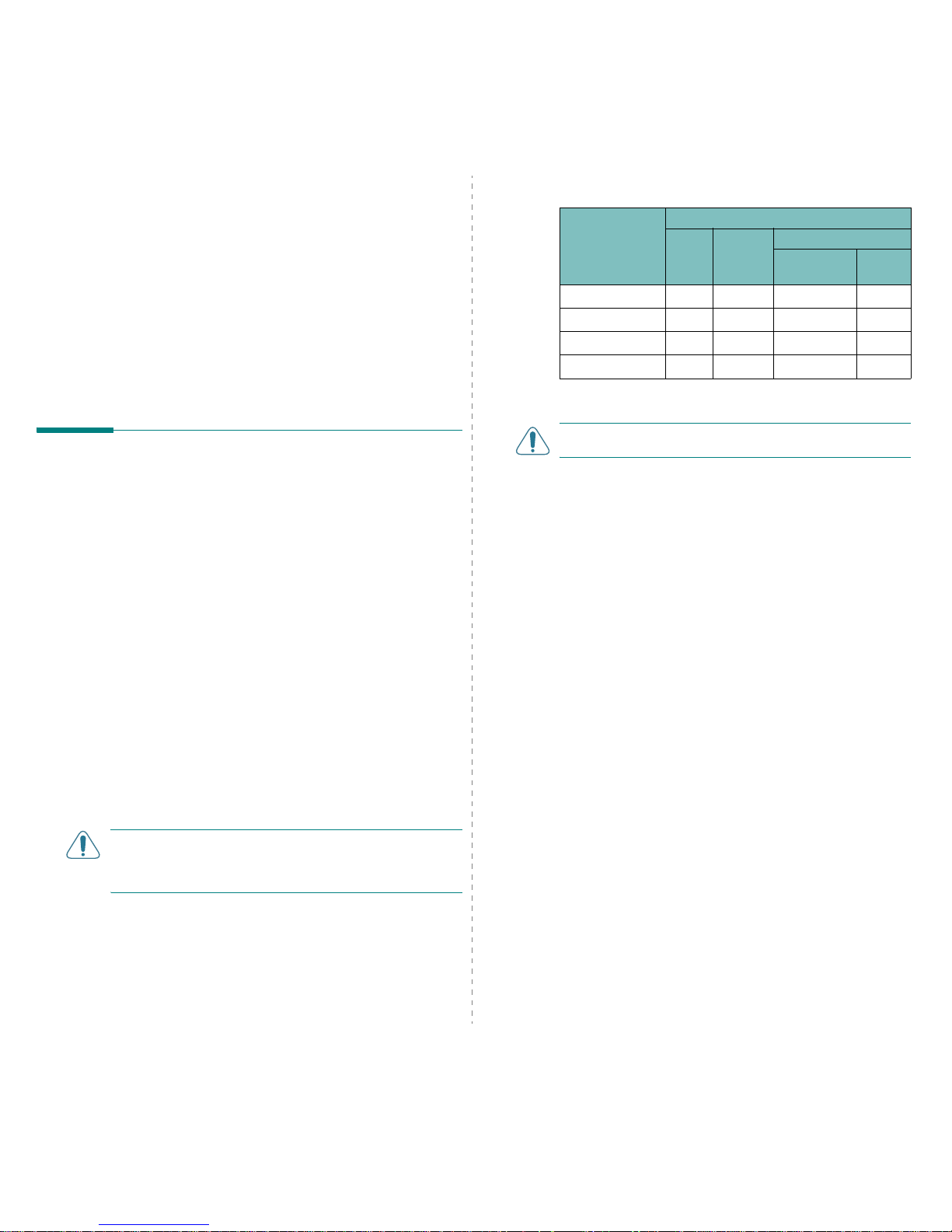
Using Print Materials
4.
1
4 Using Print Materials
This chapter will help you understand the types of paper you
can use with your printer and how to properly load paper in the
different paper tra ys for th e b est print quality.
This cha p t er includes:
• Choosing Paper and Other Materials
• Loading Paper
• Printing on Special Print Materials
Choosing Paper and Other
Materials
You can print on a variety of print materials, such as plain
paper, envelopes, labels, card stock, and so on. See “Printing
on Special Print Materials” on pag e 4.4. T o get the best possible
print quality, use only high-quality, copier-grade paper.
When you choose print materials, consider the following:
•
Desired outcome
: The paper you choose should be
appropriate for the project.
•
Size
: You can use any size paper that fits easily within the
paper adjusters of the paper tray.
•
Weight
: Your printer supports paper weights as follows:
-20~24lbs (75~90g/m
2
) bond for Tra y1 or
optional Tray2
-20~43lbs (75~163g/m2) bond for the
Multi-purpose Tray
•
Brightness
: Some papers are whiter than others and
produce sharper, more vibrant images.
•
Surface smoothness
: The smoothness of the paper affects
how crisp the printing looks on the paper.
CAUTION
: Using a material that does not confo rm to the
specifications listed on page 10.3 can cause problems that
may require service. This service will not be covered by the
warranty or service agreeme n t s .
Sizes and Capacities
Guidelines for Paper and Special
Materials
When selecting or loading paper, envelopes, or other special
materials, keep these guidelines in mind:
• Attempting to print on damp, curled, wrinkled , or torn p aper
can cause paper jams and poor print quality.
• Use cut-sheet paper only. You cannot use multi-part paper.
• Use only high-quality, copier grade paper for the best print
quality.
• Do not use paper with irregularities, such as tabs or staples.
• Do not attempt to load any tray while printing, and nev e r
overfill the tray. This could cause a paper jam.
• Avoid paper with embossed lettering, perforations, or a
texture that is too smooth or too rough.
• Colored paper should be of the sa me high quality as white
photocopy paper. The pigments must be able to withstand
the printer’s fusing temperature of 180°C (356°F) for 0.1
seconds without deteriorating . Do n o t us e p ap e r wi th a
colored coating that was added after the pap er was
produced.
• Preprinted forms must be printed with nonflammable, heatresistant ink that does not melt, vapo rize , o r release
hazardous emissions when subjected to the printer’s fusing
temperature.
• Store paper in its ream wrapper until you are ready to use it.
Place cartons on pallets or shelves, not on the floor.
• Do not place heavy objects on top of the paper, whether it is
packaged or unpackaged.
• Keep paper away from moisture, direct sunlight, or other
conditions that can cause it to wrinkle or curl.
Size
Input Source/Capacity
*
* Depending on paper thickness, max imum capacity may be reduced.
Tray1
Tray2
(option)
Multi-purpose Tray
Automatic
Feed
Manual
Feed
Plain Paper
250 500 100 1
Envelopes
**
—— 10 1
Labels
**
** If you are experiencing excessive jamming, feed one sheet at a time through
the Multi-purpose Tray.
CAUTION:
This printer does not support tr an sp aren cies.
—— 10 1
Card stock
**
—— 10 1
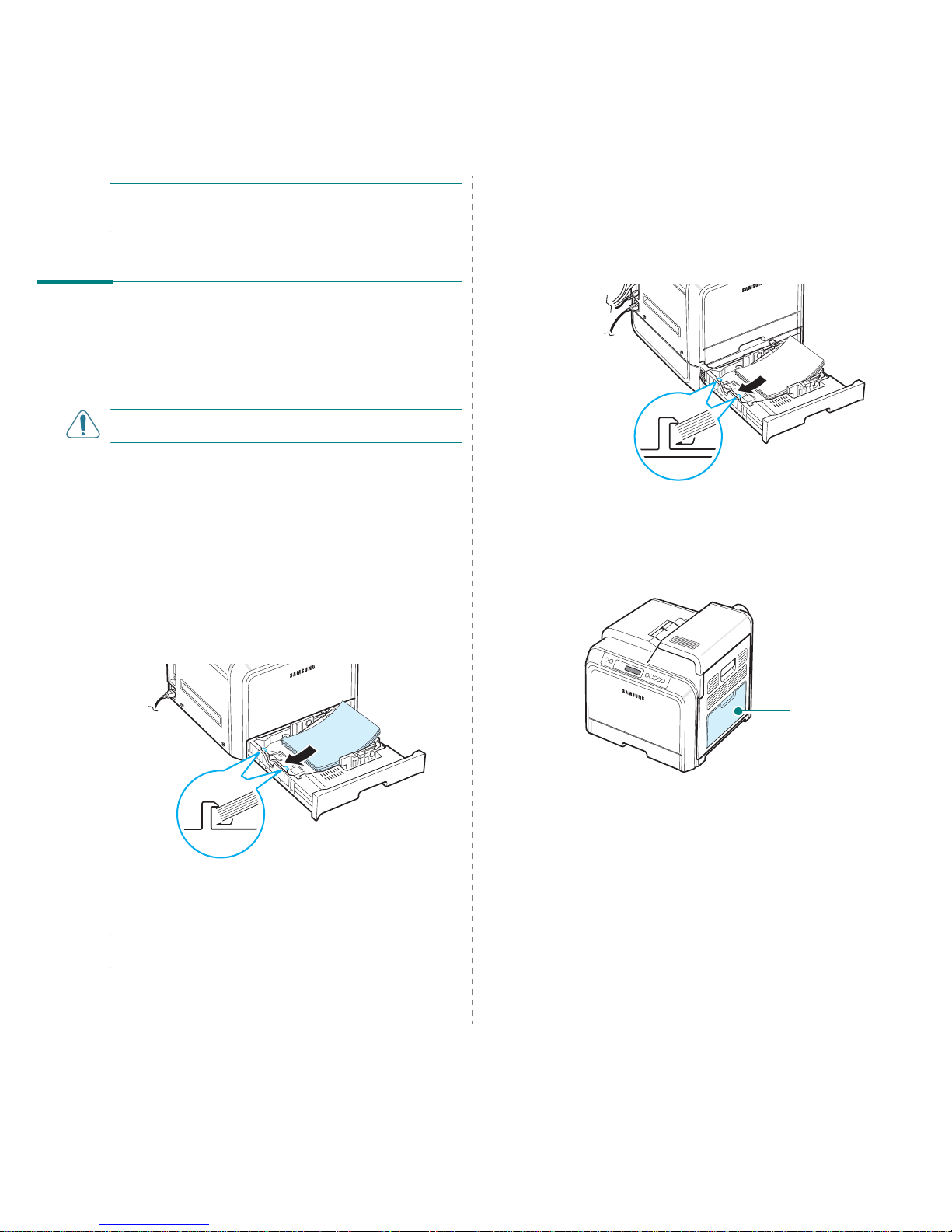
Using Print Materials
4.
2
NOTE:
Do not use carbonless paper or tracing paper. These
types of paper are unstable at the fusing temperature and can
give off fumes, or cause damage to the printer.
Loading Paper
Proper paper loading helps prevent paper jams and ensures
trouble-free printing. Do not remove the paper tray while a job
is printing. Doing so may cause a paper jam. See “Sizes and
Capacities” on page 4.1 for acceptable paper capacities for
each tray.
CAUTION
: This printer does not spport transparencies.
Using Tray1
Load the print material y o u use fo r th e majority of your print
jobs in Tray1.
T ray1 can hold a maximum of 250 sheets of plain A4 or lettersized paper.
You can purchase an optional tray, Tray2, and attach it below
T r a y1, to load an additional 500 sheets of paper. See 9.1 for
more information about installing the optional Tray2.
To load paper, pull the tray and the load the paper
with the
print side up
.
For details about loading paper in the paper tray, see “Loading
Paper” on page 2.4.
NOTE:
If you experience problems with paper feed, place one
sheet at a time in the Multi-purpose Tray.
Using the Optional Tray
The optional tray, Tray2, can hold a maximum of 500 sheets of
plain paper.
T o load paper in Tr ay2, follow the instructions for loading paper
on page 2.4.
Using the Multi-purpose Tray
The Multi-purpose Tray is located on the right side of your
printer. It can be closed when not in use, making the printer
more compact.
The Multi-purpose Tr a y can hold sev er al sizes and type s of
material, such as cards and envelopes. Y ou ma y also w ant to
use the Multi-purpose Tray for single page print jobs on
letterhead, colored paper for use as separator sheets, or other
special materials that you do not normally keep in the paper
tray . You can load approximately 100 sheets of plain paper, 10
envelopes, 10 sheets of card stock, o r 1 0 labels at a time.
• Load only one size of print material at a time in the
Multi-purpose Tray.
• To preven t paper jams, do not add paper wh en th e re i s stil l
paper in the Multi-purpose Tr ay. This also applies to other
types of print materials.
• Print materials should be loaded face down with the top edge
going into the Multi-pur pose Tray first, a n d b e placed in the
center of the tray.
Multi-purpose Tray
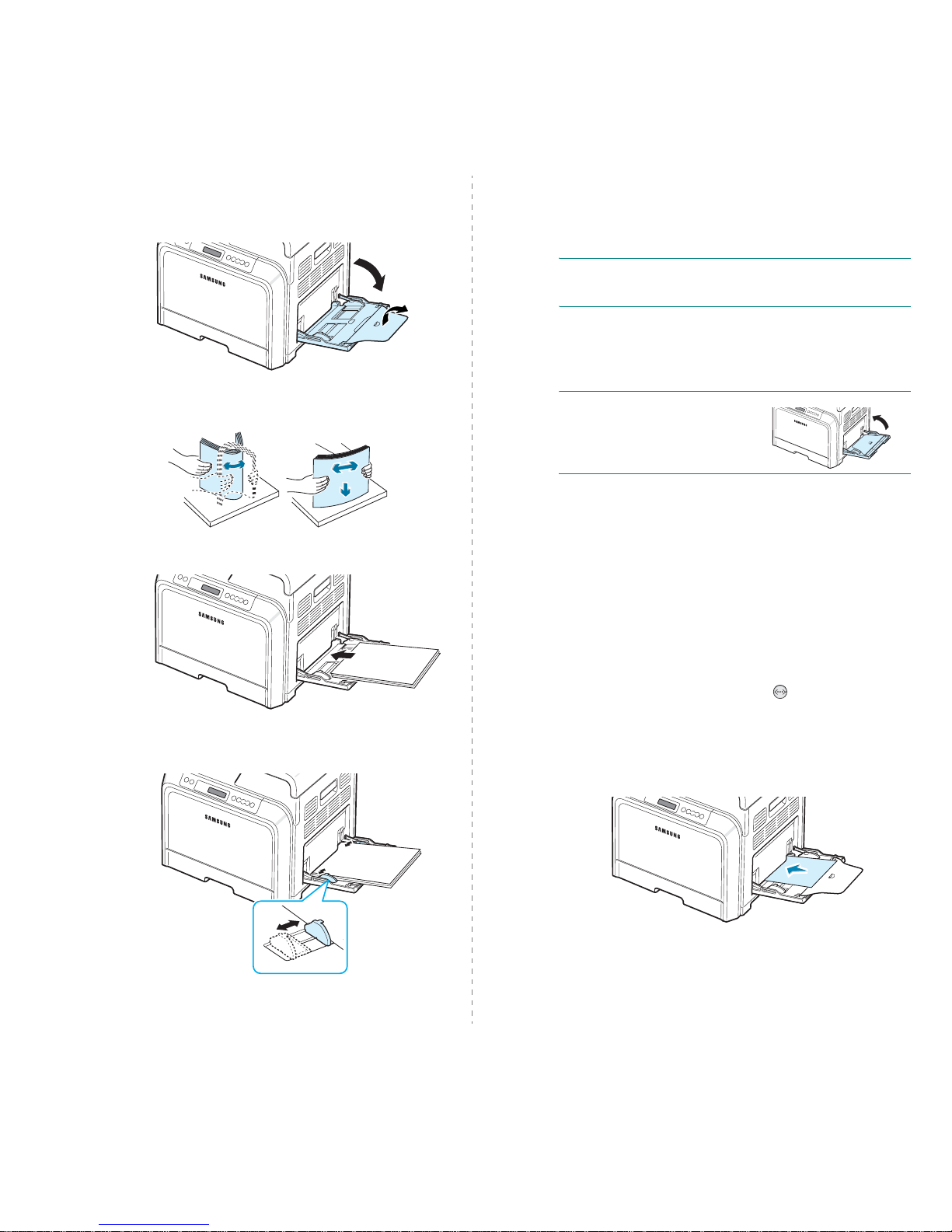
Using Print Materials
4.
3
To load print material in the Multi-purpose T ray:
1
Lower the Multi-purpose Tray and unfold the paper support
extension, as shown.
2
If you are using pap er, flex or fan the edge of the paper
stack to separate the pages before loading.
3
Load the print material
with the print side down
.
4
Squeeze the pa per width guide and slide it to the edge o f
the print material without ca u sing it to b end.
If you want to print on previously printed paper from the
Multi-purpose Tray, the printed side should be facing up
with the uncurled edg e toward the printer . If you
experience problems with the paper feeding, turn the
paper around.
NOTE
: Make sure that you have not loaded too much print
material. The print material buckles if you load a sta c k tha t is
too deep or if you push it in too far.
5
When you print a document, set the paper source to
Multi-Purpose Tray
and select the appropriate paper size
and type in the software application.
For details, see the
Software section
.
NOTE
: After printing, fold away
the paper support ex tension and
close the Multi-purpose Tray.
Using the Manual Feed
You can manually load a sheet of print material in the Multipurpose Tray if you select
Manual Feed
in the
Source
option
from the
Paper
tab when you change print settings to print a
document. For details about changing print settings, see the
Software section. Manually loading paper can be helpful
when you wan t to che c k th e pr int q u ality afte r e ach page is
printed.
This loading procedure is almost the same as the procedure for
loading in the Multi-purpose Tray, except you load paper sheetby-sheet in the tra y , send p rint data to print the first page, and
press the
On Line/Continue
button ( ) on the control panel
to print each following page.
1
Lower the Multi-purpose Tray and unfold the paper support
extension, as shown.
2
Load a sheet of print material
with the print side down
.
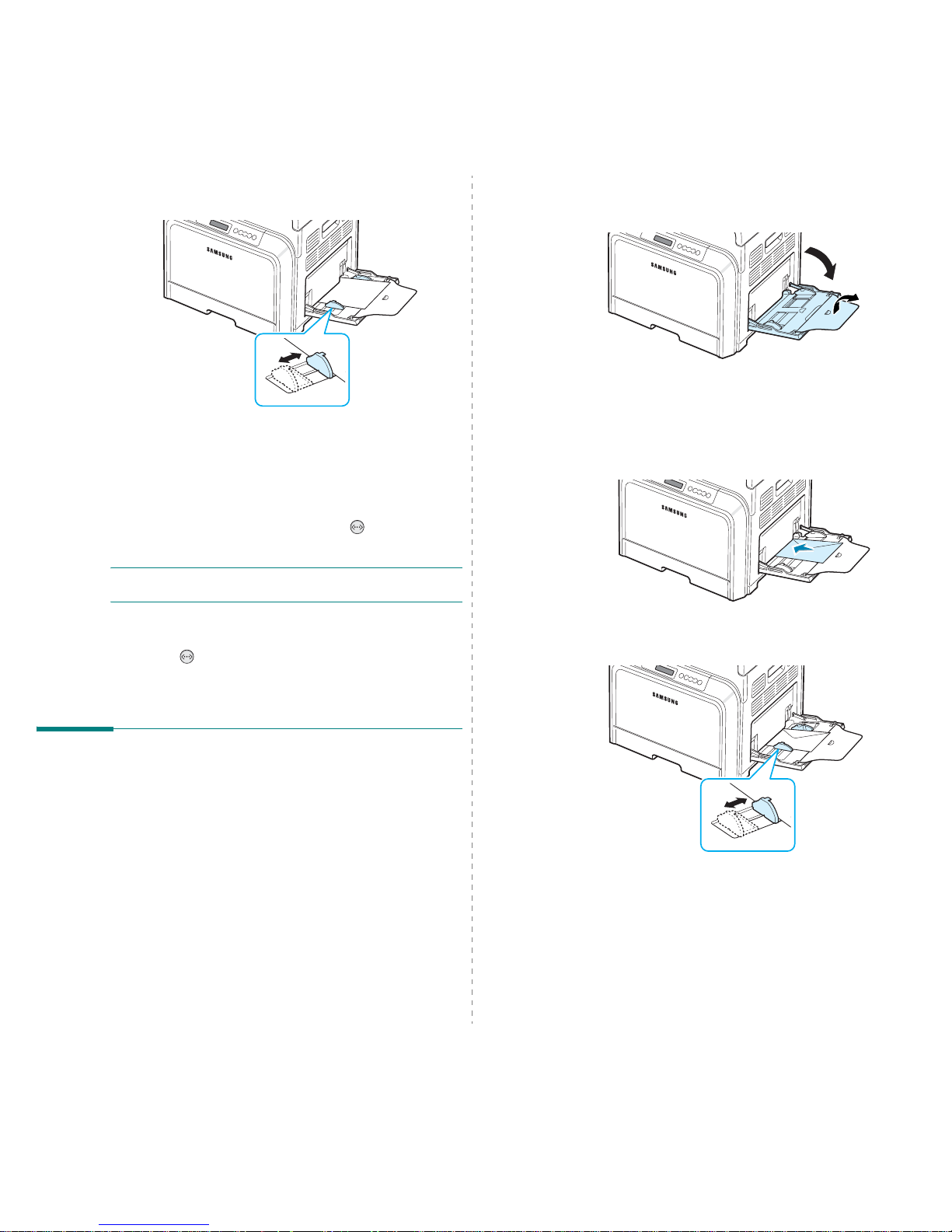
Using Print Materials
4.
4
3
Squeeze the pa per width guide and slide it to the edge o f
the paper without causing it to be n d .
4
When you print a document, set the paper source to
Manual Feed
and select the ap pr o p ri ate paper size and
type
in the software application .
For details, see the
Software section.
5
Print the document.
6
Press the
On Line/Continue
button ( ).
The printer picks up the print material and prints.
NOTE:
If you don’t press the button afte r a pau se , th e p aper
will automatically feed into the printer.
7
After one page is printed, insert the next sheet into th e
Multi-purpose Tray and press the
On Line/Continue
button ( ).
Repeat this step for every page to be printed.
Printing on Special Print
Materials
Printing on Envelopes
• Load envelopes into the Multi-purpose Tray only.
• Only use envelopes recommended for laser printers. Before
loading envelopes in the Multi-purpose Tray, make sure that
they are undamaged and are not stuck together.
• Do not feed stamped envelo pe s .
• Never use envelopes with clasps, snaps, windows, coated
linings, or self-stick adhesives.
To print on envelopes:
1
Open the Multi-purpose Tray and unfold the paper support.
2
Flex or fan the edge of the envelope stack to separate
them before loading .
3
Load the envelopes into the M u lti-pu rpo se Tray
with the
flap side up
. The end of the envelope with the stamp area
enters the printer first.
4
Squeeze the paper width guide and slide it to the edge of
the envelope stack without causing it to be n d.
5
When you print, set the pap er so u rc e to
Multi-Purpose
Tray
and the paper type to
Envelope
, and select the
appropriate size in the software application.
For details,
see the
Software section.
