Samsung CLP-510 Series, CLP-510N, CLP-510NG, CLP-511G Setup Manual
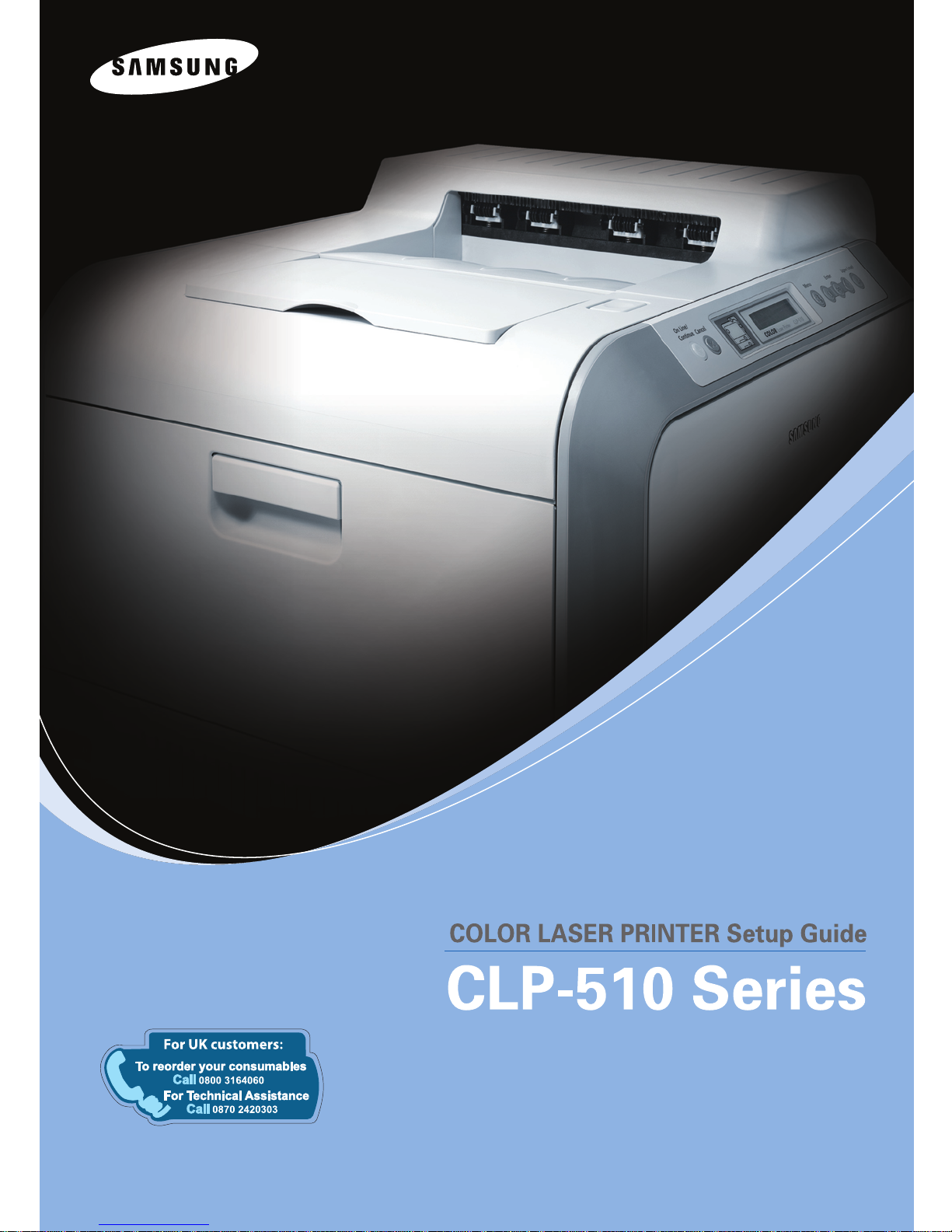
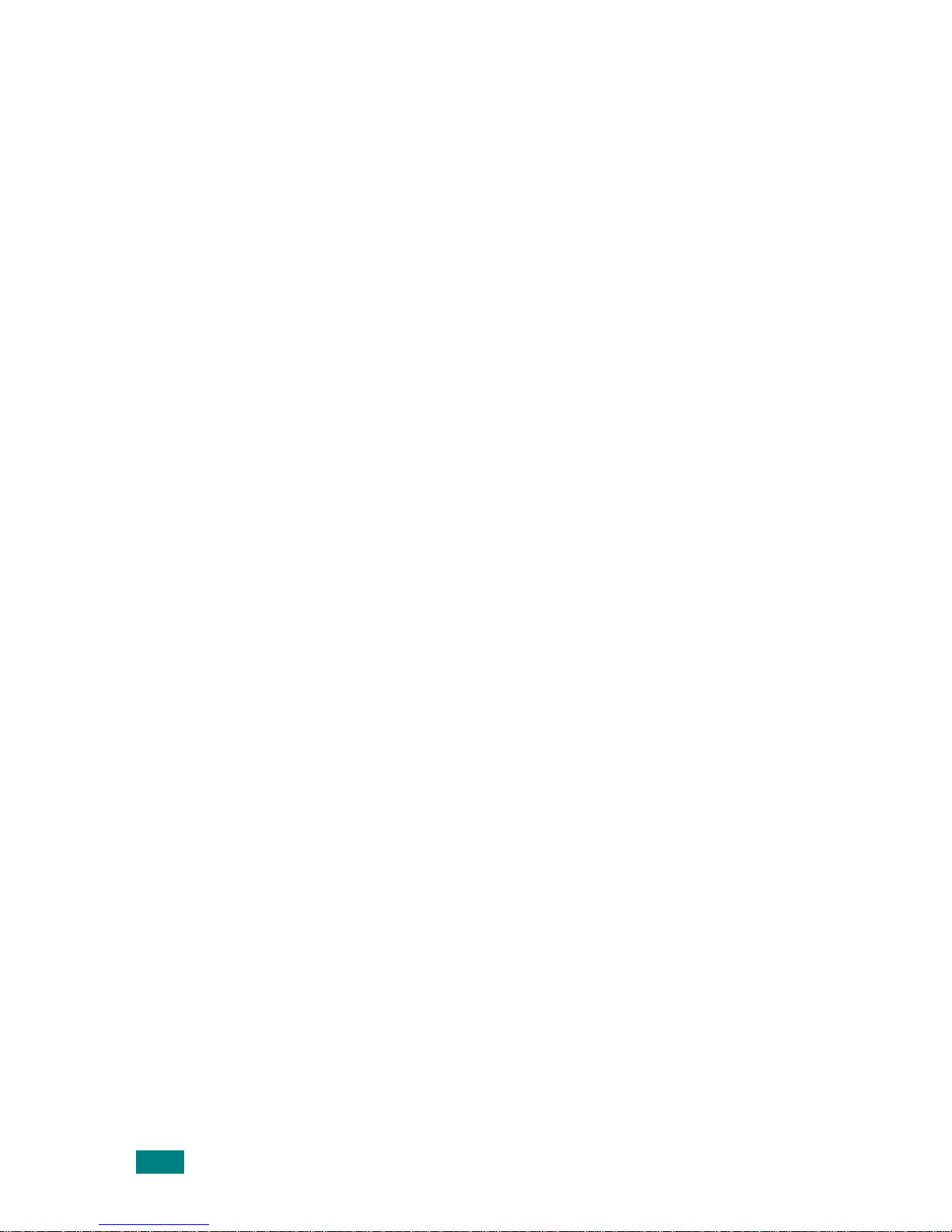
S
ETUP GUIDE
2
CONTENTS
Step 1. Unpacking ............................................. 3
Step 2. Understanding Your Printer ................... 5
Step 3.
Installing the Transfer Belt and Toner Cartridges 7
Step 4. Loading Paper ..................................... 14
Step 5. Connecting a Printer Cable .................. 17
For Local Printing ......................................17
For Network Printing ..................................18
Step 6. Turning the Printer On ........................ 19
Step 7. Printing a Demo Page .......................... 20
Step 8. Changing the Display Language .......... 20
Step 9. Installing the Printer Software ............ 21
Installing Printer Software in Windows ..........22
Reinstalling Printer software ........................26
Removing Printer Software .........................27
Changing the Display Language ...................28
Step 10. Viewing the User’s Guide ................... 29
In Windows ..............................................29
In Macintosh .............................................29
In Linux ...................................................30
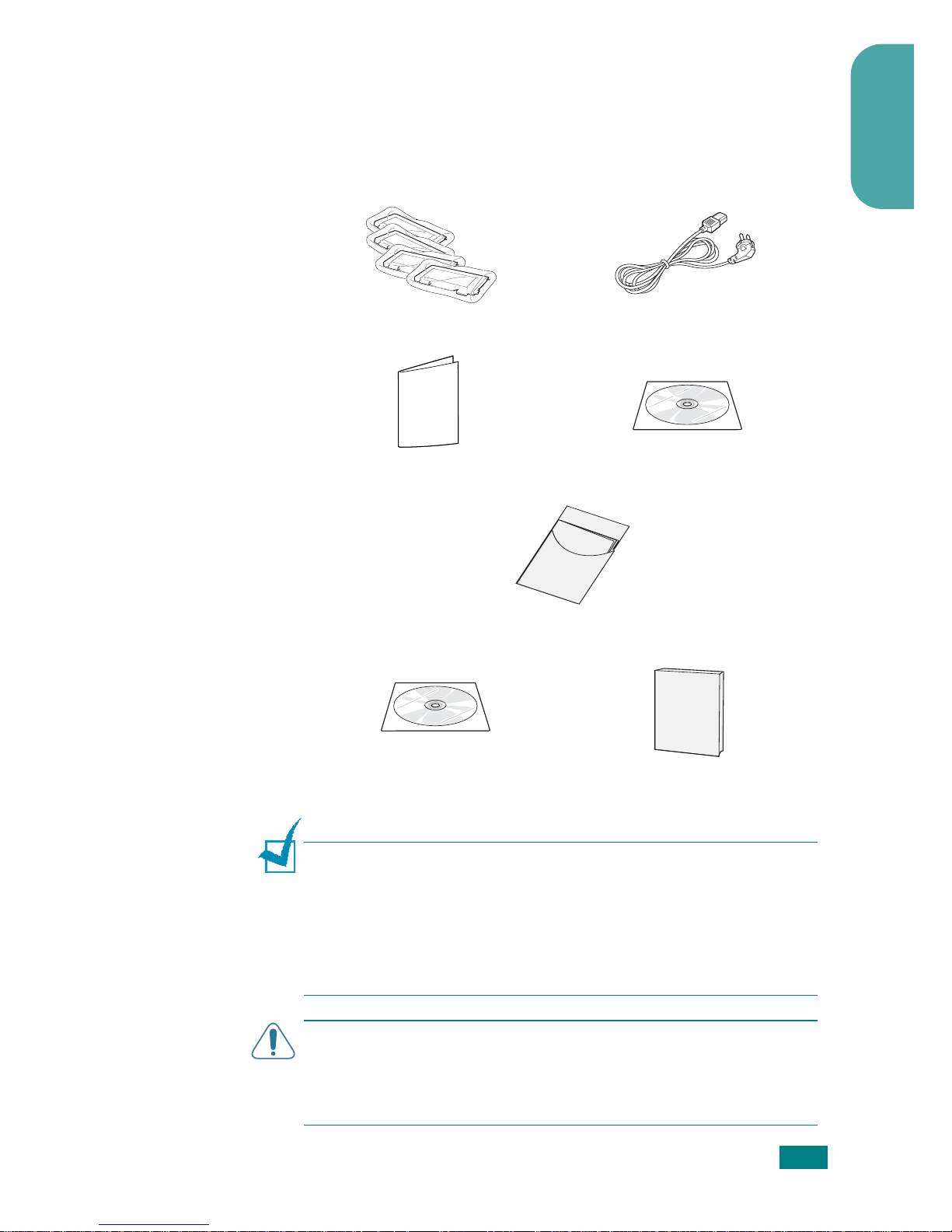
S
ETUP GUIDE
3
English
Step 1. Unpacking
1
Remove the printer and all of the accessories from the
packing carton. Make sure that the printer has been packed
with the following items:
N
OTES
:
• If any items are missing or damaged, notify your dealer
immediately.
• Components may differ from one country to another.
• The CD-ROM contains the printer driver, the User’s Guide, and
the Adobe Acrobat Reader program.
• The power cord may be different depending on your country.
C
AUTION
: This printer weighs 32kg including developer cartridge
and cassette. Use safe lifting and handling techniques. If you need
to move the printer it should be moved by two people. Use the
lifting handles located, as shown in the diagram (see page 5). Back
injury could result if a single person attempts to lift the printer.
Toner Cartridges Power Cord
Quick Install Guide CD-ROM
Optimum Setup Guide
SyncThru CD-ROM
(CLP-510N only)
SyncThru Quick Guide
(CLP-510N only)
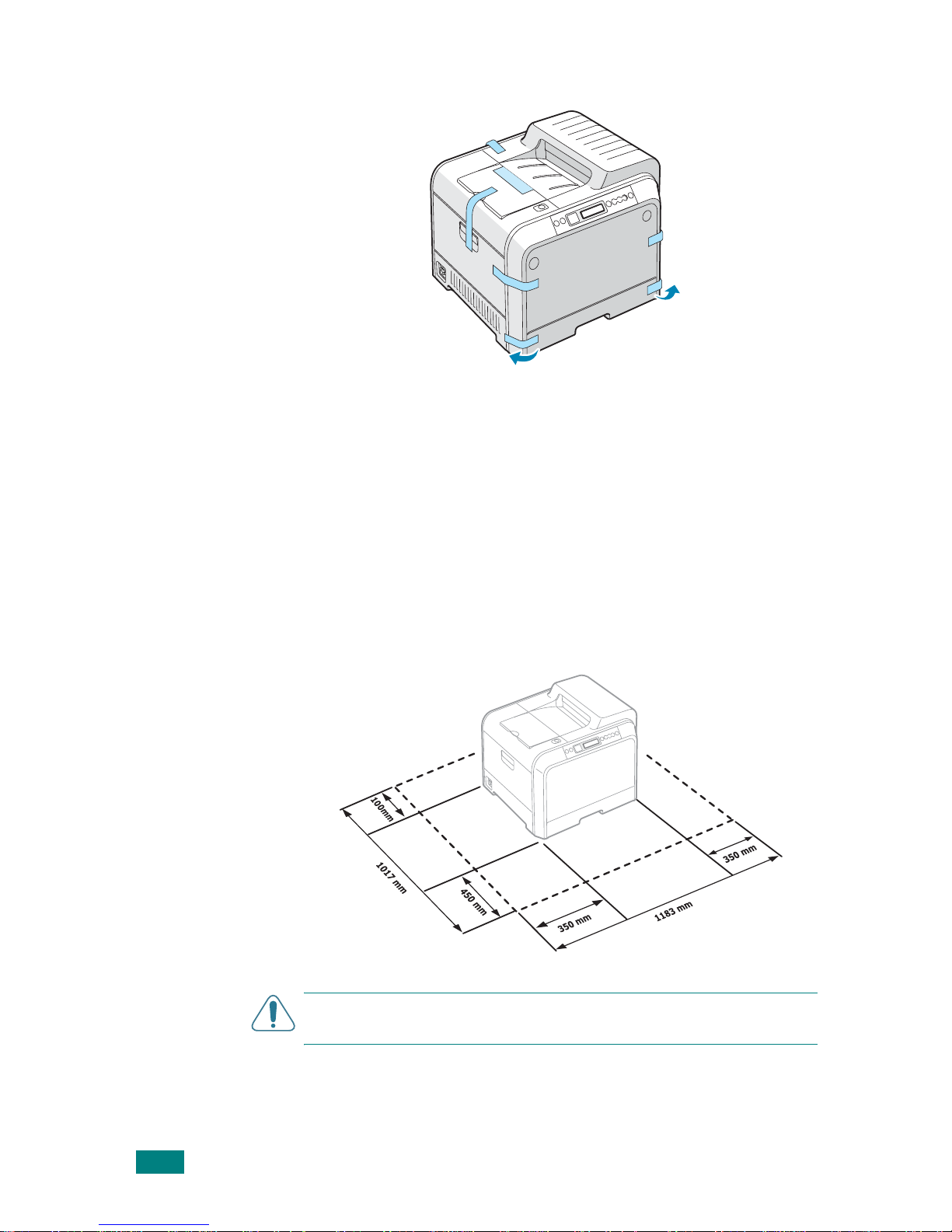
S
ETUP GUIDE
4
2
Carefully remove all of the packing tape from the printer.
3
Pull the paper tray out of the printer and remove the
packing tape from the tray.
4
Select a location for the printer:
•Leave enough room to open the printer trays, covers, and
to allow for proper ventilation.
•Provide the proper environment:
– A firm, level surface
– Away from direct airflow of air conditioners, heaters, or
ventilators
– Free of temperature, sunlight, and humidity extremes or
fluctuations
– Clean, dry, and free of dust
C
AUTION
: You must place your printer on a level surface. If you
do not, print quality problems can occur.
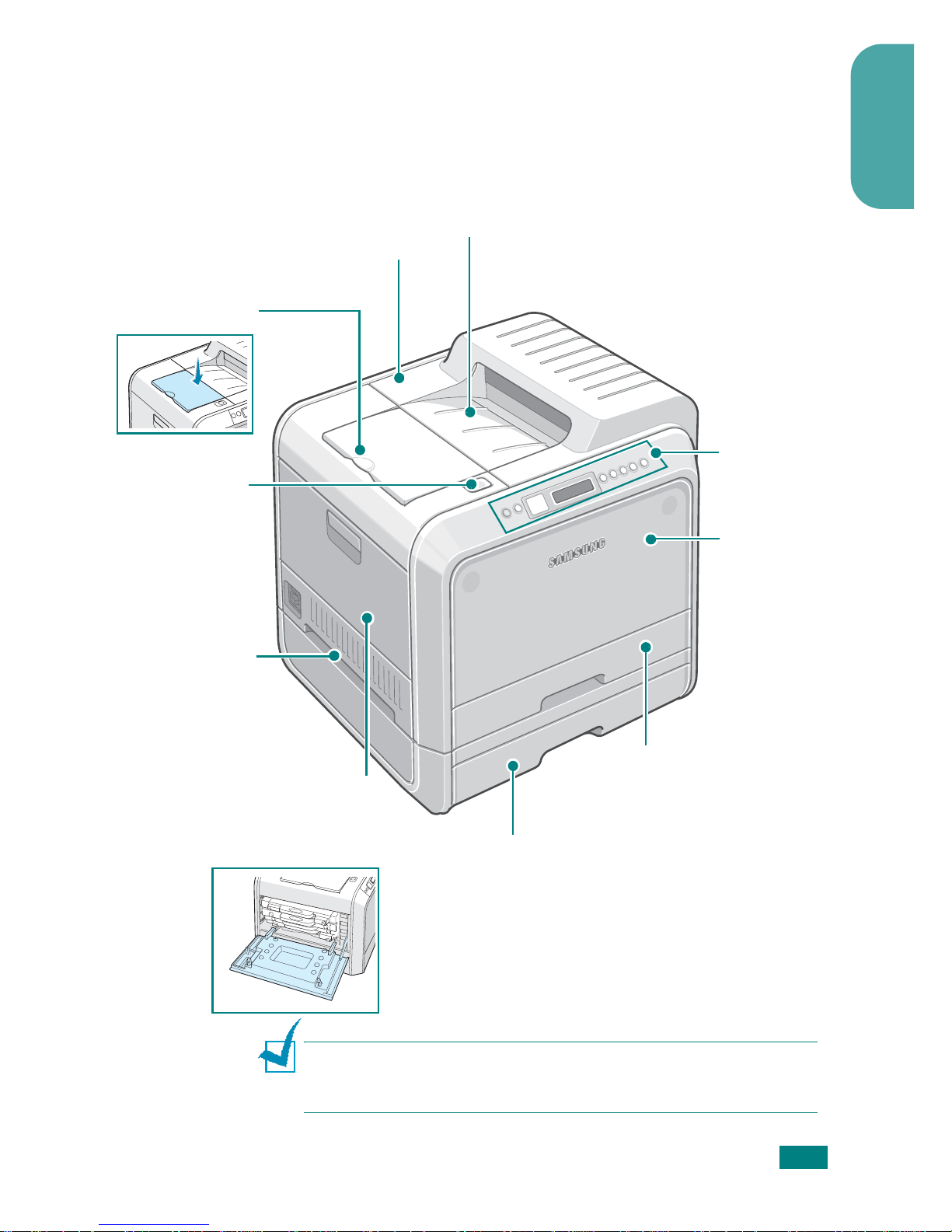
S
ETUP GUIDE
5
English
Step 2. Understanding Your Printer
These are the main components of your printer:
N
OTE
: The surface of the output tray may become hot if you print
a large number of pages at once. Please make sure that you don’t
touch the surface, and prevent children from approaching it.
Top Cover
(Open to install the
transfer belt.)
Output Support
Control Panel
(Refer to
Chapter 2 in the
User’s Guide on
the CD-ROM.)
Paper Output Tray
Front Cover
(Open to replace
the waste toner
container.)
Left Cover
(Open fully to install toner
cartridges and to press the top
cover release button.)
Tray 1
(250-sheet paper feeder)
Top Cover
Release Button
Optional Tray 2
(500-sheet paper feeder)
Handle
(Use it to lift the
printer.
Lifting handles are
located at the lower
edge of both sides
of the printer.)
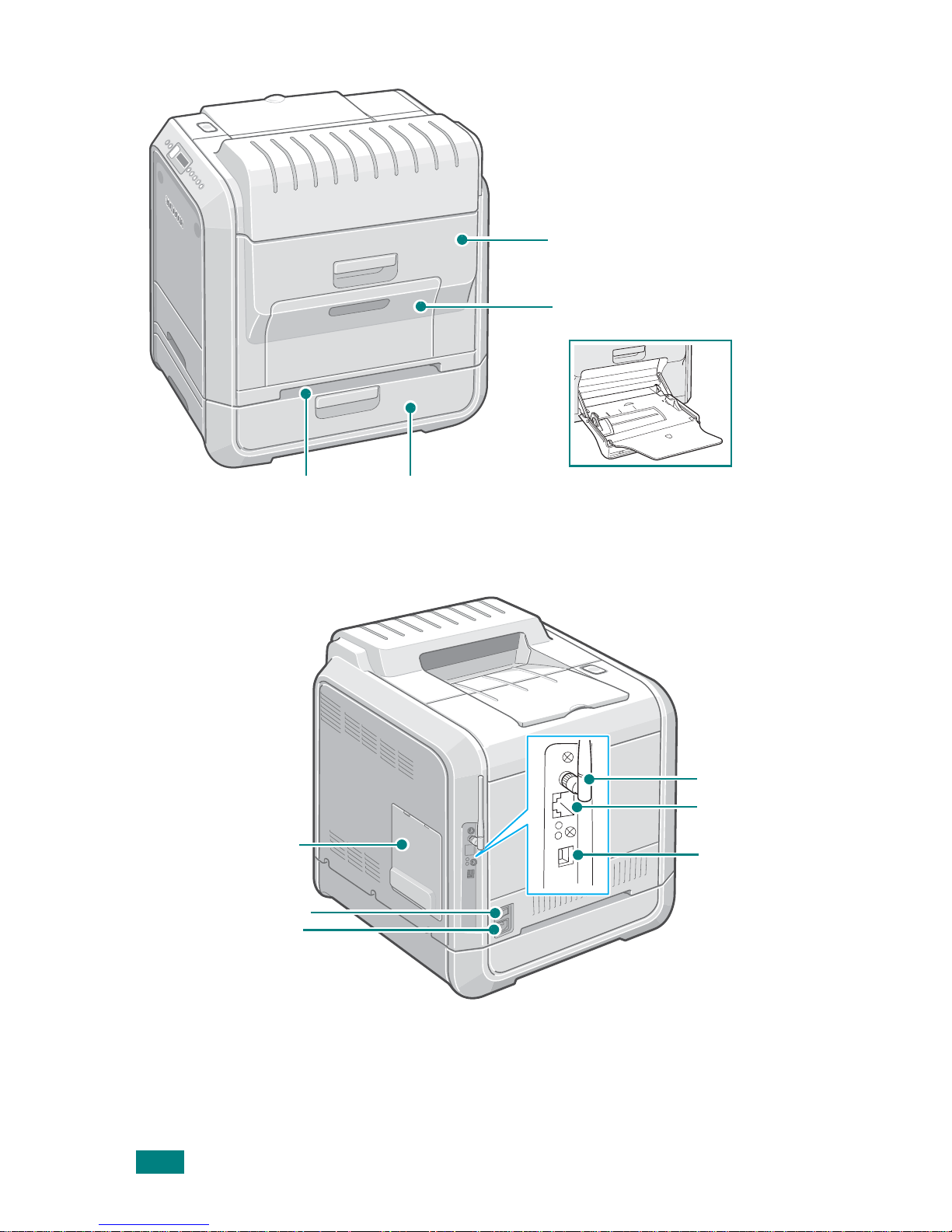
S
ETUP GUIDE
6
Optional Tray 2 Jam Cover
(Open to remove jams from the optional tray 2.)
Muti-purpose Tray
(Open to load special print materials.)
Right Cover
(Open to remove paper jams.)
Power Switch
USB Port
Power Receptacle
Control Board
Cover
(Open to install optional
accessories.)
Wireless Network
Antenna
*
Network Port
**
* A wireless network card is not supplied with the printer. It is an option that must be purchased and
installed separately.
** The network port is fitted as standard on the CLP-510N. CLP-510 users can purchase and install an
optional network card separately. For details, see the User's Guide of the printer in the CD-ROM.
Handle
(Use it to lift the printer.)
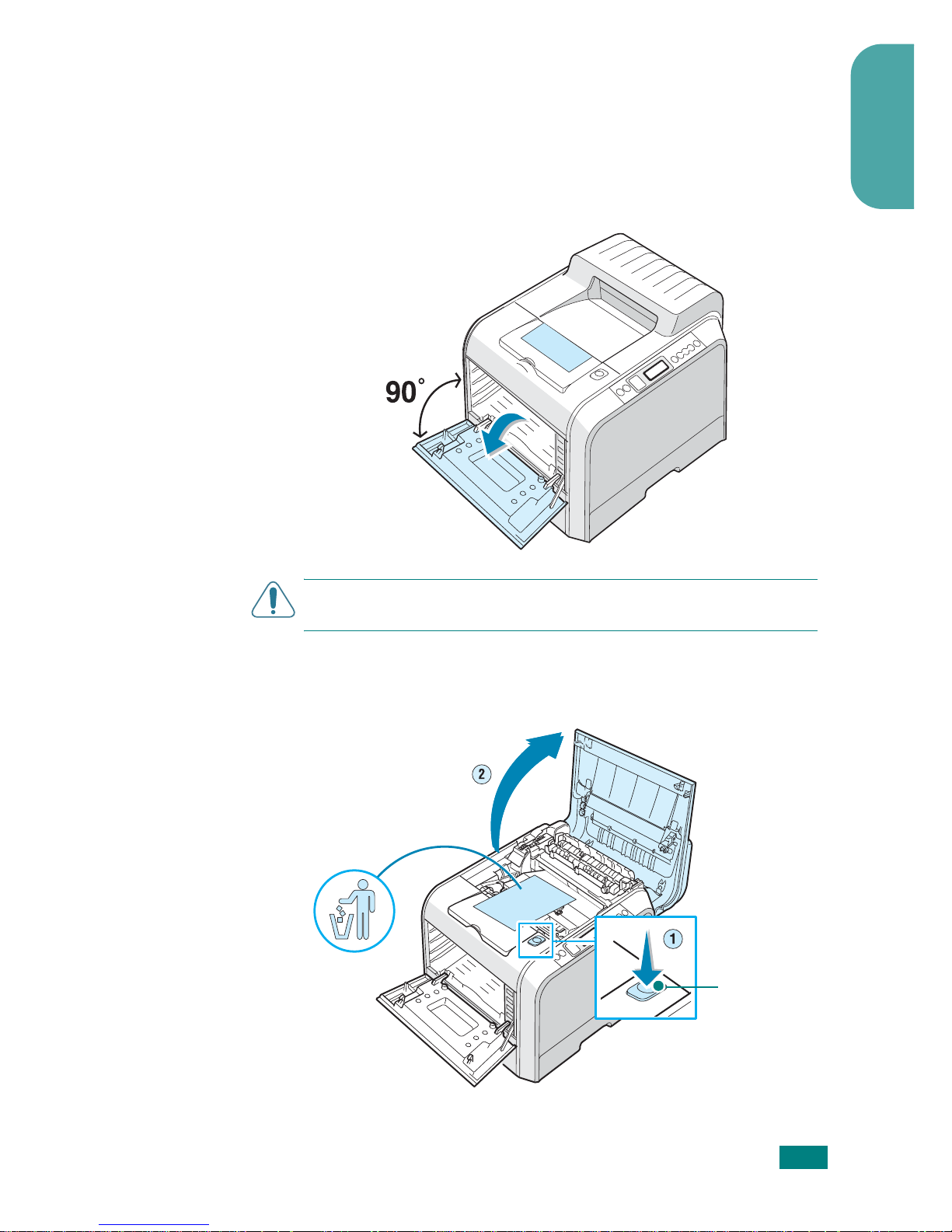
S
ETUP GUIDE
7
English
Step 3.
Installing the Transfer Belt and Toner
Cartridges
1
Using the handle, completely open the left cover until it is at
right angles to the main frame.
C
AUTION
: If the left cover is not completely open, the top cover
release button will remain locked.
2
Press the top cover release button to unlatch the top cover and
open it all the way. Remove the label on the transfer belt.
Top cover
release
button
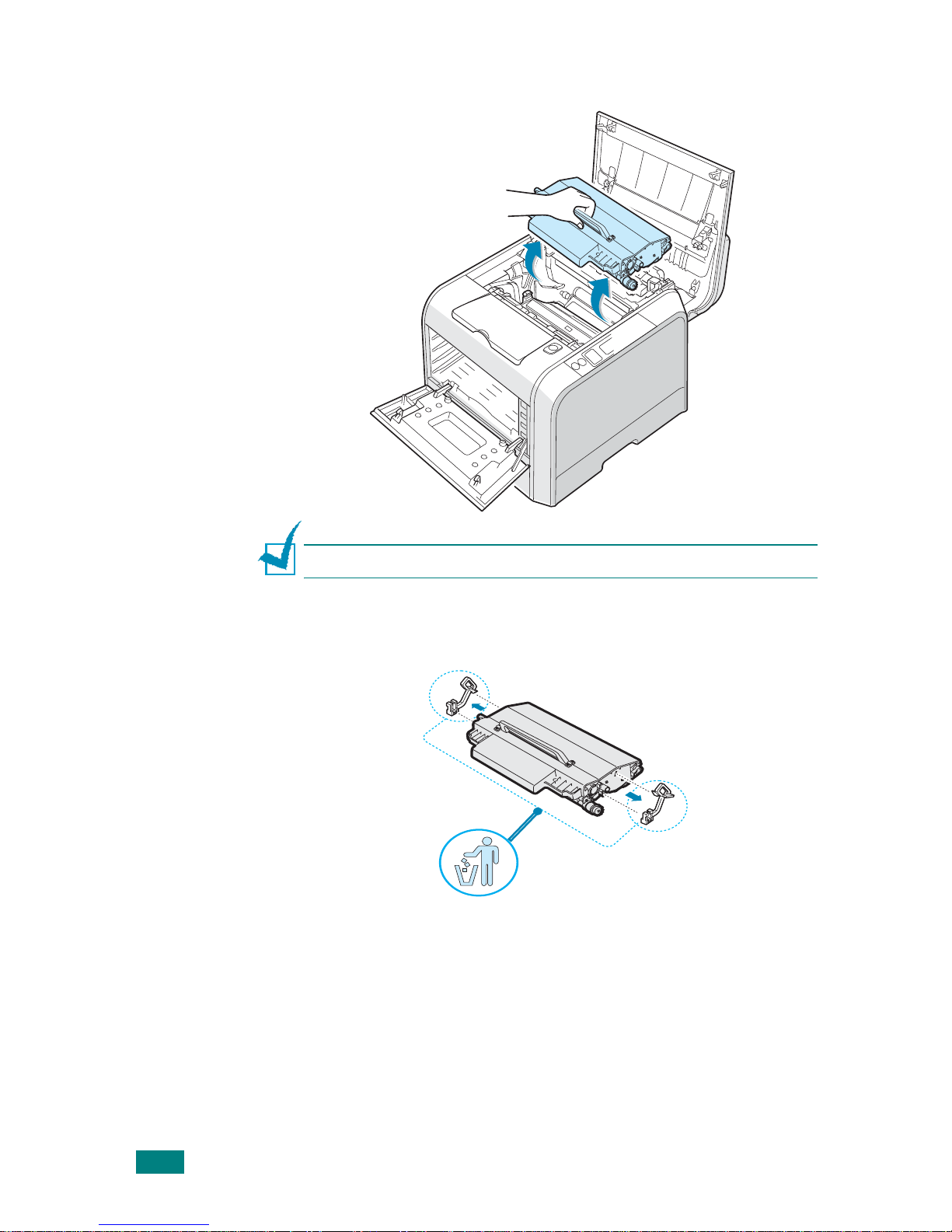
S
ETUP GUIDE
8
3
Take the transfer belt out of the printer.
N
OTE
: The image unit is already installed in your printer.
4
Remove the protective devices on both side of the transfer
belt.
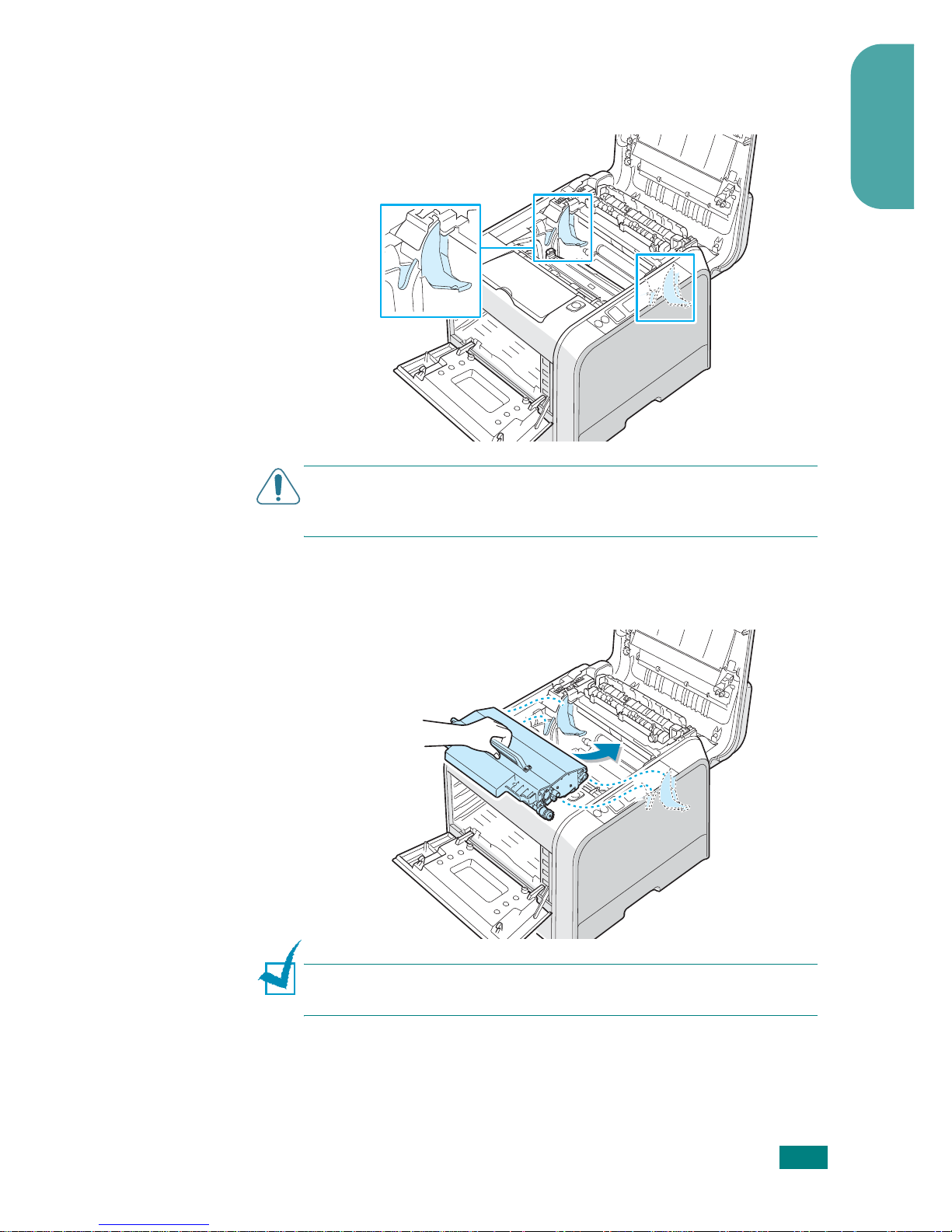
S
ETUP GUIDE
9
English
5
Locate the transfer belt slots inside the print er, one on each
side.
C
AUTION
: To prevent damage, do not expose the imaging unit to
light for more than a few minutes. Close the top and left covers
should the insallation need to be halted for any reason.
6
Holding the handle on the transfer belt, align it with the
slots on either side of the inside of your printer.
N
OTE
: Keep the transfer belt level. Do not turn the transfer belt
over, or loose toner may be spilled.
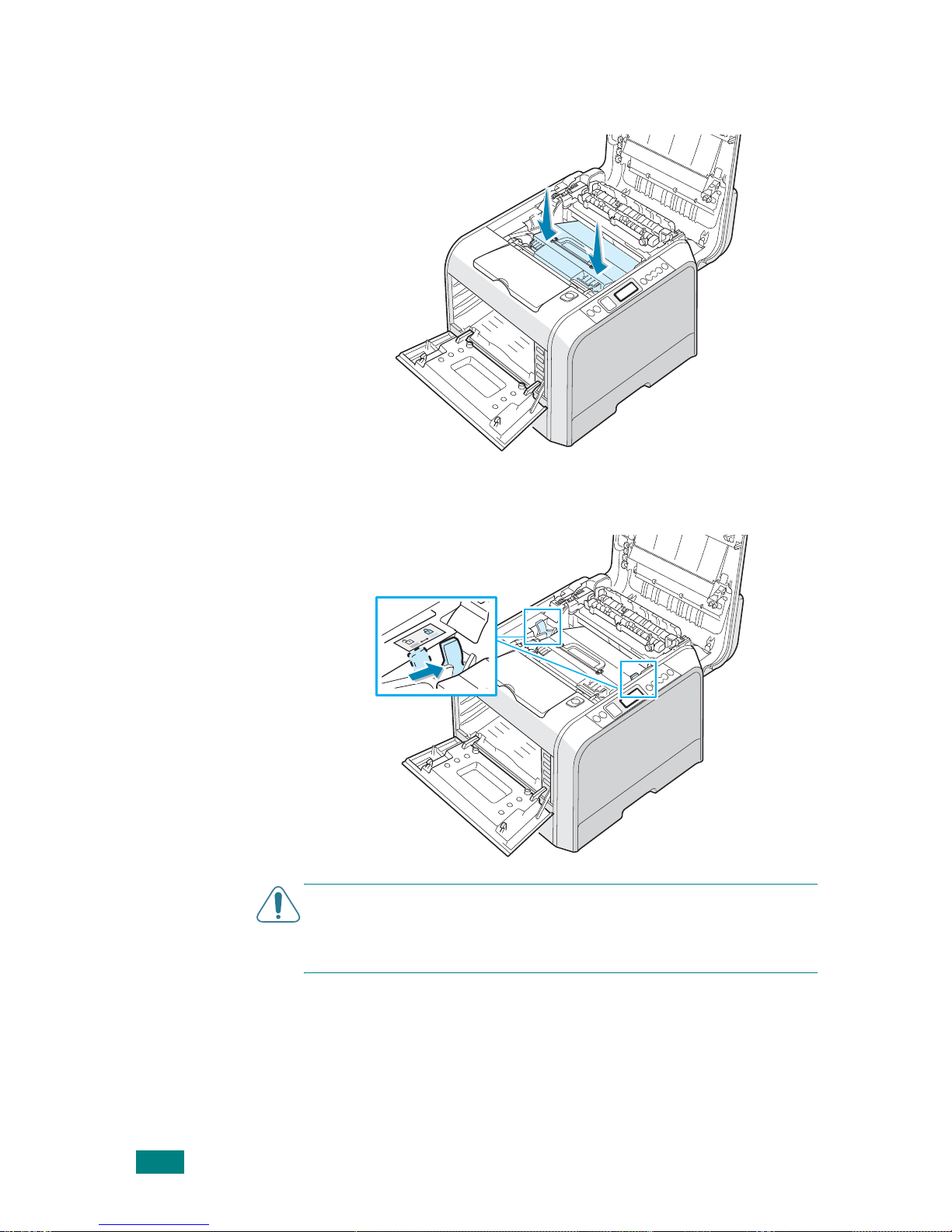
S
ETUP GUIDE
10
7
Slide the transfer belt down into the printer and press it
firmly into place.
8
Firmly push the lock levers on each side toward the top
cover, as shown below, to lock the transfer belt into place.
C
AUTION
: If you leave the left cover open for more than a few
minutes, the imaging unit can be exposed to light. This causes
damage to the imaging unit. Close the left cover should the
installation need to be halted for any reason.
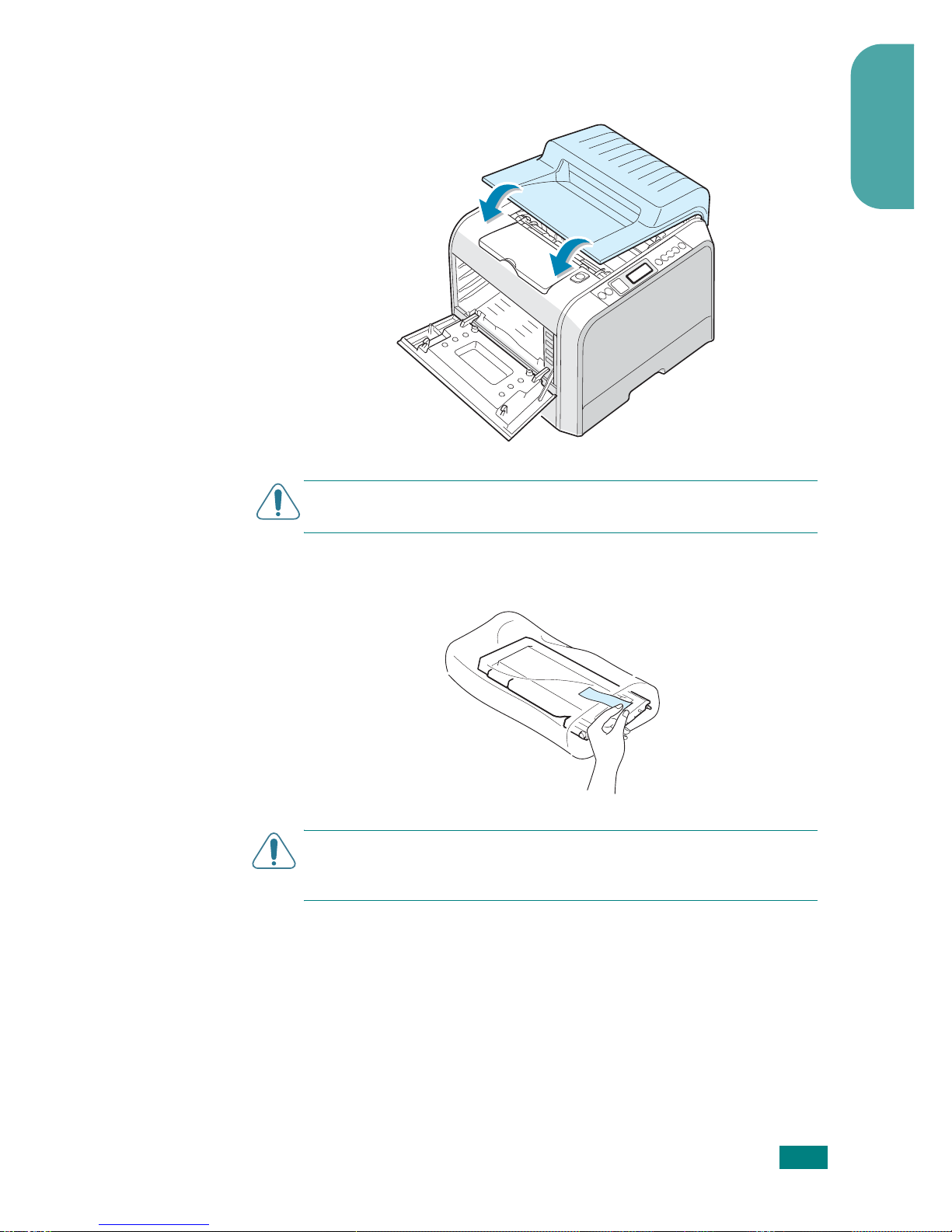
S
ETUP GUIDE
11
English
9
After making sure that the left cover is open, close the top
cover. Make sure that it is securely latched.
C
AUTION
: Do not try to close the left cover with the top cover
open. This may cause damage to the printer.
10
Take the toner cartridges out of their packages.
C
AUTION
: Do not use sharp objects, such as a knife or scissors,
to open the toner cartridges packages. You could damage the
surface of the toner cartridges.
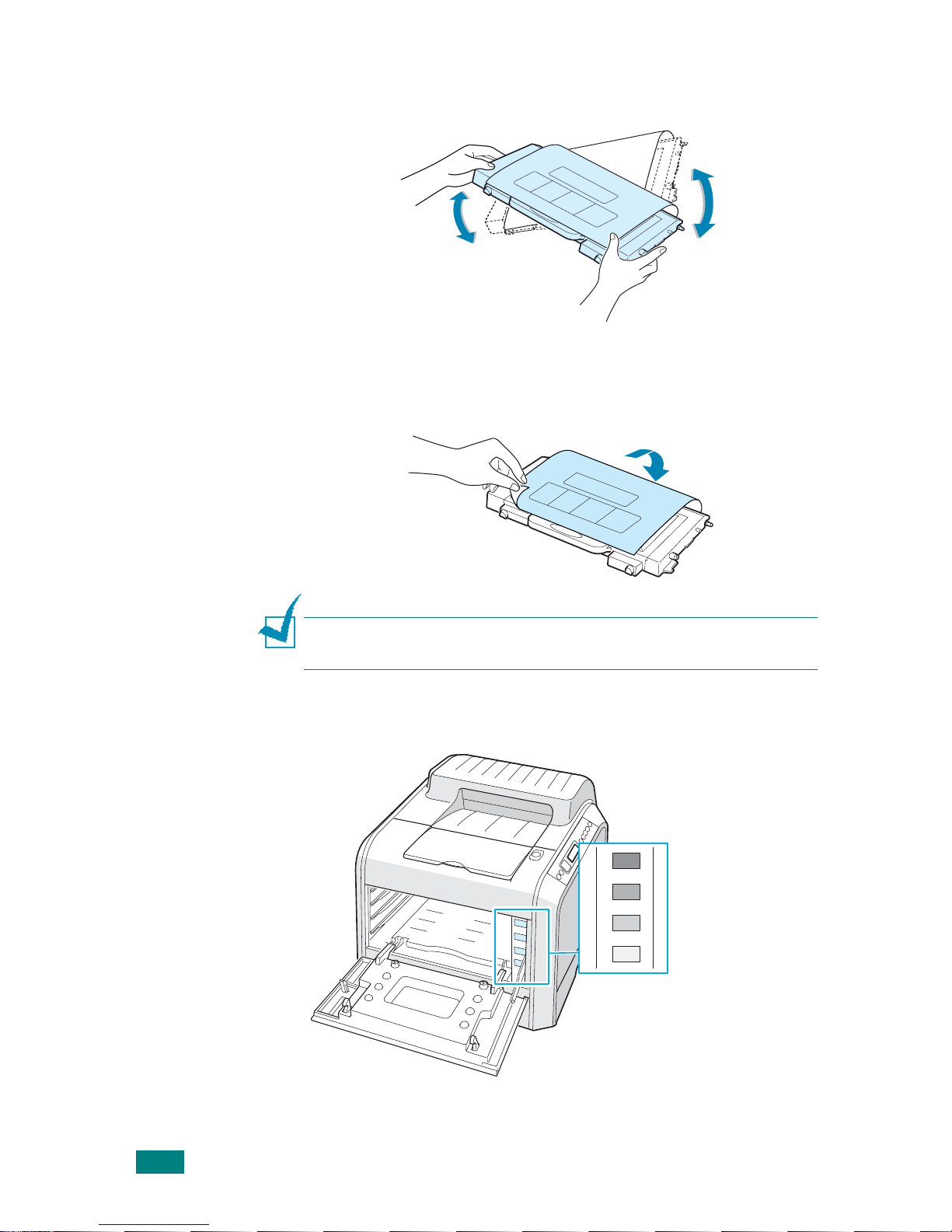
S
ETUP GUIDE
12
11
Holding both sides of each of the toner cartridges, gently
roll them from side to side to evenly distribute the toner.
12
Place the toner cartridges on a flat surface, as shown, and
remove the paper covering the toner cartridge by removing
the tape.
N
OTE
: If toner gets on your clothing, wipe it off with a dry cloth
and wash it in cold water. Hot water sets toner into fabric.
13
On the right hand side of the toner cartridge slot is a label
that identifies which color cartridge goes into each slot.
C
M
Y
K
Black
Yellow
Magenta
Cyan
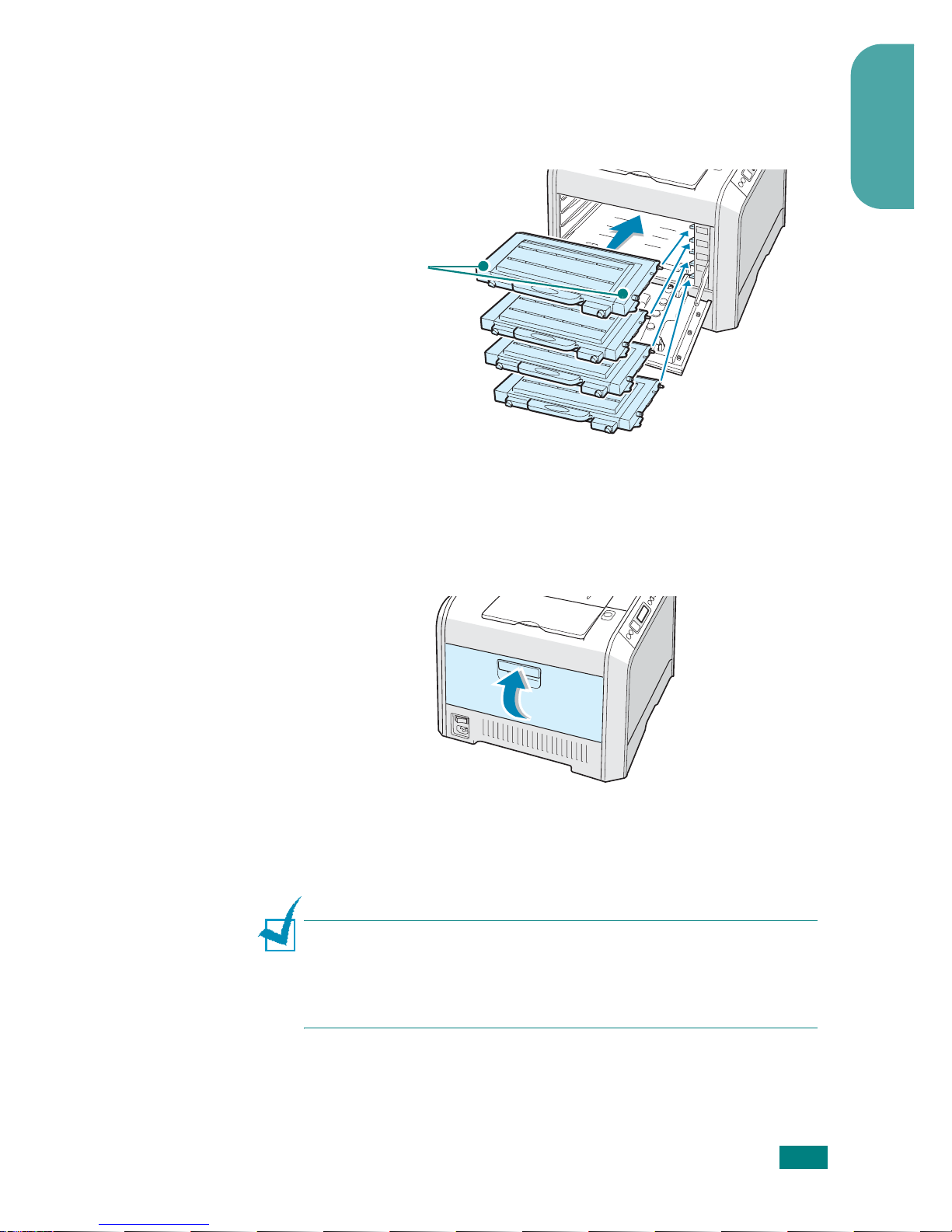
S
ETUP GUIDE
13
English
14
Holding each toner cartridge with both hands, insert them
into their corresponding positions in the fol lowin g or der:
Cyan, Magenta, Yellow, and then Black. Then use the
handle to fully slide the cartridge in.
When the toner cartri dges are correctl y installed, th e yellow
and black cartridges will not be fully inserted. These will
automatically move int o place when you close the left co ver.
15
Close the left cover. Make sure that it is securely latched.
If you have installed the toner cartridges incorrectly, the left
cover will not close properly. Check again to make sure the
cartridge colors correspond to those marked on the right
hand side. Never force the cover closed.
N
OTE
: When printing text at 5% coverage, y ou can expect a toner
cartridge life of about 3,000 pages or 7,000 pages for black and
2,000 pages or 5,000 pages for color. However, the toner cartridge
that is shipped with the printer prints 3,000 pages for black and
white, 2,000 pages for color.
M
Y
K
C
Grip here.
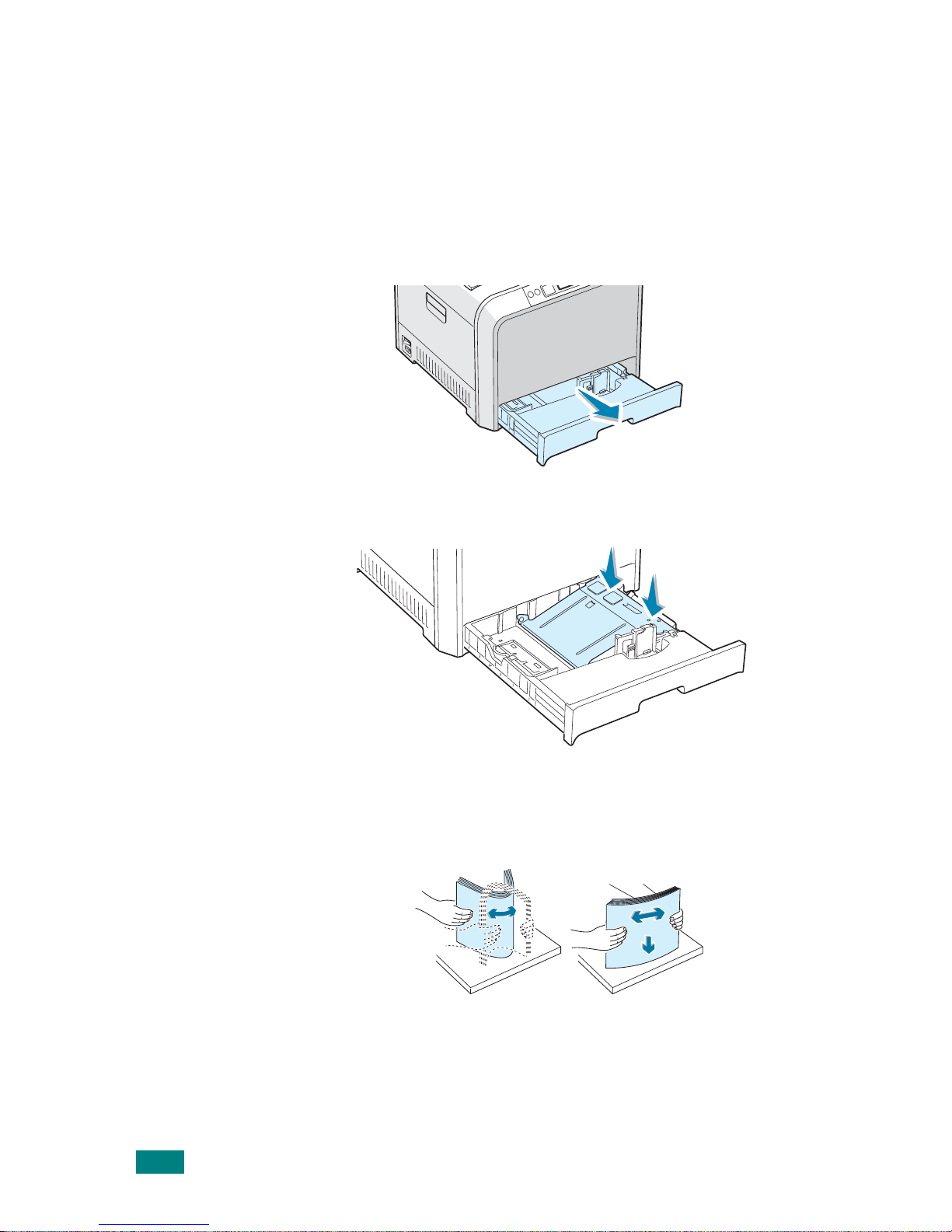
S
ETUP GUIDE
14
Step 4. Loading Paper
The tray (Tray 1) can hold a maximum of 250 sheets of plain
paper. You can use A4 and letter-sized paper.
To load paper:
1
Pull the tray out of the printer.
2
Push down on the metal plate until it locks into position.
3
Flex the paper sheets back and forth to separate the pages
and then fan them while holding one edge. T ap the edges of
the stack on a flat surface to even it up.
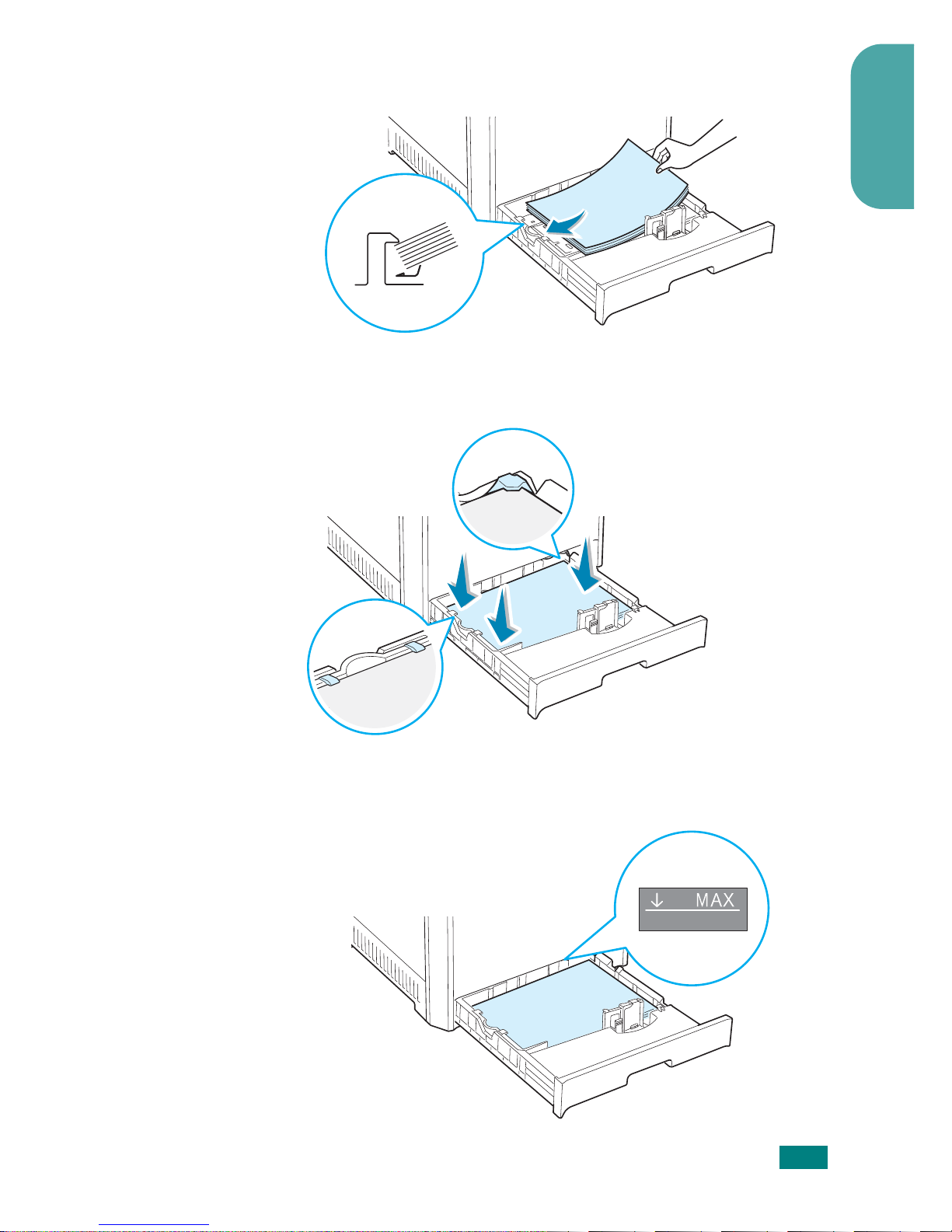
S
ETUP GUIDE
15
English
4
Load paper
with the print side facing up
.
Make sure that all four corners are flat in the tray and under
the corner brackets, as shown below.
5
Do not exceed the maximum stack height. Overfilling the
tray may cause a paper jam.
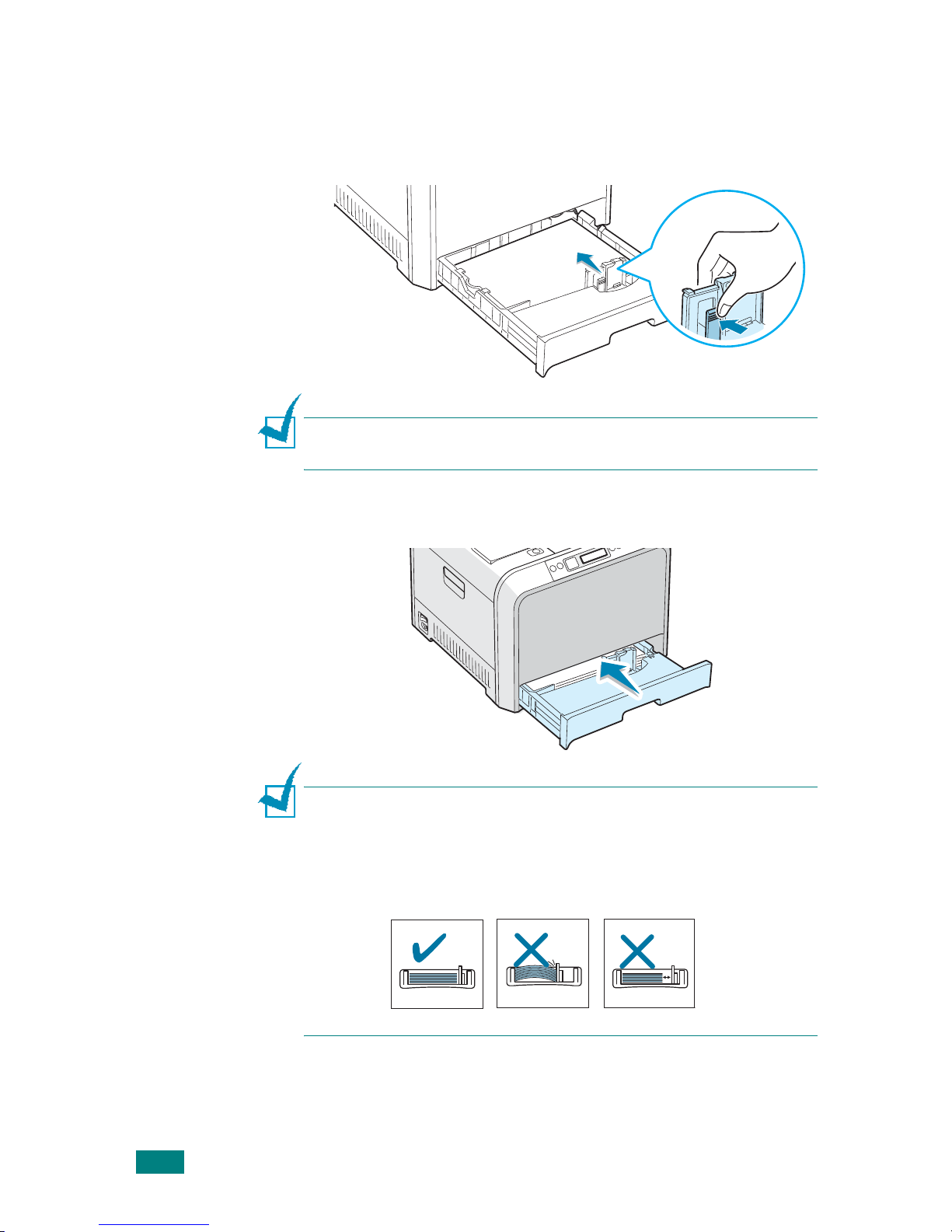
S
ETUP GUIDE
16
6
Squeeze the paper guide, as shown, and side it to the stack
of paper until it lightly touches the side of the stack. Do not
press the guide too tightly against the edge of the paper as
it will cause the paper to bend.
N
OTE
: If you want to change the size of the paper in the tray,
refer to your printer’s User’s Guide on the CD-ROM.
7
Slide the tray back into the printer.
N
OTES
:
• Do not push the width guide far enough to cause the material to
warp.
• If you do not correctly adjust the width guide, it may cause a
paper jam.
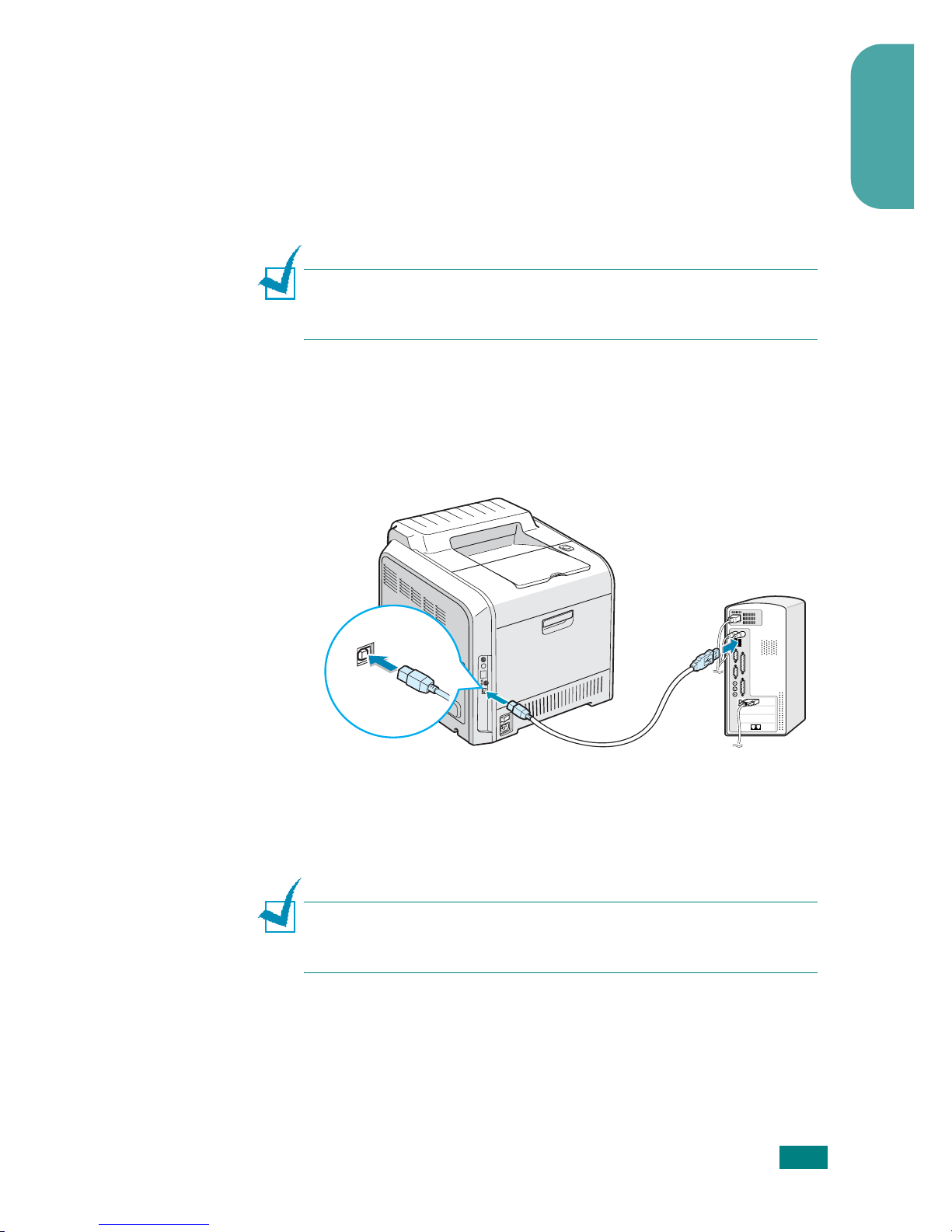
S
ETUP GUIDE
17
English
Step 5. Connecting a Printer Cable
For Local Printing
To print from your computer in a local environment, you need to
connect your printer to the computer with a Universal Serial Bus
(USB) cable.
N
OTE
: Connecting the printer to the USB port of the computer
requires a certified USB cable. You will need to buy a USB 2.0
compliant cable that is 3m or less in length.
1
Make sure that both the printer and the computer are
turned off.
2
Plug the USB printer cable into the connector on the back of
the printer.
3
Connect the other end of the cable to the USB port on your
computer.
See your computer’s User’s Guide, if you need help.
N
OTE
: To print using the USB interface, you must run Windows
98/Me/2000/2003/XP . See “Installing Printer Software in Windows”
on page 22.
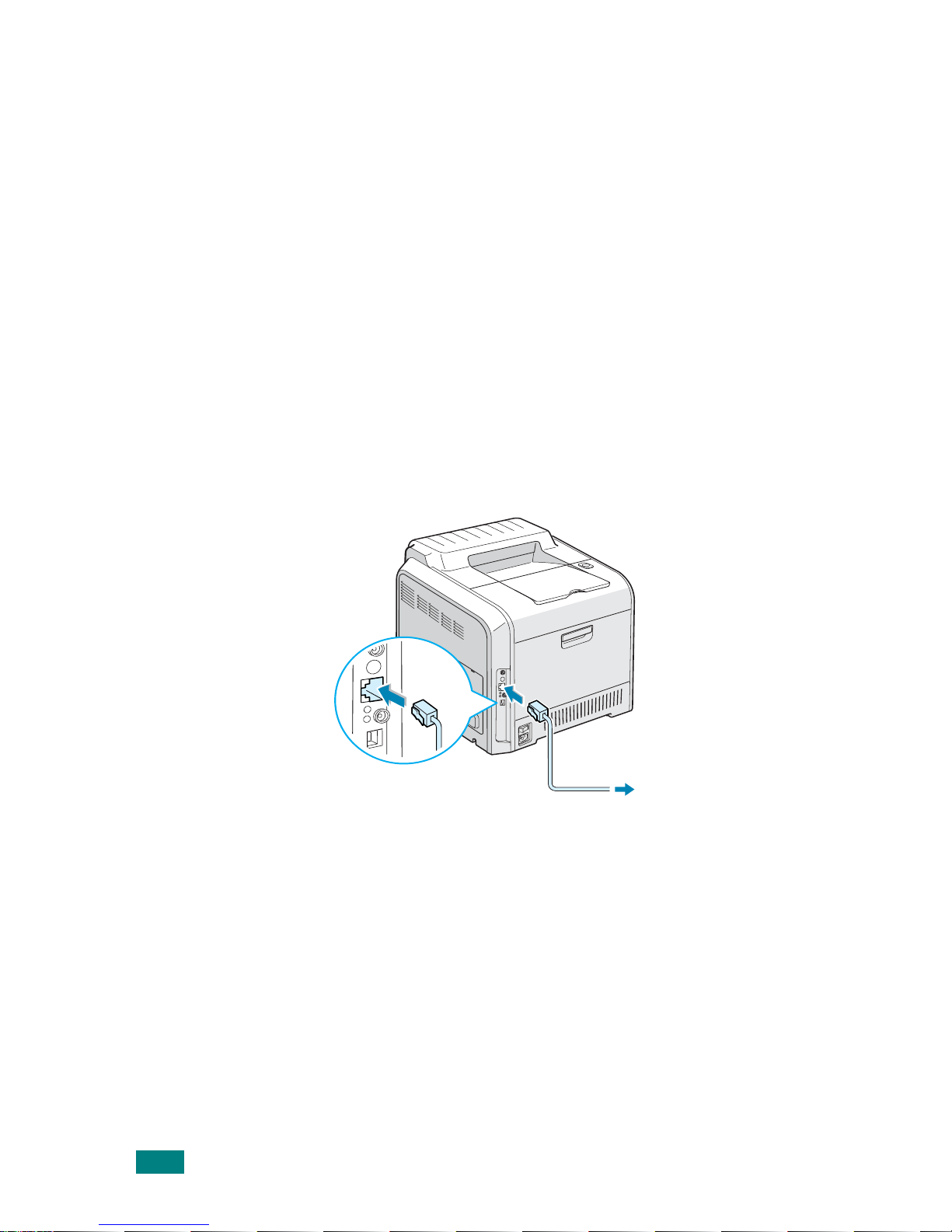
S
ETUP GUIDE
18
For Network Printing
Yo u ca n attac h y our CLP-51 0 or CLP-51 0N pr inte r to a net work
using an Ethernet cable (UTP cable with RJ.45 connector).
The CLP-510N has a built-in network interface card. If you are a
CLP-510 user , you need to install an optional network interface card.
If you want to use the printer in both wired and wireless network
environments, you need to install an optional wired/wireless
network interface card. For details about installing the card, see
your printer’s User’s Guide on the CD-ROM.
Using an Ethernet cable
1
Make sure that both the printer and the computer are
turned off.
2
Plug one end of the Ethernet cable into the Ethernet
network port on the printer.
3
Plug the other end of the cable into a network LAN
connection.
For details about installing a network card, see your
printer’s User’s Guide on the CD-ROM.
To the network
LAN connection
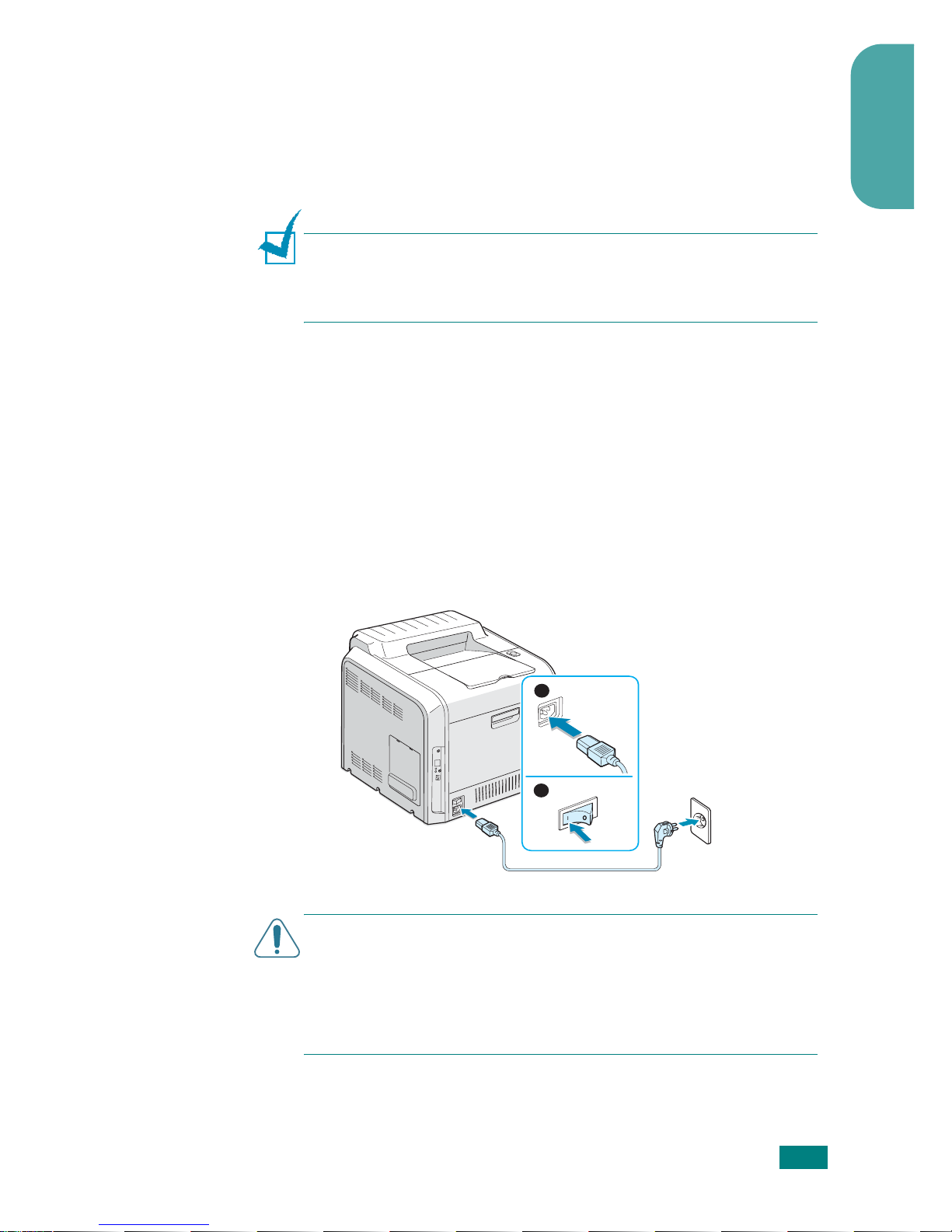
S
ETUP GUIDE
19
English
Using a network antenna
If you install a wired/wireless network card, you can use your
printer in a wireless environment.
For details about installing a wired/wireless network card, see
your printer’s User’s Guide on the CD-ROM.
N
OTE
: After connecting the printer, you need to configure the
network parameters on the control panel. See your printer’s User’s
Guide. You can use the software supplied with the card. Refer to
the software User’s Guide.
Step 6. Turning the Printer On
1
Plug the power cord into the power receptacle on the back
of the printer.
2
Plug the other end into a properly grounded AC outlet and
turn on the power.
C
AUTIONS
:
• Some parts inside of the printer may be hot when power is on, or
after printing. Be careful not to burn yourself when working
inside the printer.
• Do not disassemble the printer when it is turned on or plugged
in. Doing so may give you an electric shock.
2
1
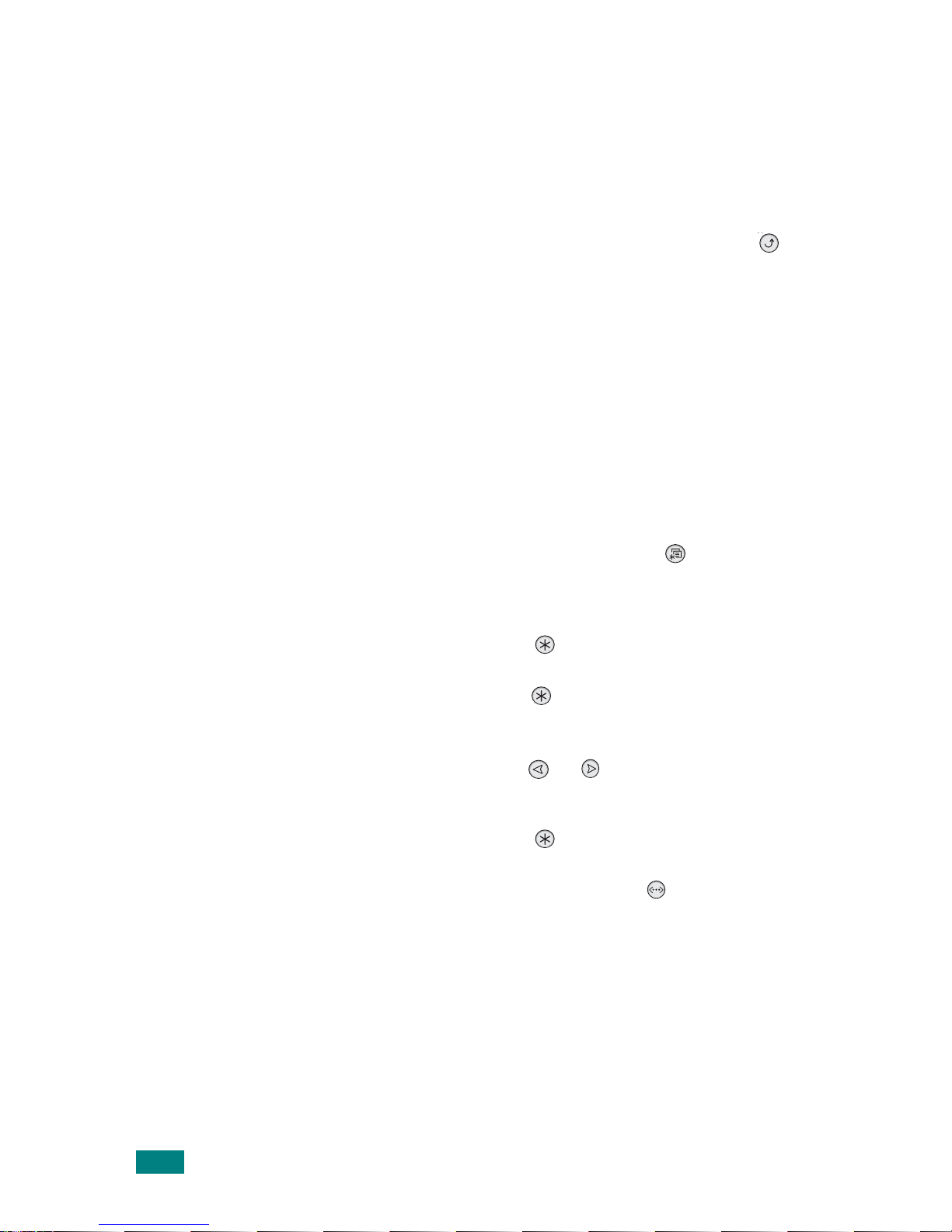
S
ETUP GUIDE
20
Step 7. Printing a Demo Page
Print a demo page to make sure that the printer is operating
correctly.
To print a demo page :
In ready mode, press and hold the
Upper Level
button ( ) on
the control panel for 2 seconds to print a demo page.
A demo page showing the printer’s features and capabilitie s is
printed.
Step 8. Changing the Display Language
To change the language tha t is disp layed on the con trol panel,
take the following steps:
1
In ready mode, press the
Menu
button ( ) on the control
panel until you see “Setup” on the bottom line of the
display.
2
Press the
Enter
button ( ) to access the menu.
3
Press the
Enter
button ( ) when “LCD Language” displays
on the bottom line of the display.
4
Press the scroll button ( or ) until the language you
want to use is displayed.
5
Press the
Enter
button ( ) to save the selection.
6
Press the
On Line/Continue
button ( ) to return to
ready mode.
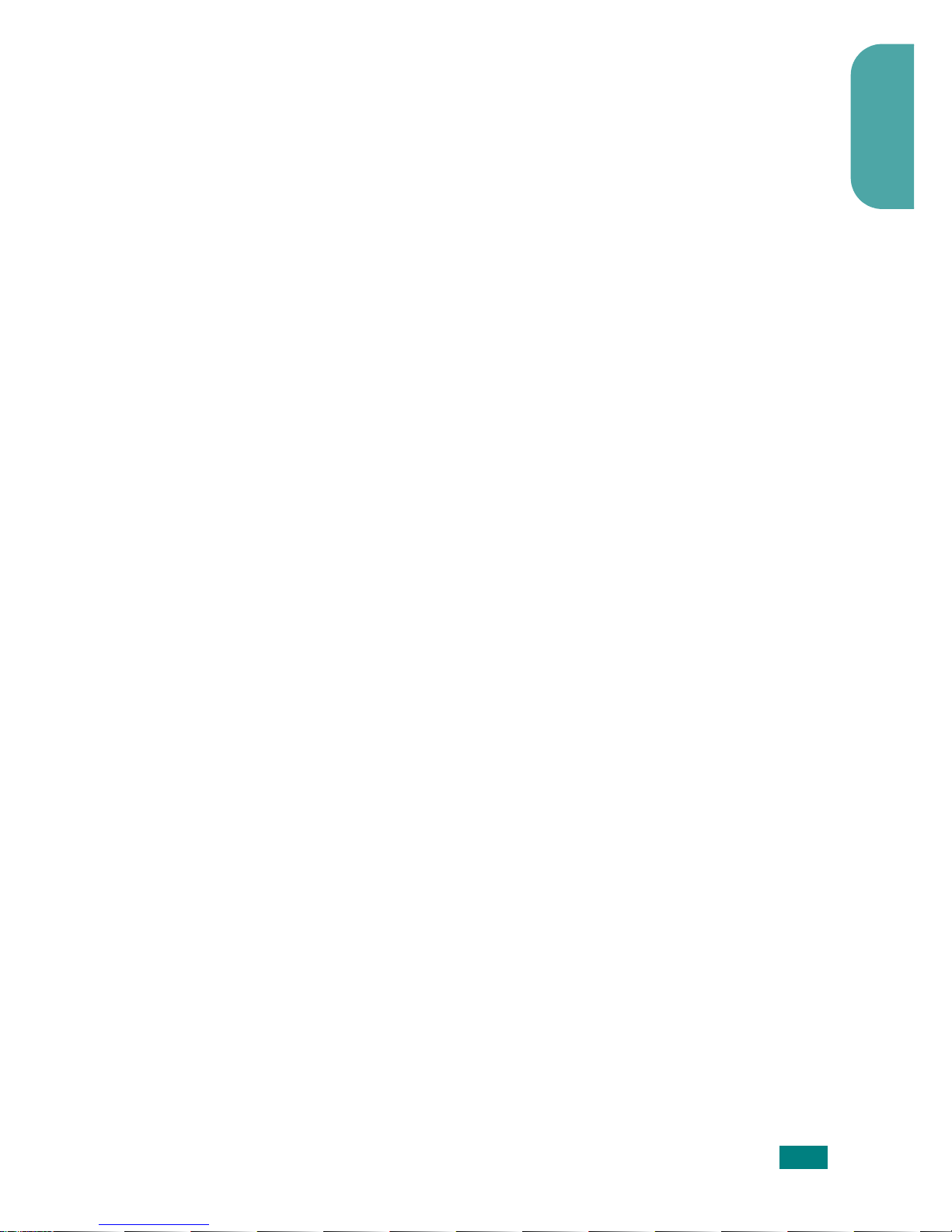
S
ETUP GUIDE
21
English
Step 9. Installing the Printer Software
The supplied CD-ROM contains Windows printing software,
Macintosh printing software, Linux printing software, on-line
User’s Guide, and Acrobat Reade r to view the User’s Guide.
If you are printing from Windows:
You can install the following printer software using the CD-ROM.
•
Printer driver
for Windows. Use this driver to take full
advantage of your printer’s features. See page 22.
•
Status Monitor
. Appears when printing errors occur. For
details, refer to chapter 5 in your printer’s User’s Guide on the
CD-ROM. For help in viewing the User’s Guide, see page 30.
If you are printing from Macintosh:
For information about installing the print softwar e and pri n ting
from a Macintosh, refer to Appendix A in your printer’s User’s
Guide. For help in viewing the User’s Guide, see page 29.
If you are printing in Linux:
For information about installing the Linux driver, refer to
Appendix B in your printer’s User’s Guide. For help in viewing the
User’s Guide, see page 30.
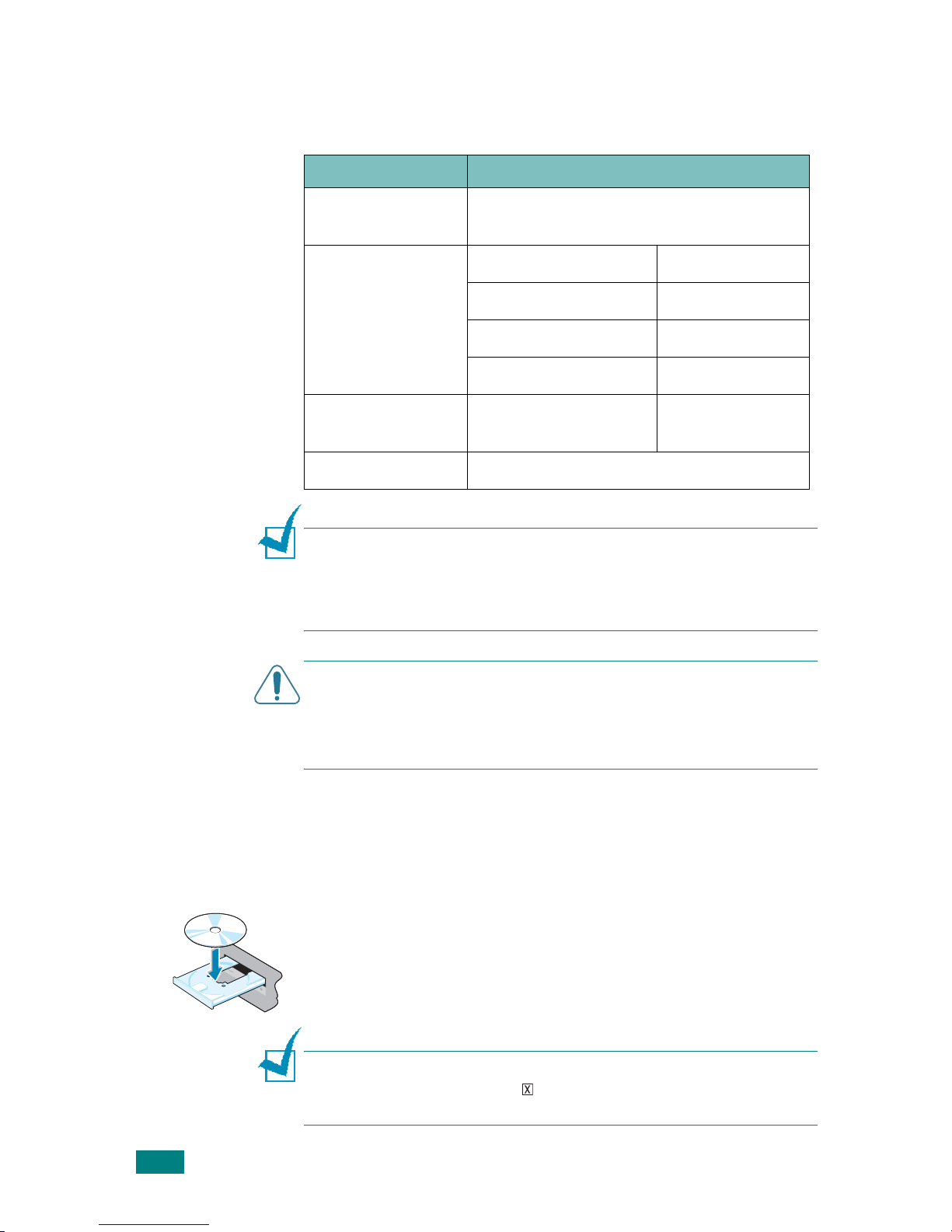
S
ETUP GUIDE
22
Installing Printer Software in Windows
Verify the following before you install the printer software:
N
OTES
:
• For Windows NT 4.0/2000/XP/2003, the system administrator
should install the software.
• Windows 95 and Windows NT 4.0 are only supported on the CLP-510N.
C
AUTION
: For the CLP-510N, to print a document in Windows 95
or Windows NT 4.0, you must install SyncThru and then add a
network printer port. For details about installing SyncThru and
adding a port, please refer to Network Management Software
Quick Guide and SyncThru User’s Guide.
All applications should be closed on your PC before beginning
installation.
1
Place the CD-ROM in the CD-ROM drive. Installation will
start automatically.
If the CD-ROM drive does not automatically run:
Select
Run
from the
Start
menu, and type
x:\setup.exe
in the Open box (where
x
is the drive letter for the CD-ROM
drive), then click
OK
.
N
OTE
: If the
New Hardware Found
window appears during the
installation procedure, click in the upper right corner of the box
to close the window, or click
Cancel
.
Item Requirements
Operating system
Windows 95/98/Me/NT 4.0/2000/XP/
2003
RAM
95/98/Me 32 MB
NT 4.0/2000 64 MB
XP 128 MB
2003 256 MB
Free disk space
95/98/Me/NT 4.0/
2000/XP/2003
300 MB
Internet Explorer 5.0 or higher
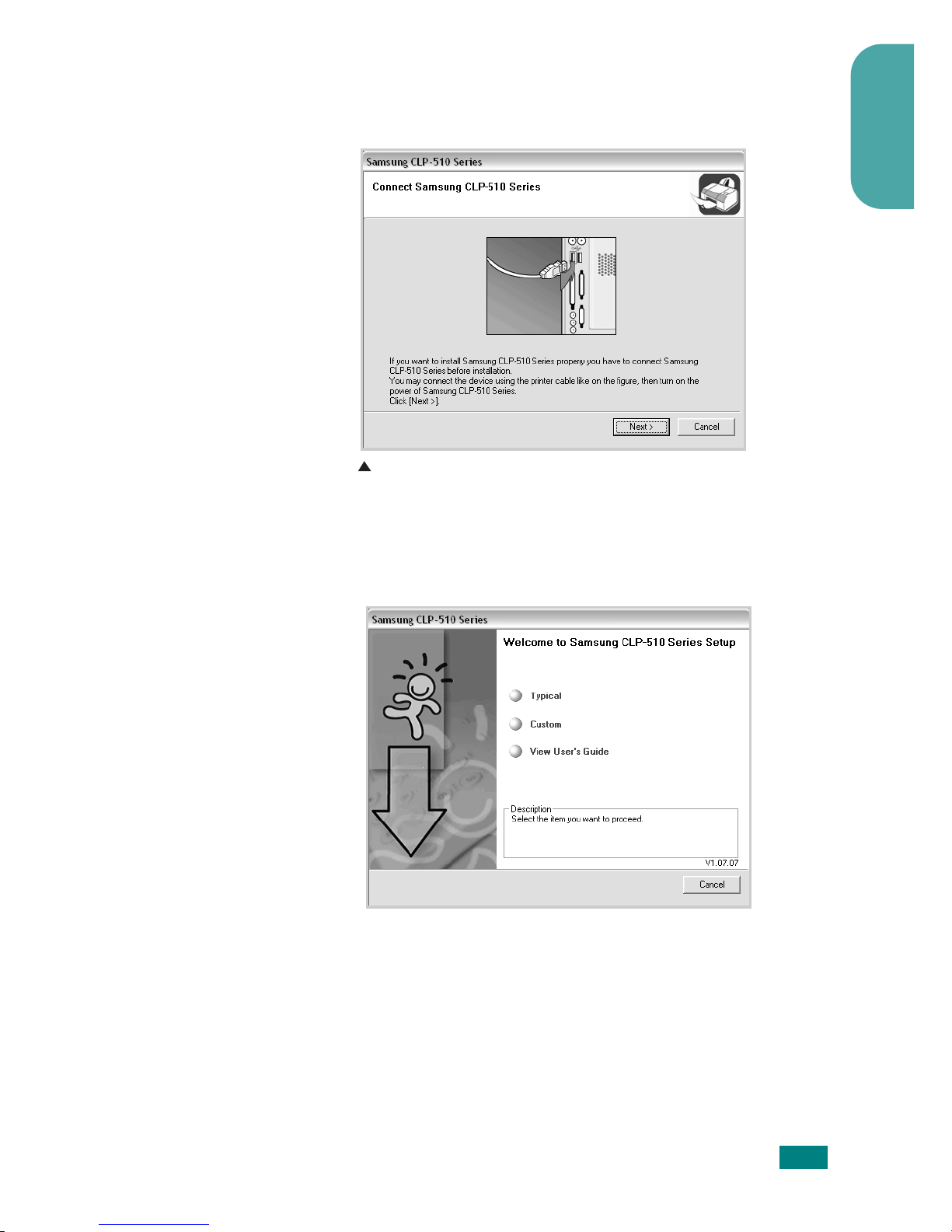
S
ETUP GUIDE
23
English
2
If your printer is not already connected to the computer,
when the following window opens, connect your printer to
the computer and turn the printer on. Then click
Next
.
If the printer is already connected and turned on, this
screen will not appear. Skip to the next step.
3
Choose the installation type.
•
Typical
: Installs the common software for your printer
and User’s Guide. This is recommended for most use rs .
Windows XP
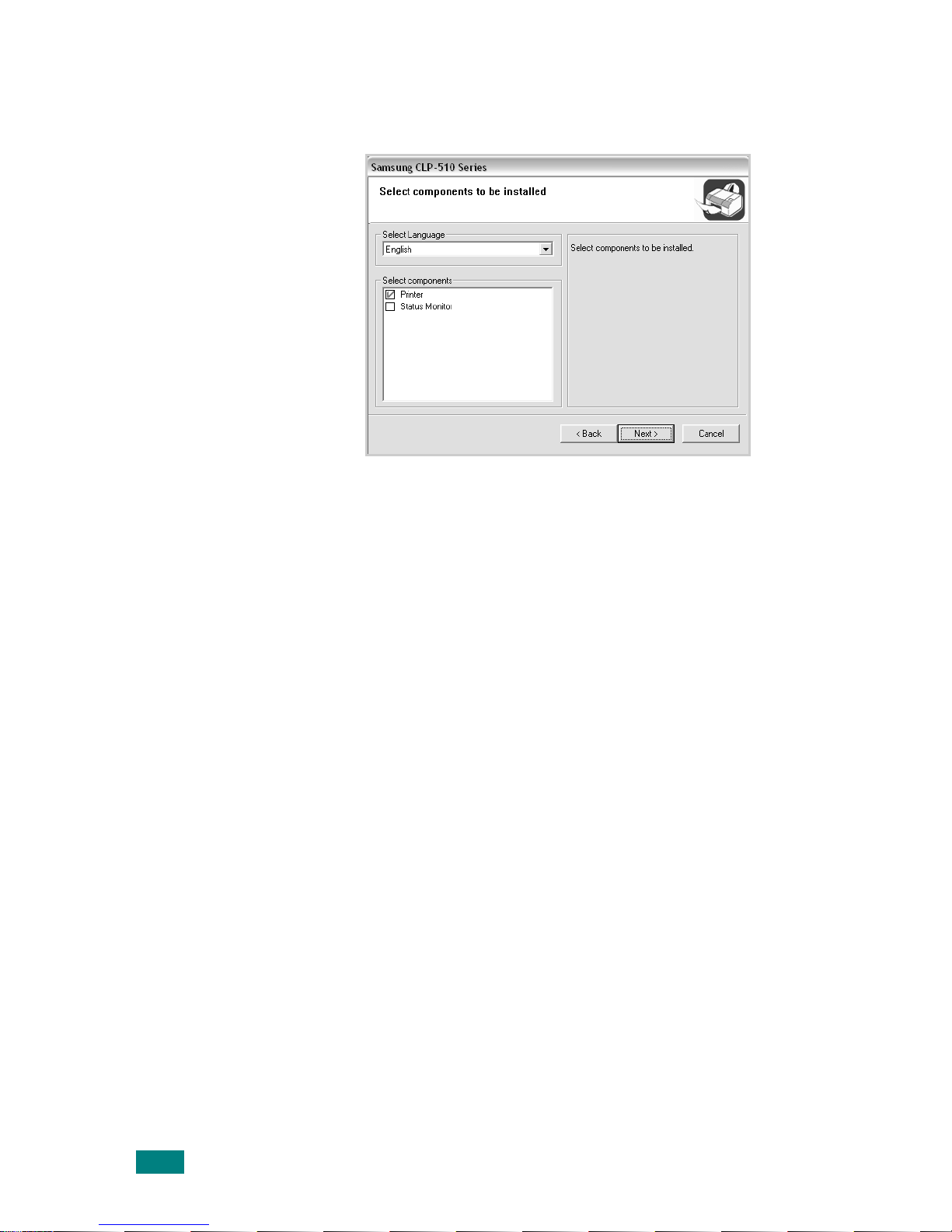
S
ETUP GUIDE
24
•
Custom
: Allows you to choose the language of the
software, and the components you want to install. After
selecting the language and the component(s), click
Next
.
•
View User’s Guide
: Allows you to view the User’s Guide.
If your computer doesn’t have Adobe Acrobat, click on this
option and it will automatically install Adobe Acrobat
Reader for you.
4
After the installation is finished, a window asking you to
print a test page appears. If you want to print a test page,
select the checkbox and click
Next
.
Otherwise, just click
Next
and skip to step 6.
5
When the test page prints out correctly, click
Yes
.
If not, click
No
to reprint it.
6
To register yourself as a user of Samsung Printers in order
to receive information from Samsung, select the checkbox
and click
Finish
. You are now sent to the Samsung web
site.
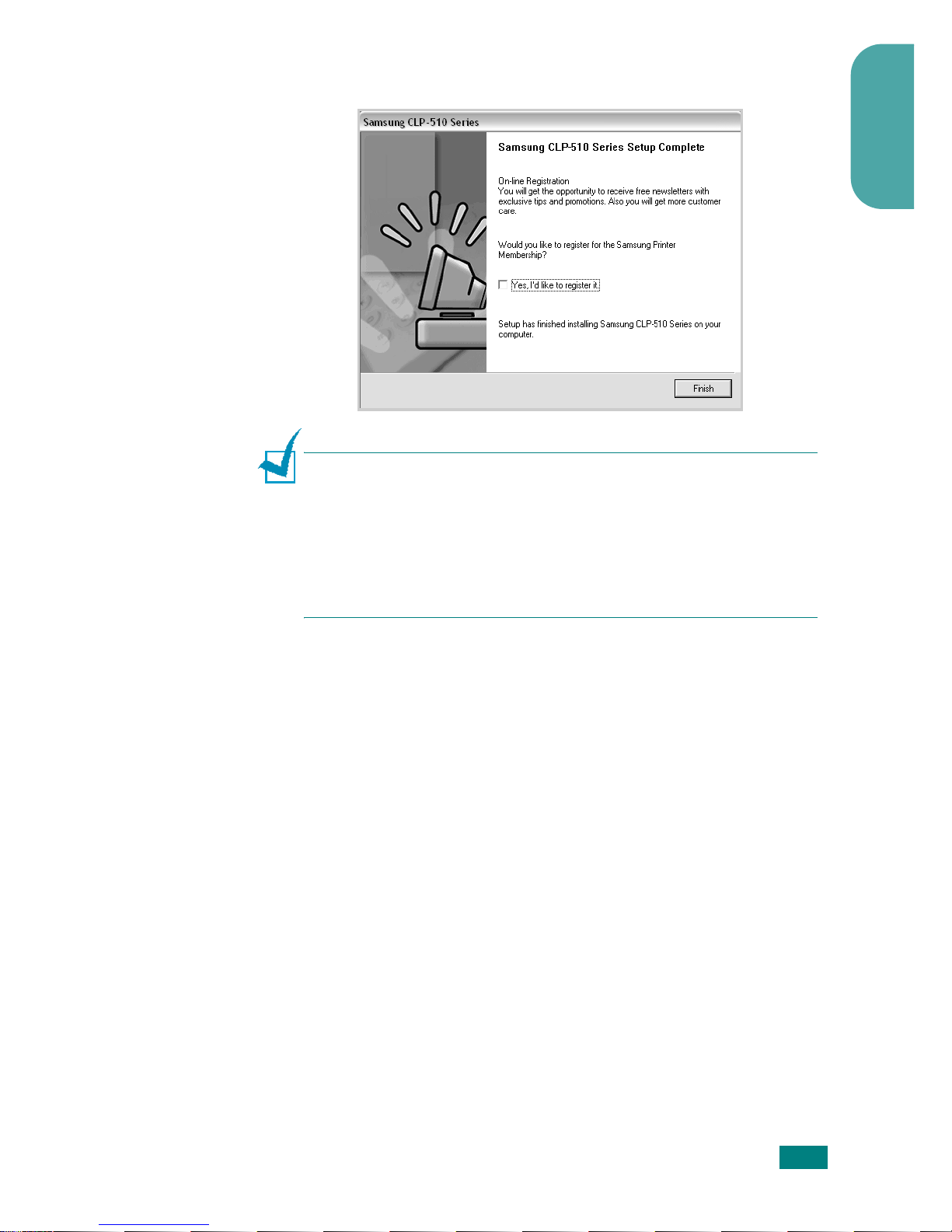
S
ETUP GUIDE
25
English
Otherwise, just click
Finish
.
N
OTES
:
• If your printer doesn’t work properly, reinstall the printer driver.
• You can also print from Macintosh or Linux. For detailed
information, refer to your printer’s User’s Guide on the CD-ROM.
• After installation of the software, you can reinstall or remove the
printer software, if necessary. Also, you can change the display
language. For detailed information, see page 26~28.
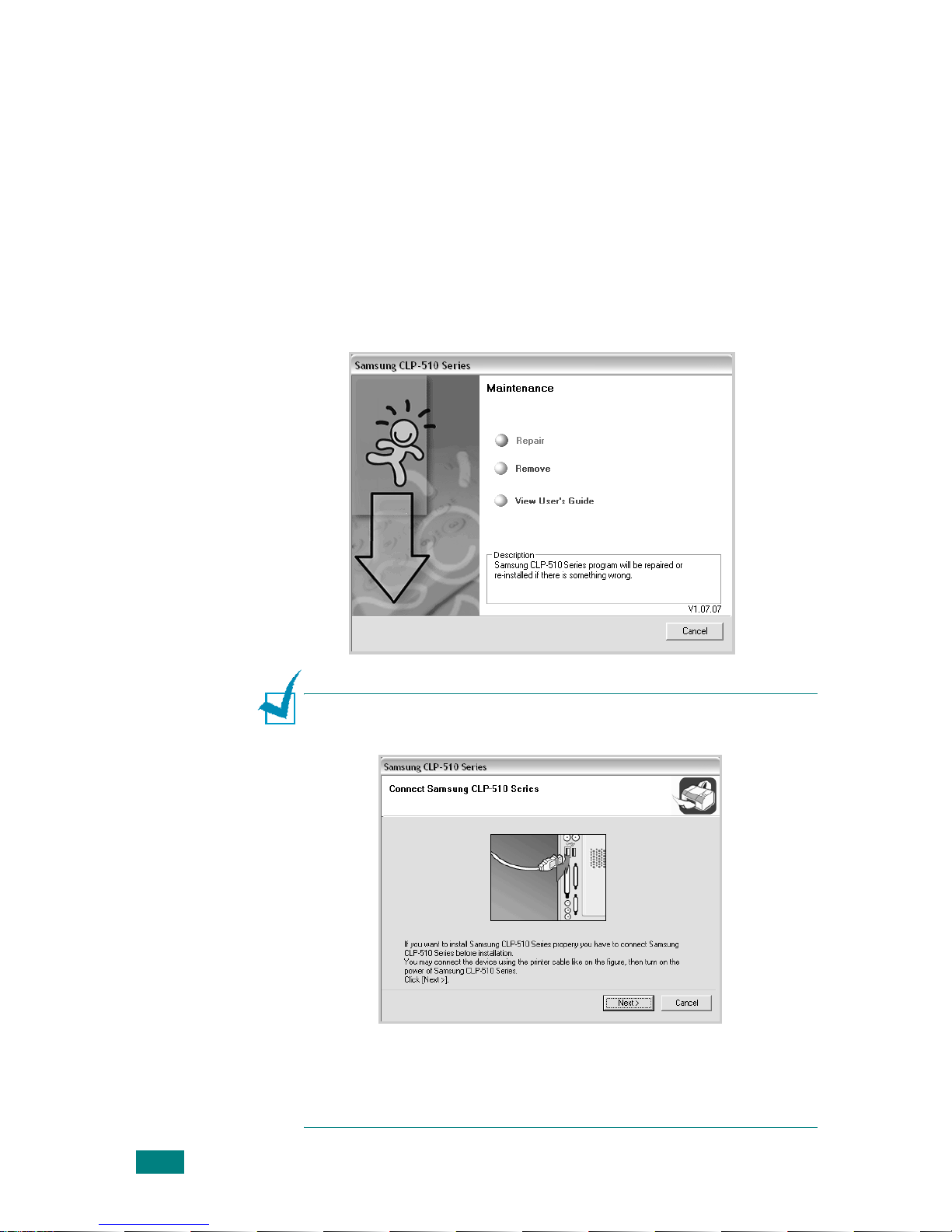
S
ETUP GUIDE
26
Reinstalling Printer software
You can reinstall the software if your installation fails.
1
From the
Start
menu, select
Programs ➔ Samsung CLP-
510 Series
.
Or place the CD-ROM into the CD-ROM drive.
2
Select
Maintenance
.
3
Select
Repair
.
N
OTE
: If your machine is not already connected to the computer,
the following window will appear.
• After connecting the machine, click
Next
.
• If you want to skip the connection status, click
Next
and No to
go to the following screen. Then the installation will start and a
test page will not be printed at the end of the installation.
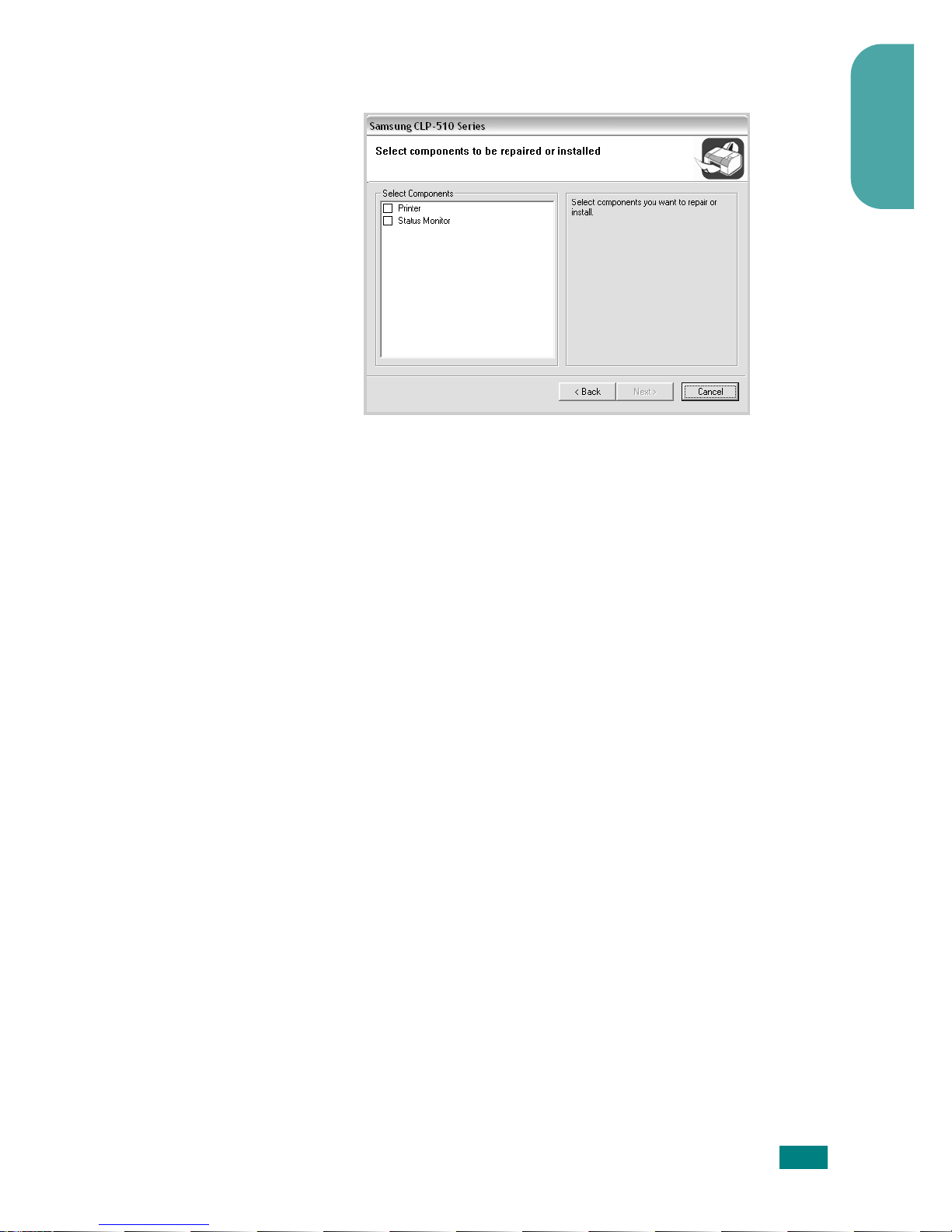
S
ETUP GUIDE
27
English
4
Select the components you want to install and click
Next
.
If you select
Printer
, the window asking you to print a test
page appears. Do as follows:
a. To print a test page, selec t the check box and click
Next
.
b. When the test page prints out correctly, click
Yes
.
If it doesn’t, click
No
to reprint it.
5
When the reinstallation is done, click
Finish
.
Removing Printer Software
1
From the
Start
menu, select
Programs Samsung CLP-
510 Series
.
Or place the CD-ROM into the CD-ROM drive.
2
Select
Maintenance
.
3
Select
Remove
.
You will see a component list so that you can remove
components individually.
If you want to uninstall the printer driver, check
Printer
.
If you want to uninstall the Status Monitor, check
Status
Monitor
.
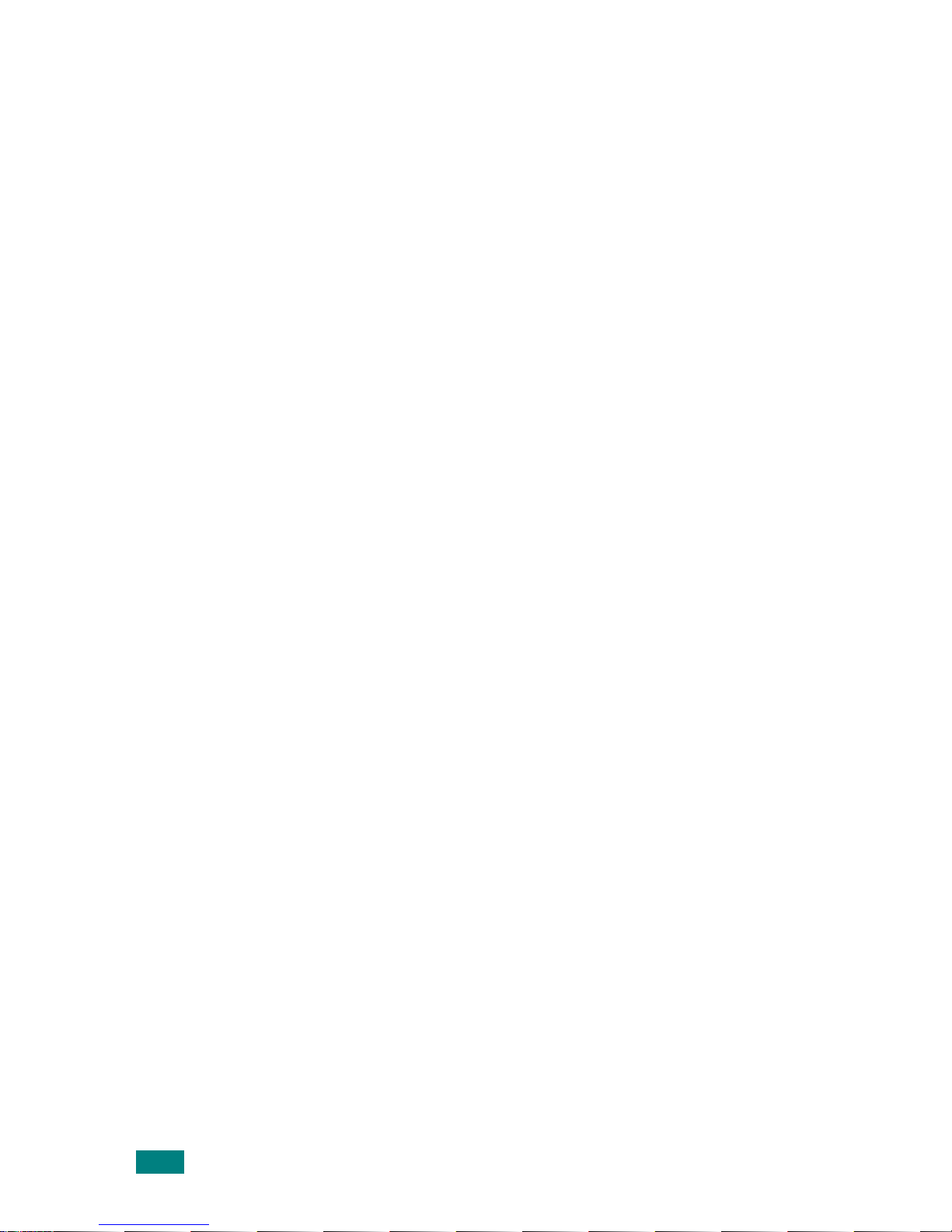
S
ETUP GUIDE
28
4
After you have selected the components you want to
remove, click
Next
.
5
When your computer asks you to confirm your selection.
click
Yes
.
The selected driver and all of its components are removed
from your computer.
6
After the software is removed, click
Finish
.
Changing the Display Language
After installation of the software, you can change the display
language.
1
From the
Start
menu, select
Programs
.
2
Select
Samsung CLP-510 Series
, and
Language
Selection
.
3
Select the desired language from the language selection
window and click
OK
.
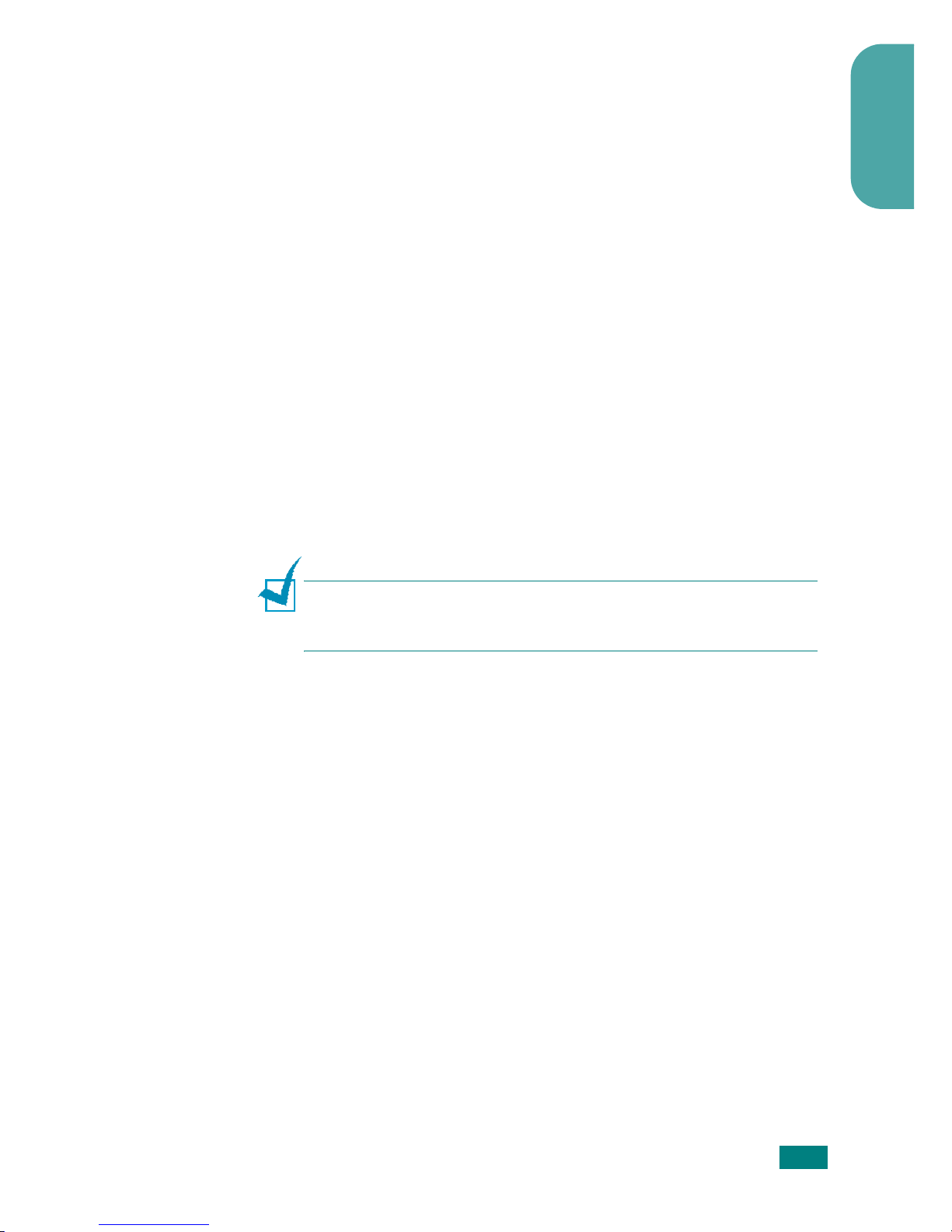
S
ETUP GUIDE
29
English
Step 10. Viewing the User’s Guide
The Samsung CLP-510 Series User ’s Guide, which is on the
software CD-ROM, is in Adobe Acrobat PDF format. The manual
will provide you flexibility and convenience in accessing
information.
You can view the manual on-screen in different formats (viewing
a single page, continuous single page or continuous facing page,
zooming in up to 1600% or out up to 12.5%, scrolling two-up
page or article flow). Y ou can also print the manual, if necessary .
In Windows
1
From the
Start
menu, select
Programs
.
2
Select
Samsung CLP-510 Series
and
View User’s
Guide
.
Adobe Acrobat automatically runs and then the User’s Guide
opens.
N
OTE
: If your computer doesn’t have Adobe Acrobat, selecting
the
View User’s Guide
option automatically installs Adobe
Acrobat for you. After installation is complete, repeat step 1 and 2.
In Macintosh
1
Place the CD-ROM in the CD-ROM drive.
2
Double-click
SAMSUNG_CLP
on your Macintosh desktop.
3
Double-click
Manual
folder.
4
Double-click the appropriate language folder.
5
Double-click
Guide.pdf
. The Adobe Acrobat programme
opens and you can view the User’s Guide.
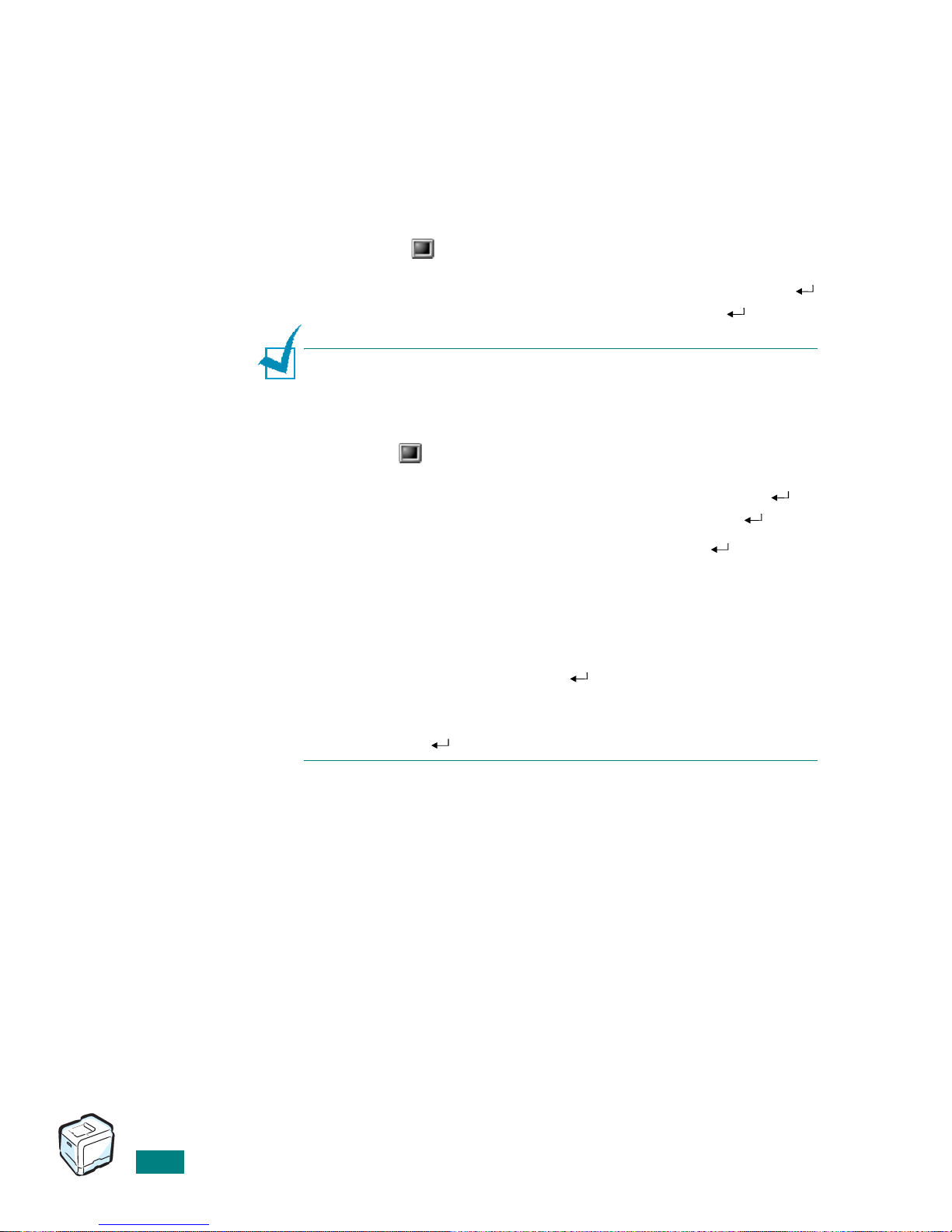
S
ETUP GUIDE
30
In Linux
1
When the Administrator Login window appears, type in
“
root
” in the login field and enter the system password.
2
Insert the printer software CD-ROM.
3
Click the icon at the bottom of the screen. When the
terminal screen appears, type in:
[root@local /root]#
cd /mnt/cdrom
(the CD-ROM directory)
[root@local cdrom]#
gv manual/EnGuide.pdf
N
OTE
: If your ghostscript version is old, you may not be able to
see the pdf file. In that situation, install Acrobat Reader on your
system, or try to read the User’s Guide on a Windows system.
1. Click the icon at the bottom of the screen. When the
terminal screen appears, type in:
[root@local /root]
# cd /mnt/cdrom
(the CD-ROM directory)
[root@local cdrom]
# ./manual/acrobat4/INSTALL
2. After reading the license agreement, type
accept
.
3. When you are asked for the installation directory, just type the
enter key.
4. You need to make a symbolic link to execute Acrobat Reader
without full path:
[root@local cdrom]
# ln -s /usr/local/acrobat4/bin/
acroread /usr/bin/acroread
5. Now, you can read the pdf files with Acrobat Reader.
[root@local cdrom]#
acroread /mnt/cdrom/manual/
EnGuide.pdf
