Samsung C23A750X User Manual
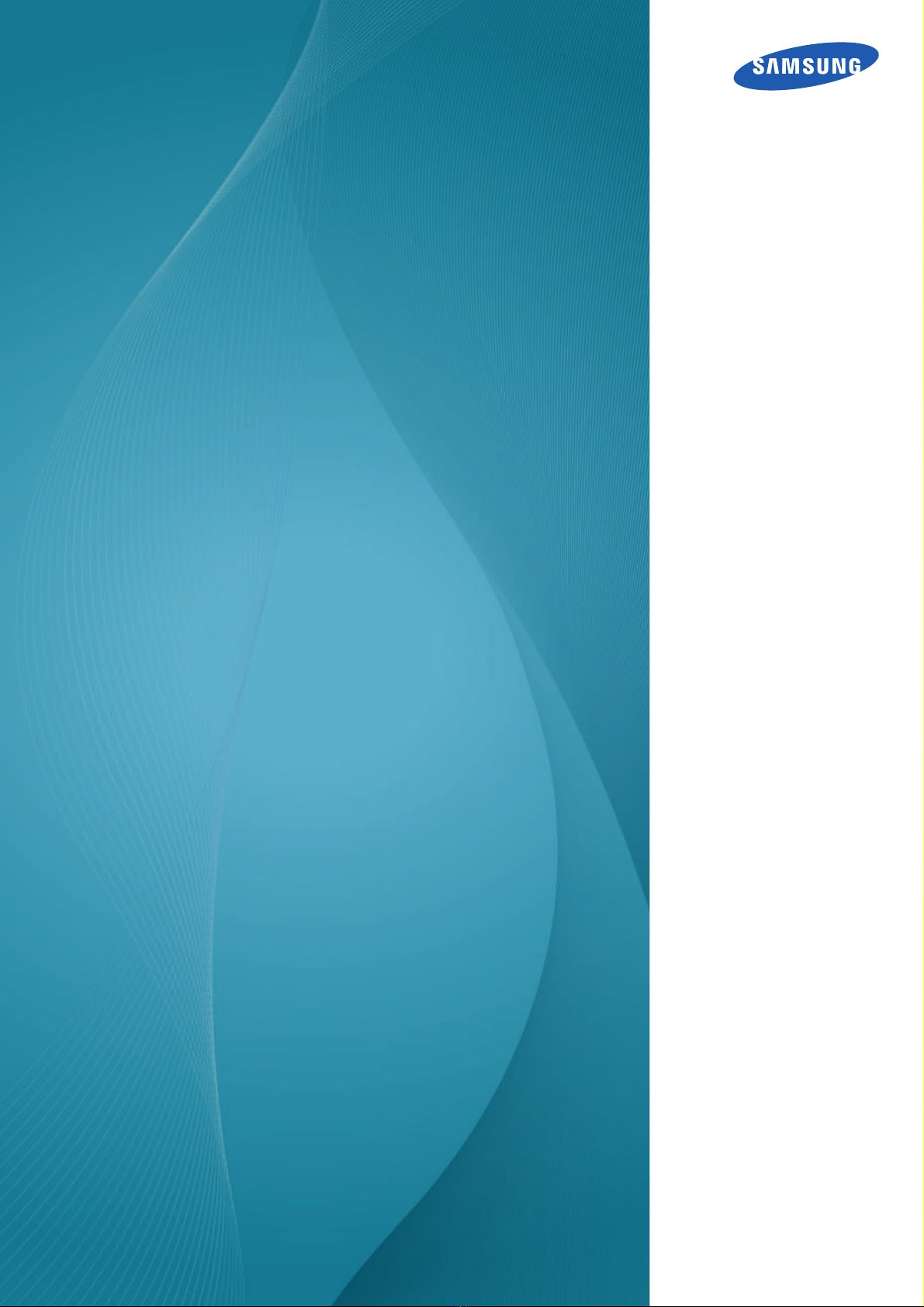
User Manual
SyncMaster
C23A750X / C27A750X
The color and the appearance may differ depending on
product, and the specifications are subject to change without prior
notice to improve the performance.
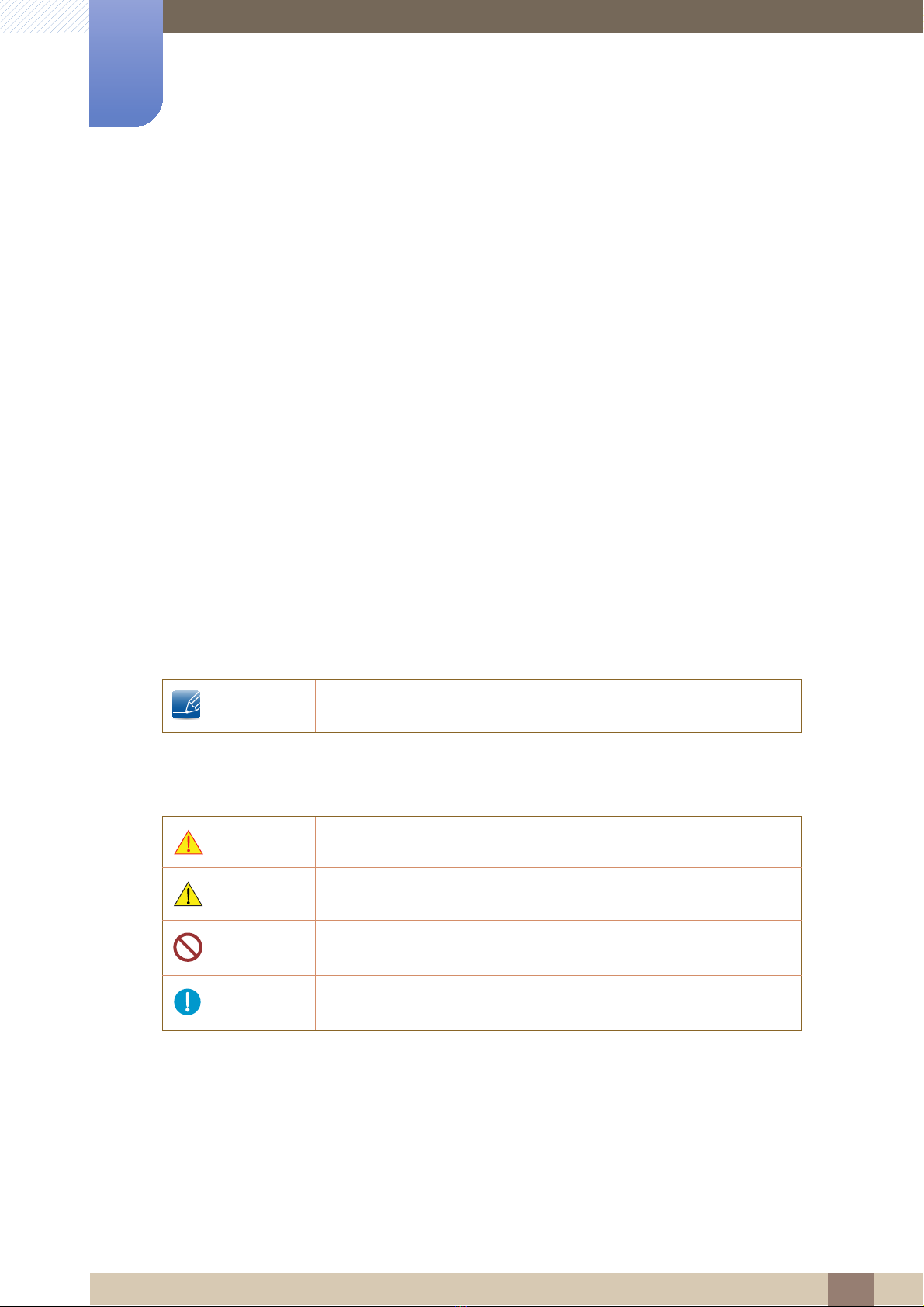
©
Copyright
The contents of this manual are subject to change without notice to improve quality.
Samsung Electronics owns the copyright for this manual.
Use or reproduction of this manual in parts or entirety without the authorization of Samsung Electronics is
prohibited.
The SAMSUNG and SyncMaster logos are registered trademarks of Samsung Electronics.
Microsoft, Windows and Windows NT are registered trademarks of Microsoft Corporation.
Before Using the Product
2011 Samsung Electronics
VESA, DPM and DDC are registered trademarks of the Video Electronics Standards Association.
Icons used in this manual
The following images are for reference only. Real-life situations may
differ from what is shown in the images.
Symbols for safety precautions
Warning
Caution
A serious or fatal injury may result if instructions are not followed.
Personal injury or damage to properties may result if instructions are
not followed.
Activities marked by this symbol are prohibited.
Instructions marked by this symbol must be followed.
Before Using the Product
2
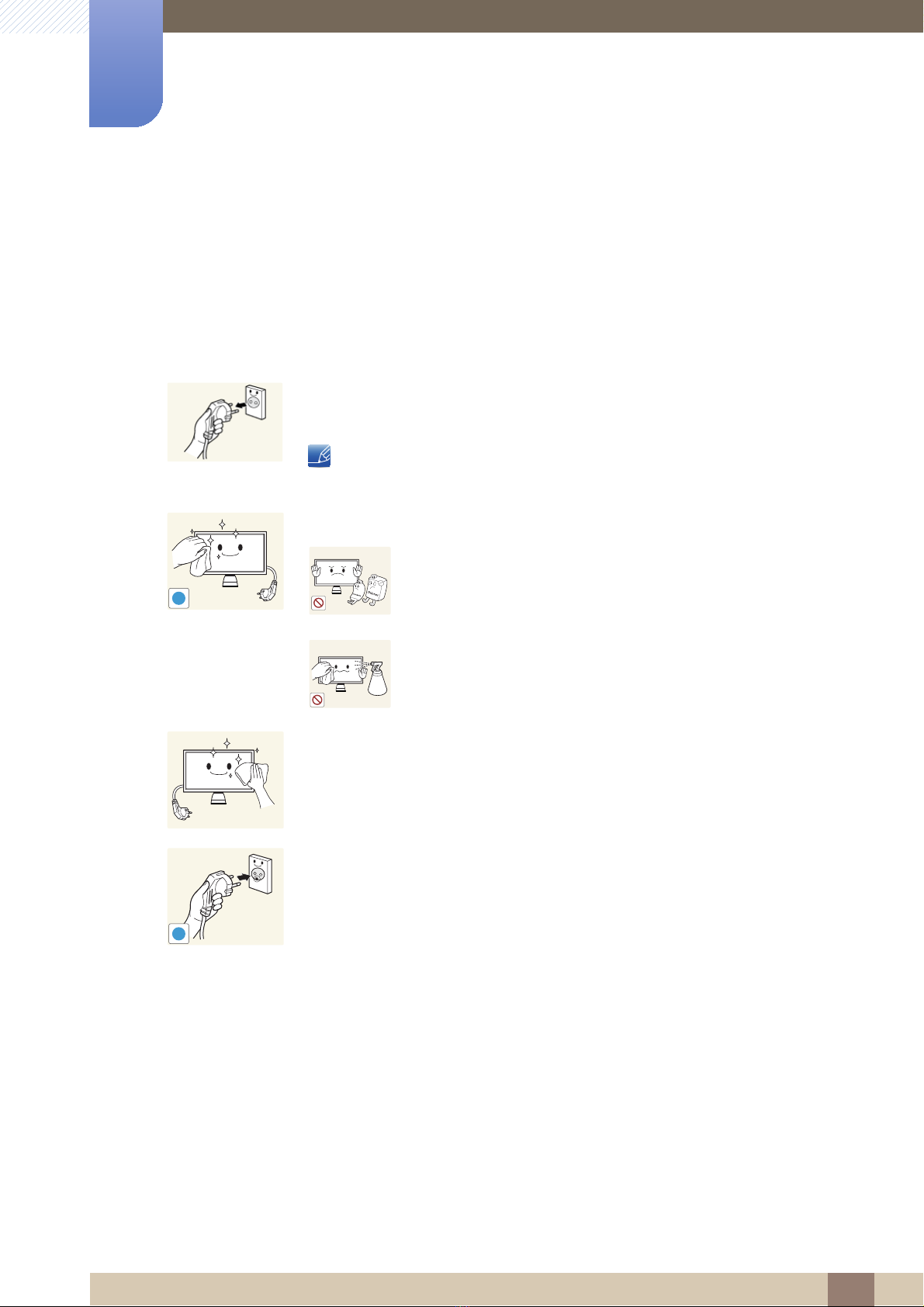
Cleaning
Before Using the Product
Cleaning
Exercise care when cleaning as the panel and exterior of advanced LCDs are easily scratched.
Take the following steps when cleaning.
1. Power off the monitor and computer.
2. Disconnect the power cord from the monitor.
Hold the power cable by the plug and do not touch the cable with wet
hands. Otherwise, an electric shock may result.
3. Wipe the monitor with a clean, soft and dry cloth.
z Do not apply a cleaning agent that contains alcohol,
solvent, or surfactant to the monitor.
!
z Do not spray water or detergent directly on the product.
4. Wet a soft and dry cloth in water and wring thoroughly to clean the
exterior of the monitor.
5. Connect the power cord to the product after cleaning the product.
6. Power on the monitor and computer.
!
Before Using the Product
3
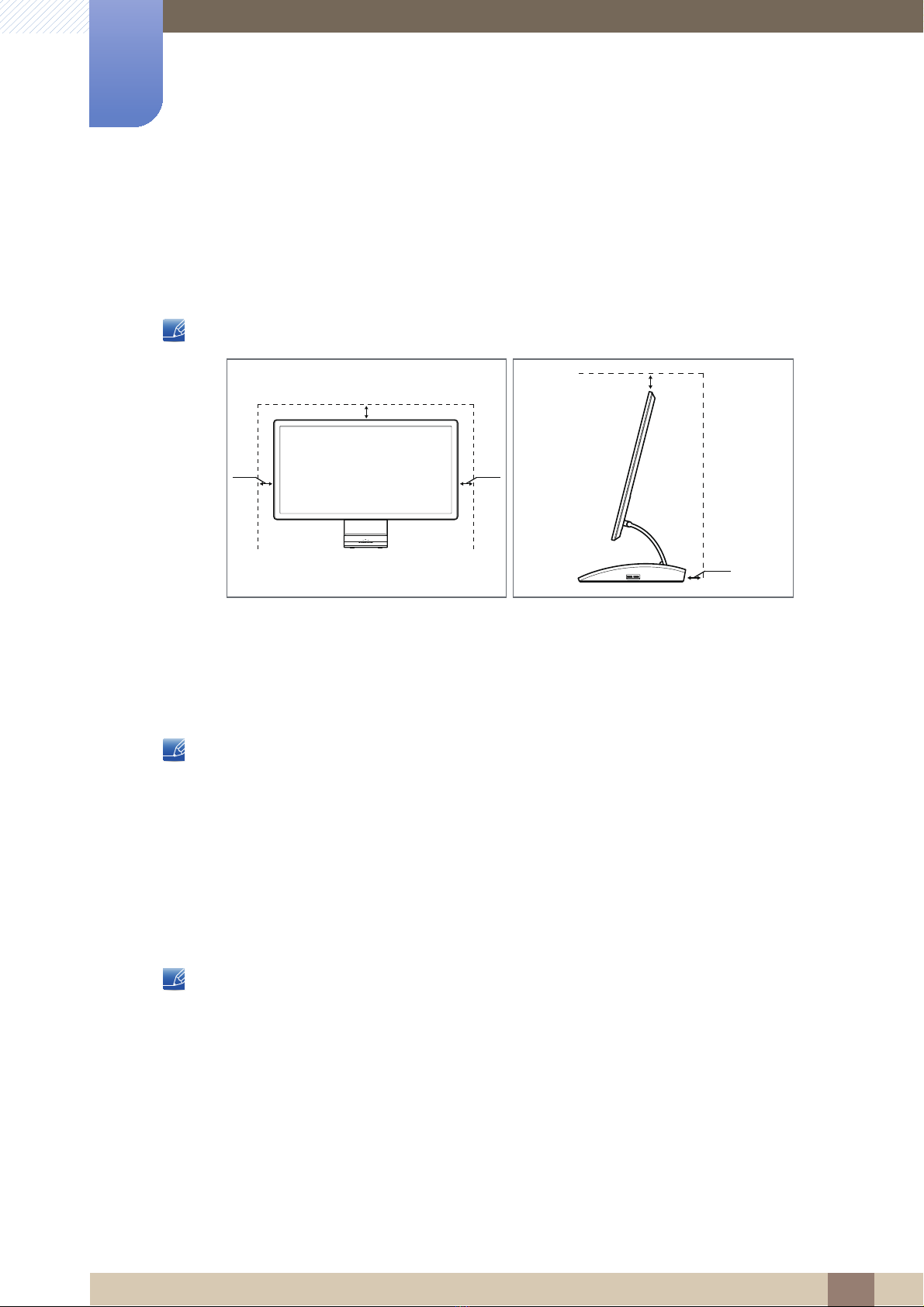
Before Using the Product
10 cm
10 cm 10 cm
10 cm
10 cm
Securing the Installation Space
z Keep the required distances between the product and other objects (e.g. walls) to ensure proper
ventilation. Failing to do so may result in fire or a problem with the product due to an increase in the
internal temperature.
The appearance may differ depending on the product.
Precautions for storage
High-glossy models can develop white stains on the surface if an ultrasonic wave humidifier is used
nearby.
Be sure to contact Samsung Customer Service Center (82page) if the inside of the monitor needs
cleaning. (service fee will be charged).
Safety Precautions
Electricity and Safety
The following images are for reference only. Real-life situations may differ from what is shown in the
images.
Before Using the Product
4

Before Using the Product
Warning
Do not use a damaged power cord or plug, or a loose power socket.
z An electric shock or fire may result.
Do not plug many products into the same power socket.
z Otherwise, the socket may overheat and cause a fire.
Do not touch the power plug with wet hands.
z Otherwise, an electric shock may result.
Insert the power plug all the way in so it is not loose.
z An unstable connection may cause a fire.
!
Connect the power plug to a grounded power socket (type 1 insulated devices
only).
!
z An electric shock or injury may result.
Do not bend or pull the power cord with force. Do not weigh the power cord
down with a heavy object.
z A damaged power cord may cause an electric shock or fire.
Do not place the power cord or product near heat sources.
z An electric shock or fire may result.
Remove foreign substances such as dust around the plug pins and power socket
with a dry cloth.
!
z Otherwise, a fire may result.
Before Using the Product
5
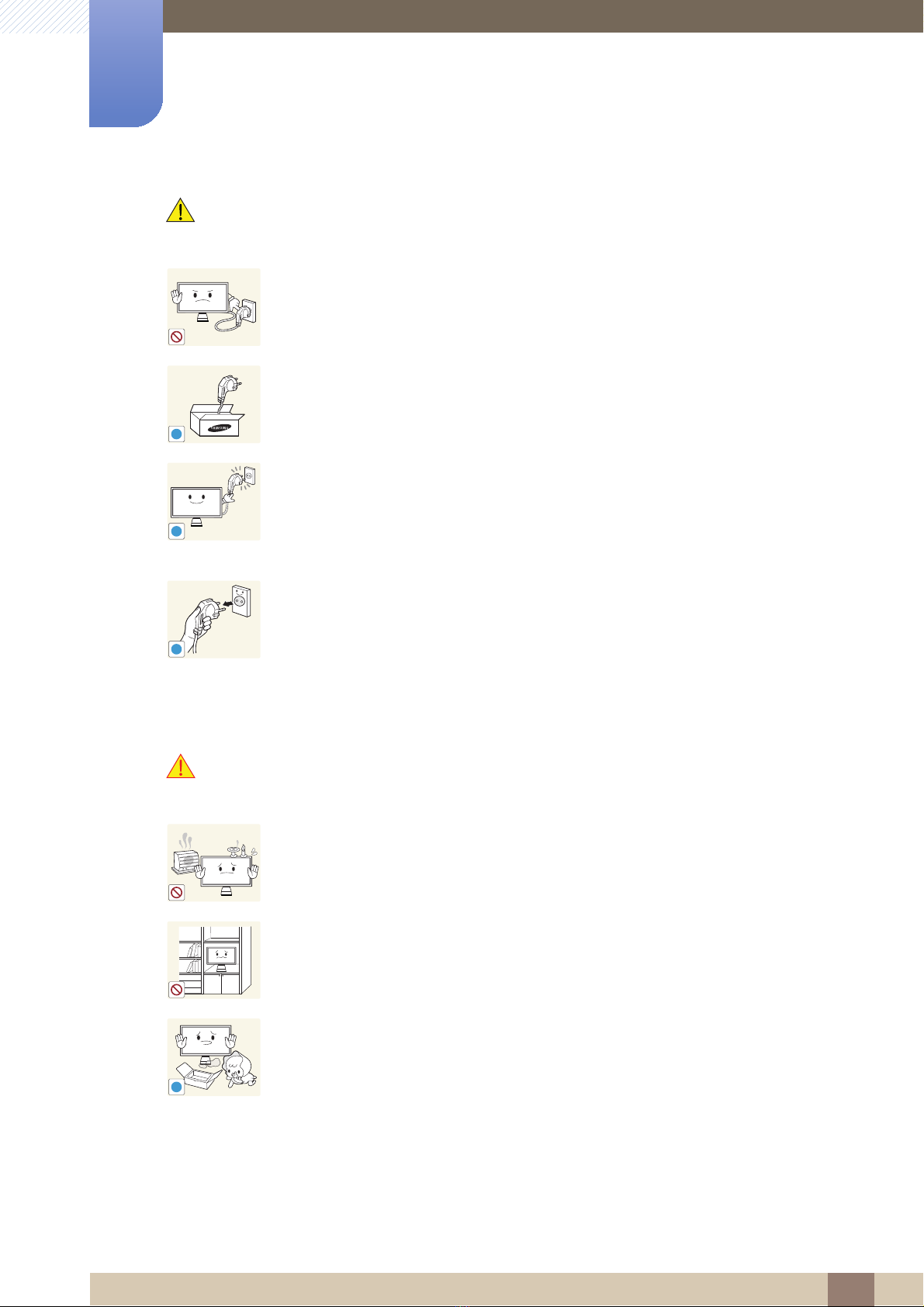
Before Using the Product
!
!
Caution
Do not unplug the power cord when the product is in use.
z The product may become damaged by an electric shock.
Do not use the power cord for products other than authorized products supplied
by Samsung.
z An electric shock or fire may result.
Keep the power socket where the power cord is connected unobstructed.
z If any problem occurs in the product, unplug the power cable to completely
cut the power to the product.
!
Installation
Warning
Power to the product cannot be completely cut off with the power button.
Hold the plug when disconnecting the power cord from the power socket.
z An electric shock or fire may result.
Do not place candles, insect repellants or cigarettes on top of the product. Do
not install the product near heat sources.
z Otherwise, a fire may result.
Avoid installing the product in a narrow space with bad ventilation, such as a
bookshelf or wall closet.
z Otherwise, a fire may result due to an increased internal temperature.
Keep the plastic packaging bag for the product in a place that cannot be reached
by children.
!
z Children may suffocate.
Before Using the Product
6
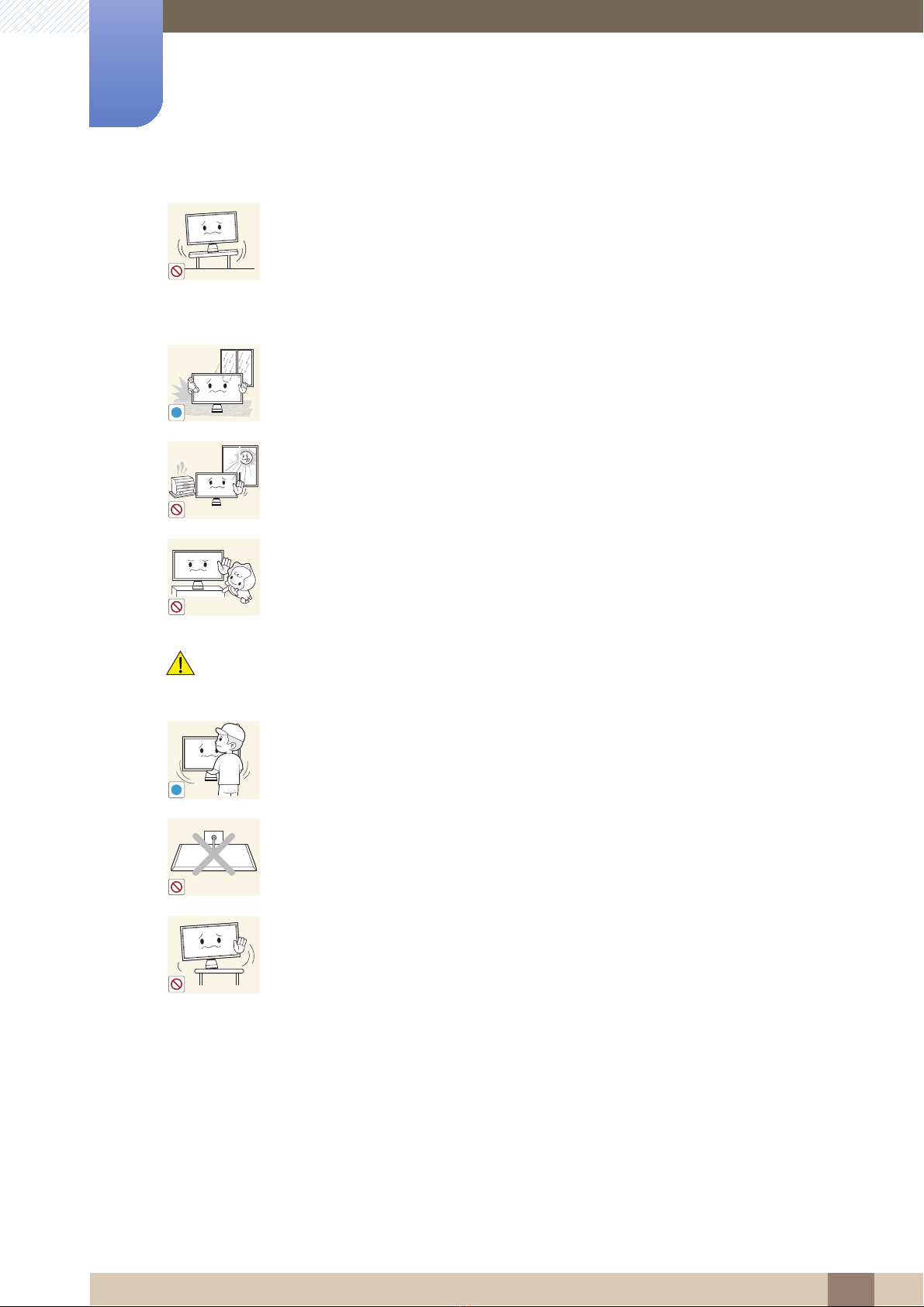
Before Using the Product
!
!
Do not install the product on an unstable or vibrating surface (insecure shelf,
sloped surface, etc.).
z The product may fall and break or cause a personal injury.
z Using the product in an area with excess vibration may damage the product
or cause a fire.
Do not install the product in a vehicle or a place exposed to dust, moisture (water
drips, etc.), oil, or smoke.
z An electric shock or fire may result.
Do not expose the product to direct sunlight, heat, or a hot object such as a
stove.
z Otherwise, the product lifespan may be reduced, or a fire may result.
Caution
Do not install the product within the reach of young children.
z The product may fall and injure children.
Take care not to drop the product when moving it.
z Otherwise, product failure or personal injury may result.
Do not set down the product on its front.
z The screen may become damaged.
When installing the product on a cabinet or shelf, make sure that the bottom
edge of the front of the product is not protruding.
z The product may fall and break or cause a personal injury.
z Install the product only on cabinets or shelves of the right size.
Before Using the Product
7

Before Using the Product
!
!
!
!
Put down the product carefully.
z The product may fall and break or cause a personal injury.
Installing the product in an unusual place (a place exposed to a lot of fine
particles, chemical substances or extreme temperatures, or an airport or train
SAMSUNG
Operation
station where the product should operate continuously for an extended period of
time) may seriously affect its performance.
z Be sure to consult Samsung Customer Service Center (82page) before
installation if you want to install the product at such a place.
Warning
High voltage runs through the product. Do not attempt to disassemble, repair, or
modify the product on your own.
z An electric shock or fire may result.
Contact Samsung Customer Service Center (82page) for repair.
Before you move the product, be sure to turn off the power switch and remove all
the cables connected to the product, including the power cord and the antenna
cable.
z Otherwise, the power cord may be damaged and a fire or electric shock may
result.
If the product generates a strange noise, a burning smell, or smoke, remove the
power cord immediately and contact Samsung Customer Service Center
(82page).
z An electric shock or fire may result.
Do not let children hang from the product or climb on top of it.
z The product may fall, and your child may become injured or seriously
harmed.
If the product falls or the exterior is damaged, power off the product, remove the
power cord, and contact Samsung Customer Service Center (82page).
z Otherwise, an electric shock or fire may result.
Before Using the Product
8
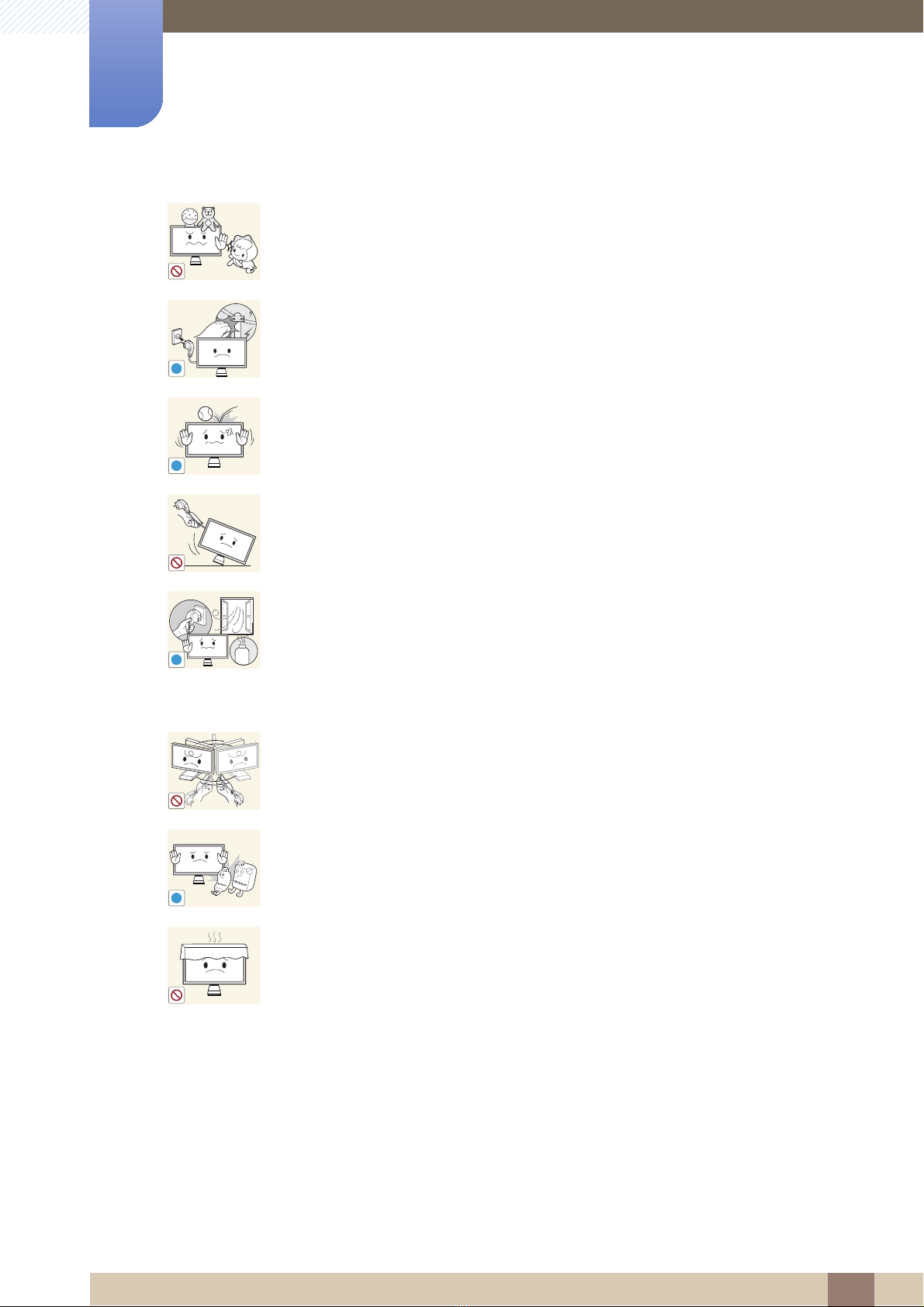
Before Using the Product
!
!
!
GAS
!
Do not put a heavy object, toy, or sweets on top of the product.
z The product or heavy objects may fall as children try to reach for the toy or
sweets resulting in a serious injury.
During a lightning or thunderstorm, remove the power cord and do not touch the
antenna cable.
z An electric shock or fire may result.
Do not drop objects on the product or apply impact.
z An electric shock or fire may result.
Do not move the product by pulling the power cord or any cable.
z Otherwise, the power cable may be damaged and product failure, an electric
shock or fire may result.
If a gas leakage is found, do not touch the product or power plug. Also, ventilate
the area immediately.
z Sparks can cause an explosion or fire.
z During a lightning or thunderstorm, do not touch the power cord or antenna
cable.
Do not lift or move the product by the power cord or any cable.
z Otherwise, the power cable may be damaged and product failure, an electric
shock or fire may result.
Do not use or keep combustible spray or an inflammable substance near the
product.
z An explosion or fire may result.
Ensure the vents are not blocked by tablecloths or curtains.
z Otherwise, a fire may result from an increased internal temperature.
Before Using the Product
9
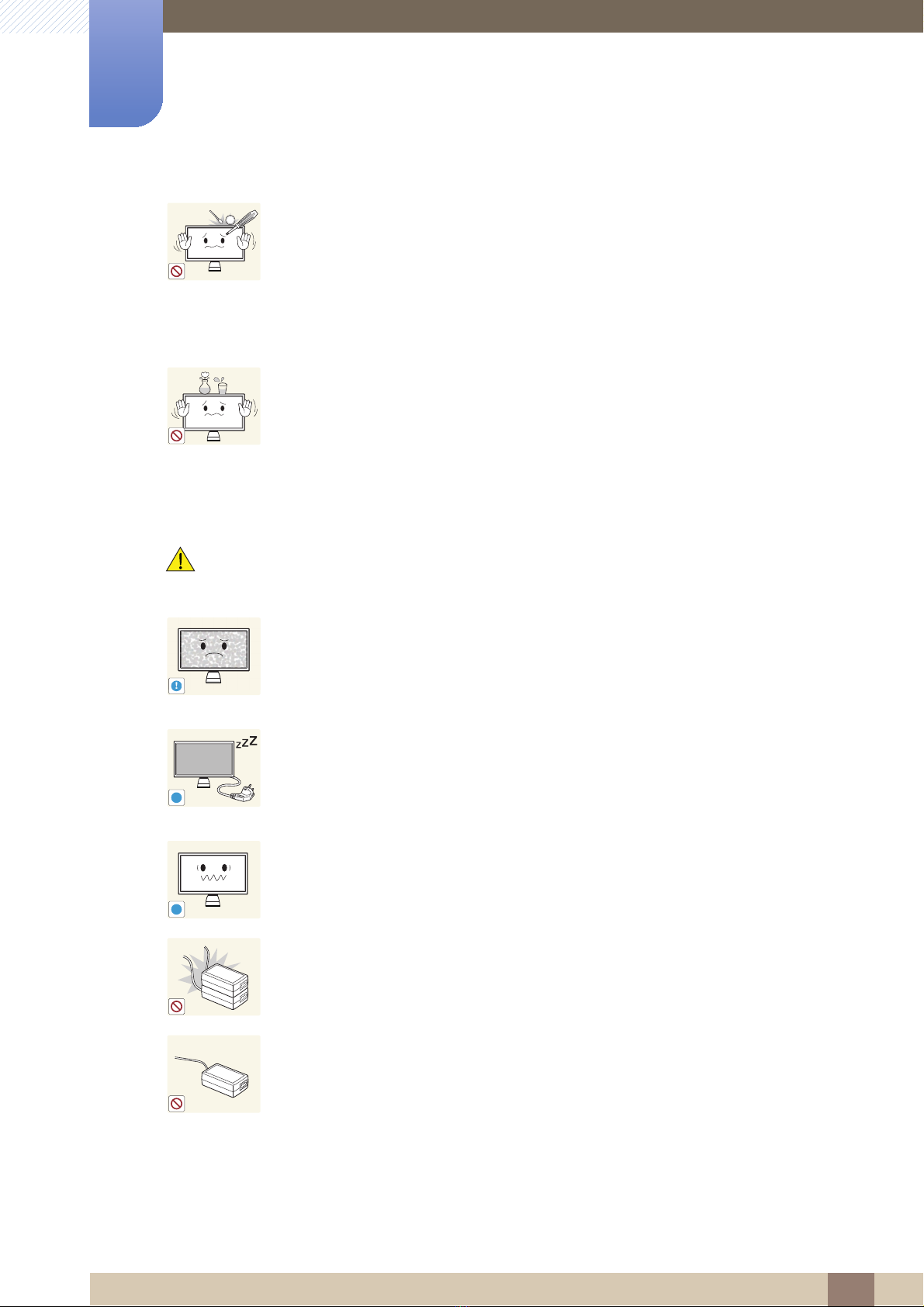
Before Using the Product
100
!
!
-_-
!
Do not insert a metallic object (a chopstick, coin, hair pin, etc.) or inflammable
object (paper, match, etc.) into the vent or ports of the product.
z If water or any foreign substance enters the product, be sure to power off the
product, remove the power cord, and contact Samsung Customer Service
Center (82page).
z Product failure, an electric shock or fire may result.
Do not place objects containing liquid (vases, pots, bottles, etc) or metallic
objects on top of the product.
z If water or any foreign substance enters the product, be sure to power off the
product, remove the power cord, and contact Samsung Customer Service
Center (82page).
z Product failure, an electric shock or fire may result.
Caution
!
Leaving the screen fixed on a stationary image for an extended period of time
may cause afterimage burn-in or defective pixels.
z If you are not going to use the product for an extended period of time,
activate power-saving mode or a moving-picture screen saver.
Disconnect the power cord from the power socket if you do not plan on using the
product for an extended period of time (vacation, etc).
z Otherwise, a fire may result from accumulated dust, overheating, an electric
shock, or electric leakage.
Use the product at the recommended resolution and frequency.
z Your eyesight may deteriorate.
Do not put DC power adapters together.
z Otherwise, a fire may result.
Remove the plastic bag from the DC power adapter before you use it.
z Otherwise, a fire may result.
Before Using the Product
10
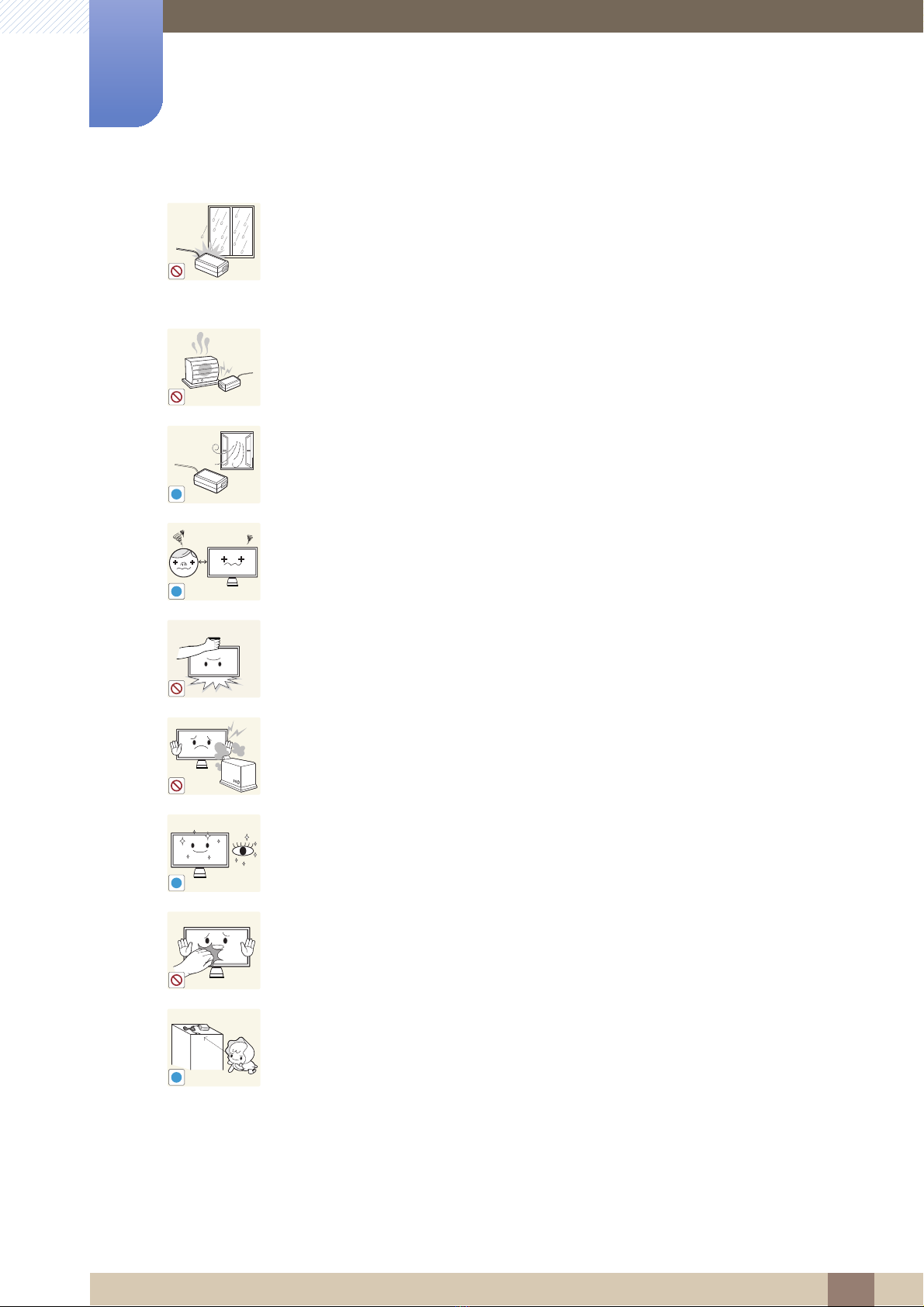
Before Using the Product
!
!
!
!
Do not let water enter the DC power device or get the device wet.
z An electric shock or fire may result.
z Avoid using the product outdoors where it can be exposed to rain or snow.
z Be careful not to get the DC power adapter wet when you wash the floor.
Do not put the DC power adapter near to any heating apparatus.
z Otherwise, a fire may result.
Keep the DC power adapter in a well-ventilated area.
Looking at the screen too close for an extended period of time can deteriorate
your eyesight.
Do not hold the monitor upside-down or move it by holding the stand.
z The product may fall and break or cause a personal injury.
Do not use humidifiers or stoves around the product.
z An electric shock or fire may result.
Rest your eyes for more than 5 minutes for every 1 hour of product use.
z Eye fatigue will be relieved.
Do not touch the screen when the product has been turned on for an extended
period of time as it will become hot.
Store the small accessories used with the product out of reach of children.
Before Using the Product
11
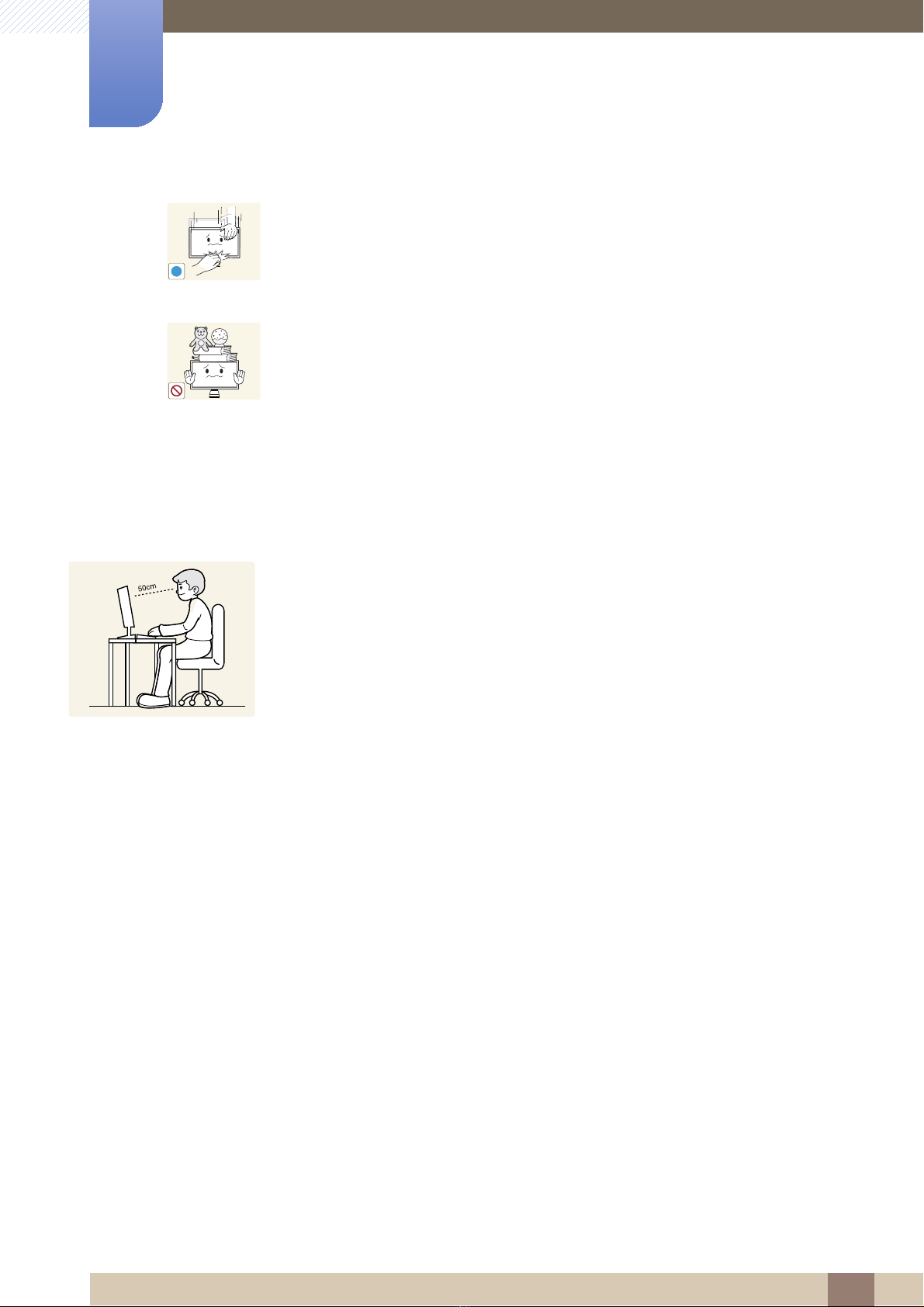
Before Using the Product
!
Exercise caution when adjusting the product angle or stand height.
z Otherwise, children's fingers or hands may become stuck and injured.
z Tilting the product excessively may cause it to fall and result in personal
injury.
Do not place heavy objects on the product.
z Product failure or personal injure may result.
Correct posture to use the product
Use the product in the correct posture as follows:
z Straighten your back.
z Allow a distance of 45 to 50cm between your eye and the screen, and look slightly
downward at the screen.
Keep your eyes directly in front of the screen.
z Adjust the angle so light does not reflect on the screen.
z Keep your forearms perpendicular to your upper arms and level with the back of
your hands.
z Keep your elbows at about a right angle.
z Adjust the height of the product so you can keep your knees bent at 90 degrees or
more, your heels attached to the floor, and your arms lower than your heart.
Before Using the Product
12
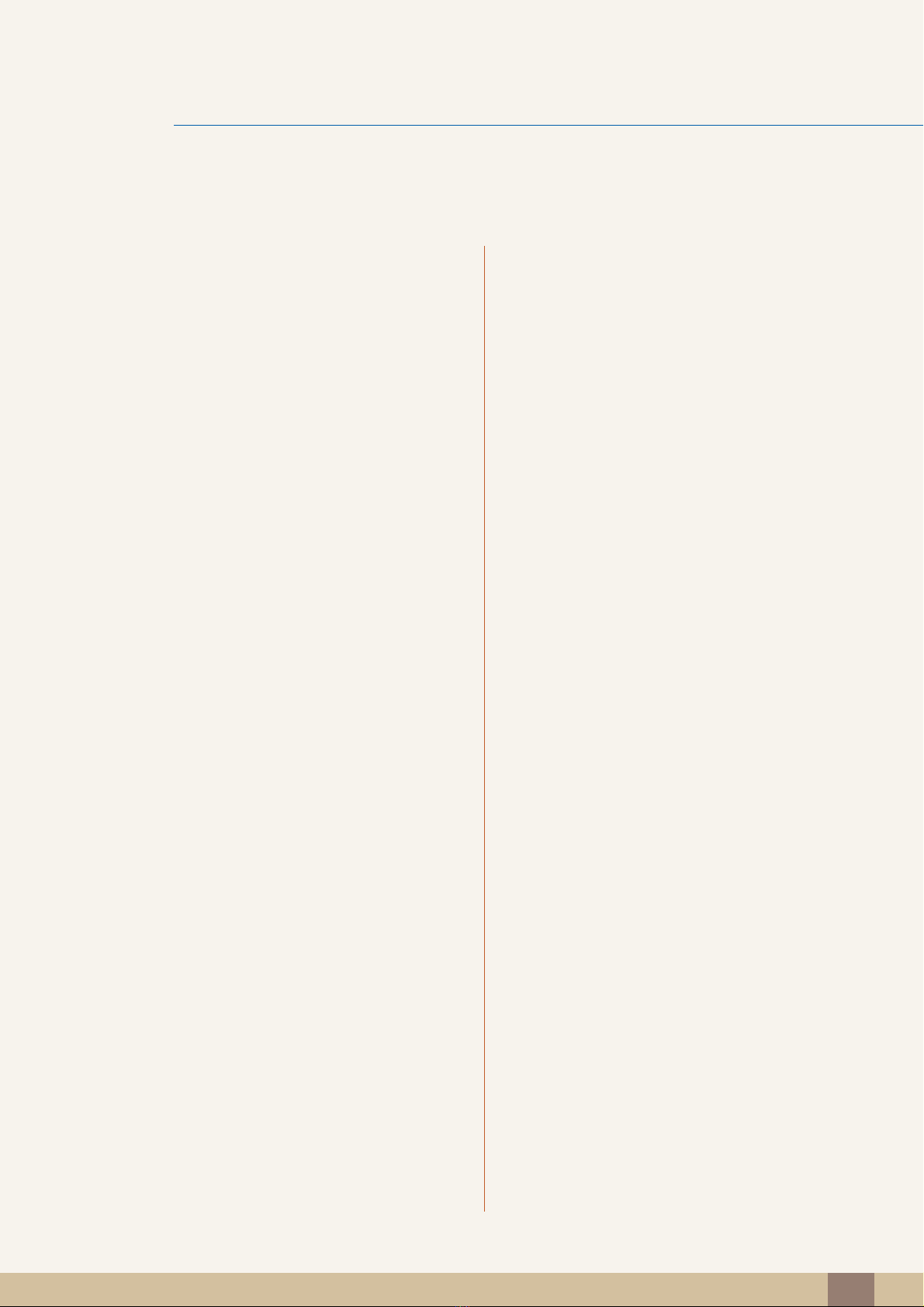
Table Of Contents
BEFORE USING
THE PRODUCT
2 Copyright
2 Icons used in this manual
2 Symbols for safety precautions
3 Cleaning
3 Cleaning
4 Securing the Installation Space
4 Precautions for storage
4 Safety Precautions
4 Electricity and Safety
6 Installation
8Operation
12 Correct posture to use the product
PREPARATIONS 18 Checking the Contents
18 Removing the Packaging
19 Checking the Components
USING "CENTRAL
STATION"
20 Parts
20 Frontal Buttons
22 Reverse Side
23 Left Side View
24 Right Side View
25 Adjusting the Product Tilt and Height
26 About "Central Station"
26 Software Installation for Using "Central
Station"
26 Installing "SAMSUNG Central Station Setup"
27 Connecting the Product to a PC to Use
"Central Station"
28 Connecting to a PC via Wireless USB
31 Connecting to a PC via the USB Cable
Table Of Contents
13
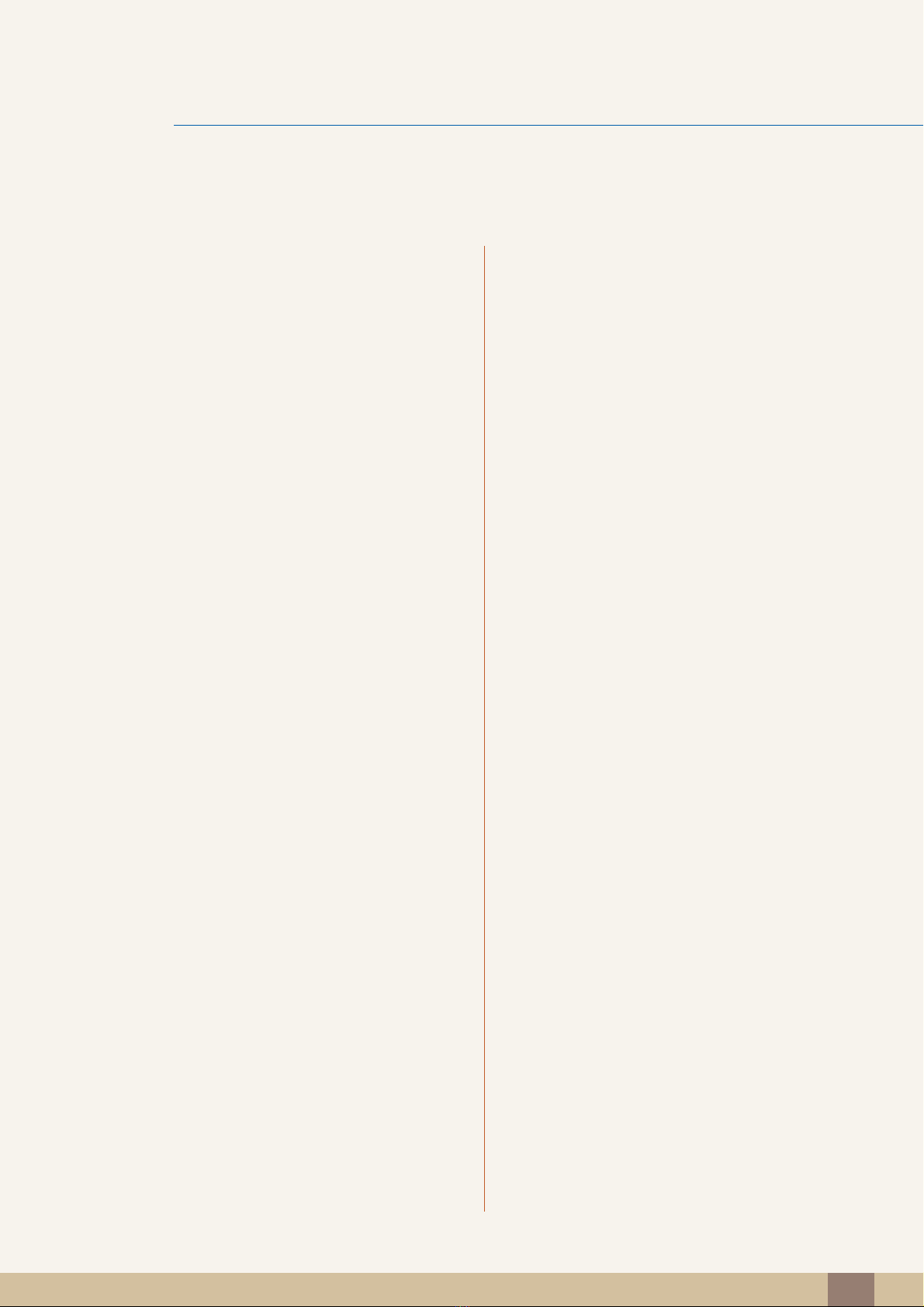
Table Of Contents
31 Utilizing "Central Station"
32 Using the Product as a USB HUB
33 Connecting to a LAN
CONNECTING AND
USING A SOURCE
DEVICE
SCREEN SETUP 44 MAGIC
35 Before Connecting
35 Pre-connection Checkpoints
36 Connecting and Using a PC
36 Connecting to a PC
38 Driver Installation
39 Setting Optimum Resolution
40 Changing the Resolution Using a PC
43 Connecting to a Video Device
43 Connection Using an HDMI Cable
43 Connecting Headphones
44 Angle
45 Bright
46 Configuring Color
47 Brightness
47 Configuring Brightness
48 Contrast
48 Configuring Contrast
48 Sharpness
48 Configuring Sharpness
49 Coarse
49 Adjusting Coarse
50 Fine
50 Adjusting Fine
50 Response Time
50 Configuring Response Time
Table Of Contents
14
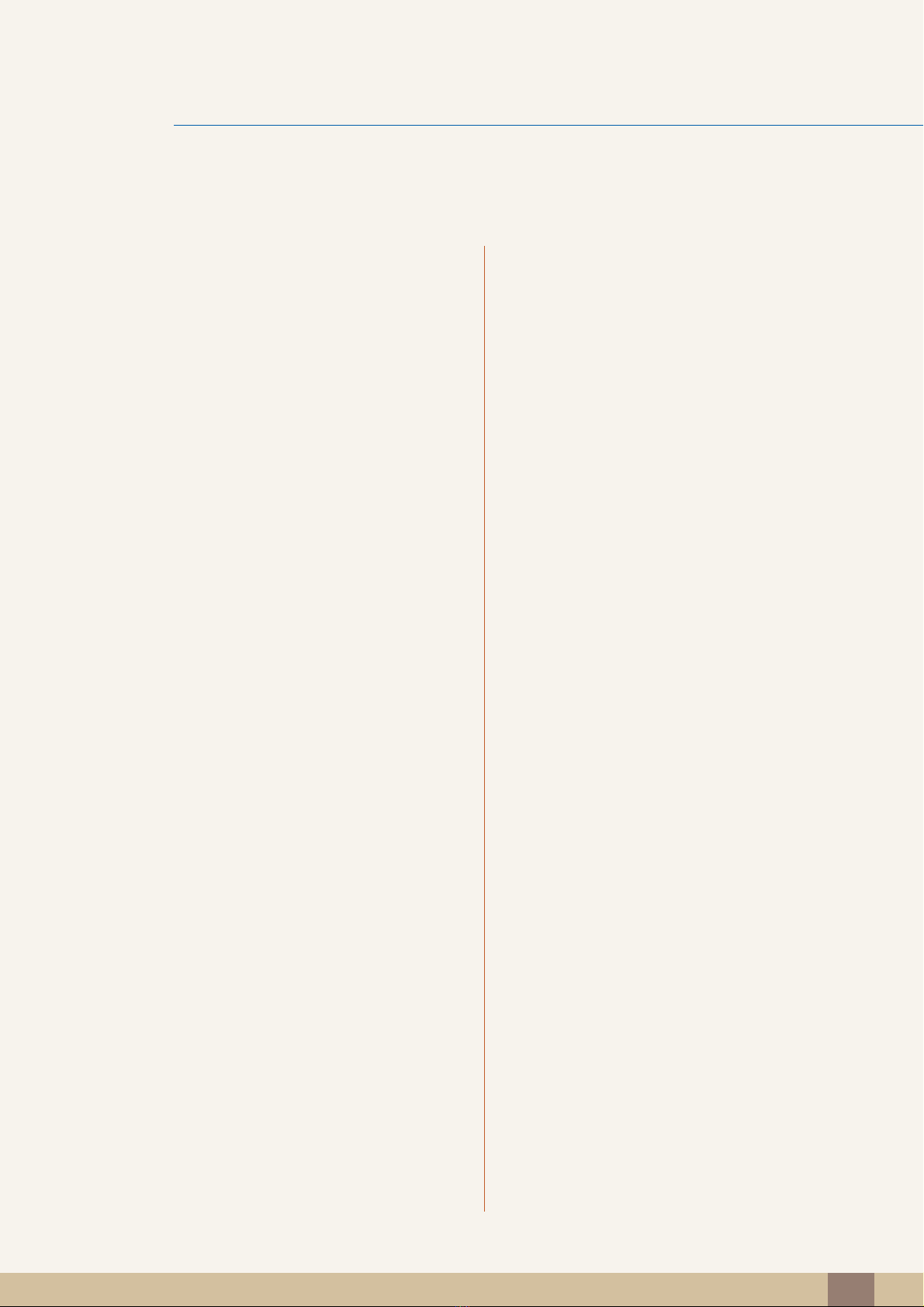
Table Of Contents
51 HDMI Black Level
CONFIGURING
TINT
RESIZING OR
RELOCATING THE
52 Red
52 Configuring Red
52 Green
52 Configuring Green
53 Blue
53 Configuring Blue
54 Color Tone
54 Configuring the Color Tone Settings
55 Gamma
55 Configuring Gamma
56 Auto Adjustment
56 Configuring the Auto Adjustment Settings
56 Size
SCREEN
56 Changing the Picture Size
57 Horizontal Position
57 Configuring H-Position
58 Vertical Position
58 Configuring V-Position
59 Menu H-Position
59 Configuring Menu H-Position
60 Menu V-Position
60 Configuring Menu V-Position
Table Of Contents
15
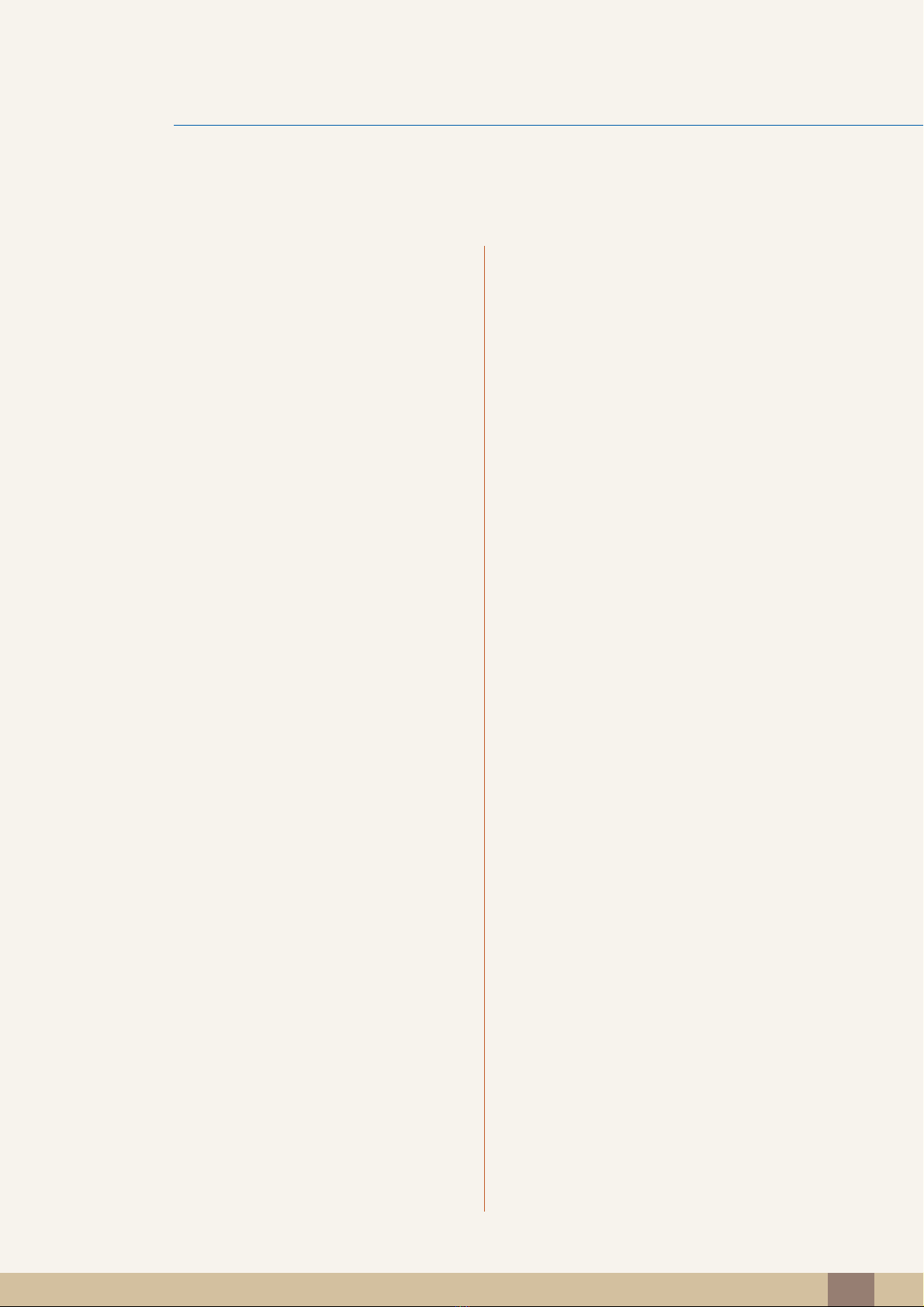
Table Of Contents
SETUP AND
RESET
61 HUB
61 Auto Wireless Detection
61 Wireless Connection
62 USB Connection
63 Analog
63 HDMI
64 USB Super Charging
65 Wireless ID
65 Eco Saving
65 Configuring Eco Saving
66 Menu Transparency
66 Changing Menu Transparency
66 Language
66 Changing the Language
67 PC/AV Mode
67 Configuring PC/AV Mode
68 Auto Source
68 Configuring Auto Source
68 Display Time
68 Configuring Display Time
69 Key Repeat Time
69 Configuring Key Repeat Time
70 Off Timer On/Off
70 Configuring Off Timer On/Off
70 Off Timer Setting
70 Configuring Off Timer Setting
71 Reset
71 Initializing Settings (Reset)
Table Of Contents
16
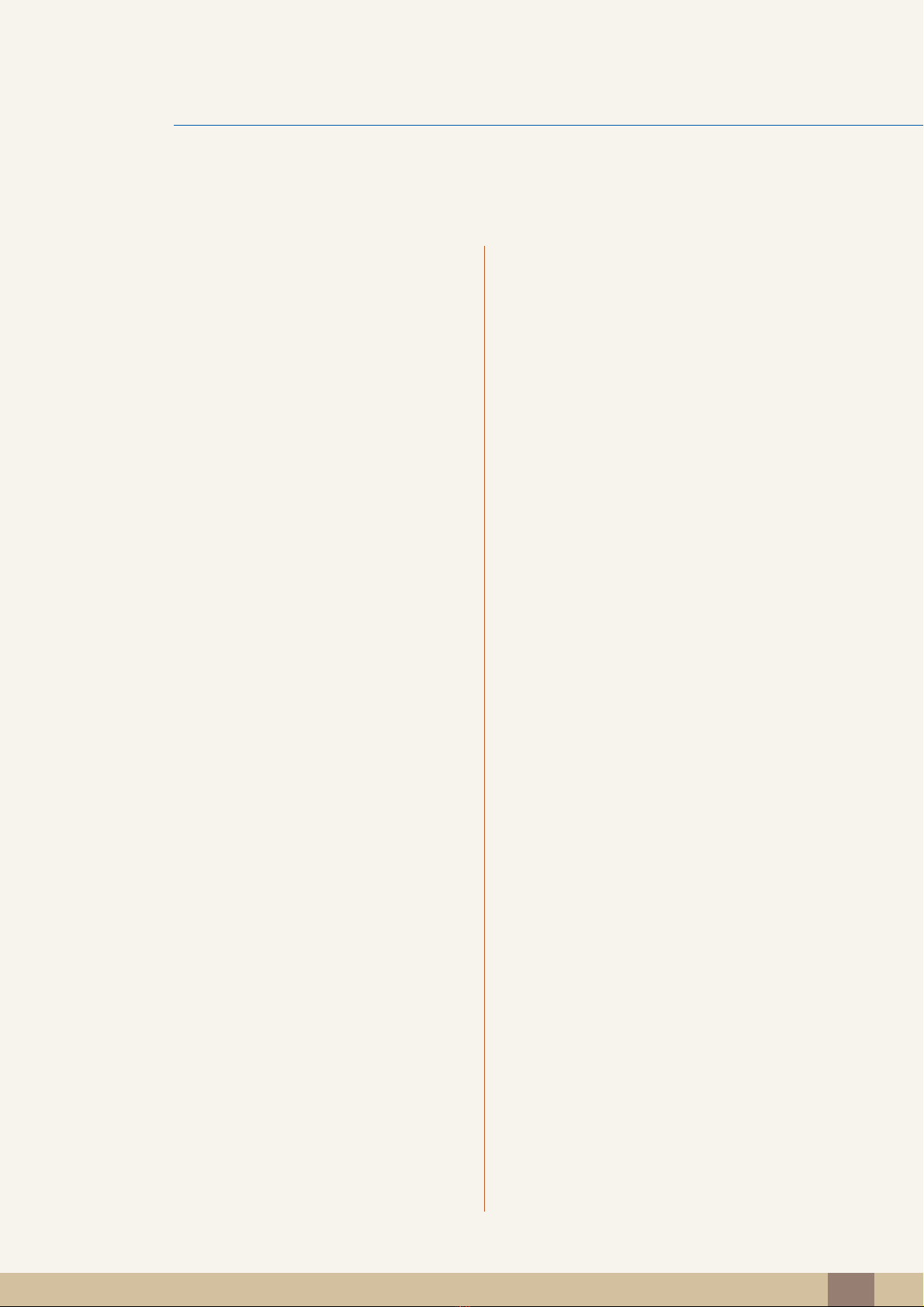
Table Of Contents
INFORMATION
72 INFORMATION
72 Displaying INFORMATION
MENU AND
72 Configuring Brightness in the Startup
OTHERS
TROUBLESHOOTI
NG GUIDE
73 Configuring Volume in the Startup
74 Requirements Before Contacting
74 Testing the Product
74 Checking the Resolution and Frequency
74 Check the followings.
77 Q & A
Screen
Screen
Samsung Customer Service Center
SPECIFICATIONS 79 General
80 PowerSaver
81 Standard Signal Mode Table
APPENDIX 82 Contact SAMSUNG WORLDWIDE
86 Correct Disposal of This Product
(Waste Electrical & Electronic
Equipment) - Europe only
87 Terminology
INDEX
Table Of Contents
17
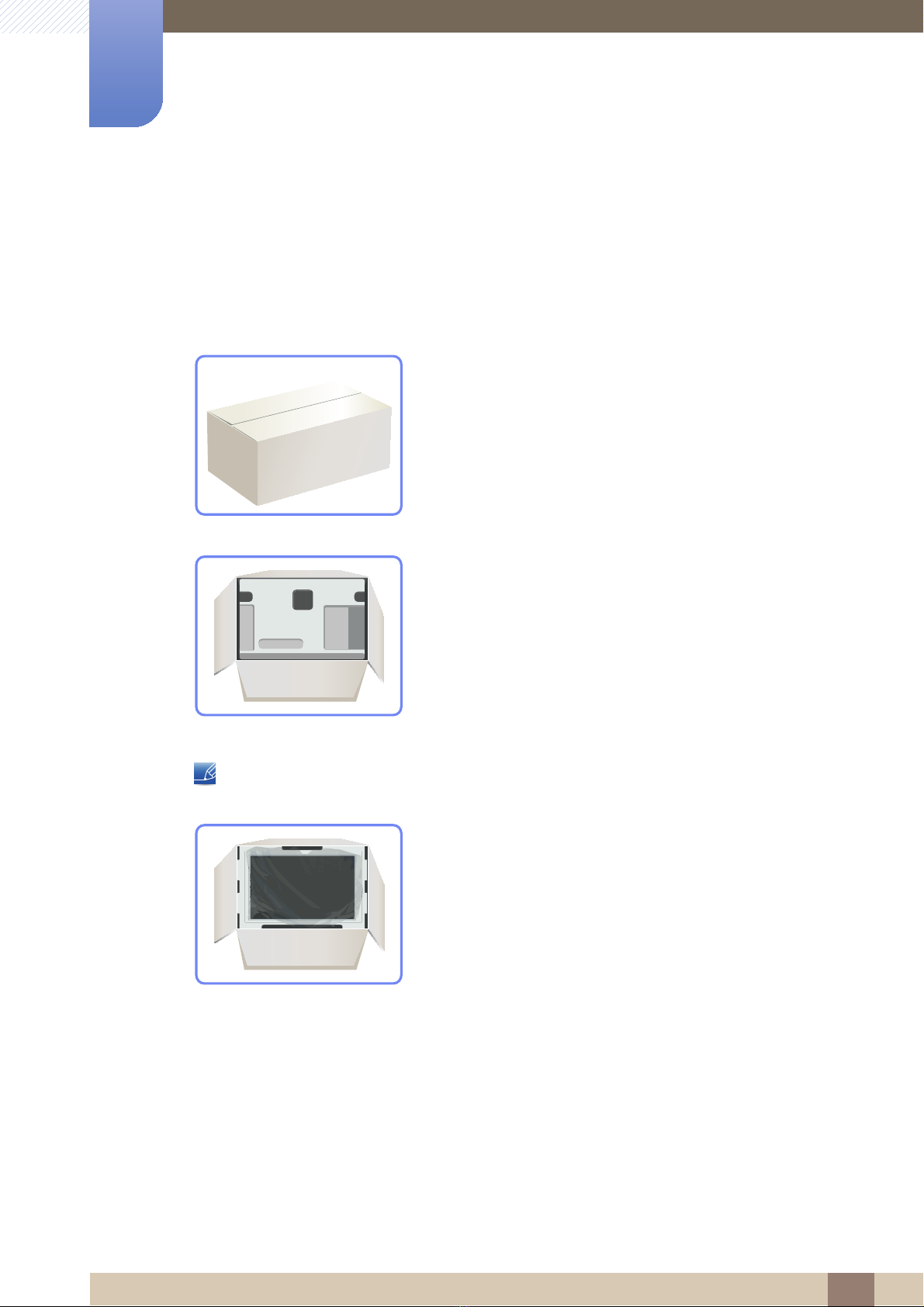
Preparations
1
1.1 Checking the Contents
1.1.1 Removing the Packaging
1 Open the packaging box. Be careful not to damage the product when you open the packaging with
a sharp instrument.
2 Remove the Styrofoam from the product.
3 Check the components and remove the Styrofoam and plastic bag.
z The appearance of actual components may differ from the image shown.
z This image is for reference only.
4 Store the box in a dry area so that it can be used when moving the product in the future.
1 Preparations
18
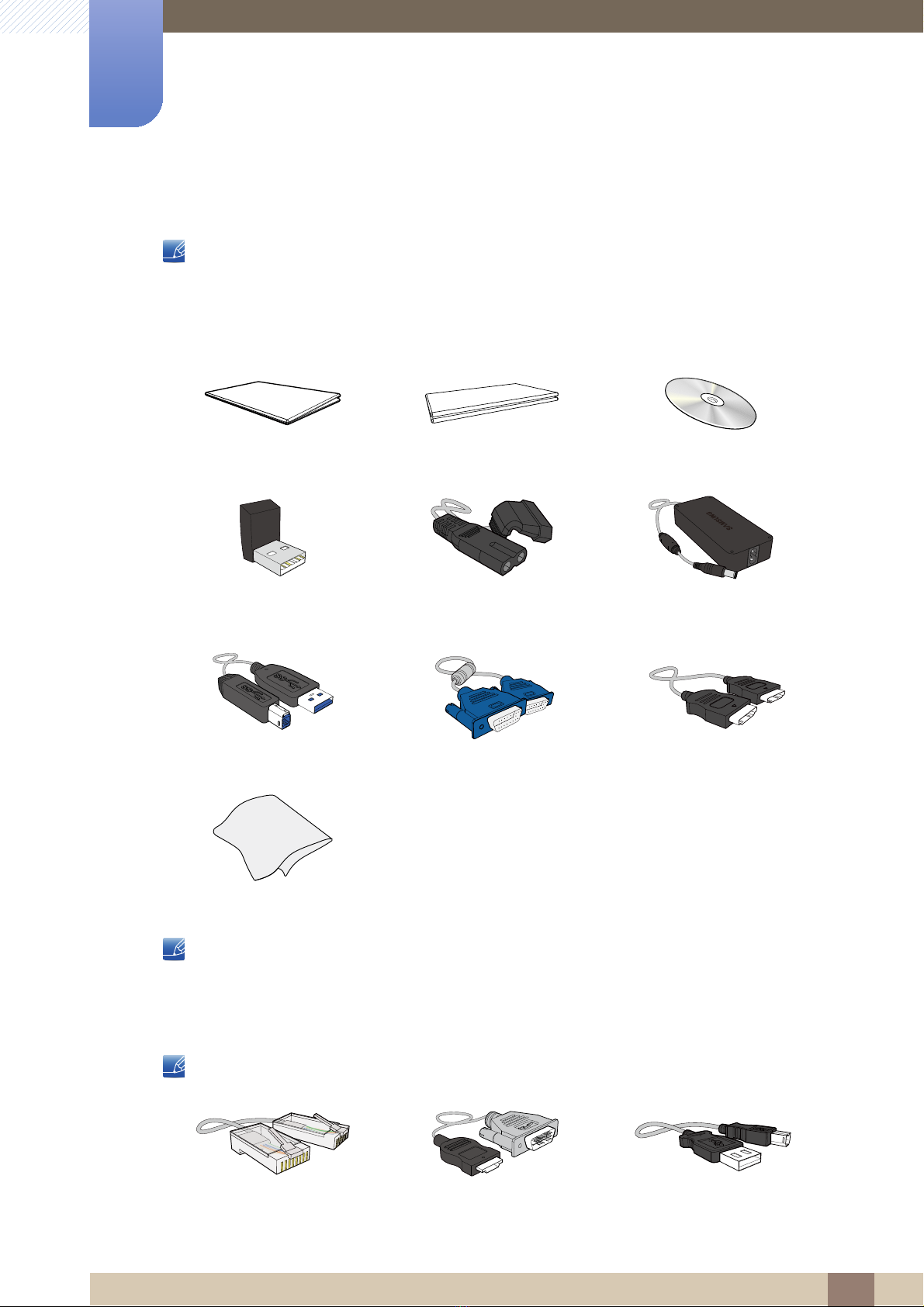
1
Preparations
1.1.2 Checking the Components
z Contact the dealer from whom you purchased the product if any item is missing.
z The appearance of the components and items sold separately may differ from the image shown.
Components
Quick Setup Guide Warranty User Manual
Wireless Connection Dongle Power cable DC power adapter
USB 3.0 cable D-SUB cable HDMI cable (optionally)
Cleaning cloth
z Components may differ in different locations.
z The cleaning cloth is only supplied with the black high-glossy model.
Items sold separately
The following items can be purchased at your nearest retailer.
LAN cable HDMI-DVI cable USB cable
1 Preparations
19
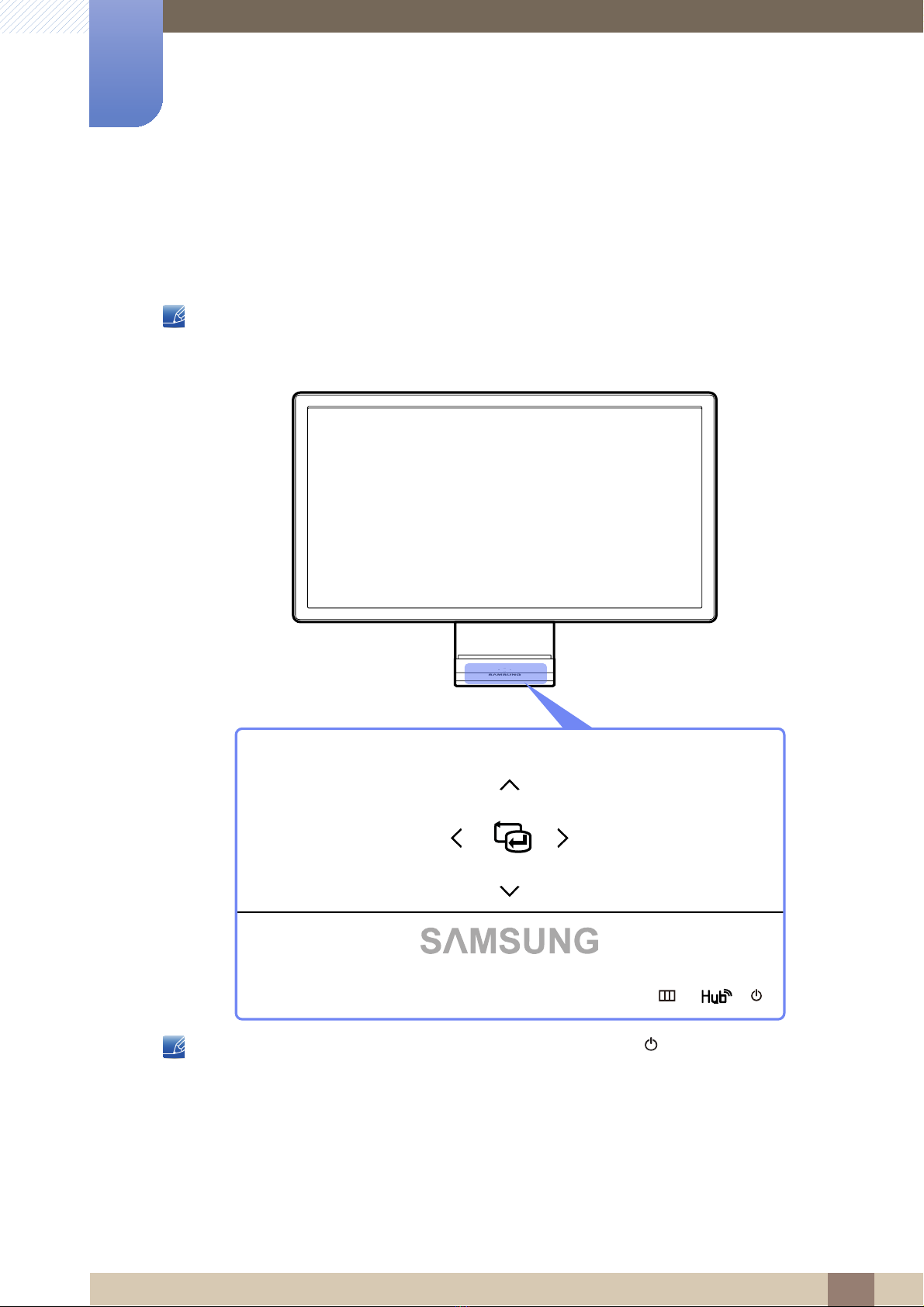
Preparations
1
1.2 Parts
1.2.1 Frontal Buttons
z The color and shape of parts may differ from what is shown. Specifications are subject to change
z This is a touch-type button. Tap the button lightly with a finger.
without notice to improve quality.
z If the MENU button is not visible, lightly tap the area around the [ ] button. The MENU button will
become visible.
z The onscreen display menu only appears when the MENU button light is lit.
z The lit MENU button light will automatically turn off after 10 seconds.
1 Preparations
20
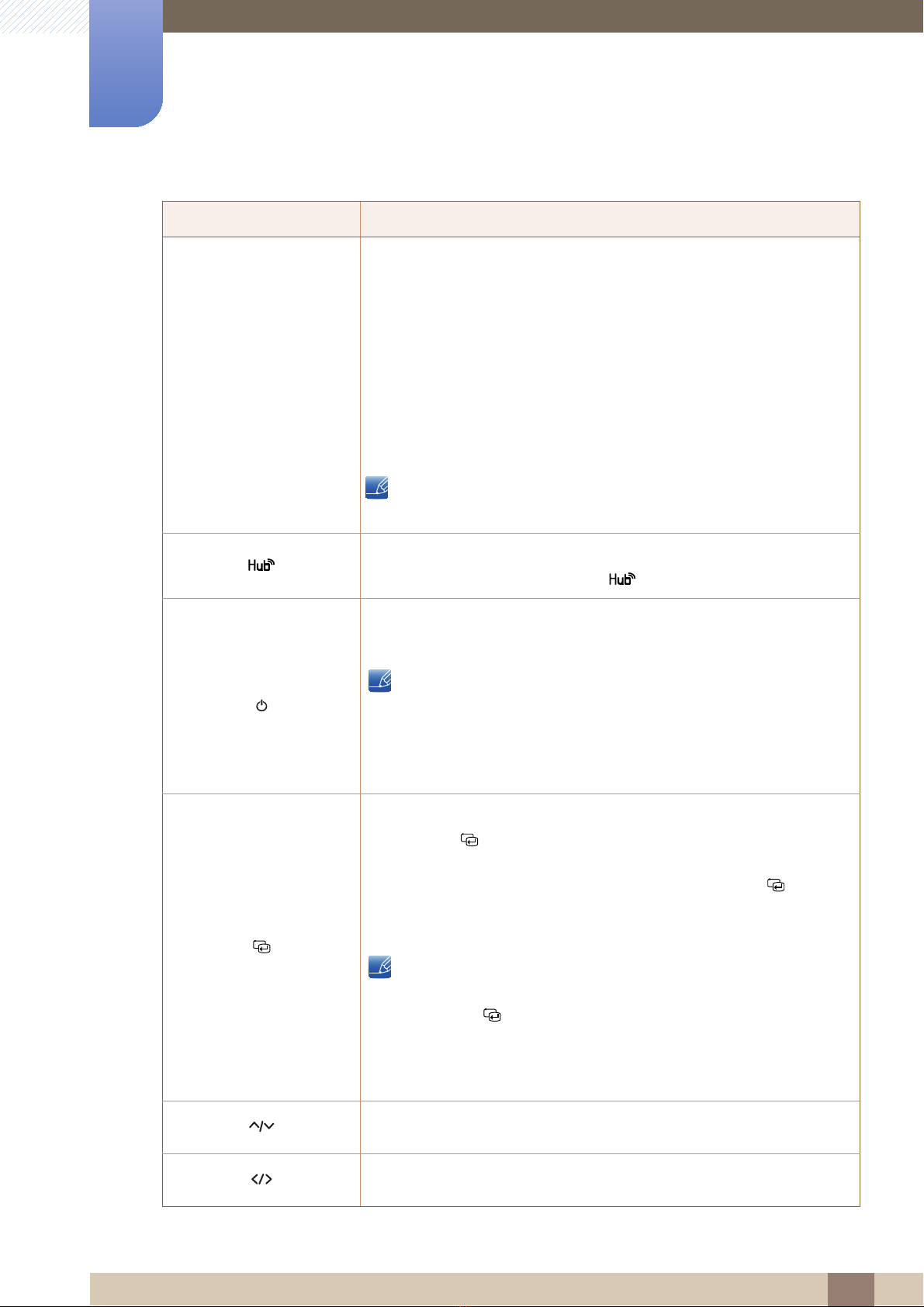
1
m
m
m
m
Preparations
Icons Description
z Open or close the onscreen display (OSD) menu, or return to the last
menu.
z OSD control lock: Maintain the current settings, or lock the OSD
control to prevent unintended changes to settings.
To lock the OSD control, press the MENU button [ ] for five
seconds.
To unlock the locked OSD control, press the MENU button [ ] for
more than five seconds.
The Brightness and Contrast can be adjusted and Information can be
viewed even when the OSD control is locked.
Open the HUB settings screen (see "HUB" in "7.1HUB").
To hide the HUB screen, press the [ ] or [ ] button.
Turn the screen on or off.
The power indicator will be lit when the product is operating normally.
z Refer to "10.2PowerSaver" for details about the power-saving
function.
z To reduce power consumption, it is best to remove the power
cable when you will not be using the product for an extended
period of time.
Confirm a menu selection.
Pressing the [ ] button when the OSD menu is not displayed will
change the input source (Analog/Wireless USB/USB/HDMI). If you power
on the product or change the input source by pressing the [ ] button,
a message that shows the changed input source will appear at the top
left corner of the screen.
z This function is not available with any product that supports an
Analog interface only.
z If the [ ] button blinks abnormally, there may be a problem in
the operation of the fan inside the product. If the problem
persists for more than 10 minutes, consult your nearest
customer service center.
Move to the upper or lower menu or adjust the value for an option on the
OSD menu.
Move to the left or right menu or adjust the value for an option on the
OSD menu.
1 Preparations
21
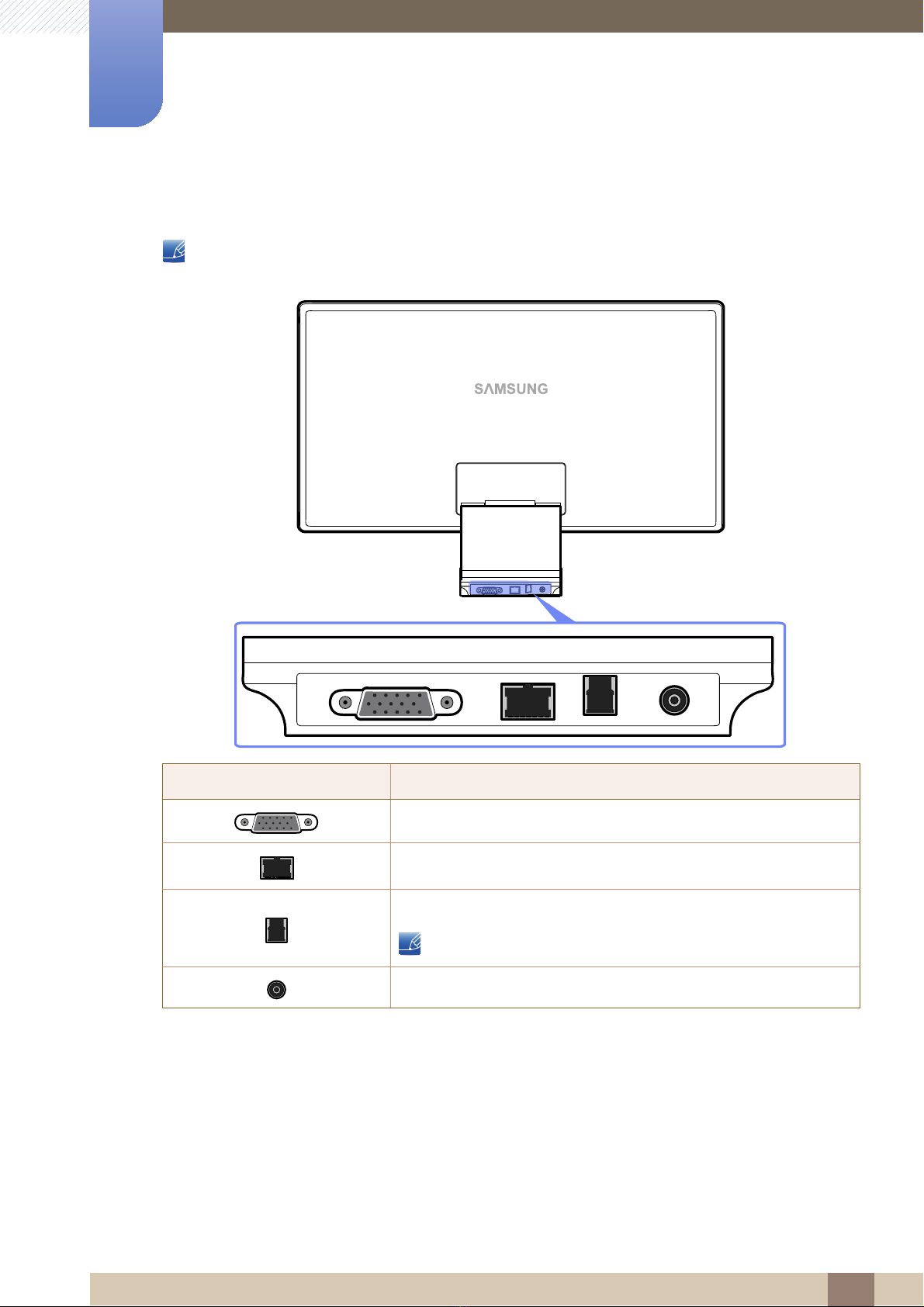
1
Preparations
1.2.2 Reverse Side
The color and shape of parts may differ from what is shown. Specifications are subject to change
without notice to improve quality.
Port Description
Connects to a PC using the D-SUB cable.
Connects to a network using the LAN cable.
Connects to a PC via a USB cable.
This port can only connect to a PC.
Connects to the DC power adapter.
1 Preparations
22
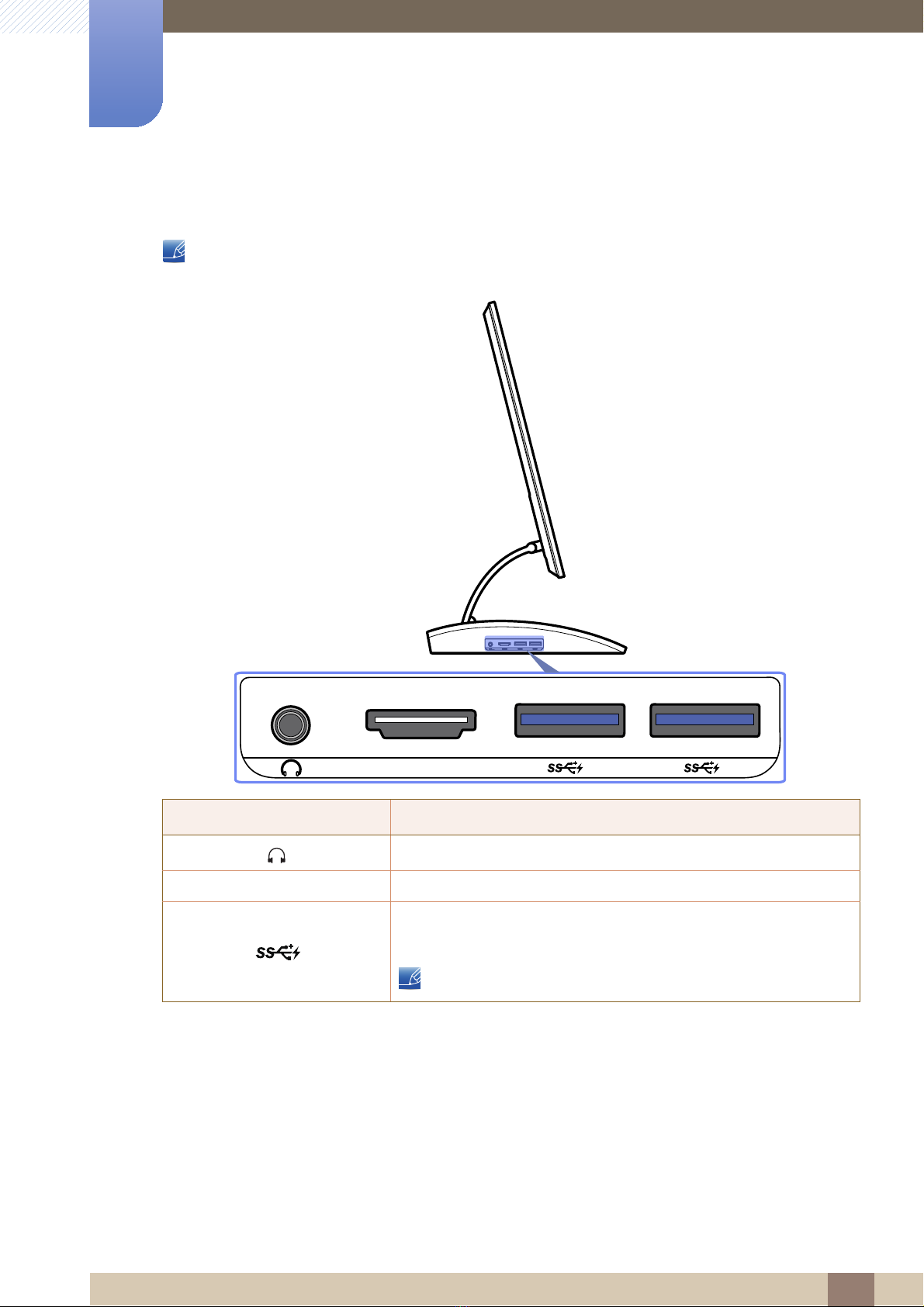
1
HDMI
Preparations
1.2.3 Left Side View
The color and shape of parts may differ from what is shown. Specifications are subject to change
without notice to improve quality.
Port Description
Connects to an audio output device such as headphones.
HDMI Connects to a source device using an HDMI cable.
Connects to a source device via a USB cable. Compatible with a
USB cable version 3.0 or lower.
The USB 3.0 port is blue in color.
1 Preparations
23
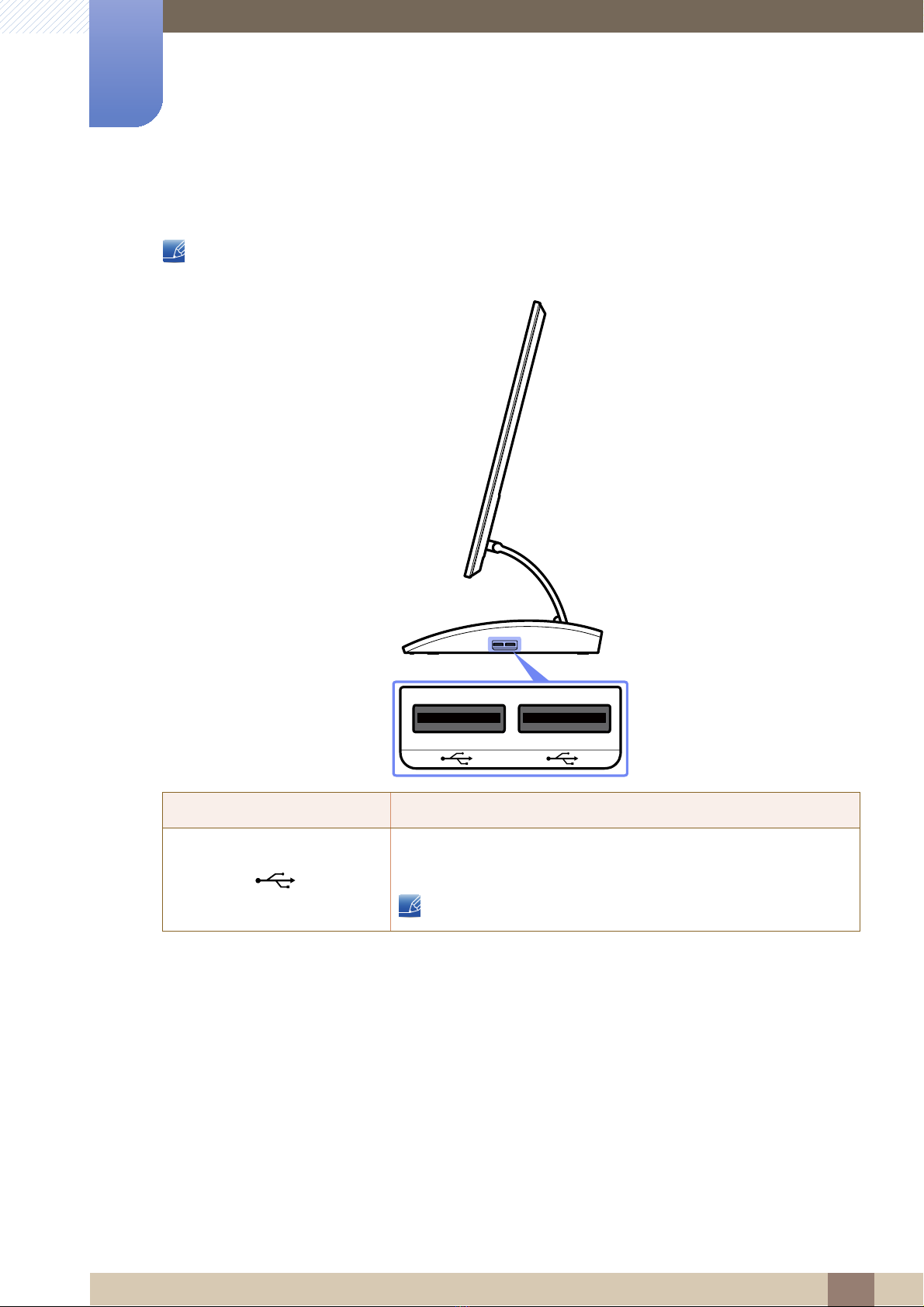
1
Preparations
1.2.4 Right Side View
The color and shape of parts may differ from what is shown. Specifications are subject to change
without notice to improve quality.
Port Description
Connects to a source device via a USB cable. Compatible with a
USB cable version 2.0 or lower.
The USB 2.0 port is black in color.
1 Preparations
24
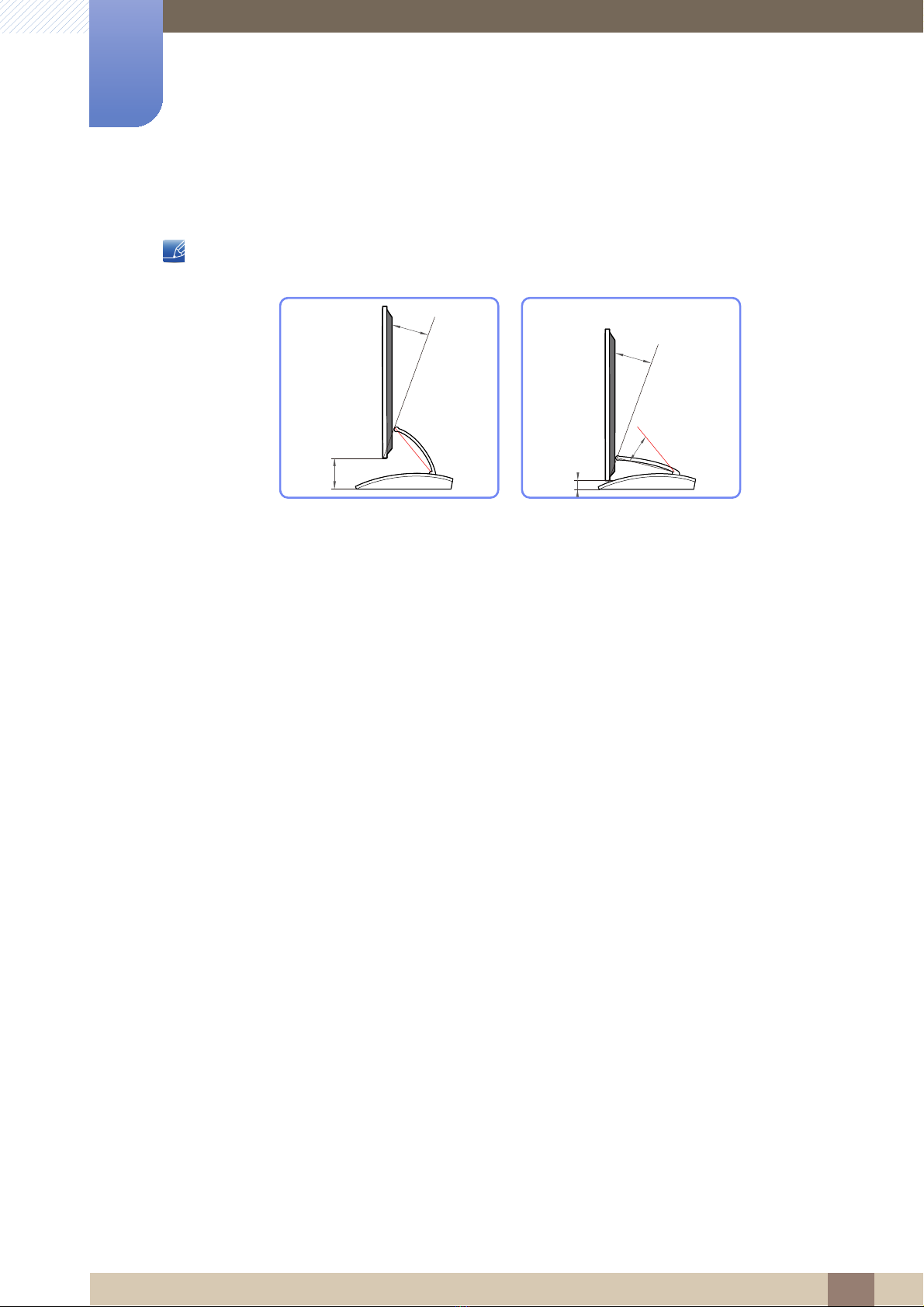
1
100
20°
30
20°
25°
Preparations
1.2.5 Adjusting the Product Tilt and Height
The color and shape of parts may differ from what is shown. Specifications are subject to change
without notice to improve quality.
z The monitor tilt and height can be adjusted.
z Hold the top center of the product and adjust the tilt carefully.
1 Preparations
25
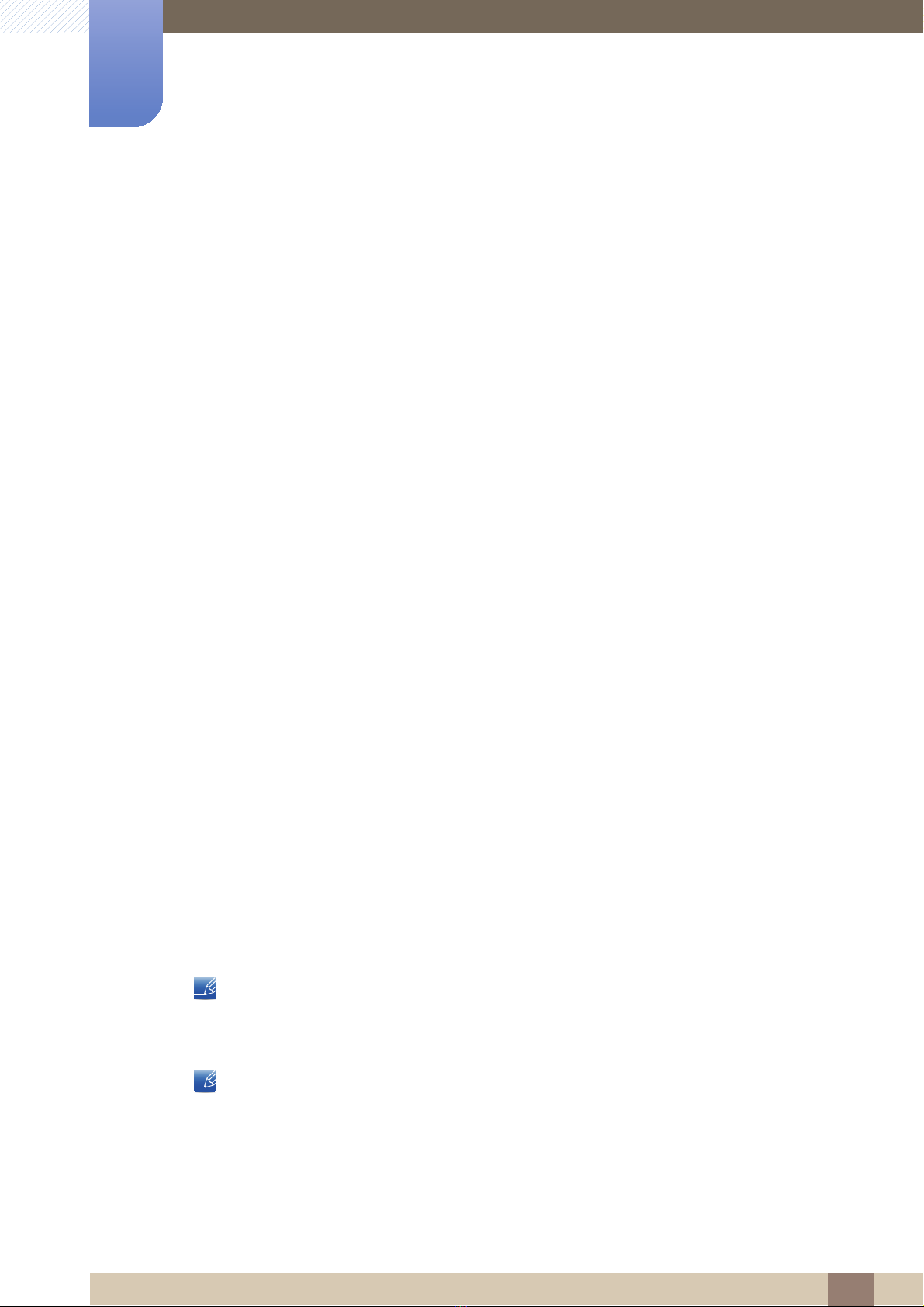
Using "Central Station"
2
You can use "Central Station" by connecting the product to a PC through the Wireless USB function or a USB
cable. "Central Station" system allows the product to function as a HUB so that you can connect a device
directly to the product to control the device from the product without having to connect the device to a PC.
2.1 About "Central Station"
"Central Station" is a HUB system developed independently by Samsung and allows you to conveniently
control a notebook PC that has a small screen and a limited number of input/output ports available.
Notebook or netbook computers offer portability but may prove inconvenient when used at the office or
at home due to the limited number of functions available. Connecting a notebook PC to this product,
which has the "Central Station" function, allows you to view the small notebook PC screen on a larger
screen. With the HUB function, you can control multiple devices at the same time from the notebook PC,
even if the notebook PC has a limited number of input/output ports.
In particular, the high-tech Wireless USB feature allows you to connect a notebook PC to the product
wirelessly and, from the product, enjoy various multimedia contents stored on the notebook PC.
You can also use triple monitors by configuring the display settings.
2.2 Software Installation for Using "Central Station"
Install on your PC the software provided with the product.
To maximize the performance of your Central Station monitor, visit www.samsung.com/sec and upgrade
the driver periodically.
2.2.1 Installing "SAMSUNG Central Station Setup"
This software is needed to use the Central Station function. Software installation may be affected by the
graphics card, motherboard, or network conditions of the PC.
1 Insert the installation CD into the CD-ROM drive.
2 Click the "SAMSUNG Central Station Setup" installation program.
3 Follow the instructions given on the screen to proceed with installation.
If a software installation window does not appear in the main screen, install using the "SAMSUNG
Central Station Setup" execution file on the CD-ROM.
Select the country where you will use the product when installing the driver initially. Using the
product in a country other than the selected country would be contrary to the law.
2 Using "Central Station"
26
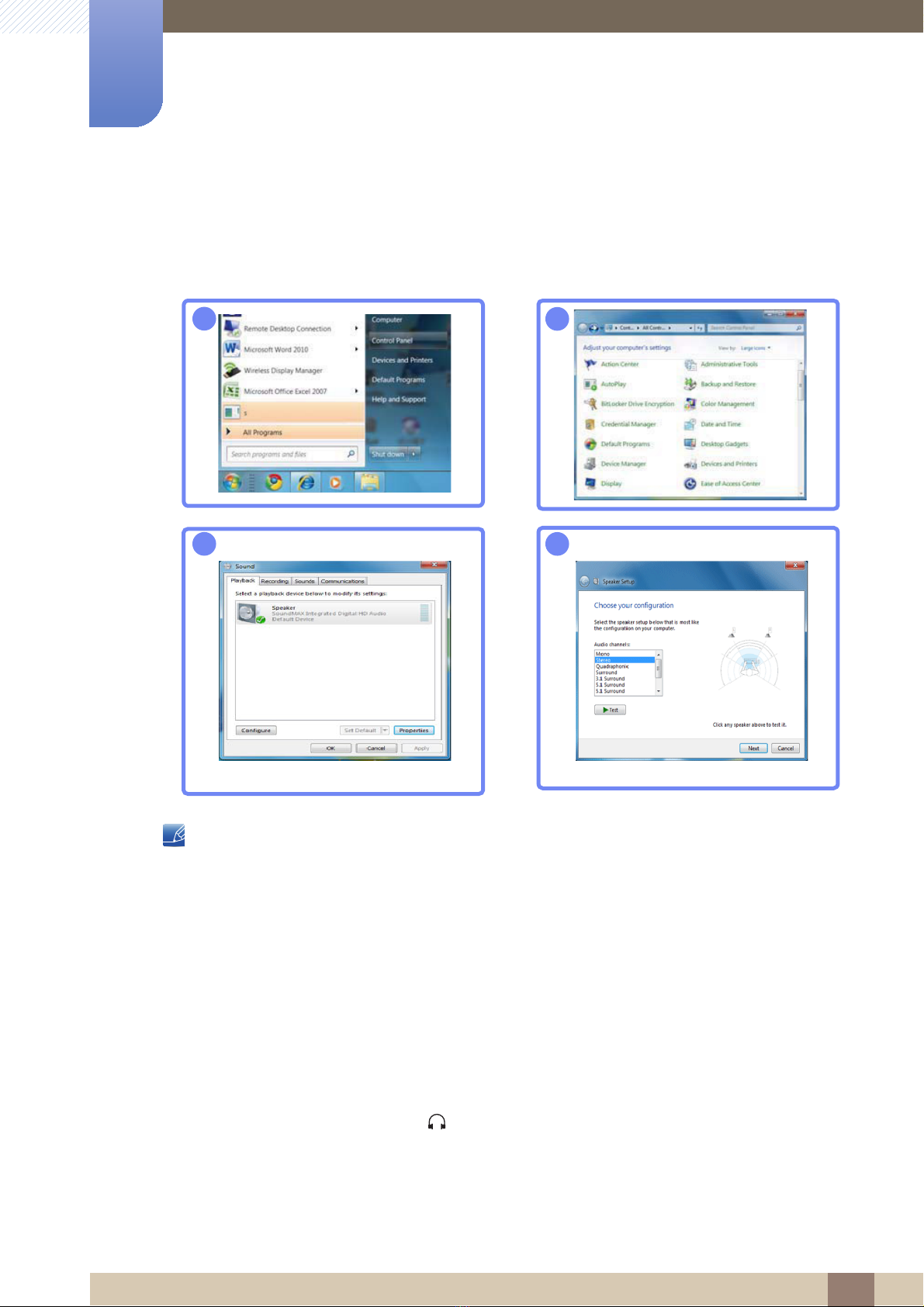
2
1
2
3
4
→
Using "Central Station"
4 After installing the integrated PC driver "Samsung Central Station Setup," customize the audio
output port settings as required.
(Control Panel->Audio->Speaker->Speaker Setup)
z "SAMSUNG Central Station Setup" software consists of "Samsung Wireless Central Station" and
"Samsung Wireless Monitor". To delete the software, go to Start Settings Control Panel
and double-click Add or Remove Programs on the PC. Select "Samsung Wireless Central Station"
and "Samsung Wireless Monitor" from the list and click Change/Remove.
→
2.3 Connecting the Product to a PC to Use "Central Station"
Connect the product to a PC via Wireless USB and the USB cable.
Connecting the product and PC via Wireless USB and the USB cable will allow you to hear audio when
you plug headphones or speakers into [ ] on the product.
If a PC is connected, the product will automatically switch to the mode of the detected input source. If
several source devices are connected to the product, the input source will automatically change
2 Using "Central Station"
27
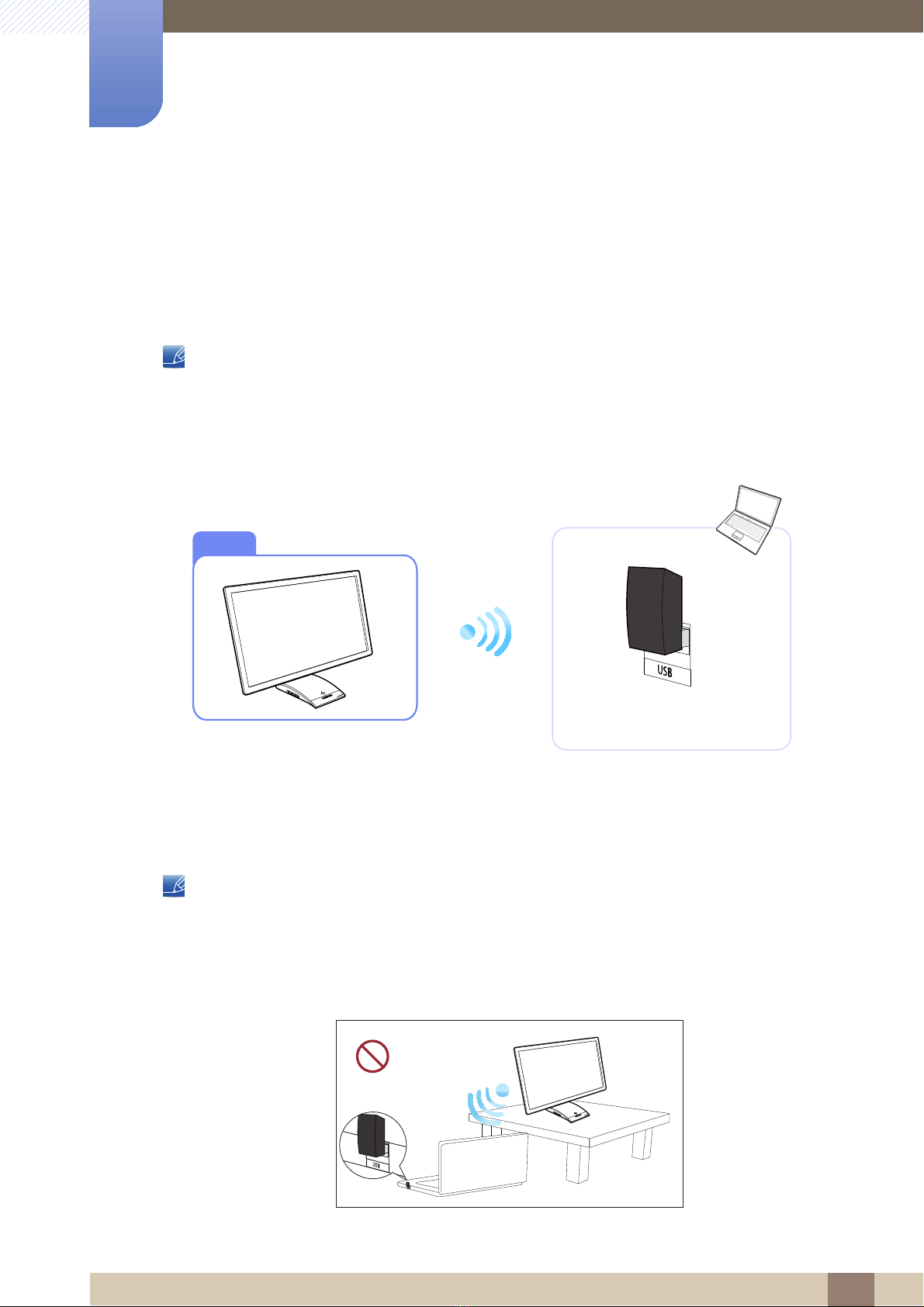
2
Using "Central Station"
according to this priority, from left to right: Wireless USB mode > USB mode > Analog mode >
HDMI mode.
If the product connects to a PC for the first time, the optimum resolution (1920 x 1080) will be selected
automatically and a message will appear confirming that you want to set the display to extended mode.
The same resolution will be applied from the next time the product connects to the PC.
When multiple display output ports on the PC are connected to the Central Station monitor, different
signals may output depending on the system specifications of the PC.
2.3.1 Connecting to a PC via Wireless USB
CSM
To use the Wireless USB function, the wireless-connection dongle provided (as a component) should be
connected to the USB port on the PC. The wireless-connection dongle allows a wireless connection
between the product and a PC. The dongle connected to a PC should point at the product to maximize
signal reception.
Wireless communication can be affected by the surrounding environmental conditions. Do not place an
object, or obstacle, between the monitor and PC. The object can affect the sensitivity of the signal
transmission/reception.
z Ensure you install the Central Station monitor at the same height as the transmitter (dongle) on the
PC.
2 Using "Central Station"
28
