Samsung Bixolon SPP-R200 Driver Manual
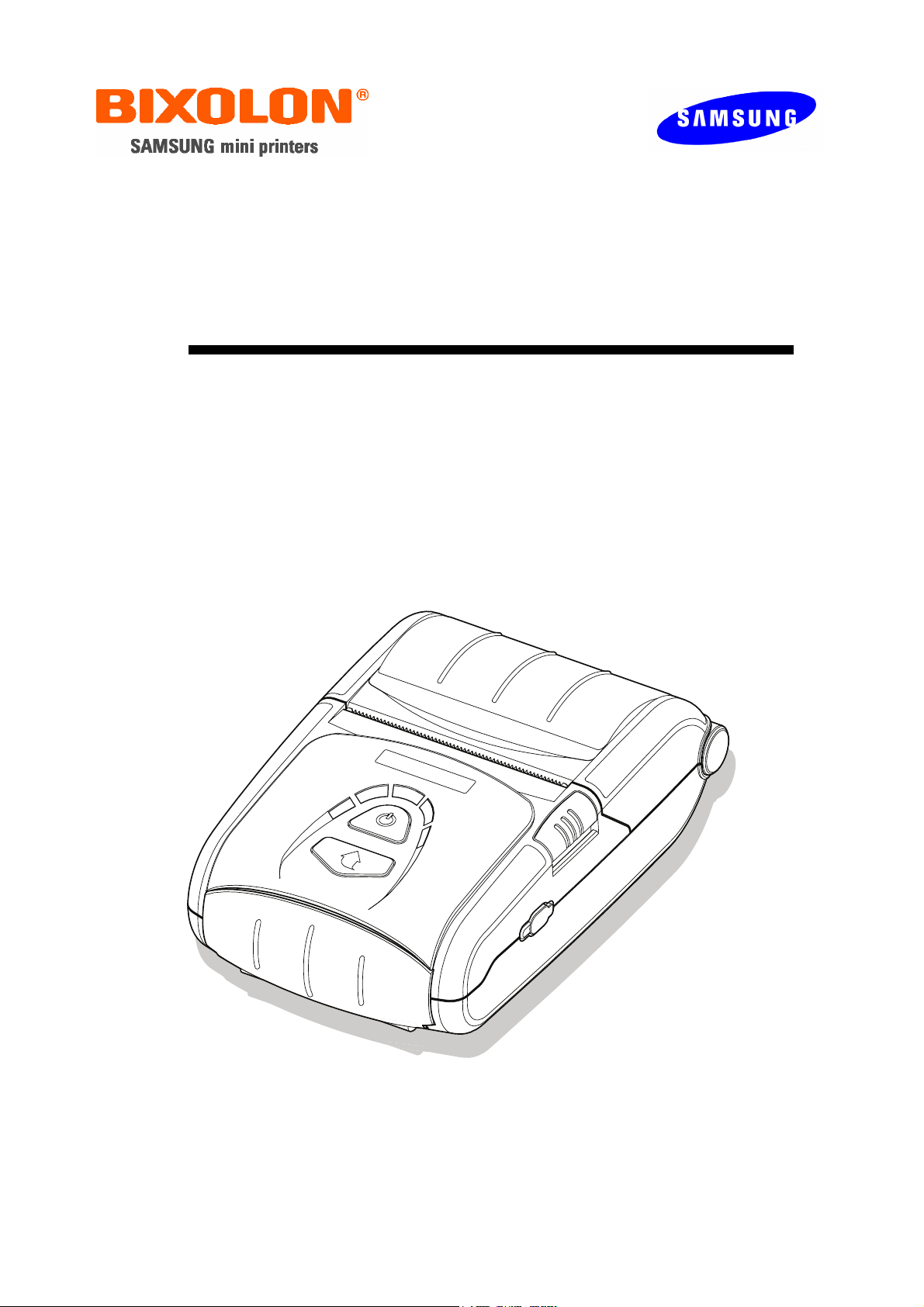
Windows Driver Manual
SPP-R200
Mobile Printer
Rev. 1.00
http://www.samsungminiprinters.com
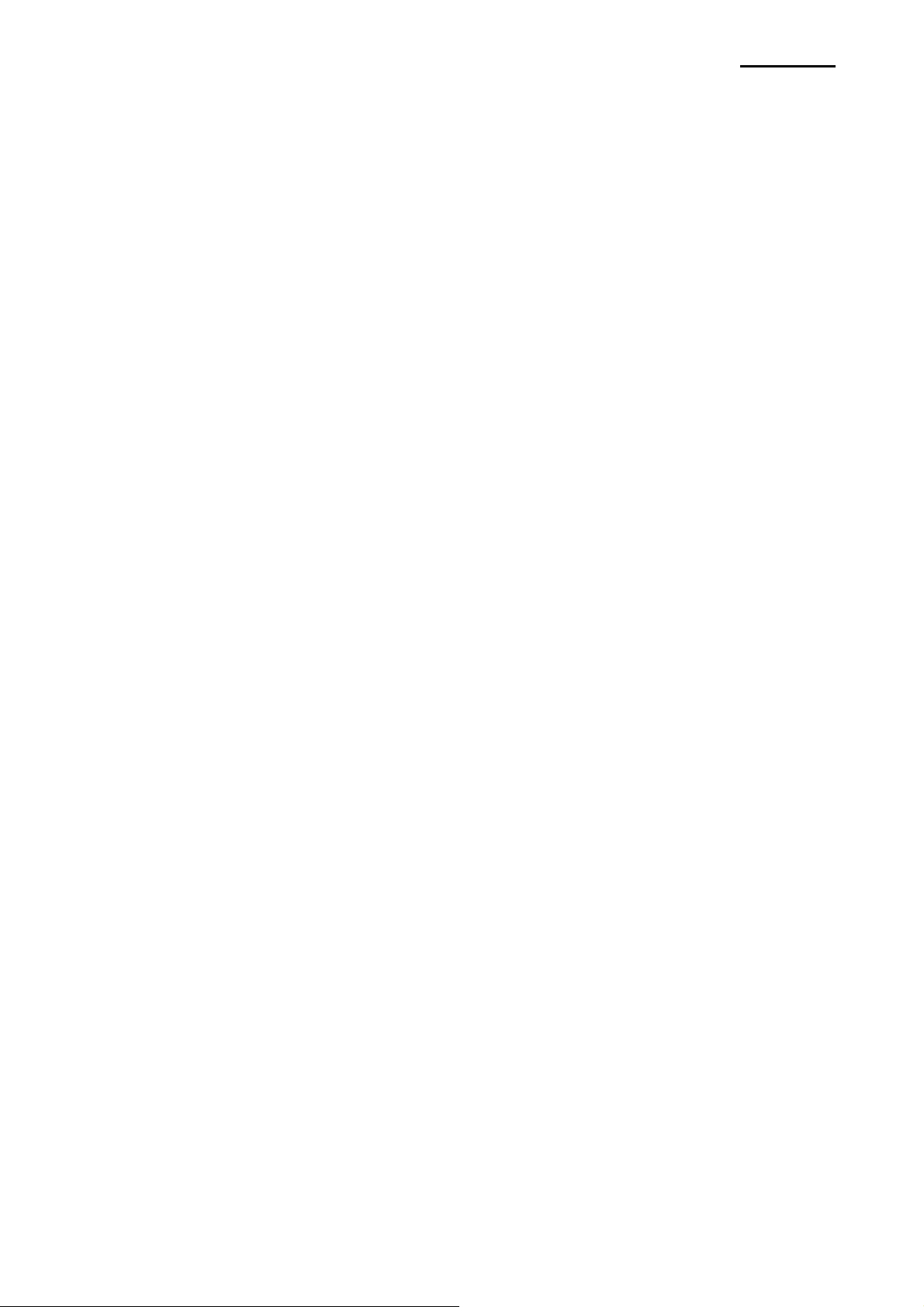
SPP-R200
■ Table of Contents
1. Manual Information........................................................................................................3
2. Operating System (OS) Environment...........................................................................3
3. Windows Driver Preparation.........................................................................................3
4. Windows Driver Installation..........................................................................................4
4-1 Installing on Windows 98/ME......................................................................................4
4-1-1 Via Serial Port.......................................................................................................4
4-1-2 Via USB Port ........................................................................................................7
4-2 Installing on Windows 2000 ......................................................................................13
4-2-1 Via Serial Port or Bluetooth ................................................................................13
4-2-2 Via USB Port ......................................................................................................17
4-3 Installing on Windows XP/2003 Server.....................................................................21
4-3-1 Via Serial Port or Bluetooth ................................................................................21
4-3-2 Via USB Port ......................................................................................................25
5. Detailed Windows Driver Settings..............................................................................32
5-1 Paper Supply Method ...............................................................................................32
5-2 Paper Size ................................................................................................................34
5-3 Additional Commands...............................................................................................35
6. Windows Driver Specifications...................................................................................37
6-1 Fonts.........................................................................................................................37
6-2 Special Functions .....................................................................................................38
6-3 Barcodes ..................................................................................................................39
6-4 Two-Dimensional Barcodes ......................................................................................39
7. Use of Windows Driver................................................................................................40
7-1 Use of Visual Basic...................................................................................................40
7-1-1 Windows Driver Selection...................................................................................40
7-1-2 Test Printing........................................................................................................41
7-1-3 Barcode Printing .................................................................................................41
7-1-4 Two-Dimensional Barcode Printing.....................................................................41
7-2 Use of Wordpad........................................................................................................42
7-2-1 Wordpad Environment Settings..........................................................................42
7-2-2 Text Printing........................................................................................................42
7-2-3 Barcode Printing .................................................................................................43
7-2-4 Two-Dimensional Barcode Printing.....................................................................44
Rev. 1.00
- 2 -
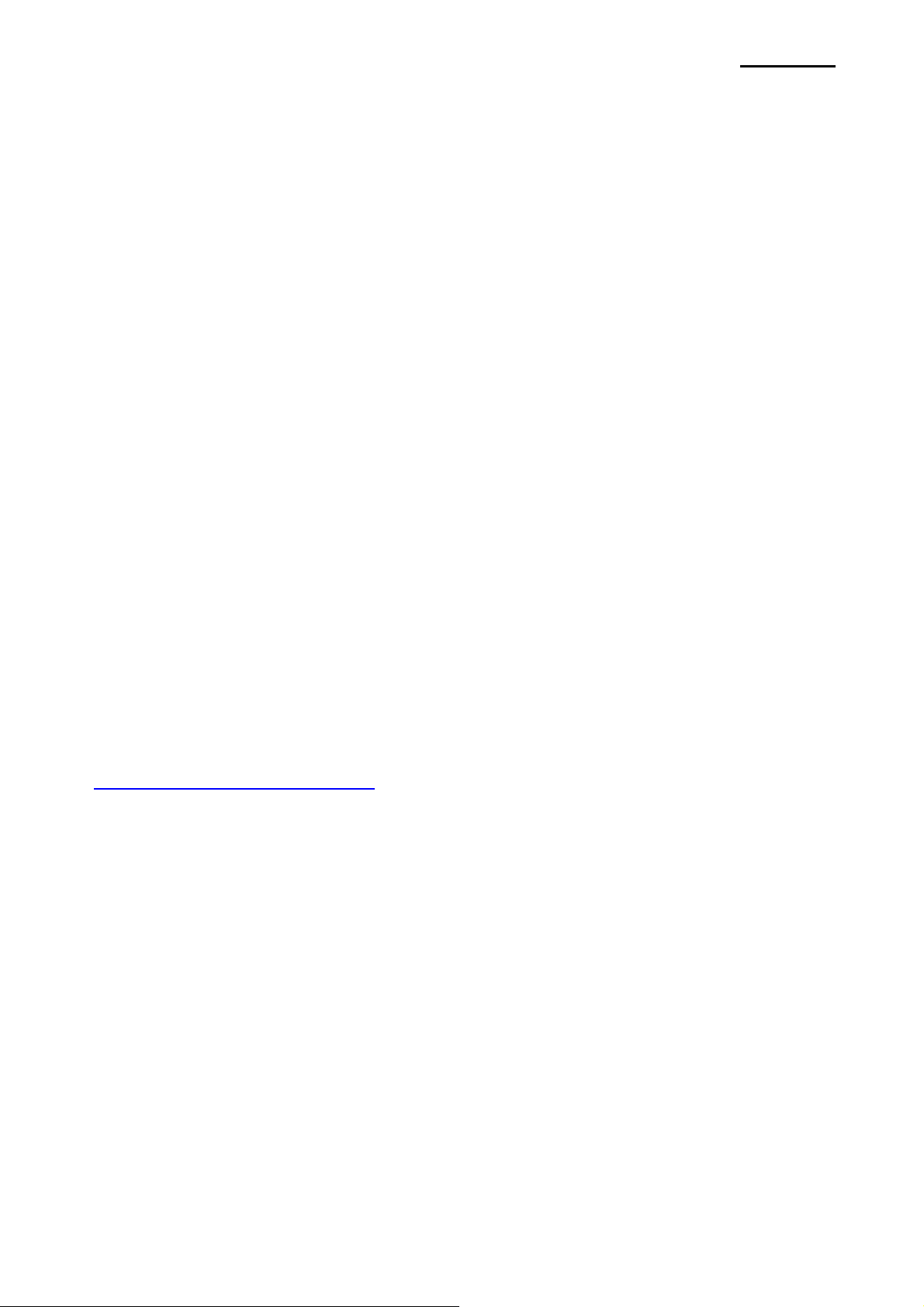
SPP-R200
1. Manual Information
This Windows Driver Installation Manual provides information on installation, detailed
specifications, and usage of the printer’s Windows Driver according to PC operating
system (OS).
2. Operating System (OS) Environment
The following operating systems are supported for usage.
Microsoft Windows 98 Gold
Microsoft Windows 98 Second Edition
Microsoft Windows Millennium Edition
Microsoft Windows 2000
Microsoft Windows XP
Microsoft Windows 2003 Server
Microsoft Windows Embedded For Point Of Service
Microsoft Windows VISTA 32-bit
3. Windows Driver Preparation
The Windows Driver is included in the enclosed CD, and can also be downloaded from the
Bixolon website.
www.samsungminiprinters.com)
(
If downloading from the Bixolon website, first download the SPP-R200_Vx.x.xx.zip file,
then unzip the file, and run the SPP-R200_Vx.x.xx.exe file.
If using the enclosed CD, click the “Windows Driver” button to find and run the Windows
Driver installation file (SPP-R200_Vx.x.xx.exe).
Rev. 1.00
- 3 -

4. Windows Driver Installation
4-1 Installing on Windows 98/ME
4-1-1 Via Serial Port
1) Double-click the Windows Driver installation file (SPP-R200_Vx.x.xx.exe).
2) Click the “Next” button.
SPP-R200
3) Click the “Install” button.
Rev. 1.00
- 4 -
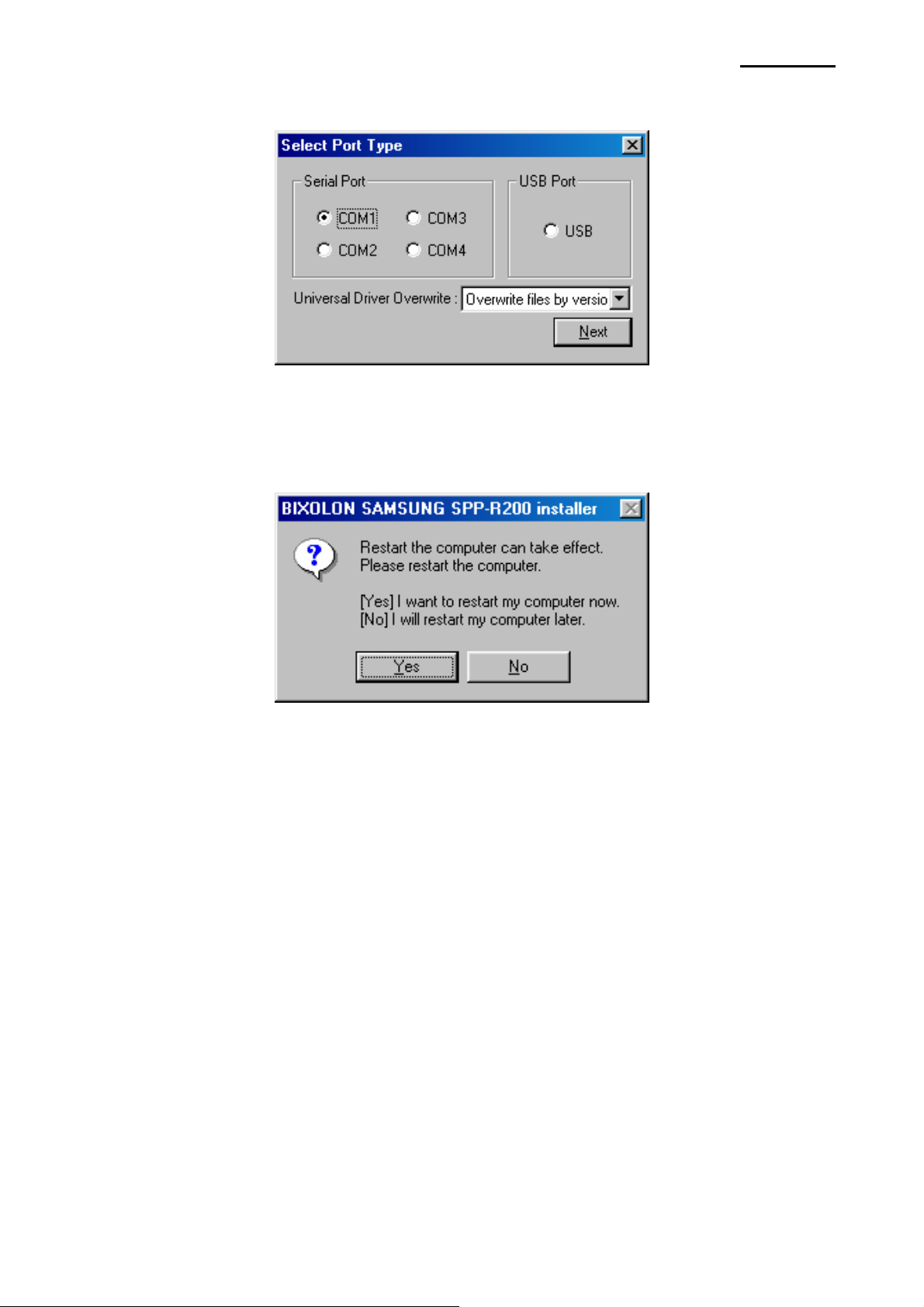
4) Select the COM port to be used and click the “Next” button.
5) Clicking the ”Yes” button will reboot the PC.
SPP-R200
6) Open the printer properties window in the Windows OS.
7) Click the “Port Settings…” button in the ”Details” tab.
Rev. 1.00
- 5 -
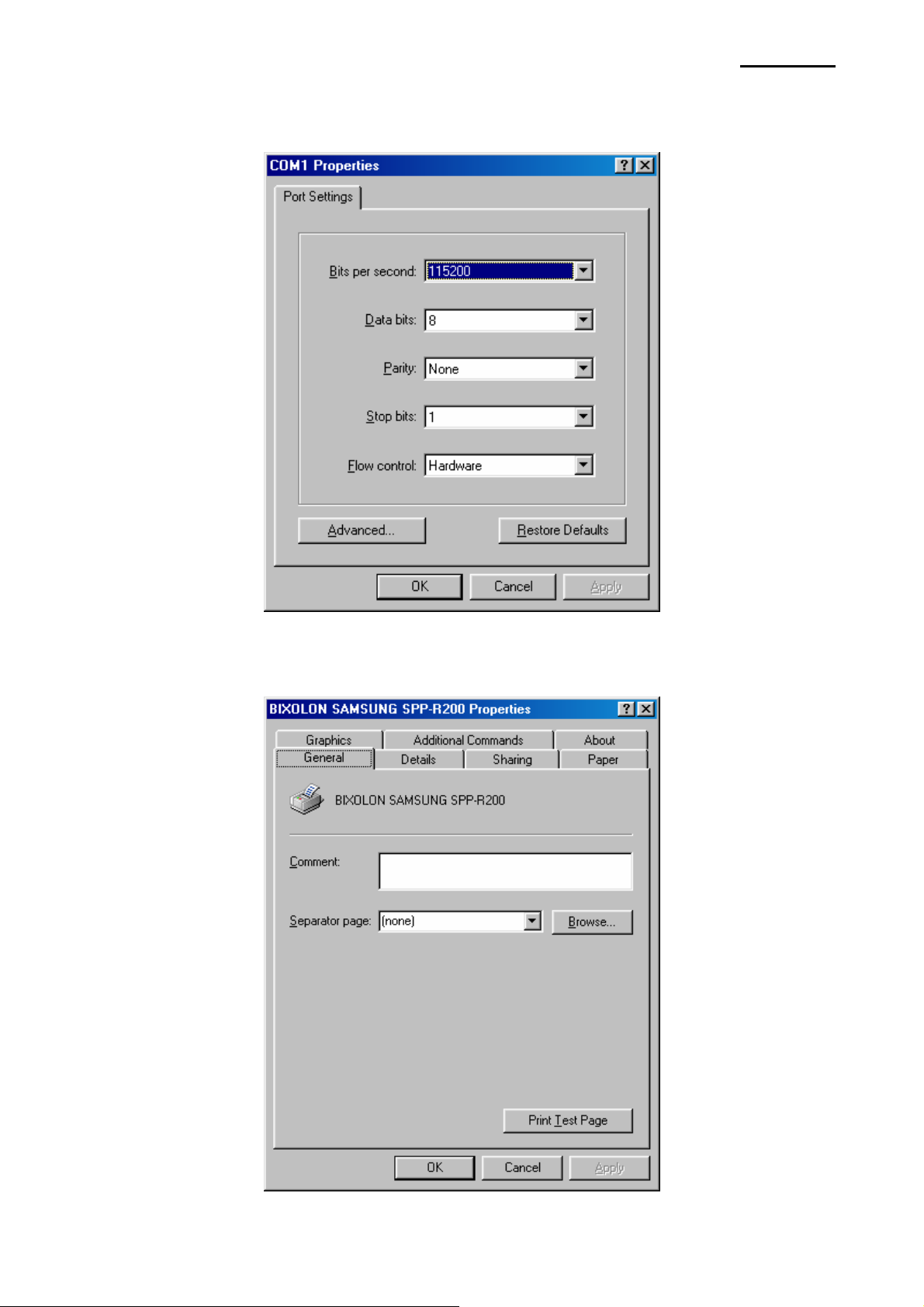
SPP-R200
8) Match the communication settings to those of the printer.
(The communication settings of the printer can be performed by conducting a self-test.)
9) Click the “Print Test Page” button and check printing status.
Rev. 1.00
- 6 -
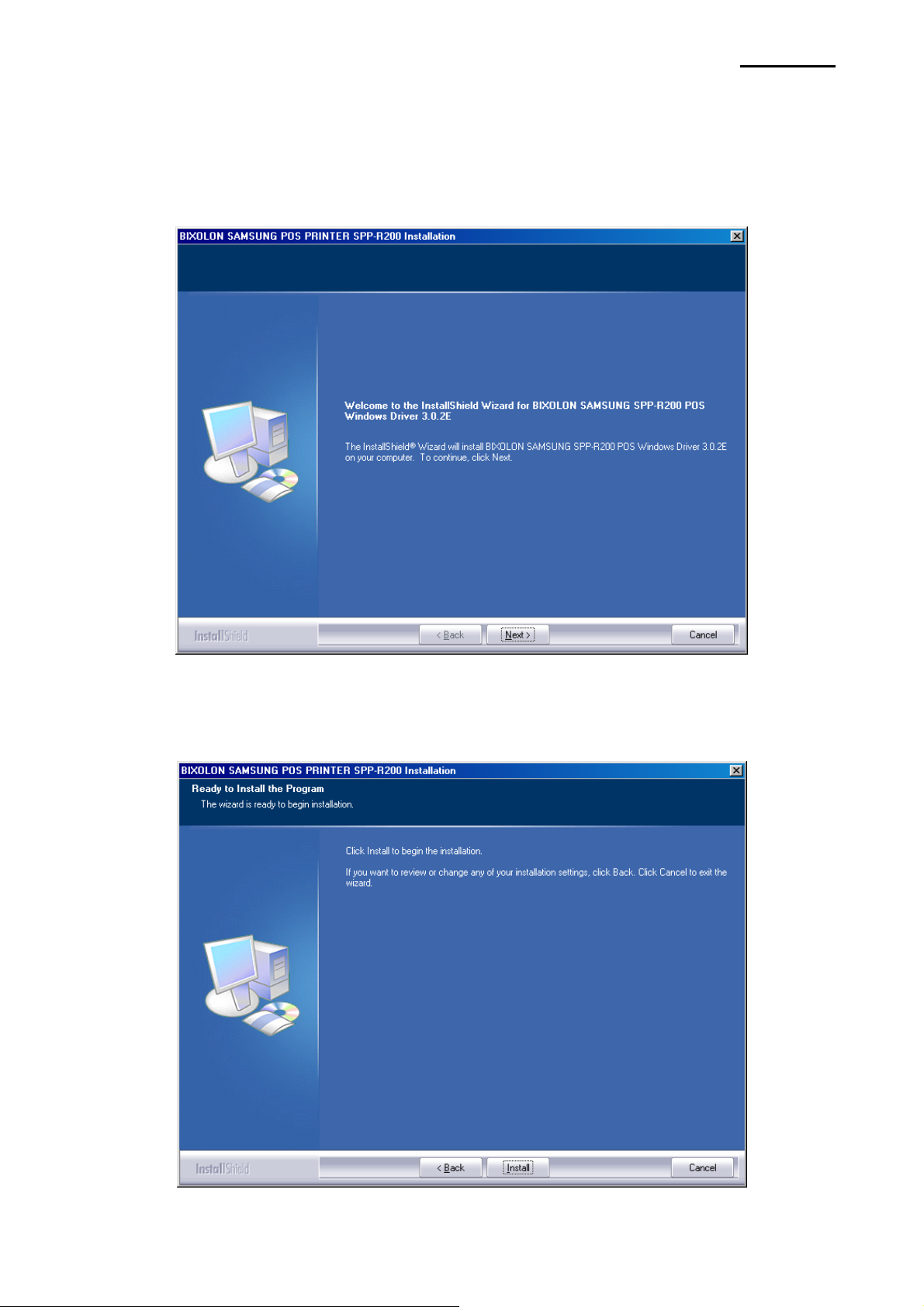
4-1-2 Via USB Port
1) Double-click the Windows Driver installation file (SPP-R200_Vx.x.xx.exe).
2) Click the “Next” button.
SPP-R200
3) Click the “Install” button.
Rev. 1.00
- 7 -
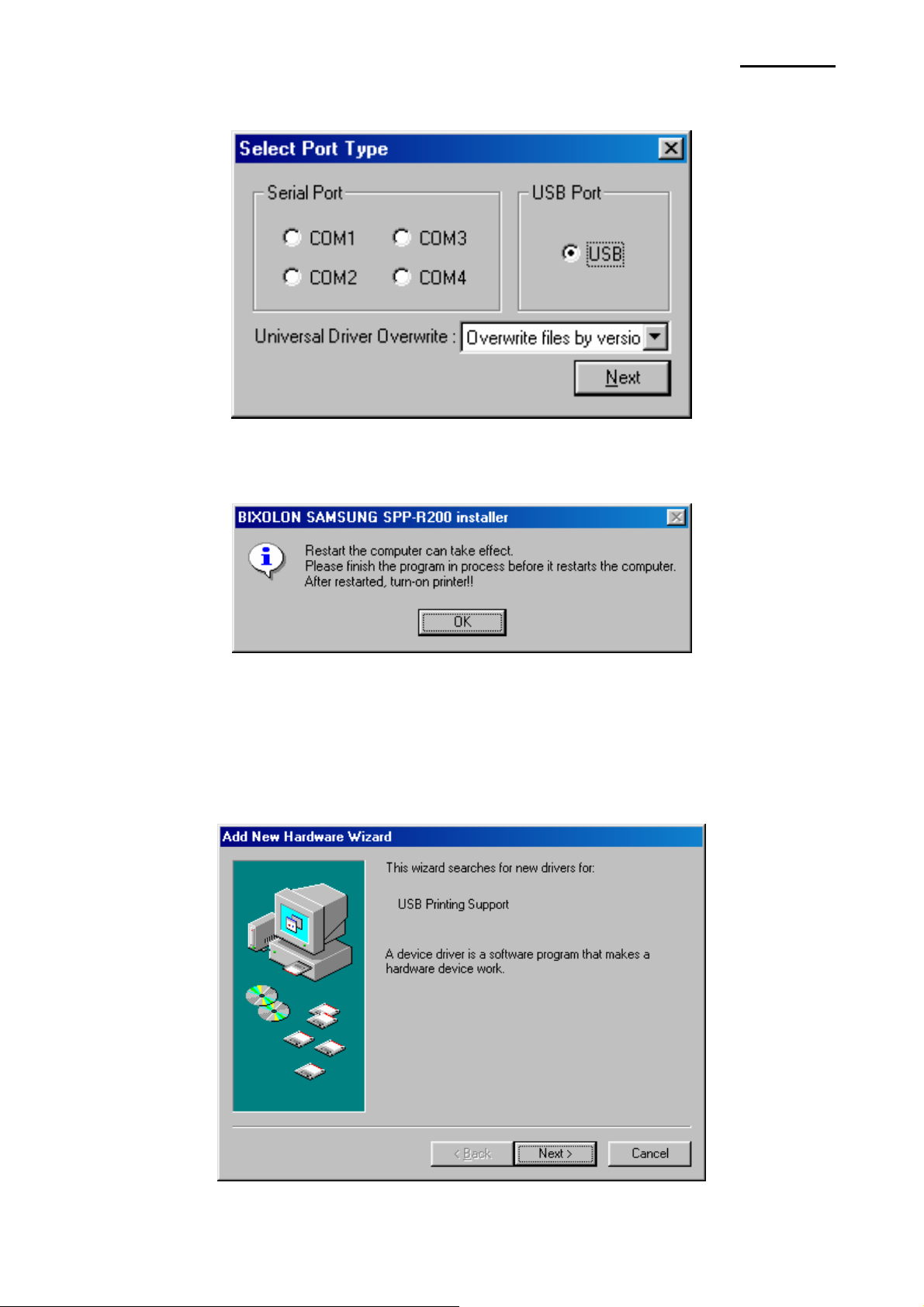
4) Select USB and click the ”Next” button.
5) Clicking the ”OK” button will reboot the PC.
SPP-R200
6) Turn on the printer.
7) When the New Hardware Wizard appears for the installation of the “USB Printing
Support” Driver, click the “Next” button.
Rev. 1.00
- 8 -
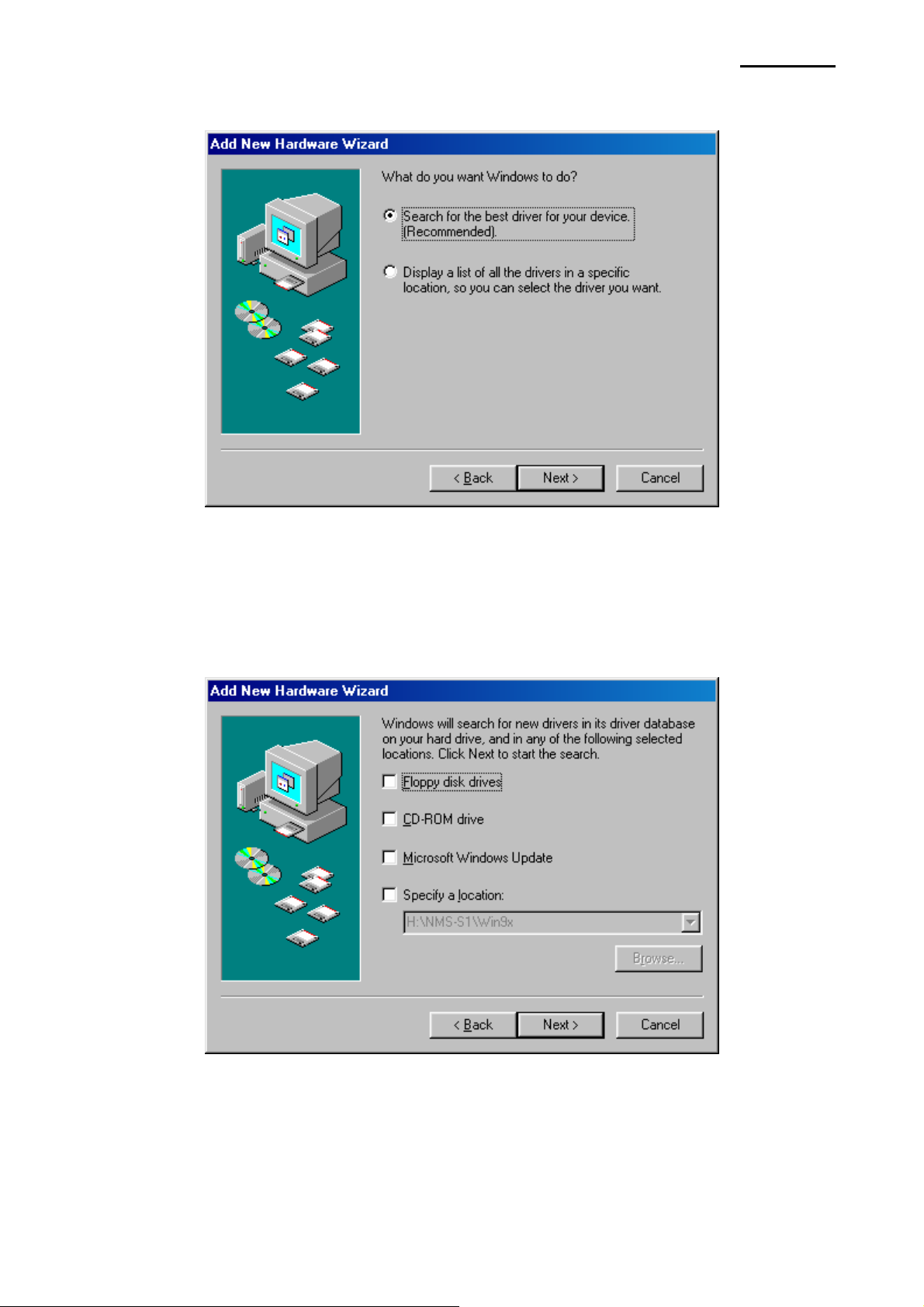
8) Continue to click the “Next” button.
9) Continue to click the “Next” button.
SPP-R200
Rev. 1.00
- 9 -
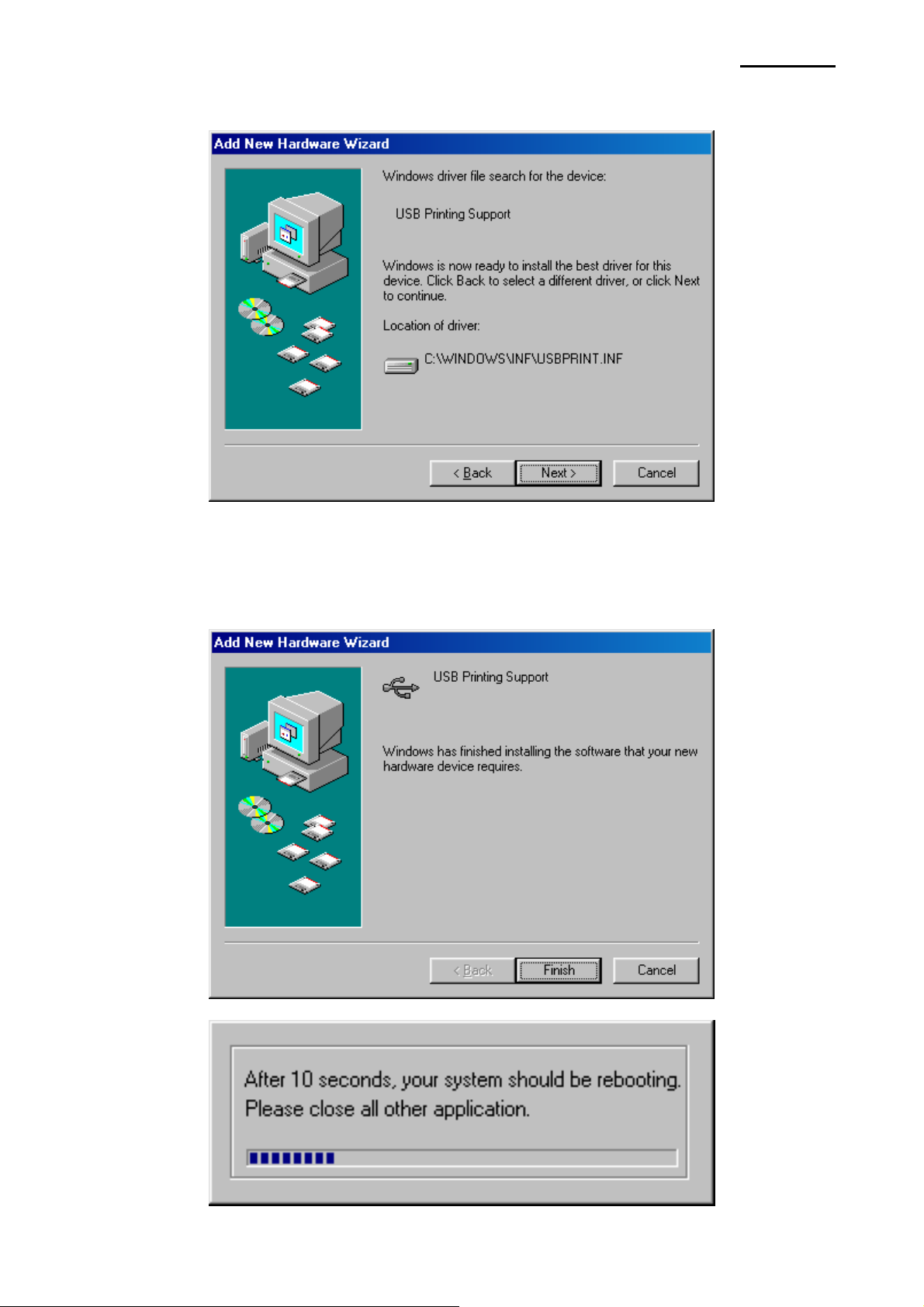
10) Continue to click the “Next” button.
11) When the “USB Printing Support” Driver installation is complete, the system
automatically reboots.
SPP-R200
Rev. 1.00
- 10 -
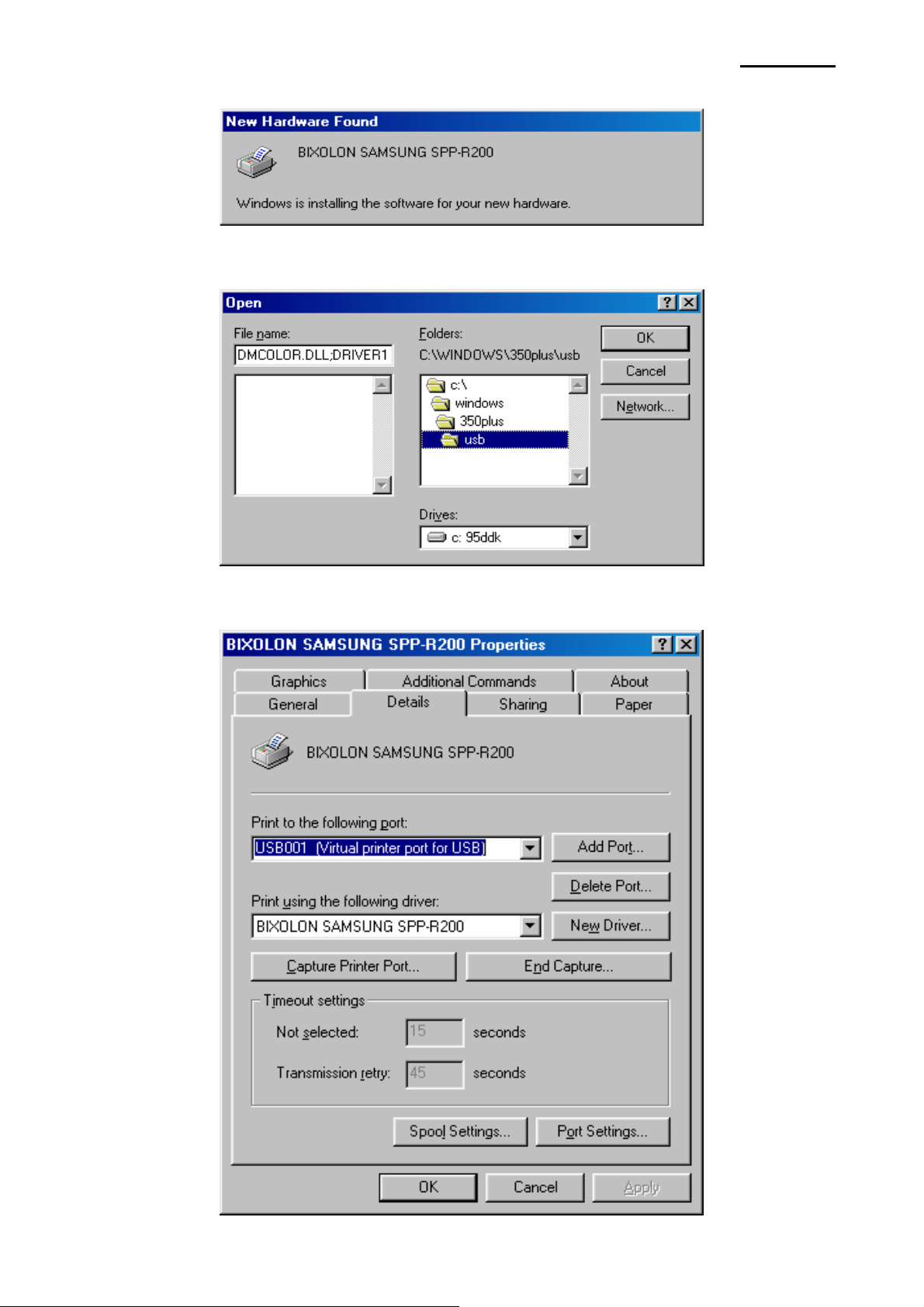
12) After system rebooting, the Windows Driver is automatically installed.
* If an error occurs during software installation, save the location.
(Location: ”C:\WINDOW\R200\usb”)
SPP-R200
13) Confirm the USB Port setting in the Windows Driver properties.
Rev. 1.00
- 11 -
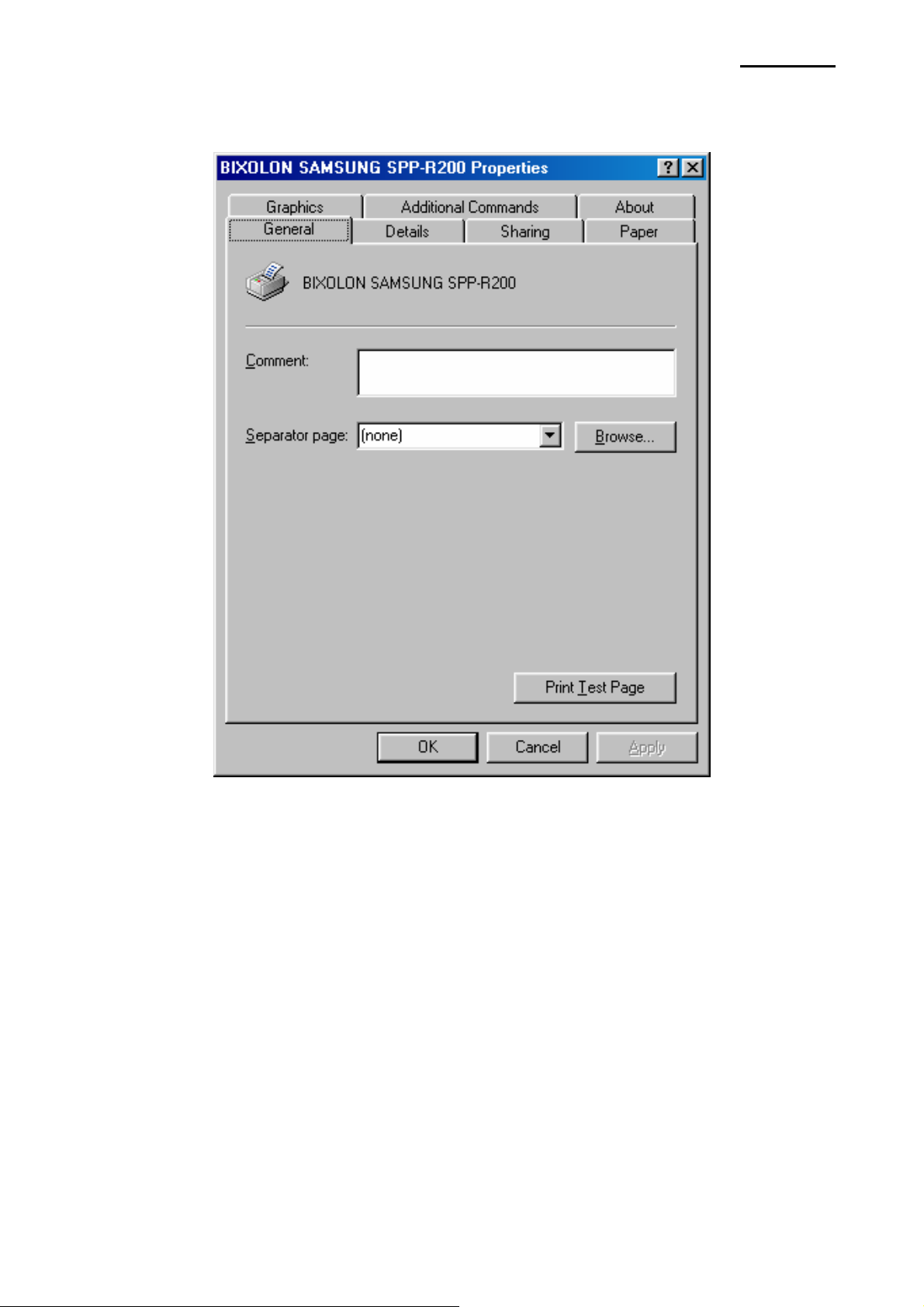
14) Click the “Print Test Page” button and check printing status.
SPP-R200
Rev. 1.00
- 12 -
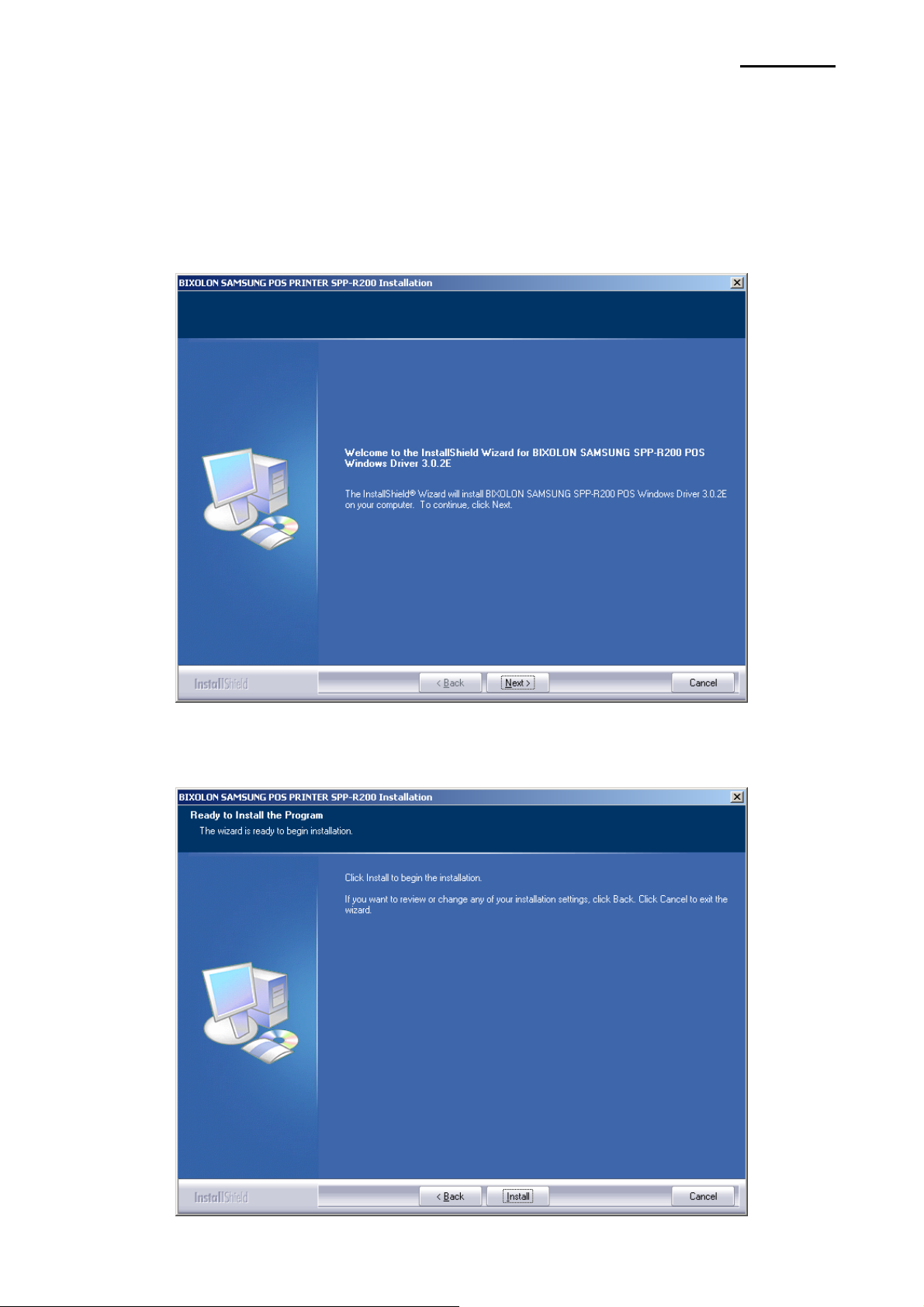
4-2 Installing on Windows 2000
4-2-1 Via Serial Port or Bluetooth
1) Double-click the Windows Driver installation file (SPP-R200_Vx.x.xx.exe).
2) Click the “Next” button.
SPP-R200
3) Click the “Install” button.
Rev. 1.00
- 13 -
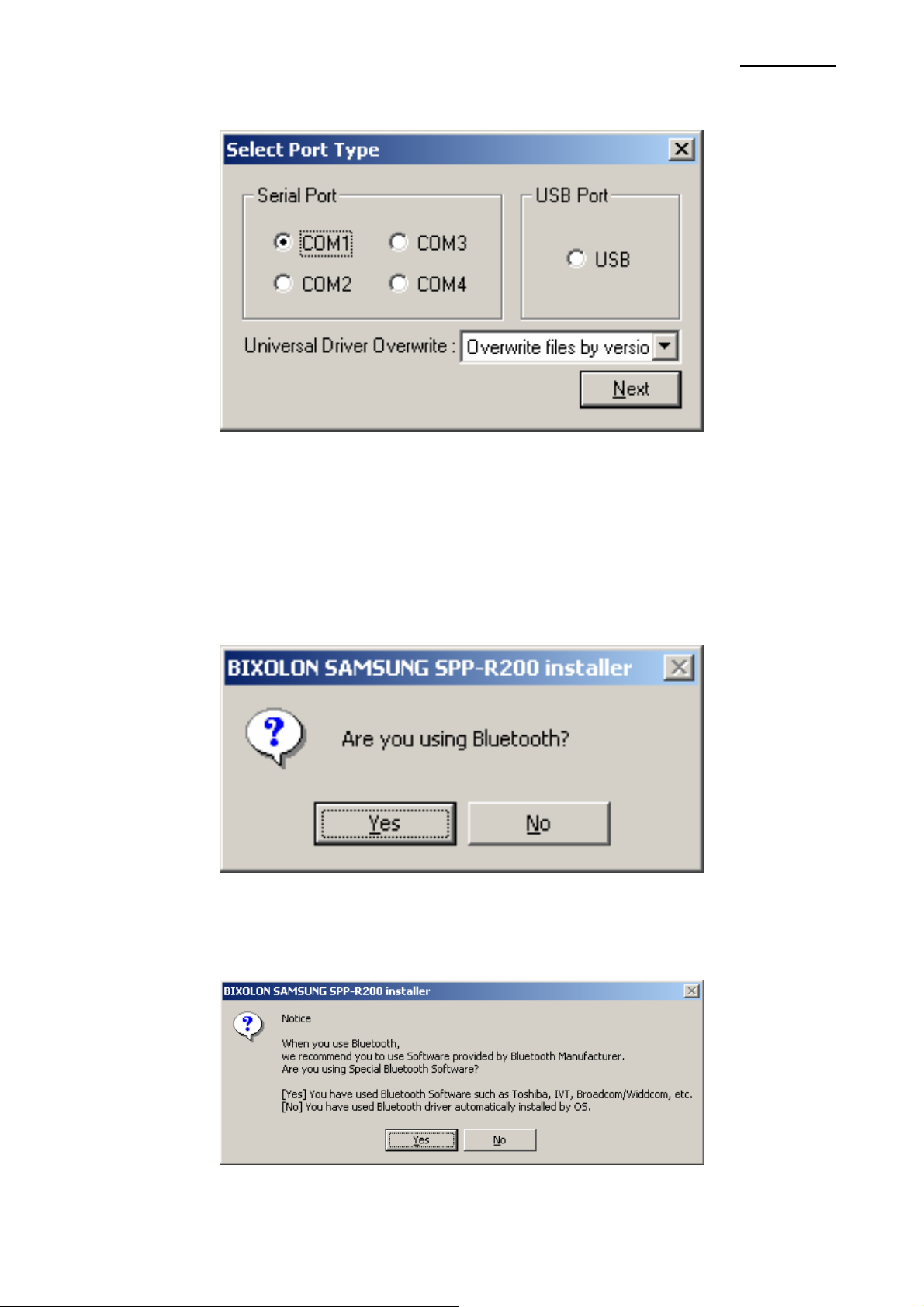
4) Select the COM port to be used and click the “Next” button.
5) If using Bluetooth, click the “Yes” button.
- Click “No” if using a Serial port.
- To use Bluetooth, first install the corresponding product software.
(Refer to the user manual of the corresponding product.)
SPP-R200
* Select the Bluetooth Driver to be used.
Rev. 1.00
“Yes”: to use an IVT, Broadcom Driver
“No”: to use a driver supplied by the Windows OS
- 14 -
