Samsung Behold Series, SGH-T919 User Manual
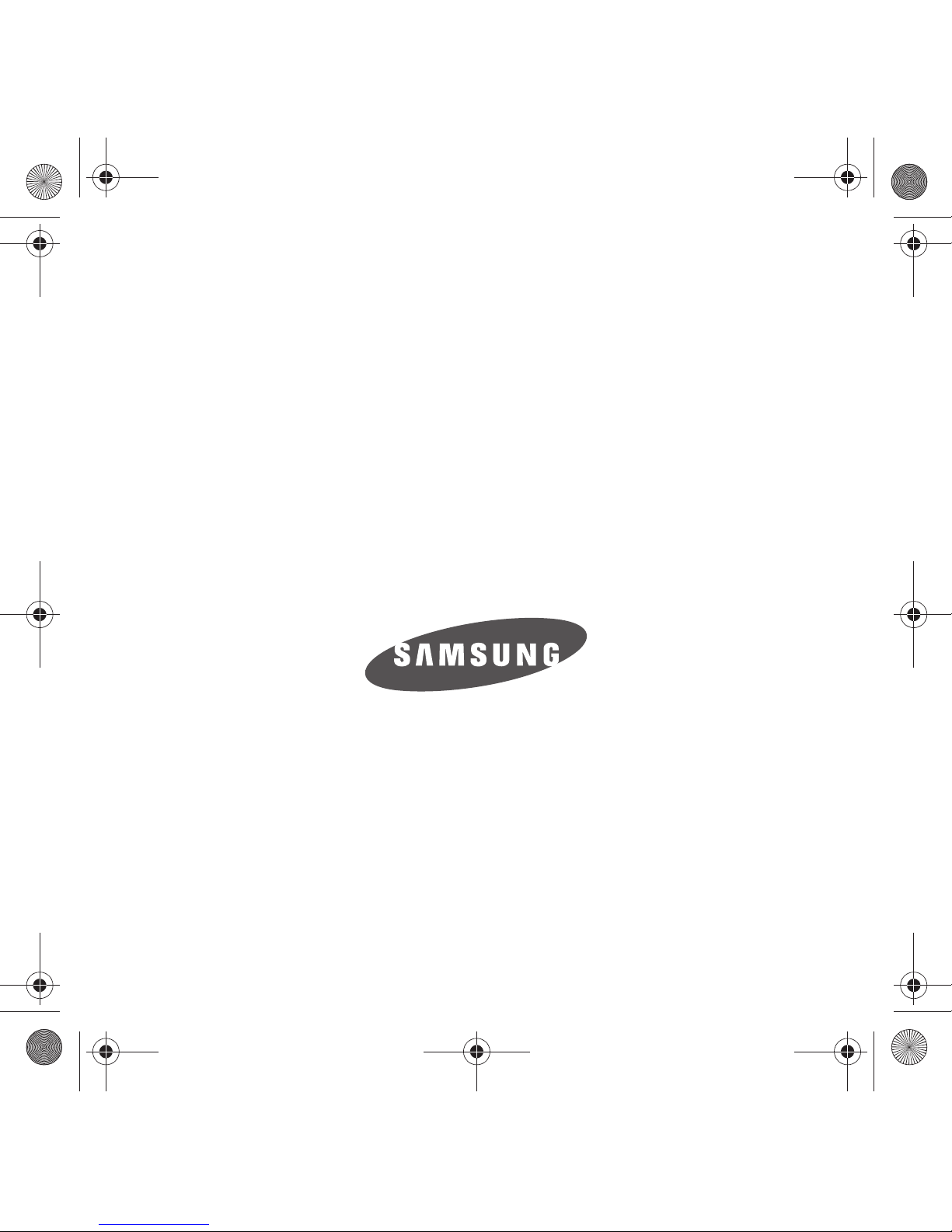
Behold Series
PORTABLE Quad-BAND
MOBILE PHONE
User Manual
Please read this manual before operating your
phone, and keep it for future reference.
T919 Roxy.book Page 1 Thursday, September 25, 2008 5:01 PM
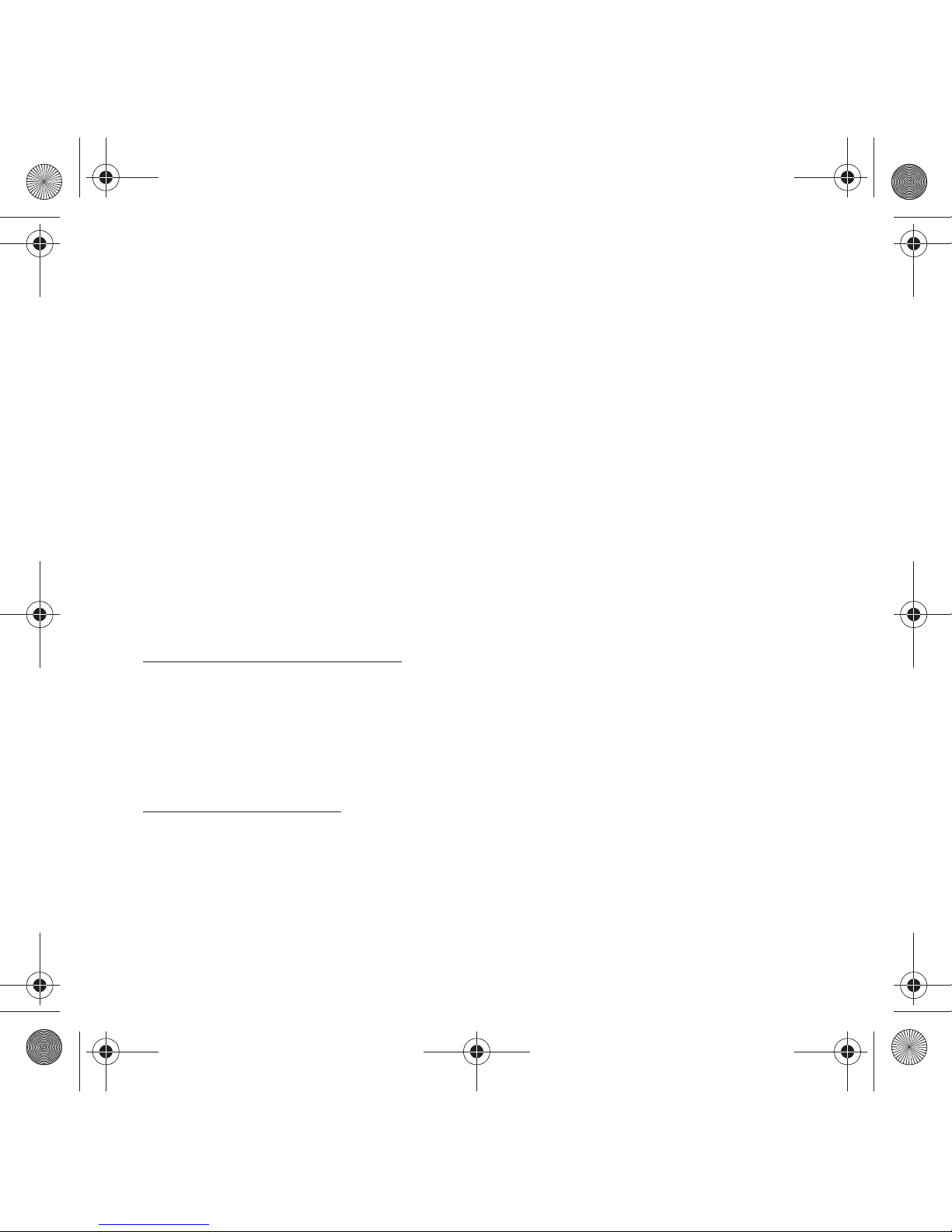
T919_UVHI5_CH_092308_F7
Intellectual Property
All Intellectual Property, as defined below, owned by or which is otherwise the property of Samsung or its respective
suppliers relating to the SAMSUNG Phone, including but not limited to, accessories, parts, or software relating there
to (the “Phone System”), is proprietary to Samsung and protected under federal laws, state laws, and international
treaty provisions. Intellectual Property includes, but is not limited to, inventions (patentable or unpatentable),
patents, trade secrets, copyrights, software, computer programs, and related documentation and other works of
authorship. You may not infringe or otherwise violate the rights secured by the Intellectual Property. Moreover, you
agree that you will not (and will not attempt to) modify, prepare derivative works of, reverse engineer, decompile,
disassemble, or otherwise attempt to create source code from the software. No title to or ownership in the
Intellectual Property is transferred to you. All applicable rights of the Intellectual Property shall remain with
SAMSUNG and its suppliers.
Samsung Telecommunications America (STA), LLC
Headquarters: Customer Care Center:
1301 E. Lookout Drive 1000 Klein Rd.
Richardson, TX 75082 Plano, TX 75074
Toll Free Tel: 1.888.987.HELP (4357)
Internet Address: http://www.samsungusa.com
©
2008 Samsung Telecommunications America, LLC is a registered trademark of Samsung Electronics America, Inc.
and its related entities.
Do you have questions about your Samsung Mobile Phone?
For 24 hour information and assistance, we offer a new FAQ/ARS System (Automated Response System) at:
www.samsungtelecom.com/support
GH68-19942A
Printed in Mexico Rev 1.0
T919 Roxy.book Page 2 Thursday, September 25, 2008 5:01 PM
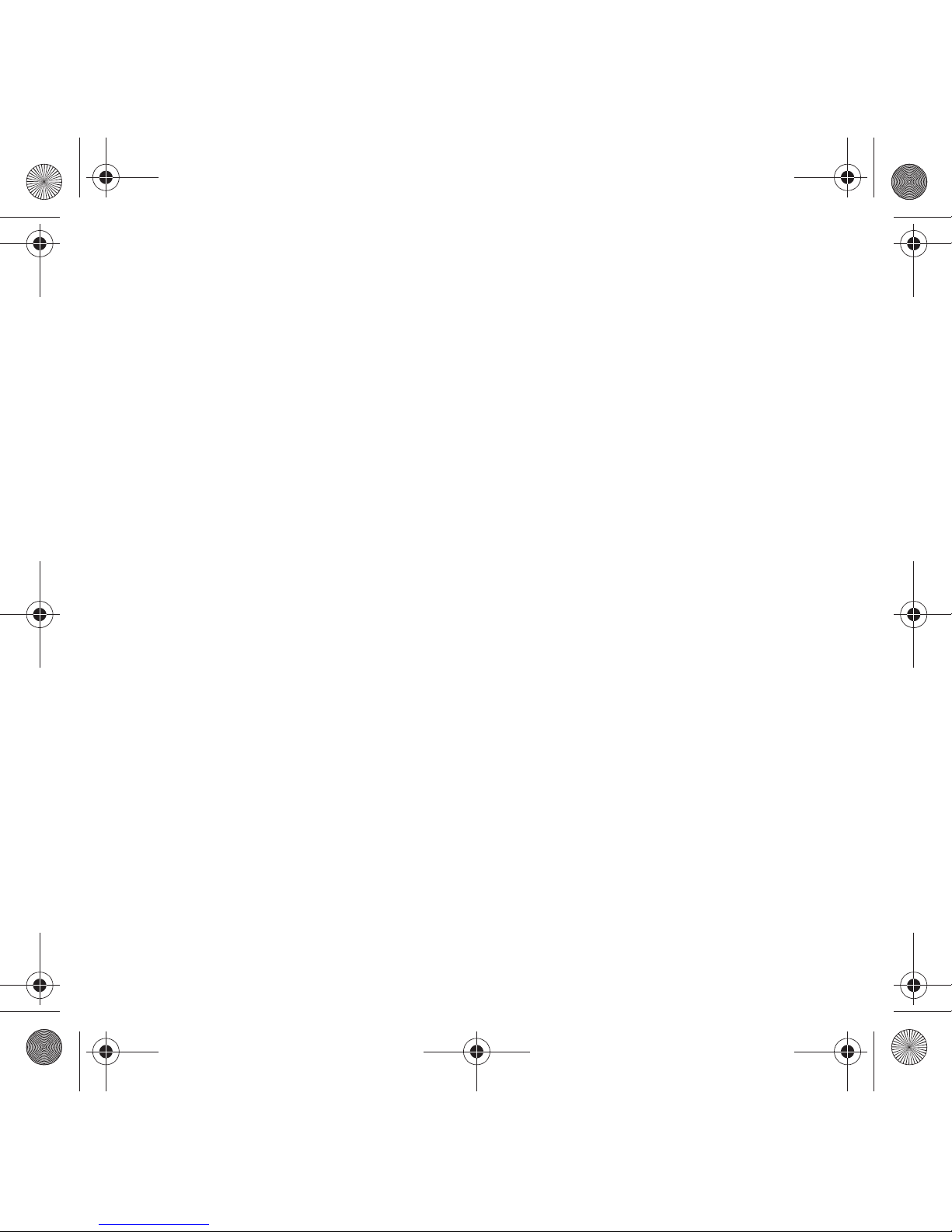
Licensed by Qualcomm Incorporated under one or more of the following patents: U.S.
Patent No. 4, 901, 307; 5, 056, 109; 5, 099, 204; 5, 101, 501; 5, 103, 459; 5, 107, 225; 5, 109, 390.
Disclaimer of Warranties; Exclusion of Liability
EXCEPT AS SET FORTH IN THE EXPRESS WARRANTY CONTAINED ON THE WARRANTY PAGE ENCLOSED WITH THE
PRODUCT, THE PURCHASER TAKES THE PRODUCT "AS IS", AND SAMSUNG MAKES NO EXPRESS OR IMPLIED
WARRANTY OF ANY KIND WHATSOEVER WITH RESPECT TO THE PRODUCT, INCLUDING BUT NOT LIMITED TO THE
MERCHANTABILITY OF THE PRODUCT OR ITS FITNESS FOR ANY PARTICULAR PURPOSE OR USE; THE DESIGN,
CONDITION OR QUALITY OF THE PRODUCT; THE PERFORMANCE OF THE PRODUCT; THE WORKMANSHIP OF THE
PRODUCT OR THE COMPONENTS CONTAINED THEREIN; OR COMPLIANCE OF THE PRODUCT WITH THE
REQUIREMENTS OF ANY LAW, RULE, SPECIFICATION OR CONTRACT PERTAINING THERETO. NOTHING CONTAINED
IN THE INSTRUCTION MANUAL SHALL BE CONSTRUED TO CREATE AN EXPRESS OR IMPLIED WARRANTY OF ANY
KIND WHATSOEVER WITH RESPECT TO THE PRODUCT. IN ADDITION, SAMSUNG SHALL NOT BE LIABLE FOR ANY
DAMAGES OF ANY KIND RESULTING FROM THE PURCHASE OR USE OF THE PRODUCT OR ARISING FROM THE
BREACH OF THE EXPRESS WARRANTY, INCLUDING INCIDENTAL, SPECIAL OR CONSEQUENTIAL DAMAGES, OR LOSS
OF ANTICIPATED PROFITS OR BENEFITS.
T919 Roxy.book Page 3 Thursday, September 25, 2008 5:01 PM
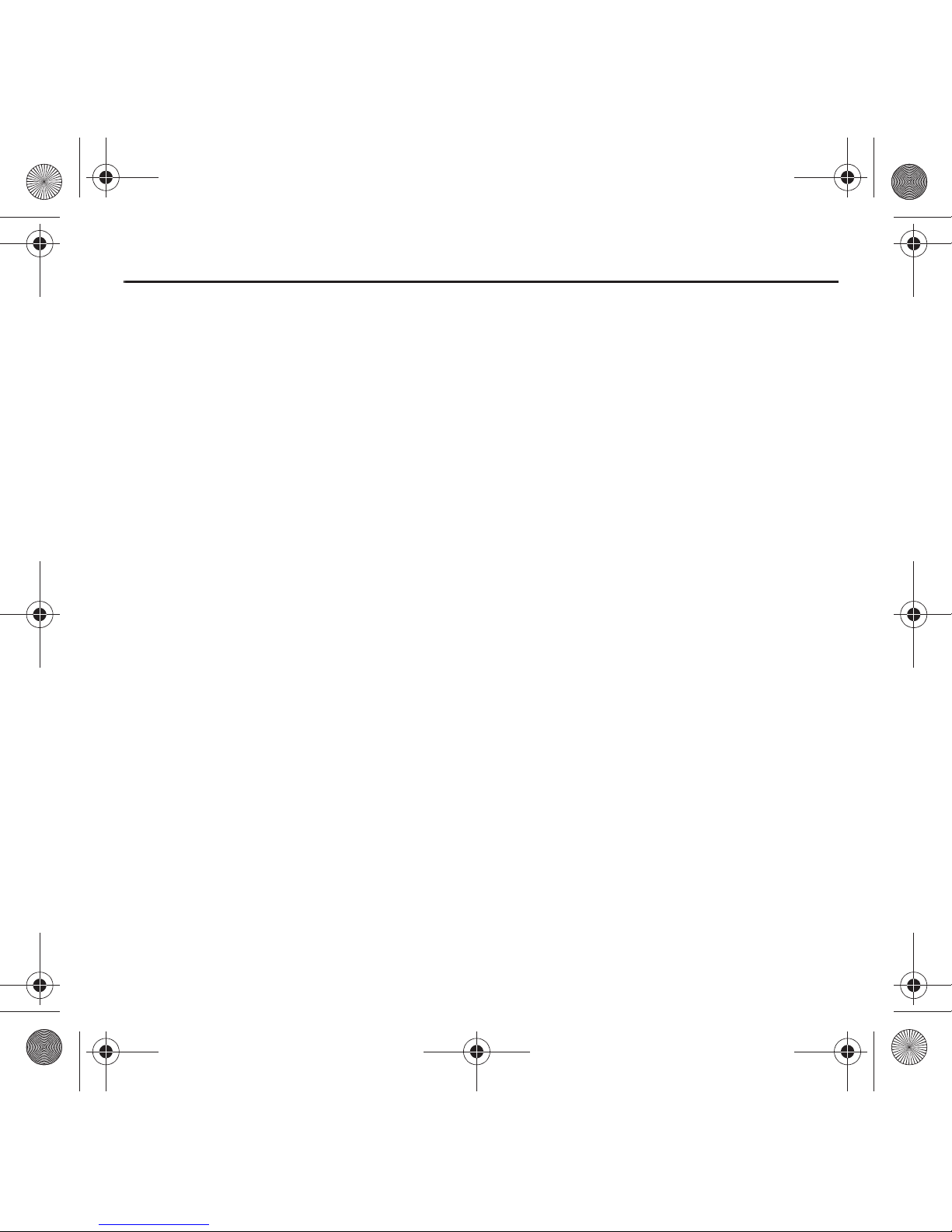
1
Table of Contents
Section 1: Getting Started ........................................................................... 5
Activating Your Phone . . . . . . . . . . . . . . . . . . . . . . . . . . . . . . . . . . . . . . . . . . . . . . . . . . . . . . . . . 5
Switching the Phone On or Off . . . . . . . . . . . . . . . . . . . . . . . . . . . . . . . . . . . . . . . . . . . . . . . . . 11
Setting Up Your Voice Mail . . . . . . . . . . . . . . . . . . . . . . . . . . . . . . . . . . . . . . . . . . . . . . . . . . . . 12
Section 2: Understanding Your Phone ...................................................... 13
Features of Your Phone. . . . . . . . . . . . . . . . . . . . . . . . . . . . . . . . . . . . . . . . . . . . . . . . . . . . . . . 13
Front View of Your Phone . . . . . . . . . . . . . . . . . . . . . . . . . . . . . . . . . . . . . . . . . . . . . . . . . . . . . 14
Keys . . . . . . . . . . . . . . . . . . . . . . . . . . . . . . . . . . . . . . . . . . . . . . . . . . . . . . . . . . . . . . . . . . . . . 14
Side Views of Your Phone . . . . . . . . . . . . . . . . . . . . . . . . . . . . . . . . . . . . . . . . . . . . . . . . . . . . . 15
Back View of Your Phone . . . . . . . . . . . . . . . . . . . . . . . . . . . . . . . . . . . . . . . . . . . . . . . . . . . . . 16
Display Layout . . . . . . . . . . . . . . . . . . . . . . . . . . . . . . . . . . . . . . . . . . . . . . . . . . . . . . . . . . . . . 17
Help . . . . . . . . . . . . . . . . . . . . . . . . . . . . . . . . . . . . . . . . . . . . . . . . . . . . . . . . . . . . . . . . . . . . . 20
Section 3: Call Functions ........................................................................... 21
Making a Call . . . . . . . . . . . . . . . . . . . . . . . . . . . . . . . . . . . . . . . . . . . . . . . . . . . . . . . . . . . . . . 21
Adjusting the Call Volume . . . . . . . . . . . . . . . . . . . . . . . . . . . . . . . . . . . . . . . . . . . . . . . . . . . . . 22
Answering a Call . . . . . . . . . . . . . . . . . . . . . . . . . . . . . . . . . . . . . . . . . . . . . . . . . . . . . . . . . . . . 22
Options During a Call . . . . . . . . . . . . . . . . . . . . . . . . . . . . . . . . . . . . . . . . . . . . . . . . . . . . . . . . 23
Accessing the Contacts List During a Call . . . . . . . . . . . . . . . . . . . . . . . . . . . . . . . . . . . . . . . . . 25
Call Log . . . . . . . . . . . . . . . . . . . . . . . . . . . . . . . . . . . . . . . . . . . . . . . . . . . . . . . . . . . . . . . . . . 25
Section 4: Menu Navigation ...................................................................... 30
Menu Navigation. . . . . . . . . . . . . . . . . . . . . . . . . . . . . . . . . . . . . . . . . . . . . . . . . . . . . . . . . . . . 30
Accessing Widgets . . . . . . . . . . . . . . . . . . . . . . . . . . . . . . . . . . . . . . . . . . . . . . . . . . . . . . . . . . 37
Widget Bar Navigation. . . . . . . . . . . . . . . . . . . . . . . . . . . . . . . . . . . . . . . . . . . . . . . . . . . . . . . . 37
Widget Settings. . . . . . . . . . . . . . . . . . . . . . . . . . . . . . . . . . . . . . . . . . . . . . . . . . . . . . . . . . . . . 40
Section 5: Entering Text ............................................................................ 41
Changing the Text Input Mode. . . . . . . . . . . . . . . . . . . . . . . . . . . . . . . . . . . . . . . . . . . . . . . . . . 41
Using T9 Mode . . . . . . . . . . . . . . . . . . . . . . . . . . . . . . . . . . . . . . . . . . . . . . . . . . . . . . . . . . . . . 43
Using ABC Mode . . . . . . . . . . . . . . . . . . . . . . . . . . . . . . . . . . . . . . . . . . . . . . . . . . . . . . . . . . . . 44
Using Numeric . . . . . . . . . . . . . . . . . . . . . . . . . . . . . . . . . . . . . . . . . . . . . . . . . . . . . . . . . . . . . 44
Using Symbols . . . . . . . . . . . . . . . . . . . . . . . . . . . . . . . . . . . . . . . . . . . . . . . . . . . . . . . . . . . . . 44
T919 Roxy.book Page 1 Thursday, September 25, 2008 5:01 PM
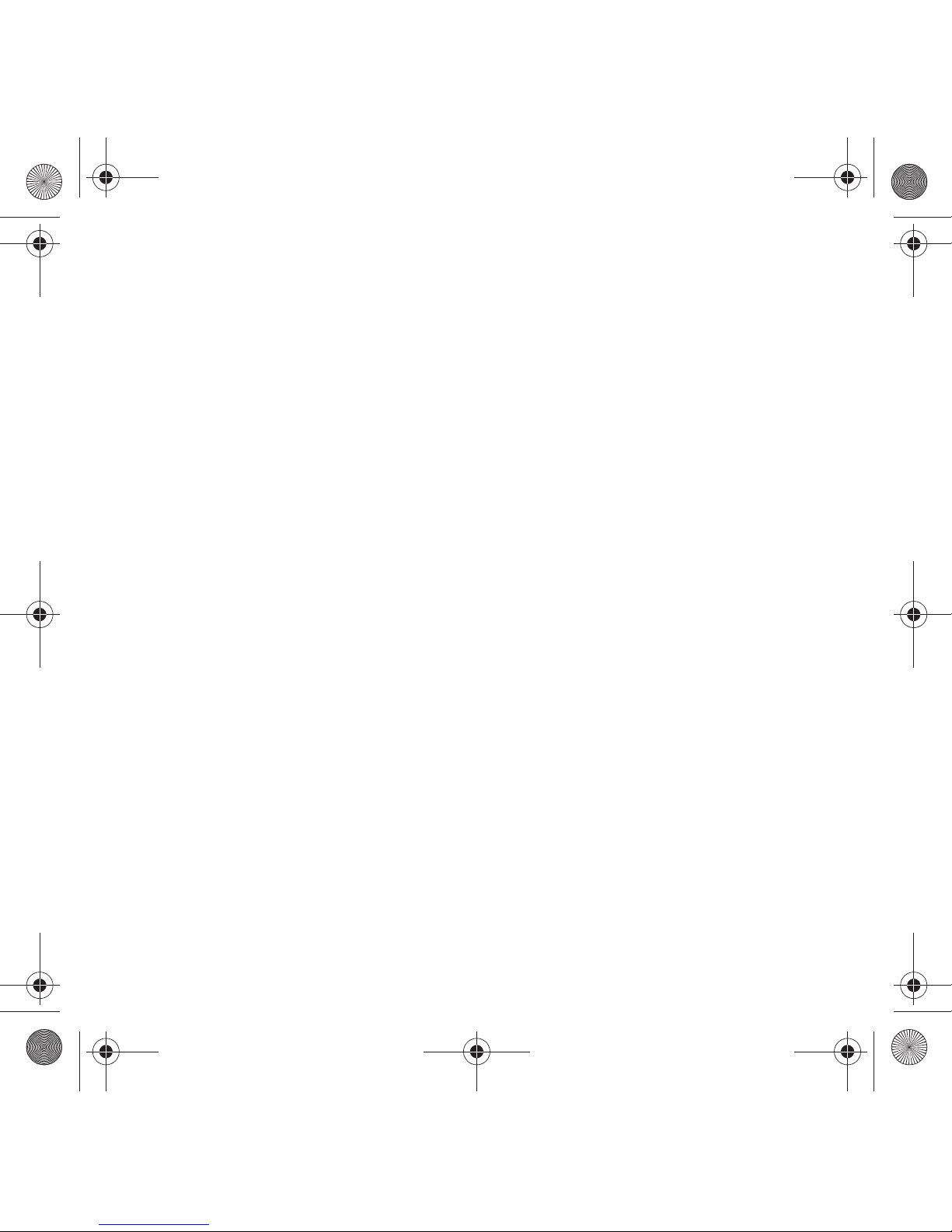
2
Section 6: Understanding Your Phonebook ..............................................46
Using Mobile Address Book . . . . . . . . . . . . . . . . . . . . . . . . . . . . . . . . . . . . . . . . . . . . . . . . . . . . 46
Storing a Number in the Phone’s Memory . . . . . . . . . . . . . . . . . . . . . . . . . . . . . . . . . . . . . . . . . 46
Storing a Number on the SIM Card . . . . . . . . . . . . . . . . . . . . . . . . . . . . . . . . . . . . . . . . . . . . . . 48
Finding a Phonebook Entry . . . . . . . . . . . . . . . . . . . . . . . . . . . . . . . . . . . . . . . . . . . . . . . . . . . . 48
Adding a New Caller Group . . . . . . . . . . . . . . . . . . . . . . . . . . . . . . . . . . . . . . . . . . . . . . . . . . . . 49
Dialing a Number from the SIM Card . . . . . . . . . . . . . . . . . . . . . . . . . . . . . . . . . . . . . . . . . . . . . 50
Deleting all of the Phonebook Entries. . . . . . . . . . . . . . . . . . . . . . . . . . . . . . . . . . . . . . . . . . . . . 51
Speed Dialing . . . . . . . . . . . . . . . . . . . . . . . . . . . . . . . . . . . . . . . . . . . . . . . . . . . . . . . . . . . . . . 51
My Profile . . . . . . . . . . . . . . . . . . . . . . . . . . . . . . . . . . . . . . . . . . . . . . . . . . . . . . . . . . . . . . . . . 52
Phonebook Management. . . . . . . . . . . . . . . . . . . . . . . . . . . . . . . . . . . . . . . . . . . . . . . . . . . . . . 53
Section 7: Messages ..................................................................................58
Types of Messages . . . . . . . . . . . . . . . . . . . . . . . . . . . . . . . . . . . . . . . . . . . . . . . . . . . . . . . . . . 58
Audio Postcard . . . . . . . . . . . . . . . . . . . . . . . . . . . . . . . . . . . . . . . . . . . . . . . . . . . . . . . . . . . . . 59
Text Messages . . . . . . . . . . . . . . . . . . . . . . . . . . . . . . . . . . . . . . . . . . . . . . . . . . . . . . . . . . . . . 60
Picture Messages . . . . . . . . . . . . . . . . . . . . . . . . . . . . . . . . . . . . . . . . . . . . . . . . . . . . . . . . . . . 64
E-mail . . . . . . . . . . . . . . . . . . . . . . . . . . . . . . . . . . . . . . . . . . . . . . . . . . . . . . . . . . . . . . . . . . . . 67
Voice Notes . . . . . . . . . . . . . . . . . . . . . . . . . . . . . . . . . . . . . . . . . . . . . . . . . . . . . . . . . . . . . . . . 67
Inbox. . . . . . . . . . . . . . . . . . . . . . . . . . . . . . . . . . . . . . . . . . . . . . . . . . . . . . . . . . . . . . . . . . . . . 68
Instant Messaging (IM) . . . . . . . . . . . . . . . . . . . . . . . . . . . . . . . . . . . . . . . . . . . . . . . . . . . . . . . 72
Outbox . . . . . . . . . . . . . . . . . . . . . . . . . . . . . . . . . . . . . . . . . . . . . . . . . . . . . . . . . . . . . . . . . . . 73
My Folders . . . . . . . . . . . . . . . . . . . . . . . . . . . . . . . . . . . . . . . . . . . . . . . . . . . . . . . . . . . . . . . . 76
Templates . . . . . . . . . . . . . . . . . . . . . . . . . . . . . . . . . . . . . . . . . . . . . . . . . . . . . . . . . . . . . . . . . 76
Voice Mail . . . . . . . . . . . . . . . . . . . . . . . . . . . . . . . . . . . . . . . . . . . . . . . . . . . . . . . . . . . . . . . . . 80
Delete by folder. . . . . . . . . . . . . . . . . . . . . . . . . . . . . . . . . . . . . . . . . . . . . . . . . . . . . . . . . . . . . 81
Memory Status . . . . . . . . . . . . . . . . . . . . . . . . . . . . . . . . . . . . . . . . . . . . . . . . . . . . . . . . . . . . . 81
Broadcast Messages (SIM Card Dependent). . . . . . . . . . . . . . . . . . . . . . . . . . . . . . . . . . . . . . . . 82
Section 8: Applications ..............................................................................83
Files . . . . . . . . . . . . . . . . . . . . . . . . . . . . . . . . . . . . . . . . . . . . . . . . . . . . . . . . . . . . . . . . . . . . . 83
Games and Apps . . . . . . . . . . . . . . . . . . . . . . . . . . . . . . . . . . . . . . . . . . . . . . . . . . . . . . . . . . . . 89
Help . . . . . . . . . . . . . . . . . . . . . . . . . . . . . . . . . . . . . . . . . . . . . . . . . . . . . . . . . . . . . . . . . . . . 101
Calendar . . . . . . . . . . . . . . . . . . . . . . . . . . . . . . . . . . . . . . . . . . . . . . . . . . . . . . . . . . . . . . . . . 101
T919 Roxy.book Page 2 Thursday, September 25, 2008 5:01 PM
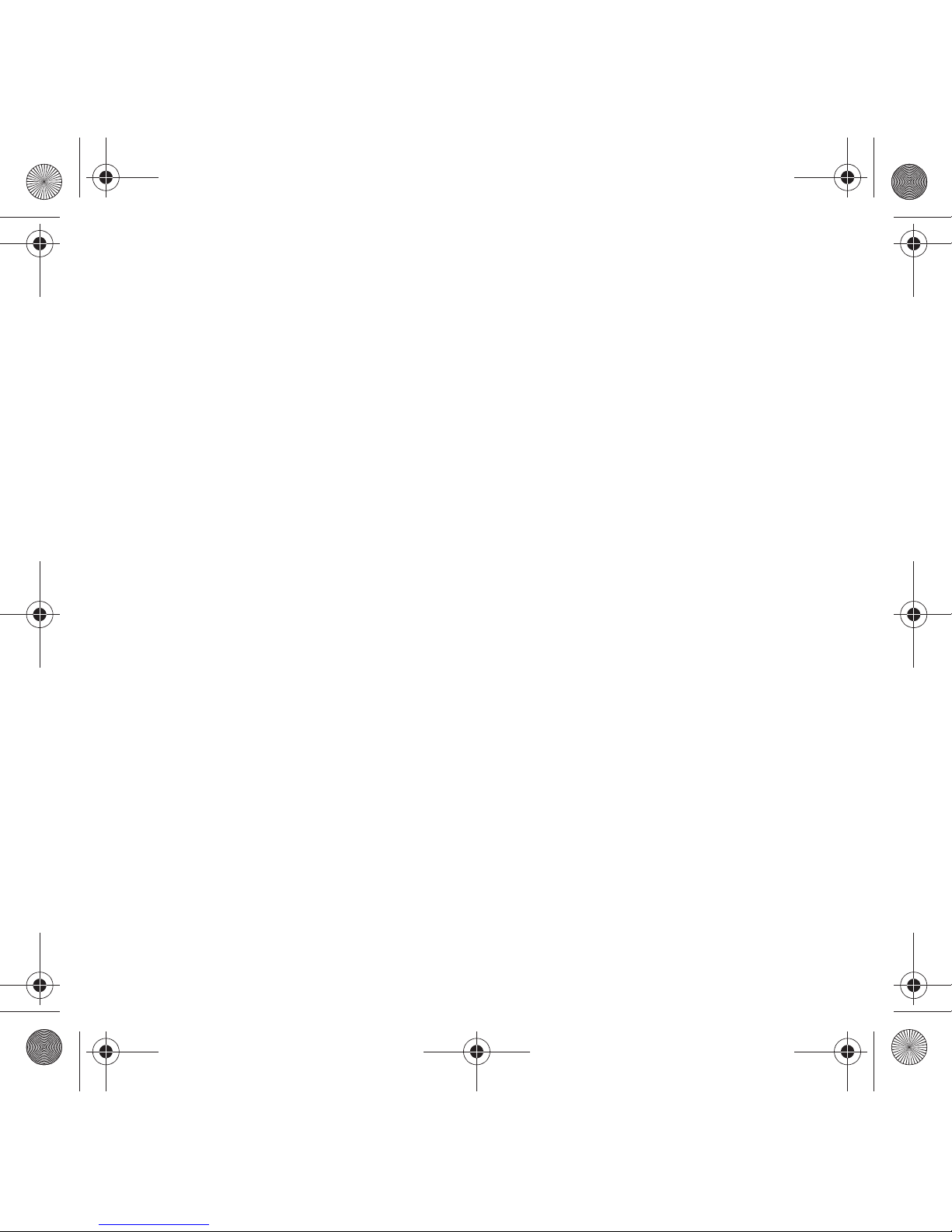
3
Section 9: Web ......................................................................................... 105
Web . . . . . . . . . . . . . . . . . . . . . . . . . . . . . . . . . . . . . . . . . . . . . . . . . . . . . . . . . . . . . . . . . . . . 105
Browser Settings. . . . . . . . . . . . . . . . . . . . . . . . . . . . . . . . . . . . . . . . . . . . . . . . . . . . . . . . . . . 108
Section 10: Music Player ......................................................................... 110
Music Player . . . . . . . . . . . . . . . . . . . . . . . . . . . . . . . . . . . . . . . . . . . . . . . . . . . . . . . . . . . . . . 110
Music Player Settings . . . . . . . . . . . . . . . . . . . . . . . . . . . . . . . . . . . . . . . . . . . . . . . . . . . . . . . 110
Creating a Playlist . . . . . . . . . . . . . . . . . . . . . . . . . . . . . . . . . . . . . . . . . . . . . . . . . . . . . . . . . . 113
Playing Music Files . . . . . . . . . . . . . . . . . . . . . . . . . . . . . . . . . . . . . . . . . . . . . . . . . . . . . . . . . 116
Transferring Music Files . . . . . . . . . . . . . . . . . . . . . . . . . . . . . . . . . . . . . . . . . . . . . . . . . . . . . 117
Deleting Music Files . . . . . . . . . . . . . . . . . . . . . . . . . . . . . . . . . . . . . . . . . . . . . . . . . . . . . . . . 117
Assigning Music Files . . . . . . . . . . . . . . . . . . . . . . . . . . . . . . . . . . . . . . . . . . . . . . . . . . . . . . . 117
Sending a Music file to another Bluetooth Device . . . . . . . . . . . . . . . . . . . . . . . . . . . . . . . . . . 119
Section 11: Camera ................................................................................. 120
Using the Camera . . . . . . . . . . . . . . . . . . . . . . . . . . . . . . . . . . . . . . . . . . . . . . . . . . . . . . . . . . 120
Take and Send . . . . . . . . . . . . . . . . . . . . . . . . . . . . . . . . . . . . . . . . . . . . . . . . . . . . . . . . . . . . 120
Photos . . . . . . . . . . . . . . . . . . . . . . . . . . . . . . . . . . . . . . . . . . . . . . . . . . . . . . . . . . . . . . . . . . 123
Recording a Video. . . . . . . . . . . . . . . . . . . . . . . . . . . . . . . . . . . . . . . . . . . . . . . . . . . . . . . . . . 128
Videos. . . . . . . . . . . . . . . . . . . . . . . . . . . . . . . . . . . . . . . . . . . . . . . . . . . . . . . . . . . . . . . . . . . 131
My Album . . . . . . . . . . . . . . . . . . . . . . . . . . . . . . . . . . . . . . . . . . . . . . . . . . . . . . . . . . . . . . . . 132
Section 12: Changing Your Settings ....................................................... 133
Widget . . . . . . . . . . . . . . . . . . . . . . . . . . . . . . . . . . . . . . . . . . . . . . . . . . . . . . . . . . . . . . . . . . 133
myFaves Settings . . . . . . . . . . . . . . . . . . . . . . . . . . . . . . . . . . . . . . . . . . . . . . . . . . . . . . . . . . 134
Sound Profiles. . . . . . . . . . . . . . . . . . . . . . . . . . . . . . . . . . . . . . . . . . . . . . . . . . . . . . . . . . . . . 134
Display Settings . . . . . . . . . . . . . . . . . . . . . . . . . . . . . . . . . . . . . . . . . . . . . . . . . . . . . . . . . . . 142
Time & Date . . . . . . . . . . . . . . . . . . . . . . . . . . . . . . . . . . . . . . . . . . . . . . . . . . . . . . . . . . . . . . 144
Phone Settings . . . . . . . . . . . . . . . . . . . . . . . . . . . . . . . . . . . . . . . . . . . . . . . . . . . . . . . . . . . . 144
Security . . . . . . . . . . . . . . . . . . . . . . . . . . . . . . . . . . . . . . . . . . . . . . . . . . . . . . . . . . . . . . . . . 146
Airplane mode. . . . . . . . . . . . . . . . . . . . . . . . . . . . . . . . . . . . . . . . . . . . . . . . . . . . . . . . . . . . . 149
Bluetooth . . . . . . . . . . . . . . . . . . . . . . . . . . . . . . . . . . . . . . . . . . . . . . . . . . . . . . . . . . . . . . . . 149
Call Settings . . . . . . . . . . . . . . . . . . . . . . . . . . . . . . . . . . . . . . . . . . . . . . . . . . . . . . . . . . . . . . 152
Application Settings . . . . . . . . . . . . . . . . . . . . . . . . . . . . . . . . . . . . . . . . . . . . . . . . . . . . . . . . 153
Network selection . . . . . . . . . . . . . . . . . . . . . . . . . . . . . . . . . . . . . . . . . . . . . . . . . . . . . . . . . . 153
Memory Settings. . . . . . . . . . . . . . . . . . . . . . . . . . . . . . . . . . . . . . . . . . . . . . . . . . . . . . . . . . . 154
Reset Settings. . . . . . . . . . . . . . . . . . . . . . . . . . . . . . . . . . . . . . . . . . . . . . . . . . . . . . . . . . . . . 155
T919 Roxy.book Page 3 Thursday, September 25, 2008 5:01 PM
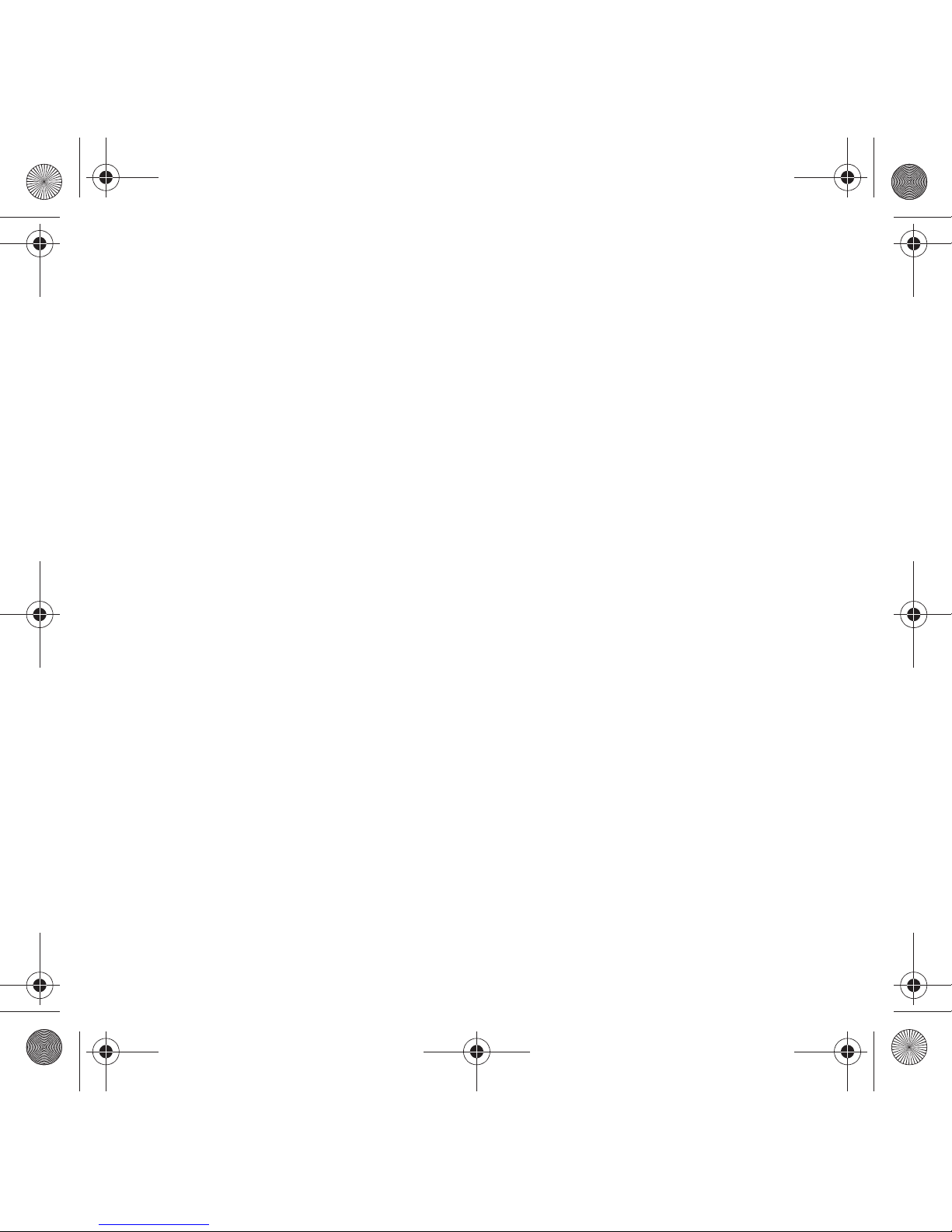
4
Section 13: Health and Safety Information .............................................156
Health and Safety Information . . . . . . . . . . . . . . . . . . . . . . . . . . . . . . . . . . . . . . . . . . . . . . . . . 156
Samsung Mobile Products and Recycling . . . . . . . . . . . . . . . . . . . . . . . . . . . . . . . . . . . . . . . . 157
UL Certified Travel Adapter . . . . . . . . . . . . . . . . . . . . . . . . . . . . . . . . . . . . . . . . . . . . . . . . . . . 157
Consumer Information on Wireless Phones . . . . . . . . . . . . . . . . . . . . . . . . . . . . . . . . . . . . . . . 158
Road Safety. . . . . . . . . . . . . . . . . . . . . . . . . . . . . . . . . . . . . . . . . . . . . . . . . . . . . . . . . . . . . . . 164
Responsible Listening . . . . . . . . . . . . . . . . . . . . . . . . . . . . . . . . . . . . . . . . . . . . . . . . . . . . . . . 165
Operating Environment . . . . . . . . . . . . . . . . . . . . . . . . . . . . . . . . . . . . . . . . . . . . . . . . . . . . . . 167
Using Your Phone Near Other Electronic Devices . . . . . . . . . . . . . . . . . . . . . . . . . . . . . . . . . . . 168
FCC Hearing-Aid Compatibility (HAC) Regulations for Wireless Devices . . . . . . . . . . . . . . . . . . 168
Potentially Explosive Environments . . . . . . . . . . . . . . . . . . . . . . . . . . . . . . . . . . . . . . . . . . . . . 170
Emergency Calls . . . . . . . . . . . . . . . . . . . . . . . . . . . . . . . . . . . . . . . . . . . . . . . . . . . . . . . . . . . 170
FCC Notice and Cautions . . . . . . . . . . . . . . . . . . . . . . . . . . . . . . . . . . . . . . . . . . . . . . . . . . . . . 171
Other Important Safety Information . . . . . . . . . . . . . . . . . . . . . . . . . . . . . . . . . . . . . . . . . . . . . 172
Product Performance. . . . . . . . . . . . . . . . . . . . . . . . . . . . . . . . . . . . . . . . . . . . . . . . . . . . . . . . 172
Availability of Various Features/Ring Tones . . . . . . . . . . . . . . . . . . . . . . . . . . . . . . . . . . . . . . . 173
Battery Standby and Talk Time . . . . . . . . . . . . . . . . . . . . . . . . . . . . . . . . . . . . . . . . . . . . . . . . 173
Battery Precautions . . . . . . . . . . . . . . . . . . . . . . . . . . . . . . . . . . . . . . . . . . . . . . . . . . . . . . . . . 173
Care and Maintenance. . . . . . . . . . . . . . . . . . . . . . . . . . . . . . . . . . . . . . . . . . . . . . . . . . . . . . . 175
Section 14: Warranty Information ...........................................................176
Standard Limited Warranty . . . . . . . . . . . . . . . . . . . . . . . . . . . . . . . . . . . . . . . . . . . . . . . . . . . 176
Index ........................................................................................................................ 180
T919 Roxy.book Page 4 Thursday, September 25, 2008 5:01 PM

5
Section 1: Getting Started
This section explains how to start using your phone by first configuring your hardware, activating your service, and
then setting up your voice mail.
Activating Your Phone
When you subscribe to a cellular network, you are provided with a plug-in SIM card loaded with your subscription
details, such as your PIN, available optional services, and many others features.
Installing the SIM Card
Important!:
The plug-in SIM card and its contacts information can be easily damaged by scratching or bending, so be careful when
handling, inserting, or removing the card. Keep all SIM cards out of reach of small children.
If necessary, switch off the phone by holding down the key until the power-off image displays.
1. Remove the battery cover by lifting the top, black portion up and away from the silver, lower portion of the
phone.
2. Carefully lift the silver, top portion of the back cover away from the phone and then lift the tabs on the bottom
of the phone out of the slots (as shown).
T919 Roxy.book Page 5 Thursday, September 25, 2008 5:01 PM

Getting Started 6
3.
Lift and remove the bottom port of the back cover (as shown).
4. Carefully slide the SIM card into the SIM card socket until the card locks into place. Make sure that the card’s
gold contacts face into the phone and that the upper-left angled corner of the card is positioned as shown.
Note:
If the card is not inserted correctly, the phone does not detect the SIM card. Re-orient the card back into the slot.
T919 Roxy.book Page 6 Thursday, September 25, 2008 5:01 PM

7
Removing the Battery
5. Lift and remove the battery (as shown).
Installing the Memory Card
Your phone supports an optional memory card (microSD™) for data storage of such things as music, pictures, video
or other files. This type of memory card is designed for use with this mobile phone and other devices.
Note:
The Samsung T919 supports up to an 8 Gigabyte memory card.
1. Place the microSD card into the slot (as shown). Ensure the microSD’s gold contact pins face upward and the
card is placed so that the indentations on the card face the same direction as those illustrated.
T919 Roxy.book Page 7 Thursday, September 25, 2008 5:01 PM

Getting Started 8
2.
Replace the battery:
•
(1) Slide the battery back into the phone so that the tabs on the end align with the slots at the bottom of the phone.
•
(2) Press the battery down until it clicks into place.
T919 Roxy.book Page 8 Thursday, September 25, 2008 5:01 PM

9
3.
Reinstall the bottom (silver) portion of the battery cover by sliding it back onto the phone.
4. Close the top (black) portion of the battery cover until you hear a light click (as shown).
Note:
Make sure the battery is properly installed before switching on the phone.
T919 Roxy.book Page 9 Thursday, September 25, 2008 5:01 PM
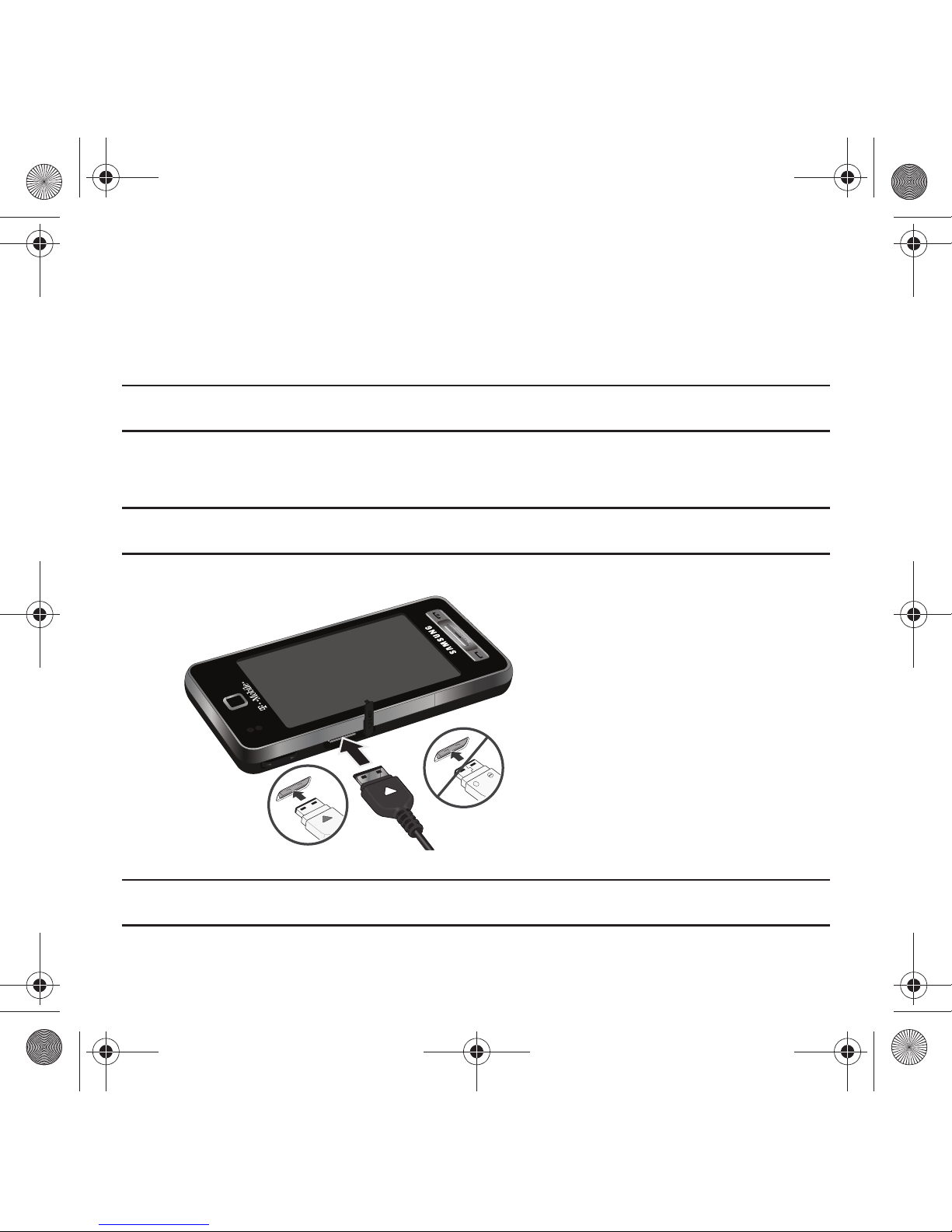
Getting Started 10
Charging a Battery
Your phone is powered by a rechargeable Li-ion battery. A travel adapter, which is used for charging the battery, is
included with your phone. Use only approved batteries and chargers. Ask your local Samsung dealer for further
details.
You can use the phone while the battery is charging, but doing so requires additional charging time.
Note:
You must fully charge the battery before using your phone for the first time. A discharged battery recharges fully in
approximately 4 hours.
1. With the battery installed, temporarily remove the plastic cover on the right side of the phone and plug in the
wall charger’s connector into the jack.
Important!:
Verify that the handset battery is installed prior to connecting the wall charger. If the battery is not installed and the wall
charger is connected the handset power cycles continuously preventing proper operation.
Note:
The Previous illustration displays the incorrect method for connecting the charger. If attempted, damage to the accessory port
will occur therefore voiding the phone’s warranty.
Correct
+
Incorrect
T919 Roxy.book Page 10 Thursday, September 25, 2008 5:01 PM
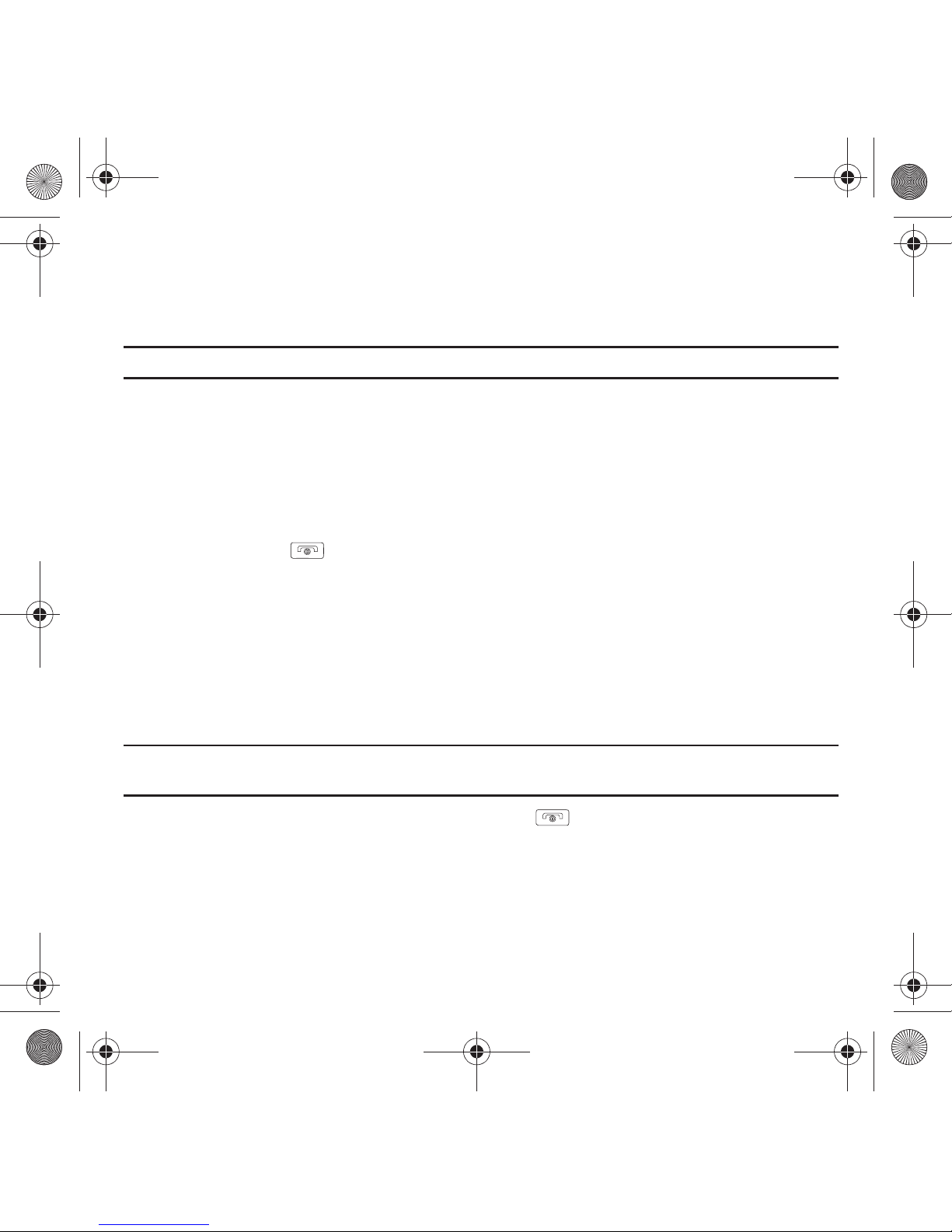
11
2.
Plug the adapter’s power plug into a standard AC wall outlet.
3. When charging is finished, first unplug the adapter’s power plug from the AC wall outlet and then disconnect
the wall charger’s connector from the phone.
Note:
Failure to unplug the wall charger before you remove the battery, can cause the phone to become damaged.
Low Battery Indicator
When the battery is weak and only a few minutes of talk time remain; a warning tone sounds and the “Low battery”
message repeats at regular intervals on the display. In this condition, your phone conserves its remaining battery
power, not by turning off the backlight, but by entering the dimming mode.
When the battery level becomes too low, the phone automatically turns off.
Switching the Phone On or Off
1. Press and hold the key until the phone switches on.
2. If the phone asks you to enter the phone password, use the keypad to enter this password and touch the
Confirm soft key.
3. If the phone asks for a PIN, use the keypad to enter the PIN. For more information, refer to “Check PIN code”
on page 147.
4. The phone searches for your network and after finding it, the term “T-Mobile” displays on the upper left half
of your display. Now you can make or receive calls.
Note:
The display language is preset to English at the factory. For more information, refer to “Language” on
page 145.To change the language, use the Language menu.
5. When you wish to switch off the phone, touch and hold the key until the power-off image displays.
T919 Roxy.book Page 11 Thursday, September 25, 2008 5:01 PM
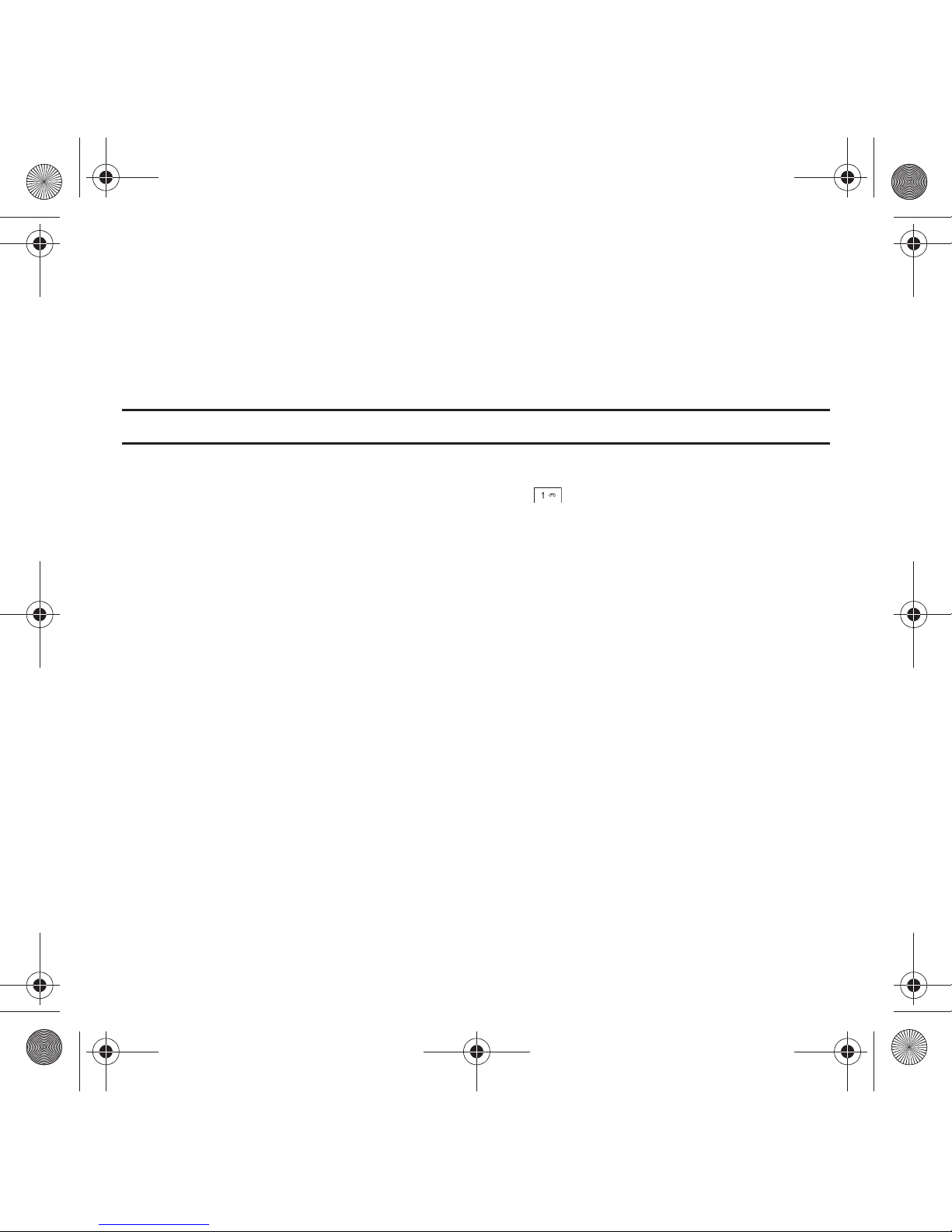
Getting Started 12
Setting Up Your Voice Mail
For new users, follow the instructions below to set up voice mail:
1. In Idle mode, touch the
Phone
icon and touch
Voice mail
.
You may be prompted to enter a password.
2. Follow the tutorial to create a password, a greeting, and your name.
Note:
These steps may be different depending on your network.
Accessing Your Voice Mail
You can access your Voice Mail by either pressing and holding the key on the keypad, or by using the phone’s
menu. To access Voice Mail using the menu:
1. In Idle mode, press the
Phone
icon and press
Voice mail
.
2. When connected, follow the voice prompts from the voice mail center.
T919 Roxy.book Page 12 Thursday, September 25, 2008 5:01 PM
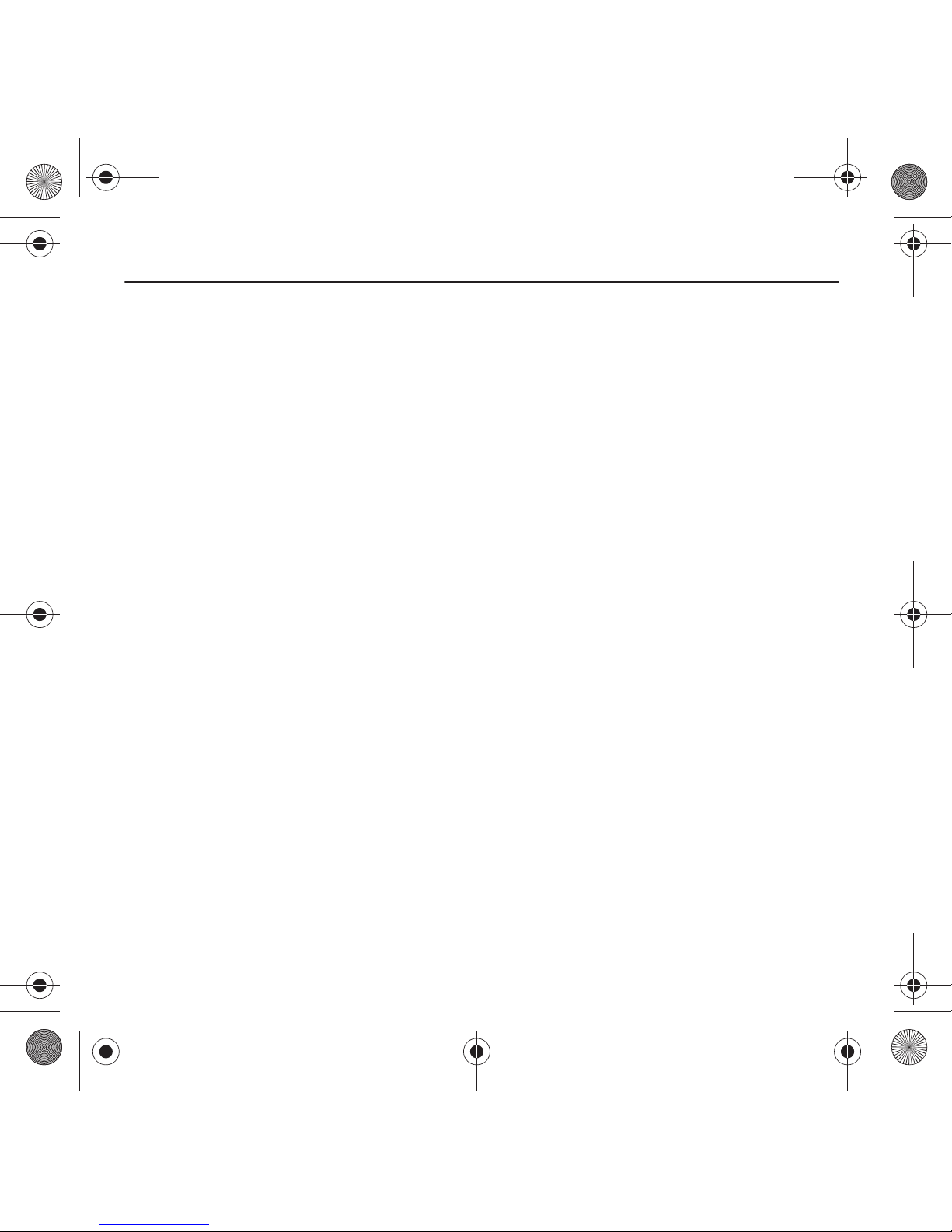
13
Section 2: Understanding Your Phone
This section outlines some key features of your phone. It also displays the screen and the icons that display when the
phone is in use.
Features of Your Phone
Your phone is lightweight, easy-to-use and offers many significant features. The following list outlines a few of the
features included in your phone.
•
User friendly, menu driven access to features and options
•
Instant Messaging capability
•
The Application feature provides Files, Games, Organizer, Alarm, Calendar, Tasks, Calculator, World Time, Unit conversion,
Timer, and Stopwatch.
T919 Roxy.book Page 13 Thursday, September 25, 2008 5:01 PM

Understanding Your Phone 14
Front View of Your Phone
The following illustrations show the main elements of your phone:
Keys
The following list correlates to the illustrations.
1.
Light sensors
use the light levels to adjust both screen brightness and contrast, and keypad access.
•
In bright light conditions (outdoors) the phone increases keypad brightness and contrast for better viewing.
•
While talking on the phone if the sensors are blocked the phone locks the keypad to prevent accidental key presses.
2.
External speaker
allows you to hear the other caller and the different ring tones or sounds offered by your
phone.
1
1
1
1
3
1
4
1
6
2
1
5
T919 Roxy.book Page 14 Thursday, September 25, 2008 5:01 PM

15
3.
Display shows all the information needed to operate your phone, such as the received signal strength, phone
battery level, date, and time.
4. Send key allows you to make or answer a call. Press and hold to dial the last contact entered.
5. Back key when pressed, redisplays the previous screen.
6. Power-on/Off (Exit) key ends a call. Press and hold for two seconds to turn the phone on or off. While in the
Menu mode, it returns the phone to Idle mode and cancels your input.
Side Views of Your Phone
The following illustrations show the external elements of your phone.
1.
Volume keys allow you to adjust the ringer volume in standby mode (with the phone open) or adjust the voice
volume during a call.
When receiving an incoming call, Pressing the volume key mutes the ring tone. press
and hold the volume key to reject a call.
1
1
1
2
1
3
1
4
1
5
T919 Roxy.book Page 15 Thursday, September 25, 2008 5:01 PM

Understanding Your Phone 16
2.
Power/Accessory Interface connector allows you to connect a power cable or optional accessories such
as a USB/data cable or a hands-free headset for convenient, hands-free conversations.
3.
Cell phone strap
used to connect a carrying strap to the phone.
4.
Camera button
allows you to take pictures when you are in camera mode. Launches the camera with a
short press.
5.
Hold button
Locks and Unlocks the phone.
Back View of Your Phone
The following illustration shows the external elements of your phone:
1.
Camera lens
is used to take pictures.
2. Mirror (self portrait): allows you to center the camera lens for self portraits.
1
1
1
2
T919 Roxy.book Page 16 Thursday, September 25, 2008 5:01 PM
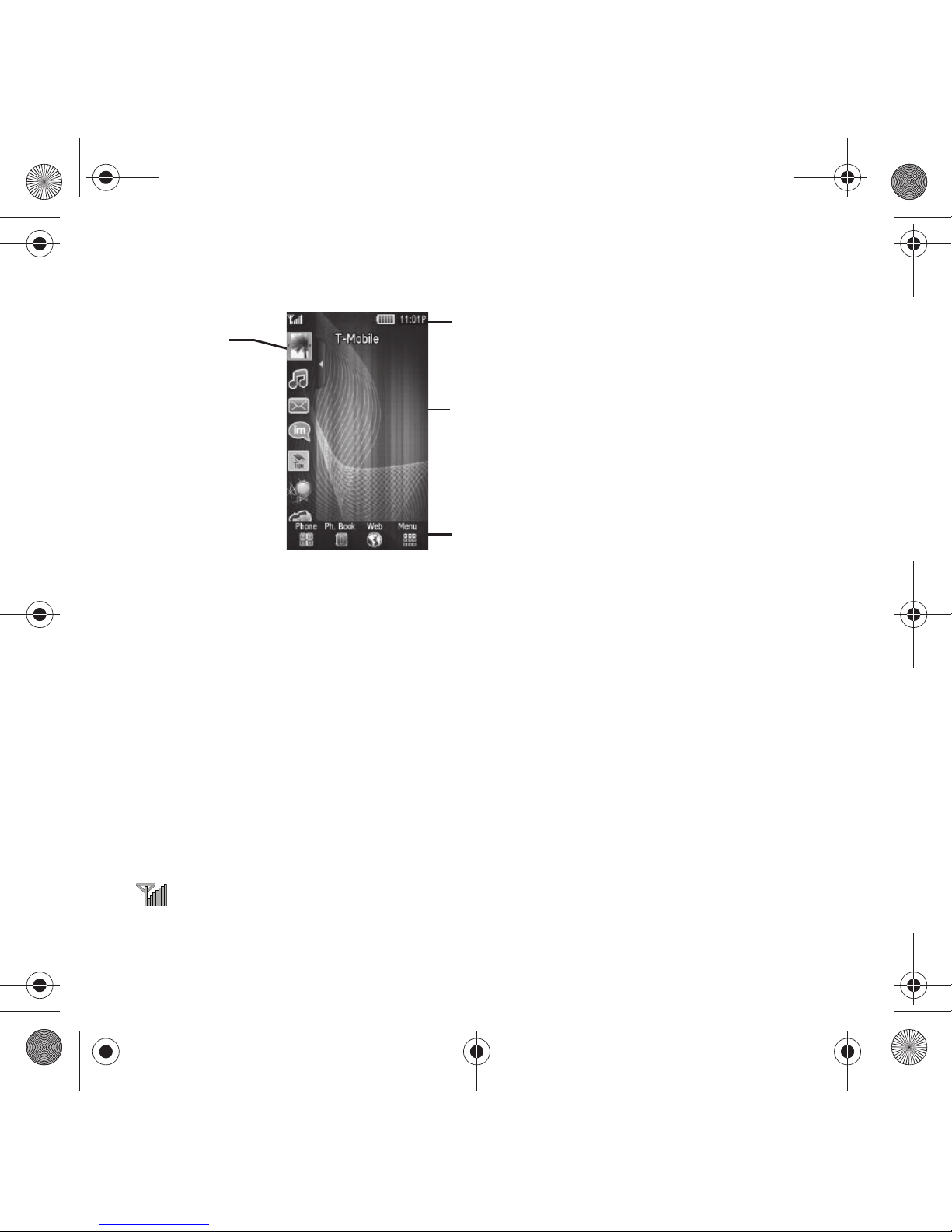
17
Display Layout
Your display screen provides a wealth of information about the phone’s status and options. The display has 4 areas:
Widget Bar
The Widget Bar provides quick access to the items you use most frequently (Web, Photos, Music Library, IM, Tips,
Voice mail, Games and Apps, Analog clock, Date, My Account, Search, Voice recognition, Calendar, Birthday, Digital
clock, World clock, Telenav, Bluetooth, Message composer, Messages, and Phone). For more information about the
Widget bar, see “Widget Bar Navigation” on page 37.
Function categories
Function categories are also shortcuts to the Phone (for dialing a number), Ph. Book (accessing the Contacts list),
Web (for Internet connection), and Menu displays the icons for application access. While viewing the Main Menu, the
Menu category changes to Home. The Home icon returns you to Idle mode where the time and date, and Widget bar
display.
Icons
This list identifies the symbols you’ll see on your phone’s display screen:
Displays the received signal strength. The greater the number of bars, the stronger the signal.
Indicator
Main Display area
Function categories
Widget bar
T919 Roxy.book Page 17 Thursday, September 25, 2008 5:01 PM
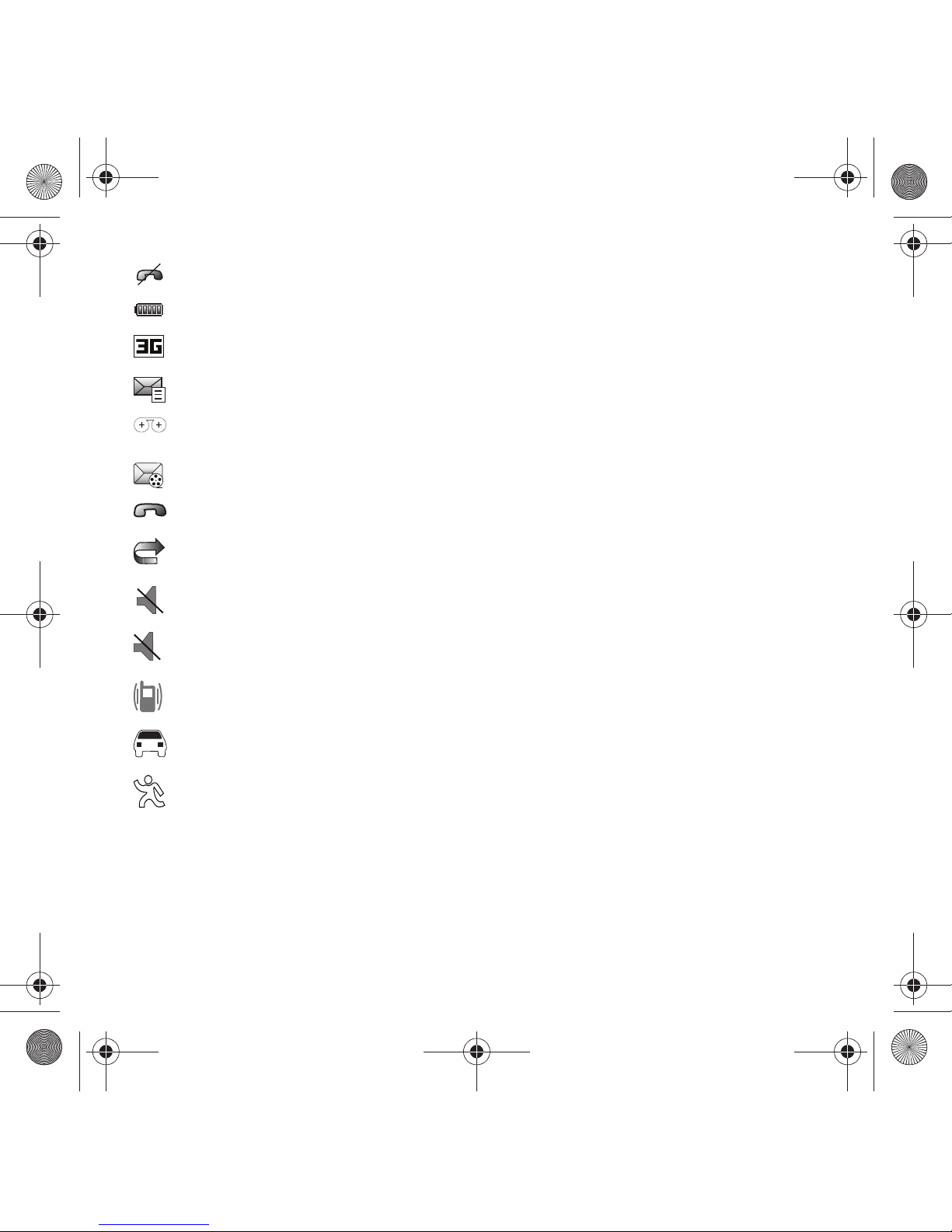
Understanding Your Phone 18
Displays when you are out of your service area.
Displays the level of your battery. The more bars you see, the more power you have remaining.
Displays while connecting to the 3G network.
Displays when a new text message is received.
Displays when a new voice mail is received.
Displays when a new picture message is received.
Displays when a call is in progress.
Displays when Call forwarding is set to Forward always. For more information, refer to “Call Settings” on
page 152.
Displays when you set the phone volume to Silent Profile.
Displays when Sound profiles are set to Silent.
Displays when Sound profiles are set to Vibration.
Displays when Sound profiles are set to Driving.
Displays when Sound profiles are set to Outdoor.
T919 Roxy.book Page 18 Thursday, September 25, 2008 5:01 PM
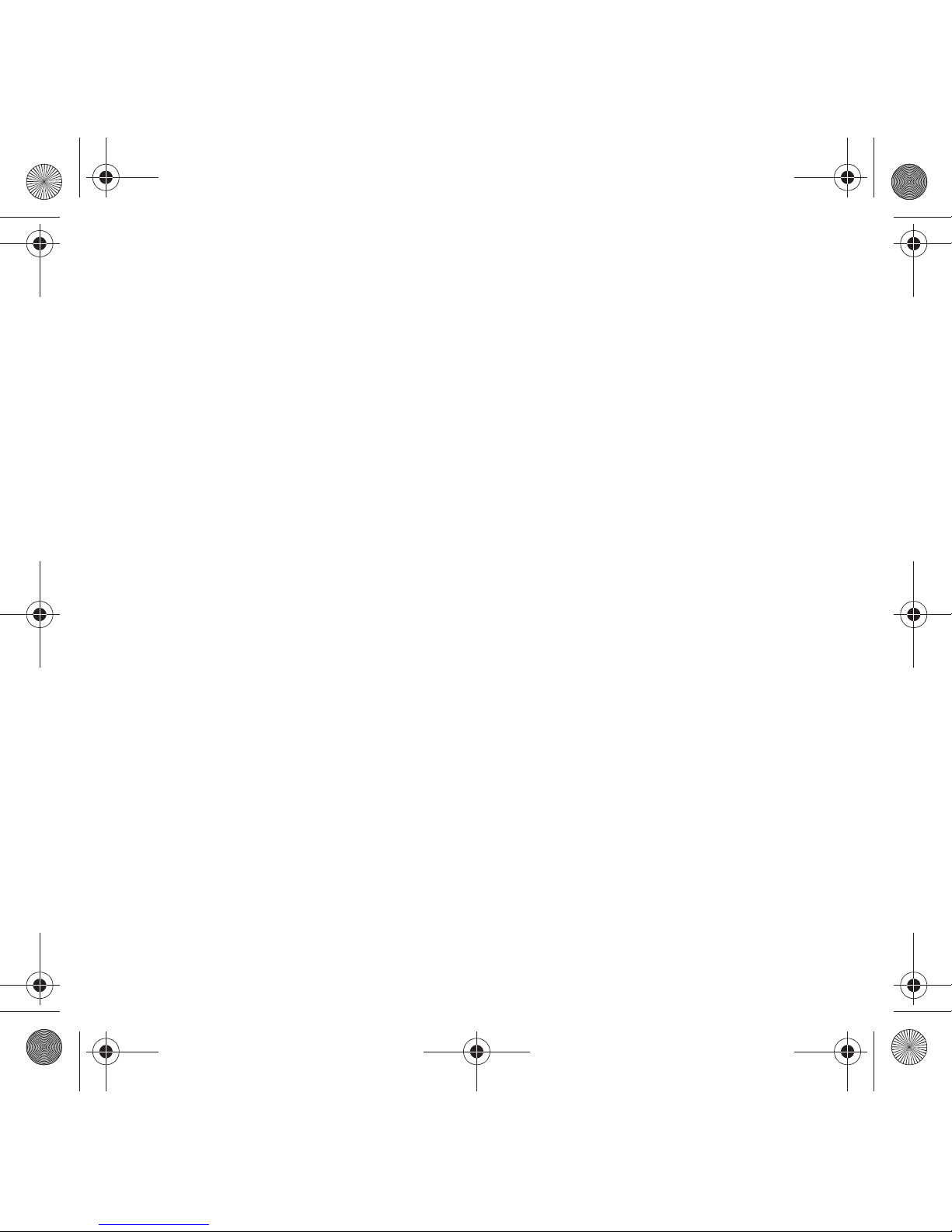
19
Backlight
A backlight illuminates the internal display and the keypad. When you touch any key, the backlight turns on.
Backlight turns off when no keys are pressed or touched within a given period of time, depending on the
Backlight
menu setting. The display turns off after one minute to conserve battery power.
To specify the length of time the backlight is active, access the
Backlight
menu:
1. In Idle mode, touch Menu ➔ Settings.
2. Touch Display settings.
3. Touch Backlight time.
4. Touch the duration 8 seconds, 15 seconds, 30 seconds, 1 minute, 3 minutes, or 10 minutes.
5. Touch Save to confirm your selection.
LCD Brightness
After you set the backlight duration, set the brightness levels.
1. In Idle mode, touch Menu ➔ Settings.
2. Touch Display settings.
3. Touch LCD brightness.
4. Touch
On
or
Off
from the
Automatic
field.
5. Slide the
Level bar
from
1-5
to select the brightness level.
6. Touch
Save
to confirm your selection.
Display
Your phone has a display on the front of the phone which indicates when you have an incoming call or message. It
also alerts you at a specified time when an alarm was set by turning on the backlight and displaying a
corresponding icon on the screen.
The display shows the current time and date on a digital clock.
T919 Roxy.book Page 19 Thursday, September 25, 2008 5:01 PM
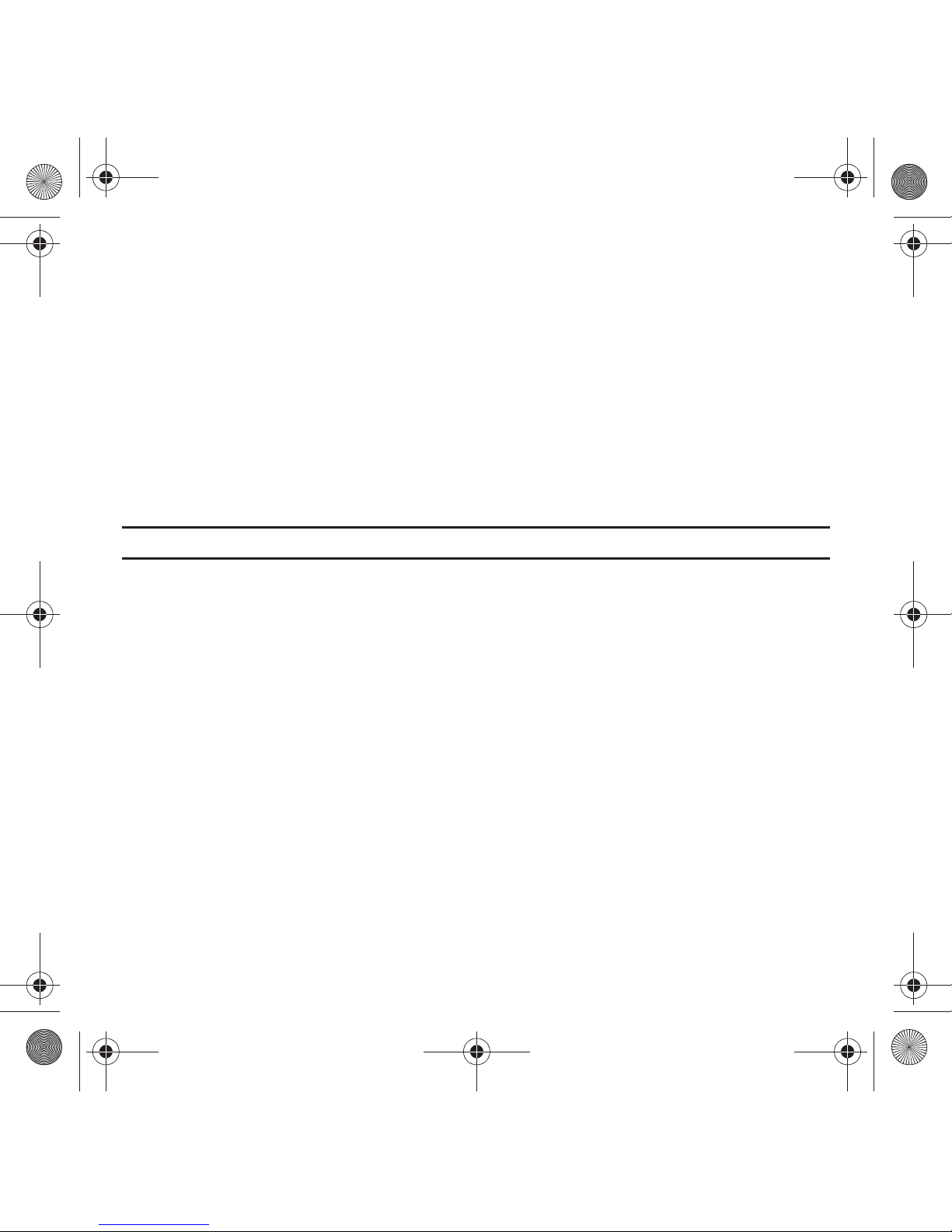
Understanding Your Phone 20
Help
Help uses the Web to display some of the unique features of your phone. You can search help files on the fly while
traveling, at home or anywhere, using help.wap.t-mobile.com.
1. In Idle mode, touch Menu ➔ Help.
2. The T-Mobile Help menu displays with the following options available:
• Browse Help Topics
: this option gives you a list of different topics from which you can select.
•Enter a Search
: this option allows you to search based on a keyword.
• My Account
: this option provides you with account specific information such as your current status, current activity, Bill
Summary, Plan & Services, Voicemail Settings, Find a Retail Store, and FAQ’s & Info.
• About
: this option offers general information about T-Mobile Help including concept and site design, copyright information, and
contact email address.
Note:
The menus may vary, depending on your subscription.
For more information on browser options, see “Selecting and Using Menu Options” on page 106.
T919 Roxy.book Page 20 Thursday, September 25, 2008 5:01 PM
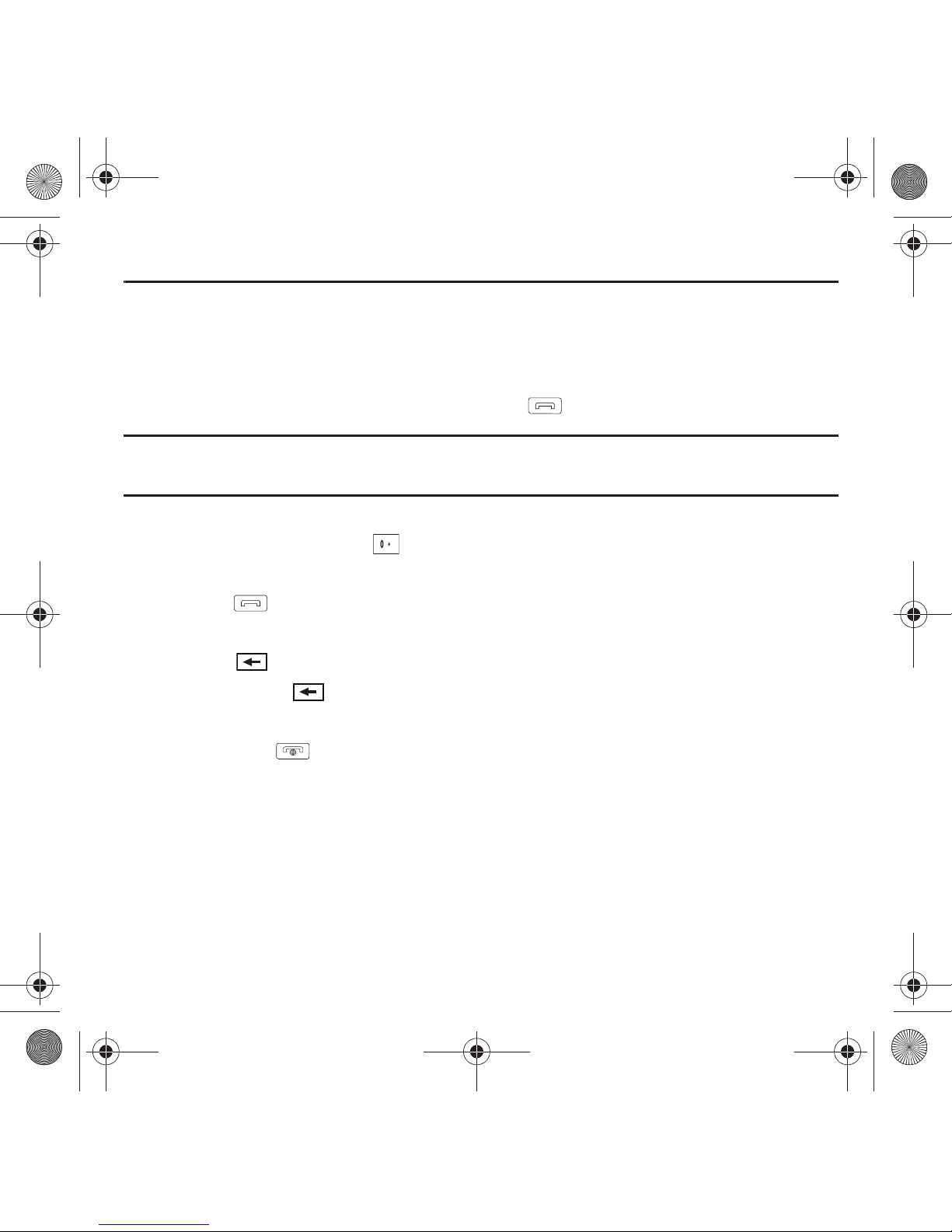
21
Section 3: Call Functions
This section describes how to make or answer a call. It also explains the features and functionality associated with
making or answering a call. For more information, refer to “Call Settings” on page 152. For more information, refer
to “Call Settings” on page 152.
Making a Call
䊳
In Idle mode, enter the number you wish to dial and press the key.
Note:
When you activate the Auto redial option in the Call settings menu, the phone automatically redials up to 10 times when the
person does not answer the call or is already on the phone, provided your call is not sent to voice mail. For more information, refer
to “Call Settings” on page 152.
Making an International Call
1. In Idle mode, press and hold the key. The + character displays.
2. Enter the country code, area code, and phone number.
3. Press the key to make the call.
Correcting the Number
1. Touch the key to clear the last digit displayed.
2. Touch and hold the key to clear the entire display.
Ending a Call
1. Briefly press the key to end the call.
– or –
2. Touch the icon to the right of the phone number for which you want to end the call.
T919 Roxy.book Page 21 Thursday, September 25, 2008 5:01 PM
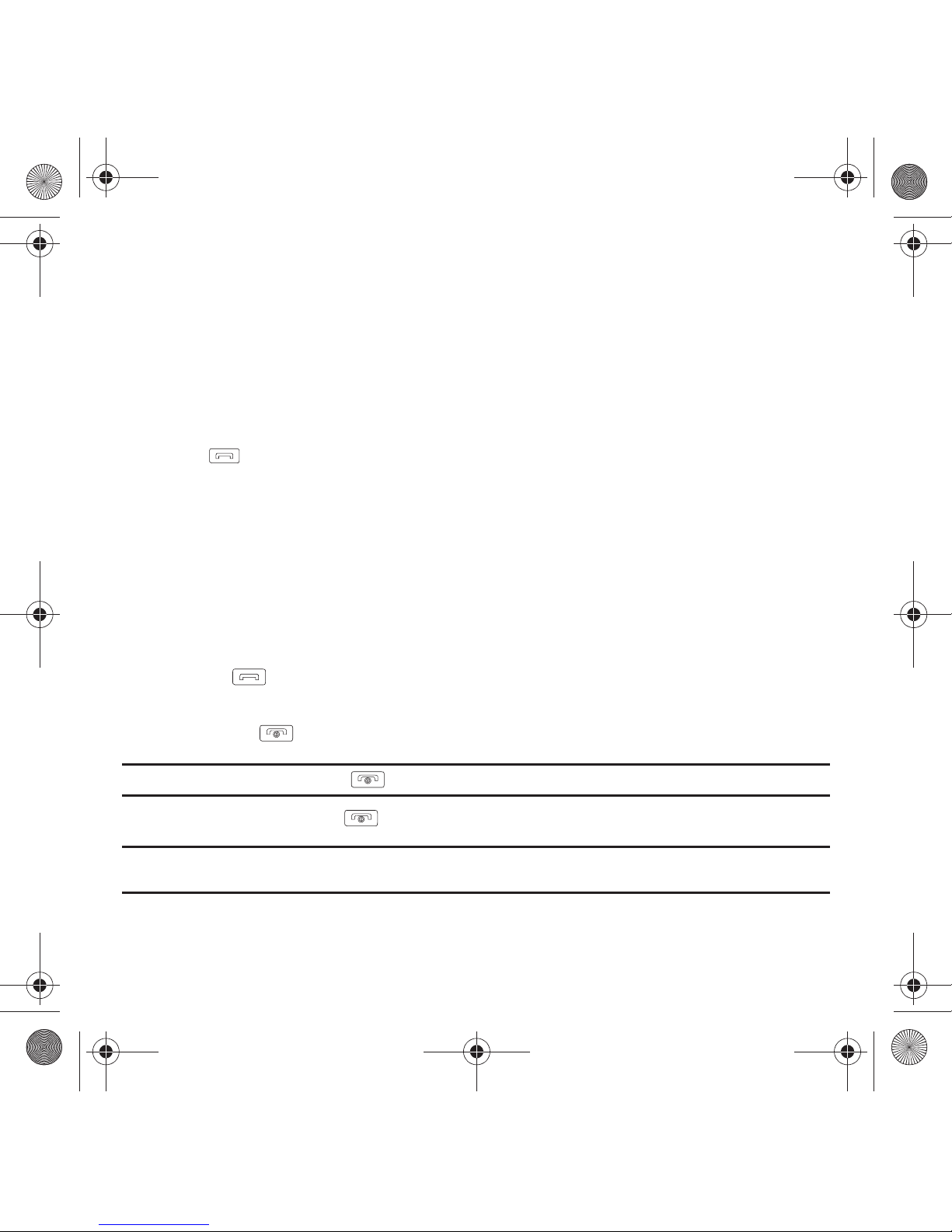
Call Functions 22
Redialing the Last Number
The phone stores the numbers of the calls you’ve dialed, received, or missed if the caller is identified.
To recall any of these numbers:
3. Touch
Menu
➔
Call log
to display the
Call log
. All calls is the default but you can use the drop down list to
select
All calls, Missed calls, Outgoing calls
or
Incoming calls
(a list of the most recently used numbers in the
order you dialed or received them).
4. Touch the number to view details.
5. Press to dial the number.
Adjusting the Call Volume
During a call, use the Volume keys on the left side of the phone, to adjust the earpiece volume.
䊳
Touch the Up volume key to increase the volume level and the
Down
volume key to decrease the level.
In Idle mode, you can also adjust the ring volume using these keys.
Answering a Call
When somebody calls you, the phone rings and displays the incoming call image.
The caller’s phone number, or name if stored in Contacts List, displays.
1. Press the key to answer the incoming call.
If the Any key option in the Answering mode menu is activated, you can press any key to answer a call
except for the key. For more information, refer to “Call Settings” on page 152.
Note:
To reject an incoming call, press the key.
2. End the call by pressing the key.
Note:
You can answer a call while using the Contacts List or menu features. After ending the call, the phone returns to the function
screen you were previously using.
T919 Roxy.book Page 22 Thursday, September 25, 2008 5:01 PM
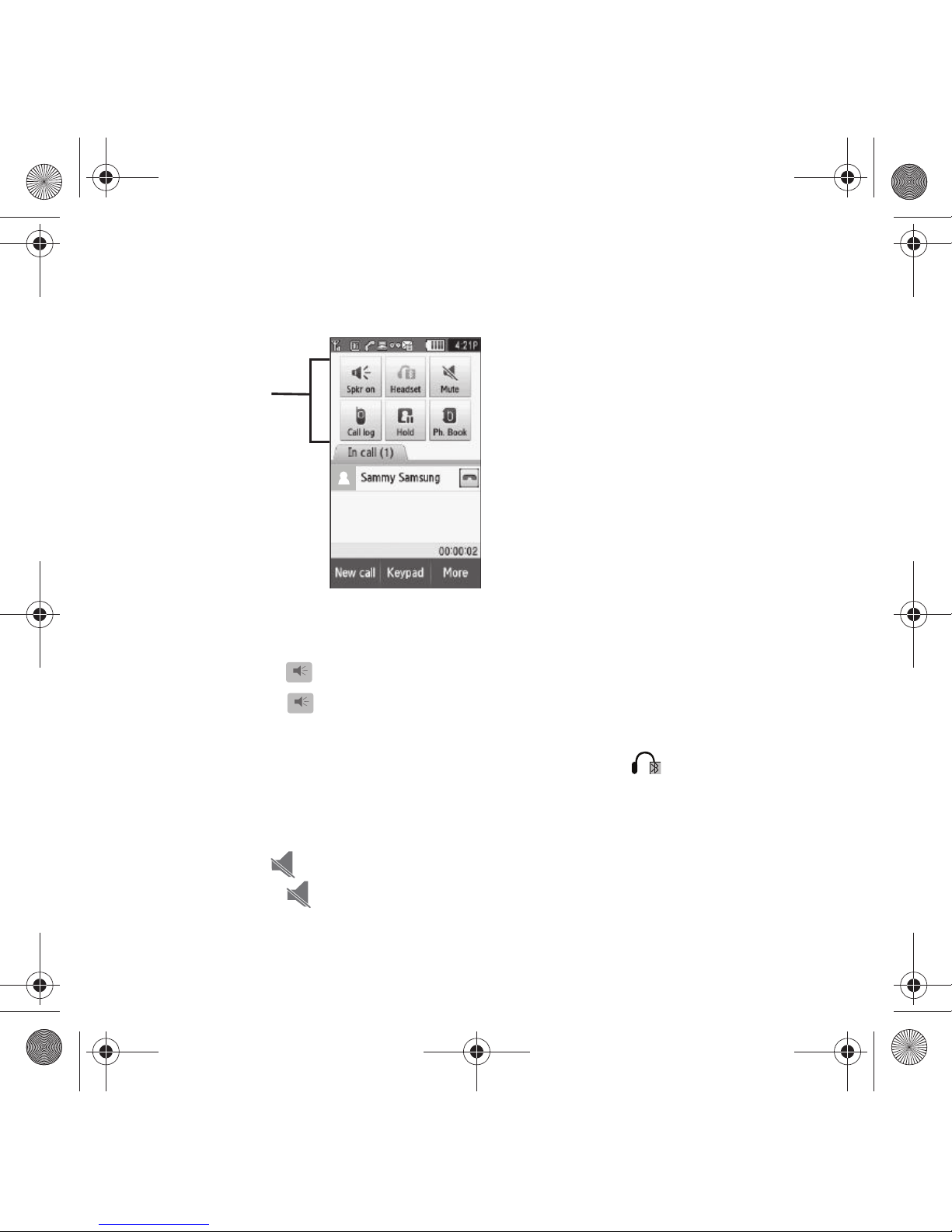
23
Options During a Call
Your phone provides a number of control functions that are available for use during a call.
Turning the Speakerphone on and off
While on a call, you can use your Speakerphone by following these steps:
1. Touch the
Spkr on
icon to turn the speakerphone on.
2. Touch the
Spkr off
icon to turn the speakerphone off.
Switch to Headset
While on a call, switch to the headset instead of speaker by touching the
Headset
icon.
Muting a Call
During a call you can activate the Mute feature. This feature is used, for example, during a multiparty call when you
want to listen to the call but do not want to interrupt with background noise, or talking.
1. Touch the
Mute
icon so the other caller cannot hear you speaking.
2. Touch the
Unmute
icon to turn mute off and resume your conversation.
In-call options
Spkr on
Spkr off
T919 Roxy.book Page 23 Thursday, September 25, 2008 5:01 PM
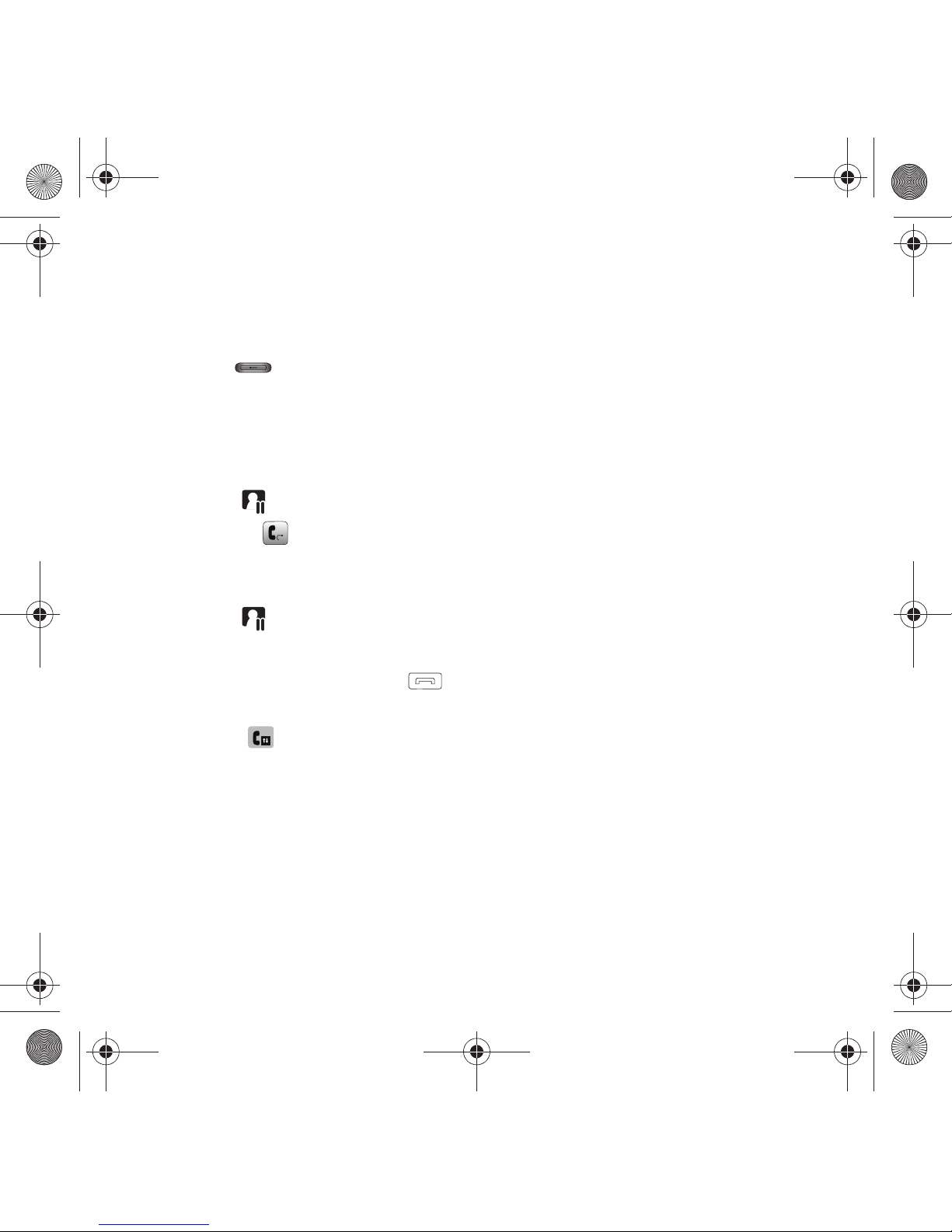
Call Functions 24
Viewing the Call log
During a call you can touch the
Call log
icon to view All calls, Missed calls, Outgoing calls, or Incoming calls. This
feature might be useful if during a call you want to join another contact to a multiparty call.
1. Touch the
Call log
icon to view the call history
2. Touch the key to return to the In call screen.
Placing a Call on Hold
You can place the current call on hold whenever you want. If your network supports this service, you can also make
another call while a call is in progress.
To place a call on hold:
1. Touch
Hold
to place the current call on hold.
2. Touch
Resume
to activate the call that is on hold.
To make a new call while a call is in progress:
1. Enter the new phone number that you wish to dial or look it up in Call history.
2. Touch
Hold
to place the first caller on hold.
3. Touch
New call
to dial the second call.
4. Dial the new phone number and press .
To switch between the two calls:
1. Touch
Swap
.
The In call number is now on hold and displays on the
On hold
tab, while the On hold number displays
on the
In call
tab.
Swapping Calls
䊳
Touch the
Swap
icon to place the current call on hold and then activate the previous call.
T919 Roxy.book Page 24 Thursday, September 25, 2008 5:01 PM
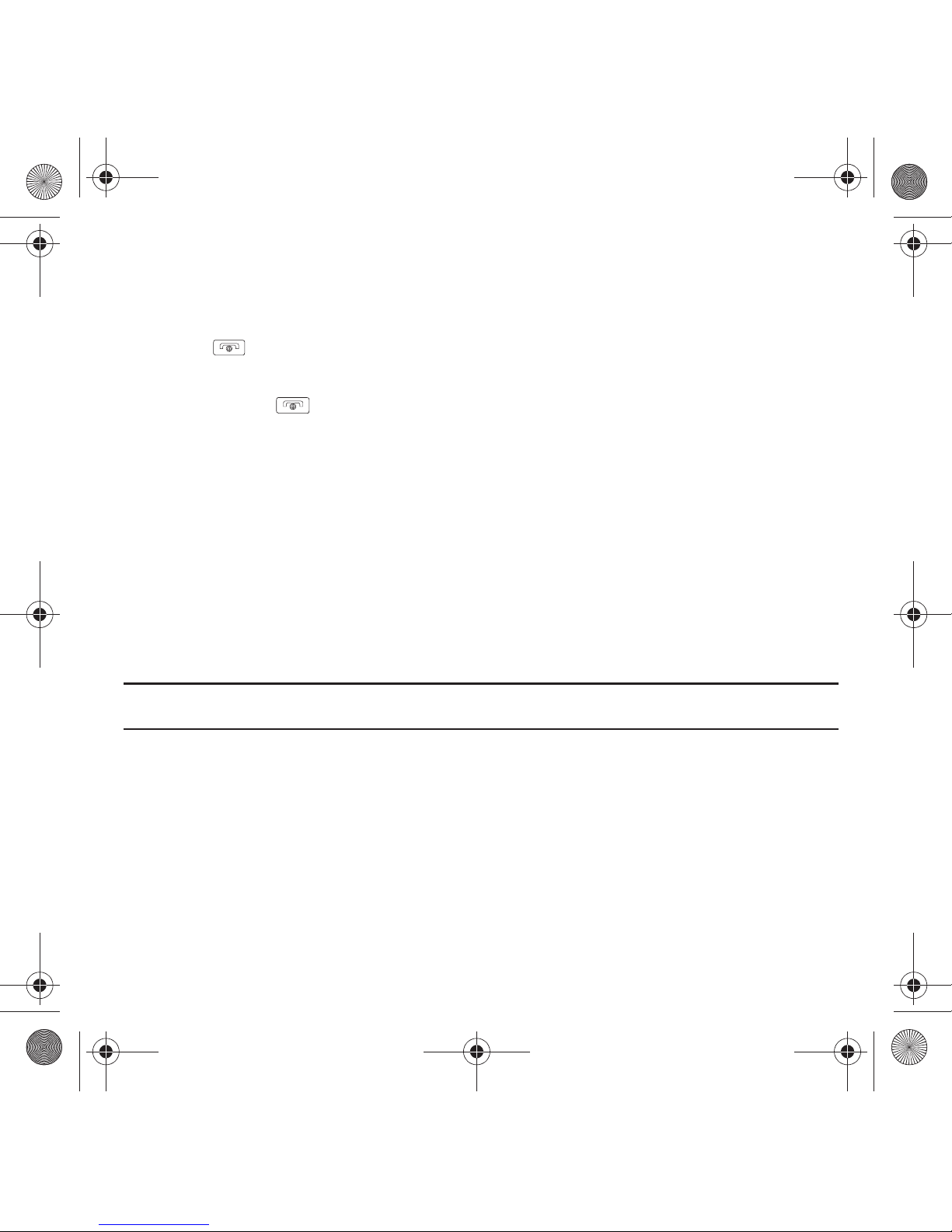
25
Accessing the Contacts List During a Call
You can search for a number in Contacts during a call.
1. Touch the
Ph.book
icon to access the Contact lists.
2. Touch when you are finished.
Ending a Call
1. Briefly press the key to end the call.
– or –
2. Touch the icon to the right of the phone number for which you want to end the call.
Call Log
All incoming, outgoing and missed calls are listed in the Call history. You can also view Call time records.
1. In Idle mode, touch Menu ➔ Call log.
The following Call Record options are available:
All calls
This menu lets you view the 90 most recent calls you received, dialed, and missed.
The name or number, if already stored in your Contacts List, displays.
Note:
At any time while you are in Call history, you may use the drop down list to scroll between All calls, Missed calls, Outgoing
calls, and Incoming calls.
Missed calls
This menu lets you view the 30 most recent calls you received, but did not answer. The name and number, if already
stored in your Contacts List displays.
Viewing Missed Calls
When you are unable to answer a call for any reason, you can find out who is calling you, if this service is available,
so that you can call the person back.
The number of calls you missed displays on the idle screen immediately after a call is missed.
T919 Roxy.book Page 25 Thursday, September 25, 2008 5:01 PM
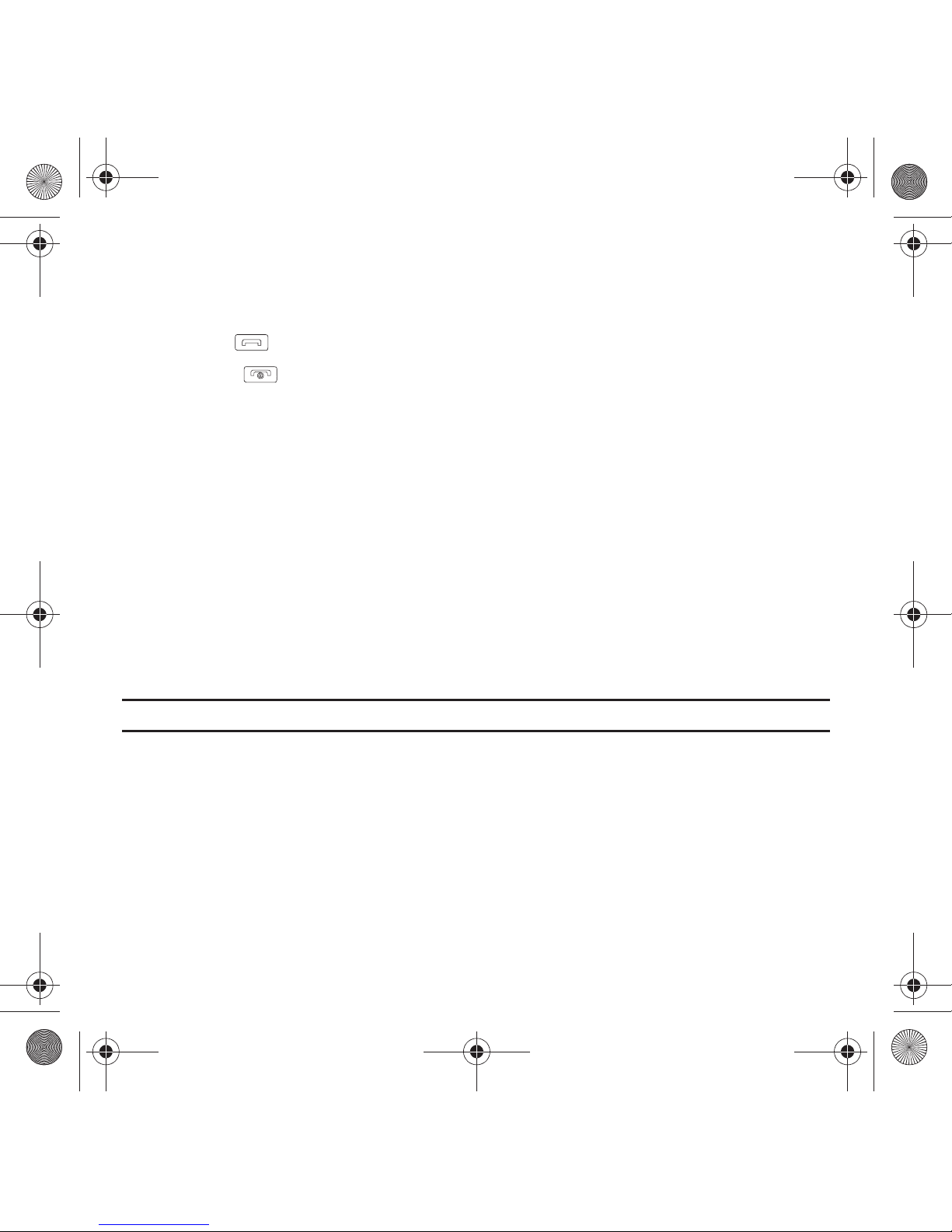
Call Functions 26
To view a missed call immediately:
1. If the display is off, press the volume key to turn the display on. The missed calls display on the screen on the
Missed Calls
tab.
2. Touch the key to call the displayed number.
You can press the key at any time to exit the Missed Call feature.
Outgoing calls
This menu lets you view the 30 most recent calls you dialed.
The name and number, if already stored in your Contacts List displays.
Incoming calls
This menu lets you view the 30 most recent calls you received.
The name and number, if already stored in your Contacts List displays.
Delete
Touching this icon allows you to delete the records in each call record separately, or you can delete all of your call
records at one time.
1. Touch the check box beside the number in the
Delete
list to delete or select the
All
check box and touch the
Delete
soft key. The selected number or all the numbers are deleted and the list redisplays.
Note:
If
Select all
is selected, the list does not redisplay.
Making a Multi-Party Call
A multi-party call is a network service that allows up to six people to participate in a multi-party or conference call.
For further details about subscribing to this service, contact T-Mobile customer service.
T919 Roxy.book Page 26 Thursday, September 25, 2008 5:01 PM
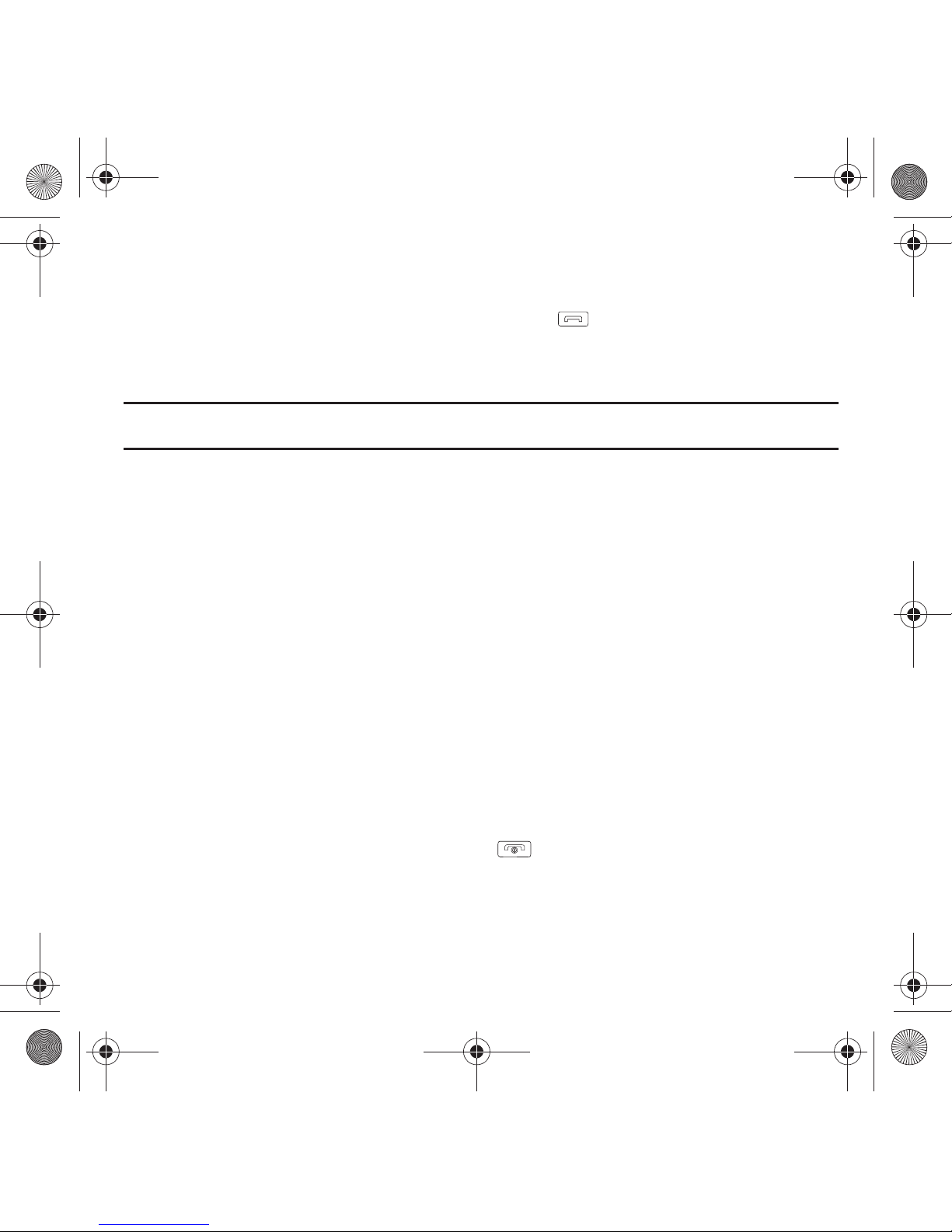
27
Setting up a Multi-Party Call
1. Call the first participant in the normal way.
2. Touch
New call
, enter the second phone number and press the key.
3. Touch
Join
.
The two calls are now joined into a multi-party call and display in the order in which they were called.
Important!:
A maximum of two callers can be joined to a single multi-party line. Additional callers participate in a new Multiparty
session and held in conjunction with the previous multiparty call. You can swap or place each multi-party call on hold.
Having a Private Conversation With One Participant
When you have two participants in a multi-party session, you might be necessary to place one of those participants
on hold so that a private conversation can be held with a single caller. While you are in a multi-party call:
1. Touch
Split
.
The short list of call participants displays the callers in the order they were dialed.
2. Touch the number for the participant in which you want to speak privately.
You can now talk privately to that person while the other participants can continue to converse with each
other. If there is only one other participant, that person is placed on hold.
3. To return to the multi-party call, touch the Join icon. All of the multi-party call participants can now hear each
other.
Dropping One Participant
1. Touch the tab for the participant you want to drop.
2. Touch the
END
icon to the right of the number to drop.
The participant is disconnected and you can continue the call with the other participant.
3. When you want to end the multi-party call, press the key.
T919 Roxy.book Page 27 Thursday, September 25, 2008 5:01 PM
