Samsung BD-H4500 User Manual

imagine the possibilities
Thank you for purchasing this Samsung product.
To receive more complete service,
please register your product at
www.samsung.com/register
Blu-ray
™
Disc Player
user manual
BD-H4500
ENGLISH
02520A_BD_H4500_ZK ENG.indd 1 8/13/14 10:50 AM
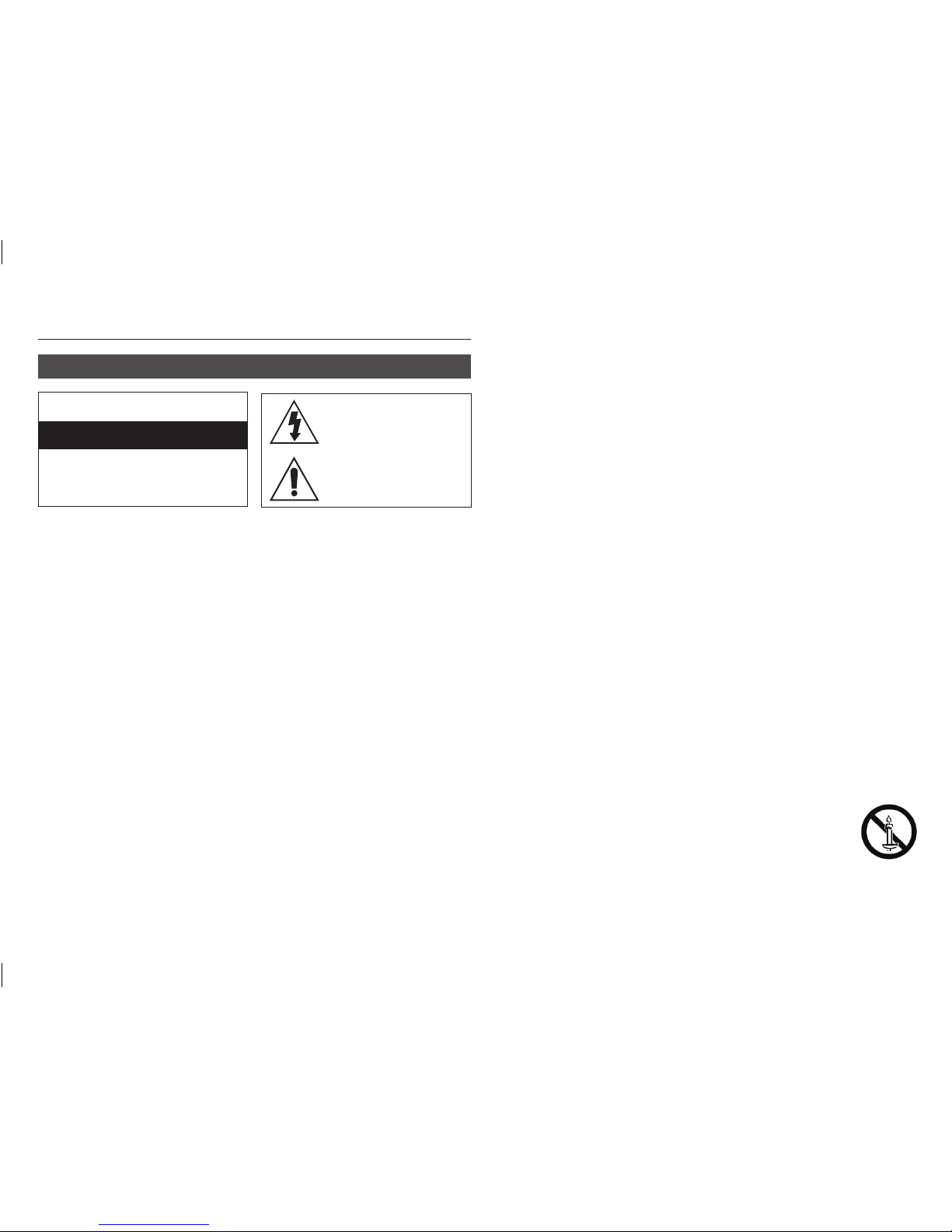
Safety Information
Warning
•
The slots and openings in the cabinet and
in the back or bottom are provided for
necessary ventilation. To ensure reliable
operation of this apparatus, and to protect it
from overheating, these slots and openings
must never be blocked or covered.
- Do not place this apparatus in a confined
space, such as a bookcase, or builtin cabinet, unless proper ventilation is
provided.
- Do not place this apparatus near or over
a radiator or heat register, or where it is
exposed to direct sunlight.
- Do not place vessels (vases etc.) containing
water on this apparatus. A water spill can
cause a fire or electric shock.
• Do not expose this apparatus to rain
or place it near water (near a bathtub,
washbowl, kitchen sink, or pool, etc.).
If this apparatus accidentally gets wet,
unplug it and contact an authorized dealer
immediately.
• This apparatus uses batteries. In your
community, there might be environmental
regulations that require you to dispose of
these batteries properly. Please contact
your local authorities for disposal or
recycling information.
• Do not overload wall outlets, extension
cords or adaptors beyond their capacity,
since this can result in fire or electric shock.
• Route power-supply cords so that they
are not likely to be walked on or pinched
by items placed on or against them. Pay
particular attention to cords at the plug
end, at wall outlets, and the point where
they exit from the apparatus.
• To protect this apparatus from a lightning
storm, or when it is left unattended and
unused for long periods of time, unplug
it from the wall outlet and disconnect the
antenna or cable system. This will prevent
damage to the set due to lightning and
power line surges.
• Before connecting the AC power cord
to the DC adaptor outlet, make sure the
voltage designation of the DC adaptor
corresponds to the local electrical supply.
• Never insert anything metallic into the open
parts of this apparatus. Doing so may
create a danger of electric shock.
• To avoid electric shock, never touch the
inside of this apparatus. Only a qualified
technician should open this apparatus.
• Make sure to plug the power cord in until
it is firmly seated. When unplugging the
power cord from a wall outlet, always pull
on the power cord's plug. Never unplug by
pulling on the power cord. Do not touch
the power cord with wet hands.
• If this apparatus does not operate normally
- in particular, if there are any unusual
sounds or smells coming from it - unplug
it immediately and contact an authorized
dealer or service center.
• Maintenance of Cabinet.
- Before connecting other components to
this product, be sure to turn them off.
- If you move your product suddenly from a
cold place to a warm place, condensation
may occur on the operating parts and lens
and cause abnormal disc playback. If this
occurs, unplug the product, wait for two
hours, and then connect the plug to the
power outlet. Then, insert the disc, and try
to play back again.
• Be sure to pull the power plug out of the
outlet if the product is to remain unused or
if you are leaving the house for an extended
period of time (especially when children,
elderly, or disabled people will be left alone
in the house).
- Accumulated dust can cause an electric
shock, an electric leakage, or a fire by
causing the power cord to generate sparks
and heat or the insulation to deteriorate.
•
Contact an authorized service center for
information if you intend to install your
product in a location with heavy dust, high
or low temperatures, high humidity, chemical
substances, or where it will operate 24
hours a day such as in an airport, a train
station, etc. Failing to do so may lead to
serious damage of your product.
• Use only a properly grounded plug and wall
outlet.
- An improper ground may cause electric
shock or equipment damage. (Class l
Equipment only.)
• To turn this apparatus off completely, you
must disconnect it from the wall outlet.
Consequently, the wall outlet and power
plug must be readily accessible at all times.
• Do not allow children to hang on the
product.
• Store the accessories (battery, etc.) in a
location safely out of the reach of children.
• Do not install the product in an unstable
location such as a shaky self, a slanted
floor, or a location exposed to vibration.
• Do not drop or strike the product. If the
product is damaged, disconnect the power
cord and contact a service center.
• To clean this apparatus, unplug the power
cord from the wall outlet and wipe the
product using a soft, dry cloth. Do not
use any chemicals such as wax, benzene,
alcohol, thinners, insecticide, air fresheners,
lubricants, or detergent. These chemicals
can damage the appearance of the product
or erase the printing on the product.
• Do not expose this apparatus to dripping
or splashing. Do not put objects filled with
liquids, such as vases on the apparatus.
• Do not dispose of batteries in a fire.
• Do not plug multiple electric devices into
the same wall socket. Overloading a socket
can cause it to overheat, resulting in a fire.
• There is danger of an explosion if you
replace the batteries used in the remote
with the wrong type of battery. Replace
only with the same or equivalent type.
• WARNING - TO PREVENT
THE SPREAD OF FIRE, KEEP
CANDLES AND OTHER
ITEMS WITH OPEN FLAMES
AWAY FROM THIS PRODUCT
AT ALL TIMES.
CAUTION
RISK OF ELECTRIC SHOCK DO NOT OPEN
CAUTION : TO REDUCE THE RISK OF ELECTRIC SHOCK,
DO NOT REMOVE THE COVER (OR BACK). THERE ARE
NO USER SERVICEABLE PARTS INSIDE. REFER ALL
SERVICING TO QUALIFIED PERSONNEL.
This symbol indicates that high voltage
is present inside. It is dangerous to make
any kind of contact with any internal
part of this product.
This symbol indicates that important
literature concerning operation and
maintenance has been included with this
product.
2
02520A_BD_H4500_ZK ENG.indd 2 8/13/14 10:50 AM
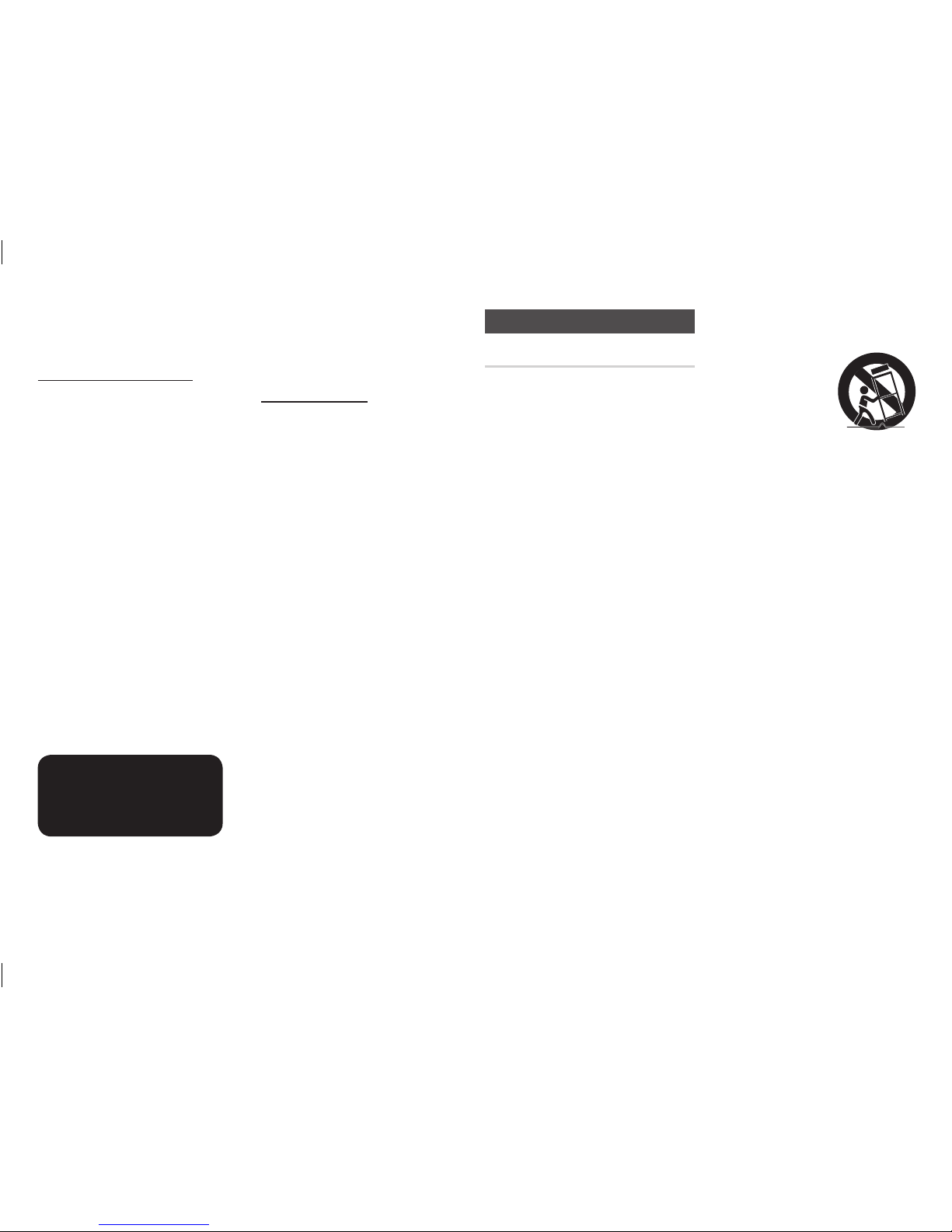
• WARNING -
This product contains chemicals
known to the State of California to cause
cancer and reproductive toxicity.
CLASS 1 LASER PRODUCT
This Compact Disc player is classified as a
CLASS 1 LASER product. Use of controls,
adjustments or performance of procedures
other than those specified herein may result in
hazardous radiation exposure.
CAUTION :
• THIS PRODUCT USES AN INVISIBLE
LASER BEAM WHICH CAN CAUSE
HAZARDOUS RADIATION EXPOSURE
IF DIRECTED. BE SURE TO OPERATE
PRODUCT CORRECTLY AS INSTRUCTED.
• THIS PRODUCT UTILIZES A LASER.
USE OF CONTROLS OR ADJUSTMENTS
OR PERFORMANCE OF PROCEDURES
OTHER THAN THOSE SPECIFIED HEREIN
MAY RESULT IN HAZARDOUS RADIATION
EXPOSURE. DO NOT OPEN COVERS
AND DO NOT REPAIR YOURSELF. REFER
SERVICING TO QUALIFIED PERSONNEL.
This product satisfies CE regulations when
shielded cables and connectors are used
to connect the unit to other equipment.
To prevent electromagnetic interference
with electric appliances, such as radios
and televisions, use shielded cables and
connectors for connections.
CLASS 1 LASER PRODUCT
KLASSE 1 LASER PRODUKT
LUOKAN 1 LASER LAITE
KLASS 1 LASER APPARAT
PRODUCTO LÁSER CLASE 1
✎
NOTES
`If the Region number of a Blu-ray Disc/DVDs
does not correspond to the Region number of
this product, the product cannot play the disc.
IMPORTANT NOTE
The mains lead on this equipment is supplied
with a molded plug incorporating a fuse. The
value of the fuse is indicated on the pin face
of the plug.
If it requires replacing, a fuse approved to
BS1362 of the same rating must be used.
Never use the plug with the fuse cover omitted
if the cover is detachable. If a replacement fuse
cover is required, it must be of the same colour
as the pin face of the plug. Replacement
covers are available from your dealer.
If the fitted plug is not suitable for the power
points in your house or the cable is not long
enough to reach a power point, you should
obtain a suitable safety approved extension
lead or consult your dealer for assistance.
However, if there is no alternative to cutting
off the plug, remove the fuse and then safely
dispose of the plug. Do not connect the plug
to a mains jack, as there is a risk of shock
hazard from the bared flexible cord.
To disconnect the apparatus from the mains, the
plug must be pulled out from the mains socket,
therefore the mains plug shall be readily operable.
The product unit accompanying this user
manual is licenced under certain intellectual
property rights of certain third parties.
Precautions
Important Safety Instructions
Read these operating instructions carefully
before using the unit. Follow all the safety
instructions listed below.
Keep these operating instructions handy for
future reference.
1. Read these instructions.
2. Keep these instructions.
3. Heed all warnings.
4. Follow all instructions.
5. Do not use this apparatus near water.
6. Clean only with a dry cloth.
7. Do not block any ventilation openings.
Install in accordance with the
manufacturer's instructions.
8. Do not install near any heat sources such
as radiators, heat registers, stoves, or
other apparatus (including AV receivers)
that produce heat.
9. Do not defeat the safety purpose of
the polarized or grounding-type plug. A
polarized plug has two blades with one
wider than the other. A grounding type
plug has two blades and a third grounding
prong. The wide blade or the third
prong are provided for your safety. If the
provided plug does not fit into your outlet,
consult an electrician for replacement of
the obsolete outlet.
10. Protect the power cord from being walked
on or pinched particularly at plugs,
convenience receptacles, and the point
where it exits the apparatus.
11. Only use attachments/accessories
specified by the manufacturer.
12. Use only with the cart,
stand, tripod, bracket,
or table specified by
the manufacturer,
or sold with the
apparatus. When
a cart is used, use
caution when moving the cart/apparatus
combination to avoid injury from tip-over.
13. Unplug this apparatus during lightning
storms or when unused for long periods
of time.
14. Refer all servicing to qualified service
personnel. Servicing is required when the
apparatus has been damaged in any way,
such as when the power-supply cord or
plug is damaged, liquid has been spilled
or objects have fallen into the apparatus,
the apparatus has been exposed to rain
or moisture, does not operate normally, or
has been dropped.
3
02520A_BD_H4500_ZK ENG.indd 3 8/13/14 10:50 AM
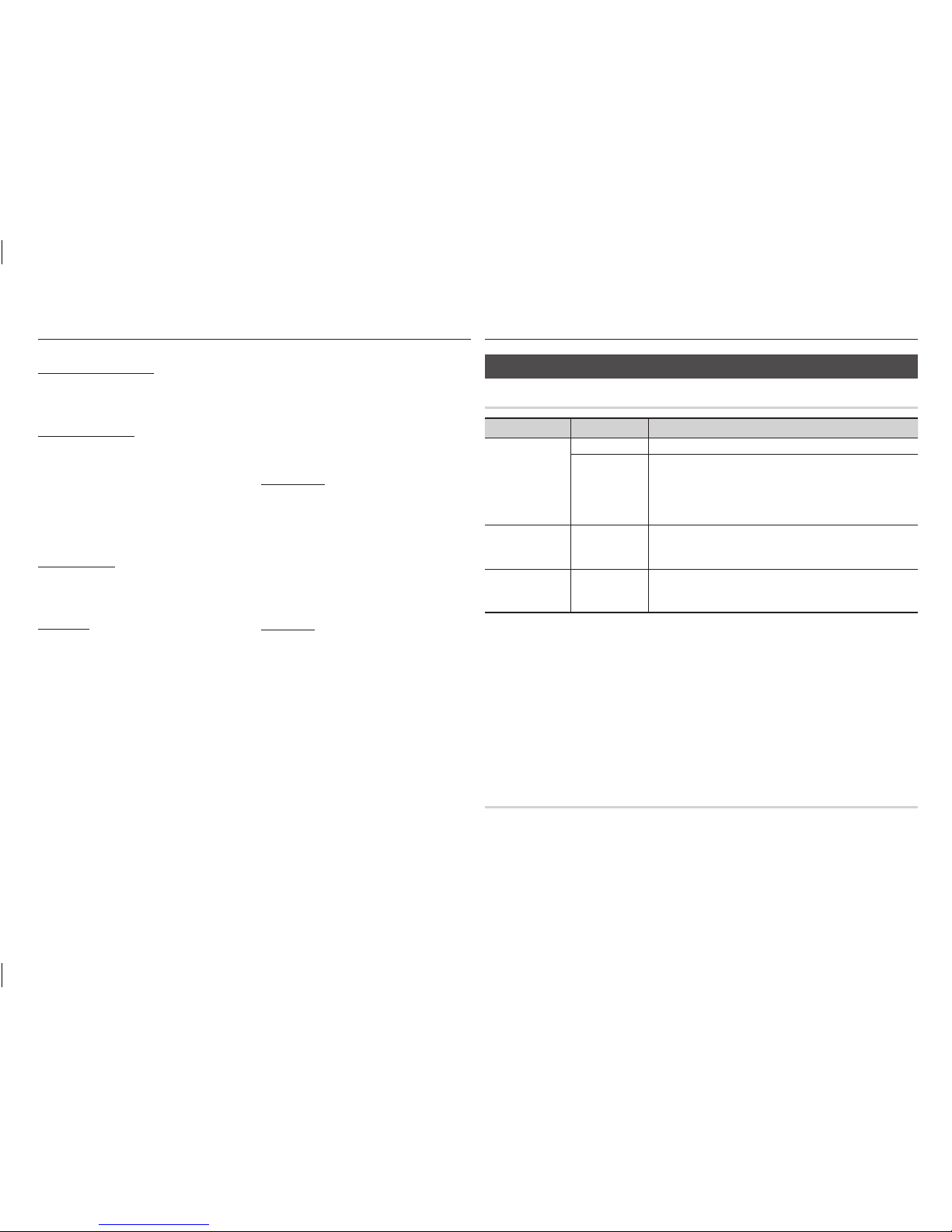
Contents Getting Started
Before using the User Manual
Disc Types and Contents your player can play
Media Disc Type Details
VIDEO
Blu-ray Disc BD-ROM or BD-RE/-R recorded in the BD-RE format.
DVD-VIDEO
DVD-RW
DVD-R
DVD+RW
DVD+R
DVD-VIDEO, recorded DVD+RW/DVD-RW(V)/DVD-R/+R that have
been recorded and finalized, or a USB storage media containing DivX,
MKV or MP4 contents.
MUSIC
CD-RW/-R,
DVD-RW/-R,
BD-RE/-R
Music recorded on CD-RW/-R, DVD-RW/-R, BD-RE/-R or a USB
storage media containing MP3 or WMA contents.
PHOTO
CD-RW/-R,
DVD-RW/-R,
BD-RE/-R
Photos recorded on CD-RW/-R, DVD-RW/-R, BD-RE/-R or a USB
storage media containing JPEG contents.
✎
NOTES
`The player may not play certain CD-RW/-R and DVD-R because of the disc type or recording conditions.
`If a DVD-RW/-R has not been recorded properly in DVD video format, it will not be playable.
`Your player will not play content that has been recorded on a DVD-R at a bit-rate that exceeds 10 Mbps.
`Your player will not play content that has been recorded on a BD-R or USB device at a bit rate that exceeds
25 Mbps.
`Playback may not work for some types of discs, or when you use specific functions, such as angle change
and aspect ratio adjustment. Information about the discs is written in detail on the disc box. Please refer to
this if necessary.
`When you play a BD-J title, loading may take longer than a normal title or some functions may perform
slowly.
Disc types your player cannot play
• HD DVD
• DVD-ROM/PD/
MV, etc
• DVD-RAM
• Super Audio CD
(except CD layer)
•
DVD-RW (VR mode)
•
CVD/CD-ROM/CDV/
CD-G/CD-I/LD
(CD-Gs play audio
only, not graphics.)
• 3.9 GB DVD-R for
Authoring.
SAFETY INFORMATION
Warning ....................................................... 2
Precautions .................................................3
GETTING STARTED
Before using the User Manual ...................... 4
Logos of Discs the player can play .............. 5
Accessories ................................................. 6
Front Panel .................................................. 7
Rear Panel ...................................................7
Remote Control ........................................... 7
CONNECTIONS
Connecting to a TV ......................................8
Connecting to an Audio System ..................8
SETTINGS
The Initial Settings Procedure.......................9
Menu Navigation ..........................................9
Accessing the Settings Menu ...................... 9
Display Settings ........................................... 9
Audio Settings ........................................... 10
System Settings ........................................11
Language Settings .....................................12
Security Settings........................................ 12
Support Settings .......................................12
MEDIA PLAY
Playing a Commercially Recorded Disc ...... 13
Playing Files on a USB Device ...................13
Playing a Disc with User Recorded
Content ..................................................... 13
Controlling Video Playback ........................ 14
Controlling Music Playback ........................ 14
Playing Photo Contents ............................. 16
APPENDIX
Troubleshooting ......................................... 16
Specifications ............................................ 17
4
02520A_BD_H4500_ZK ENG.indd 4 8/13/14 10:50 AM
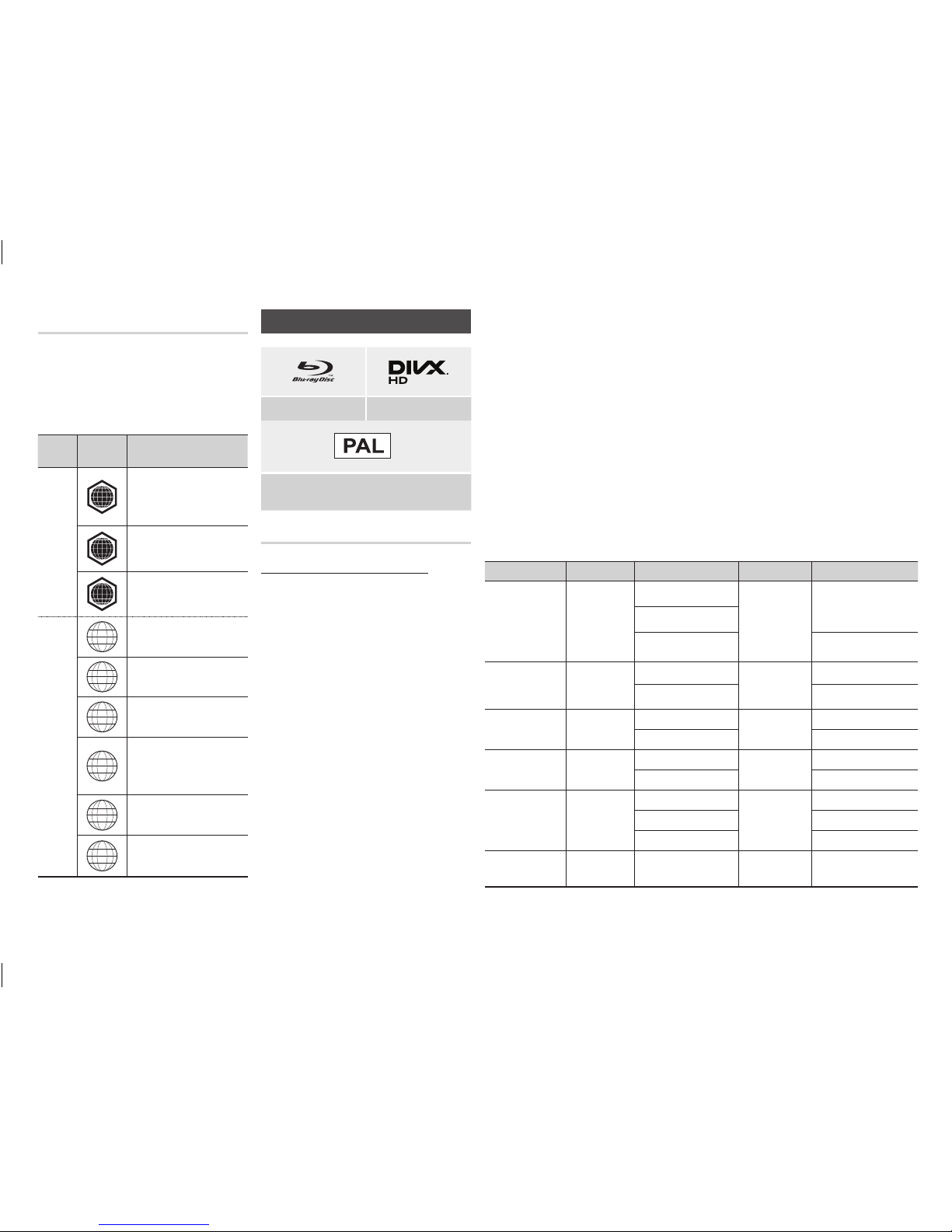
Region Code
Both players and discs are coded by region.
These regional codes must match for a disc
to play. If the codes do not match, the disc
will not play.
The Region Number for this player is
displayed on the rear panel of the player.
Disc
Type
Region
Code
Area
Blu-ray
Disc
A
North America, Central
America, South America,
Korea, Japan, Taiwan, Hong
Kong and South East Asia.
B
Europe, Greenland, French
territories, Middle East, Africa,
Australia and New Zealand.
C
India, China, Russia, Central
and South Asia.
DVD-
VIDEO
1
The U.S., U.S. territories and
Canada
2
Europe, Japan, the Middle
East, Egypt, Africa, Greenland
3
Taiwan, Korea, the Philippines,
Indonesia, Hong Kong
4
Mexico, South America,
Central America, Australia,
New Zealand, Pacific Islands,
Caribbean
5
Russia, Eastern Europe, India,
North Korea, Mongolia
6
China
Logos of Discs the player can play
Blu-ray Disc DivX
PAL broadcast System in U.K., France, Germany,
etc.
Supported File Formats
Notes on the USB connection
• Your player supports USB storage media,
MP3 players, digital cameras, and USB
card readers.
• The player does not support folder or file
names longer than 128 characters.
• Some USB/External HDD/digital camera
devices may not be compatible with the
player.
• Your player supports the FAT16, FAT32,
and NTFS file systems.
• Connect USB devices directly to the
player’s USB port. Connecting through
a USB cable may cause compatibility
problems.
• Inserting more than one memory device
into a multi-card reader may cause the
reader to operate improperly.
• The player does not support the PTP
protocol.
• Do not disconnect a USB device during a
"loading" process.
• The bigger the image resolution, the longer the image takes to display.
• This player cannot play MP3 files with DRM (Digital Rights Management) downloaded from
commercial sites.
• Your player only supports video with a frame rate under 30fps (frames per second).
• Your player only supports USB Mass Storage Class (MSC) devices such as thumb drives
and USB HDD. (HUB is not supported.)
• Certain USB HDD Devices, multi-card readers and thumb drives may not be compatible with
this player.
•
If some USB devices require excessive power, they may be limited by the circuit safety device.
• If playback from a USB HDD is unstable, provide additional power by plugging the HDD into
a wall socket.
If the problem continues, contact the USB HDD manufacturer.
• SAMSUNG is not responsible for any data file damage or data loss.
• Your player does not support NTFS compressed files, sparse files, or encrypted files.
• You can repair or format a USB device on your Desktop PC. (MS-Windows OS only)
Video File Support
File Extension Container Video Codec Audio Codec Resolution
*.avi
AVI
DivX 3.11/4/5/6
MP3
Dolby Digital
DTS
WMA
PCM
1920x1080
MP4v3
H.264 BP/MP/HP
1920x1080
*.mkv
MKV
VC-1 AP
MP3
Dolby Digital
DTS
1920x1080
H.264 BP/MP/HP
1920x1080
*.wmv
WMV (wmv9)
VC-1 AP
WMA
1920x1080
VC-1 SM
1920x1080
*.mp4
MP4
MP4 (mp4v)
AAC
1920x1080
H.264 BP/MP/HP
1920x1080
*.mpg
*.mpeg
PS
MPEG1
MP1, 2
Dolby Digital
DTS
1920x1080
MPEG2
1920x1080
H.264 BP/MP/HP
1920x1080
*.rmvb
RMVB
RV8/9/10
RV30/40
RealAudio 6
1920x1080
5
02520A_BD_H4500_ZK ENG.indd 5 8/13/14 10:50 AM
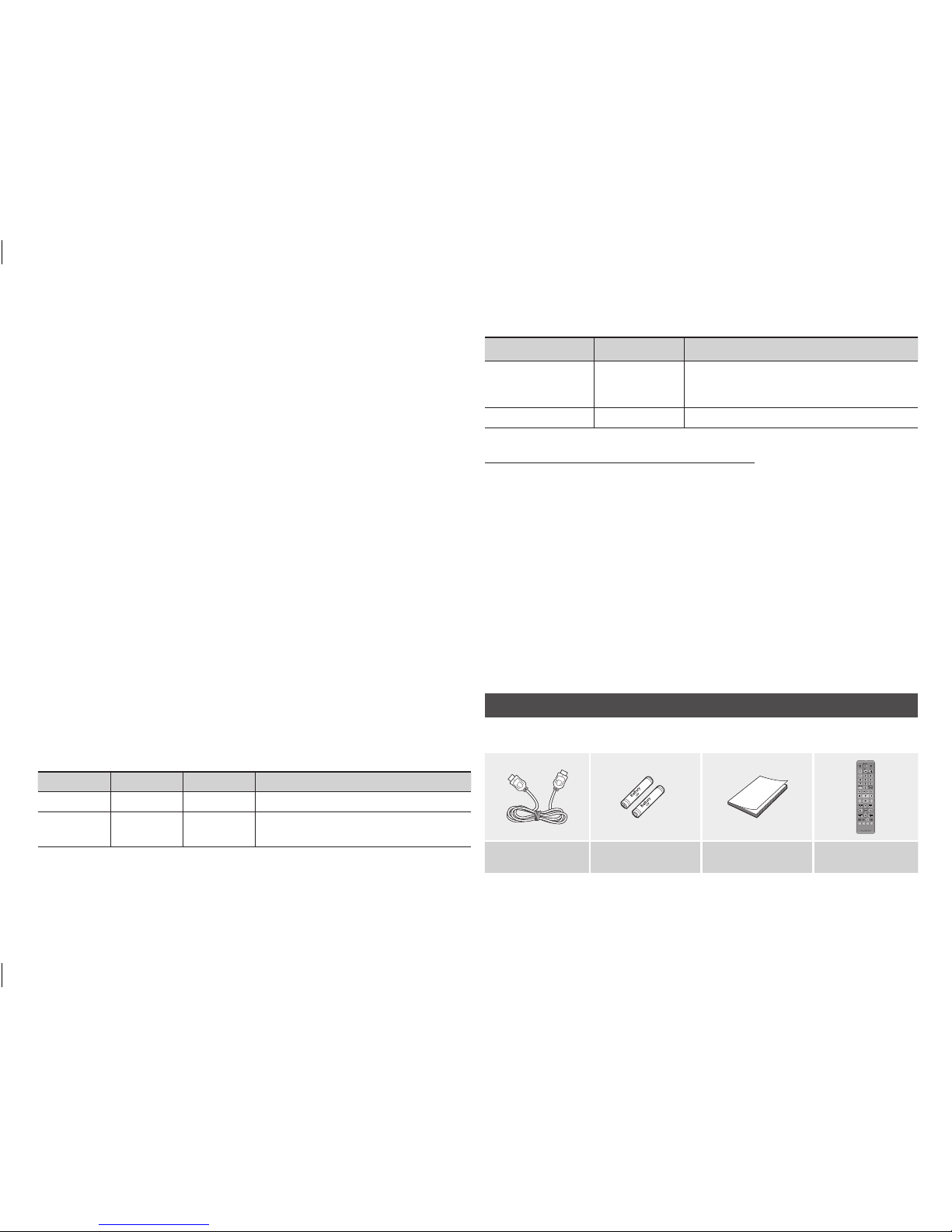
• Limitations
- Even when a file is encoded by a supported codec listed above, the file might not be
played if its content has a problem.
- Normal playback is not guaranteed if the file’s container information is wrong or the file
itself is corrupted.
- Files having a higher Bit rate/frame rate than standard may stutter during sound/video
playback.
- The Seek (skip) function is not available if the file’s index table is damaged.
- Depending on your country, RMVB format may not be supported.
• Video decoder
- Supports up to H.264 Level 4.1 and AVCHD
- Does not support H.264 FMO/ASO/RS and VC1 SP/MP/AP L4
- MPEG4 SP, ASP :
Below 1280 x 720 : 60 frames max
Above 1280 x 720 : 30 frames max
- Does not support GMC 2 or higher
• Audio decoder
- Supports WMA 7, 8, 9 and STD
- Does not support WMA sampling rate of 22050Hz mono.
- AAC: Max sampling rate: 96Khz (8, 11, 12, 16, 22,24, 32,44.1, 48, 64, 88.2, 96)
Max bit rate: 320kbps
Supported DivX subtitle file formats
*.ttxt, *.smi, *.srt, *.sub, *.txt
✎
NOTES
`Playback of some DivX, MKV or MP4 file may not be supported depending on their video resolution and
frame rate.
Music File Support
File Extension Container Audio Codec Support Range
*.mp3
MP3 MP3
-
*.wma
WMA WMA
* Sampling rates (in kHz) - 8, 11, 16, 22, 32, 44.1, 48
* Bit rates - All bit-rates from 5kbps to 355kbps
Picture File Support
File Extension Type Resolution
*.jpg
*.jpeg
*.jpe
JPEG
15360x8640
*.png
PNG
15360x8640
AVCHD (Advanced Video Codec High Definition)
• This player can play back AVCHD format discs. These discs are normally recorded and used
in camcorders.
• The AVCHD format is a high definition digital video camera format.
• The MPEG-4 AVC/H.264 format compresses images with greater efficiency than the
conventional image compressing format.
• Some AVCHD discs use the "x.v.Color" format. This player can play back AVCHD discs that
use "x.v.Color" format.
• "x.v.Color" is a trademark of Sony Corporation.
• "AVCHD" and the AVCHD logo are trademarks of Matsushita Electronic Industrial Co., Ltd.
and Sony Corporation.
✎
NOTES
`Some AVCHD format discs may not play, depending on the recording condition.
AVCHD format discs need to be finalized.
`"x.v.Color" offers a wider colour range than normal DVD camcorder discs.
Accessories
Check for the supplied accessories shown below.
SCREEN
A-BVIEW
FULLBONUS REPEATREPEAT
AUDIO HOME SUBTITLE
HDMI Cable
Batteries for Remote
Control (AAA Size)
User Manual Remote Control
6
02520A_BD_H4500_ZK ENG.indd 6 8/13/14 10:50 AM
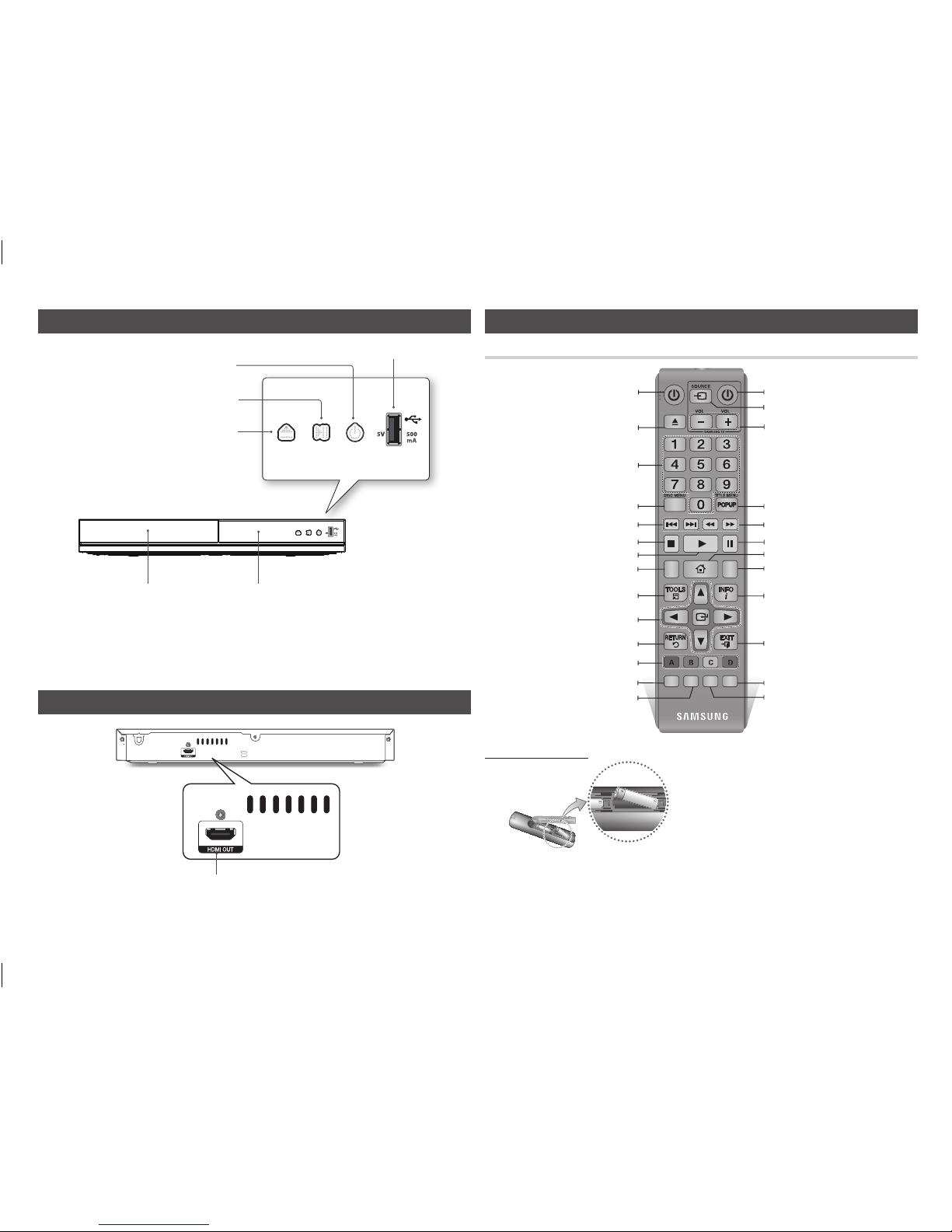
Front Panel
USB HOST
REMOTE CONTROL SENSOR
DISC TRAY
PLAY/PAUSE BUTTON
OPEN/CLOSE BUTTON
POWER BUTTON
✎
NOTES
`When the player displays the Blu-ray Disc menu, you cannot start the movie by pressing the Play button
on the player or the remote. To play the movie, you must select Play Movie or Start in the disc menu, and
then press the v button.
`You can perform software upgrades using the USB Host jack with a USB flash memory stick only.
Rear Panel
HDMI OUT
Remote Control
Tour of the Remote Control
SCREEN
A-BVIEW
FULLBONUS REPEAT REPEAT
AUDIO HOME SUBTITLE
Turn the player on and off.
Allows you to repeat A-B disc.
(This function might be not available or work
not correctly, depends on type of disc or
recording conditions).
Press numeric buttons to operate options.
Press to open and close the disc tray.
Use to enter the disc menu.
Press to skip backwards or forwards.
Press to stop a disc.
Press to use bonusview function.
Return to the previous menu.
These buttons are used both for menus on the
player and also several Blu-ray Disc functions.
Use to select menu items and change menu
values.
Press to use Tools menu.
Use to access various audio functions on a
disc (Blu-ray Disc/DVD).
Press to play a disc.
Press to pause a disc.
Turn the TV on and off.
Press to switch the Blu-ray Disc/DVD's
subtitle language.
Use to enter the popup menu/title menu.
Press to search a disc backwards or
forwards.
Press to move to the home menu.
Press to see the full screen on a TV.
During Blu-ray or DVD disc playback, the full
screen button does not operate.
Press to exit the menu.
Use to display the playback information.
Allows you to repeat a title, chapter, track or
disc. (This function might be not available or
work not correctly, depends on type of disc
or recording conditions).
TV volume adjustment.
After setup, allows you to set the input
source on your TV.
Installing batteries
✎
NOTES
`If the remote does not operate properly:
•
Check the polarity (+/–) of the batteries.
•
Check if the batteries are drained.
•
Check if the remote sensor is blocked by obstacles.
•
Check if there is any fluorescent lighting nearby.
!
CAUTION
`
Dispose of batteries according to local environmental
regulations. Do not put them in the household trash
`Do not dispose of batteries in a fire.
`Do not short circuit, disassemble or overheat the batteries.
`Danger of explosion if battery is incorrectly replaced.
Replace only with the same or equivalent type.
7
02520A_BD_H4500_ZK ENG.indd 7 8/13/14 10:50 AM
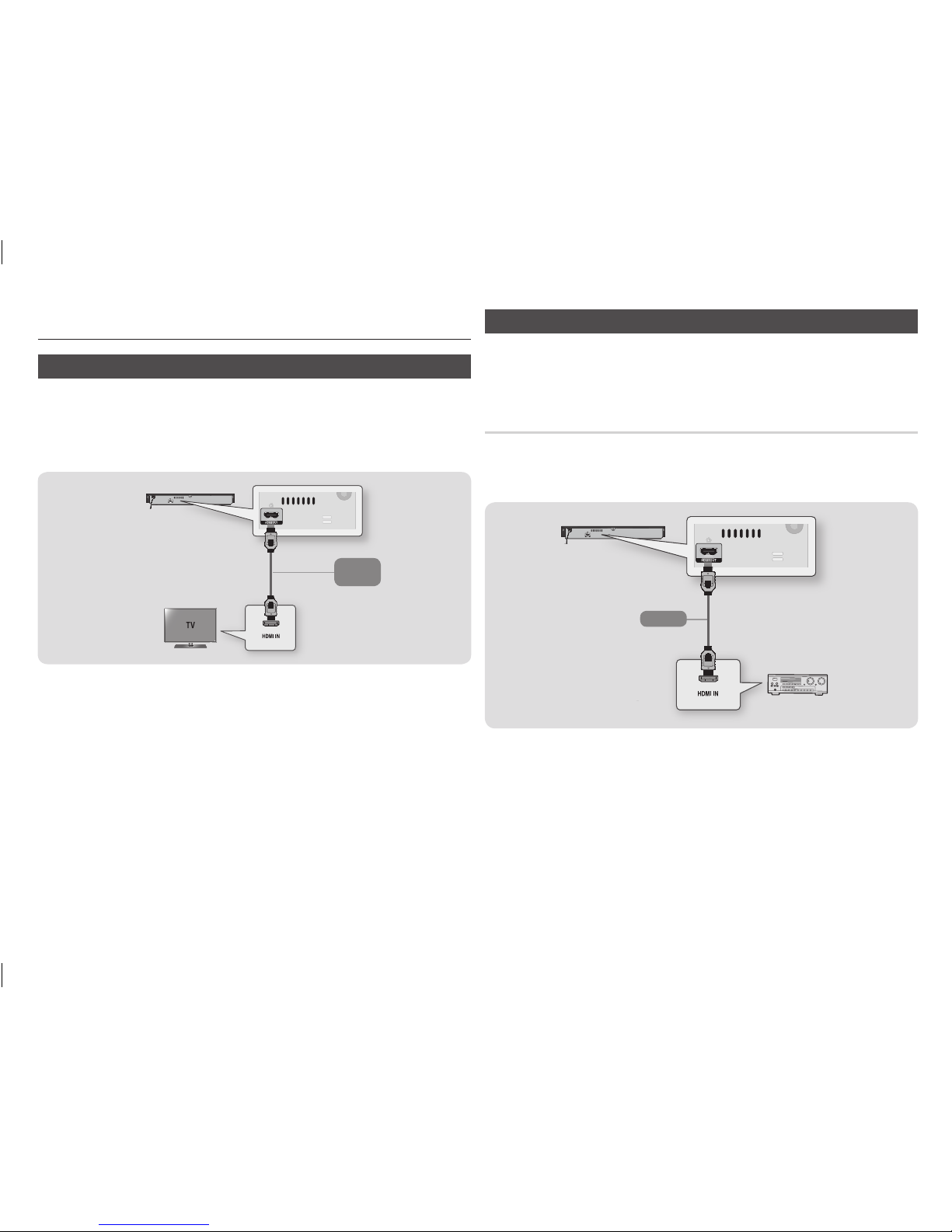
Connections
Connecting to a TV
Connect an HDMI cable from the HDMI OUT jack on the back of the product to the HDMI IN
jack on your TV.
- Do not connect the power cord to the wall outlet until you have made all the other
connections.
- When you change the connections, turn off all devices before you start.
Audio
Video
✎
NOTES
`Depending on your TV, certain HDMI output resolutions may not work. Please refer to the user manual of
your TV.
`When you connect the player to your TV using the HDMI cable or to a new TV, and then turn it on for the
first time, the player automatically sets the HDMI output resolution to the highest supported by the TV.
`A long HDMI cable may cause screen noise. If this occurs, set HDMI Deep Colour to Off in the menu.
`To view video in the HDMI 720p, 1080i, or 1080p output mode, you must use a High speed HDMI cable.
`HDMI outputs only a pure digital signal to the TV.
If your TV does not support HDCP (High-bandwidth Digital Content Protection), random noise appears on
the screen.
Connecting to an Audio System
You can connect the Blu-ray player to an audio system using illustrated below.
- Do not connect the power cord to the wall outlet until you have made all the other
connections.
- When you change the connections, turn off all devices before you start.
Connecting to an HDMI supported AV receiver
• Connect an HDMI cable from the HDMI OUT jack on the back of the product to the HDMI IN
jack on your receiver.
• Best quality (Recommended)
Audio
8
02520A_BD_H4500_ZK ENG.indd 8 8/13/14 10:50 AM
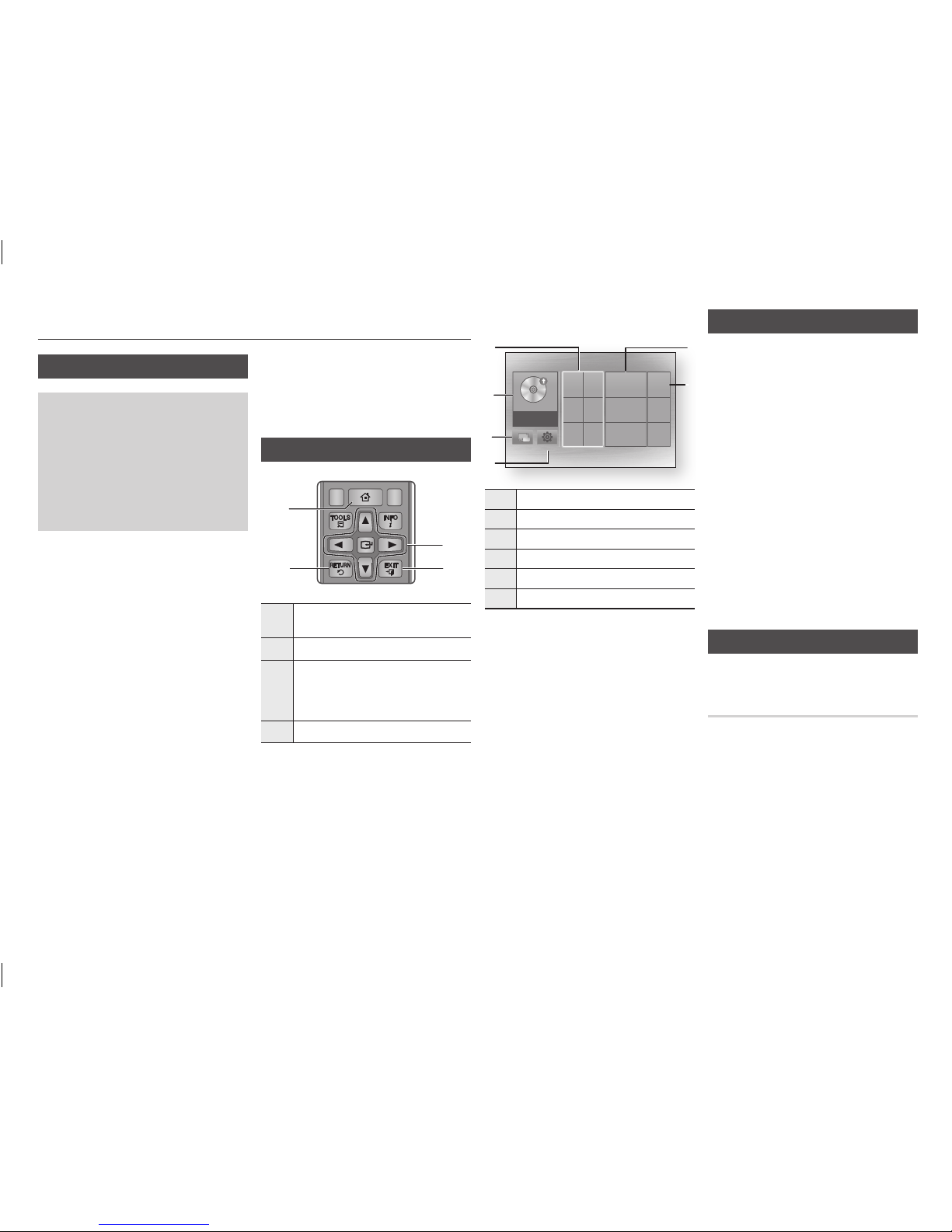
Settings
The Initial Settings Procedure
• The Home screen will not appear if you do not
configure the initial settings.
• The OSD (On Screen Display) may change in this
player after you upgrade the software version.
• The access steps may differ depending on the
menu you selected.
• After the loading process of this product is
finished, the panel buttons and remote control
can be operated.
After you have connected the player to your
TV, turn on the TV and player. When you turn
on the player the first time, the player's Initial
Settings screen appears on the TV. The Initial
Setting procedure lets you set the On Screen
Menu languages and the aspect ratio (screen
size).
✎
NOTES
`If you want to display the Initial Setting screen
again to make changes, press the p button
on the top panel of the player for more than 5
seconds with no disc inserted. This resets the
player to its default settings.
`After the initial settings process is complete.
you can operate the HDMI-CEC function.
`If you want to use the Anynet+(HDMI-CEC)
function to aid in the initial set up process,
please follow the instructions below.
1) Connect the player to an Anynet+(HDMICEC) compliant Samsung TV using HDMI
Cable.
2) Set the Anynet+(HDMI-CEC) feature to On in
both the TV and the player.
3) Set the TV to the Initial Settings Procedure.
`If you leave the player in the stop mode for
more than 5 minutes without using it, a screen
saver will appear on your TV. If the player is
left in the screen saver mode for more than 25
minutes, the power will automatically turn off.
Menu Navigation
AUDIO HOME SUBTITLE
1
2
4
3
1
HOME Button : Press to move to the Home
menu.
2
RETURN Button :
Return to the previous menu.
3
v
(Enter) / DIRECTION Button :
Move the cursor or select an item.
Activate the currently selected item.
Confirm a setting.
4
EXIT Button : Press to exit the current menu.
• Home Menu
Change Device
Settings
Play disc Photos Videos Music
No disc
2
5
6
4
1
3
1
Selects Videos.
2
Selects Music.
3
Selects Settings.
4
Selects Change Device.
5
Selects Play disc.
6
Selects Photos.
✎
NOTES
`The Videos, Photos, and Music options require
that you have an appropriate disc inserted into
the player or a USB flash device attached to
the player.
Accessing the Settings Menu
To access the Settings menu and sub-menus,
follow these steps:
1. Press the POWER button.
The Home Menu appears.
2. Press the ▲▼◄► buttons to select
Settings, and then press the v button.
3. Press the ▲▼ buttons to select the
desired submenu, and then press the v
button.
4. Press the ▲▼ buttons to select the
desired item, and then press the v
button.
5. Press the EXIT button to exit the menu.
✎
NOTES
`The access steps may differ depending on
the menu you selected. The OSD (On Screen
Display) may change in this player after you
upgrade the software version.
Display Settings
You can configure various display options
such as the TV Aspect Ratio, Resolution, etc.
TV Aspect Ratio
Depending on the type of television you have,
you may want to adjust the screen size setting.
✎
NOTES
`Depending on the disc type, some aspect
ratios may not be available.
`If you select an aspect ratio and option which
is different than the aspect ratio of your
TV screen, the picture might appear to be
distorted.
9
02520A_BD_H4500_ZK ENG.indd 9 8/13/14 10:50 AM
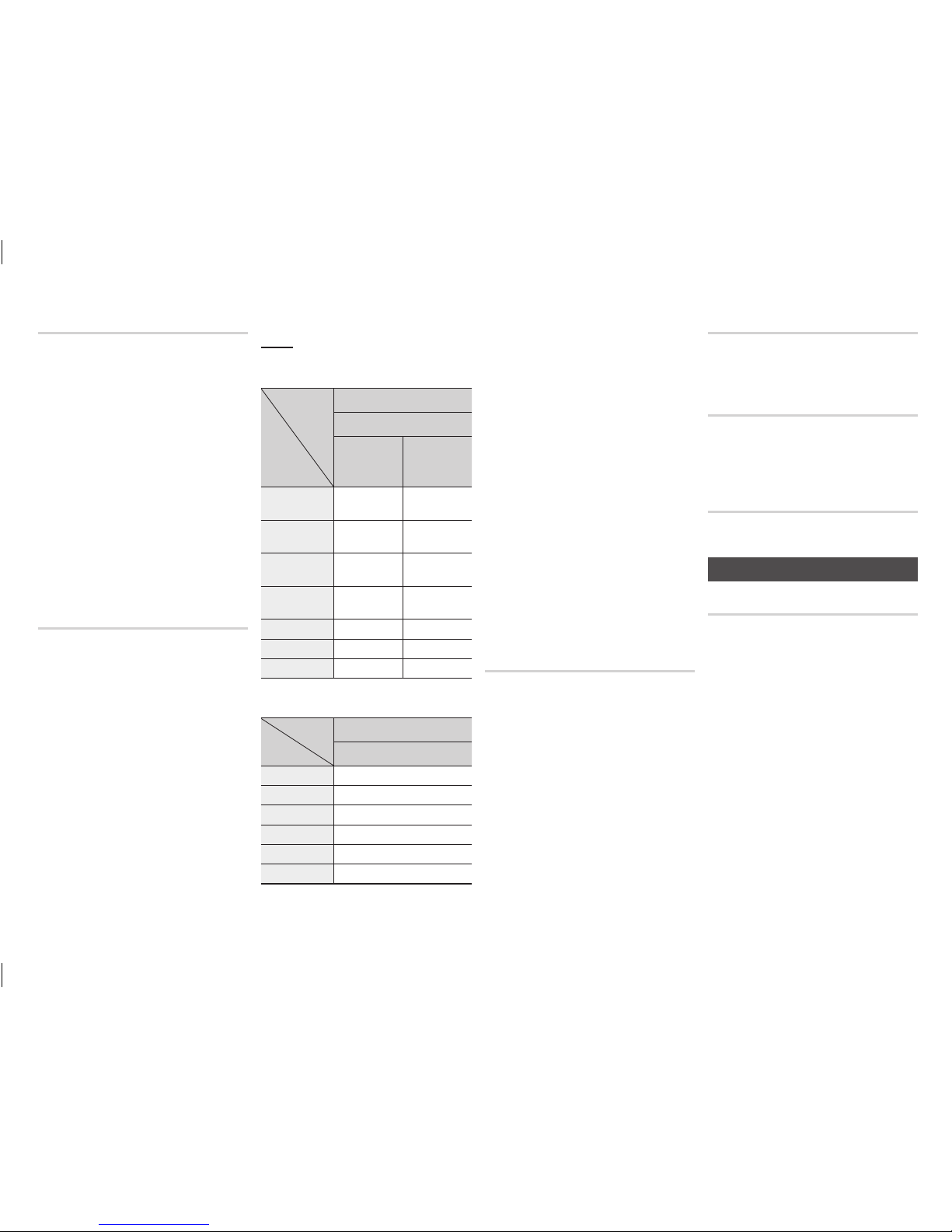
BD Wise (Samsung TVs only)
BD Wise is Samsung’s latest inter-connectivity
feature.
When you connect a Samsung player and a
Samsung TV with BD Wise to each other via
HDMI, and BD Wise is on in both the player
and TV, the player outputs video at the video
resolution and frame rate of the Blu-ray Disc/
DVDs.
✎
NOTES
`When BD Wise is on, the Resolution setting
automatically defaults to BD Wise and BD Wise
appears in the Resolution menu.
`If the player is connected to a device that does
not support BD Wise, you cannot use the BD
Wise function.
`For proper operation of BD Wise, set the BD
Wise menu of both the player and the TV to
On.
Resolution
Lets you set the output resolution of the
HDMI video signal to Auto, 1080p, 1080i,
720p or 576p/480p. The number indicates
the number of lines of video per frame. The
i and p indicate interlaced and progressive
scan, respectively. The more lines, the higher
the quality.
Resolution according to the output
mode
• Blu-ray Disc/E-contents/Digital Contents
playback
Output
Setup
HDMI / connected
HDMI Mode
Blu-ray Disc
E-contents/
Digital
contents
BD Wise
Resolution of
Blu-ray Disc
1080p
Auto
Max. Resolution
of TV input
Max. Resolution
of TV input
1080p@60F
(Movie Frame : Off)
1080p@60F 1080p@60F
Movie Frame :
Auto (24 fps)
1080p@24F 1080p@24F
1080i 1080i 1080i
720p 720p 720p
576p/480p 576p/480p 576p/480p
• DVD playback
Output
Setup
HDMI / connected
HDMI Mode
BD Wise 576i/480i
Auto Max. Resolution of TV input
1080p 1080p
1080i 1080i
720p 720p
576p/480p 576p/480p
✎
NOTES
`If the TV you connected to the player does
not support Movie Frame or the resolution
you selected, the message "If no pictures are
shown after selecting ‘Yes’, please wait for 15
seconds to return to the previous resolution. Do
you want to change the resolution?" appears.
If you select Yes, the TV’s screen will go blank
for 15 seconds, and then the resolution will
revert to the previous resolution automatically.
`If the screen stays blank after you have
changed the resolution, remove all discs, and
then press and hold the p button on the
top of the player for more than 5 seconds. All
settings are restored to the factory default.
Follow the steps on the previous page to
access each mode and select the Display
Setup that your TV will support.
`When the factory default settings are restored,
all stored user BD data is deleted.
`The Blu-ray Disc must have the 24 frame
feature for the player to use the Movie Frame
(24 fps) mode.
Movie Frame (24 fps)
Setting the Movie Frame (24 fps) feature to
Auto allows you to adjust the player’s HDMI
output to 24 frames per second for improved
picture quality.
You can enjoy the Movie Frame (24 fps)
feature only on a TV supporting this frame
rate. You can select Movie Frame only when
the player is in the HDMI 1080p output
resolution modes.
HDMI Colour Format
Lets you set the colour space format for
HDMI output to match the capabilities of the
connected device (TV, monitor, etc).
HDMI Deep Colour
Lets you output video from the HDMI OUT
jack with Deep Colour. Deep Colour provides
more accurate colour reproduction with
greater colour depth.
Progressive Mode
Lets you improve picture quality when viewing
DVDs.
Audio Settings
Digital Output
Lets you select the digital audio output format
that is suitable for your TV or AV Receiver. For
more details, please refer to the Digital Output
Selection table.
10
02520A_BD_H4500_ZK ENG.indd 10 8/13/14 10:50 AM
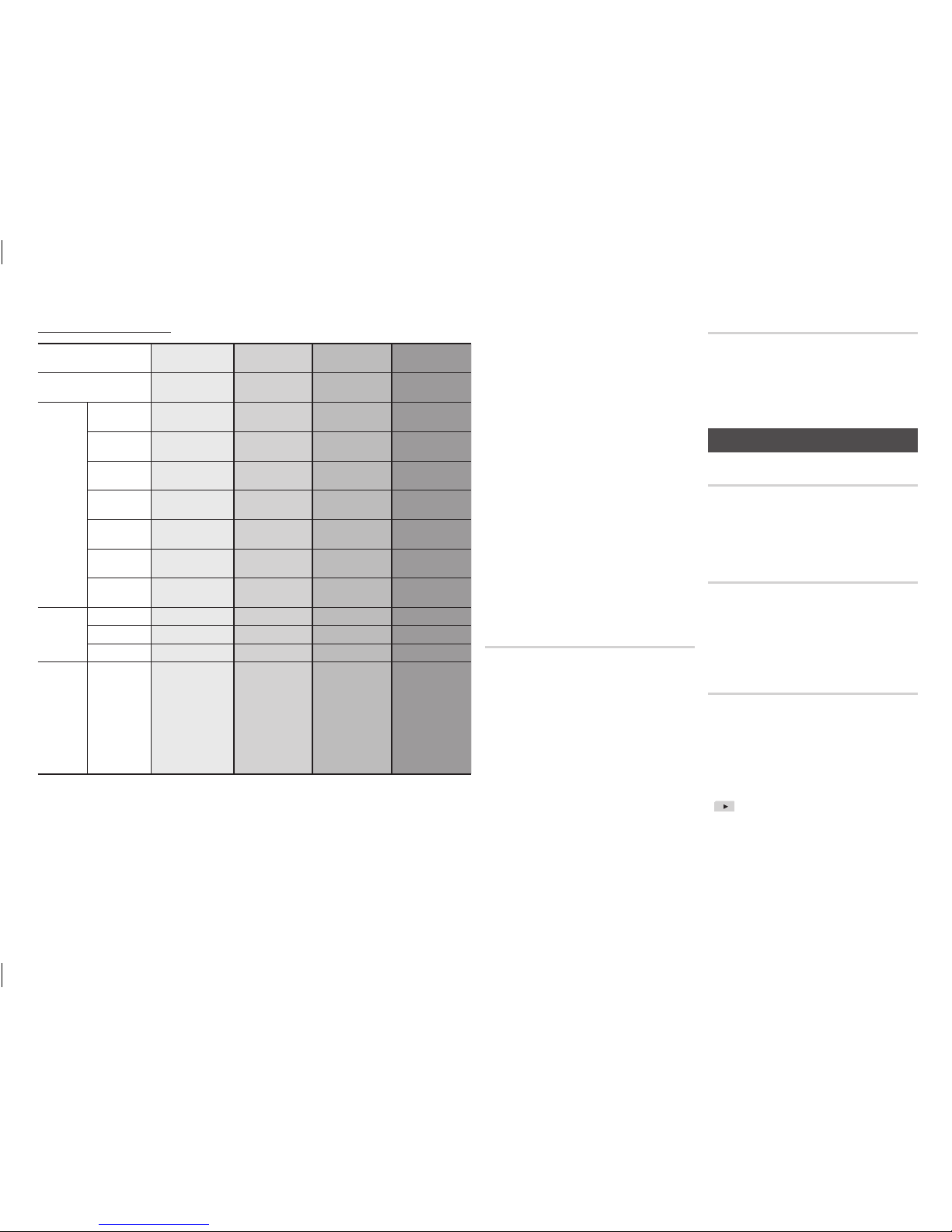
Digital Output Selection
Setup PCM
Bitstream
(Unprocessed)
Bitstream
(Re-encoded DTS)
Bitstream
(Re-encoded Dolby D)
Connection HDMI Receiver HDMI Receiver HDMI Receiver
HDMI supported AV
receiver
Audio Stream
on Blu-ray
Disc
PCM Up to 7.1ch PCM Re-encoded DTS
Re-encoded Dolby
Digital *
Dolby Digital PCM 2ch Dolby Digital Re-encoded DTS
Re-encoded Dolby
Digital *
Dolby Digital Plus PCM 2ch Dolby Digital Plus Re-encoded DTS
Re-encoded Dolby
Digital *
Dolby TrueHD PCM 2ch Dolby TrueHD Re-encoded DTS
Re-encoded Dolby
Digital *
DTS PCM 2ch DTS Re-encoded DTS
Re-encoded Dolby
Digital *
DTS-HD High
Resolution Audio
PCM 2ch
DTS-HD High
Resolution Audio
Re-encoded DTS
Re-encoded Dolby
Digital *
DTS-HD Master
Audio
PCM 2ch DTS-HD Master Audio Re-encoded DTS
Re-encoded Dolby
Digital *
Audio Stream
on DVD
PCM PCM 2ch PCM 2ch PCM 2ch PCM 2ch
Dolby Digital PCM 2ch Dolby Digital Dolby Digital Dolby Digital
DTS PCM 2ch DTS DTS DTS
Definition for
Blu-ray Disc
Any
Decodes main feature
audio and BONUSVIEW
audio stream together
into PCM audio and
add Navigation Sound
Effects.
Outputs only main
feature audio stream
so that your AV
receiver can decode
the audio bitstream.
You will not hear
BONUSVIEW audio
and Navigation Sound
Effects.
Decodes main feature
audio and BONUSVIEW
audio stream together
into PCM audio
and add Navigation
Sound Effects, then
re-encodes the
PCM audio into DTS
bitstream
Decodes main feature
audio and BONUSVIEW
audio stream together
into PCM audio and
add Navigation Sound
Effects, then re-
encodes the PCM
audio into Dolby Digital
bitstream
* If Source Stream is 2ch, "Re-encoded Dolby D" Settings are not applied.
Blu-ray Discs may include three audio streams :
- Main Feature Audio : The audio soundtrack of the main feature.
- BONUSVIEW audio : An additional soundtrack such as the director or actor’s commentary.
- Navigation Sound Effects : When you choose a menu navigation selection, a Navigation
Sound Effect may sound. Navigation Sound Effects are different on each Blu-ray Disc.
✎
NOTES
`Be sure to select the correct Digital Output or
you will hear no sound or just loud noise.
`If the HDMI device (AV receiver, TV) is not
compatible with compressed formats (Dolby
Digital, DTS), the audio signal outputs as PCM.
`Regular DVDs do not have BONUSVIEW audio
and Navigation Sound Effects.
`Some Blu-ray Discs do not have BONUSVIEW
audio and Navigation Sound Effects.
`If you play MPEG audio soundtracks, the audio
signal outputs as PCM regardless of your
Digital Output selections (PCM or Bitstream).
`If your TV is not compatible with compressed
multi-channel formats (Dolby Digital, DTS), the
player may output PCM 2ch downmixed audio
even though you selected Bitstream (either Reencoded or Unprocessed) in the setup menu.
`If your TV is not compatible with PCM sampling
rates over 48kHz, the player may output 48kHz
downsampled PCM audio.
Dynamic Range Control
Lets you apply dynamic range control to
Dolby Digital, Dolby Digital Plus, and Dolby
True HD audio.
• Auto : Automatically controls the dynamic
range of Dolby TrueHD audio, based
on information in the Dolby TrueHD
soundtrack.
Also turns dynamic range control on for
Dolby Digital and Dolby Digital Plus.
• Off :
Leaves the dynamic range uncompressed,
letting you hear the original sound.
• On : Turns dynamic range control on for
all three Dolby formats. Quieter sounds
are made louder and the volume of loud
sounds is reduced.
Downmixing Mode
Lets you select the multi-channel downmix
method that is compatible with your stereo
system. You can choose to have the player
downmix to normal stereo or to surround
compatible stereo.
System Settings
Initial Settings
By using the Initial Settings function, you can
set the language, etc.
For more information about the Initial Settings
function, refer to the Initial Settings section of
this user manual (See page 9).
Quick Start
You can turn on the power quickly by
decreasing the boot time.
✎
NOTES
`If this function is set to On, Standby power
consumption will be increased.
Anynet+ (HDMI-CEC)
Anynet+ is a convenient function that offers
linked operations with other Samsung players
that have the Anynet+ feature.
To operate this function, connect this player to
an Anynet+ Samsung TV with an HDMI cable.
With Anynet+ on, you can operate this player
using a Samsung TV remote control and start
disc playback simply by pressing the PLAY
( ) button on the TV’s remote control.
For more information, please see the TV user
manual.
11
02520A_BD_H4500_ZK ENG.indd 11 8/13/14 10:50 AM

✎
NOTES
`This function is not available if the HDMI cable
does not support CEC.
`If your Samsung TV has an Anynet+ logo, then
it supports the Anynet+ function.
`Depending on your TV, certain HDMI output
resolutions may not work.
Please refer to the user manual of your TV.
`After the product was turned off, disconnecting
and connecting the power cable turns it on
automatically. At the moment, it automatically
turns off in about 15 seconds for reestablishing Anynet+ connection.
`For some TV products, if connected to this
product with Anynet+ function, turning the
TV on may display a warning popup message
saying no connection was found. Still, Anynet+
connection is properly established and
available to use.
BD Data Management
Enables you to manage the downloaded
contents you accessed through a Blu-ray disc
and stored on a flash drive.
You can check the device’s information
including the storage size, delete the BD data,
or change the Flash memory device.
✎
NOTES
`In the external memory mode, disc playback
may be stopped if you disconnect the USB
device in the middle of playback.
`Your player supports the FAT16, FAT32, and
NTFS file systems. We recommend you use
USB devices that support USB 2.0 protocol
with 4 MB/sec or faster read/write speed.
`The Resume Play function may not work after
you format the storage device.
`The total memory available to BD Data
Management may differ, depending on the
conditions.
DivX® Video On Demand
View DivX® VOD Registration Codes to
purchase and play DivX® VOD contents.
Language Settings
You can select the language you prefer for
the On-Screen menu, disc menu, audio, and
subtitles.
✎
NOTES
`The selected language will only appear if it is
supported on the disc.
Security Settings
The default security PIN is 0000. Enter the
default PIN to access the security function if
you haven't created your own PIN. After you
have accessed the security function for the
first time, change the PIN using the Change
PIN function.
BD Parental Rating
Prevents playback of Blu-ray Discs with
specific age ratings unless the 4 digit PIN is
entered.
DVD Parental Rating
This function works in conjunction with DVDs
that have been assigned an age rating or
numeric rating that indicates the maturity
level of the content. These numbers help you
control the types of DVDs that your family can
watch.
Select the rating level you want to set.
For example, if you select Level 6, discs rated
above 6 - Level 7 and 8 - will not play.
A larger number indicates more mature content.
Change PIN
Change the 4-digit password used to access
security functions.
If you forget your password
1. Remove any discs.
2. Press and hold the p button on the top
panel for 5 seconds or more.
All settings will revert to the factory settings.
✎
NOTES
`When the factory default settings are restored,
all the user stored BD data will be deleted.
Support Settings
Software Upgrade
The Software Upgrade menu allows you to
upgrade the player’s software for performance
improvements or additional services.
By USB
To upgrade by USB, follow these steps:
1. Visit www.samsung.com/bluraysupport.
2. Download the latest USB software
upgrade zip archive to your computer.
3. Unzip the zip archive to your computer.
You should have a single RUF file with the
same name as the zip file.
4. Copy the RUF file to a USB flash drive.
5. Make sure there is no disc in the player,
and then insert the USB flash drive into
the USB port of the player.
6. In the player’s menu, go to Settings >
Support > Software Upgrade.
7. Select By USB.
✎
NOTES
`No disc should be in the product when you
upgrade the software using the USB Host jack.
`When the software upgrade is done, check the
software details in the software Upgrade menu.
`
Do not turn off the player during the software
upgrade. It may cause the player to malfunction.
`Software upgrades using the USB Host jack
must be performed with a USB flash memory
stick only.
Contact Samsung
Provides contact information for assistance
with your player.
Reset
Returns all settings to their factory defaults.
12
02520A_BD_H4500_ZK ENG.indd 12 8/13/14 10:50 AM
