Samsung BD-F86900, BD-F8500, BD-F8900, BD-F8500M, BD-F8900M E-manual
...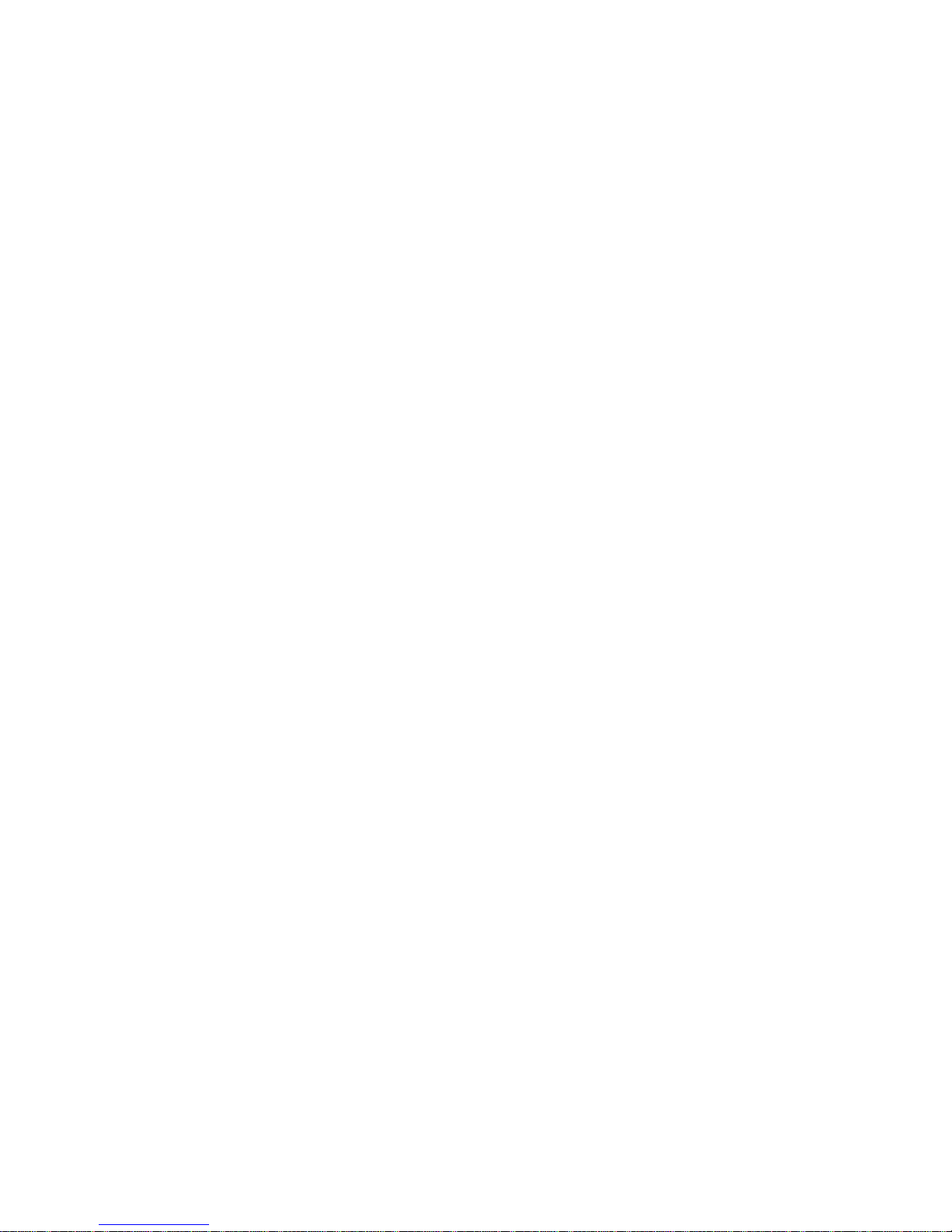
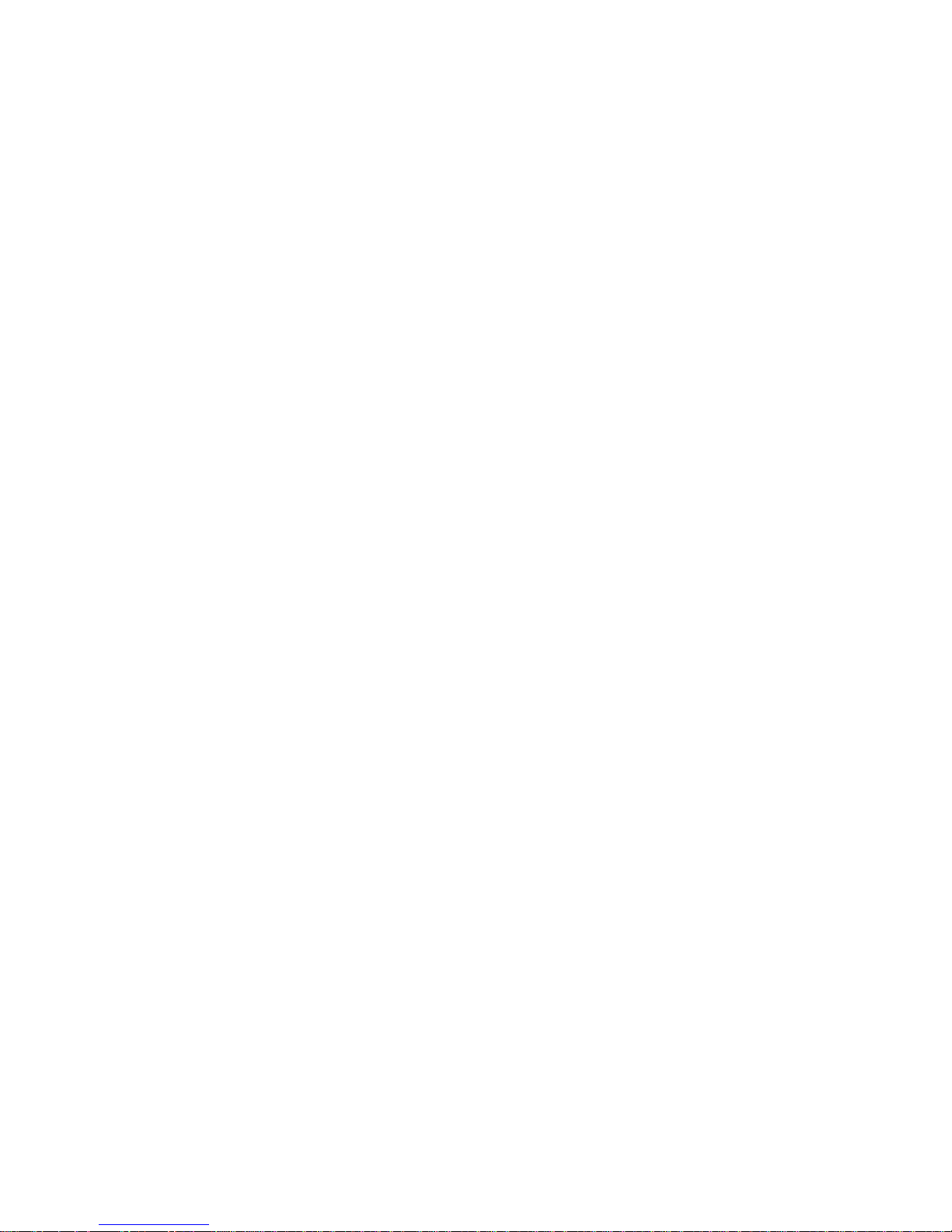
Connections
Connecting to a TV
Connecting to an Audio System
8 Method 1: Connecting to an HDMI supported AV
receiver
8 Method 2: Connecting to an AV receiver with
Optical input
Connecting to a Network Router
9 Wired Network
10 Wireless Network
Settings
Display
11 3D Settings
11 3D Blu-ray Playback Mode
12 Screen Size
13 TV Aspect Ratio
13 BD Wise (Samsung Products only)
14 Resolution
15 Resolution according to the output mode
16 DTV Smart Resolution
16 Movie Frame (24fps)
17 Smart Hub Screen Size
17 HDMI Colour Format
18 HDMI Deep Colour
18 Progressive Mode
Audio
18 Digital Output
20 Digital Output Selection
22 PCM Downsampling
22 Dynamic Range Control
23 Downmixing Mode
23 DTS Neo:6 Mode
23 Audio Sync
24 Connected Device
Broadcasting
25 Auto Tuning
25 Auto Tuning
25 Cable Search
25 Aerial
25 Channel List
26 Guide
26 Schedule Manager
26 Edit Channel
26 Edit Favourites
26 Channel Settings
26 Country (Area)
27 Manual Tuning
27 Transfer Channel list
27 Delete CAM operator profile
27 Satellite System
28 Subtitle
28 Primary Subtitle Language
28 Secondary Subtitle Language
28 Audio Language
28 Primary Audio Language
28 Secondary Audio Language
28 Edit Channel Number
29 Programme Rating Lock
29 Digital Text
29 Data Service
30 Teletext Language
30 Primary Teletext Language
30 Secondary Teletext Language
30 RF Bypass Gain
30 Aerial Connection Type
31 Common Interface
Network
32 Network Status
32 Network Settings
33 Wired Network
34 Wireless Network
Contents
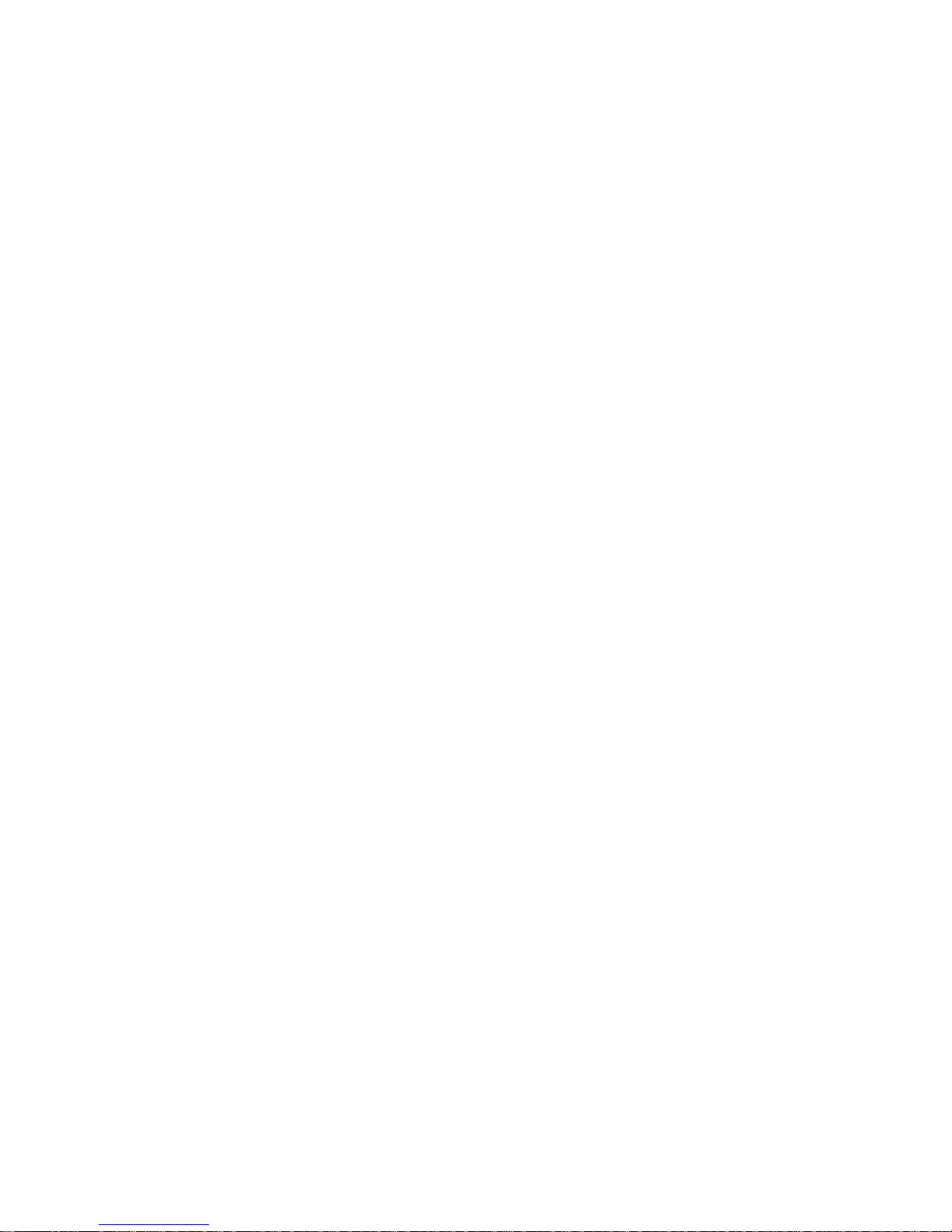
37 Wi-Fi Direct
39 AllShare Settings
39 Content Sharing
39 Share Hard Drive
39 Set Remote Access
39 Remote Scheduler
39 Register to AllShare Play
40 Device Name
40 BD-Live Settings
40 BD-Live Internet Connection
40 Delete BD Data
40 BD Data Management
Smart Features
41 Apps Settings
41 Auto Ticker
41 Push Notification Settings
41 Channel-Bound Apps
41 Properties
41 VOD Rating Lock
42 Terms & Conditions, Privacy Policy
42 Reset Smart Hub
System
42 Setup
42 Language
42 Device Manager
43 Keyboard Settings
43 Mouse Settings
44 Clock
44 Storage Device Manager
44 Format Device
44 Check Device
44 Device Performance Test
45 Default Recording Device
45 Auto Power Off
45 Security
45 BD Parental Rating
45 DVD Parental Rating
45 Change PIN
46 General
46 Advanced Music Copy
46 Menu Transparency
46 Anynet+ (HDMI-CEC)
46 DivX® Video On Demand
Support
47 Remote Management
47 e-Manual(Troubleshooting)
47 Software Update
48 Update Now
48 Auto Update
50 Manage Satellite
50 Contact Samsung
50 Reset
Media Play
The AllShare Play Screen
51 Accessing the AllShare Play Screen
51 Playing Commercial Discs
Playing Files on a USB Device
52 Method 1
52 Method 2
Using the AllShare Network Function
54 To Download the AllShare Software
54 Playing Content Located on Your PC or AllShare
Device (DMS) through this product (DMP).
55 Playing Content located on internal HDD of
this device(DMS) through the the PC or your
SmartPone(DMP)
Controlling Video Playback
55 Buttons on the Remote Control used for Video
Playback
57 Using the Tools Menu
59 Using the View & Options Menus
59 Using the View Menu
60 Using the Options Menu
Controlling Music Playback
60 Buttons on the Remote Control used for Music
Playback
61 Using the View & Options Menus
61 Using the View Menu
61 Using the Options Menu
62 Repeating Tracks on an Audio CD
62 Shuffling Tracks on an Audio CD
63 Creating a Playlist from an Audio CD
64 Ripping
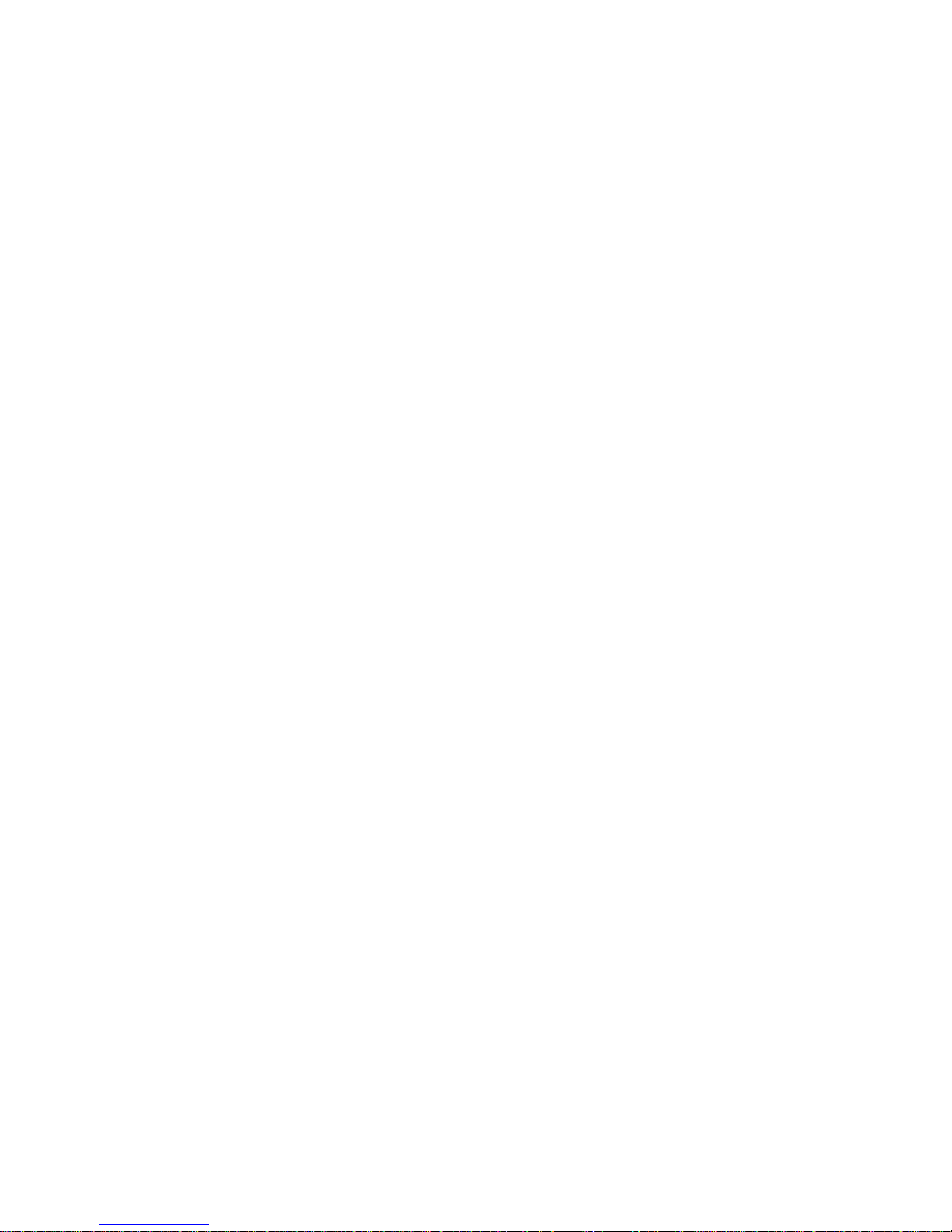
Playing Photo Contents
65 Using the Tools Menu
66 Using the View & Options Menus
66 Using the View Menu
66 Using the Options Menu
DTV Functions
Watching TV Channels
67 Using the channel option
67 Using the remote control buttons
68 Using the Tools Button
Editing Channels
69 Channel List
69 Edit Channel
70 Using the remote control buttons
Viewing the Guide Screen
71 Using the Guide Screen option
71 Using the remote control buttons
71 Setting the Schedule Manager
Using the Teletext Service
73 Typical Teletext page
Advanced Function
Recording
74 Checking Available Storage Size
74 Notes on HDD capacity
75 Recording the current TV channel you are
watching
75 To pause recording
75 To stop recording
75 Playback control during recording
76 Watching other channels during Recording a TV
channel
76 Simultaneous Recording
76 Simultaneous Recording of Two TV Channels
77 Watching different TV channels that is not under
recording
77 To stop recording
77 Simultaneous Operation
78 Timeshift function
78 Start Timeshift with PLAY button
78 Start Timeshift with PAUSE button
78 Timeshift information
79 Playback control button during Timeshift function is
enabled
79 To stop Timeshift
Playing the Recorded Title
80 Using the View, Filter and Options Menus
80 Using the View Menu
80 Using the Filter Menu
81 Using the Options Menu
Editing the Recorded Title
82 Splitting a Section of a Title (Divide into two)
82 Splitting a Section of a Title (Partial Delete)
Copy
83 Copying Videos, Music or Photos
3D Functions
84 Viewing DTV with the 3D effect
Logging In to Your Samsung Account
Before Using Movies & TV Shows or Apps
Using Movies & TV Shows
Using Apps
88 The Apps Screen at a Glance
89 Downloading Applications
90 Starting an Application
91 Using the More Apps Screen
91 Sorting the Apps
92 Using the Options Menu
92 Lock/Unlock
93 Edit My Apps
94 Create Folder
95 Move to Folder
95 Rename Folder
96 Delete
97 Update Apps
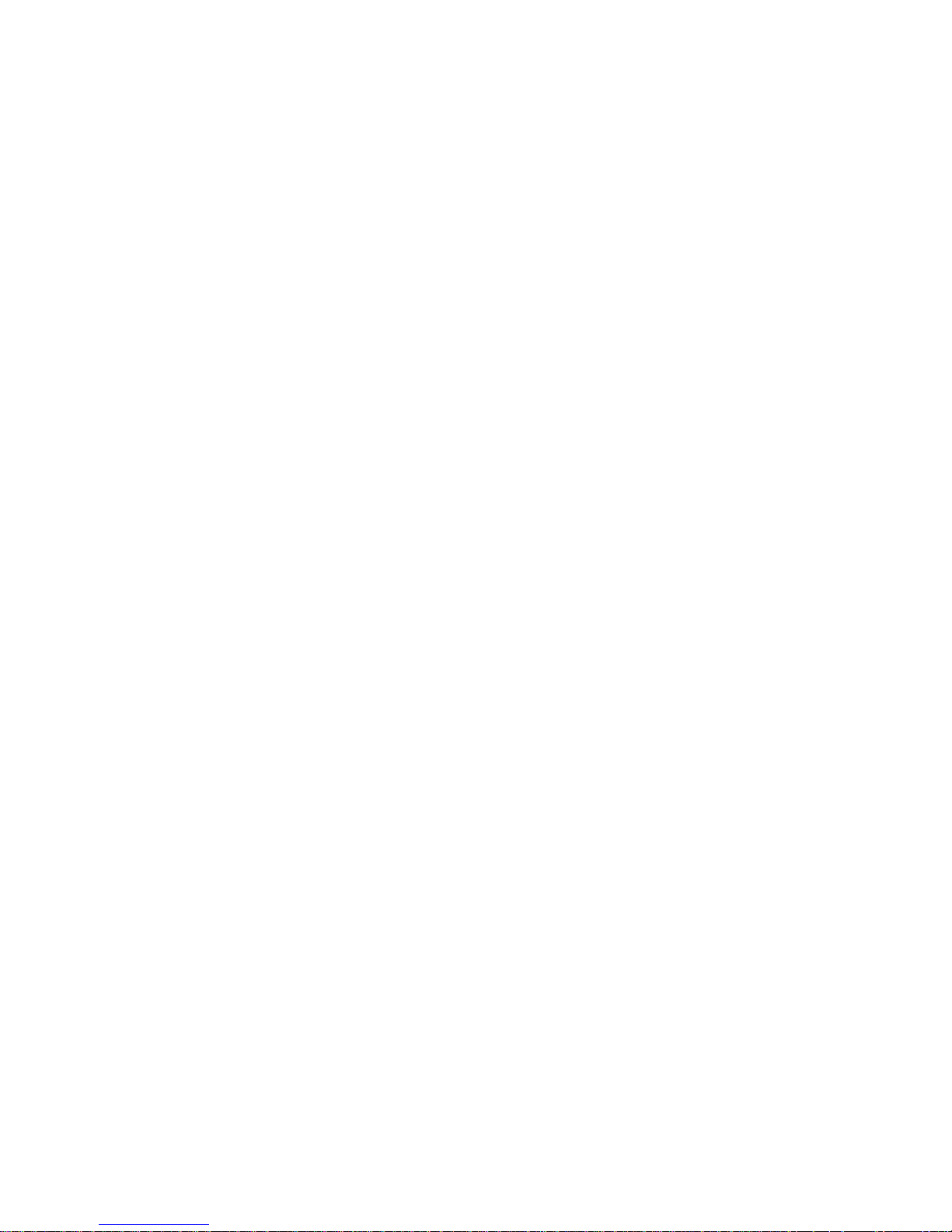
Screen Mirroring
Using the Web Browser
99 Link Browsing and Pointer Browsing
100 The Control Panel at a Glance
101 Using the Keyboard Pop-up
102 Options on the Keyboard Pop-Up
102 Using the Setting Menu
Linking Your Internet Service Accounts to
the Player
BD-Live Settings
105 BD-LIVE™
106 BD-LIVE™
Appendix
Supported Formats
107 Video File Support
109 Supported Subtitle File Formats
109 Music File Support
110 Picture File Support
110 AVCHD (Advanced Video Codec High Definition)
Troubleshooting
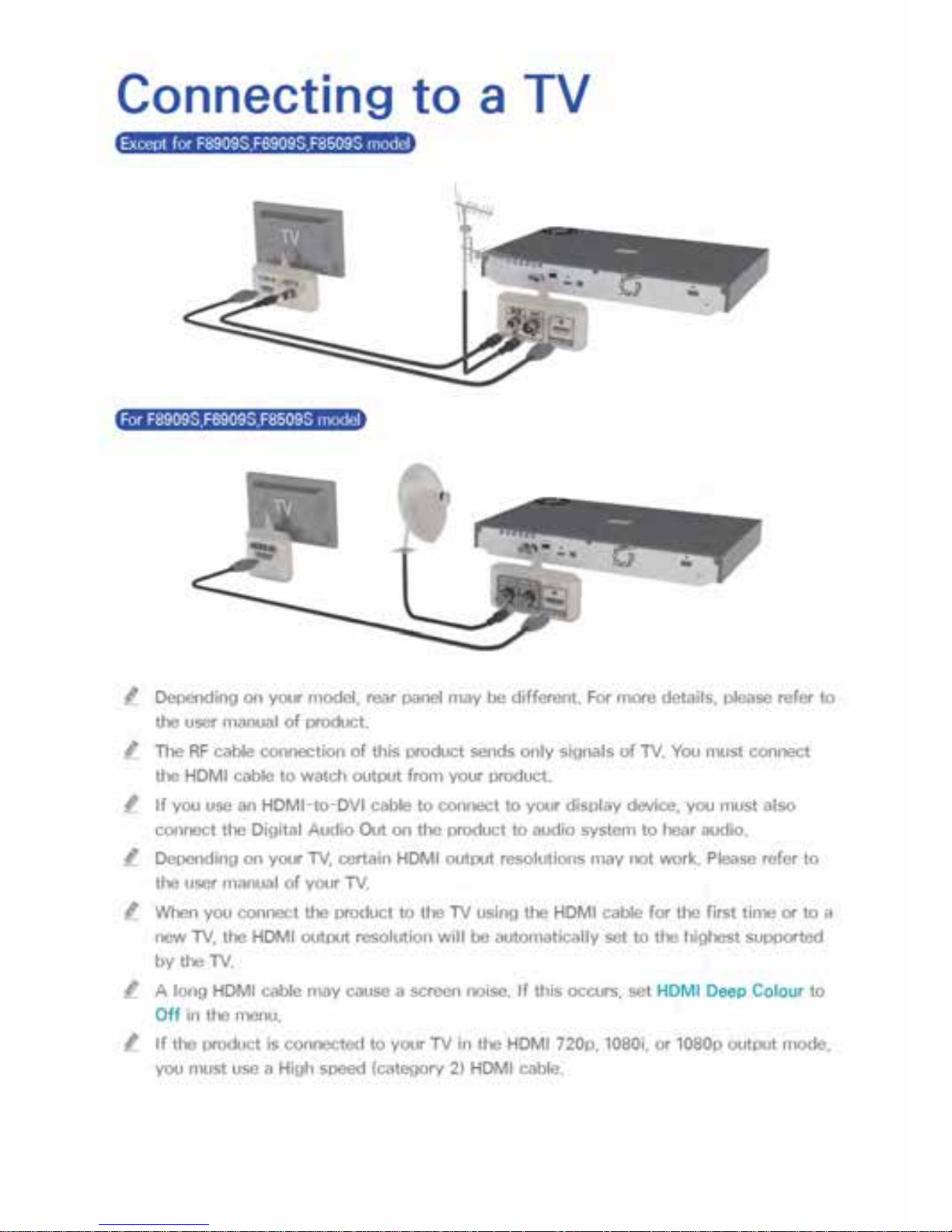
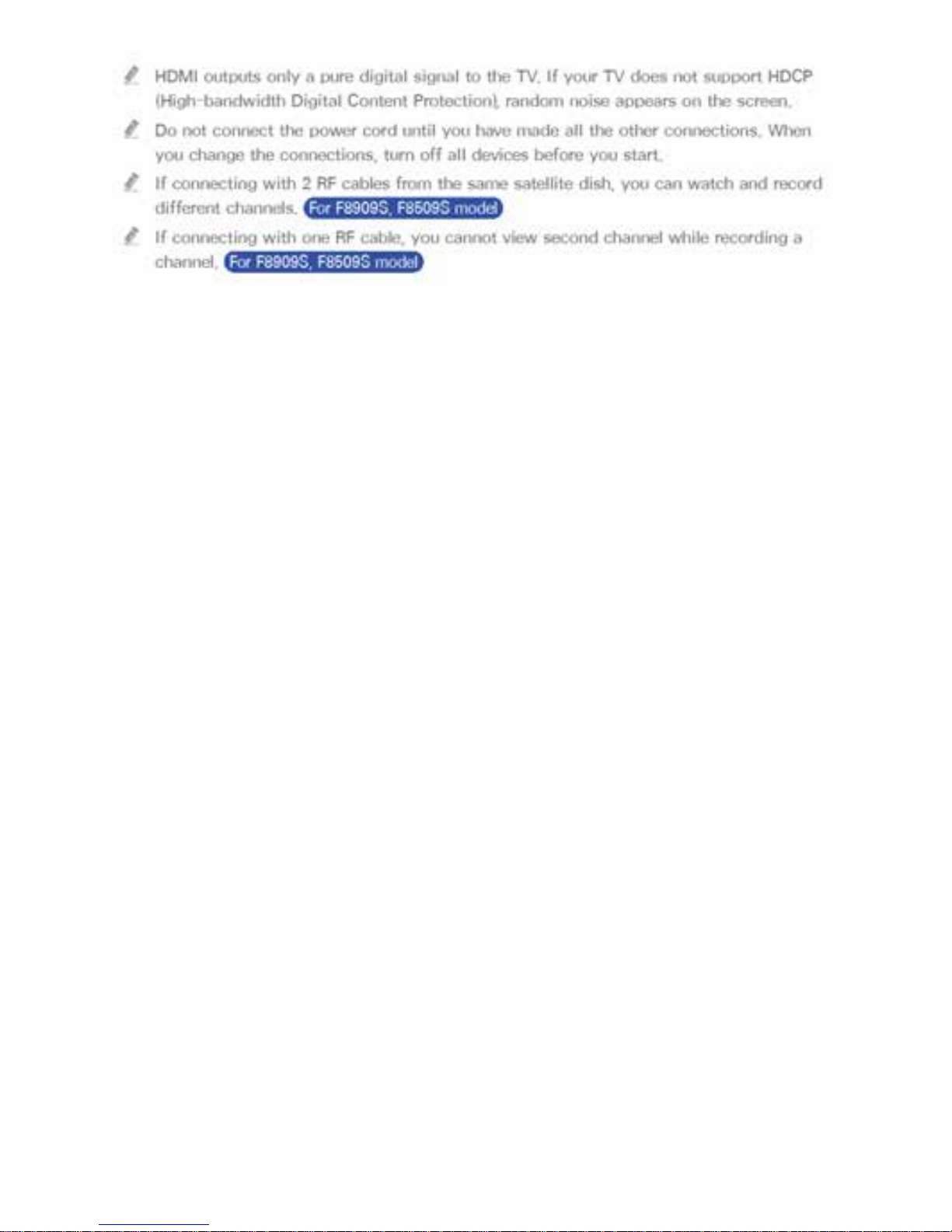

Connecting to an Audio System
Method 1: Connecting to an HDMI
supported AV receiver
Method 2: Connecting to an AV
receiver with Optical input
" After finishing the connections, press the input selector of the connected audio system
and TV until the video signal from the product appears on your TV and you hear the
audio signal through your audio system.
" Do not connect the power cord until you have made all the other connections. When
you change the connections, turn off all devices before you start.

Connecting to a Network
Router
You can connect your product to your network router using one of the methods
illustrated below.
Wired Network
" Internet access to Samsung’s software update server may not be allowed, depending
on the router you use or your ISP’s policy. For more information, contact your ISP
(Internet Service Provider).
" For DSL users, please use a router to make a network connection.
" To use the AllShare function with your PC, your PC should be connected to the same
network as your product.
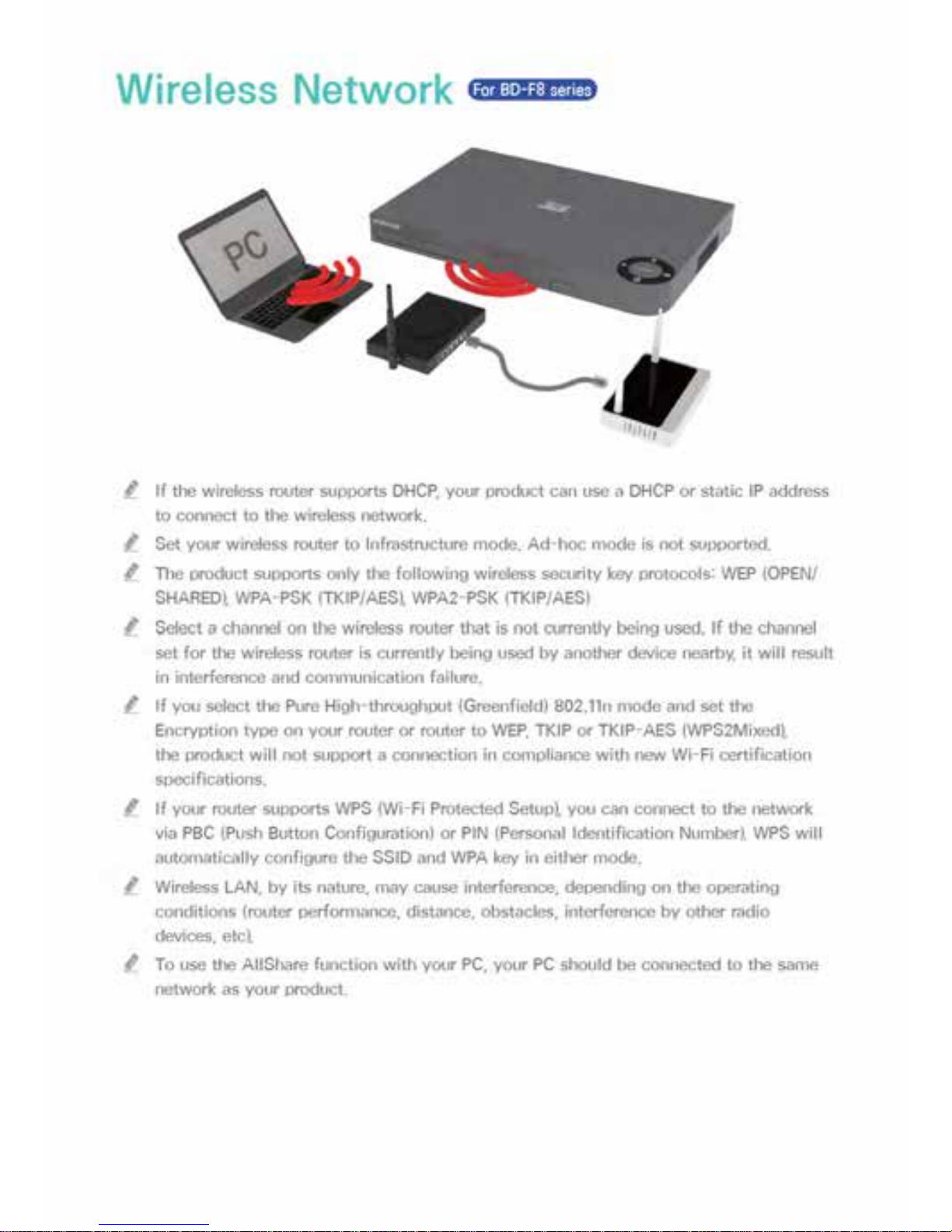
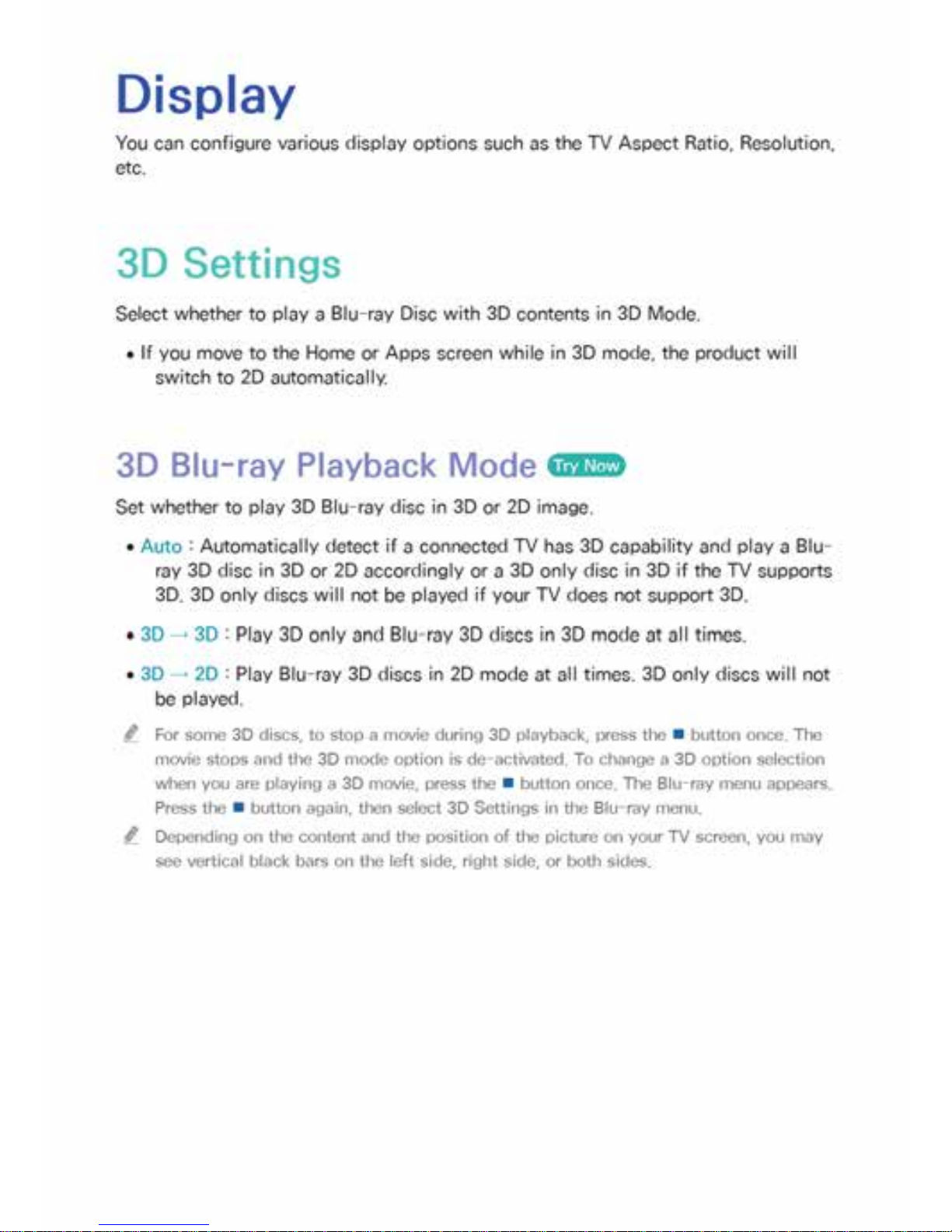
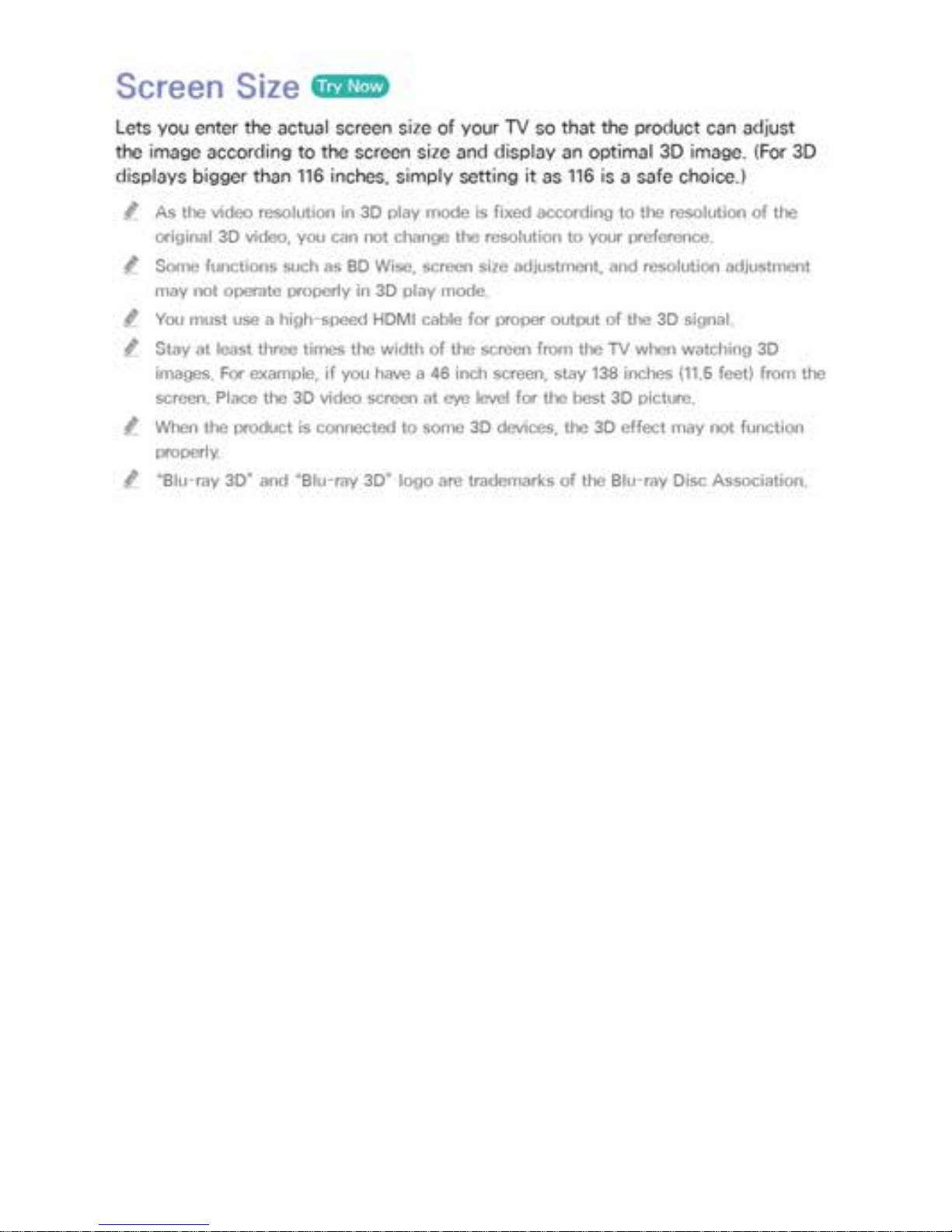
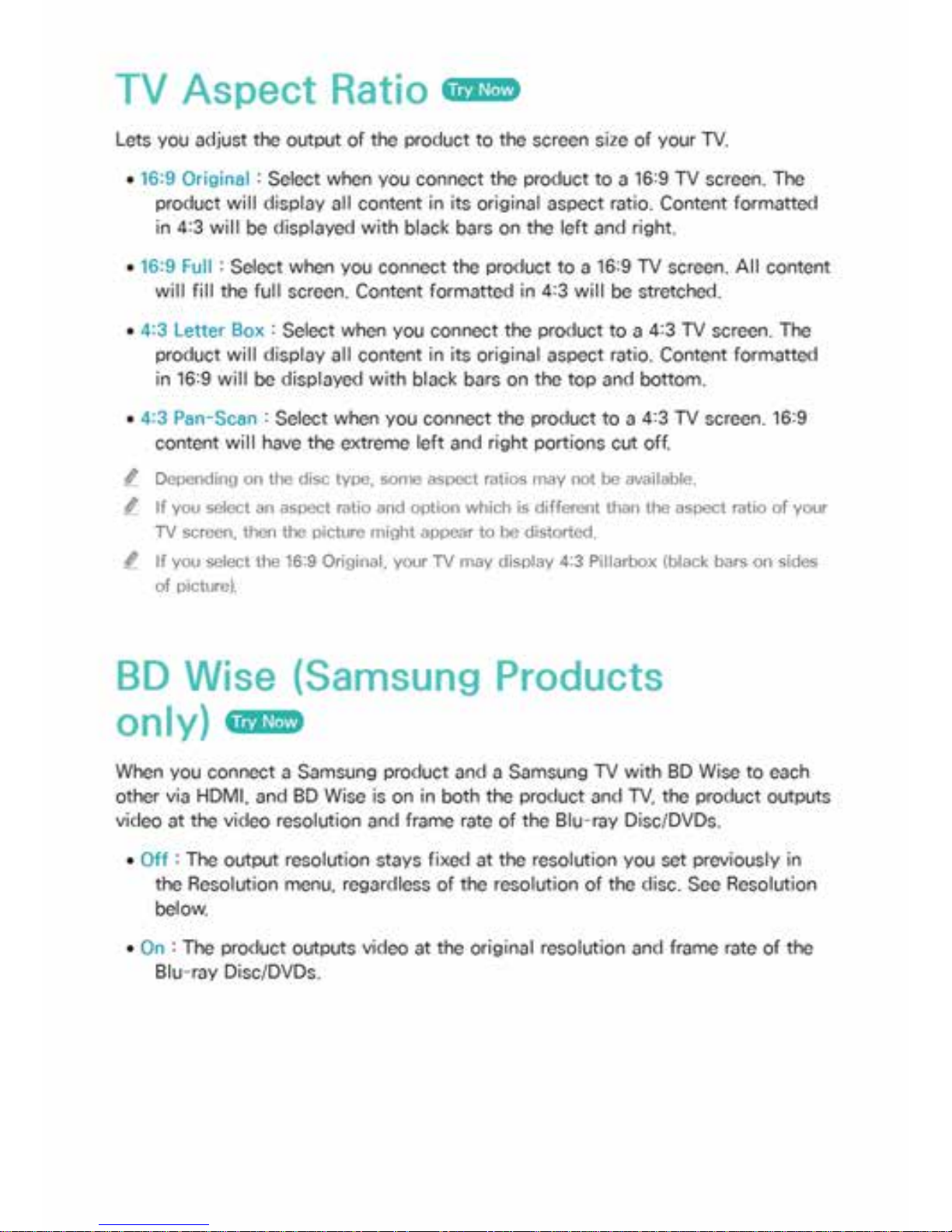
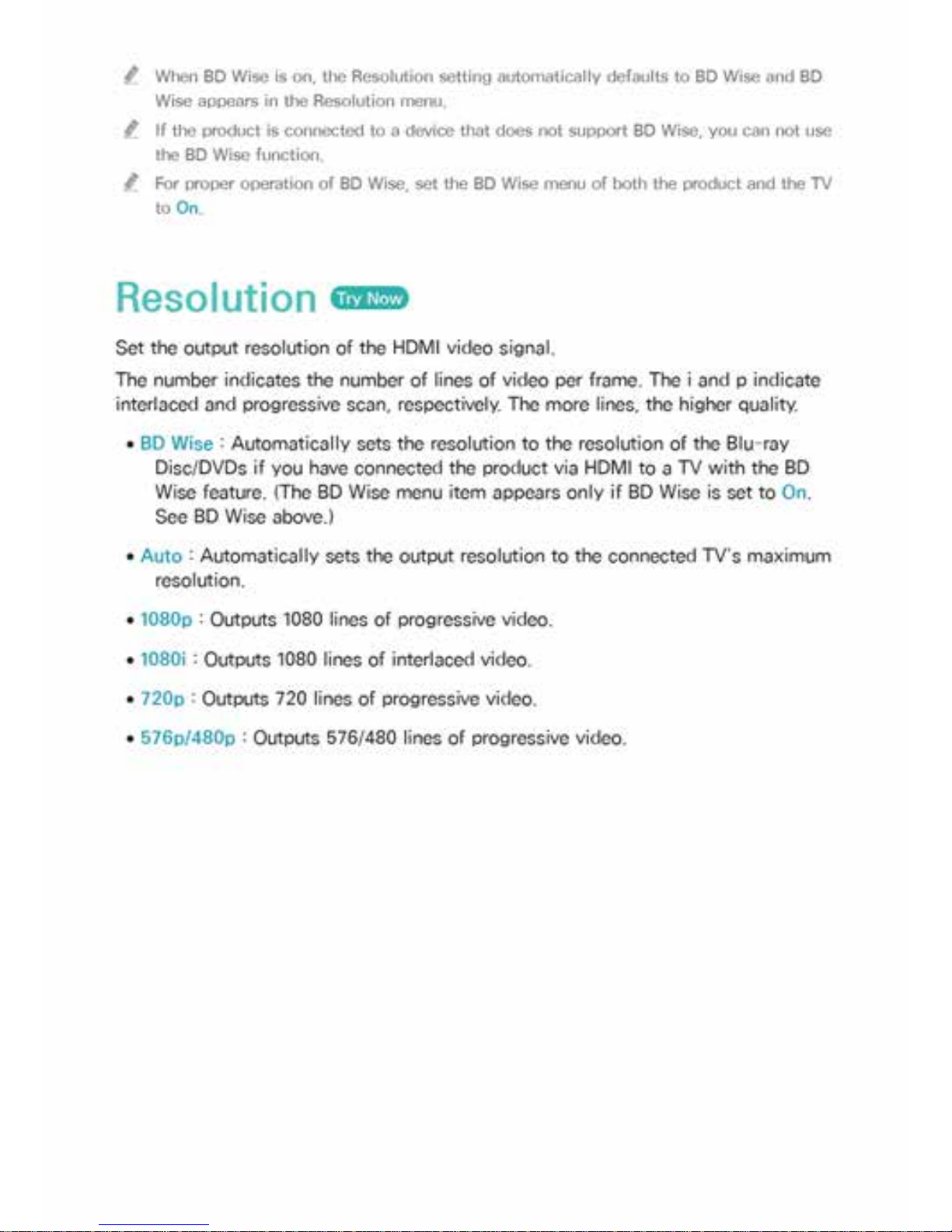
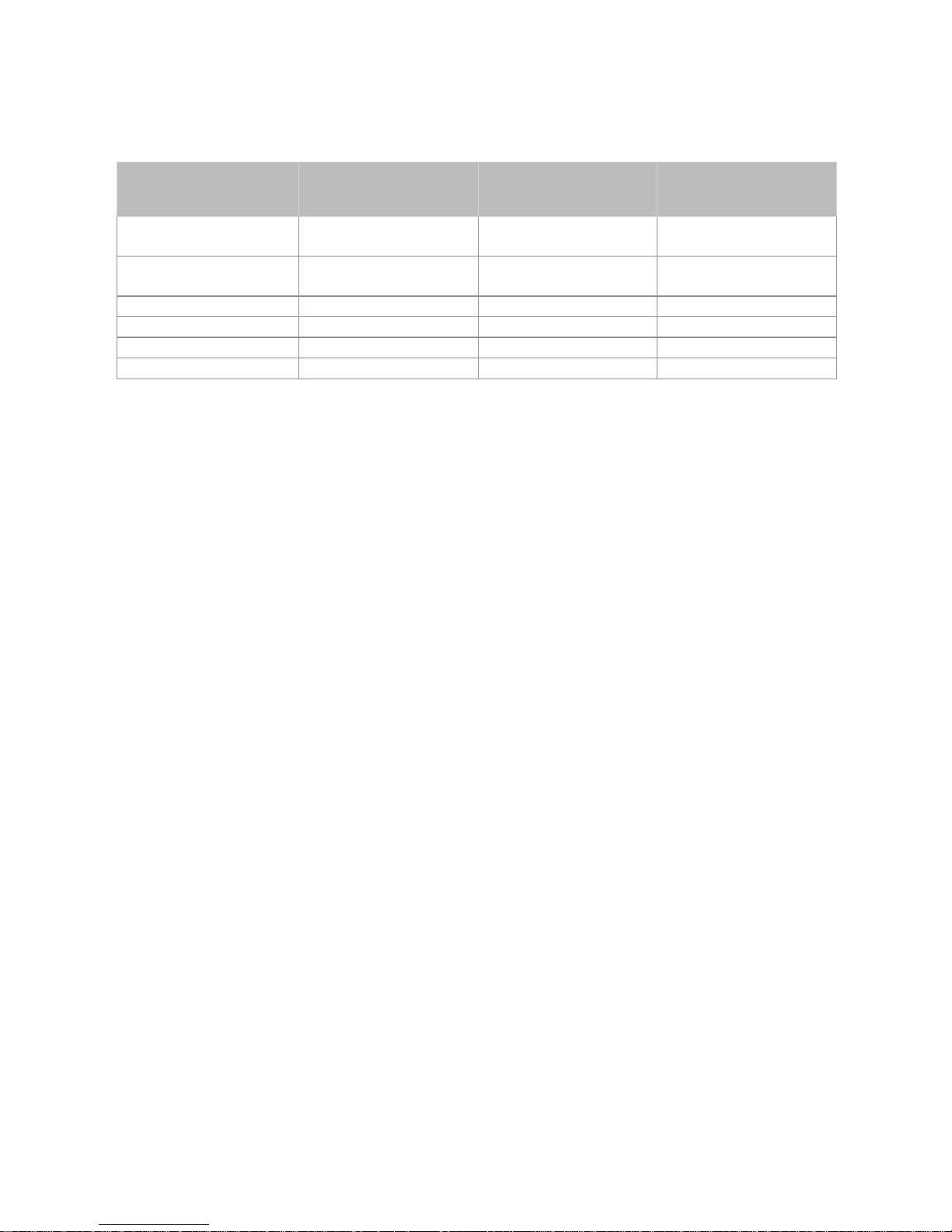
Resolution according to the output mode
●
Blu-ray Disc/E-contents/Digital Contents/DTV/DVD playback
Resolution Blu-ray Disc
E-contents/Digital
contents/DTV
DVD
BD Wise
Resolution of Blu-ray
Disc
1080p 576i/480i
Auto
Max. Resolution of TV
input
Max. Resolution of TV
input
Max. Resolution of TV
input
1080p 1080p 1080p 1080p
1080i 1080i 1080i 1080i
720p 720p 720p 720p
576p/480p 576p/480p 576p/480p 576p/480p
" If the screen stays blank after you have changed the resolution, remove all discs, and
then press and hold the ' button on the top of the product for more than 5 seconds on
the home screen. All settings are restored to the factory default.
" When the factory default settings are restored, all stored user BD data is deleted.
" The Blu-ray Disc must have the 24 frame feature for the product to use the Movie
Frame (24fps) mode.
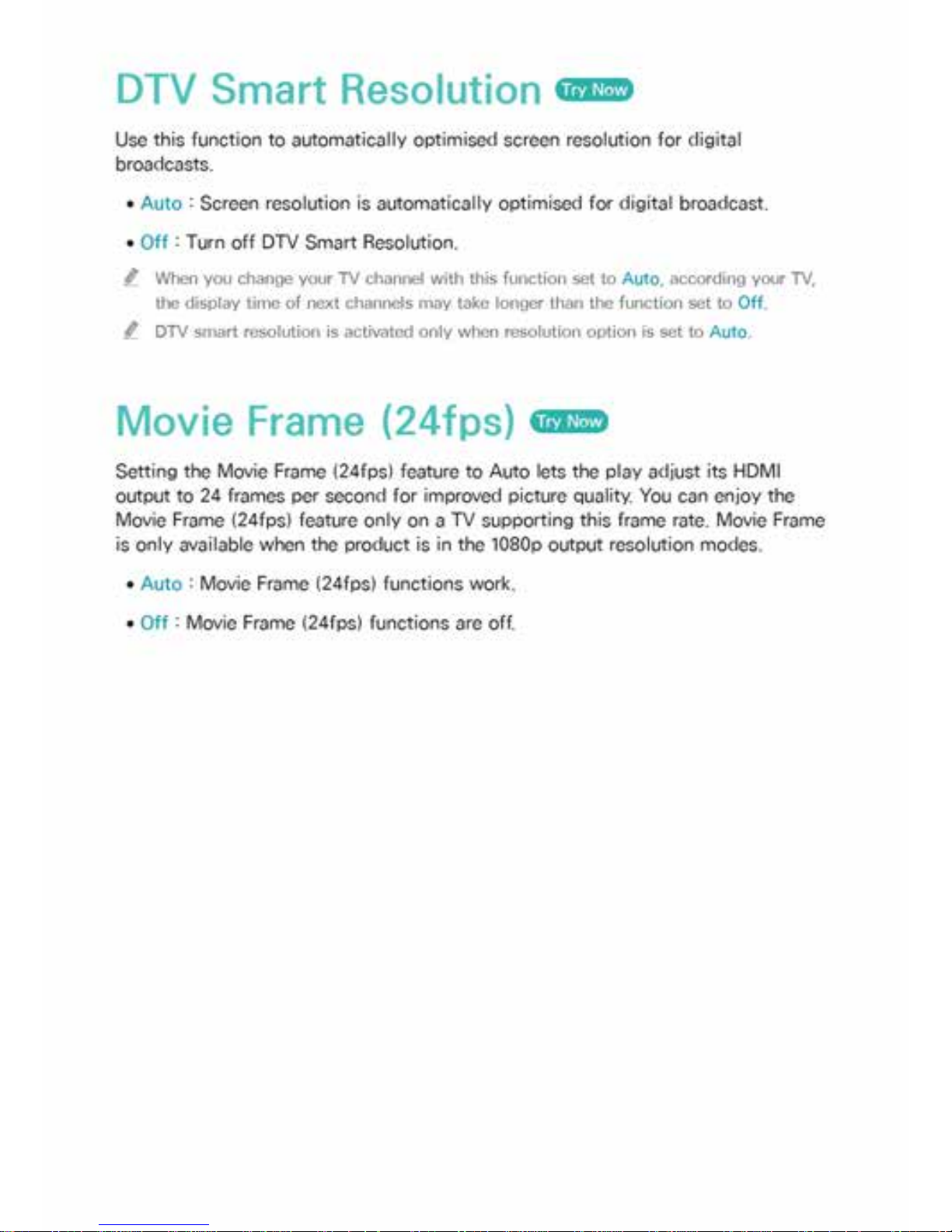
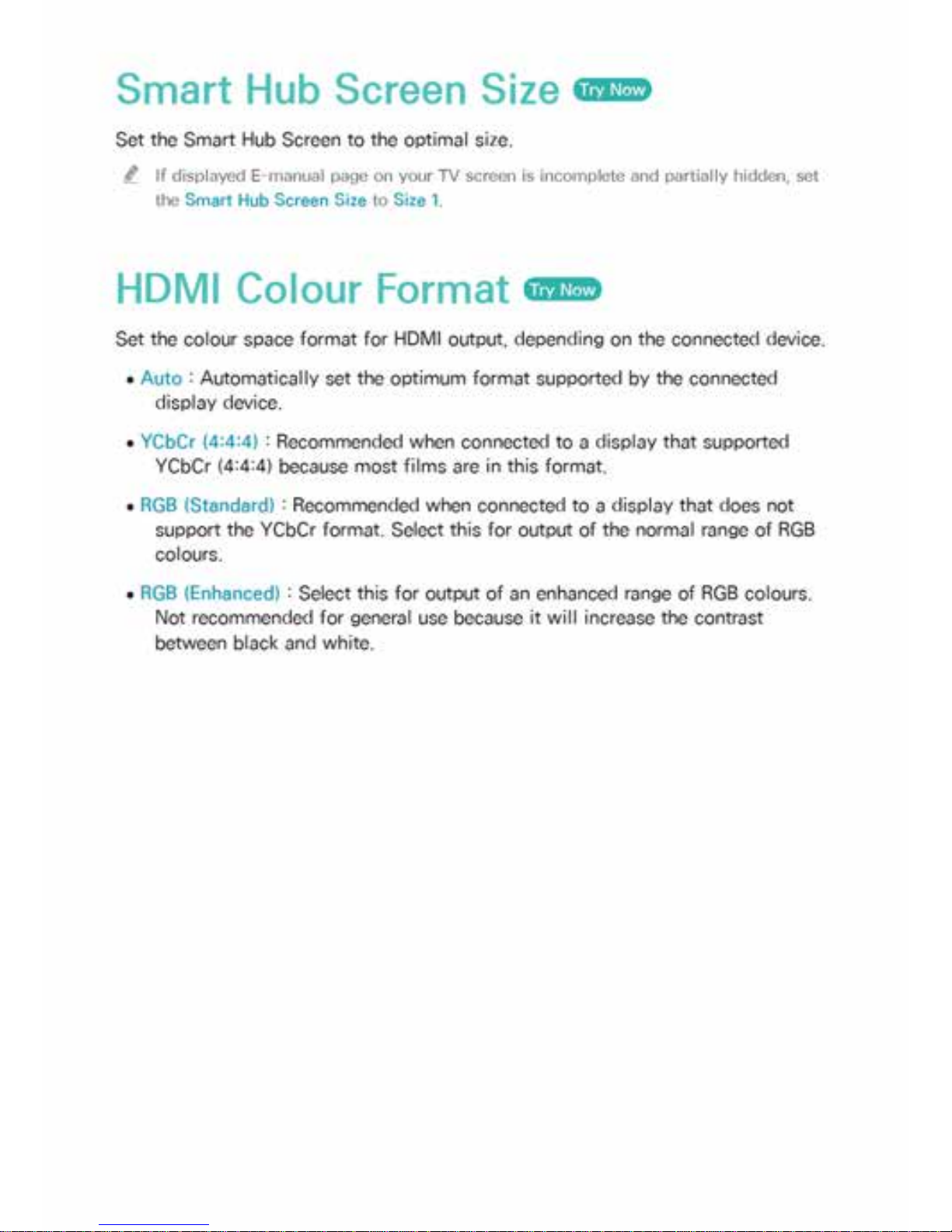
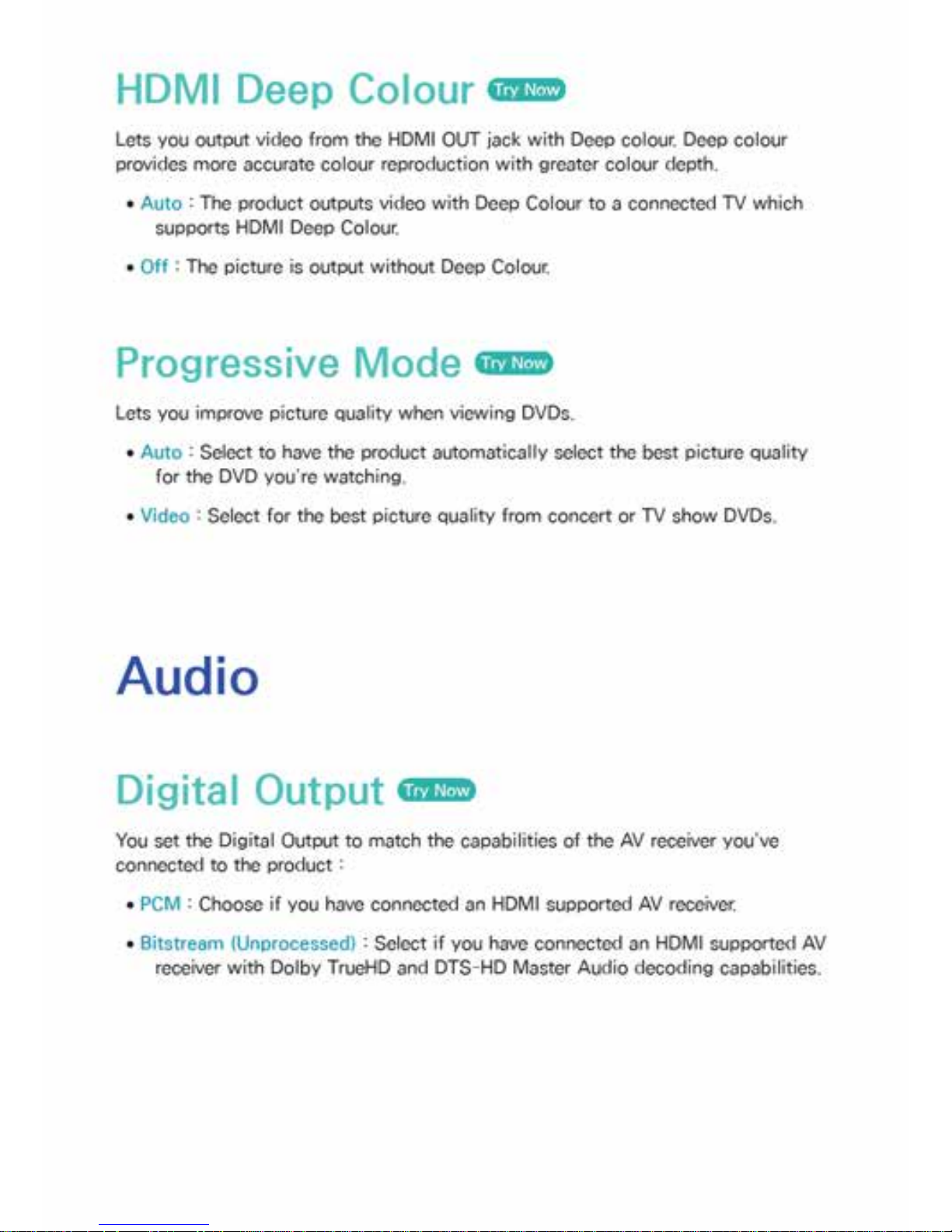
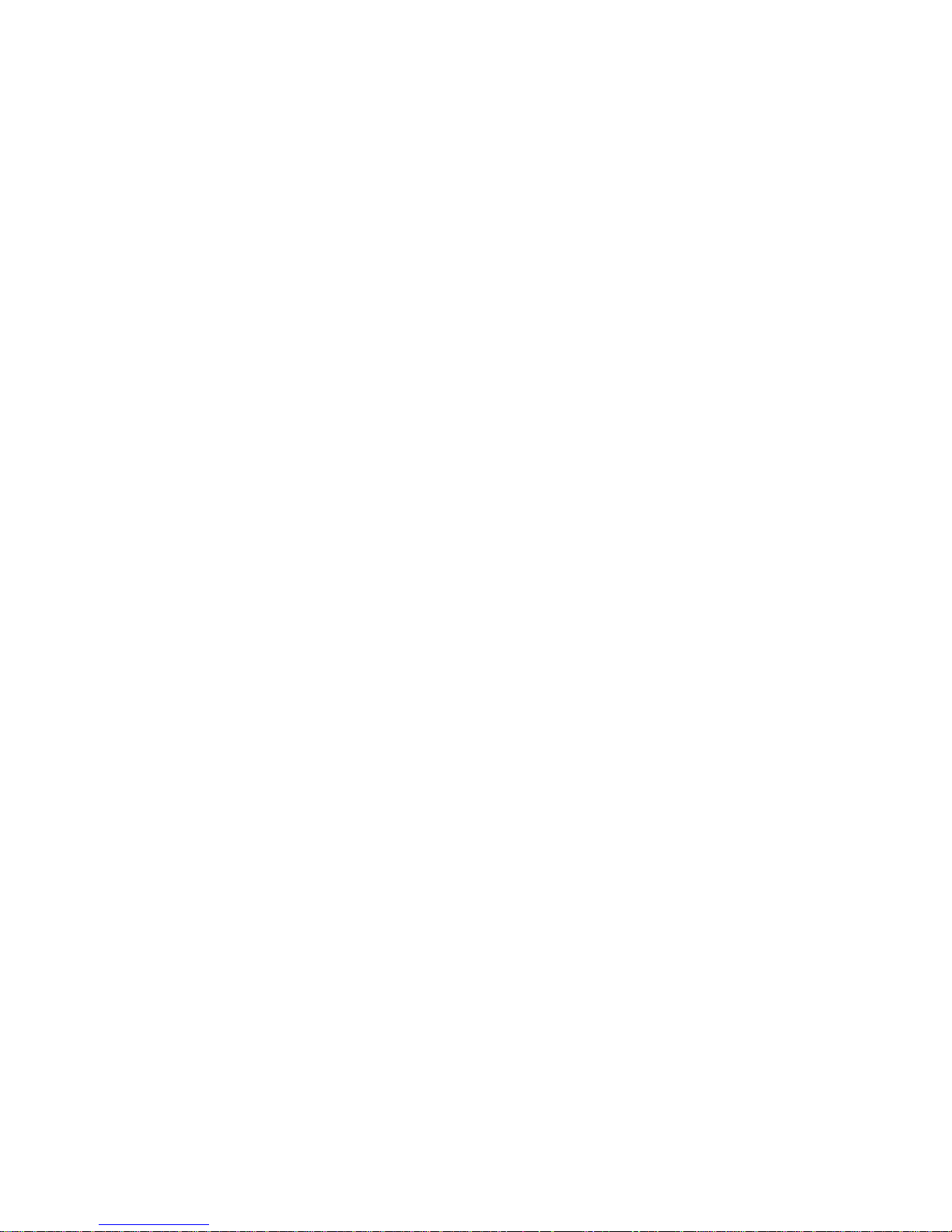
●
Bitstream (Re-encoded DTS) : Choose if you have connected an AV receiver
using a Digital Optical input that can decode DTS.
●
Bitstream (Re-encoded Dolby D) : Select if you don’t have an HDMI supported
AV receiver, but have an AV receiver with Dolby Digital decoding capabilities.
"
Be sure to select the correct Digital Output or you will hear no sound or a loud noise.
" If the HDMI device (AV receiver, TV) is not compatible with compressed formats (Dolby
digital, DTS), the audio signal outputs as PCM.
" Regular DVDs do not have BONUSVIEW audio and Navigation Sound Effects.
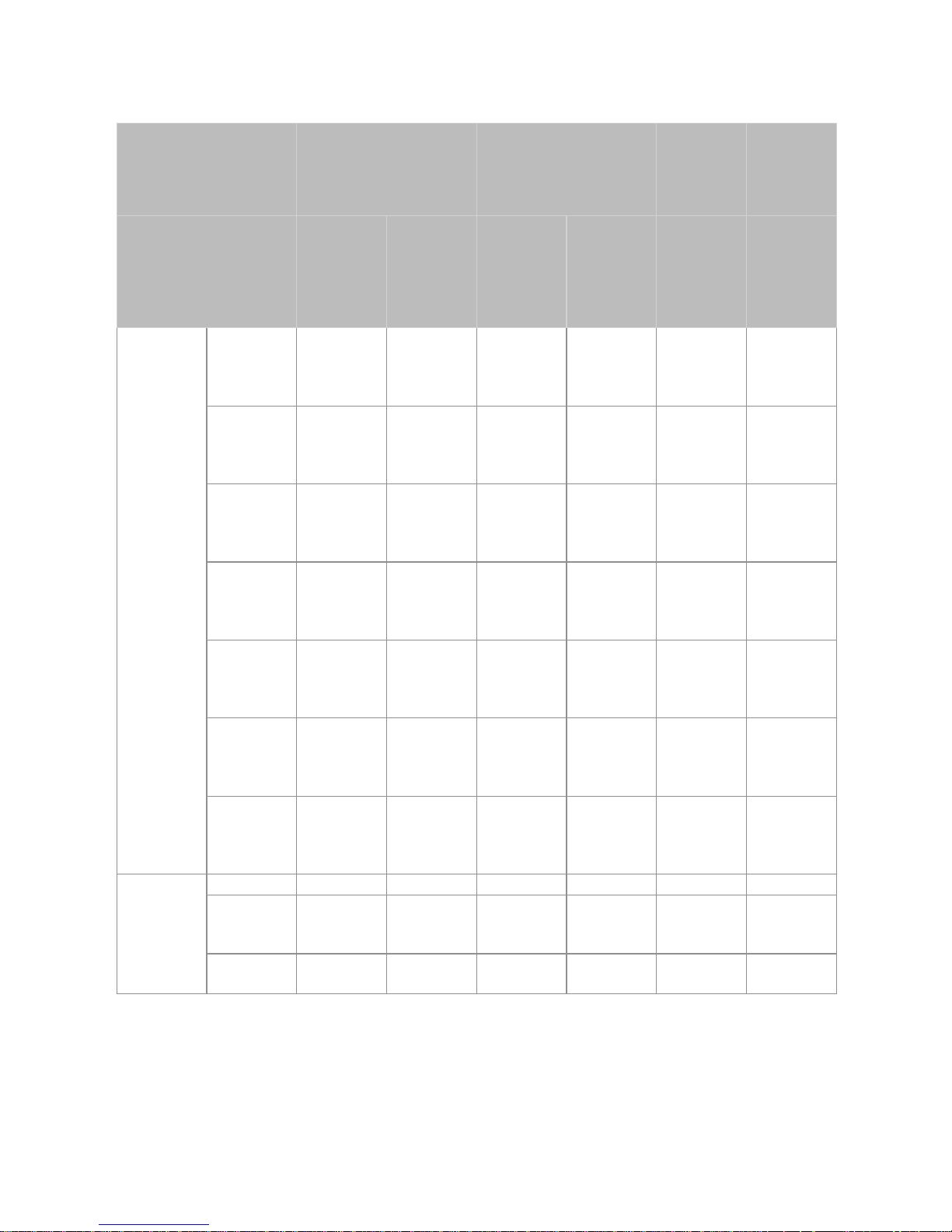
Digital Output Selection
Setup PCM
Bitstream
(Unprocessed)
Bitstream
(Re-
encoded
DTS)
Bitstream
(Re-
encoded
Dolby D)
Connection
HDMI
supported
AV
receiver
Optical
HDMI
supported
AV
receiver
Optical
HDMI
supported
AV
receiver
or Optical
HDMI
supported
AV
receiver
or Optical
PCM
Up to PCM
7.1ch
PCM 2ch PCM PCM 2ch
Re-
encoded
DTS
Re-
encoded
Dolby
Digital *
Dolby
Digital
Up to PCM
7.1ch
PCM 2ch
Dolby
Digital
Dolby
Digital
Re-
encoded
DTS
Re-
encoded
Dolby
Digital *
Dolby
Digital
Plus
Up to PCM
7.1ch
PCM 2ch
Dolby
Digital
Plus
Dolby
Digital
Re-
encoded
DTS
Re-
encoded
Dolby
Digital *
Audio
Stream on
Blu-ray
Disc
Dolby
TrueHD
Up to PCM
7.1ch
PCM 2ch
Dolby
TrueHD
Dolby
Digital
Re-
encoded
DTS
Re-
encoded
Dolby
Digital *
DTS
Up to PCM
6.1ch
PCM 2ch DTS DTS
Re-
encoded
DTS
Re-
encoded
Dolby
Digital *
DTS-
HD High
Resolution
Audio
Up to PCM
7.1ch
PCM 2ch
DTS-
HD High
Resolution
Audio
DTS
Re-
encoded
DTS
Re-
encoded
Dolby
Digital *
DTS-HD
Master
Audio
Up to PCM
7.1ch
PCM 2ch
DTS-HD
Master
Audio
DTS
Re-
encoded
DTS
Re-
encoded
Dolby
Digital *
PCM PCM 2ch PCM 2ch PCM 2ch PCM 2ch PCM 2ch PCM 2ch
Audio
Stream on
DVD
Dolby
Digital
Up to PCM
5.1ch
PCM 2ch
Dolby
Digital
Dolby
Digital
Dolby
Digital
Dolby
Digital
DTS
Up to PCM
6.1ch
PCM 2ch DTS DTS DTS DTS
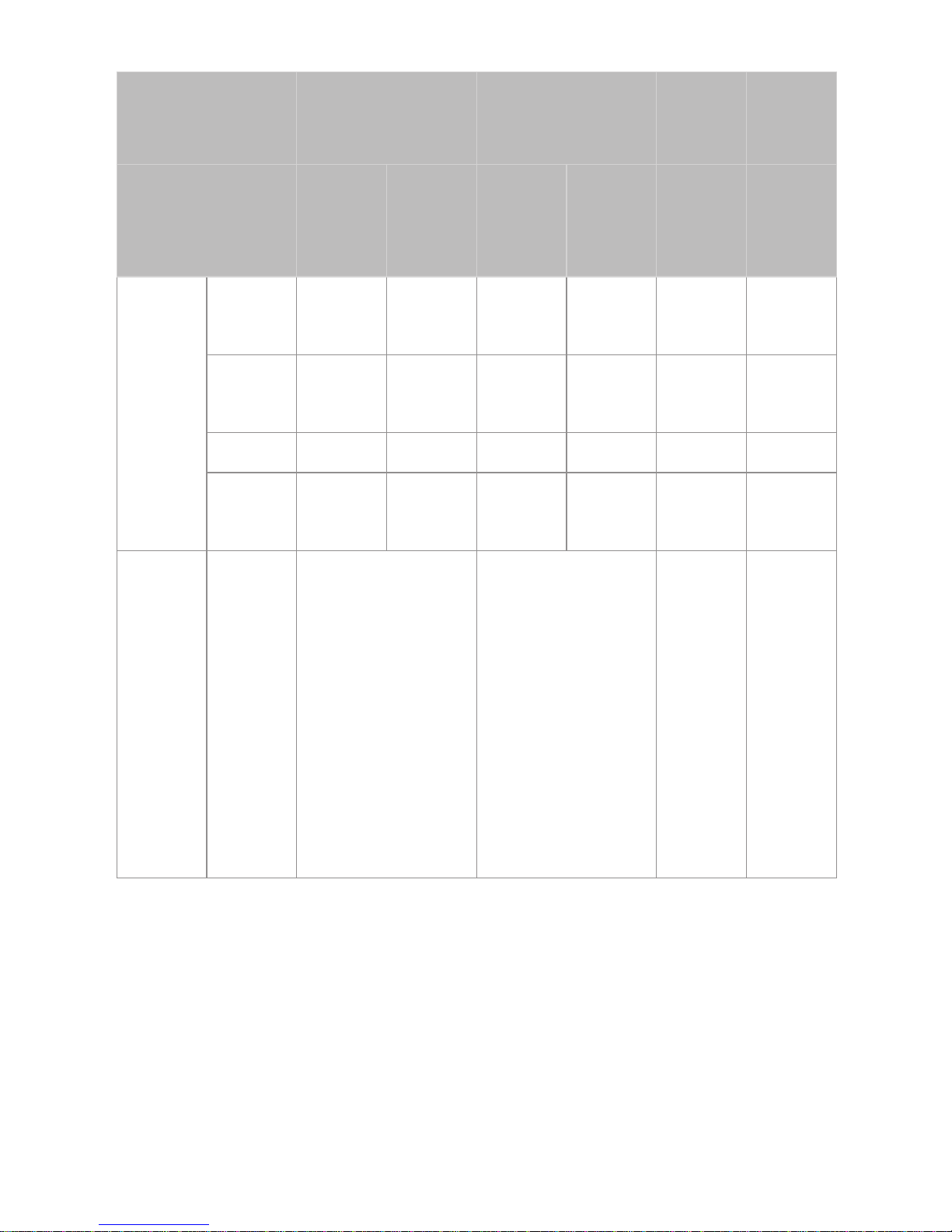
Setup PCM
Bitstream
(Unprocessed)
Bitstream
(Re-
encoded
DTS)
Bitstream
(Re-
encoded
Dolby D)
Connection
HDMI
supported
AV
receiver
Optical
HDMI
supported
AV
receiver
Optical
HDMI
supported
AV
receiver
or Optical
HDMI
supported
AV
receiver
or Optical
Dolby
Digital
Up to PCM
5.1ch
PCM 2ch
Dolby
Digital
Dolby
Digital
Re-
encoded
DTS
Re-
encoded
Dolby
Digital
Audio
Stream of
Broadcast
Dolby
Digital
Plus
Up to PCM
5.1ch
PCM 2ch
Dolby
Digital
Plus**
Dolby
Digital
Re-
encoded
DTS
Re-
encoded
Dolby
Digital
MPEG1
Layer 2
PCM 2ch PCM 2ch PCM 2ch PCM 2ch PCM 2ch PCM 2ch
HE-AAC
Up to PCM
5.1ch
PCM 2ch
Re-
encoded
Dolby
Digital***
Re-
encoded
Dolby
Digital***
Re-
encoded
DTS***
Re-
encoded
Dolby
Digital***
Definition
for Blu-ray
Disc
Any
Decodes the main
feature audio and
BONUSVIEW audio
stream together into
PCM audio and adds
Navigation Sound
Effects.
Outputs only the main
feature audio stream
so that your AV
receiver can decode
the audio bitstream.
You will not hear
BONUSVIEW audio
or Navigation Sound
Effects.
Decodes the
main feature
audio and
BONUSVIEW
audio stream
together into
PCM audio
and adds
Navigation
Sound
Effects,
then re-
encodes the
PCM audio
into DTS
bitstream.
Decodes the
main feature
audio and
BONUSVIEW
audio stream
together into
PCM audio
and adds
Navigation
Sound
Effects,
then re-
encodes the
PCM audio
into Dolby
Digital
bitstream.
* If the Source Stream is 2ch or mono, "Re-encoded Dolby D" setting is not
applied. Output will be PCM 2ch.
** If the Audio Description is set to On, audio output will be changed Dolby
Digital even if the original broadcast stream is Dolby Digital Plus.
*** If the Audio Description is set to On and sampling rate of less 48kHz, audio
output will be changed PCM even if the Bitstream is selected.
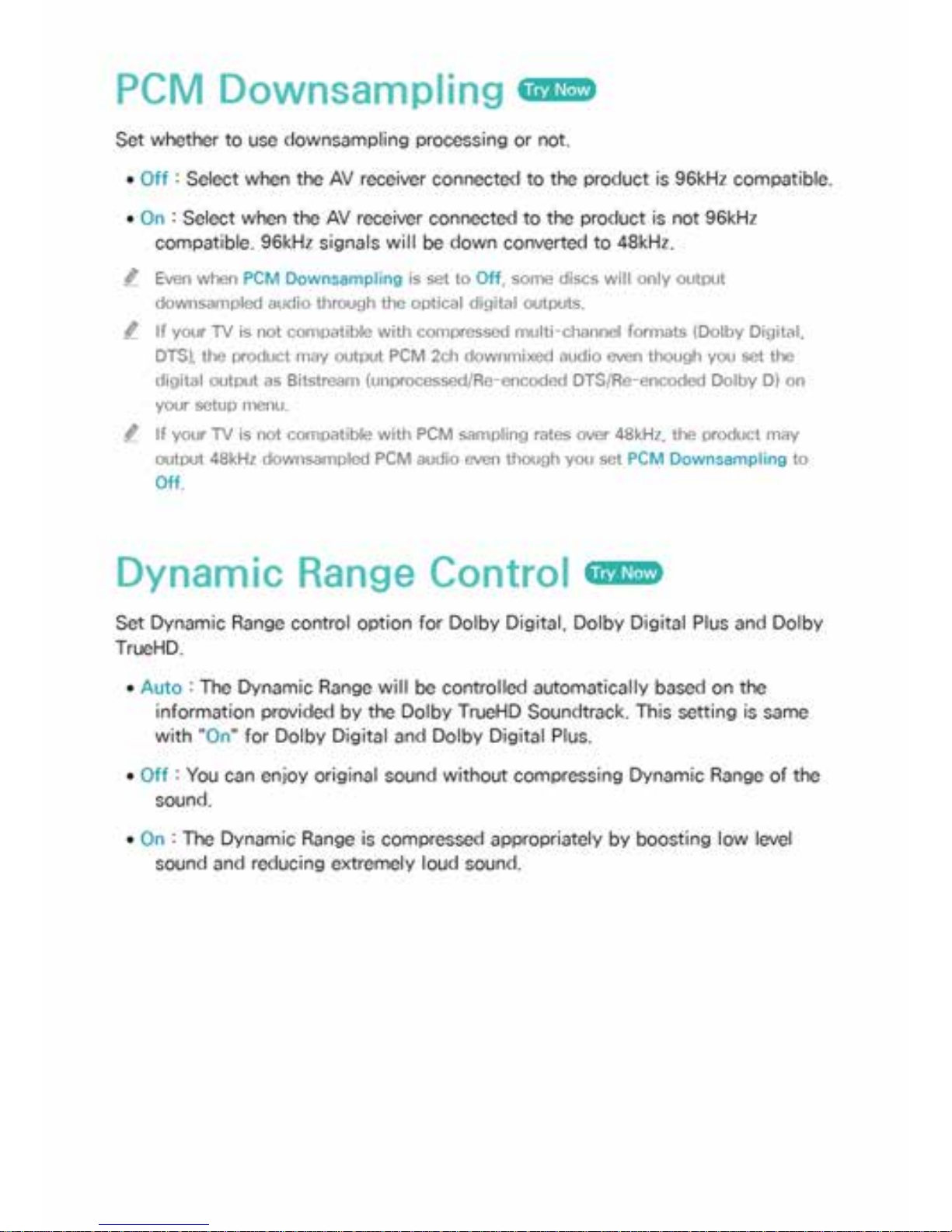

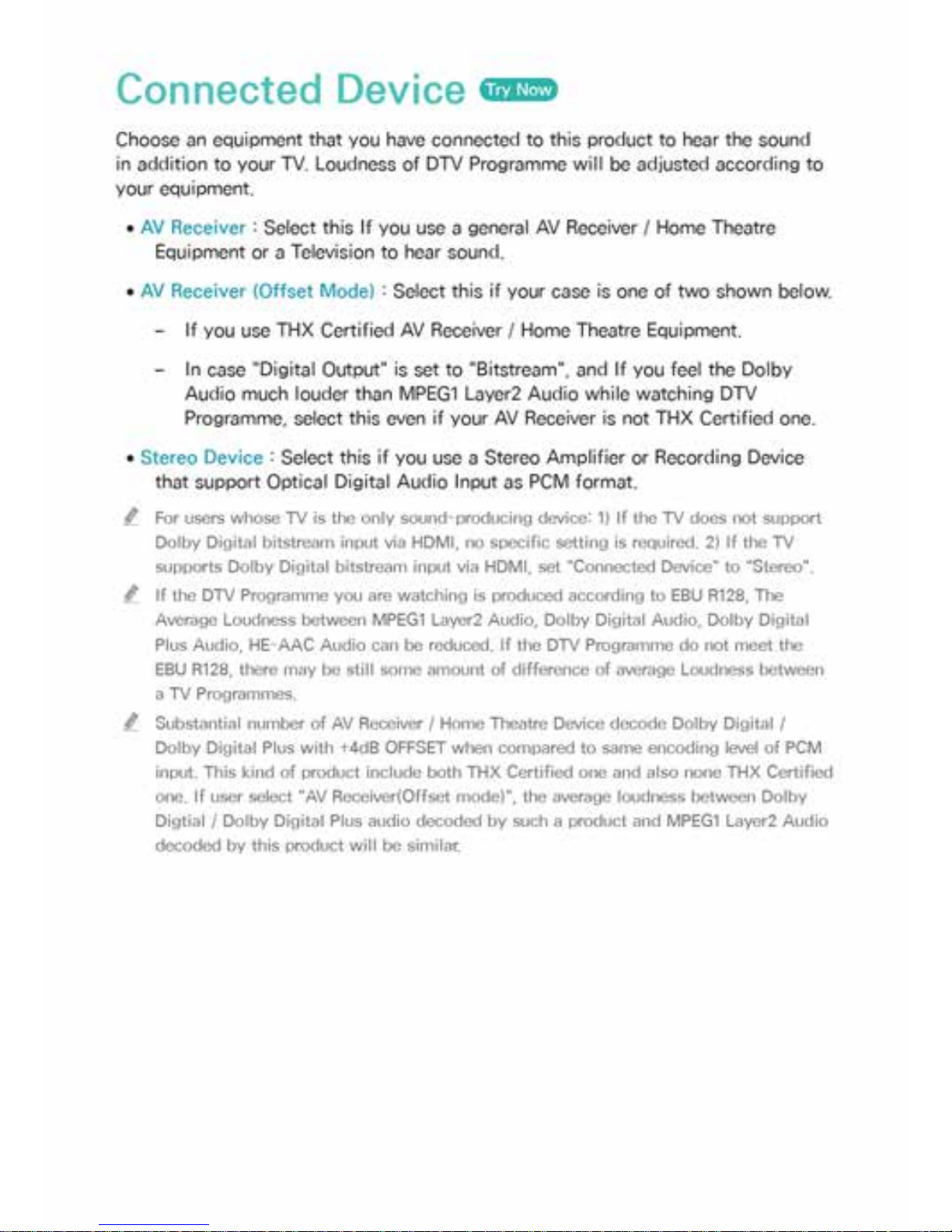
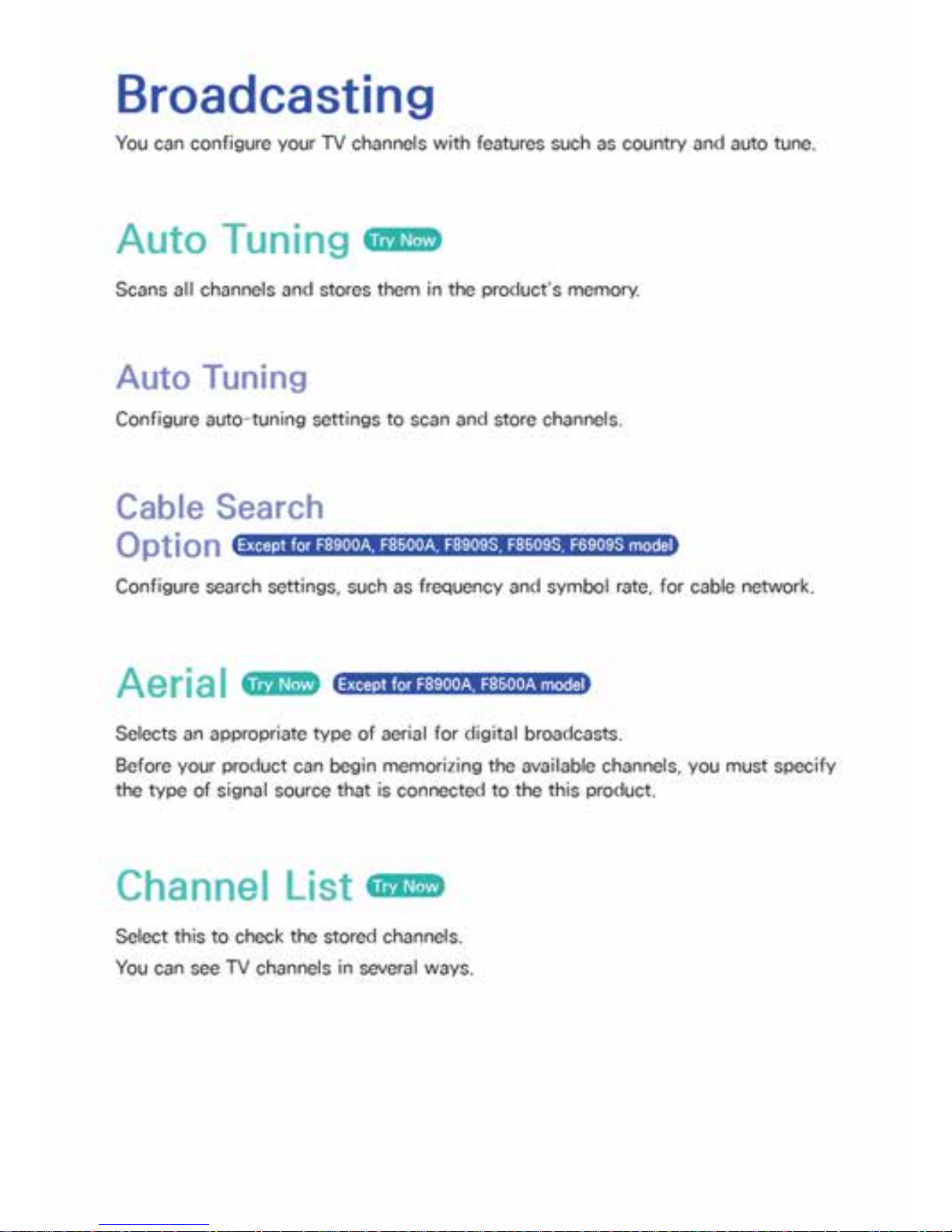
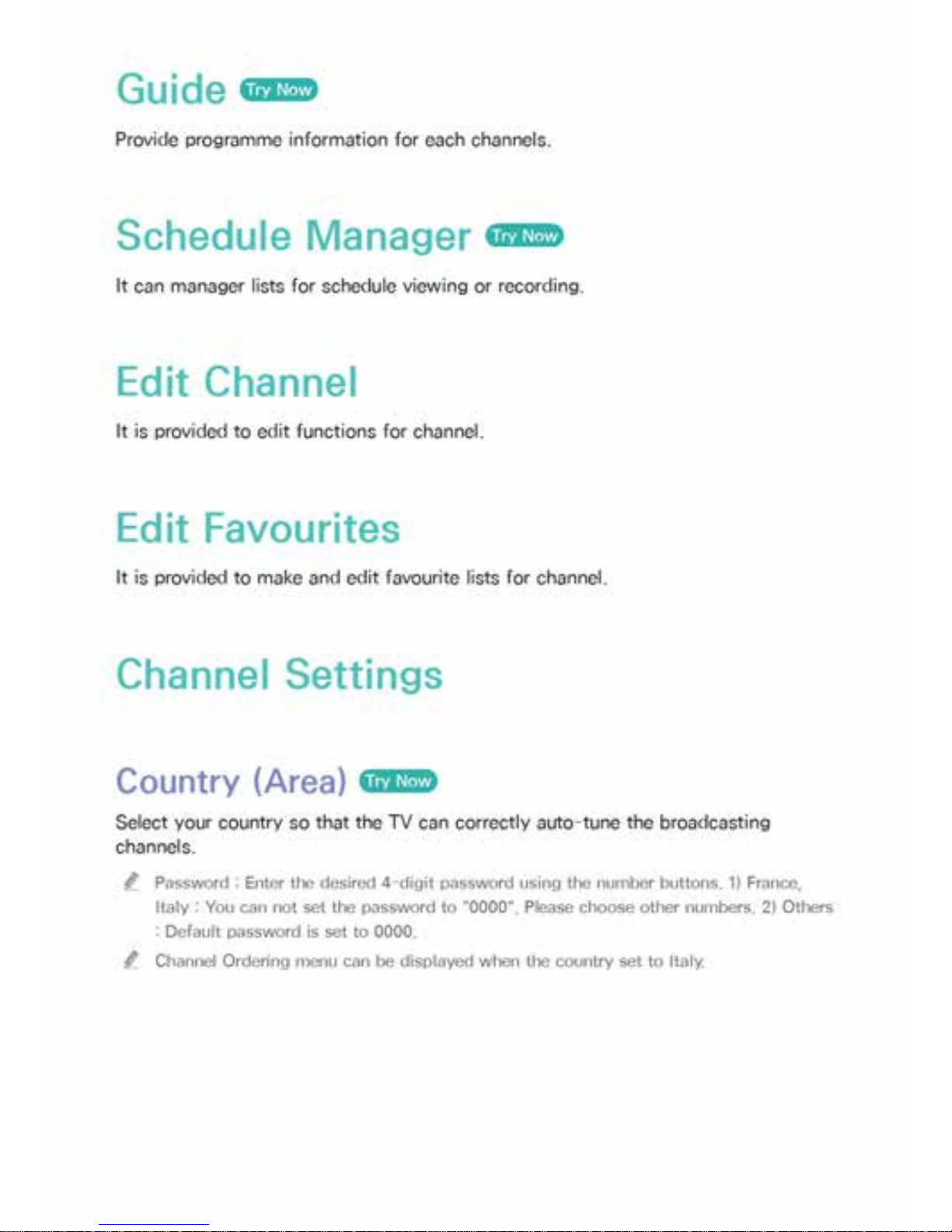
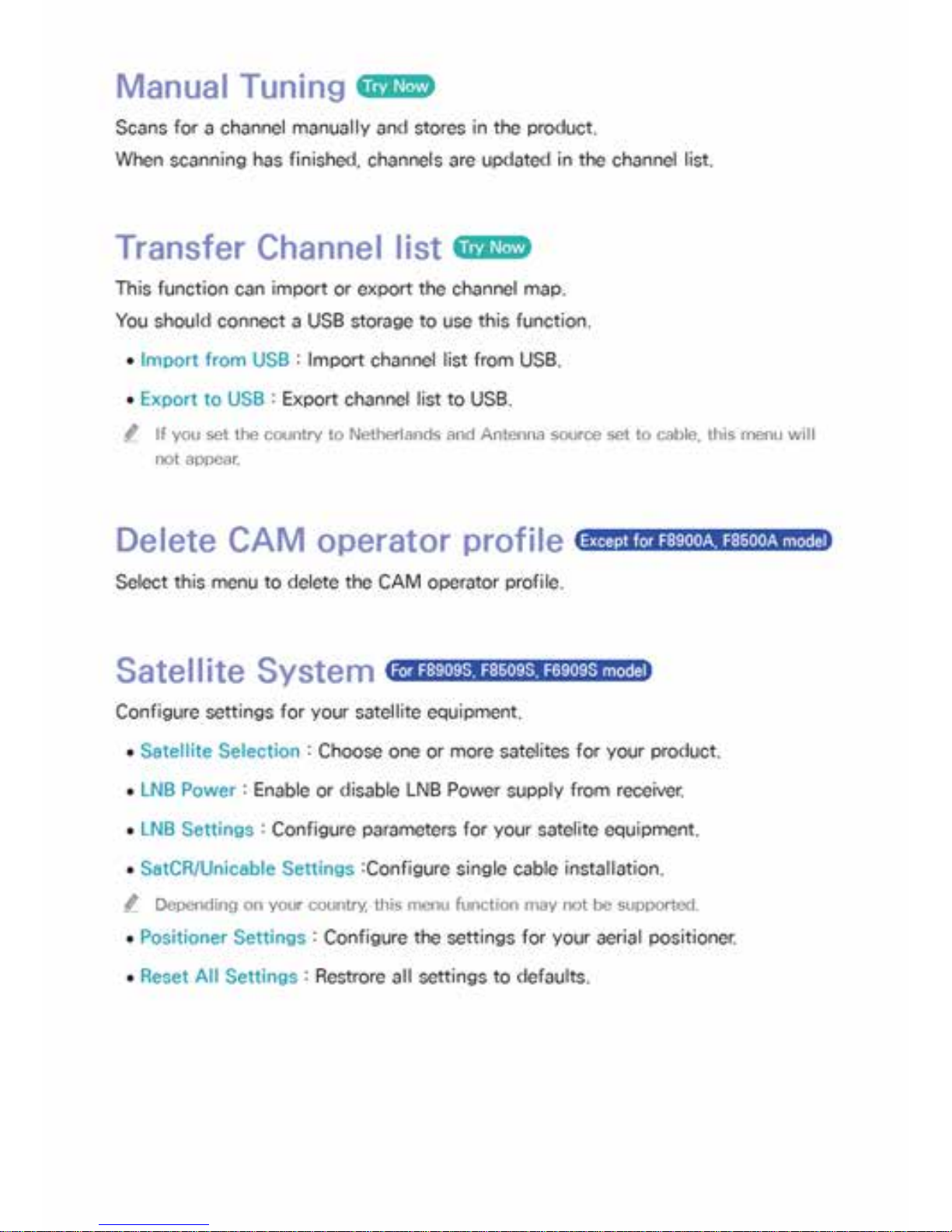
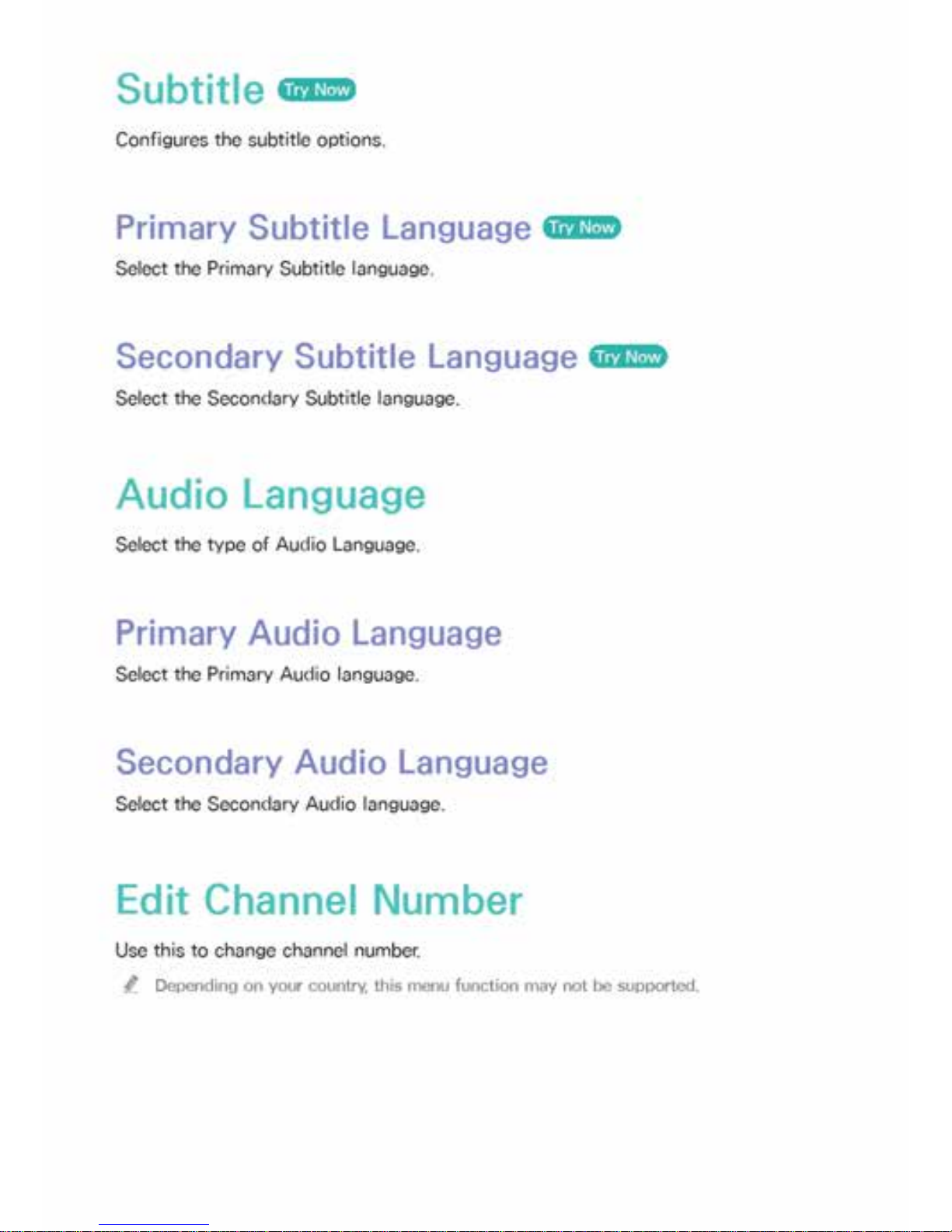
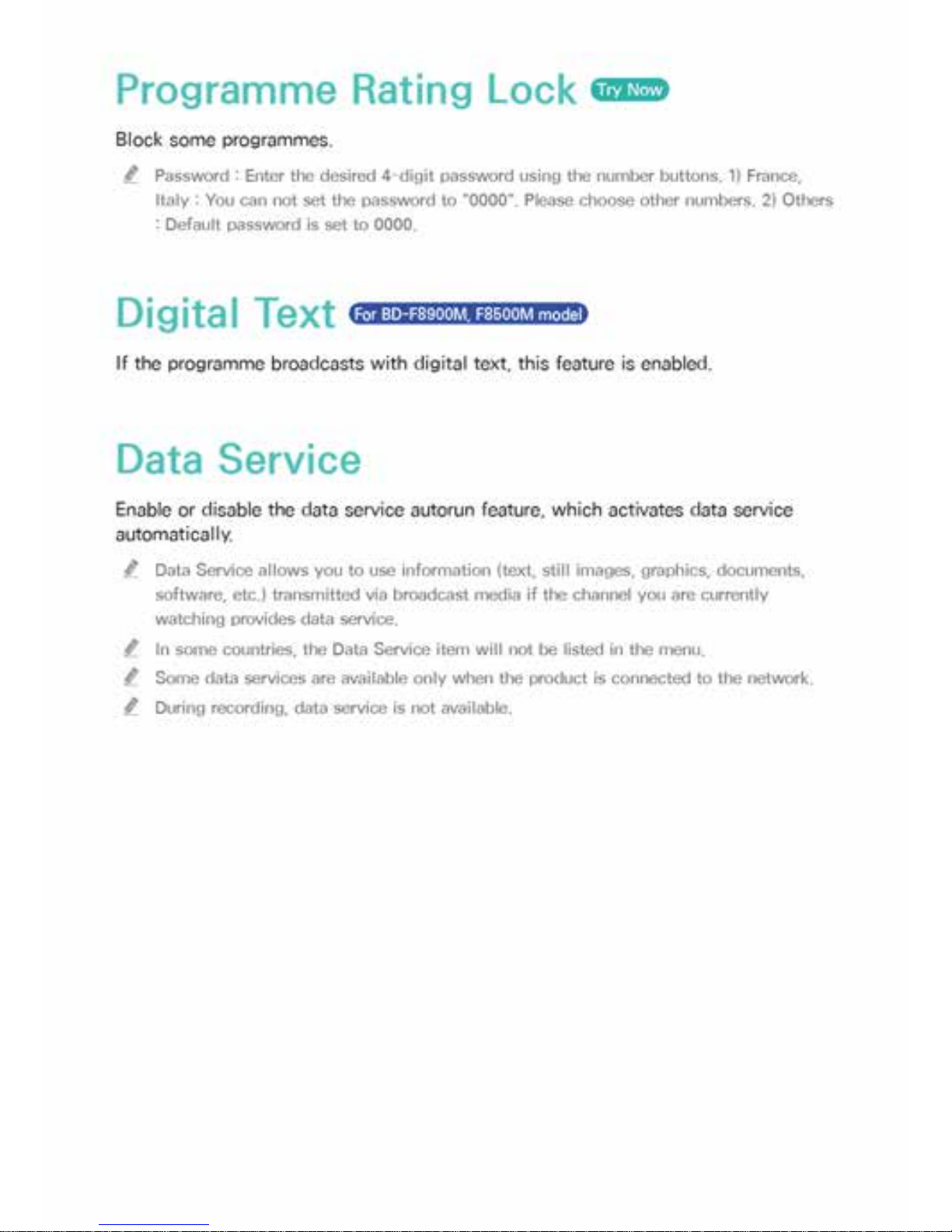
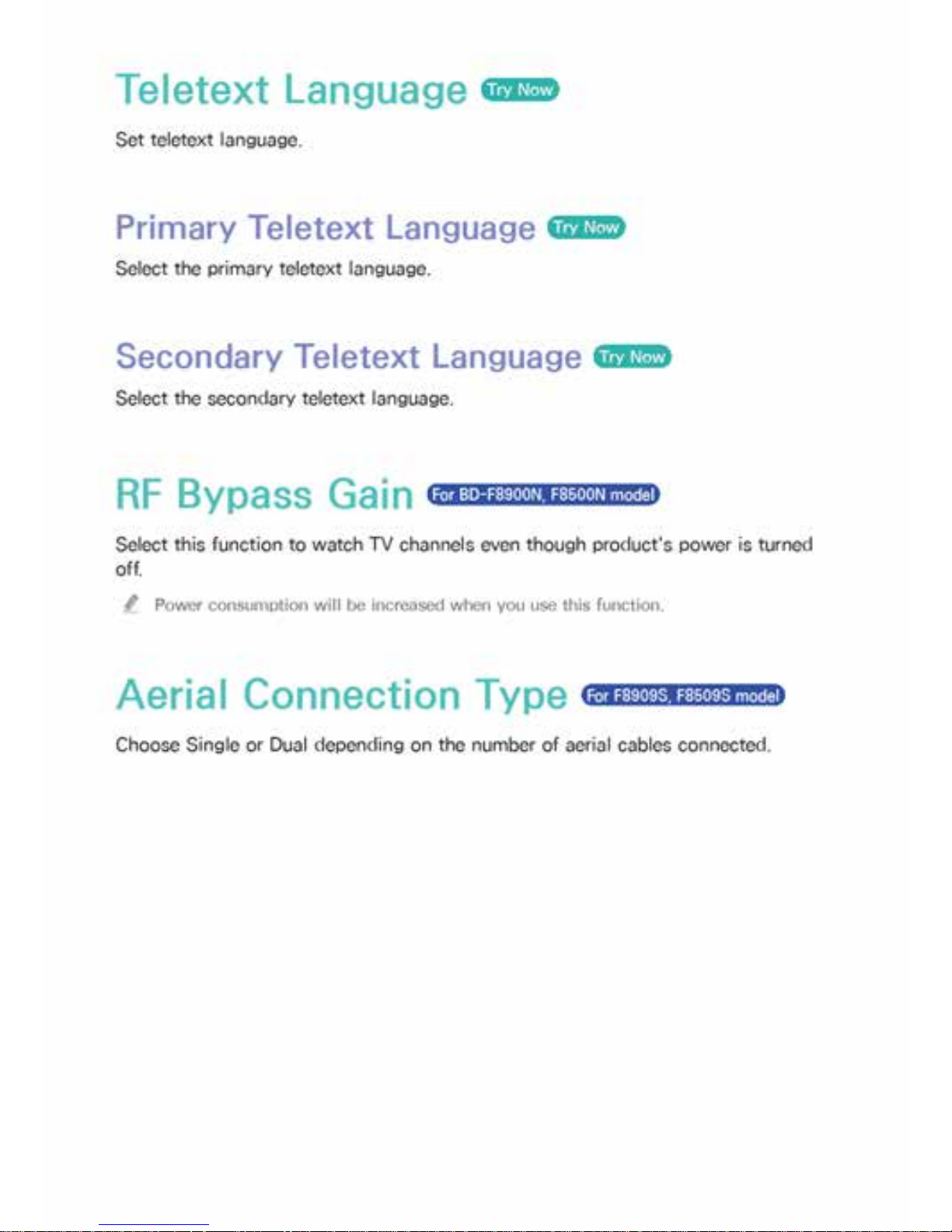
