Samsung BD-ES6000, BD-EM59C, BD-E5900, BD-E6500, BD-EM59 Software Manual

USER GUIDE
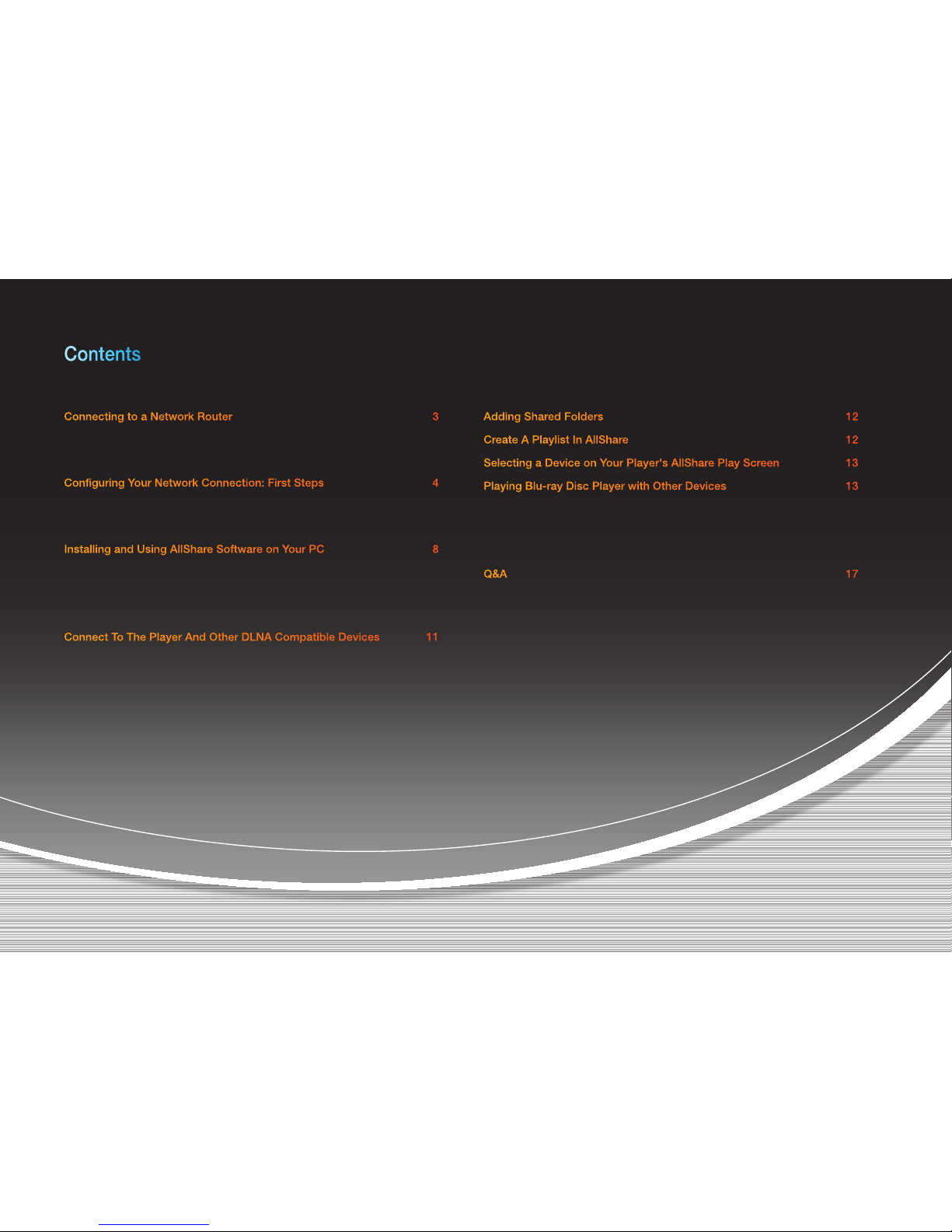
Contents
※ The functions may vary depending on your player model.
※ The figures in this manual are drawn for illustration purposes, and may differ somewhat from the actual appearance of the product.
Connecting to a Network Router 3
• Wired Network 3
• Wireless Network 3
Configuring Your Network Connection: First Steps 4
• For Wired Networks 5
• For Wireless Networks 6
Installing and Using AllShare Software on Your PC 8
• To Download the AllShare Software 8
• AllShare Installation 9
• AllShare Screen Layout 10
Connect To The Player And Other DLNA Compatible Devices 11
• Allowing A Connected Device Access 11
Adding Shared Folders 12
Create A Playlist In AllShare 12
Selecting a Device on Your Player's AllShare Play Screen 13
Playing Blu-ray Disc Player with Other Devices 13
• Smart Phone connects to a PC to play a file through a Blu-ray Disc Player
13
• Play Video Files From My Computer On Your Player 14
• Play Video Files From My Smart Phone On Player 16
Q&A 17
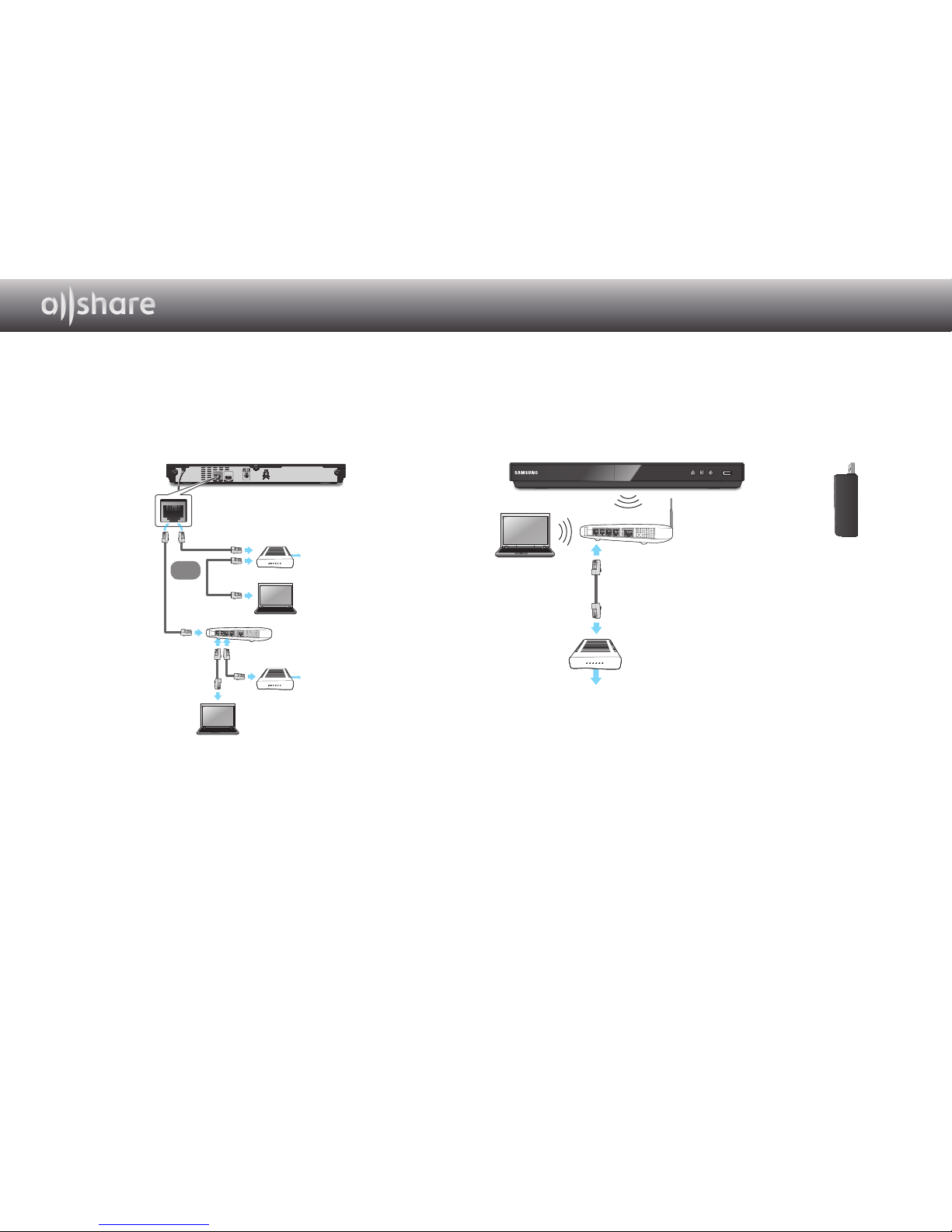
3 - English
Connecting to a Network Router
Connect your player to your network router using one of the methods
illustrated on this page.
❙Wired Network
✎Notes
● Internet access to Samsung’s software update server may not be allowed, depending
on the router you use or your ISP’s policy. For more information, contact your ISP
(Internet Service Provider).
● DSL users, please use a router to make a network connection.
● To use the AllShare function, you must connect your PC to your network as shown in
the illustrations on the left. The connection can be wired or wireless.
❙Wireless Network
✎Notes
● For more information, please refer to your player's manual.
+
Broadband service
Wireless Router
If the player does not WiFi-built in model,
you have to use the Samsung wireless
LAN adapter.
Broadband
service
Broadband modem
(with integrated router)
Broadband modem
Router
Or
Broadband
service
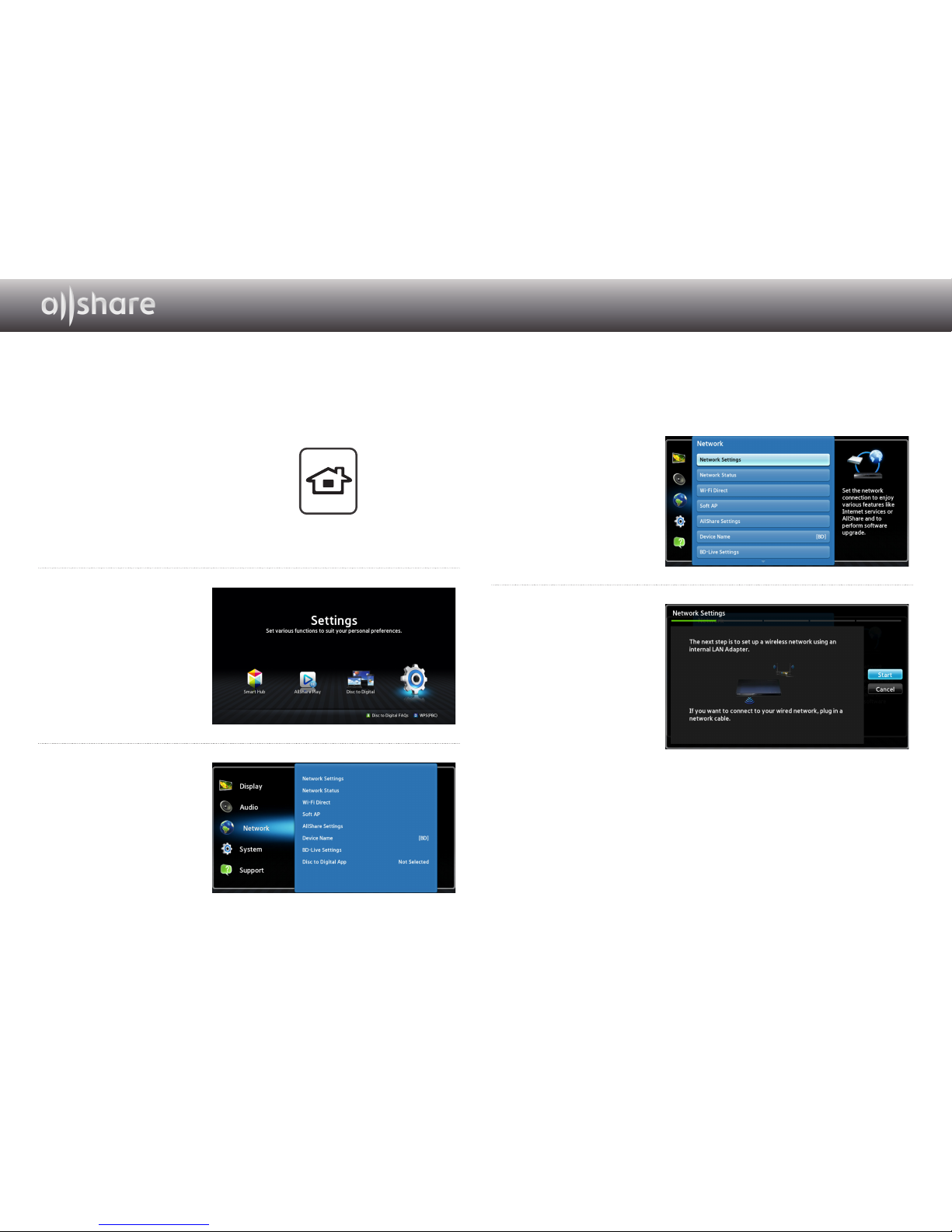
4 - English
Configuring Your Network Connection:
First Steps
1
Press the [HOME] button on the
remote control.
※ If you have a wireless network, make sure the
access point you want to connect your player
to is turned on. The access point can be a
wireless router, modem, etc. If you have a wired
network, connect one end of a LAN cable to the
LAN port on the back of your player and the other end to a router or modem.
2
On the Home screen,
move to <Settings>,
and then press the
s
button.
3
Move to <Network>,
and then press the
s
button.
HOME SMART
HUB
4
Move to <Network
Settings>, and then
press
the
s button.
5
When the Network
Settings window is
displayed, go to "For
Wired Networks"
on page 5 or "For
Wireless Networks"
on page 6 to
complete the network
configuration.
※ Your player supports various network configuration methods (Wired/Wireless, WPS (PBC))
that let you configue your network easily and quickly.
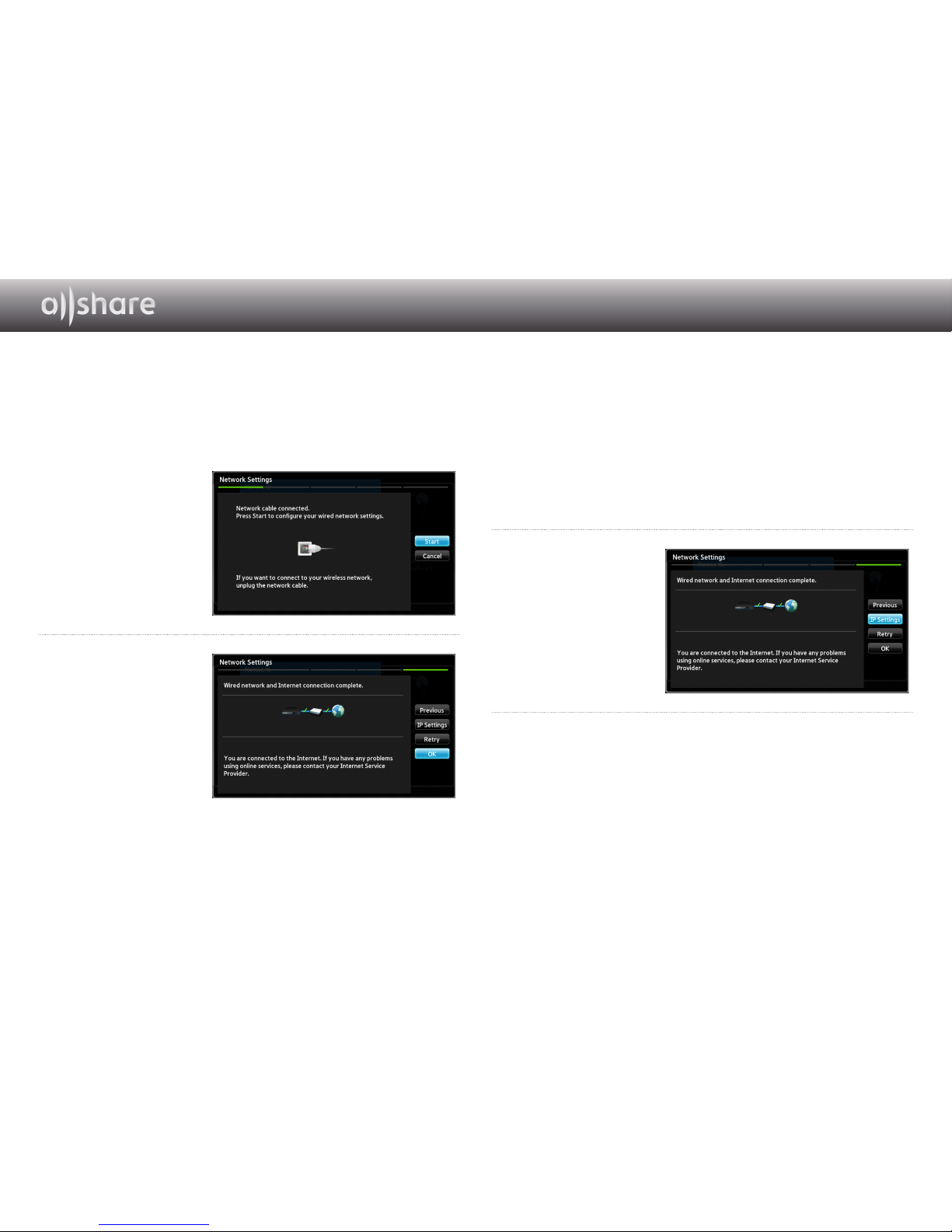
5 - English
❙For Wired Networks
Wired - Automatic
Use the automatic procedure if your network does not require a Static IP
address. Most networks do not require a Static IP address.
1
Select Start in the
Network Settings
menu, and then press
the
s
button.
✎<Start> is usually
highlighted
automatically.
2
The player verifies the
network connection
and then connects to
the network.
Press the
s
button
when the network
connection process is
complete.
Wired - Manual Configuration
If you have a static IP address or the Automatic procedure does not work,
you'll need to set the Network Settings values manually.
1
Select <Start> in the Network Settings screen, and then press
the
s
button. The Network Status screen appears. The player
attempts to verify the network connection and fails.
2
Select <IP Settings>
on the right of the
screen, and then
press the
s
button.
The IP Settings screen
appears.
3
Select the IP Mode field, and then set it to Manual.
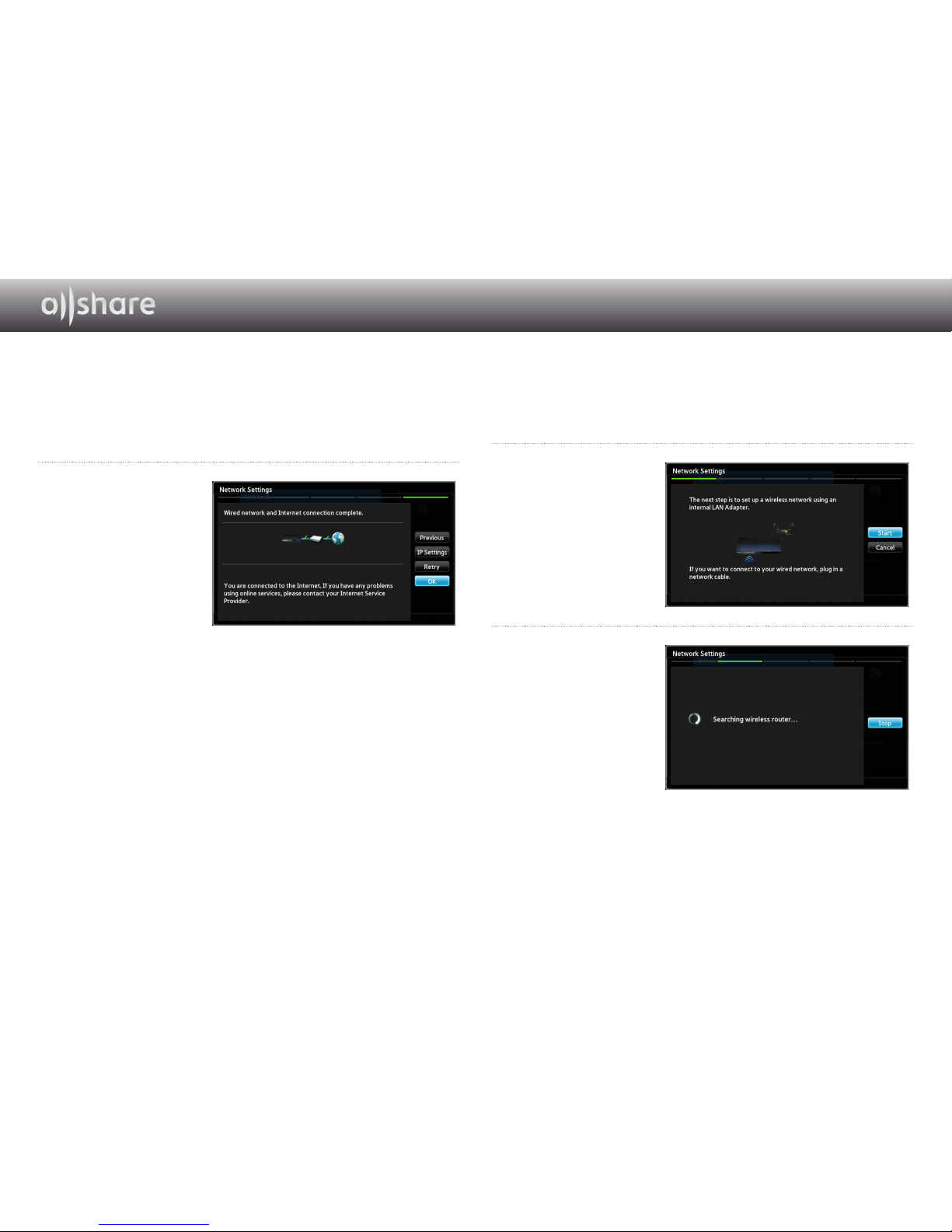
6 - English
4
Use the number keypad on your remote to enter the Network values.
Use the ▲▼◄► buttons on the remote to move from entry field to
entry field.
✎You can get these values from your Internet provider. You can also view these
values on most Windows computers.
5
When done, highlight
OK, and then press
s
button. The player
verifies the network
connection and then
connects to the
network.
❙For Wireless Networks
1
Make sure the access point you want to connect your
player
to is
turned on. The access point can be a wireless router, modem, etc.
2
Select Start in the
Network Settings
menu, and then press
the
s
button.
✎<Start> is highlighted
automatically.
3
Press the s button.
Your player starts
scanning for access
points. When done,
it displays a list of
access points it has
found.
