Samsung AD68-04778A, ST5500 Quick Start Manual
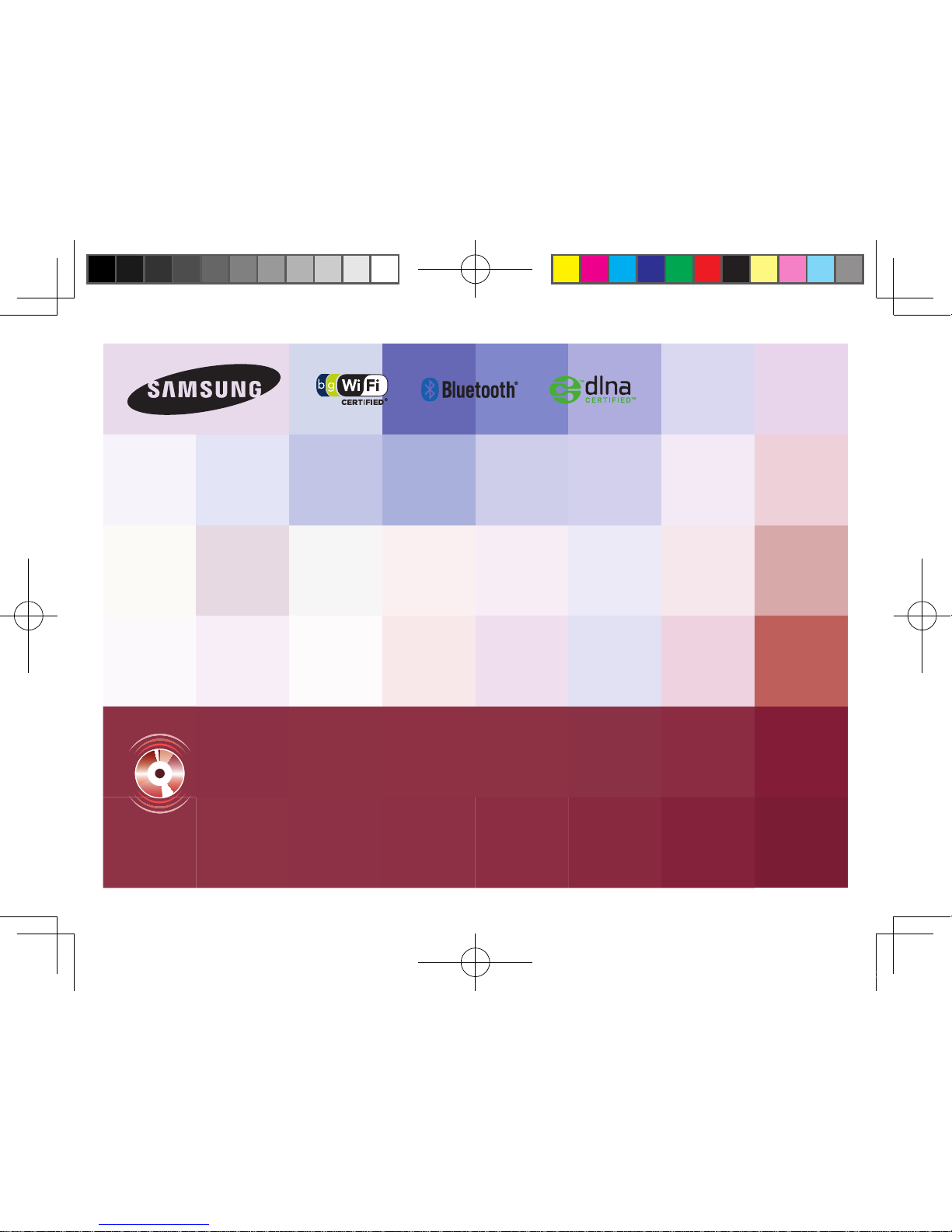
Quick Start Manual
Guide de prise en main rapide
ST5500
This Quick Start Manual has been specially designed to guide you through
the basic functions and features of your device. Please read the Quick
Start Manual and User Manual carefully to ensure safe and correct use.
Ce guide de prise en main rapide a été spécialement conçu pour vous
permettre de découvrir les fonctions et caractéristiques de base de votre
appareil. Afi n de garantir une utilisation sûre et correcte, lisez attentivement
le guide de prise enmain rapide et le mode d’emploi.
For more information, refer to
the User Manual included on the
supplied CD-ROM.
Pour des instructions plus
détaillées, veuillez consulter le
mode d’emploi complet sur le
CD-ROM fourni avec l’appareil.
ENG / SPA / FRE
ST5500_QSM_AMERICA.indb 3 2010-03-04 오후 3:06:12
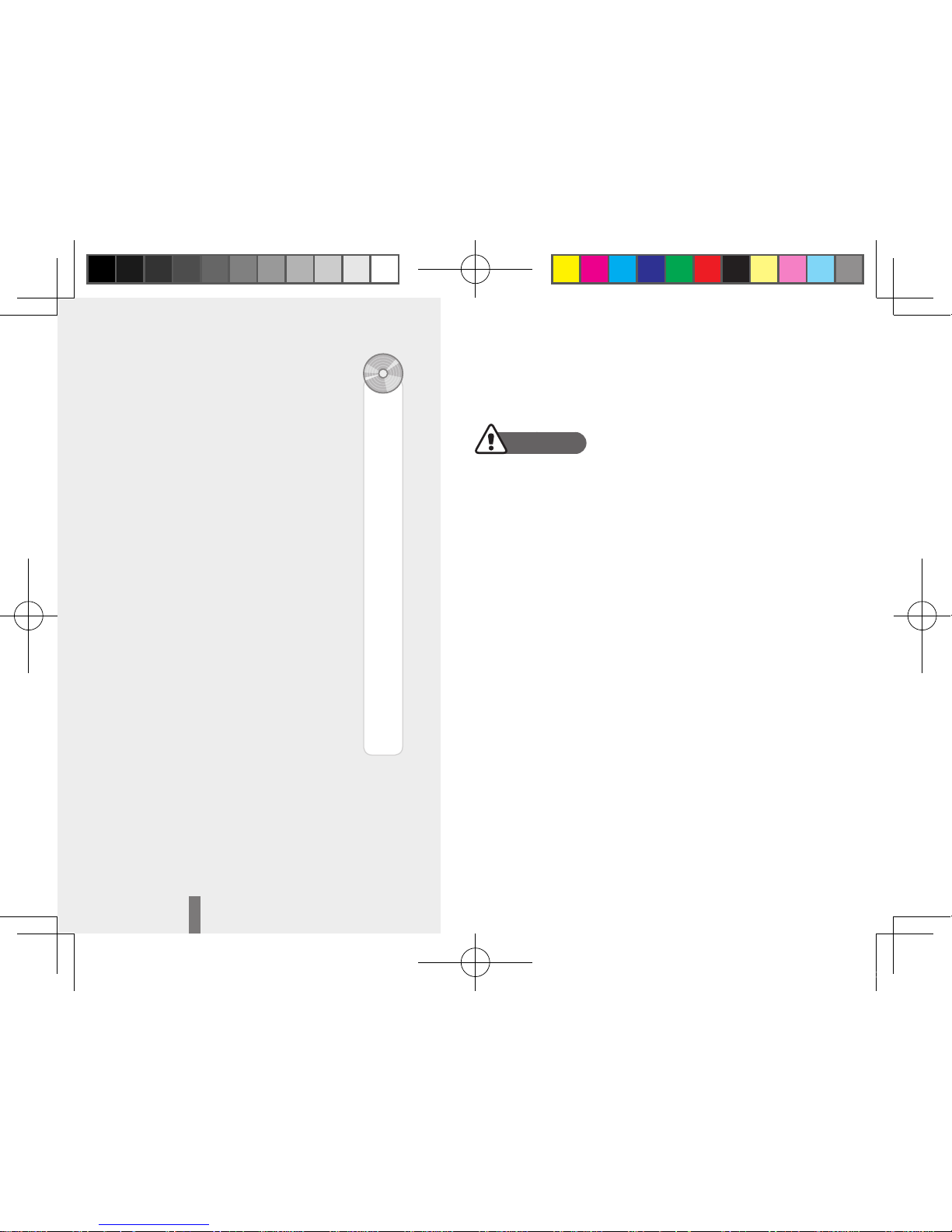
2
Health and safety informationContents
Warnings
Do not use your camera near flammable or explosive
gases and liquids
Do not use your camera near fuels, combustibles, or
flammable chemicals. Do not store or carry flammable
liquids, gases, or explosive materials in the same
compartment as the camera or its accessories.
Keep your camera away from small children and pets
Keep your camera and all accessories out of the reach of
small children and animals. Small parts may cause choking
or serious injury if swallowed. Moving parts and accessories
may present physical dangers as well.
Prevent damage to subjects’ eyesight
Do not use the flash in close proximity (closer than 1m/
3 ft) to people or animals. Using the flash too close to your
subject’s eyes can cause temporary or permanent damage.
Health and safety information 2
Camera layout ……………… 4
Setting up your camera …… 5
Unpacking ……………………… 5
Inserting the battery and
memory card …………………… 6
Charging the battery ……………6
Turning on your camera …………7
Using the touch screen …………7
Capturing photos or videos 8
Playing files ………………… 9
Transferring files to a PC
(Windows) …………………… 9
Using photo or video sharing
websites ………………………10
Specifications ……………… 11
1
15
14
27
66
86
101
126
ST5500_QSM_AMERICA.indb 2 2010-03-04 오후 3:06:13
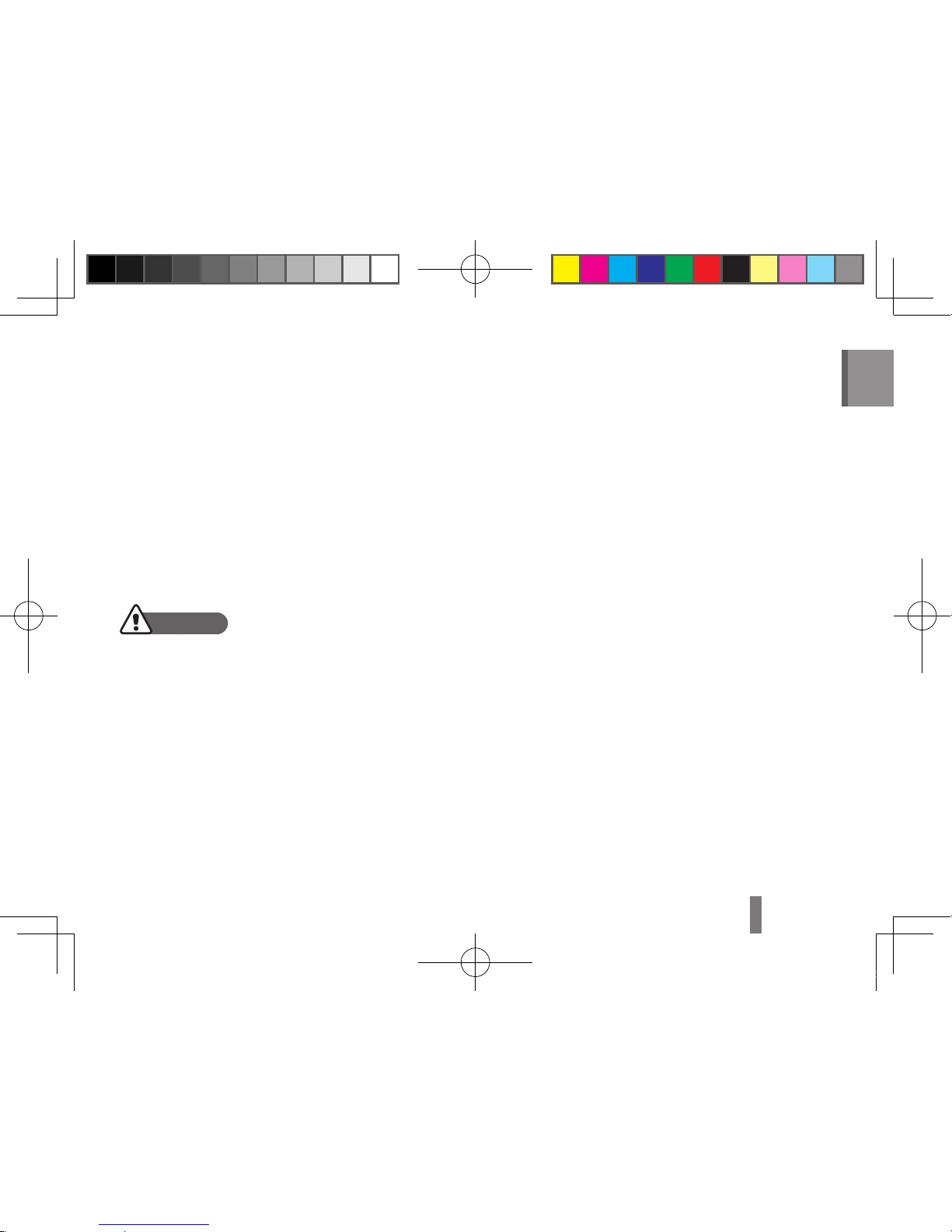
3
English
Do not insert foreign objects into any of your camera’s •
compartments, slots, or access points. This type of
damage may not be covered by your warranty.
Protect batteries, chargers, and memory cards from
damage
Avoid exposing batteries or memory cards to very •
cold or very hot temperatures (below 0° C/32° F or
above 40° C/104° F). Extreme temperatures can
reduce the charging capacity of your batteries and
can cause memory cards to malfunction.
Do not allow liquids, dirt, or foreign substances to •
come in contact with memory cards or the memory
card slot. Doing so may cause memory cards or the
camera to malfunction.
Do not use memory cards that have been formatted •
by other cameras or by a computer. Reformat the
memory card with your camera.
Follow all safety warnings and regulations
Comply with any regulations that restrict the use of a
camera in a certain area.
Handle and dispose of batteries and chargers with
care
Use only Samsung-approved batteries and chargers. •
Incompatible batteries and chargers can cause serious
injuries or damage to your camera.
Never place batteries or cameras on or in heating •
devices, such as microwave ovens, stoves, or
radiators. Batteries may explode when overheated.
Cautions
Handle and store your camera carefully and sensibly
Do not allow your camera to get wet—liquids can •
cause serious damage. Do not handle your camera
with wet hands. Water damage to your camera can
void your manufacturer’s warranty.
Avoid using or storing your camera in dusty, dirty, •
humid, or poorly-ventilated areas to prevent damage
to moving parts and internal components.
Exercise caution when connecting cables or adapters •
and installing batteries and memory cards. Forcing
the connectors, improperly connecting cables, or
improperly installing batteries and memory cards can
damage ports, connectors, and accessories.
ST5500_QSM_AMERICA.indb 3 2010-03-04 오후 3:06:13

4
13
14
15
16
1
2
1
Shutter button
2
Flash
3
POWER button
4
Microphone
5
AF-assist light/timer lamp
6
Internal antenna
7
Lens
8
Speaker
9
Battery chamber cover
Camera layout
10
Playback button
11
Status lamp
12
Zoom button
13
HDMI port (Accepts HDMI cable)
14
USB and A/V port
(Accepts USB cable or A/V cable)
15
Touch screen
16
Tripod mount
11
12
10
3
1
2
4
5
8
7
6
9
ST5500_QSM_AMERICA.indb 4 2010-03-04 오후 3:06:13
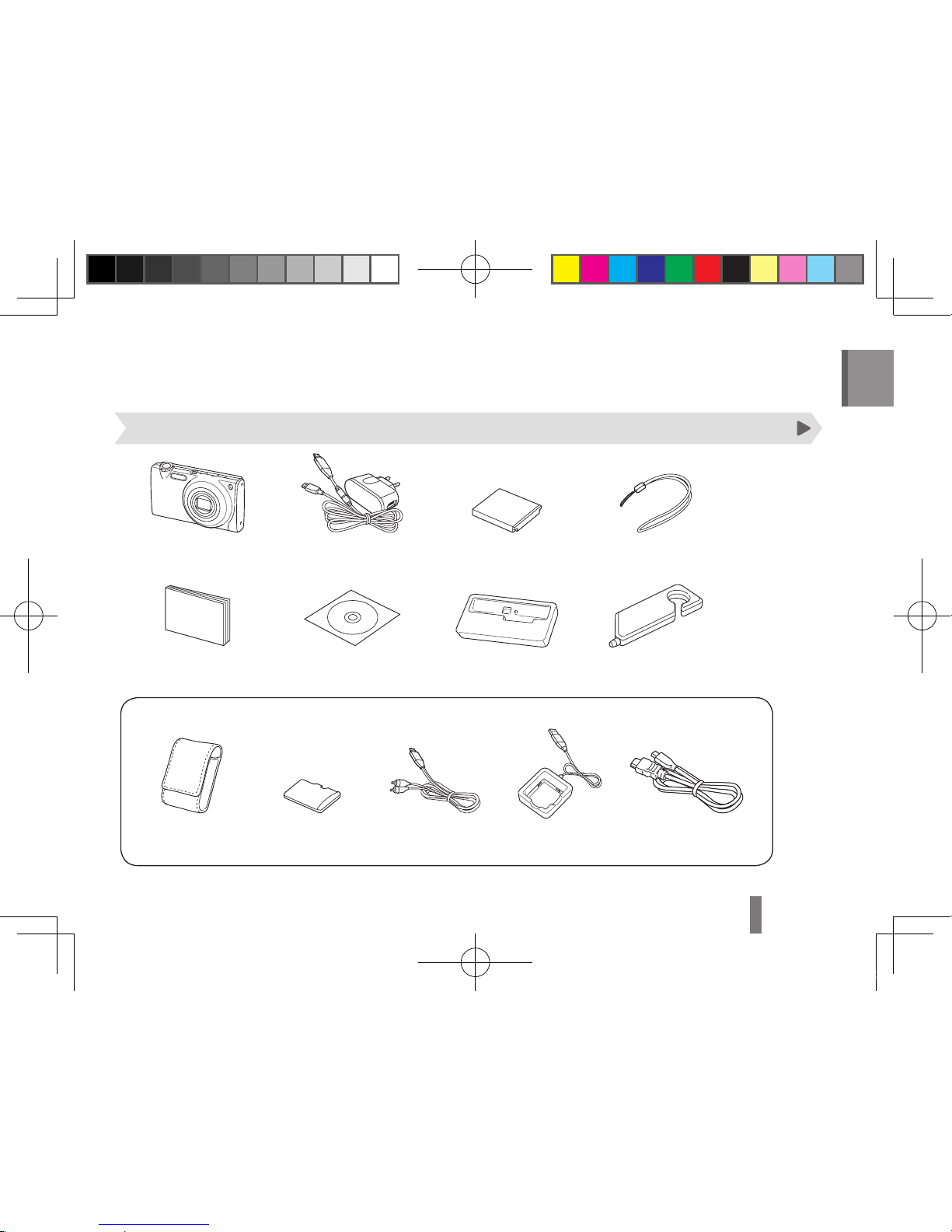
5
English
Setting up your camera
Camera AC adapter/
USB cable
Rechargeable battery Strap
Quick Start Manual User Manual CD-ROM Cradle Touch pen
Unpacking
Optional accessories
Camera case Memory card
(microSD
TM
)
A/V cable Battery charger HDMI
cable
ST5500_QSM_AMERICA.indb 5 2010-03-04 오후 3:06:15
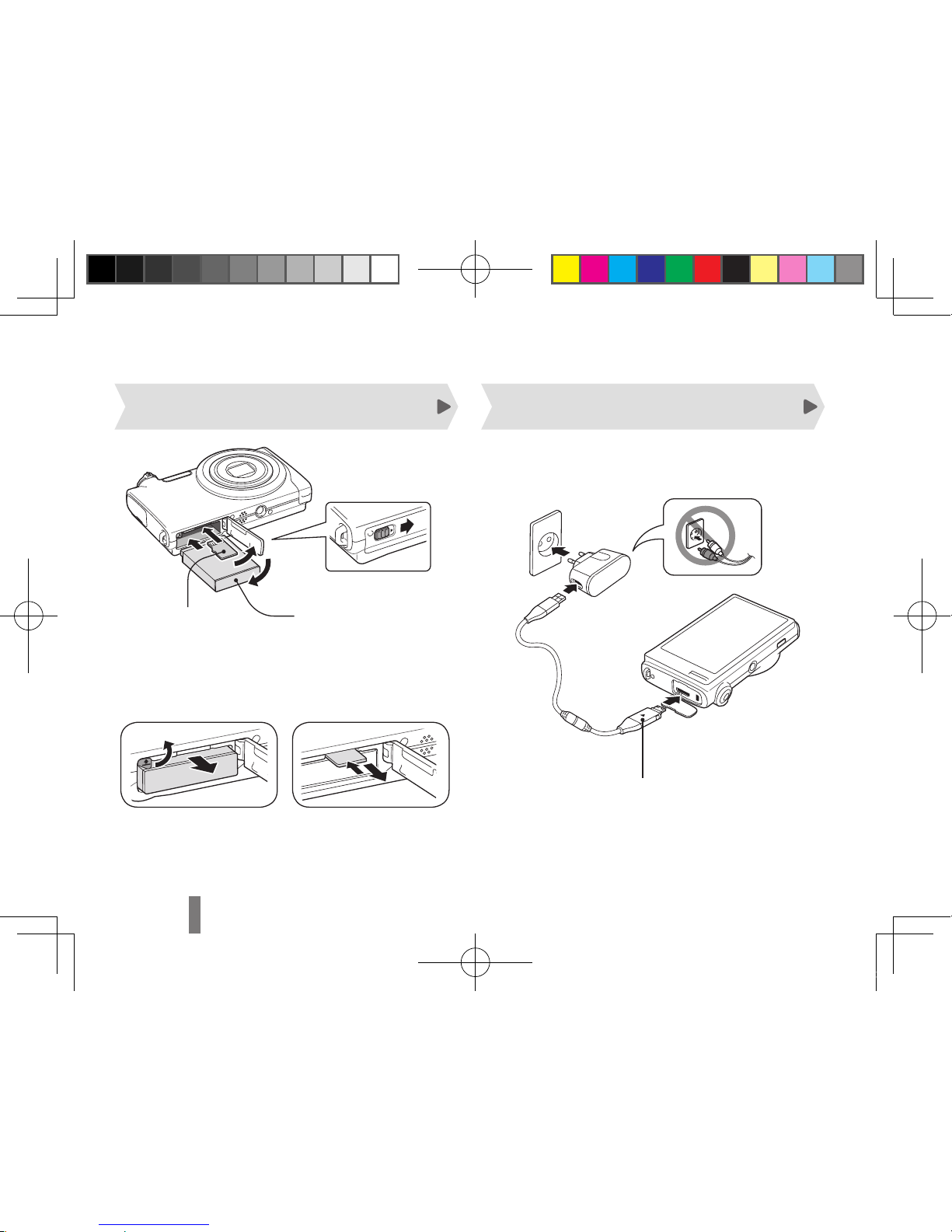
6
Setting up your camera
Inserting the battery and memory card Charging the battery
▼
Removing the battery
▼
Removing the memory card
Push gently until the card
disengages from the camera
and then pull it out of the slot.
With the Samsung
3
logo facing down
With the gold-
2
coloured contacts
facing up
1
4
Before using the camera for the first time, you must
charge the battery.
Indicator light
Red ▪ : Charging
Green ▪ : Fully charged
ST5500_QSM_AMERICA.indb 6 2010-03-04 오후 3:06:15
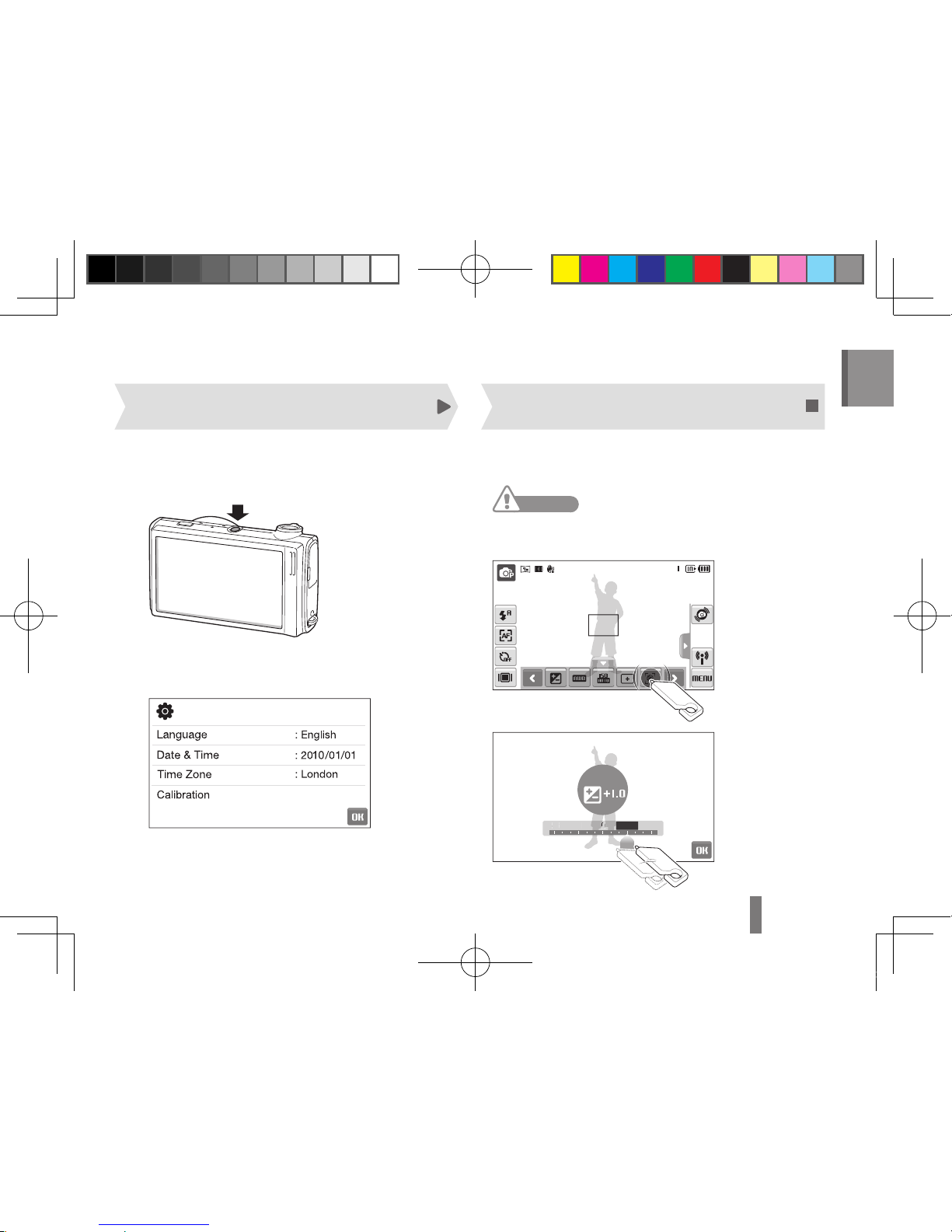
7
English
Press [1 POWER] to turn your camera on or off.
The initial setup screen appears when you turn on ▪
your camera for the first time.
Select a language, set the date and time,
2
select a time zone, and calibrate the screen.
Use the supplied touch pen to touch or drag on the
screen.
Caution
Do not use other sharp objects, such as pens or pencils,
to touch the screen. Doing so may damage the screen.
Touching
Touch an icon to
open a menu or
set an option.
-2 -1 0+2-2 -
10+
2+1
EV
Dragging
Drag left or
right to scroll
horizontally.
Turning on your camera Using the touch screen
ST5500_QSM_AMERICA.indb 7 2010-03-04 오후 3:06:16
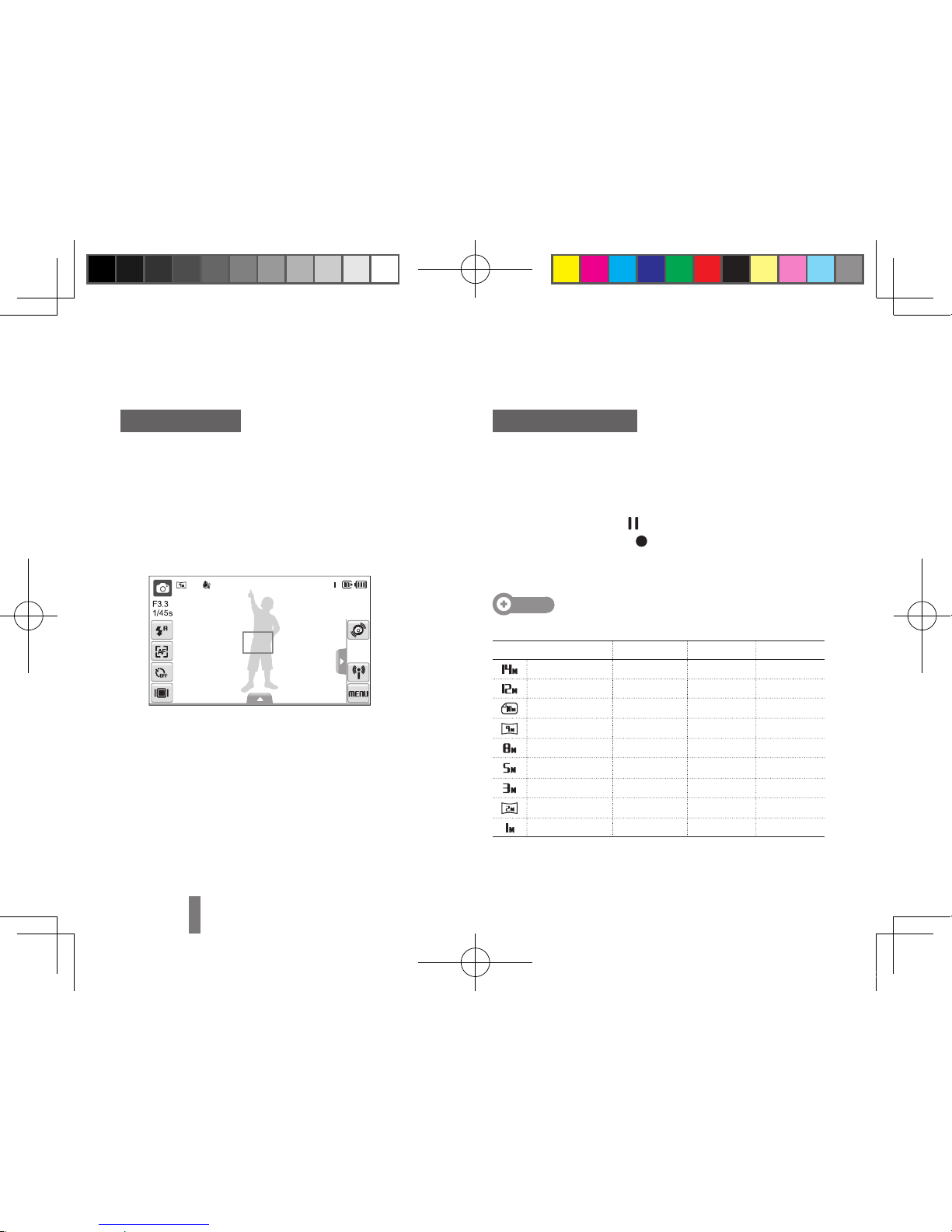
8
Recording a video
Select 1 a → v.
Align your subject in the frame.
2
Press [3 Shutter].
To pause, select ▪ .
To resume, select ▪
.
Press [4 Shutter] again to stop recording.
Note
Number of photos by resolution (for 1 GB microSD
TM
)
Resolution Super fine Fine Normal
4320 X 3240 122 240 353
4000 X 3000 142 278 409
3984 X 2656 160 312 454
3840 X 2160 206 401 588
3264 X 2448 211 409 594
2560 X 1920 335 637 908
2048 X 1536 510 936 1,314
1920 X 1080 762 1,373 1,931
1024 X 768 1,626 2,575 3,090
These figures are measured under Samsung’s standard conditions and may
vary depending on shooting conditions and camera settings.
Taking a photo
Make sure that the camera is in the 1 a mode
(Auto mode).
Align your subject in the frame.
2
Press [3 Shutter] halfway down to focus
automatically.
A green frame means the subject in focus. ▪
Press [4 Shutter] all the way down to take the
photo.
Capturing photos or videos
ST5500_QSM_AMERICA.indb 8 2010-03-04 오후 3:06:17
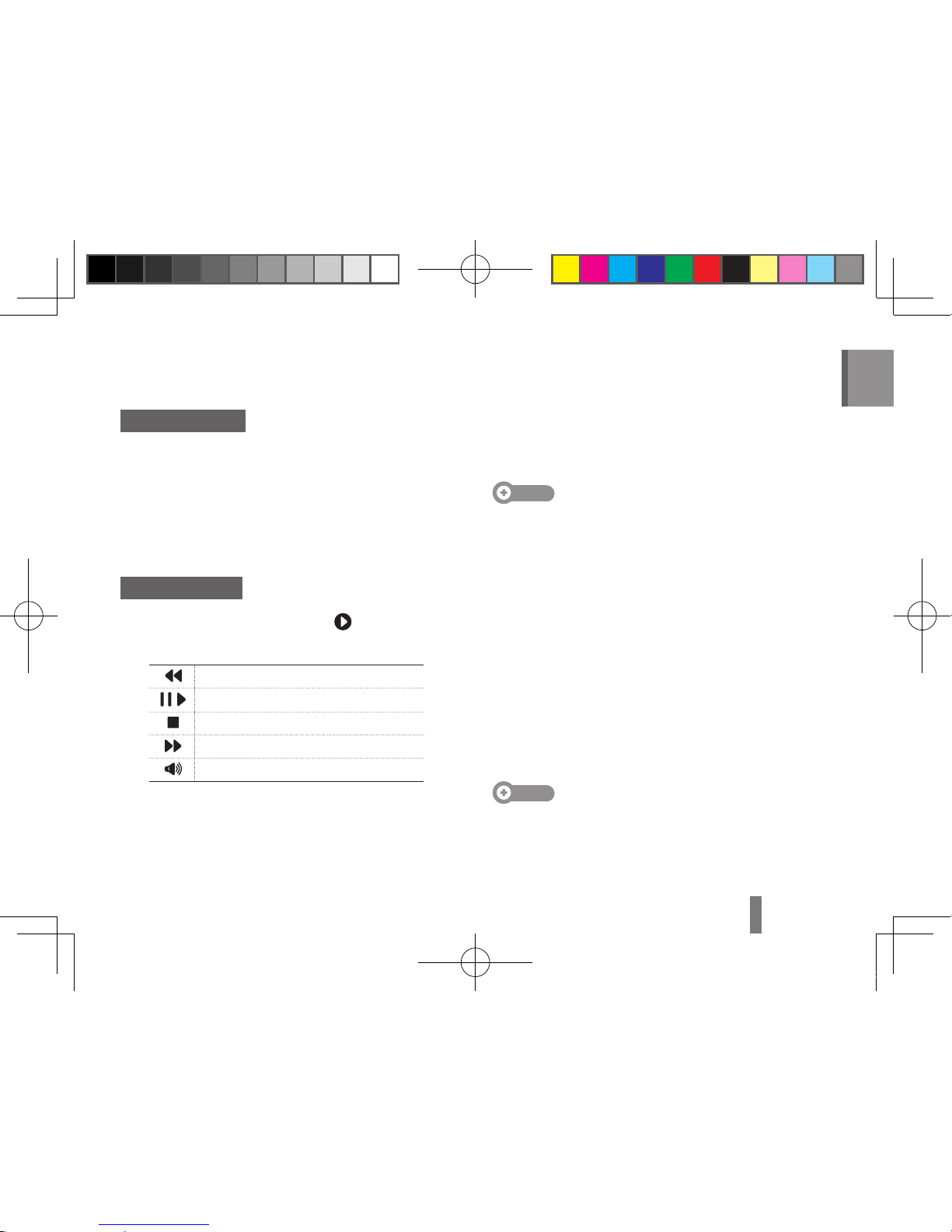
9
English
Playing files
Viewing photos
Press [1 Playback].
Draw a horizontal bar left or right,
2
or select < or > to scroll through photos.
You can also view files by tilting your camera. ▪
Viewing videos
Press [1 Playback] and select .
Use the following icons to control playback.
2
Scan backward
/
Pause or resume playback
Stop playback
Scan forward
Adjust volume or mute sound
Transferring files to a PC
(Windows)
Connect the camera to your computer with the
1
USB cable.
Note
Make sure that the PC Software option is set to On in the
settings menu.
Turn on the camera.
2
The computer recognizes the camera automatically. ▪
For Windows Vista, select ▪ Run iStudio.exe from
the AutoPlay window.
Select a folder on your computer to save new
3
files.
If your camera has no new files, the window to save ▪
new files will not appear.
Select 4 Yes.
New files will be transferred to your computer. ▪
You can now use the Intelli-studio program.
Note
About Intelli-studio
Intelli-studio is a built-in program that allows you to play
back and edit files. You can also upload files to websites,
such as Flickr or YouTube.
ST5500_QSM_AMERICA.indb 9 2010-03-04 오후 3:06:18
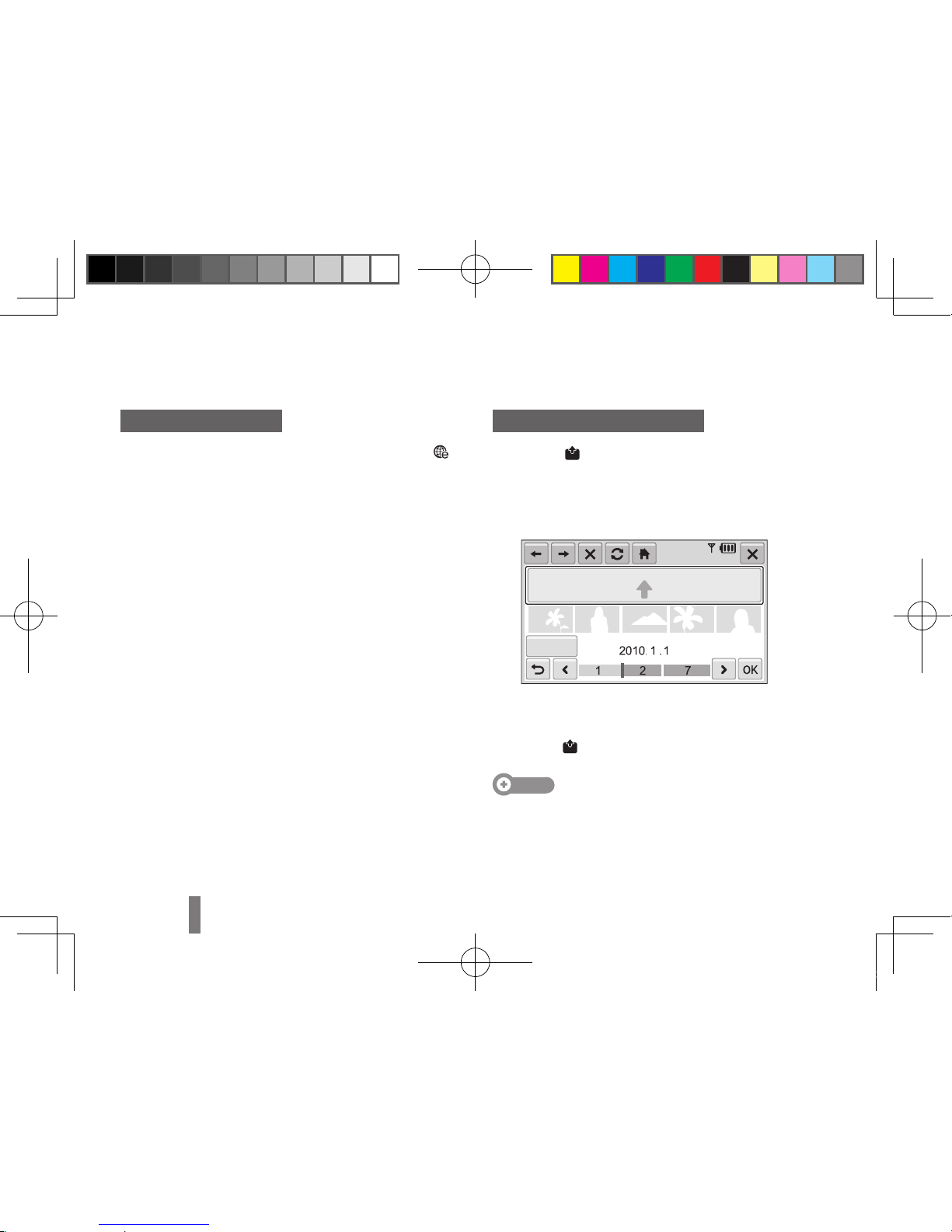
10
Accessing a website
In Shooting or Playback mode, select 1 N → .
The camera will search for and display available ▪
AP devices.
Select an AP device.
2
The camera will connect to the WLAN. ▪
If the selected AP device requires a password, ▪
enter a password.
If the camera fails to connect to the WLAN ▪
automatically, connect to it manually. For more
information about connecting to the WLAN,
contact your network administrator or network
service provider.
Select a website.
3
Enter your login ID and password, and select
4
Login.
Uploading photos or videos
Select 1 .
Select
2
< or > to scroll through files.
Drag photos or videos to the selection area or
3
select photos or videos, and select OK.
Date
Select ▪ Date to categorize the files.
Enter a title and select an album, and then
4
select .
Note
The speed of your internet connection may affect how •
quickly photos upload or web pages open.
You may not be able to send an email due network •
connection or email account settings.
Using photo or video sharing websites
ST5500_QSM_AMERICA.indb 10 2010-03-04 오후 3:06:18
