Samsung SM-A320Y/DS, SM-A320Y, SM-A720F/DS, SM-A520F/DS, SM-A720F User Manual
...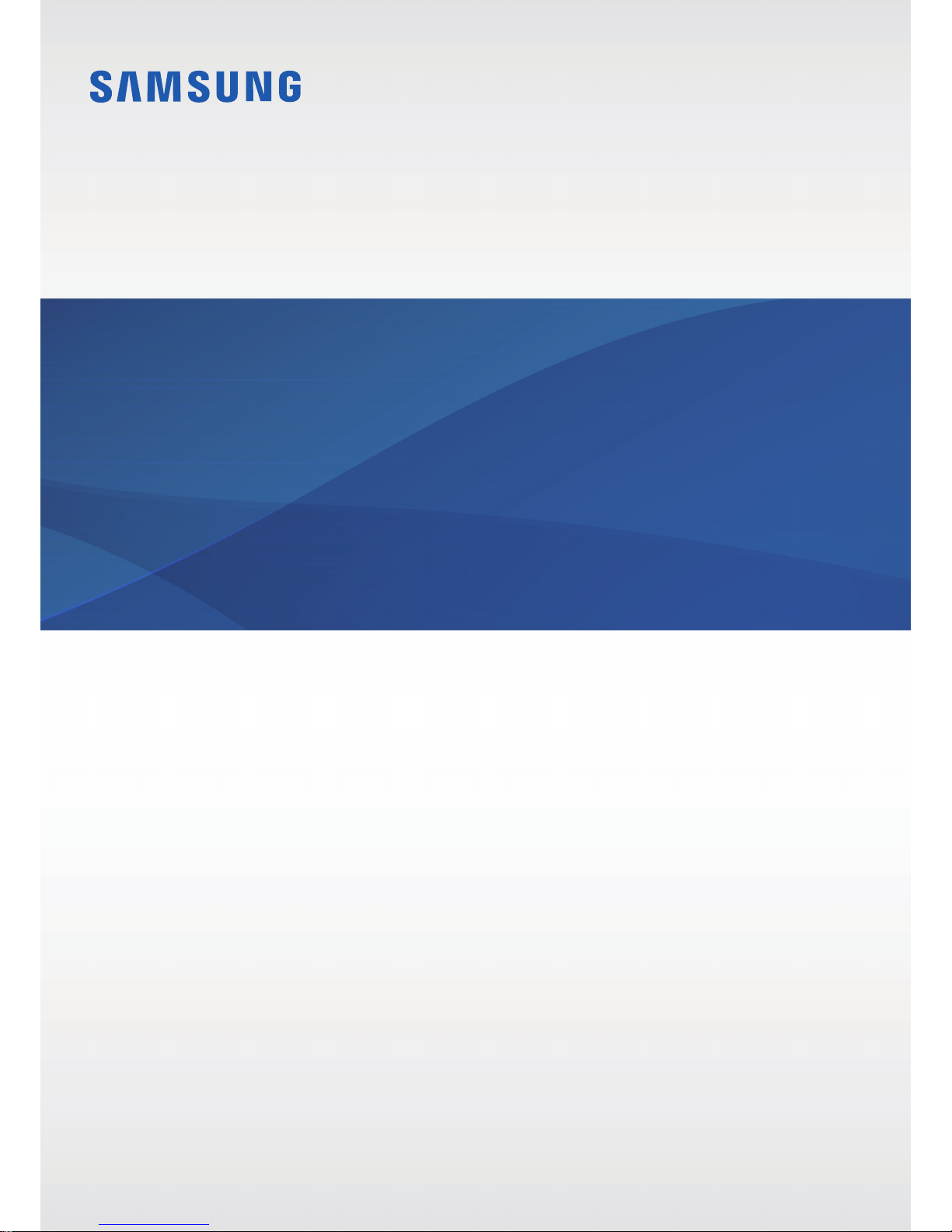
www.samsung.com
User Manual
English. 12/2016. Rev.1.0
SM-A320F
SM-A320Y/DS
SM-A720F
SM-A320F/DS
SM-A520F
SM-A720F/DS
SM-A320Y
SM-A520F/DS
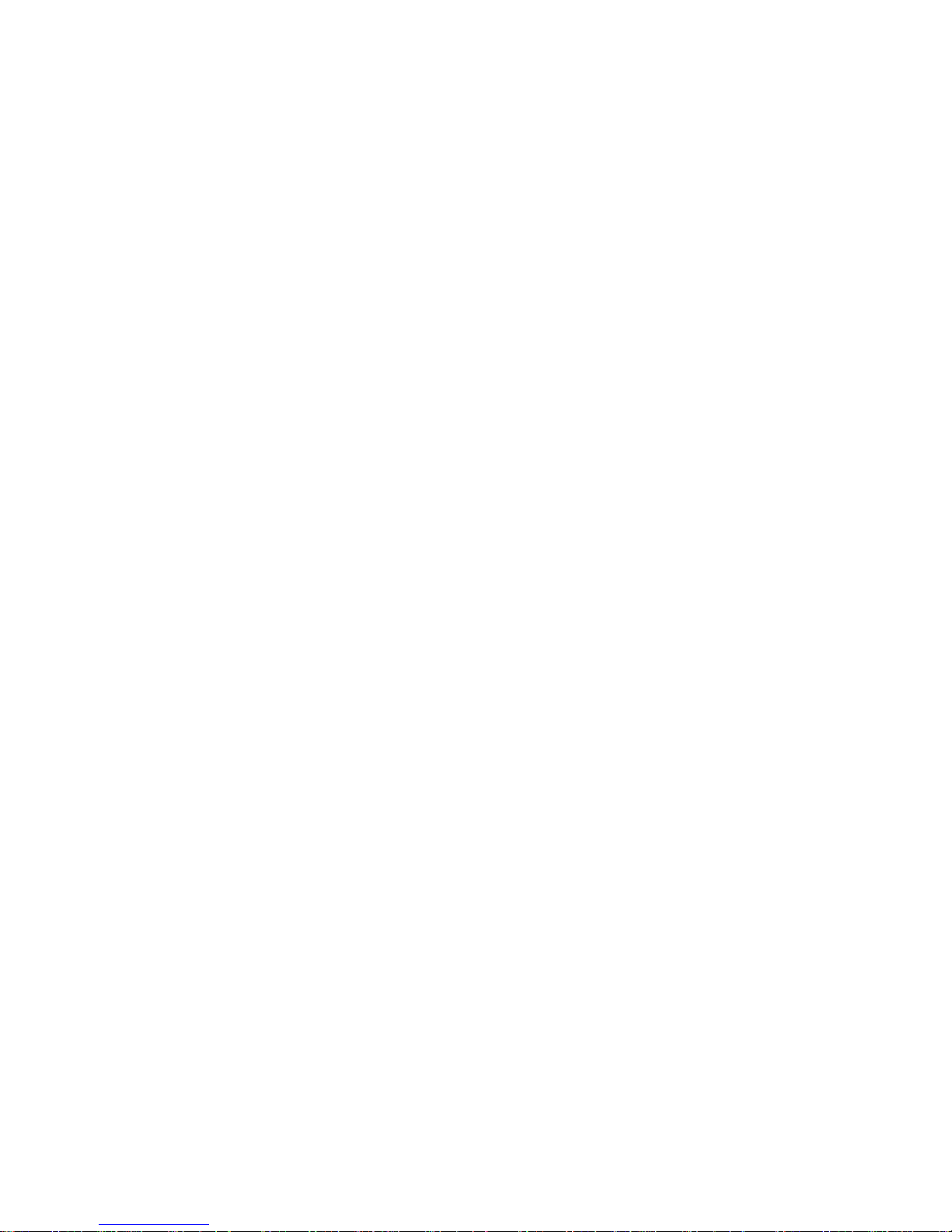
2
Table of Contents
Basics
4 Read me first
6 Device overheating situations and
solutions
9 Maintaining water and dust resistance
10 Package contents
11 Device layout
15 Battery
20 SIM or USIM card (nano-SIM card)
32 Memory card (microSD card)
36 Turning the device on and off
37 Controlling the touchscreen
40 Home screen
46 Lock screen
48 Always On Display
50 Notification panel
52 Entering text
55 Screen capture
55 Opening apps
56 Secure Folder
59 Multi window
64 Samsung account
66 Transferring data from your previous
device
68 Device and data management
70 Quick connect
73 Sharing features
74 Emergency mode
Applications
75 Installing or uninstalling apps
77 Phone
81 Contacts
84 Messages
87 Internet
89 Email
90 Camera
102 Gallery
107 Samsung Pay
111 Samsung Members
113 Game Launcher
115 Samsung Notes
117 Calendar
118 S Health
121 S Voice
122 Voice Recorder
124 My Files
124 Clock
126 Calculator
126 Radio
127 Google apps
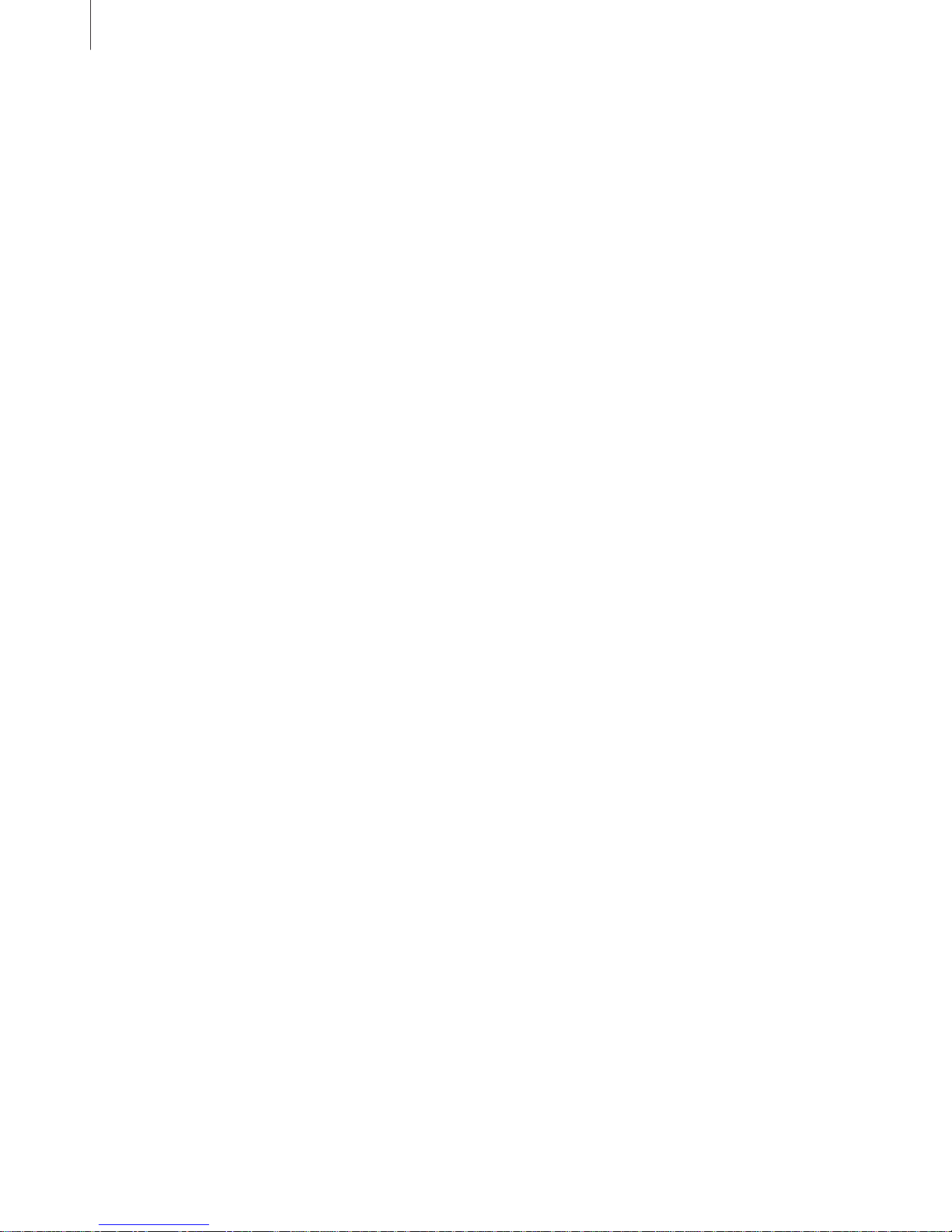
Table of Contents
3
Settings
129 Introduction
129 Connections
142 Sounds and vibration
143 Notifications
143 Display
145 Wallpapers and themes
146 Advanced features
148 Device maintenance
150 Applications
150 Lock screen and security
155 Cloud and accounts
157 Google
157 Accessibility
158 General management
158 Software update
159 User manual
159 About device
Appendix
160 Troubleshooting
166 Removing the battery
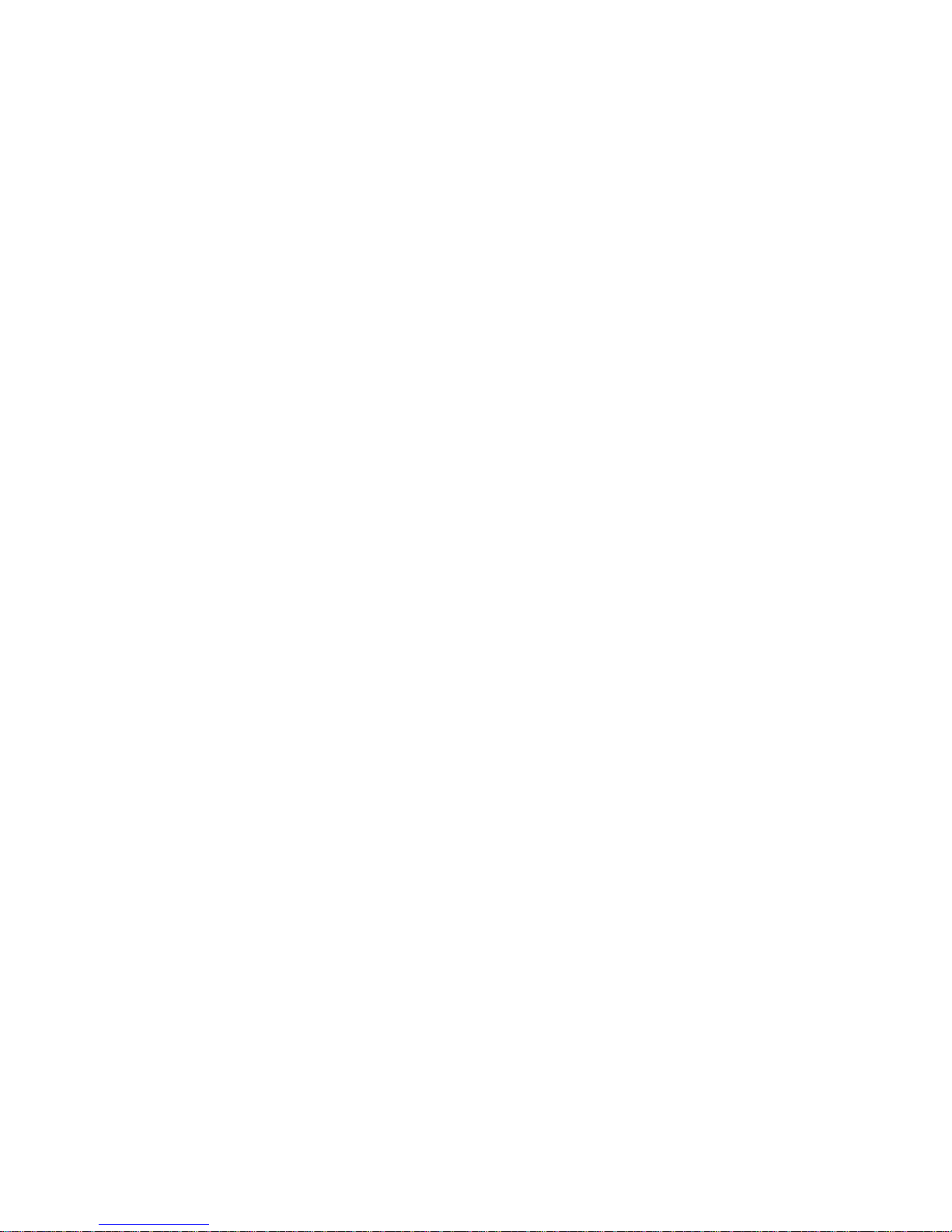
4
Basics
Read me first
Please read this manual before using the device to ensure safe and proper use.
•
Descriptions are based on the device’s default settings.
•
Some content may differ from your device depending on the region, service provider,
model specifications, or device’s software.
•
Content (high quality content) that requires high CPU and RAM usage will affect the
overall performance of the device. Apps related to the content may not work properly
depending on the device’s specifications and the environment that it is used in.
•
Samsung is not liable for performance issues caused by apps supplied by providers other
than Samsung.
•
Samsung is not liable for performance issues or incompatibilities caused by edited
registry settings or modified operating system software. Attempting to customise the
operating system may cause the device or apps to work improperly.
•
Software, sound sources, wallpapers, images, and other media provided with this device
are licensed for limited use. Extracting and using these materials for commercial or other
purposes is an infringement of copyright laws. Users are entirely responsible for illegal
use of media.
•
You may incur additional charges for data services, such as messaging, uploading and
downloading, auto-syncing, or using location services depending on your data plan. For
large data transfers, it is recommended to use the Wi-Fi feature.
•
Default apps that come with the device are subject to updates and may no longer be
supported without prior notice. If you have questions about an app provided with
the device, contact a Samsung Service Centre. For user-installed apps, contact service
providers.
•
Modifying the device’s operating system or installing softwares from unofficial sources
may result in device malfunctions and data corruption or loss. These actions are violations
of your Samsung licence agreement and will void your warranty.
•
The images in this manual are based on the SM-A520F model.
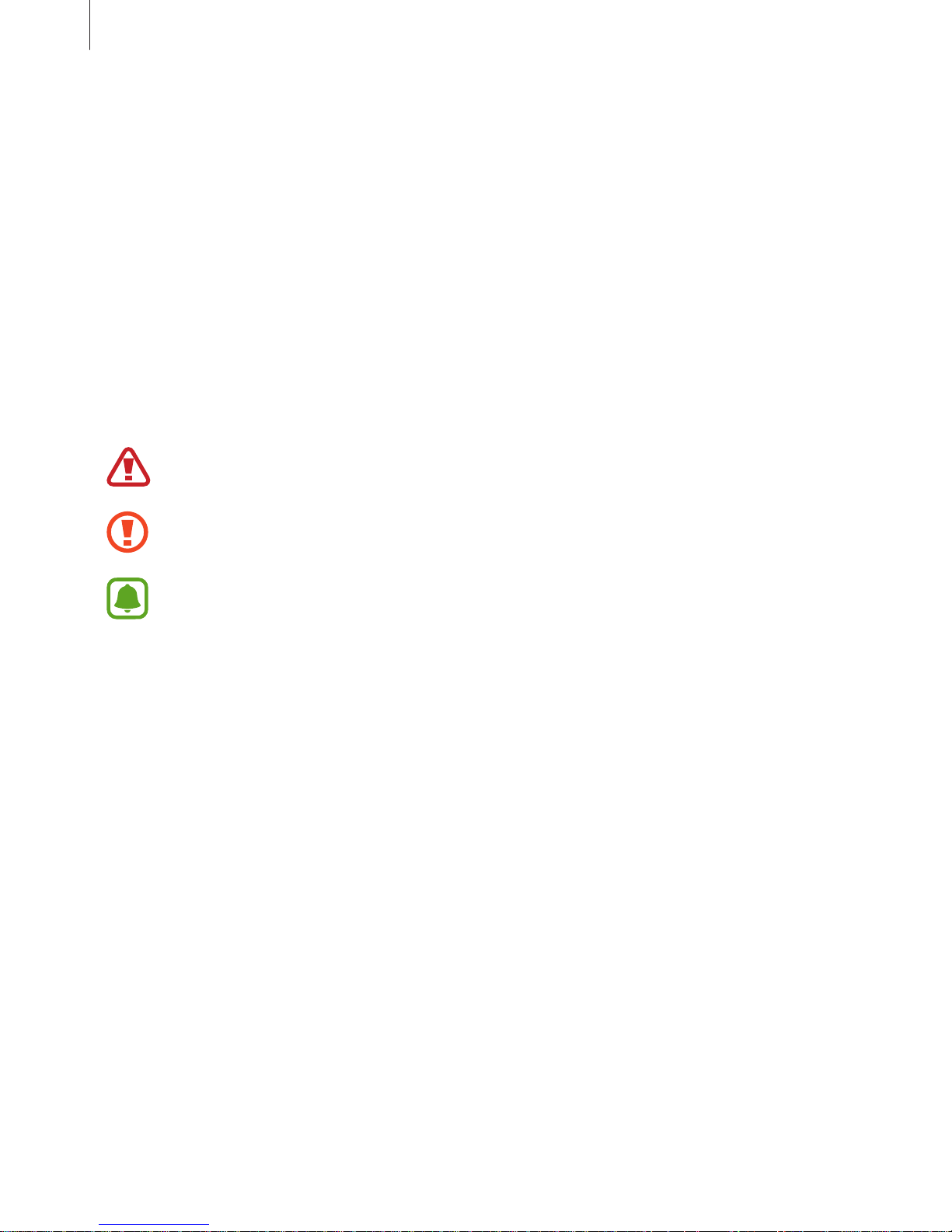
Basics
5
•
Be careful not to forget your unlock codes for the screen lock, accounts, and other
security features. If you forget an unlock code, you will not be able to use the device if
you do not reset it. Samsung is not responsible for any data loss or inconvenience caused
by forgotten unlock codes.
•
Depending on the region or model, some devices are required to receive approval from
the Federal Communications Commission (FCC). If your device is approved by the FCC,
you can view the FCC ID of the device. To view the FCC ID, tap
Apps
→
Settings
→
About device
→
Battery info
.
•
Depending on the region, you can view the regulatory information on the device. To view
the information, tap
Apps
→
Settings
→
About device
→
Regulatory information
.
Instructional icons
Warning: situations that could cause injury to yourself or others
Caution: situations that could cause damage to your device or other equipment
Notice: notes, usage tips, or additional information
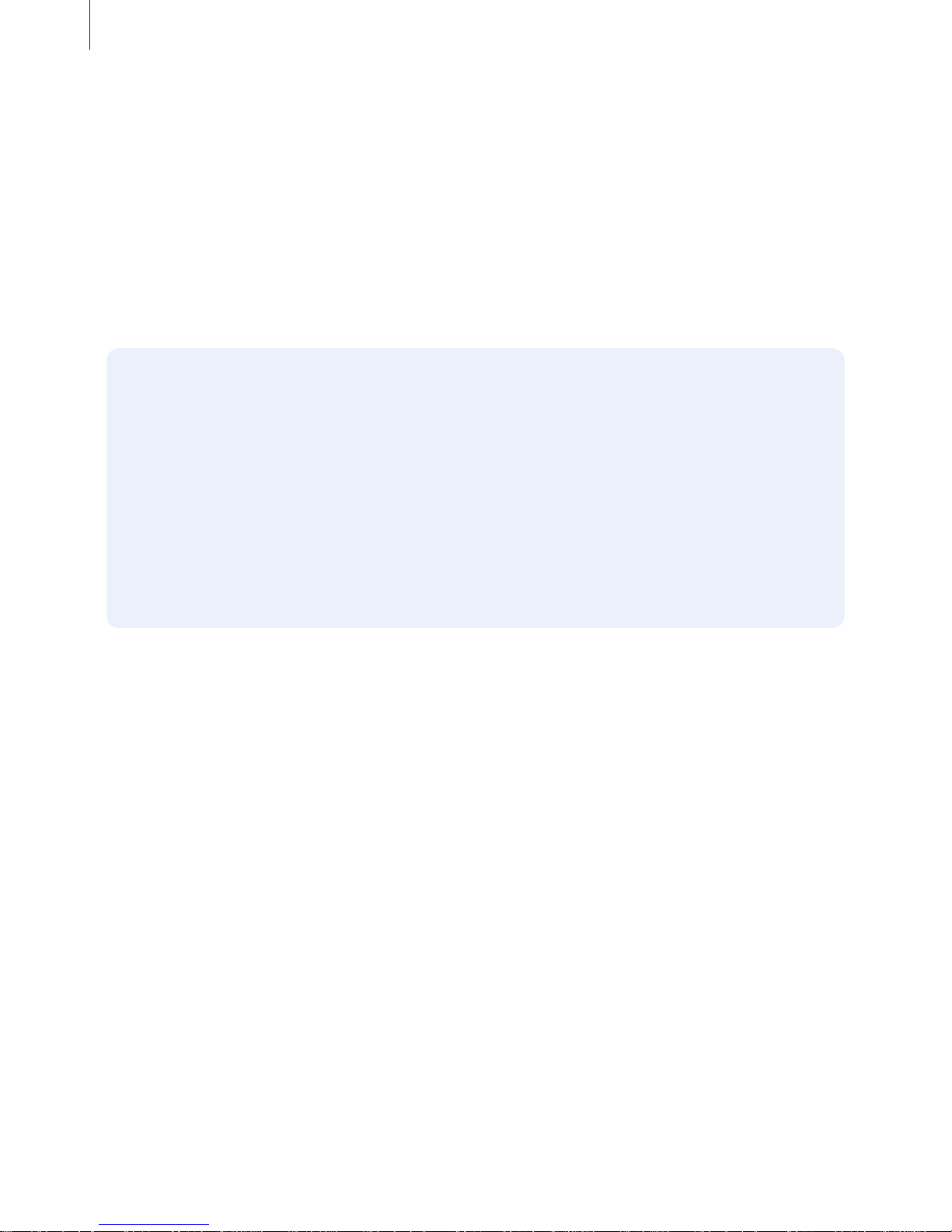
Basics
6
Device overheating situations and solutions
When the device heats up while charging the battery
While charging, the device and the charger may become hot. During wireless charging or fast
charging, the device may feel hotter to the touch. This does not affect the device’s lifespan or
performance and is in the device’s normal range of operation. If the battery becomes too hot,
the charger may stop charging.
Do the following when the device heats up:
•
Disconnect the charger from the device and close any running apps. Wait for the
device to cool down and then begin charging the device again.
•
If the lower part of the device overheats, it could be because the connected USB
cable is damaged. Replace the damaged USB cable with a new Samsung-approved
one.
•
When using a wireless charger, do not place foreign materials, such as metal objects,
magnets, and magnetic stripe cards, between the device and the wireless charger.
When the device heats up during use
When you use features or apps that require more power or use them for extended periods,
your device may temporarily heat up due to increased battery consumption. Close any
running apps and do not use the device for a while.
The following are examples of situations in which the device may overheat.
•
During the initial setup after purchase or when restoring data
•
When downloading large files
•
When using apps that require more power or using apps for extended periods
–
When playing high-quality games for extended periods
–
When recording videos for extended periods
–
When streaming videos while using the maximum brightness setting
–
When using the Screen Mirroring feature (When connecting to a TV)

Basics
7
•
While multitasking (or, when running many apps in the background)
–
When using Multi window
–
When updating or installing apps while recording videos
–
When downloading large files during a video call
–
When recording videos while using a navigation app
•
When using large amount of data for syncing with the cloud, email, or other accounts
•
When using a navigation app in a car while the device is placed in direct sunlight
•
When using the mobile hotspot and tethering feature
•
When using the device in areas with weak signals or no reception
•
When charging the battery with a damaged USB cable
•
When the device’s multipurpose jack is damaged or exposed to foreign materials, such as
liquid, dust, metal powder, and pencil lead
•
When you are roaming
Do the following when the device heats up:
•
Keep the device updated with the latest software.
•
Conflicts between running apps may cause the device to heat up. Restart the device.
•
Deactivate the Wi-Fi, GPS, and Bluetooth features when not using them.
•
Close apps that increase battery consumption or that run in the background when
not in use.
•
Delete unnecessary files or unused apps.
•
Decrease the screen brightness.
•
If the device overheats or feels hot for a prolonged period, do not use it for a while. If
the device continues to overheat, contact a Samsung Service Centre.
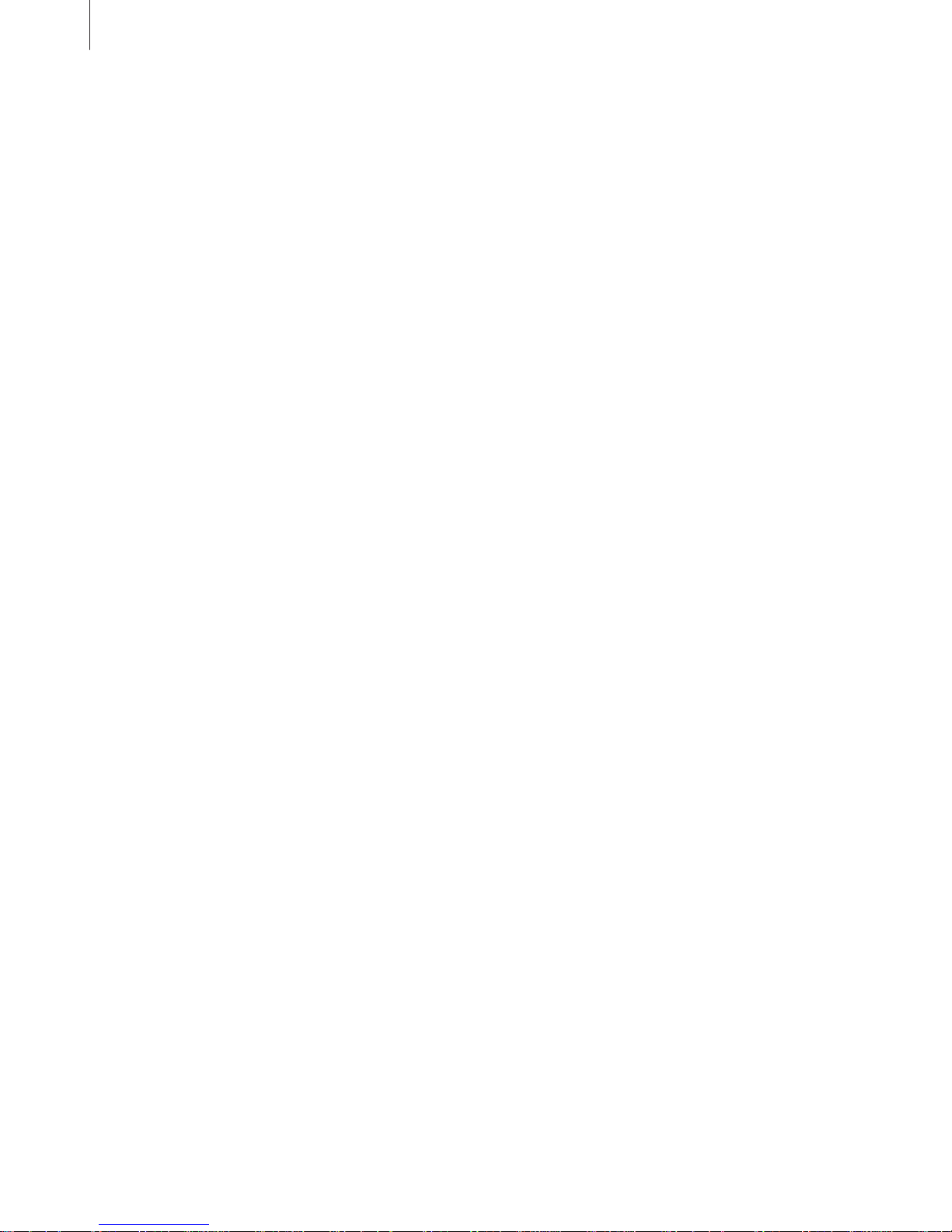
Basics
8
Device limitations when the device overheats
When the device heats up, the features and performance may be limited or the device may
turn off to cool down.
•
If the device becomes hotter than usual, a device overheating message will appear. To
lower the device’s temperature, the screen brightness and the performance speed will be
limited and battery charging will stop. Running apps will be closed and you will only be
able to make emergency calls until the device cools down.
•
If the device overheats or feels hot for a prolonged period, a power off message will
appear. Turn off the device, and wait until it cools down.
Precautions for operating environment
Your device may heat up due to the environment in the following conditions. Use caution to
avoid shortening the battery’s lifespan, damaging the device, or causing a fire.
•
Do not store your device in very cold or very hot temperatures.
•
Do not expose your device to direct sunlight for extended periods.
•
Do not use or store your device for extended periods in very hot areas, such as inside a
car in the summertime.
•
Do not place the device in any areas that may overheat, such as on an electric heating
mat.
•
Do not store your device near or in heaters, microwaves, hot cooking equipment, or high
pressure containers.
•
When using a wireless charger, do not place foreign materials, such as metal objects,
magnets, and magnetic stripe cards, between the device and the wireless charger.
•
Never use a damaged charger or battery.
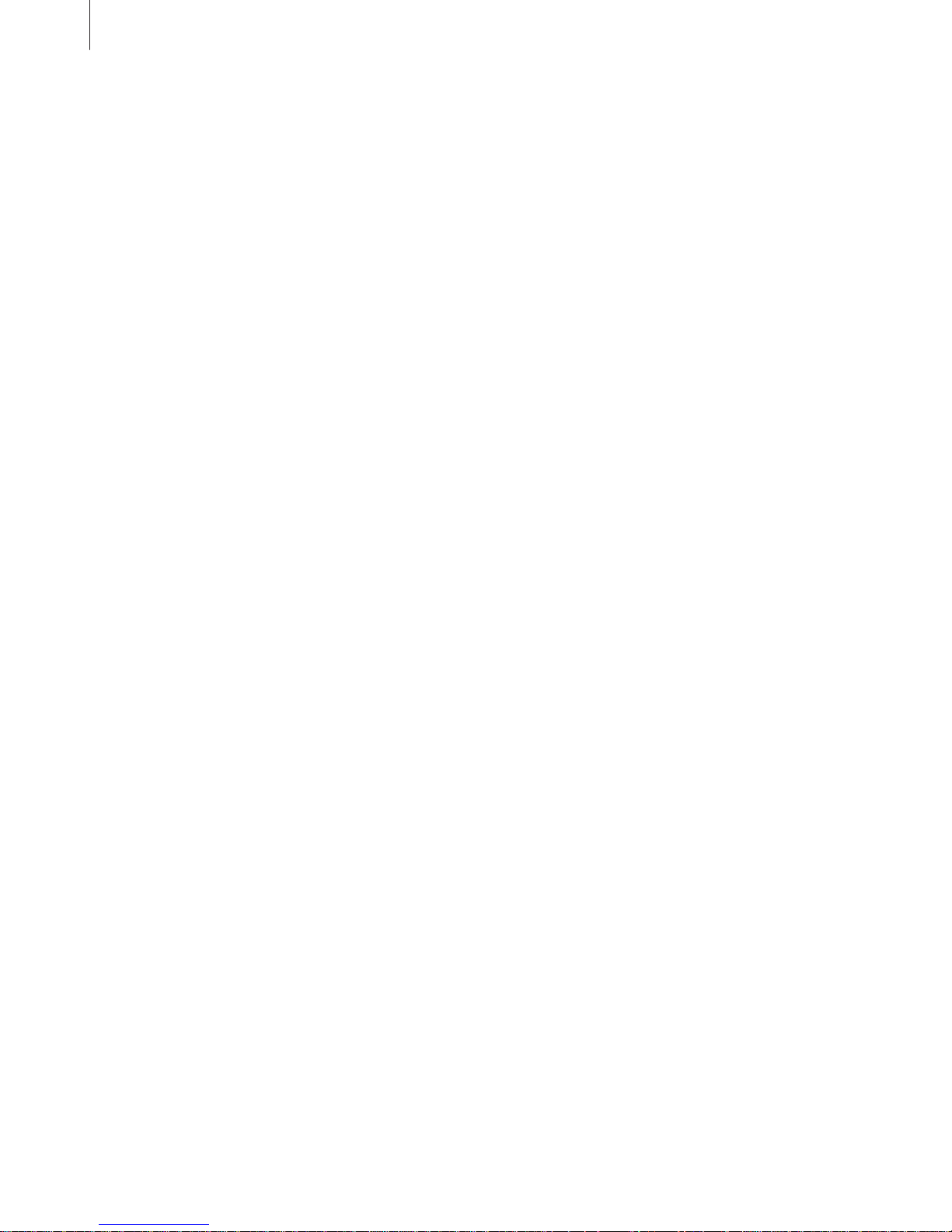
Basics
9
Maintaining water and dust resistance
Your device supports water- and dust-resistance. Follow these tips carefully to maintain the
water- and dust-resistance of your device. Failure to do so may result in damage to your
device.
•
Do not immerse the device in water deeper than 1.5 m or keep it submerged for more
than 30 minutes.
•
Do not expose the device to water moving with force.
•
If the device is exposed to clean water, dry it thoroughly with a clean, soft cloth. If the
device is exposed to other liquids, such as salt water, ionised water, or alcoholic beverage,
rinse it with clean water and dry it thoroughly with a clean, soft cloth. If you do not follow
these instructions, the device’s performance and appearance may be affected.
•
If the device has been immersed in water or the microphone or speaker is wet,
sound may not be heard clearly during a call. Wipe the device with a dry cloth or dry it
thoroughly before using it.
•
The touchscreen and other features may not work properly if the device is used in water.
•
Your device has been tested in a controlled environment and certified to be waterand dust-resistant in specific situations (meets requirements of classification IP68 as
described by the international standard IEC 60529-Degrees of Protection provided
by Enclosures [IP Code]; test conditions: 15-35 °C, 86-106 kPa, 1.5 metre, 30 minutes).
Despite this classification, it is still possible for your device to be damaged in certain
situations.
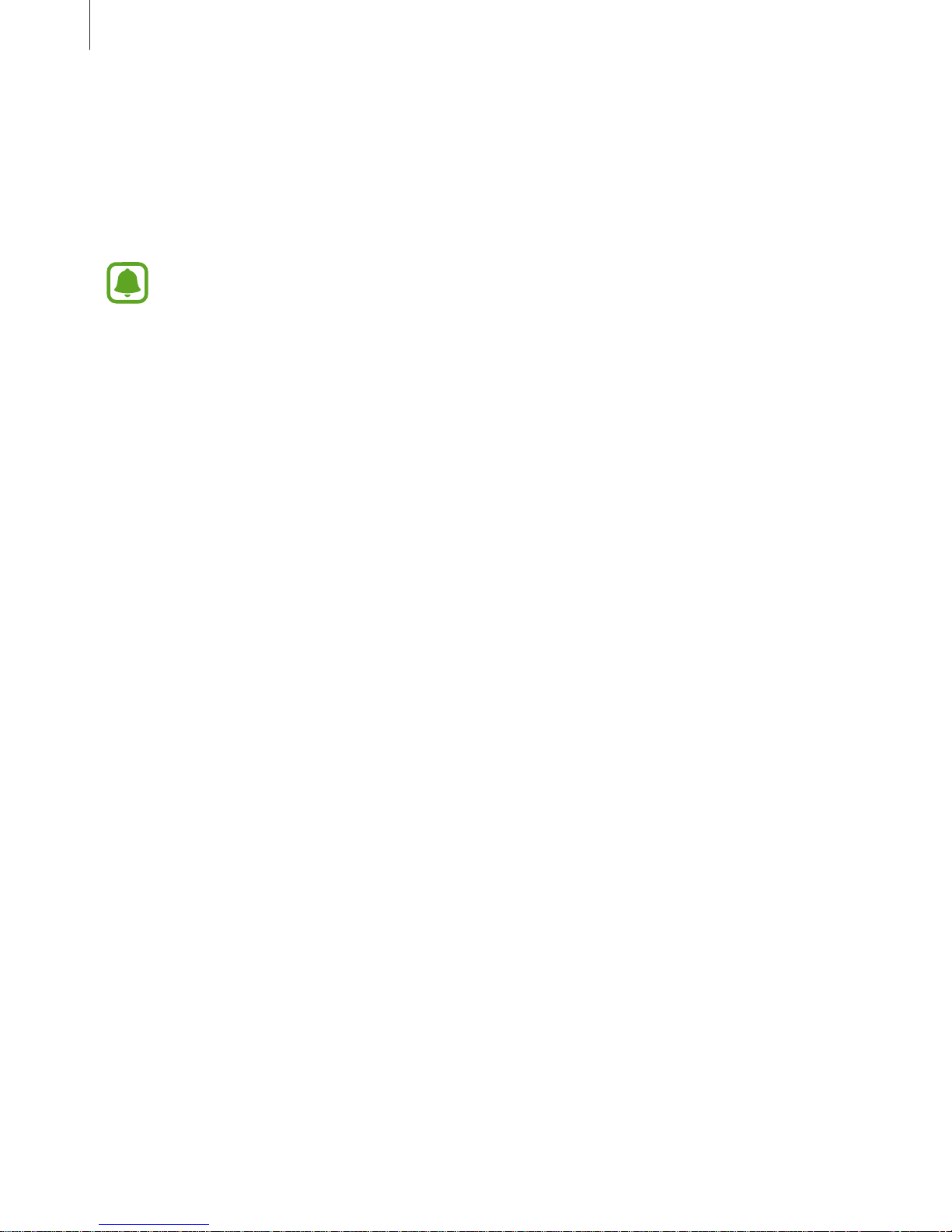
Basics
10
Package contents
Check the product box for the following items:
•
Device
•
Quick start guide
•
The items supplied with the device and any available accessories may vary
depending on the region or service provider.
•
The supplied items are designed only for this device and may not be compatible
with other devices.
•
Appearances and specifications are subject to change without prior notice.
•
You can purchase additional accessories from your local Samsung retailer. Make
sure they are compatible with the device before purchase.
•
Use only Samsung-approved accessories. Using unapproved accessories may cause
the performance problems and malfunctions that are not covered by the warranty.
•
Availability of all accessories is subject to change depending entirely on
manufacturing companies. For more information about available accessories, refer
to the Samsung website.
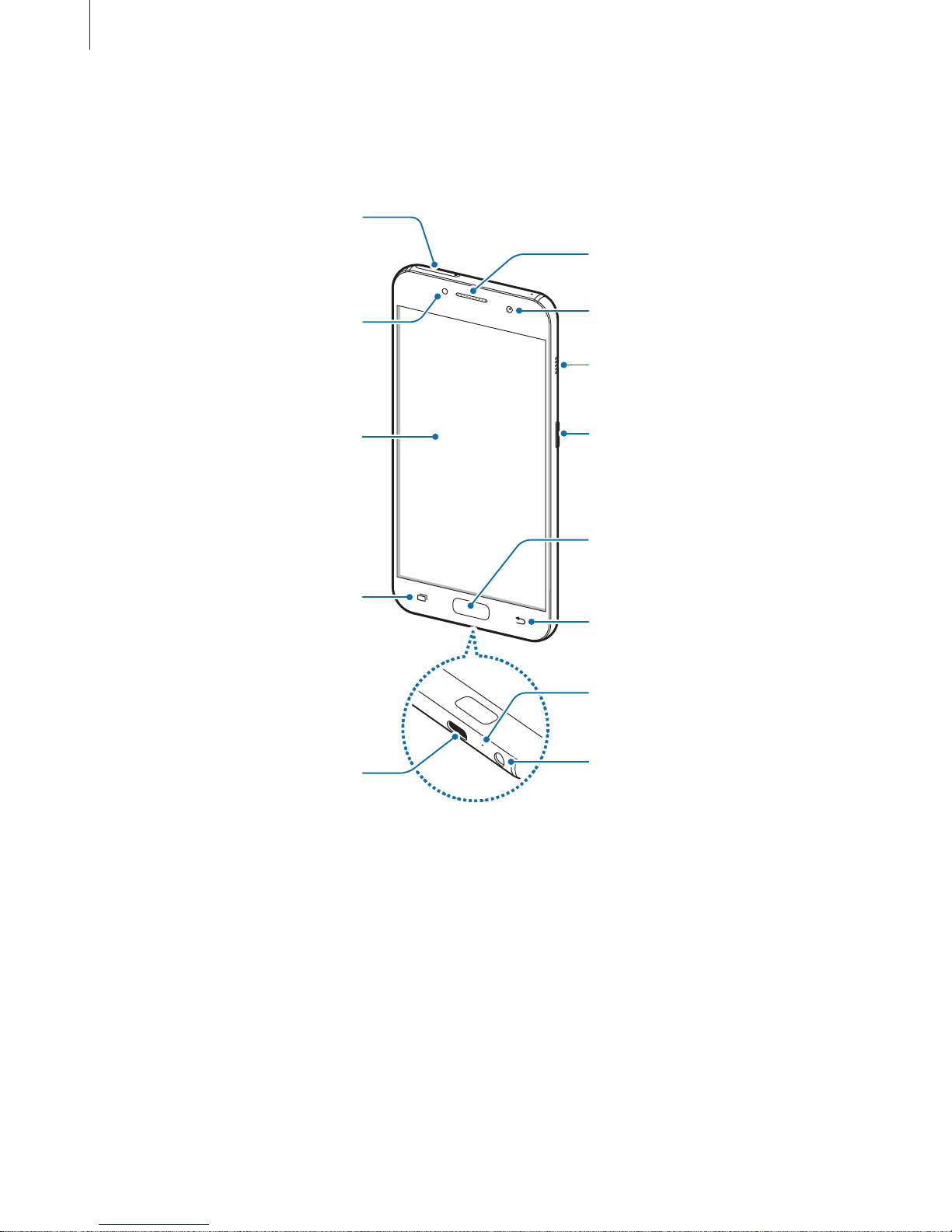
Basics
11
Device layout
–
Type 1 (SM-A320F, SM-A320Y):
Microphone
Back key
Headset jack
Multipurpose jack (USB Type-C)
Front camera
Speaker
Power key
Loud speaker
Touchscreen
Recents key
Home key (Fingerprint
recognition sensor)
Proximity sensor
SIM card / Memory card tray
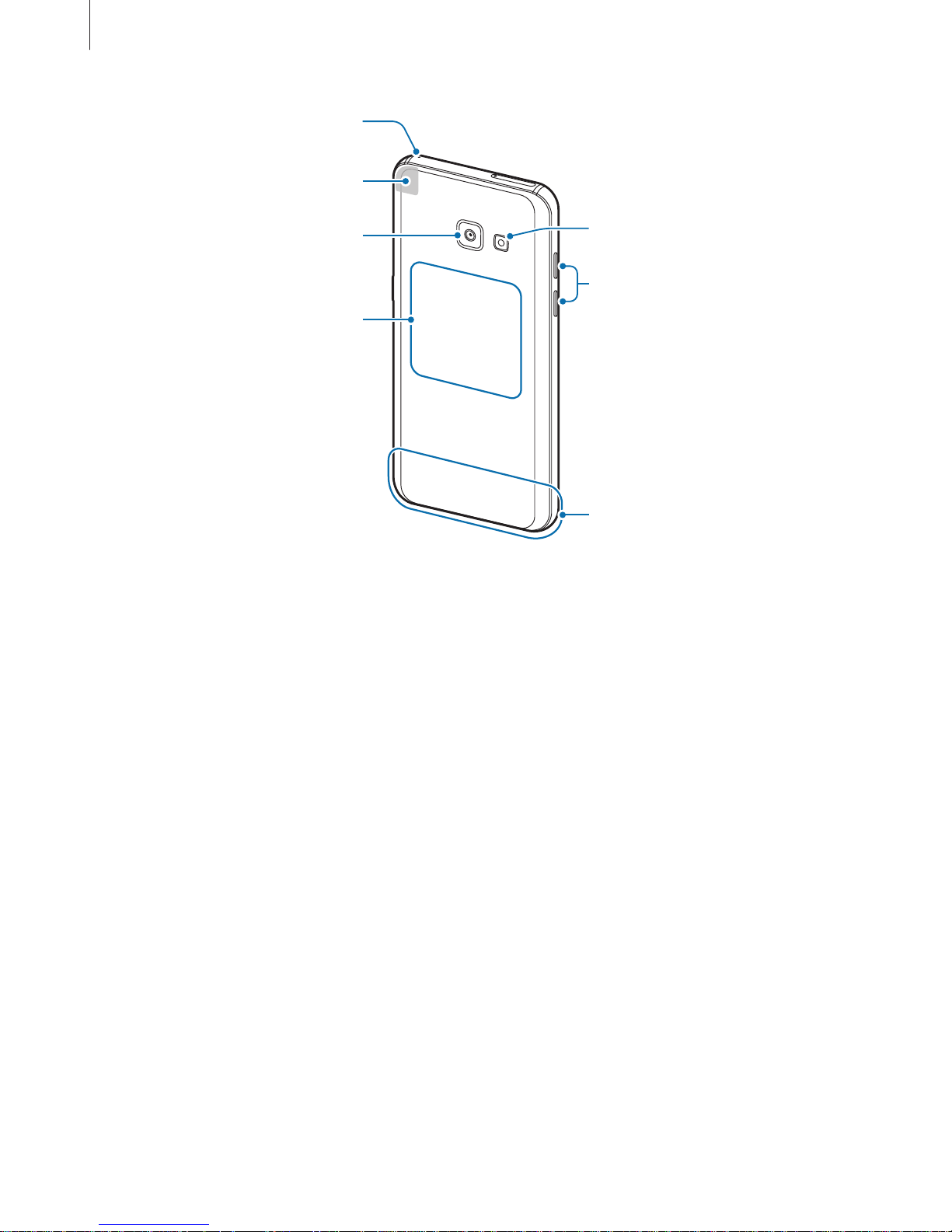
Basics
12
Main antenna
Volume key
NFC antenna / MST antenna
Rear camera
Microphone
Flash
GPS antenna
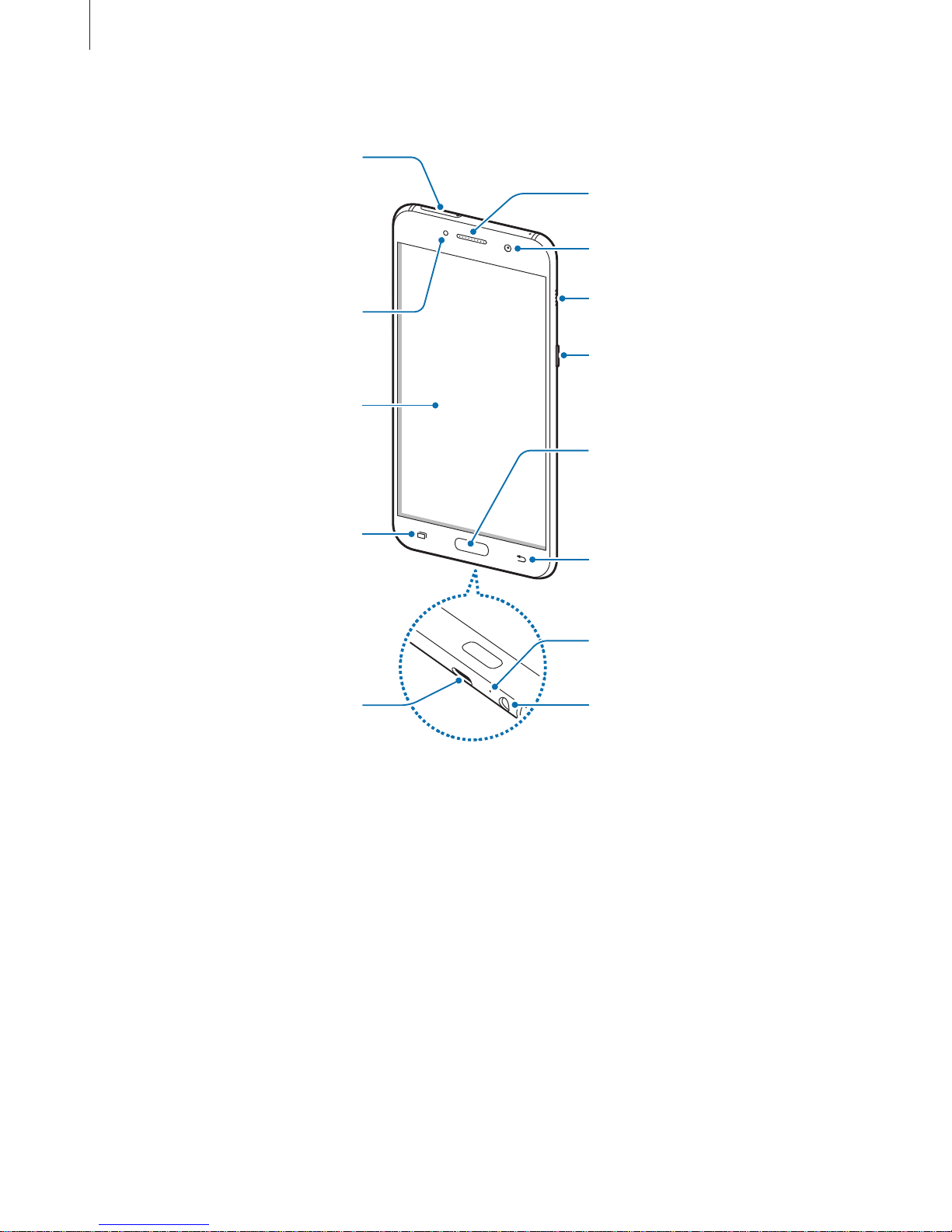
Basics
13
–
Type 2 (SM-A520F, SM-A720F):
Microphone
Back key
Headset jack
Multipurpose jack (USB Type-C)
Front camera
Speaker
Power key
Loud speaker
Touchscreen
Recents key
Home key (Fingerprint
recognition sensor)
Proximity / RGB sensor
► Single SIM models: Memory
card tray
► Dual SIM models: SIM card /
Memory card tray
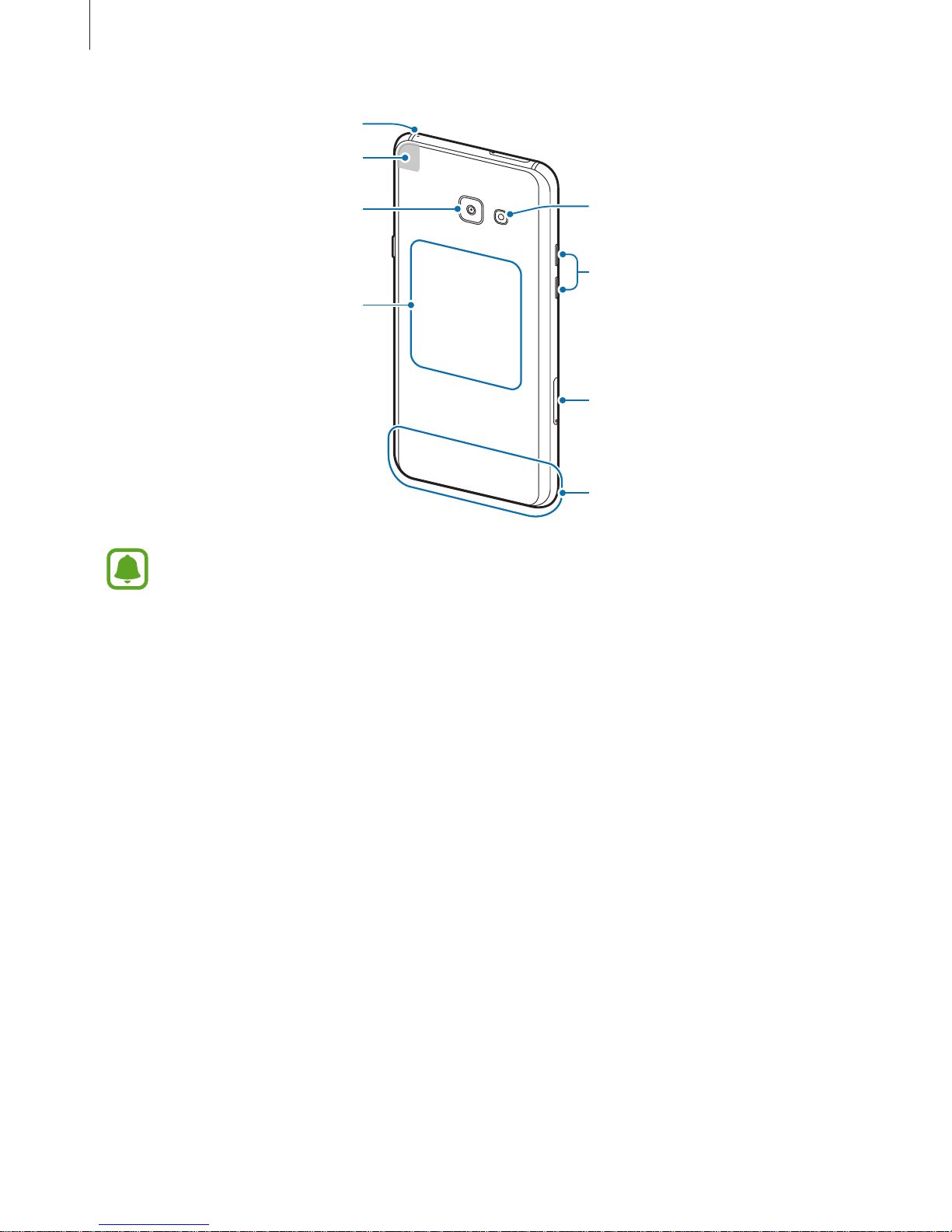
Basics
14
Main antenna
SIM card tray
Volume key
NFC antenna / MST antenna
Rear camera
Microphone
Flash
GPS antenna
•
Connectivity problems and battery drain may occur in the following situations:
–
If you attach metallic stickers on the antenna area of the device
–
If you attach a device cover made with metallic material to the device
–
If you cover the device’s antenna area with your hands or other objects while
using certain features, such as calls or the mobile data connection
•
Using a Samsung-approved screen protector is recommended. Unapproved screen
protectors may cause the sensors to malfunction.
•
Do not allow water to contact the touchscreen. The touchscreen may malfunction
in humid conditions or when exposed to water.
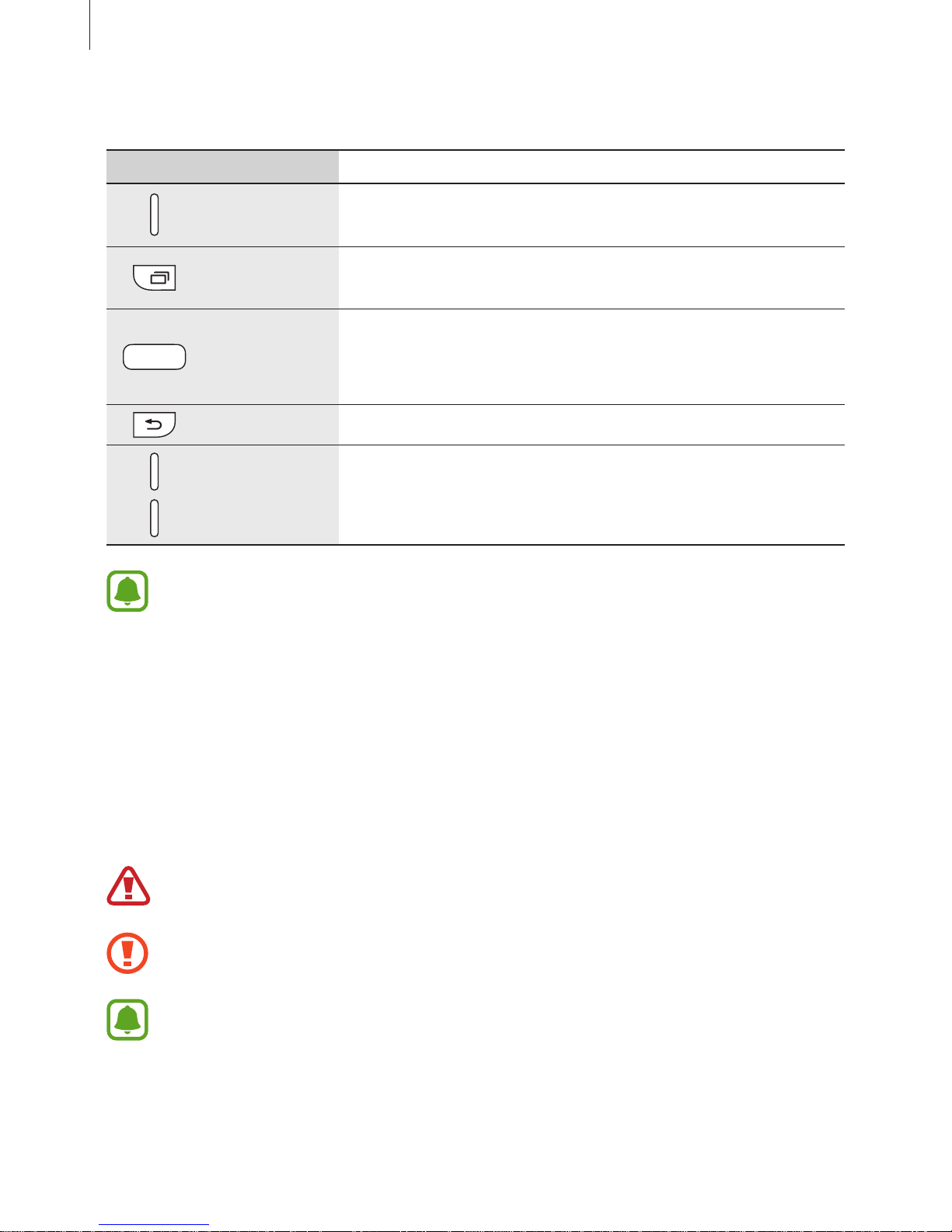
Basics
15
Keys
Key Function
Power
•
Press and hold to turn the device on or off.
•
Press to turn on or lock the screen.
Recents
•
Tap to open the list of recent apps.
•
Tap and hold to launch the split screen view.
Home
•
Press to turn on the screen while the screen is locked.
•
Press to return to the Home screen.
•
Press and hold to launch
Google
.
Back
•
Tap to return to the previous screen.
Volume
•
Press to adjust the device volume.
The function of the keys may not be available depending on the region or service
provider.
Battery
Charging the battery
Charge the battery before using it for the first time or when it has been unused for extended
periods.
Use only Samsung-approved chargers, batteries, and cables. Unapproved chargers or
cables can cause the battery to explode or damage the device.
Connecting the charger improperly may cause serious damage to the device. Any
damage caused by misuse is not covered by the warranty.
To save energy, unplug the charger when not in use. The charger does not have a
power switch, so you must unplug the charger from the electric socket when not in
use to avoid wasting power. The charger should remain close to the electric socket
and easily accessible while charging.
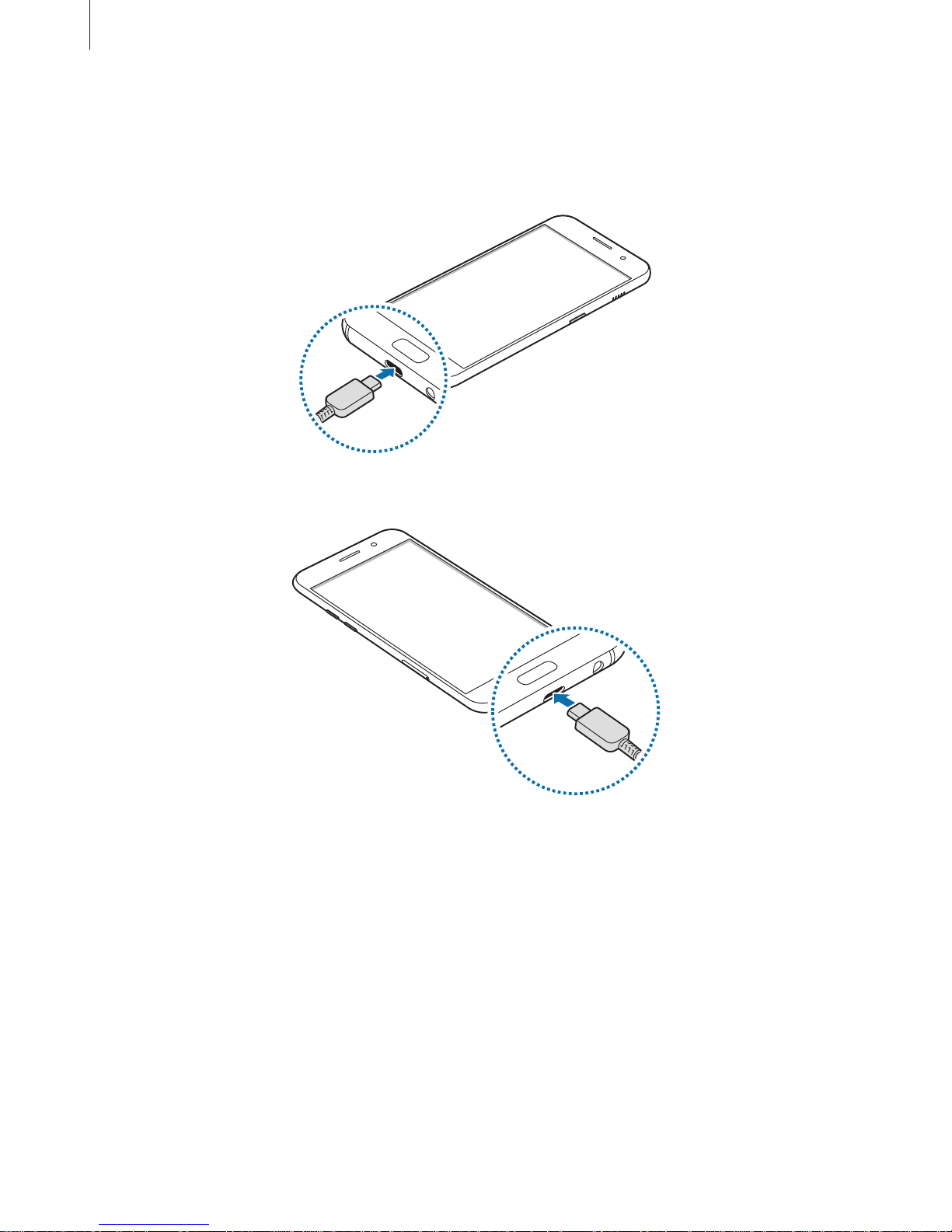
Basics
16
1
Connect the USB cable to the USB power adaptor, and plug the USB cable into the
device’s multipurpose jack.
–
Type 1 (SM-A320F, SM-A320Y):
–
Type 2 (SM-A520F, SM-A720F):
2
Plug the USB power adaptor into an electric socket.
3
After fully charging, disconnect the device from the charger. First unplug the charger
from the device, and then unplug it from the electric socket.
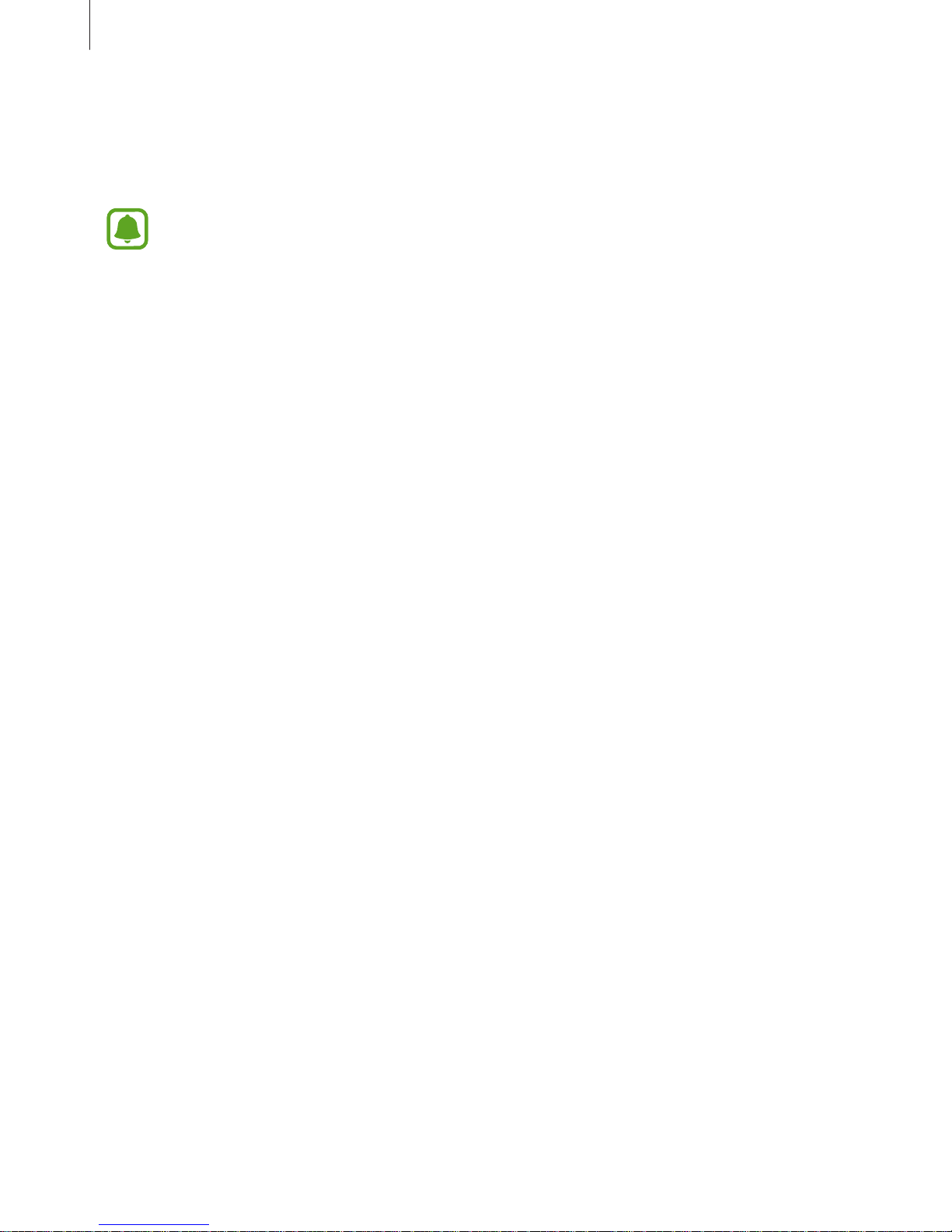
Basics
17
Viewing the remaining charging time
While charging, open the Home screen and tap
Apps
→
Settings
→
Device maintenance
→
Battery
.
The actual charging time may vary depending on the status of your device and the
charging conditions. The remaining charging time may not be displayed when you
charge the device in very cold or very hot conditions.
Reducing the battery consumption
Your device provides various options that help you conserve battery power.
•
Optimise the device using the device maintenance feature.
•
When you are not using the device, turn off the screen by pressing the Power key.
•
Activate power saving mode.
•
Close unnecessary apps.
•
Deactivate the Bluetooth feature when not in use.
•
Deactivate the Wi-Fi feature when not in use.
•
Deactivate auto-syncing of apps that need to be synced, such as emails.
•
Decrease the backlight time.
•
Decrease the screen brightness.
Battery charging tips and precautions
•
When the battery power is low, the battery icon appears empty.
•
If the battery is completely discharged, the device cannot be turned on immediately
when the charger is connected. Allow a depleted battery to charge for a few minutes
before turning on the device.
•
If you use multiple apps at once, network apps, or apps that need a connection to
another device, the battery will drain quickly. To avoid losing power during a data
transfer, always use these apps after fully charging the battery.
•
Using a power source other than the charger, such as a computer, may result in a slower
charging speed due to a lower electric current.
•
The device can be used while it is charging, but it may take longer to fully charge the
battery.
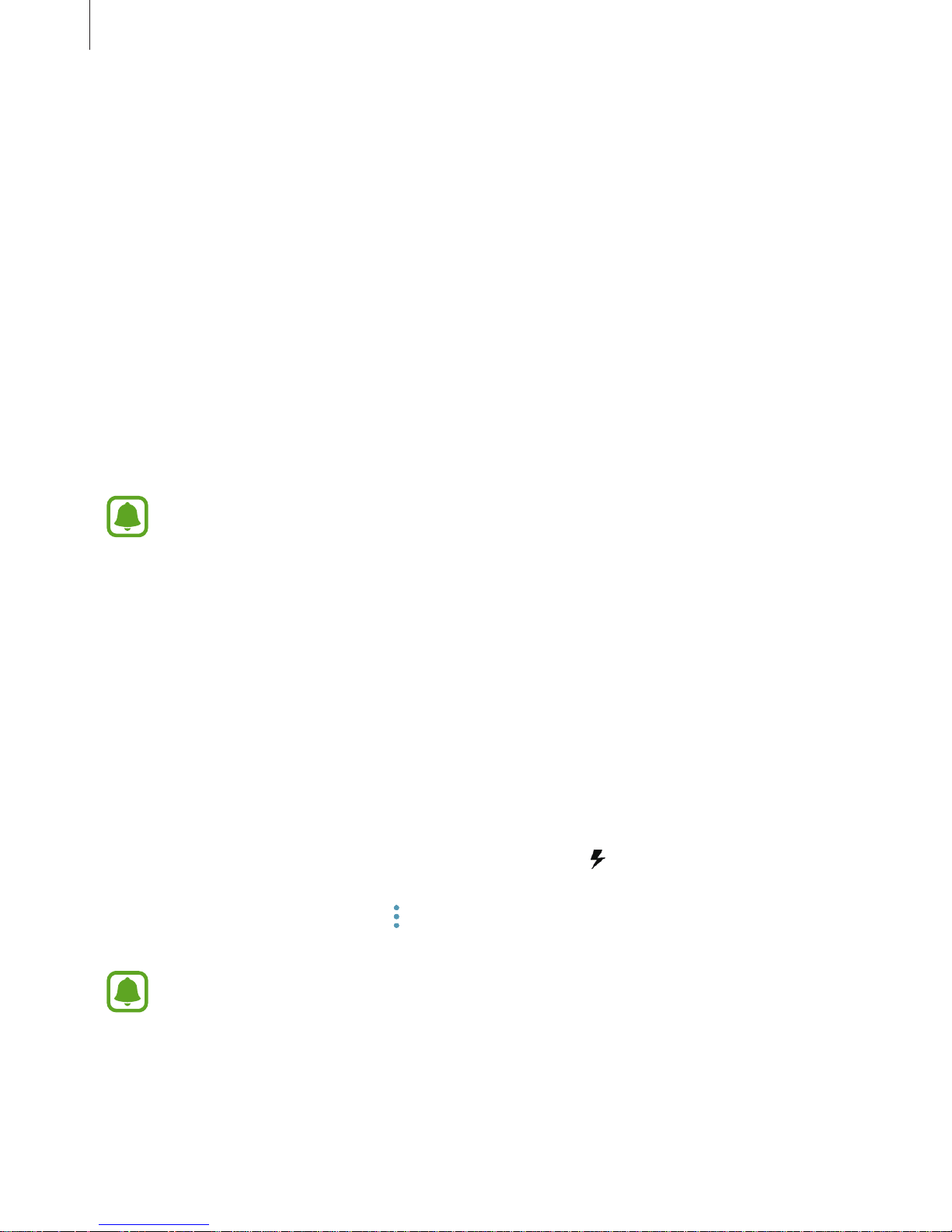
Basics
18
•
If the device receives an unstable power supply while charging, the touchscreen may not
function. If this happens, unplug the charger from the device.
•
While charging, the device and the charger may heat up. This is normal and should not
affect the device’s lifespan or performance. If the battery gets hotter than usual, the
charger may stop charging.
•
If you charge the device while the multipurpose jack is wet, the device may be damaged.
Thoroughly dry the multipurpose jack before charging the device.
•
If the device is not charging properly, take the device and the charger to a Samsung
Service Centre.
Fast charging
The device has a built-in fast charging feature. You can charge the battery more quickly while
the device or its screen is turned off.
This feature may not be available depending on the region or service provider.
About Fast charging
•
Fast charging uses battery charging technology that charges the battery faster by
increasing the charging power. The device supports Samsung’s Adaptive fast charging
feature and Qualcomm Quick Charge 2.0.
•
To use Fast charging on your device, connect it to a battery charger that supports
Adaptive fast charging or Quick Charge 2.0.
Increasing the charging speed
To increase the charging speed, turn the device or its screen off when you charge the battery.
While charging the battery when the device is turned off, the
icon appears on the screen.
If the fast charging feature is not activated, on the Home screen, tap
Apps
→
Settings
→
Device maintenance
→
Battery
→ →
Advanced settings
, and then tap the
Fast cable
charging
switch to activate it.
•
You cannot use the built-in fast charging feature when you charge the battery
using a standard battery charger.
•
If the device heats up or the ambient air temperature rises, the charging speed may
decrease automatically. This is a normal operating condition to prevent damage to
the device.
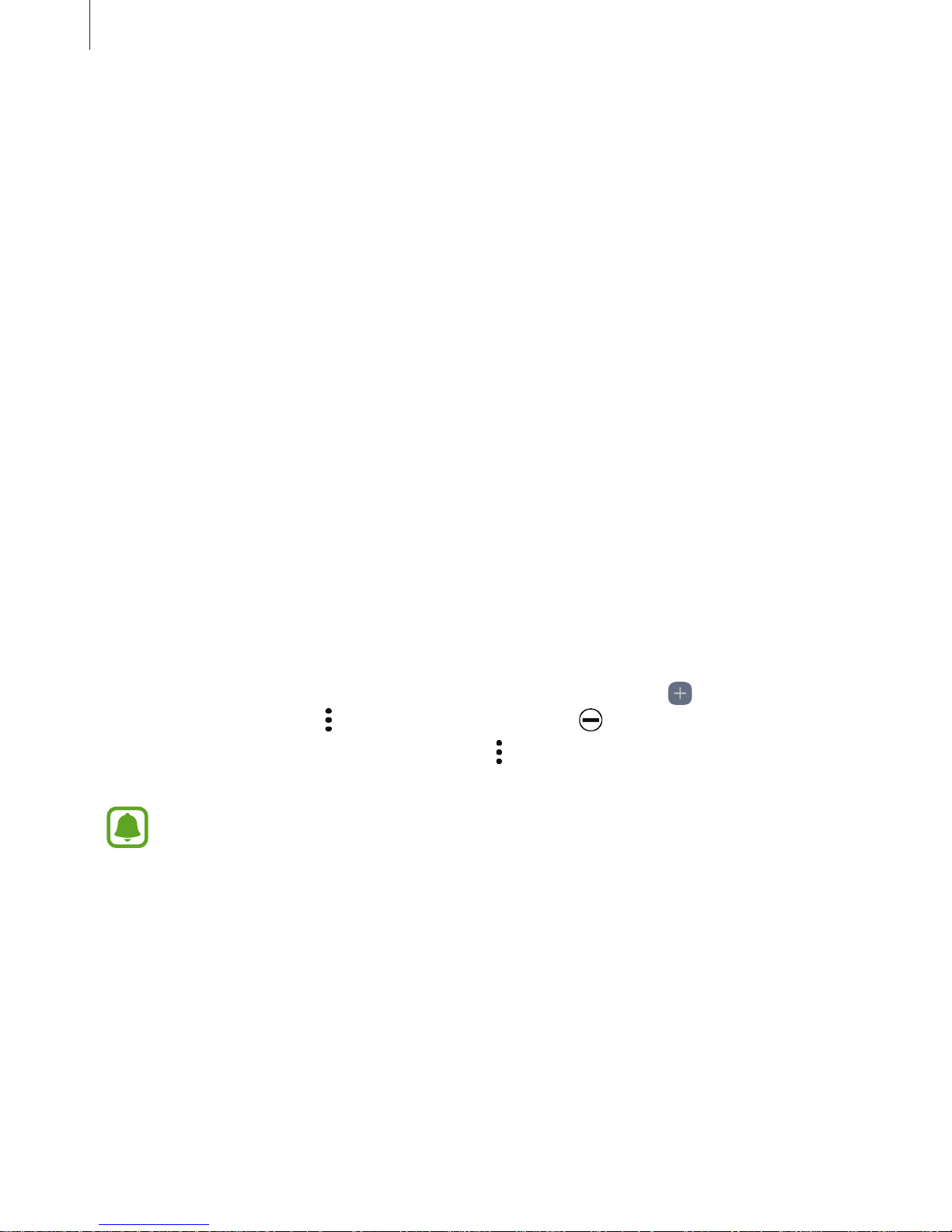
Basics
19
Power saving mode
Activate power saving mode to extend the battery’s usage time.
1
On the Home screen, tap
Apps
→
Settings
→
Device maintenance
→
Battery
→
MID
.
2
Tap
CUSTOMISE
to change the power saving settings before entering power saving
mode.
3
Tap
APPLY
.
Maximum power saving mode
In maximum power saving mode, the device decreases battery consumption by applying the
dark theme and limiting the apps and features available. Network connections, except for the
mobile network, will be deactivated.
1
On the Home screen, tap
Apps
→
Settings
→
Device maintenance
→
Battery
→
MAX
.
2
Tap
CUSTOMISE
to change the power saving settings before entering maximum power
saving mode.
3
Tap
APPLY
.
After entering maximum power saving mode, on the Home screen, tap
and select an app
to use. To remove apps, tap
→
Edit
and select an app with .
To deactivate maximum power saving mode, tap
→
Disable Maximum power saving
mode
.
The estimated battery usage time may vary depending on your device settings and
operating conditions.
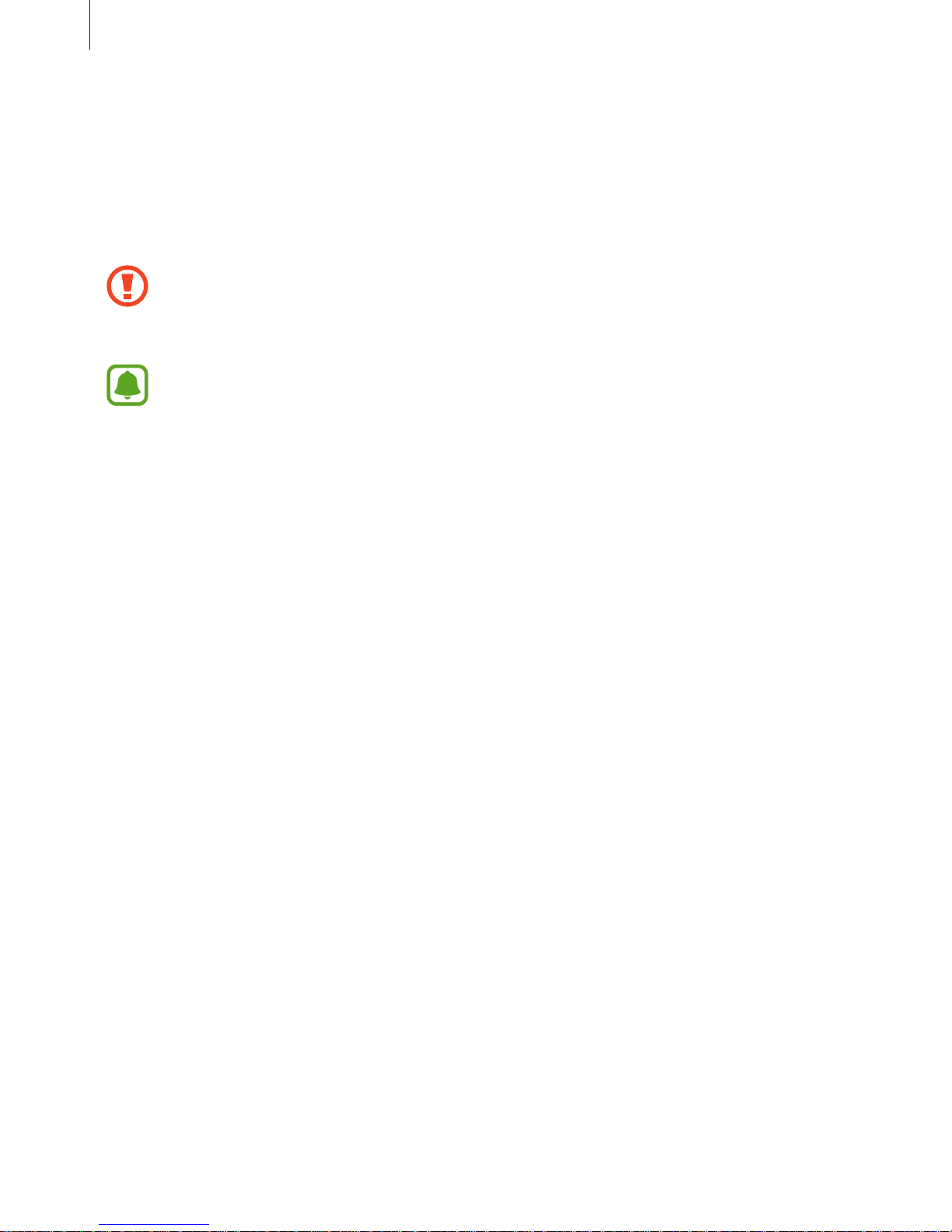
Basics
20
SIM or USIM card (nano-SIM card)
Installing the SIM or USIM card
Insert the SIM or USIM card provided by the mobile telephone service provider.
•
Use only a nano-SIM card.
•
Use caution not to lose or let others use the SIM or USIM card. Samsung is not
responsible for any damages or inconveniences caused by lost or stolen cards.
•
Dual SIM models: In some areas, data transfer speeds may be slower if two SIM
cards are inserted in the device than when one SIM card is inserted.
•
Some LTE services may not be available depending on the service provider. For
more information about service availability, contact your service provider.
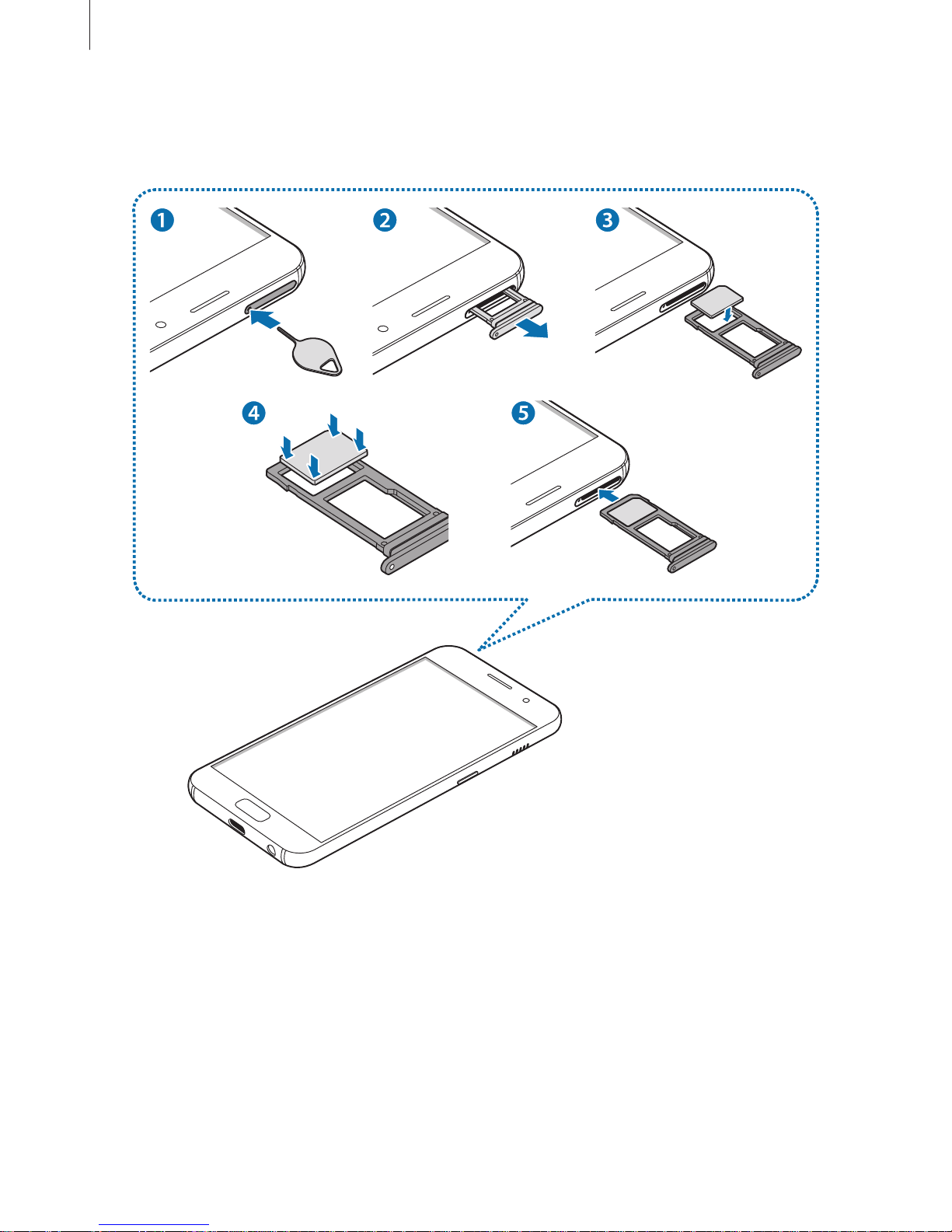
Basics
21
►
Single SIM models:
–
Type 1 (SM-A320F, SM-A320Y):
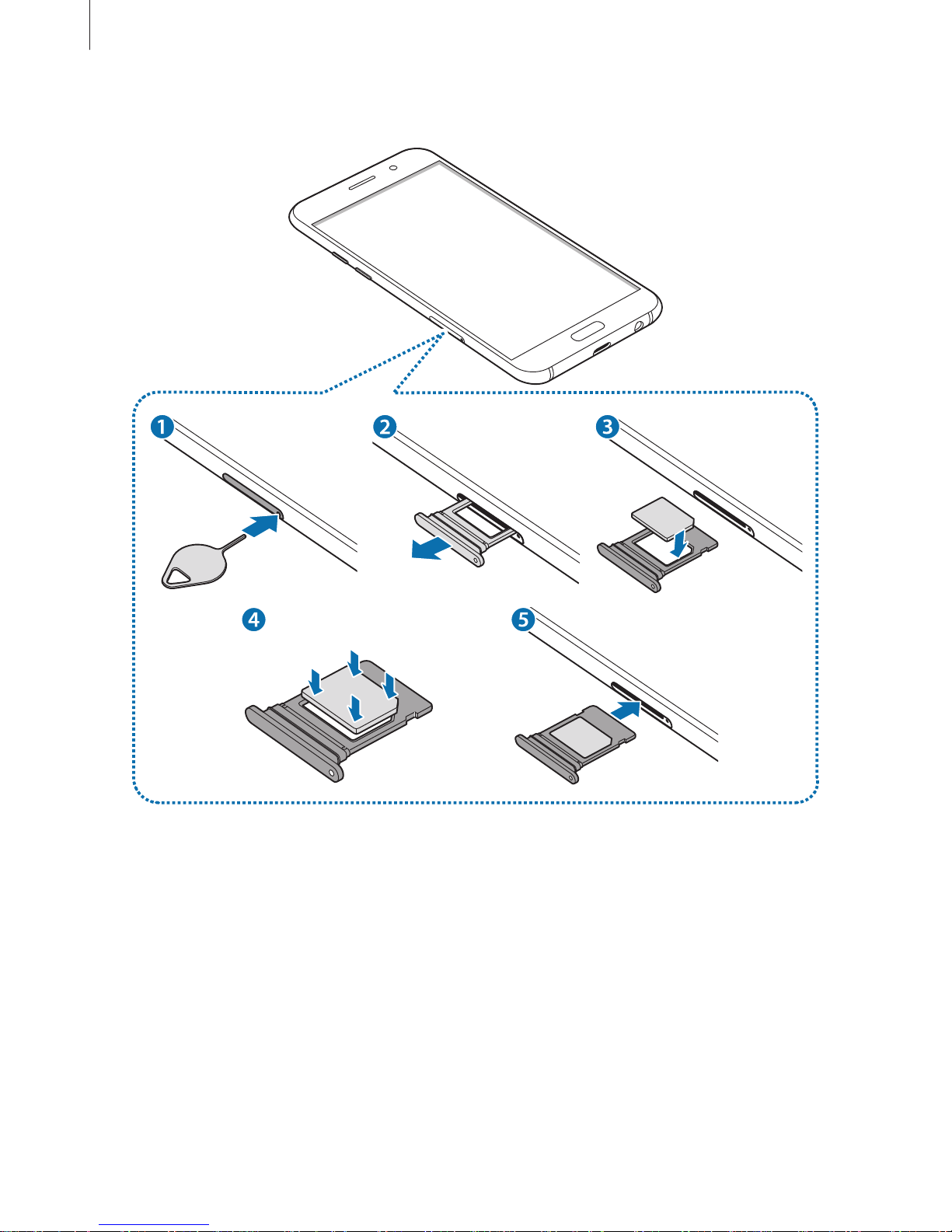
Basics
22
–
Type 2 (SM-A520F, SM-A720F):
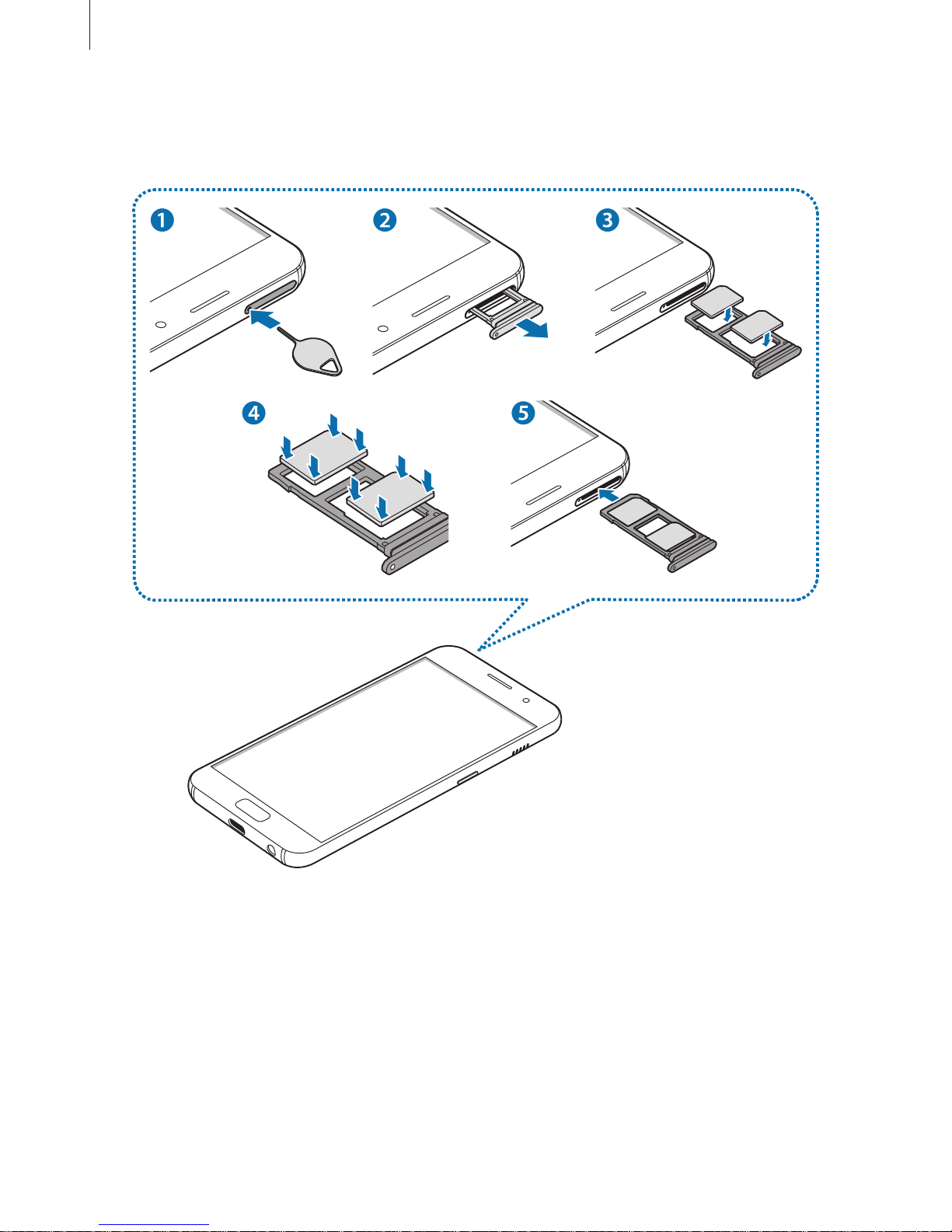
Basics
23
►
Dual SIM models:
–
Type 1 (SM-A320F, SM-A320Y):
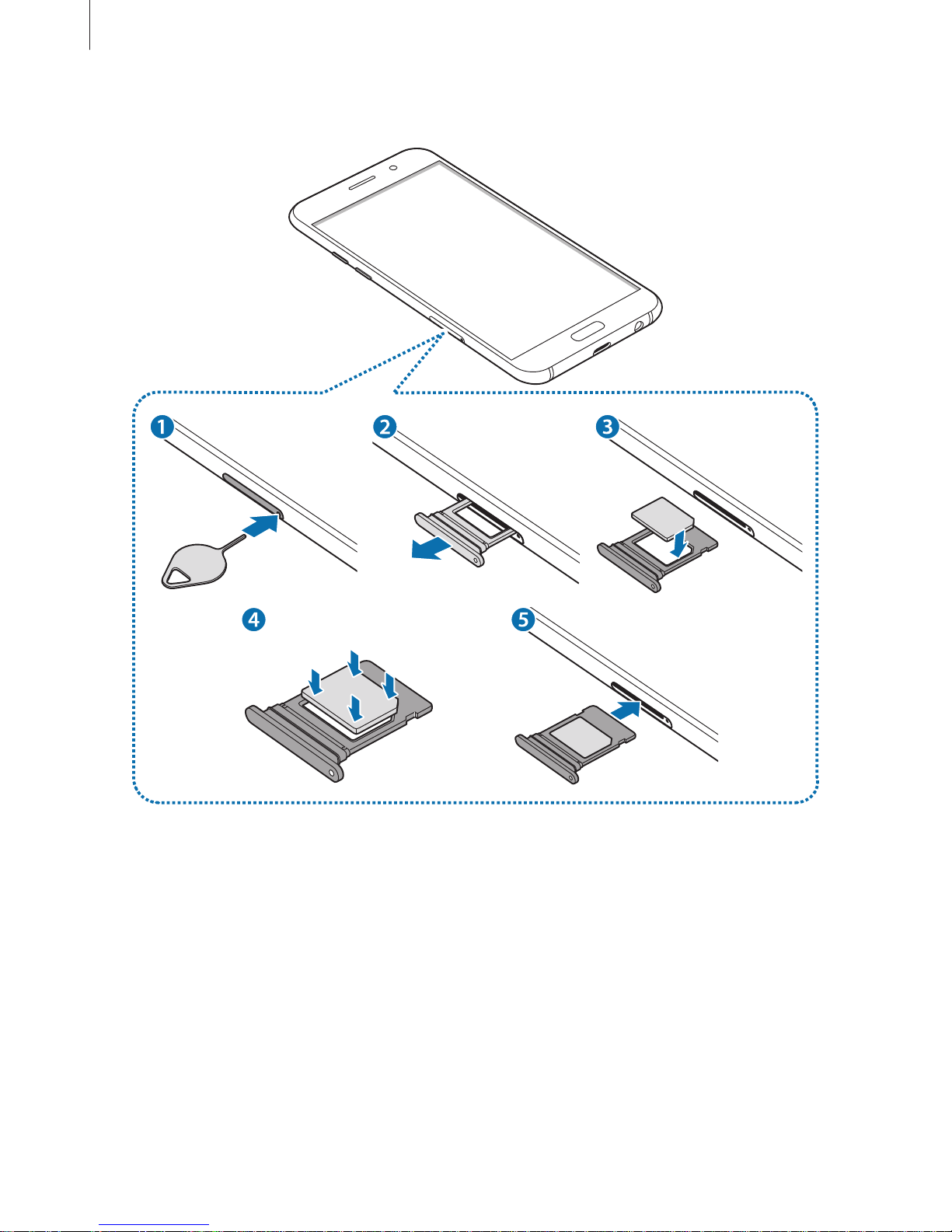
Basics
24
–
Type 2 (SM-A520F, SM-A720F):
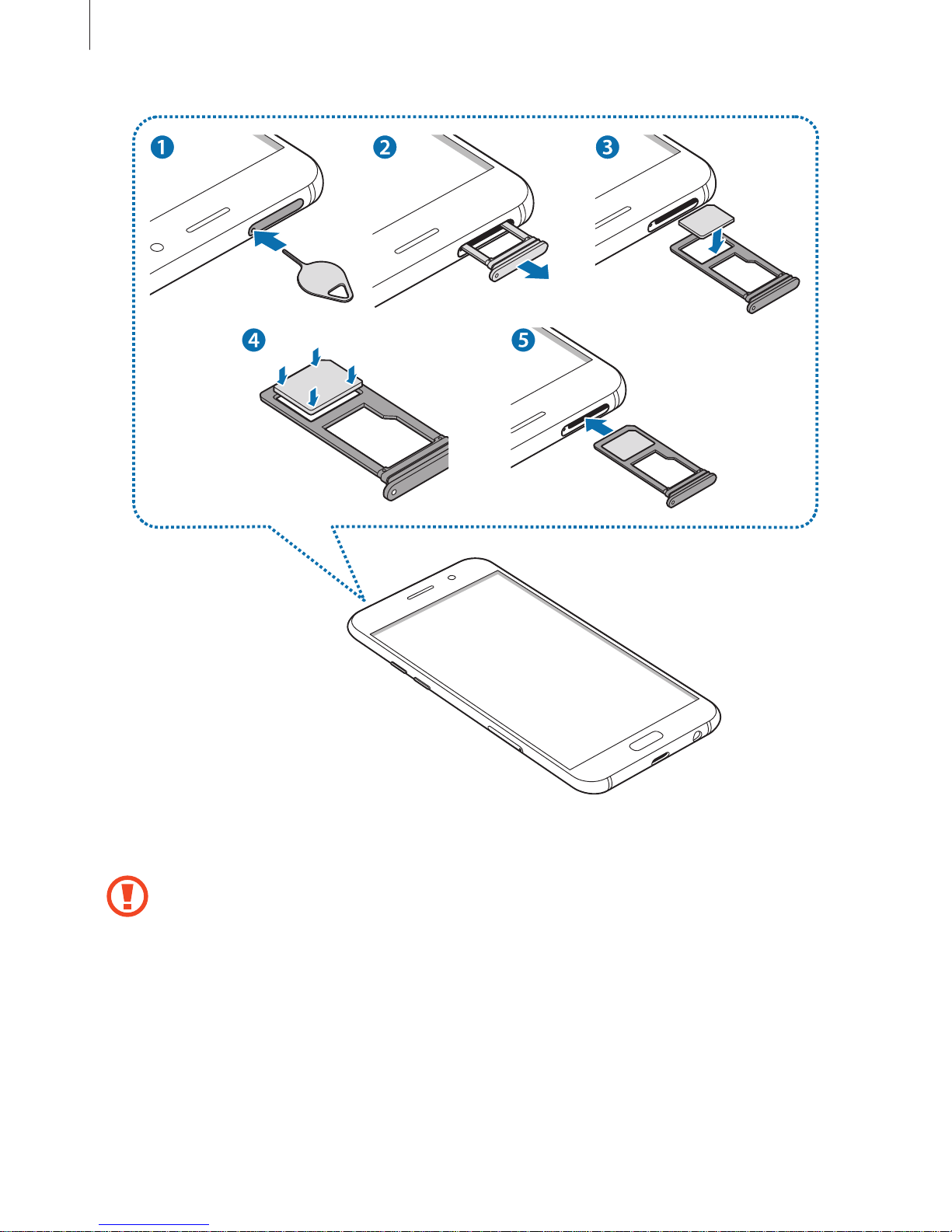
Basics
25
1
Insert the ejection pin into the hole on the tray to loosen the tray.
Ensure that the ejection pin is perpendicular to the hole. Otherwise, the device may
be damaged.
2
Pull out the tray gently from the tray slot.
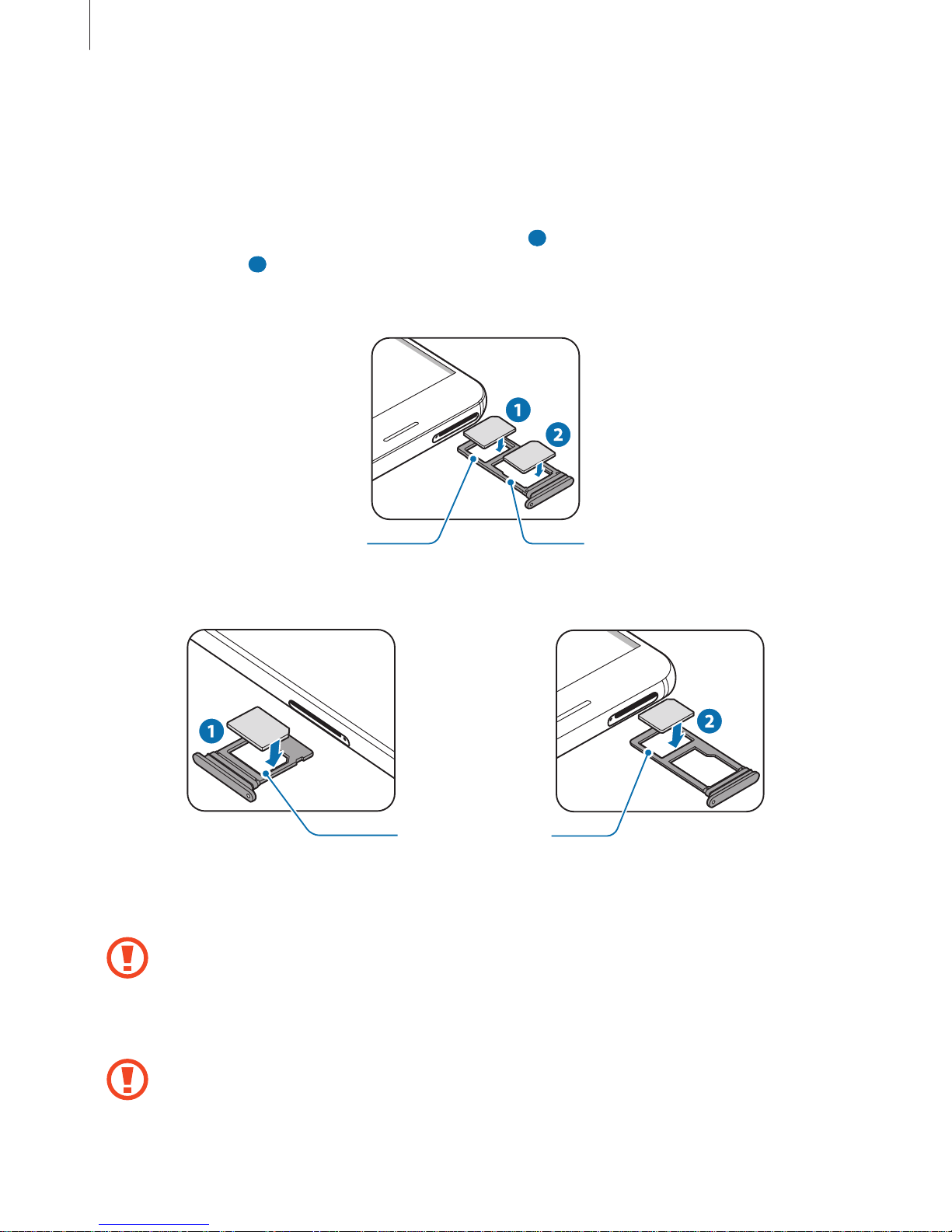
Basics
26
3
►
Single SIM models: Place the SIM or USIM card on the tray with the gold-coloured
contacts facing downwards.
►
Dual SIM models: Place the SIM or USIM card on the tray with the gold-coloured
contacts facing downwards.
Place the primary SIM or USIM card on the tray 1 (
1 ) and the secondary SIM or USIM card
on the tray 2 (
2 ).
–
Type 1 (SM-A320F, SM-A320Y):
Tray 2Tray 1
–
Type 2 (SM-A520F, SM-A720F):
Tray 1
Tray 2
4
Gently press the SIM or USIM card into the tray to secure it.
If the card is not fixed firmly into the tray, the SIM card may leave or fall out of the tray.
5
Insert the tray back into the tray slot.
•
If you insert the tray into your device while the tray is wet, your device may be
damaged. Always make sure the tray is dry.
•
Fully insert the tray into the tray slot to prevent liquid from entering your device.
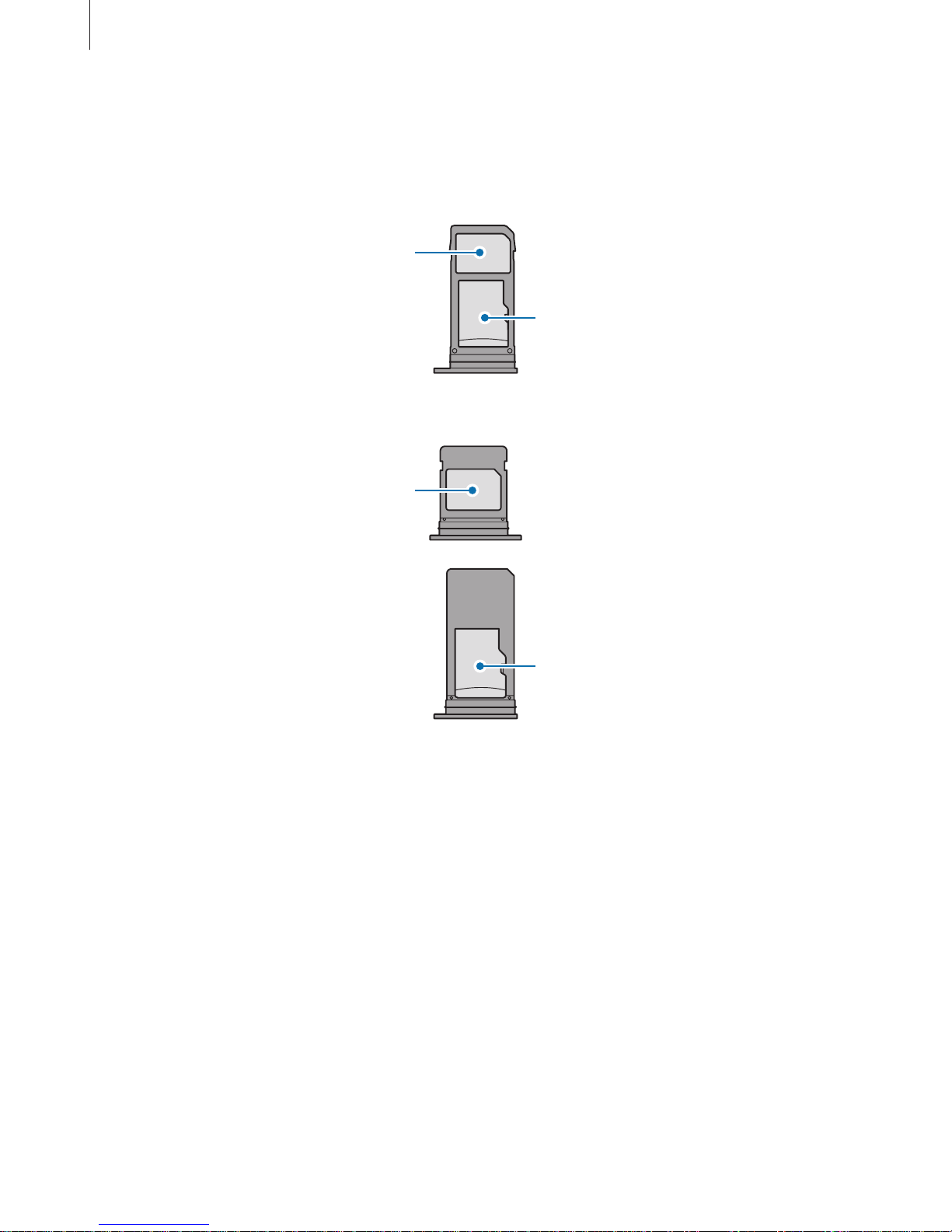
Basics
27
Correct card installation
►
Single SIM models:
–
Type 1 (SM-A320F, SM-A320Y):
Nano-SIM card
microSD card
–
Type 2 (SM-A520F, SM-A720F):
Nano-SIM card
microSD card
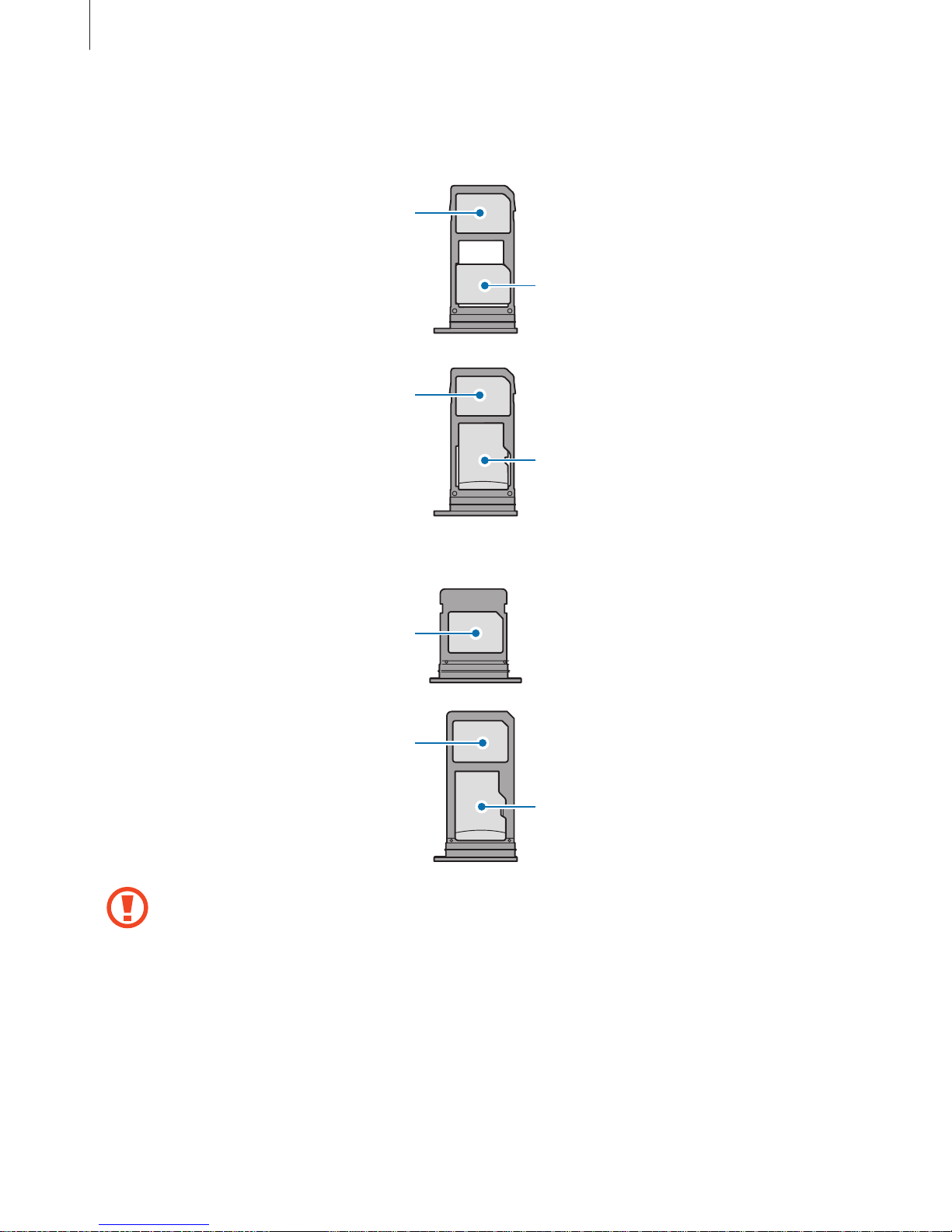
Basics
28
►
Dual SIM models:
–
Type 1 (SM-A320F, SM-A320Y):
Nano-SIM card
Nano-SIM card
microSD card
Nano-SIM card
–
Type 2 (SM-A520F, SM-A720F):
Nano-SIM card
Nano-SIM card
microSD card
•
Use only a nano-SIM card.
•
You cannot insert a nano-SIM card and a microSD card in tray 2 at the same time.
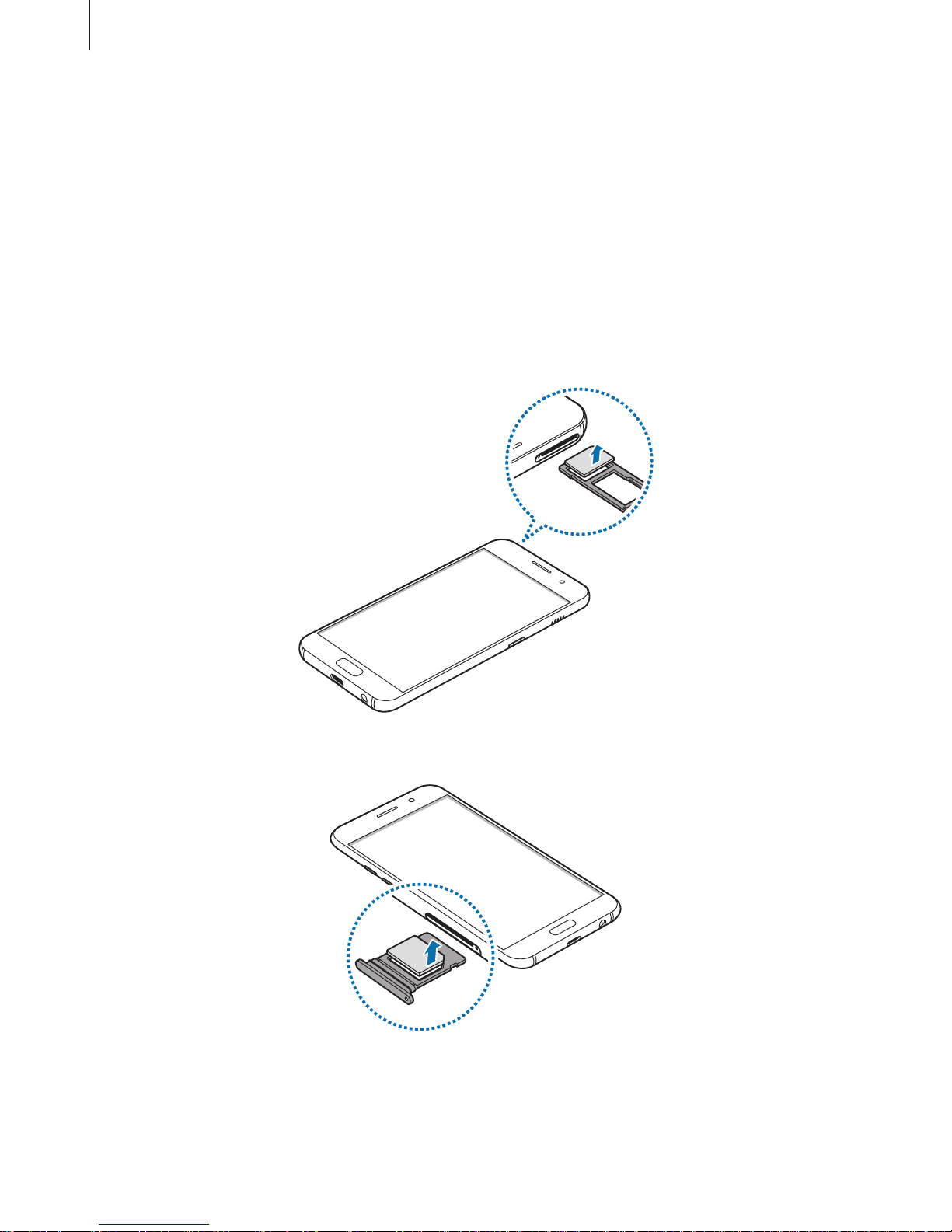
Basics
29
Removing the SIM or USIM card
1
Insert the ejection pin into the hole on the tray to loosen the tray.
2
Pull out the tray gently from the tray slot.
3
Remove the SIM or USIM card.
►
Single SIM models:
–
Type 1 (SM-A320F, SM-A320Y):
–
Type 2 (SM-A520F, SM-A720F):
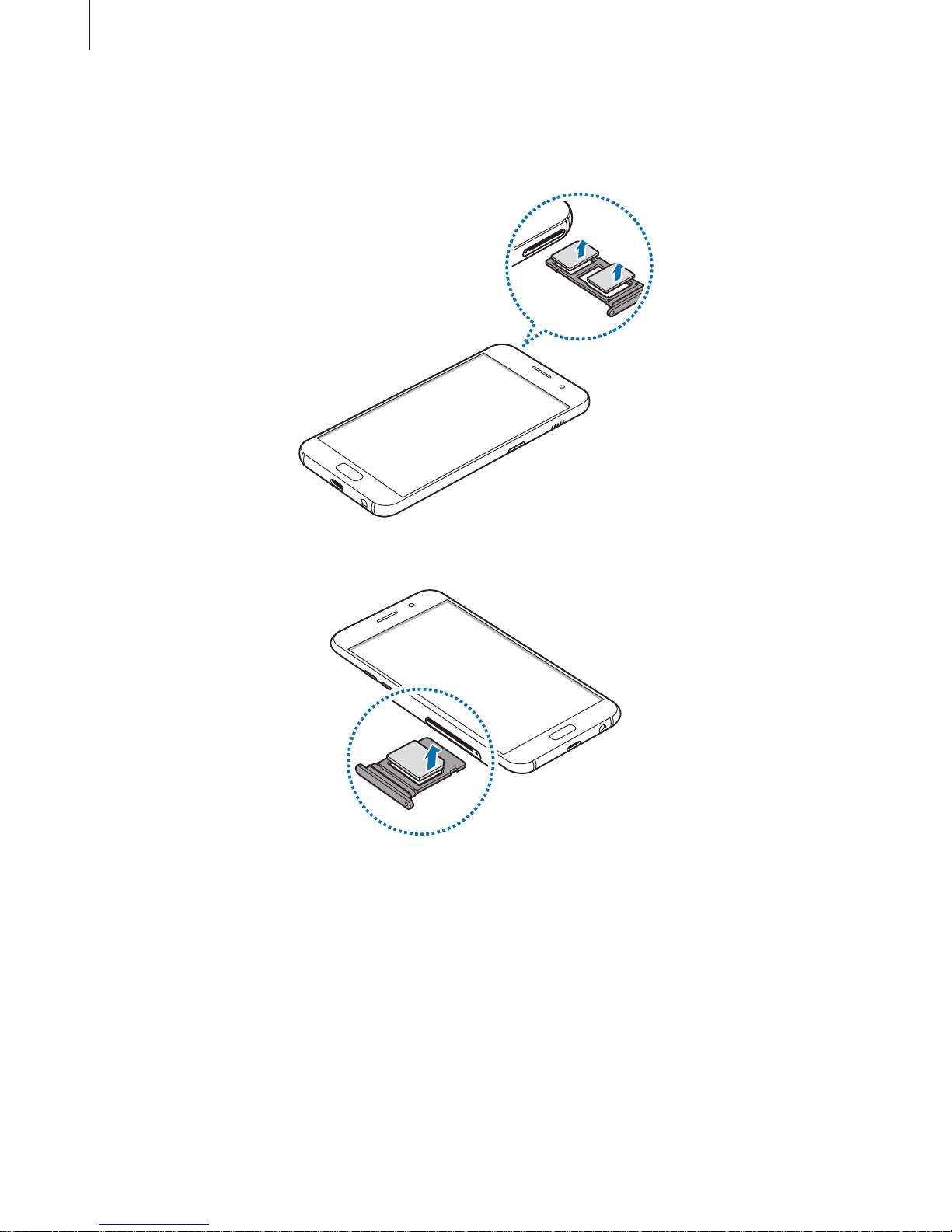
Basics
30
►
Dual SIM models:
–
Type 1 (SM-A320F, SM-A320Y):
–
Type 2 (SM-A520F, SM-A720F):
