Samsung 916V User Manual
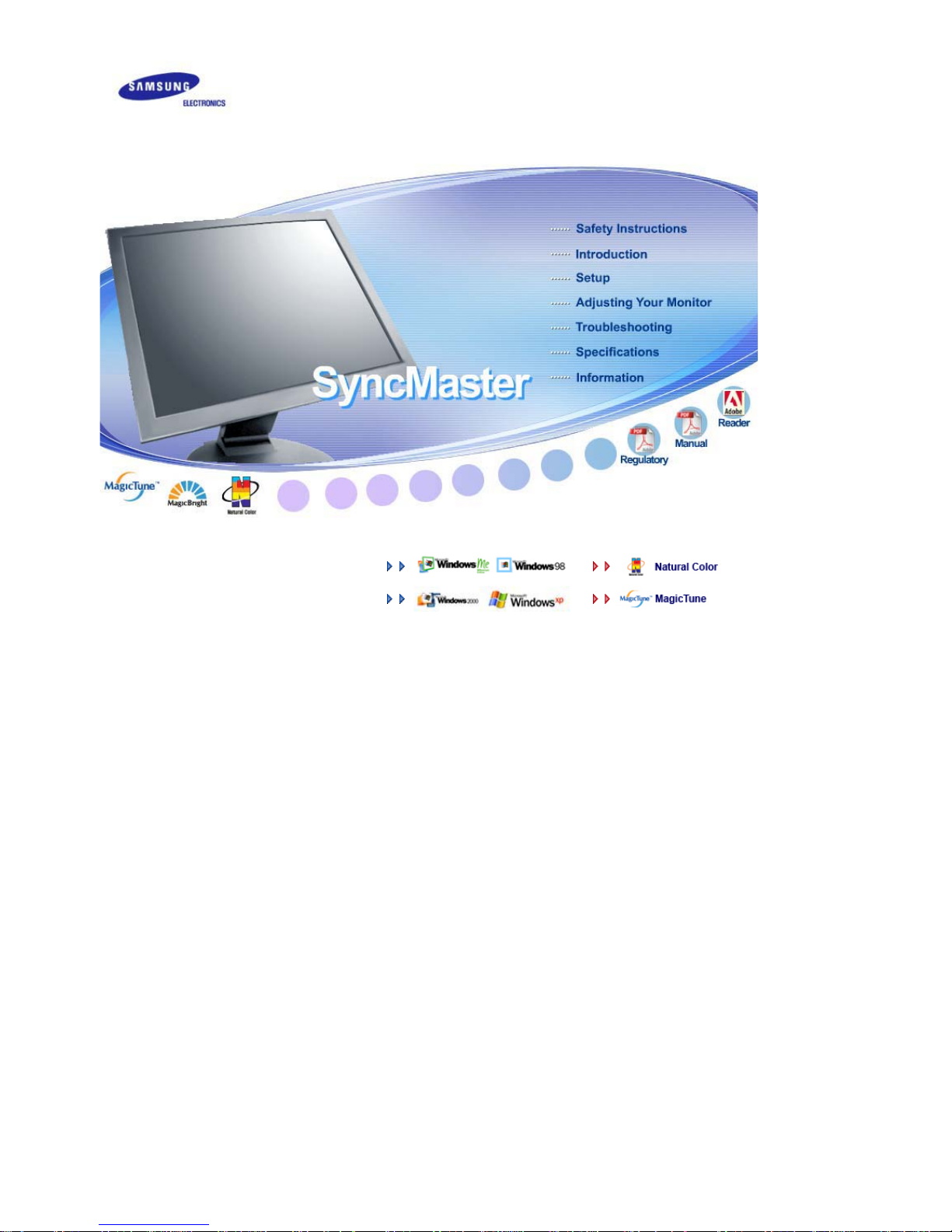
Install drivers Install
prog
rams
SyncMaster 916V
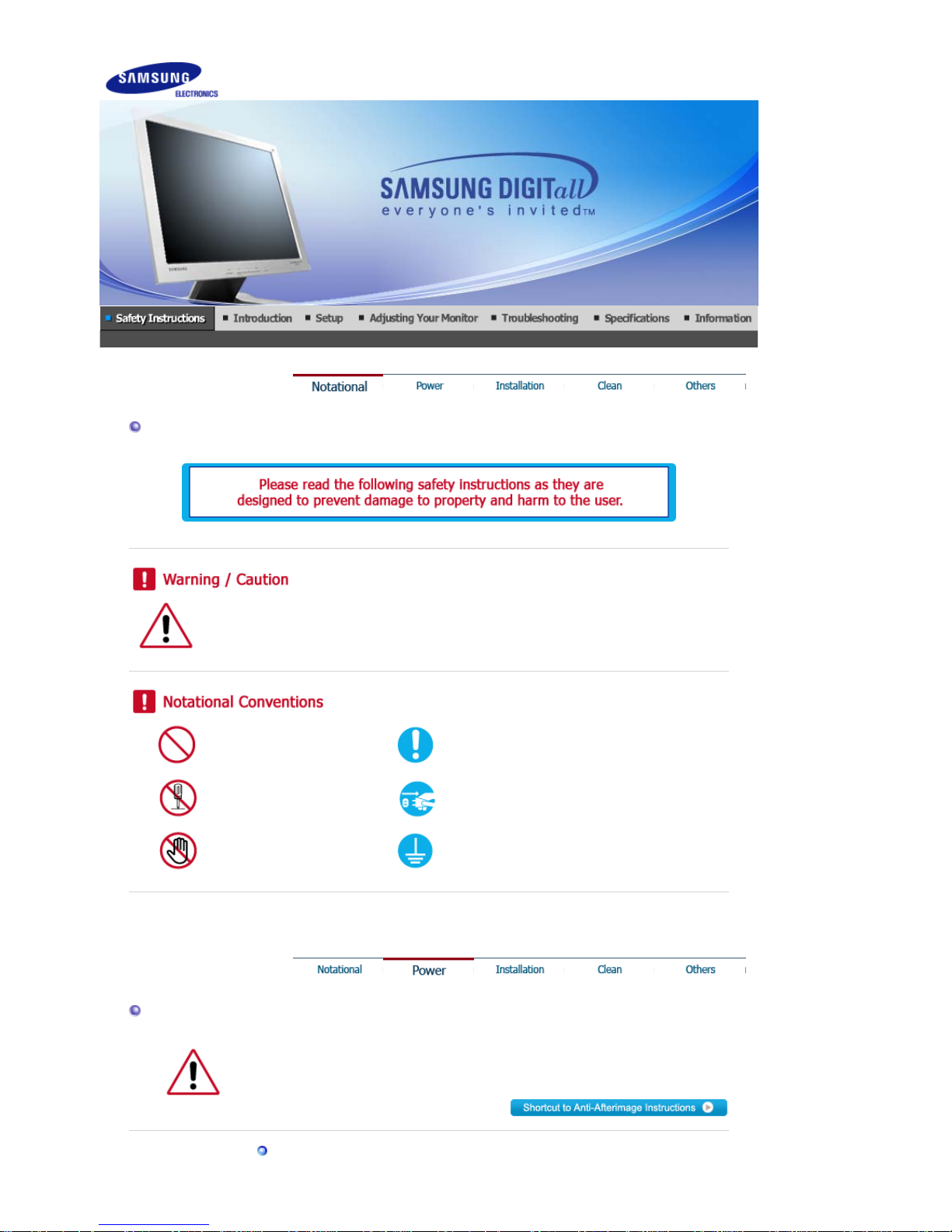
Notational
Failure to follow directions noted by this symbol could result in bodily harm or damage to
equipment.
Prohibited Important to read and understand at all times
Do not disassemble Disconnect the plug from the outlet
Do not touch Grounding to prevent an electric shock
Power
When not used for an extended period of time, set your computer to DPMS.
If using a screen saver, set it to the active screen mode.
Do not use a damaged or loose plug.
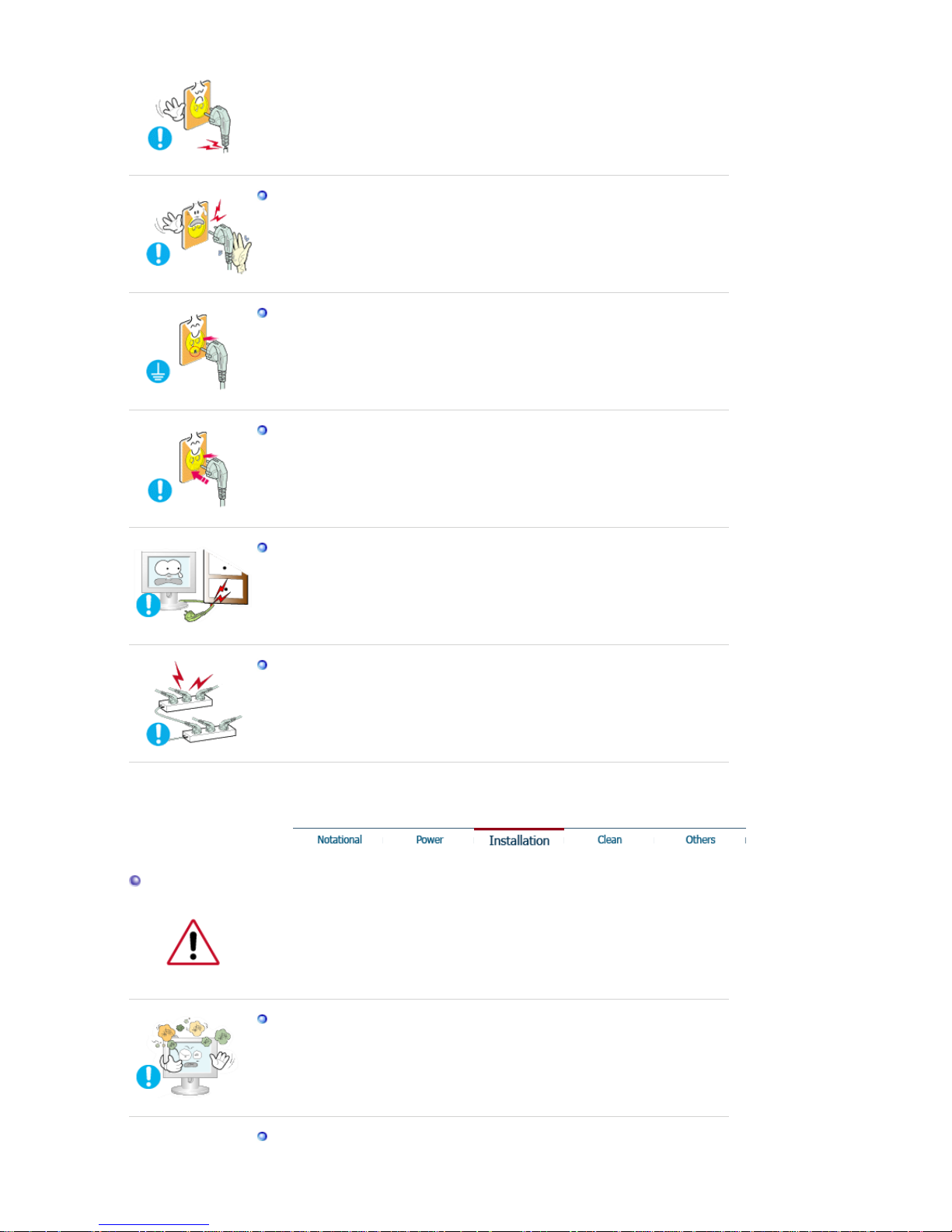
z This may cause an electric shock or fire.
Do not pull the plug out by the wire nor touch the plug with wet hands.
z
This may cause an electric shock or fire.
Use only a properly grounded plug and receptacle.
z
An improper ground may cause electric shock or equipment damage.
Insert the power plug firmly so that it does not come loose.
z
A bad connection may cause fire.
Do not excessively bend the plug and wire nor place heavy objects upon them,
which could cause damage.
z
This may cause an electric shock or fire.
Do not connect too many extension cords or plugs to an outlet.
z This may cause fire.
Installation
Be sure to contact an authorized service center, when installing your monitor in a
location with the heavy dust, high or low temperatures, high humidity, chemical
substance and where it operates for 24 hours such as the airport, the train station or etc.
Failure to do so may cause a serious damage to your monitor.
Put your monitor in a location with low humidity and a minimum of dust.
z
Failure to do so may cause an electric shock or fire inside the monitor.
Do not drop the monitor when moving it.
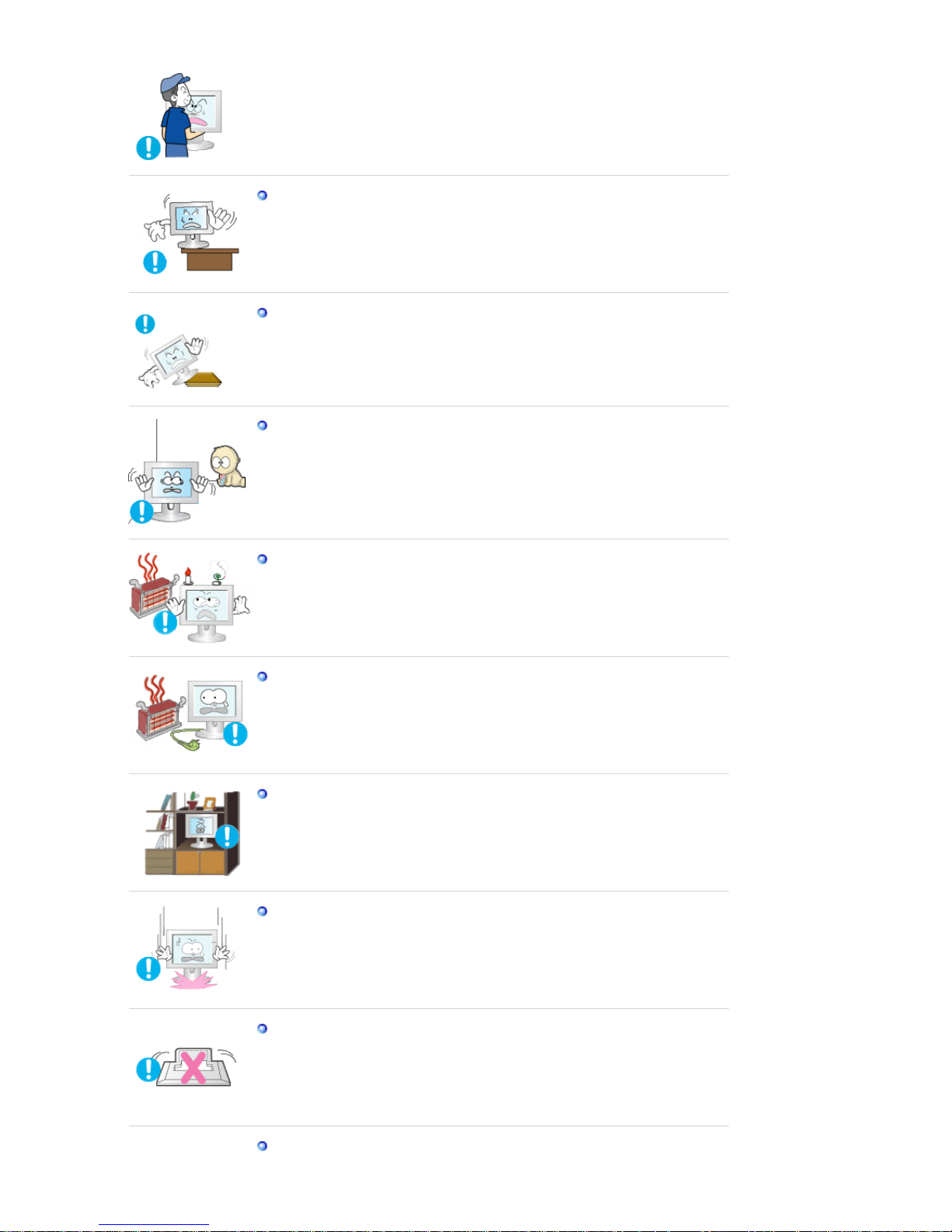
z This may cause damage to the product or human body.
Install the monitor base in a showcase or shelf so that the end of the base does
not protrude from the showcase or shelf.
z
Dropping the product may cause damage to the product or personal injury.
Do not place the product on an unstable or small surface area.
z
Place the product on an even, stable surface, as the product may fall and
cause harm to someone walking by, specifically children.
Do not place the product on the floor.
z
Someone, specifically children could trip over it.
Keep any flammable objects such as candles, insecticides or cigarettes away
from the product.
z
Otherwise, this may cause a fire.
Keep any heating devices away from the power cable.
z
A melted coating may lead to electric shock or fire.
Do not install the product in places with poor ventilation, for instance, a
bookshelf, closet, etc.
z
Any increase in internal temperature may cause fire.
Set down the monitor carefully.
z
The monitor could be damaged or broken.
Do not place the monitor face down.
z
The TFT-LCD surface may be damaged.
Installing a wall bracket must be done by a qualified professional.
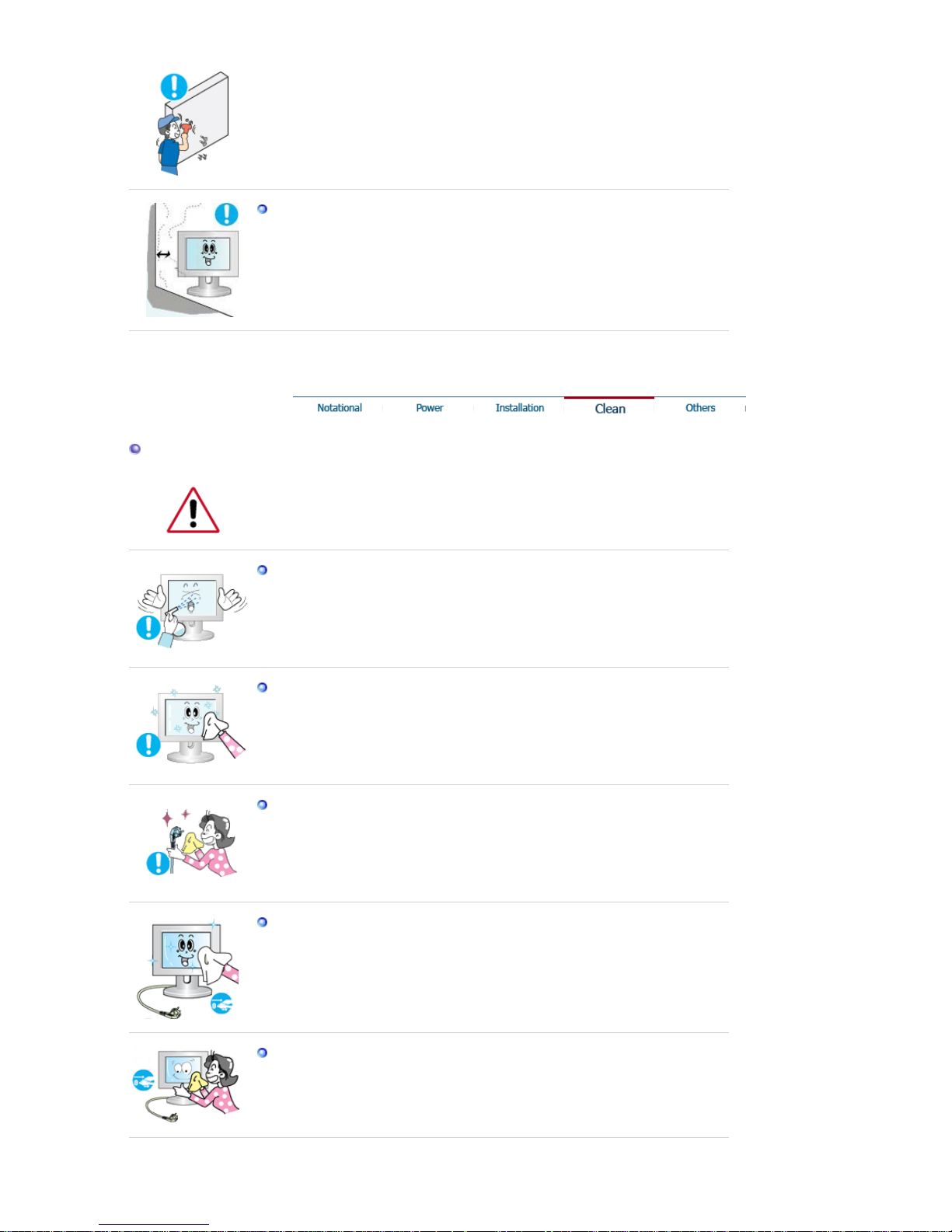
z Installation by unqualified personnel may result in injury.
z
Always use the mounting device specified in the owner's manual.
When installing the product, make sure to keep it away from the wall (more
than 10cm/4inch ) for ventilation purposes.
z
Poor ventilation may cause an increase in the internal temperature of the
product, resulting in a shortened component life and degraded performance.
Clean
When cleaning the monitor case or the surface of the TFT-LCD screen, wipe with a
slightly moistened, soft fabric.
Do not spray water or detergent directly on the monitor.
z
This may cause damage, electric shock or fire.
Use the recommended detergent with a smooth cloth.
If the connector between the plug and the pin is dusty or dirty, clean it properly
with a dry cloth.
z
A dirty connector may cause an electric shock or fire.
Make sure to unplug the power cord before cleaning the product.
z
Otherwise, this may cause electric shock or fire.
Unplug the power cord from the power outlet and wipe the product using a
soft, dry cloth.
z
Do not use any chemicals such as wax, benzene, alcohol, thinners, insecticide,
air freshener, lubricant or detergent.
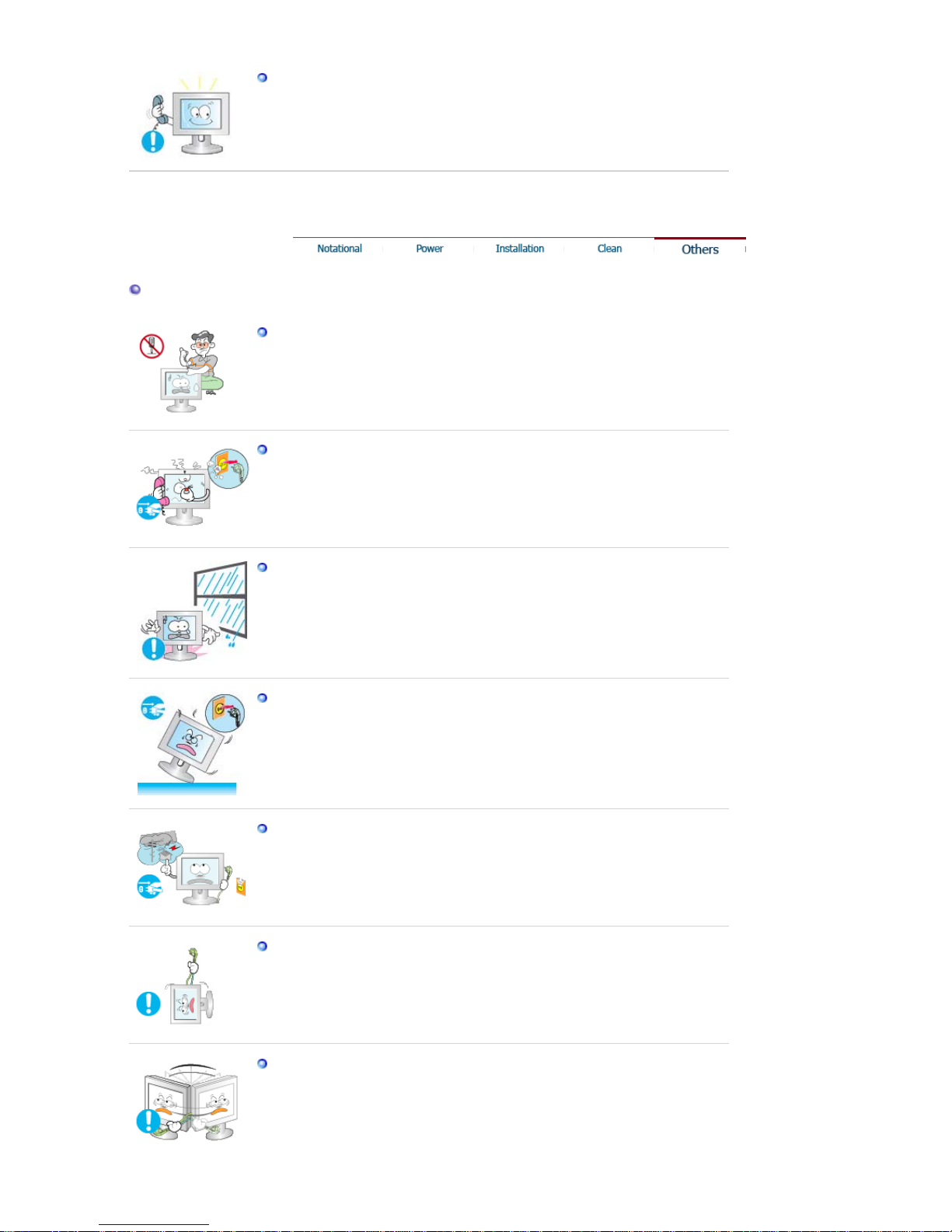
Contact the Service Center or Customer Center for interior cleaning once a
year.
z
Keep the product's interior clean. Dust which has accumulated in the interior
over an extended period of time may cause malfunction or fire.
Others
Do not remove cover (or back).
z
This may cause an electric shock or fire.
z
Refer servicing to qualified service personnel.
If your monitor does not operate normally - in particular, if there are any
unusual sounds or smells coming from it - unplug it immediately and contact
an authorized dealer or service.
z
This may cause an electric shock or fire.
Keep the product away from places exposed to oil, smoke or moisture; do not
install inside a vehicle.
z
This may cause malfunction, an el ectric shock or fire.
z
Especially avoid operating the monitor near water or outdoors where it could be
exposed to snow or rain.
If the monitor is dropped or the casing is damaged, turn the monitor off and
unplug the power cord. Then contact the Service Center .
z The monitor may malfunction, causing an electric shock or fire.
Disconnect the plug from the outlet during storms or lightening or if it is not
used for a long period of time.
z
Failure to do so may cause an electric shock or fire.
Do not try to move the monitor by pulling only the wire or the signal cable.
z
This may cause a breakdown, electric shock or fire due to damage to the
cable.
Do not move the monitor right or left by pulling only the wire or the signal
cable.
z
This may cause a breakdown, electric shock or fire due to damage to the
cable.
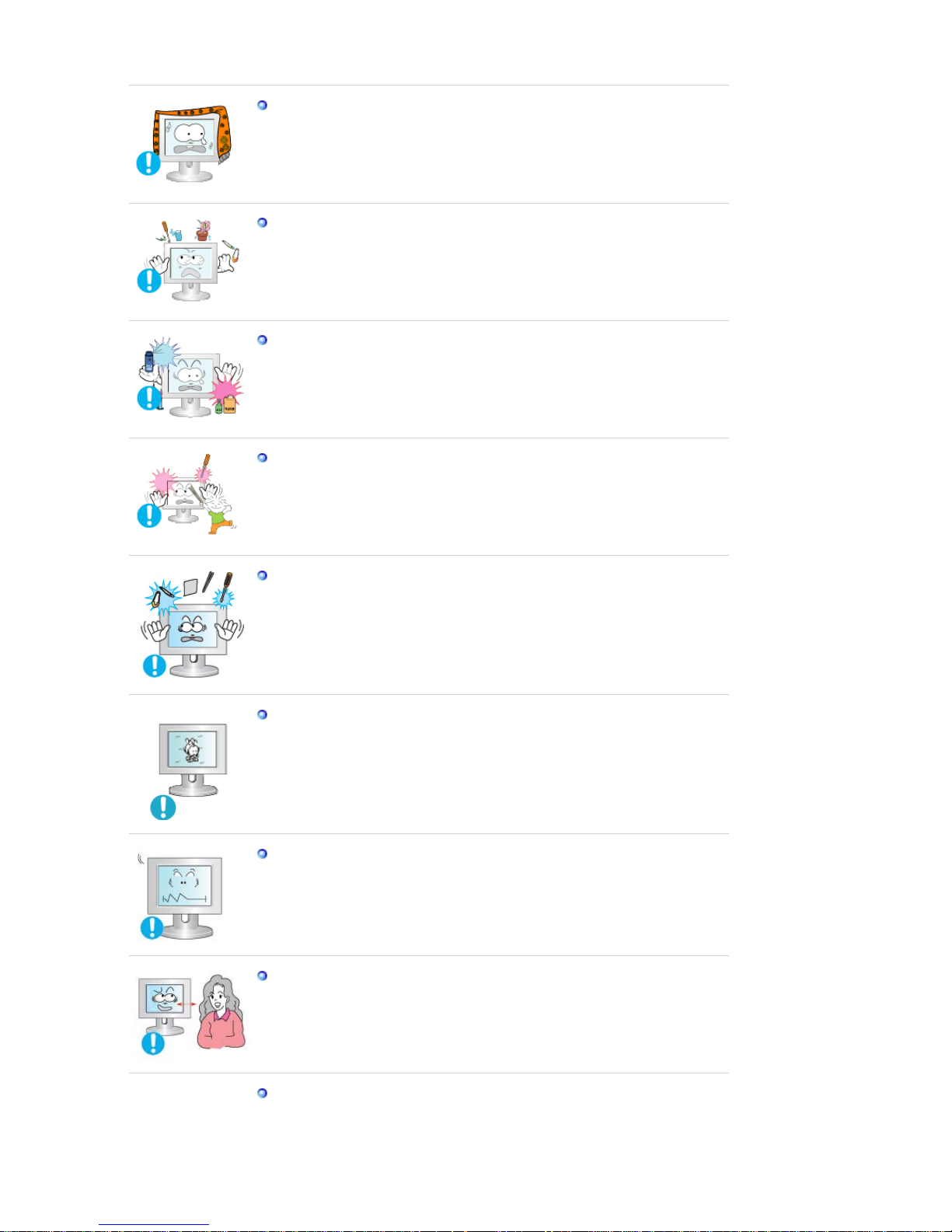
Do not cover the vents on the monitor cabinet.
z
Bad ventilation may cause a breakdown or fire.
Do not place water containers, chemical products or small metal objects on the
monitor.
z
This may cause malfunction, an el ectric shock or fire.
z If a foreign substance enters the monitor, unplug the power cord and contact
the Service Center.
Keep the product away from combustible chemical sprays or inflammable
substances.
z
This may cause an explosion or fire.
Never insert anything metallic into the monitor openings.
z
This may cause an electric shock, fire or injury.
Do not insert metal objects such as chopsticks, wire and gimlet or inflammable
objects such as paper and match into the vent, headphone port or AV ports.
z
It may cause a fire or an electri c shock. If an alien substances or water flows
into the product, turn the product off, unplug the power connector from the wall
outlet and contact service center.
If you view a fixed screen for an extended period of time, residual image or
blurriness may appear.
z
Change the mode to energy save or set a screensaver to moving picture when
you need to be away from the monitor for an extended period of time.
Adjust the resolution and frequency to the levels appropriate for the model.
z Inappropriate resoluti on may cause undesirable picture quality.
19 inch - 1280 X 1024
Watching the monitor continuously at a too close angle may result in eyesight
damage.
To ease eye strain, take at least a five-minute break after every hour of using
the monitor
.
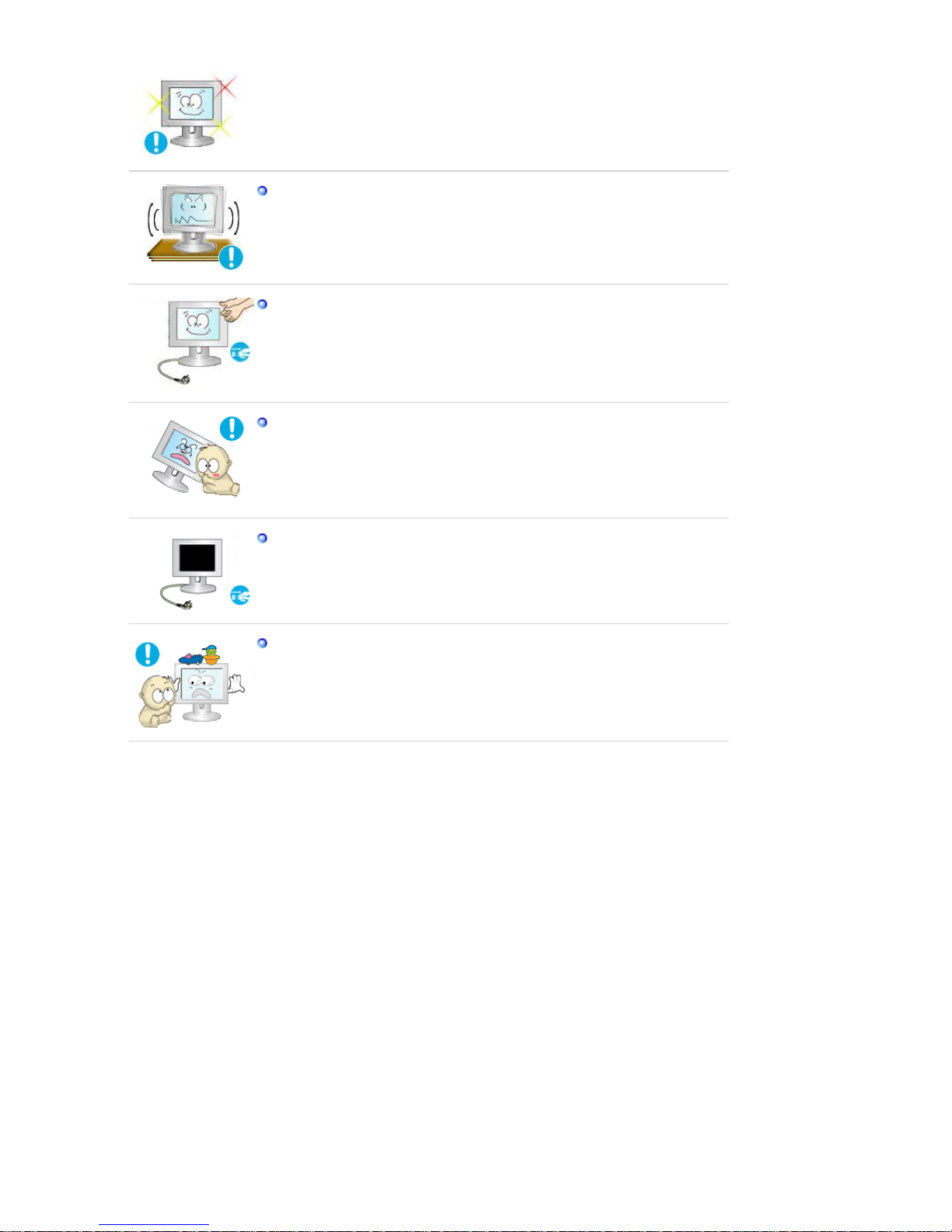
Do not install the product on an unstable, uneven surface or a location prone to
vibrations.
z
Dropping the product may cause damage to the product or personal injury.
Using the product in a location prone to vibrations may shorten the lifetime of
the product or may catch fire.
When moving the monitor, turn off and unplug the power cord.
Make sure that all cables, including the antenna cable and cables connecting to
other devices, are disconnected before moving the monitor.
z Failure to disconnect cables may damage it and lead to fire or an electric
shock.
Place the product out of children’s reach, as they could damage it by hanging
onto it.
z
A falling product could cause physical damage even death.
When not using the product for an extended time period, keep the product
unplugged.
z Otherwise, this may cause heat emission from the accumulated dirt or
degraded insulation, leading to electric shock or fire.
Do not place children’s favorite objects (or anything else that may be tempting)
on the product.
z
Children may try to climb on the product to retrieve an object. The product
could fall, causing physical damage or even death.
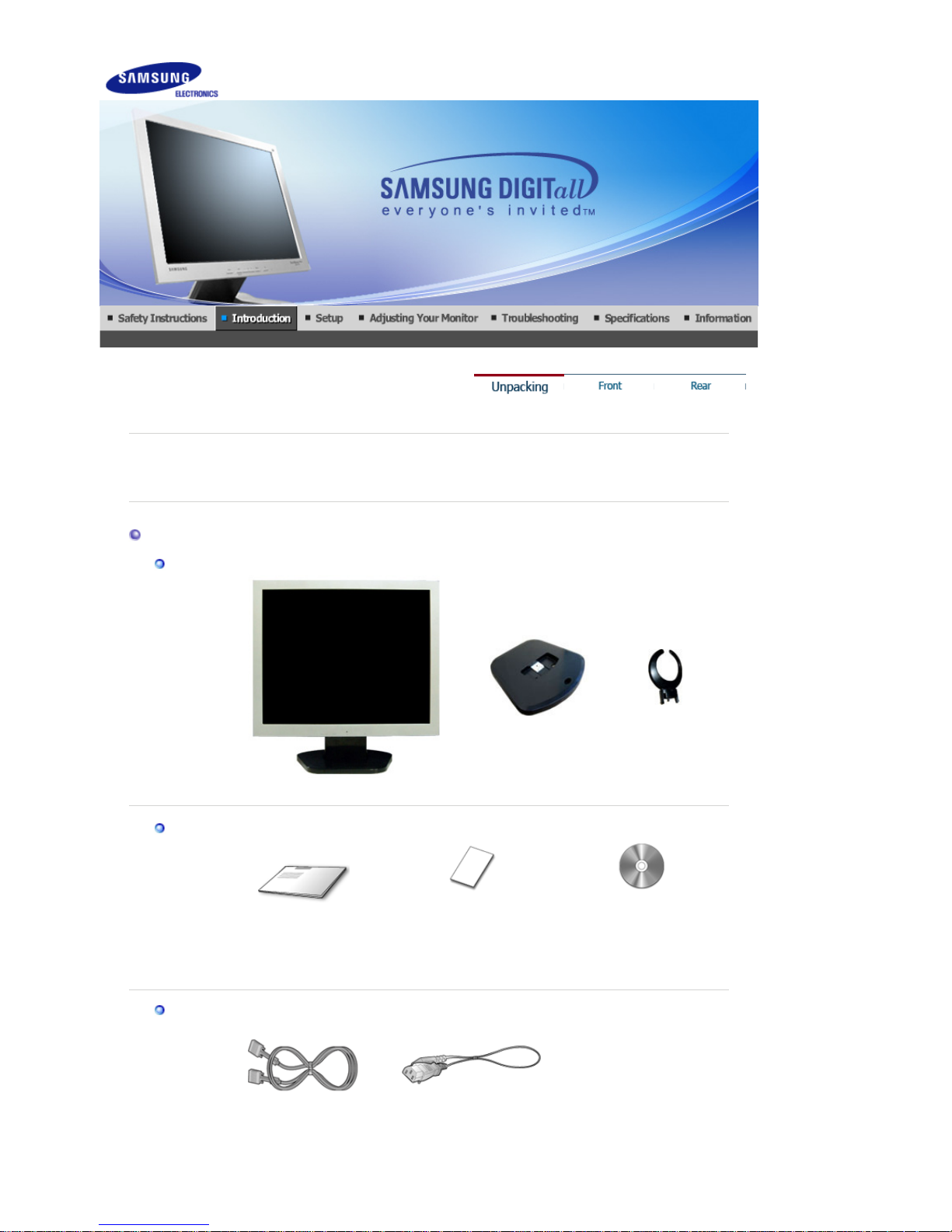
Please make sure the following items are included with your monitor.
If any items are missing, contact your dealer.
Contact a local deale
r
to buy optional items.
Unpacking
Monitor
Monito
r
Bottom Hanger
Manual
Quick Setup Guide
Warranty Card
(Not available in all locations)
User's Guide,
Monitor Driver,
Natural Color software,
Ma
g
icTune™ software
Cable
D-Sub Cable Power Cord
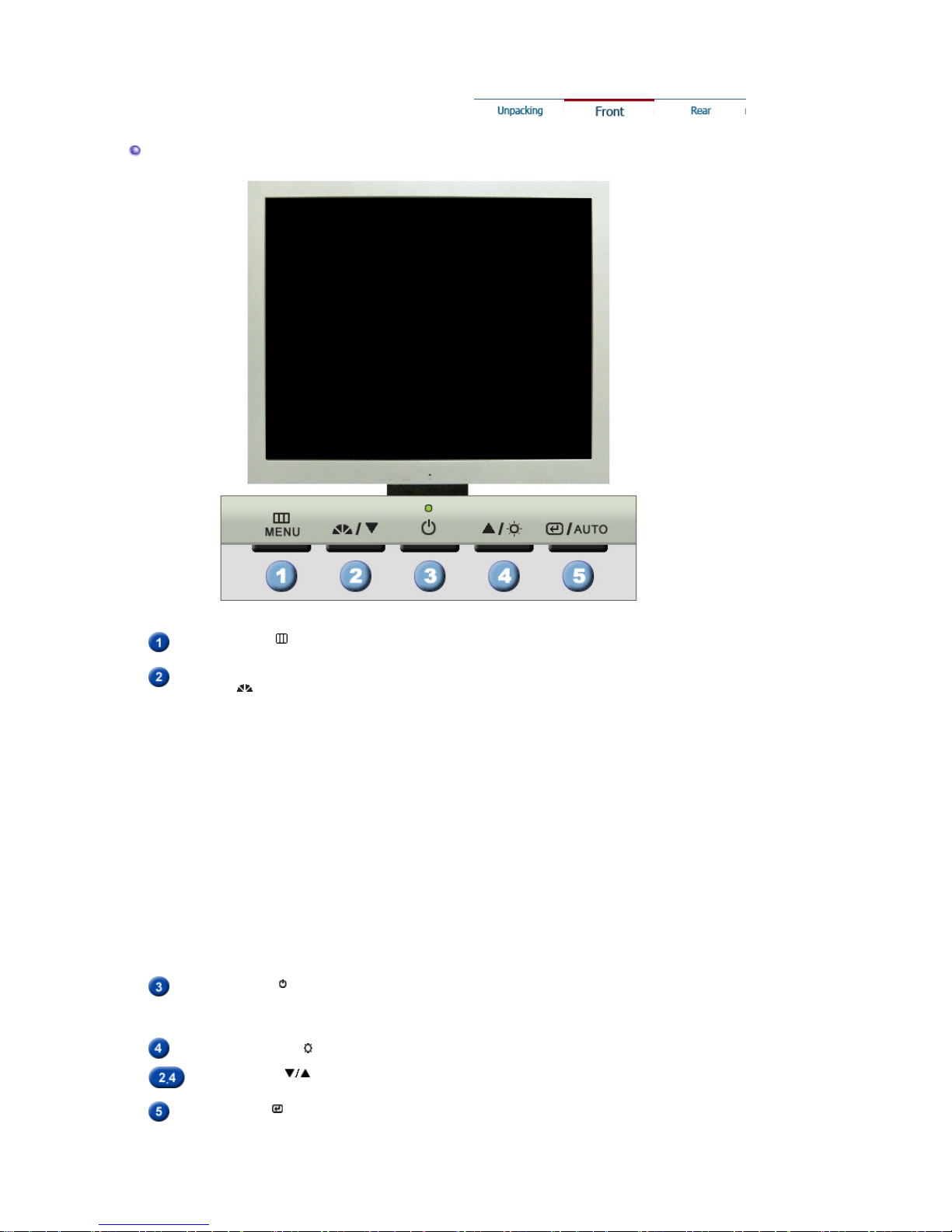
Front
MENU button [ ]
Use this button for open the on-screen menu and exits from the menu
screen or closes screen adjustment menu.
MagicBright™
button [ ]
MagicBright™ is a new feature providing optimum viewing environment
depending on the contents of the image you are watching.
Currently four different modes are available: Custom, Text, Internet,
and Entertain.
Each mode has its own pre-configured brightness value. You can easily
select one of four settings by simply pressing MagicBright™ control
button.
1) Custom
Although the values are carefully chosen by our engineers, the
pre-configured values may not be comfortable to your eyes
depending on your taste.
If this is the case, adjust the brightness and contrast by using the
OSD menu.
2) Text
: Normal brightness
For documentations or works involving heavy text.
3) Internet
: Medium brightness
For working with a mixture of images such as text and graphics.
4) Entertain
: High brightness
For watching motion pictures such as a DVD or VCD.
>>Click here to see an animation clip
Power button [ ] /
Power indicator
Use this button for turn the monitor on and off./
This light glows green during normal operation, and blinks green once
as the monitor saves your adjustments.
Brightness button [ ]
When OSD is not on the screen, push the button to adjust brightness.
Adjust buttons [ ]
Use this button for navigate and select menus or adjust the menu items
in the menu screen.
Enter button [ ]/
AUTO button
Activates a highlighted menu item. /
Use this button for auto adjustment.
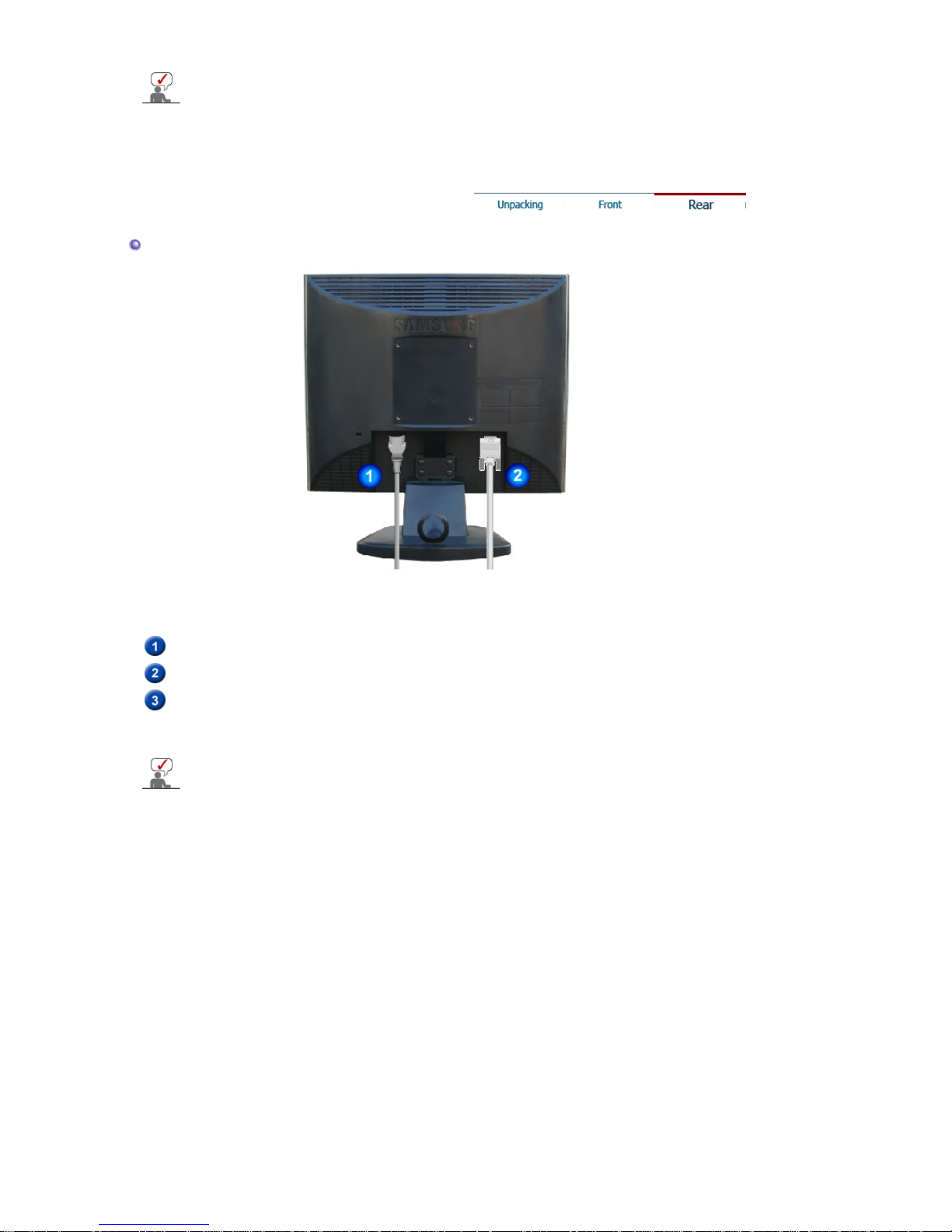
See PowerSaver described in the manual for further information regarding power saving functions.
For energy conservation, turn your monitor OFF when it is not needed, or when leaving it
unattended for long periods.
Rear
(The configuration at the back of the monitor may vary from product to product.)
Power port
Connect the power cord for your monitor to the power port on the back of the
monitor.
D-sub 15-pin port
Connect the signal cable to the 15-pin, D-sub port on the back of your
monitor.
Kensington Lock
The Kensington lock is a device used to physically fix the system when using
it in a public place. (The locking device has to be purchased separately. )
For usin
g
a locking device, contact where you purchase it.
See Connecting the Monitor for further information regarding cable connections.
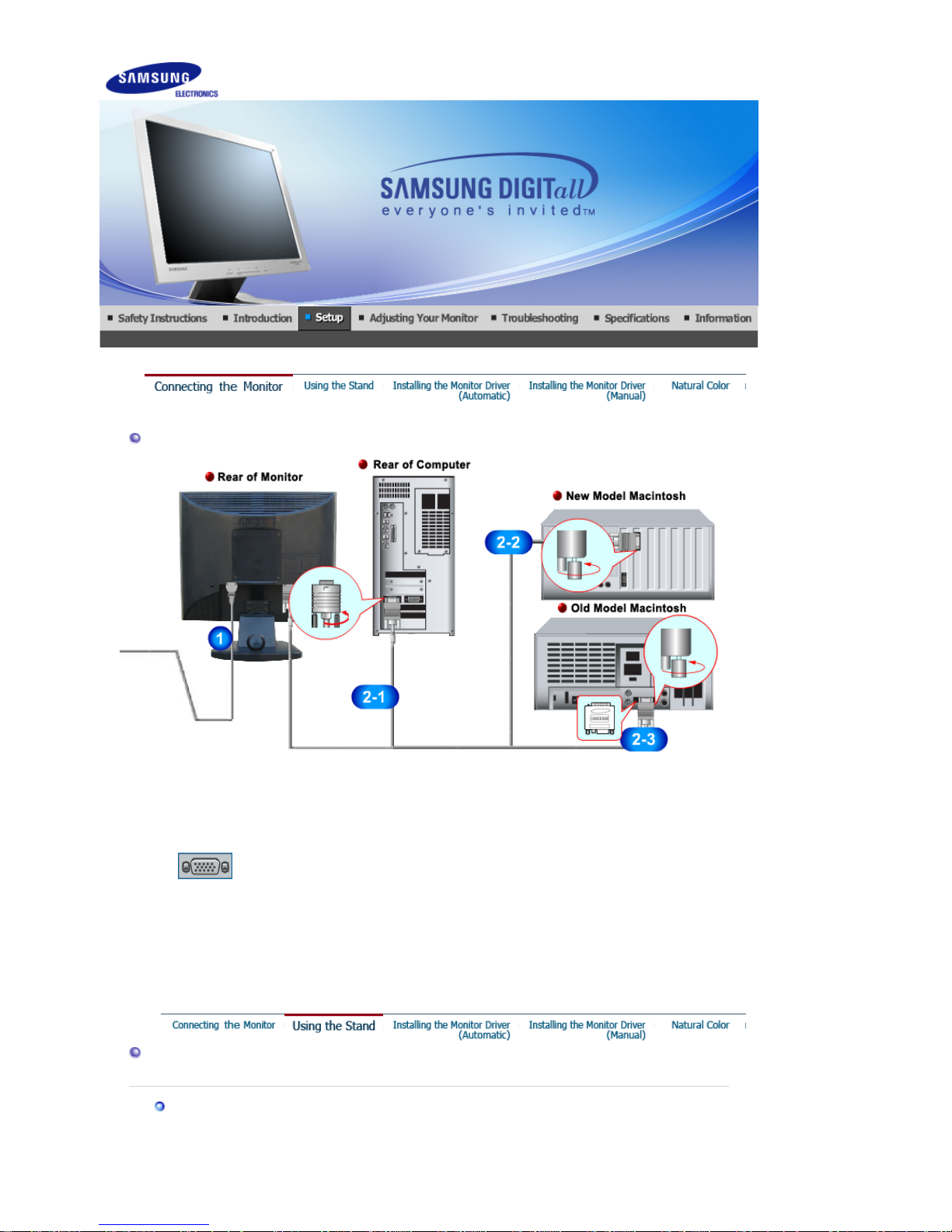
Connecting the Monitor
1.
Connect the power cord for your monitor to the power port on the back of the monitor.
Plug the power cord for the monitor into a nearby outlet.
2-1.
Using the D-sub (Analog) connector on the video card.
Connect the signal cable to the 15-pin, D-sub port on the back of your monitor.
2-2.
Connected to a Macintosh.
Connect the monitor to the Macintosh computer using the D-SUB connection cable.
2-3.
In the case of an old model Macintosh, you need to connect the monitor using a special Mac adapter.
3.
Turn on your computer and monitor. If your monitor displays an image, installation is complete.
Using the Stand
Monitor Assembly
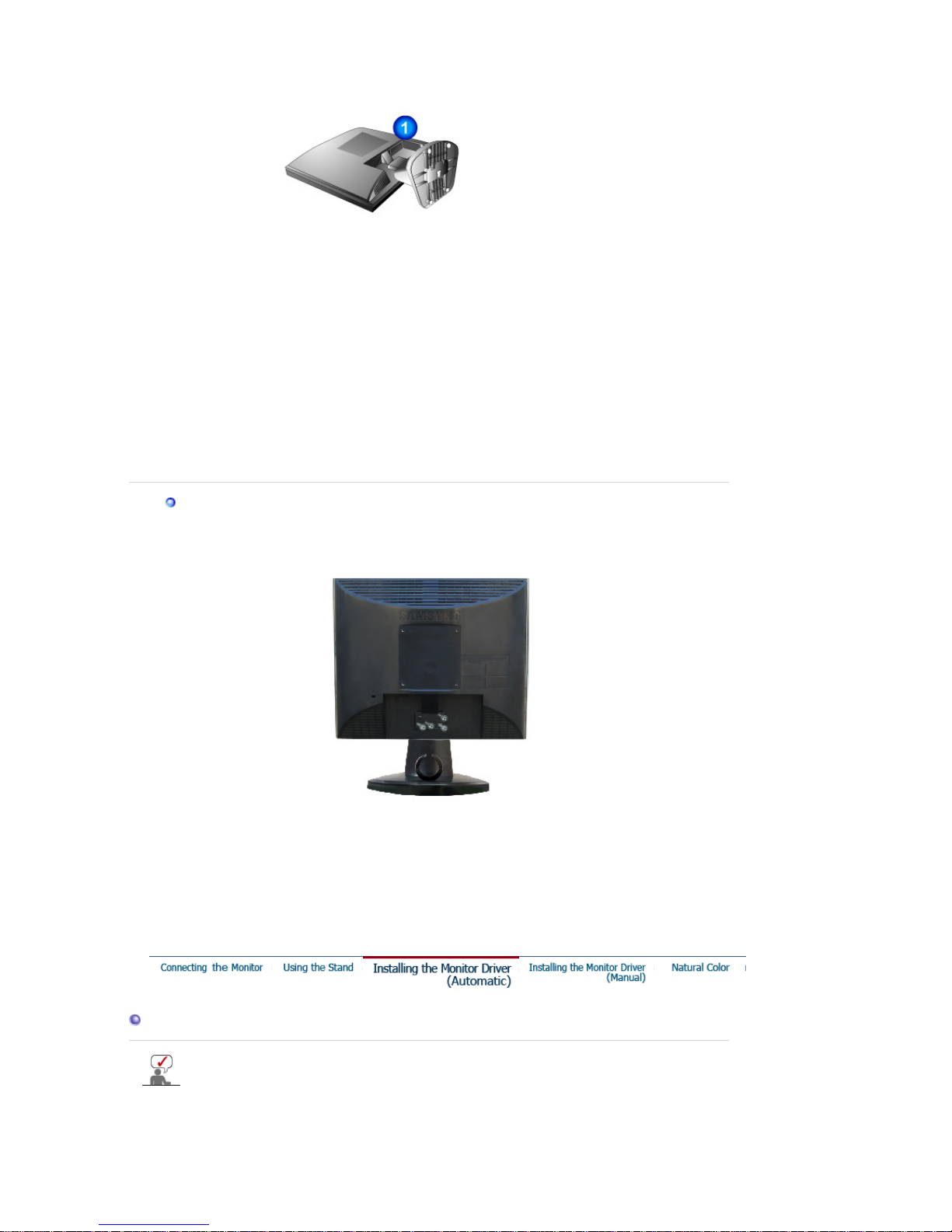
1. Monitor and Bottom
2. Monitor and Hanger
Attaching a Base
This monitor accepts a 100 mm x 100 mm VESA-compliant mounting interface pad.
A. Monitor
B. Mounting interface pad
1
. Turn off your monitor and unplug its power cord.
2
. Lay the LCD monitor face-down on a flat surface with a cushion beneath it to protect the screen.
3
. Remove four screwsand then remove the stand from the LCD monitor.
4
.
A
lign the mounting interface pad with the holes in the rear cover mounting Pad and secure it with four
screws that came with the arm-type base, wall mount hanger or other base.
Installing the Monitor Driver (Automatic)
When prompted by the operating system for the monitor driver, insert the CD-ROM included
with this monitor. Driver installation is slightly different from one operating system to
another. Follow the directions appropriate for the operating system you have.
Prepare a blank disk and download the driver program file at the Internet web site shown here.
z
Internet web site : http://www.samsung.com/ (Worldwide)
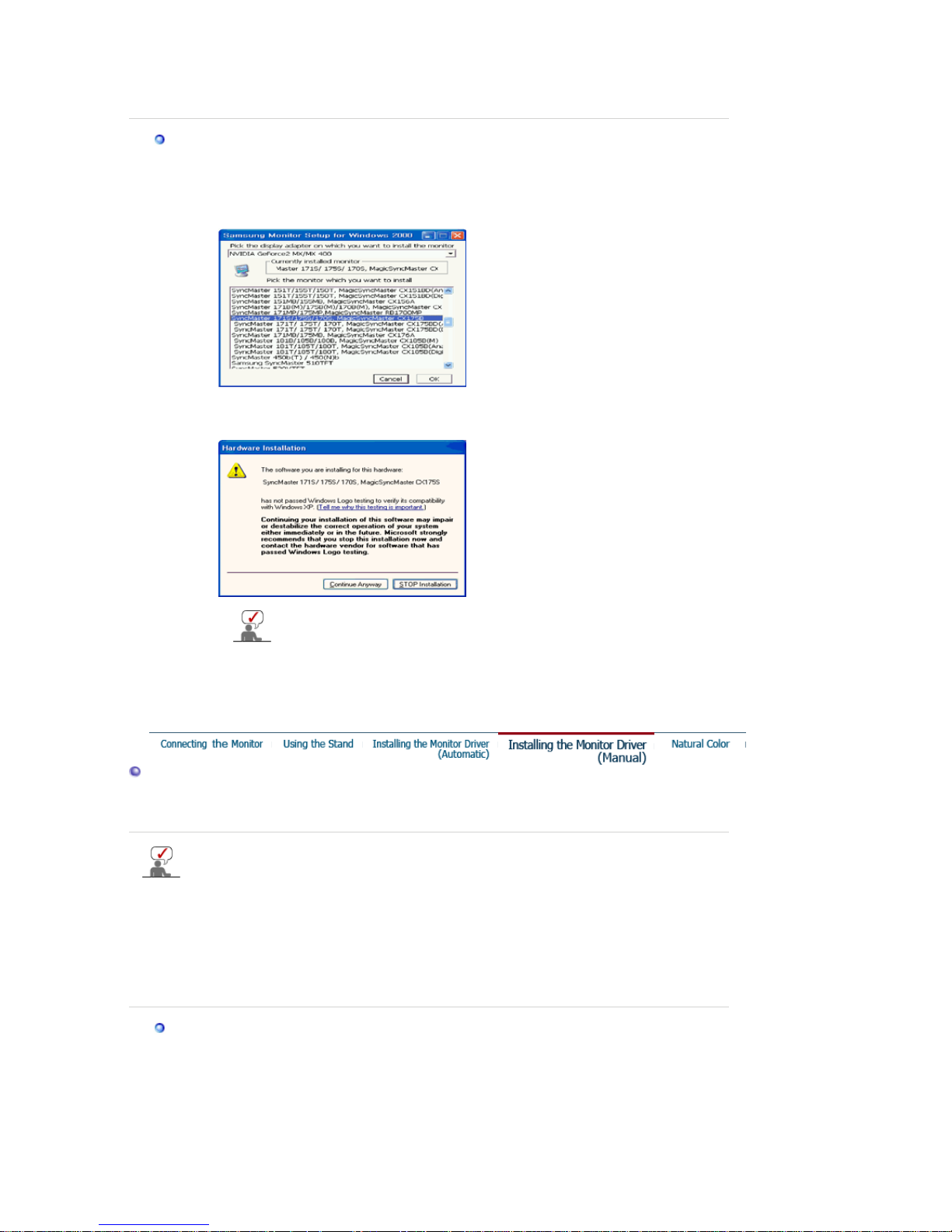
http://www.samsung.com/monitor (U.S.A)
http://www.sec.co.kr/monitor (Korea)
http://www.samsungmonitor.com.cn/ (China)
Windows XP/2000
1. Insert CD into the CD-ROM drive.
2. Click
"Windows XP/2000 Driver"
3. Choose your monitor model in the model list, then click the
"OK"
button.
4. If you can see following message window, then click the
"Continue Anyway"
button. Then
click
"OK"
button.
5. Monitor driver installation is completed.
This monitor driver is under certifying MS logo,and this installation don't damage
your system.The certified driver will be posted on Samsung Monitor homepage
http://www.samsung.com/.
Installing the Monitor Driver (Manual)
Windows XP | Windows 2000 | Windows NT | Linux
When prompted by the operating system for the monitor driver, insert the CD-ROM included
with this monitor. Driver installation is slightly different from one operating system to
another. Follow the directions appropriate for the operating system you have.
Prepare a blank disk and download the driver program file at the Internet web site shown here.
z
Internet web site : http://www.samsung.com/ (Worldwide)
http://www.samsung.com/monitor (U.S.A)
http://www.sec.co.kr/monitor (Korea)
http://www.samsungmonitor.com.cn/ (China)
Microsoft® Windows® XP Operating System
1. Insert CD into the CD-ROM driver.
2. Click "
Start
" —> "
Control Panel
" then click the "
Appearance and Themes
" Icon.
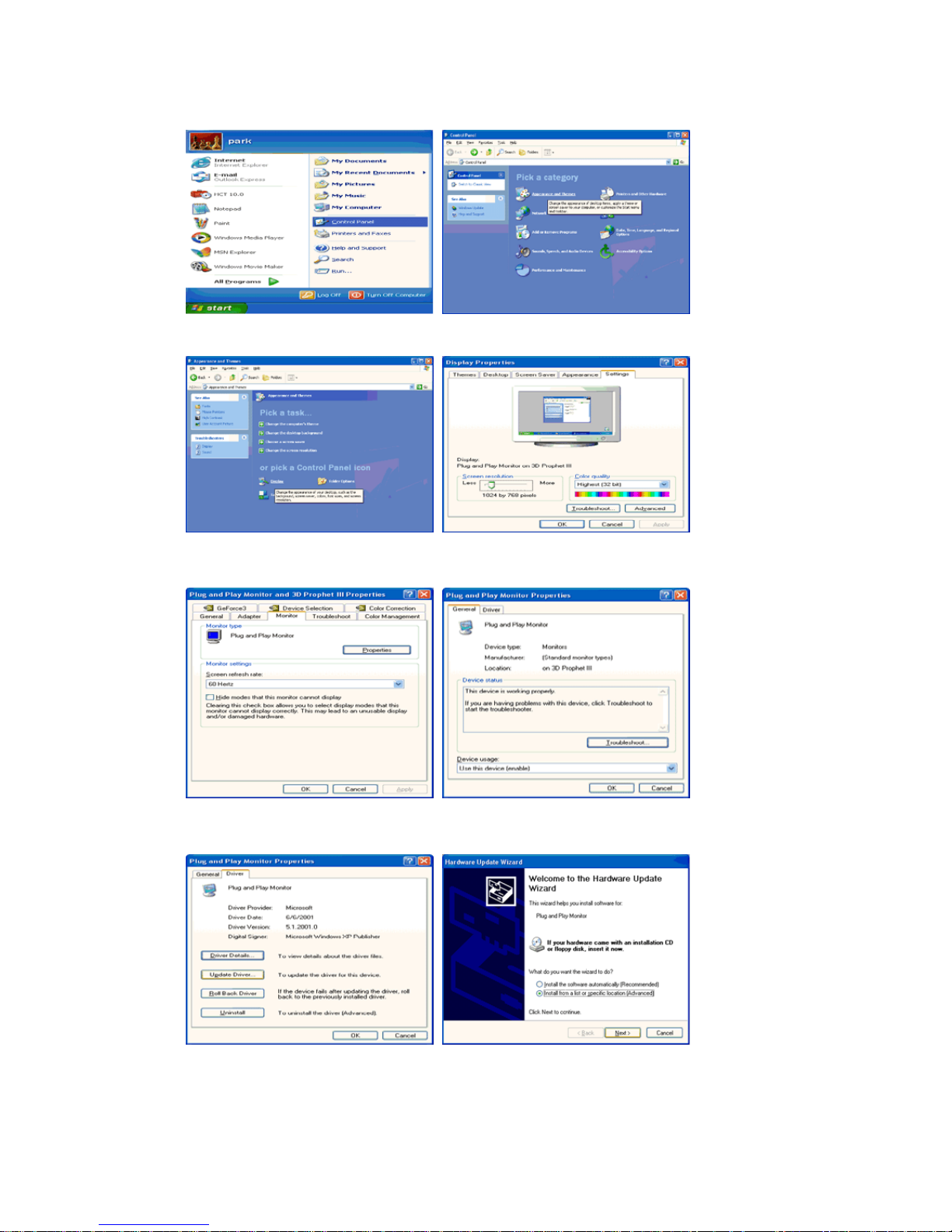
3. Click "
Display
" icon and choose the "
Settings
" tab then click "
Advanced..
".
4. Click the "
Properties
" button on the "
Monitor
" tab and select "
Driver
" tab.
5. Click "
Update Driver..
" and select "
Install from a list or..
" then click "
Next
" button.
6. Select "
Don't search ,I will..
" then click "
Next
" and then click "
Have disk
".
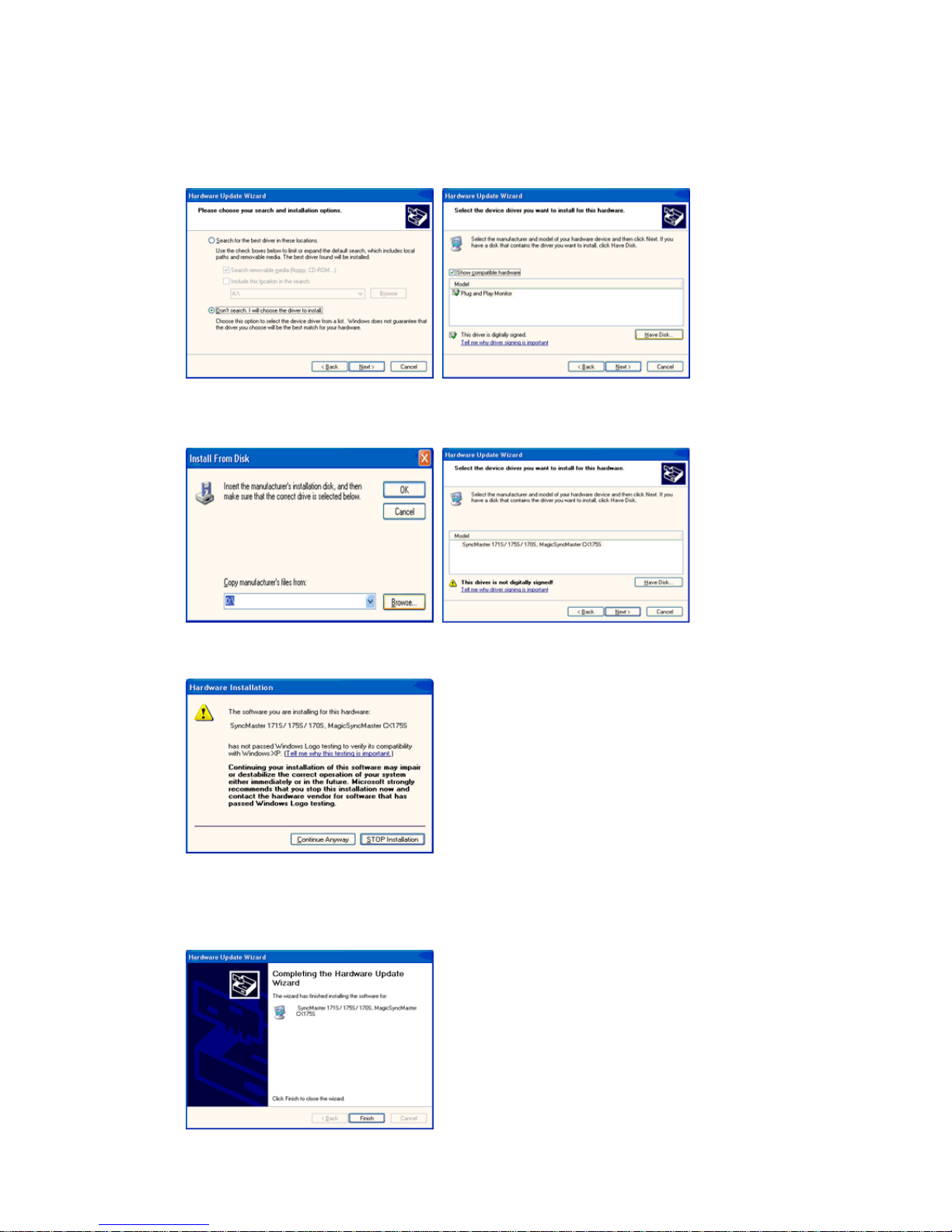
7. Click the "
Browse
" button then choose A:(D:\Driver) and choose your monitor model in the model list
and click the "
Next
" button.
8. If you can see following "
Message
" window, then click the "
Continue Anyway
" button. Then click
"OK" button.
This monitor driver is under certified MS logo,and this installation doesn't damage your system.The
certified driver will be posted on Samsung Monitor homepage.
http://www.samsung.com/
9. Click the "
Close
" button then click "OK" button continually.
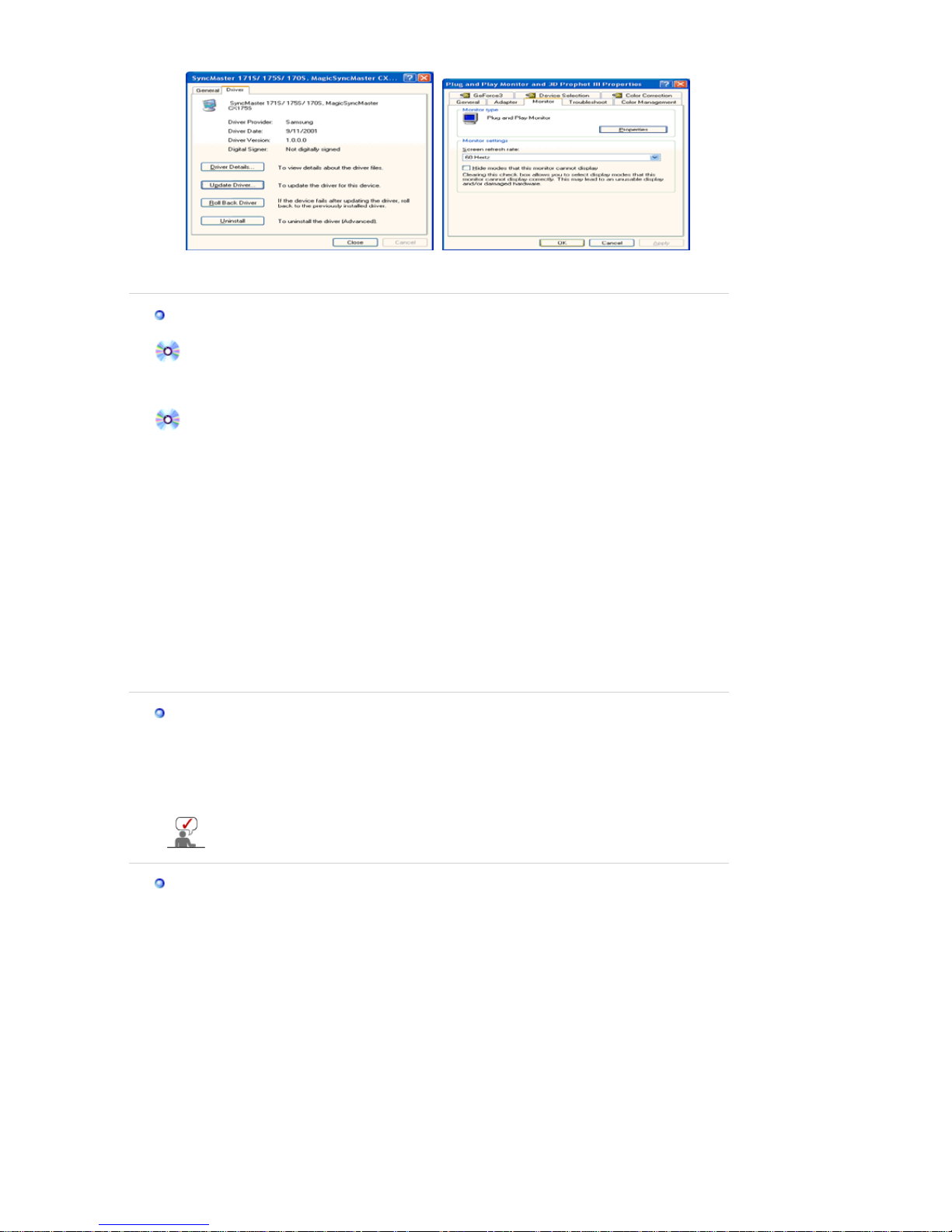
10. Monitor driver installation is completed.
Microsoft
®
Windows® 2000 Operating System
When you can see "Digital Signature Not Found" on your monitor, follow these steps.
1. Choose "OK" button on the "
Insert disk
" window.
2. Click the "
Browse
" button on the "
File Needed
" window.
3. Choose A:(D:\Driver) then click the "Open" button and then click "OK" button.
How to install
1. Click "
Start
" , "
Setting
" , "
Control Panel
".
2. Double click the "
Display
" Icon.
3. Choose the "
Settings
" tab and then click "
Advanced..
".
4. Choose "
Monitor
".
5. Click "
Driver
" and then click on "
Update Driver..
" then click on the "Next" button.
6. Choose "
Display a list of the known drivers for this device so that I can choose a specific
driver
" then click "
Next
" and then click "
Have disk
".
7. Click the "
Browse
" button then choose A:(D:\Driver).
8. Click the "
Open
" button, then click "OK" button.
9. Choose your monitor model and click the "
Next
" button then click "
Next
" button.
10. Click the "
Finish
" button then the "
Close
" button.
If you can see the "
Digital Signature Not Found
" window then click the "
Yes
"button. And click
the "
Finish
" button then the "
Close
" button.
Case1: If the "Properties" button is inactive, it means your monitor is properly configured. Please
stop installation
Case2: If the "Properties" button is active, click the "Properties" button then follow next steps
continually.
Microsoft
®
Windows® NT Operating System
1. Click
Start, Settings, Control Panel
, and then double-click
Display
icon.
2. In Display Registration Information window, click Settings Tab and then click
All Display Modes
.
3. Select a mode that you wish to use (Resolution, Number of colors and Vertical frequency) and then
click OK.
4. Click
Apply
button if you see the screen working normally after clicking
Test
. If the screen is not
normal, change to a different mode (lower mode of resolution, colors or frequency).
If there is no Mode at
All Display Modes
, select the level of resolution and vertical frequency
by referring to the Preset Timing Modes in the user guide.
Linux Operating System
To execute X-Window, you need to make the X86Config file, which is a type of system setting file.
1. Press Enter at the first and the second screen after executing the X86Config file.
2. The third screen is for
setting your mouse
.
3. Set a mouse for your computer.
4. The next screen is for
selecting a keyboard
.
5. Set a Keyboard for your computer.
6. The next screen is for
setting your monitor
.
7. First of all, set a
horizontal frequency
for your monitor. (You can enter the frequency directly.)
8. Set a
vertical frequency
for your monitor. (You can enter the frequency directly.)
9. Enter the
model name of your monitor
. This information will not affect the actual execution of X-
Window.
10. You have
finished
setting up your monitor.
Execute
X-Window after setting other requested hardware.
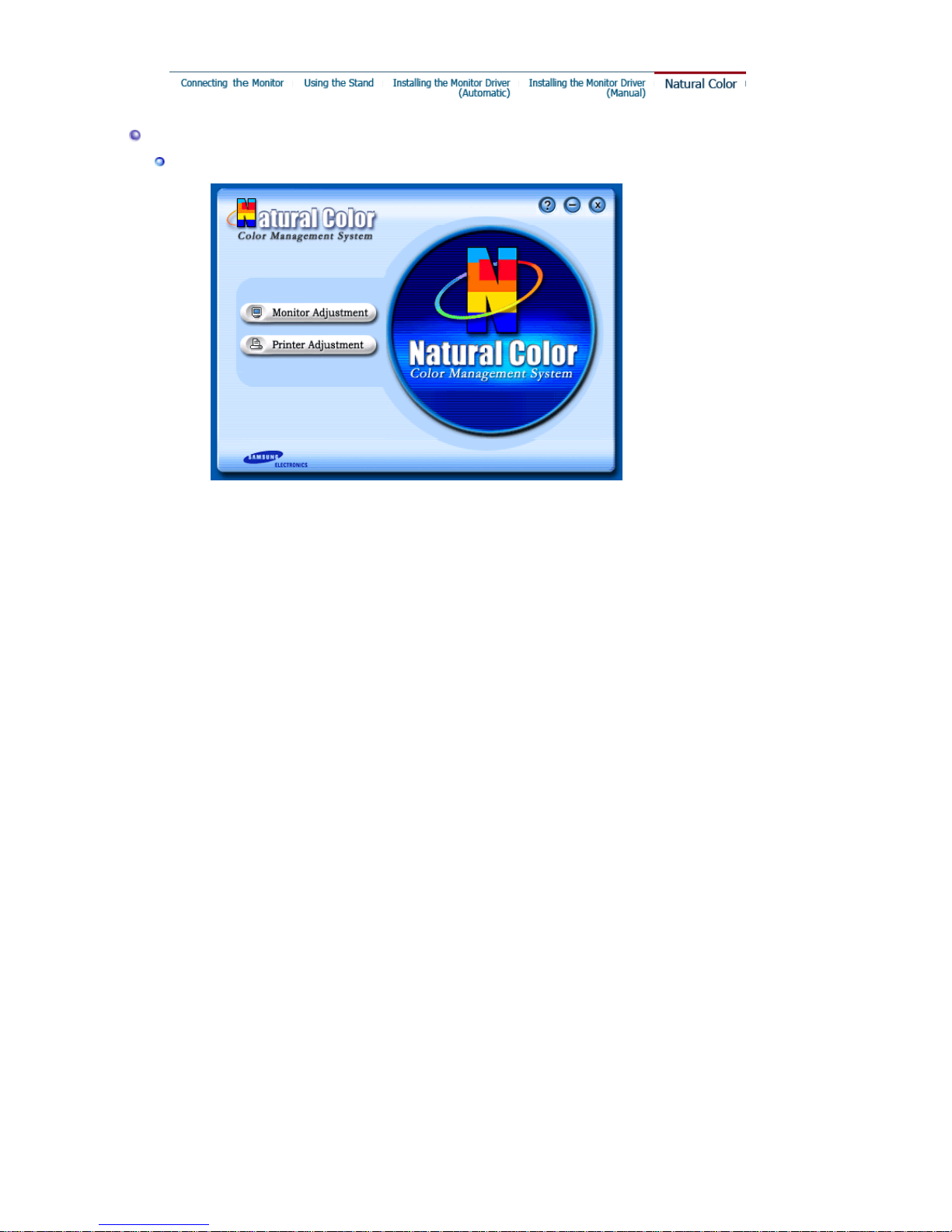
Natural Color
Natural Color Software Program
One of the recent problems in using a computer is that the color of the images printed out by a printer
or other images scanned by a scanner or a digital camera are not the same as those shown on the
monitor.
The Natural Color S/W is the very solution for this problem. It is a color administration system
developed by Samsung Electronics in association with Korea Electronics & Telecommunications
Research Institute (ETRI).
This system is available only for Samsung monitors and makes the color of the images on the monitor
the same as the printed or scanned images.
For more information, refer to Help (F1) in the software program.
How to install the Natural Color software
Insert the CD included with the Samsung monitor into the CD-ROM Drive. Then, the initial screen of the
program Natural Color will be executed. Click Natural Color on the initial screen to install the Natural
Color software.
To install the program manually, insert the CD included with the Samsung monitor into the CD-ROM
Drive, click the [Start] button of Windows and then select [Execute].
Enter D:\color\eng\setup.exe and then press the <Enter> key.
(If the drive where the CD is inserted is not D:\, enter the applicable drive.)
How to delete the Natural Color software program
Select
"Setting/Control Panel"
on the
"Start"
menu and then double-click
"Add/Delete a program"
.
Select Natural Color from the list and then click the
"Add/Delete"
button.
