Samsung 911SNV6430 Quick Start Manual
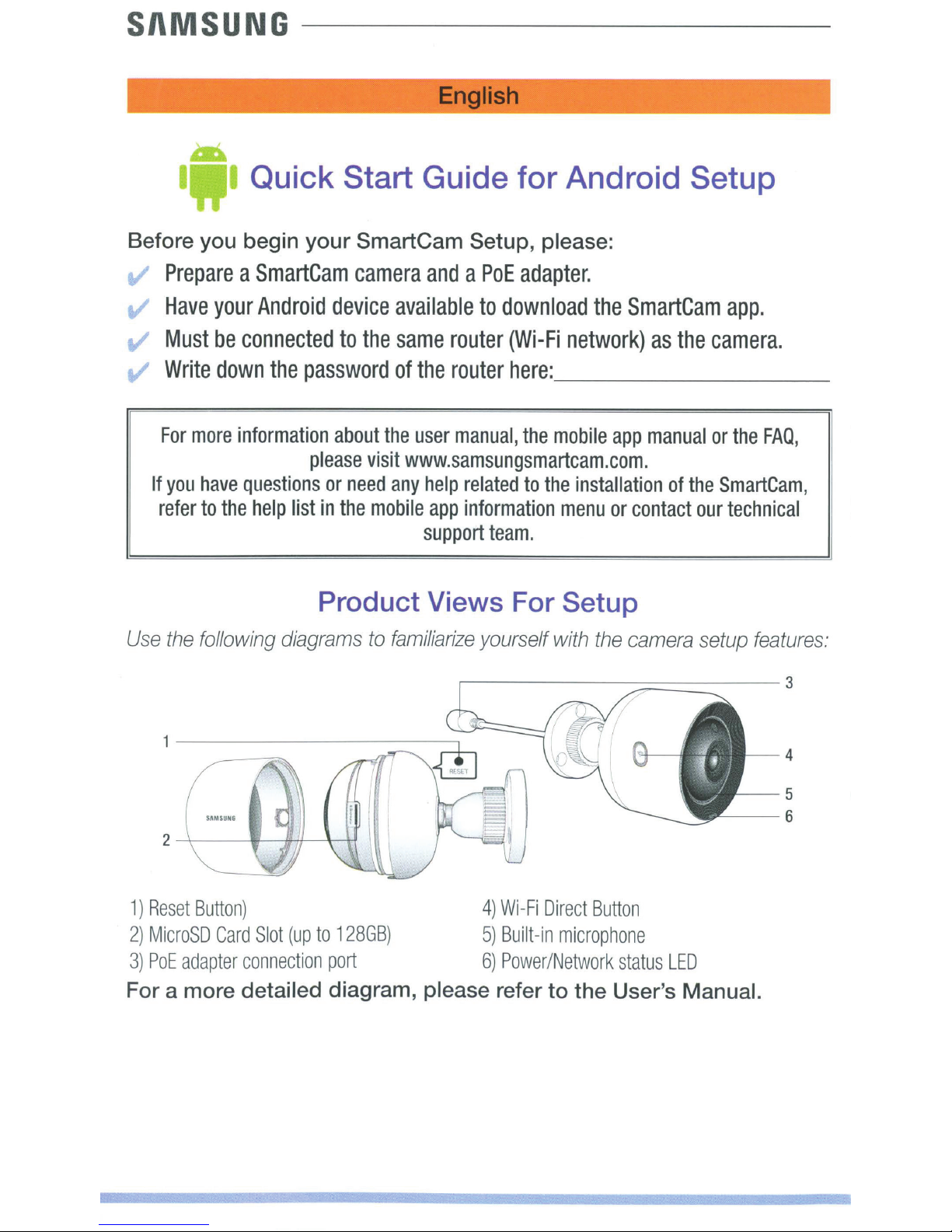
SI\MSUNG
----------------------
~
I
Quick
Start Guide
English
----
for
------------
--
Android Setup
--~
Before you begin
v
t1
t1
v
For
If
refer
Use
Prepare
Have
Must
Write
more
you
the
a
SmartCam
your
Android
be
connected
down
information
have
questions
to
the
help
following
the
diagrams
your
password
please
list
SmartCam
camera
device
to
the
about
or
in
visit
need
the
the
mobile
Setup, please:
and
a
PoE
available
same
of
the
user
www.samsungsmartcam.com.
any
help
app
support
to
router
router
manual,
related
information
team.
Product Views For
to
familiarize
yourself
adapter.
download
(Wi-Fi
here:
network)
_________________
the
mobile
to
the
installation
menu
Setup
with
the
SmartCam
as
app
manual
or
contact
the
camera
the
of
the
our
setup
app.
camera.
or
the
FAQ,
SmartCam,
technical
features:
_
1)
Reset
Button)
2)
MicroSD
3)
PoE
For a more
Card
adapter
connection
detailed
Slot
(up
to
128GB)
port
diagram,
4)
5)
6)
please
Wi-Fi
Direct
Built-in
Power/Network
refer
Button
microphone
status
to
the
User's
LED
Manual.
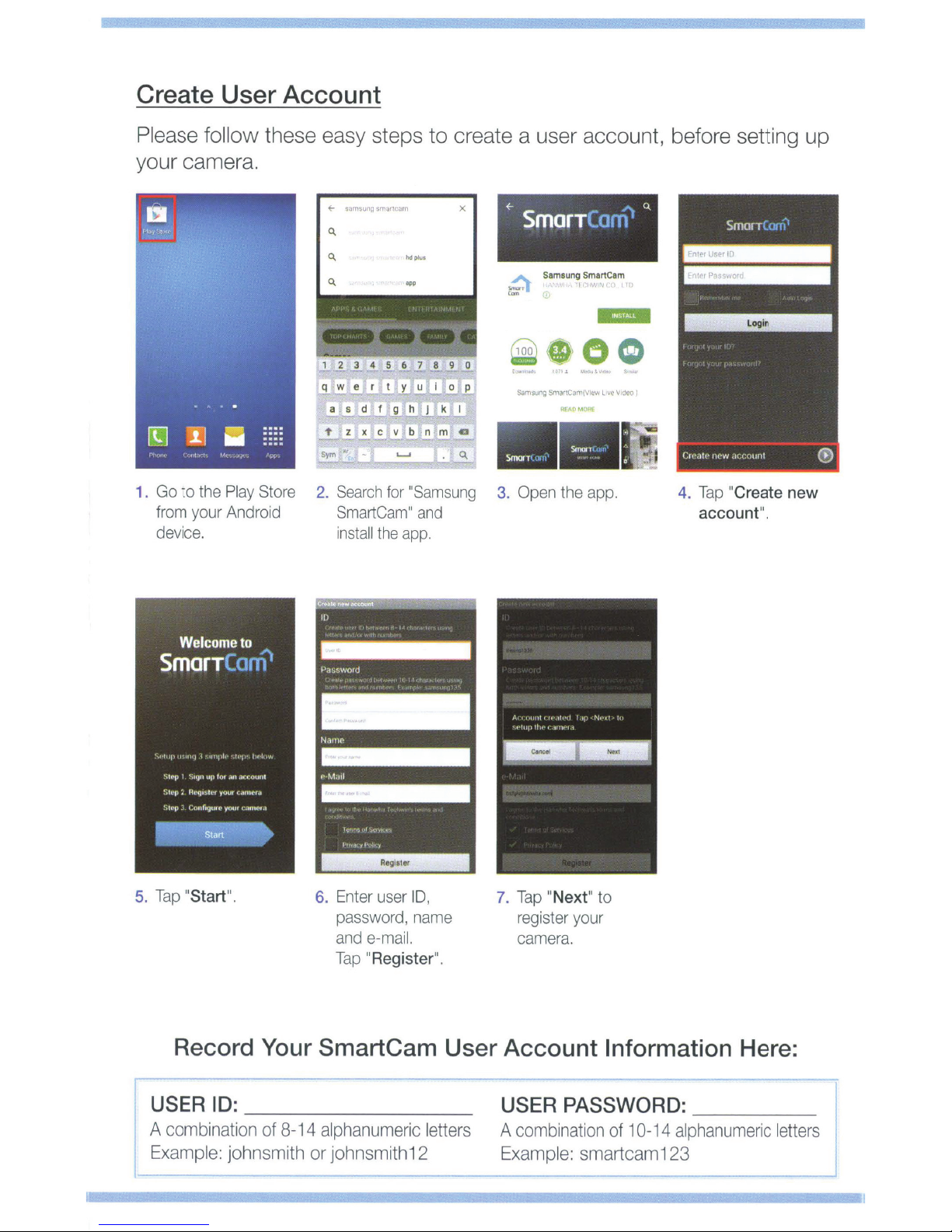
Create
User
Account
Please follow these easy steps
your camera.
0..
1234567890
1.
Go to the
from your Android
device. install the app.
Play
Store
2.
Search
SmartCam"
hdplul
for
"Samsung
to
create a user account, before setting
and
f-
SmarT
Samauno
3. Open
AfAO
the app.
Com
SmartCam
t.tQR(
::'t
a_
4.
Tap
account
SmarT
(
"Create
".
up
orrl1
new
5.
Tap
"Start
".
6.
Record Your SmartCam
USERID:
A
combination
Example:
______________
of
8-
14
johnsmith or johnsmith12
Enter user
password , name
and
Tap
10,
e-mail.
"
Register
alphanumeric
7.
Tap
"Next"
register your
camera.
".
to
User Account Information Here:
_
letters
USER
A
combination
PASSWORD:
Example:
of
10-14
alphanumeric
smartcam123
___
_
letters
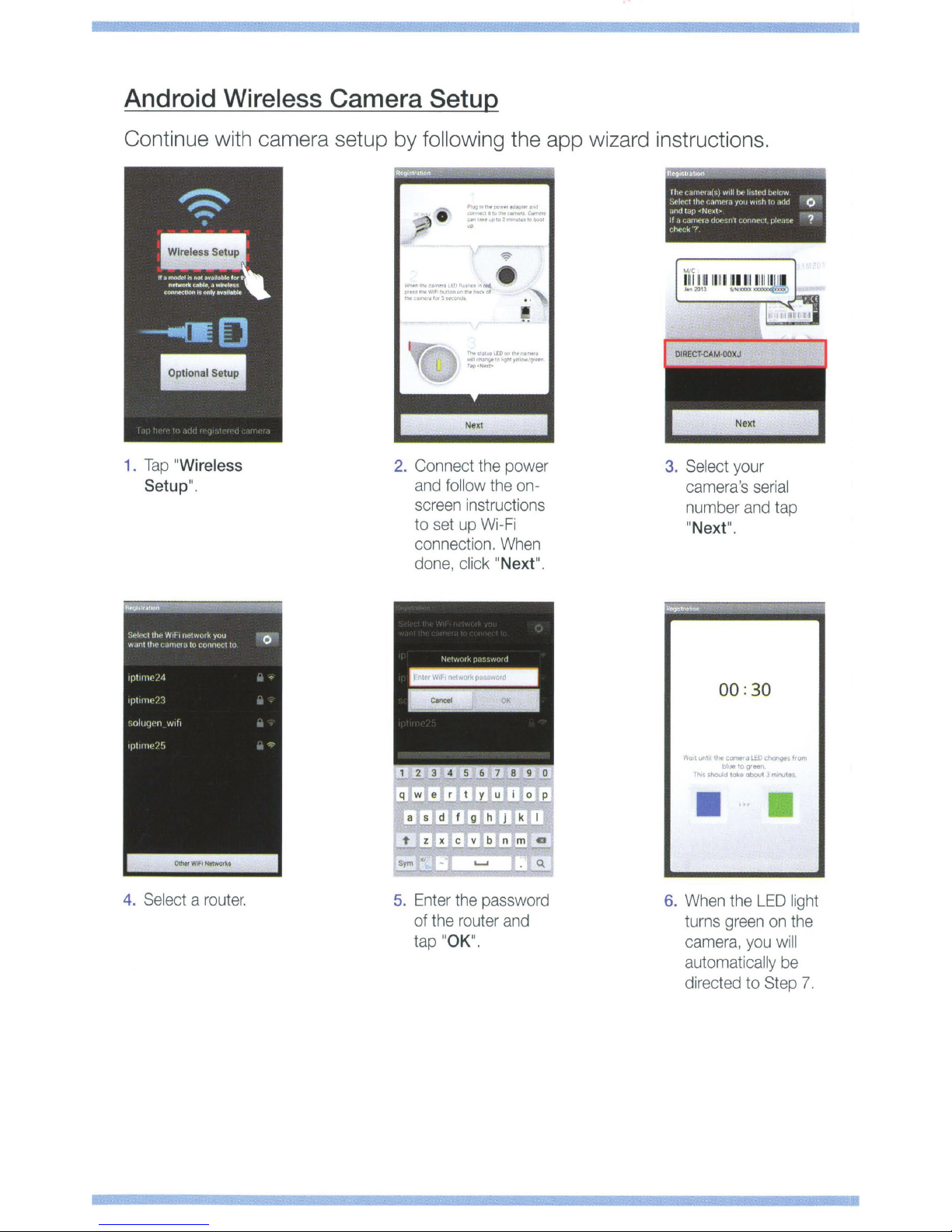
Android
Wireless Camera Setup
Continue with camera setup by
\I<.......,,..UIN'<.,tnn.thtt
l)rltlll'lfWI'~oo>ti'-.Mn,
""''•·-•I..JfS1«~
1.
Tap
"Wireless
Setup
".
2.
following
.
0
;;
,..
.....
Th
~
r-..lroor~e-
...
cn-.t,logNrfllltwof'~
r.,c
f.;.o•:
Connec
and
screen
to
connection.
done,
t t
he
follow the
instructions
set
up
Wi-Fi
click "Next".
the app wizard instructions.
Reg~tillllOO
~
rh
e
ca
mPw(s)
SPi
ec
r
th
e
ra
mN
and
tap
"'
Nellt.-.
If
a CiliTI€'1a
do
t
?'
Select your
came
number
"Next
l
•
power
When
,
,.,,..,
on-
check
•
3.
w1
U b
a you WI'
·:
nt
r
a's
".
('
ll
">
t
('
d bPiow • n
h
co
nn
l'
t l
serial
and
lu
plt
tap
.
u1
d
0
._
.
•.
t
::.e
?
p•
4.
Select
a
rou
t
er.
1 2 3 4 5 6 7 8 9
5.
Enter
the
password
of the
router
and
tap
"OK
".
00 :30
.'iQit
unta
the
tcml!'r'OJ
&.fO
dxrlgln
btue
0
IOQ"Hn.
......
~dtai.eaboo.I1JII'Iir'IJtea..
from
II
6.
When
the L
ED
light
turns
green
on
the
camera,
automatically
directed to
you
Step
will
be
7.
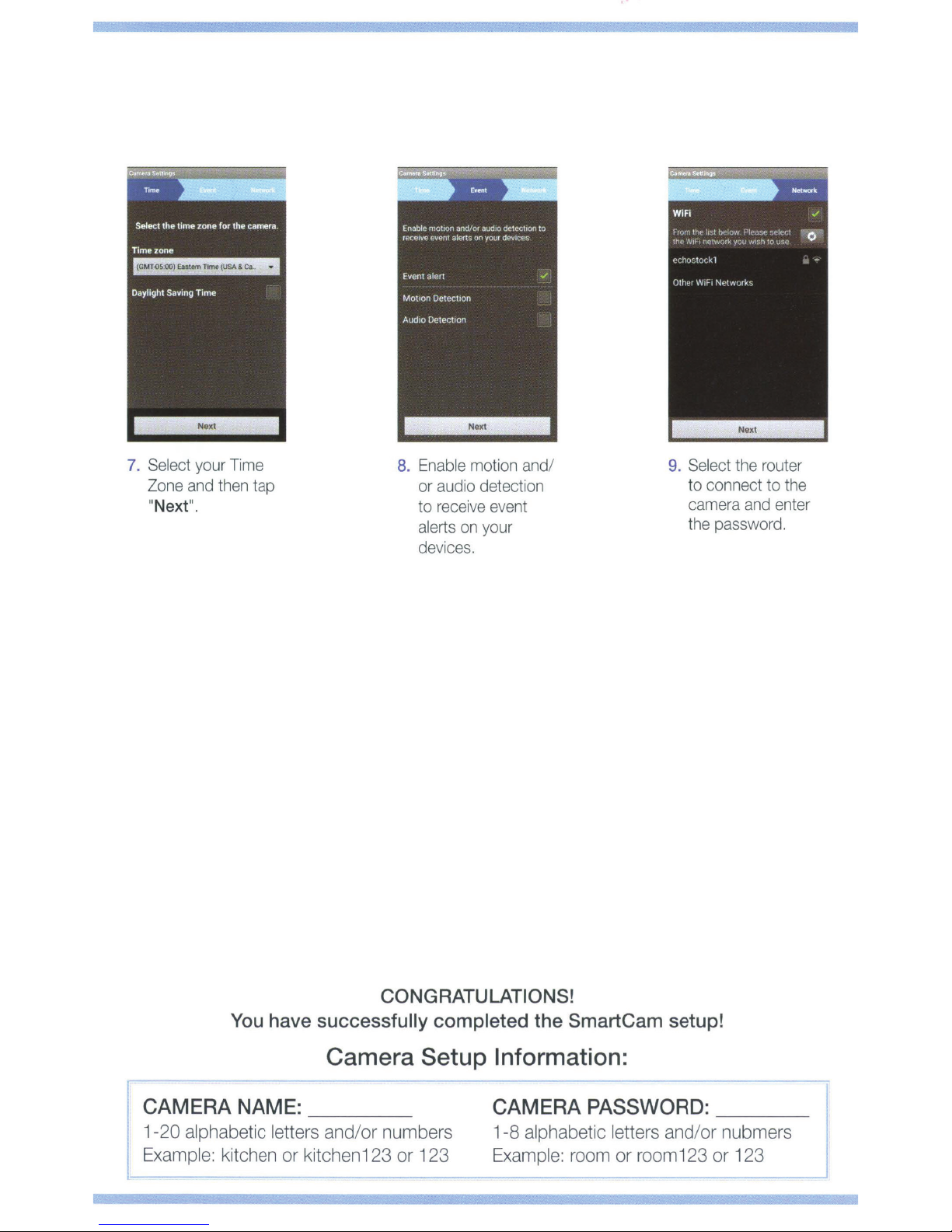
7. Select
Zone
Next
"
your Time
and
then
".
tap
8.
Enable
or
to
alerts
devices.
motion
audio
receive
on
and
detection
even
t
your
/
9.
Select
to connect to
camera
the
password
the
and
router
the
enter
.
You
have successfully completed the SmartCam setup!
CAMERA
1-
20
alphabetic letters and /
Example: kitchen or
NAME:
_ _ _
kitchenl23
CONGRATULATIONS!
Camera Setup Information:
or
numbers
or 123
CAMERA
1-8 alphabetic letters and/
Example: room or room123
PASSWORD:
or
nubmers
or
123
j
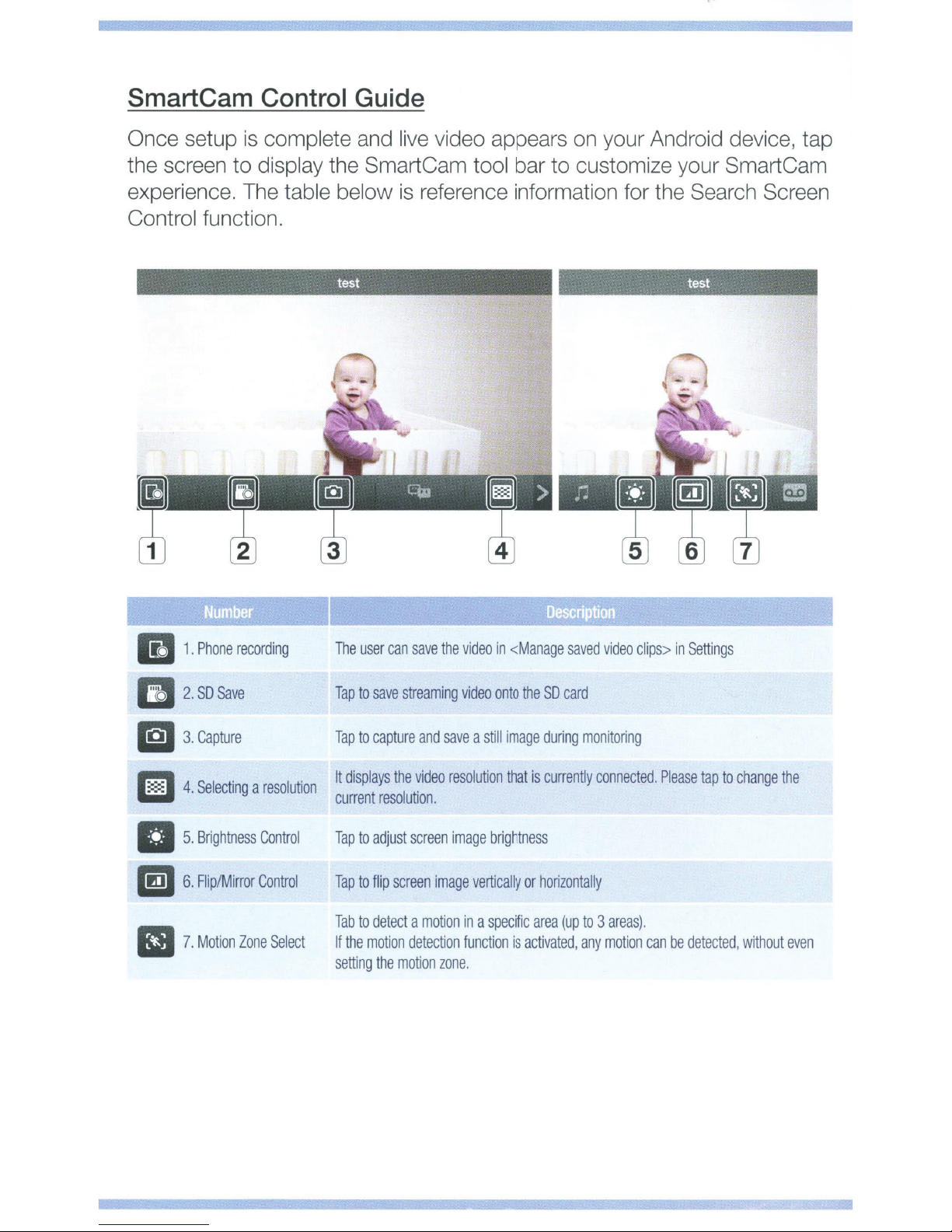
SmartCam Control Guide
Once setup
the screen
is
complete and live video appears on your Android device, tap
to
display the SmartCam tool bar
experience. The table below
Control function.
test test
to
customize your SmartCam
is
reference information for the Search Screen
IB
1 .
~~
2.SDSave
D
3.Capture
1:::::1
II
lml
• 7.
.
4
5.
6. Fli
Phone
recording
Selec
tin
g a
resolution
Brightness
p/Mirror
Motion
Control
Control
Zone
Select
The
user
Tap
to
save
Tap
to cap
It
displays
current
resolution.
Tap
to
adjust
Tap
to flip
Tab
to
detect a motion
If
the
motion
setting
the
can
save
streaming
ture
and
the
video
screen
screen
detection
motion
the video
video
save a still
resolution
image
image
vertically
in a specific
function
zone.
in
<Manage
onto
the
SO
image
during
that
is
currently
brightness
or
horizontally
area
is acti
vated, any
saved
video
card
monitoring
connected.
(up
to 3 areas).
motion
clips>
Please
can
in
Settings
tap
to
change
be
detected, without
the
even
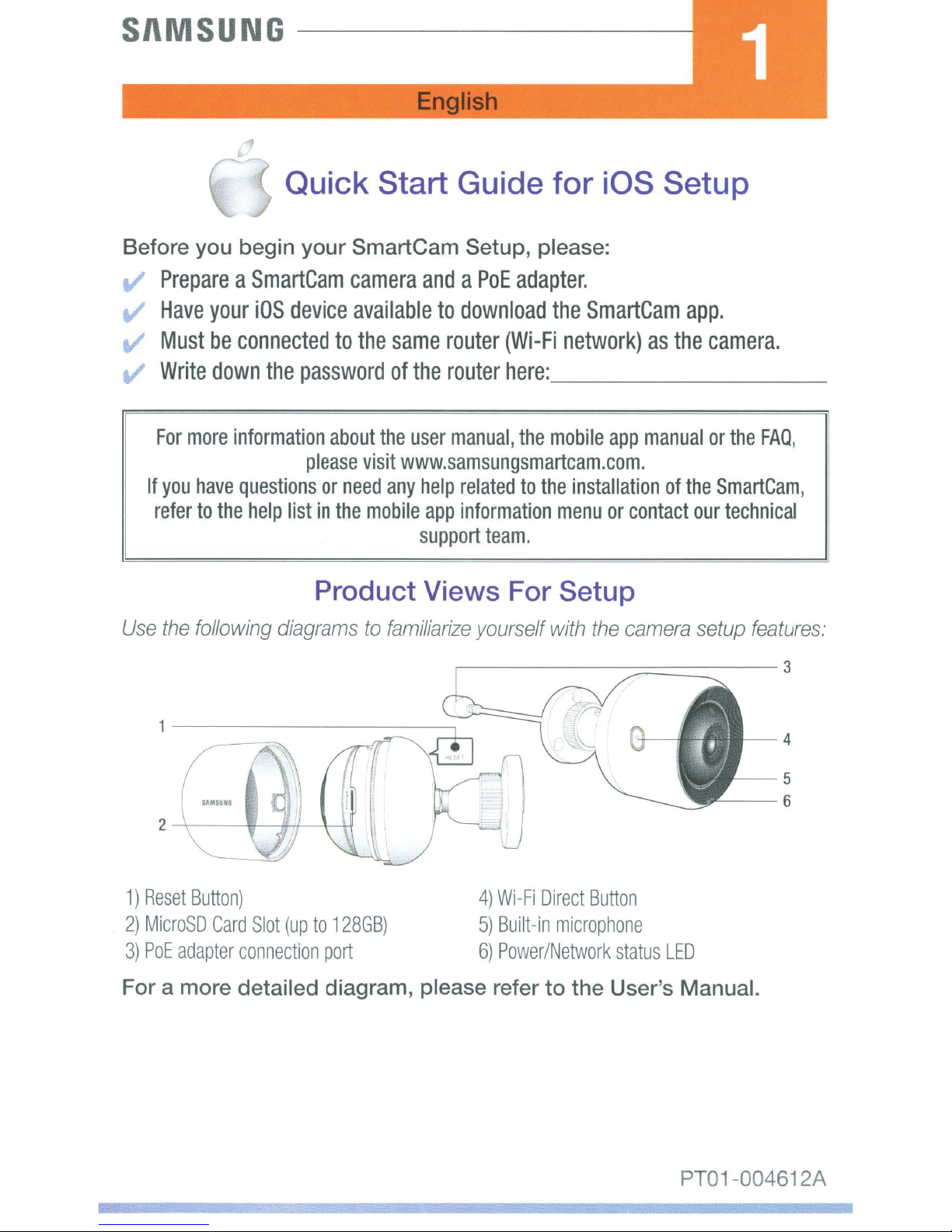
SAMSUNG--------------~
English
Quick Start Guide
Before you begin
v'
Prepare a SmartCam
v
v
v
If
Use
Have
Must
Write
For
you
refer
the
your
be
connected
down
more
information
have
questions
to
the
following
iOS
the
help
diagrams
for
your
device
password
list
SmartCam Setup, please:
camera
available
to
about
please
or
need
in
the
the
visit
mobile
and a PoE
to
download
same
of
the
any
router
the
router
user
manual,
www.samsungsmartcam.com.
help
related
app
information
support
adapter.
(Wi-Fi
here:
the
to
team.
the
network)
_ _
mobile
the
installation
menu
Product Views For Setup
to
familiarize
yourself
with
iOS Setup
SmartCam
__
app
or
contact
the
camera
app.
as
the
_____
manual
of
the
our
setup
camera.
or
SmartCam
the
FAQ
,
technical
features:
_
,
~----~~==~---
1)
Reset
2)
MicroSD
3)
PoE
For a more detailed diagram, please refer
Button)
Card
adapter
connection
Slot
(up
to
128GB)
port
4)
Wi-Fi
5)
Built-in
6)
Power/Network
Direct
Button
microphone
status
to
the User's Manual.
LED
3
4
PT01-004612A
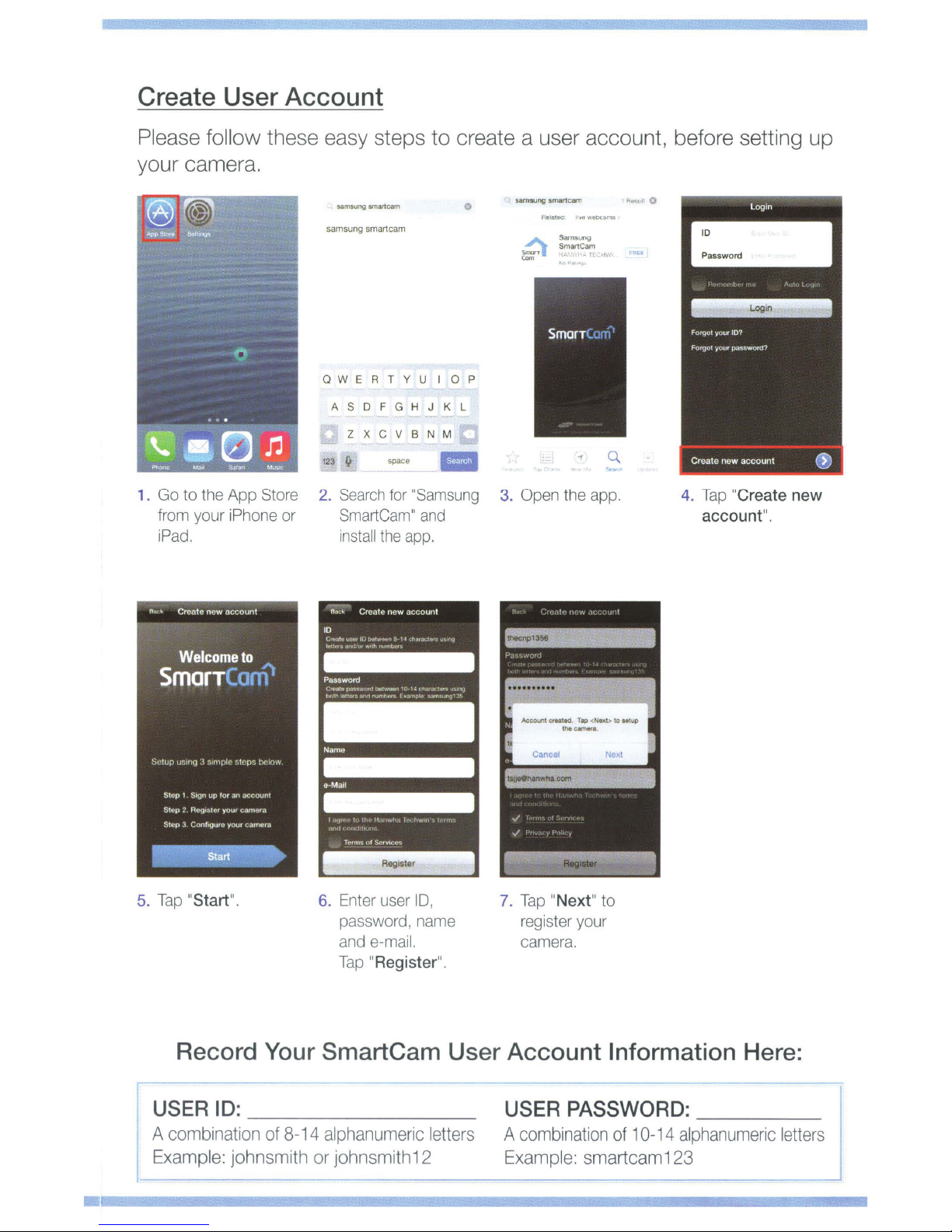
Create
User
Account
Please follow these easy steps
your camera.
sa
msung amancam
samsung
smartcam
Q W E R T Y U I 0 P
A S D F G H J K L
Z X C V B N M
1.
Go
to
from
iPad.
the
your
App
Store
iPhone
or
123 9
2.
Search
SmartCam"
install
spa
ce
for
"Samsung
the
app.
to
create a user account, before setting up
l
F<_.,,u
sam3Ung
0
smar1carn
Rlllat.a
S
Smart Cam
: I ..e webUrTlll
artl$on~
0
all
3.
Open
the
app.
and
4.
Tap
account
"Create
new
".
5.
Tap
"Start
".
6.
Record Your SmartCam User Account Information Here:
r
USERID:
A
combination
Example:
______
of
8-14
johnsmith or johnsmith12
Enter
user
ID,
password,
and
name
e-mail.
Tap "Register
________
alphanumeric
".
_
letters
7.
Tap "Next
register
camera.
USER
A
combination
PASSWORD:
Example:
" to
your
of 1 0-14
smartcam123
____
alphanumer
_
ic letters
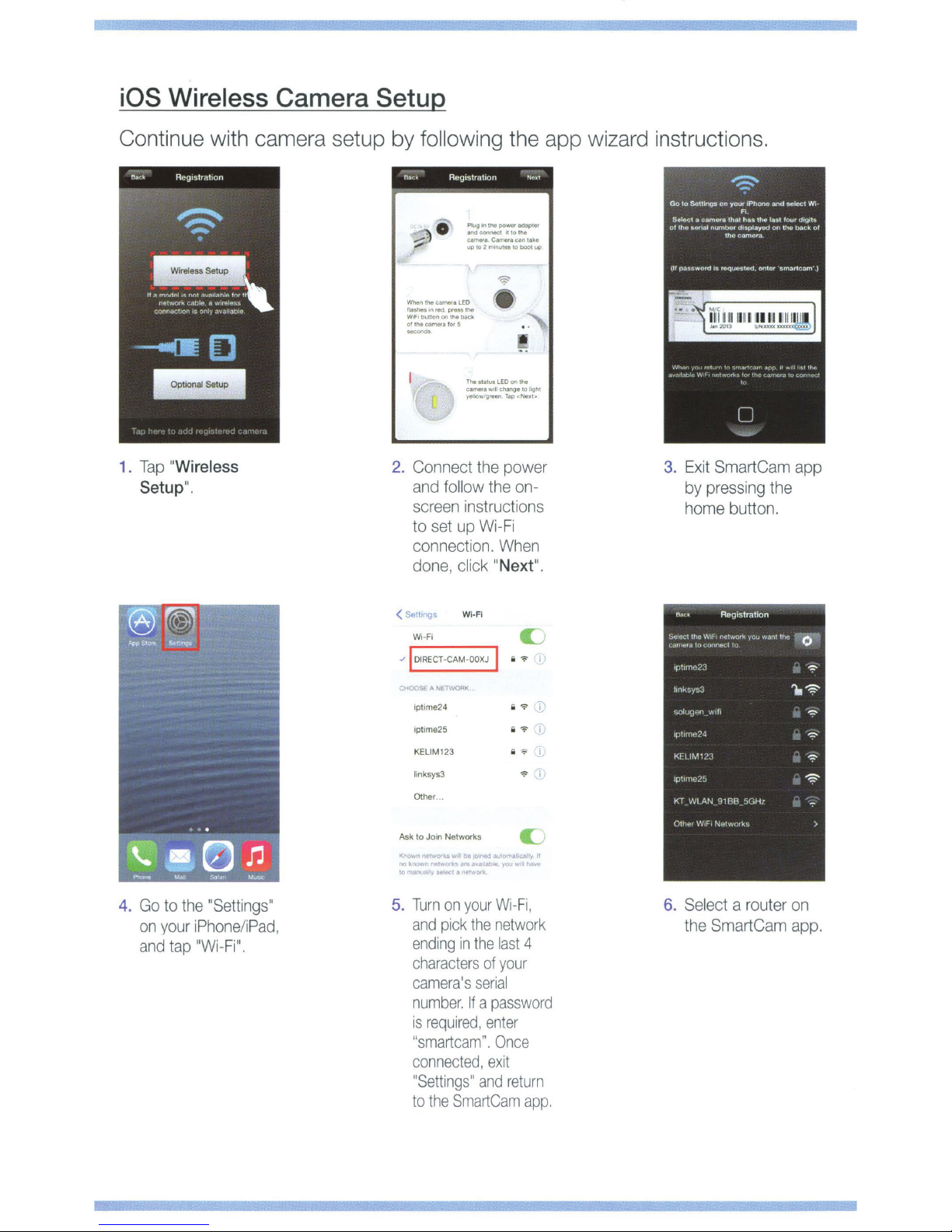
iOS Wireless Camera Setup
Continue with camera setup
1.
Tap
"Wireless
Setup
".
by
following the app wizard instructions.
Rnr:~
Reg•strat
1on
No
..-t
Plug
•n
the
po~
eonnt~et
to
2 m .n
ute
s
tatus
LED
Wi
lt
cl1ange
the
Wi-Fi
When
Next
~tto
s to
on !he
adapter
the
boot
to hght
Nexb
onion
up
s
".
3.
Exit SmartCam
by
home
and
eameu Camera can take
up
When
t
he
camera
flaWs
Wlft bllllon
oflhacameralor5
'"'"""
2.
LEO
~<'~
r
eO
press the
on
the
back
"
The;
a.mera
yeuo w1green Tap <
Connect the power
and fol
screen
to
connect
done,
low
instruct
set up
ion.
click "
app
pressing the
button.
4.
Go
on
and
your
to
the "Setting
iPhone/iPad
tap
"Wi-Fi".
s"
( Settings WI-Fl
Wi-Fi
o/
I
DIRE
CT-CAM-OOXJ I Q 9 I
HOOSE A NETWORK
lptime24 Q 9
ipt•me25 i
KELIM123 Q 9
linksys3 9
Other
...
Ask
to Join
Networks
K
WOI
.a\111
:V
aeh!cl
.a
on
pick
in
I I
rlotWOfl<
your
the
t10io.'lOWIII1~1worMarvava•~.'f"'O\I"""I
ICJ
l"rlllJ'HI
5.
Turn
,
and
ending
characters
camera's
number.
is
If a
required,
"smartcam".
connected,
"Settings"
to
the
SmartCam
,j
~OTIJ,I•caJiy.ll
Wi-Fi,
network
the
last
of
your
serial
password
enter
Once
exit
and
return
L
-:::=-
£;
hlf\.tt
4
app.
i
6.
Select a
the SmartCam
router on
app.
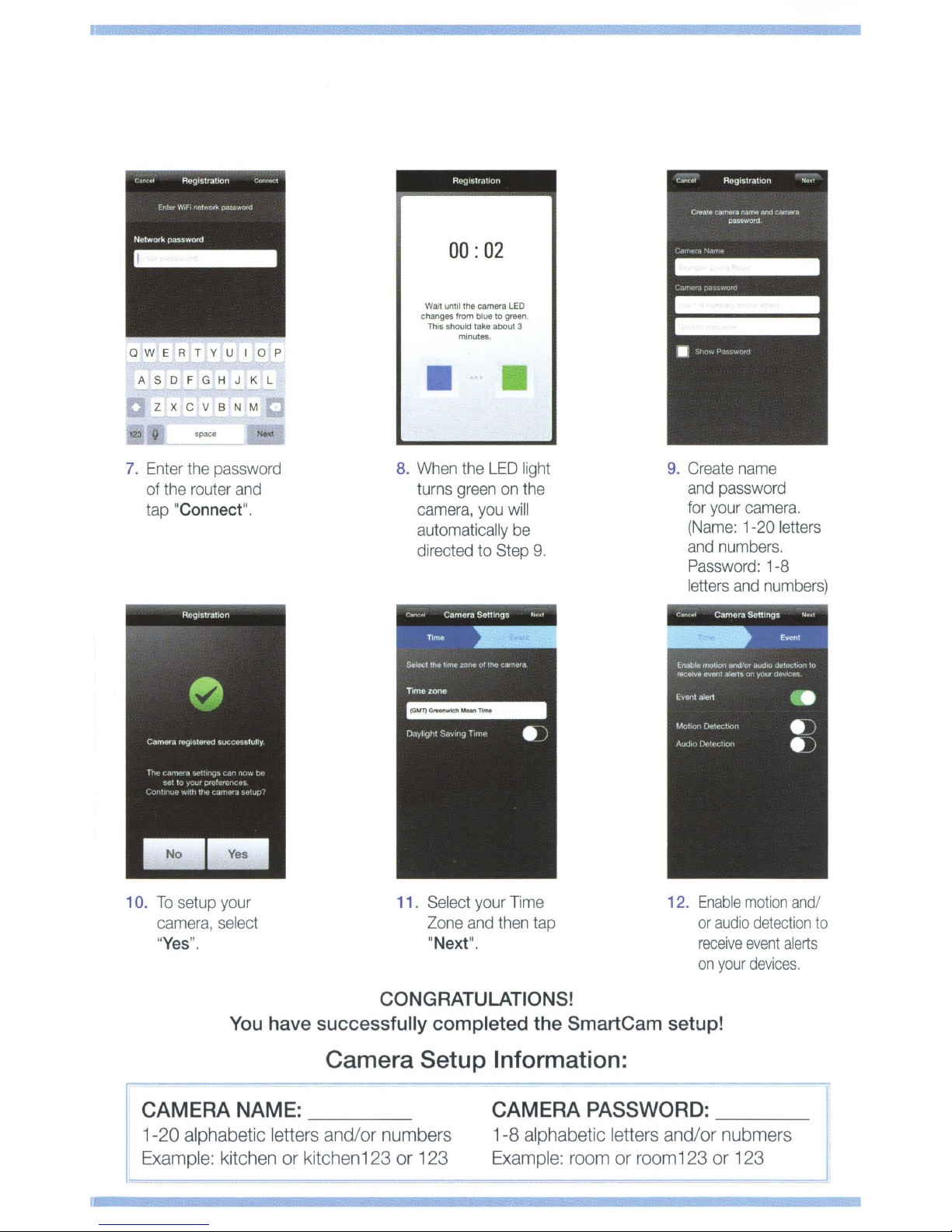
Q W E R T Y U I 0 P
W
c
hanges
Th
ait
Reg•stratlon
00:02
unt1l
the camera
from
is
should
minutes
blue
take
to
green
about 3
.
LED
.
A S D F G H J K L
V B N M
sp
ace
the password
the
router
"Connect
and
123 Q
7.
Z X C
Enter
of
t
ap
".
11
8.
When
turns
ca
mera, you
automatically
directed to
..
the
green
11
LED
on
will
Step
be
light
the
9.
9.
Create
and
for
(N
ame
and
Password
letters
name
password
your
came
: 1-20 letters
numbers.
: 1-8
and
numbers)
ra.
1
0.
To
setup
your
camera,
"
Yes
CAMERA
".
select
You
NAME:
have successfully completed the SmartCam setup!
___
1-20 alphabetic letters and/or numbers
or
Example: kitchen
kitchen123
----------------------------------------
11.
Select
Zone
Next"
"
your
and
.
Time
then
tap
CONGRATULATIONS!
Camera Setup Information:
_
or
123
CAMERA
1
-8
alphabetic letters and/or nubmers
Exampl
PASSWORD:
e:
room or room123 or 123
12.
Enable
or
audio
receive
on
your
motion
and
detection
event
alerts
devices
.
:J
/
to
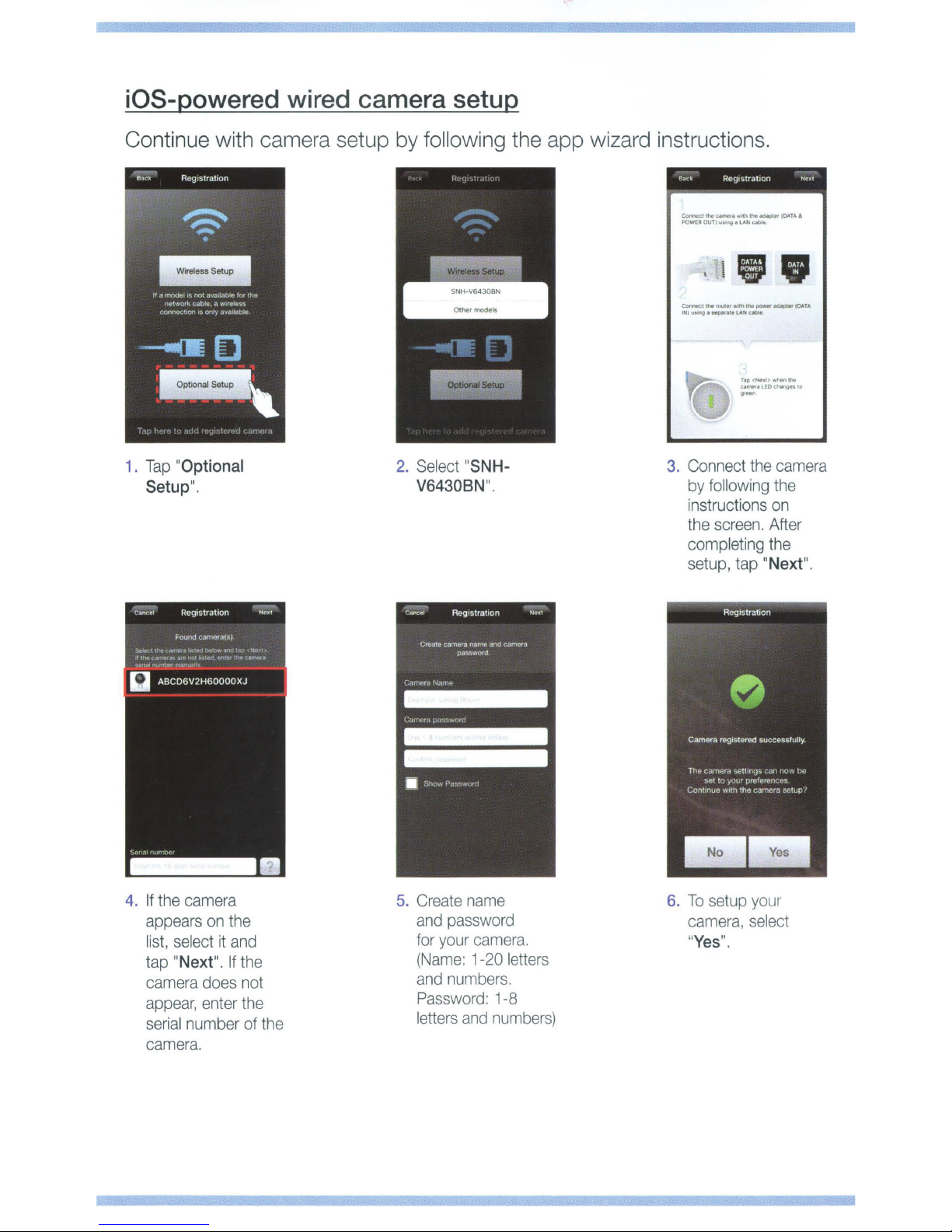
iOS-powered wired camera setup
Continue with camera setup by following the app wizard instructions.
enc"
Reg1strat1on
Ne
wt
1.
Tap "Optional
Setup
".
2.
Select
V6430BN
"SNH-
".
Cotlnee!IM~IIw•li'IIN.ci~ler
POWER
OVTJ
~''"'"
1
LAN
ca~
ConNtCtlherotnerwltnrM~~Iw(OATA
IN)I.Itii'IOI...,.rMII.ANC.O._
~
•
3.
Connect
by
instructions
the
compl
setup, tap
TfP<Nnt>wtwntN
;-.;::•"0"'~"'"
the
camera
following the
on
screen.
eting
After
the
"Next
t
OATA&
".
4. If the
camera
appears
list,
select
tap "
Next
camera
appear,
serial
number of the
on
the
it
and
".
If
the
does not
enter
the
camera.
5.
Create
and
for
your
(Name:
and
Password:
letters
name
password
camera.
1-20
numbers.
1-8
and
numbers)
letters
6.
To
setup your
camera, select
"
Yes
".
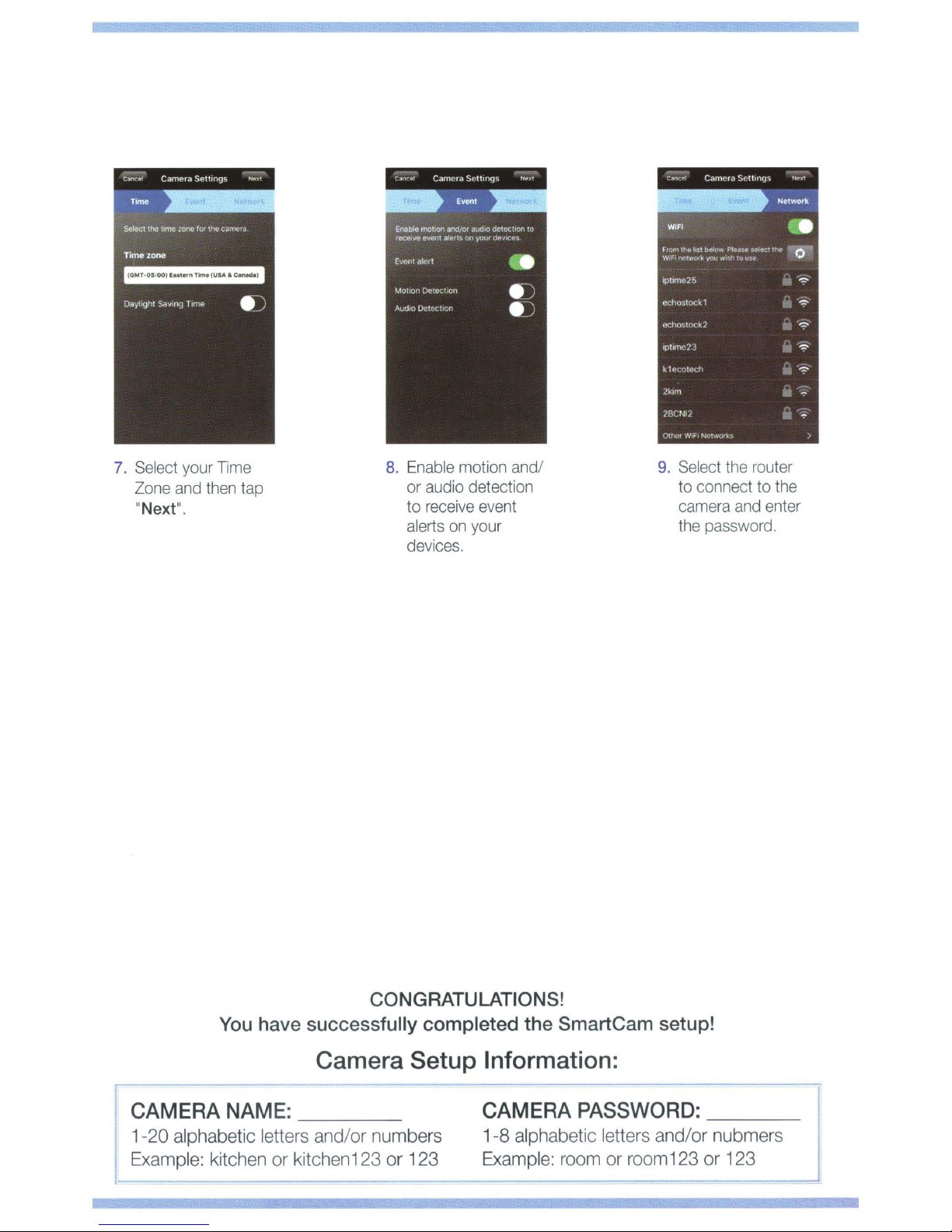
7.
Select
Zone
"Next
your T
and
".
ime
then
tap
8.
Enable
or
to
alerts
devices.
motion
audio
receive
on
and
detection
even
t
your
/
9.
Select
to
connect to the
camera
the
password.
the
and
router
enter
You
have successfully completed the SmartCam setup!
Camera Setup Information:
CAMERA NAME:
1-20 alphabetic letters and/or numbers
Example: kitchen
__
or
kitchen123 or 123
CONGRATULATIONS!
_
CAM~RA
1-8 alphabetic letters and/or nubmers
Example: room or room123 or 123
PASSWORD: j
