Samsung 840, 840 EVO White Paper

Samsung
Solid State Drive
White Paper
© 2013 Samsung Electronics Co.
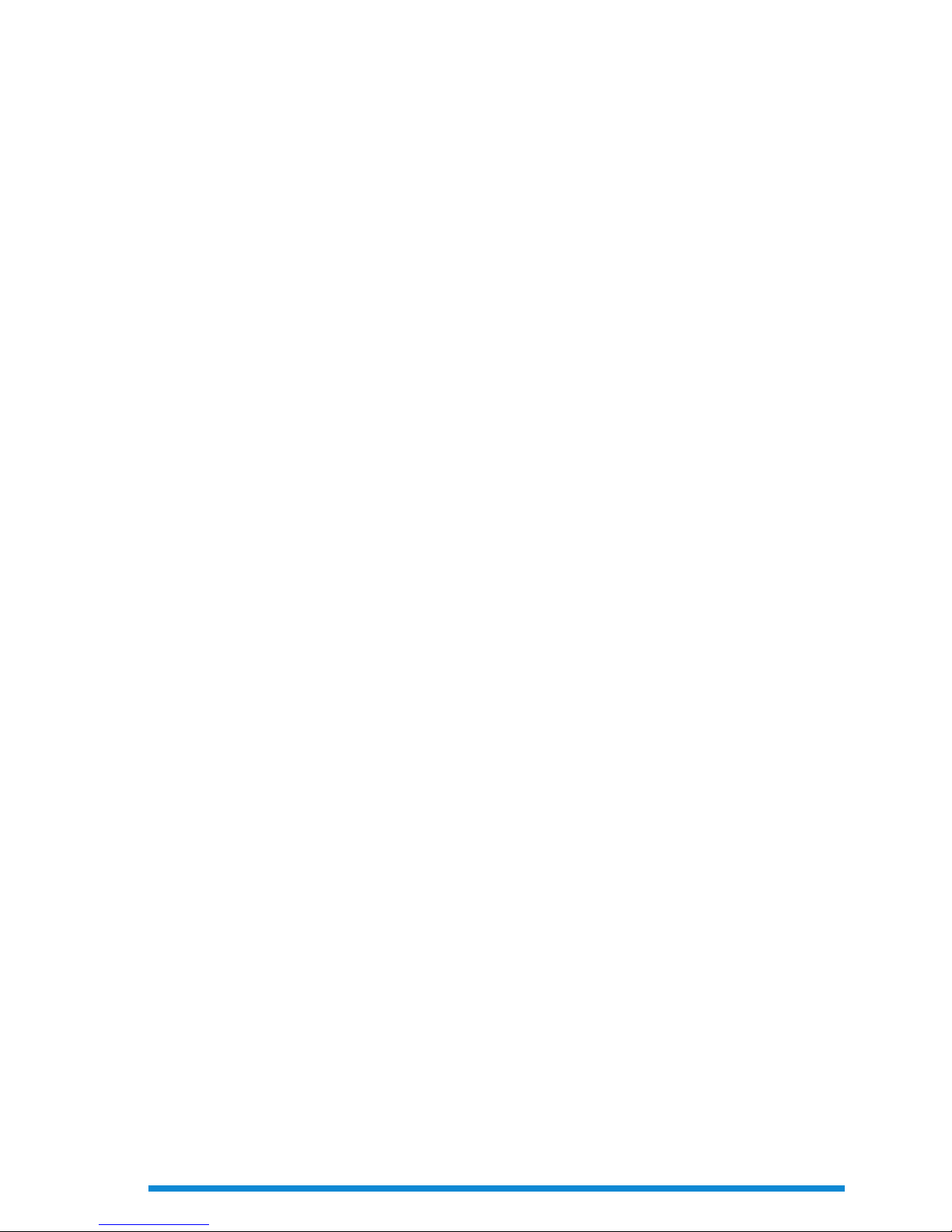
This content is designed to help facilitate a general to moderate understanding of SSD technology as well as
Samsung’s industry leadership and unique product offerings. Much of the content requires at least a basic
understanding of SSDs. Thus, it may help to review the glossary and familiarize yourself with some fundamental SSD
terminology before delving into this material. Please keep in mind that many concepts have been simplified for the
sake of understanding.
While each paper may stand on its own, you will benefit from a more clear understanding if you review all of the
content in this booklet in the order in which it is presented. In addition to explaining why SSDs are a worthwhile
upgrade from their traditional mechanical counterparts, you will find an introduction to NAND technology (the
fundamental building block of SSDs), a discussion of various SSD-specific technologies, an overview of how to
understand SSD benchmarks, and an outline of the most important Magician software features to help keep your
SSD in top shape.
This booklet is the product of many months of effort and collaboration. The Brand Product Marketing Team sincerely
hopes that you find this content both useful and informative.
Preface
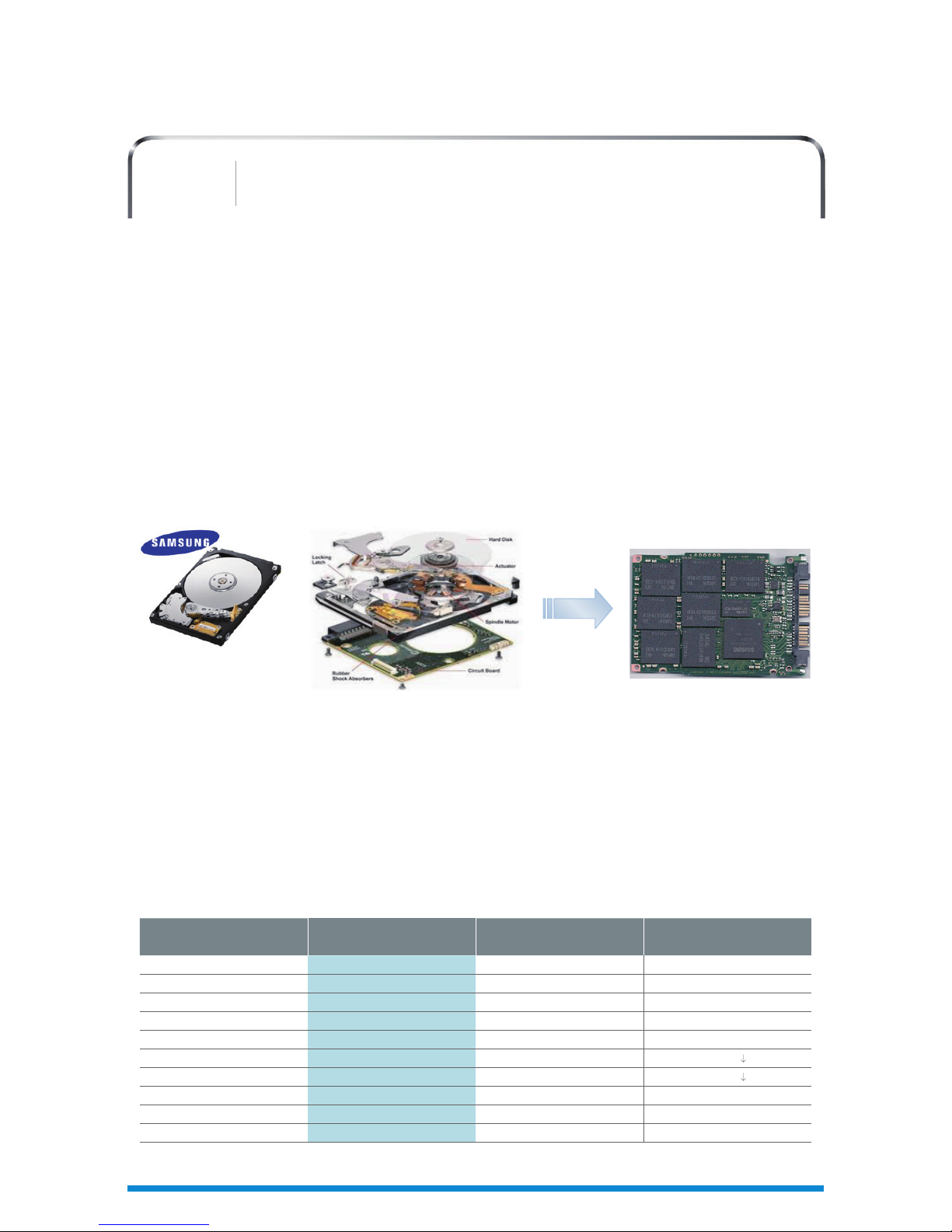
Solid State Drive (SSD) technology has been receiving a lot of attention recently – and for good reason. It represents
the first major advancement in primary storage technology in years. Upgrading to an SSD does not provide minor
performance enhancements. Rather, an SSD will transform your computing experience with its revolutionary random
access speeds, its multi-tasking prowess, and its outstanding durability and reliability. Let’s explore in more detail some of
the things that make an SSD so special – and why it could be the most important computer upgrade you ever make.
Move Over, Mechanical Drives.
A Hard Disk Drive (HDD) works by way of a mechanical drive head that must physically move to access locations on a
rapidly-spinning magnetic disk. If you’ve ever seen the inside of an HDD, it looks a bit like a high-tech record player. A
Solid State Drive (SSD), on the other hand, has no moving parts and is therefore capable of accessing any location on the
drive with equally fast speed and precision. This distinction is behind each and every benefit that will be discussed below.
Access Time and Latency
One of the reasons SSDs so dramatically outperform their traditional Hard Disk Drive (HDD) counterparts is because of
their incredibly fast data access times (the delay between the request and completion of a read or write operation).
A modern SSD boasts random data access times of 0.1ms or less, whereas mainstream 2.5” consumer HDDs take about
10~12ms or more. As you can see in the below comparison table, SSDs are over 100 times faster than HDDs in accessing data,
including data seek time and latency. Moreover, while HDDs are deeply affected by fragmentation, SSDs deliver consistent
performance thanks to their use of integrated circuits instead of physical spinning platters – while rotating disks must wait for
spindles motors, heads, and arms to physically locate data locations, SSDs can access any location with lightning speed.
Why SSDs Are Awesome
An SSD Primer
01
840 SSD (500GB) Category
2.5” SATA HDD
(500GB, 7200rpm)
Difference
NAND FLASH Media Magnetic Platters
540 / 330 Seq. R/W Speed (MB/s) 60 / 160 (*140 / 70) x 3~8 / 2~5
98,000 / 70,000 Ran R/W Speed (IOPS) 450/400 217 / 175
0.1 Data Access Time (ms) 10~12 x100~120
78,700 Benchmark Score (PCMark Vantage) 5,600 x 14
0.127W (active) Power Consumption (Operation) 1.75W x 13
0.046W (Idle) Idle Power 0.8W x 17
20G (10~2000Hz) Vibration 0.5G (22~350Hz) x 40
1500G/0.5ms Shock (Operation) 350G/2.0ms x 4
1.5M hours Reliability (MTBF*) 700k hours x 2
*
HDD performance may vary by brand and model. The above data is for explanatory purposes only.
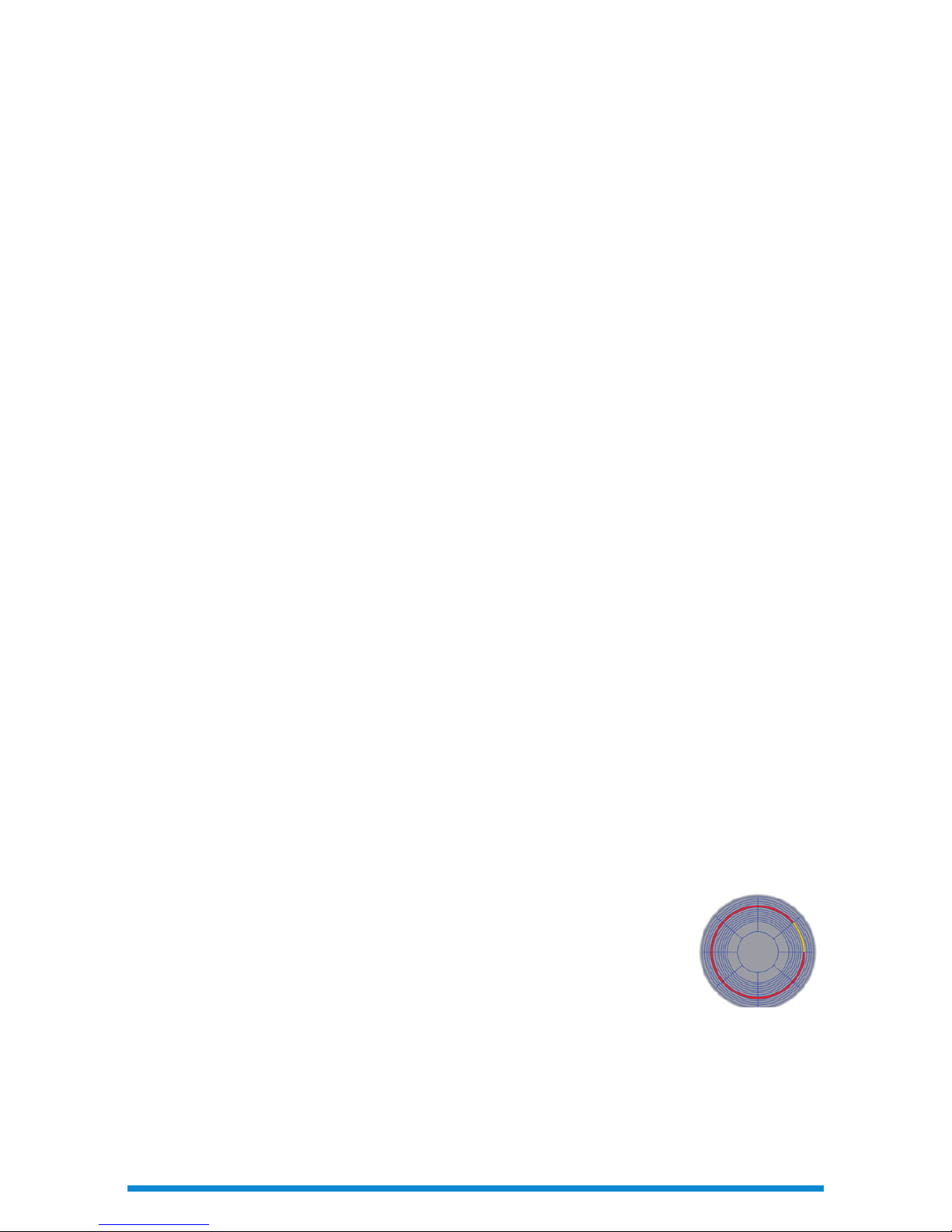
Let’s continue with an analogy. Imagine you are making a cake and you need to collect all of the ingredients. You have
a big house – and a kitchen to match. The flour is in the cabinet on the other side of the room, the eggs and milk are in
the refrigerator, but you forgot the sugar downstairs in your car. It can take a considerable amount of time to gather the
things you need, since you have to physically walk to the location of each ingredient and bring it to your prep area. Now
imagine that, through some miracle, all of the things you need are instantly accessible without moving from the spot you
are standing. How much time would that save? This simplified analogy helps to explain one of the primary advantages
SSDs enjoy over HDDs. There is no need to wait for a mechanical drive head to swing into place, just as there is no
need for you to move from your prep area in the analogy above. The result? Your PC just became a dramatically more
responsive companion.
Furthermore, an SSD benefits from massive latency advantages. Think about how quickly you can get up and moving in
the morning with and without a cup of coffee. An HDD’s speed profile will be more akin to your pre-coffee morning self,
whereas an SSD would represent how you feel after a couple shots of espresso. This measurement is important because
how long it takes to get ready and actually locate a piece of data directly affects how fluid the user experience is.
Performance
Multi-taskers and speed demons rejoice. The incredible access times just discussed contribute directly to the performance of
a machine under typical to heavy loads. The ability to access any drive location without a performance penalty means you can
have more applications open at the same time with less lag. SSD users also experience dramatic improvements in boot time,
shutdown, application loads, web browsing, application installations, and file copies. The copy dialogue box and the spinning
hourglass will be gracing you with their presence much less frequently and for much shorter periods of time. You’ll also be
able to open and close your laptop without the frustrating delays, allowing you to experience the “sleep” and “wake” features
the way they were meant to work – without a “groggy” state in between.
The performance benefits just discussed are a result of the sequential and random performance capabilities of an SSD. Fast
sequential speeds allow for quick file copies and smoother performance when working with large files, like videos. However,
it is random performance, measured in Input/Output Operations Per Second (IOPS) that is, perhaps, the most important
performance metric for SSDs. A large portion of storage activity is made up of 4K random writes, a metric that measures how
well a drive will perform when writing small chunks of random data (e.g. changing a small piece of a Word or text file and then
saving the changes). Users spend a majority of their time not copying large files or installing applications, but multitasking (e.g.
email, web-surfing, listening to music, etc.) and working with various work and media files - tasks influenced by IOPS. An SSD
can offer up to a 200x improvement in IOPS over a traditional HDD (results may vary based on HDD model). For this reason,
Samsung put a heavy focus on random performance when designing its SSD lineup, offering users industry leading Random
Performance of up to 100,000 IOPS. This is performance for the real world; performance you will notice and appreciate every
day; performance that represents a dramatic leap forward in usability.
Performance Sustainability
Moreover, SSDs will deliver consistent performance regardless of how much data they contain. HDDs, on the other hand,
can suffer a performance decrease of over 50% when full or containing a lot of fragmented data. This is the result of the
physicality of the disks, which benefit from being able to sequentially write to the space along the
outer area of the platter (where there is more surface area to cover) in the early days of a drive’s
life. Over time, as the outer sectors fill with data, the drive must write to progressively smaller
sectors, which naturally store less data. Thus, additional movement is required to switch to the next
available sector if more space is required. Additionally, data becomes fragmented with extended
use, forcing the mechanical drive head to jump among inner and outer sections of the platter,
negatively affecting performance even further.
*
If an HDD is rated for maximum sequential performance of 160MB/s R/W, such performance is guaranteed only for the initial, clean state,
after which performance may decline to around 70-80MB/s
Durability
How resistant do you think a record player would be to a few healthy blows? Would the arm and needle be
able to withstand any significant force? If you’re too young to remember what a record player is, think about
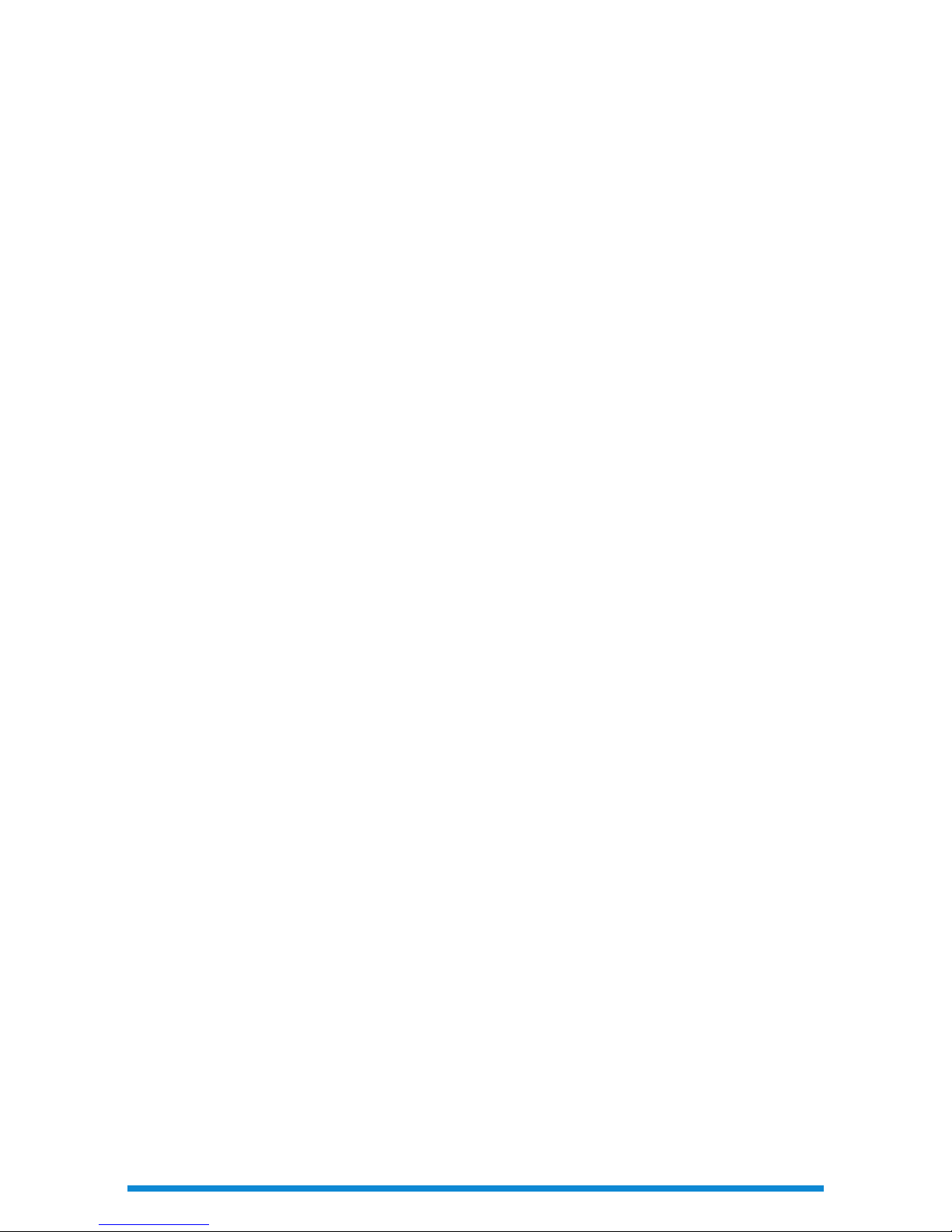
a CD player. What happens when it is bumped around too much? Now think about your digital MP3 player.
Comparing those devices, which would you trust most to take on a road trip? Any time the complexity of
mechanical parts is involved, there is an increased risk of damage to one of the components. Some things wear
out naturally with time, and other things simply cannot take any significant abuse. An SSD can withstand more
than 40 times the vibration (20G) than an HDD (0.5G) and up to 1500G of shock (compared to less than 350Gs
for a typical HDD). That means your precious data is much more likely to survive a few bumps and bruises as
you go about your life. It also means you can watch a video on a bumpy train or plane ride without worrying
about skipping frames. Your inner road warrior can celebrate - your laptop just got a lot more travel friendly.
Reliability
Remember cassette tapes? If not, consider yourself lucky. Compared to their digital counterparts (the CD), they were
drastically more prone to failure. Their physical tape mechanism was notorious for getting stuck, tangled, and breaking;
and the process of finding the song you wanted to listen to was tedious at best. Enter the CD. This digital successor to
the cassette represented an advance not only in reliability (no more fragile tape to get caught or broken), but in usability.
Much the same can be said about the move from HDDs to SSDs. No mechanical components means fewer parts to wear
out and fail. While Samsung SSDs enjoy a Mean Time Between Failures (MTBF) of up to 1.5 million hours for consumer
drives, high-quality consumer HDDs offer a MTBF of only 0.5-0.7 million hours. Samsung’s SSDs, in particular, enjoy one
of the lowest Annual Failure Rates (AFR) in the industry thanks to rigorous quality control and a fully automated advanced
bin sorting processes. Samsung’s bin sorting process singles out only the highest quality NAND wafers and components
for use in SSD products, which require the utmost quality in order to safeguard precious user data. In fact, Samsung’s
quality assurance procedures have been acknowledged by OEM customers worldwide, each of which must run their own
qualification processes before implementing a drive into consumer products.
Efficiency
Imagine if the only way you could get anything done was if you were running at full speed franticly flailing your arms
about. Such is the exhausting life of an HDD. When an HDD wants to do any work, it must spin up its magnetic platter to
full velocity, consuming a considerable amount of energy in the process. On top of that, the mechanical read head must
swing into place continuously to locate the correct data. An SSD, free from the constraints of mechanical hardware, can
access any data it wishes while consuming only minimal power. In fact, Samsung’s 840 Series SSD draws an average of
only 0.127 watts of power in operation, whereas an HDD requires an average of 1.75 watts. Furthermore, because SSDs
complete their tasks with such incredible speed, they spend more of their time in idle mode than an HDD (at which an
840 Series consumes only 0.046W compared to an HDD at 0.8W), which translates into noticeable improvements in
battery life and means you can spend less time looking for a power outlet when you take your digital life mobile.
Bringing it all together
Upgrading to an SSD will make your computer dramatically faster, more durable, and significantly more reliable. In fact,
no other single PC upgrade can contribute so many positive effects to user experience. Free your computer from the
limitations of its crusty, old, mechanical storage, and free yourself to be a happier, more productive PC user.
Why Samsung
Samsung has been the number one supplier of SSDs in the preinstalled storage business for more than 6 years. No one
has more experience with SSDs or a better track record for reliability. You can trust that Samsung will continue to lead the
way in SSD technology, just as you can trust that a Samsung SSD will breathe new life into your PC.
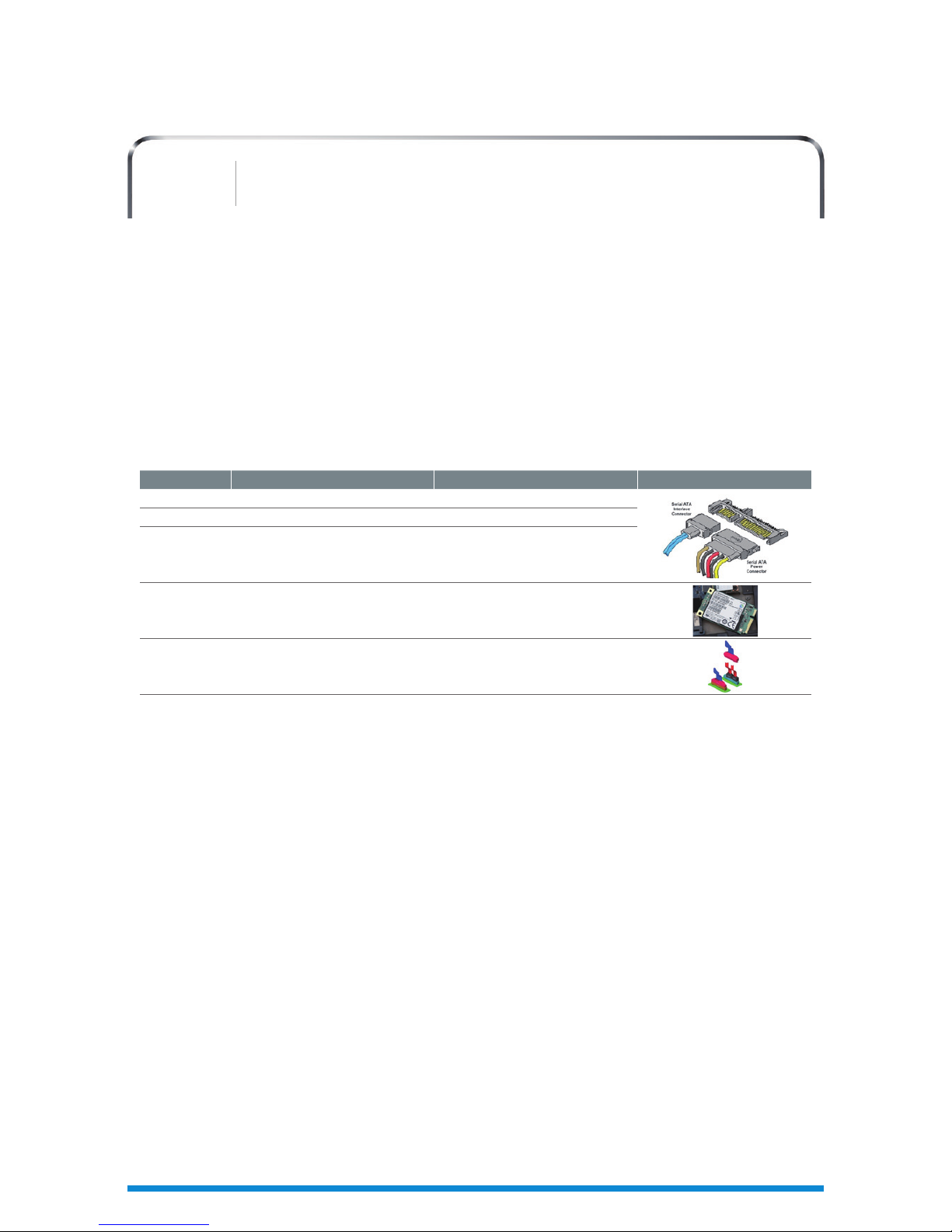
SATA is the name of the interface standard that allows a storage device, in this case an SSD, to communicate with a
host system, in this case a PC or laptop. It facilitates the functioning of all storage features, from basic input/output (or
read/write) requests to advanced AHCI-enabled features like Native Command Queuing (NCQ), hot-swapping, power
management, and RAID. SATA has gone through several revisions in its lifetime, boasting significant performance gains
with each iteration. The SATA interface generation a PC is equipped with will have a direct impact on maximum SSD
performance. For this reason, it is crucial to understand the difference between each SATA revision and the capabilities
each will afford a modern SSD.
SATA Revisions
SATA 1.0
Released in 2003, SATA I, also known as SATA 1.5Gb/s, is the first generation of the SATA specification. As its name implies,
it is able to communicate at up to 1.5Gb/s. This early revision does not support some modern storage features, such as
Native Command Queuing. Maximum transfer rates are around 150MB/s, slightly better than the older PATA interface (also
called UDMA 133) it replaces, which had a maximum speed of 133MB/s.
SATA 2.0
SATA 2.0, also known as SATA 3Gb/s, is the second generation of the SATA specification. Released in 2004, it is capable
of communicating at up to 300MB/s. This revision also introduces Native Command Queuing (NCQ), a feature that
improves multitasking performance. SATA 2.0 is more than capable of handling the best hard drives on the market, but
it is easily overwhelmed by the onslaught of Flash devices (SSDs) that are now popular. Computers purchased in 2005 or
later are likely equipped with SATA 2.0 support.
SATA 3.0
Released in 2009, SATA 3.0, also known as SATA 6Gb/s, is the third generation of the SATA specification. It is capable of
communicating at up to 600MB/s, with overhead taken into account. In addition to its speed improvements, this revision
also introduces NCQ management, improved power management features, and queued TRIM support (allowing TRIM
commands to be queued with I/O requests, which was not possible on earlier implementations). While it is currently
capable of supporting the massive speeds of today’s SSDs, it is already being outpaced as SSD technology advances. This
is the standard that most modern SSDs are built to support, although they are backwards compatible with the earlier
standards as well.
Generation Speed Special Features Photograph
SATA 1.0 1.5Gb (150MB/s)
SATA 2.0 3Gb (300MB/s) Native Command Queuing (NCQ) support
SATA 3.0 6Gb (600MB/s)
New NCQ Management feature, Improved
power management, support for new
connectors to accommodate new device
form factors, queued TRIM Command
SATA 3.1 6Gb (600MB/s) mSATA support
SATA 3.2 8Gb/s & 16Gb/s (800MB/s & 1600MB/s) SATA Express support (not f inalized yet)
Understanding SSD System Requirements
SATA Interface Basics
02
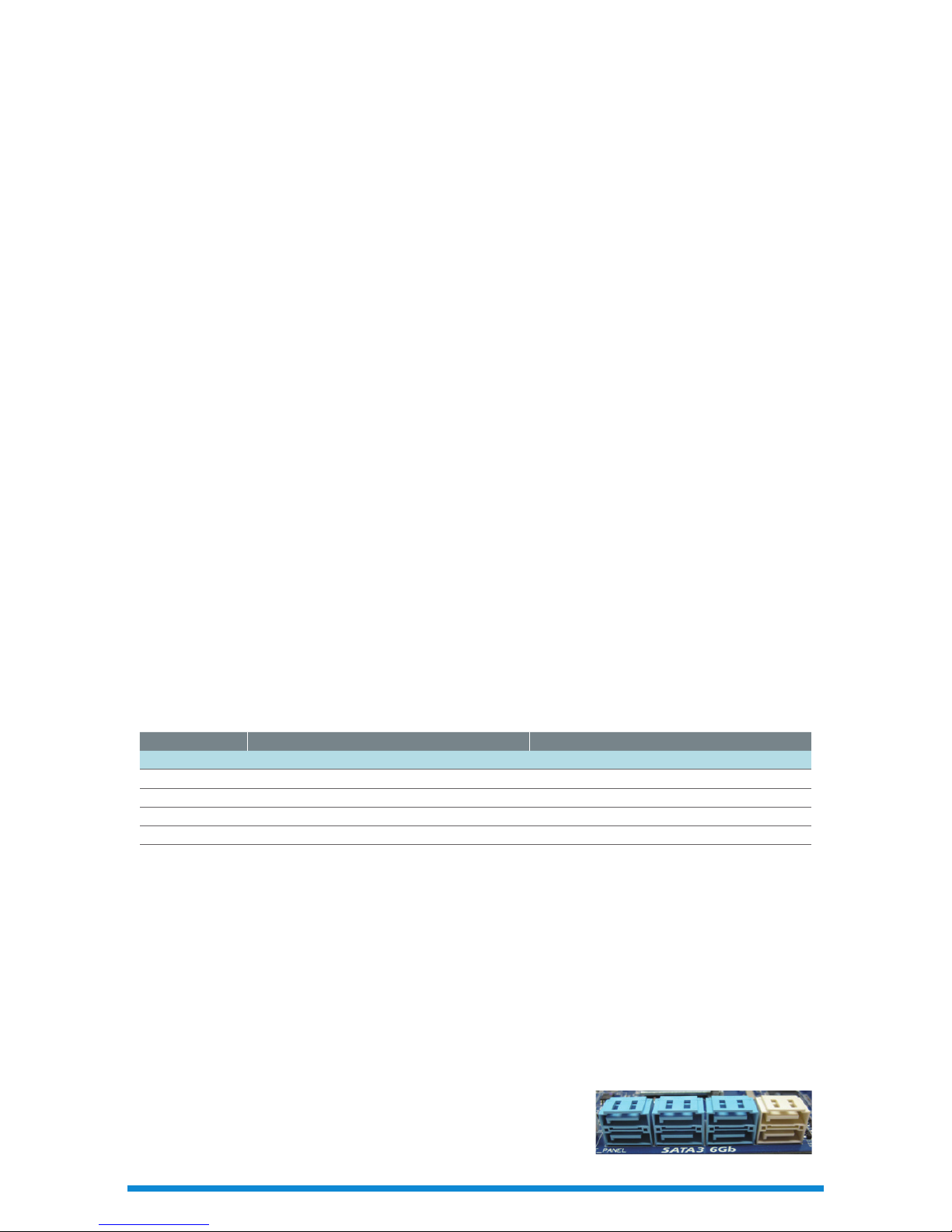
mSATA
Building upon the foundations of SATA 3.1, mSATA was designed to address the rising trend of continually shrinking
Notebook computers. Smaller profile laptops require smaller SSDs, which in turn require smaller connectors. Notebooks
that feature the mSATA interface are becoming more popular but still represent a relatively small portion of the overall
market. Maximum transfer speeds are equivalent to the standard SATA 3.0 interface.
SATA Express
SATA Express, once finalized in 2013, will be capable of speeds faster than SATA 6Gb/s thanks to its use of the PCI Express
(PCIe) interface. Interface speeds may be increased to 8Gb/s or 16Gb/s (or perhaps even higher speeds later). Future
motherboards will offer slots for both SATA Express and traditional SATA devices, and the SATA Express interface will be
backward compatible with the standard SATA 3.0 interface.
How SATA Affects SSD Performance
SATA Version
Most SSDs available on the market today are designed for SATA 6Gb/s (SATA 3.x). Many consumers still have older
machines, however, which do not have support for the latest SATA revision. Fortunately, SSDs are backwards compatible
with older SATA versions. They will, however, be limited by the maximum bandwidth supported by the host machine (e.g.
a SATA 6Gb/s SSD connected to a SATA 3Gb/s computer will not be able to reach transfer speeds more than 300MB/s,
even though the drive might be rated for performance well over 500MB/s). This is why it is important to understand the
capabilities of existing PC hardware before upgrading to an SSD – to avoid any potential disappointment if speeds do not
match advertised rates.
Samsung knows that many people still use older computers with SATA 2.0 at home or work, and these people can still
greatly benefit from an SSD upgrade. During its design process, Samsung optimized the 840 Series SSD for maximum
performance on all SATA interfaces, current and legacy. An 840 Series SSD will outperform both an 830 Series (SATA 6Gb/s)
and a 470 Series (SATA 3Gb/s) SSD connected to the same SATA 3Gb/s port, as shown in the table below.
In fact, an 840 Series SSD will outperform any SATA 3Gb/s SSD on the market on the same system setup. An investment
in an 840 Series SSD is, therefore, future-proof in that an upgrade now will benefit a SATA 3Gb/s system, but the SSD will
also be ready to offer even better performance in the event that one decides to upgrade to a SATA 6Gb/s system in the
future. Drives designed specifically for an older SATA revision are limited by their aging hardware and will be unable to
saturate the available bandwidth on any SATA interface.
Speaking of computer upgrades, SATA expansion cards are widely available in the market. These cards promise to add
and/or upgrade SATA ports on an existing system. They are limited, however, by a certain amount of overhead and will
often not be capable of providing a modern SSD with the throughput it needs to reach maximum performance. Thus,
Samsung recommends connecting your 840 Series SSD to a native SATA 3.0 (6Gb/s) port to enjoy its full potential.
Locating a native SATA 3.0 (6Gbp/s) port is relatively simple, but it requires some attention to detail. Most motherboards
include both SATA 3.0 and SATA 2.0 ports, and they are often located side-byside. While they are usually color-coded, there is no industry standard defining
which color represents which SATA revision. Hence, it is important to carefully
read the labeling to determine which is which.
Sequential Random (4KB, Q32)
Read Write Read Write
470 (256GB) 100% 100% 100% 100%
830 (256GB) +4% +0% +52% +95%
840 (250GB) +8% -2% +68% +179%
840 PRO (256GB) +8% +6% +68% +179%
*
Based on internal test results. Sequential Performance results via CrystalDiskMark. Random Performance results via Iometer 2010.
System Configuration (SATA 3Gbps & 6Gb/s) : Win7 Ultimate x64 SP1; Intel Core i7-3770 @3.4Ghz; 4GB DDR3, Intel 7-Series Chipset Z77
SATA 3Gb/s Performance Improvements (470 Series as Baseline)
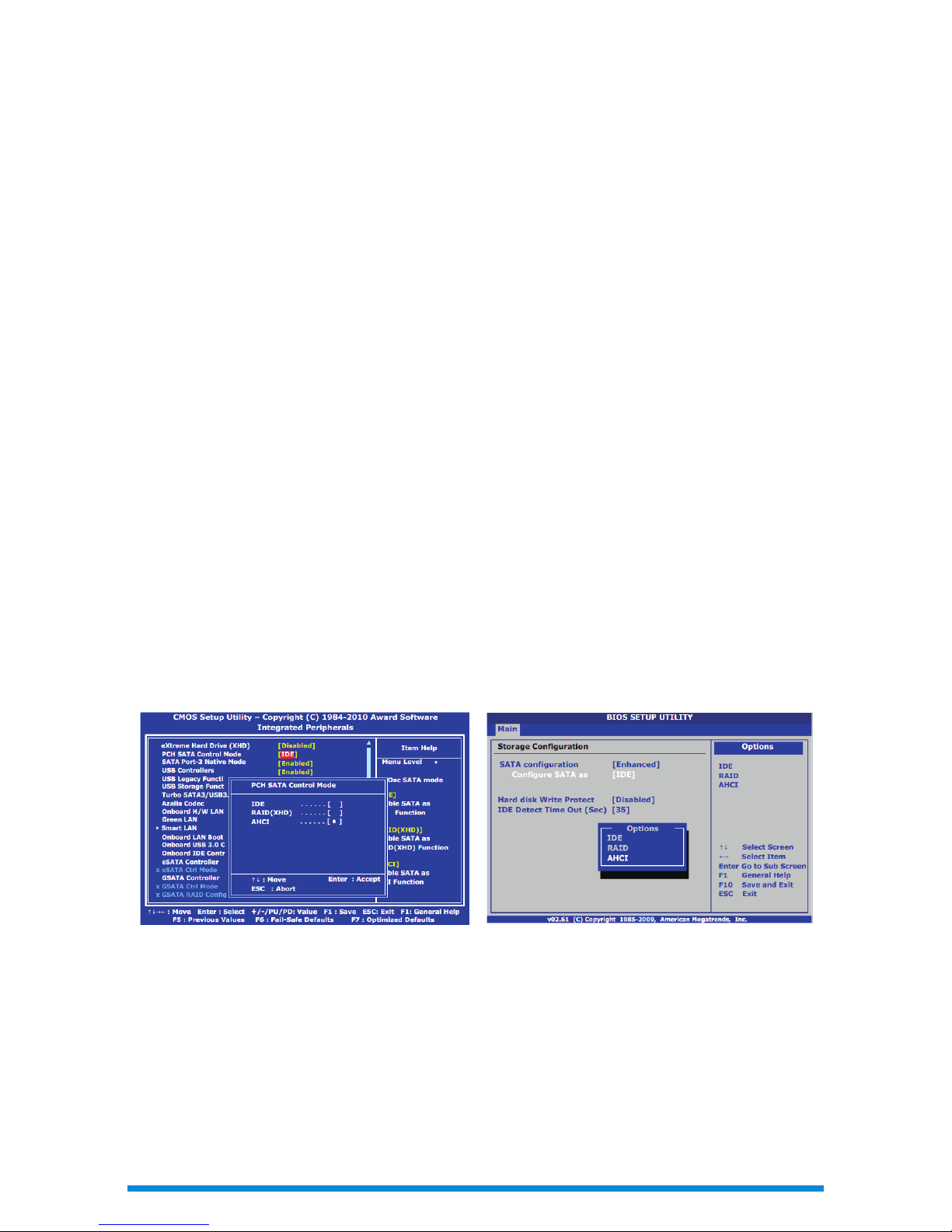
Maximize SATA Capabilities with AHCI
AHCI, Advanced Host Controller Interface, is an open interface championed by Intel to allow the use of advanced SATA
features (e.g. NCQ, hot plugging, power management). Basically, it defines a standard method for storage devices from
various vendors to communicate with the host system, allowing software engineers to take advantage of specialized
functionality. In order to enjoy the full performance of your Samsung 840 or 840 PRO Series SSD, AHCI mode must be
enabled on your system through the BIOS.
If AHCI is not properly configured on your system, the Random Read/Write performance of your SSD will be limited to a
Queue Depth of 1 (QD1), severely limiting the performance improvements you will notice over a conventional Hard Disk
Drive (HDD) while multi-tasking (by 80-90%). Since the latest versions of Windows, including Windows Vista and Windows
7, include standard AHCI drivers, there is no need to install AHCI drivers manually. Some older systems, however, may
not support AHCI even if they are equipped with a SATA 3 (6Gb/s) interface. Samsung’s Magician software can help you
determine whether or not AHCI is supported and/or enabled on your PC.
How do I enable AHCI?
Most modern PC systems support AHCI mode and enable it by default. If it is not enabled on your system for some
reason, however, you can manually enable it via your computer’s BIOS. The procedure will vary slightly depending on the
BIOS version on each system, but the general steps are the same: Restart the computer and press the appropriate key to
enter the BIOS (this is usually DELETE, F2, or F10); Find the section for “Integrated Peripherals” or “Storage configuration;”
Change “Configure SATA as” or “PCH SATA Control Mode” to “AHCI.” Consult your PC’s user manual for instructions for
your specific machine.
Ideally, AHCI mode should be enabled via the BIOS BEFORE installing the Operating System (OS). On newer systems,
this is generally the case. If it is not, and AHCI is enabled via the BIOS for a Windows Installation that was not originally
configured for AHCI, it is not uncommon for stability problems to arise. Windows XP does not include native AHCI drivers,
making it more complicated to enable AHCI mode because it is the user’s responsibility to locate and install the correct
AHCI drivers for the OS. In general, PC chipset vendors (e.g. Intel, AMD, nVIDIA) maintain their own AHCI drivers for
Windows XP users. It is best to consult the website of your motherboard vendor or PC manufacturer to be sure.
What specific advantages does AHCI provide to Samsung SSDs?
Significantly Lower Power Consumption
AHCI mode is required for Samsung’s SSDs to demonstrate their superior power consumption. This is because, without
AHCI, the SSD cannot communicate with the host system to take advantage of advanced power management features
like Host-Initiated Power Management (HIPM) and Device-Initiated Power Management (DIPM). Maintaining the physical
SATA interface (called the PHY) consumes a considerable amount of power, and HIPM and DIPM allow for the PHY to be
put into a reduced power mode. After some predetermined period of inactivity, either the host or the device can signal
the PHY to enter its reduced power state. Samsung’s 840 and 840 Pro Series SSDs make aggressive use of DIPM to put
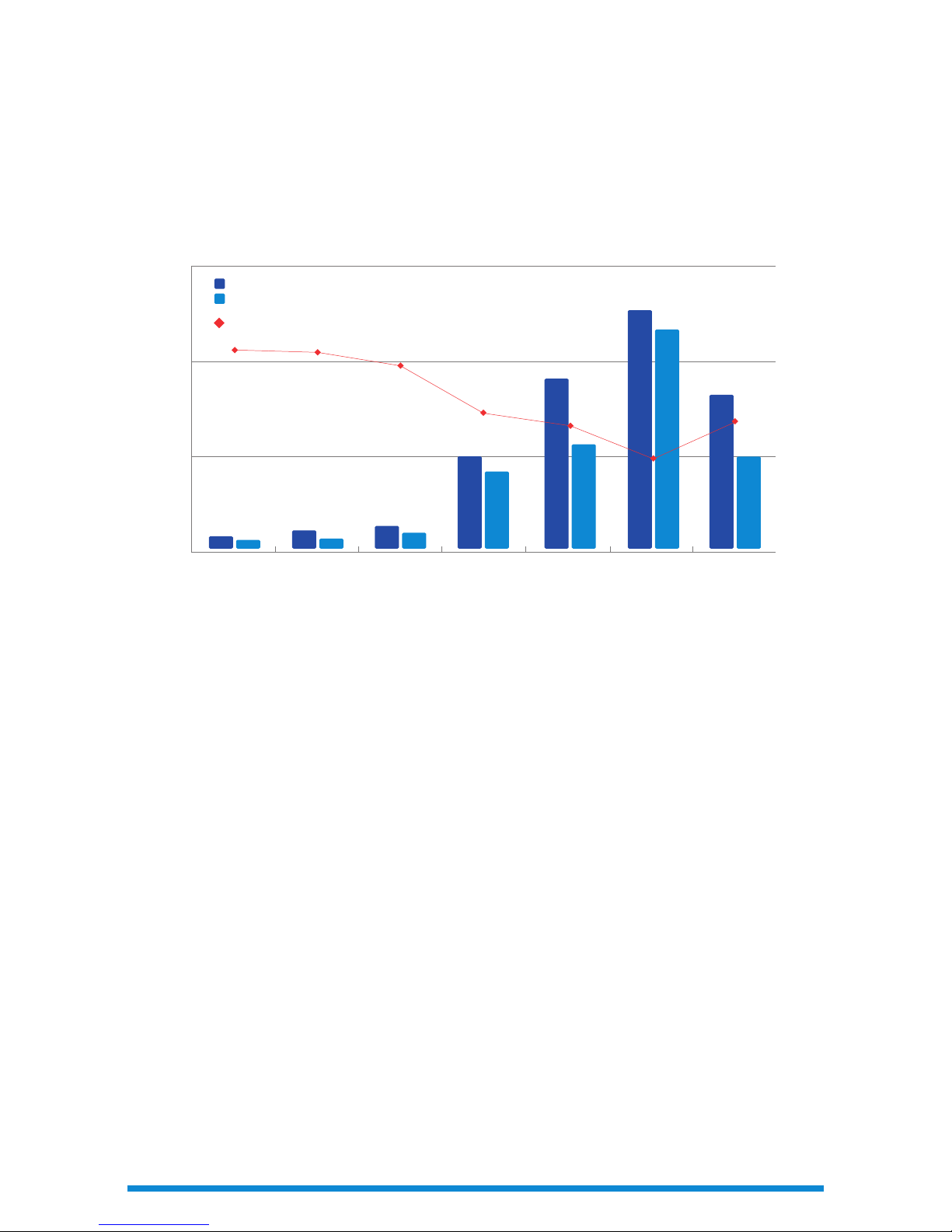
the PHY into reduced power consumption mode, contributing to the drive’s reputation for having the industry’s lowest
idle power consumption.
Without HIPM or DIPM, power consumption will increase dramatically, as shown in the graph below via drive “C,” which
does not use these power management features. In general, such power management features are enabled by default
on laptop systems. Desktops, which are free from battery constraints, generally operate with these features disabled –
thus increasing drive power consumption in favor of slight performance advantages.
NCQ
AHCI also affects the ability of Samsung’s SSDs to reach their maximum Random QD32 performance. This is because
AHCI is required for Native Command Queuing (NCQ) to function. Because SSDs enjoy extremely fast speeds, storage
is no longer the bottleneck of a PC system. NCQ helps an SSD deal with situations where it finds latency on the host, a
phenomenon unheard of with traditional HDDs. Additionally, NCQ allows the SSD controller to process commands in
parallel, improving performance and reducing latency.
Hot plugging
AHCI is also required in order to enable “hot plugging,” a kind of plug-and-play functionality that allows an SSD to be
plugged into or removed from a system without the need to shut the computer down. This is convenient for multi-drive
systems where an SSD is in use as a secondary drive. Rather than having to quit all running programs and shut down the
computer, a new secondary SSD can be inserted to complement or replace an existing drive without adding unnecessary
steps to the workflow.
What if my system doesn’t support AHCI?
If you have a system that does not support AHCI, or if you fail to enable it properly, your system will run in “IDE emulation”
mode, a kind of compatibility mode that mimics the functionality of the older “Integrated Drive Electronics” ATA
interface. While your SSD will not display its full performance potential or be able to take advantage of all of the latest
SATA functionality, it will still be able to function on your system.
AHCI Wrap-up
Enabling AHCI is crucial to get the most performance out of your Samsung SSD. If you notice that performance is lower
than expected, one of the first things to check is whether or not AHCI is properly configured. Samsung’s latest Magician 4.0
software can assist in determining if AHCI is supported and/or enabled. Once set up, AHCI will enable your Samsung SSD
to achieve superior performance, lower power consumption, and improved convenience.
356
355
348
327
321
306
323
MM07 Average Power Consumption (Watt)
840 PRO
256GB
840
256GB
830
256GB
A B C 7200RPM
HDD 500GB
1.5
1.0
0.5
0.068
0.082
0.117
0.497
1.273
0.801
0.813
0.042
0.057
0.076
0.365
1.18
0.5
0.594
0
Idle Power Consumption (Watt)
Battery Life (min.)
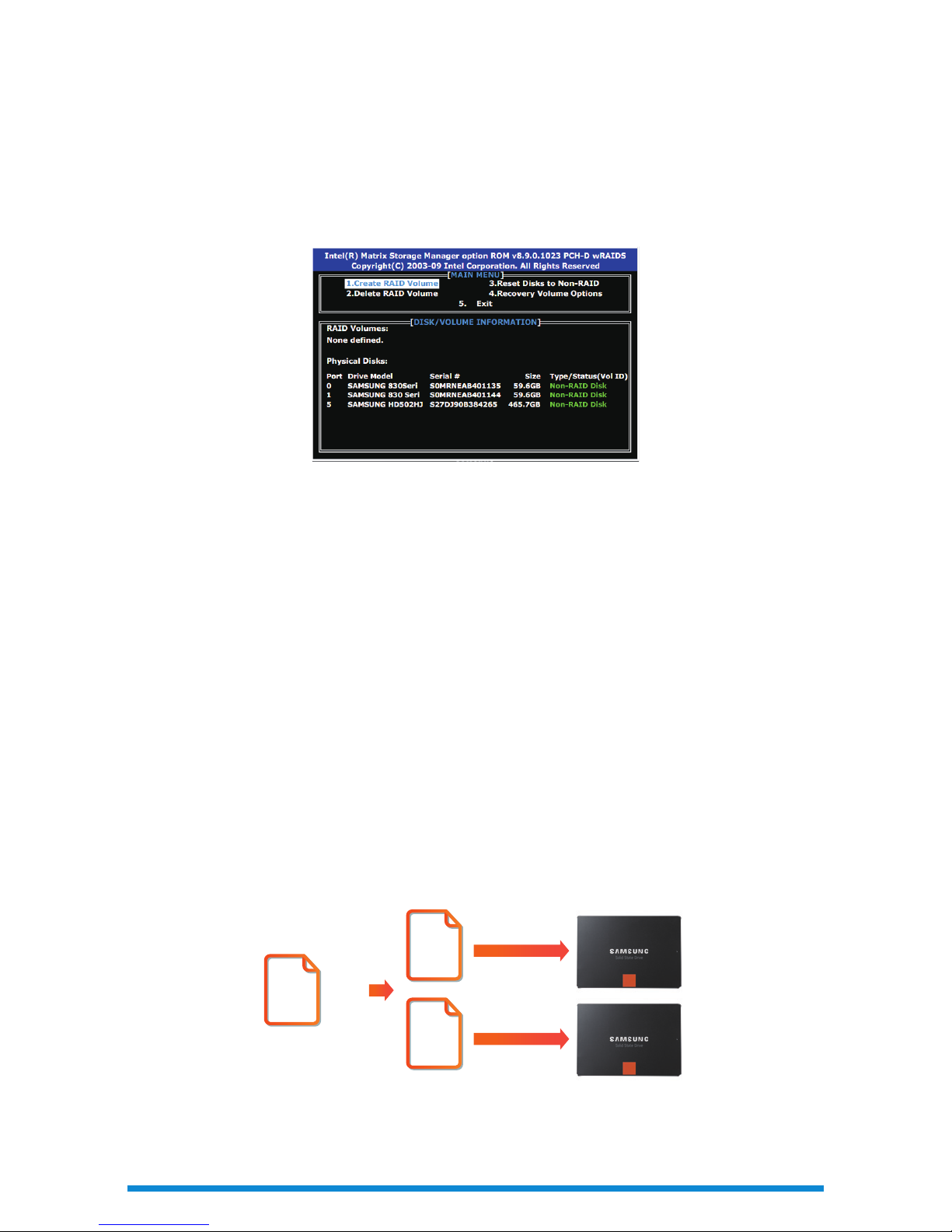
Enhancing SATA Performance with RAID
Today’s SSDs are maximizing the performance potential of the current SATA 3.0 interface generation. One way to
increase performance beyond standard single drive SATA configurations is to pair 2 or more drives together using SATA’s
native RAID support.
RAID, which stands for Redundant Array of Independent/Inexpensive Disks, is a type of storage system in which a number
of drives (at least 2) are combined into one logical unit. RAID is used to improve performance, improve reliability, or some
combination of these two. Data can be distributed among the drives in a RAID array in one of several ways (called RAID
levels). The most common RAID levels are RAID 0 and RAID 1. With the introduction of its 7 Series Chipsets and the latest
Intel Rapid Storage Technology (IRST) drivers (11.0 or later), Intel is now fully supporting SSD technology, including the
TRIM maintenance command, in RAID 0 arrays. In the past, the lack of TRIM for RAID 0 was a source of frustration, as the
performance improvements initially gained through the RAID array were mitigated by the performance deficits caused
by the lack of TRIM. Thus, with the addition of TRIM support for RAID 0, it is useful to understand RAID technology and
who (and why) an individual might choose to use it.
RAID Levels
RAID 0
RAID 0, which requires a minimum of two drives and whose primary purpose is speed, divides files into chunks, or stripes,
which are split among the available drives and written in parallel. By doing this, it is also possible to read smaller sections
of the original file in parallel. This parallelism is what allows for the drastic performance improvements that RAID 0 offers.
If one drive fails, however, all data (having been broken into chunks) is destroyed; and the likelihood of failure increases as
more drives are added to the array.
RAID 1
RAID 1, which also requires a minimum of two drives, writes data identically to multiple drives and offers performance
Parallelism improves performance
200KB
100KB
100KB

similar to a single SSD. Its purpose is redundancy. As such, the array will continue to operate as long as at least one drive
is still functioning. Capacity is limited to the size of the smallest drive in the array. The primary goal is to reduce downtime
in the event of a hardware failure. However, this solution, despite its redundancy, is not a replacement for a good backup
regimen, as it cannot protect from data corruption or security breaches.
Who should use RAID?
Any desktop user can implement RAID on their system with relative ease, but only a certain subset of users will be able
to truly justify the expense and benefit from what it has to offer. As outlined above, each implementation has a different
purpose.
RAID 0, thanks to its incredibly fast read and write speeds, is ideal for an individual who must work with large files that
need to be modified or written quickly, such as a graphic designer who spends a lot of time in Adobe Photoshop or
a videographer who uses Avid to edit digital video files. Some gamers also enjoy the performance advantages that
RAID 0 provides. Because it lacks redundancy, however, RAID 0 is not suited for mission-critical tasks and should be
supplemented by a robust backup system.
RAID 1, which writes all data identically to two or more drives, is ideal for mission-critical workloads, such as small servers,
that cannot experience significant downtime. The speed is the same as it would be with a single disk, so there is no
performance advantage or disadvantage. The sole benefit is its redundancy, which will make it easier to get up and
running in the event that one SSD fails. As mentioned above, RAID 1, despite its redundancy, is not an alternative to a
solid backup. It cannot protect against user error (e.g. inadvertently deleting files) or data corruption.
Why Samsung
Samsung, as the largest supplier of SSDs to the preinstalled market, must qualify its SSDs on an endless variety of
hardware configurations, including all current and legacy SATA interfaces. Its SSDs are designed to outperform the
competition on all SATA implementations, making a Samsung SSD the smartest choice for any PC upgrade, regardless of
whether it is an aging or a state-of-the-art system.
Parallelism improves performance
200KB
200KB
200KB
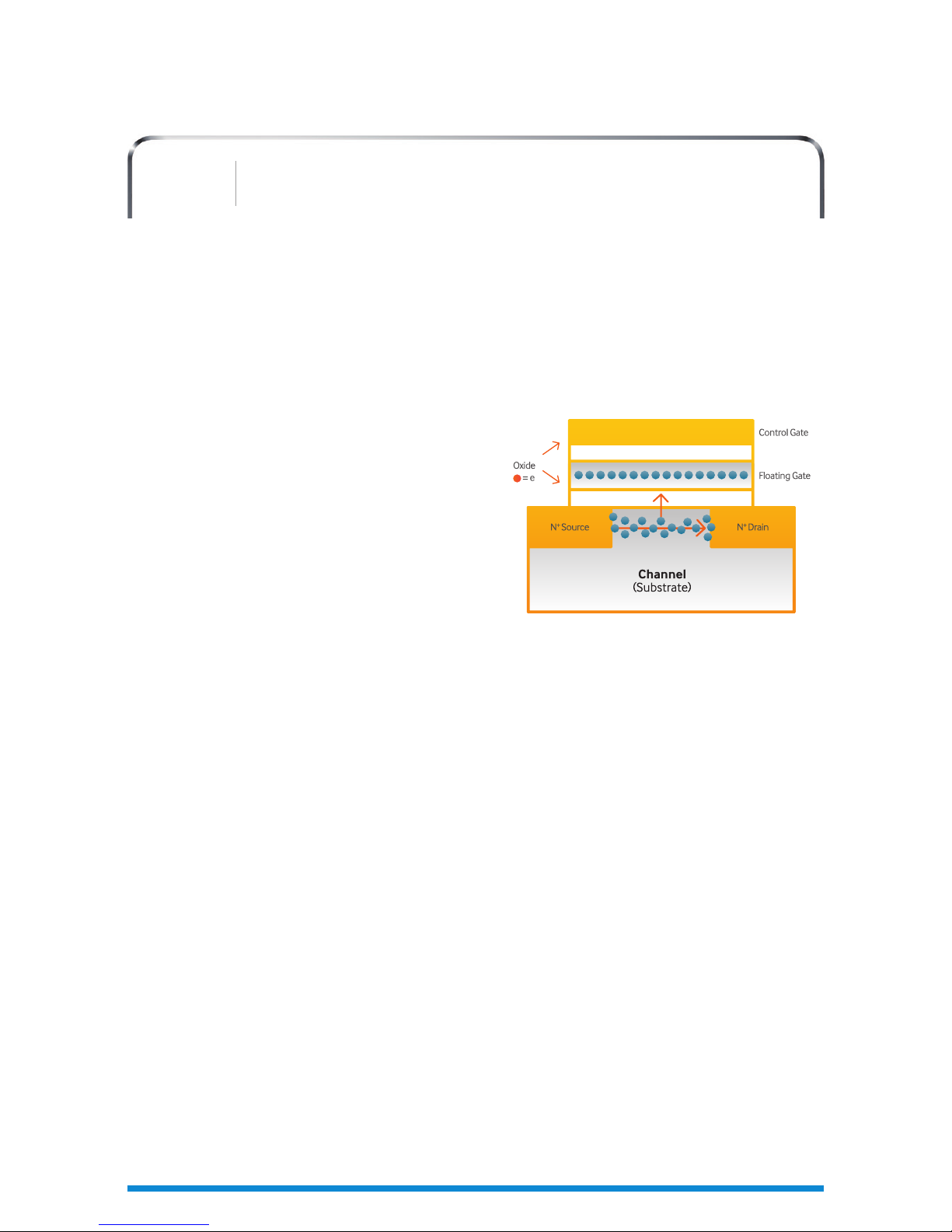
Although it may all look the same, all NAND is not created equal: SLC, 2-bit MLC, 3-bit MLC (also called TLC), synchronous,
asynchronous, ONFI 1.0, ONFI 2.0, Toggle 1.0, Toggle 2.0. To the uninitiated, all of this looks like nonsense. As the
SSD market gets more complex, however, so does your buying decision. This paper will help to lay down some of the
differences between various types of NAND technology, with the ultimate goal of making you a savvier SSD shopper.
A Brief Introduction to NAND Flash
NAND Flash memory stores data in an array of memory cells made
from floating-gate transistors. Insulated by an oxide layer are two
gates, the Control Gate (CG, top) and the Floating Gate (FG, bottom).
Electrons flow freely between the CG and the Channel (see diagram
to the right) when a voltage is applied to either entity, attracted
in the direction to which the voltage is applied. To program a cell,
a voltage is applied at the CG, attracting electrons upwards. The
floating gate, which is electrically isolated by an insulating layer,
traps electrons as they pass through on their way to the CG. They
can remain there for up to years at a time under normal operating
conditions. To erase a cell, a voltage is applied at the opposite side
(the Channel) while the CG is grounded, attracting electrons away from the floating gate and into the Channel.
To check the status of a cell, a high voltage is applied to the CG. If the floating gate holds a charge (electrons are trapped
there), the threshold voltage of the cell is altered, affecting the signal emanating from the CG as it travels through to
the Channel. The precise amount of current required to complete the circuit determines the state of the cell. All of this
electrical activity effectively wears out the physical structure of the cell over time. Thus, each cell has a finite lifetime,
measured in terms of Program/Erase (P/E) cycles and affected by both process geometry (manufacturing technique)
and the number of bits stored in each cell. The complexity of NAND storage necessitates some extra management
processes, including bad block management, wear leveling, garbage collection (GC), and Error Correcting Code (ECC), all
of which is managed by the device firmware through the SSD controller.
SLC vs. 2-bit MLC vs. 3-bit MLC NAND
NAND technology has been naturally progressing with the needs and expertise of the industry. In the simplest terms, the
data stored in NAND flash is represented by electrical charges that are stored in each NAND cell. The difference between
Single-Level Cell (SLC) and Multi-Level Cell (MLC) NAND is in how many bits each NAND cell can store at one time. SLC
NAND stores only 1 bit of data per cell. As their names imply, 2-bit MLC NAND stores 2 bits of data per cell and 3-bit MLC
NAND stores 3 bits of data per cell.
Advantages of MLC NAND
The more bits a cell stores at one time, the more capacity that fits in one place, thus reducing manufacturing costs
and increasing NAND manufacturing capacity – a phenomenon called “bit growth.” This phenomenon has allowed
NAND technology to penetrate a continually greater number of usage applications at increasingly higher capacities
over the years.
NAND technology’s first home was in external storage devices (e.g. USB memory devices) at very modest capacities. As
the technology matured, NAND found applications in a host of digital devices, including digital cameras, MP3 players, and
mobile phones. Having proven itself a strong and durable performer, the technology made its way into consumer and
finally enterprise solid state storage devices (SSDs). NAND’s rise in popularity and usefulness was directly a result of the
NAND Basics
Understanding the Technology Behind Your SSD
03
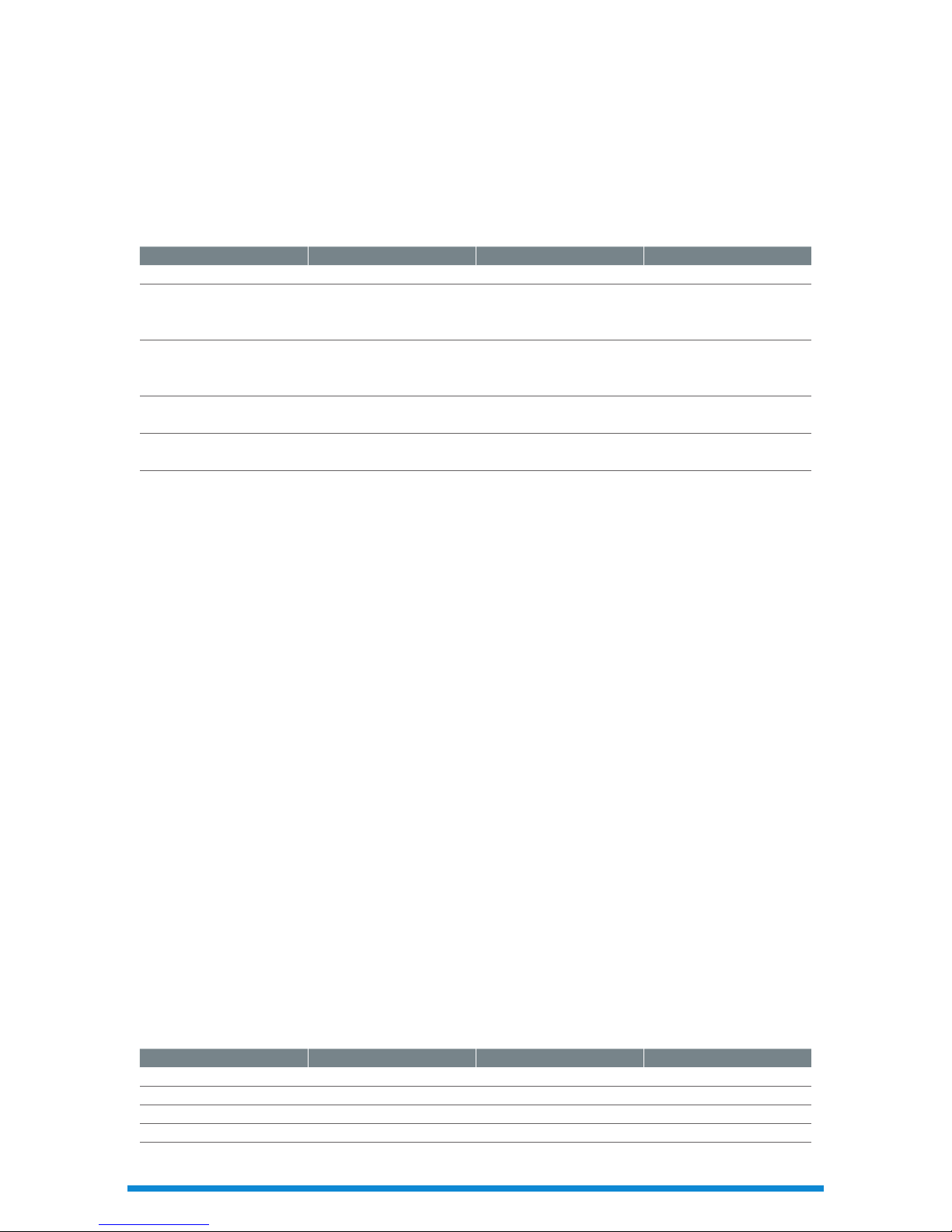
advances in semiconductor technology that allowed engineers to squeeze more bits into each cell. Capacities ballooned
from megabytes (MBs) to gigabytes (GBs) as manufacturers were able to produce the same NAND bit capacity with
less capital investment. A self-reinforcing cycle of increasing demand and decreasing pricing helped manufacturers to
continue to meet industry needs without increasing supply costs – benefiting both consumers and device makers.
Limitations of MLC NAND
Of course, adding more bits to each cell makes it more difficult to distinguish between states, reducing reliability,
endurance, and performance. Indeed, determining whether a container is either full or empty (SLC) is much simpler than
determining whether it is one quarter full, one half full, three-quarters full, or entirely full (MLC). This is why it can take up
to 4 times as long to write and up to 2.5 times as long to read 3-bit MLC NAND than its SLC predecessor.
Another side effect of storing more bits per cell is an increase in the rate at which the NAND cells degrade. The state of a NAND
cell is determined by the number of electrons present on the floating gate. The Oxide layers that trap electrons on the floating
gate wear out with every program and erase operation. As they wear out, electrons become trapped, which affects the overall
electrical properties of the cell and, consequentially, subsequent program and erase operations. With the oxide weakened,
charges sometimes leak from the floating gate. While this is not a huge problem with SLC NAND because there are only two
states to distinguish between, it can be a huge problem for 3-bit MLC NAND because there are 8 states to distinguish and very
little room for differentiation – just a few electrons can make the difference between one state or another. Compounding matters
is the fact that the oxide layer gets smaller with each advance in process geometry – as we shrink the size of the cell, the oxide
becomes thinner. A thinner oxide layer will wear out faster, meaning the cell will have a lower lifespan.
MLC NAND Today
Manufacturers have made massive strides in managing the limitations of NAND technology. Sophisticated “bin sorting”
algorithms allow 1
st
-tier manufacturers like Samsung to select only the highest-quality NAND chips for use in SSD devices.
Advanced wear-leveling code ensures that NAND cells wear out evenly (to prevent early drive failure and maintain consistent
performance), while garbage collection algorithms preemptively prepare fresh storage space (to improve write performance).
Improved Error-Correcting Code (ECC) is able to detect and recover from errors at the bit level caused by the natural wear
out of individual NAND cells. Supporting all of these maintenance features is over-provisioning, which ensures that the SSD
controller always has swap space available to accomplish its tasks. As a precautionary measure, some vendors choose to
pre-set a certain amount of mandatory over-provisioning at the factory, and there is always the option to manually set aside
additional space for even further-improved performance (e.g. under demanding workloads).
SLC 2-bit MLC 3-bit MLC
Price/GB $$$$$ $$ $
External Storage
USB Flash Drive*
Memory card*
Mid 90’s
~
4MB
~
2MB
~
Mid 2000s
~
1GB ~
1GB
~
’09
~
2GB ~
?
Digital Devices
Digital Camera
MP3 Player
Mid 90’s
~
4MB
~
16MB ~
Mid 2000’s
128MB
~
512MB
~
’11
~
2GB ~
Client SSD (2.5”)
’06
~
32GB
~
’08
~
64GB
~
’12
~
120GB
~
Enterprise SSD
’08 ~
50GB
~
’12
~
128GB
’13
~
?
*
Less than 5% of Memory Cards and USB Flash Drives use SLC Memory as of 2012
Cost vs. Capacity
SLC 2-bit MLC 3-bit MLC
Bits per Cell 1 2 3
Performance
★★★★ ★★★ ★★
Endurance
★★★★ ★★★ ★★
ECC complexity
★★ ★★★ ★★★★
*
Today’s SSD controllers are capable of minimizing the risks associated with 2-bit MLC and 3-bit MLC NAND through techniques like advanced Error Correcting Code (ECC).
NAND Characteristics
