Samsung SyncMaster 710NT, MJ17ASSB, 710T-BLACK User Manual
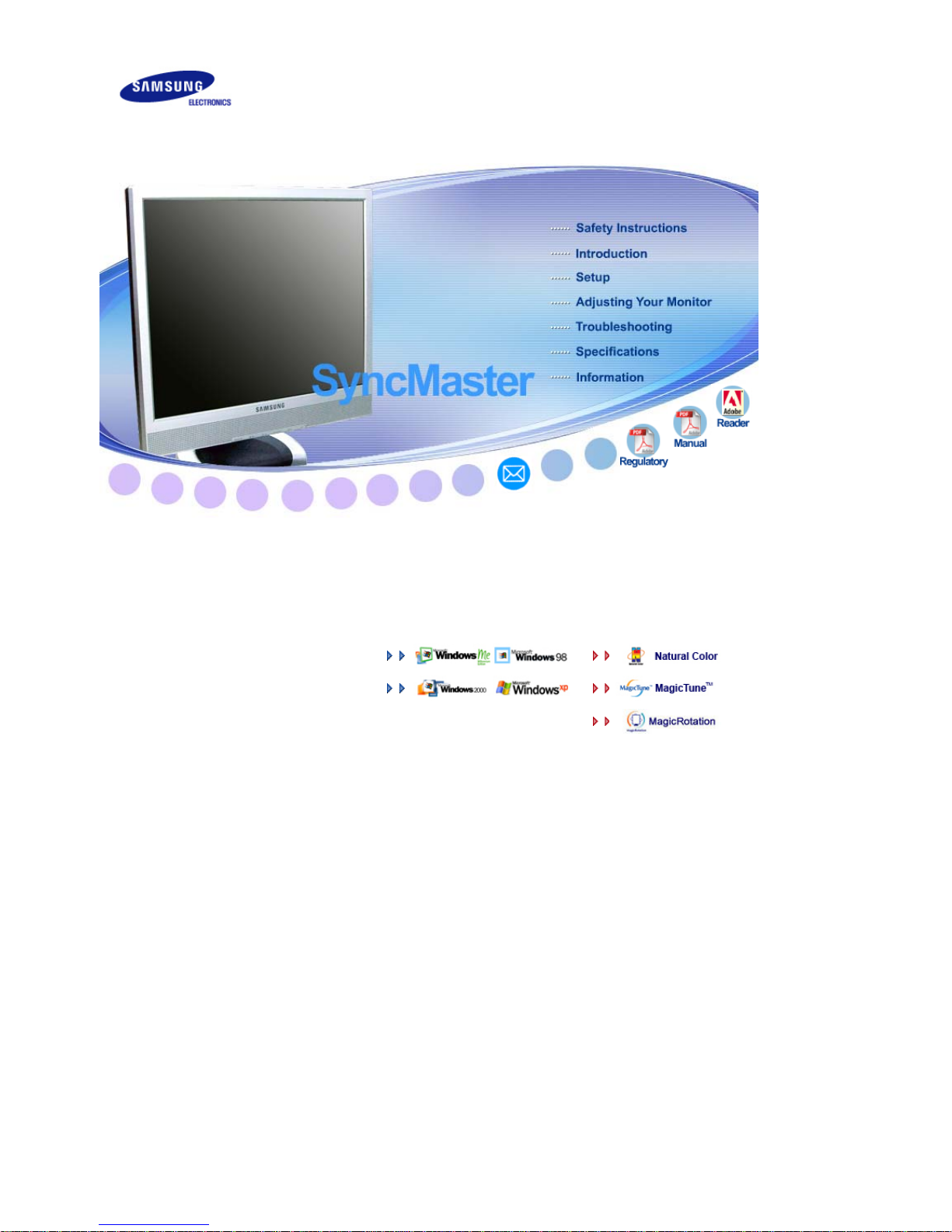
Install drivers Install programs
SyncMaster 710NT
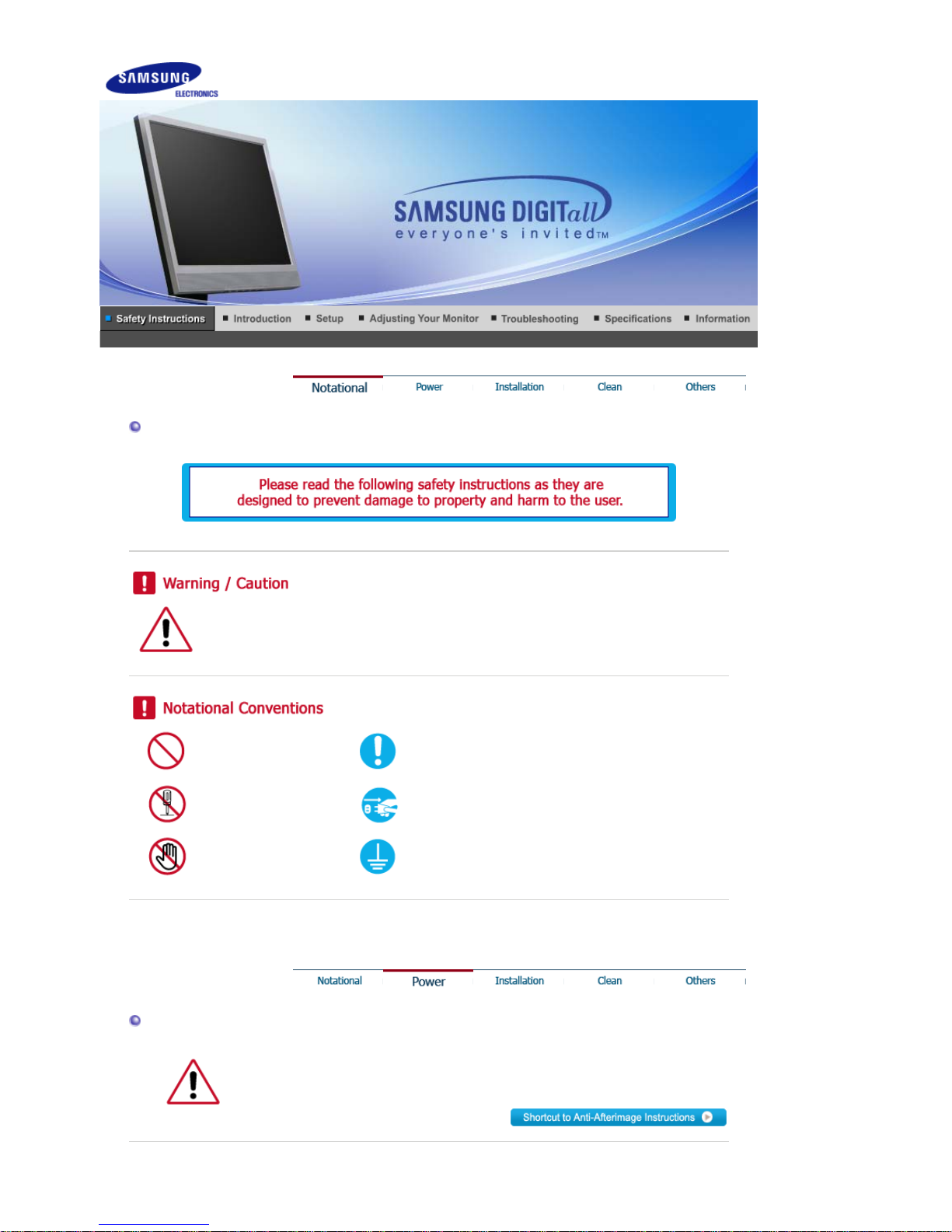
Notational
Failure to follow directions noted by this symbol could result in bodily harm or damage to
the equipment.
Prohibited Important to read and understand at all times
Do not disassemble Disconnect the plug from the outlet
Do not touch Grounding to prevent an electric shock
Power
When not used for an extended period of time, set your computer to DPMS.
If using a screen saver, set it to active screen mode.
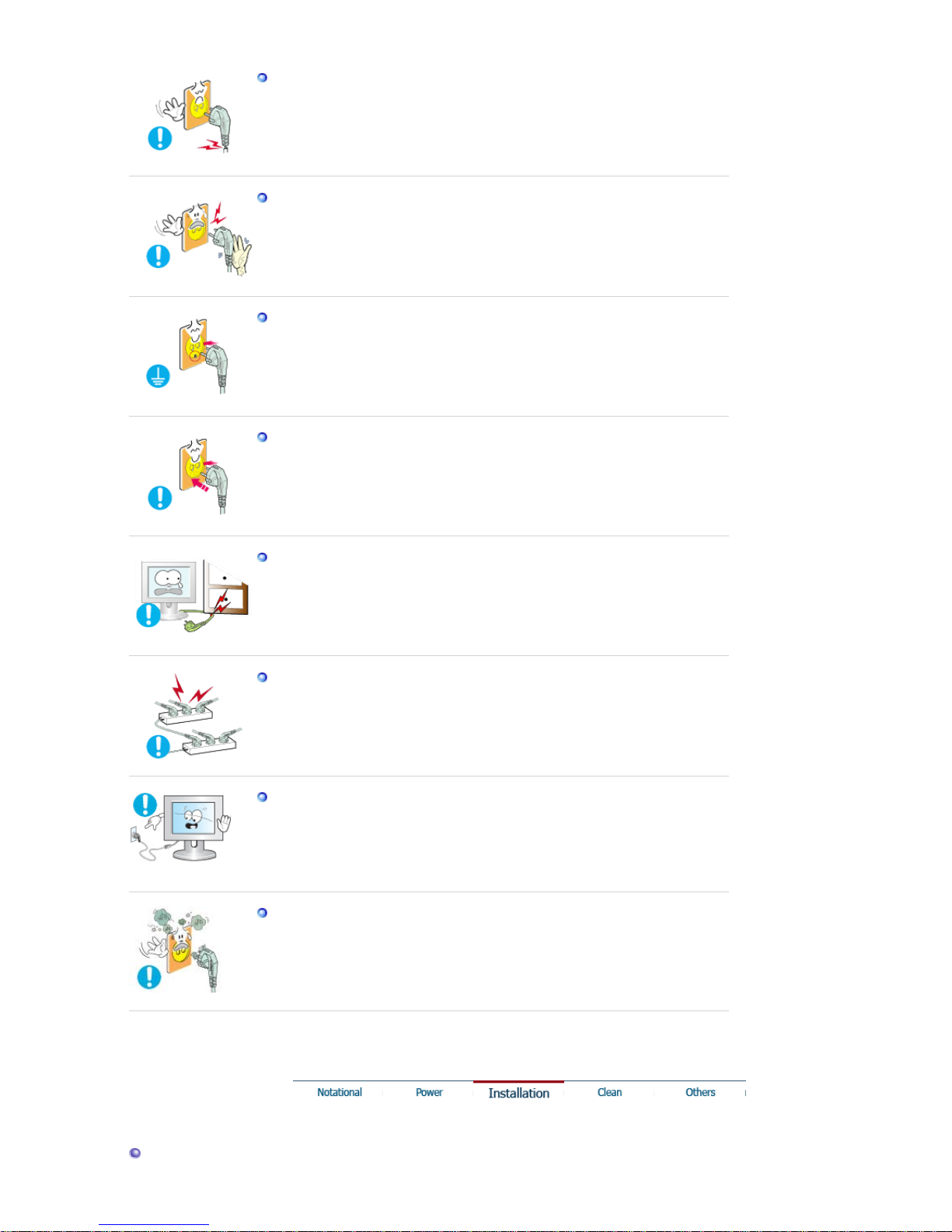
Do not use a damaged or loose plug.
z This may cause electric shock or fire.
Do not pull the plug out by the wire nor touch the plug with wet hands.
z This may cause electric shock or fire.
Use only a properly grounded plug and receptacle.
z An improper ground may cause electric shock or equipment damage.
Insert the power plug firmly so that it does not come loose.
z A bad connection may cause fire.
Do not excessively bend the plug and wire nor place heavy objects upon
them, which could cause damage.
z This may cause electric shock or fire.
Do not connect too many extension cords or plugs to one outlet.
z This may cause fire.
Do not disconnect the power cord while using the monitor.
z
A
surge may be caused by the separation and may damage the monitor.
Do not use the power cord when the connector or plug is dusty.
z If the connector or plug of the power cord is dusty, clean it with a dry
cloth.
z Using the power cord with a dusty plug or connector may cause an
electric shock or fire.
Installation
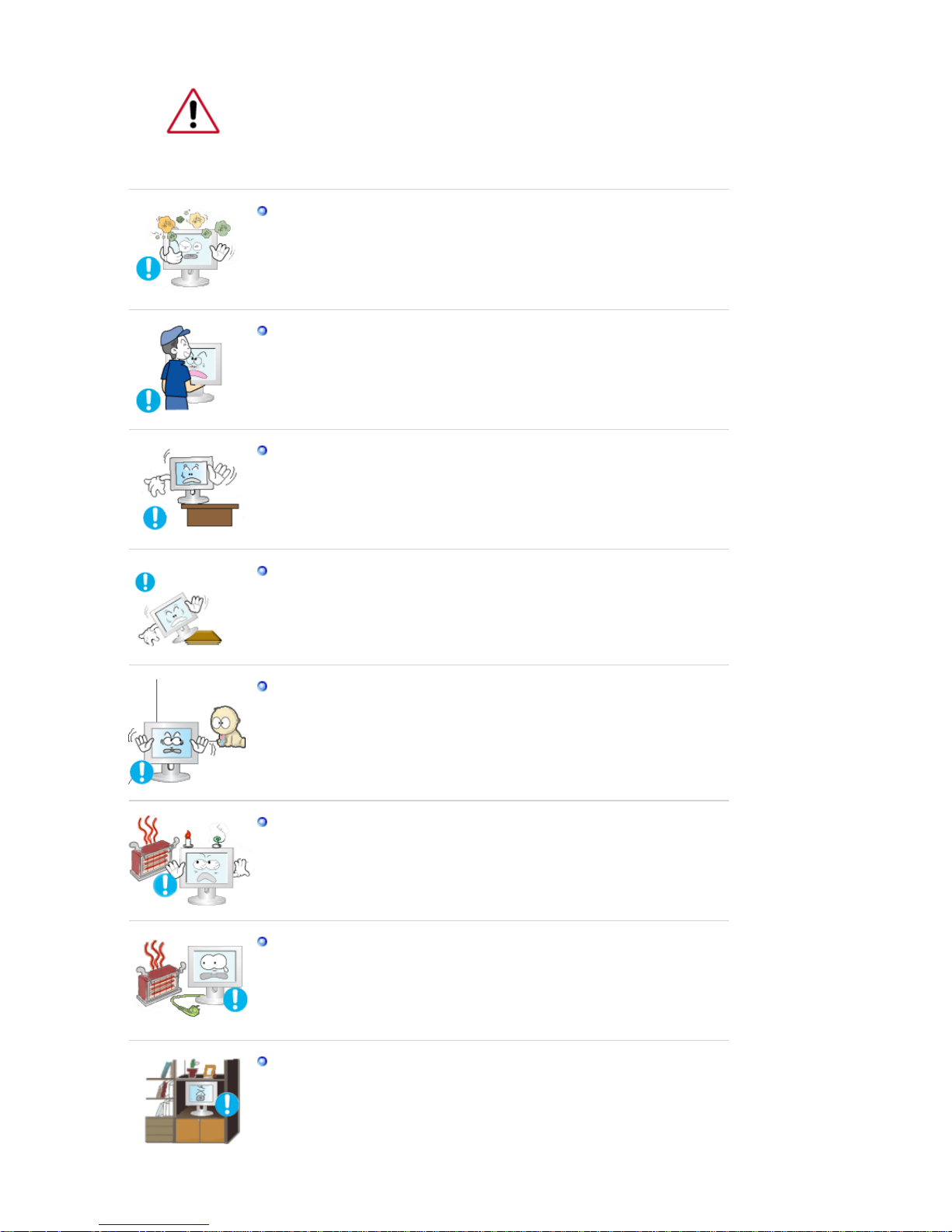
Be sure to contact an authorized Service Center, when installing your monitor in
a location with heavy dust, high or low temperatures, high humidity, and exposed
to chemical substances and where it operates for 24 hours such as at airports,
train stations etc.
Failure to do so may cause serious damage to your monitor.
Place your monitor in a location with low humidity and a minimum of
dust.
z Failure to do so may cause electric shock or fire inside the monitor.
Do not drop the monitor when moving it.
z This may cause damage to the product or the person carrying it.
Install the monitor base in a showcase or shelf so that the end of the
base does not protrude from the showcase or shelf.
z Dropping the product may cause damage to the product or the person
carrying it.
Do not place the product on an unstable or small surface area.
z Place the product on an even, stable surface, as the product may fall
and cause harm to someone walking by, specifically children.
Do not place the product on the floor.
z Take care, as someone, specifically children may trip over it.
Keep any flammable objects such as candles, insecticides or cigarettes
away from the product.
z Otherwise, this may cause fire.
Keep any heating devices away from the power cable.
z A melted coating may cause electric shock or fire.
Do not install the product in places with poor ventilation, for instance, a
bookshelf, closet, etc.
z Any increase in internal temperature may cause fire.

Put down the monitor carefully.
z Failing to do so may damage the monitor.
Do not place the monitor face down.
z This may damage the TFT-LCD surface.
The installation of the bracket must be done by a qualified professional.
z
Installing the bracket by unqualified personnel may result in injury.
z Always use the mounting device specified in the owner's manual.
When installing the product, make sure to keep it away from the wall
(more than 10 cm / 4 inchs) for ventilation purposes.
z Poor ventilation may cause an increase in the internal temperature of the
product, resulting in a shortened component life and degraded
performance.
Keep the plastic packaging (bag) out of children’s reach.
z The plastic packaging (bag) may cause suffocation if children play with
it.
Clean
When cleaning the monitor case or the surface of the TFT-LCD screen, wipe with
a slightly moistened, soft fabric.
Do not spray water or detergent directly onto the monitor.
z This may cause damage, electric shock or fire.
Use the recommended detergent with a smooth cloth.

If the connector between the plug and the pin is dusty or dirty, clean it
properly using a dry cloth.
z A dirty connector may cause electric shock or fire.
Make sure to unplug the power cord before cleaning the product.
z Otherwise, this may cause electric shock or fire.
Unplug the power cord from the power outlet and wipe the product using
a soft, dry cloth.
z Do not use any chemicals such as wax, benzene, alcohol, thinners,
insecticide, air freshener, lubricant or detergent.
Contact a Service Center or Customer Center for interior cleaning once a
year.
z Keep the product's interior clean. Dust which has accumulated in the
interior over an extended period of time may cause a malfunction or fire.
Others
Do not remove the cover (or back).
z This may cause electric shock or fire.
z Refer servicing to a qualified servicing company.
If your monitor does not operate normally - in particular, if there
is any unusual sound or smell coming from the monitor unplug it immediately and contact an authorized dealer or
Service Center.
z This may cause electric shock or fire.
Keep the product away from places exposed to oil, smoke or
moisture; do not install inside a vehicle.
z This may cause a malfunction, electric shock or fire.
z In particular, avoid operating the monitor near water or
outdoors where it could be exposed to snow or rain.
If the monitor is dropped or the casing is damaged, turn the
monitor off and unplug the power cord. Then contact a Service
Center.
z The monitor may malfunction, causing electric shock or fire.
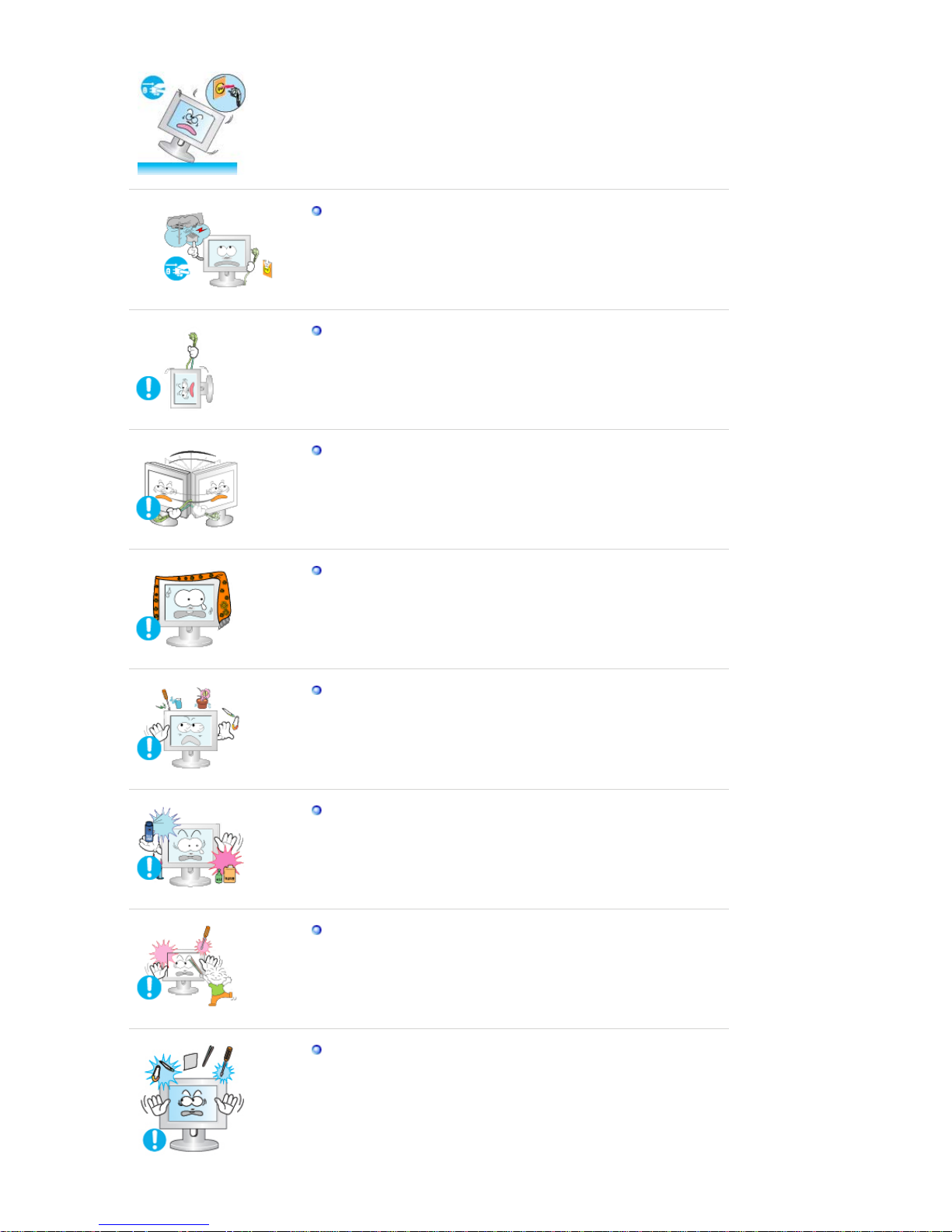
Disconnect the plug from the outlet during storms or lightning
or if it is not used for a long period of time.
z Failure to do so may cause electric shock or fire.
Do not try to move the monitor by pulling only the wire or the
signal cable.
z This may cause a breakdown, electric shock or fire due to
damage to the cable.
Do not move the monitor right or left by pulling only the wire or
the signal cable.
z This may cause a breakdown, electric shock or fire due to
damage to the cable.
Do not cover the vents on the monitor cabinet.
z Bad ventilation may cause a breakdown or fire.
Do not place water containers, chemical products or small
metal objects on the monitor.
z This may cause a malfunction, electric shock or fire.
z
If a foreign substance enters the monitor, unplug the power
cord and contact a Service Center.
Keep the product away from combustible chemical sprays or
inflammable substances.
z This may cause an explosion or fire.
Never insert anything metallic into the monitor openings.
z This may cause electric shock, fire or injury.
Do not insert metal objects such as chopsticks, wire and tools
or inflammable objects such as paper or matches into the vent,
headphone port or AV ports.
z This may cause electric shock or fire. If an alien substances or
water enters the product, turn the product off, unplug the power
connector from the wall outlet and contact a Service Center.
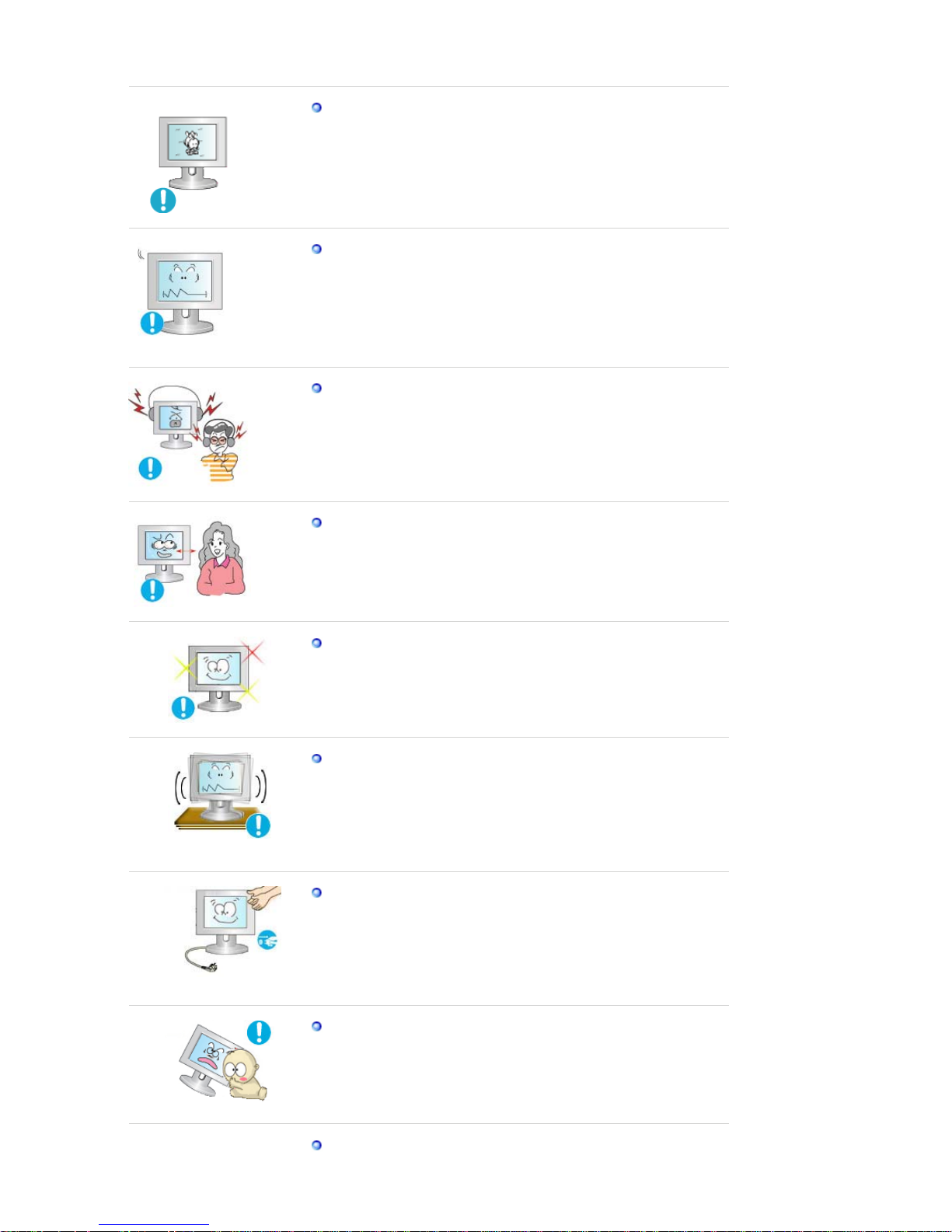
When viewing a fixed screen for an extended period of time,
residual image or blurriness may appear.
z Change the mode to energy saving mode or set a screensaver
to a changing picture when away from the monitor for an
extended period of time.
Adjust the resolution and frequency to the levels appropriate fo
r
the model.
z An inappropriate resolution may cause undesirable picture
quality.
17 inch (43 cm) - 1280 X 1024
Keep the volume at a comfortable level when using the
headphones.
z Excessively loud volume levels may damage hearing.
Viewing the monitor continuously at a too close angle may
result in damage to your eyesight.
To ease eye strain, take at least a five-minute break after every
hour of using the monitor
.
Do not install the product on an unstable, uneven surface or a
location prone to vibrations.
z Dropping the product may cause damage to the product or the
person carrying it. Using the product in a location prone to
vibrations may shorten the lifetime of the product or may catch
fire.
When moving the monitor, turn off and unplug the power cord.
Make sure that all cables, including the antenna cable and
cables connected to other devices, are disconnected before
moving the monitor.
z Failure to disconnect cables may damage it and cause fire or
an electric shock.
Place the product out of children’s reach, as they could damage
it by hanging onto it.
z A falling product may cause injury to the person or even
fatality.
When not using the product for an extended period of time,
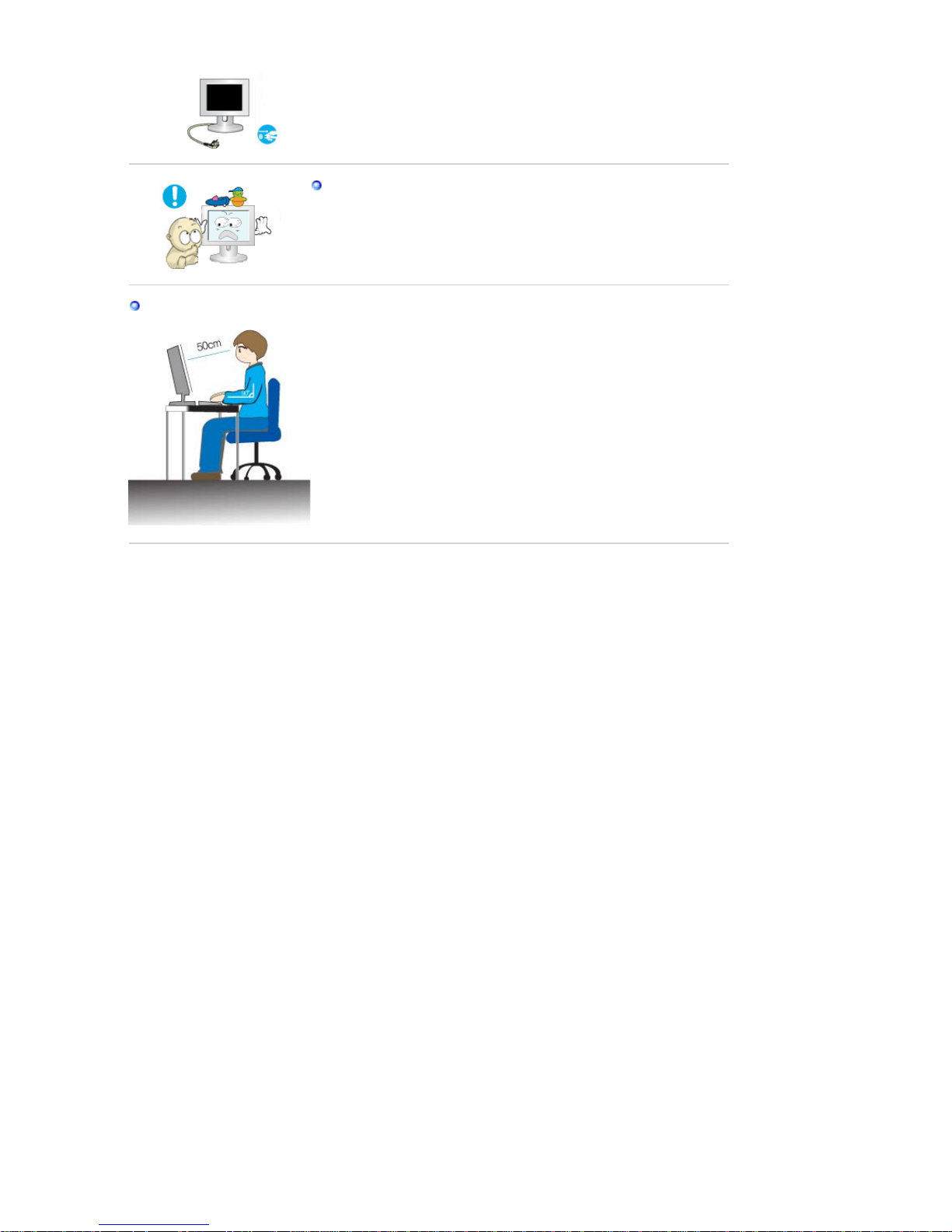
keep the product unplugged.
z Otherwise, this may cause heat emission from the
accumulated dirt or degraded insulation, causing electric shock
or fire.
Do not place your children's favorite toys or any other objects
of interest on the product.
z Children may try to climb on the product to retrieve an object.
The product could fall, causing physical damage or even death.
Proper Seating Posture During Monitor Use
z Periodically take a 10 minute break every hour or so to relieve
eye strain.
z Position the monitor so that your eyes are slightly higher than
the display panel.
z Adjust the LCD screen panel angle so that the panel faces
downwards.
z
Adjust the LCD screen panel so that the reflection of the
illumination is minimized for your comfort.
z Keep your arms parallel to the floor and lightly place your
hands on the keyboard.
z Position the monitor or chair so that your eyes are slightly
higher than the display panel.
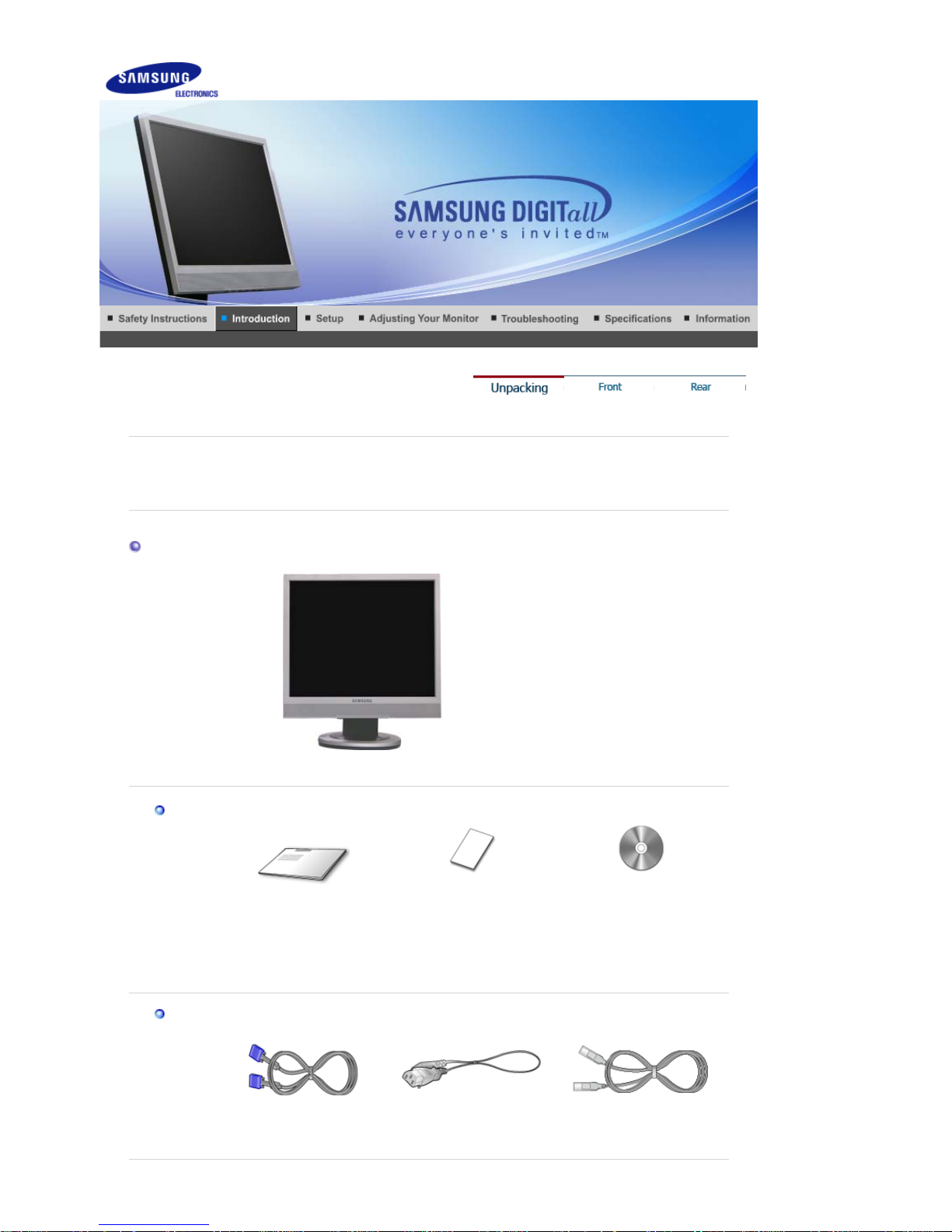
Please make sure the following items are included with your monitor.
If any items are missing, contact your dealer.
Contact a local deale
r
to buy optional items.
Unpacking
Monitor
Manual
Quick Setup Guide
Warranty Card
(Not available in all
locations)
User's Guide,
Monitor Driver,
Natural Color software,
MagicTune™ software,
MagicRotation software
Cable
D-sub Cable Power Cord LAN Cable
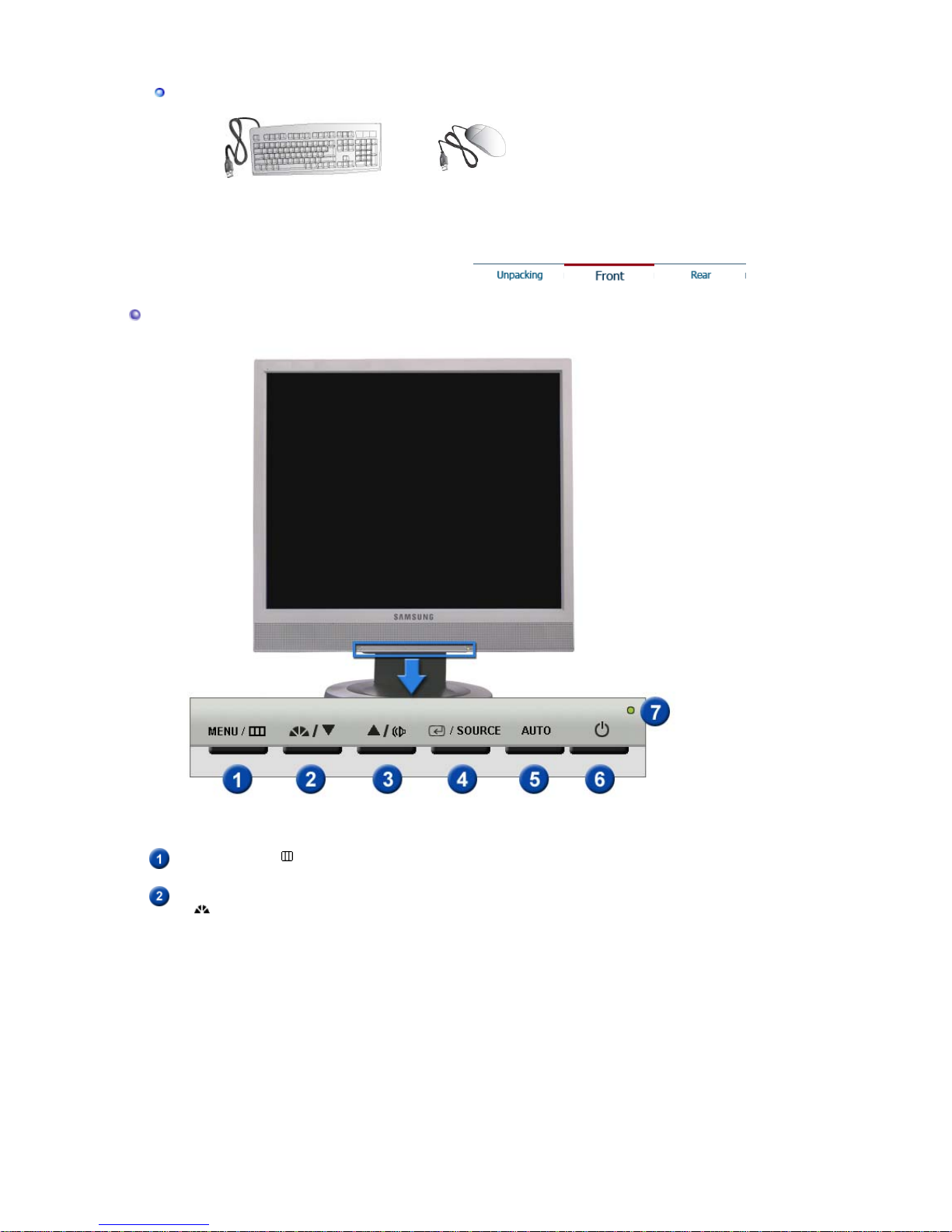
Sold se
p
aratel
y
Keyboard (USB
)
Mouse (USB
)
Front
MENU button [ ]
Opens the OSD menu. Also use to exit the OSD menu or return
to the previous menu.
MagicBright™
[]
MagicBright™ is a new feature providing optimum viewing
environment depending on the contents of the image you are
watching. Currently six different modes are available: Custom,
Text, Internet, Game, Sport and Movie. Each mode has its own
pre-configured brightness value. You can easily select one of six
settings by simply pressing MagicBright control button.
1) Custom
Although the values are carefully chosen by our engineers,
the pre-configured values may not be comfortable for your
eyes depending on your taste.
If this is the case, adjust the brightness and contrast by using
the OSD menu.
2) Text
For documentations or work involving a lot of text.
3) Internet
For working with a mixture of images such as text and
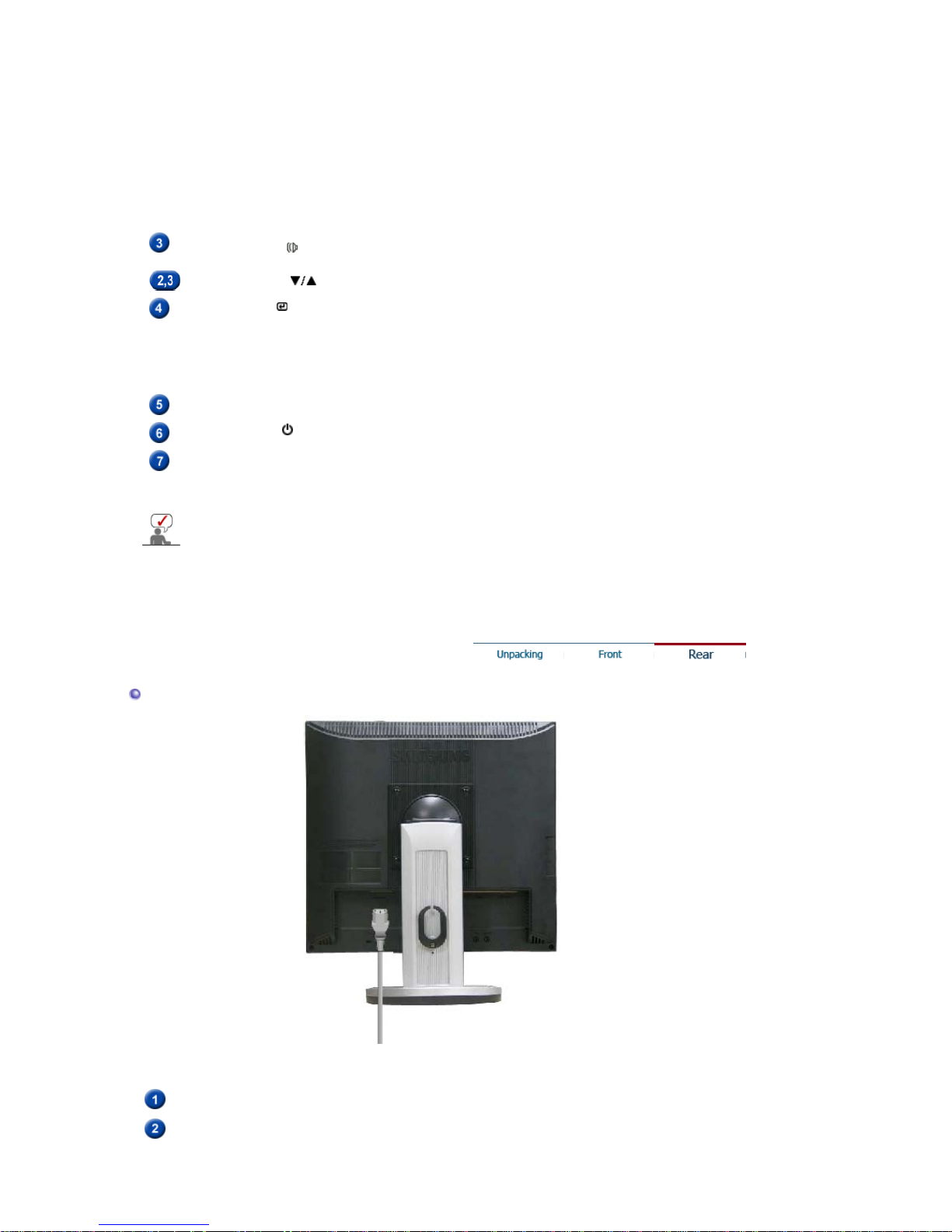
graphics.
4) Game
For watching motion pictures such as a game.
5) Sport
For watching motion pictures such as a sport.
6) Movie
For watching motion pictures such as a DVD or Video CD.
>>Click here to see an animation clip
Volume button[ ]
When OSD is not on the screen, push the button to adjust
volume.
Adjust buttons [ ]
Adjust items in the menu.
Enter button [ ] /
SOURCE button
Activates a highlighted menu item. /
Push the 'SOURCE', then selects the video signal while the OSD
is off. (When the SOURCE button is pressed to change the input
mode, a message appears in the upper left of the screen
displaying the current mode -- Analog or Client input signal.)
AUTO button
Use this button for auto adjustment.
Power button [ ]
Use this button for turn the monitor on and off.
Power indicator
This light glows green during normal operation, and blinks green
once as the monitor saves your adjustments.
See PowerSaver described in the manual for further information regarding power saving
functions. For energy conservation, turn your monitor OFF when it is not needed, or when
leaving it unattended for long periods.
Rear
(The configuration at the back of the monitor may vary from product to product.)
POWER IN port
Connect the power cord for your monitor to the power port on the back
of the monitor.
VGA IN port
Connect the signal cable to the 15-pin, D-sub port on the back of your
monitor.
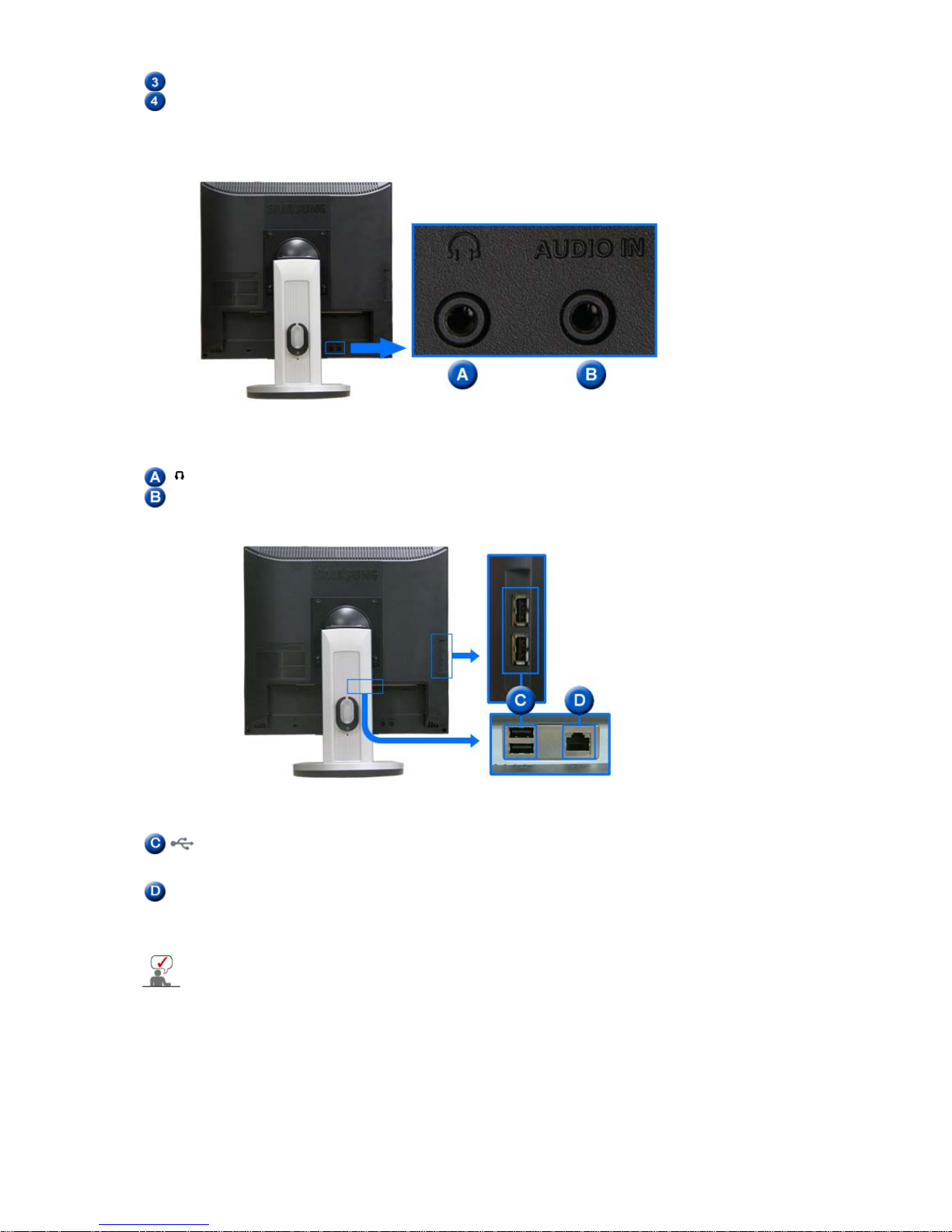
VGA OUT port
Connect a monitor to another monitor through a D-Sub cable.
Kensington Lock
The Kensington lock is a device used to physically fix the system to
something when using it in a public place. (The locking device has to
be purchased separately.) For using a locking device, contact the
place of purchase.
[]
Headphone connection terminal.
AUDIO IN
Connect the audio cable for your monitor to the audio port on the
back of your computer.
USB
(USB Connection
Terminal
)
You can connect USB devices such as a mouse, keyboard and
external storage devices (e.g. DSC, MP3, external storage, etc.).
LAN
(LAN Connection
Terminal
)
Connect when using it as a monitor.
(For more detailed information, refer to the Client Monitor User
Manual)
See Connecting the Monitor for further information regarding cable connections.
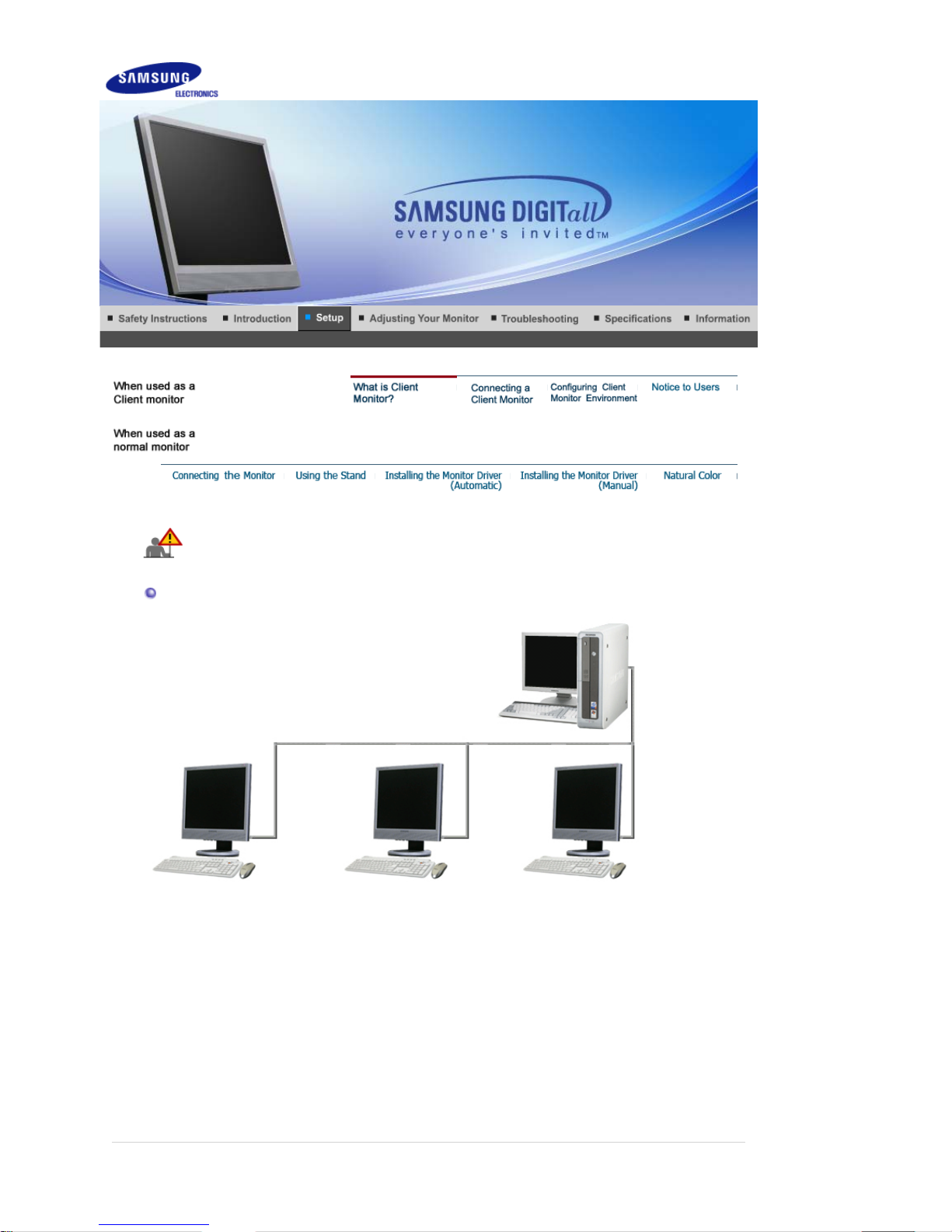
Tuning the power off while booting up a Client may damage the monitor.
In addition, exit all running programs before turning the monitor off.
What is Client Monitor?
Client Monitor is a new type of monitor that can be used as a general monitor and can also be
used as a terminal by connecting it to a host PC with a LAN connection so that you can use a
Client Monitor to access the Internet, create a document and edit an image file.
In addition, you can connect an external storage device (e.g. DSC, MP3, external storage, etc.)
to the USB port and enjoy music, video and games saved on the device.
Moreover, you can display your screen on another display device such as a projector through the
VGA OUT port so that the monitor can be utilized for various purposes such as video
conferences, joint-work, etc.
In addition, since Win CE is integrated within the monitor, you can search the Internet or USB
memory independently without connecting it to the host PC.
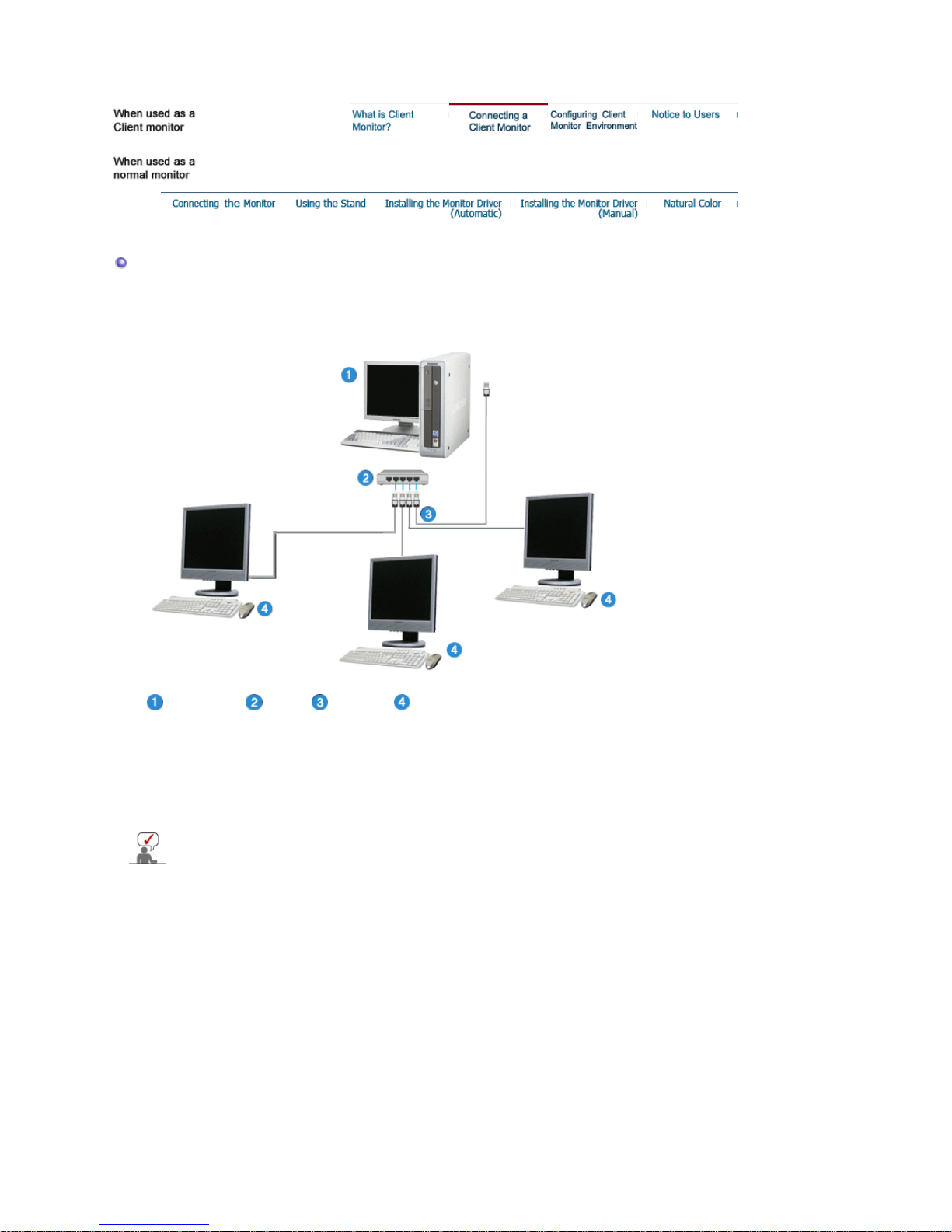
Connecting a Client Monitor
1) Connect to the host PC using a LAN cable
1. Connect the power cord to the power terminal at the back of the monitor.
2. Connect the mouse and the keyboard to the USB ports.
3. Connect the LAN port on the back of the monitor and the hub.
4. Connect the hub and the LAN port of the host PC.
Host PC Hub LAN Cable Client Monito
r
z The host PC must have an IP address.
z After connecting the LAN and setting the IP address, you can view the
host PC screen on the monitor.
z Use the VGA IN port to directly connect the monitor to a PC.
z Connect to the VGA OUT port to display the same picture on another
monitor such as the projector. (For presentation purposes)
z Use the USB port to connect an external storage device (e.g. DSC, MP3,
external storage, etc.).
2) Setup Client Monitor
The Thin Client Setup Wizard is executed when a thin client is installed for the first time, data are
not backed up after update, or the Reset the terminal to factory default settings check box is
checked on Control Panel -> System. The Thin Client Setup Wizard helps configure basic
settings. The procedure for this is as follows:
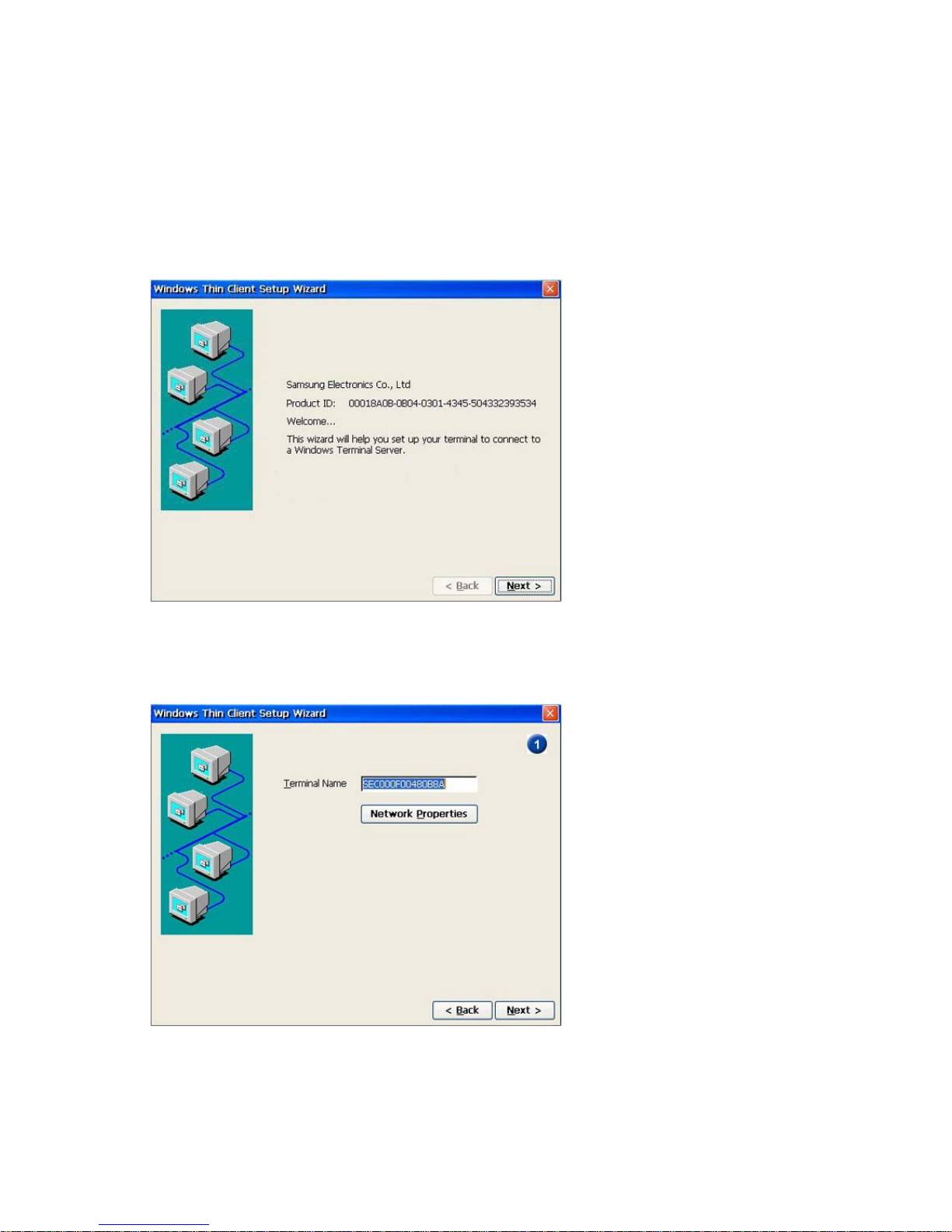
1. When starting the system for the first time, the Thin Client Setup Wizard is launched as
shown below. If
Next
is not clicked during the 15 second countdown after the first 30
seconds, all settings are configured to the factory defaults and the setup wizard is exited.
2. When entering a terminal name and clicking on
Network Properties
, the
Network
Manager
dialog box is displayed. This dialog box shows a list of adapters installed on your
terminal. You can change the properties of an adaptor, such as the IP address and name
server, by clicking on
Properties
.
Click
Next
to proceed to the next step.
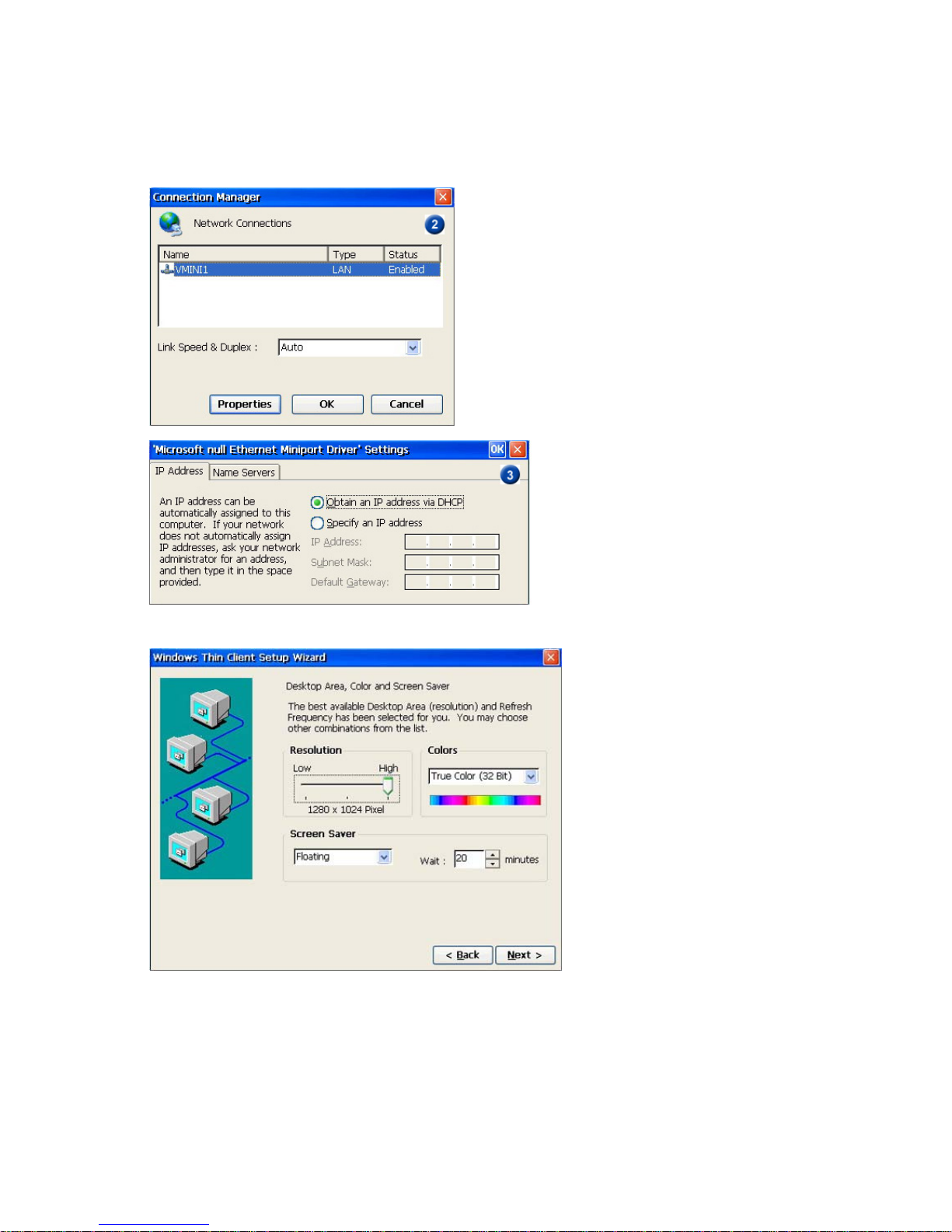
3. Configure the resolution, the color settings, and the screensaver. Then click
Next
.
4. Select the
shell interface
to use with the terminal.
Click
Next
to proceed to the next step.
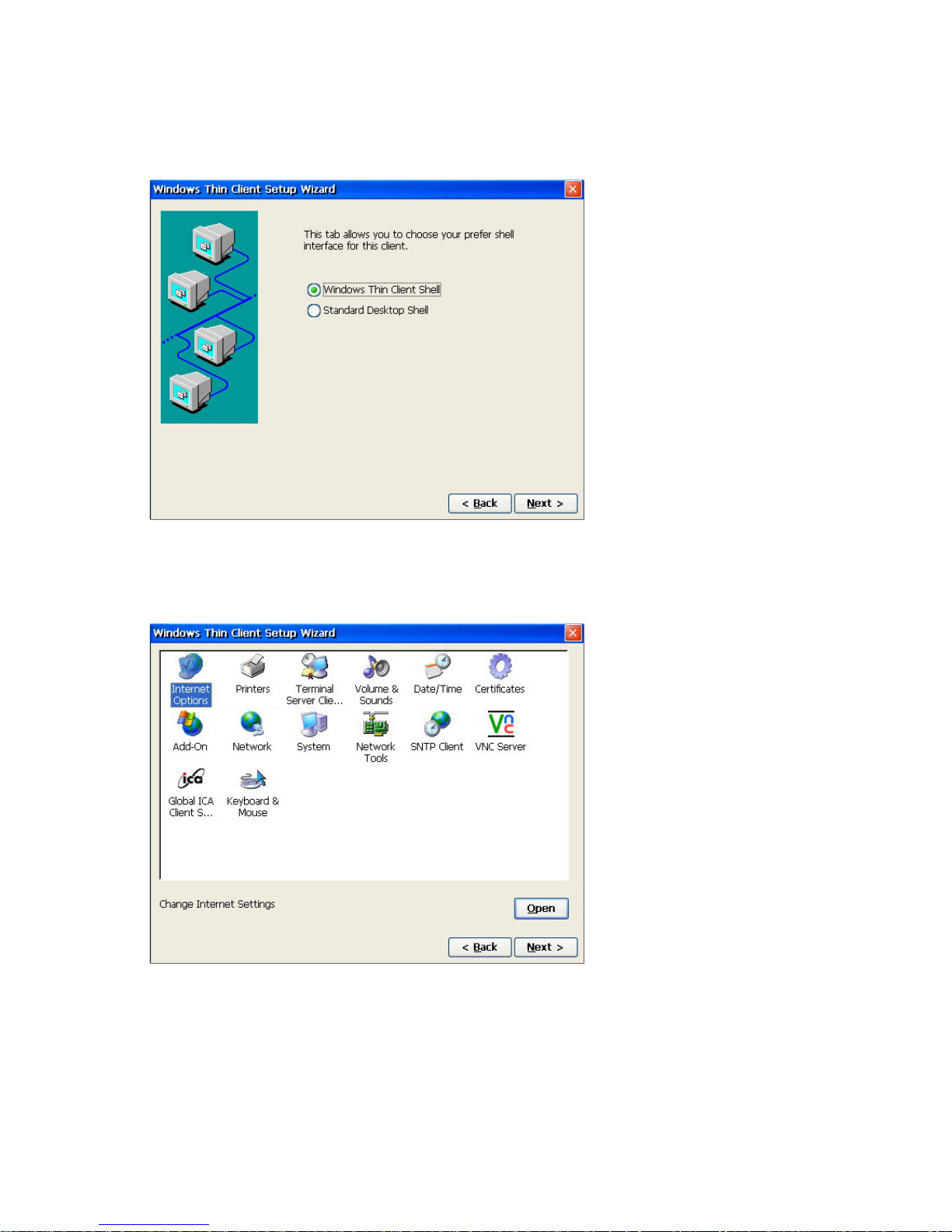
5. In the next window, set the other terminal properties and click on Next.
For more information on terminal properties, refer to Configuring the Client Monitor
Environment .
6. If you want to change any of the settings you have configured, click on
Back
or click on
Finish
to complete the Setup Wizard.
The thin client then completes the Setup Wizard and restarts the terminal automatically.

3) Connecting to the Host PC
You can add, edit or remove connections using the Terminal Connection Manager (Thin Client
Shell)or the icon/menus on the Desktop. However, this function requires administrator privileges.
If you logged on as a limited user, the menus for configuring connections are hidden or
deactivated.
If you click the Add button or the Add New Connection menu on the Terminal Connection
Manager, the New Connection window is displayed. If you select a connection to create and click
OK, the Connection Wizard is executed.
z Citrix ICA Client: ICA
When using a terminal server on a variety of operating systems such as Unix and Linux as
well as Windows.
z Microsoft Remote Desktop Client: RDP
When using a terminal server on the Windows operating system.
1. Citrix ICA Client
1. Select a server from the server list or enter server information (IP address, DNS name)
directly. To update the server list, click Refresh.
Click on Server Location and configure the server properties in the displayed window.
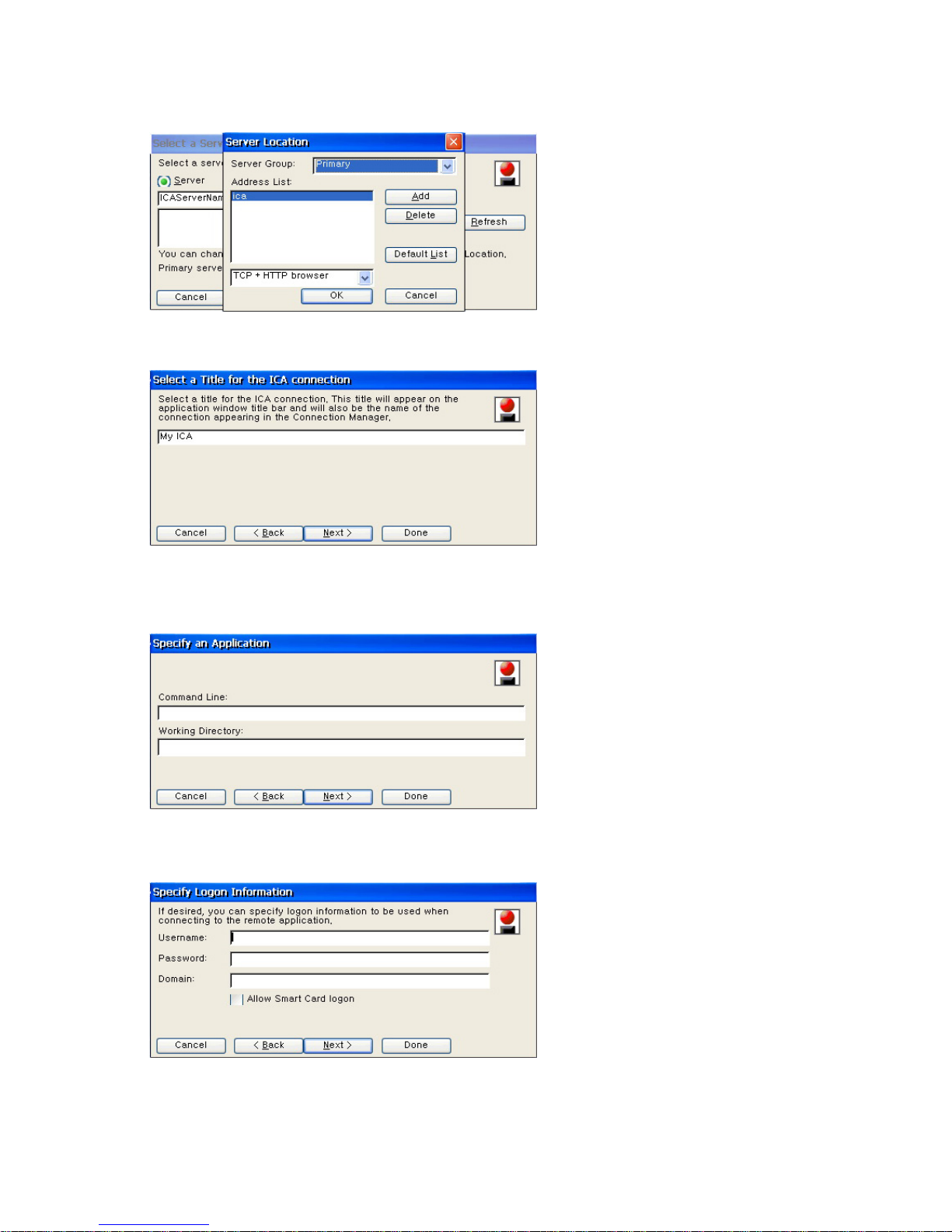
Click Next to proceed to the next step.
2. Enter the name that will be displayed in the list on the Terminal Connection Manager (or as
a connection icon on the Desktop) and click Next.
3. When you connect to the server, the server’s Desktop is displayed on the monitor, by
default. If you want to start an application when connected, enter its name and working
directory.
Click Next to proceed to the next step.
4. If you want to log on the server automatically when connected, enter user name, password
and domain. If you wan to use a smart card for login, check the 'Allow Smart Card logon'
checkbox. Click Next to proceed to the next step.
5. Select window colors. Selecting a small number of colors speeds up overall processing on
the network. Click Next to proceed to the next step.
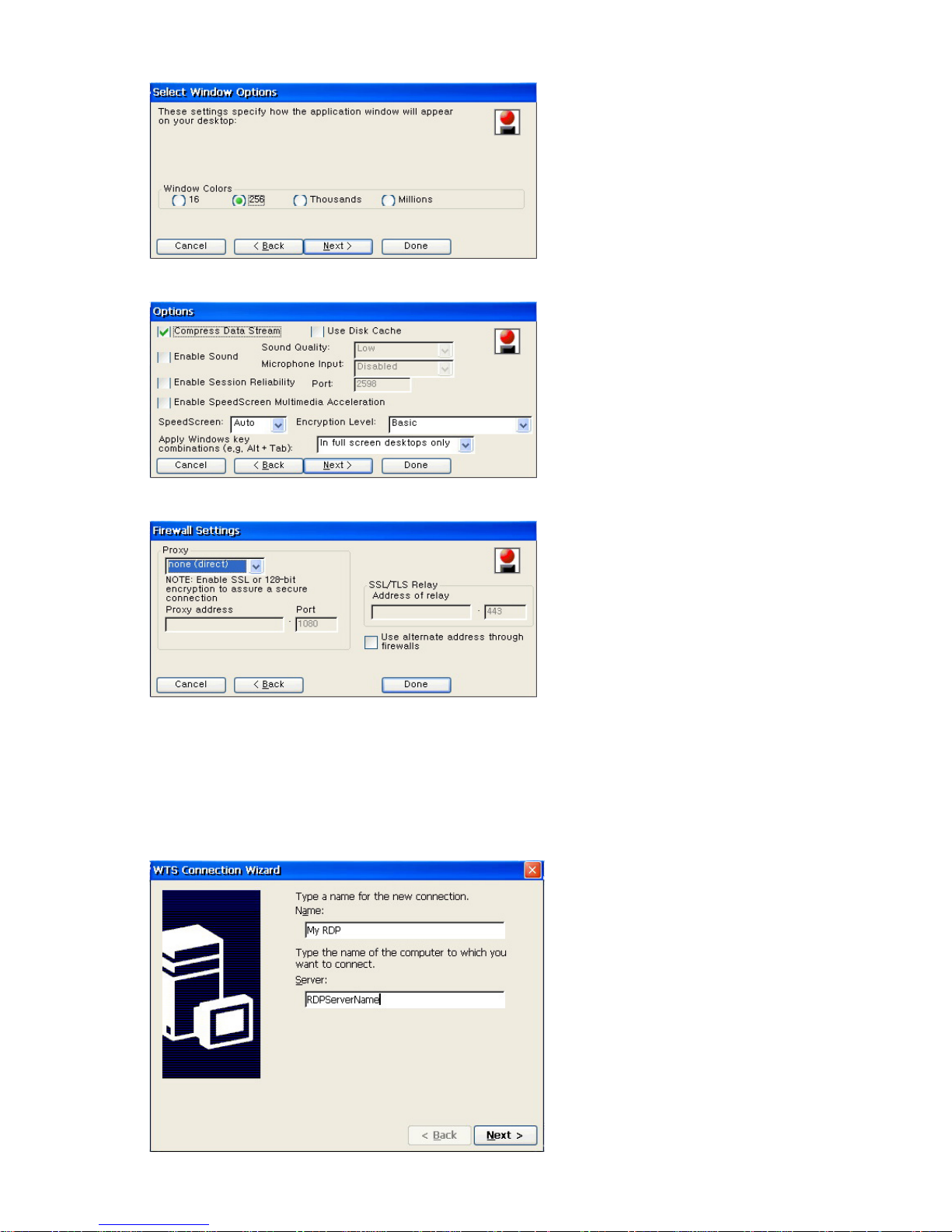
6. Select compression, encryption, and sound options for ICA connection.
7. Enter the information required to pass firewalls or security policies.
2. Microsoft Remote Desktop Clinet
1. Enter a name for the connection and host PC’s name. The name you enter will be
displayed in the list on the Terminal Connection Manager (or as a connection icon on the
Desktop). You can enter an IP address or DNS name for host PC’s name.
Click Next to proceed to the next step.
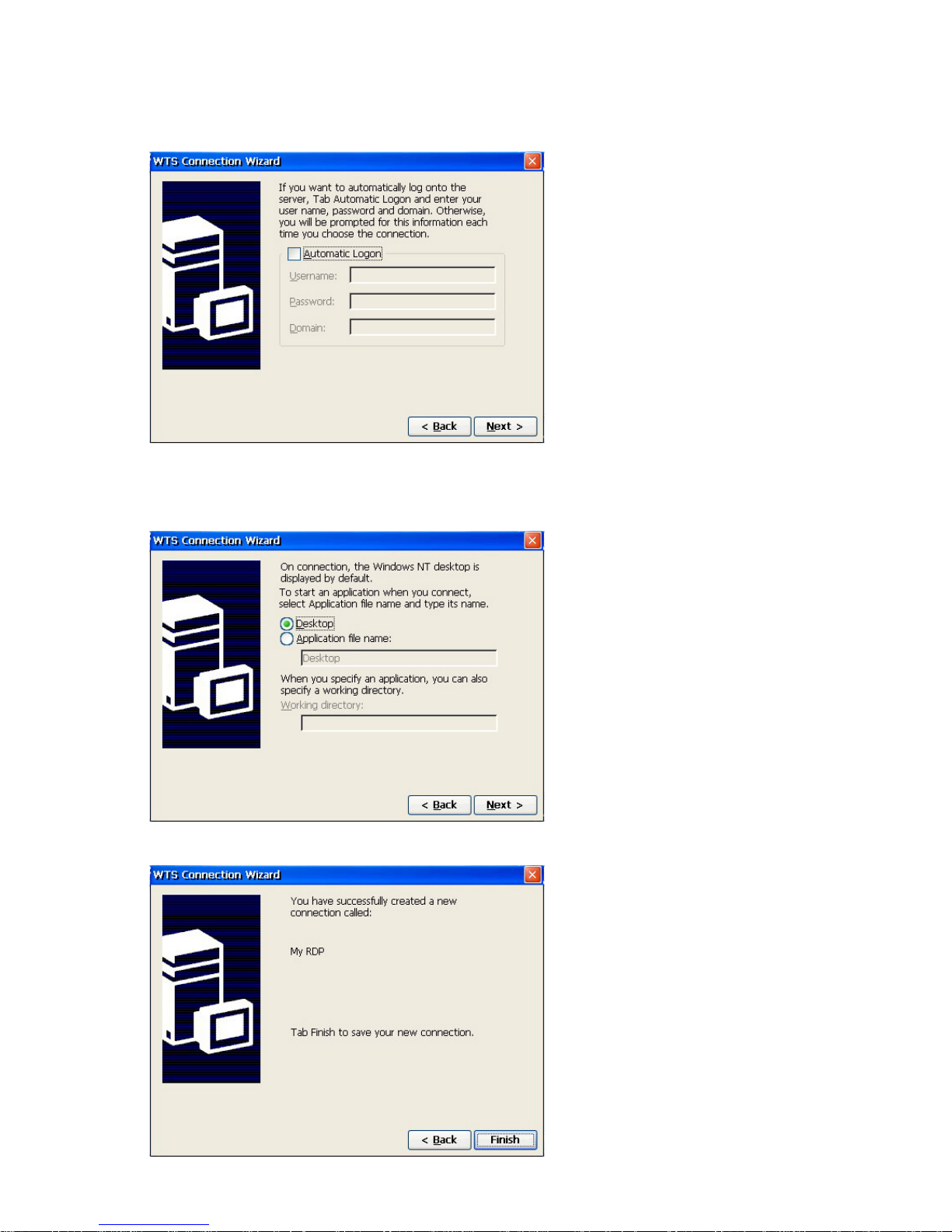
2. If you want to log on the host PC automatically when connected, check the ‘Auto Login’
check box and enter user name, password and domain.
Click Next to proceed to the next step.
3. When connected to the host PC, Window NT Desktop is displayed on the monitor, by
default. If you want to start an application when connected, enter its path and file name.
Click Next to proceed to the final step.
4. Save the new connection and finish the WTS Connection Wizard.
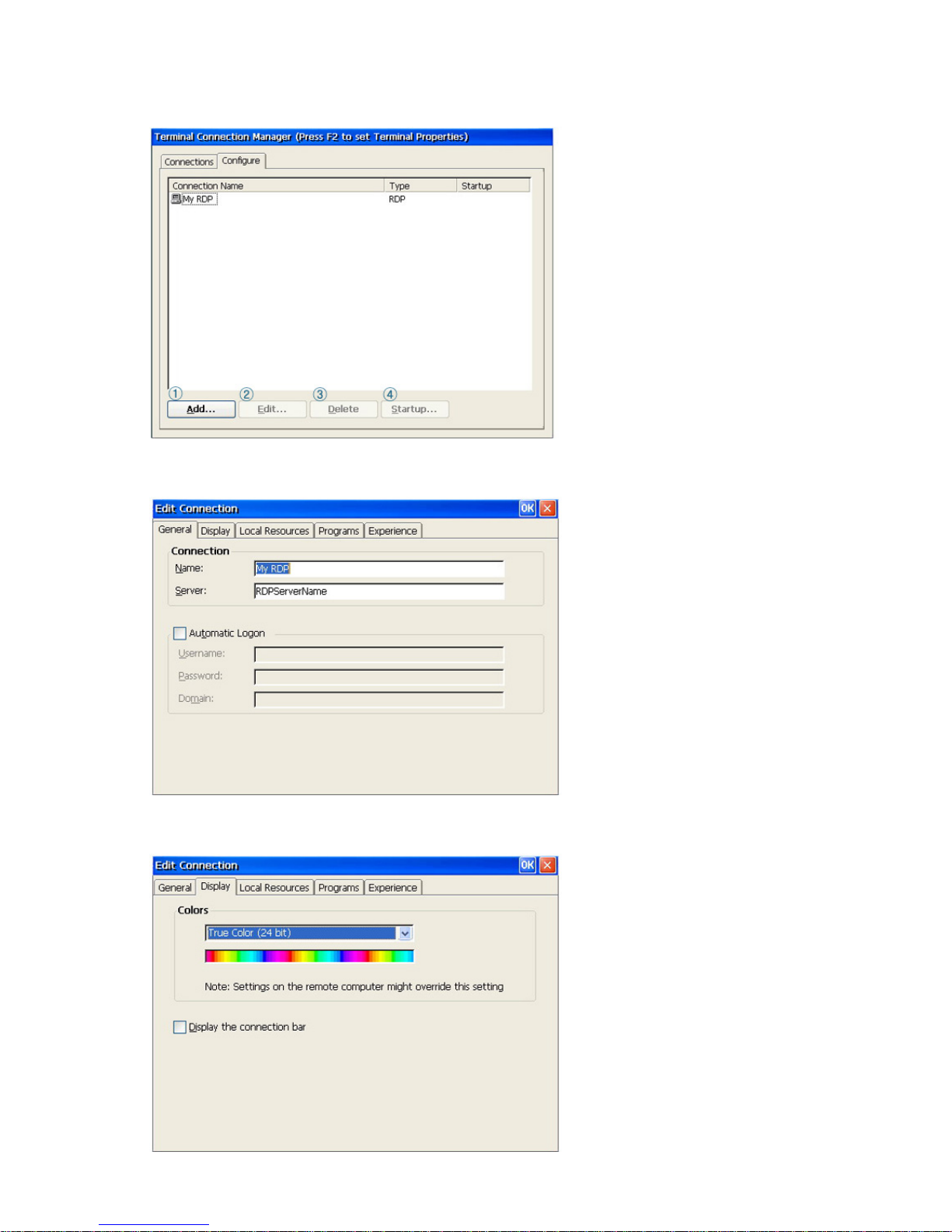
5. If you want to change settings, select a new setting and click Edit.
- General : Displays information such as the connection name and the host PC name when
auto login is selected.
- Display : Configures the screen resolution. Make sure to set a value higher than the
minimum value that the computer you want to connect to supports.
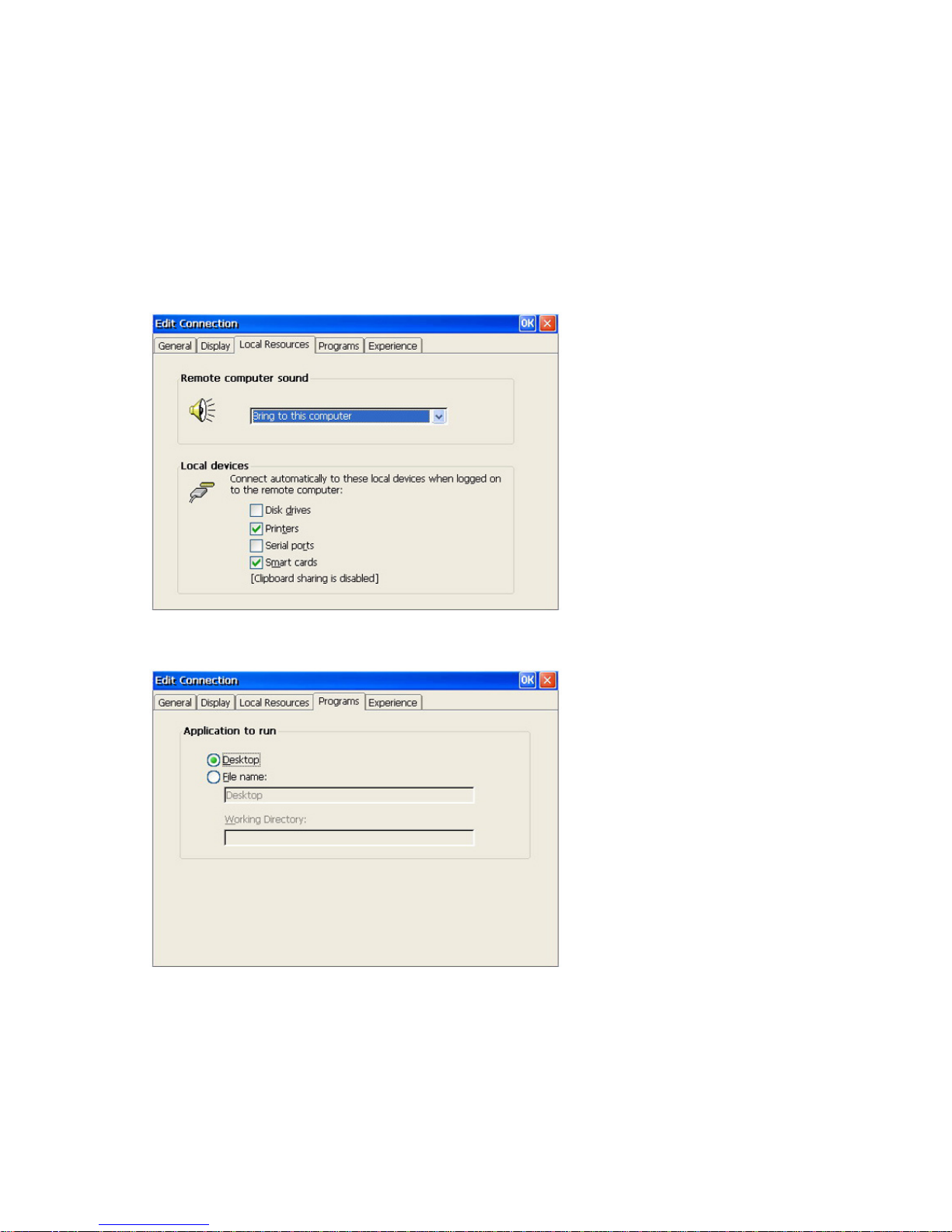
- Local Resources
Remote Computer Sound : You can configure the sound so that you can easily identity the
connection state.
Local Device : Select one of the external devices which are being connected to the host PC
computer you want to connect to.
- Programs : Specify what is displayed on the first screen when connected. You can select
the Desktop or an application program.
- Experience : You can configure the communications speed between your terminal and the
host. You can also share a set of configurations for the host PC with other terminals. You
can configure your terminal settings so that it tries to reconnect automatically whenever it is
disconnected.

4) How to Configure Host PC
To connect to a host PC from a client monitor, you must first add a user as described below:
1. Add a user to the host PC. Right-click
My Computer
on the
Desktop
and select
Manage
from the displayed menu.
The
Computer Management
window is displayed. Then select
Local Users and Groups
> Users
.
2. Right-click on the Users item and select New User from the displayed menu.
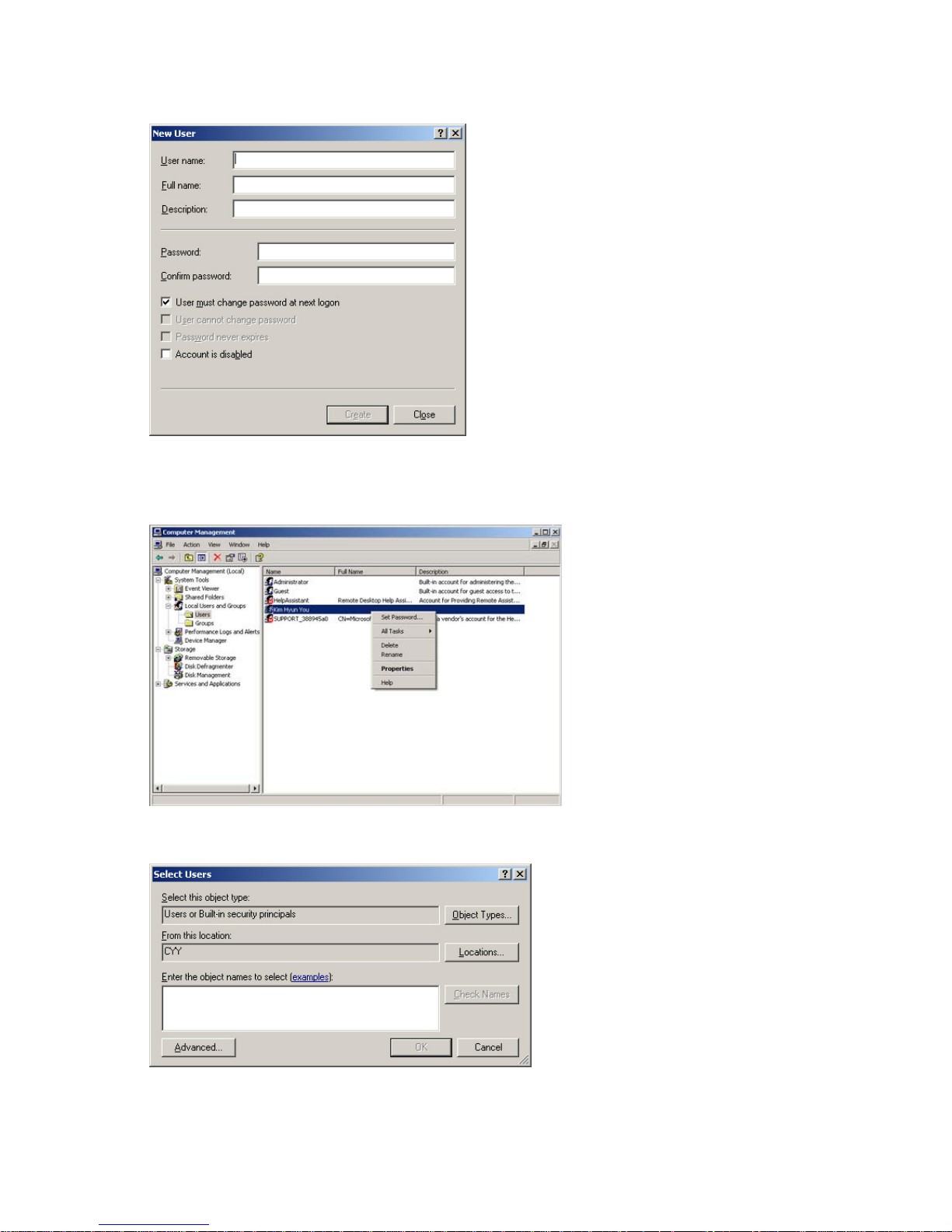
3. Right-click on the new user just created and select Properties from the displayed menu.
Select the
Member
Of tab. If the User group entry exists in the list, remove it from the list.
Note: A user account should belong to either the
Administrators
or
Remote Desktop
Users
group so that it can logon to the host PC.
4. Click Add and then click Advanced on the bottom of the displayed window. The Select
Group window is displayed.
5. Click Find Now to display a list of groups that can be added.
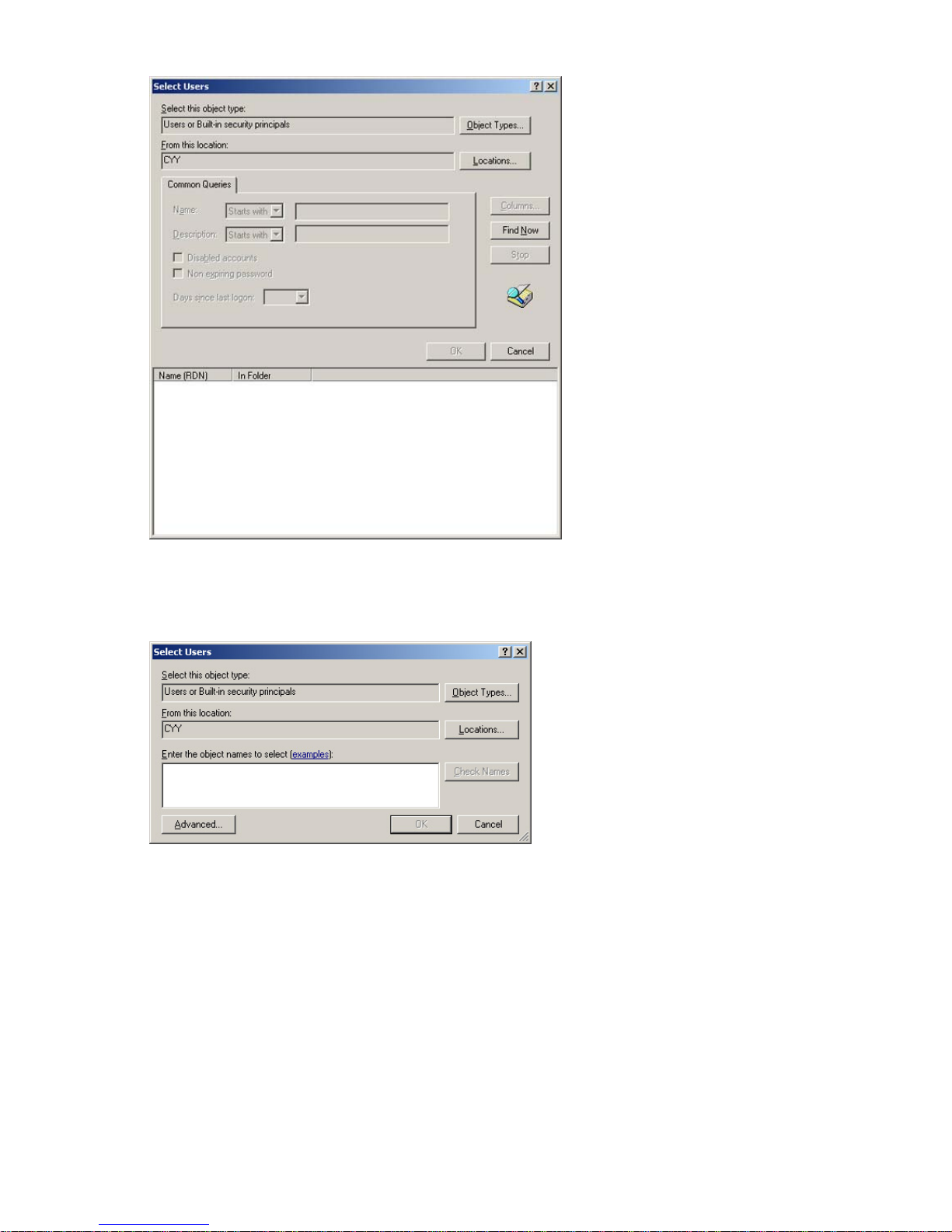
6. Select Administrators or Remote Desktop Users from the list of groups displayed.
{ Administrators: The members of this group have all access rights for the target
computer and domain.
{ Remote Desktop Users: The members of this group have the right to logon to the
target computer remotely.
7. Click OK on all open windows to close them.
8. Now you can connect to a host PC from a client monitor and login to the host PC with the
user ID you created.
5) Terminal Connection Manager
1. Connections Tab
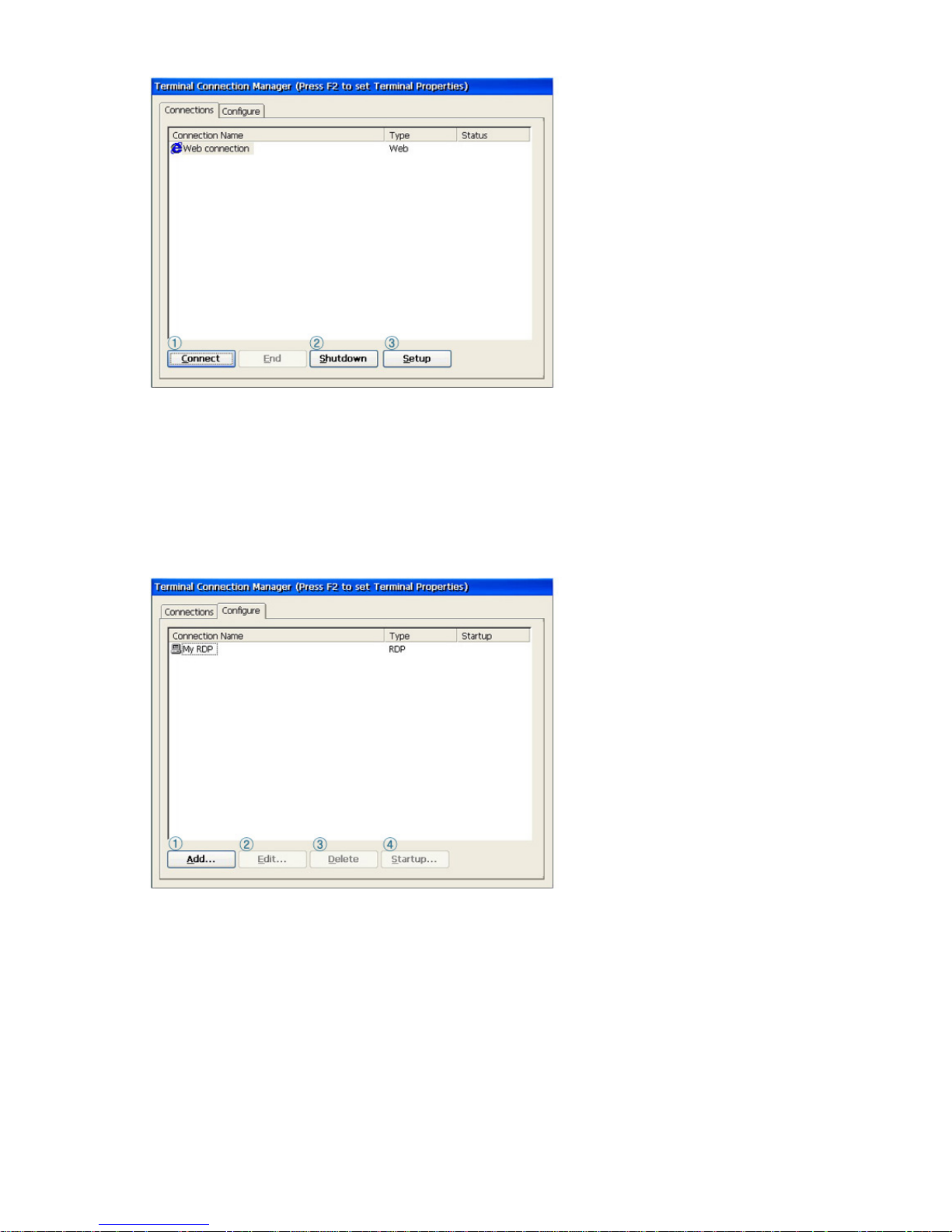
2. Configure Tab
① Connect :
Selects the host PC to connect to, or opens an Internet window.
②
Shutdown : Icons/Menus on the Desktop (Desktop Shell) : Start > Shut down
You can shut down or restart the system.
③
Setup : Icons/Menus on the Desktop (Desktop Shell) : Start>Settings>Control
Panel
You can configure the settings for the computers contained in the product.
For more information, see Configuring the Client Monitor Environment.
① Add : You can add a new host PC to your network.
For more information, see How to Connect a Host PC.
②
Edit : You can change the settings for a host PC connection.
Fore more information, see Editing.
③ Delete : When clicking
Delete
in the Terminal Connection Manager window or clicking
Delete
in the displayed menu when right-clicking a connection icon, a
Confirm
Connection Deletion
message box is displayed.
④ Startup : When clicking on
Startup Options
in the Terminal Connection Manager window,
the
Connection Startup Options
dialog is displayed. When selecting the '
Run the
selected connection automatically when started
' checkbox, the selected
connection is run automatically after finishing a login.
6) Opening/Closing a Connection
To open a connection, double-click a connection in the Configure tab of the Terminal Connection
Wizard or click the Connect button. Alternatively, you can double-click a connection icon, or you
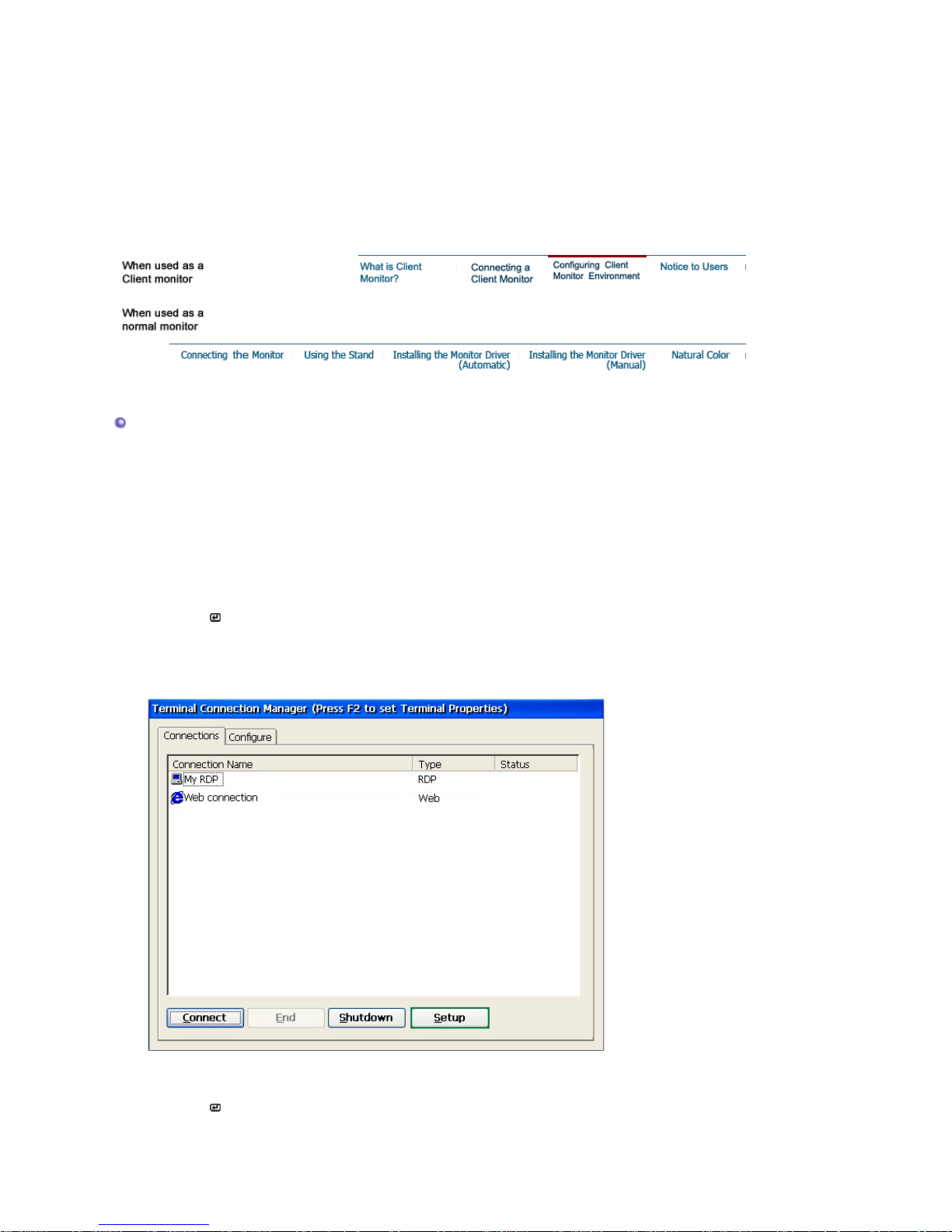
can right-click it and select Open from the displayed menu. To close a connection, click the
Close button in the Configure tab of the Terminal Connection Wizard or close the connection
window. The Close button is only activated if the selected connection is being connected.
※ Using shortcut keys when multiple connections are running:
Ctrl + Alt + End: Displays either the
Terminal Connection Wizard
(for Thin Client Shell) or the
Desktop
(for Desktop Shell).
Ctrl + Alt + ↑(or ↓): Allows you to switch to a different connection.
Configuring Client Monitor Environment
The available items on Control Panel are different according to privileges of login account. When
logged on with Administrator privileges, all items are displayed and available. If you logged on as
a limited user, only the items that the administrator permitted are displayed. This can be
configured with Control Panel > Security > Privileges.
If you click on an item on Control Panel, a brief description of the selected item is displayed on
the bottom left of the window. To open a Control Panel item, double-click on it or press the Alt+O
keys after selecting it.
* Accessing Control Panel with the Terminal Connection Manager
1. Press the [ /SOURCE] button on the bottom of the front of the monitor to switch to Client
mode.
2. To open Control Panel, click Configure or press [F2] key on the Terminal Connection
Manager.
3. Continue to configure settings when the dialog below is displayed.
* Accessing Control Panel with the Start menu
1. Press the [ /SOURCE] button on the bottom of the front of the monitor to switch to Client
mode.
2. Click Start -> Settings -> Control Panel.
3. Continue to configure settings when the dialog below is displayed.
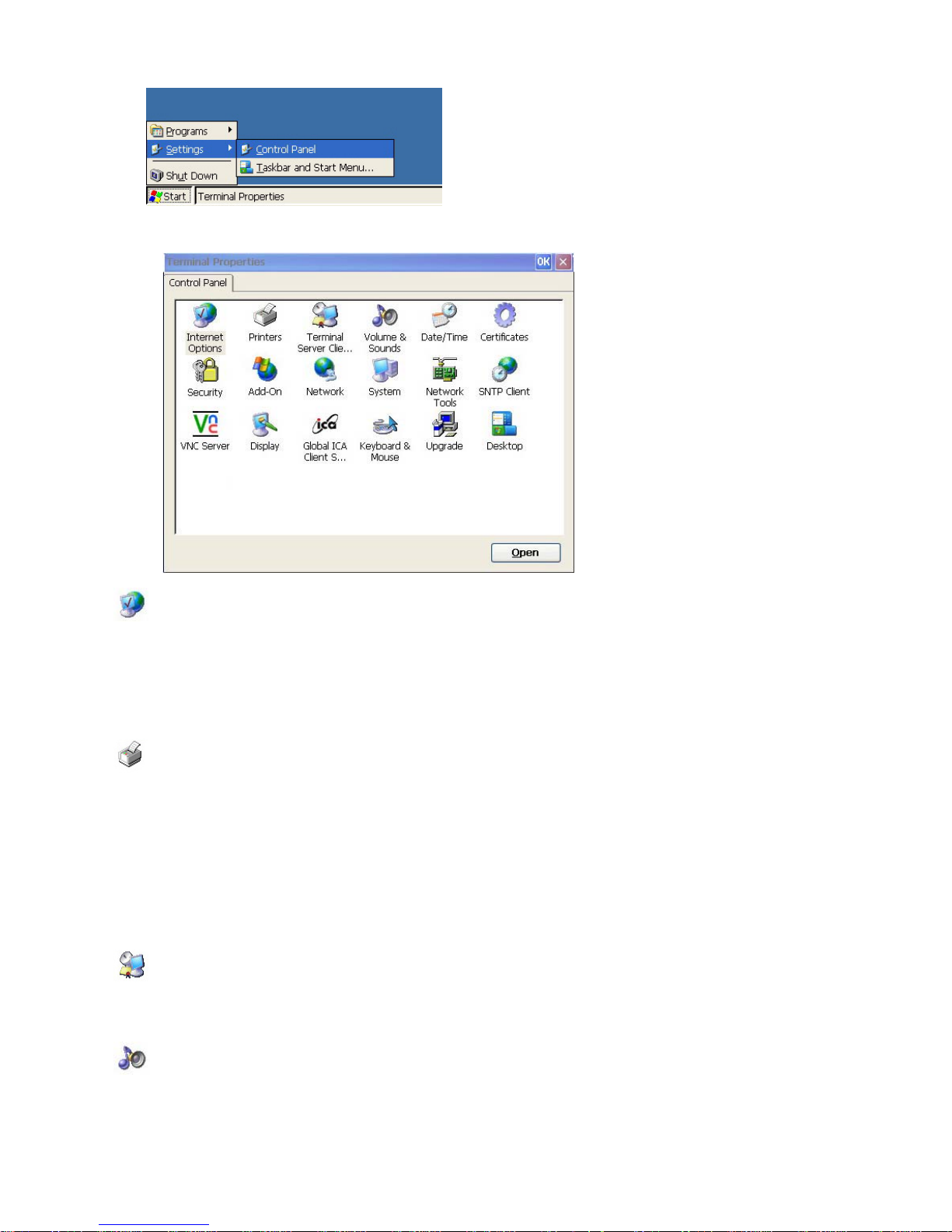
Internet Options
With Internet Options in Control Panel, you can change the settings for Internet Explorer
using the Internet Options applet on Control Panel. You can specify the home page which is
displayed when the browser starts and a web page for searching which is displayed when
the Search button is pressed. You can also security level and whether to block popup
windows or not. You can access this applet by clicking Tool menu -> Internet Options on
Internet Explorer.
Printer
A thin client performs printing works of a RDP/ICA host PC at a local printer. You can
configure and modify local printers using the Printer applet.
The Printer window shows the Add Printer icon and the icons of the printers configured
previously. (If there is no printer configured, only the Add Printer icon is displayed.)
If you double-click the Add Printer icon or click the Open button, the Printer Wizard is
displayed. Select a port to use with printer, a printer manufacturer, and printer. If you set the
added printer as the default printer, printing is performed with this printer unless you specify
a different printer. If you double-click an existing printer icon or click the Open button, the
Printer Properties window is displayed, which allows you to change the properties for the
printer.
Terminal Host PC Client License
If you select an item in the list of saved licenses, its content is displayed on the window
below. Click Delete]to delete the selected license. Click Save to save the selected license.
Volume and Sound
With Volume and Sound in Control Panel, you can open the Volume and Sound Properties
window. You can select volume level and configure activation and deactivation of sound
according to various events through the check boxes provided.
