Samsung 6900, 6950, UN40HU6900, UN40HU6950, UN50HU6900 User Manual
...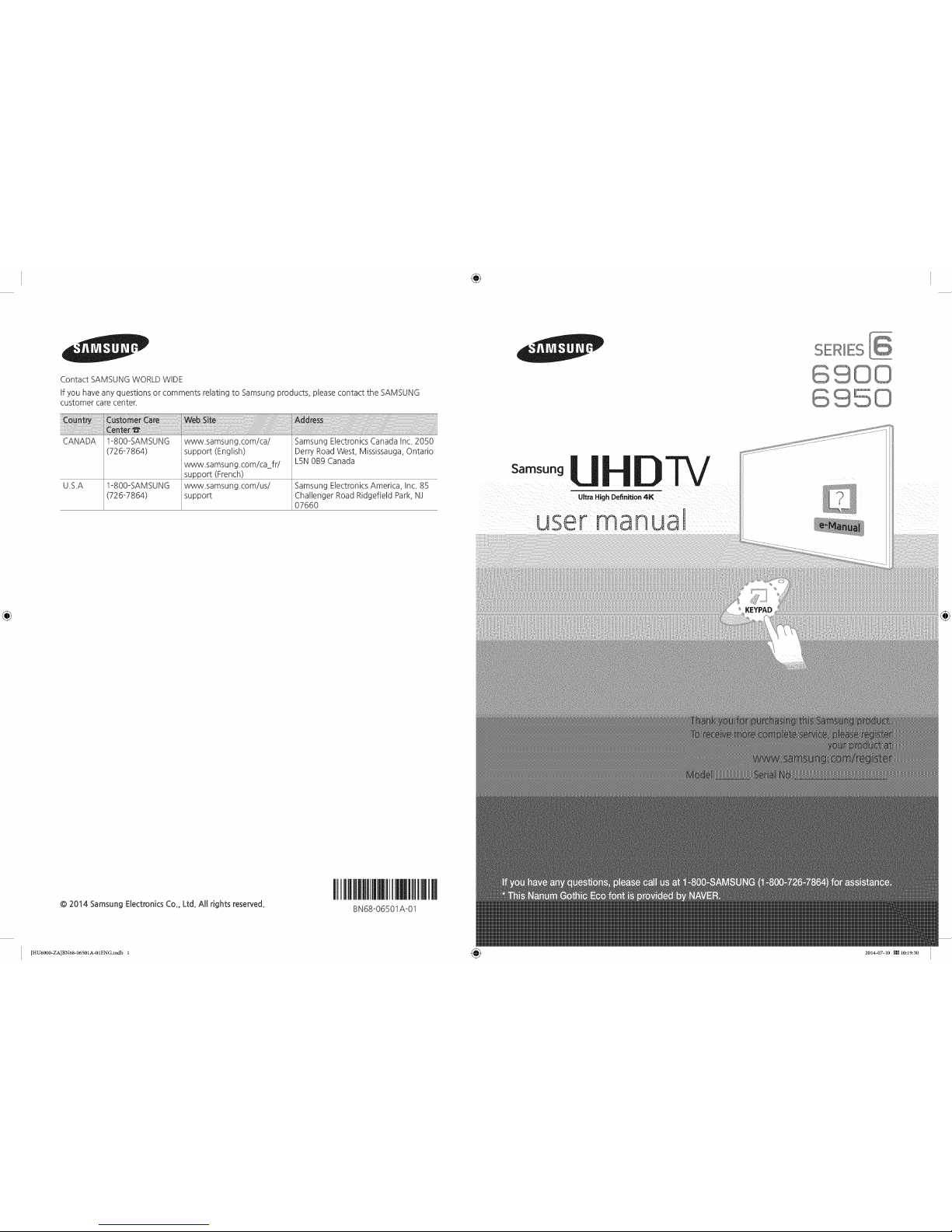
÷
Contact SAMSUNG WORLD WIDE
If you have any questions or comments relating to Samsung products, please contact the SAMSUNG
customer care center_
SERIES
6 50
CANADA , !-800-SAMSUNG Samsung E!ectronics Canada !nc. 2050
Derry Road West, Mississauga, Ontario
_v_samsung.com!ca=fri LSN0B9 Canada
U_S_A !-800-SAMSUNG _v_samsung_com!us! Samsung Electronics America, Inc_ 85
support Challenger Road Ridgefieid Park, NJ
07660
KEYPAD
@ 2014 Samsung Electronics Co., Ltd. All rights reserved.
BN68-06501A-01
[HU6900-ZA]BN68-06501A-01ENG.indb 1 _ 2014-07-10 [_ 10:19:30
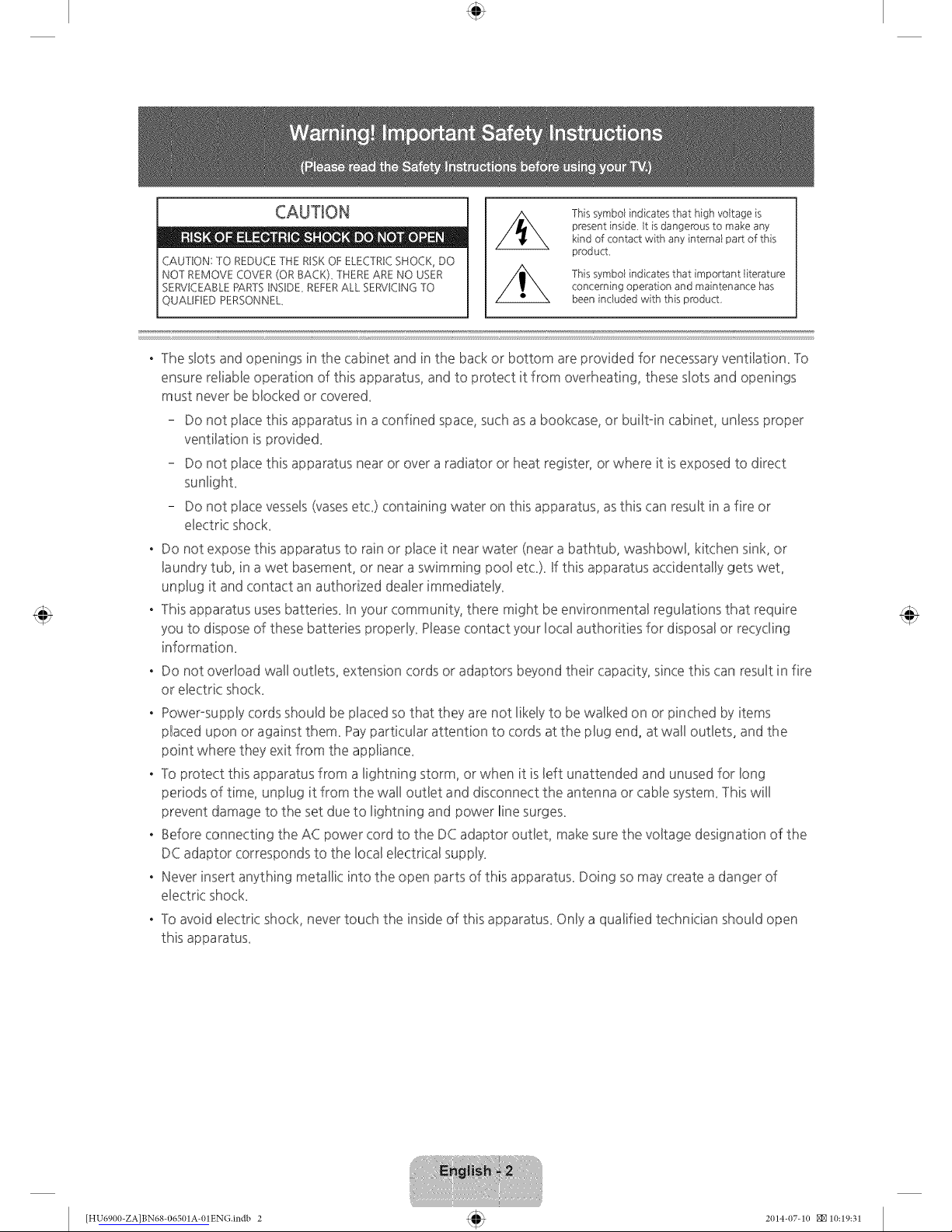
CAUTION
® m il De !t O"
CAUTION: TO REDUCE THE RISKOF ELECTRIC SHOCK, DO
NOT REMOVE COVER (OR BACK). THERE ARE NO USER
SERVICEABLE PARTS INSIDE. REFERALL SERVICING TO
QUALIFIED PERSONNEL.
This symboi indicates that high voitage is
present inside Itis dangerous to make any
kind of contact with any intemai part of this
product,
This symboi indicates that important iiterature
concerning operation and maintenance has
been included with this product,
. The slots and openings in the cabinet and in the back or bottom are provided for necessaryventilation. To
ensure re!iable operation of this apparatus, and to protect it from overheating, these slots and openings
must never be blocked or covered.
Do not place this apparatus in a confined space, such as abookcase, or built-in cabinet, unless proper
ventilation is provided.
Do not place this apparatus near or over a radiator or heat register, or where it is exposed to direct
sunlight.
Do not place vessels(vasesetc.) containing water on this apparatus, as this can result in a fire or
electric shock.
. Do not expose this apparatus to rain or place it nearwater (near a bathtub, washbowl, kitchen sink, or
laundry tub, in awet basement, or near aswimming pool etc.). Ifthis apparatus accidentally gets wet,
unplug it and contact an authorized dealer immediately.
. This apparatus uses batteries. In your community, there might be environmental regulations that require
you to dispose of these batteries properly. Pleasecontact your local authorities for disposal or recycling
information.
. Do not overload wall outlets, extension cords or adaptors beyond their capacity, since this can result in fire
or electric shock.
, Power-supply cords should be placed so that they are not likely to be walked on or pinched by items
placed upon or against them. Pay particular attention to cords at the plug end, at wall outlets, and the
point where they exit from the appliance.
, -1oprotect this apparatus from a lightning storm, or when it is left unattended and unused for long
periods of time, unplug it from the wall outlet and disconnect the antenna or cable system. -lhis will
prevent damage to the set due to lightning and power line surges.
, Before connecting the AC power cord to the DC adaptor outlet, make sure the voltage designation of the
DC adaptor corresponds to the local electrical supply.
, Never insert anything metallic into the open parts of this apparatus. Doing so may create a danger of
electric shock.
, -1oavoid electric shock, never touch the inside of this apparatus. Only a qualified technician should open
this apparatus.
[HU6900-ZA]BN68-06501A-01ENG.Indb 2 2014-07-10 _10:19:31
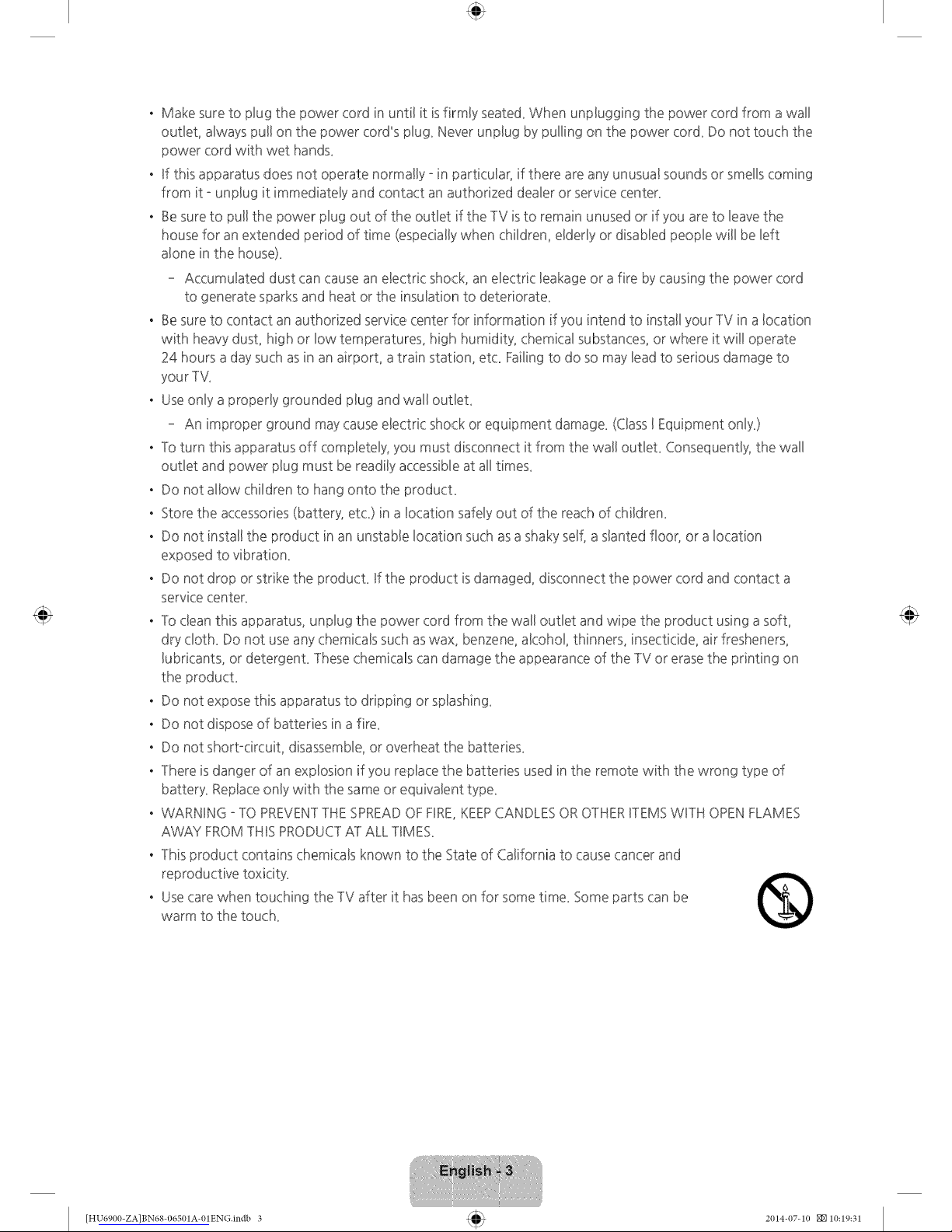
. Make sure to plug the power cord in until it isfirmly seated_When unpBugging the power cord from a wal!
outBet,always pull on the power cord"spBug_Never unpBugby pulling on the power cord_Do not touch the
power cord with wet hands_
. ff this apparatus does not operate normally ° in particuBar,if there are any unusual sounds or smells coming
from it ° unpBug it immediateByand contact an authorized deaBeror service center_
. Be sureto pull the power plug out of the outlet if the TV is to remain unused or if you are to Beavethe
house for an extended period of time (especially when children, eMedy or disabBedpeopBewill be left
alone in the house)_
Accumulated dust can cause an electric shock, an electric leakage or a fire by causing the power cord
to generate sparks and heat or the insulation to deteriorate_
. Be sure to contact an authorized service center for information if you intend to install your TV in a location
with heavydust, high or low temperatures, high humidity, chemical substances, or where it wil! operate
24 hours a day such asin an airport, a train station, et< Failing to do so may lead to serious damage to
your TV_
. Use only a properly grounded plug and wall outleL
An improper ground may causeelectric shock or equipment damage_ (ClassI Equipment only_)
. lo turn this apparatus off completely, you must disconnect it from the wall outleL Consequently, the wall
outlet and power plug must be readily accessible at all times_
. Do not allow children to hang onto the producL
. Store the accessories (battery, et<) in a location safely out of the reach of children_
. Do not install the product in an unstable location such asa shaky self, a slanted floor, or a location
exposed to vibration_
. Do not drop or strike the producL If the product isdamaged, disconnect the power cord and contact a
service center_
. lo clean this apparatus, unplug the power cord from the wal! outlet and wipe the product using a soft,
dry doth_ Do not use any chemicals such aswax, benzene, alcohol, thinners, insecticide, air fresheners,
lubricants, or detergenL lhese chemicals can damage the appearance of the -IV or erase the printing on
the producL
. Do not expose this apparatus to dripping or spbshing_
. Do not dispose of batteries in a fire_
. Do not short-circuit, disassemble, or overheat the batteries_
. lhere isdanger of an explosion if you replace the batteries used in the remote with the wrong type of
battery_ Replace only with the same or equivalent type_
. WARNING -lO PREVEN11HE SPREADOF FIRE,KEEPCANDLES OROTHERFIEMSWRH OPEN FLAMES
AWAY FROM1HIS PRODUC1A1 ALL -IIMES_
" This product contains chemicals known to the State of California to cause cancer and
reproductive toxicity.
. Use care when touching the TV after it has been on for some time. Some parts can be
warm to the touch.
@
[HU6900-ZAlBN68-06501A-01ENG.indb 3 2(114-(17-1(I _10:19:31
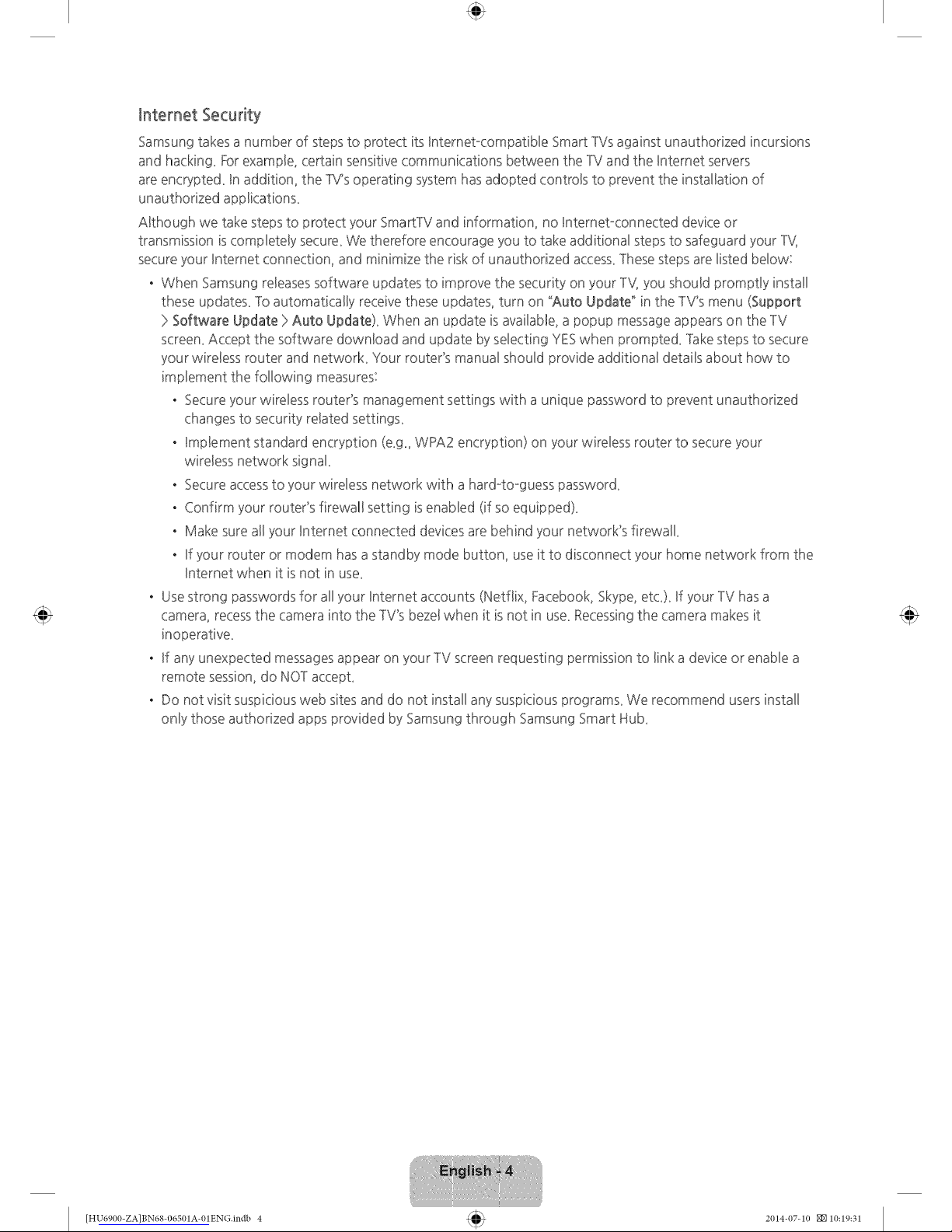
Intemet Security
Samsung takes a number of steps to protect its InternetocompatibBeSmart TVsagainst unauthorized incursions
and hacking_ ForexampBe,certain sensitive communications between the -IV and the Unternetservers
are encrypted_ Unaddition, the 1V's operating system has adopted controBsto prevent the installation of
unauthorized appBications_
Although we take steps to protect your 5martlV and information, no Internet-connected device or
transmission is compBetelysecure_We therefore encourage you to take additional steps to safeguard your -l'_{
secure your Internet connection, and minimize the risk of unauthorized access_lhese steps are listed below:
, When 5amsung releases software updates to improve the security on your 1V, you should promptly install
these updates_lo automatically receive these updates, turn on "Auto Update" in the 1V's menu (Support
> Software Update > Auto Update)_ When an update isavailable, a popup messageappears on the -IV
screen_Accept the software download and update by selecting YESwhen prompted_ Takesteps to secure
your wireless router and network_ Your router's manual should provide additional details about how to
implement the following measures:
, Secure your wireless router's management settings with a unique password to prevent unauthorized
changes to security related settings_
, Implement standard encryption (e_g_,WPA2 encryption) on your wireless router to secure your
wireless network sign&
, Secure accessto your wireless network with a hard-to-guess password_
, Confirm your router's firewall setting isenabled (if so equipped)_
, Make sure all your Internet connected devices are behind your network's firewdk
, If your router or modem has a standby mode button, use it to disconnect your home network from the
Internet when it is not in use_
, Use strong passwords for all your Internet accounts (Netflix, Facebook, 5kype, etc_)_If your -IV hasa
camera, recessthe camera into the 1V's bezel when it is not in use_Recessingthe camera makes it
inoperative_
, If any unexpected messagesappear on your -IV screen requesting permission to link a device or enable a
remote session, do NOT accept_
, Do not visit suspicious web sites and do not install any suspicious programs_ We recommend users install
only those authorized apps provided by 5amsung through 5amsung Smart Hub_
[HU6900-ZA]BN68-06501A-01ENG.Indb 4 2014-07-10 _10:19:31
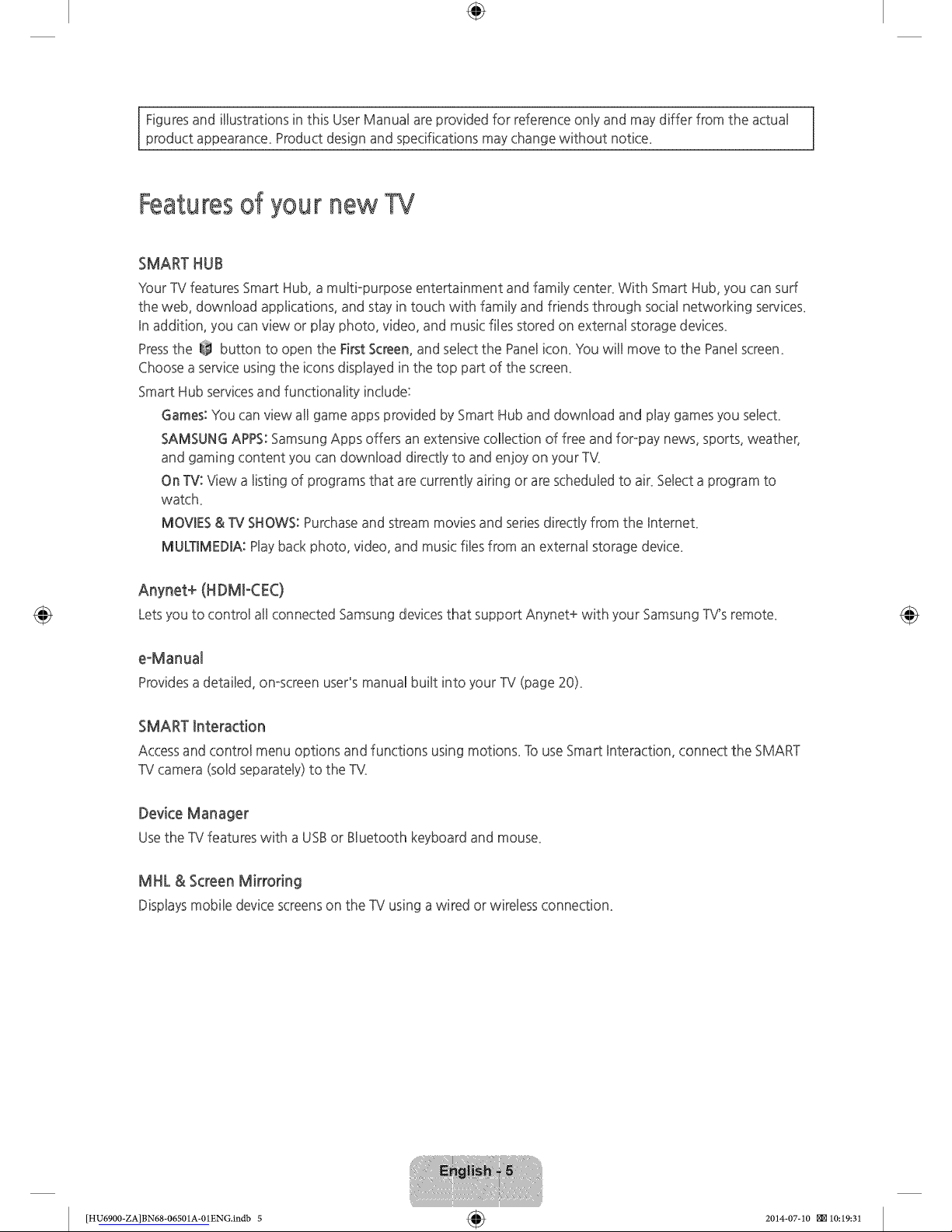
÷
Figuresand illustrations in this User Manual are provided for reference only and may differ from the actual
product appearance_Product design and specifications may change without notice_
Featuresof your new TV
SMART HUB
Your TV features Smart Hub, a multkpurpose entertainment and family center_ With Smart Hub, you can surf
the web, download applications, and stay in touch with family and friends through social networking services_
In addition, you can view or play photo, video, and music files stored on external storage devices_
Pressthe _ button to open the FirstScreen, and select the Panelicon_ Youwill move to the Panel screen_
Choose a serviceusing the icons displayed in the top part of the screen_
Smart Hub servicesand functionality include:
Games: You can view all game apps provided by Smart Hub and download and play games you select_
SAMSUNG APPS:Samsung Apps offers an extensive collection of free and for-pay news, sports, weather,
and gaming content you can download directly to and enjoy on your TV,
On TV: View a listing of programs that are currently airing or are scheduled to air_Select a program to
watch_
MOVIES & TV SHOWS: Purchaseand stream movies and seriesdirectly from the Internet_
MULTIMEDIA: Playback photo, video, and music files from an external storage device_
Anynet+ (HDMkCEC)
Letsyouto control all connectedSamsungdevicesthat supportAnynet+with your SamsungTV'sremote_
e-Manual
Providesa detailed,on-screenuser'smanualbuilt into yourTV (page20)_
SMART Interaction
Accessand control menu options and functions using motions_ To use Smart Interaction, connect the SMART
TV camera (sold separately) to the TV,
Device Manager
UsetheTVfeatureswith aUSBorBluetoothkeyboardandmouse_
MHL & Screen Mirroring
Displaysmobiledevicescreenson theTVusingawired or wirelessconnection.
[HU6900-ZA]BN68-06501A-01ENG.indb 5 _ 2014-07-10 _10:19:31
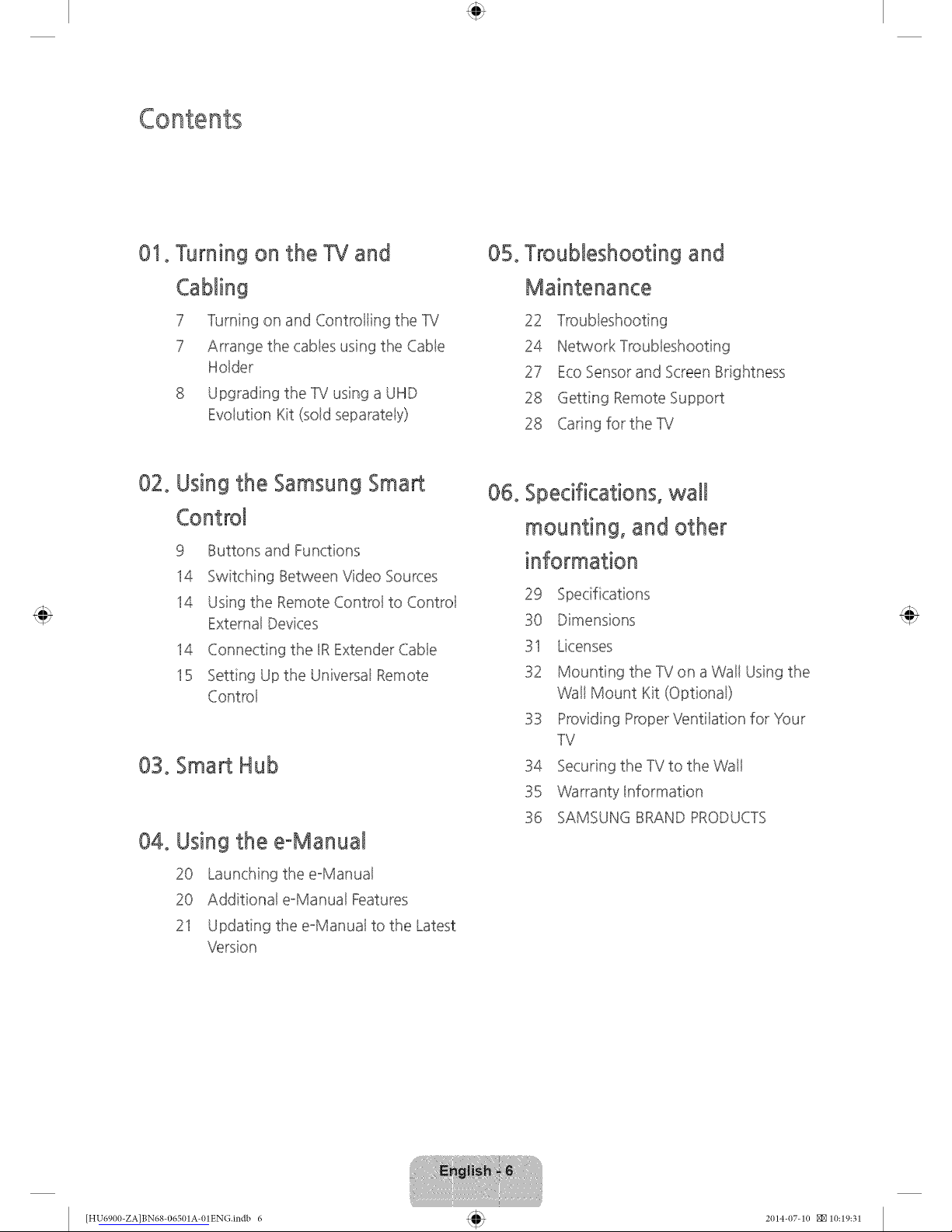
01. Turning on the TV and
Cabling
7 Turning on and Controiling the TV
7 Arrange the cabies using the Cabie
Holder
8 Upgrading the TV using a UHD
Evoiution Kit (sold separateiy)
05.
Troubleshooting and
Maintenance
22
24 Network Troubieshooting
27 EcoSensor and ScreenBrightness
28 Getting Remote Support
28 Caring for theTV
02.
Using the Samsung Smart
Control
9 Buttons and Functions
14 Switching Between Video Sources
14 Using the Remote Controi to Control
External Devices
14 Connecting the IRExtender Cabie
15 Setting Up the Universal Remote
Controi
03. Smart Hub
04. Using the e-Manual
20 Launching the e-Manual
20 Additional e-Manual Features
21 Updating the e-Manual to the Latest
Version
06. Specifications, wall
mounting, and other
information
29
30 Dimensions
31 Licenses
32 Mounting the TVon a Wall Using the
Wall Mount Kit (Optional)
33 Providing ProperVentilation for Your
TV
34 Securing the TVto the Wall
35 Warranty Information
36 SAMSUNG BRAND PRODUCTS
[HU6900-ZA]BN68-O6501A-O1ENG.ilIdb 6 2014-07-10 NNlO:19:31
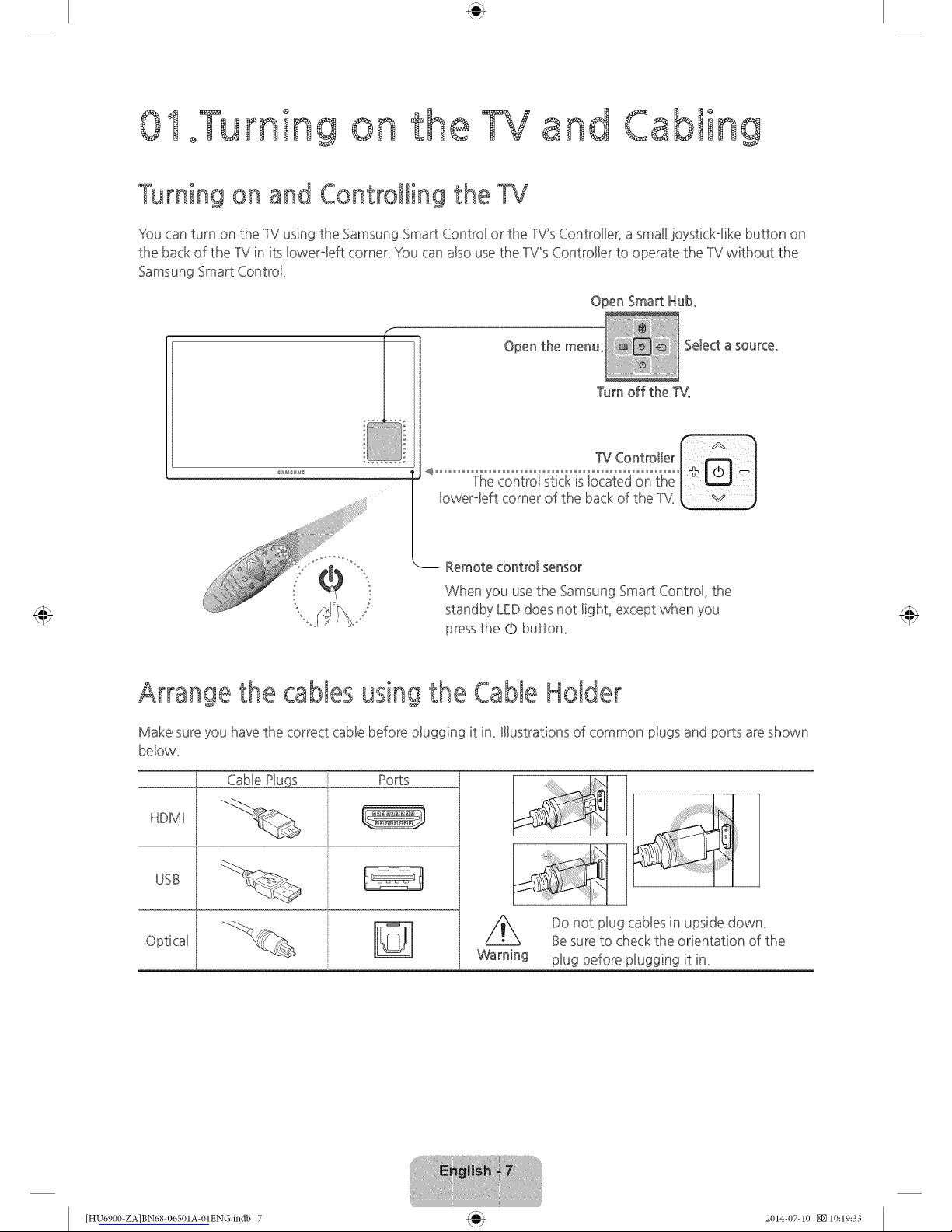
S°Turning on the TV an
Cabli
Turning on and Controlling the TV
You can turn on the 1V using the Samsung Smart Control or the 1V's Controller, asmall joystick-Bike button on
the back of the 1V in its bwerqeft corner. You can also use the 1V"sController to operate the 1V without the
Samsung Smart Control
Open Smart Hub°
f
Open the menu SeJectasource°
Turn off the T_L
When you use the Samsung Smart Controk the
standby LEDdoes not Bight, except when you
pressthe Q) button.
Arrange the cables using the Cable Holder
Make sure you havethe correct cable before plugging it in_ Illustrations of common plugs and ports areshown
below_
Cable Mu% Ports
HDMI
USB
Optical
'X Do not plug cables in upside down_
Besure to check the orientation of the
Warning plug before plugging it in_
[HU6900-ZA]BN68-06501A-01EN(}.indb 7 2014-07-10 _10:19:33
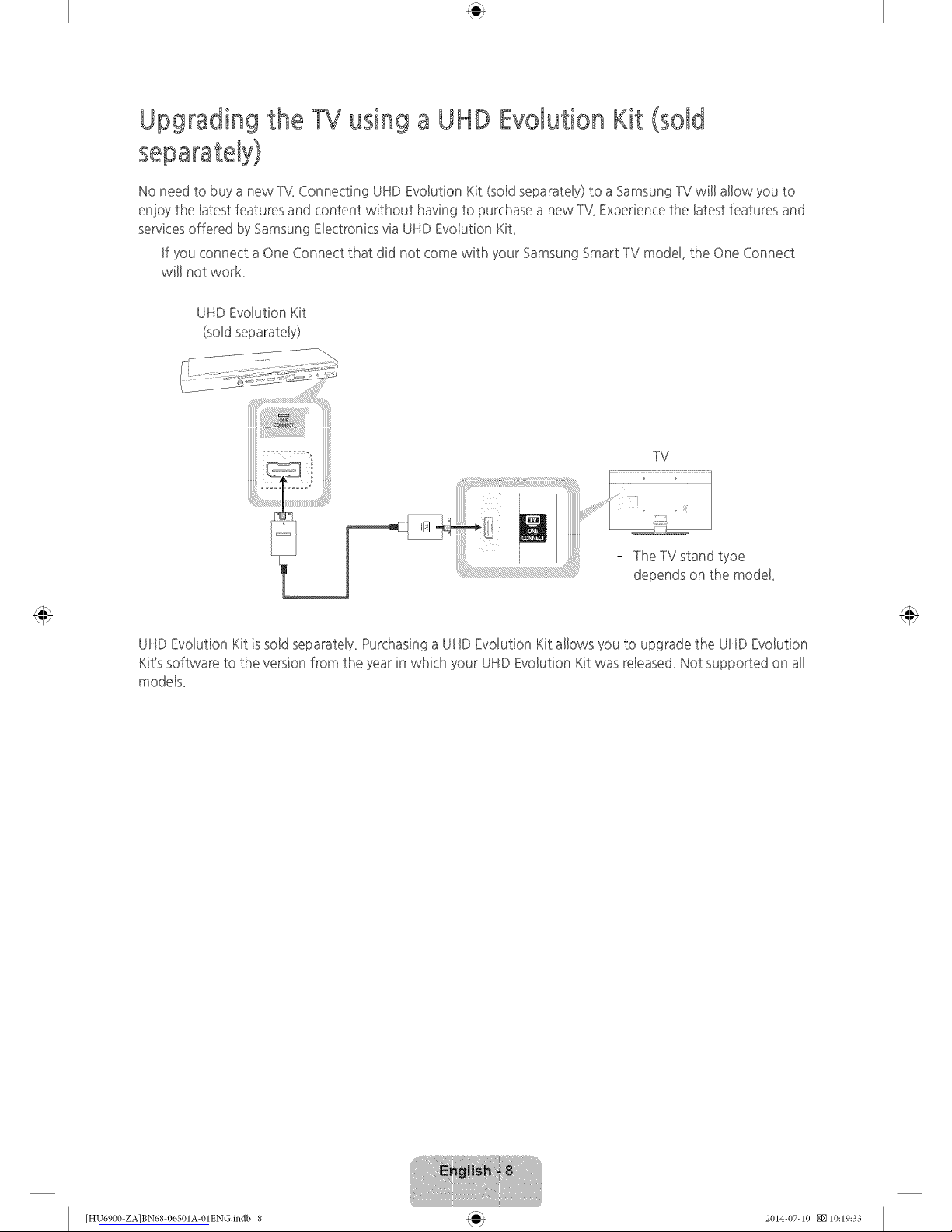
Upgrading the TV using a UHD Evolution Kit (sold
separately)
No need to buy a new IV. Connecting UHD Evolution Kit (sold separateBy)to a Samsung IV will allow you to
enjoy the latest features and content without having to purchase a new 1V.Experience the btest features and
servicesoffered by Samsung Electronics via UHD EvoButionKiL
- Ufyou connect aOne Connect that did not come with your Samsung Smart 1V modeB,the One Connect
will not work_
UHD Evolution Kit
(soldseparately)
TV
lhe 1V stand type
depends on the model_
UHD Evolution Kit is sold separately_ Purchasing a UHD Evolution Kit allows you to upgrade the UHD Evolution
Kit's software to the version from the year in which your UHD Evolution Kit was released_Not supported on all
model
[HU6900-ZA]BN68-06501A-01EN(}.indb 8 2(114-(17-1(I _10:19:33
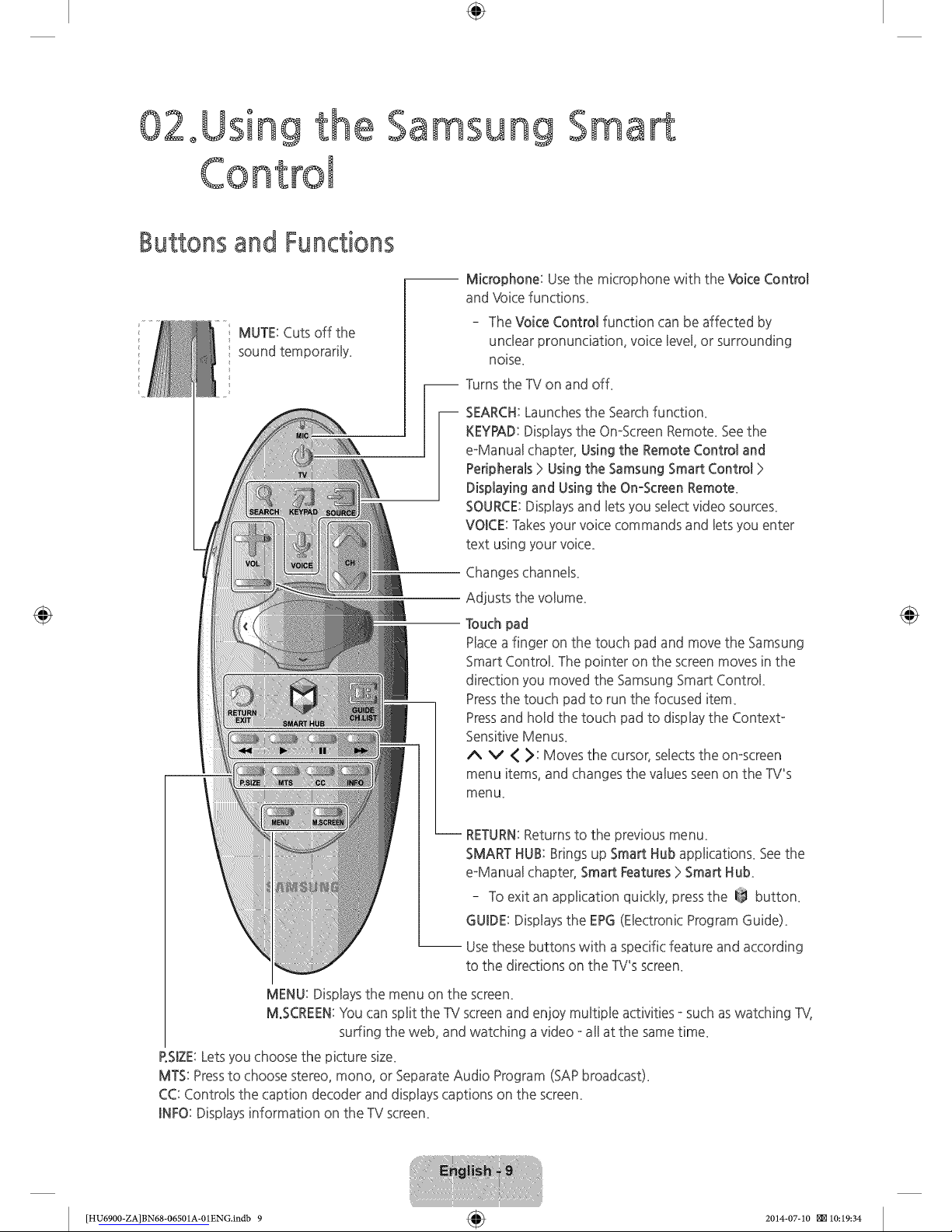
÷
02oUsin9
Co
@
Samsung
Smart
Buttons and Functions
MUTE: Cuts off the
sound temporarHy_
-- Microphone: Usethe microphone with the Voke Control
and Vbke functions_
The Voke Control function can be affected by
unclear pronunciation, voice Bevel,or surrounding
noise_
-- Turns the TV on and off_
i EARCH:Launchesthe Search function_
KEYPAD:Displays the On-Screen Remote_Seethe
eManual chapter, Using the Remote Control and
Peripherals > Using the Samsung Smart Control >
Displaying and Using the On-Screen Remote_
SOURCE:Disphys and Betsyou select video sourcek
VOICE: Takesyour voice commands and Betsyou enter
text using your voke_
Changes channel
Adjusts the voBume_
Touch pad
Placea finger on the touch pad and move the Samsung
Smart Control The pointer on the screen moves in the
direction you moved the Samsung Smart Control
Pressthe touch pad to run the focused item_
Pressand hold the touch pad to display the Context-
SensitiveMenu£
A V < >: Moves the cursor, selects the omscreen
menu items, and changes the values seen on the TV's
menu_
-- RETURN:Returns to the previous menu_
SMART HUB: Brings up Smart Hub applications_ Seethe
eManud chapter, Smart Features > Smart Hub
To exit an application quickly, pressthe @ button_
GUIDE:Displays the EPG(Electronic Program Guide)_
-- Usethese buttons with a specific feature and according
to the directions on the TV's screen_
MENU: Displaysthe menu on the screen_
M.SCREEN:You can split the TV screen and enjoy multiple activities - such as watching TV,
surfing the web, and watching avideo - all at the same time_
P.SIZE:Letsyou choose the picture size_
MTS: Pressto choose stereo, mono, or Separate Audio Program (SAPbroadcast)_
CC: Controls the caption decoder and displays captions on the screem
INFO: Displaysinformation on the TV screem
[HU6900-ZA]BN68-06501A-01ENG.indb 9 _ 2014-07-10 _10:19:34
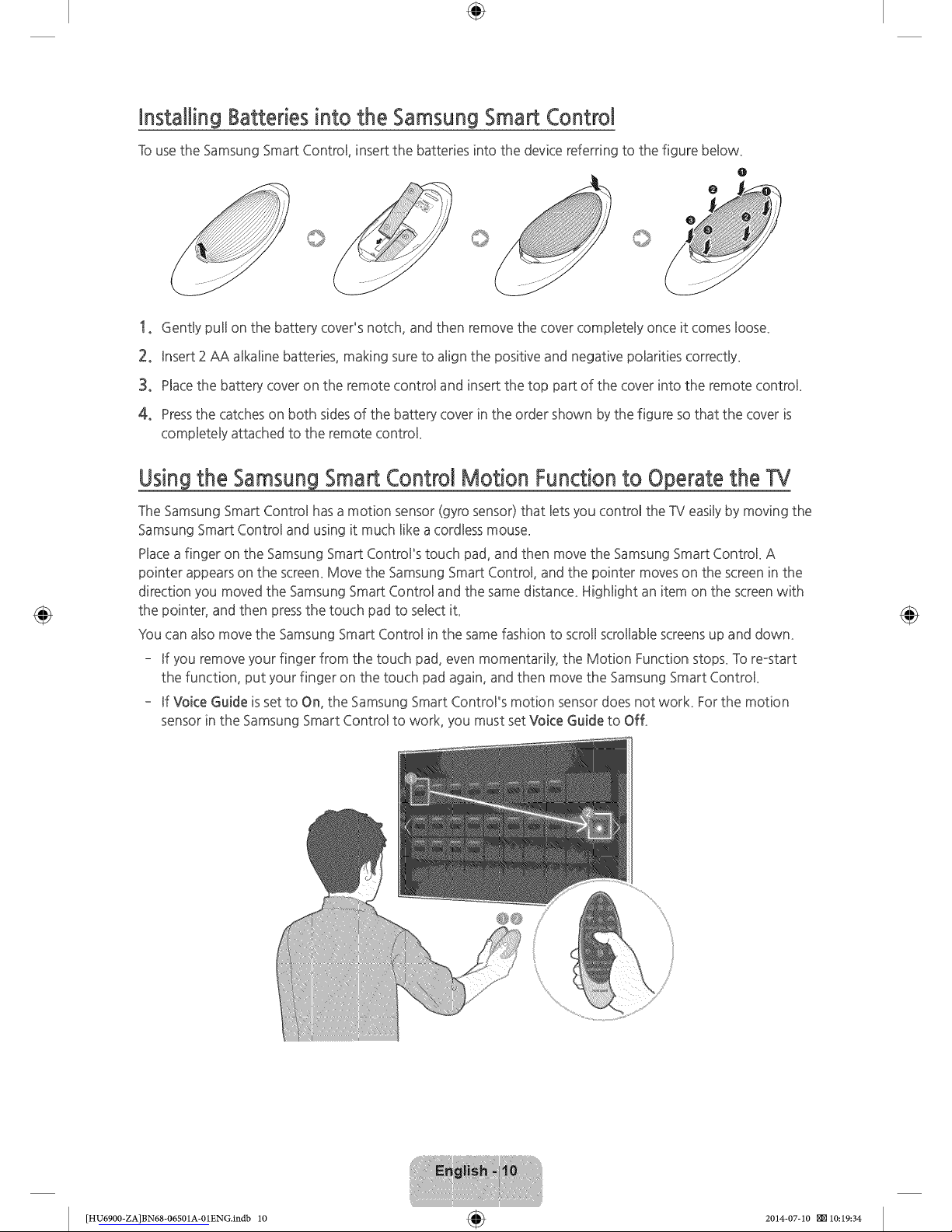
÷
Installing Batteries into the Samsung Smart Control
Tousethe Samsung Smart Control insert the batteries into the device referring to the figure beBow_
o
o
o
1, GentBypuHon the battery cover's notch, and then remove the cover compBeteByonce it comes loose.
2, Insert 2 AA alkaline batteries, making sure to align the positive and negative polarities correctly_
3, Place the battery cover on the remote control and insert the top part of the cover into the remote control
4, Pressthe catches on both sides of the battery cover in the order shown by the figure sothat the cover is
completely attached to the remote control
Using the Samsung Smart Control Motion Function to Operate the TV
The Samsung Smart Control hasa motion sensor (gyro sensor) that lets you control the TV easilyby moving the
Samsung Smart Control and using it much like a cordless mouse_
Placea finger on the Samsung Smart Control's touch pad, and then move the Samsung Smart Control A
pointer appears on the screen_Move the Samsung Smart Control, and the pointer moves on the screen in the
direction you moved the Samsung Smart Control and the same distance_ Highlight an item on the screen with
the pointer, and then press the touch pad to se!ect it_
You can also move the Samsung Smart Control in the same fashion to scroll scrollable screensup and down_
- If you remove your finger from the touch pad, even momentarily, the Motion Function stops_To reostart
the function, put your finger on the touch pad again, and then move the Samsung Smart Control
- If Voice Guide is set to On, the Samsung Smart Control's motion sensor does not worL For the motion
sensor in the Samsung Smart Control to work, you must set Voice Guide to OfL
[HU6900-ZA]BN68-06501A-01ENG.indb 10 _ 2014-07-10 _10:19:34
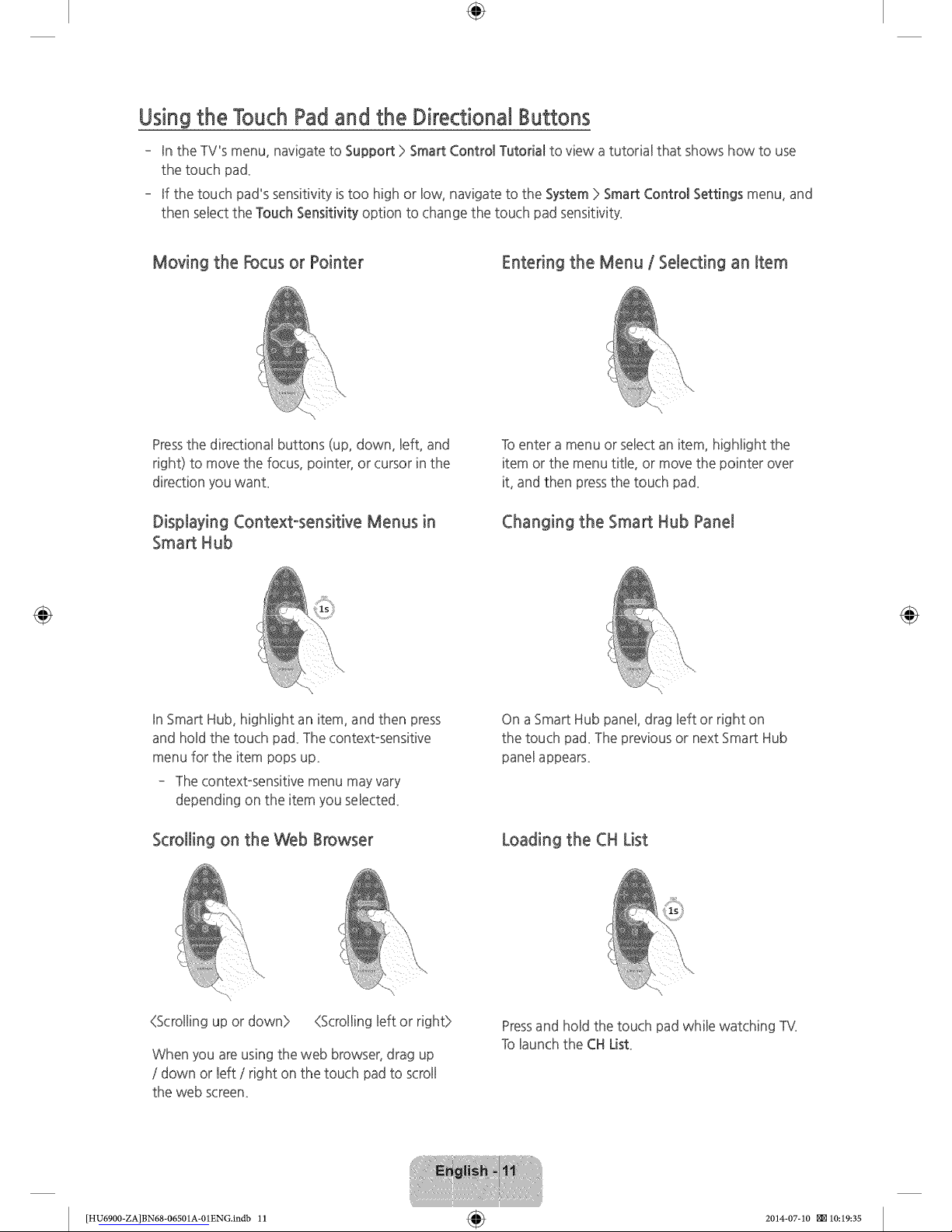
÷
Using the Touch Pad and the Directional Buttons
- In the TV's menu, navigate to Support > Smart Control Tutorial to view a tutorial that shows how to use
the touch pad_
- If the touch pad's sensitivity is too high or Bow,navigate to the System > Smart Control Settings menu, and
then seBectthe Touch Sensitivity option to change the touch pad sensitivity_
Moving the Focus or Pointer Entering the Menu / Selecting an Item
Pressthe directional buttons (up, down, Beft,and
right) to move the focus, pointer, or cursor in the
direction you want_
Displaying Context-sensitive Menus in
Smart Hub
Toenter a menu or select an item, higHight the
item or the menu title, or move the pointer over
it, and then press the touch pad_
Changing the Smart Hub Panel
In Smart Hub, highlight an item, and then press
and hold the touch pad_The contextosensitive
menu for the item pops up_
The contextosensitive menu may vary
depending on the item you selected_
Scrolling on the Web Browser
On a Smart Hub panel, drag left or right on
the touch pad_The previous or next Smart Hub
panel appears_
Loading the CH List
(Scrolling up or down> {Scrolling left or right>
When you are using the web browser, drag up
/ down or left / right on the touch pad to scroll
the web screen_
Pressand hold the touch pad while watching TV,
Tolaunch the CHList
[HU6900-ZA]BN68-06501A-01ENG.indb 11 _ 2014-07-10 _10:19:35
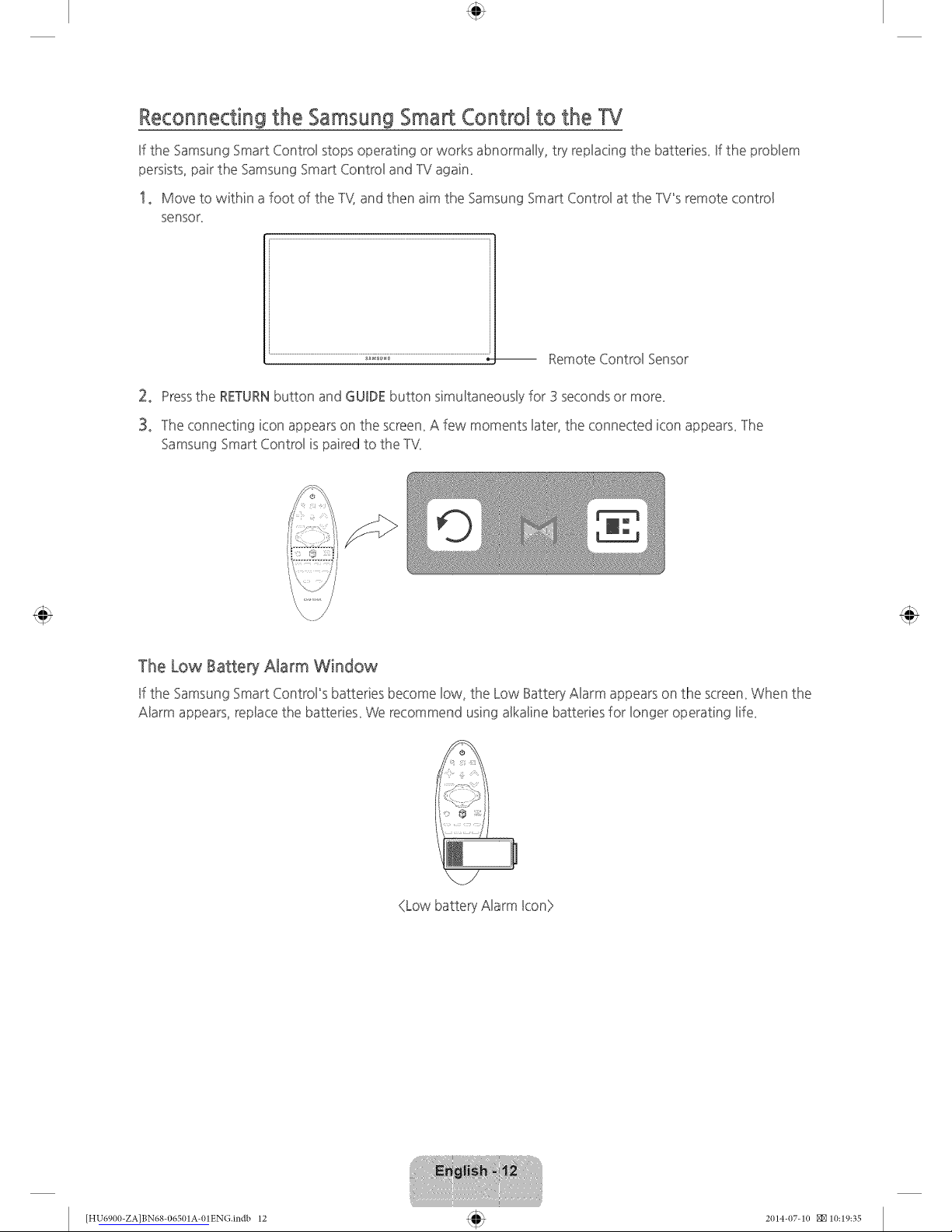
Reconnecting the Samsung Smart Control to the W
ff the Samsung Smart Control stops operating or works abnormally, try repbcing the batteries_ ff the probBem
persists, pair the Samsung Smart ControBand TVagain_
1o Move to within a foot of the %{ and then aim the Samsung Smart ControBat the TV_sremote controB
sensor_
.................................................................................;;:;_':..............................................................................._-- Remote ControBSensor
2° Pressthe RETURNbutton and GUIDE button simultaneously for 3 seconds or more_
3° ]he connecting icon appears on the screen_A few moments later, the connected icon appears_]he
Samsung Smart Control is paired to the IV.
The Low Battery Alarm Window
If the Samsung Smart ControPs batteries become low. the Low Battery Alarm appears on the screem When the
Alarm appears, replace the batteries_ We recommend using alkaline batteries for longer operating life_
/
®
(Low battery Alarm Icon}>
[HU6900-ZA]BN684)6501A4)lENG.indb 12 2014-07-1(1 NN 10:19:35
