Samsung TV, 4300 Series, 5500 Series, 6800 Series E-manual
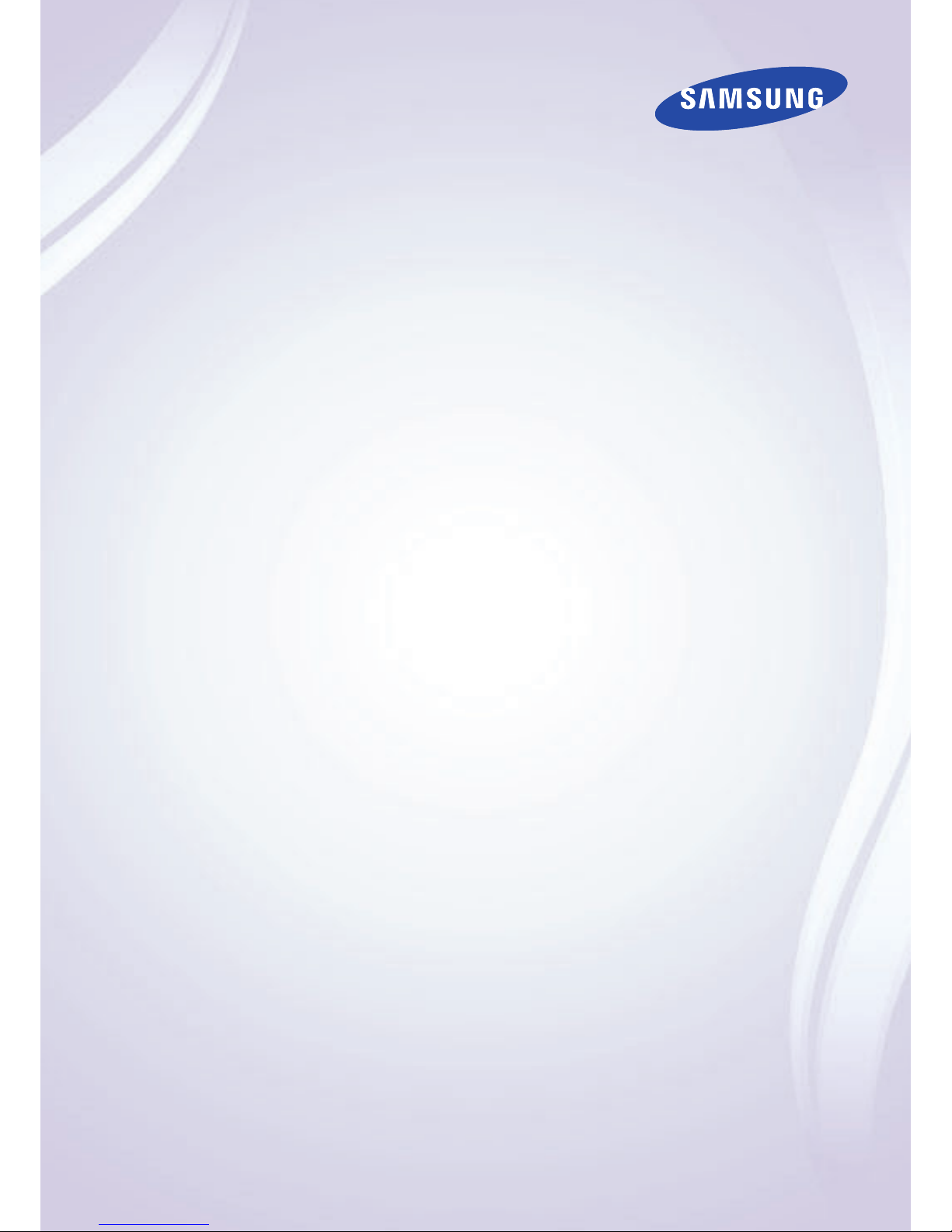
E-MANUAL
Thank you for purchasing this Samsung product.
To receive more complete service, please register
your product at
www.samsung.com/register
Model______________ Serial No.______________
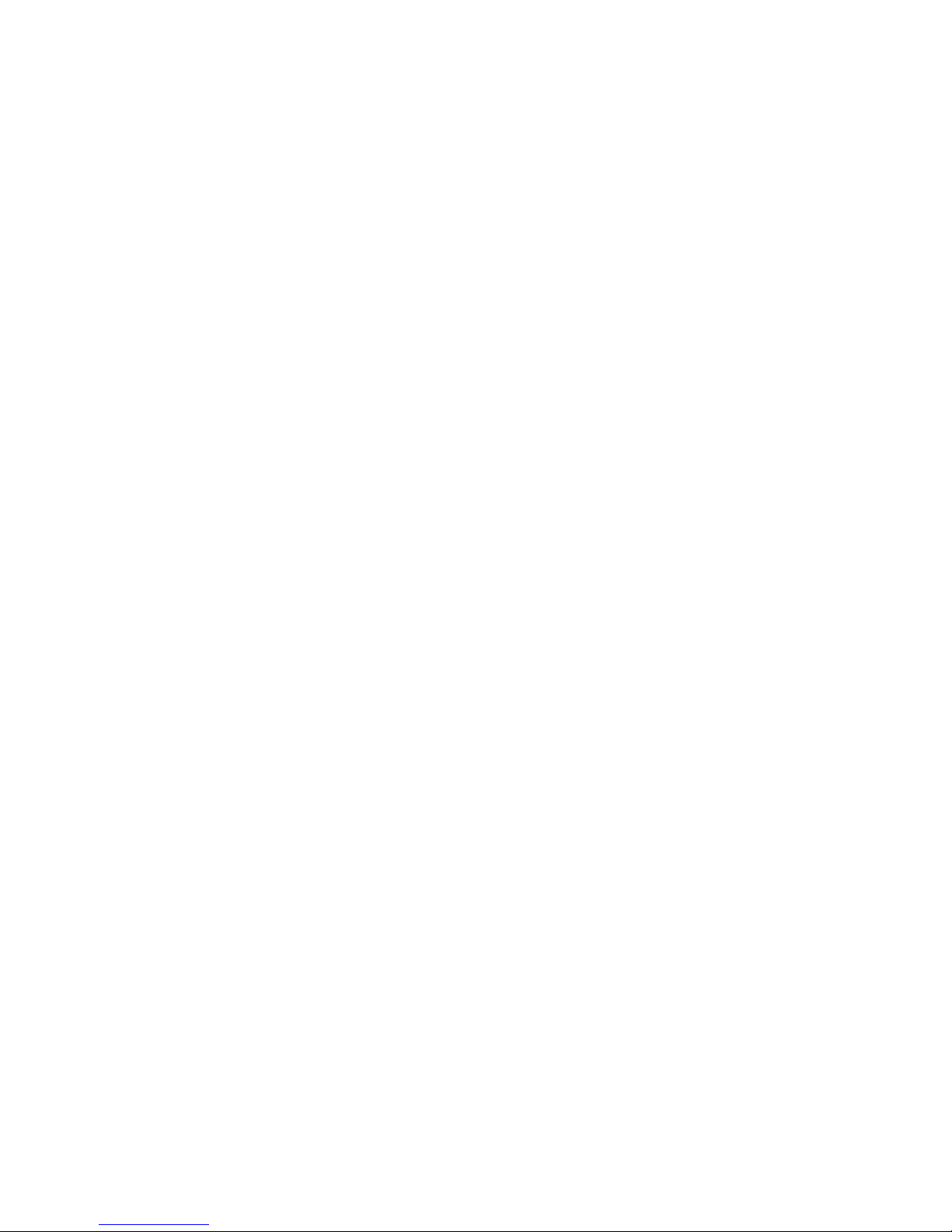
Contents
e-Manual Guide
Viewing the e-Manual
1 Scrolling a Page
1 Using the Top Icons
1 Returning to the Home Page
2 Searching the Index
2 Searching Pages
2 Closing the e-Manual
2 Jumping to a Menu Item
2 Updating the e-Manual
Getting Started
Antenna Connection
Video Device Connections
4 HDMI Connection
5 Component Connection
5 AV Connection
Audio Device Connections
6 Digital Audio (Optical) Connection
7 Audio Output Connection
7 ARC (Audio Return Channel)
Computer Connection
8 HDMI Connection
9 HDMI-to-DVI Connection
Switching Between Video Sources
Programming
11 Auto Program
Channel Management
12 Remove Channels
13 Restore Removed Channels
13 Program Rating Lock
13 Channel Lock
13 Channel Unlock
13 Rename Analog Channels
Favorite Channels
14 Add Favorite Channels
15 Remove Favorite Channels
15 Rearrange the Favorite Channels List
15 Rename a Favorite Channel List
15 Copy a Favorite Channels List
Network Configuration
16 Wired Network
17 Wireless Network
17 LED 5500 ~ 6800 Series models
17 LED 4300 Series models
18 Wireless Network Precautions
18 Network Security Protocols
Wired Network Setup
19 Automatic Wired Network Setup
19 Manual Wired Network Setup
21 Failed Wired Connection
Wireless Network Setup
22 Automatic Wireless Network Setup
23 Manual Wireless Network Setup
24 Using the WPS Button
25 Failed Wireless Connection
26 Dynamic versus Static IP Addresses
Checking the Network Status
Mobile Device Connection
28 Wi-Fi Direct
28 AllShare Settings
28 Rename the TV
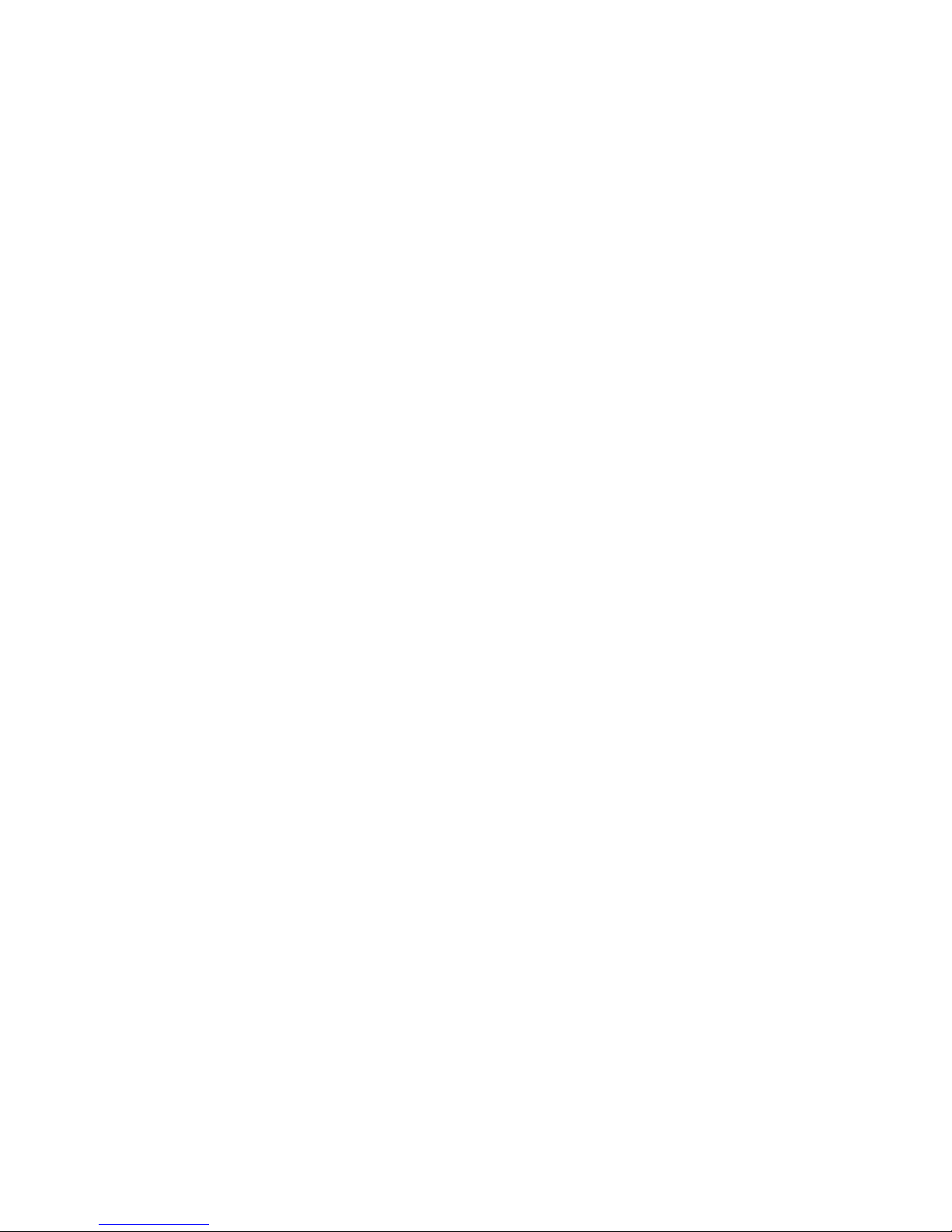
Controlling the TV
Smart Touch Control
29 Inserting the Batteries (AAA X 2)
30 Connecting to the TV
30 Reconnecting the Smart Touch Control
31 Low Battery Power Warning
31 Buttons and Descriptions
33 Special Functions
Using the touchpad
34 Dragging
34 Pressing
35 Flicking
35 Pressing and Holding
35 Pressing and Dragging
36 Scrolling Up/Down
36 Scrolling Left/Right
37 Changing Channels by Entering Numbers
37 Numerical Input Guide
37 Adjusting the Touchpad
38 Show Status and Notification Banner
38 History
38 Deleting History Data
38 Searching
Virtual Remote Control
39 Changing the Virtual Remote Control Panel
39 Changing a position of the Virtual Remote Panel
39 Using the Number Panel
39 Using the Playback Control Panel
39 Using the Quick Access Panel
39 Adjusting the virtual remote panel size
Universal Remote Control Setup
40 Connecting the IR EXTENDER CABLE
41 Add the External Device
41 Using the Universal Remote Control
41 Registered External Device Management
Entering Text using the Onscreen Keypad
42 Entering Text using the QWERTY Keypad
42 Additional Features
SMART Interaction
43 Precautions
43 Face Recognition
43 TV Camera Use
44 Motion Control
44 Voice Recognition
Voice Recognition
45 Operating Environment
46 Enabling Voice Recognition
46 Voice Recognition Tutorial
46 Basic Voice Recognition Use
46 Voice Recognition Settings
Motion Control
47 Operating Environment
48 Motion Control Environment Test
48 Motion Control Tutorial
48 Motion Control Activation
49 Using the Basic Motion Controls
49 Motion Control Options
50 Motion Control Screen
50 The Screen Composition while Viewing TV
51 The Smart Hub Screen Composition
Face Registration
53 Face Registration
53 Face Recognition Login
Using Peripheral Devices
54 Keyboard Connection
54 Keyboard Use
55 Mouse Connection
55 Mouse Use
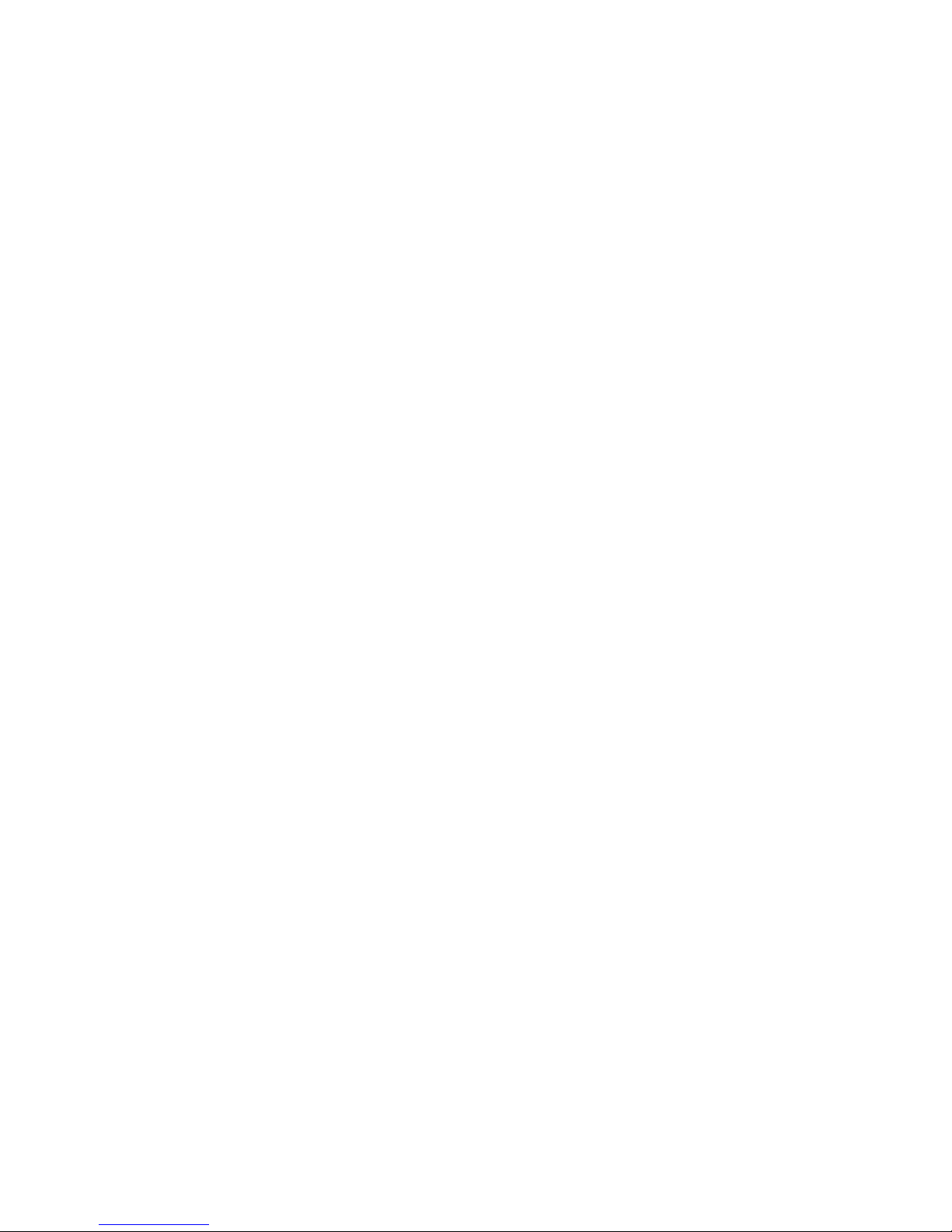
TV Viewing
TV Viewing
56 Program Info
56 Change the Broadcast Signal
57 Guide
57 Change Channels
57 Recording the Current Program
57 Change Category
57 Quick Search
58 Schedule Viewing
58 Schedule Recording
58 Checking the Program Info
58 Channel List
59 Change Channels
59 Change the Broadcast Signal
59 Change the Channel List
59 Edit Favorite Channels
Schedule Viewing
60 Digital Channel Schedule Viewing
61 Guide
61 Program Info
61 Analog Channel Schedule Viewing
61 Cancel a Schedule Viewing
61 Edit Schedule List
Schedule Recording
62 Precautions
63 Dedicated Recording Device Setup
63 Plug & Play
64 Dedicated Recording Device Management
64 Program Recording
64 Instant Recording
64 Guide
64 Program Info
65 Specified Time and Date
65 Cancel the Schedule Recording function
65 Edit Schedule List
Recorded Program Playback
65 Changing the Viewing Mode
65 Filtered View
66 Playlist Creation
66 Recording Lock/Unlock
66 Deleting Saved Programs
66 Rename
66 Device Management
66 Playing a Different Program
67 Program Scan
67 Additional Recorded Program Playback Settings
Timeshift
68 Precautions
69 Activating the Timeshift function
3D TV
70 Precautions
70 Restrictions
70 Tips
71 Activating 3D Mode
71 Setting 3D Effects
PIP
Analog Screen Calibration
73 Fine Tune
73 Color System
Broadcast Audio Options
74 Digital Broadcast Audio Options
74 Analog Broadcast Audio Options
Sports Mode
Captions
75 Show Captions
75 Caption Options
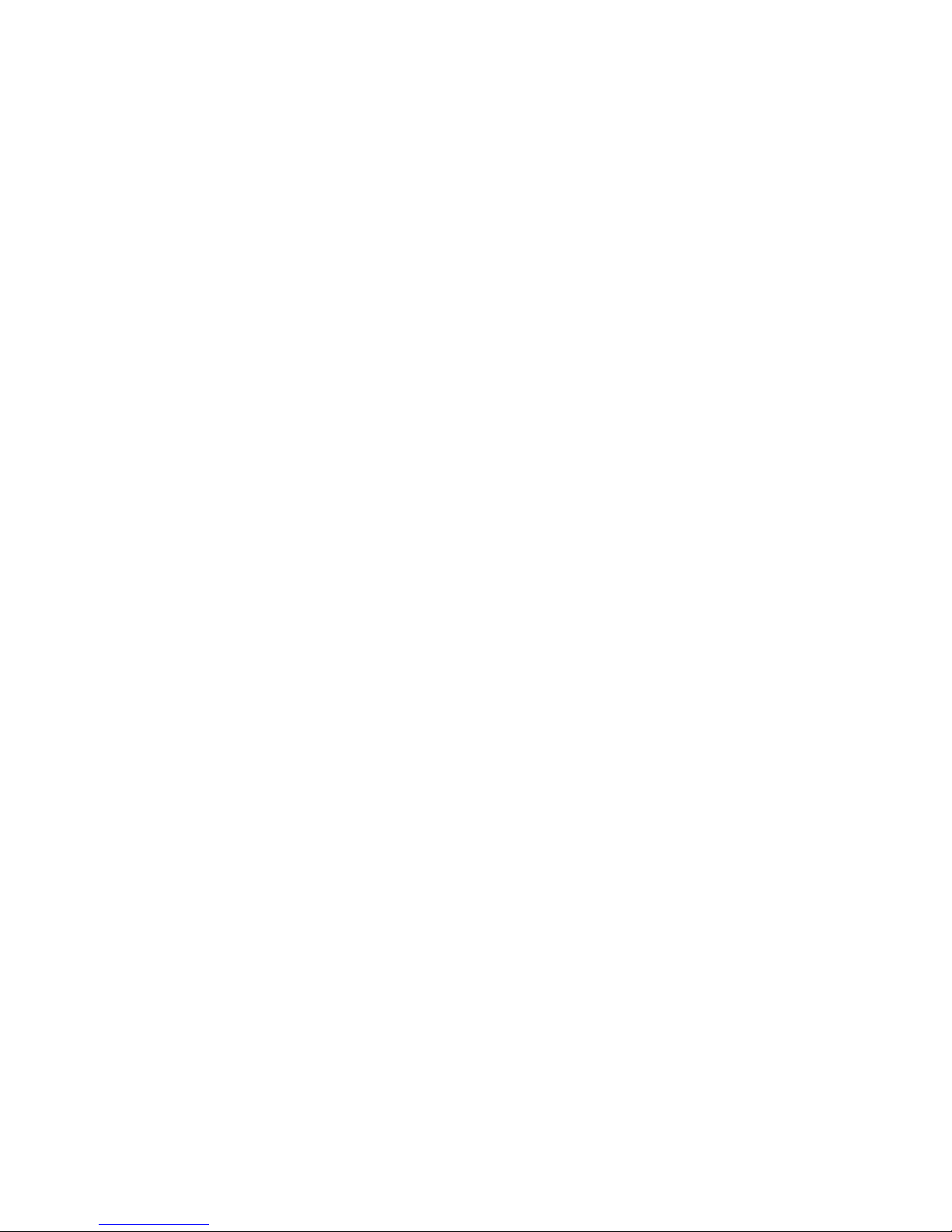
TV Settings
Basic Picture Settings
76 Changing the Picture Mode
77 Picture Quality
77 Applying the Current Picture Quality Setting to Another
Input
78 Picture Size
79 Screen Position
79 Picture Off
79 Reset Image Settings
Advanced Settings
Picture Options
Basic Sound Settings
84 Changing the Sound Mode
85 Adjusting the Sound Settings
85 Auto Volume
85 TV Installation Type
85 Resetting the Sound
3D Audio
Speaker Settings
87 Speaker Select
87 Digital Audio Output
87 Samsung Audio Device Connection
Clock and Timer
88 Setting the Time
88 Auto
89 Manual
89 Sleep Timer
89 On Timer
90 Off Timer
Screen Protection and Maintenance
91 Eco Solution
91 Auto Protection Time
Password
92 Change Password
Additional Features
93 Changing the Menu Language
93 Game Mode
93 Precautions and Restrictions
94 BD Wise
94 Menu Transparency
94 Sound Feedback
94 Panel Locking
94 Booting Logo
95 AV Color System
95 Anti Flicker
95 DivX® Video On Demand
SMART TV Features
Smart Hub
96 Agreements Required to Use Smart Hub
97 Samsung Account
97 Creating a Samsung Account
97 Terms and Conditions, Privacy Policy
98 Logging In
98 Linking a Samsung Account to Other Accounts
99 Managing Accounts
99 Resetting Smart Hub
Searching
99 Keyword Search
99 Setting Search Scope
Status and Notifications
100 Show Status and Notification Banner
100 Voice Recognition & Motion Control Configuration
100 Samsung Account Configuration
100 Network Configuration
100 Notifications
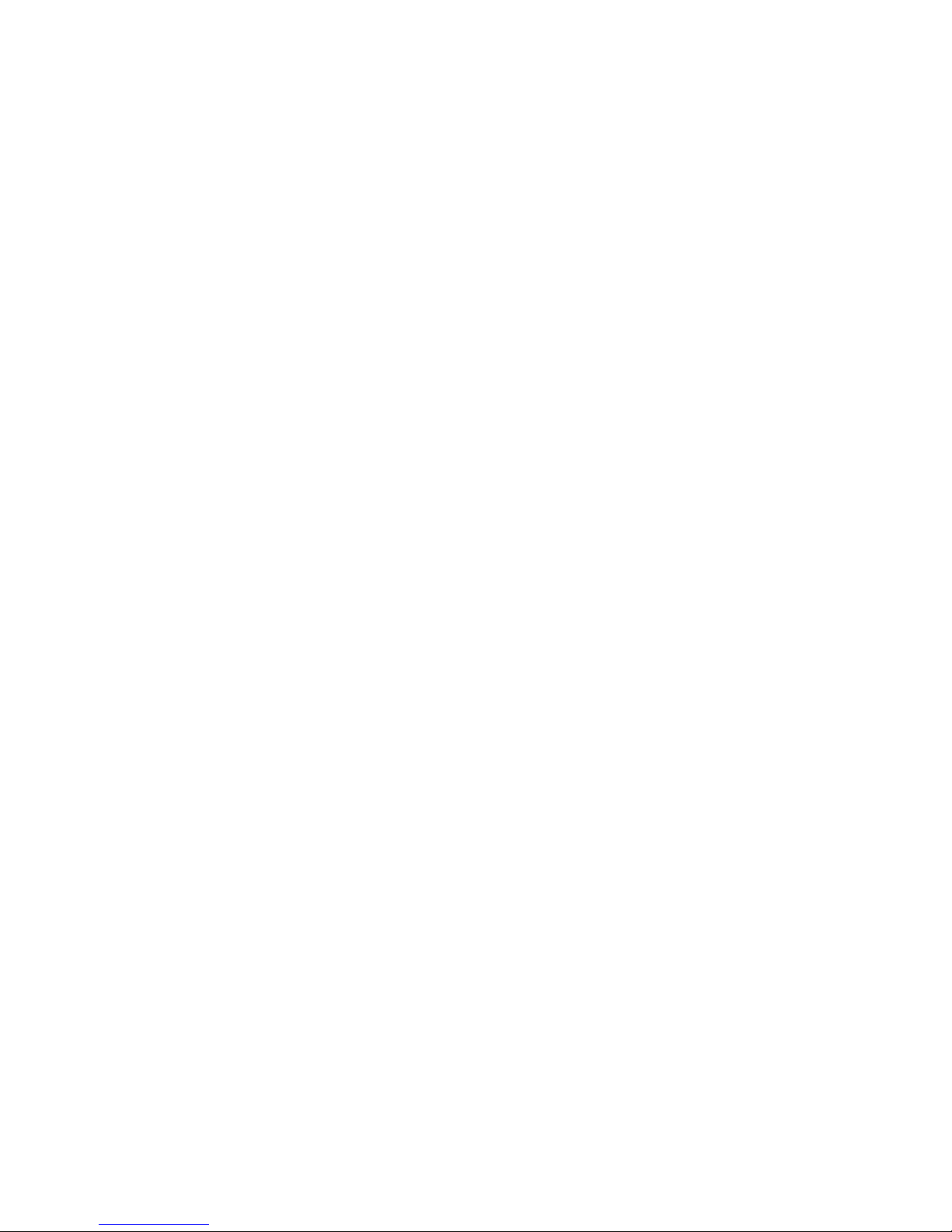
Social
101 Social Settings
101 Checking the Application
101 Connecting a Service to a Samsung Account
102 Watching Videos
102 Friend Profile
102 Select a friend to call
102 Filters
Apps
103 Precautions
104 Installing Standard Applications
104 Launching an Application
104 Samsung Apps
104 Searching for Apps
104 Installing Applications
105 Apps Management
105 Edit My Apps
106 Deleting Applications
106 Managing Application Folders
106 Application Lock/Unlock
106 Application Update
106 Setting up the Application Auto Update
107 Fitness
107 Creating a Profile
107 Kids
108 WebBrowser
108 Social Networks
108 Linking Service Accounts
109 Apps Settings
109 Auto Ticker
109 Push Notification Settings
109 Channel-Bound Apps
109 Properties
Photos, Videos & Music
110 Restrictions
111 Supported File Formats
111 USB Device Connection
111 USB Device Removal
111 Playing all the Content on a Storage Device
112 Clearing the Recent Playlist
112 Using Networked External Storage Devices
112 Allowing DLNA Device Connections
113 AllShare Play
113 Exporting Contents
Videos
114 Changing the view mode
114 Playlist Creation
115 Opening a Different File
115 Video Scanning
116 Show Subtitles
116 Additional Video Playback Settings
Music
117 Changing the view mode
117 Playlist Creation
117 Music Scanning
118 Opening a Different File
118 Additional Music Playback Settings
Photos
119 Changing the view mode
119 Slide Show
119 Slide Show Settings
119 Playlist Creation
120 Opening a Different File
120 Background Music
120 Mini Player
120 Additional Photo Playback Settings
Anynet+ (HDMI-CEC)
121 Precautions
122 Anynet+ (HDMI-CEC) Setup
122 Anynet+ (HDMI-CEC) Use
122 Switching between Anynet+ Devices
123 Anynet+ (HDMI-CEC) Device Menu
123 ARC
Sharing Mobile Device Screens on the TV
124 Screen Mirroring
124 Mobile Device Connection
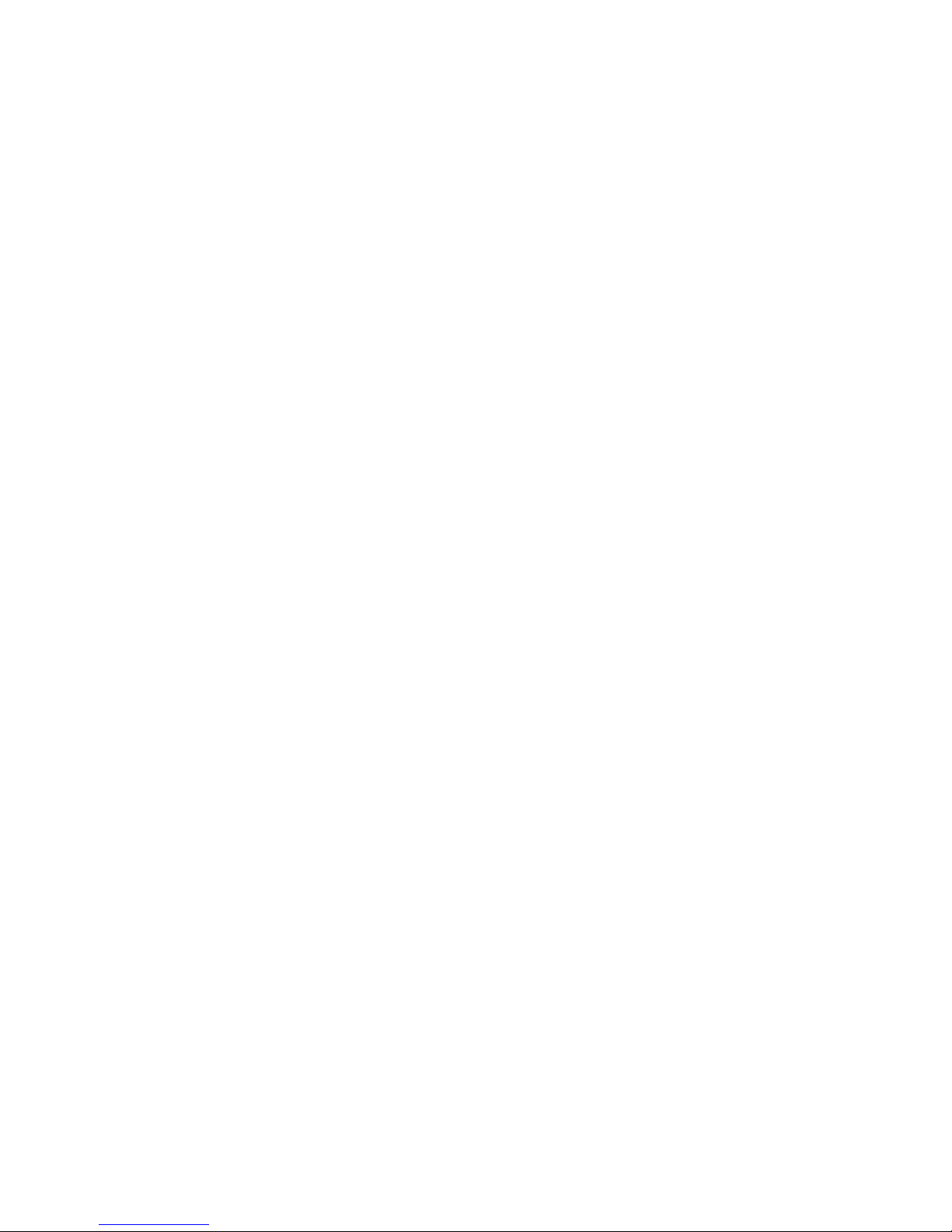
Other Information
Support
125 Remote Management
126 What is Remote Support?
126 How Does it Work?
127 e-Manual
127 Self Diagnosis
127 Picture Test
128 Sound Test
128 Motion Control Environment Check
128 Signal Information
128 Reset
129 Updating the Software
129 Update now
129 Auto Update
130 Usage Mode
130 Support Info
Data Service
131 Auto Run Data Service
131 Using Data Service
131 Main Data Service buttons and their functions
Kensington Security Lock
Display Resolution
132 LED 5500 ~ 6800 series models
132 IBM
132 MAC
133 VESA DMT
134 LED 4300 series models
134 IBM
134 MAC
134 VESA DMT
Picture Size and Input Signal
Supported 3D Resolutions
135 HDMI
135 3D Format: L/R, T/B
135 3D Format: Frame Packing
136 Component
136 Digital Channel
136 Videos/Photos
136 Computer via HDMI
Subtitle and Media Contents file formats, and Codec
137 Subtitle
137 External
137 Internal
138 Supported image resolutions
138 Supported music file formats
139 Video Codec
139 Other Restrictions
140 Video Decoders
140 Audio Decoders
3D Precautions
141 CAUTION
142 SAFETY PRECAUTIONS
143 WARRANTY
Licenses
Troubleshooting
Screen
Sound
3D TV
Antenna (Air/Cable) Connection
PC Connection
Networking
Miscellaneous
Data Service
Schedule Recording / Timeshift
Anynet+ (HDMI-CEC)
Apps
Photos, Videos & Music
Reset the Personal Info and TV settings
Web Browser
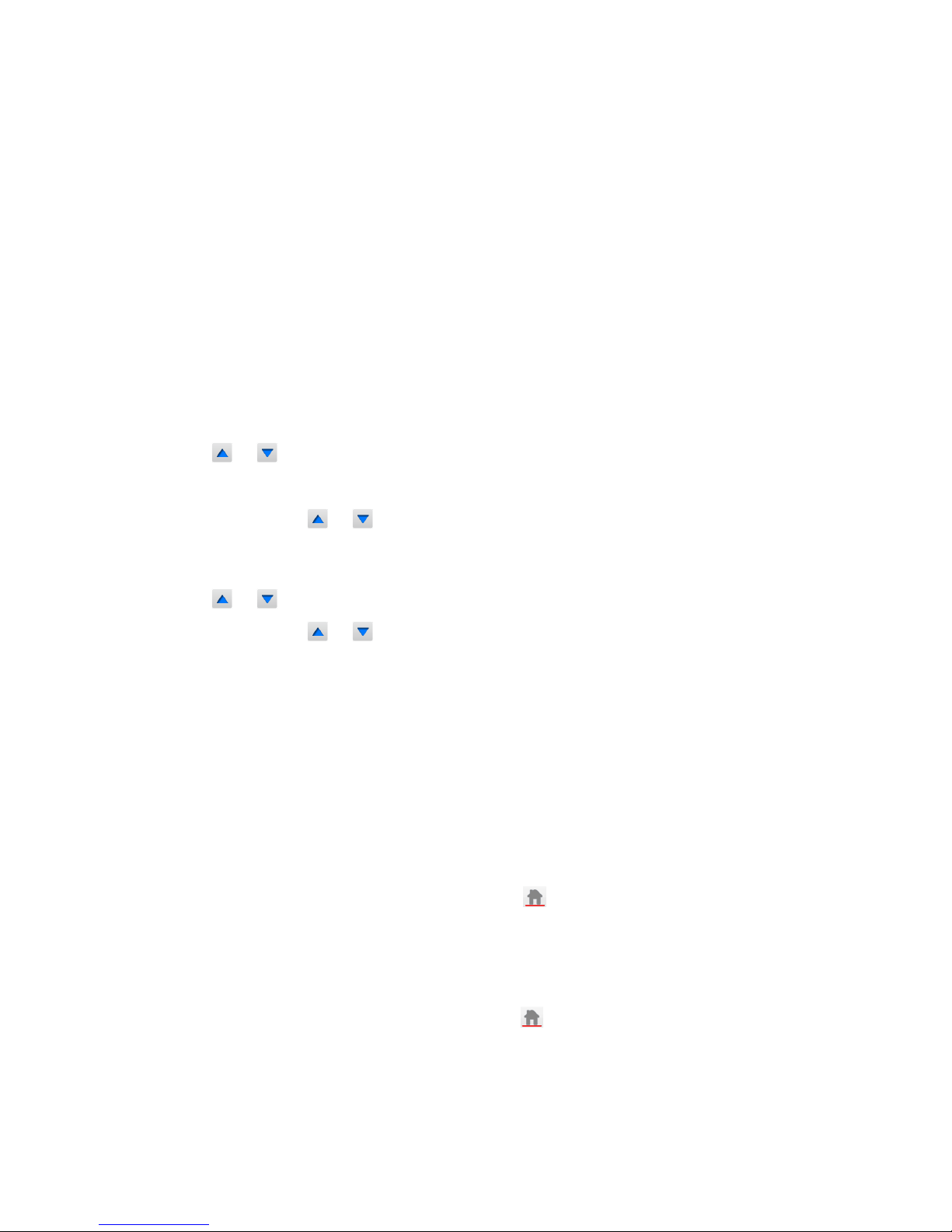
Viewing the e-Manual
The embedded e-Manual contains information about your TV's key features.
Navigate to the screen menu and select e-Manual (Support > e-Manual (Troubleshooting)).
1.
Select a category from the left side of the screen.
2.
Select an item. The e-Manual will open on the page containing the selected information.
"
Words in blue refer to screen menu options and words in light blue refer to remote control buttons.
"
Arrows are used to indicate the menu path. (Example: Screen Menu > Support > e-Manual
(Troubleshooting))
Scrolling a Page
To scroll a page, use of one of the following methods:
Smart Touch Control
●
Press the or button on the scroll bar at the right edge of the screen.
●
Drag or flick up or down from either edge of the touchpad.
●
Place the focus on the or button at the right edge of the screen, drag or flick up or down
on the touchpad.
Standard Remote Control
●
Press the or button on the scroll bar at the right edge of the screen.
●
Place the focus on the or button at the right edge of the screen, press the up or down
arrow button on the remote.
Using the Top Icons
Use the Back, Forward, and Opened pages icons on the top left of the screen to navigate through
pages. These icons are available when two or more pages are passed.
Returning to the Home Page
Smart Touch Control
To return to the home page, select the
a
button or select on the top right of the screen.
"
To select a letter button (a, b, {, }), press the MORE button on the Smart Touch Control to display
a panel of the Virtual Remote. Flick the Touch Pad until the Playback Control Panel appears, select the a
button, and then press the Touchpad.
Standard Remote Control
To return to the home page, press the
a
button or select on the top right of the screen.

Searching the Index
Smart Touch Control
Select the
b
button on the virtual control panel or select on the top right of the screen to display
the index. Select a term to display the page containing the term.
Standard Remote Control
Press the
b
button or select on the top right of the screen to display the index. Select a term to
display the page containing the term.
Searching Pages
Smart Touch Control
Select the
{
button on the virtual control panel or select on the top right of the screen, and enter
search criteria. Select a page from the list of search results to display it.
Standard Remote Control
Press the
{
button or select on the top right of the screen, and enter search criteria. Select a page
from the list of search results to display it.
Closing the e-Manual
Smart Touch Control
To close the e-Manual, press hold the RETURN button or select
at the upper-right corner of the
screen.
Standard Remote Control
To close the e-Manual, press the EXIT button or select
at the upper-right corner of the screen.
Jumping to a Menu Item
To directly jump to the menu item that is described in the current section, select
Try Now
. It is possible
to jump from a menu item directly to the related section in the e-Manual.
Smart Touch Control
On the screen menu, press the MORE button on the Smart Touch Control and then select e-Manual on
the virtual control panel that appears on the screen.
Standard Remote Control
On the screen menu, press the E-MANUAL button that appears on the screen.
"
This feature may not be available, depending on the menu.
Updating the e-Manual
Press the button and select Apps, and then select More Apps. The e-manual can be updated in the
same way with an application update.
On the More Apps screen, select Update Apps, and then select e-Manual from the list. The e-Manual
starts updating to the latest version. However, Update Apps appears on the screen only when the
update is required.
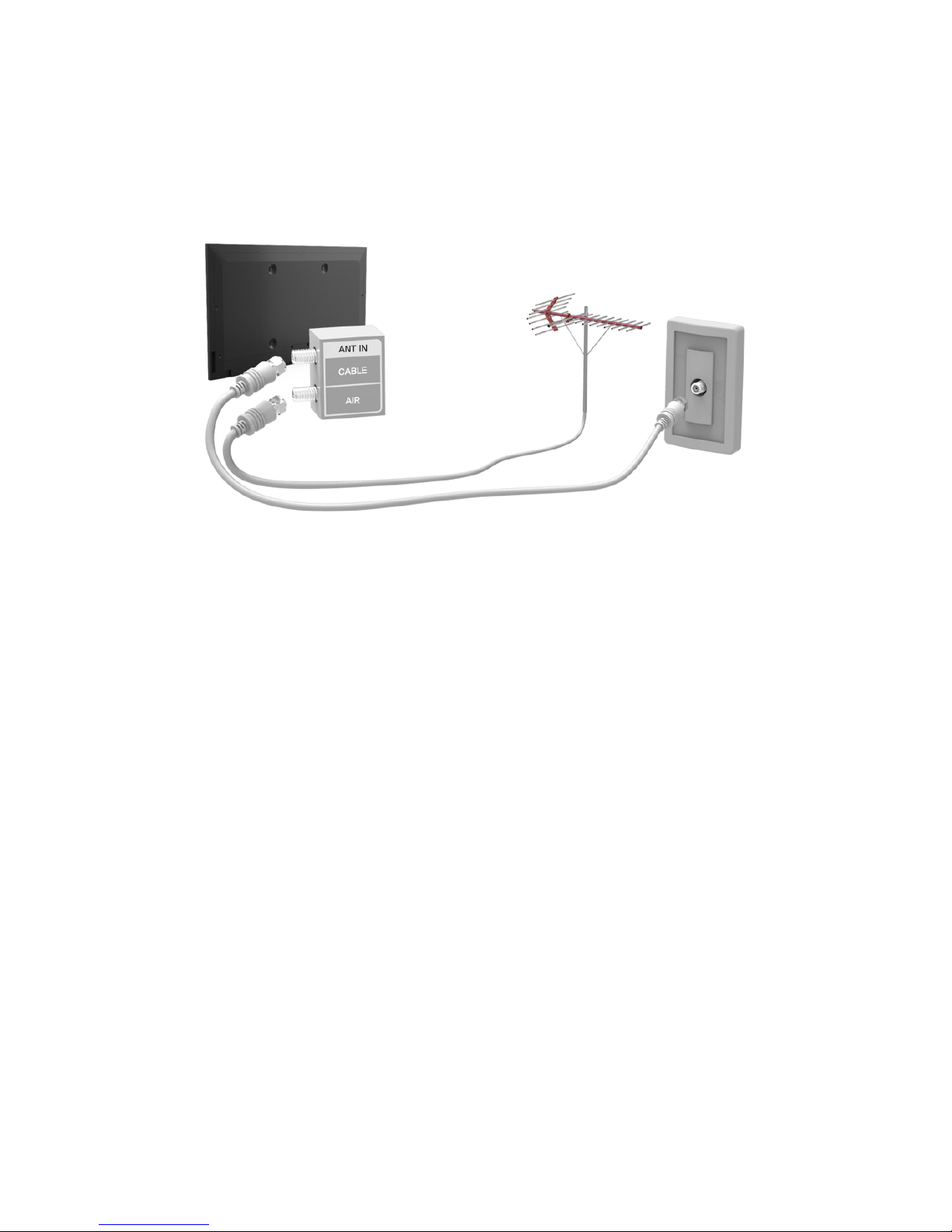
Antenna Connection
Refer to the diagram and connect the antenna cable to the antenna input connector. Make sure that you
do not bend the cable. The number of connectors and their names and locations may vary depending
on the model.
Connect the correct antenna cable for your viewing environment (over-the-air or cable broadcasting).
However, an antenna connection is not necessary if you are using a cable box or satellite receiver.
<The displayed image may differ depending on the model>
Video Device Connections
This TV has a wide range of connectors for video input from video devices such as Blu-ray players,
DVD players, camcorders and gaming consoles. Below is a list of featured connectors shown in
descending order of picture quality.
●
HDMI
●
Component
●
AV
Connect the video device to the TV via an HDMI connector for the best picture quality. If the device
does not have an HDMI connector, try a component connector to get the next best possible picture
quality.
The number of connectors and their names and locations may vary depending on the model.
When connecting an external device, refer to the device's operating manual. The number of external
device connectors and their names and locations may vary depending on the manufacturer.

HDMI Connection
Refer to the diagram and connect the HDMI cable to the video device's HDMI output connector and the
TV's HDMI input connector. One of the following HDMI cable types is recommended:
●
High-Speed HDMI Cable
●
High-Speed HDMI Cable with Ethernet
Use an HDMI cable with a thickness of 14 mm or less. Using a non-certified HDMI cable may result in
a blank screen or a connection error.
"
Some HDMI cables and devices may not be compatible with the TV due to different HDMI specifications.
"
This TV does not support the HDMI Ethernet Channel.
<The displayed image may differ depending on the model>
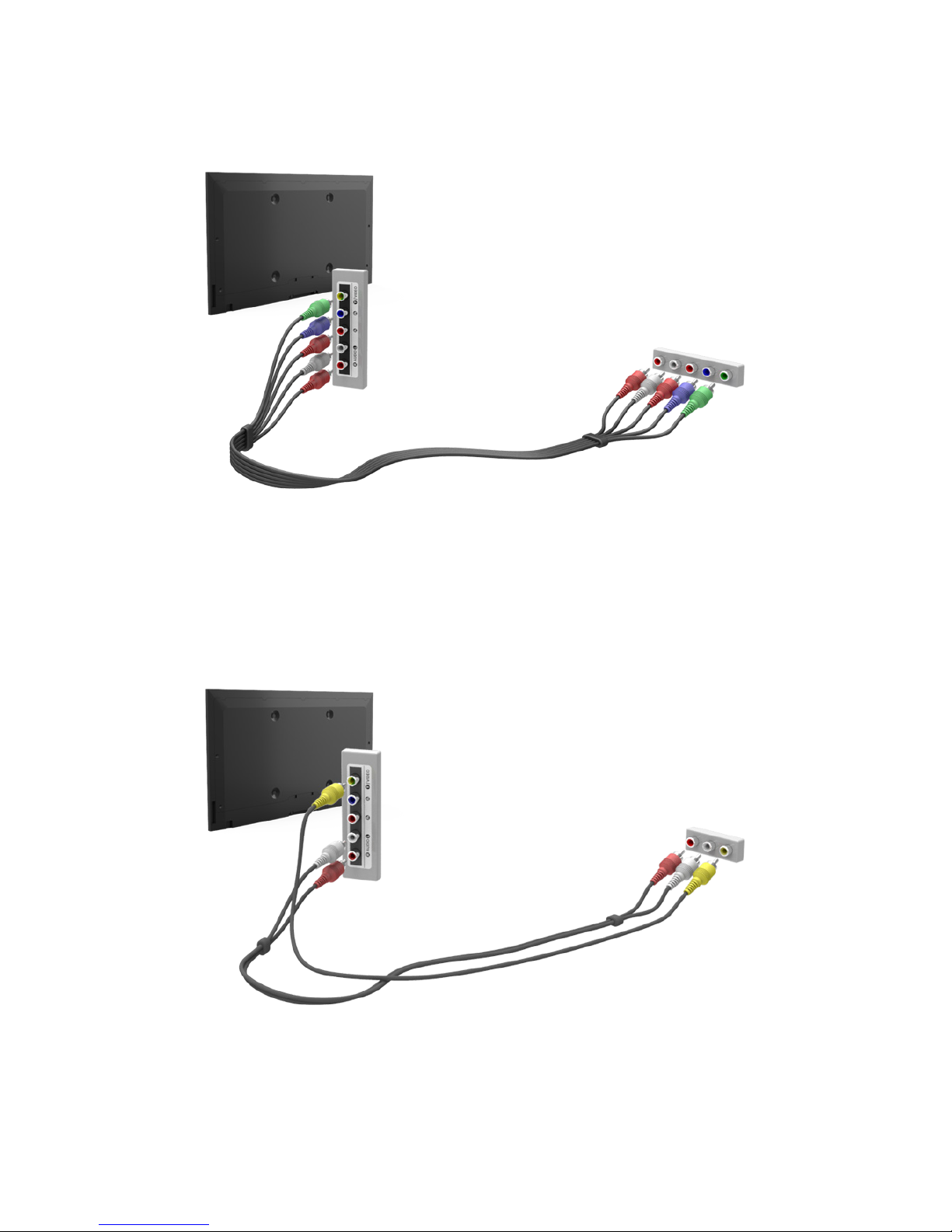
Component Connection
Connect the TV’s component video and audio input connectors to the external device’s component
video and audio output connectors using a component cable, so that the connectors of the same color
connect to each other, as shown in the figure.
<The displayed image may differ depending on the model>
AV Connection
Refer to the diagram and connect the AV cable to the TV's external input connectors and the device's
AV output connectors.
If you are using the TV's external input 1 connectors, connect the video cable to the Y connector.
<The displayed image may differ depending on the model>

Audio Device Connections
This TV has a wide range of connectors for audio input from devices such as amplifiers, Blu-ray
players and DVD players. For better audio quality, it is a good idea to use an AV receiver.
●
Digital Audio (Optical)
●
Audio
●
ARC (Audio Return Channel)
The number of connectors and their names and locations may vary depending on the model.
When connecting an external device, refer to the device's operating manual. The number of external
device connectors and their names and locations may vary depending on the manufacturer.
Digital Audio (Optical) Connection
Refer to the diagram and connect the optical cable to the TV's digital audio output connector and the
device's digital audio input connector.
Connecting the device using an optical cable does not automatically turn off the TV speakers. To turn
off the TV speakers, open the Speaker Select (Sound > Speaker Settings > Speaker Select) menu,
then set External Speaker.
Adjust the audio device's volume using its remote control.
An unusual noise coming from the audio device while it is being used may indicate a problem with the
audio device itself. If this is the case, ask for assistance from the audio device manufacturer.
5.1-channel audio for digital channels is only available with broadcasts that support 5.1-channel audio.
<The displayed image may differ depending on the model>
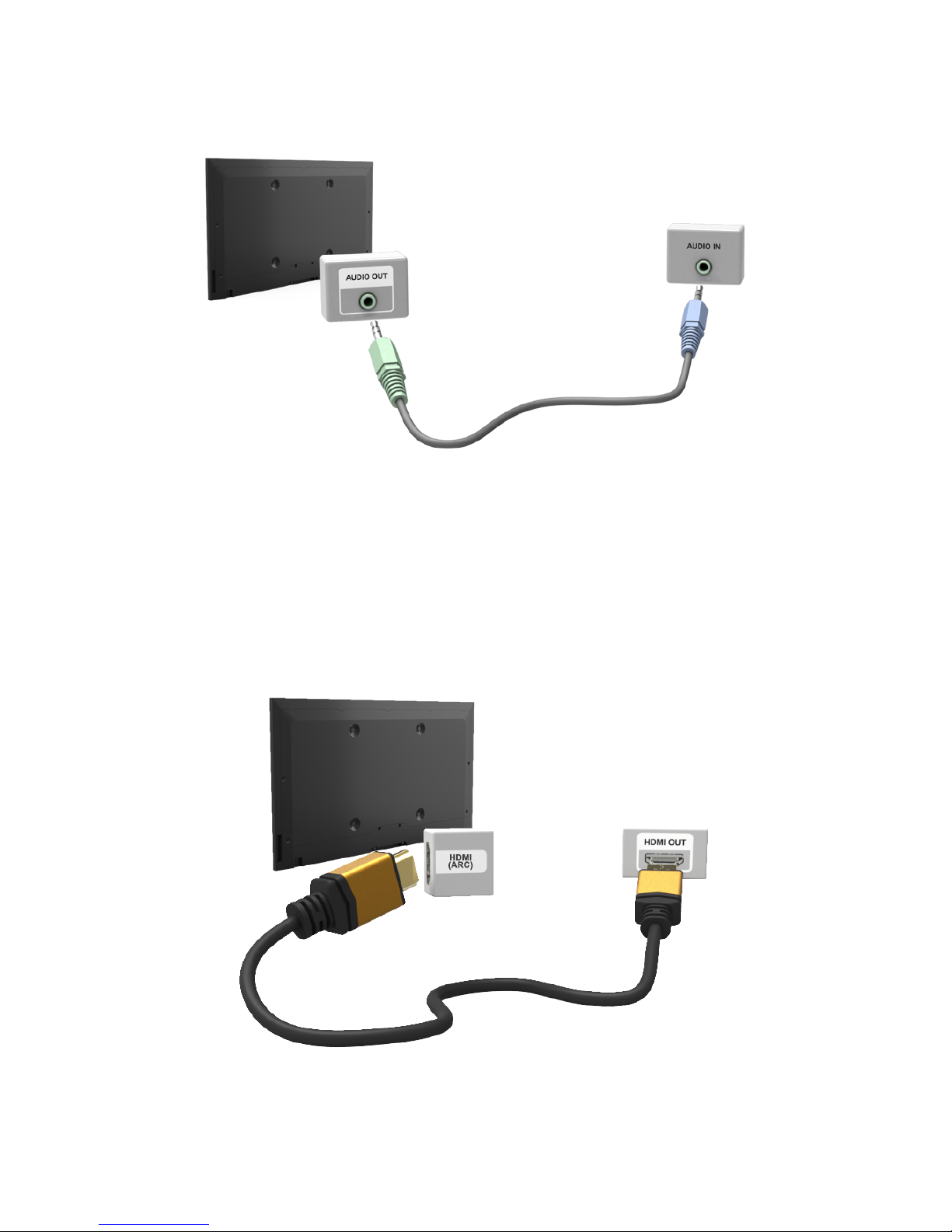
Audio Output Connection
Refer to the diagram and connect the audio cable to the TV's audio output connector and the device's
audio input connector.
<The displayed image may differ depending on the model>
ARC (Audio Return Channel)
This connection is only available on the LED 6400 series and higher.
This TV supports 3D and ARC (Audio Return Channel) functions via an HDMI cable. ARC enables
digital sound to be output using just an HDMI cable. However, ARC is only available through the HDMI
(ARC) port and only when the TV is connected to an ARC-enabled AV receiver. Connect the HDMI
cable to the TV's HDMI (ARC) connector and the device's HDMI output connector.
<The displayed image may differ depending on the model>

Computer Connection
This TV supports the HDMI/DVI port for connect the computer. Not all computers are HDMI-enabled.
In this case, use an HDMI-to-DVI cable to connect the computer to the TV. Refer to the "Display
Resolution" for information on the resolution settings supported to the TV.
HDMI Connection
Refer to the diagram and connect the HDMI cable to the TV's HDMI input port and the computer's
HDMI output port.
<The displayed image may differ depending on the model>

HDMI-to-DVI Connection
Refer to the diagram and connect the HDMI-to-DVI cable to the TV's HDMI (DVI) port and the
computer's DVI output port. The HDMI-to-DVI connection is available through the HDMI (DVI) port
only.
DVI cannot carry audio. To listen to the computer sound, connect the external speaker to the
computer’s audio output connector.
<The displayed image may differ depending on the model>
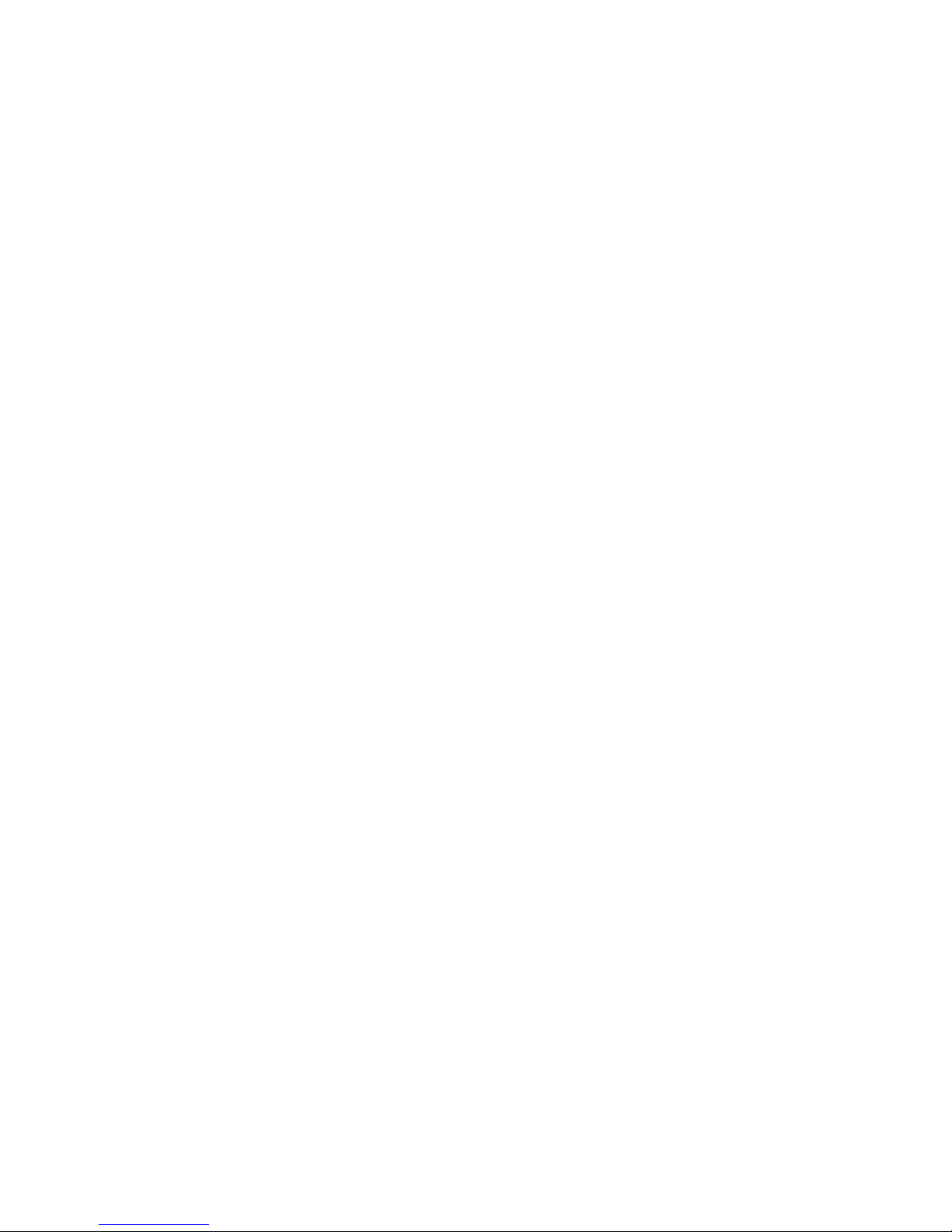
Switching Between Video Sources
Press the SOURCE button to switch between devices connected to the TV.
For example, to switch to a game console connected to the second HDMI connector, Press the
SOURCE button. From the Source list, select HDMI2. The connector names may vary depending on the
product.
Select Tools at the upper-right corner of the Source screen to access the following functions.
●
Edit Name: You can rename devices connected to the TV to more easily identify external sources.
With a computer connected to the TV's HDMI (DVI) port via an HDMI cable, for example, you can
change Edit Name to PC.
With a computer connected to the TV's HDMI (DVI) port via an HDMI-to-DVI cable, for example,
you can change Edit Name to DVI PC.
With an AV device connected to the TV's HDMI (DVI) port via an HDMI-to-DVI cable, for
example, you can change Edit Name to DVI Devices.
●
Information: View detailed information about the connected devices.
●
Refresh: Select this if a connected device does not appear in the list. If the list does not show the
device after selecting Refresh, check the status of the TV-to-device connection.
●
Remove USB: Remove the USB device from the list safely. This function is only available when
the USB device selected.
To add a new external device to control it with the Touch Remote Control, press the SOURCE button
and select Universal Remote Setup on the top right of the screen. Using the universal remote control,
users can control external devices connected to the TV, such as a set-top box, Blu-ray player, and AV
receiver. For details, see "Universal Remote Control Setup".
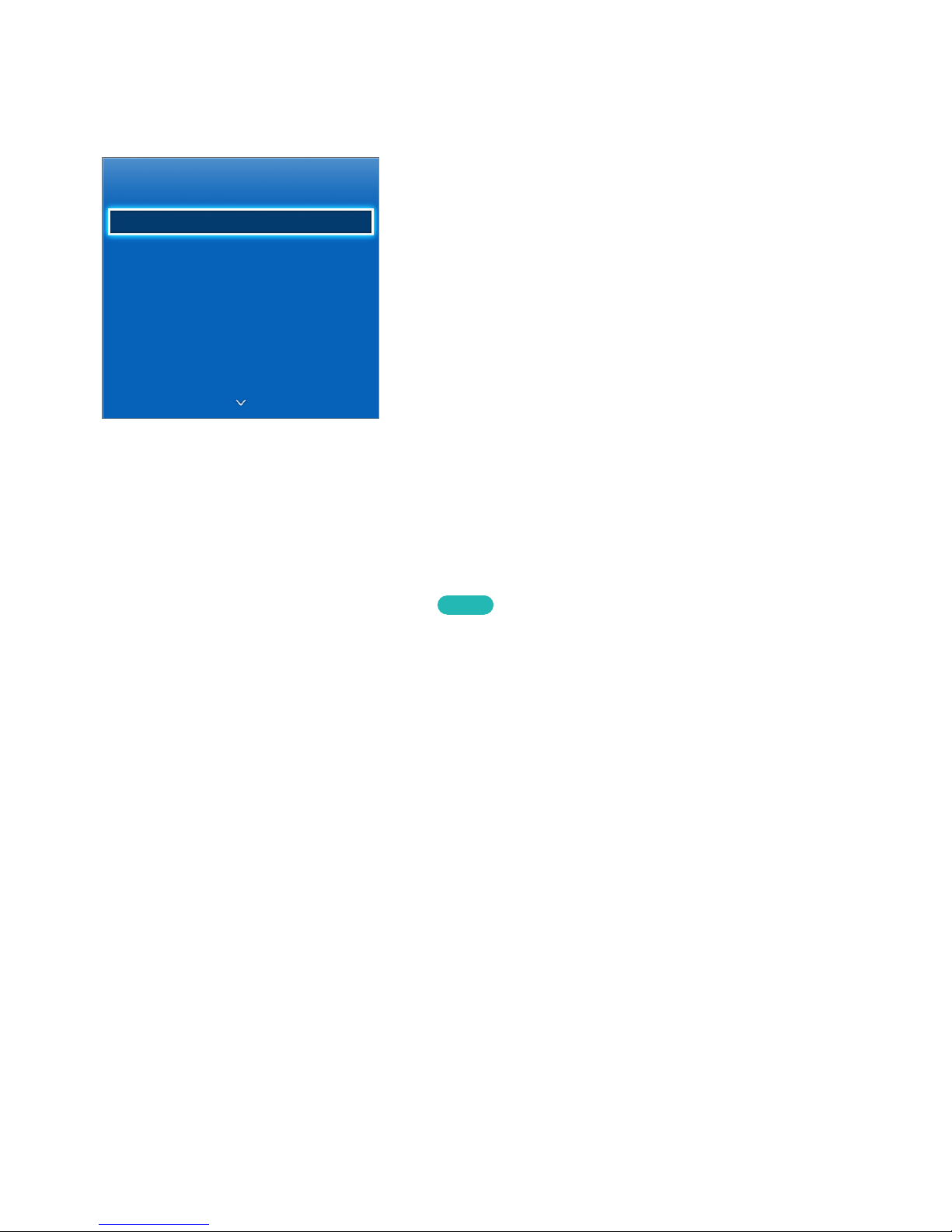
Programming
Scan and index available channels.
Broadcasting
Auto Program
Antenna Cable
Channel List
Guide
Schedule Manager
Edit Channel
Edit Favorites
"
The displayed image may differ depending on the model.
You can also remove channels from the index and designate favorite channels for a more convenient
TV viewing experience. Programming is not necessary if you are connected to a cable or satellite
receiver.
Auto Program
Screen Menu > Broadcasting > Auto Program
Try Now
Automatically scans and indexes all channels received through the TV's antenna input connector.
1.
To start, navigate to Broadcasting and select Auto Program.
2.
Select Start when prompted with a message. This initiates the Auto Program function. The
process can take up to 30 minutes to complete. If starting the Auto Program function when there
is an existing index of channels overwrites the previous index.
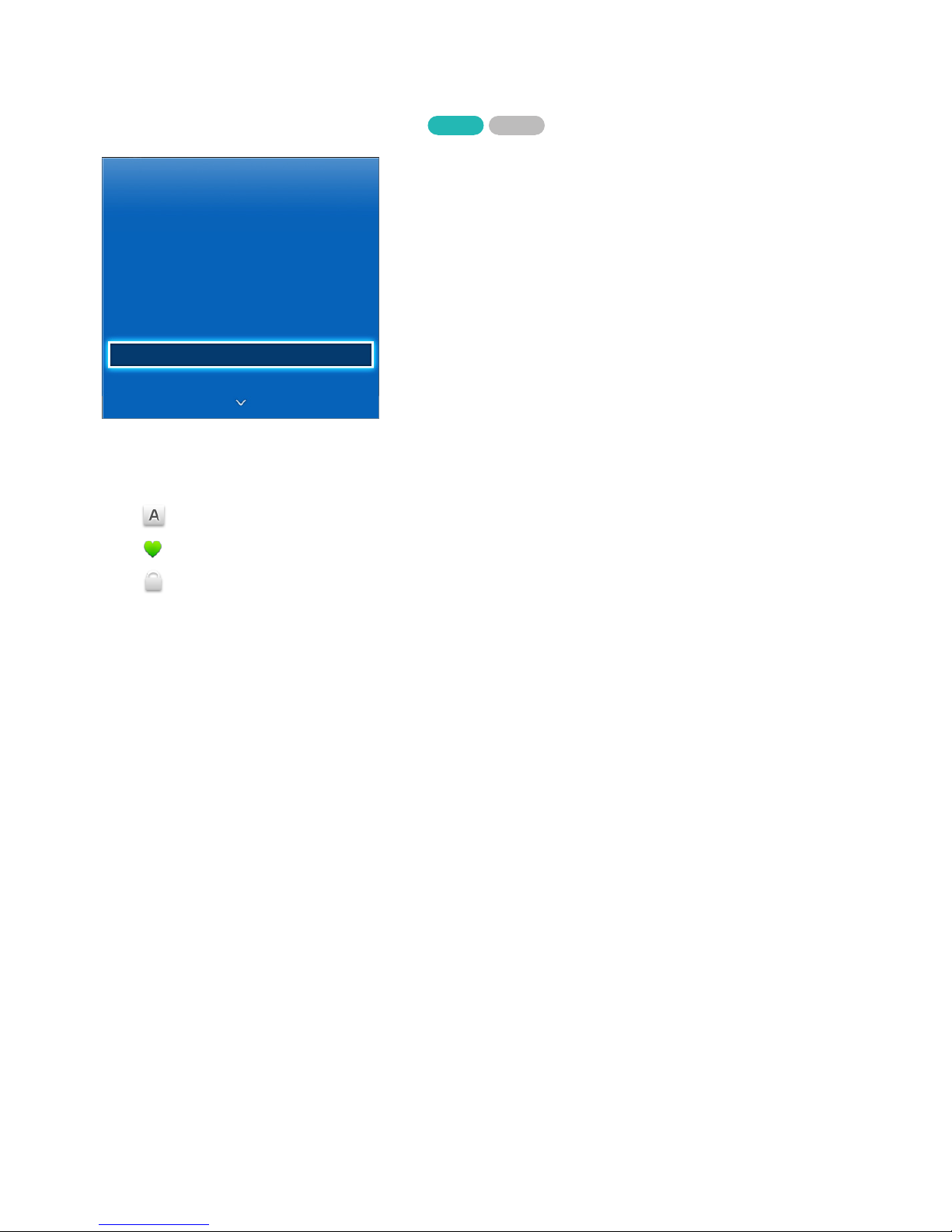
Channel Management
Screen Menu > Broadcasting > Edit Channel
Try Now Try Now
Broadcasting
Auto Program
Antenna Cable
Channel List
Guide
Schedule Manager
Edit Channel
Edit Favorites
"
The displayed image may differ depending on the model.
Remove channels from the index and rename analog channels. The Edit Channel screen icons indicate
the following:
●
: An analog channel
●
: A favorite channel
●
: A locked channel
In the Edit Channel screen, select the Virtual Remote panel's or the regular remote's TOOLS button to
access the following options:
●
Antenna: Choose between Cable and Air.
●
Category: The TV's channel index is divided into different categories such as All, TV, Analog,
Added Ch., Recently Viewed and Mostly Viewed. Choose a category.
●
Edit Favorites: You can designate frequently watched channels as favorites. For details, see
"Favorite Channels".
●
Rename Channel: Rename the channel (up to 5 characters in length). This option is only available
for analog channels.
●
Information: View detailed information about the current program.
Remove Channels
Remove registered channels from the index. Removing channels appearing in the Recently Viewed or
Mostly Viewed list clears the channels from the list only and does not remove them from the index.
1.
From the screen, select the channels you wish to remove. Unselect channels by choosing them
again.
2.
Select the { button on the virtual control panel or press the { button on regular remote control.
The selected channel(s) will be deleted.
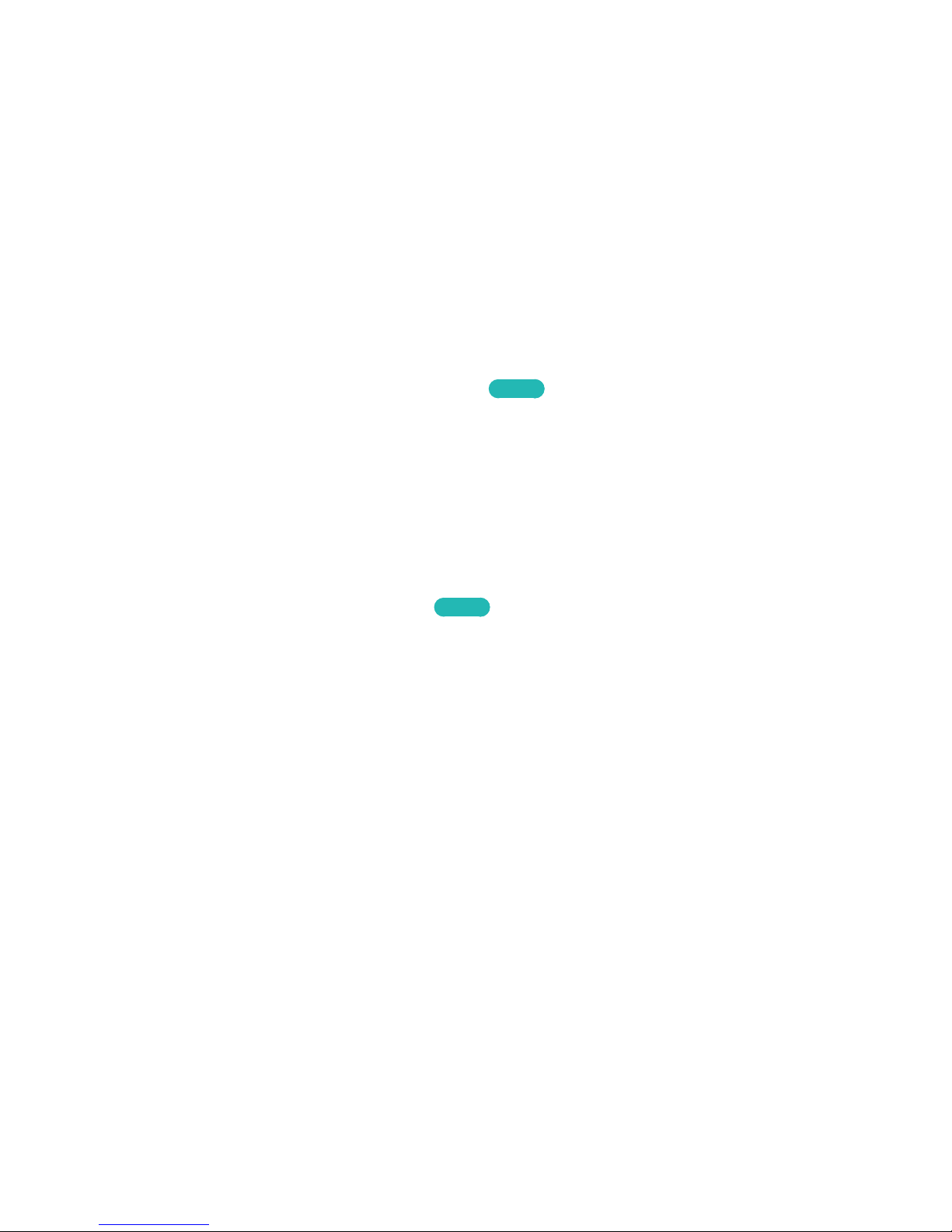
Restore Removed Channels
Restore removed channels. Removed channels are displayed in gray on the All list. In addition, the Add
option is only available for removed channels.
1.
Select the Virtual Remote panel's or the regular remote's TOOLS button to display the list. Select
Category and then All.
2.
From the All list, select the channels you wish to restore. Unselect channels by choosing them
again.
3.
Select the { button on the virtual control panel or press the { button on standard remote
control. The selected channel(s) will be added.
Program Rating Lock
Screen Menu > Broadcasting > Program Rating Lock
Try Now
The Program Rating Lock blocks programs with ratings higher than those desired. This is useful for
controlling what children watch on TV. This will not function for programs originating from external
sources, such as DVD players or USB files.
This PIN is required to watch a blocked program.
The Program Rating Lock is available only in TV mode.
Channel Lock
Screen Menu > Broadcasting > Channel Lock
Try Now
You can lock channels you don't want your children to view.
Lock is only available with Channel Lock set to On.
Navigate to the Edit Channel screen, select the channels you wish to lock, select the
b
button on the
virtual control panel or press the b button on standard remote control, and then enter the password.
This locks the selected channels.
Channel Unlock
Unlock locked channels. Navigate to the Edit Channel screen, select the locked channels you wish to
unlock, select the b button on the virtual control panel or press the b button on standard remote
control and then enter the password. This unlocks the selected channels.
Rename Analog Channels
Select an analog channel from Edit Channel Screen and then select the Virtual Remote panel's or the
regular remote's TOOLS button to display a list of options. Select Rename channel from the list.
You can now rename the selected channel. The new name can be up to 5 characters long.
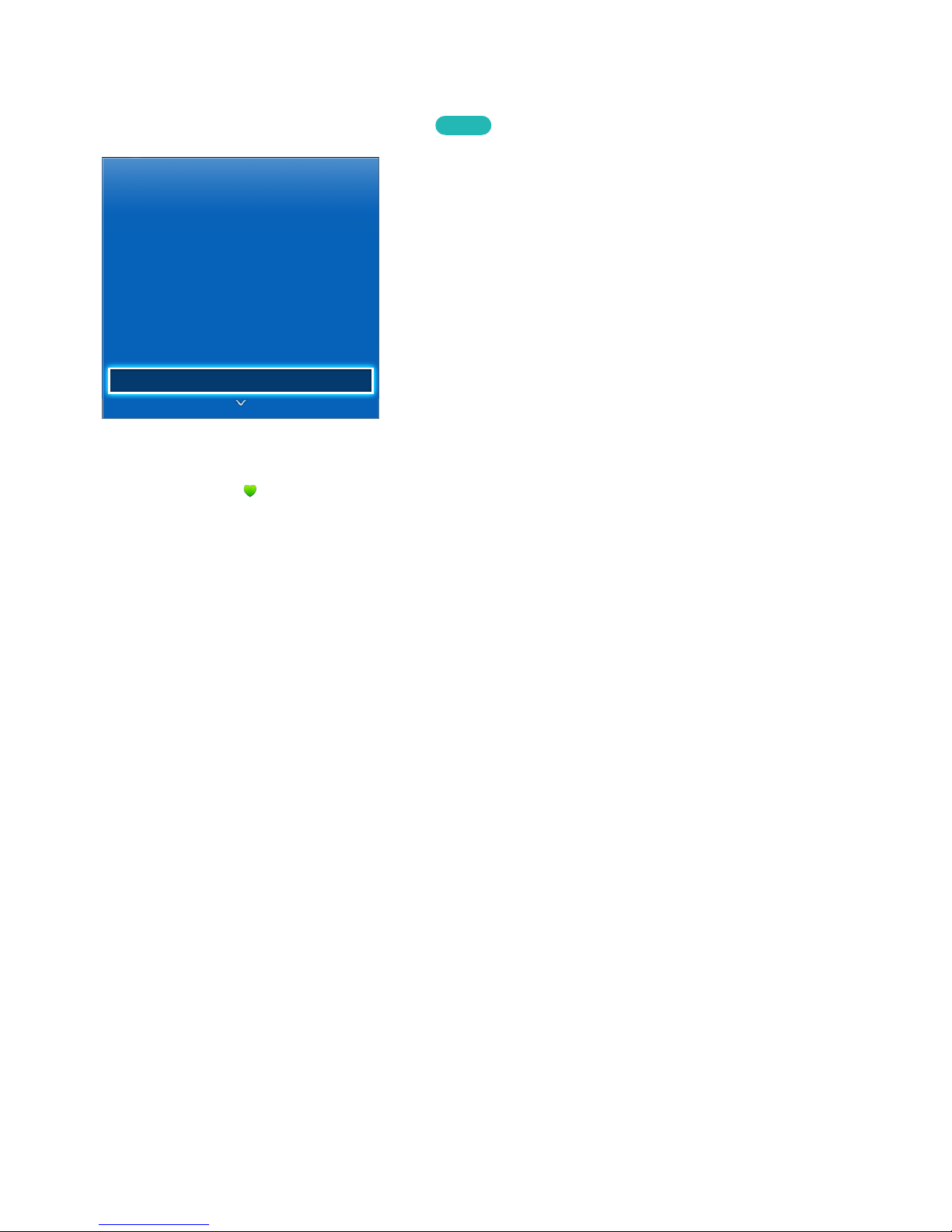
Favorite Channels
Screen Menu > Broadcasting > Edit Favorites
Try Now
Broadcasting
Auto Program
Antenna Cable
Channel List
Guide
Schedule Manager
Edit Channel
Edit Favorites
"
The displayed image may differ depending on the model.
You can designate frequently watched channels as favorites. The channels assigned as a favorite are
displayed with the
symbol on the Edit Channel and channel list screens. You can create up to 5
favorite channel lists. You can also rename and edit favorite channel lists.
From the Edit Favorites screen, select the Virtual Remote panel's or the regular remote's TOOLS
button to access the following options:
●
Antenna: Choose between Cable and Air.
●
Edit Channel: You can manage the channels saved on the TV. For details, see "Channel
Management".
●
Information: View detailed information about the current program.
Add Favorite Channels
Add a channel to a favorite channels list.
Smart Touch Control
1.
Select the a button on the virtual control panel to bring up the channel list containing the
channels you wish to add and then select the channels. However, the a button is available only
when the Recently Viewed or Mostly Viewed channel list has one or more channel entries.
2.
Select the b button to bring up a favorite channels list and then select the { button to add the
selected channels.
Standard Remote Control
1.
Press the a button to bring up the channel list containing the channels you wish to add and then
select the channels. However, the a button is available only when the Recently Viewed or Mostly
Viewed channel list has one or more channel entries.
2.
Press the b button to bring up a favorite channels list and then press the { button to add the
selected channels.
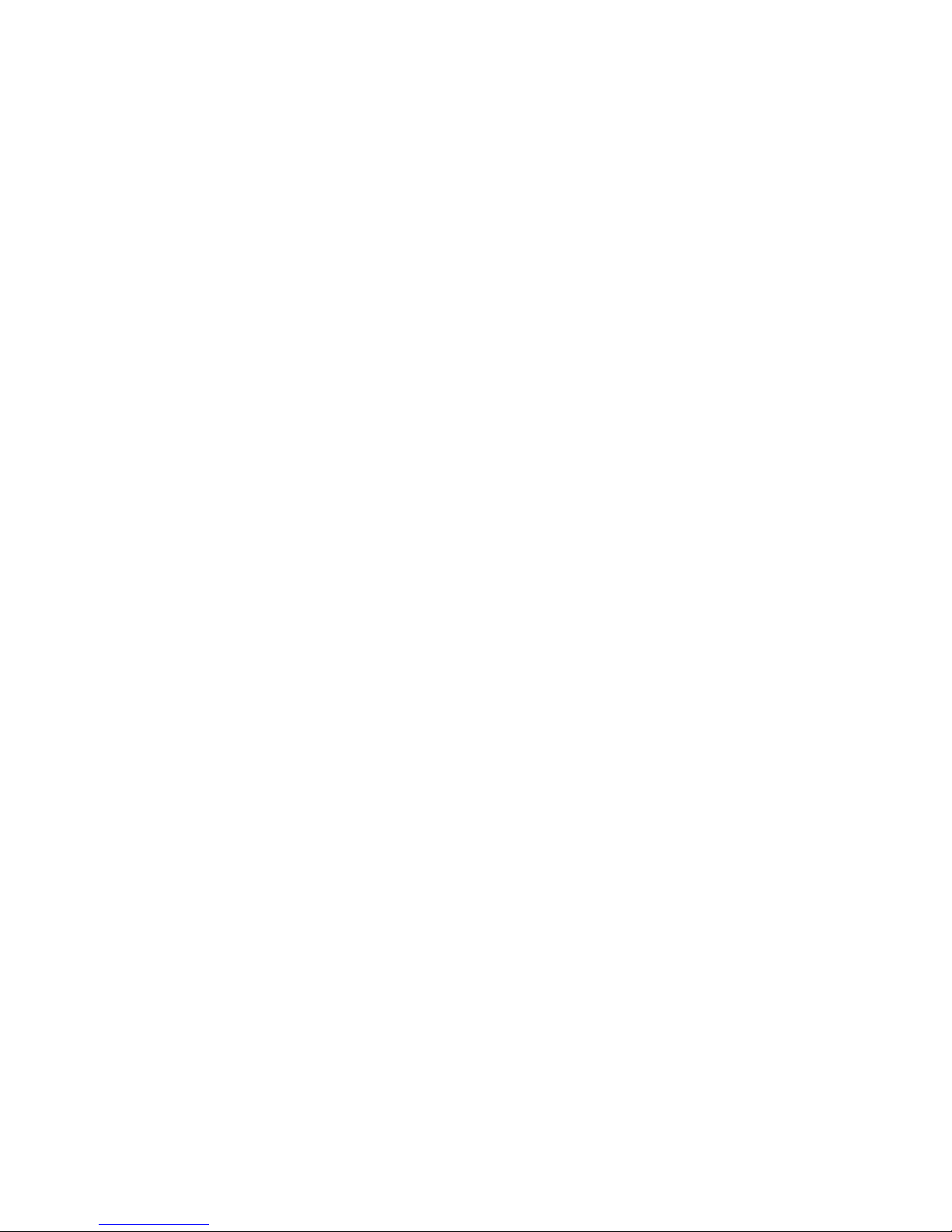
Remove Favorite Channels
Remove channels from a favorite channels list.
Smart Touch Control
1.
Select the b button on the virtual control panel to bring up a favorite channels list and then select
the channels you wish to remove.
2.
Select the { button on the virtual control panel to remove the channels from the list.
Standard Remote Control
1.
Press the b button to bring up a favorite channels list and then select the channels you wish to
remove.
2.
Press the { button to remove the channels from the list.
Rearrange the Favorite Channels List
Rearrange the order of the channels in a Favorite Channels List.
Smart Touch Control
1.
Select the b button on the virtual control panel to bring up the favorite channels list and select
the channel you wish to move.
2.
Select the a button on the virtual control panel to rearrange the order of the selected channel.
Press the touchpad to finish.
Standard Remote Control
1.
Press the b button to bring up the favorite channels list and select the channel you wish to move.
2.
Press the a button to rearrange the order of the selected channel. Press E button to finish.
Rename a Favorite Channel List
Rename an existing favorite channels list.
1.
Select the Virtual Remote panel's or the regular remote's TOOLS button to display the list. Select
Rename Favorites from the list.
2.
Rename the list in the popup window. The new name can be up to 20 characters long.
Copy a Favorite Channels List
Copy channels from one favorite channels list to another.
1.
Select the b button on the virtual control panel or press b button on regular remote control to
bring up a Favorite Channels List and select the channels you wish to copy.
2.
Select the Virtual Remote panel's or the regular remote's TOOLS button to display the list. Select
Copy to Favorites from the list, and then select the Favorite Channels List(s) you wish to copy to.
This copies over the channels to the selected Favorite Channels List(s).
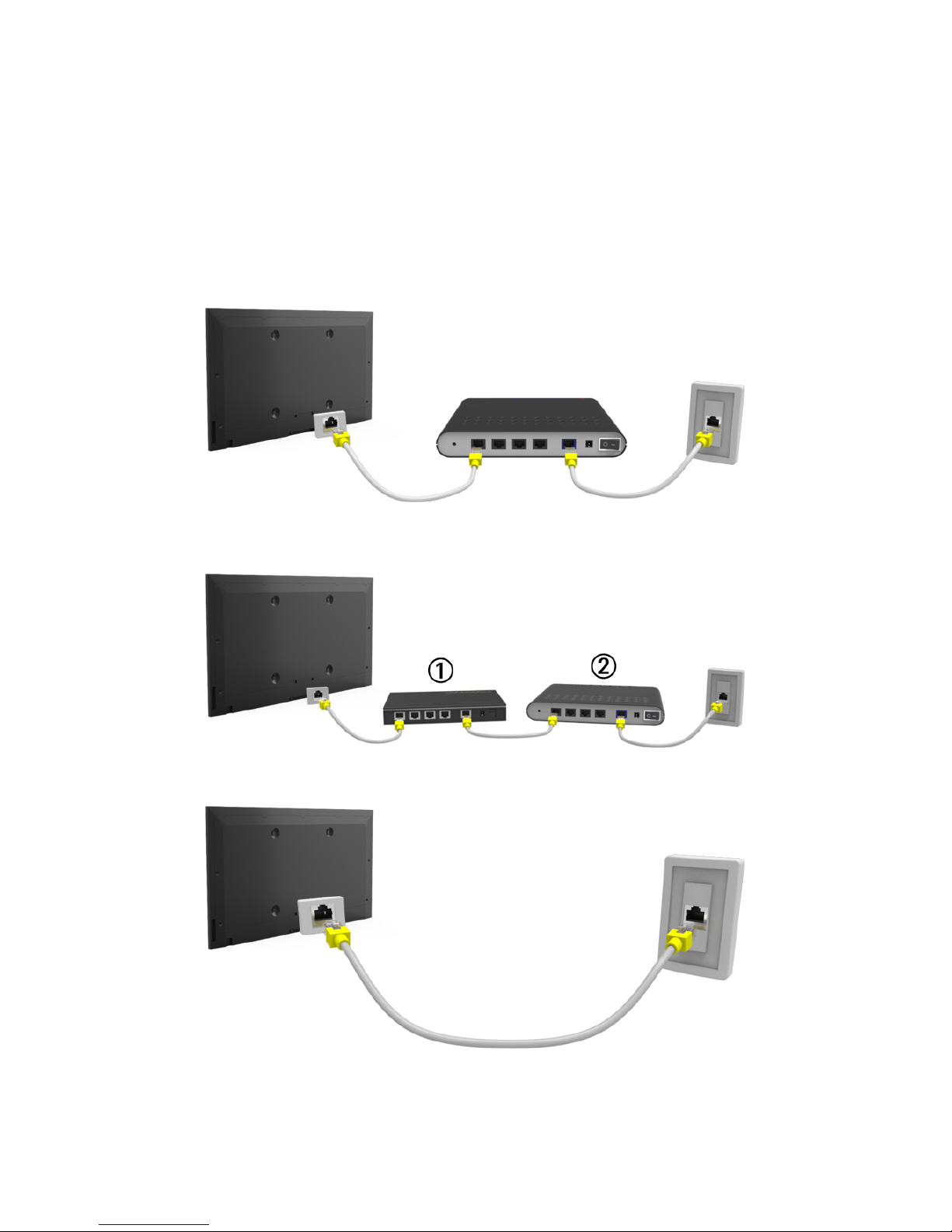
Network Configuration
Connecting the TV to a network gives you access to online services such as the Smart Hub as well as
software updates.
Wired Network
There are three ways to connect the TV to a Local Area Network (LAN).
●
External Modem
●
① IP Router + ② External Modem
●
Wall-mounted LAN Outlet
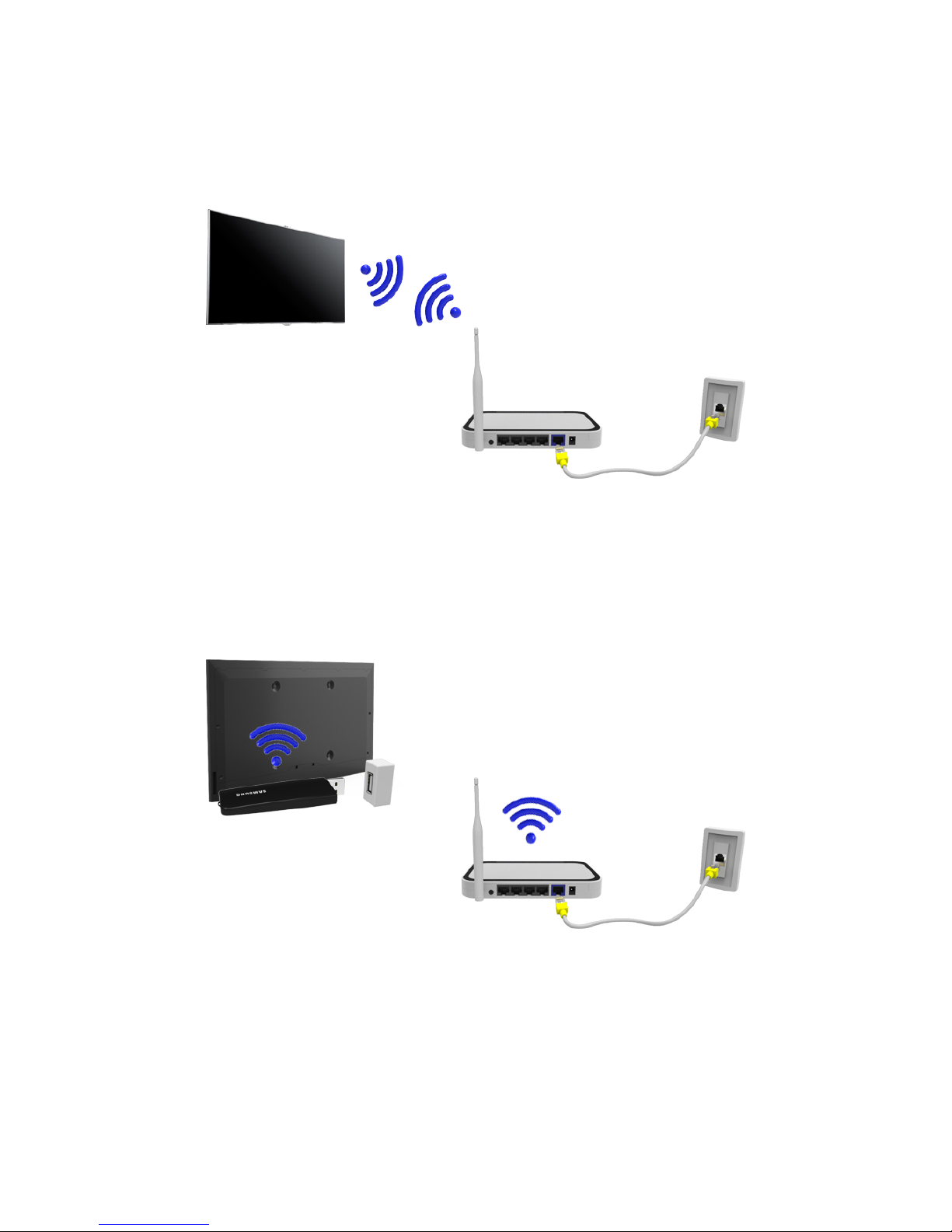
Wireless Network
LED 5500 ~ 6800 Series models
Connect the TV to the Internet using a standard router or modem.
LED 4300 Series models
Refer to the diagram and connect the Samsung Wireless LAN Adapter (WIS09ABGNX or WIS12ABGNX)
to the USB port. To connect wirelessly, the TV should be attach a Samsung Wireless LAN Adapter on
the TV. Then, connect the TV to the Internet using a standard router or modem. The Samsung Wireless
LAN Adapter is sold separately.
The picture may appear corrupted or have static for some channels when the TV is connected to
the Samsung Wireless LAN adapter. If this occurs, establish a connection using one of the following
methods or connect the Samsung Wireless LAN adapter using a USB cable in a place that is not
affected by radio interference.
●
The USB right angle adapter: Connect the Samsung Wireless LAN Adapter using the USB right
angle adapter.
●
The USB extension cable: Connect the Samsung Wireless LAN Adapter using the USB extension
cable. Attach the Samsung Wireless LAN adapter to the back of the TV near the top, using
double-sided adhesive tape.
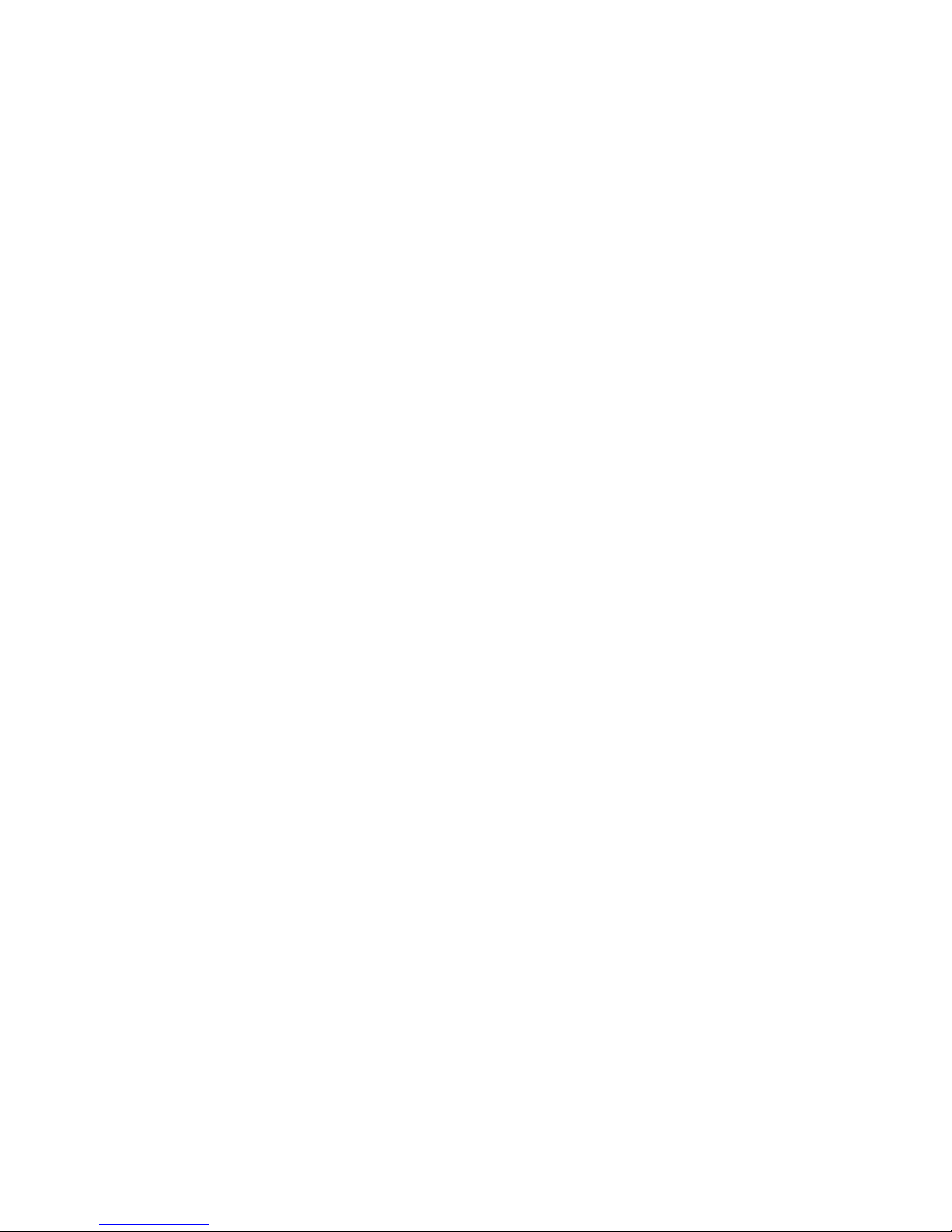
Wireless Network Precautions
LED 5500 ~ 6800 Series models
●
This TV supports the IEEE 802.11a/b/g /n communication protocols. Samsung recommends using
IEEE 802.11n. Otherwise when you play video over a network connection, the video may not play
smoothly.
●
To use a wireless network, the TV must be connected to a wireless router or modem. If the
wireless router supports DHCP, the TV can use a DHCP or static IP address to connect to the
wireless network.
●
Select a channel that is not currently in use for the wireless router. If the channel set for the
wireless router is currently being used by another device, the result is usually interference and/or
a communications failure.
●
Most wireless networks have an optional security system. To enable a wireless network's security
system, you need to create a security key using characters and numbers. This security key is then
needed to connect to the wireless network.
LED 4300 Series models
●
Samsung Wireless LAN Adapter supports the IEEE 802.11 a/b/g/n communication protocols.
Samsung recommends using IEEE 802.11n. Otherwise when you play video over a network
connection, the video may not play smoothly.
●
To use a wireless network, the TV must be connected to a wireless router or modem. If the
wireless router supports DHCP, the TV can use a DHCP or static IP address to connect to the
wireless network.
●
Select a channel that is not currently in use for the wireless router. If the channel set for the
wireless router is currently being used by another device, the result is usually interference and/or
a communications failure.
●
Most wireless networks have an optional security system. To enable a wireless network's security
system, you need to create a security key using characters and numbers. This security key is then
needed to connect to the wireless network.
Network Security Protocols
The TV only supports the following wireless network security protocols and is unable to connect to
non-certified wireless routers:
●
Authentication Modes: WEP, WPAPSK, WPA2PSK
●
Encryption Types: WEP, TKIP, AES
If the wireless router has been set to Pure High-throughput (Greenfield) 802.11n mode and the
Encryption Type to WEP or TKIP, Samsung TVs will not support the connection in compliance with the
new Wi-Fi certification specifications.
If the wireless router supports WPS (Wi-Fi Protected Setup), it is possible to connect to the network
using PBC (Push Button Configuration) or a PIN (Personal Identification Number). WPS automatically
configures the SSID and WPA key settings.

Wired Network Setup
Screen Menu > Network > Network Settings
Try Now
Network
Network Status
Network Settings
Wi-Fi Direct
AllShare Settings
Device Name [TV]Samsung LE...
"
The displayed image may differ depending on the model.
Automatic Wired Network Setup
The TV's wired network connection is automatically configured when it is connected to a network that
supports DHCP.
1.
Set Network type to Wired and then select Connect.
2.
The TV attempts to connect to the network. A confirmation message is then shown once a
connection is established. Select OK to proceed. If the attempt fails, try again or connect
manually.
Manual Wired Network Setup
If the network requires a static IP address, enter the IP address, subnet mask, gateway and DNS values
to connect to the network manually. To get the IP address, subnet mask, gateway and DNS values,
contact your Internet Service Provider (ISP). Refer to the "Dynamic versus Static IP Addresses" for
more information.
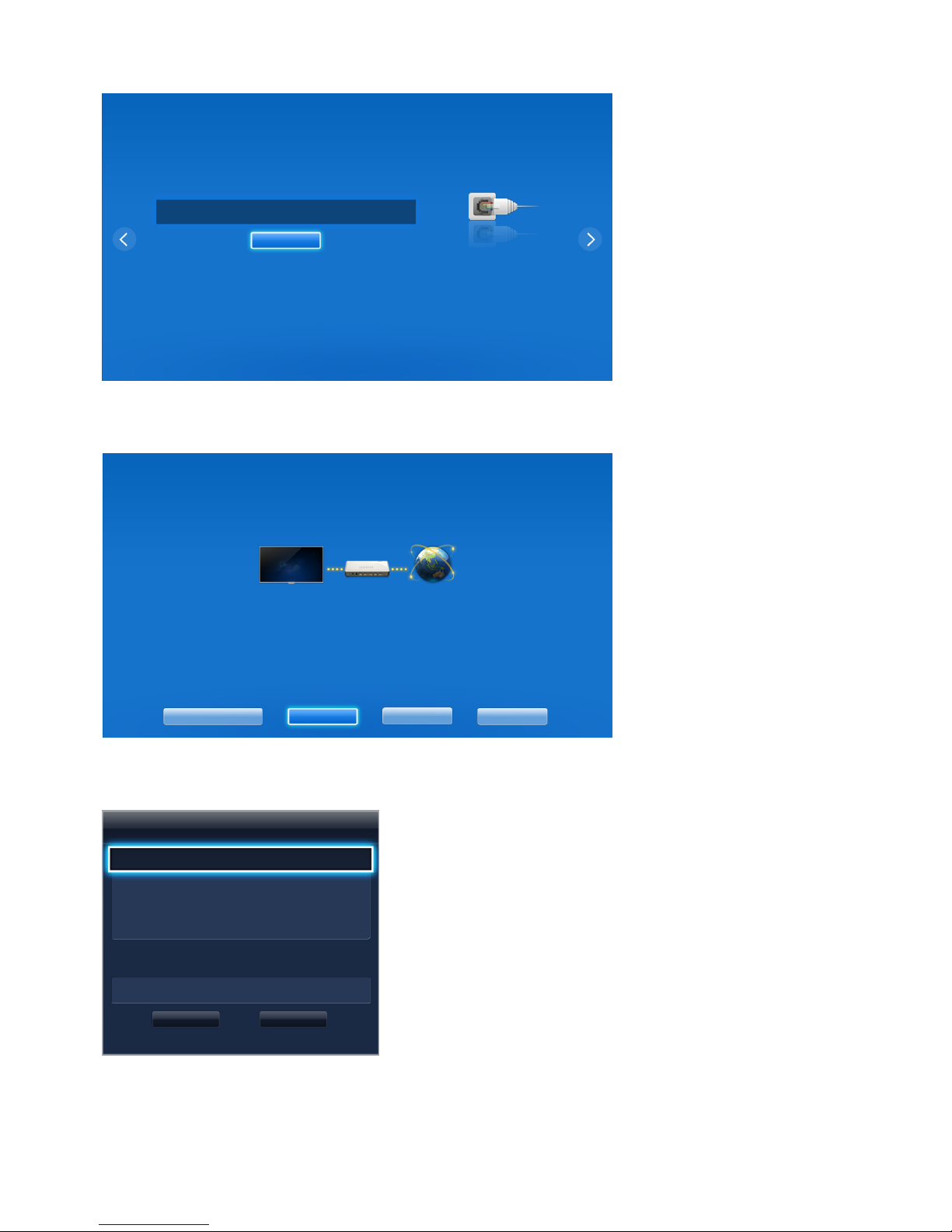
1.
Set Network type to Wired and then select Connect.
Network Settings
Select your network type.
Network type Wired
Connect
Plug a network cable into
the back of your TV.
2.
Select Stop when the TV attempts to connect to the network. Once the network connection has
been interrupted, select IP Settings.
Network Settings
Connection verification cancelled.
Wired network connection test is stopped.
Change Network IP Settings Retry Close
3.
From the IP Settings screen, set IP Setting to Enter manually, enter IP Address, Subnet Mask,
Gateway, and the DNS Server values, and then select OK.
IP Settings
IP Setting Enter manually
IP Address 0.0.0.0
Subnet Mask 0.0.0.0
Gateway 0.0.0.0
DNS Setting Enter manually
DNS Server 0.0.0.0
OK Cancel
4.
The TV attempts to connect to the network again using the specified settings. A confirmation
message is then shown once a connection is established. Select OK to proceed.
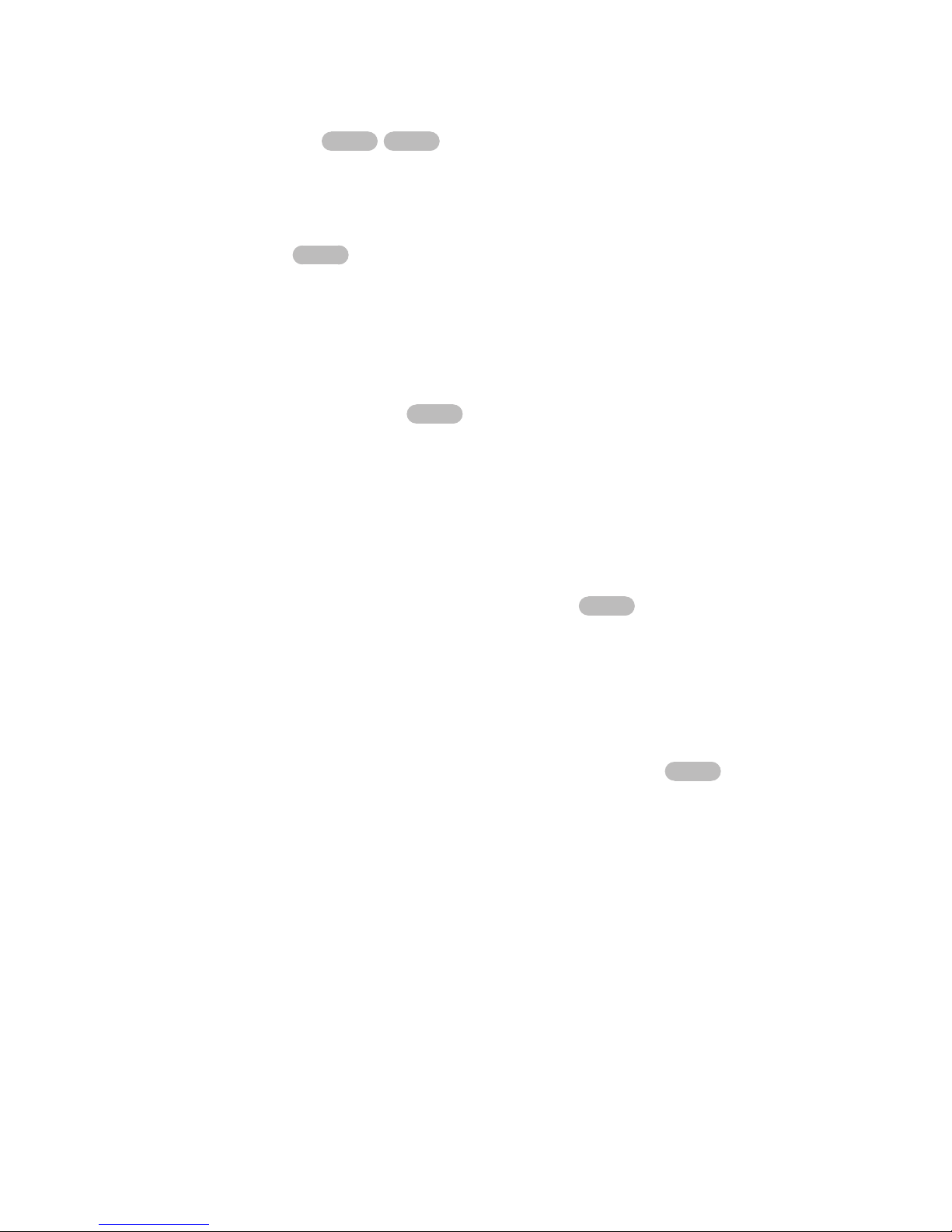
Failed Wired Connection
No network cable found
Try Now Try Now
Make sure the network cable is plugged in. If it is connected, make sure the router is turned on. If it is
on, try turning if off and on again.
IP auto setting failed
Try Now
Perform the following or set the IP address manually from IP Settings.
1.
Ensure that the DHCP server is enabled on the router and reset the router.
2.
If this does not work, contact your Internet Service Provider for more information.
Unable to connect to the network
Try Now
Check the following:
1.
Check the IP Settings settings.
2.
Ensure that the DHCP server is enabled on the router and unplug and then plug the router back in.
3.
If this does not work, contact your Internet Service Provider for more information.
Connected to a local network, but not to the Internet
Try Now
1.
Make sure that the Internet LAN cable is connected to the router's external LAN port.
2.
Check the DNS settings under IP Settings.
3.
If the problem persists, contact your Internet Service Provider.
Network setup complete, but unable to connect to the Internet
Try Now
If the problem persists, contact your Internet Service Provider.
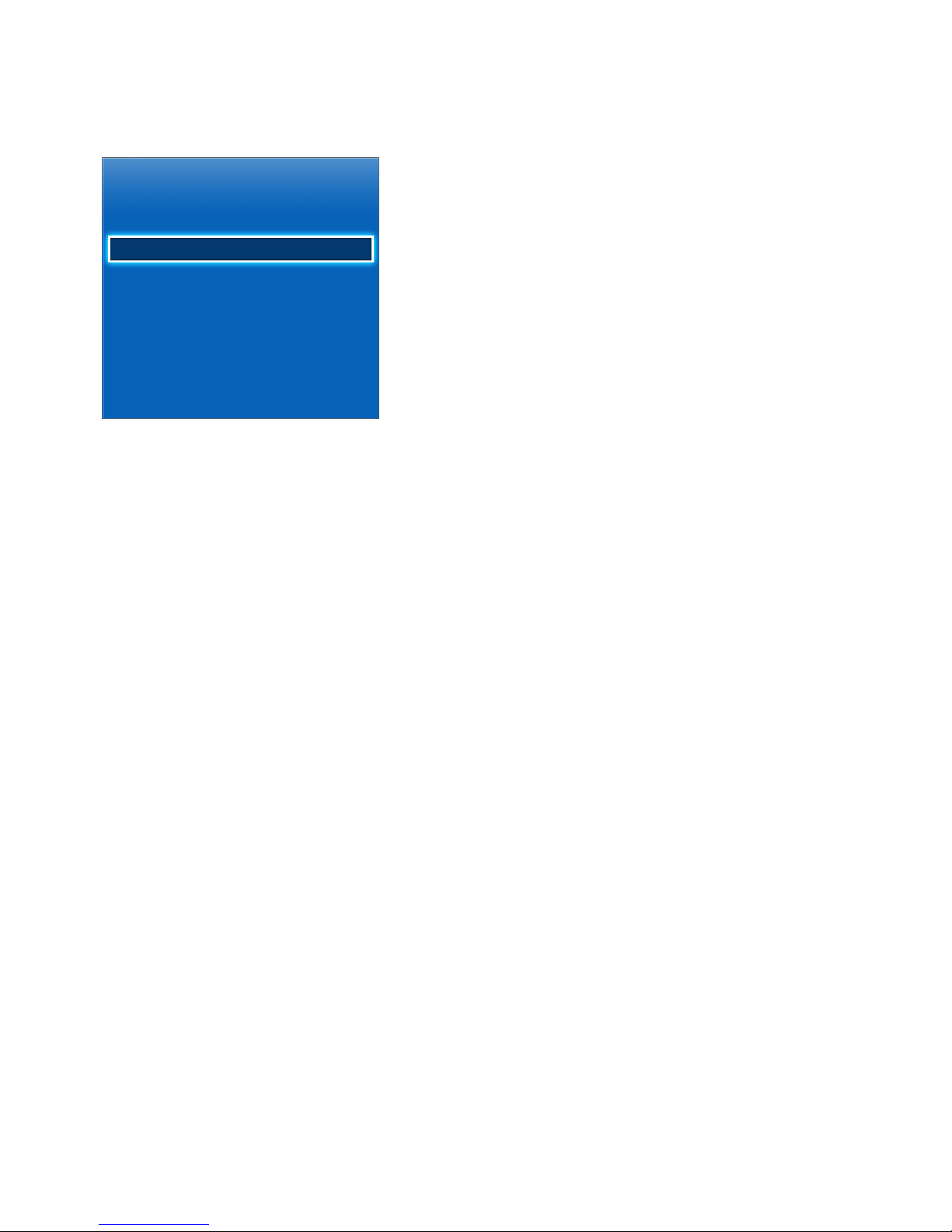
Wireless Network Setup
Screen Menu > Network > Network Settings
Network
Network Status
Network Settings
Wi-Fi Direct
AllShare Settings
Device Name [TV]Samsung LE...
"
The displayed image may differ depending on the model.
Automatic Wireless Network Setup
Connect the TV to the Internet via a wireless router. Check the wireless router's SSID and security
key settings before attempting to connect. The security key can be found on the wireless router's
configuration screen.
1.
Setting Network type to Wireless automatically displays a list of available wireless networks.
2.
Select the network (SSID) you wish to connect to. If the desired wireless router doesn't appear in
the list, select Add Network and enter the network's SSID manually.
3.
Enter the security key and select Done. If the selected network is not security-enabled, the TV will
attempt a connection right away.
4.
The TV attempts to connect to the network. A confirmation message is then shown once a
connection is established. Select OK to proceed. If the attempt fails, try again or connect
manually.
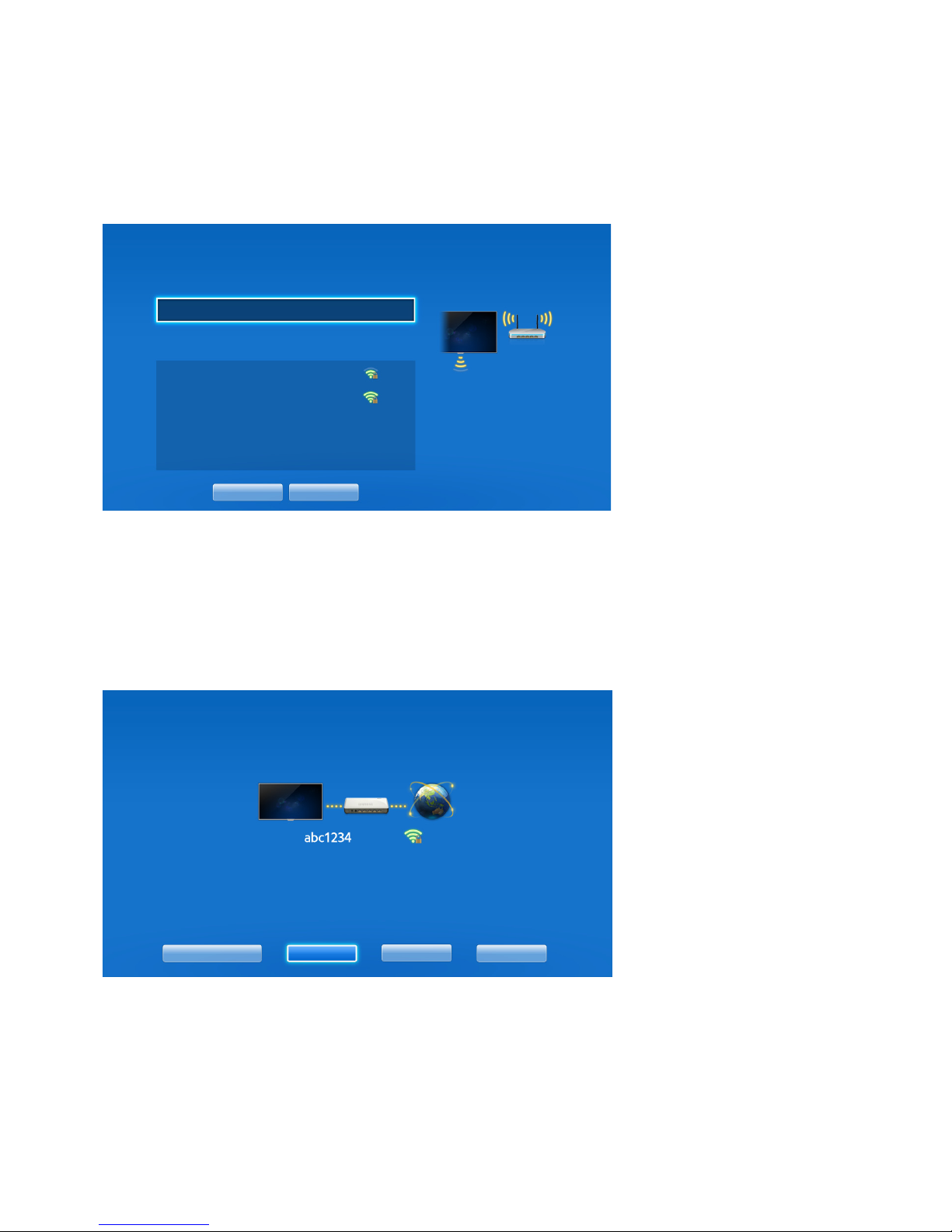
Manual Wireless Network Setup
If the network requires a static IP address, enter the IP address, subnet mask, gateway and DNS values
to connect to the network manually. To get the IP address, subnet mask, gateway and DNS values,
contact your Internet Service Provider (ISP). Refer to the "Dynamic versus Static IP Addresses" for
more information.
1.
Setting Network type to Wireless automatically displays a list of available wireless networks.
Network Settings
Select your network type.
Network type Wireless
Wireless network
AP0000
AP0001
Add Network
You can connect your TV to the
internet. Please select which
wireless network to use.
Refresh WPS(PBC)
2.
Select the network (SSID) you wish to connect to. If the desired wireless router doesn't appear in
the list, select Add Network and enter the network's SSID manually.
3.
Enter the security key and select Done. If the selected network is not security-enabled, the TV will
attempt a connection right away.
4.
Select Stop when the TV attempts to connect to the network. Once the network connection has
been interrupted, select IP Settings.
Network Settings
Connection verification cancelled.
Wireless network connection test is stopped.
Change Network IP Settings Retry Close
