Samsung 670, 678, 677, HG28NC670, HG28NC677 Installation Manual
...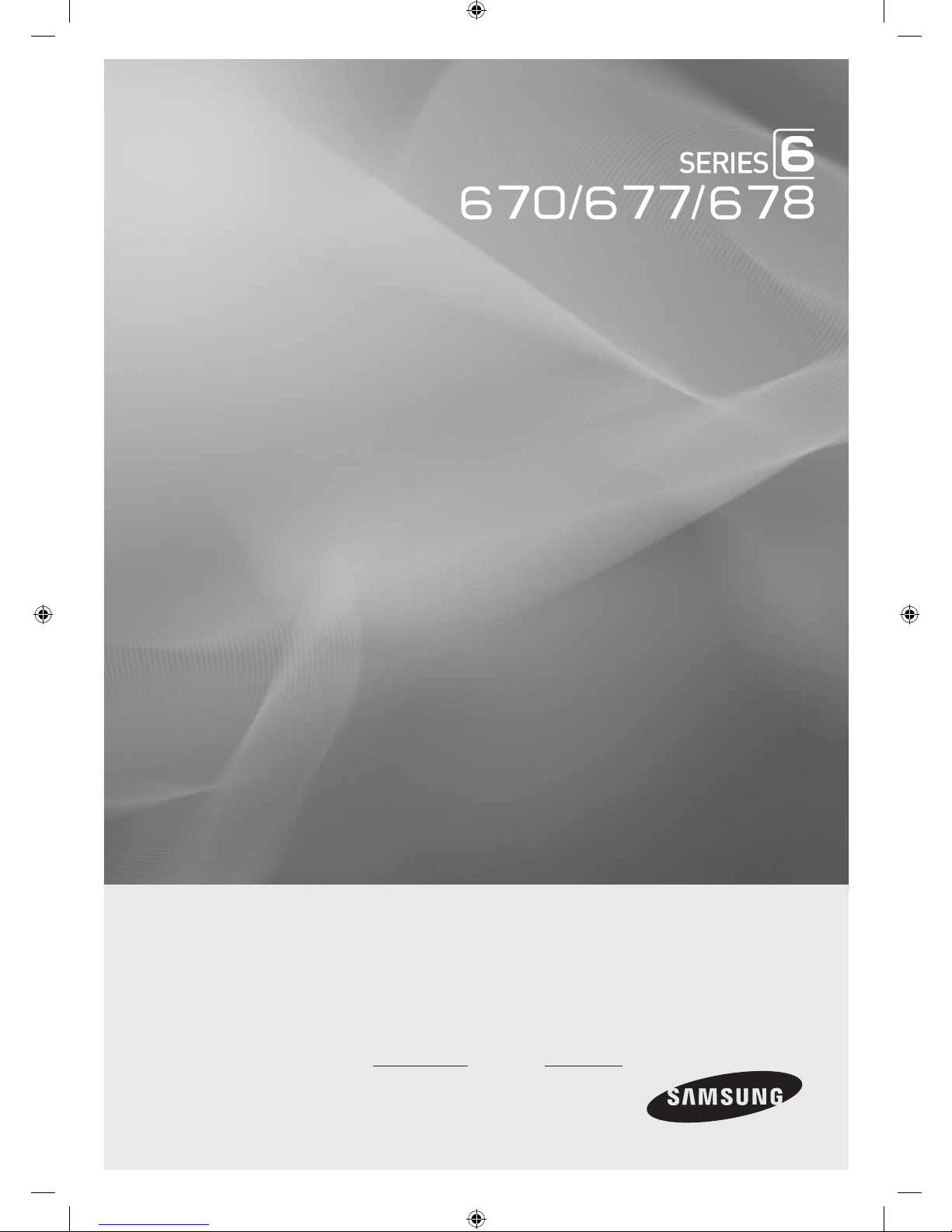
LED TV
Installation manual
imagine the possibilities
Thank you for purchasing this Samsung product.
To receive more complete service, please
register your product at
www.samsung.com/register
Model Serial No.
[HC670_677_678-ZA]Install Guide-X0ENG.indd 1 2014-03-17 10:02:17
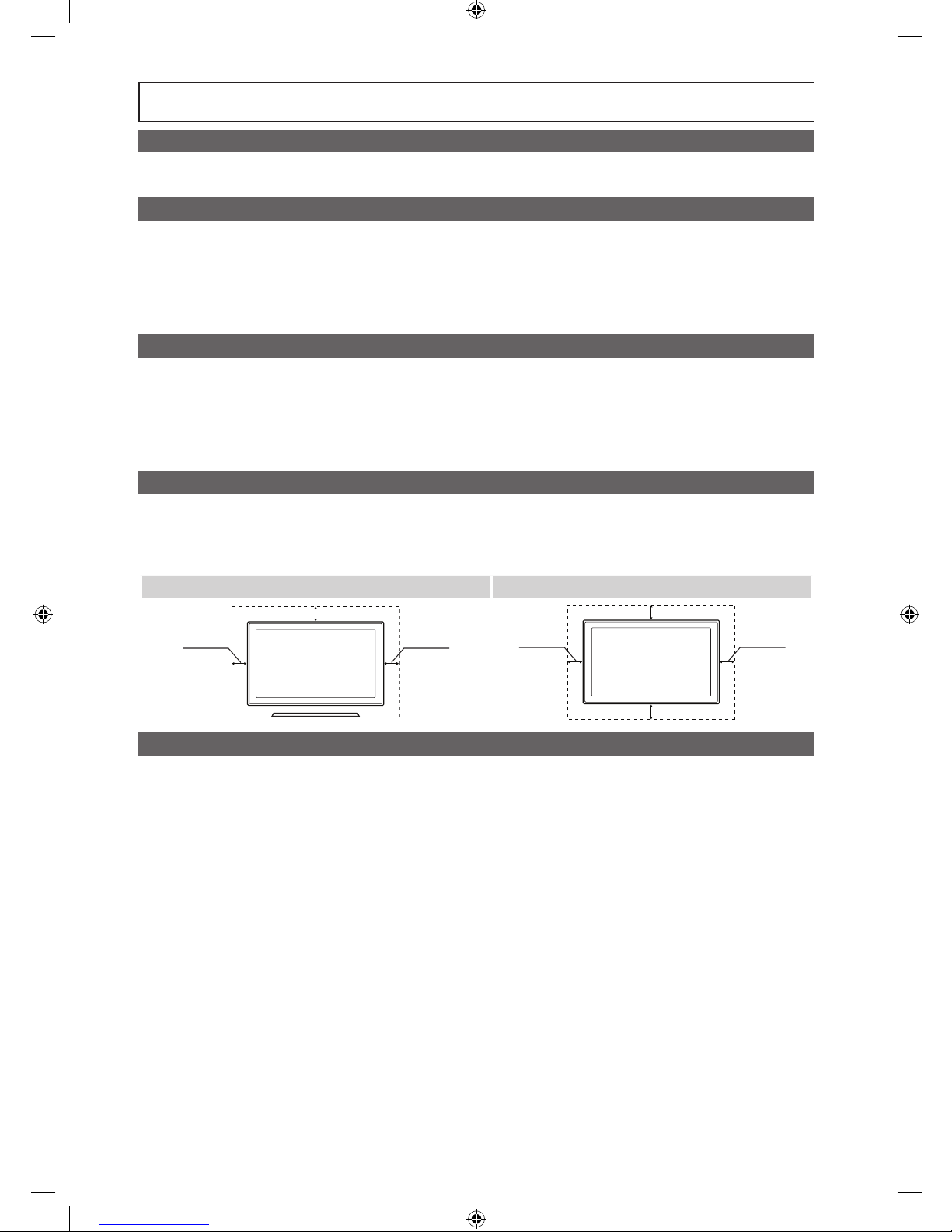
Figures and illustrations in this User Manual are provided for reference only and may differ from actual product appearance.
Product design and specifications may be changed without notice.
Introduction
This TV B2B (Business to Business) model is designed for hotels or the other hospitality businesses, supports a variety of special functions, and lets you
limit some user (guest) controls.
Operational Modes
This TV has two modes : Interactive and Stand-alone mode.
• Interactive mode : In this mode, the TV communicates with and is fully or partially controlled by a connected Set Back Box (SBB) or Set Top Box
(STB) provided by a hospitality SI (System Integration) vendor. When the TV is initially plugged in, it sends a command that attempts to identify the
SSB or STB connected to it. If the TV identifies the SBB or STB and the SBB or STB identifies the TV, the TV gives full control to the SBB or STB.
• Stand-alone mode : In this mode, this TV works alone without an external SBB or the STB.
The TV has a Hotel (Hospitality) Menu that lets you easily set its various hospitality functions. Please see pages 17 to 21.
The Menu also lets you activate or de-activate some TV and hospitality functions so you can create your optimal hospitality configuration.
Still image warning
Avoid displaying still images (such as jpeg picture files) or still image elements (such as TV channel logos, panorama or 4:3 format images, stock or news
bars or crawls) on the screen. Displaying still pictures continually can cause uneven screen wear, which will affect image quality. To reduce the chance that
this effect will occur, please follow the recommendations below:
• Avoid displaying the same TV channel for long periods.
• Always try to display a full screen image.
• Reduce brightness and contrast to help to prevent the occurrence of after-images.
• Frequently use all TV features designed to reduce image retention and screen burn-in. Refer to the proper user manual section for details.
Ensuring Proper Ventilation
When you install the TV, maintain a distances of at least 4 inches between the TV and other object (walls, cabinet sides, etc.) to ensure proper ventilation.
Failing to maintain proper ventilation may result in a fire or problems with the product caused by an increase in its internal temperature.
✎
When using a stand or wall-mount, use parts provided by Samsung Electronics only.
✎
Using parts provided by another manufacturer may cause difficulties with the product or result in injury caused by the product falling.
Installation with a stand. Installation with a wall-mount.
4 inches4 inches
4 inches
4 inches4 inches
4 inches
4 inches
Additional Information
✎
The appearance of the TV and its accessories may differ from the illustrations in this manual, depending on the TV.
✎
Be careful when the you touch the TV. Some parts can be hot.
[HC670_677_678-ZA]Install Guide-X0ENG.indd 2 2014-03-17 10:02:17
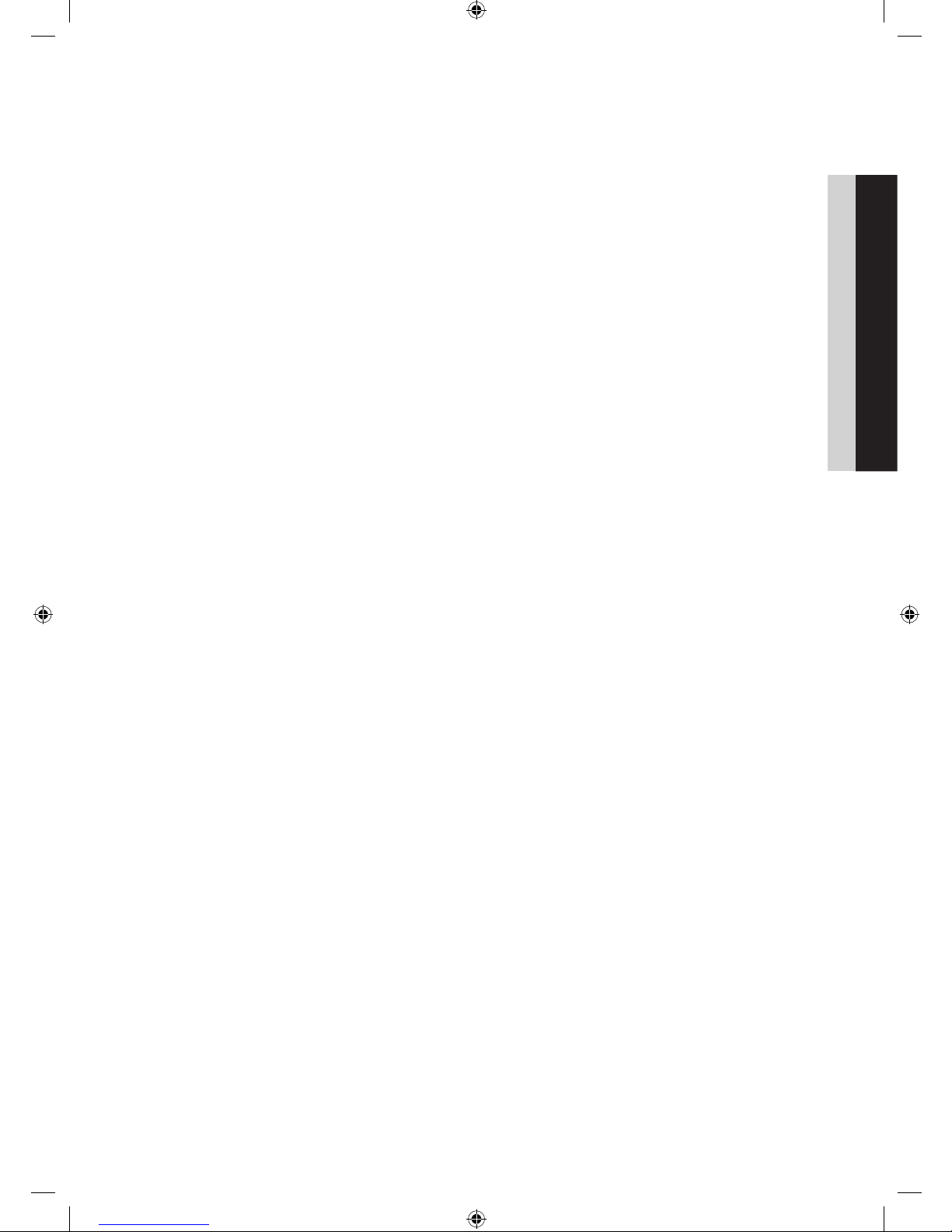
3
Contents
ENGLISH
English
y Introduction .............................................................................................................................................................. 2
y Operational Modes ...................................................................................................................................................2
y Still image warning .................................................................................................................................................... 2
y Ensuring Proper Ventilation .......................................................................................................................................2
y Additional Information ...............................................................................................................................................2
y Accessories .............................................................................................................................................................. 4
y Installing the LED TV Stand ....................................................................................................................................... 5
y Assembling the swivel stand (40 inch TVs or larger) ..................................................................................................6
y Using the TV's Controller .......................................................................................................................................... 8
y The Connection Panel ............................................................................................................................................... 9
y Using the TV's Controller ........................................................................................................................................ 11
y Connecting the TV to the Lodgenet game controller or a STB of a SI vendor ......................................................... 13
y Connecting the RJP (Remote Jack Pack) ................................................................................................................ 16
y Setting the Hotel Option Data .................................................................................................................................18
y Installing the Wall Mount ......................................................................................................................................... 38
y Securing the TV to the Wall ..................................................................................................................................... 39
y Anti-theft Kensington Lock ...................................................................................................................................... 40
y Specifications .........................................................................................................................................................41
y Dimensions ............................................................................................................................................................. 42
[HC670_677_678-ZA]Install Guide-X0ENG.indd 3 2014-03-17 10:02:17
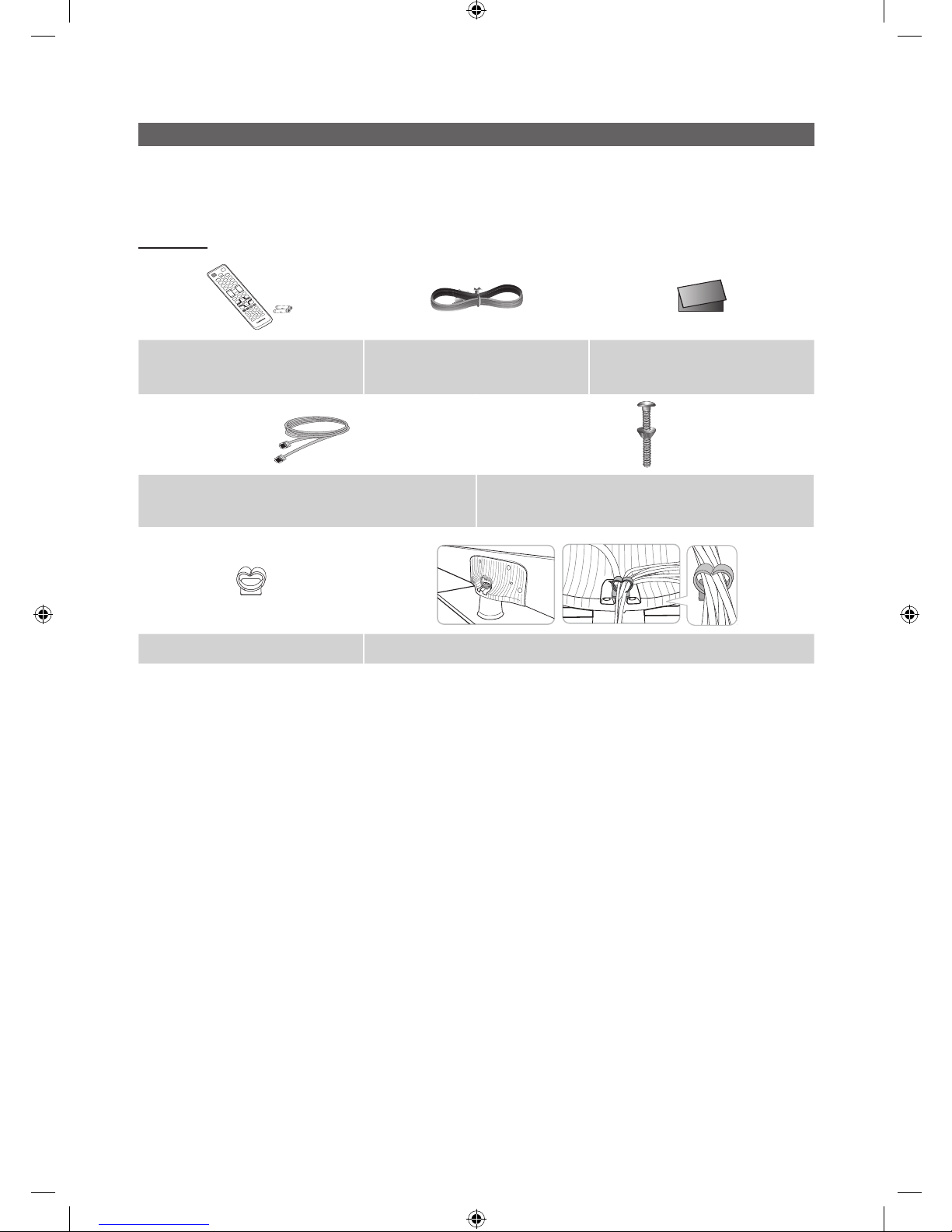
4
English
Accessories
✎
Please make sure the following items are included with your LED TV. If any items are missing, contact your dealer.
✎
The items’ color and shape may var y, depending on the model.
✎
The parts for the stand are listed under Stand Components on the following page.
List of Parts
y Remote Control (AA59-00817A) &
Batteries (AAA x 2)
y Power Cord
y Safety Guide / Quick Setup Guide
(Not available in all locations)
y Data Cable (depending on the model)
(BN39-00865B, BN39-01011C)
(Only HC670/HC677 have)
y Hotel Mount Kit
y Holder-Wire stand 1(EA) y Assembling the Holder Wire Stand
[HC670_677_678-ZA]Install Guide-X0ENG.indd 4 2014-03-17 10:02:18
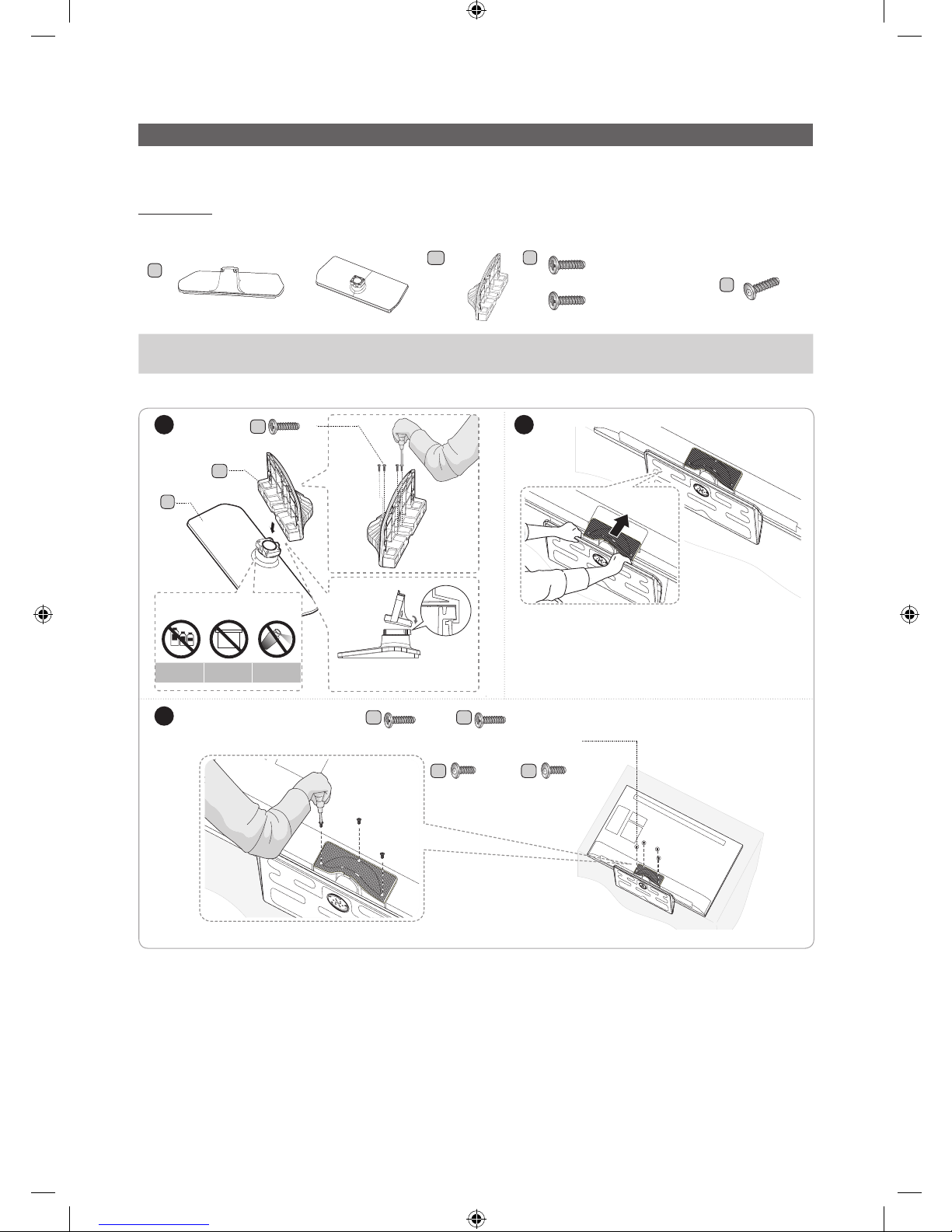
5
English
Installing the LED TV Stand
The 40” and larger LED TVs have swivel stands. You can configure these stands so that the TVs swivel 20 degrees left and
right, 60 degrees left and right, or 90 degrees left and right. See page 6.
Components
When installing the stand, use the provided components and parts.
A
1 EA
or
28"
40" 48"
B
1 EA
or
C
x7 (M4 X L12)
x8 (M4 X L12, for 40"
and above models)
D
y Stand (differs depending on the model) y Guide Stand y Screws
y Security Screws (3EA)
(4EA, for 40" and above
models)
✎
NOTE
y Make sure to distinguish between the front and back of the Stand and Stand Guide when connecting them.
y Make sure that at least two people lift and move the LED T V.
y The number of screws may differ depending on the model.
(Stand differ depending on the model)
1 2
3
A
B
C
x4
(M4 X L12)
Side
Front
DO NOT USE
CHEMICALS
DO NOT USE
GREASE
DO NOT USE
OIL
ATTENTION
✎
P
lace a soft cloth over a table to protect the TV, and
then place the TV on the cloth screen side down.
✎
Insert the Stand Guide into the slot on the bottom of the TV. (Stand differ depending on the
model)
Top View
C C
x3 x4
(M4 X L12) (M4 X L12, for 40"
and above models)
or
40"48"model have
D D
x3
x4
(Security
Screw)
(Security Screw,
for 40" and
above models)
or
[HC670_677_678-ZA]Install Guide-X0ENG.indd 5 2014-03-17 10:02:19
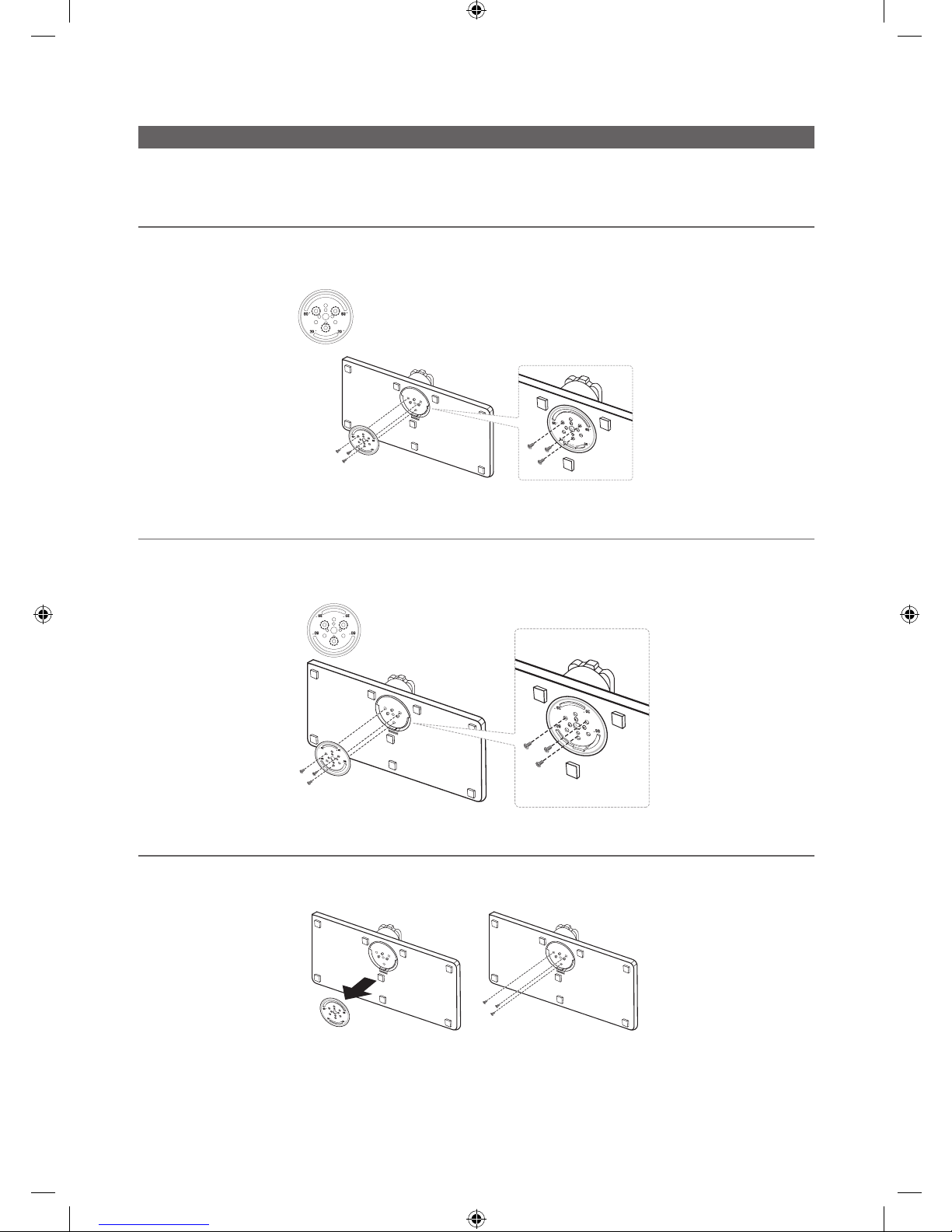
6
English
Assembling the swivel stand (40 inch TVs or larger)
The 40” and larger LED TVs have swivel stands. You can configure these stands so that the TVs swivel 20 degrees left and
right, 60 degrees left and right, or 90 degrees left and right using the BRACKET HOLDER SWIVEL.
¦ 20° swivel
To configure the TV so that it swivels 20° left and right, insert the prong on the bottom of the stand through the curved hole
in the Bracket Holder Swivel marked 20°. Then, fix the Bracket Holder Swivel to the stand using the three supplied screws as
shown to the left.
¦ 60° swivel
To configure the TV so that it swivels 60° left and right, insert the prong on the bottom of the stand through the curved hole
in the Bracket Holder Swivel marked 60°. Then, fix the Bracket Holder Swivel to the stand using the three supplied screws as
shown to the left.
¦ 90° swivel
To configure the TV so that it swivels 90° left and right, remove the Bracket Holder Swivel, and then screw the three supplied
screws into the stand as shown to the left.
[HC670_677_678-ZA]Install Guide-X0ENG.indd 6 2014-03-17 10:02:21
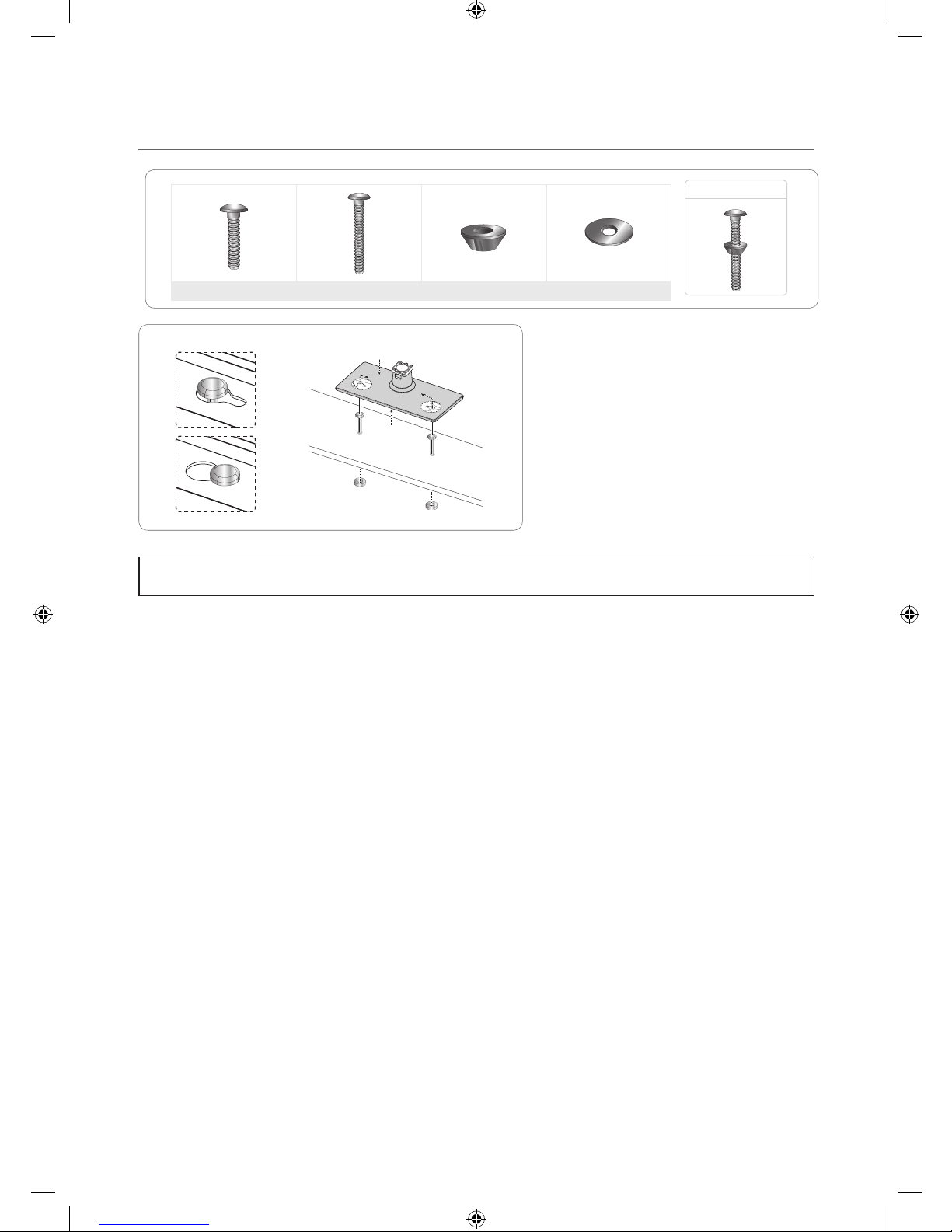
7
English
¦ Hotel Mount Kit
Bolt + Nut
Short Bolt (2EA) Long Bolt (2EA) Nut (2EA) Washer (2EA)
Affix the stand to a flat surface such as a dresser
top, desk top, or entertainment center as shown.
[
WARNING: To prevent injury, you must attach this TV securely to the floor, a table, a dresser top, etc. with
the Hotel Mount Kit as described in these instructions.
Top
Bottom
[HC670_677_678-ZA]Install Guide-X0ENG.indd 7 2014-03-17 10:02:22
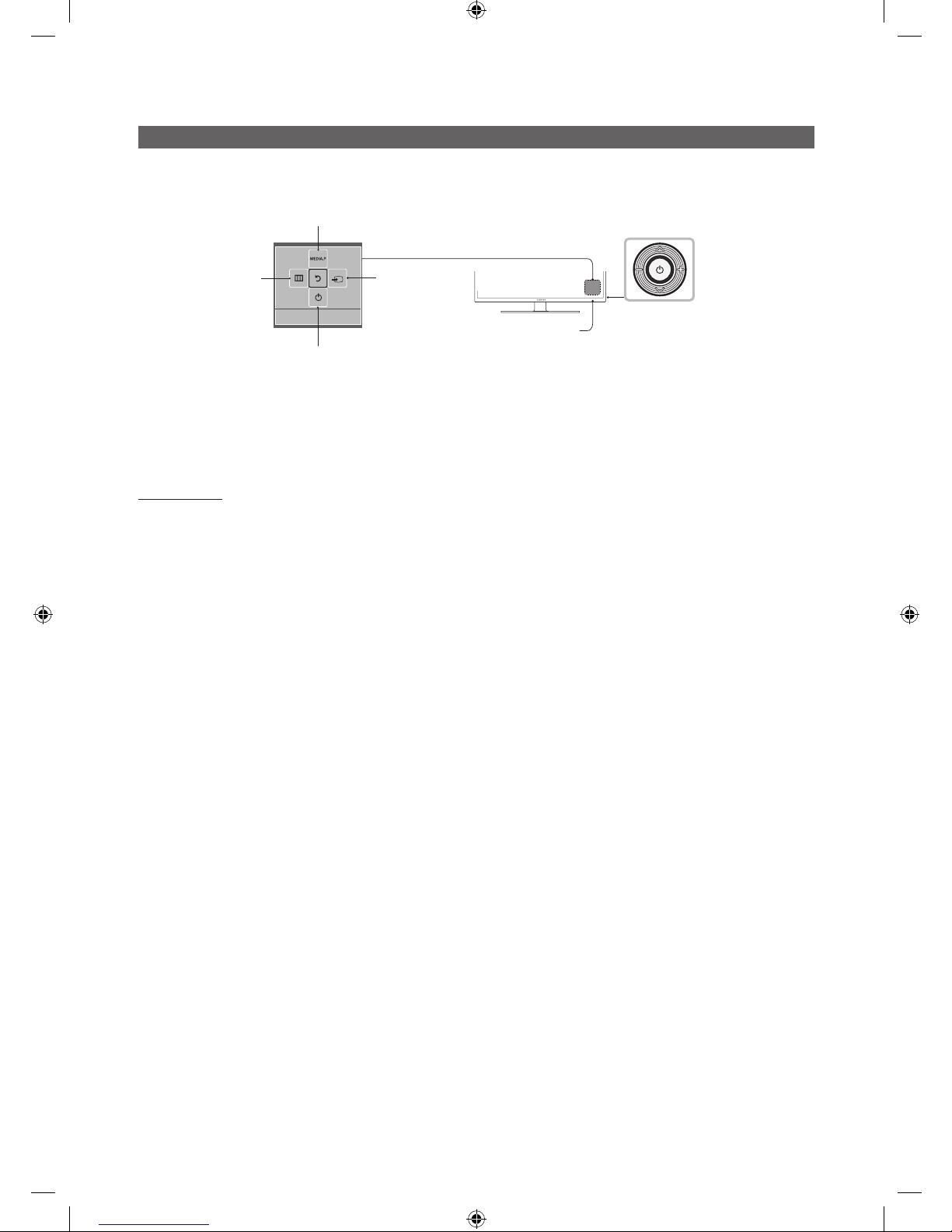
8
English
Using the TV's Controller
The TV’s Controller, a small joy stick like button on the rear right side of the TV, lets you control the TV without the remote
control.
TV Controller
The image is drawn
as if you are facing the
front side of the TV.
Power off
Function menu
Remote control sensor
Return
Selecting the
Media Play
Selecting the
Menu
Select a source.
✎
The product color and shape may vary depending on the model.
✎
To exit the menu, press the Controller for more than 1 second.
✎
When selecting a function by moving the controller backwards/forwards/lef t/right, be sure not to press up on the
controller. If you press up first, it will not operate correctly.
Standby mode
Your TV enters Standby mode when you turn it off and continues to consume a small amount of electric power. To be safe
and to decrease power consumption, do not leave your TV in standby mode for long periods of time (when you are away on
vacation, for example). It is best to unplug the power cord.
[HC670_677_678-ZA]Install Guide-X0ENG.indd 8 2014-03-17 10:02:22
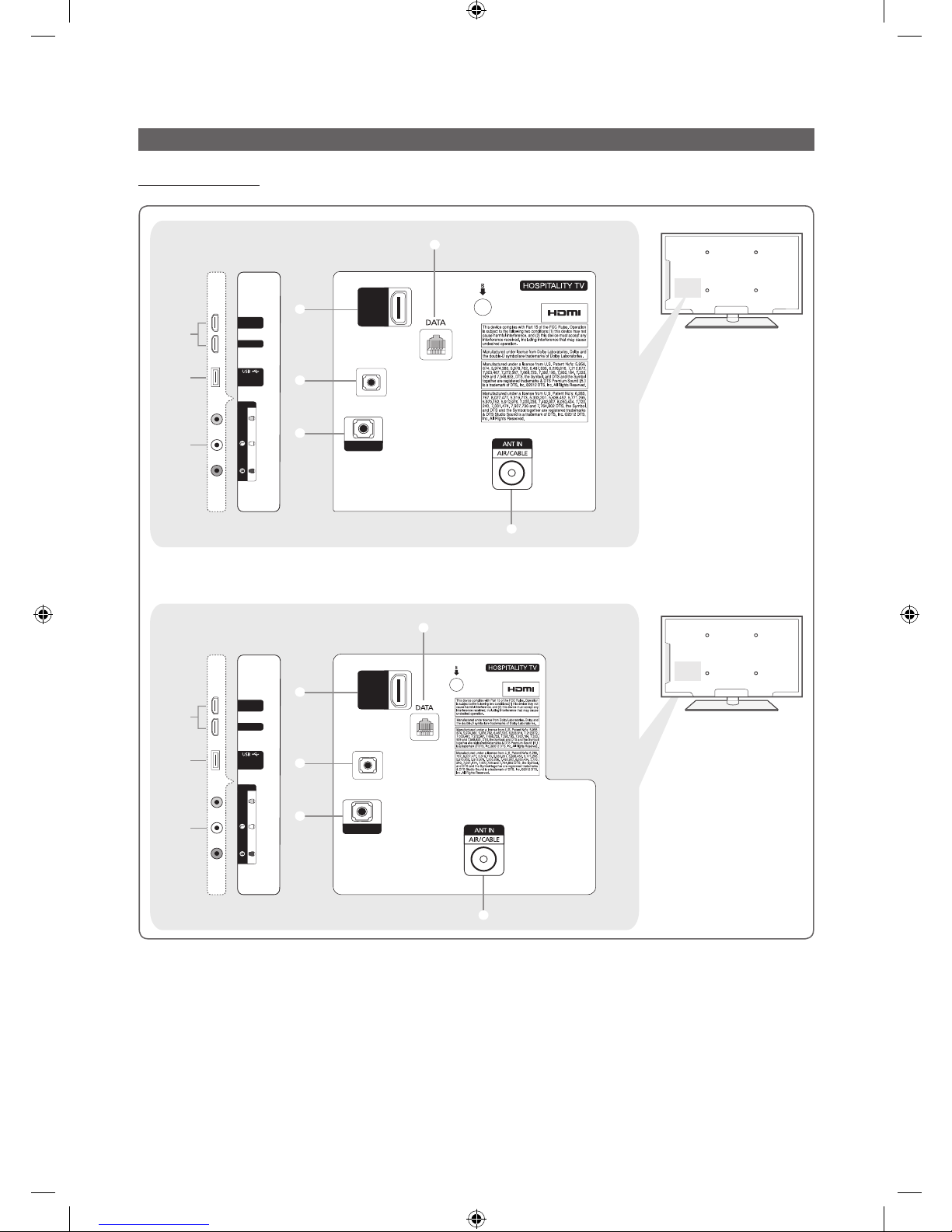
9
English
The Connection Panel
HC670/HC677 Model
- SIDE -
2
(5V 0.5A)
/ CLONING
3
HDMI IN 1
HDMI IN 2
(DVI)
1
HDMI IN
3 (ARC)
EX-LINK
1
4
AUDIO OUT
5
7
AV IN
AUDIO
VIDEO
- SIDE -
2
(5V 0.5A)
/ CLONING
3
HDMI IN 1
HDMI IN 2
(DVI)
1
HDMI IN
3 (ARC)
EX-LINK
1
4
AUDIO OUT
5
AV IN
AUDIO
VIDEO
7
6
6
40"/48" MODEL
28" MODEL
[HC670_677_678-ZA]Install Guide-X0ENG.indd 9 2014-03-17 10:02:22
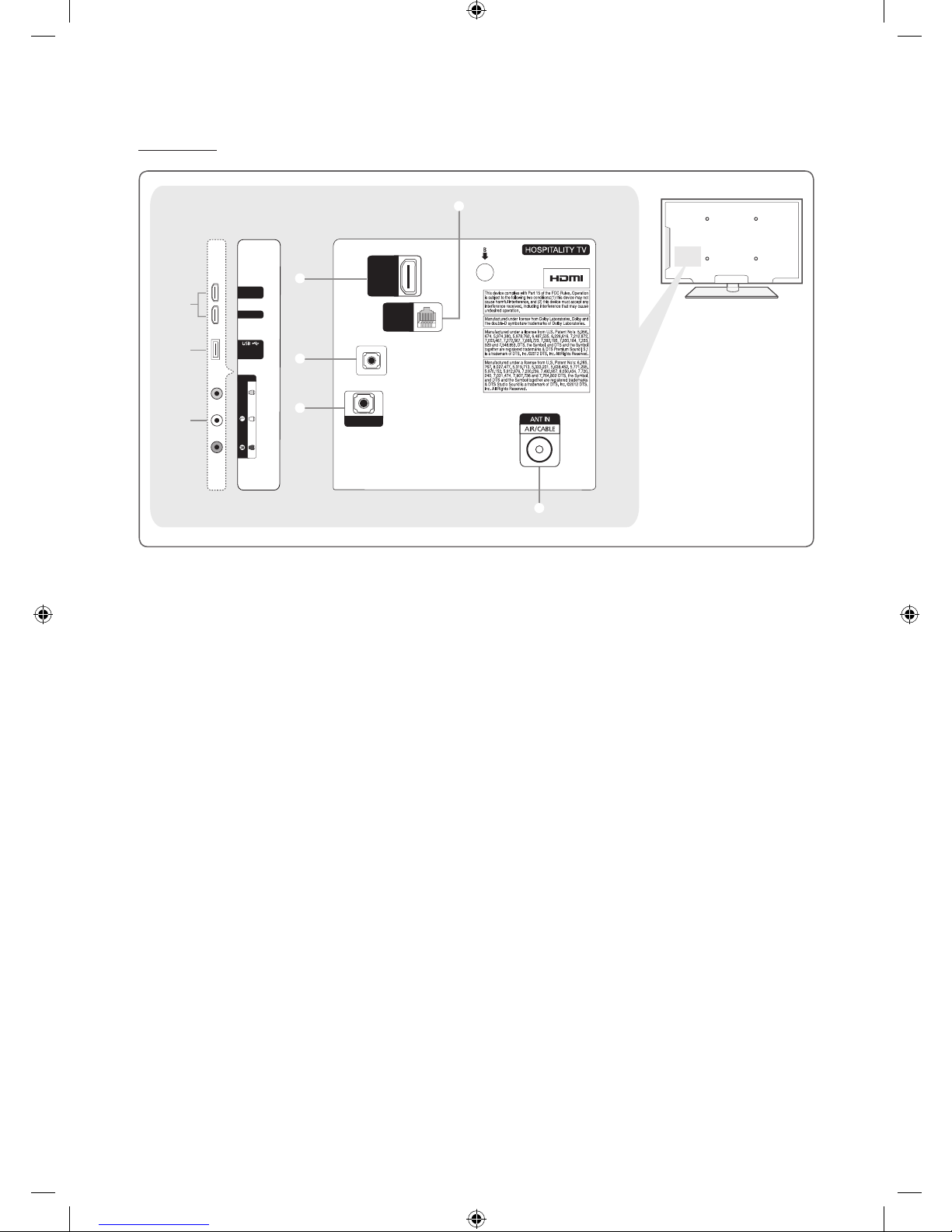
10
English
HC678 Model
- SIDE -
2
(5V 0.5A)
/ CLONING
3
HDMI IN 1
HDMI IN 2
(DVI)
1
HDMI IN 3
(ARC)
1
4
AUDIO OUT
5
AV IN
AUDIO
VIDEO
8
HDMI IN
3 (ARC)
GAME
CONTROL
DATA
EX-LINK
6
✎
Whenever you connect an external device to your T V, make sure that the T V and the device are turned off.
✎
When connecting an external device, match the color of the connection terminal to the cable.
1 HDMI IN 1, 2 (DVI), 3 (ARC) : Connects to the HDMI jack of a device with an HDMI output.
✎
No separate sound connection is needed for an HDMI to HDMI connection. HDMI connections carry both audio
and video.
✎
Use the HDMI IN 2 jack for a DVI connection to an external device. Use a DVI to HDMI cable or DVI-HDMI adapter
(DVI to HDMI) for the video connection.
2 USB / CLONING
– Connector for software upgrades and Media Play, etc.
– Service connection.
3 VIDEO / L-AUDIO-R
– Connect a VIDEO cable to an appropriate external A/V device such a VCR, DVD, or Camcorder.
– Connect audio cables to "L-AUDIO-R" on your TV and the other ends to corresponding audio out jacks on the A/V
device.
4 EX-LINK : Connect this jack to the jack on the optional RJP (Remote Jack Pack). The RJP allows you to connect external
devices (Camcoders, PCs, DVD players, etc) easily.
5 AUDIO OUT : Connects to the audio input jacks on an Amplifier/Home Theater.
6 ANT IN or AIR/CABLE
– To view television channels correctly, the TV must receive a signal from one of the following sources:
– An outdoor antenna / A cable television system / A satellite receiver.
7 DATA
– Used to support data communication between the TV and the external SBB or STB.
– Connects using an RJ-12 type of plug.
8 GAME CONTROL DATA
– Used to connect the Lodgenet game controller in the Lodgenet system or support data communication between the TV
and the external SBB or STB.
– Connects using an RJ-12 type of plug.
[HC670_677_678-ZA]Install Guide-X0ENG.indd 10 2014-03-17 10:02:23
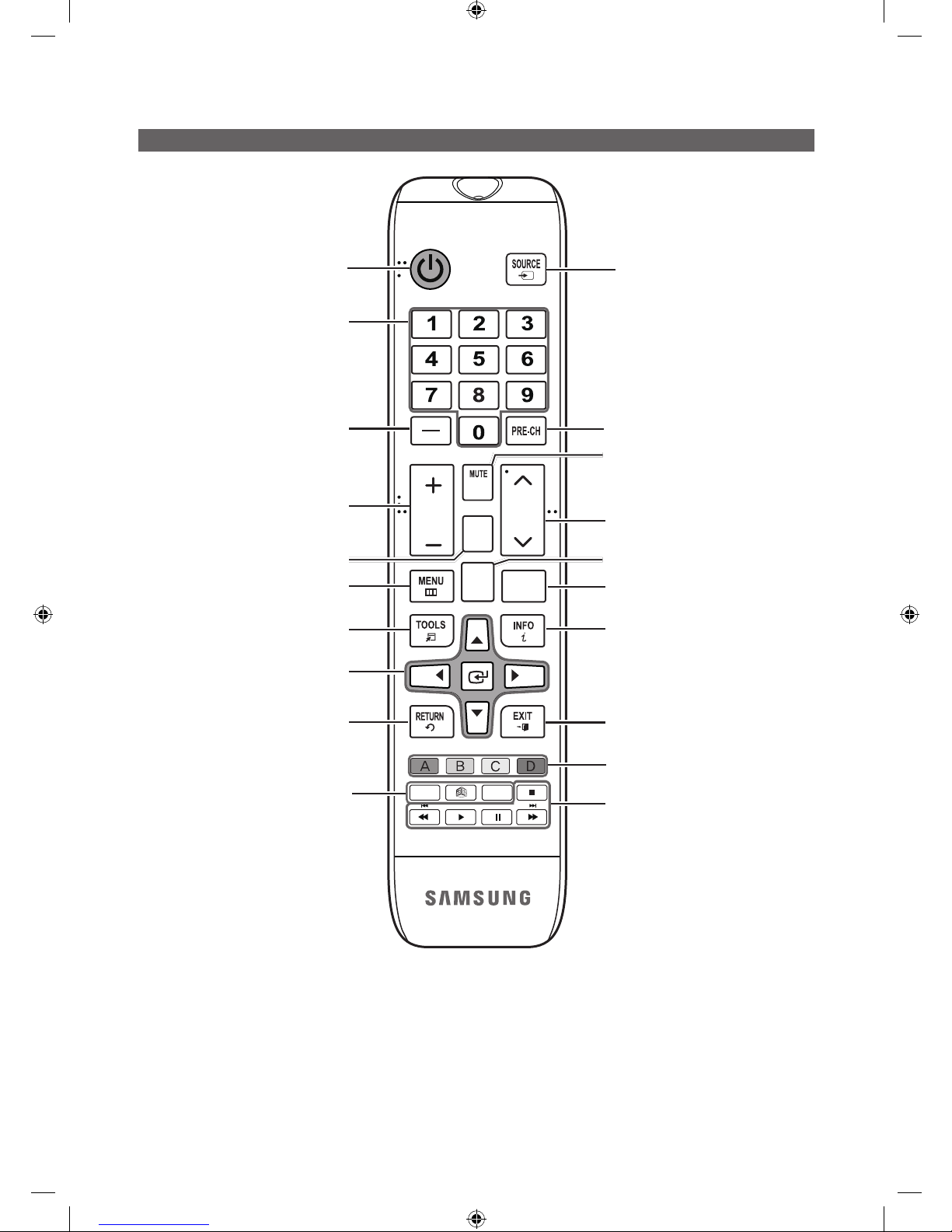
11
English
Using the TV's Controller
HOME
CONTENT
CH
LIST
ALARM
SLEEP CC
CHVOL
¢
Turns the TV on and off.
Display and select the available video
sources.
Return to the previous channel.
Change channels.
Use these buttons in Contents Home.
Exit the menu.
Press to display channel and TV information
on the TV screen.
SLEEP: Sets the Sleep Timer.
X
: Turns the 3D image on or off.
(Not available)
CC: Controls the caption decoder.
Cut off the sound temporarily.
Press to access channels directly.
Adjust the volume.
Display the channel list on the screen.
Display the main on-screen menu.
HOME: Display the REACH menu if REACH
has been downloaded to the TV.
(HC678 none)
Quickly select frequently used functions.
Return to the previous menu.
Use these buttons in a specific feature.
Select on-screen menu items and change
menu values.
Press to select additional digital channels
being broadcast by the same station. For
example, to select channel ‘54-3’, press
‘54’, then press '-' and ‘3’.
Use these buttons according to the directions on
screen (to perform a function, display a screen, etc.).
[HC670_677_678-ZA]Install Guide-X0ENG.indd 11 2014-03-17 10:02:23
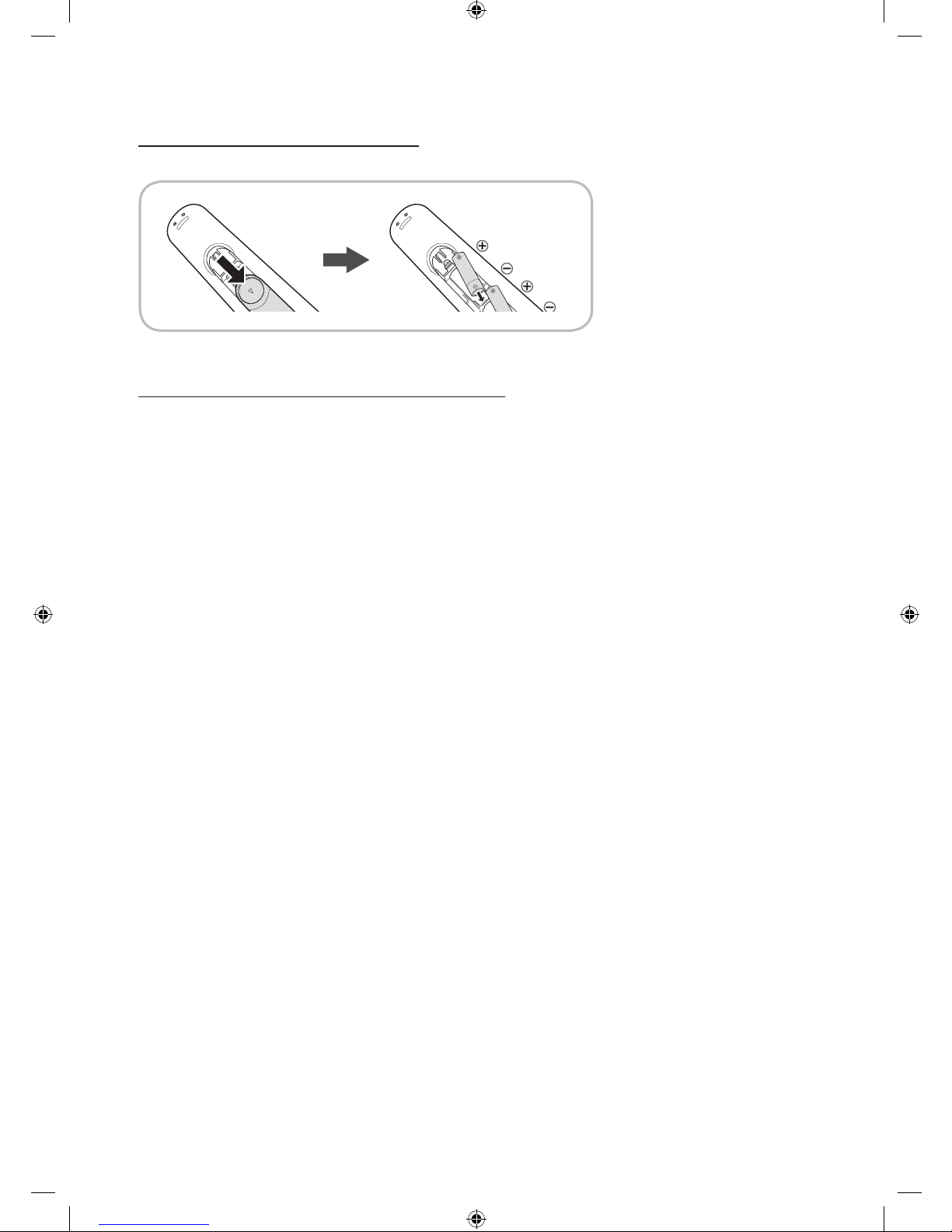
12
English
Installing the batteries (Battery size: AAA)
Rear of the Remote
✎
After you have installed the batteries, use a screwdriver to screw in the screw that holds the battery cover closed.
Installing Batteries into the Remote (battery size: AAA)
Match the polarity of the batteries to the symbol in the batter compartment.
✎
NOTE
• Use the remote control within 23~33 feet of the TV.
• Bright light may affect the performance of the remote control. Avoid using near fluorescent lights or
neon signs.
• The color and shape of the remote may vary depending on the model.
[HC670_677_678-ZA]Install Guide-X0ENG.indd 12 2014-03-17 10:02:23
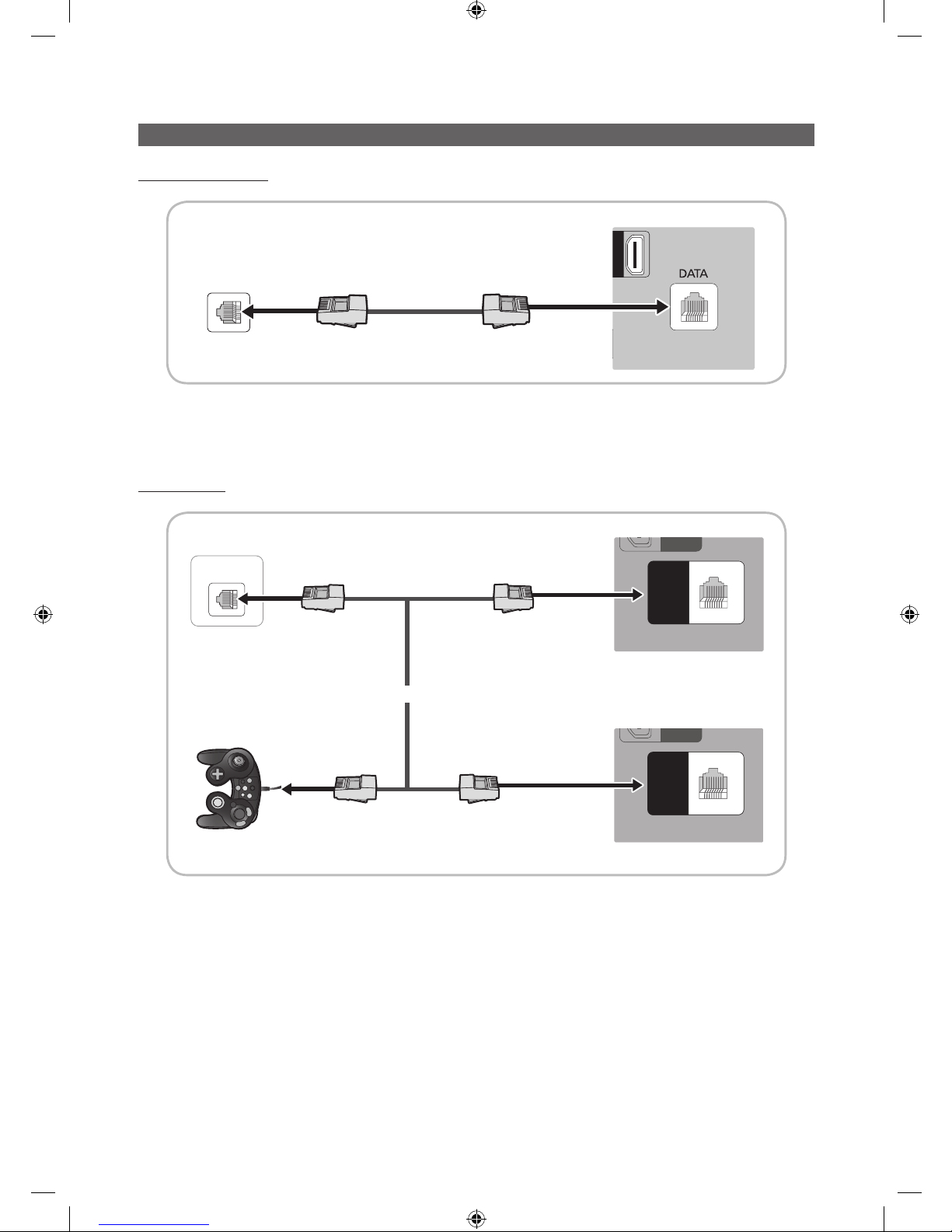
13
English
Connecting the TV to the Lodgenet game controller or a STB of a SI vendor
HC670/HC677 MODEL
)
TV Rear Panel
Data Cable
ETH MODEM
1. Connect the DATA jack of the TV to the ETH MODEM jack of the STB (SBB) with the Data cable.
✎
The "ETH MODEM" jack name that you connect the Data Cable to may differ depending on the SBB or STB type.
HC678 MODEL
GAME
CONTROL
DATA
AM
E
NTR
OL
ATA
GAME
CONTROL
DATA
GAME
CONTROL
DATA
AM
E
NTR
OL
ATA
GAME
CONTROL
DATA
ETH MODEM
TV Rear Panel
Data Cable
1. Connect the LodgeNet game controller to the TV's GAME CONTROLLER/DATA jack of the TV.
2. Connect the GAME CONTROL DATA jack of the TV to the ETH MODEM jack of the STB (SBB) with the data cable.
✎
The “ETH MODEM” jack name that you connect the Data Cable to may differ depending on the SBB or STB type.
TV Rear Panel
or
Data Cable
Game Controller
[HC670_677_678-ZA]Install Guide-X0ENG.indd 13 2014-03-17 10:02:24

14
English
¦ List of SI Vendors and Compatible Data Cables Supplied with the TV
y Confirm you are using the correct data cable for your SI vendor. Refer to the code label on the data cables.
y Contact your nearest dealer or your SI Vendor to buy the data cable not included in the TV.
Confirm the code on the
Code Label
Note the labeled end.
Note the labeled end.
SI Vendor Cable code Pin assign Remark
Samsung
OCC
Enseo
Guest-Tek
BN39-00865B
NXTV BN39-01011B
nStreams BN39-01110A
MTI BN39-01011C
[HC670_677_678-ZA]Install Guide-X0ENG.indd 14 2014-03-17 10:02:24
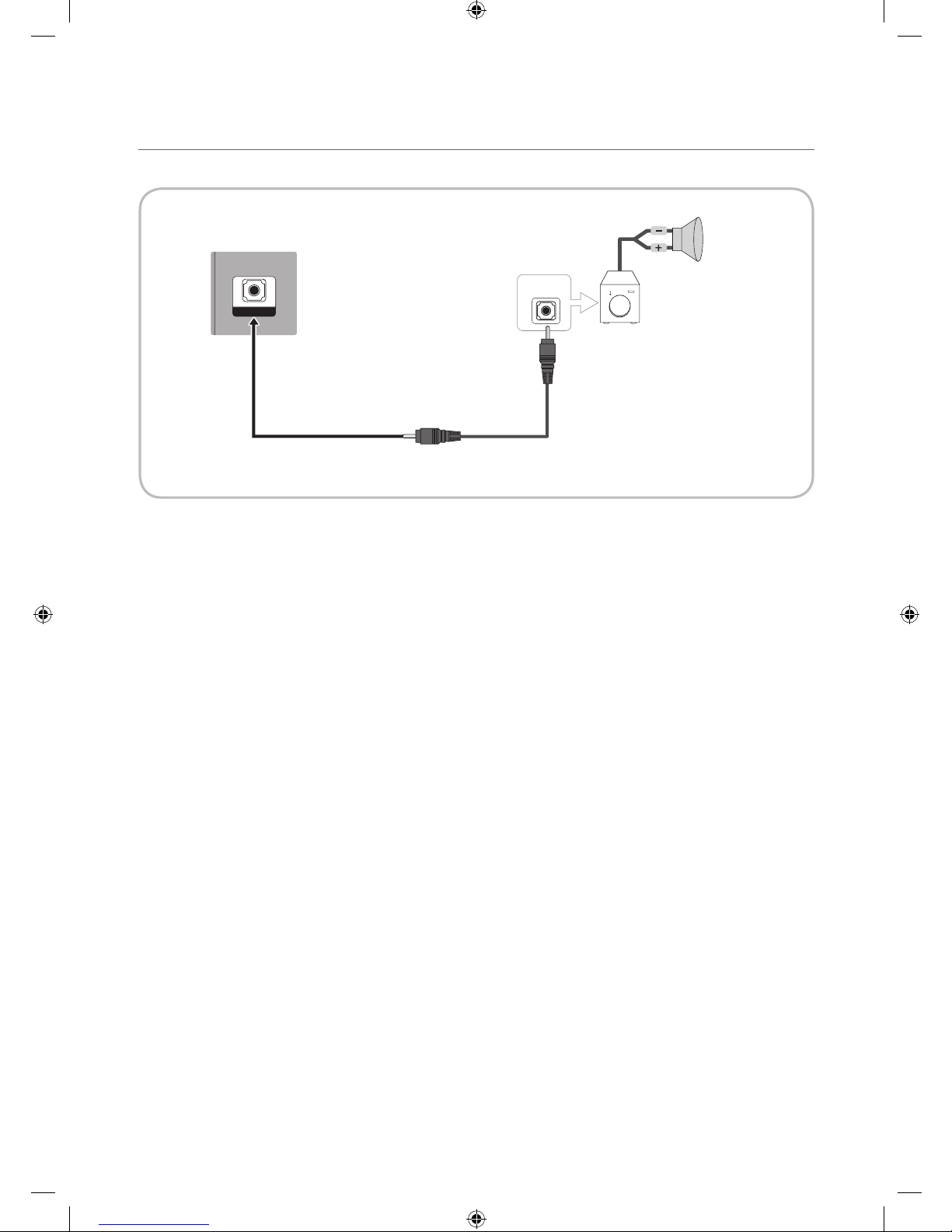
15
English
¦ Connecting the Audio Output to an Audio Amplifier
AUDIO OUT
AUDIO IN
TV Rear Panel
Audio
Amplifier
1 Stereo cable
1. Connect the AUDIO OUT port of the TV to the Audio In port of an audio amplifier with a stereo cable. (Stereo cable not
provide)
[HC670_677_678-ZA]Install Guide-X0ENG.indd 15 2014-03-17 10:02:24
