Samsung 670, 675, 673 Installation Manual
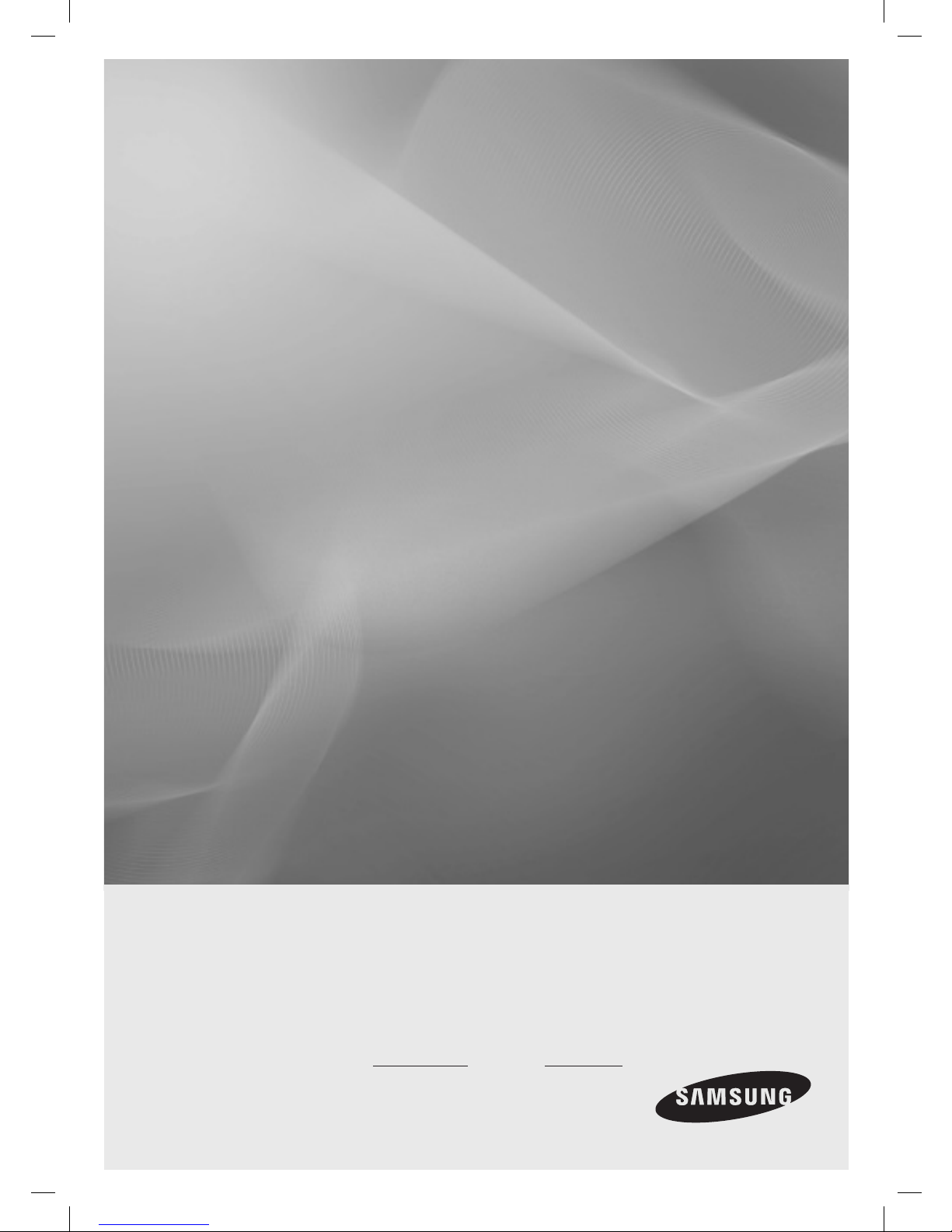
LED TV
Installation manual
imagine the possibilities
Thank you for purchasing this Samsung product.
To receive more complete service, please register
your product at
www.samsung.com/register
Model Serial No.
670/673/675
[HB670-XC]Install Guide-ENG.indd 1 2013-02-04 �� 3:10:41
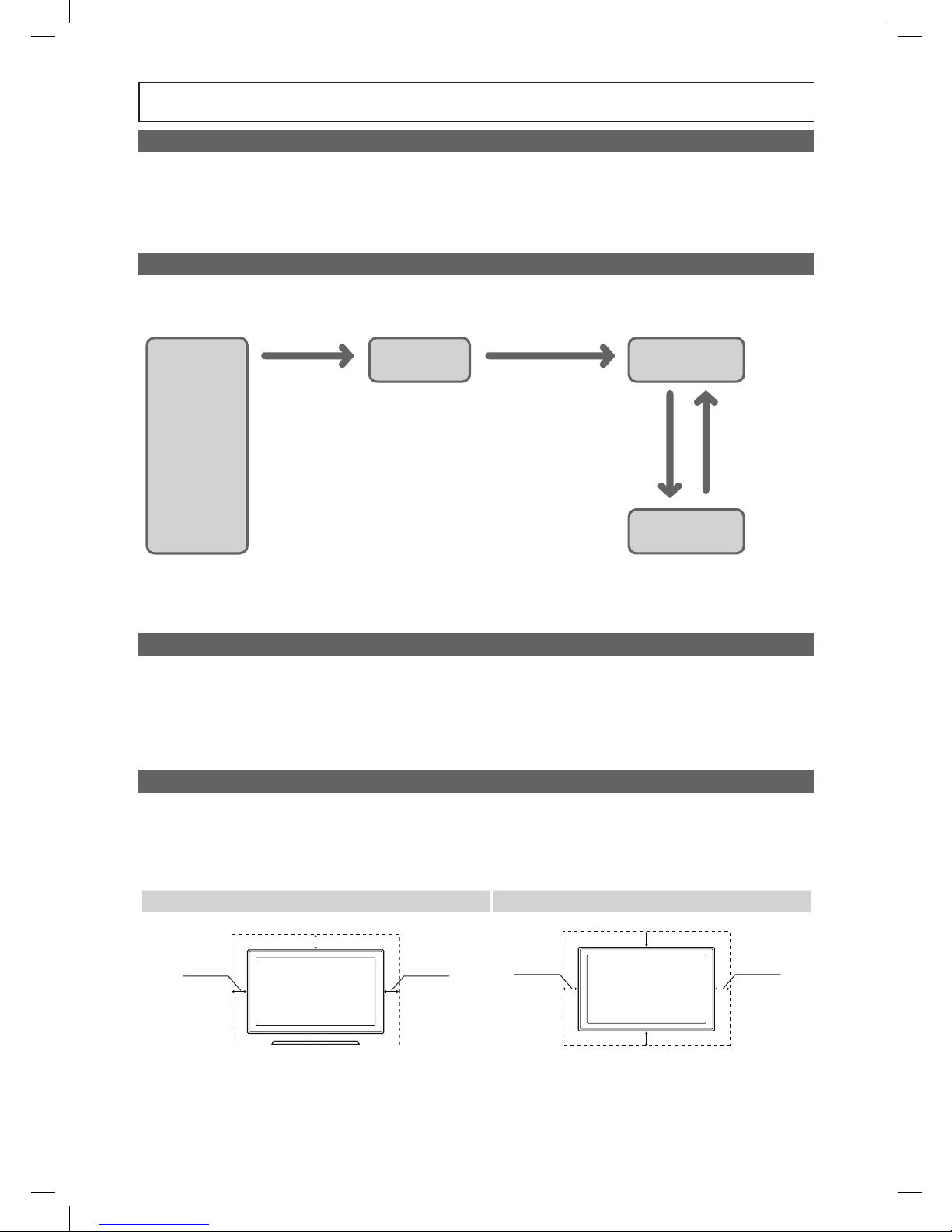
Figures and illustrations in this User Manual are provided for reference only and may differ from actual product appearance.
Product design and specifications may be changed without notice.
Instruction
This TV is provided with interactive functionality through a set-back box (SBB/STB) connected to the TV, and with other TVs in a computer controlled
system for hotels and other hospitality businesses.
Interactive : When the TV is powered-up initially, it sends a command to identify the SBB/STB; if identified, theTV switches to ONLINE mode and full
control is through the SBB/STB.
If the TV is in ONLINE mode, it stops receiving IR(Samsung remote) commands and acts according to interface protocol.
Stand-Alone: If SBB/STB is not identified, the TV should be switched to STAND-ALONE mode with restricted operation.
Operational Modes
When this TV (in Hotel mode) is operated with a SBB/STB, it is in one of two states
• ONLINE or STAND-ALONE. In the STAND-ALONE state, the TV will act as a Hotel TV, but without active communication. This is to prevent guests
from trying to cheat the system by disconnecting the SBB/STB.
Power
ON
Hotel TV
Online Mode
Poll Rate 20/sec
Stand-alone
Mode
Hotel Mode On
SBB/STB Online if one
success within 10 attempts
SBB/STB Online-10
consecutive fails
SBB/STB StatusAttempt every
2secs
To set the details for Stand-alone or interactive mode, refer to pages 19-24(Setting the hotel option data : Stand-alone mode and Interactive mode)
• Some operations may be restricted to prevents guests from "cheating" the TV system.
• No main menu(Interactive mode) or Channel Menu, Plug & Play in Main Menu(Stand-Alone mode)
• Limited Volume and Panel key lock or unlock
Still image warning
Avoid displaying still images (like jpeg picture files) or still image element (like TV Program logo, panorama or 4:3 image format, stock or news bar at screen
bottom etc.) on the screen. Constant displaying of still picture can cause uneven wear of screen phosphor, which will affect image quality. To reduce risk of
this effect, please follow below recommendations:
• Avoid displaying the same TV channel for long periods.
• Always try do display any image on full screen, use TV set picture format menu for best possible match.
• Reduce brightness and contrast values to minimum required to achieve desired picture quality, exceeded values may speed up the burnout process.
• Frequently use all TV features designed to reduce image retention and screen burnout, refer to proper user manual section for details.
Securing the Installation Space
Keep the required distances between the product and other objects (e.g. walls) to ensure proper ventilation.
Failing to do so may result in fire or a problem with the product due to an increase in the internal temperature of the product.
✎
When using a stand or wall-mount, use parts provided by Samsung Electronics only.
x
If you use parts provided by another manufacturer, it may result in a problem with the product or an injury due to the product falling.
✎
The appearance may differ depending on the product.
Installation with a stand. Installation with a wall-mount.
10 cm10 cm
10 cm
10 cm10 cm
10 cm
10 cm
[HB670-XC]Install Guide-ENG.indd 2 2013-02-04 �� 3:10:41
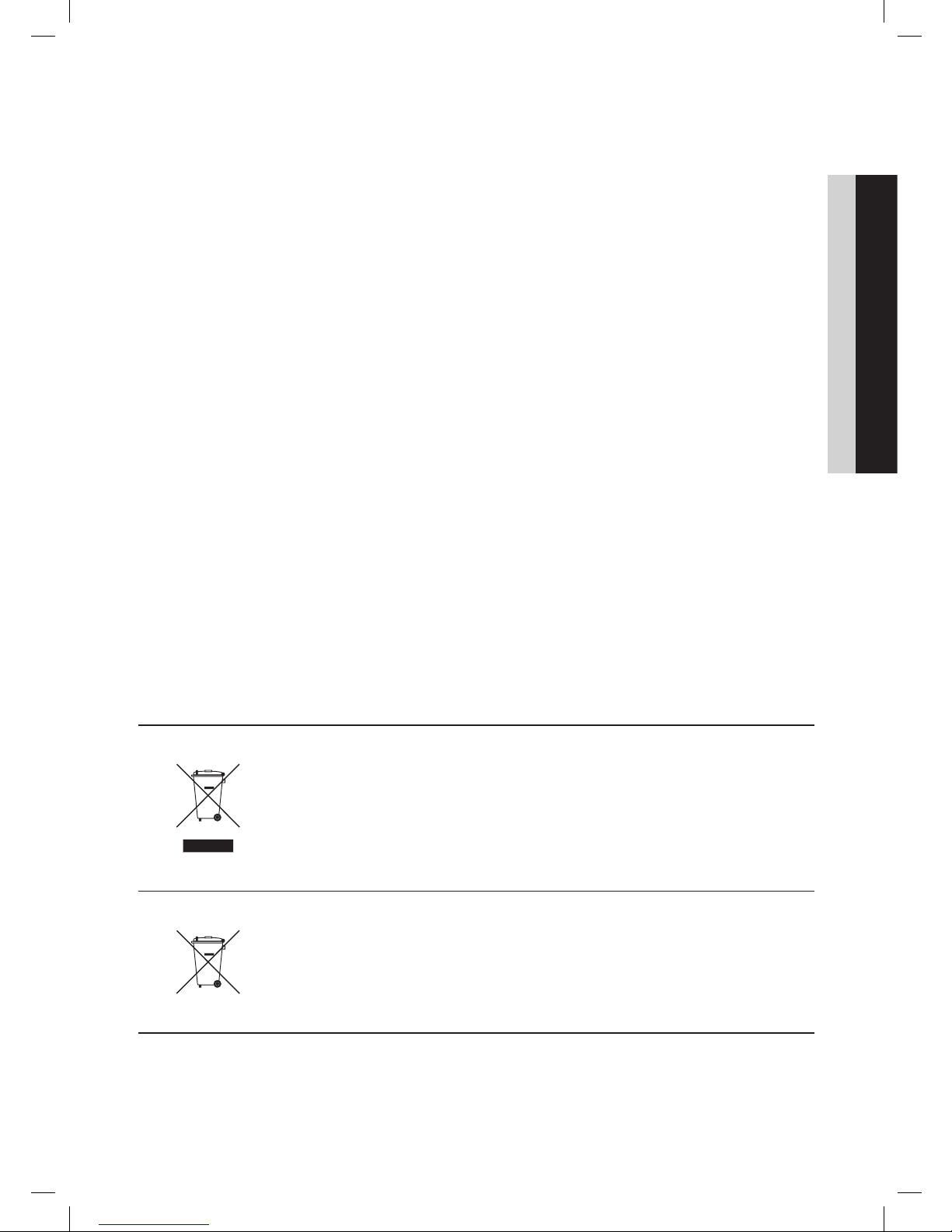
3
Contents
ENGLISH
English
y Accessories .............................................................................................................................................................. 4
y Installing the LED TV Stand ....................................................................................................................................... 4
y Assembling the swivel (32 inch TVs or larger) ............................................................................................................ 6
y Viewing the Connection Panel ................................................................................................................................... 7
y Using the TV’s Controller (Panel Key) ....................................................................................................................... 10
y Viewing the Remote Control .................................................................................................................................... 11
y Connecting the TV with SBB ................................................................................................................................... 12
y Connecting the Bathroom Speakers ....................................................................................................................... 14
y Connecting the MediaHub HD ................................................................................................................................16
y Connecting the RJP (Remote Jack Pack) ................................................................................................................ 17
y Setting the Hotel Option Data .................................................................................................................................19
y Installing the Wall Mount ......................................................................................................................................... 55
y Securing the TV to the Wall ..................................................................................................................................... 56
y Anti-theft Kensington Lock ...................................................................................................................................... 56
y Specifications .........................................................................................................................................................57
Correct Disposal of This Product (Waste Electrical & Electronic Equipment)
(Applicable in the European Union and other European countries with separate collection
systems)
This marking on the product, accessories or literature indicates that the product and its electronic
accessories (e.g. charger, headset, USB cable) should not be disposed of with other household waste
at the end of their working life. To prevent possible harm to the environment or human health from
uncontrolled waste disposal, please separate these items from other types of waste and recycle them
responsibly to promote the sustainable reuse of material resources. Household users should contact either
the retailer where they purchased this product, or their local government office, for details of where and
how they can take these items for environmentally safe recycling. Business users should contact their
supplier and check the terms and conditions of the purchase contract. This product and its electronic
accessories should not be mixed with other commercial wastes for disposal.
Correct disposal of batteries in this product
(Applicable in the European Union and other European countries with separate battery
return systems)
This marking on the battery, manual or packaging indicates that the batteries in this product should not
be disposed of with other household waste at the end of their working life. Where marked, the chemical
symbols Hg, Cd or Pb indicate that the battery contains mercury, cadmium or lead above the reference
levels in EC Directive 2006/66. If batteries are not properly disposed of, these substances can cause harm
to human health or the environment. To protect natural resources and to promote material reuse, please
separate batteries from other types of waste and recycle them through your local, free battery return
system.
[HB670-XC]Install Guide-ENG.indd 3 2013-02-04 �� 3:10:42
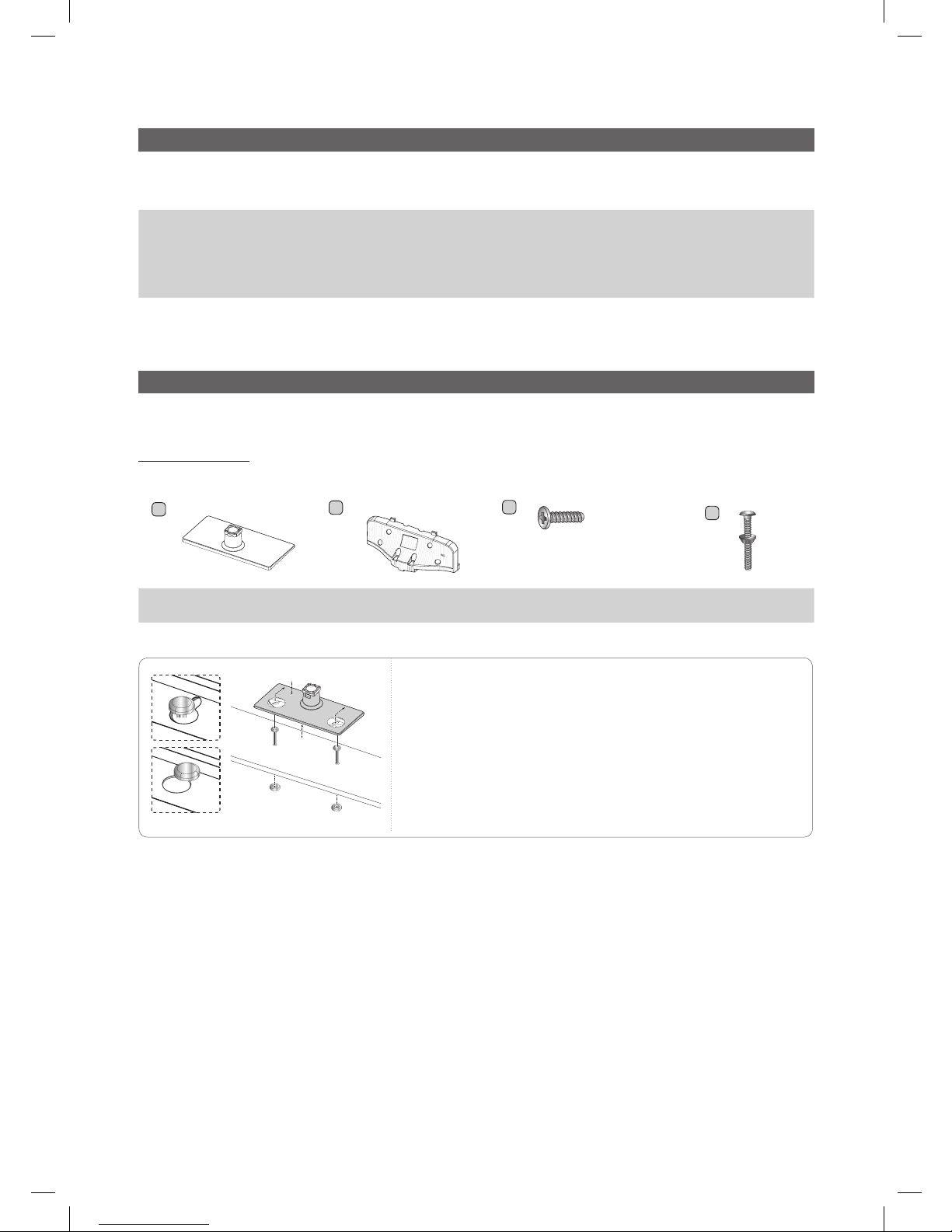
4
English
Accessories
✎
Please make sure the following items are included with your LED TV. If any items are missing, contact your dealer.
✎
The items’ colour and shapes may vary depending on the models.
y Remote Control & Batteries (AAA x 2)
y Quick Set up Guide
y Safety Guide (Not available in all locations)
y Power Cord / Data Cable
y RF Signal Gender (DIN,F Type)
✎
The stand and stand screw may not be included depending on the model.
✎
The Data Cable may not be included depending on the SI Vendor.
Installing the LED TV Stand
The 32” and larger LED TVs have swivel stands. You can set these stands so that the TVs swivel 20 degrees left and right. 60
degrees left and right, or 90 degrees left and right. See page 6. The 28” LED TVs do not have swivel stands.
Stand Components
When installing the stand, use the provided components and parts.
A
1 EA
B
1 EA
28~32inch : x7 (M4 X L12)
39~46inch : x8 (M4 X L12)
C
(M4 X L12)
D
y Stand
(depending on the model)
y Guide Stand y Screws
y Bolt + Nut (32 inch only)
32 inch only
]
WARNING: To prevent injury, this apparatus must be securely
attached to the floor/wall in accordance with the installation
instruction.
Bottom
Top
[HB670-XC]Install Guide-ENG.indd 4 2013-02-04 �� 3:10:44
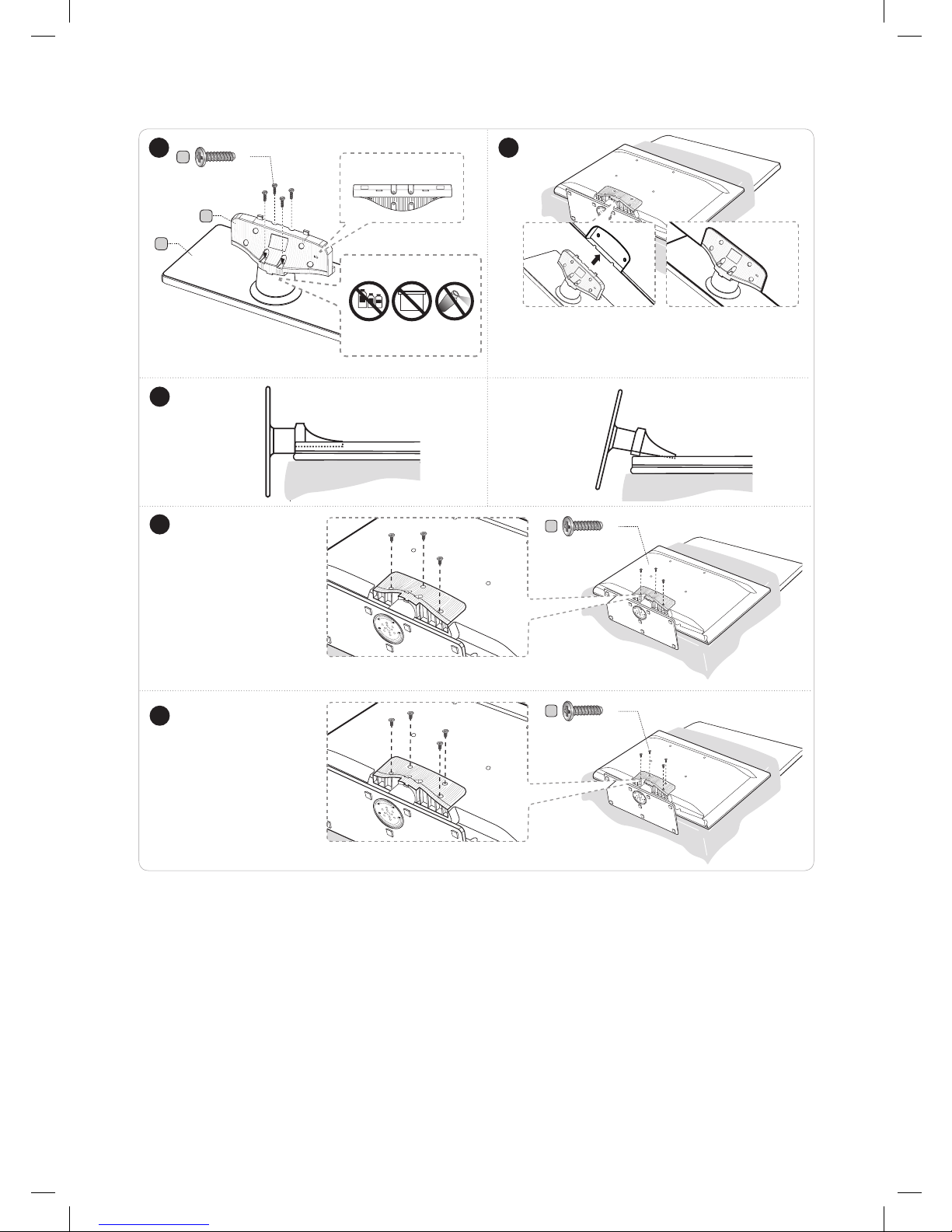
5
English
1
4
4
Side View
3
2
✎
Place a sof t cloth over the table to protect the TV, and
then place the TV on the cloth screen side down.
✎
Insert the Stand Guide into the slot of TV bottom side.
B
A
C
(M4 X L12)
x4
Top View
DO NOT USE
CHEMICALS
DO NOT USE
GREASE
DO NOT USE
OIL
ATTENTION
Rear
Front
C
(M4 X L12)
x3
C
(M4 X L12)
x4
(Correct assembly) (Incorrect assembly)
28 ~ 32inch
39~46inch
✎ Make sure to distinguish between the front and back of the Stand and Stand Guide when assembling them.
✎ Make sure that at least two people lift and move the TV.
[HB670-XC]Install Guide-ENG.indd 5 2013-02-04 �� 3:10:46
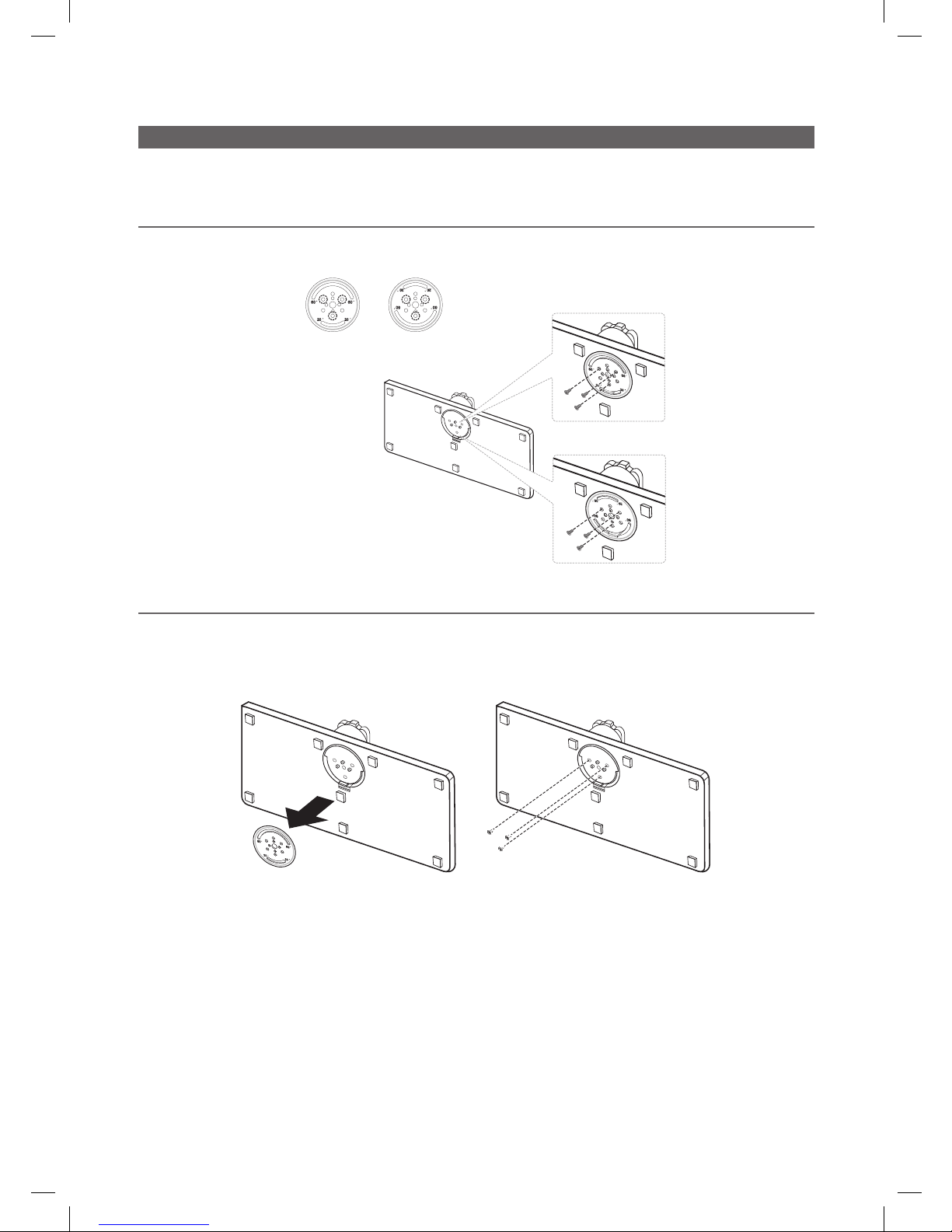
6
English
Assembling the swivel (32 inch TVs or larger)
The TV stand more than 32inch supports the swivel function. The swivel angle support all of 20°, 60° and 90° and you can
change the swivel angle by using BRACKET HOLDER SWIVEL.
¦ 20° ~ 60° swivel
If you assemble the wedge on the bottom of the stand to the hole of BRACKET HOLDER SWIVEL where 20° or 60° is marked,
the swivel angle becomes each 20° ~ 60° in the left and right side.
¦ 90° swivel
If you assemble only screws after you remove BRACKET HOLDER SWIVEL, the swivel angle becomes each 90° in the left and
right side.
20° 60°
20°
60°
[HB670-XC]Install Guide-ENG.indd 6 2013-02-04 �� 3:10:48
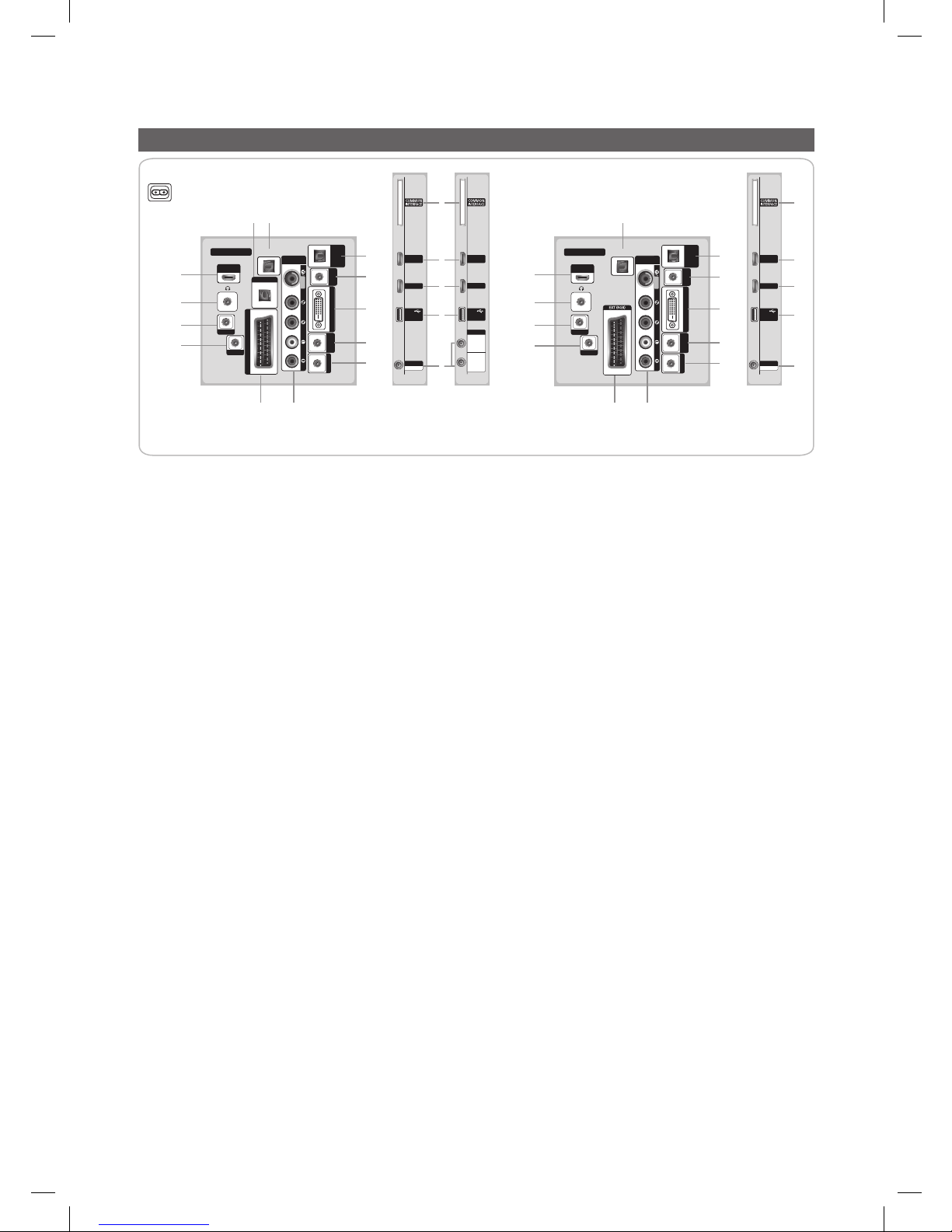
7
English
Viewing the Connection Panel
HOSPITALITY TV
HDMI IN 3
(ARC)
EXT (RGB)
AUDIO
VIDEO
COMPONENT
/ AV IN
DIGITAL
AUDIO OUT
(OPTICAL)
CLOCK
DATA
RJP
HP-ID
PC / DVI
AUDIO IN
VARIABLE
AUDIO OUT
VOL-CTRL
PC IN
1
2
3
4
5
67
8
9
0
!
@ #
(5V 0.5A)
/ CLONING
USB
HDMI IN 2
(DVI)
HDMI IN 1
ANT IN
AIR/CABLE
(5V 0.5A)
/ CLONING
USB
HDMI IN 2
(DVI)
HDMI IN 1
ANT IN
AIR/CABLE
$
!
!
%
^
HOSPITALITY TV
HDMI IN 3
(ARC)
AUDIO
VIDEO
COMPONENT
/ AV IN
DIGITAL
AUDIO OUT
(OPTICAL)
DATA
RJP
HP-ID
PC / DVI
AUDIO IN
VARIABLE
AUDIO OUT
VOL-CTRL
PC IN
1
2
3
4
5
67
8
9
0
!
#
(5V 0.5A)
/ CLONING
USB
HDMI IN 2
(DVI)
HDMI IN 1
ANT IN
AIR/CABLE
SATELLITE
$
!
!
%
^
Power Input
[HB670/675]
[HB670]
[HB675]
[HB673]
✎
Whenever you connect an external device to your TV, make sure that power on the unit is turned off.
✎
When connecting an external device, match the color of the connection terminal to the cable.
1 DIGITAL AUDIO OUT (OPTICAL): Connects to a Digital Audio component.
2 PC/DVI AUDIO IN: Connect to the audio output jack on your PC.
3 PC IN: Connect to the video output jack on your PC.
4 VARIABLE AUDIO OUT: Used for the audio output to the Bathroom speaker. Connect the Bathroom Wall Box and the
Variable port.
5 VOL-CTRL: Used to control the volume of the Bathroom speaker. Connect the Bathroom Wall Box and the VOL-CTRL
port.
6 COMPONENT / AV IN
– Connects Component video / audio.
– Connect component video cables (optional) to the component jacks ("PR", "PB", "Y") on the rear of your TV and the
other ends to corresponding component video out jacks on the DVD.
– If you wish to connect both the Set-Top Box and DVD, you should connect the Set-Top Box to the DVD and connect
the DVD to the component jacks ("PR", "PB", "Y") on your TV.
– The PR, PB and Y jacks on your component devices (DVD) are sometimes labeled Y, B-Y and R-Y or Y, Cb and Cr.
– Connect RCA audio cables (optional) to [R - AUDIO - L] on the rear of the TV set and the other ends to corresponding
audio out jacks on the DVD.
[HB670-XC]Install Guide-ENG.indd 7 2013-02-04 �� 3:10:49
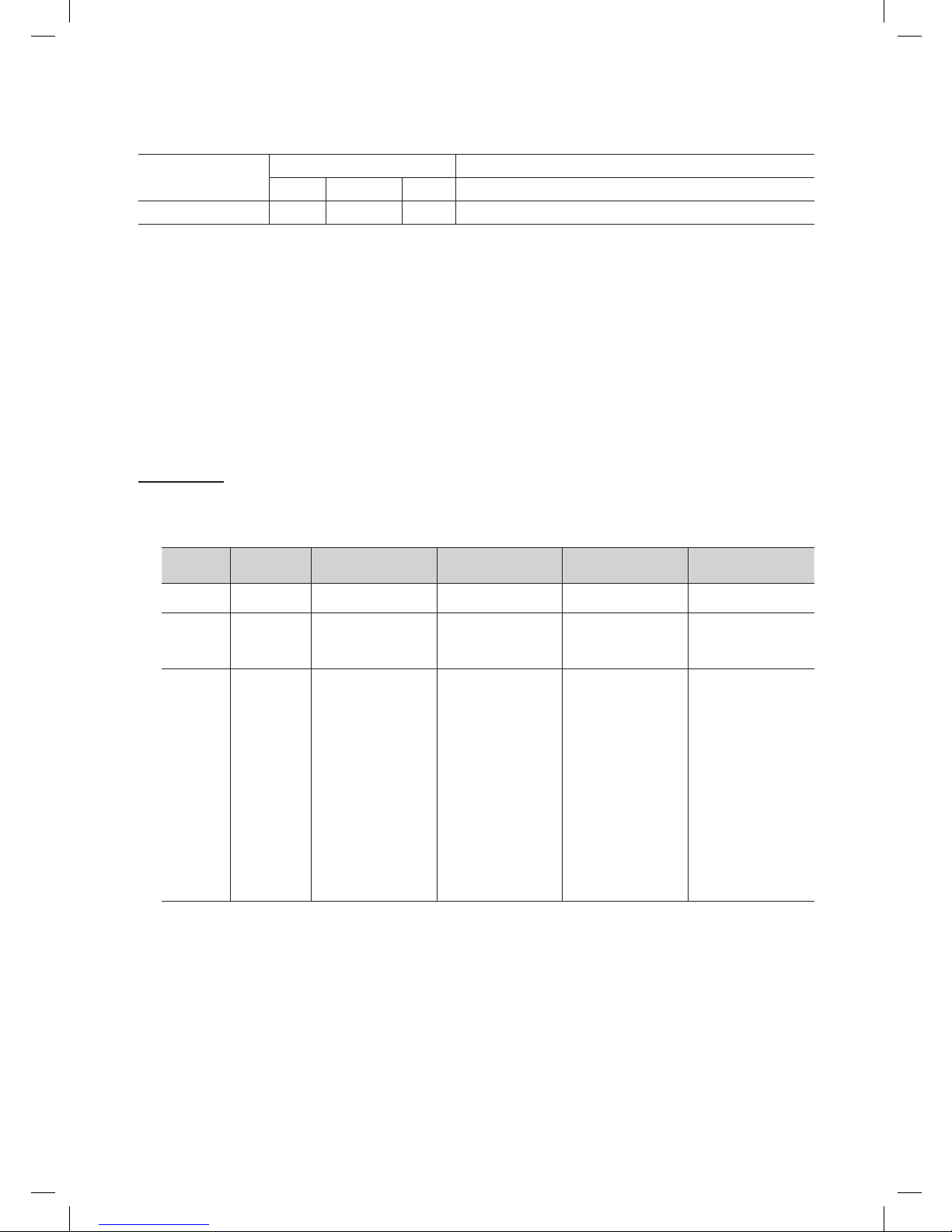
8
English
7 EXT (RGB)
Connector
Input Output
Video Audio (L/R) RGB Video + Audio (L/R)
EXT 0 0 0 Only TV or DTV output is available
✎
Inputs or outputs for external devices, such as VCR, DVD, video game device or video disc players.
8 RJP: This port is an RJP (Remote Jack Pack) communication port that enables connecting different devices to additional
module so as to improve device use convenience.
9 HP-ID: Connect the cable to HP-ID and Headphone Jack simultaneously and connect it to separated Headphone Box.
See page 15. When connecting Headphone to Headphone Box, it works same as Headphone function.
0 HEADPHONE JACK
– Headphones may be connected to the headphone jack on your TV. While the headphones are connected, the sound
from the built-in speakers will be disabled.
! HDMI IN 1, 2 (DVI), 3 (ARC): Connects to the HDMI jack of a device with an HDMI output.
✎
No sound connection is needed for an HDMI to HDMI connection.
✎
Use the HDMI IN 2 (DVI) jack for DVI connection to an external device. Use a DVI to HDMI cable or DVI-HDMI
adapter (DVI to HDMI) for video connection and the PC/DVI AUDIO IN jacks for audio.
Display Modes
Both screen position and size will vary depending on the type of PC monitor and its resolution.
The resolutions in the table are recommended. The supported resolution may differ depending on the model.
✎
Optimal resolution is 1366 X 768 @ 60Hz. (HD Model)
Mode Resolution
Horizontal Frequency
(KHz)
Vertical Frequency
(Hz)
Pixel Clock Frequency
(MHz)
Sync Polarity
(H / V)
IBM
720 x 400 31,469 70,087 28,322 -/+
MAC
640 x 480
832 x 624
1152 x 870
35,000
49,726
68.681
66,667
74,551
75.062
30,240
57,284
100.000
-/-
-/-
-/-
VESA DMT
640 x 480
640 x 480
640 x 480
800 x 600
800 x 600
800 x 600
1024 x 768
1024 x 768
1024 x 768
1152 x 864
1280 x 720
1280 x 800
1280 x 1024
1280 x 1024
1366 x 768
31,469
37.861
37.500
37,879
48,077
46.875
48,363
56,476
60,023
67.500
45,000
49.702
63.981
79.976
47,712
59,940
72,809
75.000
60,317
72,188
75.000
60,004
70,069
75,029
75.000
60,000
59.810
60.020
75.025
59.790
25,175
31,500
31,500
40,000
50,000
49.500
65,000
75,000
78,750
108.000
74,250
83.500
108.000
135.000
85.500
-/-
-/-
-/+/+
+/+
+/+
-/-
-/+/+
+/+
+/+
-/+
+/+
+/+
+/+
[HB670-XC]Install Guide-ENG.indd 8 2013-02-04 �� 3:10:51
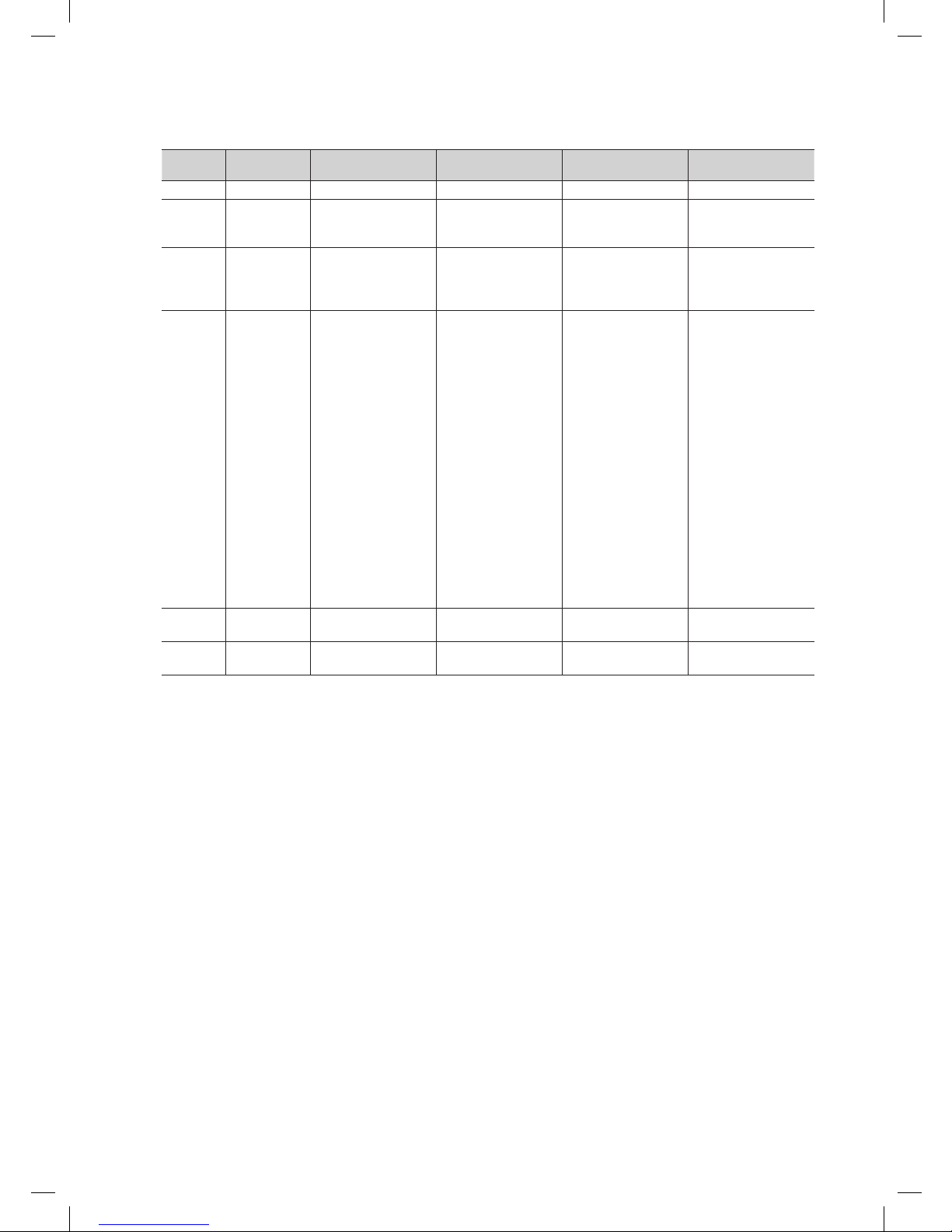
9
English
✎
Optimal resolution is 1920 X 1080 @ 60 Hz. (FHD Model)
Mode Resolution
Horizontal Frequency
(KHz)
Vertical Frequency
(Hz)
Pixel Clock Frequency
(MHz)
Sync Polarity
(H / V)
IBM 720 x 400 31,469 70,087 28,322 -/+
MAC
640 x 480
832 x 624
1152 x 870
35,000
49,726
68,681
66,667
74,551
75,062
30,240
57,284
100,000
-/-
-/-
-/-
VESA CVT
720 x 576
1152 x 864
1280 x 720
1280 x 960
35,910
53,783
56,456
75,231
59,950
59,959
74,777
74,857
32,750
81,750
95,750
130,000
-/+
-/+
-/+
-/+
VESA DMT
640 x 480
640 x 480
640 x 480
800 x 600
800 x 600
800 x 600
1024 x 768
1024 x 768
1024 x 768
1152 x 864
1280 x 1024
1280 x 1024
1280 x 720
1280 x 800
1280 x 800
1280 x 960
1360 x 768
1440 x 900
1440 x 900
1680 x 1050
31,469
37,861
37,500
37,879
48,077
46,875
48,363
56,476
60,023
67,500
63,981
79,976
45,000
49,702
62,795
60,000
47,712
55,935
70,635
65,290
59,940
72,809
75,000
60,317
72,188
75,000
60,004
70,069
75,029
75,000
60,020
75,025
60,000
59,810
74,934
60,000
60,015
59,887
74,984
59,954
25,175
31,500
31,500
40,000
50,000
49,500
65,000
75,000
78,750
108,000
108,000
135,000
74,250
83,500
106,500
108,000
85,500
106,500
136,750
146,250
-/-
-/-
-/+/+
+/+
+/+
-/-
-/+/+
+/+
+/+
+/+
+/+
-/+
-/+
+/+
+/+
-/+
-/+
-/+
VESA GTF
1280 x 720
1280 x 1024
52,500
74,620
70,000
70,000
89,040
128,943
-/+
-/-
VESA DMT /
DTV CEA
1920 x 1080p 67,500 60,000 148,500 +/+
✎
When using an HDMI/DVI cable connection, you must use the HDMI IN 2 (DVI) jack.
✎
The interlace mode is not supported.
✎
The set might operate abnormally if a non-standard video format is selected.
✎
Separate and Composite modes are supported. SOG is not supported.
@ CLOCK: Set the time after connecting the cable of External Clock to Clock jack. You can use the External Clock Display
function.
# D ATA
– Used to support data communication between the TV and the SBB.
– The TV jack type is RJ-12.
$ COMMON INTERFACE
% USB / CLONING
– Connector for software upgrades and Media Play, etc.
– Service connection.
^ ANT IN: To view television channels correctly, a signal must be received by the set from one of the following sources. An
outdoor antenna / A cable television network / A satellite network.
✎
For Norway & For Sweden: Equipment which is connected to protective earth through a network plug and/or
through other equipment connected to earth, and connected to a cable network, may cause risk of fire. To prevent
this from happening, a galvanic isolator is also installed between the equipment and the cable network when
connecting the equipment to the cable network.
[HB670-XC]Install Guide-ENG.indd 9 2013-02-04 �� 3:10:53
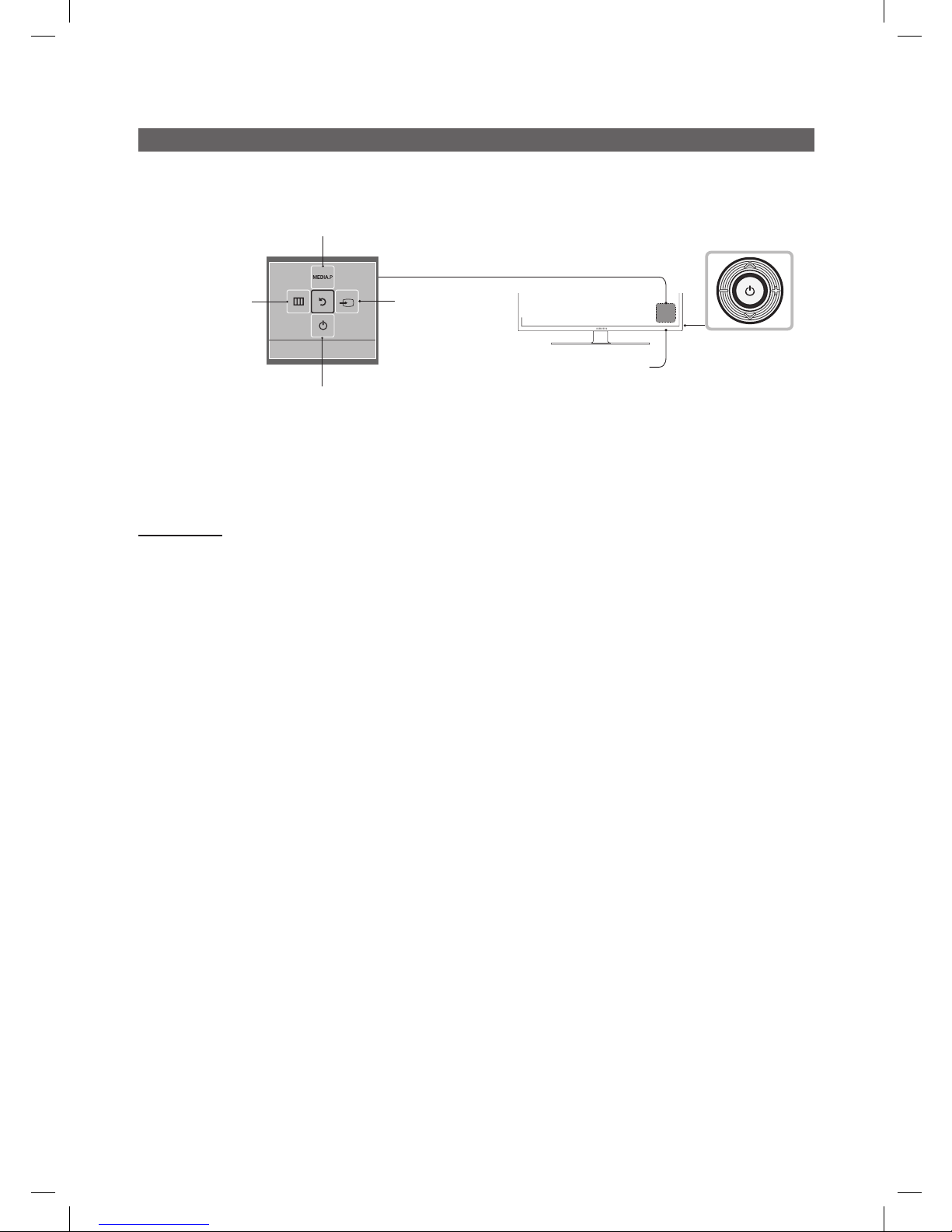
10
English
Using the TV's Controller
The TV’s Controller, a small joy stick like button on the rear right side of the TV, lets you control the TV without the remote
control.
Remote control sensor
TV Controller
The image is drawn by
facing the front side of
the TV.
Function menu
Return
Selecting the Media Play
Selecting a Source
Power off
Selecting the Menu
✎
The product color and shape may vary depending on the model.
✎
Exits the menu when pressing the controller more than 1 second.
✎
When selecting the function by moving the controller to the up/down/lef t/ right directions, be sure not to press the controller. If you
press it first, you cannot operate it to move the up/down/left/right directions.
Standby mode
Your TV enters Standby mode when you turn it off and continues to consume a small amount of electric power. To be safe
and to decrease power consumption, do not leave your TV in standby mode for long periods of time (when you are away on
vacation, for example). It is best to unplug the power cord.
[HB670-XC]Install Guide-ENG.indd 10 2013-02-04 �� 3:10:53
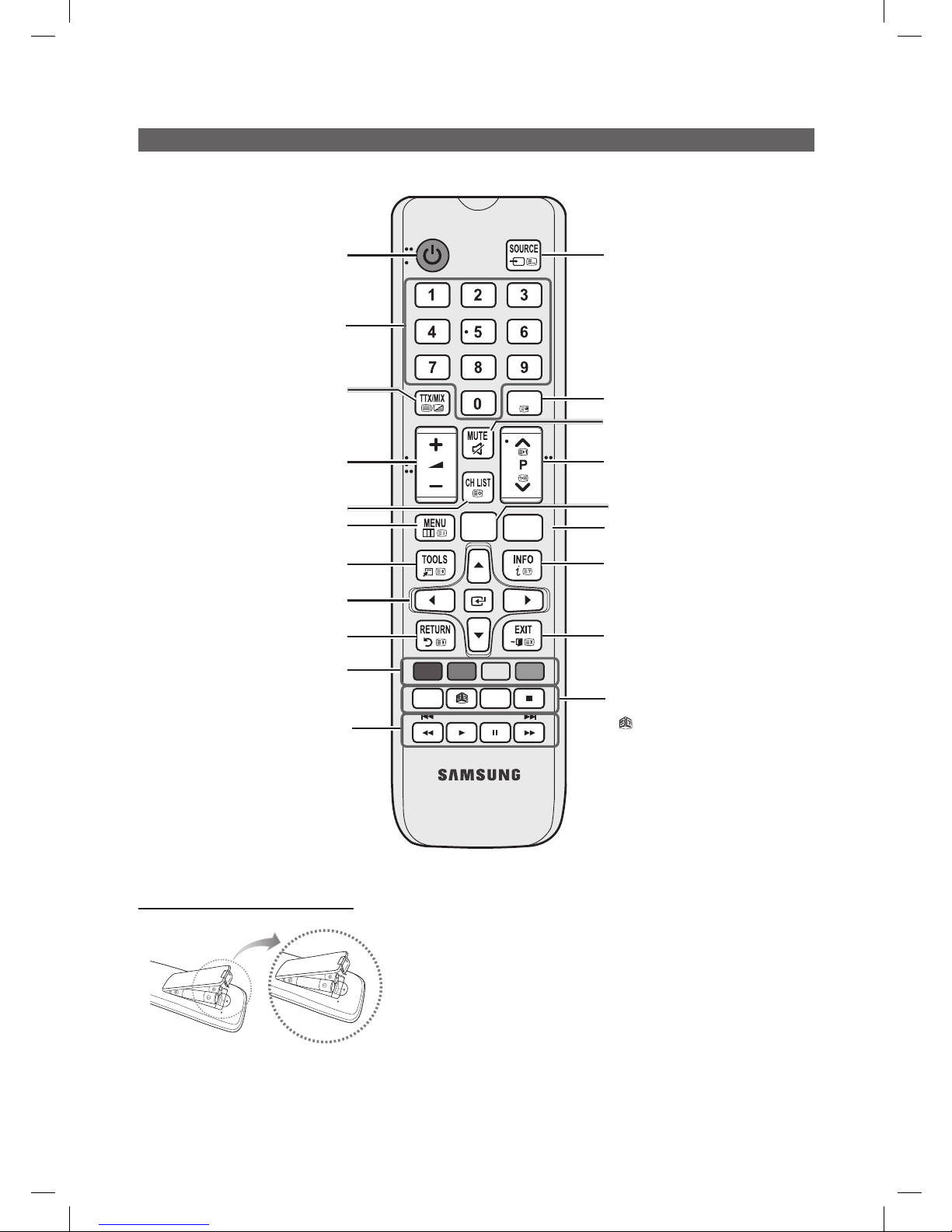
11
English
Viewing the Remote Control
✎ This is a special remote control for the visually impaired persons and has Braille points on the Power, Channel and
Volume buttons.
Installing batteries (Battery size: AAA)
✎
NOTE
x
Use the remote control within 23 feet from the TV.
x
Bright light may affect the performance of the remote
control. Avoid using nearby special fluorescent light or neon
signs.
x
The colour and shape may vary depending on the model.
x
Remocon button 'HOME' & '3D' is not supported. When
press those button, TV unit do not give ANY respond.
ABCD
ALARM
SUBT.
GUIDE
CONTENT
CLOCK
HOME
Turns the TV on and off.
Display and select the available video
sources.
Electronic Programme Guide (EPG) display.
Change channels.
View the Contents Home.
Press to display information on the TV
screen.
CLOCK: When you press INFO key in
standby mode, TV screen will display the
time.
Exit the menu.
ALARM: Enter the hour you want the TV
to turn on.
: Turns the 3D image on or off.
(Not available)
SUBT.: Displays digital subtitles.
Switch to the HOME screen.
Cut off the sound temporarily.
Have direct access to channels.
Adjust the volume.
Display channel list on the screen.
Display the main on-screen menu.
Quickly select frequently used functions.
Return to the previous menu.
Buttons in the Channel list, Contents
Home menu, etc.
Enter the hour your want the TV to turn on.
Use these buttons in the Contents Home.
Select on-screen menu items and change
menu values.
Alternately selects Teletext, Double or Mix.
[HB670-XC]Install Guide-ENG.indd 11 2013-02-04 �� 3:10:54
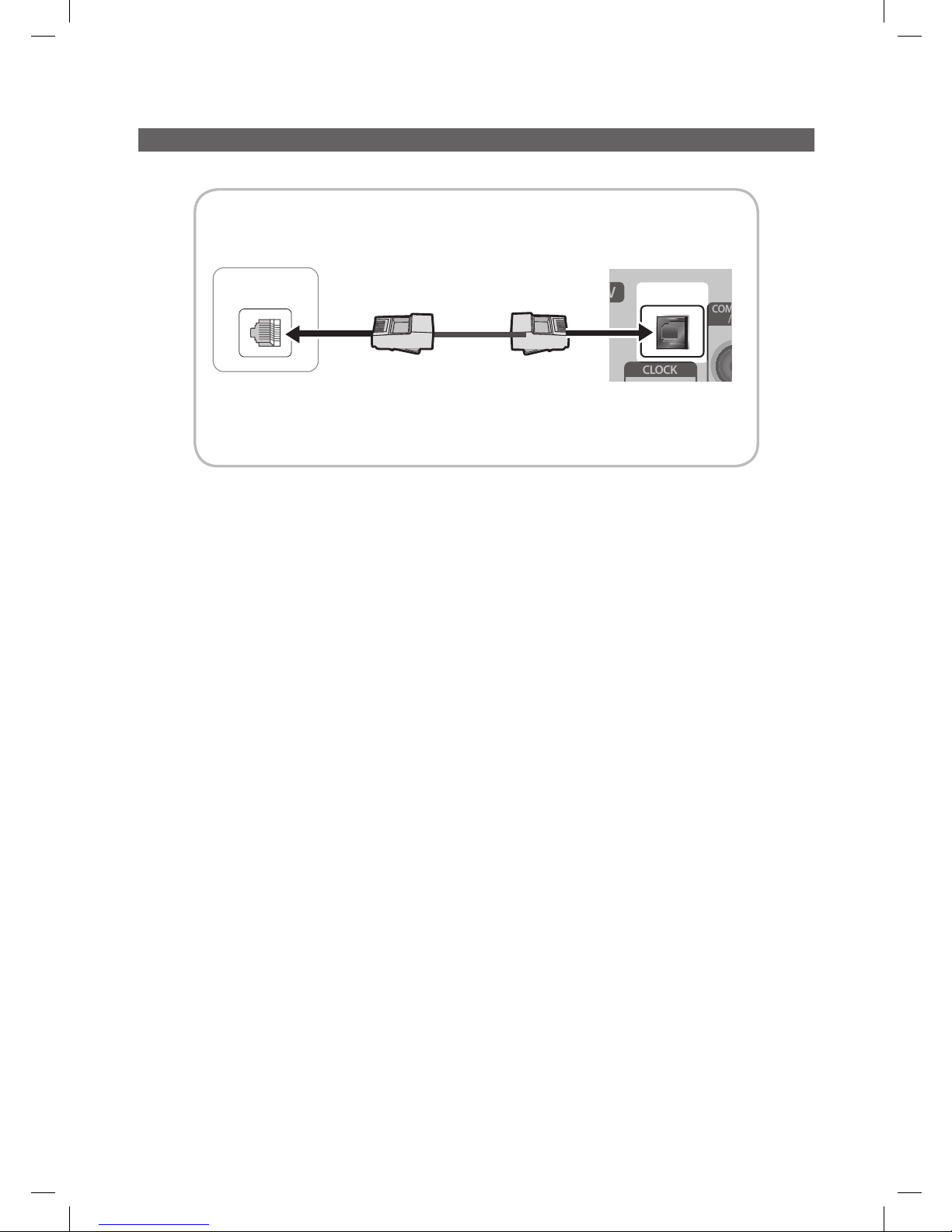
12
English
Connecting the TV with SBB
COMPONENT
/ AV IN
CLOCK
DATA
ETH MODEM
Data Cable
TV Rear Panel
Hotel Server
STB(Set Top Box) or
SBB(Set Back Box)
1. Connect the DATA jack of the TV to the [ETH MODEM] jack of the STB(SBB) with the Data cable.
✎
Use data communication.
[HB670-XC]Install Guide-ENG.indd 12 2013-02-04 �� 3:10:55
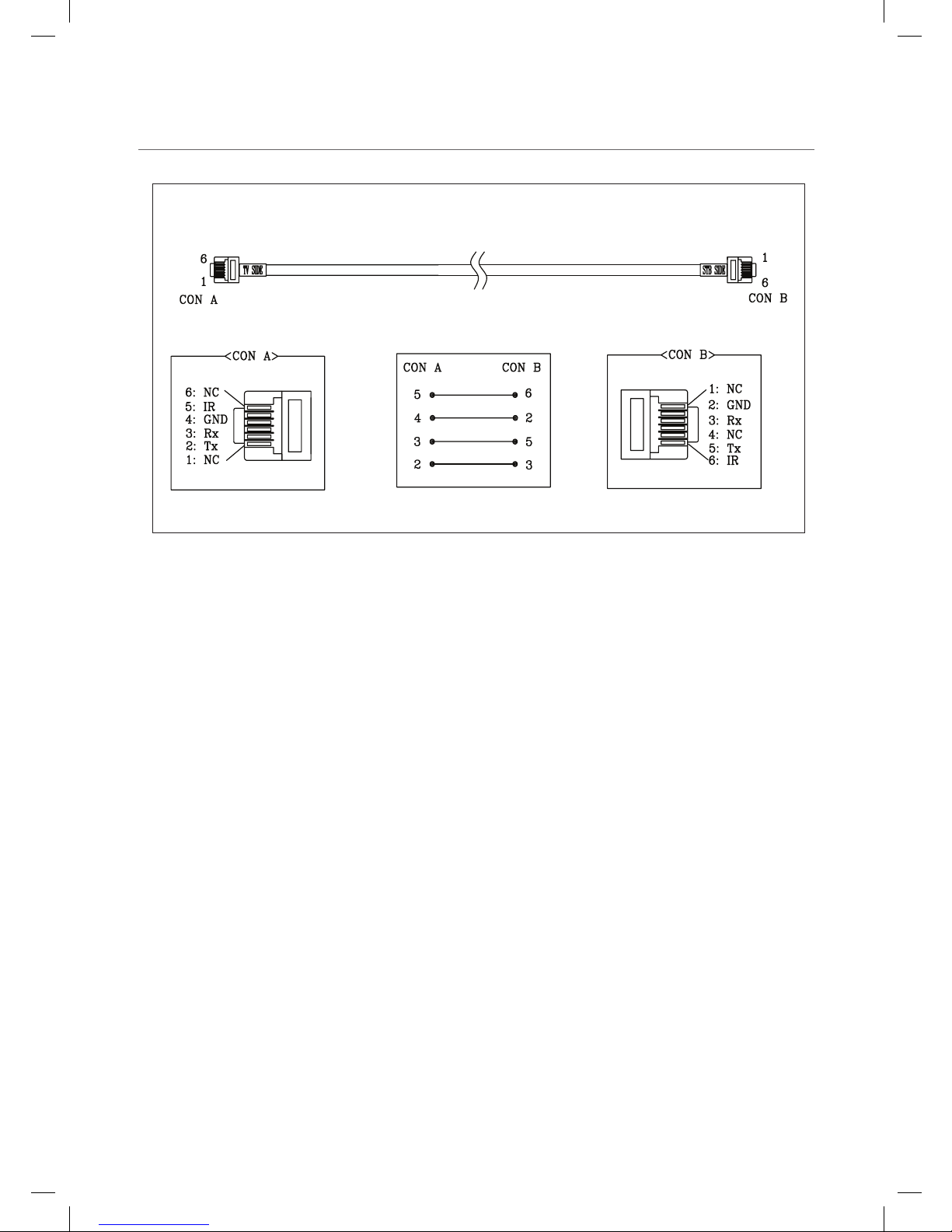
13
English
¦ List of Vendors and Compatible Data Cables Supplied with the TV
y Confirm you are using the correct data cable for your vendor. Refer to the code label on the data cables.
[HB670-XC]Install Guide-ENG.indd 13 2013-02-04 �� 3:10:55
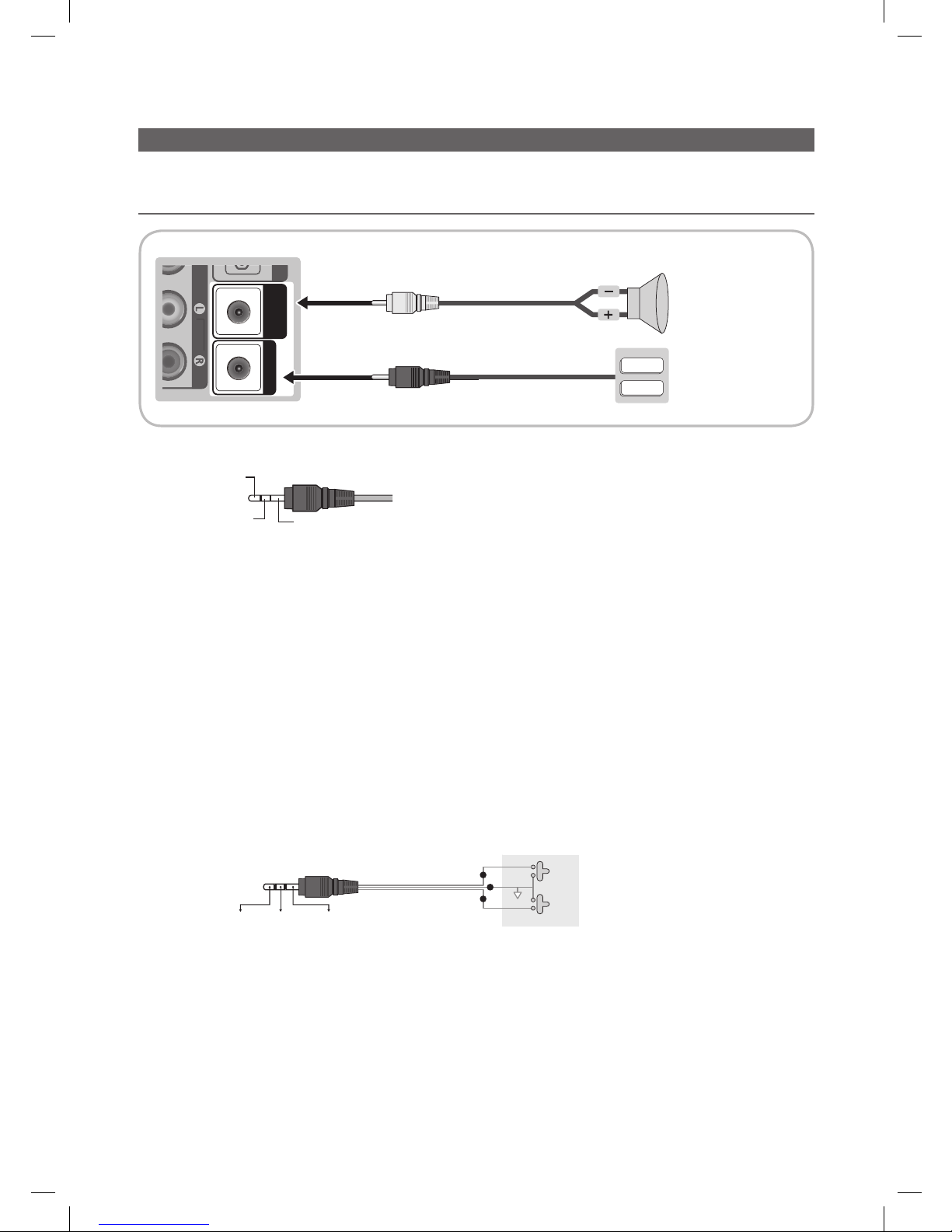
14
English
Connecting the Bathroom Speakers
You can connect the Bathroom Speakers in the following method.
¦ Connecting through the Variable Output (available without an external amplifier)
AUDIO
VARIABLE
AUDIO OUT
VOL-CTRL
AUDI
O
VOL+
VOL
-
TV Rear Panel
Volume Control Box
Speaker
2
1
1. Connect the VARIABLE AUDIO OUT port of the TV to the Bathroom Wall Speakers of the hotel.
Speaker +
Speaker -
N/C
2. Connect the VOL-CTRL jack of the TV to the Volume Control Box Switch port on the Bathroom Wall of the hotel.
✎
The maximum speaker output is 4W, 8Ω.
y Installing the Volume Control
– If you configure the Volume Control Box as shown in the figure, you can control the volume of the bathroom speakers.
– The jack that is connected from the Volume Control Box to the TV is a 3.5mm normal Phone jack.
– Volume Control Box switch consists of Tact switch.
✎
Setting the Sub AMP Mode
– 0: Turns the Sub AMP function off (PWM off).
– 1: Determines the Sub volume according to the main volume control. That is, the sub volume is determined according
to the Power On Volume, the Min Volume, and the Max Volume values of the Hotel Mode.
– 2: Determines the volume according to the bathroom control panel setting.
y Variable Output Port Specifications
– Speaker Wire: Use speaker cable no more than 82 feet (25m) in length.
Volume Control Box
VOL - DOWN
( White 1 )
VOL - UP
( Black /Red 2 )
GND
( Shield Wire 3 )
VOL +
VOL
-
1
2
3
[HB670-XC]Install Guide-ENG.indd 14 2013-02-04 �� 3:10:56
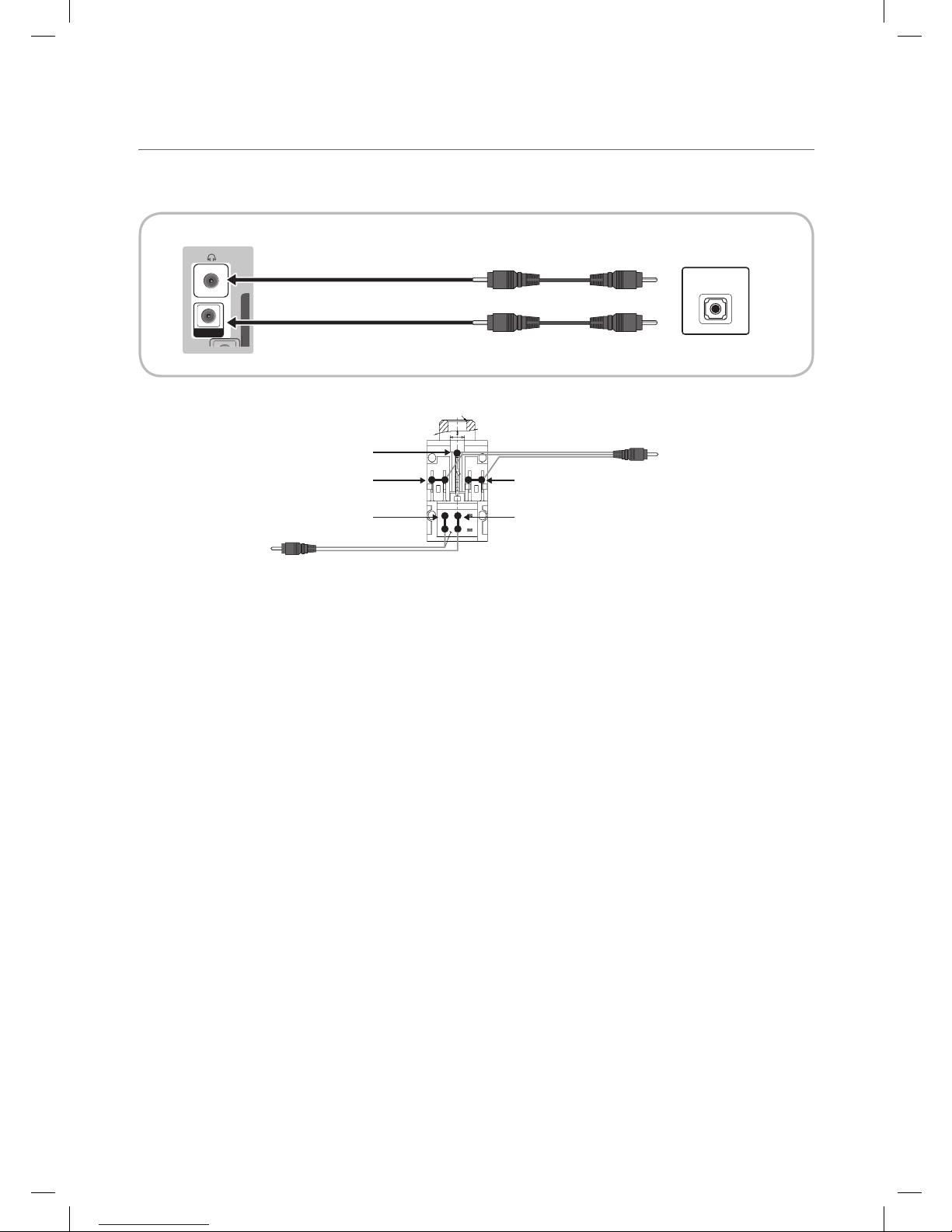
15
English
¦ HP-ID
An additionally created Headphone Box can be installed on a bed or business desk so that users can use it conveniently. The
installation procedures are given below.
y Detailed Drawing of the Headphone Box.
EX
T
HP-ID
E
X
T
HEADPHON BOX
TV Rear Panel
Headphone Box
TV Headphones jack
Whitewire (Audio-L)
Shield Wire
TV HP-ID jack
Red wire + White wire
Red Wire (Audio-R)
Shield wire
[HB670-XC]Install Guide-ENG.indd 15 2013-02-04 �� 3:10:57
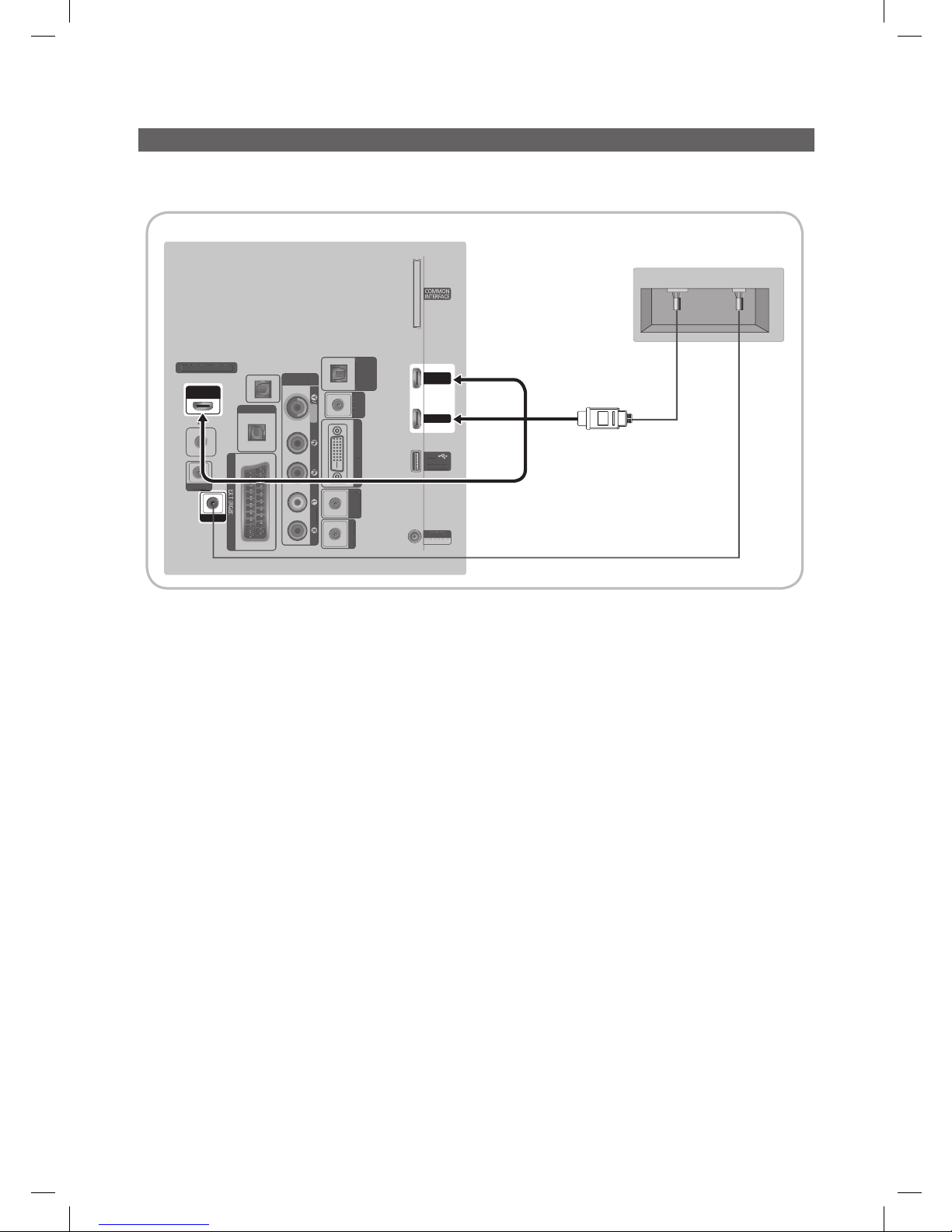
16
English
Connecting the MediaHub HD
Output of any external source connected to MediaHub HD on hotel desk.
✎
The color and shape may vary depending on the model.
HDMI
USB RS/232
(5V 0.5A)
/ CLONING
USB
HDMI IN 2
(DVI)
HDMI IN 1
ANT IN
AIR/CABLE
HOSPITALITY TV
HDMI IN 3
(ARC)
AUDIO
VIDEO
COMPONENT
/ AV IN
DIGITAL
AUDIO OUT
(OPTICAL)
CLOCK
DATA
RJP
HP-ID
PC / DVI
AUDIO IN
VARIABLE
AUDIO OUT
VOL-CTRL
PC IN
(
5V 0.5A
)
/
CLONING
US
B
AIR/CABL
E
HOS
PITALITY T
V
A
UDI
O
V
IDE
O
COMPONENT
/
AV I
N
D
I
G
ITA
L
AU
DI
O
OUT
(
OPTICAL
)
CLOCK
DATA
HP-I
D
PC
/
DV
I
AUDI
O
IN
VA
R
IA
B
L
E
A
UDI
O
O
UT
VO
L-CTRL
PC
I
N
TV Rear Panel
MediaHub HD Rear
2
HDMI cable
1
RS-232 Data Cable
1. Connect the RJP port of the TV and the RS/232 port of the MediaHub HD.
2. Connect the HDMI IN port of the TV and the HDMI port of the MediaHub HD.
y MediaHub HD
– The MediaHub HD is a hardware module that has different Audio Video inputs (A/V, Audio, PC, HDMI and USB) and
corresponding outputs. The corresponding output sources are connected from MediaHub to TV. The MediaHub
communicates with the TV via RS232. Hot Plug & Play is a function that allows hotel guests to connect an external
source to the MediaHub. The MediaHub communicates with the TV by sending messages regarding Active/Inactive
sources. The TV will switch to the Active external source.
– You have to connect the HDMI of the MediaHub to the HDMI IN port of the TV.
– When the TV is on, connect the TV and the RJP within 10 seconds.
y Special features
– PIP
– Auto Detection
[HB670-XC]Install Guide-ENG.indd 16 2013-02-04 �� 3:10:57
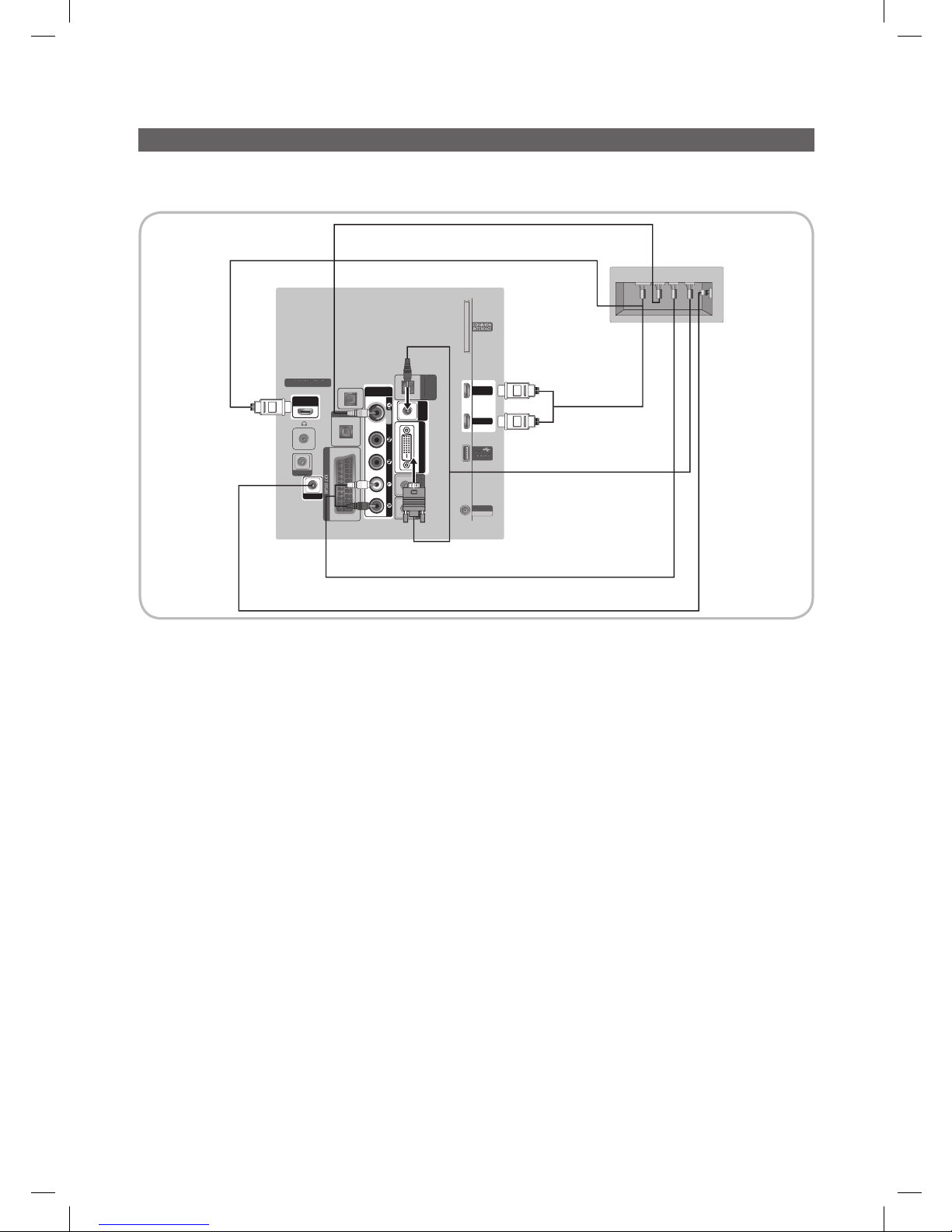
17
English
Connecting the RJP (Remote Jack Pack)
Output of any external source connected to RJP on hotel desk.
✎
The color and shape may vary depending on the model.
(5V 0.5A)
/ CLONING
USB
HDMI IN 2
(DVI)
HDMI IN 1
ANT IN
AIR/CABLE
HOSPITALITY TV
HDMI IN 3
(ARC)
AUDIO
VIDEO
COMPONENT
/ AV IN
DIGITAL
AUDIO OUT
(OPTICAL)
CLOCK
DATA
RJP
HP-ID
PC / DVI
AUDIO IN
VARIABLE
AUDIO OUT
VOL-CTRL
PC IN
(
5V 0.5A
)
/
CLONING
USB
AIR/CABL
E
HOS
PITALITY T
V
D
I
G
ITA
L
AU
DI
O
OUT
(
OPTICAL
)
CLOCK
D
ATA
HP-I
D
V
A
R
IA
B
L
E
A
UDI
O
O
U
T
VO
L-CTR
L
USB HDMI VIDEO
AUDIO AUDIO/PC
RS/232
TV Rear Panel
RJP Rear
5
1
D-sub / PC Audio cable
2 Audio Cable
3 Video Cable
4 HDMI cable4 HDMI cable
1. Connect the PC IN / PC/DVI AUDIO IN port of the TV to the PC/AUDIO port of the RJP.
2. Connect the AV IN [VIDEO]/[L-AUDIO-R] port of the TV to the VIDEO port of the RJP.
3. Connect the AV IN [VIDEO] port of the TV to the VIDEO port of the RJP.
4. Connect the HDMI IN port of the TV and the HDMI port of the RJP.
5. Connect the RJP port of the TV and the RS/232 port of the RJP.
✎
The RJP (Remote Jack Pack) compatible with this Samsung TV is TeleAdapt TA-7610, TA-7650 (HD) and TA-7660
(HD Plus).
y RJP (Remote Jack Pack): RJP stands for Remote Jack Pack. The RJP is a hardware module that has different Audio
Video inputs (A/V, Audio, PC and HDMI) and corresponding outputs. The corresponding output sources are connected
from RJP to TV. The RJP communicates with the TV via RS232. Hot Plug & Play is a function that allows hotel guests
to connect an external source to the RJP. The RJP communicates with the TV by sending messages regarding Active/
Inactive sources. The TV will switch to the Active external source according to the priority set by the User.
✎
You can select HDMI IN and AV IN for connecting RJP.
✎
When the T V is on, connect the TV and the RJP within 10 seconds.
[HB670-XC]Install Guide-ENG.indd 17 2013-02-04 �� 3:10:58
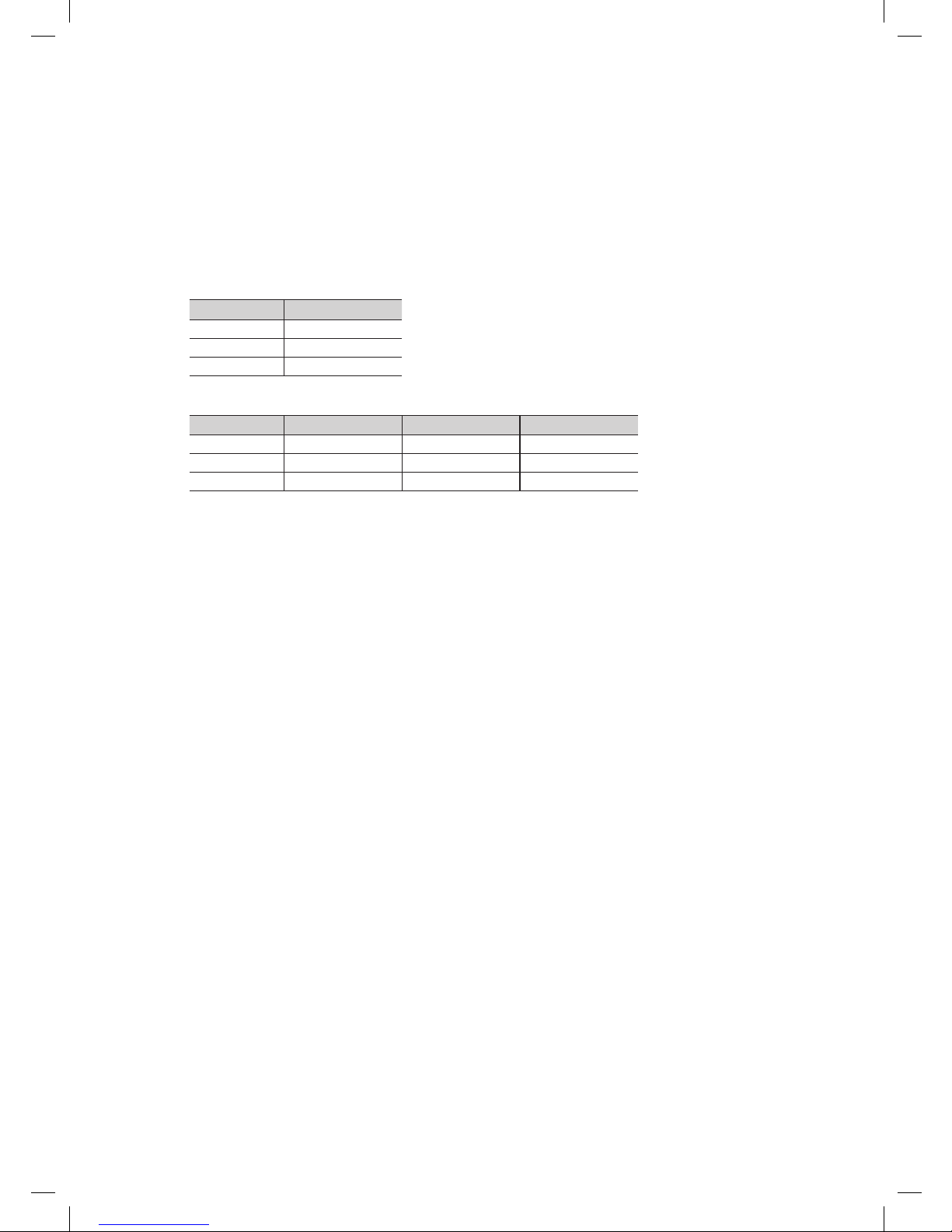
18
English
y The RJP can be returned to the factory default settings by pressing the A/V and HDMI buttons simultaneously for 10
seconds. All LEDs blink 5 times to Acknowledge that the rest has been performed.
y The RJP will automatically turn off any LEDs after 5 minutes to avoid unnecessary light pollution in the hotel room. The
LEDs that were turned off will turn on again if the guest touches any of the buttons and the 5 minute timer will restart. If the
guest then touches another source button, the TV will change to the selected source and the corresponding LED will be lit.
y After an RJP Reset or a TV Power OFF/ON, it takes approx. 10 seconds to establish communications between the TV and
the RJP.
y The following table shows the approximate time in seconds to switch from the TV to the input source, based on the
priority.
✎
Scenario 1: When no inputs are connected.
Source To Connect
AV 2 Sec
PC 0.7 Sec
HDMI 3.9 Sec
✎
Scenario 2: When two or more inputs are connected and an Input source is disconnected and then reconnected.
Source Disconnect To Connect Total
AV 4.5 Sec 2 Sec 6.5 Sec
PC 0.7 Sec 0.7 Sec 1.4 Sec
HDMI 3.9 Sec 3.9 Sec 7.8 Sec
✎
E.g. If the RJP has all its live sources AV, PC and HDMI connected, AV is viewed as the highest priority. If the RJP is
in HDMI mode, and a guest removes and reconnects the AV, the minimum time required to switch to the AV is 6.5
seconds.
y To connect audio (Ipod or Mp3), Music mode should be ON and Jack Ident detect should be OFF.
y A/V, PC and HDMI input sources are supported.
[HB670-XC]Install Guide-ENG.indd 18 2013-02-04 �� 3:10:59
