Samsung 650P - SF - Multifunction User Manual
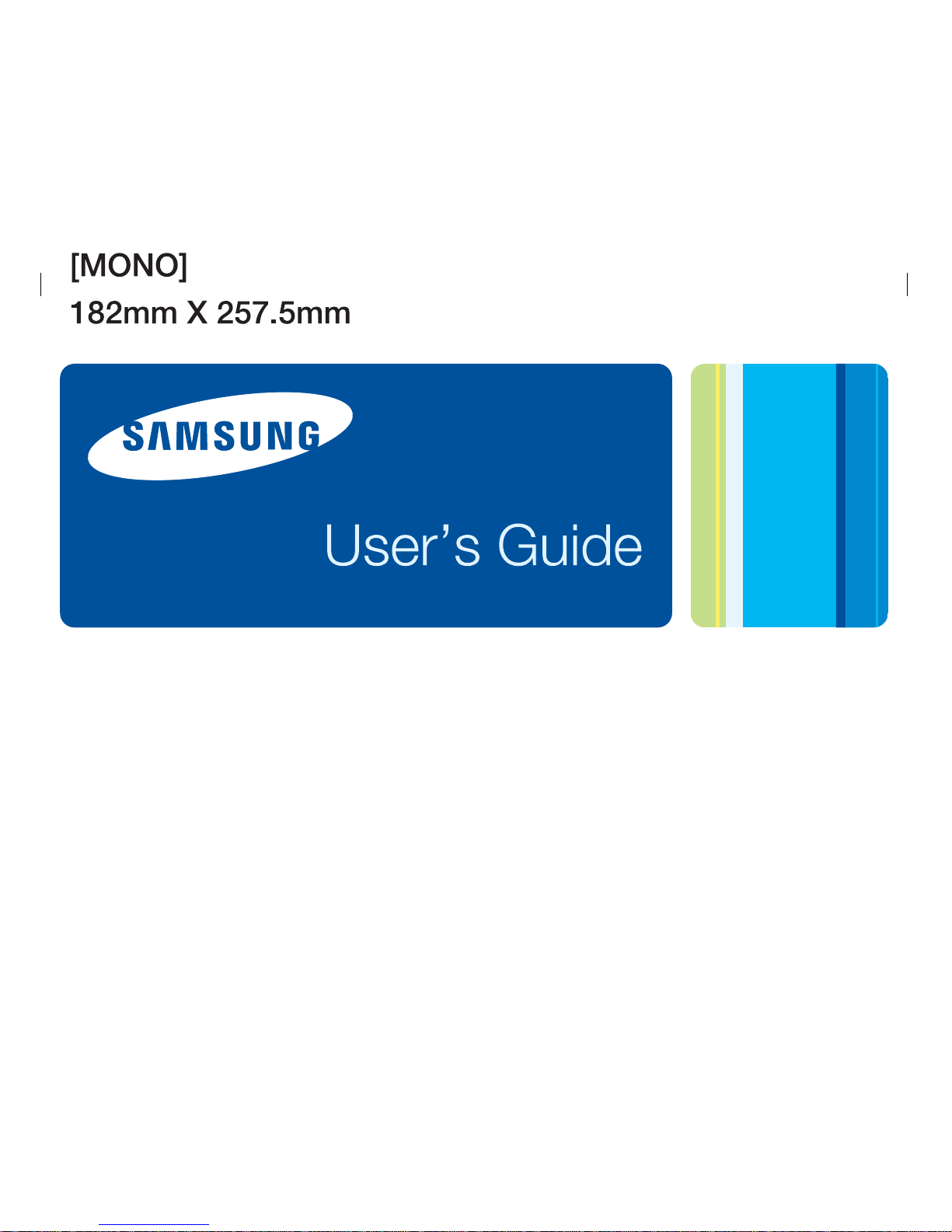
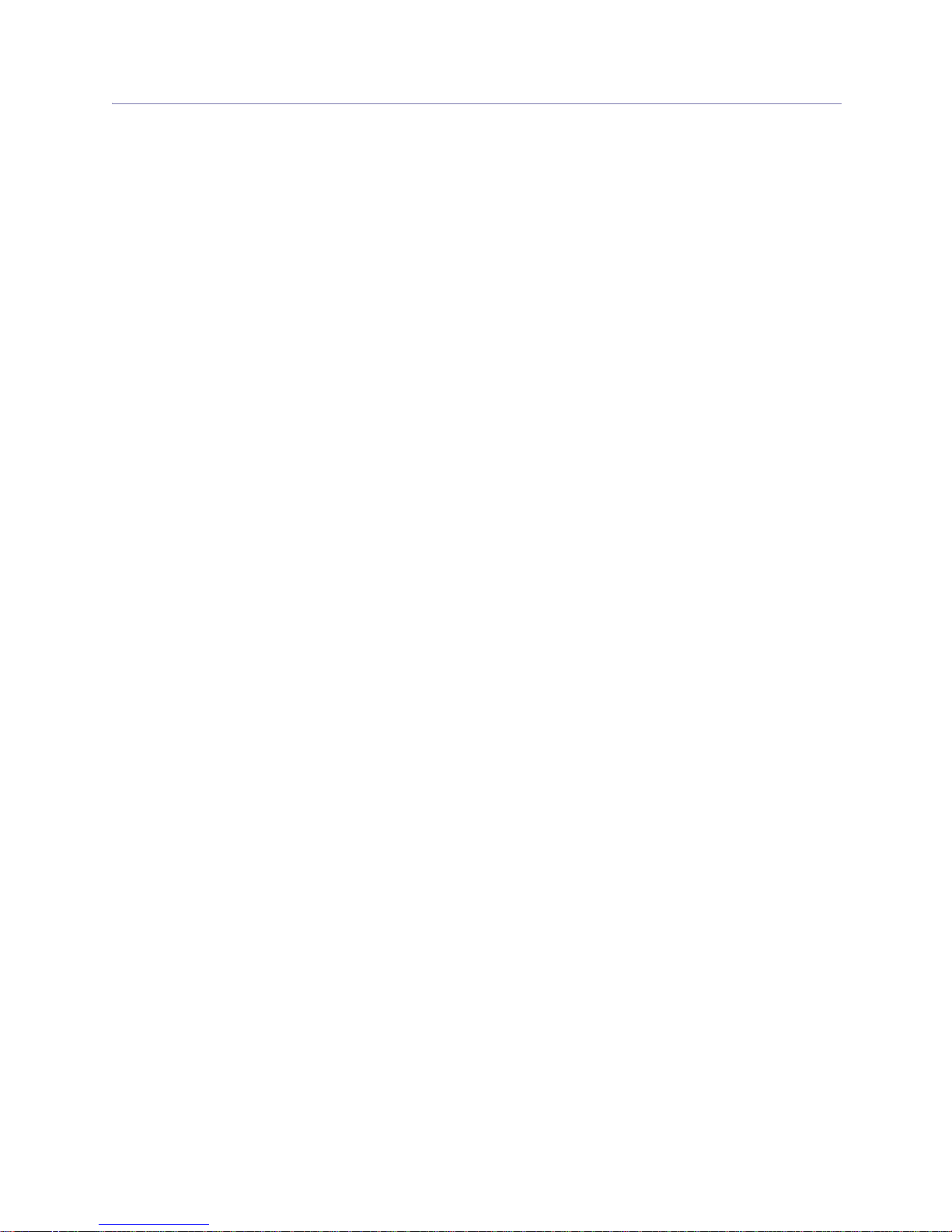
Copyright_ 1
Copyright
© 2009 Samsung Electronics Co., Ltd. All rights reserved.
This user’s guide is provided for information purposes only. All information included herein is subject to change without
notice.
Samsung Electronics is not responsible for any direct or indirect damages, arising from or related to use of this user’s
guide.
• Samsung and Samsung logo are trademarks of Samsung Electronics Co., Ltd.
• JPEG License: This software is based in part on the work of the Independent JPEG Group.
• All other brand or product names are trademarks of their respective companies or organizations.
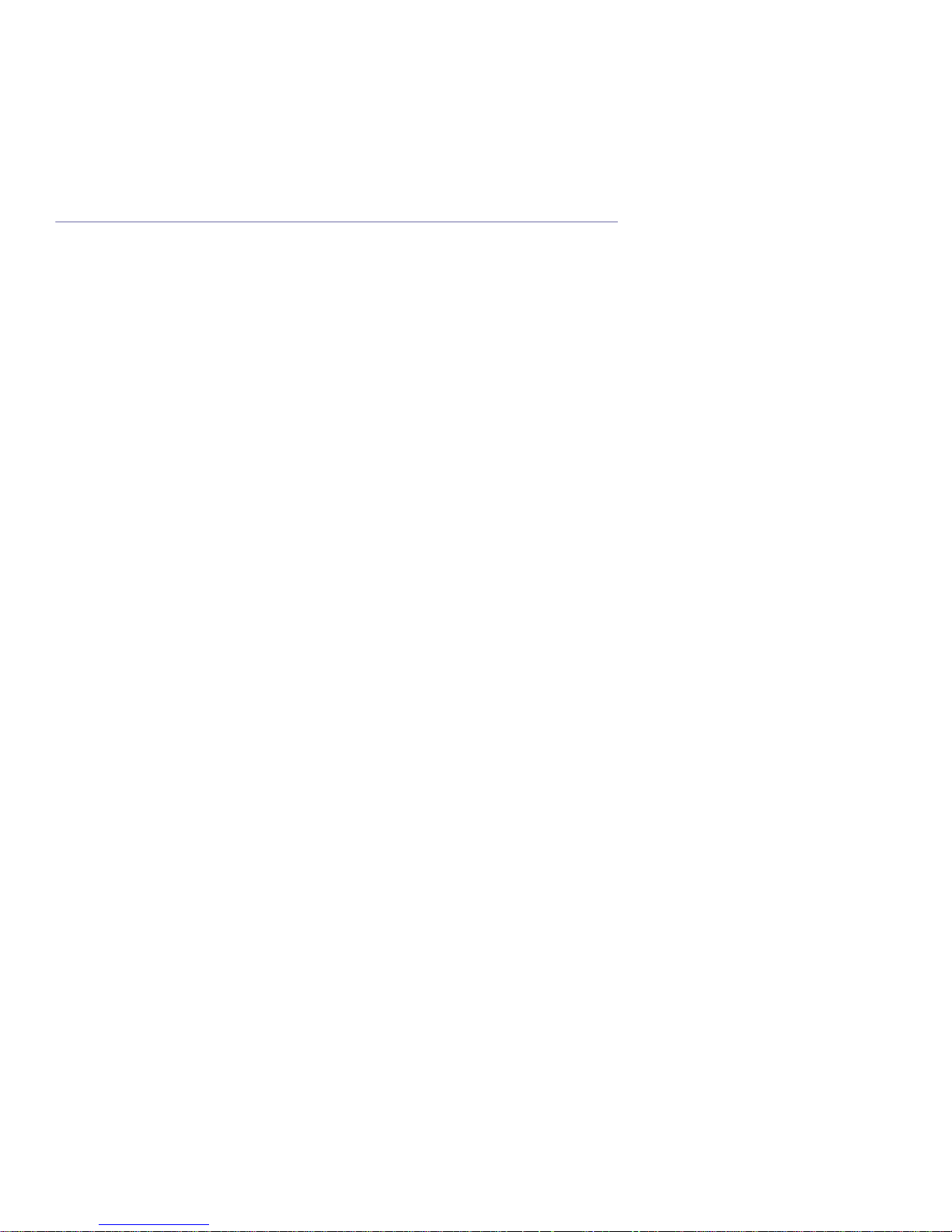
Contentds_ 2
Contentds
ABOUT THIS USER’S GUIDE
Convention . . . . . . . . . . . . . . . . . . . . . . . . . . . . . . . . . . . . . . . . . . . . . . . . . . . . . . . 15
Finding more information . . . . . . . . . . . . . . . . . . . . . . . . . . . . . . . . . . . . . . . . . . . 16
Features of your new product . . . . . . . . . . . . . . . . . . . . . . . . . . . . . . . . . . . . . . . 17
INTRODUCTION
Machine overview . . . . . . . . . . . . . . . . . . . . . . . . . . . . . . . . . . . . . . . . . . . . . . . . . 18
Front view . . . . . . . . . . . . . . . . . . . . . . . . . . . . . . . . . . . . . . . . . . . . . . . . . . . . . 18
Rear view . . . . . . . . . . . . . . . . . . . . . . . . . . . . . . . . . . . . . . . . . . . . . . . . . . . . . . 19
Control panel overview . . . . . . . . . . . . . . . . . . . . . . . . . . . . . . . . . . . . . . . . . . . . . 20
Understanding the Status LED . . . . . . . . . . . . . . . . . . . . . . . . . . . . . . . . . . . . . . 21
Power LED . . . . . . . . . . . . . . . . . . . . . . . . . . . . . . . . . . . . . . . . . . . . . . . . . . . . . 21
Introducing the useful button . . . . . . . . . . . . . . . . . . . . . . . . . . . . . . . . . . . . . . . 21
Menu button . . . . . . . . . . . . . . . . . . . . . . . . . . . . . . . . . . . . . . . . . . . . . . . . . . . . 21
Turning on the machine . . . . . . . . . . . . . . . . . . . . . . . . . . . . . . . . . . . . . . . . . . . . 21
BASIC SETUP
Setting up the hardware . . . . . . . . . . . . . . . . . . . . . . . . . . . . . . . . . . . . . . . . . . . . 22
Changing the display language . . . . . . . . . . . . . . . . . . . . . . . . . . . . . . . . . . . . . . 23
Setting the date and time . . . . . . . . . . . . . . . . . . . . . . . . . . . . . . . . . . . . . . . . . . . 23
Changing the clock mode . . . . . . . . . . . . . . . . . . . . . . . . . . . . . . . . . . . . . . . . . . . 23
Setting sounds . . . . . . . . . . . . . . . . . . . . . . . . . . . . . . . . . . . . . . . . . . . . . . . . . . . 23
Speaker, ringer, key sound, and alarm sound . . . . . . . . . . . . . . . . . . . . . . . . . . 23
Speaker volume . . . . . . . . . . . . . . . . . . . . . . . . . . . . . . . . . . . . . . . . . . . . . . . . . 23
Entering characters using the number keypad . . . . . . . . . . . . . . . . . . . . . . . . . 24
Entering alphanumeric characters . . . . . . . . . . . . . . . . . . . . . . . . . . . . . . . . . . . 24
Keypad letters and numbers . . . . . . . . . . . . . . . . . . . . . . . . . . . . . . . . . . . . . . . 24
Correcting numbers or names . . . . . . . . . . . . . . . . . . . . . . . . . . . . . . . . . . . . . . 24
Inserting a pause . . . . . . . . . . . . . . . . . . . . . . . . . . . . . . . . . . . . . . . . . . . . . . . . 24
Using the save modes . . . . . . . . . . . . . . . . . . . . . . . . . . . . . . . . . . . . . . . . . . . . . 25
Using toner saving feature . . . . . . . . . . . . . . . . . . . . . . . . . . . . . . . . . . . . . . . . . 25
Using power saving feature . . . . . . . . . . . . . . . . . . . . . . . . . . . . . . . . . . . . . . . . 25
Setting the paper . . . . . . . . . . . . . . . . . . . . . . . . . . . . . . . . . . . . . . . . . . . . . . . . . . 25
Setting the paper size . . . . . . . . . . . . . . . . . . . . . . . . . . . . . . . . . . . . . . . . . . . . 25
Setting the paper type . . . . . . . . . . . . . . . . . . . . . . . . . . . . . . . . . . . . . . . . . . . . 25
MEDIA AND TRAY
Preparing originals . . . . . . . . . . . . . . . . . . . . . . . . . . . . . . . . . . . . . . . . . . . . . . . . 26
Loading originals . . . . . . . . . . . . . . . . . . . . . . . . . . . . . . . . . . . . . . . . . . . . . . . . . 26
In the document feeder . . . . . . . . . . . . . . . . . . . . . . . . . . . . . . . . . . . . . . . . . . . 26
Selecting print media . . . . . . . . . . . . . . . . . . . . . . . . . . . . . . . . . . . . . . . . . . . . . . 27
Guidelines to select the print media . . . . . . . . . . . . . . . . . . . . . . . . . . . . . . . . . . 27
Media sizes supported in each mode . . . . . . . . . . . . . . . . . . . . . . . . . . . . . . . . 28
Changing the tray size . . . . . . . . . . . . . . . . . . . . . . . . . . . . . . . . . . . . . . . . . . . . . 28
Loading paper in the tray . . . . . . . . . . . . . . . . . . . . . . . . . . . . . . . . . . . . . . . . . . . 29
Tray 1 . . . . . . . . . . . . . . . . . . . . . . . . . . . . . . . . . . . . . . . . . . . . . . . . . . . . . . . . . 29
Letterhead/ Preprinted paper . . . . . . . . . . . . . . . . . . . . . . . . . . . . . . . . . . . . . . . 30
Setting the paper size and type . . . . . . . . . . . . . . . . . . . . . . . . . . . . . . . . . . . . . . 30
Setting the paper size . . . . . . . . . . . . . . . . . . . . . . . . . . . . . . . . . . . . . . . . . . . . 30
Setting the paper type . . . . . . . . . . . . . . . . . . . . . . . . . . . . . . . . . . . . . . . . . . . . 30
Using the output support . . . . . . . . . . . . . . . . . . . . . . . . . . . . . . . . . . . . . . . . . . . 30
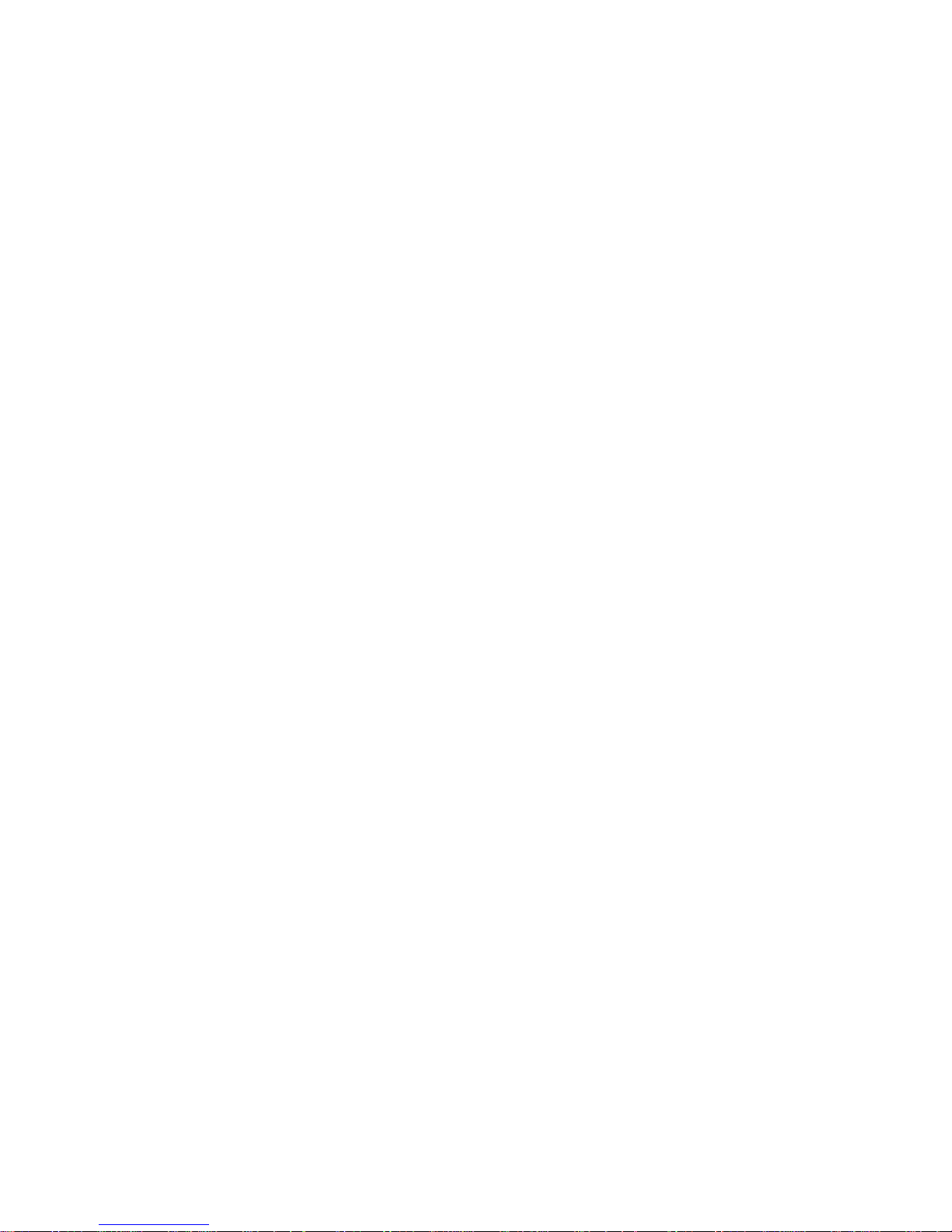
Contentds_ 3
COPYING
Basic copy . . . . . . . . . . . . . . . . . . . . . . . . . . . . . . . . . . . . . . . . . . . . . . . . . . . . . . . 31
Changing the settings for each copy . . . . . . . . . . . . . . . . . . . . . . . . . . . . . . . . . 31
Changing the darkness . . . . . . . . . . . . . . . . . . . . . . . . . . . . . . . . . . . . . . . . . . . 31
Selecting the type of originals . . . . . . . . . . . . . . . . . . . . . . . . . . . . . . . . . . . . . . 31
Reducing or enlarging copies . . . . . . . . . . . . . . . . . . . . . . . . . . . . . . . . . . . . . . 31
Changing the default copy settings . . . . . . . . . . . . . . . . . . . . . . . . . . . . . . . . . . 32
Setting copy timeout . . . . . . . . . . . . . . . . . . . . . . . . . . . . . . . . . . . . . . . . . . . . . . . 32
FAXING
Preparing to fax . . . . . . . . . . . . . . . . . . . . . . . . . . . . . . . . . . . . . . . . . . . . . . . . . . . 33
Sending a fax . . . . . . . . . . . . . . . . . . . . . . . . . . . . . . . . . . . . . . . . . . . . . . . . . . . . . 33
Setting the fax header . . . . . . . . . . . . . . . . . . . . . . . . . . . . . . . . . . . . . . . . . . . . 33
Sending a fax . . . . . . . . . . . . . . . . . . . . . . . . . . . . . . . . . . . . . . . . . . . . . . . . . . 33
Sending a fax manually . . . . . . . . . . . . . . . . . . . . . . . . . . . . . . . . . . . . . . . . . . . 34
Confirming a transmission . . . . . . . . . . . . . . . . . . . . . . . . . . . . . . . . . . . . . . . . . 34
Automatic redialing . . . . . . . . . . . . . . . . . . . . . . . . . . . . . . . . . . . . . . . . . . . . . . 34
Redialing the last number . . . . . . . . . . . . . . . . . . . . . . . . . . . . . . . . . . . . . . . . . 34
Sending a fax to multiple destinations . . . . . . . . . . . . . . . . . . . . . . . . . . . . . . . . 34
Delaying a fax transmission . . . . . . . . . . . . . . . . . . . . . . . . . . . . . . . . . . . . . . . . 34
Sending a priority fax . . . . . . . . . . . . . . . . . . . . . . . . . . . . . . . . . . . . . . . . . . . . . 35
Sending a fax in toll save time . . . . . . . . . . . . . . . . . . . . . . . . . . . . . . . . . . . . . . 35
Receiving a fax . . . . . . . . . . . . . . . . . . . . . . . . . . . . . . . . . . . . . . . . . . . . . . . . . . . 36
Changing the receive modes . . . . . . . . . . . . . . . . . . . . . . . . . . . . . . . . . . . . . . . 36
Receiving manually in Tel mode . . . . . . . . . . . . . . . . . . . . . . . . . . . . . . . . . . . . 36
Receiving automatically in Answering Machine/Fax mode . . . . . . . . . . . . . . . . 36
Receiving faxes manually using an extension telephone . . . . . . . . . . . . . . . . . 36
Receiving faxes using DRPD mode . . . . . . . . . . . . . . . . . . . . . . . . . . . . . . . . . . 37
Receiving in secure receiving mode . . . . . . . . . . . . . . . . . . . . . . . . . . . . . . . . . 37
Activating secure receiving mode . . . . . . . . . . . . . . . . . . . . . . . . . . . . . . . . . . . 37
Receiving faxes in memory . . . . . . . . . . . . . . . . . . . . . . . . . . . . . . . . . . . . . . . . 37
Adjusting the document settings . . . . . . . . . . . . . . . . . . . . . . . . . . . . . . . . . . . . 38
Resolution . . . . . . . . . . . . . . . . . . . . . . . . . . . . . . . . . . . . . . . . . . . . . . . . . . . . . 38
Darkness . . . . . . . . . . . . . . . . . . . . . . . . . . . . . . . . . . . . . . . . . . . . . . . . . . . . . . 38
Forwarding a fax to other destination . . . . . . . . . . . . . . . . . . . . . . . . . . . . . . . . . 38
Forwarding a sent fax to other destination by a fax . . . . . . . . . . . . . . . . . . . . . . 38
Forwarding a received fax to other destination by a fax . . . . . . . . . . . . . . . . . . 38
Setting up address book . . . . . . . . . . . . . . . . . . . . . . . . . . . . . . . . . . . . . . . . . . . 39
One-touch Dialing . . . . . . . . . . . . . . . . . . . . . . . . . . . . . . . . . . . . . . . . . . . . . . . 39
Speed dial numbers . . . . . . . . . . . . . . . . . . . . . . . . . . . . . . . . . . . . . . . . . . . . . . 39
Group dial numbers . . . . . . . . . . . . . . . . . . . . . . . . . . . . . . . . . . . . . . . . . . . . . . 40
Searching Address Book for an entry . . . . . . . . . . . . . . . . . . . . . . . . . . . . . . . . 40
Printing sent fax report automatically . . . . . . . . . . . . . . . . . . . . . . . . . . . . . . . . . 41
MACHINE STATUS AND ADVANCED FEATURE
Fax setup . . . . . . . . . . . . . . . . . . . . . . . . . . . . . . . . . . . . . . . . . . . . . . . . . . . . . . . . 42
Changing the fax setup options . . . . . . . . . . . . . . . . . . . . . . . . . . . . . . . . . . . . . 42
Available fax setup options . . . . . . . . . . . . . . . . . . . . . . . . . . . . . . . . . . . . . . . . 42
Using the advanced fax settings . . . . . . . . . . . . . . . . . . . . . . . . . . . . . . . . . . . . 43
Advanced fax setting options . . . . . . . . . . . . . . . . . . . . . . . . . . . . . . . . . . . . . . . 43
Copy setup . . . . . . . . . . . . . . . . . . . . . . . . . . . . . . . . . . . . . . . . . . . . . . . . . . . . . . . 44
Changing the copy setup options . . . . . . . . . . . . . . . . . . . . . . . . . . . . . . . . . . . 44
Change Default . . . . . . . . . . . . . . . . . . . . . . . . . . . . . . . . . . . . . . . . . . . . . . . . . 44
Printing a report . . . . . . . . . . . . . . . . . . . . . . . . . . . . . . . . . . . . . . . . . . . . . . . . . . 44
Clearing memory . . . . . . . . . . . . . . . . . . . . . . . . . . . . . . . . . . . . . . . . . . . . . . . . . . 44
Menu overview . . . . . . . . . . . . . . . . . . . . . . . . . . . . . . . . . . . . . . . . . . . . . . . . . . . . 46
MAINTENANCE
Cleaning a machine . . . . . . . . . . . . . . . . . . . . . . . . . . . . . . . . . . . . . . . . . . . . . . . . 48
Cleaning the outside . . . . . . . . . . . . . . . . . . . . . . . . . . . . . . . . . . . . . . . . . . . . . 48
Cleaning the inside . . . . . . . . . . . . . . . . . . . . . . . . . . . . . . . . . . . . . . . . . . . . . . 48
Cleaning the scan unit . . . . . . . . . . . . . . . . . . . . . . . . . . . . . . . . . . . . . . . . . . . . 49
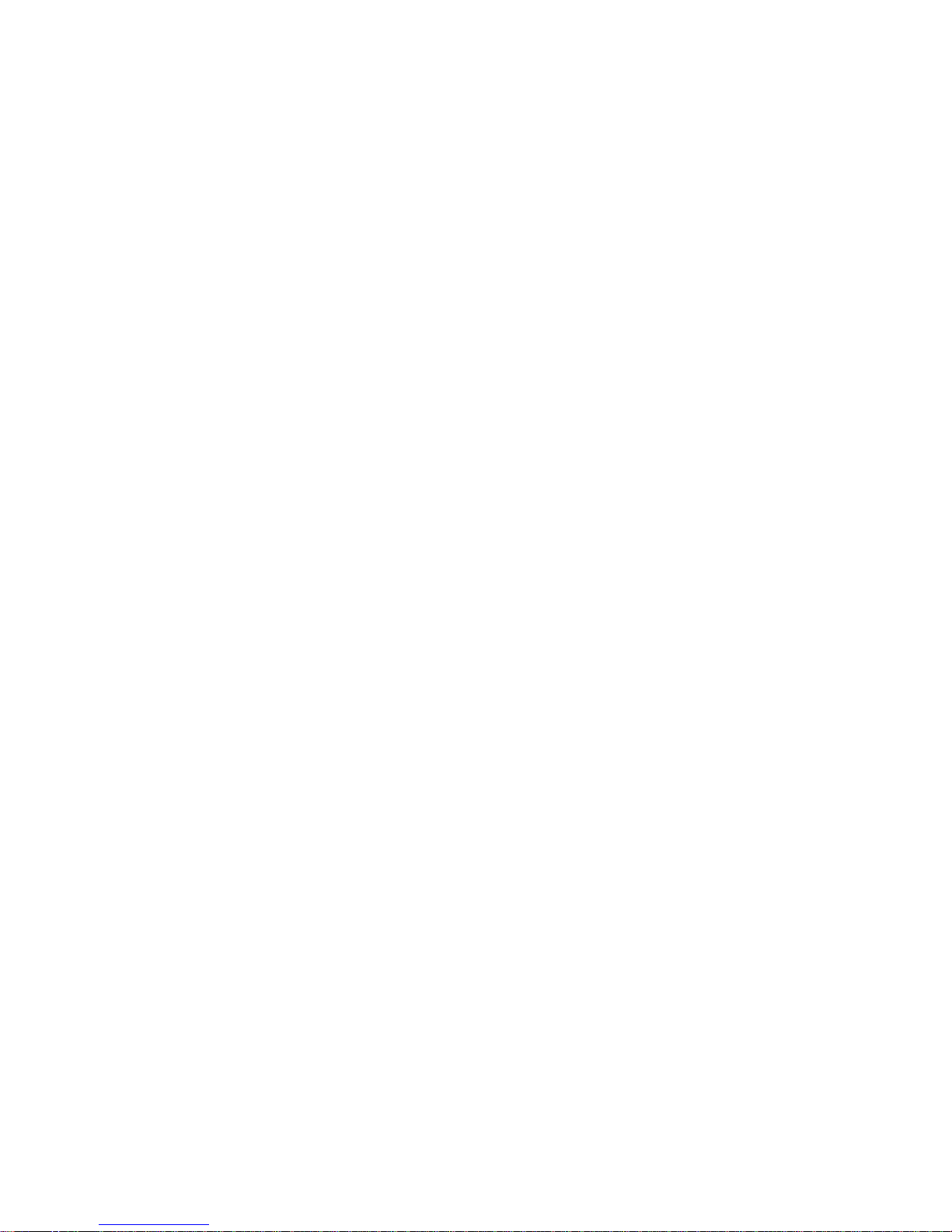
Contentds_ 4
Cleaning the drum . . . . . . . . . . . . . . . . . . . . . . . . . . . . . . . . . . . . . . . . . . . . . . . 51
Storing the Toner cartridge . . . . . . . . . . . . . . . . . . . . . . . . . . . . . . . . . . . . . . . . . 51
Handling instructions . . . . . . . . . . . . . . . . . . . . . . . . . . . . . . . . . . . . . . . . . . . . . 51
Use of non-Samsung and refilled toner cartridge . . . . . . . . . . . . . . . . . . . . . . . 51
Estimated cartridge life . . . . . . . . . . . . . . . . . . . . . . . . . . . . . . . . . . . . . . . . . . . 51
Tips for moving & storing your machine . . . . . . . . . . . . . . . . . . . . . . . . . . . . . . 52
TROUBLESHOOTING
Redistributing toner . . . . . . . . . . . . . . . . . . . . . . . . . . . . . . . . . . . . . . . . . . . . . . . 53
Clearing original document jams . . . . . . . . . . . . . . . . . . . . . . . . . . . . . . . . . . . . . 54
Input Misfeed . . . . . . . . . . . . . . . . . . . . . . . . . . . . . . . . . . . . . . . . . . . . . . . . . . . 54
Exit Misfeed . . . . . . . . . . . . . . . . . . . . . . . . . . . . . . . . . . . . . . . . . . . . . . . . . . . . 55
Tips for avoiding paper curls . . . . . . . . . . . . . . . . . . . . . . . . . . . . . . . . . . . . . . . . 55
Tips for avoiding paper jams . . . . . . . . . . . . . . . . . . . . . . . . . . . . . . . . . . . . . . . . 56
Clearing paper jams . . . . . . . . . . . . . . . . . . . . . . . . . . . . . . . . . . . . . . . . . . . . . . . 56
In tray 1 . . . . . . . . . . . . . . . . . . . . . . . . . . . . . . . . . . . . . . . . . . . . . . . . . . . . . . . 56
Inside the machine . . . . . . . . . . . . . . . . . . . . . . . . . . . . . . . . . . . . . . . . . . . . . . . 57
In exit area . . . . . . . . . . . . . . . . . . . . . . . . . . . . . . . . . . . . . . . . . . . . . . . . . . . . . 57
Understanding display messages . . . . . . . . . . . . . . . . . . . . . . . . . . . . . . . . . . . . 59
Checking display messages . . . . . . . . . . . . . . . . . . . . . . . . . . . . . . . . . . . . . . . 59
Solving other problems . . . . . . . . . . . . . . . . . . . . . . . . . . . . . . . . . . . . . . . . . . . . 61
Paper feeding problems . . . . . . . . . . . . . . . . . . . . . . . . . . . . . . . . . . . . . . . . . . . 61
Printing problems . . . . . . . . . . . . . . . . . . . . . . . . . . . . . . . . . . . . . . . . . . . . . . . . 61
Printing quality problems . . . . . . . . . . . . . . . . . . . . . . . . . . . . . . . . . . . . . . . . . . 61
Copying problems . . . . . . . . . . . . . . . . . . . . . . . . . . . . . . . . . . . . . . . . . . . . . . . 65
Fax problems . . . . . . . . . . . . . . . . . . . . . . . . . . . . . . . . . . . . . . . . . . . . . . . . . . . 66
SUPPLIES AND ACCESSORIES
How to purchase . . . . . . . . . . . . . . . . . . . . . . . . . . . . . . . . . . . . . . . . . . . . . . . . . . 67
Available supplies . . . . . . . . . . . . . . . . . . . . . . . . . . . . . . . . . . . . . . . . . . . . . . . . . 67
Available maintenance parts . . . . . . . . . . . . . . . . . . . . . . . . . . . . . . . . . . . . . . . . 67
Replacing the toner cartridge . . . . . . . . . . . . . . . . . . . . . . . . . . . . . . . . . . . . . . . 68
SPECIFICATIONS
Hardware specifications . . . . . . . . . . . . . . . . . . . . . . . . . . . . . . . . . . . . . . . . . . . . 70
Environmental specifications . . . . . . . . . . . . . . . . . . . . . . . . . . . . . . . . . . . . . . . 70
Electrical specifications . . . . . . . . . . . . . . . . . . . . . . . . . . . . . . . . . . . . . . . . . . . . 70
Print media specifications . . . . . . . . . . . . . . . . . . . . . . . . . . . . . . . . . . . . . . . . . . 71
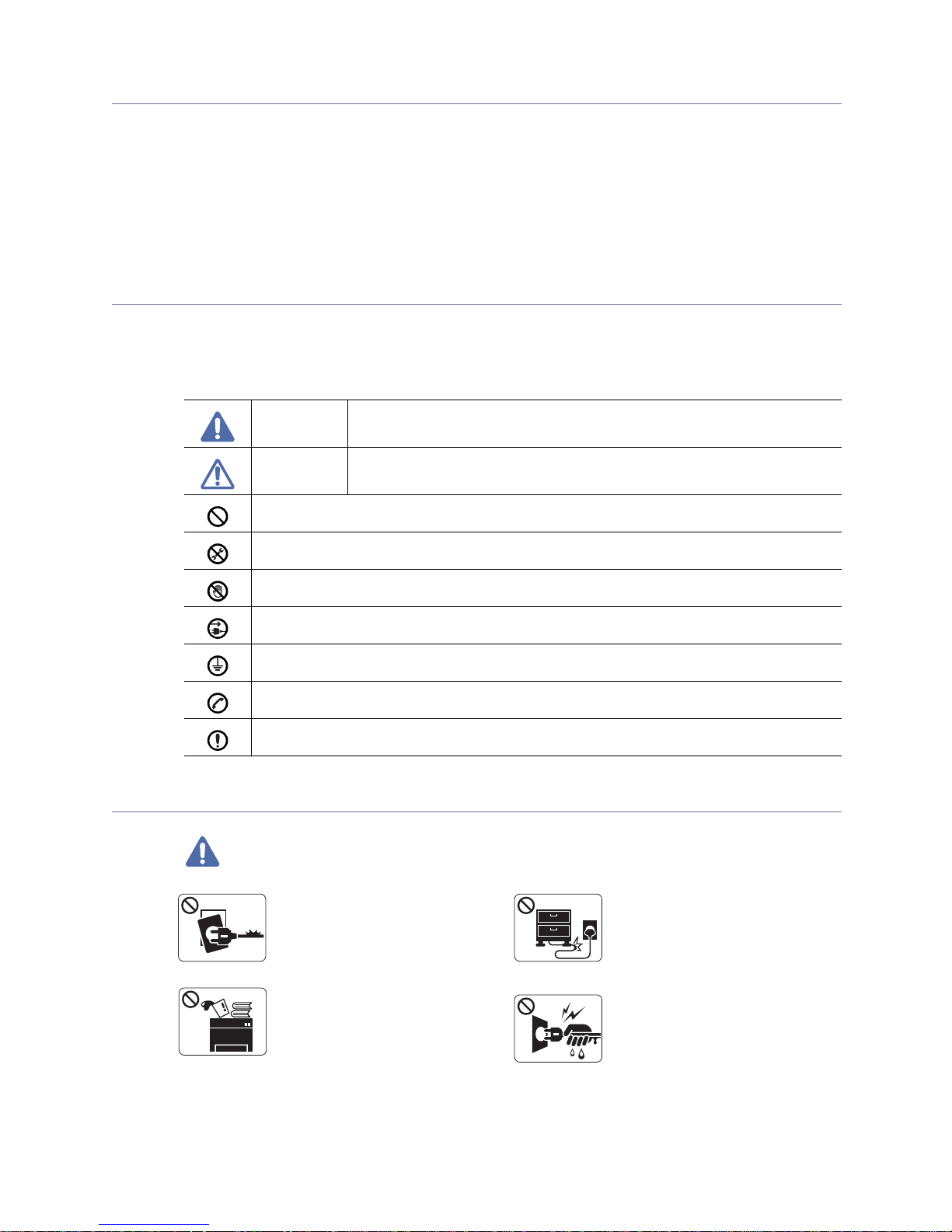
Safety information_ 5
Safety information
These warnings and precautions are included in order to prevent injury to you and others, as well
as preventing any potential damage to your machine. Be sure to read and understand all of these
instructions before using the machine.
Use common sense for operating any electrical app
liance and whenever using your machine.
Also, follow all warnings and instructions marked on the machine and in the accompanying
literature. After reading this section, keep it in a safe place for future reference.
Important safety symbols
This section explains the meanings of all icons and signs in the user's guide. These safety symbols are in
order, according to the degree of danger.
Explanation of all icons and signs used in the user’s guide:
Operating environment
Warning
Warning Hazards or unsafe practices that may result in severe personal injury or death.
Caution
Hazards or unsafe practices that may result in minor personal injury or property
damage.
Do not attempt.
Do not disassemble.
Do not touch.
Unplug the power cord from the wall socket.
Make sure the machine is grounded to prevent electric shock.
Call the service center for help.
Follow directions explicitly.
Do not use if the power cord is
damaged or if the electrical outlet is
not grounded.
► This could result in electric shock
or fire.
Do not bend, or place heavy objects
on the power cord.
► Stepping on or allowing the power
cord to be crushed by a heavy object
could result in electric shock or fire.
Do not place anything on top of the
machine (water, small metal or
heavy objects, candles, lit
cigarrettes, etc.).
► This could result in electric shock
or fire.
Do not remove the plug by pulling on
the cord; do not handle the plug with
wet hands.
► This could result in electric shock
or fire.
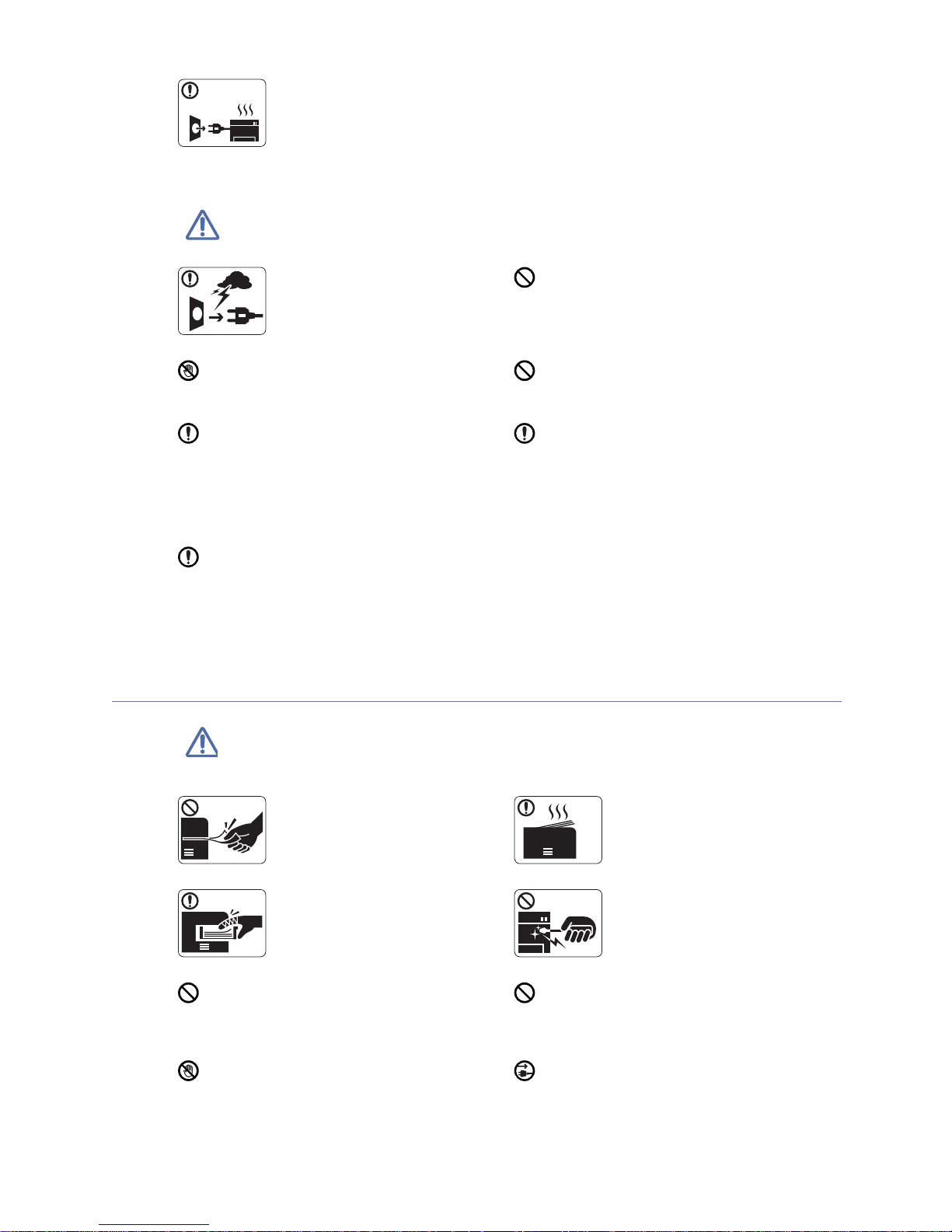
Safety information_ 6
Caution
Operating method
Caution
If the machine gets overheated, it
releases smoke, makes strange
noises, or generates an odd odor,
immediately turn off the power switch
and unplug the machine.
► This could result in electric shock
or fire.
During an electrical storm or for a
period of non-operation, remove the
power plug from the electrical outlet.
► This could result in electric shock
or fire.
If the plug does not easily enter the electrical
outlet, do not attempt to force it in.
► Call an electrician to change the electrical
outlet, or this could result in electric shock.
Be careful, the paper output area is hot.
► Burns could occur.
Do not allow pets to chew on the AC power,
telephone or PC interface cords.
► This could result in electric shock or fire.
If the machine has been dropped, or if the
cabinet appears damaged, unplug the machine
from all interface connections and request
assistance from qualified service personnel.
► Otherwise, this could result in electric shock
or fire.
If the machine does not operate properly after
these instructions have been followed, unplug
the machine from all interface connections and
request assistance from qualified service
personnel.
► Otherwise, this could result in electric shock
or fire.
If the machine exhibits a sudden and distinct
change in performance, unplug the machine
from all interface connections and request
assistance from qualified service personnel.
► Otherwise, this could result in electric shock
or fire.
Do not forcefully pull the paper out
during printing.
► It can cause damage to the
machine.
When printing large quantities, the
bottom part of the paper output area
may get hot. Do not allow children to
touch.
► You may be burned.
Be careful not to put your hand
between the machine and paper
tray.
► You may get injured.
When removing jammed paper, do
not use tweezers or sharp metal
objects.
► It can cause damage to the
machine.
Do not block or push objects into the ventilation
opening.
► This could result in elevated component
temperatures which can cause damage or fire.
Do not allow too many papers to stack up in the
paper output tray.
► It could cause damage to the machine.
Use care to avoid paper cuts when replacing
paper or removing jammed paper.
► You may get hurt.
This machine's power interception device is the
power cord.
► To switch off the power supply, remove the
power cord from the electrical outlet.
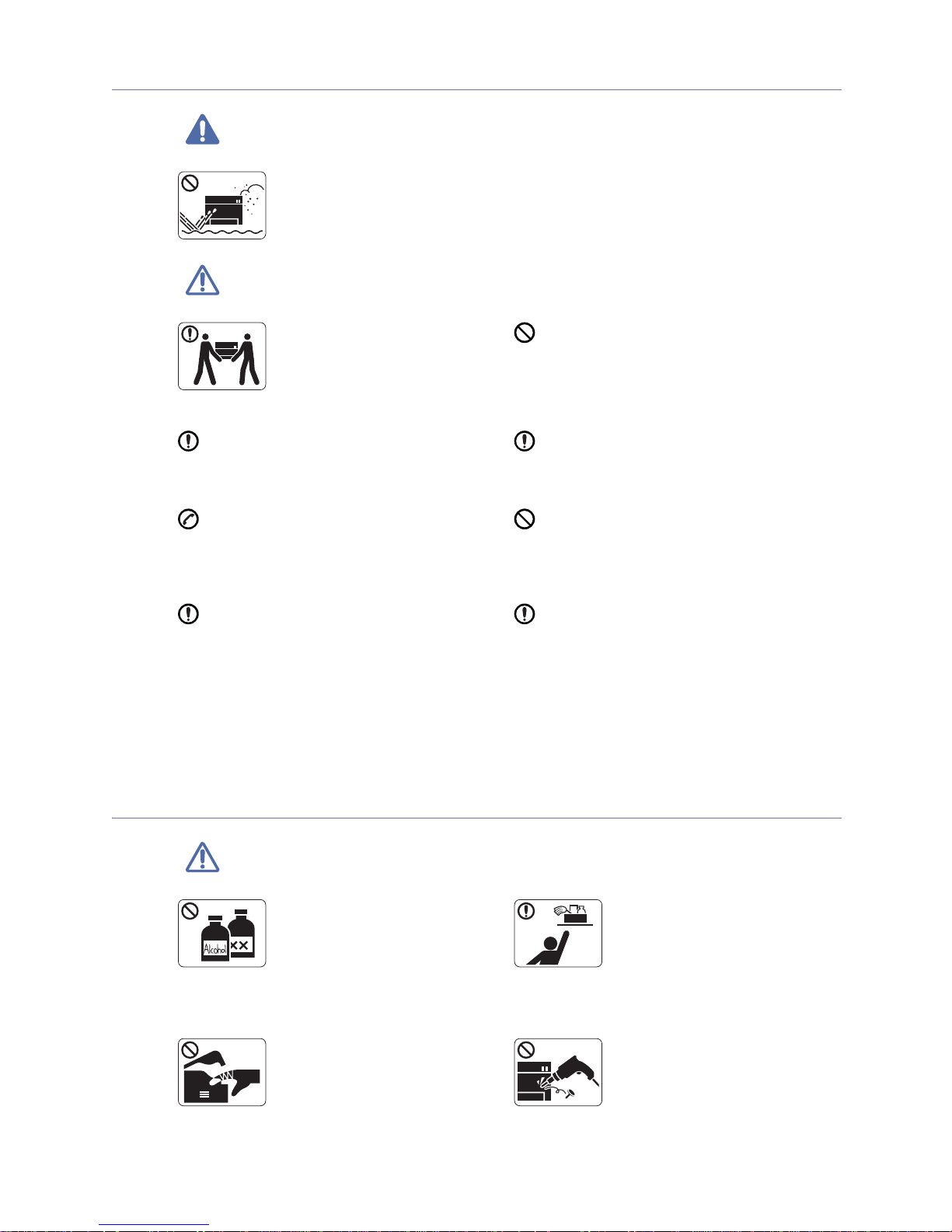
Safety information_ 7
Installation / Moving
Warning
Caution
Maintenance / Checking
Caution
Do not place the machine in an area
with dust, humidity or water leaks.
► This could result in electric shock
or fire.
When moving the machine, turn the
power off and disconnect all cords;
then lift the machine with at least two
people.
► The machine could fall, causing
human injury or machine damage.
Do not put a cover over the machine or place it
in an airtight location, such as a closet.
► If the machine is not well-ventilated, this
could result in fire.
Do not place the machine on an unstable
surface.
► The machine could fall, causing human injury
or machine damage.
Make sure you plug the power cord into a
grounded electrical outlet.
► Otherwise, this could result in electric shock
or fire.
The machine should be connected to
the power level which is specified on the label.
► If you are unsure and want to check the
power level you are using, contact the electrical
utility company.
Do not overload wall outlets and extension
cords.
► This can diminish performance, and could
result in electric shock or fire.
Use only No.26 AWG
a
or larger, telephone line
cord, if necessary.
► Otherwise, it can cause damage to the
machine.
a. AWG: American Wire Gauge
Use the power cord supplied with your machine
for safe operation. If you are using a cord which
is longer than 2 meters (79”) with a 140V
machine, then the gauge should be 16 AWG or
larger.
► Otherwise, it can cause damage to the
machine, and could result in electric shock or
fire.
Unplug this product from the wall
outlet before cleaning the inside of
the machine. Do not clean the
machine with benzene, paint thinner
or achol; do not spray water directly
into the machine.
► This could result in electric shock
or fire.
Keep cleaning supplies away from
children.
► Children may get hurt.
When you are working inside the
machine replacing supplies or
cleaning the inside, do not operate
the machine.
► You may get injured.
Do not disassemble, repair or rebuild
the machine by yourself.
► It can cause damage to the
machine. Call a certified technician
when the machine needs repair.
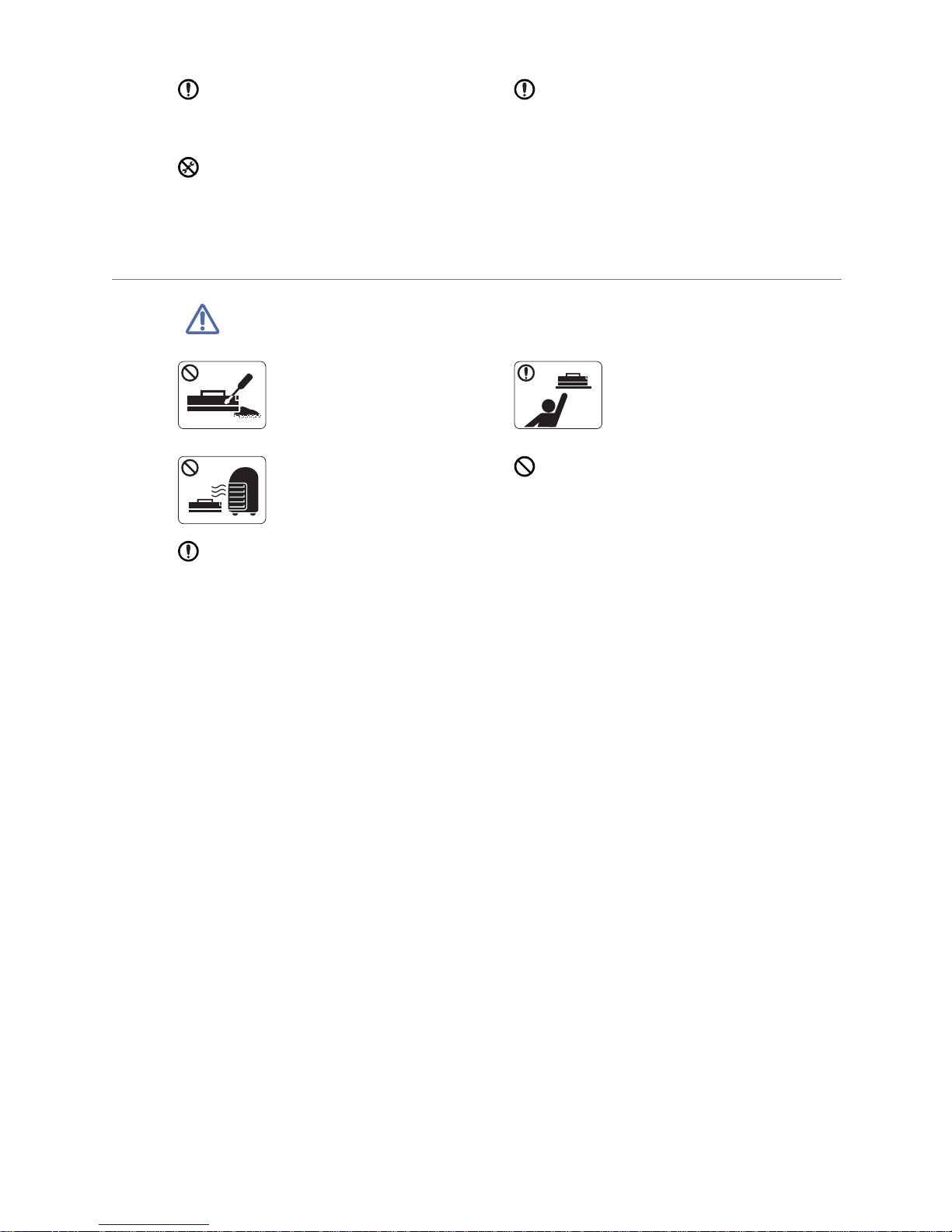
Safety information_ 8
Supply usage
Caution
Keep the power cable and the contact surface of
the plug clean from dust or water.
► This could result in electric shock or fire.
To clean and operate the machine, strictly follow
the user's guide provided with the machine.
► Otherwise, it can cause damage to the
machine.
Do not remove any covers or guards that are
fastened with screws.
► The machine should only be repaired by
Samsung service technician.
Do not disassemble the toner
cartridge.
► Toner dust can be dangerous to
humans.
When storing supplies such as toner
cartridges, keep them away from
children.
► Toner dust can be dangerous to
humans.
Do not burn any of the supplies such
as toner cartridge or fuser unit.
► It can cause an explosion or fire.
Using recycled supplies, such as toner, can
cause damage to the machine.
► In case of damage due to the use of recycled
supplies, a service fee will be charged.
When changing the toner cartridge or removing
jammed paper, be careful not to let toner dust
touch your body or clothes.
► Toner dust can be dangerous to humans.
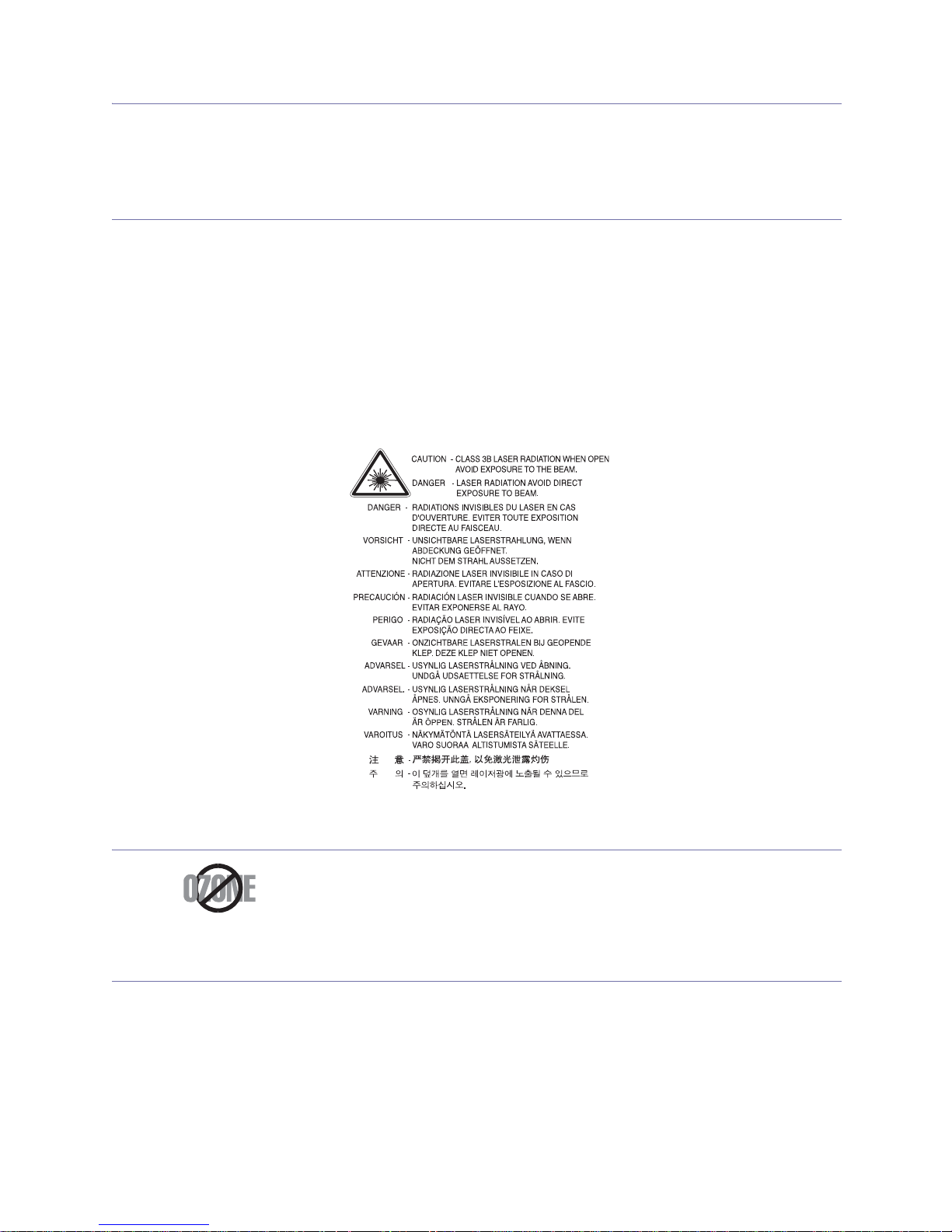
Regulatory information_ 9
Regulatory information
This machine is designed for our sound environment and certified with several regulatory
statements.
Laser Safety Statement
The printer is certified in the U.S. to conform to the requirements of DHHS 21 CFR, chapter 1 Subchapter J for
Class I(1) laser products, and elsewhere is certified as a Class I laser product conforming to the requirements
of IEC 825.
Class I laser products are not consider
ed to be hazardous. The laser system and printer are designed so there
is never any human access to laser radiation above a Class I level during normal operation, user maintenance
or prescribed service condition.
WARNING
Never operate or service the printer with the protective cover removed from Laser/Scanner assembly. The
reflected beam, although invisible, can damage your eyes.
When using this product, these basic safety p
recautions should always be followed to reduce risk of fire,
electric shock, and injury to persons:
Ozone Safety
PERCHLORATE WARNING
This Perchlorate warning applies only to primary CR (Manganese Dioxide) Lithium coin cells in the product
sold or distributed ONLY in California USA.
Perchlorate Material - special handling m
ay apply.
See www.dtsc.ca.gov/hazardouswaste/p
erchlorate. (U.S.A. only)
During normal operation, this machine produces ozone. T
he ozone produced does not
present a hazard to the operator. However, it is advisable that the machine be operated
in a well ventilated area.
If you need additional information about ozone, request your nearest Samsung dealer.
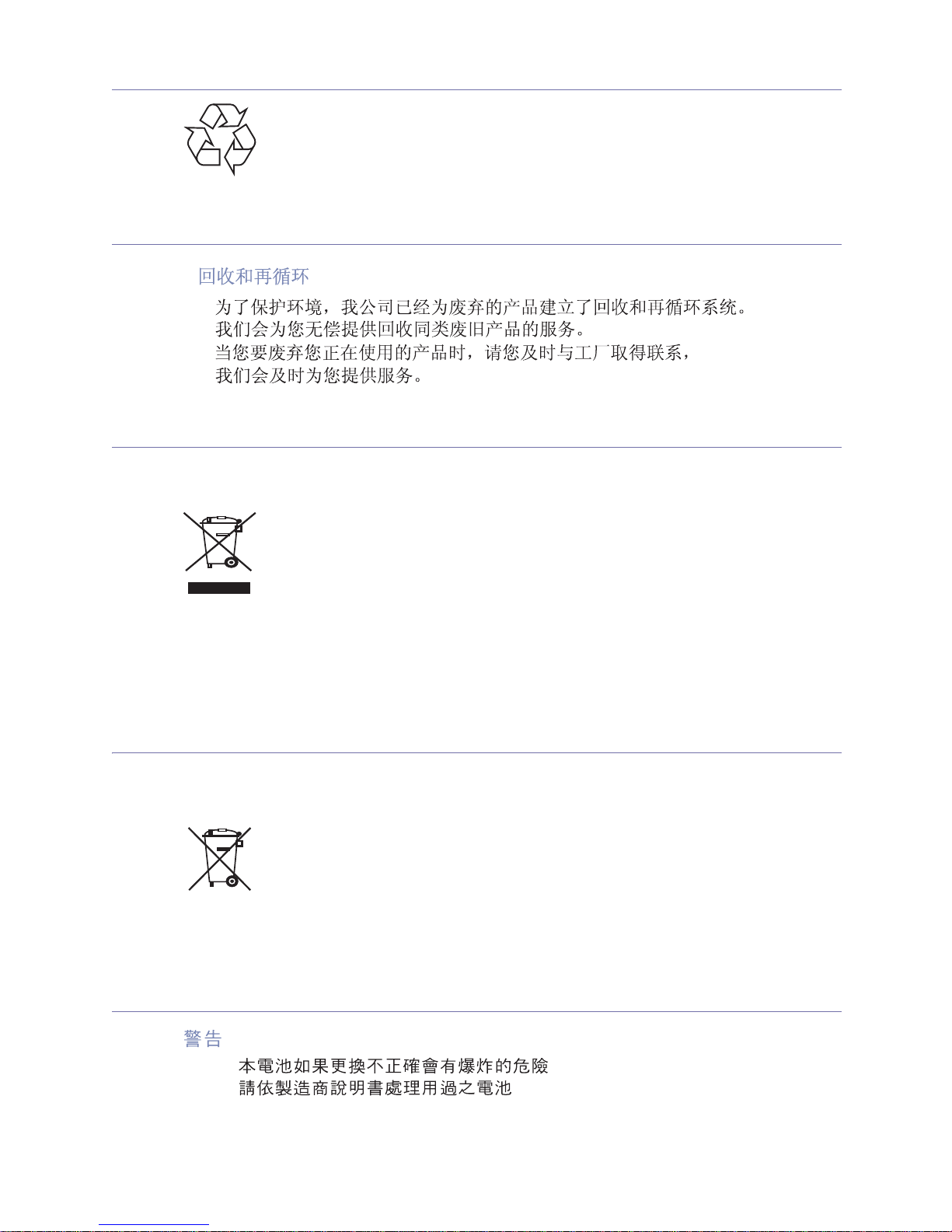
Regulatory information_ 10
Recycling
China only
Correct Disposal of This Product (Waste Electrical & Electronic Equipment)
(Applicable in the European Union and other European countries with separate
collection systems)
Correct disposal of batteries in this product
(Applicable in the European Union and other European countries with separate
battery return systems.)
Taiwan only
Recycle or dispose of the packaging material for this product in an environmentally
responsible manner.
This marking on the product, accessories or literature indicates that the product and its
electronic accessories (e.g. charger, headset, USB cable) should not be disposed of
with other household waste at the end of their working life. To prevent possible harm to
the environment or human health from uncontrolled waste disposal, please separate
these items from other types of waste and recycle them responsibly to promote the
sustainable reuse of material resources.
Household users should contact either the retailer where they purchased this product,
or their local government office, for details of where and how they can take these items
for environmentally safe recycling.
Business users should contact their supplier and check the terms and conditions of the
purchase contract. This product and its electronic accessories should not be mixed with
other commercial wastes for disposal.
This marking on the battery, manual or packaging indicates that the batteries in this
product should not be disposed with other household waste at the end of their working
life. Where marked, the chemical symbols Hg, Cd or Pb indicate that the battery
contains mercury, cadmium or lead above the reference levels in EC Directive 2006/66.
If batteries are not properly disposed of, these substances can cause harm to human
health or the environment.
To protect natural resources and to promote material reuse, please separate batteries
from other types of waste and recycle them through your local, free battery return
system.
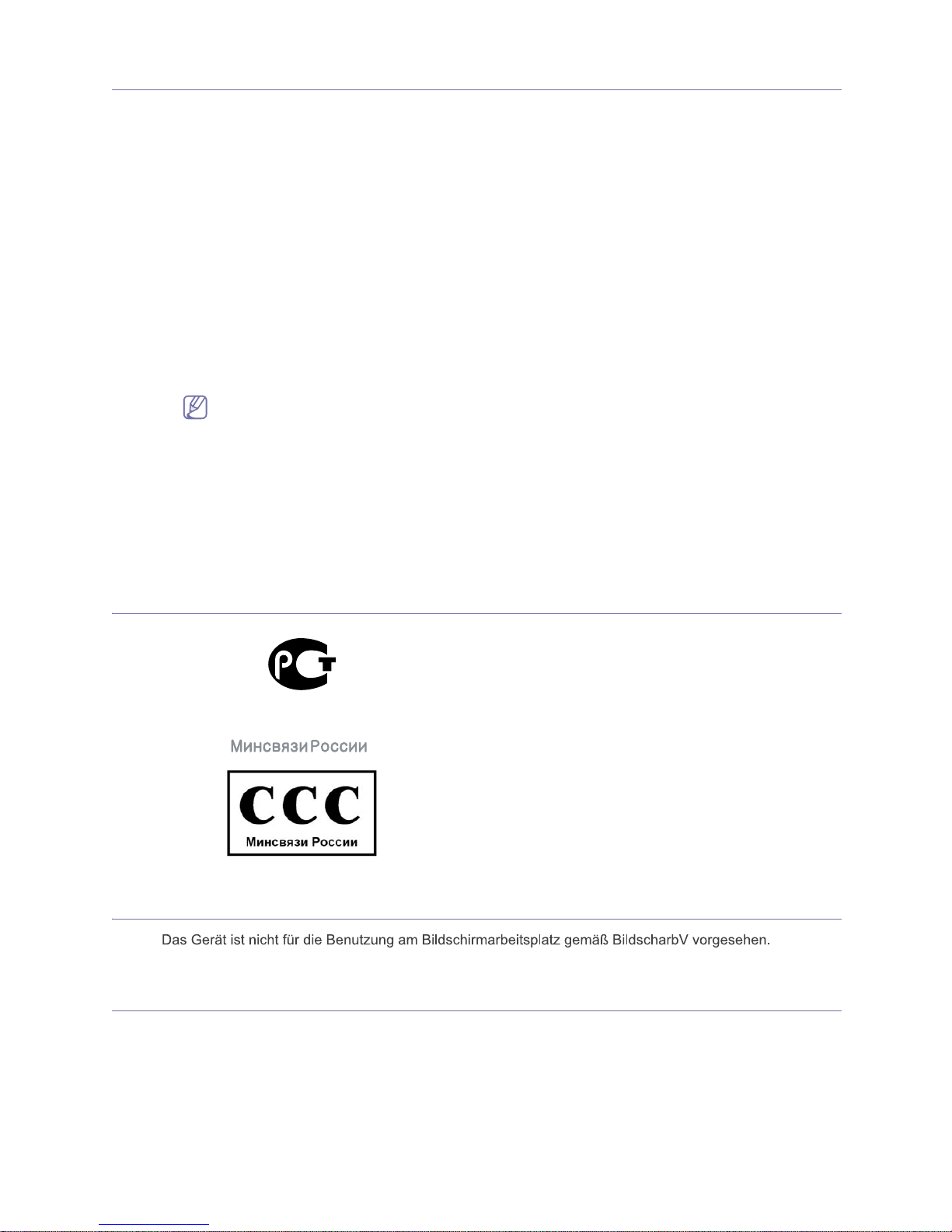
Regulatory information_ 11
Radio Frequency Emissions
FCC Information to the User
This device complies with Part 15 of the FCC Rules. Operation is subject to the following two conditions:
• T
his device may not cause harmful interference, and
• T
his device must accept any interference received, including interference that may cause undesired
operation.
This equipment has been tested and found to comply with the limits fo
r a Class B digital device, pursuant to
Part 15 of the FCC Rules. These limits are designed to provide reasonable protection against harmful
interference in a residential installation. This equipment generates, uses and can radiate radio frequency
energy and, if not installed and used in accordance with the instructions, may cause harmful interference to
radio communications. However, there is no guarantee that interference will not occur in a particular
installation. If this equipment does cause harmful interference to radio or television reception, which can be
determined by turning the equipment off and on, the user is encouraged to try to correct the interference by
one or more of the following measures:
• R
eorient or relocate the receiving antenna.
• In
crease the separation between the equipment and receiver.
• C
onnect the equipment into an outlet on a circuit different from that to which the receiver is connected.
• C
onsult the dealer or experienced radio TV technician for help.
Change or modifications not expressly approved by the manufacturer responsible for compliance could
void the user's authority to operate the equipment.
Canadian Radio Interference Regulations
This digital apparatus does not exceed the Class B limits for radio noise emissions from digital apparatus as
set out in the interference-causing equipment standard entitled “Digital Apparatus”, ICES-003 of the Industry
and Science Canada.
Cet appareil numérique respecte les limites de bruits r
adioélectriques applicables aux appareils numériques
de Classe B prescrites dans la norme sur le matériel brouilleur: “Appareils Numériques”, ICES-003 édictée par
l’Industrie et Sciences Canada.
Russia only
AE95
AE95
Germany only
Fax Branding
The Telephone Consumer Protection Act of 1991 makes it unlawful for any person to use a computer or other
electronic device to send any message via a telephone facsimile machine unless such message clearly
contains in a margin at the top or bottom of each transmitted page or on the first page of the transmission the
following information:
1. th
e date and time of transmission
2. identification of either
business, business entity or individual sending the message; and
3. te
lephone number of either the sending machine, business, business entity or individual.
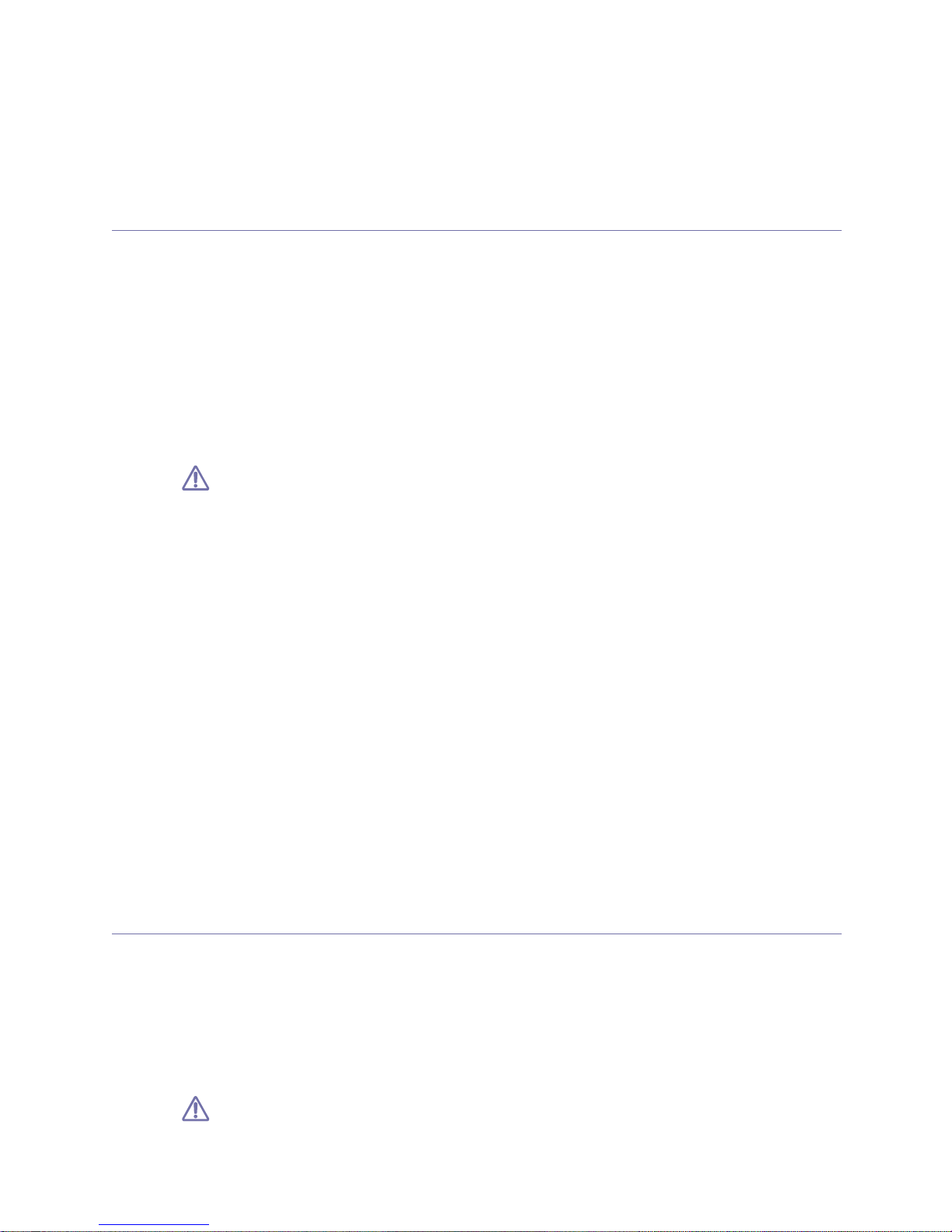
Regulatory information_ 12
The Telephone Company may make changes in its communications facilities, equipment operations or
procedures where such action is reasonably required in the operation of its business and is not inconsistent
with the rules and regulations in FCC Part 68. If such changes can be reasonably expected to render any
customer terminal equipment incompatible with telephone company communications facilities, or require
modification or alteration of such terminal equipment, or otherwise materially affect its use or performance, the
customer shall be given adequate notice in writing, to allow the customer an opportunity to maintain
uninterrupted service
Ringer Equivalence Number
The Ringer Equivalence Number and FCC Registration Number for this machine may be found on the label
located on the bottom or rear of the machine. In some instances you may need to provide these numbers to
the telephone company.
The Ringer Equivalence Number (REN) is a measure of the electrical load placed on the telephone line, and is
useful for determining whether you have “overloaded” the line. Installing several types of equipment on the
same telephone line may result in problems making and receiving telephone calls, especially ringing when
your line is called. The sum of all Ringer Equivalence Numbers of the equipment on your telephone line should
be less than five in order to assure proper service from the telephone company. In some cases, a sum of five
may not be usable on your line. If any of your telephone equipment is not operating properly, you should
immediately remove it from your telephone line, as it may cause harm to the telephone network.
The equipment complies with Part 68 of the FCC rules and the requirements adopted by the ACTA. On the
rear of this equipment is a label that contains, among other information, a product identifier in the format
US:AAAEQ##TXXXX. If requested, this number must be provided to the telephone company.
FCC Regulations state that changes or modifications to this equipment not expressly approved by the
manufacturer could void the user’s authority to operate this equipment. In the event that terminal
equipment causes harm to the telephone network, the telephone company should notify the customer
that service may be stopped. However, where prior notice is impractical, the company may temporarily
cease service, providing that they:
a) promptly notify the customer.
b) give the customer an opportunity to correct the equipment problem.
c) inform the customer of the right to bring a complaint to the Federal Communication Commission
pursuant to procedures set out in FCC Rules and Regulations Subpart E of Part 68.
You should also know that:
• Your machine is not designed to be connected to a digital PBX system.
• If you intend to use a computer modem or fax modem on the same phone line as your machine, you may
experience transmission and reception problems with all the equipment. It is recommended that no other
equipment, except for a regular telephone, share the line with your machine.
• If your area experiences a high incidence of lightning or power surges, we recommend that you install
surge protectors for both the power and the telephone lines. Surge protectors can be purchased from your
dealer or telephone and electronic specialty stores.
• When programming emergency numbers and/or making test calls to emergency numbers, use a
non-emergency number to advise the emergency service dispatcher of your intentions. The dispatcher will
give you further instructions on how to actually test the emergency number.
• This machine may not be used on coin service or party lines.
• This machine provides magnetic coupling to hearing aids.
You may safely connect this equipment to the telephone network by means of a standard modular jack, USOC
RJ-11C.
Replacing the Fitted Plug (for UK Only)
Important
The mains lead for this machine is fitted with a standard (BS 1363) 13 amp plug and has a 13 amp fuse. When
you change or examine the fuse, you must re-fit the correct 13 amp fuse. You then need to replace the fuse
cover. If you have lost the fuse cover, do not use the plug until you have another fuse cover.
Contact the people from you purchased the machine.
The 13 amp plug is the most widely used type in the UK and should be suitable. However, some buildings
(mainly old ones) do not have normal 13 amp plug sockets. You need to buy a suitable plug adaptor. Do not
remove the moulded plug.
If you cut off the moulded plug, get rid of it straight away.
You cannot rewire the plug and you may receive an electric shock if you plug it into a socket.
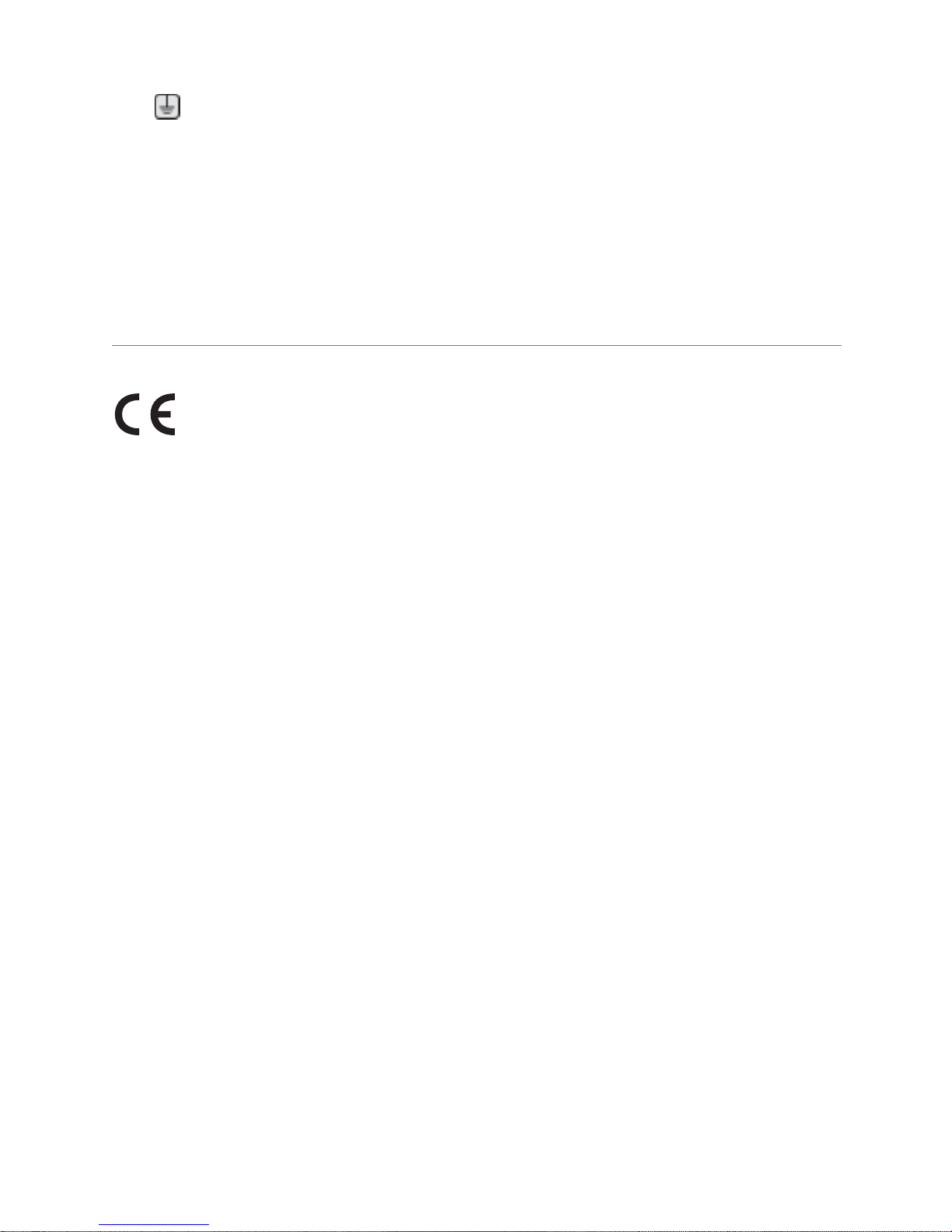
Regulatory information_ 13
Important warning:
If the wires in the mains lead do not match the colors marked in your plug, do the following:
You must connect the green and yellow wire to the pin marked by the letter “E” or by the safety ‘Earth symbol’
or colored green and yellow or green.
You must connect the blue wire to the pin which is marked with the letter “N” or colored black.
You must connect the brown wire to the pin which is marked with the letter “L” or colored red.
You must have a 13 amp fuse in the plug, adaptor, or at the distribution board.
Declaration of Conformity (European Countries)
Approvals and Certifications
Hereby, Samsung Electronics declare that this product is in compliance with the essential requirements and
other relevant provisions of:
SF-650 Series : R&TTE Directive (1999/5/EC)
The declaration of conformity may be consulted at www.samsung.com/printer, go to Support > Download
center and enter your printer (MFP) name to browse the EuDoC.
January 1, 1995 : Council Directive 2006/95/EC Approximation of the laws of the member states related to
low voltage equipment.
January 1, 1996 : Council Directive 2004/108/EC (92/31/EEC), approximation of the laws of the Member
States related to electromagnetic compatibility.
March 9, 1999 : Council Directive 1999/5/EC on radio equipment and telecommunications terminal equipment
and the mutual recognition of their conformity. A full declaration, defining the relevant Directives and
referenced standards can be obtained from your Samsung Electronics Co., Ltd. representative.
EC Certification
Certification to 1999/5/EC Radio Equipment & Telecommunications Terminal Equipment Directive (FAX)
This Samsung product has been self-certified by Samsung for pan-European single terminal connection to the
analogue public switched telephone network (PSTN) in accordance with Directive 1999/5/EC. The product has
been designed to work with the national PSTNs and compatible PBXs of the European countries:
In the event of problems, you should contact the Euro QA Lab of Samsung Electronics Co., Ltd. in the first
instance.
The product has been tested against TBR21. To assist in the use and application of terminal equipment which
complies with this standard, the European Telecommunication Standards Institute (ETSI) has issued an
advisory document (EG 201 121) which contains notes and additional requirements to ensure network
compatibility of TBR21 terminals. The product has been designed against, and is fully compliant with, all of the
relevant advisory notes contained in this document.
You must earth this machine.
The wires in the mains lead have the following color code:
• Green and Yellow : Earth
• Blue : Neutral
• Brown : Live
The CE marking applied to this product symbolizes Samsung Electronics Co., Ltd. Declaration of Conformity
with the following applicable 93/68/EEC Directives of the European Union as of the dates indicated:
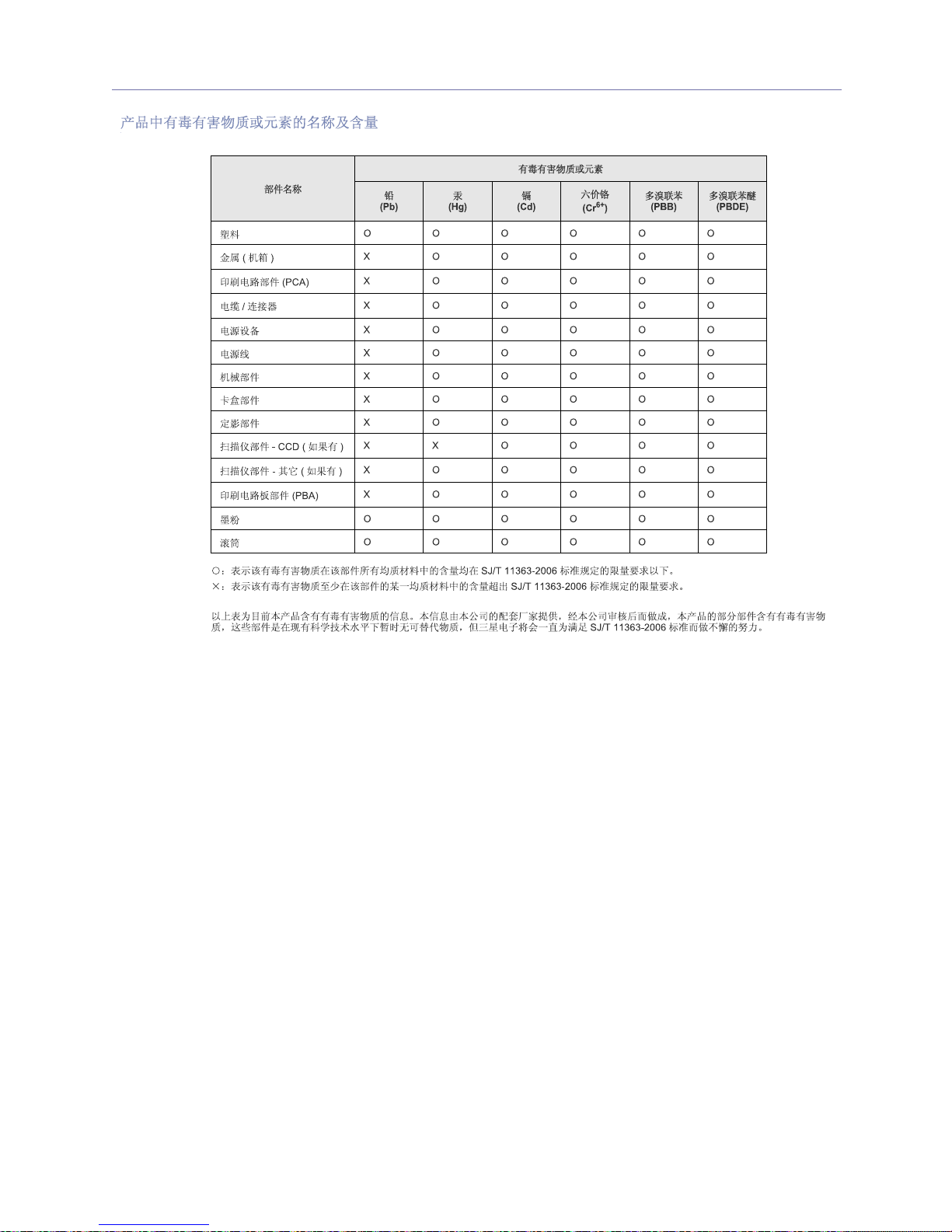
Regulatory information_ 14
China only
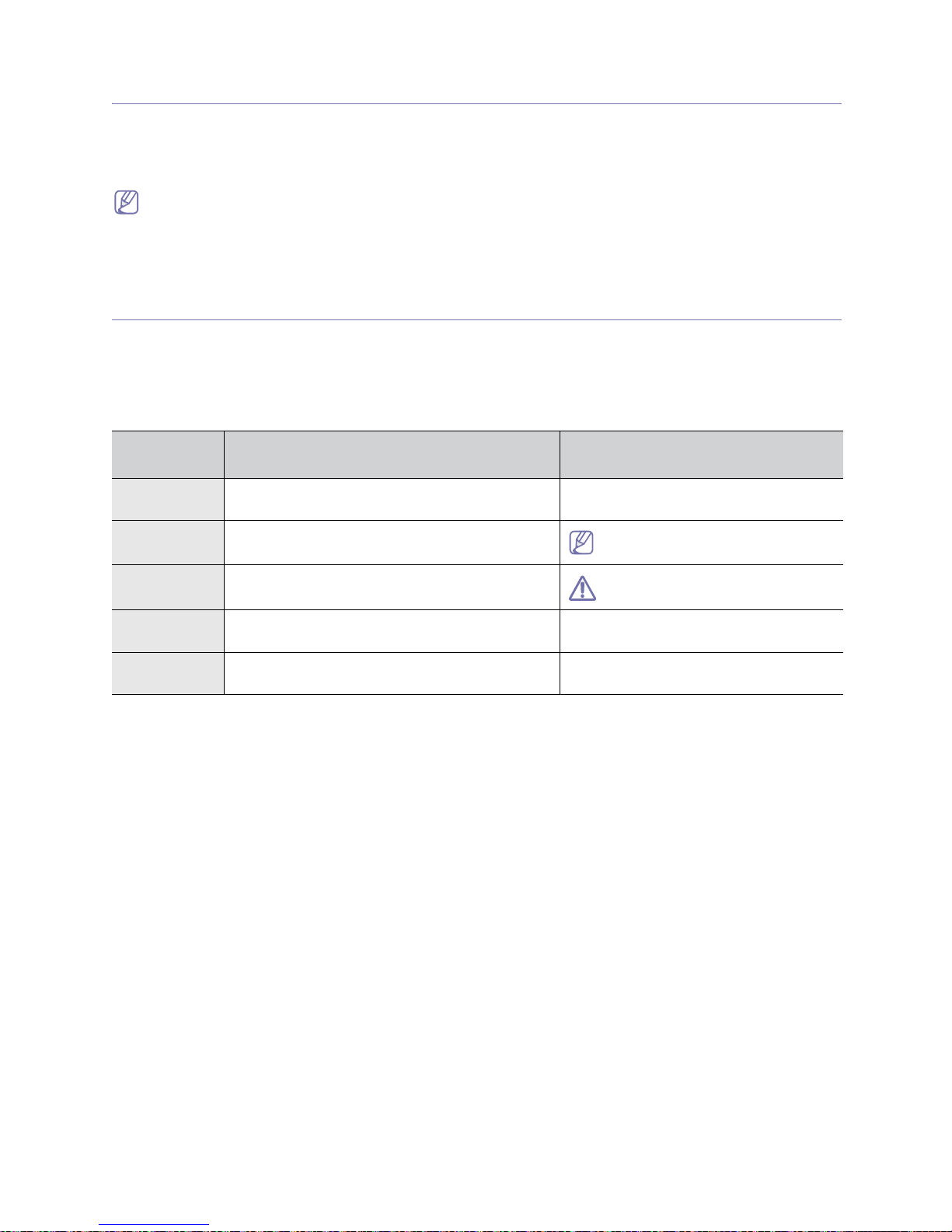
About this user’s guide_ 15
1.
About this user’s guide
This user’s guide provides information about basic understanding of the machine as well as
detailed explanation on each step during actual usage. Valuable for both novice and professional
users can refer to this as a guide for installing and using the machine.
• Read the safety information before using the machine.
• If you have a problem using the machine, refer to the troubleshooting chapter (See "Troubleshooting" on
page 53).
• Terms used in this user’s guide are explained in the glossary chapter (See "Glossary" on page 74).
• All illustrations in this user’s guide may differ from your machine depending on its options or models.
Convention
Some terms in this guide are used interchangeably, as below:
• Document is synonymous with original.
• Paper is synonymous with media, or print media.
• Machine refers to printer or MFP.
The following table offers the conventions of this guide:
CONVENTIO
N
DESCRIPTION EXAMPLE
Bold For texts on the display or button names on the
machine.
Start
Note Provides additional information or detailed
specification of the machine function and feature.
The date format may differ from
country to country.
Caution Gives users information to protect the machine from
possible mechanical damage or malfunction.
Do not touch the green underside of
the toner cartridge.
Footnote Provides additional more detailed information on
certain words or a phrase.
a. pages per minute
(“Cross-refere
nce”)
Guides users to a reference page for the additional
detailed information.
(See Finding more information.)
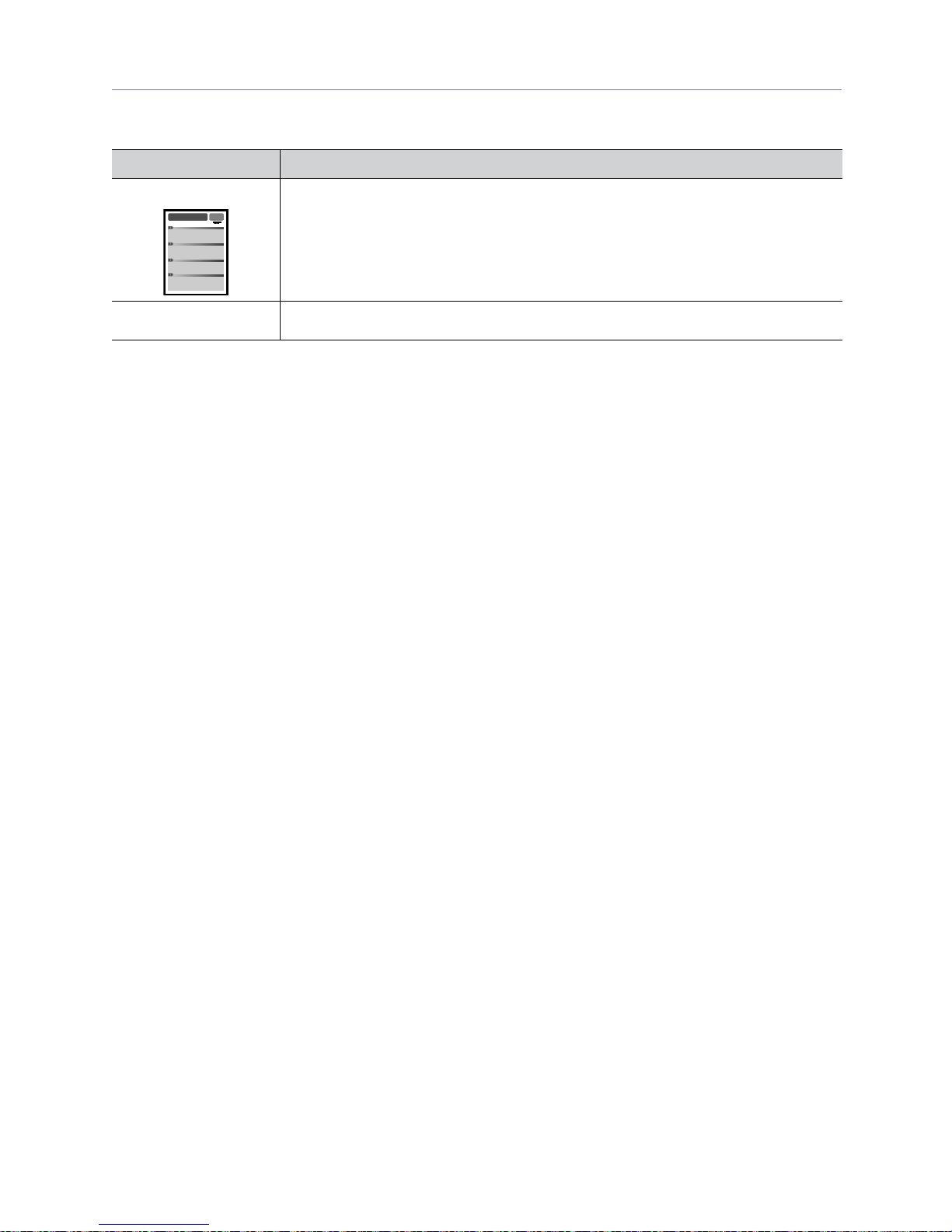
About this user’s guide_ 16
Finding more information
You can find information for setting up and using your machine from the following resources, either as a print-out or on
screen.
MATERIAL NAME DESCRIPTION
Quick Install Guide This guide provides information on setting up your machine and this requires that you follow
the instructions in the guide to prepare the machine.
Samsung website If you have Internet access, you can get help, support, manuals, and order information from
the Samsung website, www.samsung.con/printer.
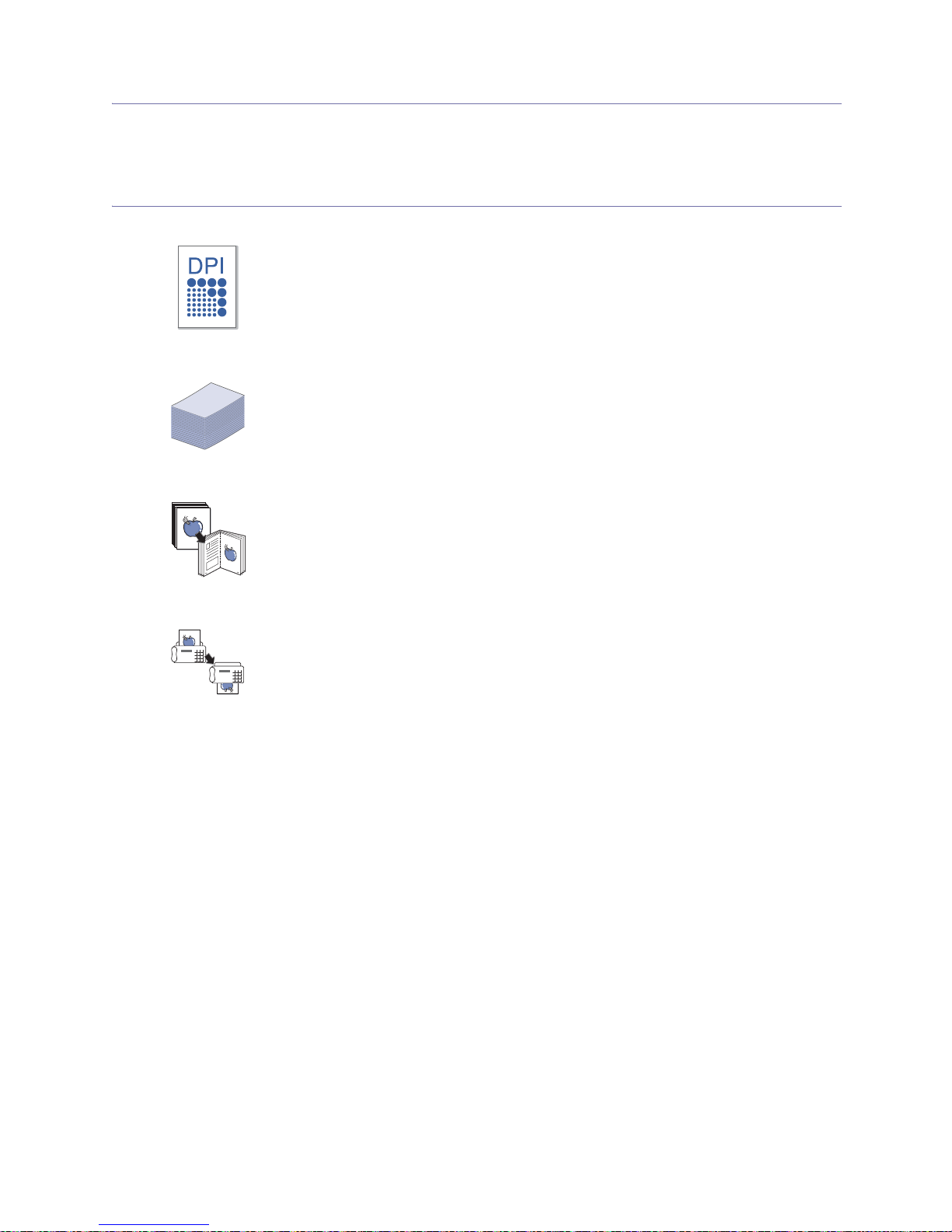
Features of your new product_ 17
Features of your new product
Your new machine is equipped with a number of special features that improve the quality of the
documents you print.
Special Features
Print with excellent quality and speed
Handle high capacity of paper
Copy originals in several formats
Set a specific time to transmit a Fax
Save time and money
• You can print with a resolution of up to 600 x 600 dpi.
• Your machine prints A4-sized paper at up to 18 ppm and letter-sized paper at up to 19 ppm.
• The 250-sheet tray supports plain paper.
• The print quality and image size may be adjusted and enhance at the same time.
• You can specify a certain time to transmit the fax and also send the fax to several stored
destinations.
• After the transmission, the machine may print out the fax reports according to the setting.
• This machine automatically conserves electricity by substantially reducing power consumption
when not in use.
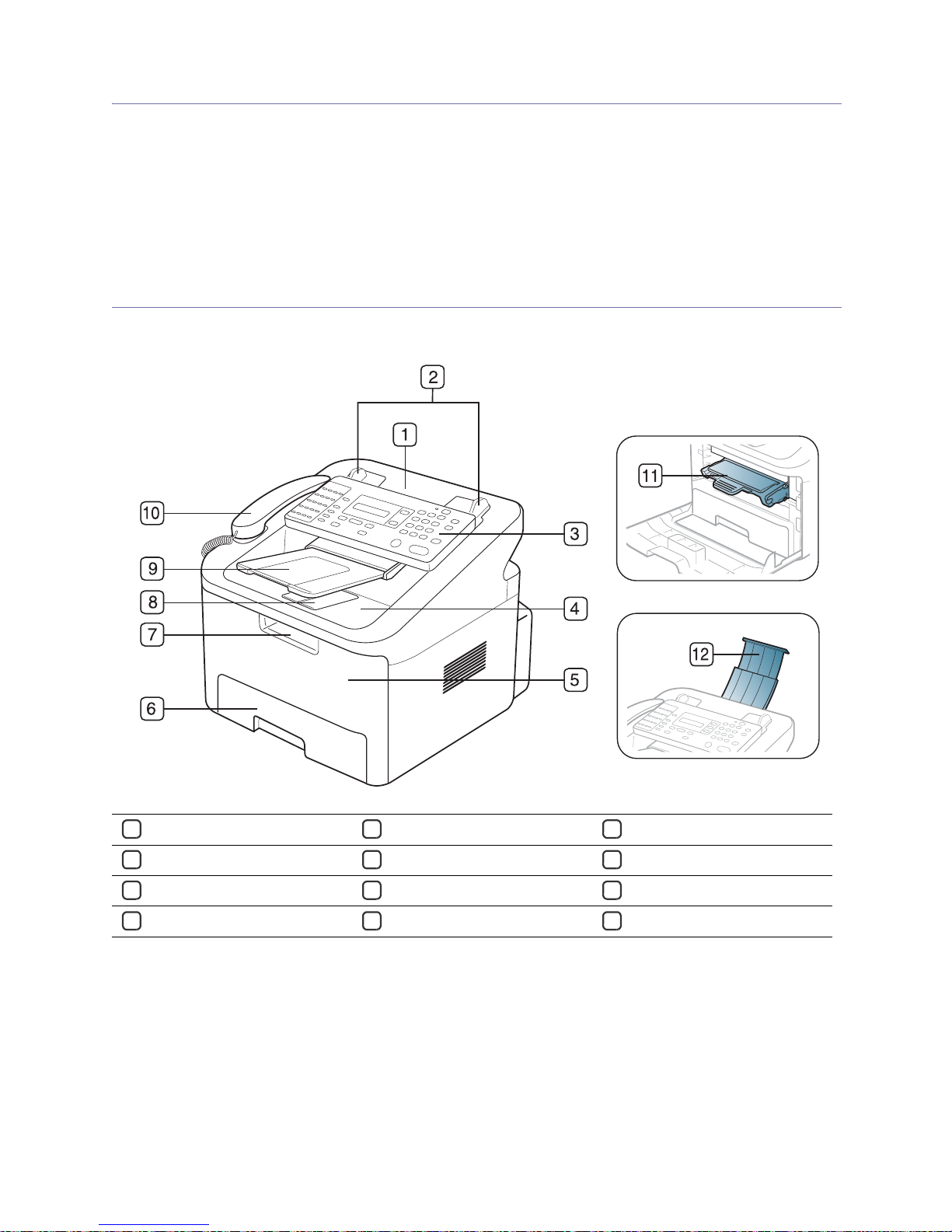
Introduction_ 18
1.
Introduction
This chapter gives you an overview of your machine:
This chapter includes:
• Machine overview
• Control panel overview
• Understanding the Status LED
• Introducing the useful button
• Turning on the machine
Machine overview
Front view
1 Document feeder
5 Front door
9 Document output tray
2
Document width guides
6
Tray 1
10
Handset
3
Control panel
7
Front door handle
11
Toner cartridge
4
Output tray
8
Output support
12
Document input tray
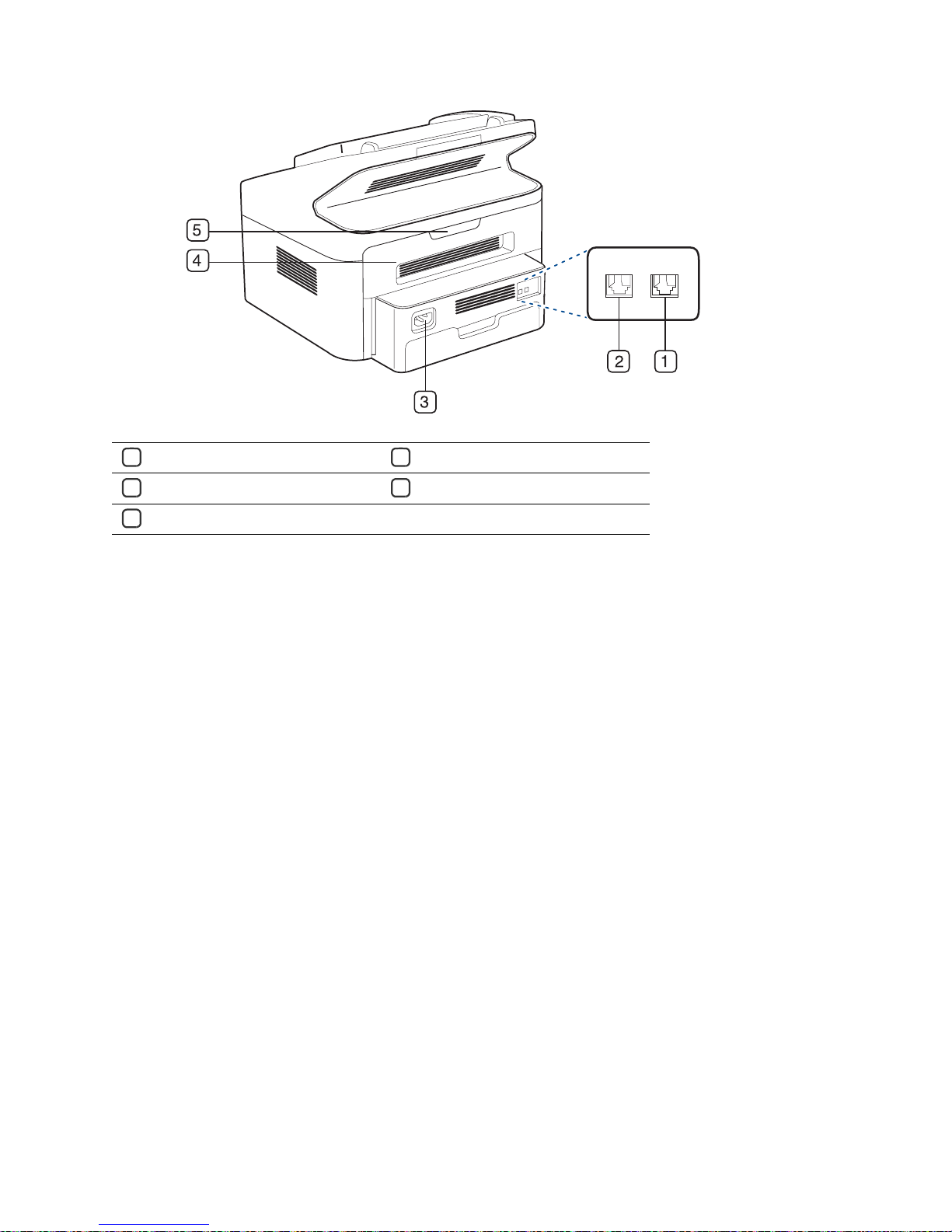
Introduction_ 19
Rear view
1 Extension telephone socket (EXT)
4 Rear door
2 Telephone line socket
5 Rear door handle
3 Power receptacle
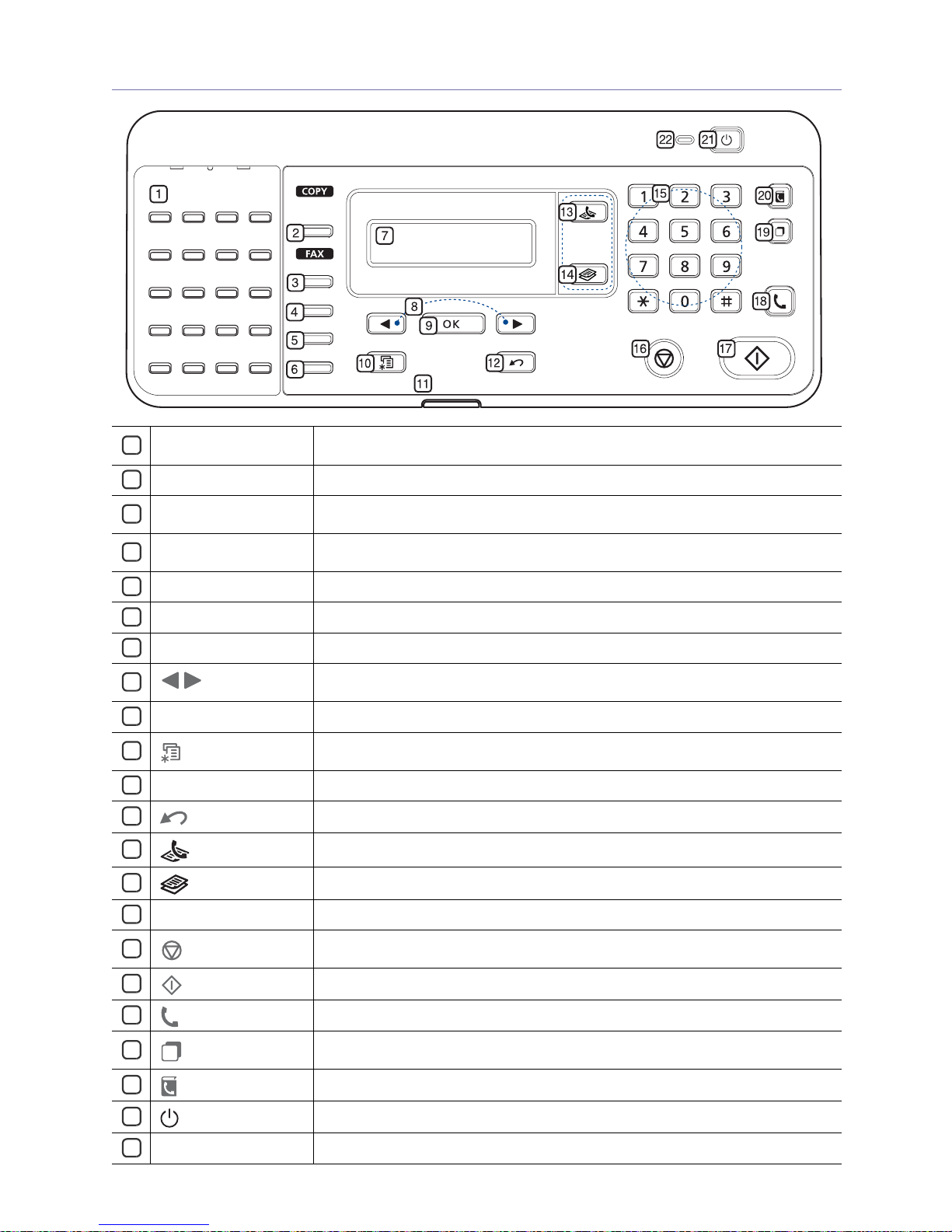
Introduction_ 20
Control panel overview
1
one-touch dial
Stores frequently-dialed fax number (See "Storing a number for One-touch Dialing" on
page 39).
2
Reduce/Enlarge
Makes a copy smaller or larger than the original.
3
Delay Send
Allows you to send a fax at a later time when you will not be present (See "Delaying a
fax transmission" on page 34).
4
Multi Send
Allows you to send a fax to multiple destinations (See "Sending a fax to multiple
destinations" on page 34).
5
Receive Mode
Converts the fax receiving mode (See "Changing the receive modes" on page 36).
6
Resolution
Adjusts the resolution of the documents for the current fax job.
7
Display
Shows the current status and prompts during an operation.
8
Arrow
Scroll through the options available in the selected menu, and increase or decrease
values.
9
OK
Confirms the selection on the screen.
10
Menu
Enters Menu mode and scrolls through the available menus (See "Machine status and
advanced feature" on page 42).
11
Status
Shows the status of your machine (See "Understanding the Status LED" on page 21).
12
Back
Sends you back to the upper menu level.
13
(Fax)
Activates fax mode.
14
(Copy)
Activates copy mode.
15
Numeric keypad Dials fax number, and enters the number value for document copies or other options.
16
Stop/Clear
Stops an operation at any time. The pop-up window appears on the screen showing
the current job that the user can stop or resume.
17
Start
Starts a job.
18
On Hook Dial
Performs same as you hold a handset under the telephone line is engaged.
19
Redial/Pause
In standby mode, redials the last number. Also in edit mode, inserts a pause into a fax
number.
20
Address Book
Allows you to store frequently used fax numbers or search for stored fax numbers.
21
(power)
Turns the machine on or off.
22
power LED
Shows whether the machine is turned on or off.
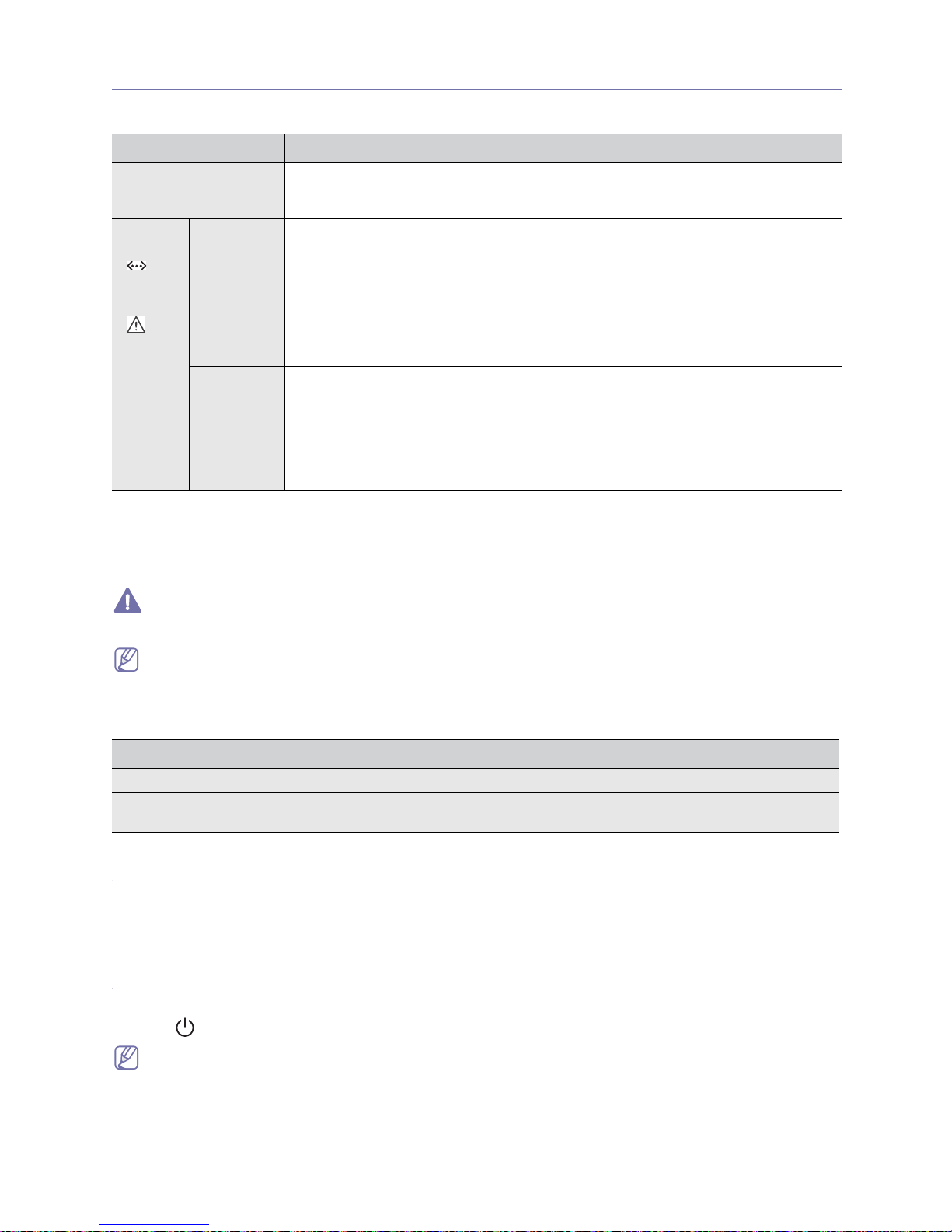
Introduction_ 21
Understanding the Status LED
The color of the status LED indicates the machine's current status.
Samsung does not recommend using non-genuine Samsung toner cartridge such as refilled or remanufactured.
Samsung cannot guarantee non-genuine Samsung toner cartridge's quality. Service or repair required as a result of
using non-genuine Samsung toner cartridges will not be covered under the machine warranty.
Check the message on the display. Follow the instructions in the message or refer to troubleshooting part (See
"Understanding display messages" on page 59). If the problem persists, call for service.
Power LED
The power LED indicates the machine's on or off.
Introducing the useful button
Menu button
When you want to know the machine status and set your machine to use an advanced feature, click Menu button
(See "Machine status and advanced feature" on page 42).
Turning on the machine
1. Plug in the power cord.
2. Press
(power) on the control panel.
If you want to turn the power off, press this button.
STATUS DESCRIPTION
Off • The machine is off-line.
• The machine is in power saver mode. When data is received, or any button is pressed,
it switches to on-line automatically.
Green:
Online
()
Blinking When the backlight blinks rapidly, the machine is printing data.
On The machine is on-line and can be used.
Red:
Error
()
Blinking • A minor error has occurred and the machine is waiting for the error to be cleared. Check
the display message. When the problem is cleared, the machine resumes.
• Small amount of toner is left in the cartridge. The estimated cartridge life
a
of toner is
close. Prepare a new cartridge for replacement. You may temporarily increase the
printing quality by redistributing the toner (See "Redistributing toner" on page 53).
a. Estimated cartridge life means the expected or estimated toner cartridge life, which indicates the average capacity of
print-outs and is designed pursuant to ISO/IEC 19752. The number of pages may be affected by operating
environment, printing interval, media type, and media size. Some amount of toner may remain in the cartridge even
when End of life Replace new cart appears and the printer stops printing (See www.samsung.com/printer for
current information).
On
• A toner cartridge has almost reached its estimated cartridge life
a
. It is recommended to
replace the toner cartridge (See "Replacing the toner cartridge" on page 68).
• A paper jam has occurred (See "Clearing paper jams" on page 56).
• The cover is opened. Close the cover.
• There is no paper in the tray. Load paper in the tray.
• The machine has stopped due to a major error. Check the display message (See
"Understanding display messages" on page 59).
STATUS DESCRIPTION
Off The machine is turned off.
On • The machine is in ready mode.
• The machine is in power on.
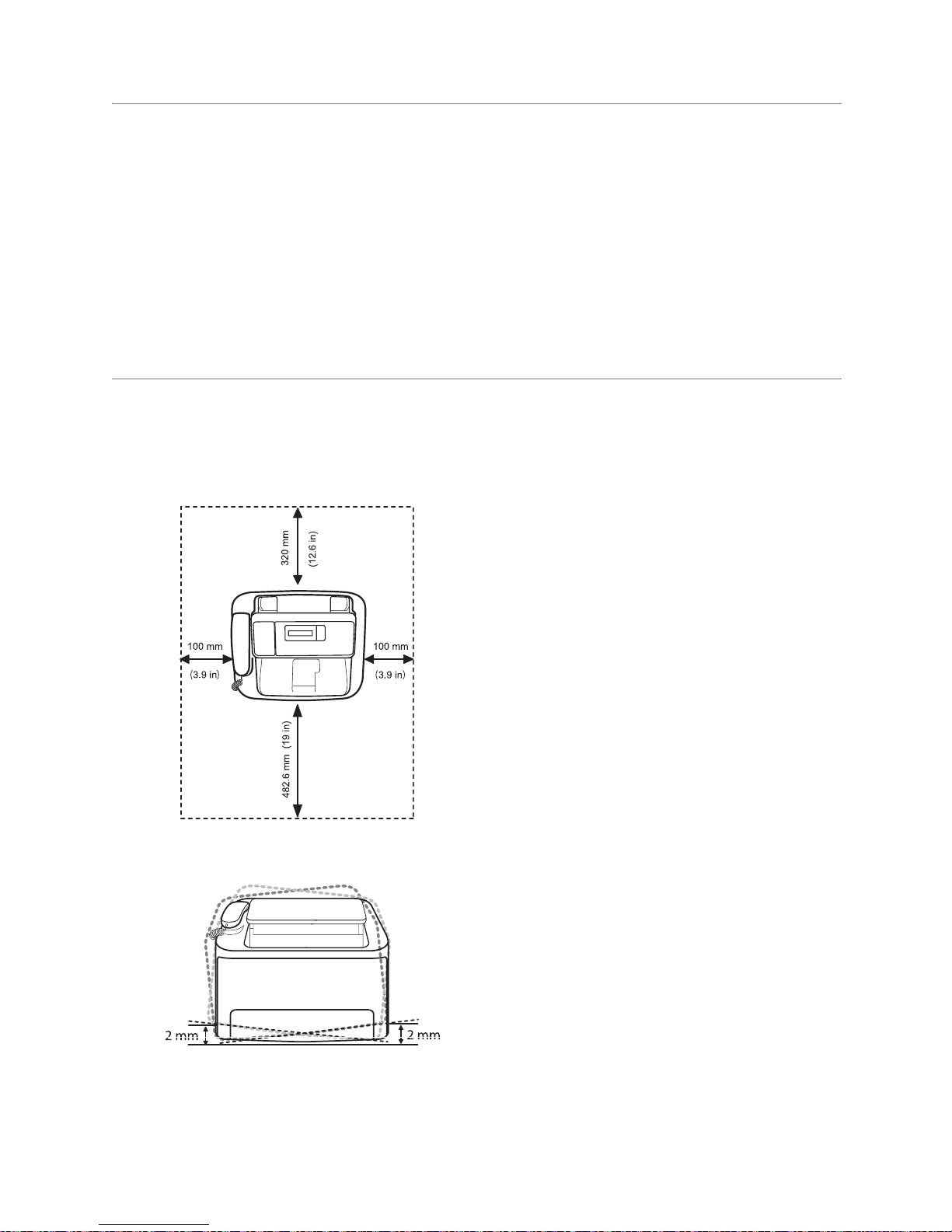
Basic setup_ 22
2.
Basic setup
You may want to set the machine’s default settings. Refer to the next section if you would like to
set or change values. This chapter gives you step-by-step instructions for setting up the machine.
This chapter includes:
• Setting up the hardware
• Changing the display language
• Setting the date and time
• Changing the clock mode
• Setting sounds
• Entering characters usin
g the number keypad
• Using the save modes
• Setting the paper
Setting up the hardware
This section shows the steps to set up the hardware, as is explained in the Quick Install Guide. Make sure you read the
Quick Install Guide first and follow the steps below:
1. Select a stable location.
Select a level, stable place with adequate space for air circulat
ion. Allow extra space to open covers and trays.
The area should be well ventilated and away from
direct sunlight or sources of heat, cold, and humidity. Do not set the
machine close to the edge of your desk or table.
Printing is suitable for altitudes under 1,000 m (3,281 ft). Refer to the altitude setting to optimize your printing.
Place the machine on a flat, stable surface so that there is no incline greater
than 2 mm (0.08 inch). Otherwise, printing
quality may be affected.
2. Unpack the machine and check all the enclosed items.
3. Remove all the t
apes.
4. Insta
ll the toner cartridge.
5. Attach
the document output tray.
6. Load paper
(See "Loading paper in the tray" on page 29).
7. Make
sure that all cables are connected to the machine.
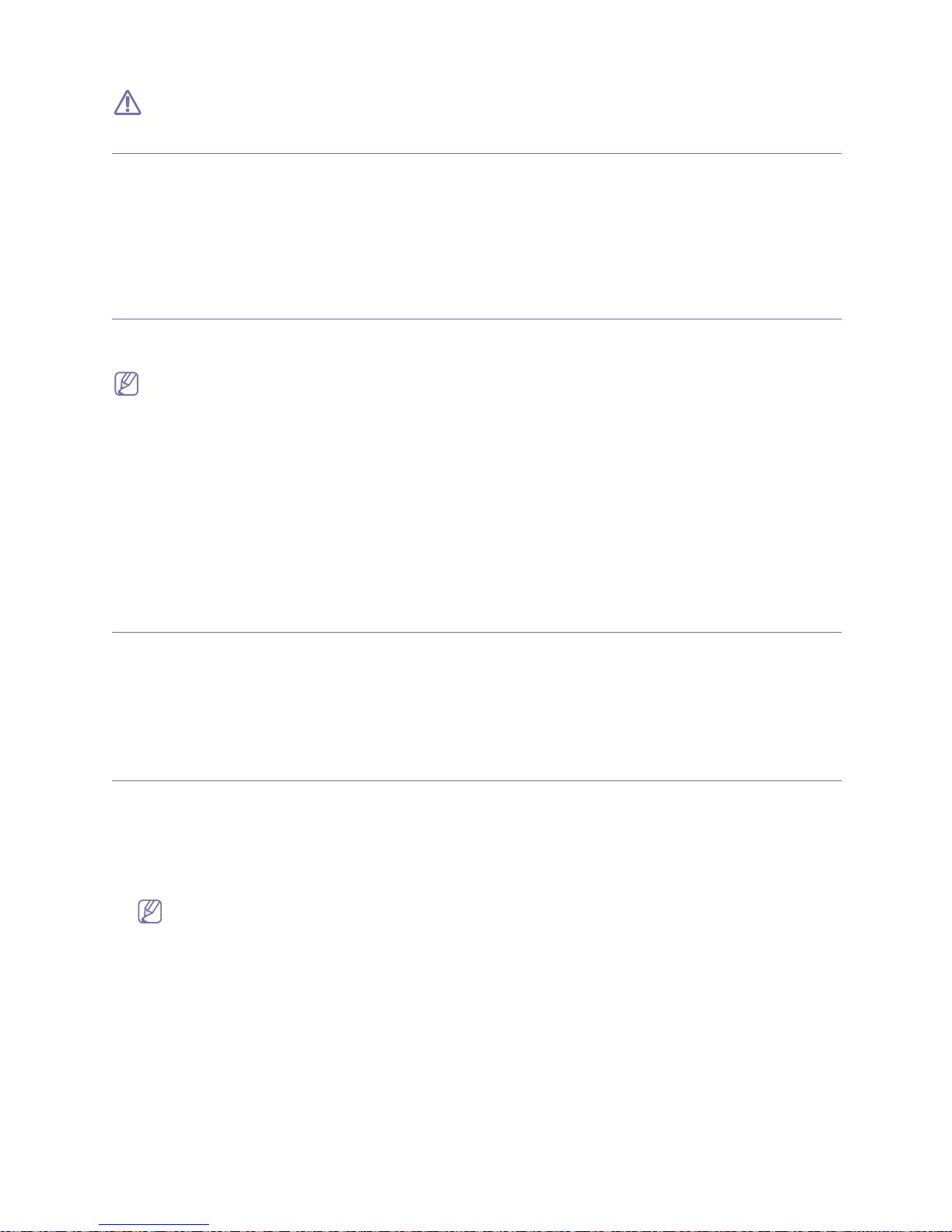
Basic setup_ 23
8. Turn the machine on.
This equipment will be inoperable when mains power fails.
Changing the display language
To change the language that appears on the display, follow the steps below:
1. Press Menu until Machine Setup appears.
2. Press the left/right arrow until Language appears and press OK.
3. Press the left/right arrow to display the language you want.
4. Press OK to save the selection.
5. Press Stop/Clear to return to ready mode.
Setting the date and time
When you set the time and date, they are used in delay fax and delay print. They are printed on reports. If, however, they
are not correct, you need to change it for the correct time being.
If the machine’s power is cut off, you need to reset the correct time and date once the power has been restored.
1. Press Menu until Machine Setup appears.
2. Press the left/right arrow until Date & Time appears and press OK.
3. Enter the correct time and date using left/right arrow or numeric keypad.
Month = 01 to 12,
Day = 01 to 31,
Year = requires four digits,
Hour = 01 to 12,
Minute = 00 to 59,
and you can also select AM or PM.
4. Press OK to save the selection.
5. Press Stop/Clear to return to ready mode.
Changing the clock mode
You can set your machine to display the current time using either a 12-hour or 24-hour format.
1. Press Menu until Machine Setup appears.
2. Press the left/right arrow until Clock Mode appears and press OK.
3. Press the left/right arrow to select the other mode and press OK.
4. Press Stop/Clear to return to ready mode.
Setting sounds
You can control the following sounds:
• Key sound: Turns the key sound On or Off. With this option set to On, a tone sounds each time a key is pressed.
• Alarm Sound: Turns the alarm sound On or Off. With this option set to On, an alarm tone sounds when an error
occurs or fax communication ends.
• Speaker: Turns On or Off the sounds from the telephone line through the speaker, such as a dial tone or a fax tone.
With this option set to Comm. which means “Common”, the speaker is on until the remote machine answers.
• You can adjust the volume level using On Hook Dial. You can adjust the volume level using the handset.
• This feature is supported only in North America.
• Ringer: Adjusts the ringer volume. For the ringer volume, you can select Off, Low, Med, and High.
Speaker, ringer, key sound, and alarm sound
1. Press Menu until Sound/Volume appears.
2. Press the left/right arrow until the sound option you want appears and press OK.
3. Press the left/right arrow until the desired status or volume for the sound you have selected appears and press OK.
4. If necessary, repeat steps 2 through 3 to set other sounds.
5. Press Stop/Clear to return to ready mode.
Speaker volume
To adjust the volume using On Hook Dial:
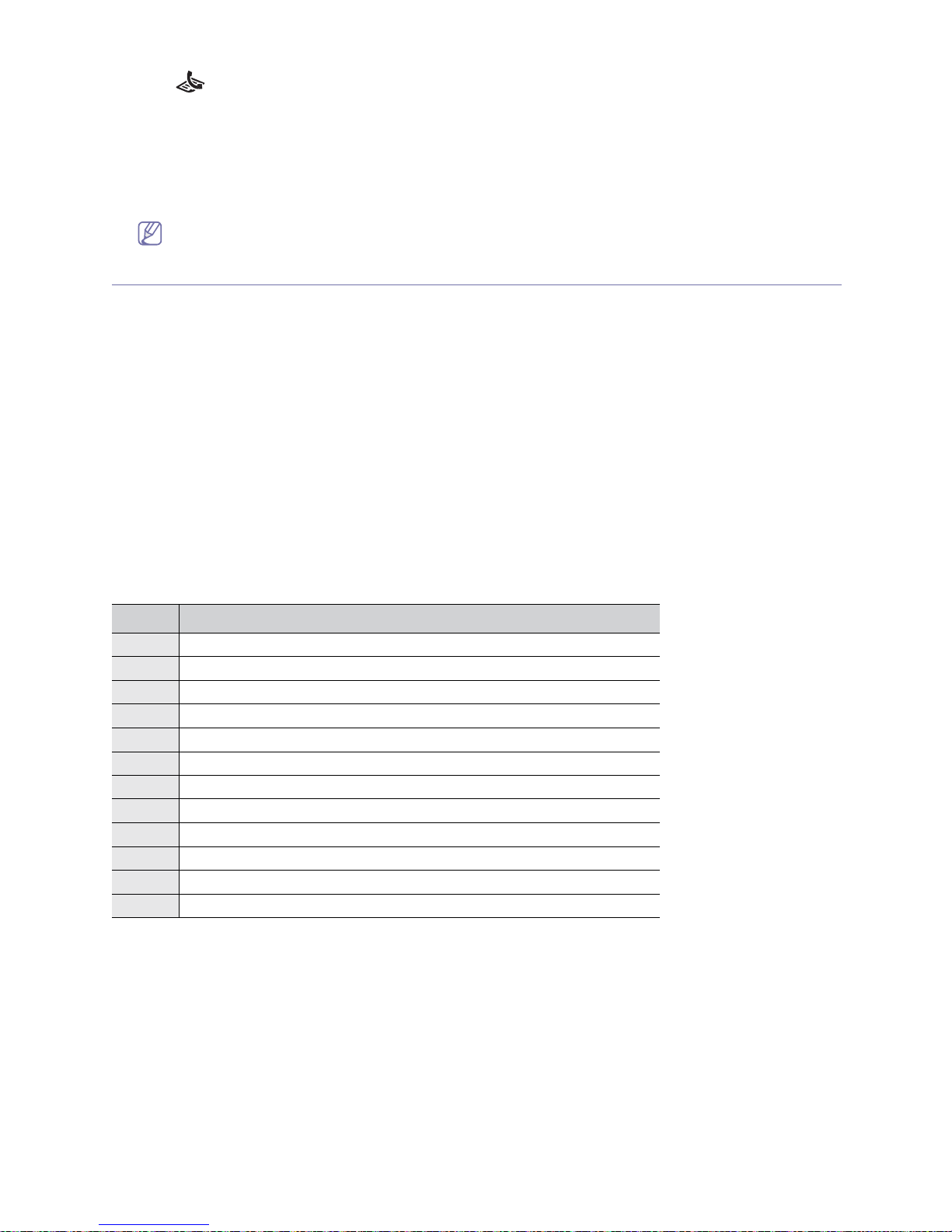
Basic setup_ 24
1. Press (Fax) on the control panel.
2. Press
On Hook Dial. A dial tone sounds from the speaker.
3. Press the
left/right arrow until you hear the volume you want.
4. Press
On Hook Dial to save the change and return to ready mode.
To adjust the volume using the handset:
1. Pick u
p the handset. A dial tone sounds from the earpiece.
2. Press the
left/right arrow until you hear the volume you want.
3. Press
OK to save the change and replace the handset.
You can adjust the speaker volume only when the telephone line is connected.
Entering characters using the number keypad
As you perform various tasks, you may need to enter names and numbers. For example, when you set up your machine,
you enter your name or your company’s name, and the fax number. When you store fax numbers in memory, you may also
enter the corresponding names.
Entering alphanumeric characters
1. When you are prompted to enter a letter, locate the button labeled with the character you want. Press the button until
the correct letter appears on the display.
For example, to enter the letter O, press 6, labeled with MNO.
Each time you press 6, the display shows a differen
t letter, M, N, O and finally 6.
You can enter special characters, such as space, plus sign, and
etc. For details, see the below section.
2. To ente
r additional letters, repeat step 1.
If the next letter is printed on the same button, move the cursor b
y pressing the left/right arrow button and then press
the button labeled with the letter you want. The cursor will move to the right and the next letter will appear on the
display.
You can enter a space by pressing 1 twice.
3. Wh
en you have finished entering letters, press OK.
Keypad letters and numbers
Correcting numbers or names
If you make a mistake while entering a number or name, press the left/right arrow button to delete the last digit or
character. Then enter the correct number or character.
Inserting a pause
With some telephone systems, you must dial an access code (9, for example) and listen for a second dial tone. In such
cases, you must insert a pause in the telephone number. You can insert a pause while you are setting up speed dial
numbers.
To insert a pause, press Red
ial/Pause at the appropriate place while entering the telephone number. A - appears on the
display at the corresponding location.
KEY ASSIGNED NUMBERS, LETTERS, OR CHARACTERS
1 @ / . ‘ 1
2A B C 2
3D E F 3
4 G H I 4
5J K L 5
6M N O 6
7P Q R S 7
8T U V 8
9 W X Y Z 9
0 & + - , 0
**
##
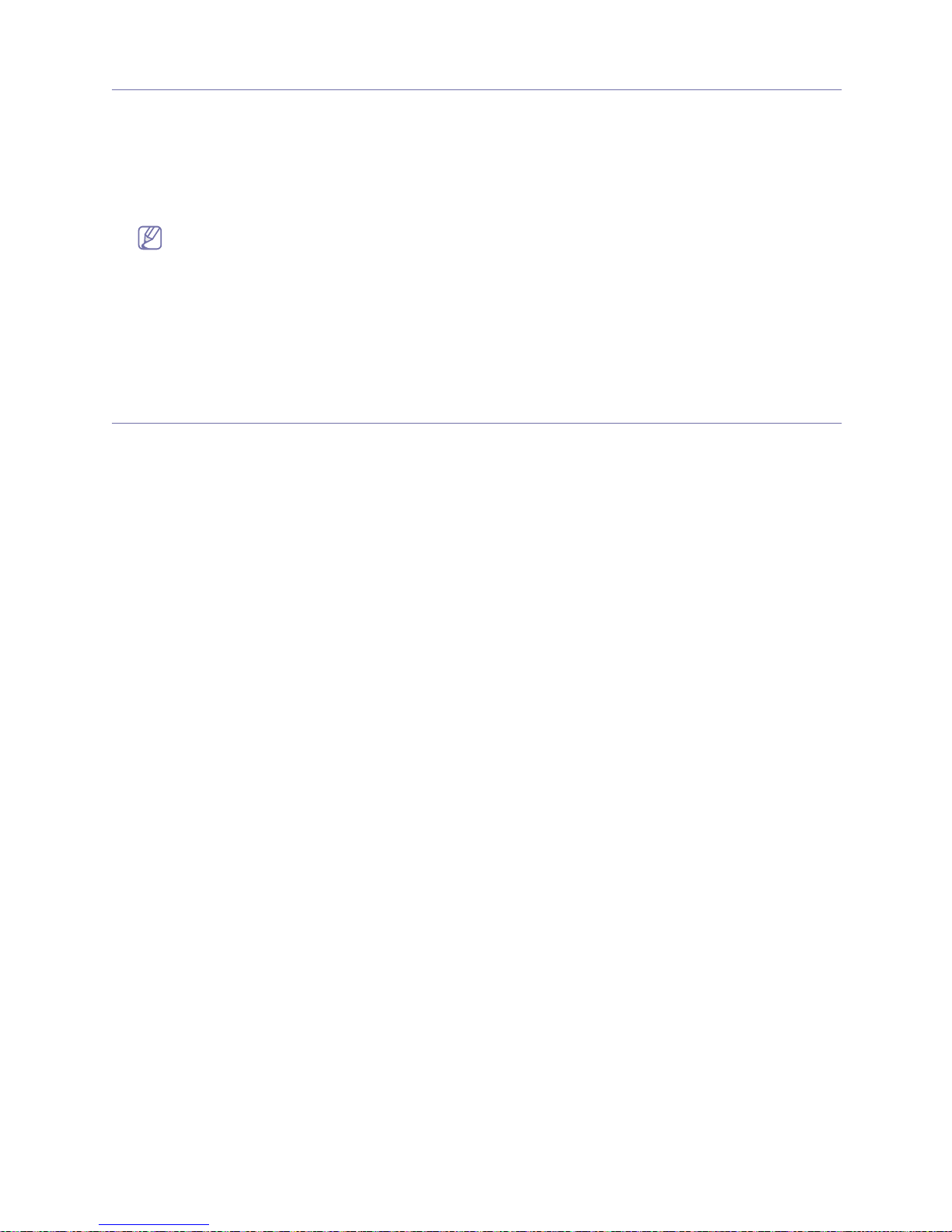
Basic setup_ 25
Using the save modes
Using toner saving feature
Toner save mode allows your machine to use less toner on each page. Activating this mode extends the life of the toner
cartridge beyond what one would experience in the normal mode, but it reduces print quality.
1. Press Menu until Machine Setup appears.
2. Press the left/right arrow until Toner Save appears and press OK.
3. Press the left/right arrow until On appears and press OK.
4. Press Stop/Clear to return to ready mode.
When PC-printing, you can also turn on or off toner save mode in the printer properties.
Using power saving feature
When you are not using the machine for a while, use this feature to save power.
1. Press Menu until Machine Setup appears.
2. Press the left/right arrow until Power Save appears and press OK.
3. Press the left/right arrow to select the time you want.
4. Press OK to save the selection.
5. Press Stop/Clear to return to ready mode.
Setting the paper
You can select the paper you would like to keep using for printing job.
Setting the paper size
1. Press Menu until Paper Setting appears.
2. Press the left/right arrow until Paper Size appears and press OK.
3. Press OK.
4. Press the left/right arrow to select the paper size you want.
5. Press OK to save the selection.
6. Press Stop/Clear to return to ready mode.
Setting the paper type
1. Press Menu until Paper Setting appears.
2. Press the left/right arrow until Paper Type appears and press OK.
3. Press the left/right arrow to select the paper type you want.
4. Press OK to save the selection.
5. Press Stop/Clear to return to ready mode.
