Samsung 6500 Series, PN51D6500, PN59D6500 User Manual
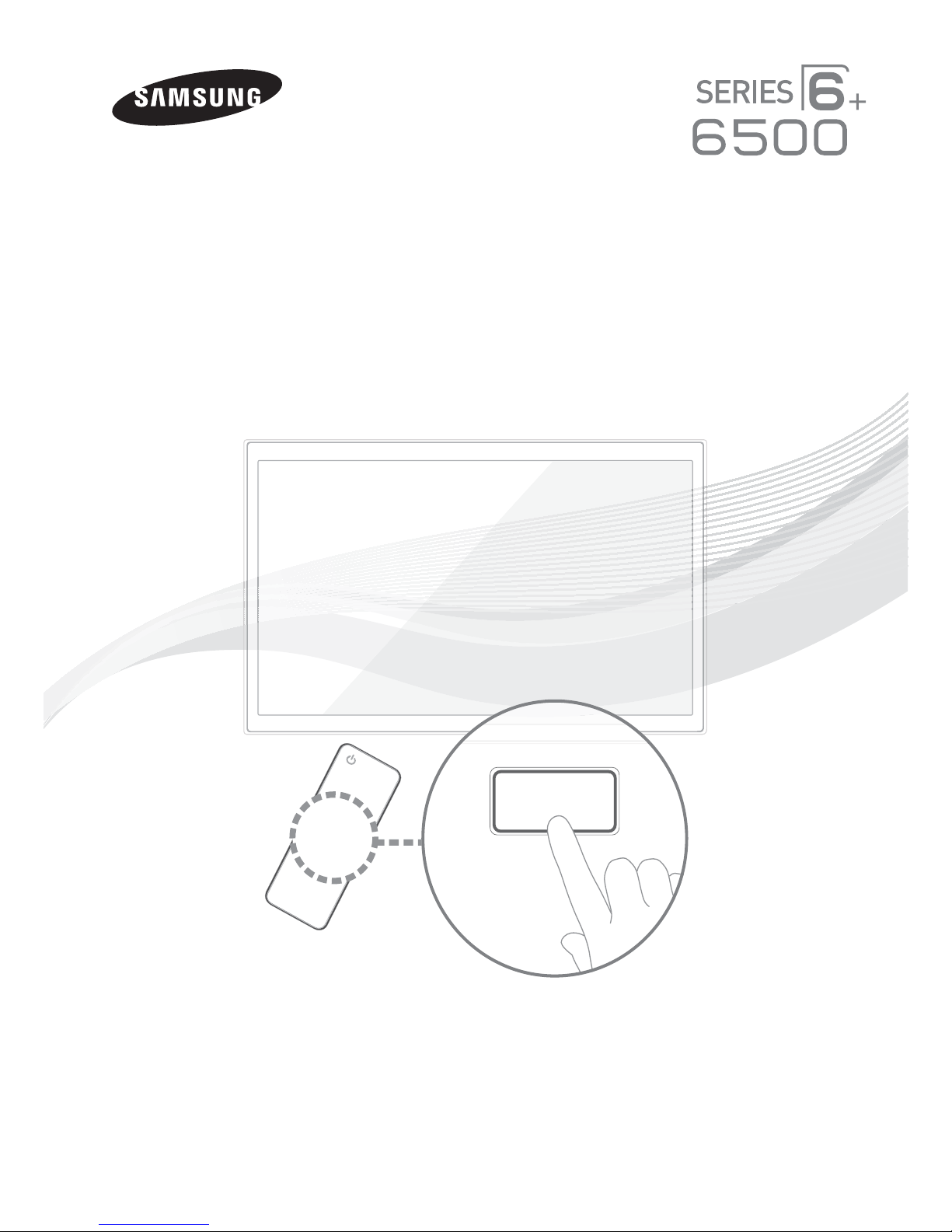
Plasma TV
E-MANUAL
user manual
imagine the possibilities
Thank you for purchasing this Samsung product.
To receive more complete service, please register
your product at
www.samsung.com/register
Model _____________ Serial No. _____________
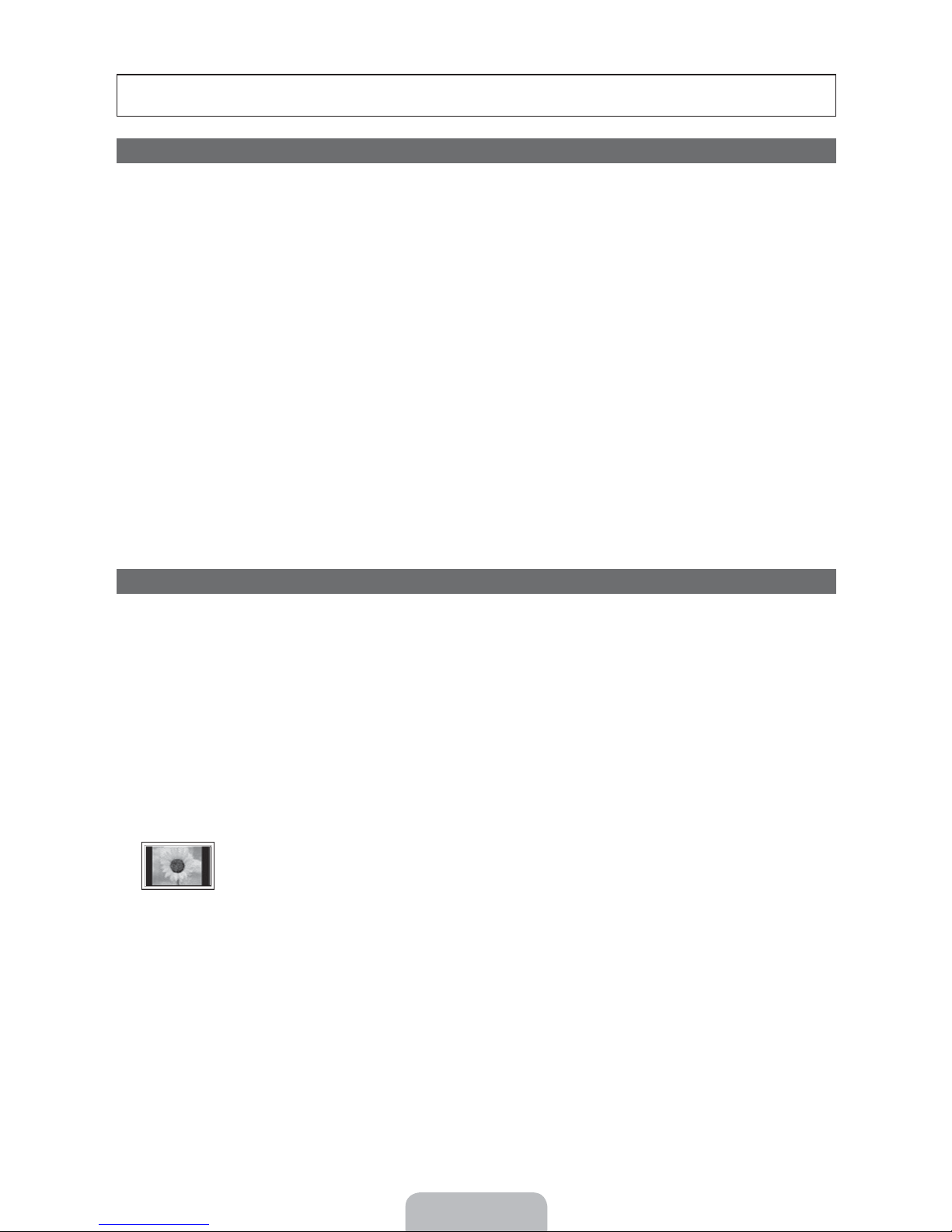
Figures and illustrations in this User Manual are provided for reference only and may differ from actual product appearance.
Product design and specifications may be changed without notice.
Important Warranty Information Regarding Television Format Viewing
See the warranty card for more information on warranty terms.
✎
Wide screen format PDP Displays(with 16:9 aspect ratios, the ratio of the screen width to height) are primarily designed to view wide screen format fullmotion video. The images displayed on them should primarily be in the wide screen 16:9 ratio format, or expanded to fill the screen if your model offers
this feature, with the images constantly in motion. Displaying stationary graphics and images on the screen, such as the dark side bars on non- expanded
standard format television video and programming, should be limited to no more than 5% of the total television viewing per week.
Additionally, viewing other stationary images and text such as stock market crawls, video game displays, station logos, web sites or computer graphics
and patterns, should be limited as described above for all televisions. Displaying stationary images for more than 5% of total viewing time can cause
uneven aging of your PDP display and leave subtle, but permanent burned-in ghost images in the PDP picture. To avoid this, vary the programming and
images, and primarily display full screen moving images, not stationary patterns or dark bars.
On PDP models that offer picture sizing features, use these controls to view different formats as a full screen picture.
Be careful about the television formats you select and the length of time you view them. Uneven PDP aging as a result of format selection and use, as well
as burned in images, are not covered by your Samsung limited warranty.
• SAMSUNG ELECTRONICS NORTH AMERICAN LIMITED WARRANTY STATEMENT
Subject to the requirements, conditions, exclusions and limitations of the original Limited Warranty supplied with Samsung Electronics (SAMSUNG)
products, and the requirements, conditions, exclusions and limitations contained herein, SAMSUNG will additionally provide Warranty Repair Service
in the United States on SAMSUNG products purchased in Canada, and in Canada on SAMSUNG products purchased in the United States, for the
warranty period originally specified, and to the Original Purchaser only.
The above described warranty repairs must be performed by a SAMSUNG Authorized Service Center. Along with this Statement, the Original Limited
Warranty Statement and a dated Bill of Sale as Proof of Purchase must be presented to the Service Center. Transportation to and from the Service
Center is the responsibility of the purchaser. Conditions covered are limited only to manufacturing defects in material or workmanship, and only those
encountered in normal use of the product.
Excluded, but not limited to, are any originally specified provisions for, in-home or on-site services, minimum or maximum repair times, exchanges or
replacements, accessories, options, upgrades, or consumables.
For the location of a SAMSUNG Authorized Service Center, please call toll-free:
– In the United States : 1-800-SAMSUNG (1-800-726-7864)
– In Canada : 1-800-SAMSUNG
Important User Information
• Screen Image retention
Do not display a still image (such as that from a video game) on the plasma display panel for more than a few minutes. Still images can cause screen
image retention (burn in). This image retention is also known as ‘screen burn’. To avoid image retention, refer to e-Manual to learn how to reduce the
brightness and contrast of the screen when displaying a still image.
• Heat on the top of the Plasma TV
The top side of the TV may become hot after long periods of use as heat dissipates from the panel through the vent hole in the upper part of the TV.
This is normal and does not indicate any defect or operational failure of unit.
However, children should be prevented from touching the upper part of the TV.
• The TV is making a ‘cracking’ noise.
A ‘cracking’ noise may occur when the TV contracts or expands due to a change in the surrounding environment such as temperature or humidity.
This is normal and not a defect.
• Cell Defects
The PDP uses a panel consisting of 2,360,000 (HD-level) to 6,221,000 (FHD-level) pixels which require sophisticated technology to produce.
However, there may be a few bright or dark pixels on the screen. These pixels will have no impact on the performance of the product.
• Avoid operating the TV at temperatures below 41°F (5°C)
• A still image displayed too long may cause permanent damage to the PDP Panel.
Watching the Plasma TV in 4:3 format for a long period of time may leave traces of the borders on the left, right, top, or bottom of
the screen caused by the difference of light emission on the screen. Playing a DVD or a game console may have a similar effect.
Damage caused by the above effect is not covered by the warranty.
• After-images on the Screen.
Displaying still images from Video games and PC for longer than a certain period of time may produce partial after-images.
To prevent this effect, reduce the ‘brightness’ and ‘contrast’ when displaying still images for a long time.
• Warranty
Warranty does not cover any damage caused by image retention.
Burn-in is not covered by the warranty.
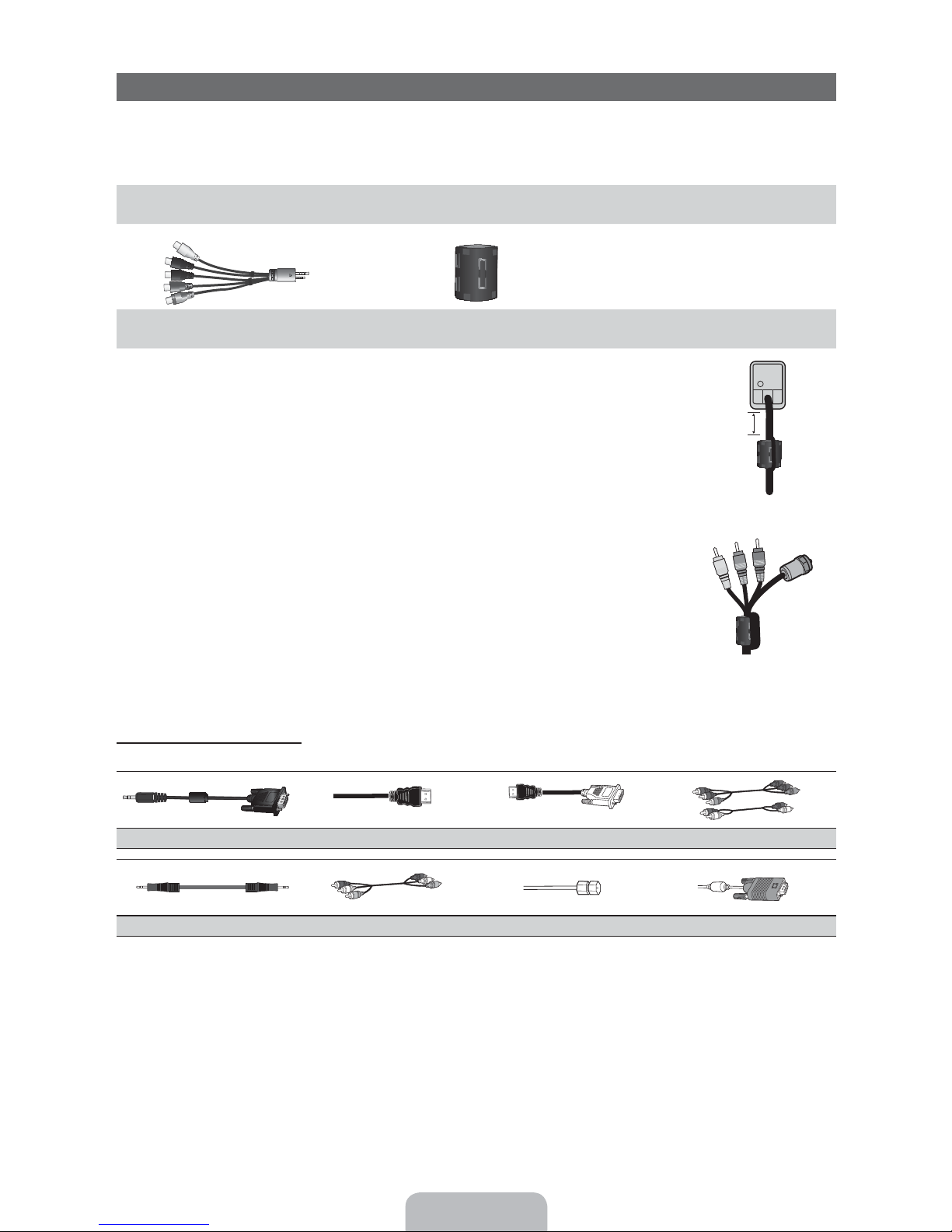
Accessories
✎
Please make sure the following items are included with your TV. If any items are missing, contact your dealer.
✎
The items’ colors and shapes may vary depending on the model.
✎
Check that there are no accessories hidden behind or under packing materials when you open the box.
y Remote Control (AA59-00442A) & Batteries (AAA x 2)
y Owner’s Instructions
AV/Component Adapter
(BN39-01154W)
✎
Ferrite Core for Power Cord: The ferrite cores are used to shield the cables from interference.
When connecting the ferrite core to a cable, open the ferrite core and clip it around the cable
near the plug as shown in the figure.
A Maximum distance between the ferrite core and the end of the cord inserted in the TV:
x
6~8 inches
✎
Ferrite Core : The ferrite cores are used to shield the cables from interference. When
connecting a cable, open the ferrite core and clip it around the cable near the plug as shown
in the figure.
Ferrite Core (2EA)
(3301-002049)
y Warranty Card / Safety Guide
y Cleaning Cloth
A
Power Cord
Input Cables (Sold Separately)
To purchase the RS232 cable, contact www.SamsungParts.com.
RS232 (AA39-00311A) HDMI HDMI-DVI Component
Audio Cable Composite (AV) Coaxial (RF) VGA
Antenna Cable/
Component Cable
(sold separately)
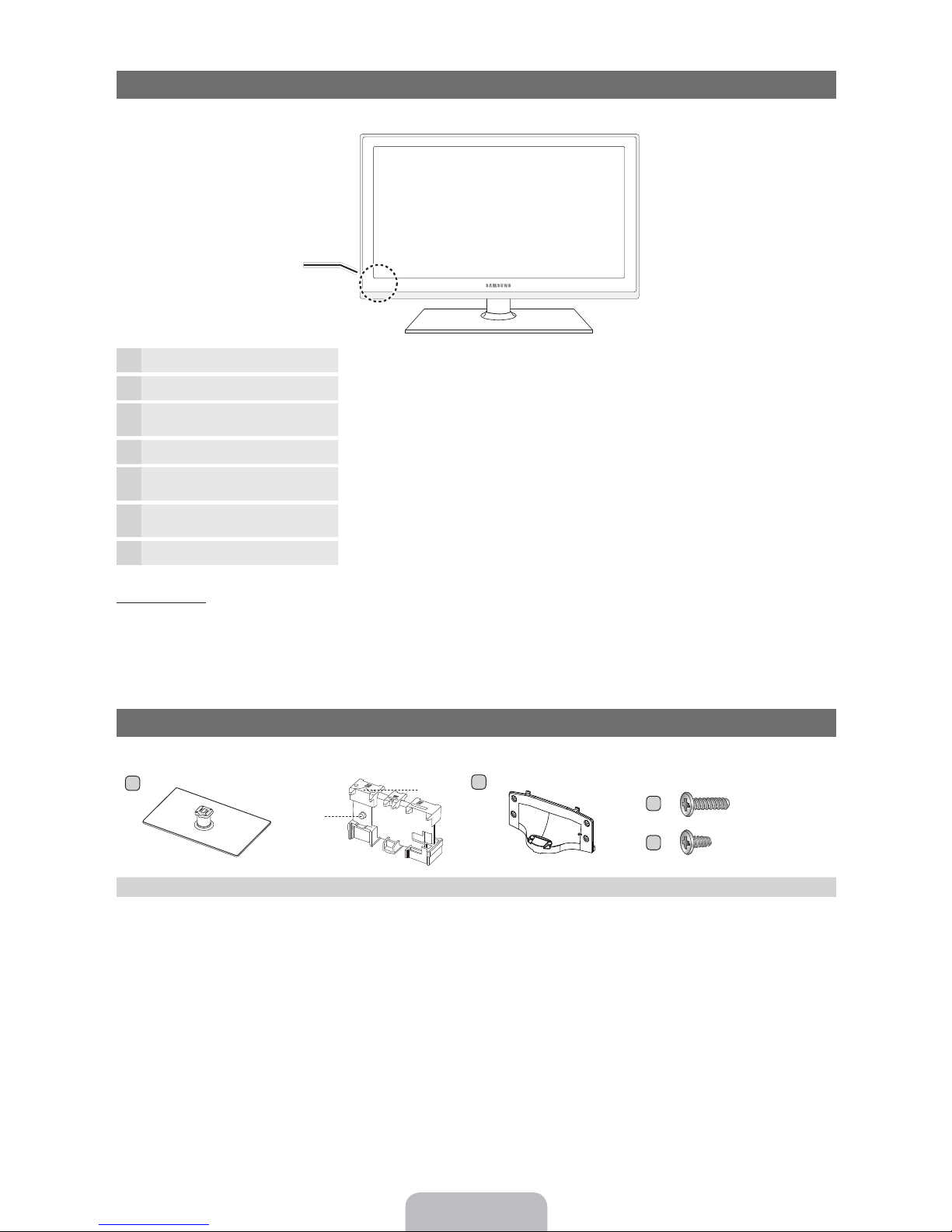
Viewing the Control Panel
✎
The product color and shape may vary depending on the model.
Control Panel
Remote control sensor Aim the remote control towards this spot on the TV.
Power Indicator Blinks and turns off when the power is on and lights up in standby mode.
SOURCE
MENU Displays an on-screen menu, the OSD (on screen display) of your TV’s features.
\
]
3
Standby mode
Your TV enters Standby mode when you turn it off and continues to consume a small amount of electric power. To be safe and
to decrease power consumption, do not leave your TV in standby mode for long periods of time (when you are away on
vacation, for example). It is best to unplug the power cord.
(
(Power)
Toggles between all the available input sources. In the on-screen menu, use this
button as you would use the
Adjusts the volume. In the OSD, use the
and buttons on the remote control.
Changes the channels. In the OSD, use the
and buttons on the remote control.
Turns the TV on or off.
ENTER( button on the remote control.
\
buttons as you would use the
]
buttons as you would use the
Install the Stand
See the separate stand installation guide for more detailed instructions.
1 EA
A
B
1 EA
x4 (M4 X L12)
x4 (M4 X L8)
Stand (depending on the model) Guide Stand Screws
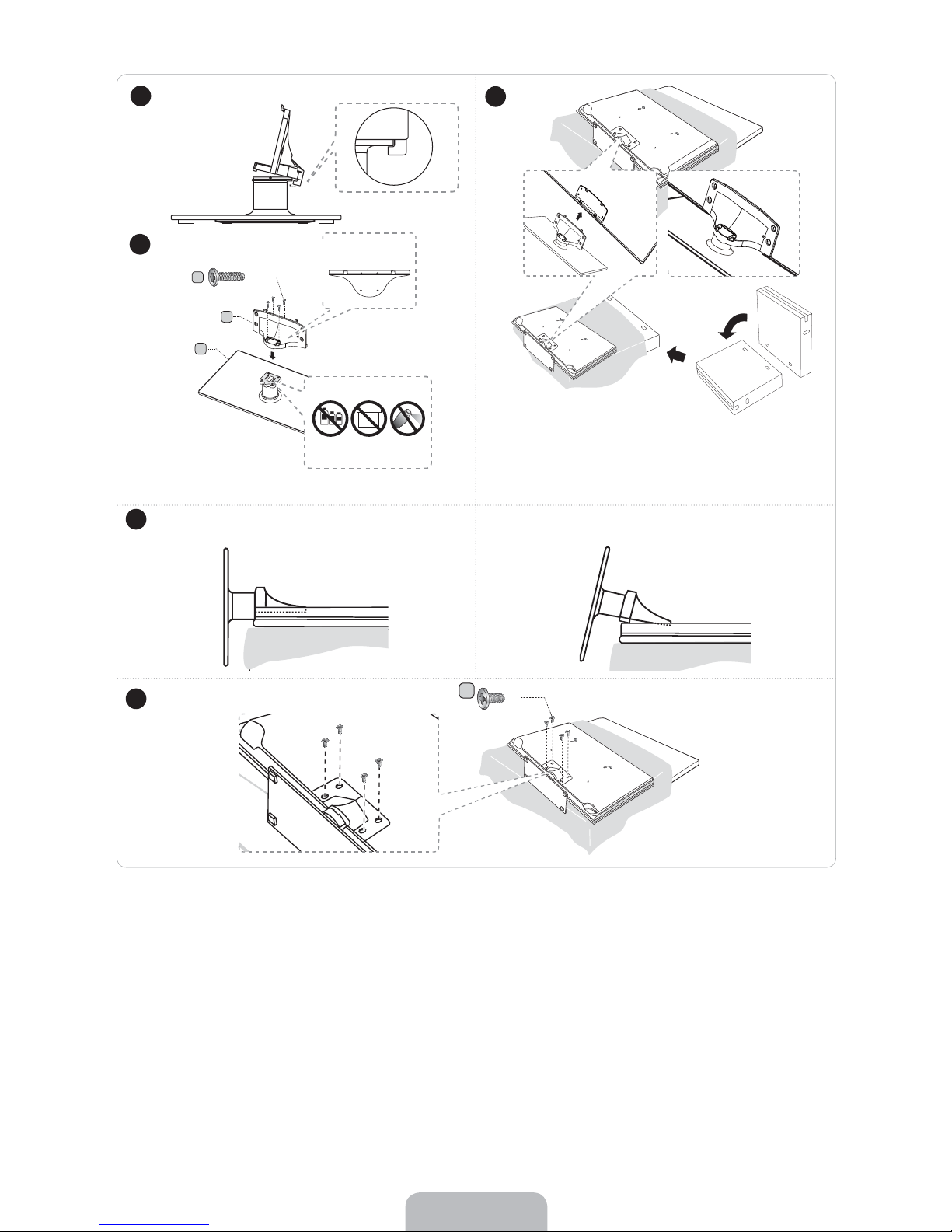
✎
Pl
ace a soft cloth over the table to protect the TV, and
then place the TV on the cloth screen side down.
✎
Insert the Stand Guide into the slot of TV bottom side.
✎
NOTE
Make sure to distinguish between the front and back of the Stand and Guide Stand when assembling them.
x
Make sure that at least two people lift and move the TV.
x
Stand the product up when you fasten the screws. If you fasten the screws with the TV lying down, it may lean to one
x
side when you stand it up.
Do not insert your fingers into the stand base slot of the TV when installing the stand base.
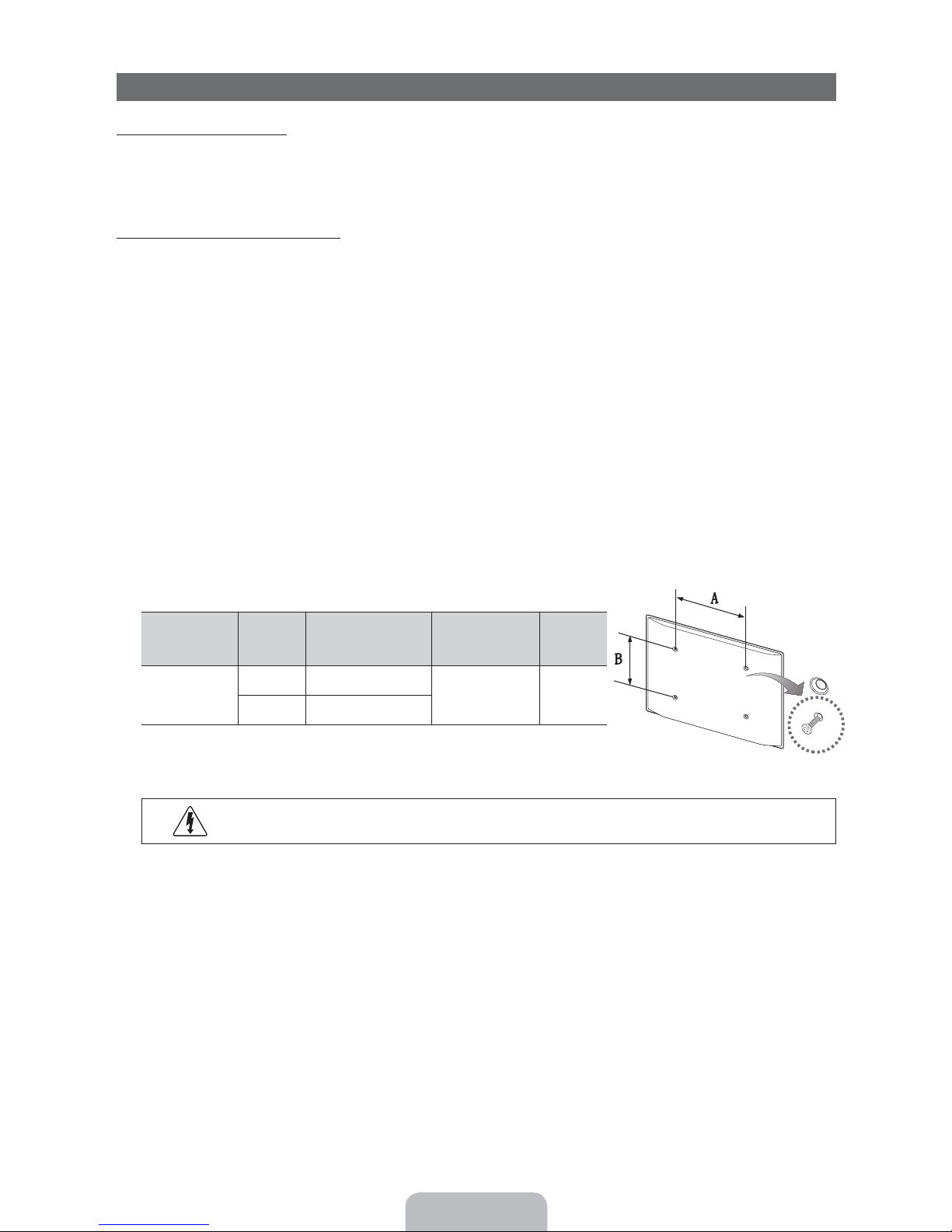
Installing the Wall Mount
Installing the Wall Mount Kit
The wall mount kit (sold separately) allows you to mount the TV on the wall.
For detailed information on installing the wall mount, see the instructions provided with the wall mount. We recommend you
contact a technician for assistance when installing the wall mount bracket. Samsung Electronics is not responsible for any
damage to the product or injury to yourself or others if you elect to install the wall mount on your own.
Wall Mount Kit Specifications (VESA)
Install your wall mount on a solid wall perpendicular to the floor. Before attaching the wall mount to surfaces other than plaster
board, please contact your nearest dealer for additional information. If you install the TV on a ceiling or slanted wall, it may fall
and result in severe personal injury.
✎
NOTE
Standard dimensions for wall mount kits are shown in the table below.
x
Samsung wall mount kits contain a detailed installation manual and all parts necessary for assembly are provided.
x
Do not use screws that do not comply with the VESA standard screw specifications.
x
Do not use screws that are longer than the standard length or do not comply with the VESA standard screw
x
specifications. Screws that are too long may cause damage to the inside of the TV set.
For wall mounts that do not comply with the VESA standard screw specifications, the length of the screws may differ
x
depending on the wall mount specifications.
Do not fasten the screws too firmly. This may damage the product or cause the product to fall, leading to personal
x
injury. Samsung is not liable for these kinds of accidents
Samsung is not liable for product damage or personal injury when a non-VESA or non-specified wall mount is used or
x
the consumer fails to follow the product installation instructions.
Our 59” models do not comply with VESA Specifications.
x
Do not mount the TV at more than a 15 degree tilt.
x
Always have two people mount the TV on a wall.
x
Product Family
PDP TV
[Ultra-Slim]
✎
Remove the screws in the mounting holes before you install the wall mount.
TV size in
inches
51 400 X 400
59~64 600 X 400
Do not install your Wall Mount Kit while your TV is turned on. It may result in personal injury due to
electric shock.
VESA scew hole
specs (A * B) in
millimeters
Standard Screw Quantity
M8 4
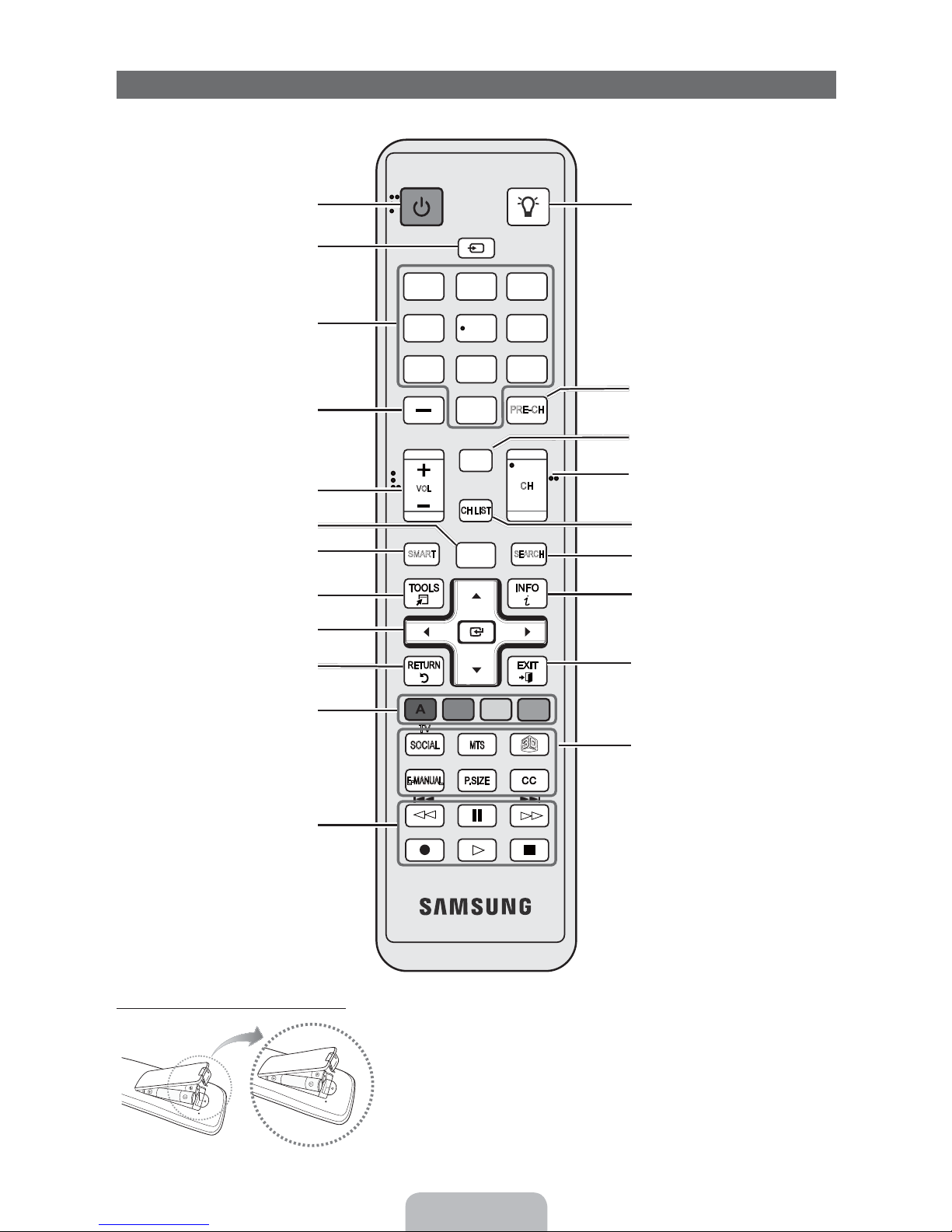
Remote Control Buttons
✎
This remote control has Braille points on the Power, Channel, and Volume buttons and can be used by visually impaired
persons.
POWER ON/OFF
Turns the TV on and off.
Displays and selects the available video
sources.
SOURCE
1
23
Turns the remote control light on or
off. When on, the buttons become
illuminated for a moment when pressed.
(Using the remote control with this button
set to On will reduce the battery usage
time.)
Gives direct access to channels.
Press to select additional digital channels
being broadcast by the same station. For
example, to select channel ‘54-3’, press
‘54’, then press ‘-’ and ‘3’.
Adjusts the volume.
Opens the OSD.
Link to various application services.
Quickly select frequently used functions.
Selects the on-screen menu items and
changes the values seen on the menu.
Returns to the previous menu.
Buttons used in the Channel List and
SMART HUB menu, etc.
Use these buttons in SMART HUB and
Anynet+ (HDMI-CEC) modes.
4
56
789
PRE-CH
0
MUTE
VOL
HUB
SMART
TV
SOCIAL
E-MANUAL
l
l
l
l
M
CH LIST
MENU
m
B C D
<
CH
SEARCH
MTS
l
l
l
<
l
Returns to the previous channel.
Cuts off the sound temporarily.
Changes channels.
Displays channel lists on the screen.
Support to recommendation search
word and search function.
Displays information on the TV screen.
Exits the menu.
SOCIAL TV: Connect to Social TV
application.
MTS: Press to choose stereo, mono,
Separate Audio Program (SAP
l
broadcast).
;: Sets the 3D mode.
E-MANUAL: Displays the e-Manual.
P.SIZE: Lets you choose the picture size.
CC: Displays digital subtitles.
Installing batteries (Battery size: AAA)
✎
NOTE
Use the remote control within 23 feet of the TV.
x
Bright light may affect the performance of the remote control.
x
Avoid using when near special fluorescent lights or neon signs.
The color and shape may vary depending on the model.
x
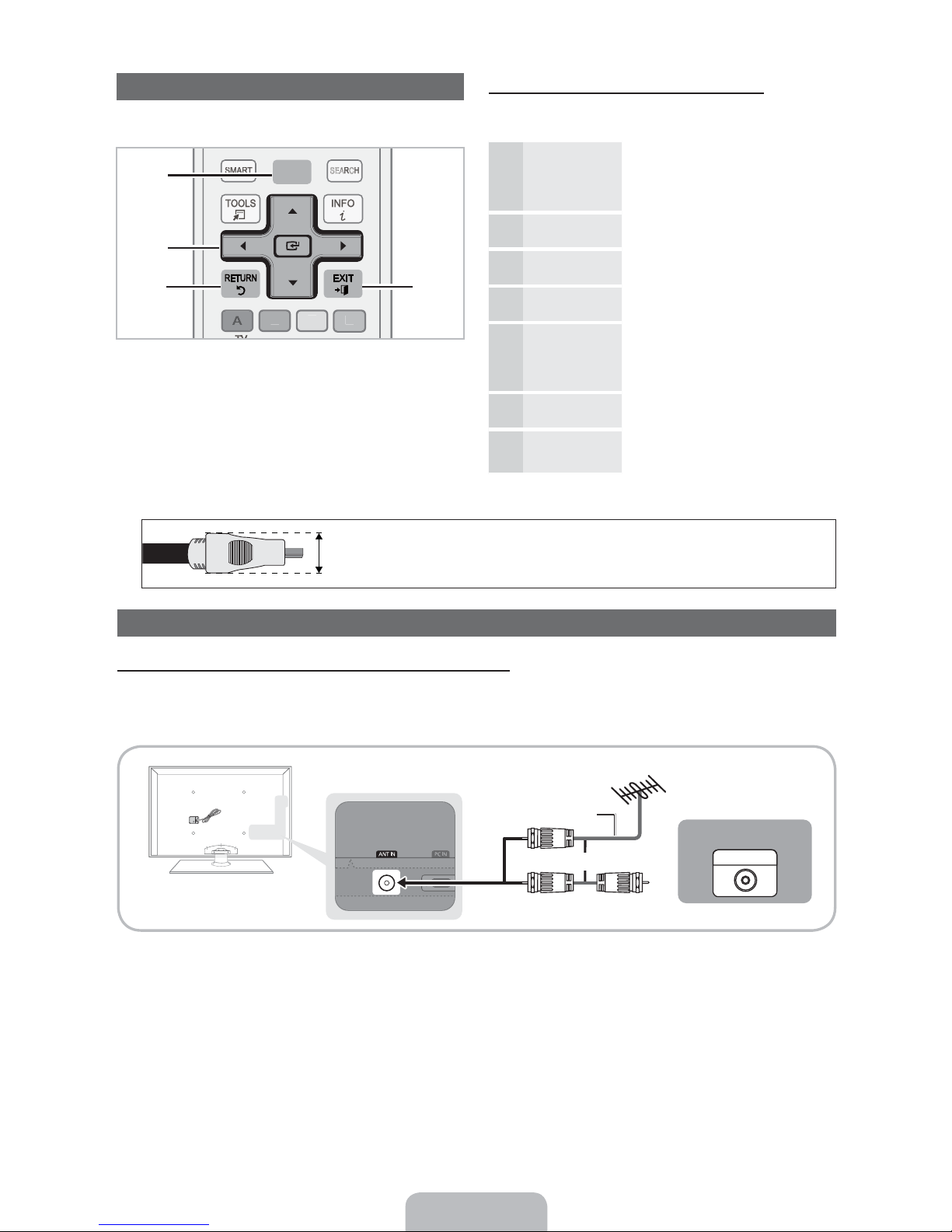
BCD
SMART
SEARCH
How to Navigate Menus
Before using the TV, follow the steps below to learn how to
navigate the menu and select and adjust different functions.
HUB
1
2
3
MENU button: Displays the main on-screen menu.
ENTER( / Direction button: Move the cursor and
select an item. Confirm the setting.
RETURN button: Returns to the previous menu.
EXIT button: Exits the on-screen menu.
MENU
m
4
How to Operate the OSD (On Screen Display)
The access steps may differ depending on the selected
menu.
MENU The main menu options appear on
1
2
3
4
5
6
/
ENTER
/
/
ENTER
EXIT
H
(
(
the screen:
Picture, Sound, Channel,
Network, System, Support.
Select an icon or option with the
or button.
Press ENTER( to access the
sub-menus.
Select the desired submenu with
the or button.
Adjust the value of an item with the
or button. The adjustment in
the OSD may differ depending on
the selected menu.
Press ENTER( to confirm the
selection.
Press EXIT.
7
✎
For the best cable connections to this product, be sure to use cables no thicker than 0.55 inches (14mm).
y Maximum thickness - 0.55 inches (14mm)
Connecting to an Antenna or Cable Connection
Connecting the power cord and an antenna or cable connection.
✎
The PDP device may interfere with an amateur radio or AM radio.
✎
Using two-way radio mobile and portable units or amateur radio or AM radio near your TV may cause the TV to
malfunction.
VHF/UHF Antenna
or
Cable
ANT OUT
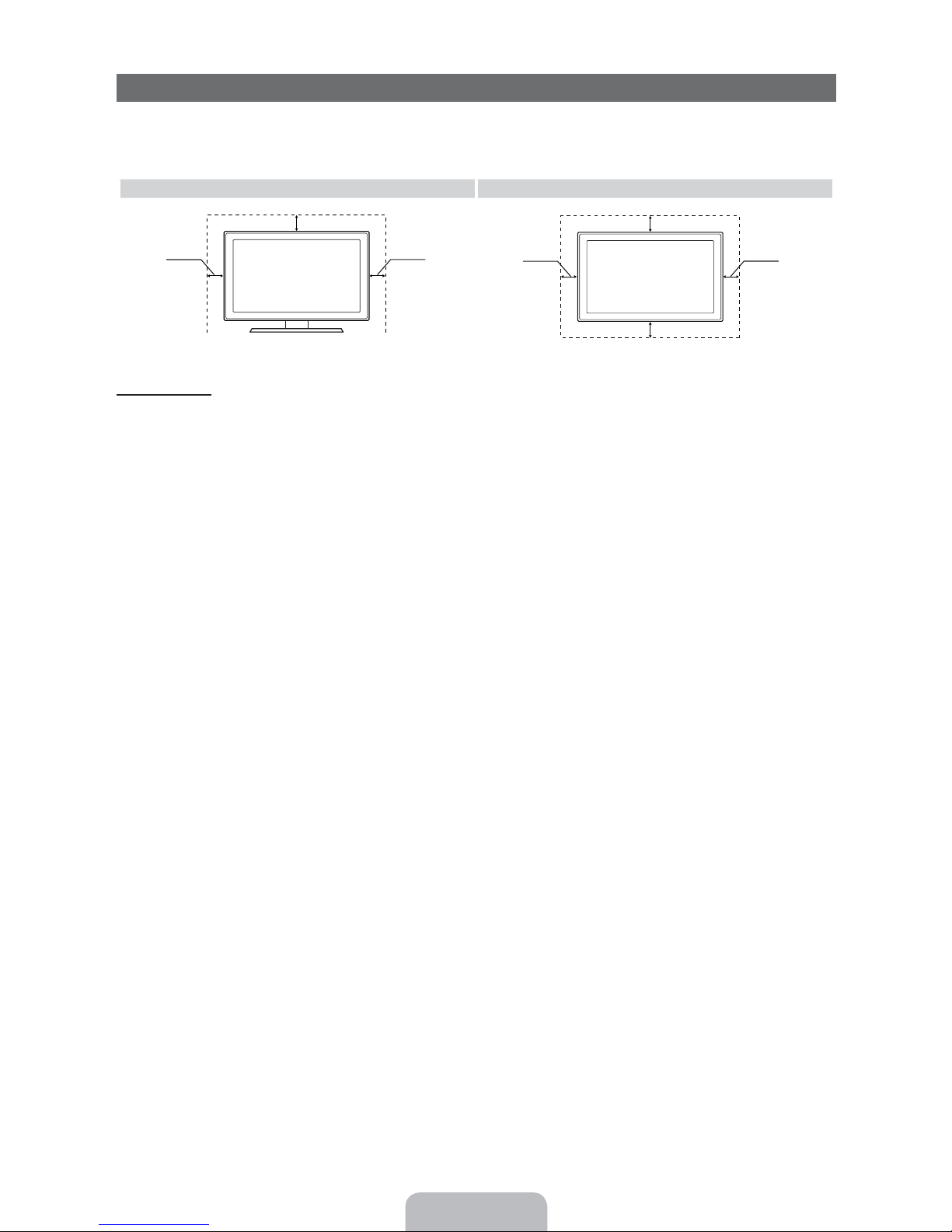
Securing the Installation Space
Keep the required distances between the TV, the wall, and other objects to ensure proper ventilation. Failing to do so may result in a fire or a problem with
the TV caused by an increase in its internal temperature.
When using a stand or wall-mount, use parts provided by Samsung Electronics only.
✎
• If you use parts provided by another manufacturer, it may result in a problem with the product or an injury due to the product falling.
Installation with a stand. Installation with a wall-mount.
4 inches
4 inches
Other Warnings
✎
The actual appearance of the T V may differ from the images in this manual, depending on the model.
✎
Be careful when you touch the TV. Some parts can be somewhat hot.
4 inches
4 inches
4 inches
4 inches
4 inches
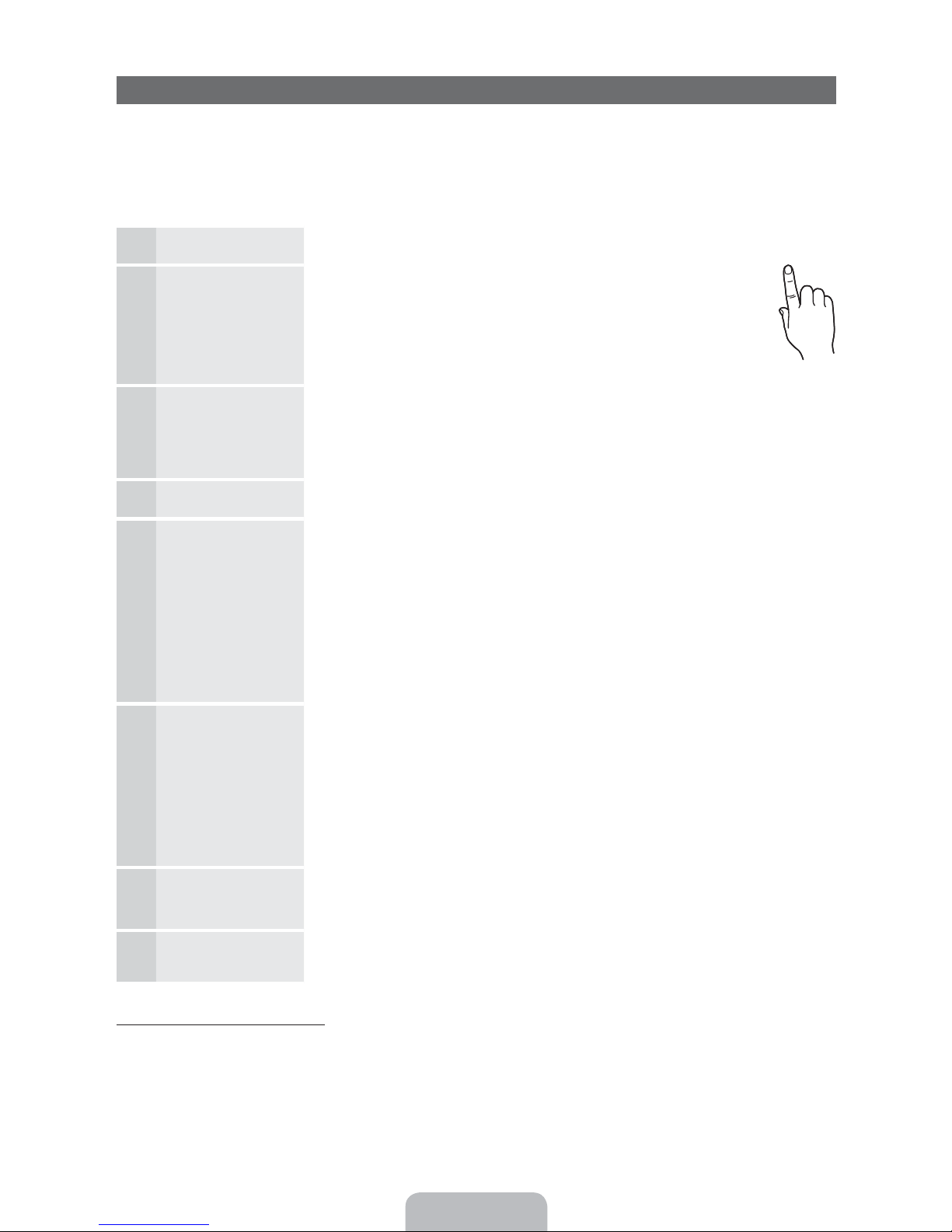
Plug & Play (Initial Setup)
When you turn the TV on for the first time, a sequence of on-screen prompts will assist in configuring basic settings. To turn on
the TV, press the
✎
Plug & Play is available only when the Source is set to TV.
✎
To return to the previous step in the Plug & Play sequence, select Previous, and then press ENTER(.
✎
Before turning on the TV, make sure you have connected the TV to an antenna or cable connection (p. 8).
Selecting the OSD
1
Language
Setting up Network
2
Software Upgrade When network connection settings are complete, Software Upgrade is available.
3
Selecting the usage
4
mode
Setting the Clock
5
Mode
Selecting search
6
options for auto tuning
Selecting and
7
memorizing channels
Enjoy your TV. If you want to watch a broadcast program, select Close. If you want to enjoy Smart Hub,
8
POWER3 button.
Press the or button to select a language. Press
when done.
Set up your network connection. Press the
you do not know your network set up information or want to set to it later,
select Skip. We suggest you skip network connection setup now and
refer to “Wired/Wireless Network Connection” in the e-Manual for set up
requirements and instructions, and the Network Connection section of this
manual (Page 16). You can set up the network connection later using the
Network menu.
Select Next to upgrade TV software. Your TV will automatically upgrade, if your TV need a
software upgrade. If you want to upgrade later, select the Skip. For more information, refer
to “Software Upgrade” (Preference Features Support Menu) in the e-Manual.
Press the or button to select, and then press the
Press the or button to select Auto or Manual, and then press
Press the or button to select Air or Cable, and then press
appears on your selection. Select Next, and then press the
check both if you have both connected.
The channel search will start automatically. This can take up to 30 minutes.
For more information, refer to Channel Auto Program in the e-Manual.
select Smart Hub. Smart Hub will start. For more detailed information, refer to “Smart Hub”
in the e-Manual.
ENTER( twice
ENTER( button to start. If
✎
This may take some time, depending on network status.
ENTER
(
button twice.
y Select the Home Use mode. Store Demo mode is for retail environments.
ENTER( twice.
✎
If you selected Auto, you’ll go to the Time Zone and DST screen. Select Time Zone
or DST, and then press
button to select your zone, and then press
ENTER(, then select whether to turn DST (Daylight Savings Time) on or off. When
done, press
✎
If you selected Manual, you’ll go to the Date and Time screen. Select Date or Time,
and then press
set the date or time. Use the or button to move between entry fields. When
done setting the Date and Time, select Next, and then press
✎
If you selected Cable, you’ll go to the Cable System screen. Use the or button
to select Digital or Analog, and then press.
to select the correct cable signal format - STD, HRC, or IRC - and then press
ENTER(. Most cable systems use STD. Select the correct cable signal format for
both the Digital and Analog systems.
When done, select Next, and the press
✎
Press the ENTER( button at any time to interrupt the memorization process.
ENTER(.
ENTER(. Then, use the number buttons or the or button to
ENTER(. On the Time Zone screen, use the or
ENTER(. On the DST screen, press,
ENTER(.
ENTER(. A check
ENTER( button. You can
ENTER(. Use the or button
ENTER
(
.
POWER
P
If You Want to Rerun Plug & Play...
MENU System Plug & Play ENTER
✎
NOTE
y To change the TV’s setting from Store Demo to Home Use when not in Plug & Play, press the volume button on the TV.
When you see the volume bar on the screen, press and hold the
(
MENU button on the TV for 5 sec.

Connecting to an AV Device
R-AUDIO-L
Using an HDMI or an HDMI/DVI Cable: HD connection (up to 1080p)
We recommend using the HDMI connection for the best quality HD picture.
Available devices: DVD player, Blu-ray player, HD cable box, HD STB (Set-Top-Box) satellite receiver
Device
HDMI OUT
Device
WR
✎
HDMI IN 1 (DVI), 2, 3, 4 / PC/DVI AUDIO IN
For better picture and audio quality, connect to a digital device using an HDMI cable.
x
An HDMI cable supports digital video and audio signals, and does not require an audio cable.
x
DVI OUT
AUDIO OUT
– To connect the TV to a digital device that does not support HDMI output, use an HDMI/DVI and audio cables.
The picture may not display normally (if at all) or the audio may not work if you connect an external device that
x
uses an older version of HDMI mode to the TV. If such a problem occurs, ask the manufacturer of the external
device about the HDMI version and, if out of date, request an upgrade.
Be sure to purchase a certified HDMI cable. Otherwise, the picture may not display or a connection error may
x
occur.
We recommend using a basic high-speed HDMI cable or an HDMI cable that supports Ethernet. Note that this
x
TV does not support the Ethernet function via HDMI.
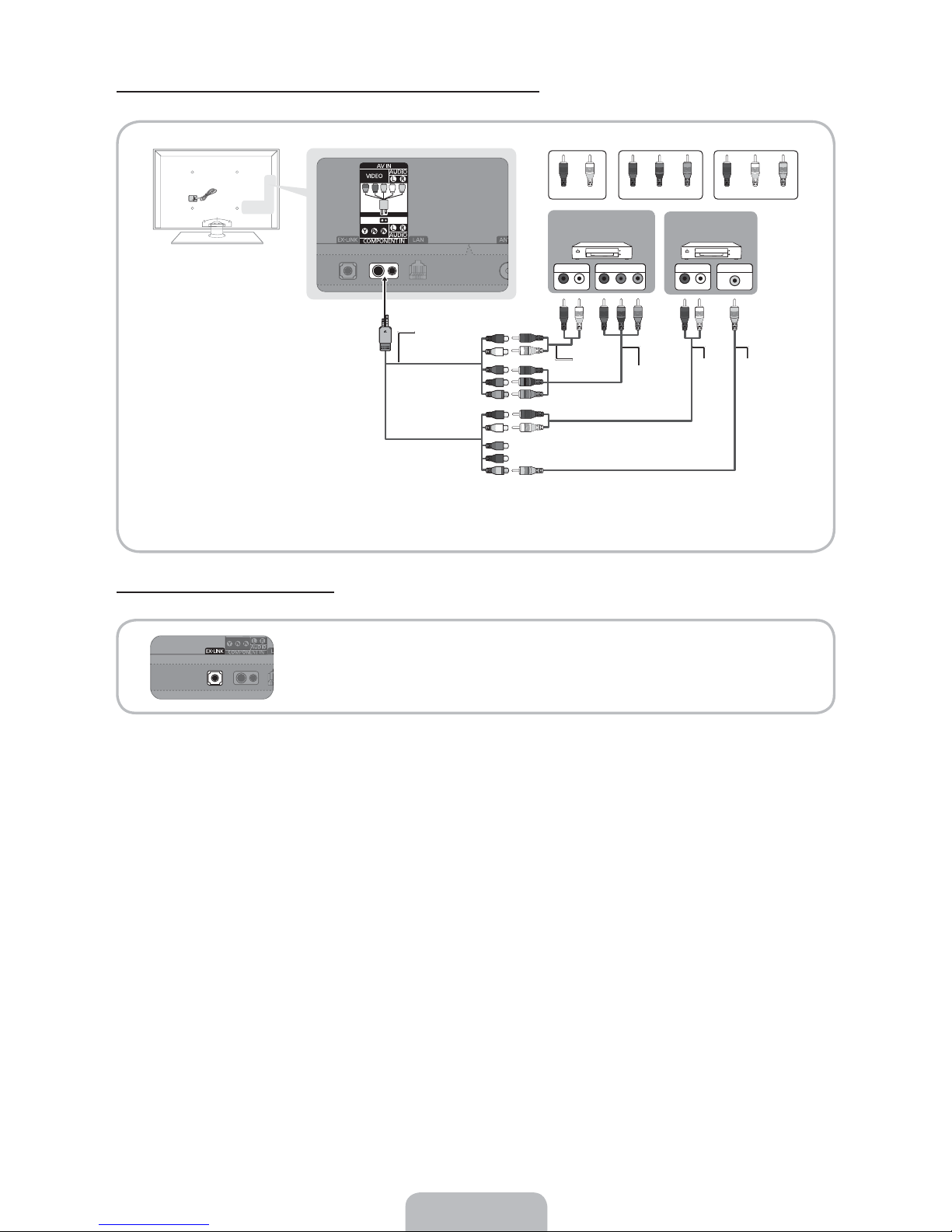
Using a Component (up to 1080p) or an Audio/Video (480i only) Cable
Available devices: DVD player, Blu-ray player, cable box, STB satellite receiver, VCR
R W R
R
G
B
AUDIO OUT
COMPONENT OUT
Y
R-AUDIO-L
B
RRRW
✎
For better picture quality, we recommend the Component connection over the A/V connection.
✎
When connecting to AV IN, the color of the AV IN [VIDEO] jack (green) will not match the video cable (yellow).
W
R
B
G
R
W
Y
R-AUDIO-LPR PB
G
R
Using an EX-Link Cable Connection
Available Devices: External devices that support EX-Link.
DeviceDevice
W
R
VIDEO OUTAUDIO OUT
Y
W
W
Y
Y
EX-LINK: Connector for service only.
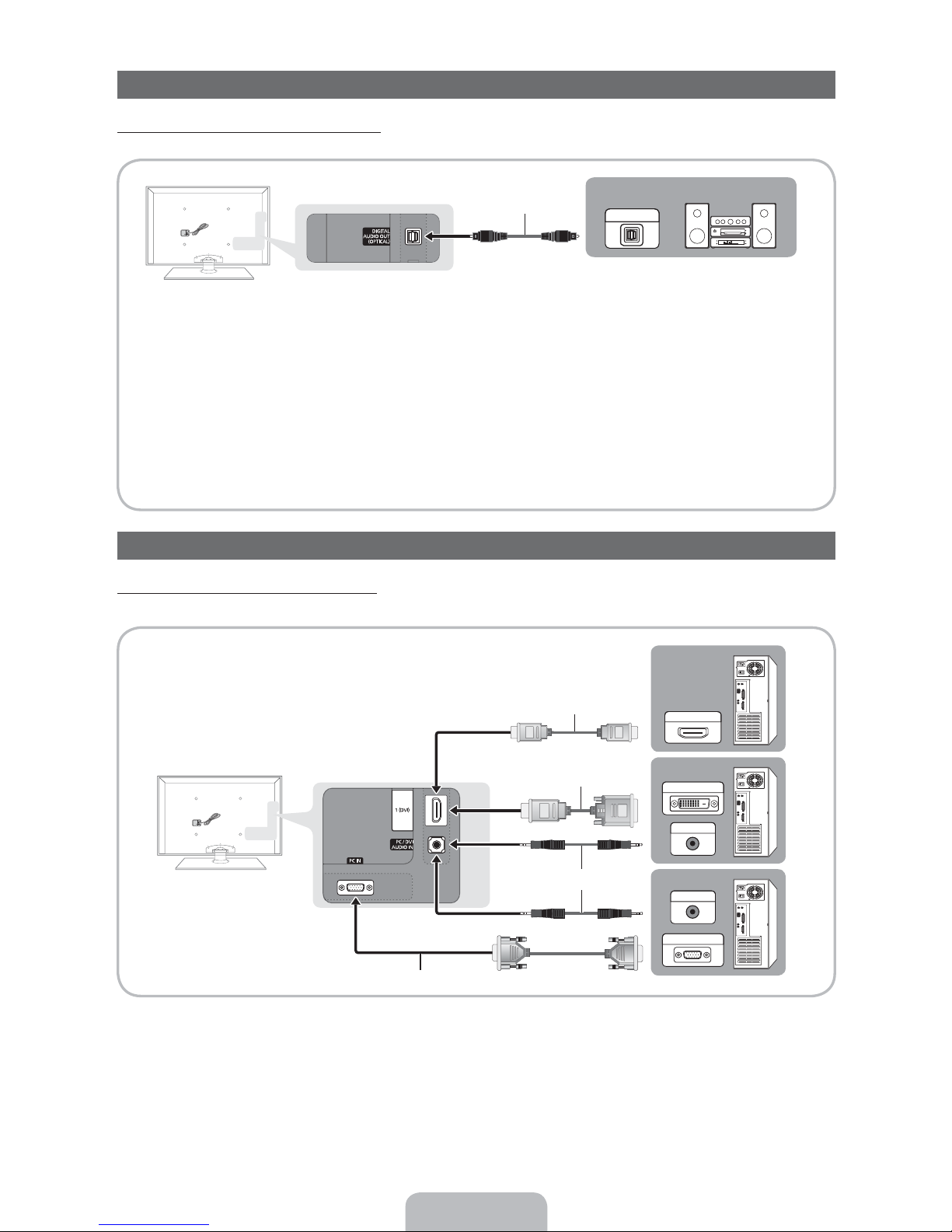
Connecting to an Audio Device
Using an Optical (Digital) Cable Connection
Available devices: Digital Audio System, Amplifier, DVD home theater
✎
DIGITAL AUDIO OUT (OPTICAL)
When you connect a Digital Audio System to the DIGITAL AUDIO OUT (OPTICAL) jack, decrease the volume
x
of both the TV and the system.
5.1 CH (channel) audio is available when you connect the TV to an external device supporting 5.1 CH.
x
When the receiver (home theater) is set to on, you can hear sound output from the TV’s optical jack. When the
x
TV is receiving a DTV signal, the TV will send 5.1 CH sound to the home theater receiver. When the source is a
digital component such as a DVD player / Blu-ray player / cable box / STB (Set-Top-Box) satellite receiver and
you connected it to the TV via HDMI, you will only hearf 2 CH audio from the home theater receiver. If you want
to hear 5.1 CH audio, connect the digital audio out jack from your DVD player/ Blu-ray player / cable box / STB
satellite receiver directly to an amplifier or home theater.
Using an HDMI/DVI cable or a D-sub cable
✎
Your PC may not support an HDMI connection.
Connecting to a PC
Digital Audio System
OPTICAL
HDMI OUT
DVI OUT
AUDIO OUT
AUDIO OUT
PC OUT
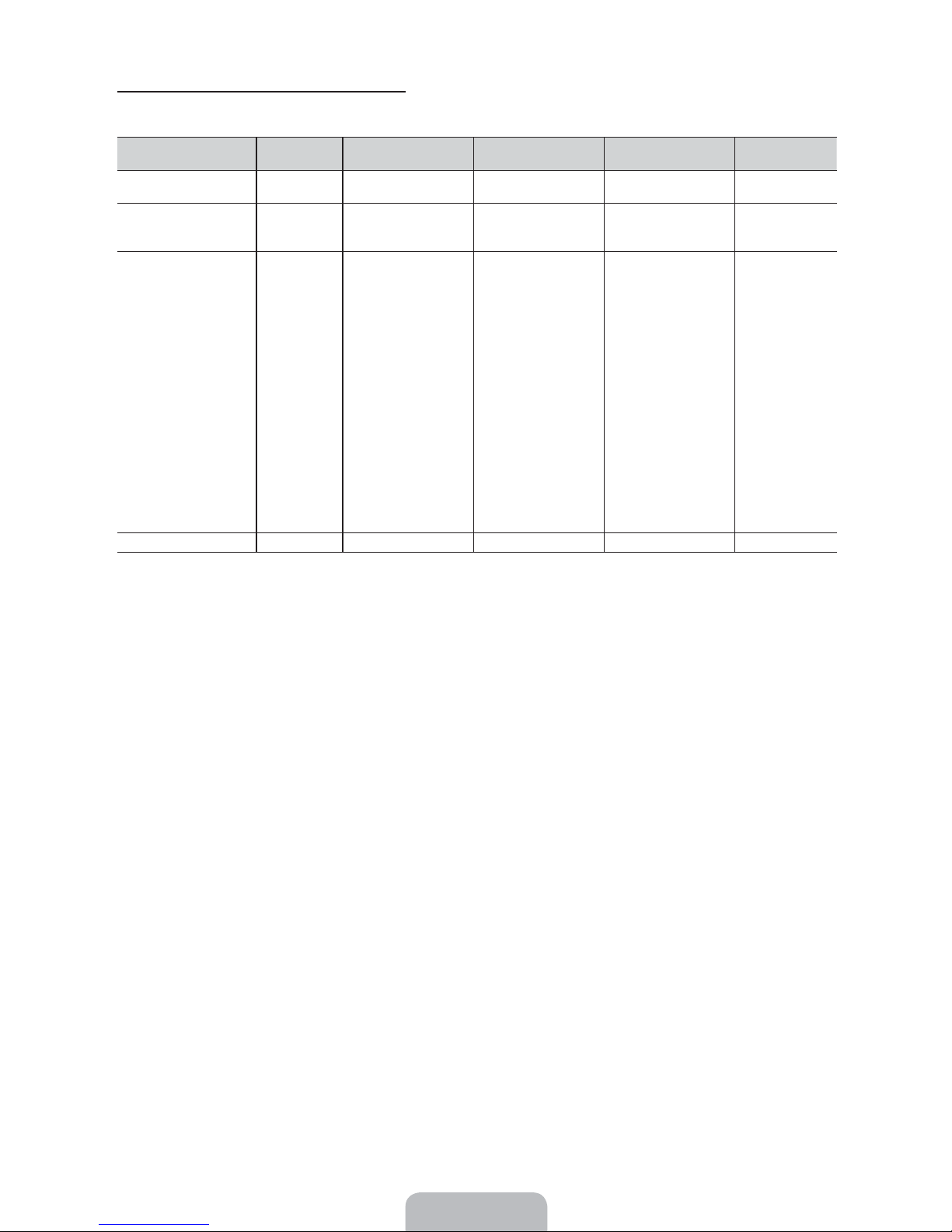
PC Display Modes (D-Sub and HDMI/DVI Input)
Optimal PC resolution is 1920 X 1080 @ 60 Hz. You can also select one of the standard resolutions listed in the Resolution
column. The TV will automatically adjust to the resolution you choose.
Mode Resolution
IBM
MAC
VESA DMT
VESA DMT / DTV CEA
Horizontal Frequency
(KHz)
640 x 350
720 x 400
640 x 480
832 x 624
1152 x 870
640 x 480
640 x 480
640 x 480
800 x 600
800 x 600
800 x 600
1024 x 768
1024 x 768
1024 x 768
1152 x 864
1280 x 1024
1280 x 1024
1280 x 800
1280 x 800
1280 x 960
1360 x 768
1440 x 900
1440 x 900
1680 x 1050
1920 x 1080p 67.500 60.000 148.500 +/+
31.469
31.469
35.000
49.726
68.681
31.469
37.861
37.500
37.879
48.077
46.875
48.363
56.476
60.023
67.500
63.981
79.976
49.702
62.795
60.000
47.712
55.935
70.635
65.290
Vertical Frequency
(Hz)
70.086
70.087
66.667
74.551
75.062
59.940
72.809
75.000
60.317
72.188
75.000
60.004
70.069
75.029
75.000
60.020
75.025
59.810
74.934
60.000
60.015
59.887
74.984
59.954
Pixel Clock Frequency
(MHz)
25.175
28.322
30.240
57.284
100.000
25.175
31.500
31.500
40.000
50.000
49.500
65.000
75.000
78.750
108.000
108.000
135.000
83.500
106.500
108.000
85.500
106.500
136.750
146.250
Sync Polarity
(H / V)
+/-
-/+
-/-
-/-
-/-
-/-
-/-
-/+/+
+/+
+/+
-/-
-/+/+
+/+
+/+
+/+
-/+
-/+
+/+
+/+
-/+
-/+
-/+
✎
NOTE
For HDMI/DVI cable connection, you must use the HDMI IN 1 (DVI) jack.
x
The interlaced mode is not supported.
x
The set may operate abnormally if you select a non-standard video format.
x
Separate and Composite modes are supported. SOG (Sync On Green) is not supported.
x
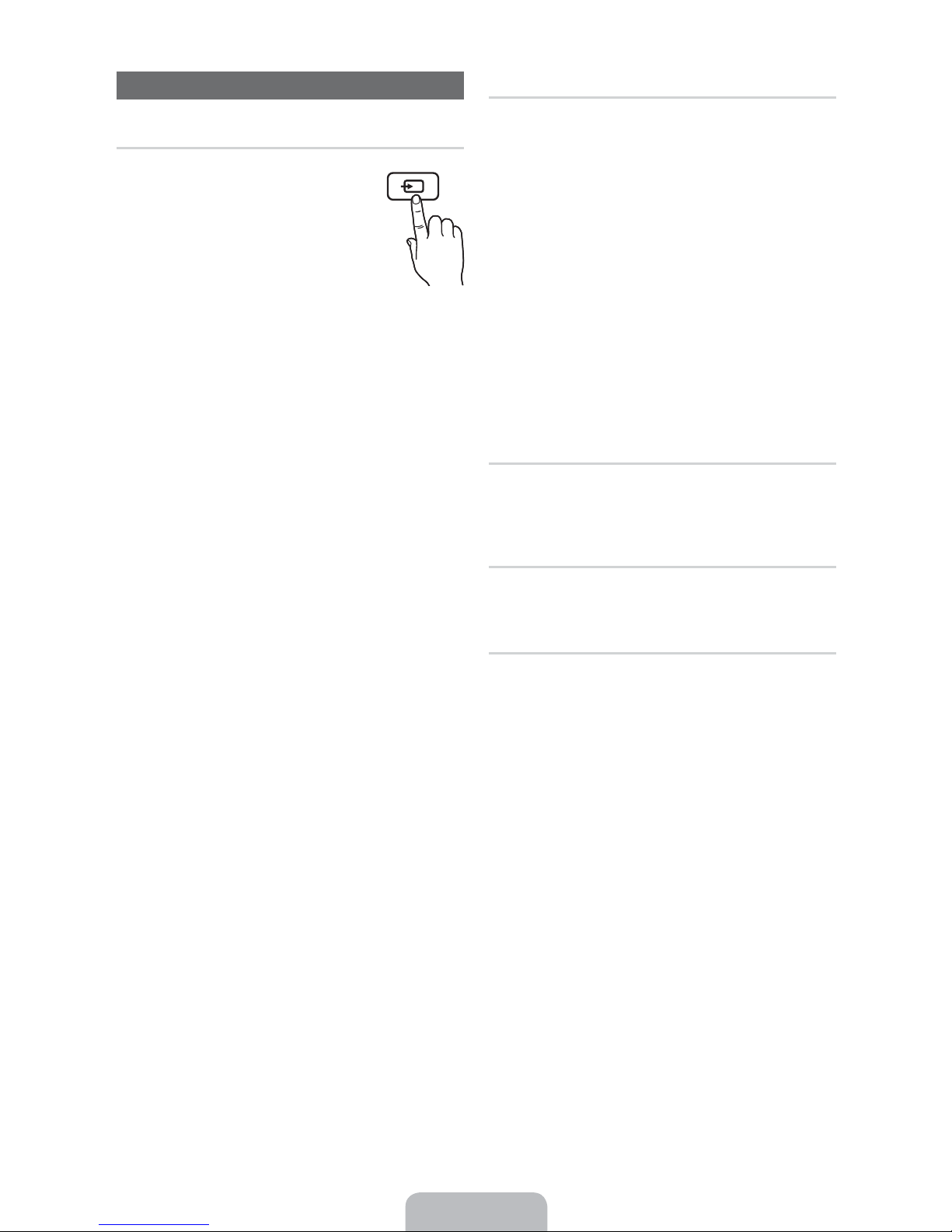
Changing the Input Source
Source
Use to select TV or an external input
source such as a DVD player / Blu-ray
player / cable box / STB satellite receiver.
1. Press the
remote.
2. Select a desired external input source.
■ T
V / PC / AV / Component / HDMI1/DVI
/ HDMI2 / HDMI3 / HDMI4 / USB /
AllShare
✎
You can only choose external devices that are
connected to the TV. In Source, connected inputs will
be highlighted.
✎
In the Source, PC is always stays activated.
SOURCE button on your
SOURCE
Edit Name
Edit Name lets you associate a device name to an input
source. To access Edit Name, press the
Source. The following selections appear under Edit Name:
■ VCR / DVD / Cable STB / Satellite STB / PVR STB /
AV Receiver / Game / Camcorder / PC / DVI PC / DVI
Devices / TV / IPTV / Blu-ray / HD DVD / DMA: Name
the device connected to the input jacks to make your
input source selection easier.
✎
If you have connected a PC to the HDMI IN 1 (DVI)
port with an HDMI cable, select PC under Edit Name
to enter a device name.
✎
If you have connected a PC to the HDMI IN 1 (DVI)
port with an HDMI to DVI cable, select DVI PC under
Edit Name to enter a device name.
✎
If you connected an AV device to the HDMI IN 1 (DVI)
port with an HDMI to DVI cable, select DVI Devices
under Edit Name to enter a device name.
TOOLS button In
Edit Favorites
In Source, press the TOOLS button to select Edit
Favorites. You can set an external input source as a
Favorites.
Information
You can see detailed information about the selected external
device.
Refresh
In Source, If the external devices are not displayed,
press the
the connected devices.
TOOLS button to select Refresh, then search for
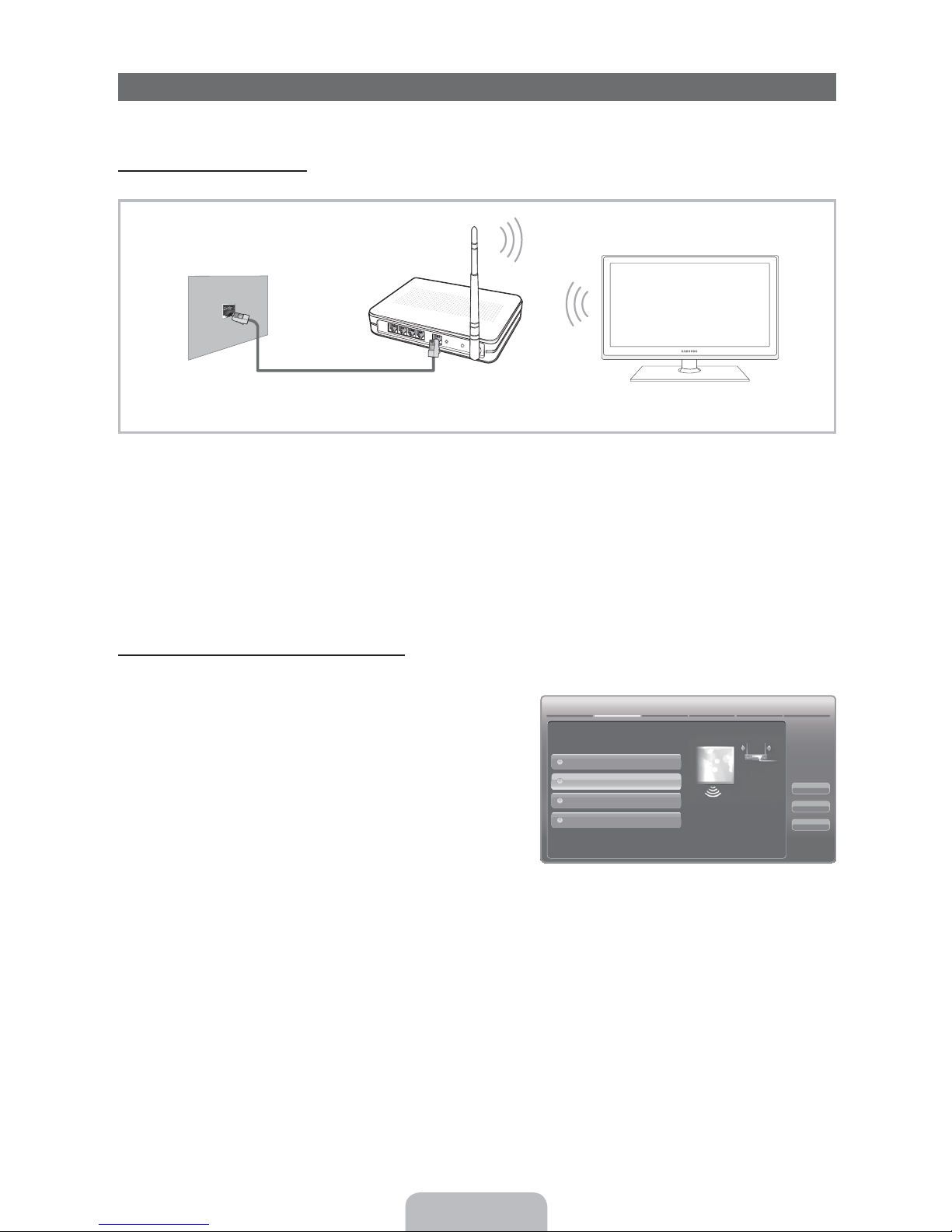
Network Connection
You can set up your TV so that it can access the Internet through your local area network (LAN) using a wired or wireless
connection.
Network Connection - Wireless
You can connect your TV to your LAN through a standard wireless router or modem.
Wireless IP Sharer
The LAN Port on the Wall
LAN Cable (Not Supplied)
This TV supports the IEEE 802.11a/b/g and n communication protocols. Samsung recommends using IEEE 802.11n. When
you play video over a IEEE 802.11b/g connection, the video may not play smoothly.
Most wireless network systems incorporate a security system that requires devices that access the network through an access
point or AP (typically a wireless IP Sharer - router or modem) to transmit an encrypted security code called an access key.
Your TV is compatible with the following security protocols:
y Authentication Mode: OPEN, SHARED, WPAPSK, WPA2PSK
y Encryption Type: WEP, TKIP, AES
If you select Pure High-throughput (Greenfield) 802.11n mode and the Encryption type is set to WEP, TKIP or TKIP AES
(WPS2Mixed) on your AP or wireless router, Samsung TVs will not support a connection in compliance with new Wi-Fi
certification specifications.
(AP having DHCP Server)
Configuring the Network Connection - Wireless
The instructions below are for networks that use the Dynamic Host Configuration Protocol (DHCP) to configure network
connections automatically. If your have a Static IP network, see your user’s manual for configuration instructions.
To configure your network connection for a network that uses DHCP,
follow these steps:
1. Connect your TV to your network as shown in the illustration
above.
2. Turn on your TV, press the
MENU button on your remote, and the
select Networks Network Settings.
3. Select the Wireless (General), press ENTER
(
, and then press
ENTER( again.
4. The Network function searches for available wireless network.
When done, it displays a list of the available networks.
✎
5. In the list of networks, press the or button to select a
network, select Next, and then press
ENTER
(
.
The displayed imange may differ depending
on the model.
6. If you have selected a wireless router that has security, the
Security Key screen appears. Enter the Security key (Security
key or PIN), select Next, and then press
✎
When you enter the Security Key (Security key or PIN), the use /// buttons on your remote to select
ENTER
(
.
numbers and characters.
7. The Network Connection screen appears and verifies the network connection. When the connection has been verified, the
“Internet connection successful.” message appears. Network set up is complete.
✎
For more detailed information, see “Wireless Network Connection” in the e-Manual.
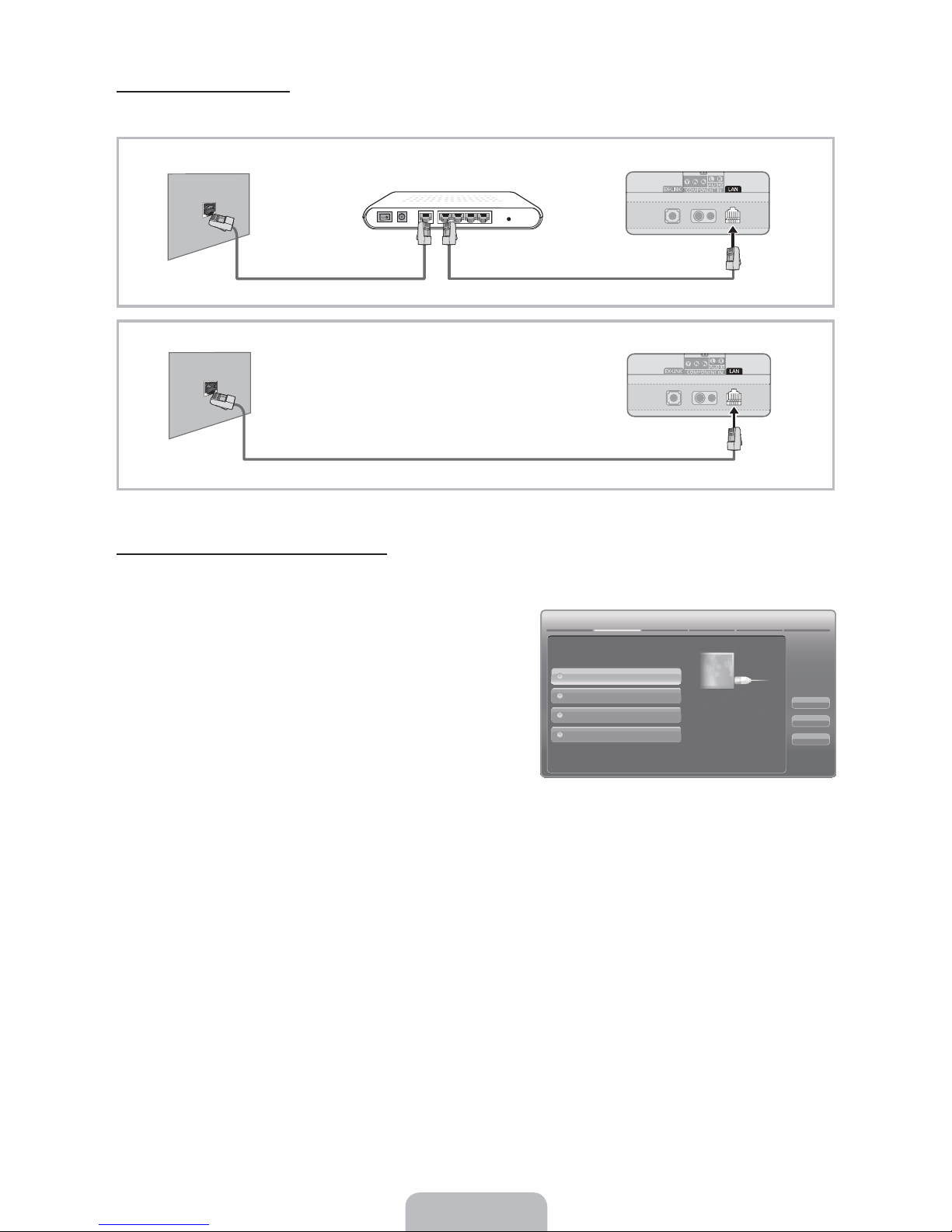
Network Connection - Wired
There are two main ways to connect your TV to your network using cable, depending on your network setup. They are
illustrated below:
The Modem Port on the Wall
The LAN Port on the Wall TV Rear Panel
✎
A network speed of lower of than 10 Mbps is not supported.
Extternal Modem
(ADSL / VDSL / Cable TV)
LAN Cable (Not Supplied)Modem Cable (Not Supplied)
LAN Cable (Not Supplied)
TV Rear Panel
Configuring the Network Connection - Wired
Most home networks use the Dynamic Host Configuration Protocol (DHCP) to configure network connections. Home networks
that support DHCP automatically provide the IP address, subnet mask, gateway, and DNS values your TV needs to access the
Internet so you don’t have to enter them manually.
To configure your network connection for a network that uses DHCP,
follow these steps:
1. Connect your TV to your network as shown in one of the
illustrations above.
2. Turn on your TV, press the
MENU button on your remote, and then
select Network Network Settings. The Network Settings
screen will appear.
3. Select Wired, press
ENTER
(
, and then press ENTER( again.
4. The network connection screen appears, and verifies the network
connection. When the connection has been verified, the “Internet
✎
connection successful.” message appears. Network set up is
completed.
The displayed imange may differ depending
on the model.
✎
If your TV cannot acquire network the connection values
automatically or if you want to set the connection manually,
select IP Settings on the network test screen. Set Internet Protocol Setup to Manual. You must enter the IP
Address, Subnet Mask, Gateway, and DNS Server manually.
✎
For more detailed information, refer to see “Wired Network Connection” in the e-Manual.
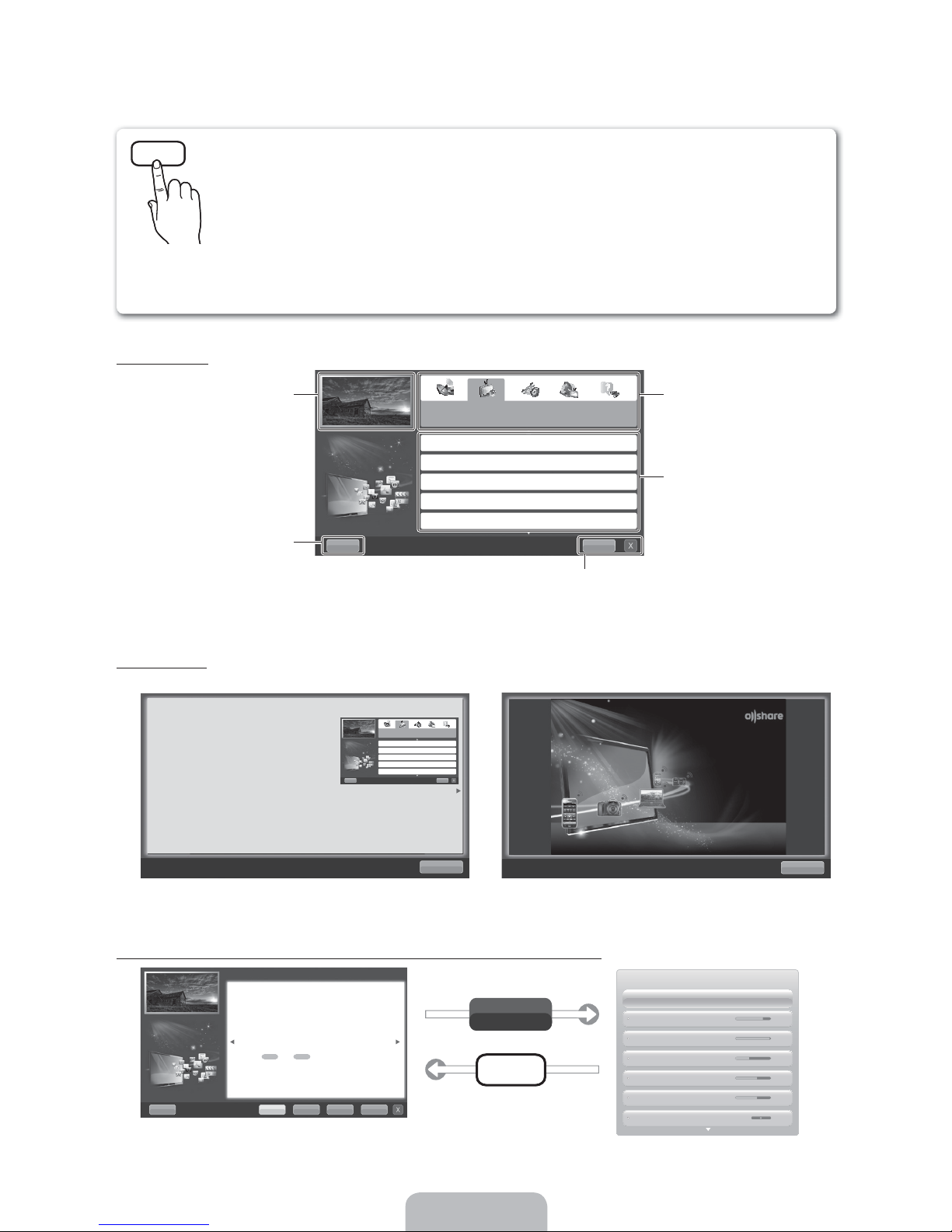
How to view the e-Manual
E-MANUAL
You can fi nd instructions for your TV’s features in the e-Manual in your TV. To use the e-Manual, press
the
E-MANUAL button on your remote. Move the cursor using the X/ G/ U/ O buttons to highlight a
category, then a topic, and then press the
to see.
You can also access it through the menu:
MENUP Support e-Manual ENTER
✎
If you want to return to the e-Manual, press the E-MANUAL button on your remote.
✎
You cannot use Try now function if the TV menu is not activated.
Screen Display
TV Screen: Displays the program,
movie, video, etc. you are currently
Help: Displays the e-Manual
Guide or Product Guide. Press
ENTER
watching.
(
button.
ENTER( button. The e-Manual displays the page you want
(
The category list. Press
Index: Displays the Index screen.
X: Exit the e-Manual.
button to select the ategory you
want.
Displays the sub-menu list. Use
the arrow buttons on your remote
to move the cursor. Press the
ENTER
(
button to select the sub-
menu you want.
O
or U
Using the Help
Display the e-Manual Guide & the Product Guide by pressing Help.
How to view the e-Manual
You can fi nd instructions for your TV’s features
in the e-Manual in your TV. To use the e-Manual,
press the E-MANUAL button on your remote. Move
the cursor using the
highlight a category, then a topic, and then press the
ENTER( button. The e-Manual displays the page
you want to see.
You can also access it through the menu:
2 MENU
✎ If you want to return to the e-Manual, press the
✎ You can not use Try now function if the TV menu is not activated.
X
/ G / U / O buttons to
P
Support e-Manual ENTER
(
E-MANUAL button on your remote.
<e-Manual Guide>
The e-Manual guide appears as above.
The product guide appears as above.
How to toggle between an e-Manual topic and the corresponding OSD menu(s).
Changing the Preset Picture Mode
2 MENUP Picture Picture Mode ENTER
Picture Mode
Picture modes apply preset adjustments to the picture. Select a mode using the up
and down arrow keys, and then press the
1 In PC mode, you can only select Entertain and Standard.
• Dynamic: Suitable for a bright room.
• Standard: Suitable for a normal environment.
for LED TV
/ Relax
• Natural
• Movie: Suitable for watching movies in a dark room.
• Entertain (In PC mode only): Suitable for watching movies and games.
ENTER( button.
for PDP TV
: Suitable for reducing eye strain.
(
Try Now
e-Manual
<Product Guide>
Picture
Picture Mode Standard
Cell Light 14
Contrast 100
Brightness 45
Sharpness 50
Color 50
Tint (G/R) G 50 R 50
✎
This function is not enabled in some menus.
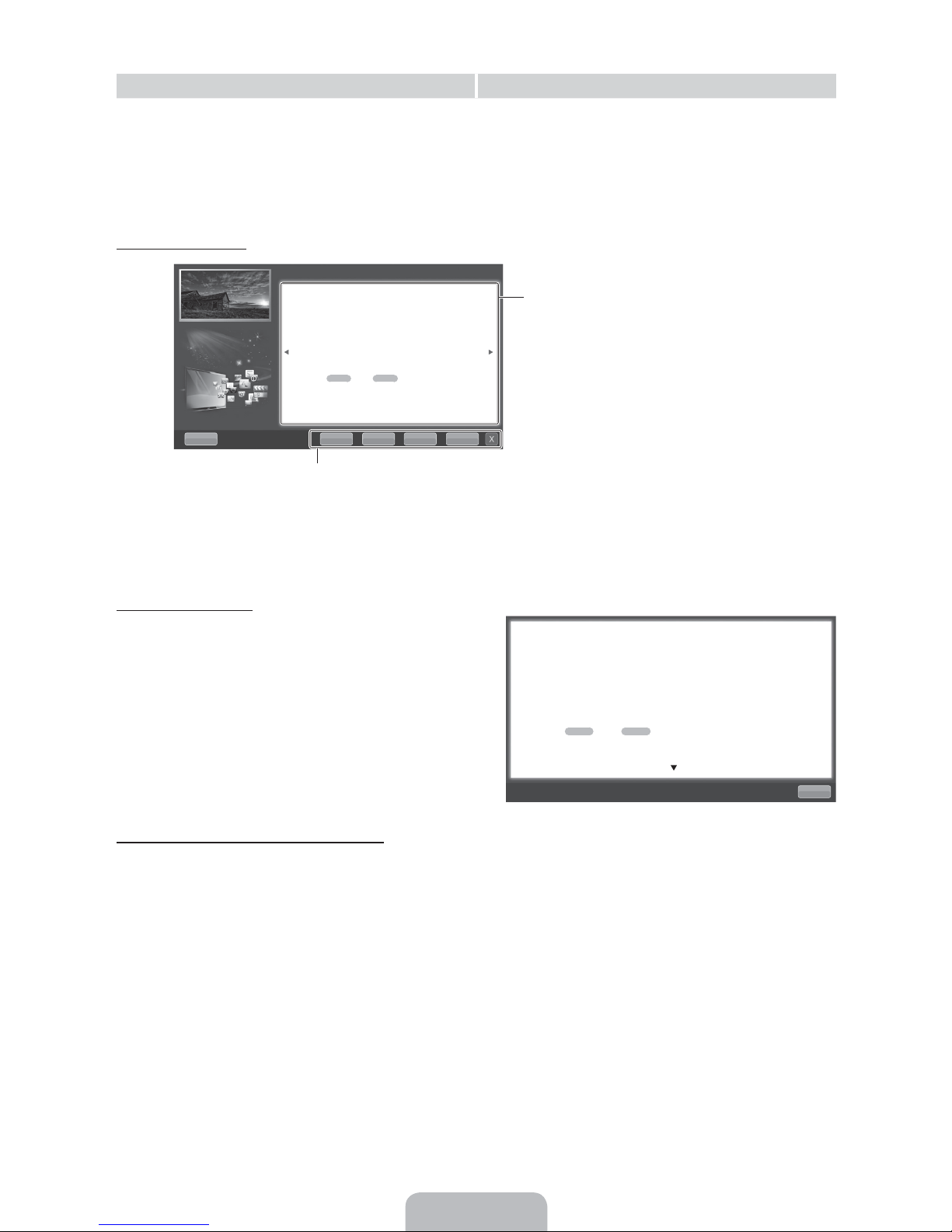
Method 1 Method 2
1. Select Try Now, if you want to execute the
corresponding menu(s).
2. To return to the e-Manual screen, press the
button.
Viewing the Contents
Changing the Preset Picture Mode
2 MENUP Picture Picture Mode ENTER
Picture Mode
Picture modes apply preset adjustments to the picture. Select
a mode using the up and down arrow keys, and then press the
ENTER( button.
1 In PC mode, you can only select Entertain and Standard.
• Dynamic: Suitable for a bright room.
• Standard: Suitable for a normal environment.
for LED TV
• Natural
• Movie: Suitable for watching movies in a dark room.
• Entertain (In PC mode only): Suitable for watching movies and
games.
/ Relax
for PDP TV
E-MANUAL
(
: Suitable for reducing eye strain.
1. Press the
ENTER
(
button when a topic is displayed.
“Do you want to execute this?” appears. Select Yes,
and then press the
ENTER( button. The OSD window
appears.
2. To return to the e-Manual screen, press the
E-MANUAL
button.
Contents Area: Contains the topic contents
if you selected a sub-menu. To move to the
previous or next page, press the
O
or U button.
Try Now: Displays the OSD menu that corresponds to the topic. To
return to the e-Manual screen, press the
E-MANUAL button.
Home: Moves to the e-Manual home screen.
Zoom: Magnifies a screen.
Index: Displays the Index screen.
Using the Zoom mode
(
Select Zoom, and then press
ENTER
screen. You can scroll through the magnified screen by using
the
X
or G buttons.
✎
To return to the screen to normal size, press the
RETURN button.
to magnify the
Changing the Preset Picture Mode
2 MENUP Picture Picture Mode ENTER
Picture Mode
Picture modes apply preset adjustments to the picture. Select a mode using the up and
down arrow keys, and then press the
1 In PC mode, you can only select Entertain and Standard.
• Dynamic: Suitable for a bright room.
• Standard: Suitable for a normal environment.
for LED TV
• Natural
• Movie: Suitable for watching movies in a dark room.
• Entertain (In PC mode only): Suitable for watching movies and games.
/ Relax
for PDP TV
How to search for a topic on the index page
1. To search for a topic, press the left or right arrow button to select a letter, and then press
of topics and keywords that begin with the letter you selected.
2. Press the
X
or G button to select a highlight a topic you want, and then press the ENTER( button to select a topic
you want to see.
3. The e-Manual page with the topic appears.
✎
To close the Index screen, press the RETURN button.
(
ENTER( button.
: Suitable for reducing eye strain.
ENTER. The Index displays a list
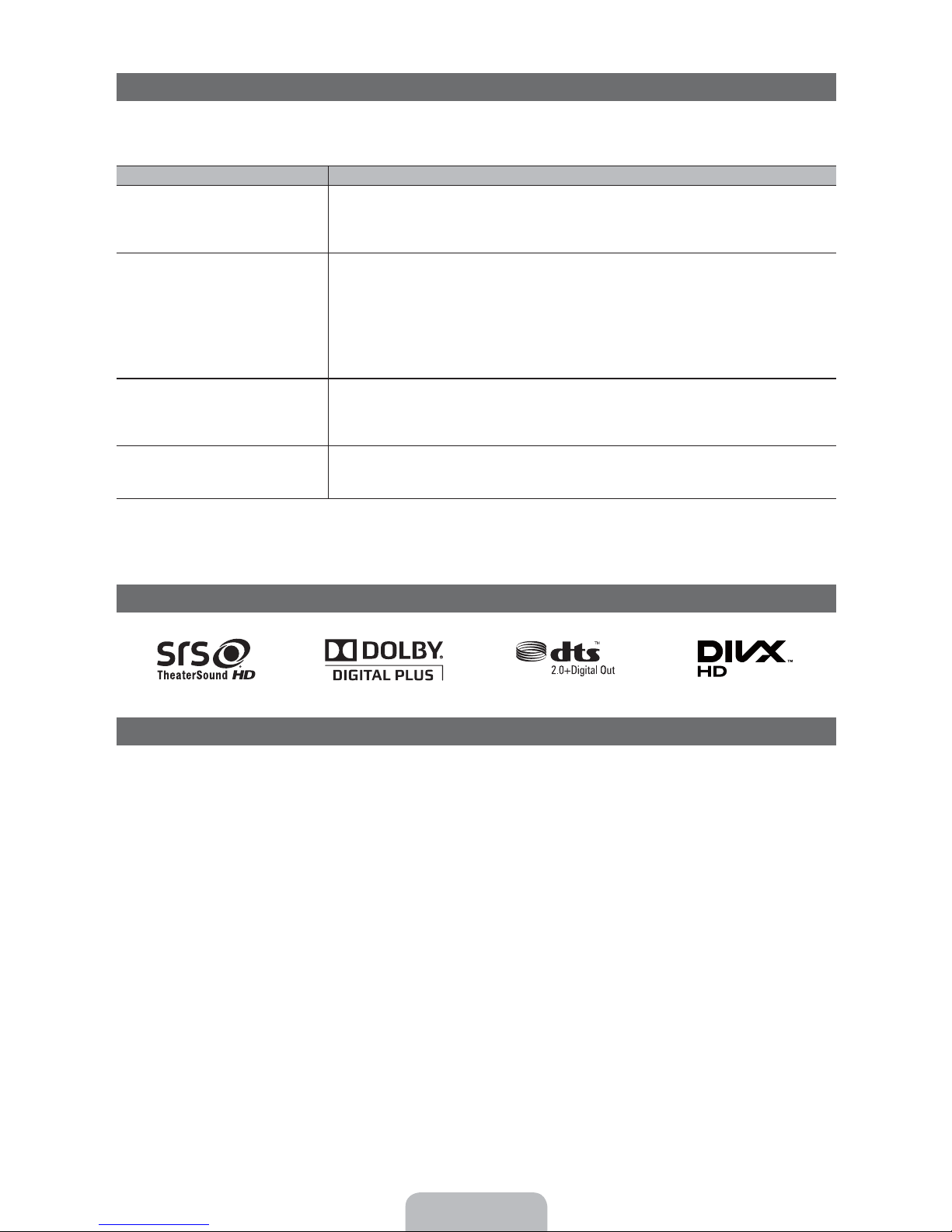
Troubleshooting
If the TV seems to have a problem, first review this list of possible problems and solutions. Also review the Troubleshooting
section in the e-Manual. If none of the troubleshooting tips apply, visit “www.samsung.com,” and then click on Support, or call
Samsung customer service at 1-800-SAMSUNG.
Issues Solutions and Explanations
The TV won’t turn on. • Make sure the AC power cord is securely plugged in to the wall outlet and the TV.
There is no picture/video. • Check the cable connections. Remove and reconnect all cables connected to the TV and external
The remote control does not work. • Replace the remote control batteries. Make sure the batteries are installed with their poles (+/–) in the
The cable/set top box remote control
doesn’t turn the TV on or off, or adjust the
volume.
✎
Some functions and pictures shown in this manual are available on specific models only.
✎
To keep your TV in optimum condition, upgrade to the latest firmware on the Samsung web site by USB (samsung.com
Support Downloads).
• Make sure the wall outlet is working.
• Try pressing the
on, refer to “Remote control does not work” below.
devices.
• Set the video outputs of your external devices (Cable/Sat Box, DVD, Blu-ray etc) to match the TV
input connections. For example, if an external device’s output is HDMI, it should be connected to an
HDMI input on the TV.
• Make sure your connected devices are powered on.
• Be sure to select the correct input source by pressing the
• Reboot the connected device by unplugging and then reconnecting the device’s power cable.
correct direction.
• Clean the sensor’s transmission window on the remote.
• Try pointing the remote directly at the TV from 5~6 feet away.
• Program the Cable/Set remote control to operate the TV. Refer to the Cable/Set user manual for the
SAMSUNG TV code.
POWER button on the TV to make sure the problem is not the remote. If the TV turns
SOURCE button on the remote control.
License
List of Features
y Excellent Digital Interface & Networking: With a built-in HD digital tuner, your TV lets you watch non-subscription HD
broadcasts without a cable box or STB (Set-Top-Box) satellite receiver.
y 3D: This exciting new feature enables you to view 3D content.
y SMART HUB: Your Gateway to all your content, integrated in one place.
– Provides diverse entertainment choices.
– Lets you control your entertainment life with an easy-to-use, user friendly UI.
– Gives you easy access to diverse Apps, with more being added every day.
– Lets you customize your TV by grouping and sorting Apps to your taste.
y AllShare™: AllShare™ connects your TV and compatible Samsung mobile phones/devices through a network.
y Anynet+(HDMI-CEC): Allows you to control all connected Samsung devices that support Anynet+ with your Samsung
TV’s remote.
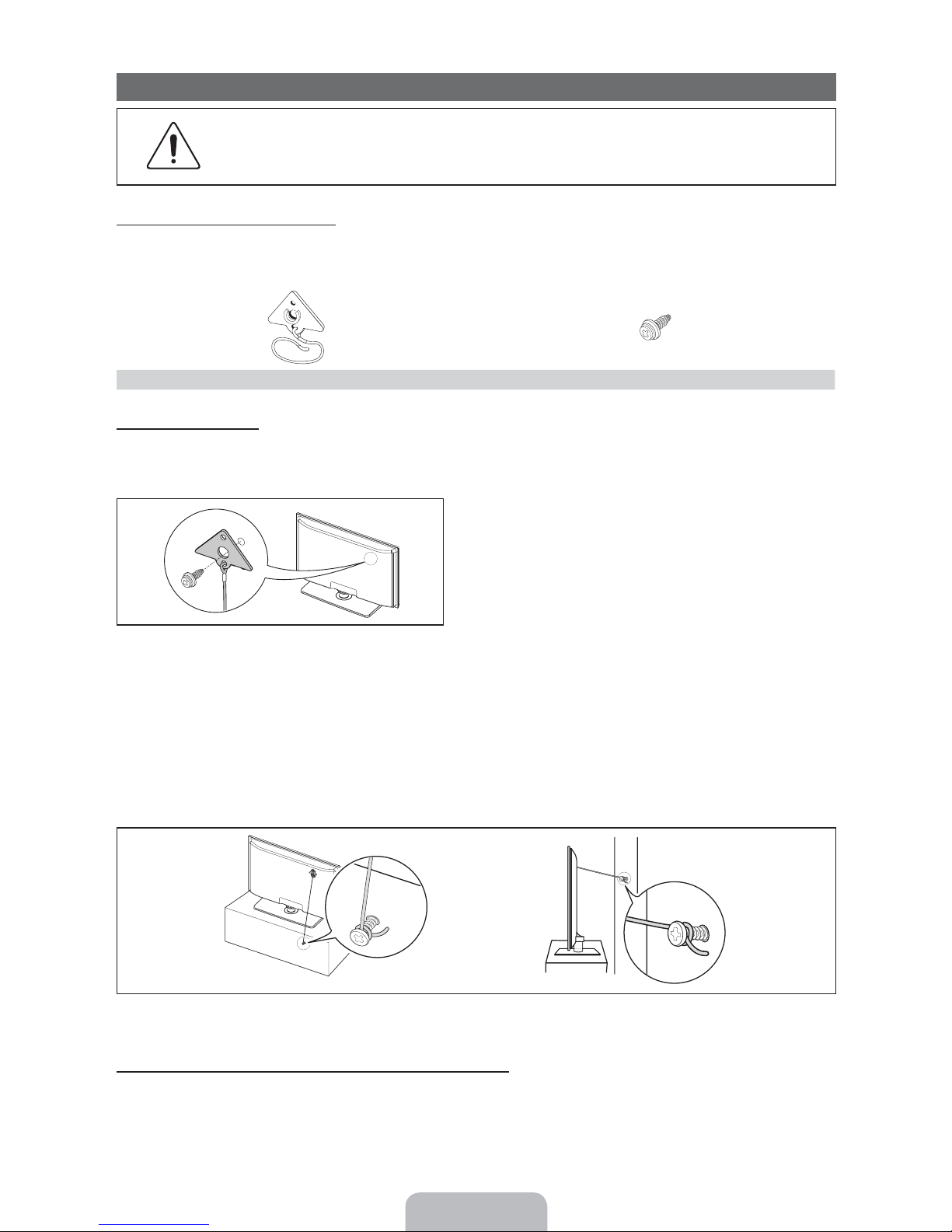
Securing the TV to the Wall
Caution: Pulling, pushing, or climbing on the TV may cause the TV to fall. In particular, ensure your
children do not hang over or destabilize the TV. Doing so may cause the TV to tip over, causing serious
injuries or death. Follow all safety precautions provided in the included Safety Flyer with your TV. For
added stability and safety, you can purchase and install the anti fall device as described below.
The TV-Holder Kit (Sold Separately):
The parts below are included in the TV Holder kit. In addition, you need to provide a wood screw, screw and molly, or other
screw appropriate for the wall or cabinet you intend to secure the TV-Holder string to. We recommend a size M4xL20 wood
screw.
TV-Holder (BN96-15753A) Screw (M8 X L19)
Installing the TV-Holder
1. Remove the screw attached to the back of your TV, and then connect the TV-Holder to the TV with the screw included in
the TV-Holder Kit that is designated for your TV.
✎
Make sure to use only the appropriate supplied screw. If you use a different screw, you can damage your TV.
2. Firmly fasten the screw you provided (size M4xL20 or similar) to the wall or cabinet where the TV is to be installed.
✎
If you fasten the screw to the wall, we recommend you drive the screw into a stud. If that is not possible, use a
molly to anchor the screw.
3. Tie the TV-Holder cord to the screw fastened on the wall or cabinet so that the TV is fixed. See the illustrations below.
✎
Install the TV close to the wall so that it does not fall.
✎
When attaching the T V-Holder cord to the wall, tie the cord level with the ground or slanted downwards for safety
purposes.
✎
Check the cord occasionally to make sure it is secure.
✎
Before moving the TV, separate the connected cord first.
4. Verify all connections are properly secured. Periodically check the connections for any sign of fatigue or failure. If you have
any doubt about the security of your connections, contact a professional installer.
To purchase the TV-Holder Kit, contact Samsung Customer Care
In the United States: 1-800-SAMSUNG (1-800-726-7864)
–
In Canada: 1-800-SAMSUNG (1-800-726-7864)
–
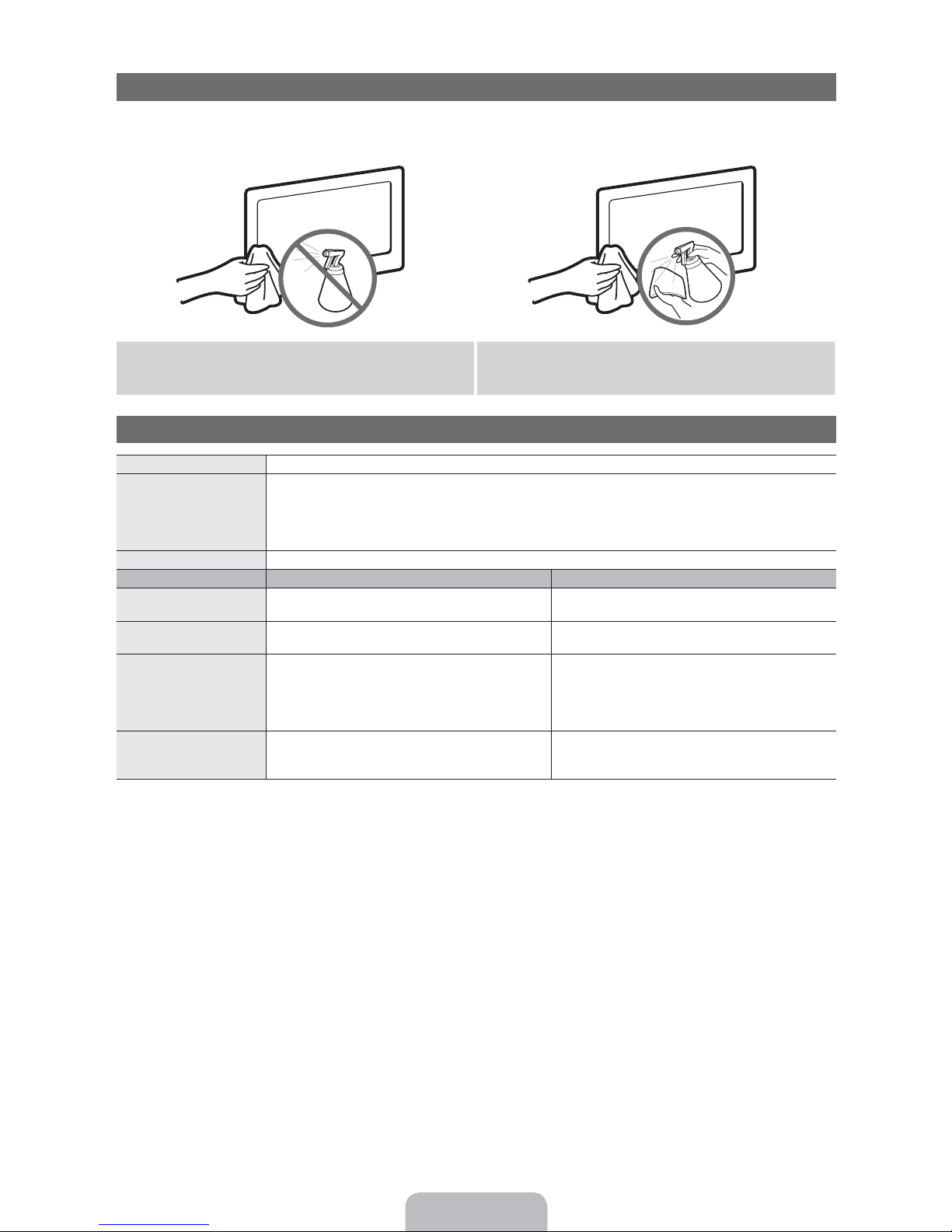
Storage and Maintenance
✎
If you attached some stickers on the TV screen, it remains some debris after removing the sticker. Please clean it to
watch TV.
Do not spray water or a cleaning agent directly onto the
product. Any liquid that goes into the product may cause a
Clean the product with a soft cloth dampened with a small
amount of water.
failure, fire, or electric shock.
Specifications
Display Resolution 1920 x 1080
Environmental Considerations
Operating Temperature
Operating Humidity
Storage Temperature
Storage Humidity
Stand Swivel (Left / Right) -20˚ ~ 20˚
Model Name PN51D6500 PN59D6500
Screen Size
(Diagonal)
Sound
(Output) 10 W X 2 15 W X 2
Dimensions (WxDxH)
Body
With stand
(1195.9 x 305.0 x 783.1 mm)
Weight
Without Stand
With Stand
51” Class
(50.7” measured diagonally)
47.0 x 1.4 x 28.3 inches
(1195.9 x 38.0 x 719.4 mm)
47.0 x 12.0 x 30.8 inches
49.3 lbs (22.4 kg)
59.7 lbs (27.1 kg)
50°F to 104°F (10°C to 40°C)
10% to 80%, non-condensing
-4°F to 113°F (-20°C to 45°C)
5% to 95%, non-condensing
59” Class
(59.0” measured diagonally)
54.2 x 1.4 x 32.5 inches
(1378.4 x 38.0 x 827.3 mm)
54.2 x 13.1 x 34.8 inches
(1378.4 x 335.0 x 886.3 mm)
67.4 lbs (30.6 kg)
80.6 lbs (36.6 kg)
✎
Design and specifications are subject to change without prior notice.
✎
This device is a Class B digital apparatus.
✎
For information about the power supply, and more about power consumption, refer to the label attached to the product.
Dispose unwanted electronics through an approved recycler.
To find the nearest recycling location, go to our website:
www.samsung.com/recyclingdirect Or call, (877) 278 - 0799
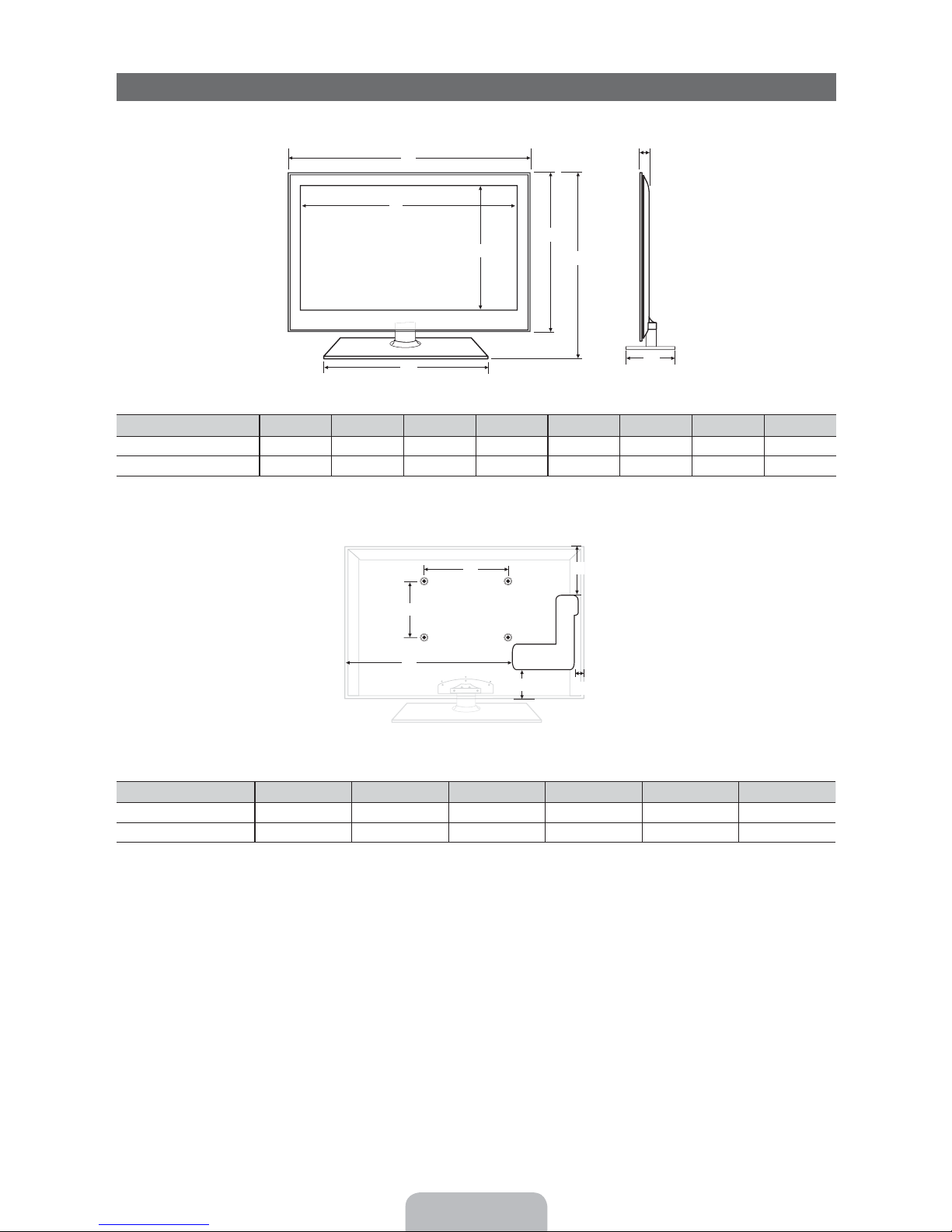
■ Front view / Side view
Dimensions
(Unit: inches)
Model name
PN51D6500 47.0 44.5 24.9 20.0 28.3 30.8 1.4 12.0
PN59D6500 54.2 51.7 29.2 21.2 32.5 34.8 1.4 13.1
■ Rear view
(Unit: inches)
Model name
PN51D6500 15.7 15.7 32.1 10.5 4.3 2.6
PN59D6500 23.6 15.7 39.5 14.7 5.0 3.1
NOTE: All drawings are not necessarily to scale. Some dimensions are subject to change without prior notice. Refer to the
dimensions prior to performing installation of your TV. Not responsible for typographical or printed errors.
© 2011 Samsung Electronics America, Inc
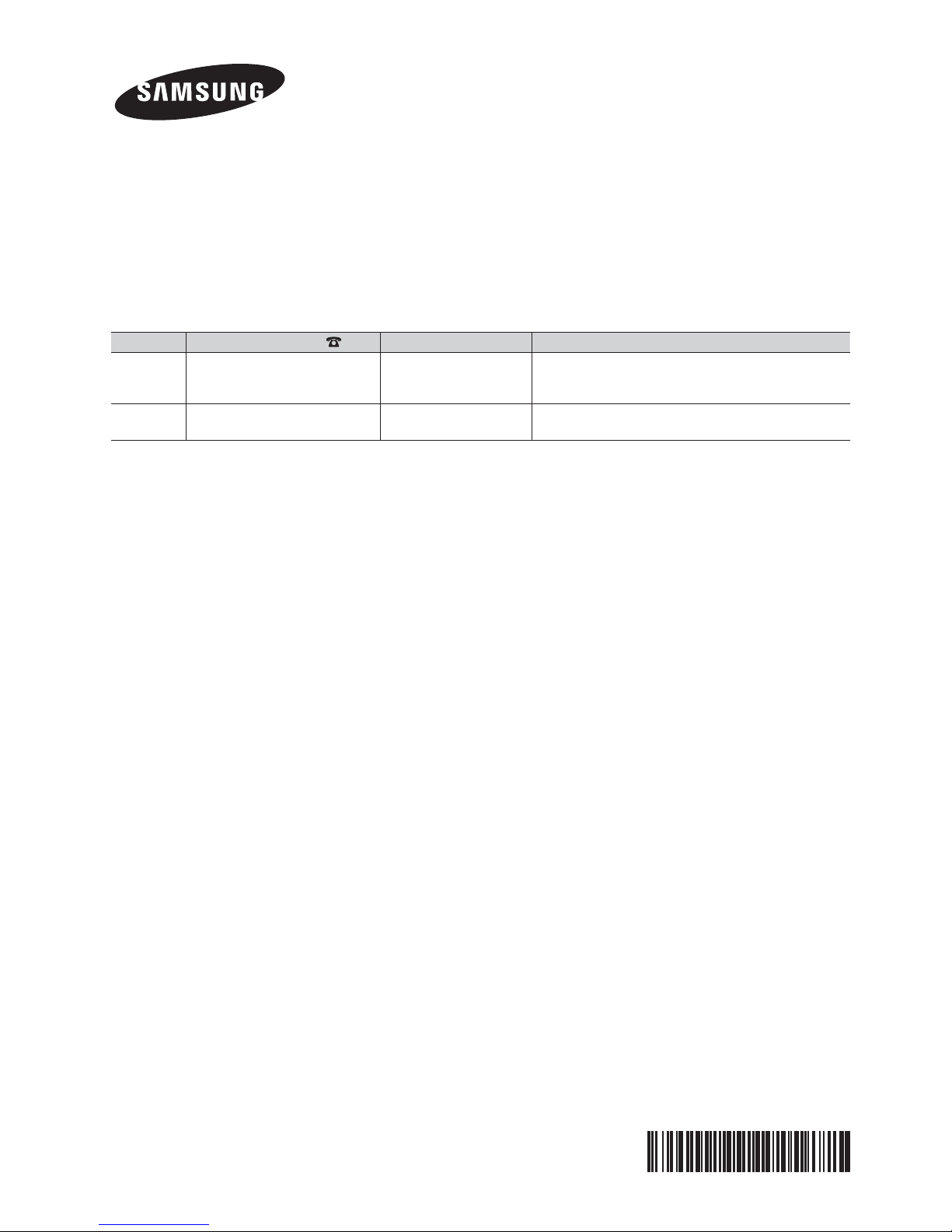
Contact SAMSUNG WORLDWIDE
,I\RXKDYHDQ\TXHVWLRQVRUFRPPHQWVUHODWLQJWR6DPVXQJSURGXFWVSOHDVHFRQWDFWWKH6$0681*FXVWRPHUFDUHFHQWHU
Comment contacter Samsung dans le monde
6LYRXVDYH]GHVVXJJHVWLRQVRXGHVTXHVWLRQVFRQFHUQDQWOHVSURGXLWV6DPVXQJYHXLOOH]FRQWDFWHUOH6HUYLFH&RQVRPPDWHXUV
6DPVXQJ
Comuníquese con SAMSUNG WORLD WIDE
6LGHVHDIRUPXODUDOJXQDSUHJXQWDRFRPHQWDULRHQUHODFLyQFRQORVSURGXFWRVGH6DPVXQJFRPXQtTXHVHFRQHOFHQWURGH
DWHQFLyQDOFOLHQWHGH6$0681*
Country
&$1$'$ 6$0681* ZZZVDPVXQJFRP 6DPVXQJ(OHFWURQLFV&DQDGD,QF&XVWRPHU6HUYLFH
86$ 6$0681* ZZZVDPVXQJFRP 6DPVXQJ(OHFWURQLFV$PHULFD,QF&KDOOHQJHU
Customer Care Center
Web Site Address
6WDQGLVK&RXUW0LVVLVVDXJD2QWDULR/5%
&DQDGD
5RDG5LGJH¿HOG3DUN1-
© 2011 Samsung Electronics Co., Ltd. All rights reserved.
BN68-03521A-01
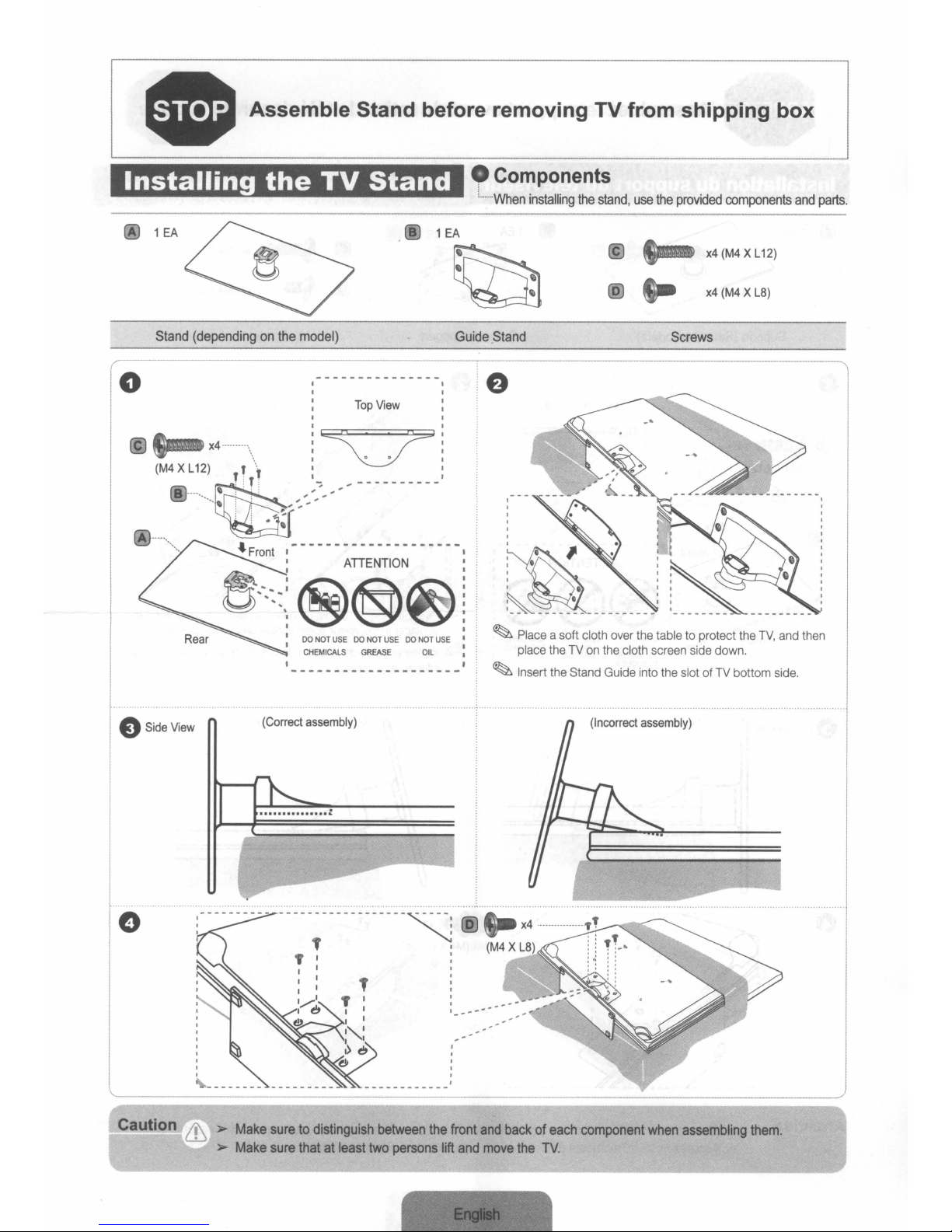
o
o
Stand
(dependingonthe
Stand
(dependingonthe
(M4XL12;4
(M4XL12;4
........•.
........•.
Assemble Stand before removing TV from shipping box
Assemble Stand before removing TV from shipping box
Components
Components
When
model)
model)
Top
View
Top
View
I I
I I
m
m
;\
;\
~~':~"'-
~~':~"'-
~
~
4Fro~
4Fro~
!
~
!
~
----------
----------
.-------------------
.-------------------
ATIENTION
ATIENTION
1
EA
1
EA
~
~
Guide
Guide
I
I
I
I
I
I
I
I
I
I
!
!
When
Stand
Stand
installing
installing
the
the
stand,
stand,
c
c
o
o
use
use
the
the
Screws
Screws
provided
provided
x4
x4
x4
x4
components
components
(M4XL12)
(M4XL12)
(M4XL8)
(M4XL8)
and
and
parts.
parts.
e
e
o
o
Side
Side
View
View
DO
NOT
USEDONOT
DO
NOT
USEDONOT
CHEMICALS
CHEMICALS
(Correct
assembly)
(Correct
assembly)
----------------
----------------
T :
T :
GREASE
GREASE
T
T
USEDONOT
USEDONOT
--~
--~
~
Place
Place
place
place
Insert
Insert
asoft cloth
asoft cloth
theTVon
theTVon
the
the
USE
USE
OIL
OIL
~
~
~
I
I
I
I
I
I
I
I
I
I
I
I
I
I
I
I
Stand
Stand
over
over
the
cloth
the
cloth
Guide
Guide
(Incorrect
(Incorrect
the
table to protect
the
table to protect
screen
screen
into
the
slotofTV
into
the
slotofTV
assembly)
assembly)
side
side
down.
down.
the
the
bottom
bottom
TV,
TV,
and
and
side.
side.
then
then
&
:>
Make
&
:>
:>
:>
suretodistinguish
Make
suretodistinguish
Make
sure
Make
sure
thatatleast
thatatleast
between
between
two
persons
two
persons
the
the
lift
lift
front
front
and
and
and
backofeach
and
backofeach
move
move
the
the
TV.
TV.
component
component
when
when
assembling
assembling
them.
them.

1111111111111111111111111111111111111111111
1111111111111111111111111111111111111111111
BN68-03503A-OO
BN68-03503A-OO
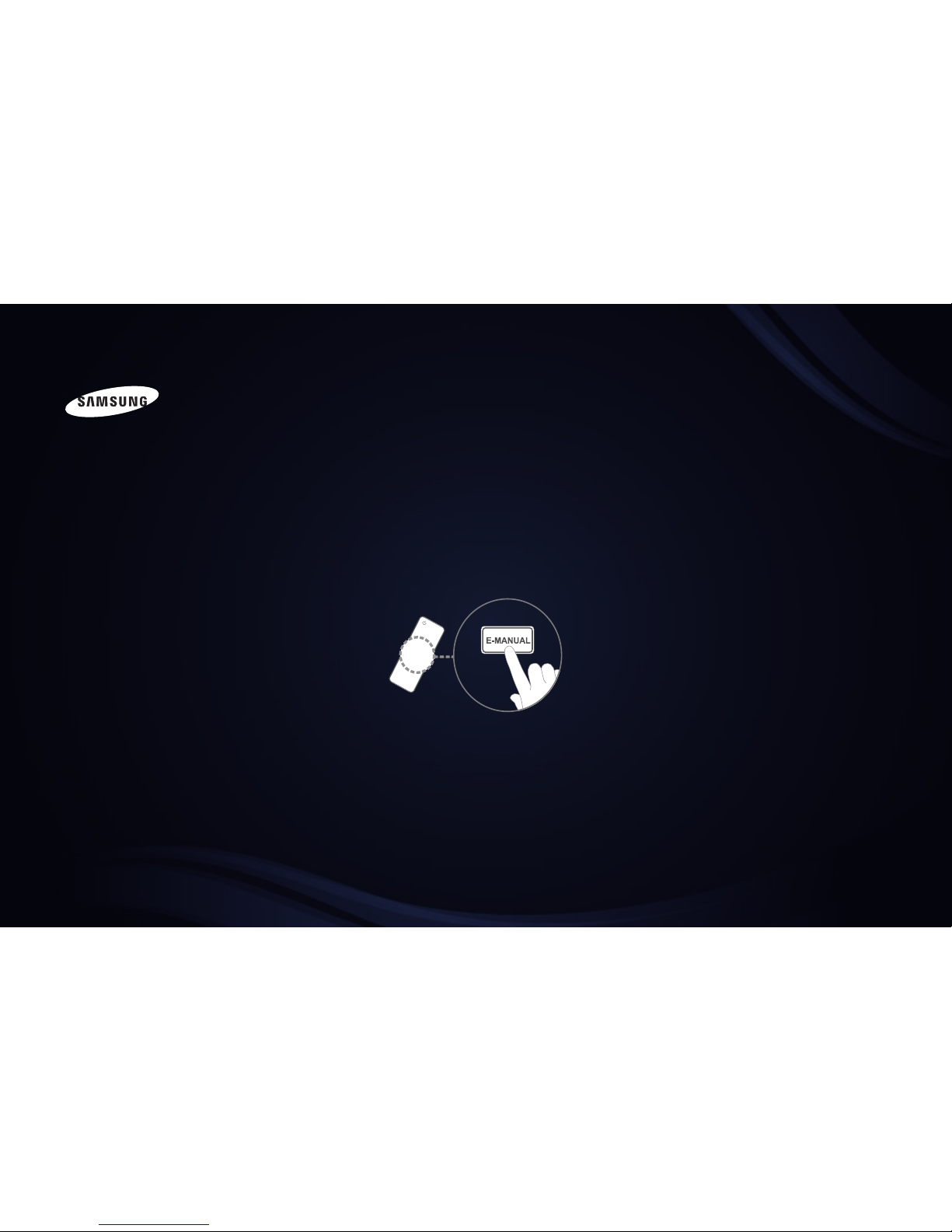
E-MANUAL
imagine the possibilities
Thank you for purchasing this Samsung product.
To receive more complete service, please register
your product at
www.samsung.com/register
Model _____________ Serial No. _____________

Contents
Channel Menu
• Using the Channel Menu 1
• Using the Favorite Channels 19
• Memorizing Channels 23
• Other Features 27
Basic Features
• Changing the Preset Picture Mode 29
• Adjusting Picture Settings 30
• Changing the Picture Size 31
• Changing the Picture Options 37
• Using the TV with Your PC 47
• Changing the Preset Sound Modes 51
• Adjusting Sound Settings 52
Preference Features
• Wired Network Connection 61
• Wireless Network Connection 72
• Setting the Time 103
• Blocking Programs 112
• Economical Solutions 126
• Picture In Picture (PIP) 133
• Other Features 136
• Support Menu 147
Advanced Features
• 3D 160
• Smart Hub 172
• Setting up Smart Hub 186
• Using Smart Hub 208
• Videos 218
• Music 225
• Photos 229
• Smart Hub - Additional Functions 232
• Using Samsung Apps 237
• AllShare™ 251
• Anynet+(HDMI-CEC) 257
Other Information Menu
• TroubleShooting 267
• Anti-theft Kensington Lock 282
• License 284
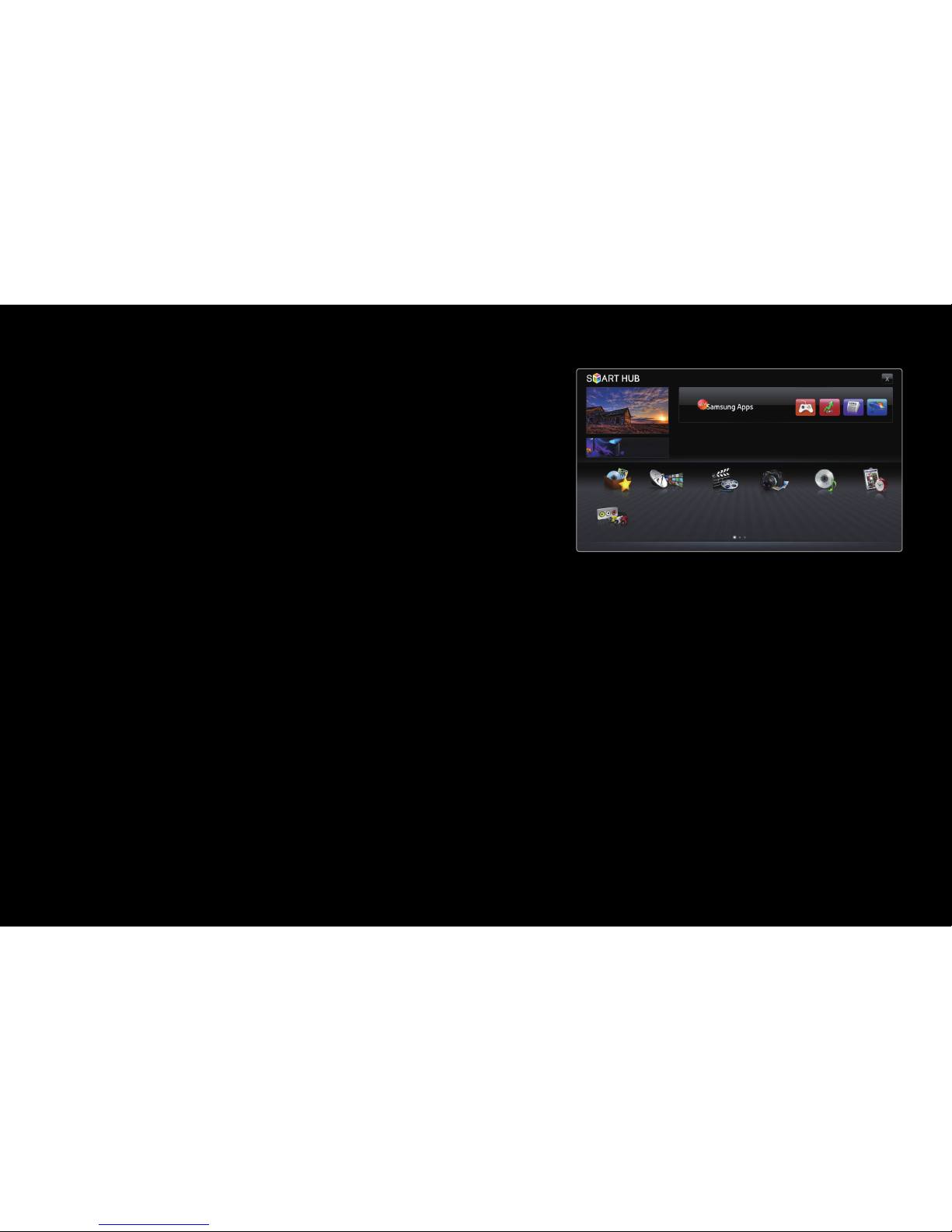
▶
English
Channel Menu
❑Using the Channel Menu
To access the Channel Menu, press the
SMART HUB button on your remote. After
Smart Hub appears, use the arrow buttons on
your remote to select Channel, and then press
the ENTER
button.
■Schedule Manager
O
SMART HUB → Schedule Manager → ENTER
Press the SMART HUB button on your remote, and then select Schedule Manager
to access the Timer Viewing function. Timer Viewing lets you display the channel
you want at the time of your choice.
● The displayed image may differ depending on the
model.
Recommended
Favorites Schedule ManagerChannel
Source
Videos Photos Music
Login Sort by Edit Mode Settings
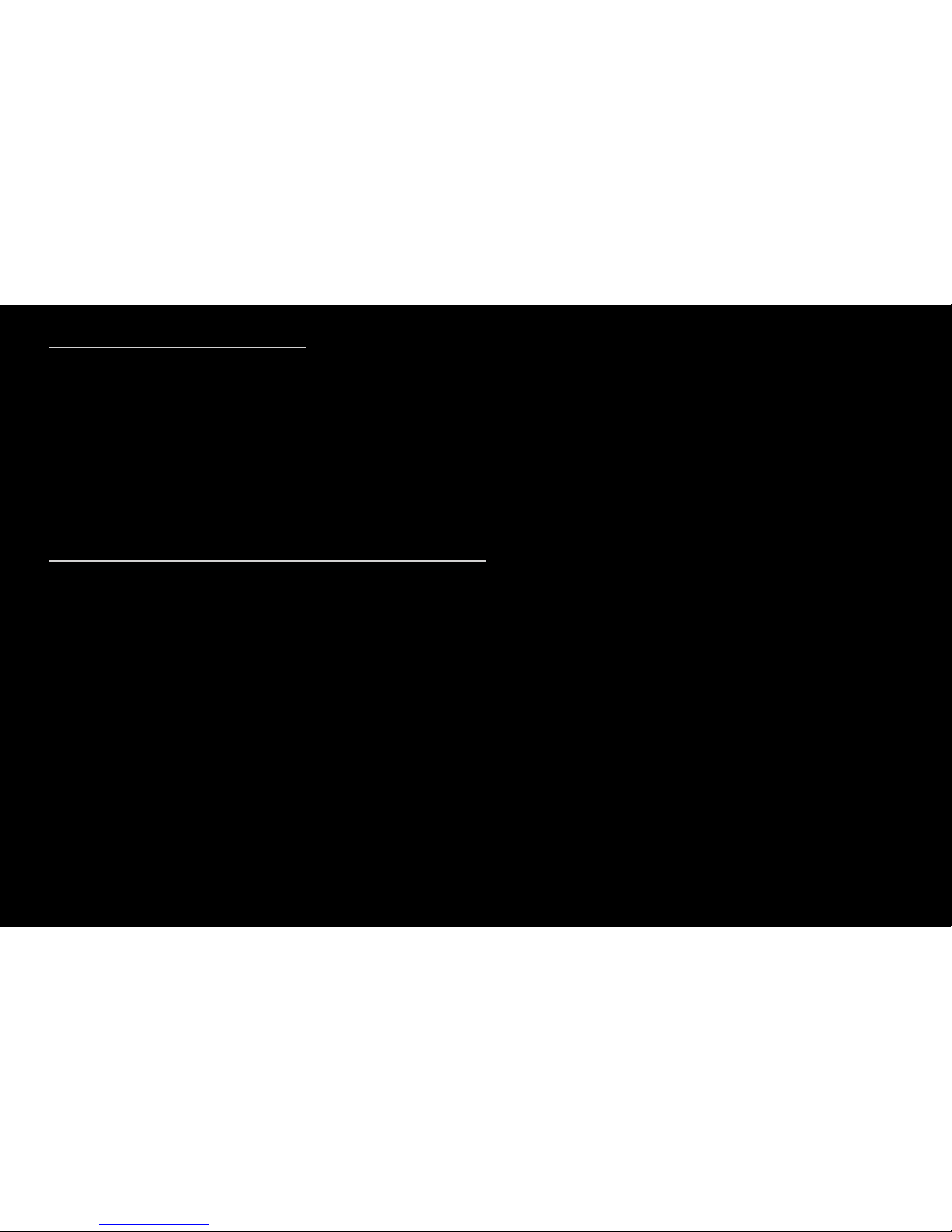
◀ ▶
English
Using the Timer Viewing
You can set the TV to display a desired channel automatically on a day and at a time
of your choice.
N
You must set the current time first using the Time → Clock function in the System
menu to use this function.
To use Timer Viewing, follow these steps:
1. Press the ENTER
button to add manual booking.
2. Press the / / / buttons to set Antenna, Channel, Repeat, Date, and
Start Time.
●
Antenna: Select the desired broadcast signal.
●
Channel: Select the desired channel.
N
You can only select memorized channels.
