Samsung 6400 series, 6450 series, 6300 Series, UN40D6400, UN40D6450 User Manual
...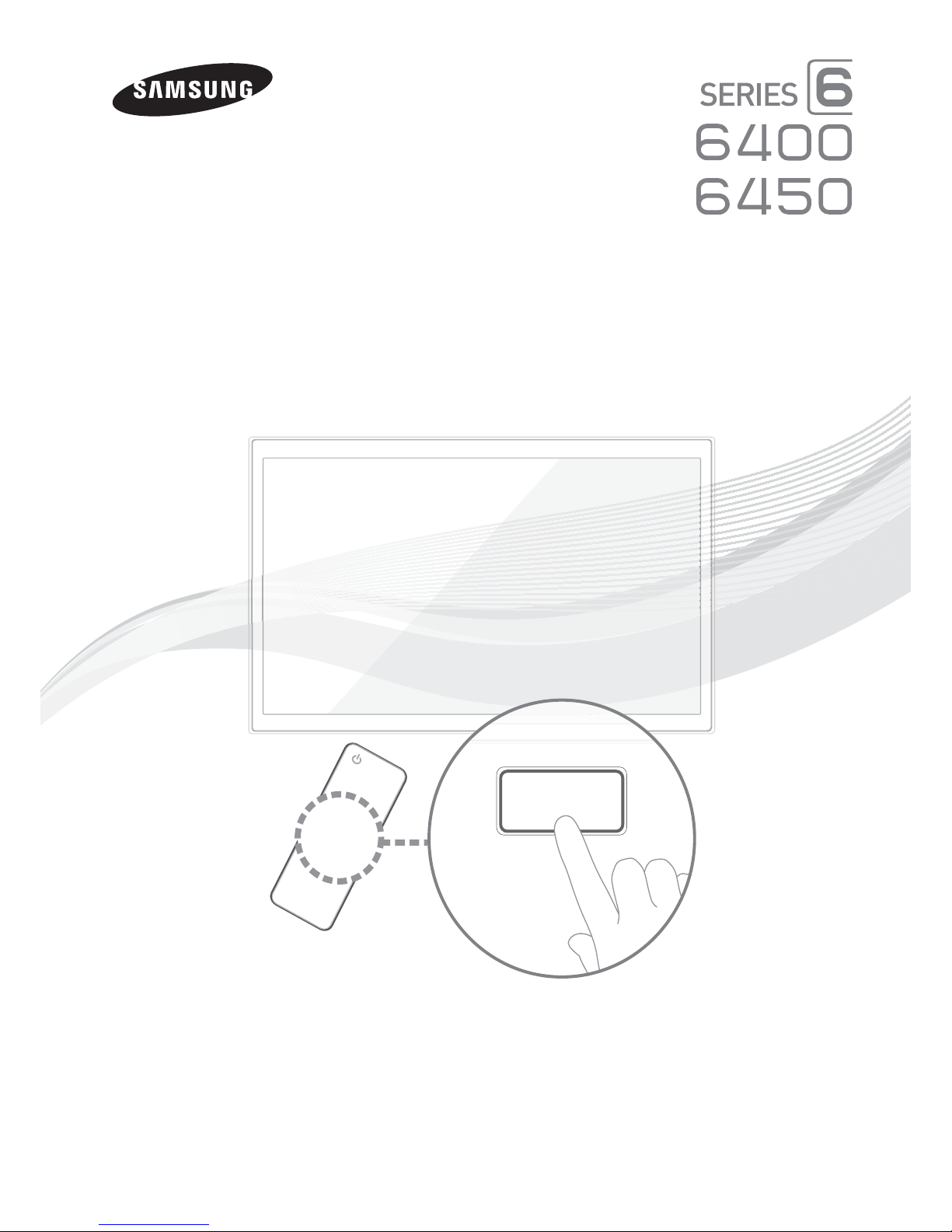
LED TV
E-MANUAL
user manual
imagine the possibilities
Thank you for purchasing this Samsung product.
To receive more complete service, please register
your product at
www.samsung.com/register
Model _____________ Serial No. _____________
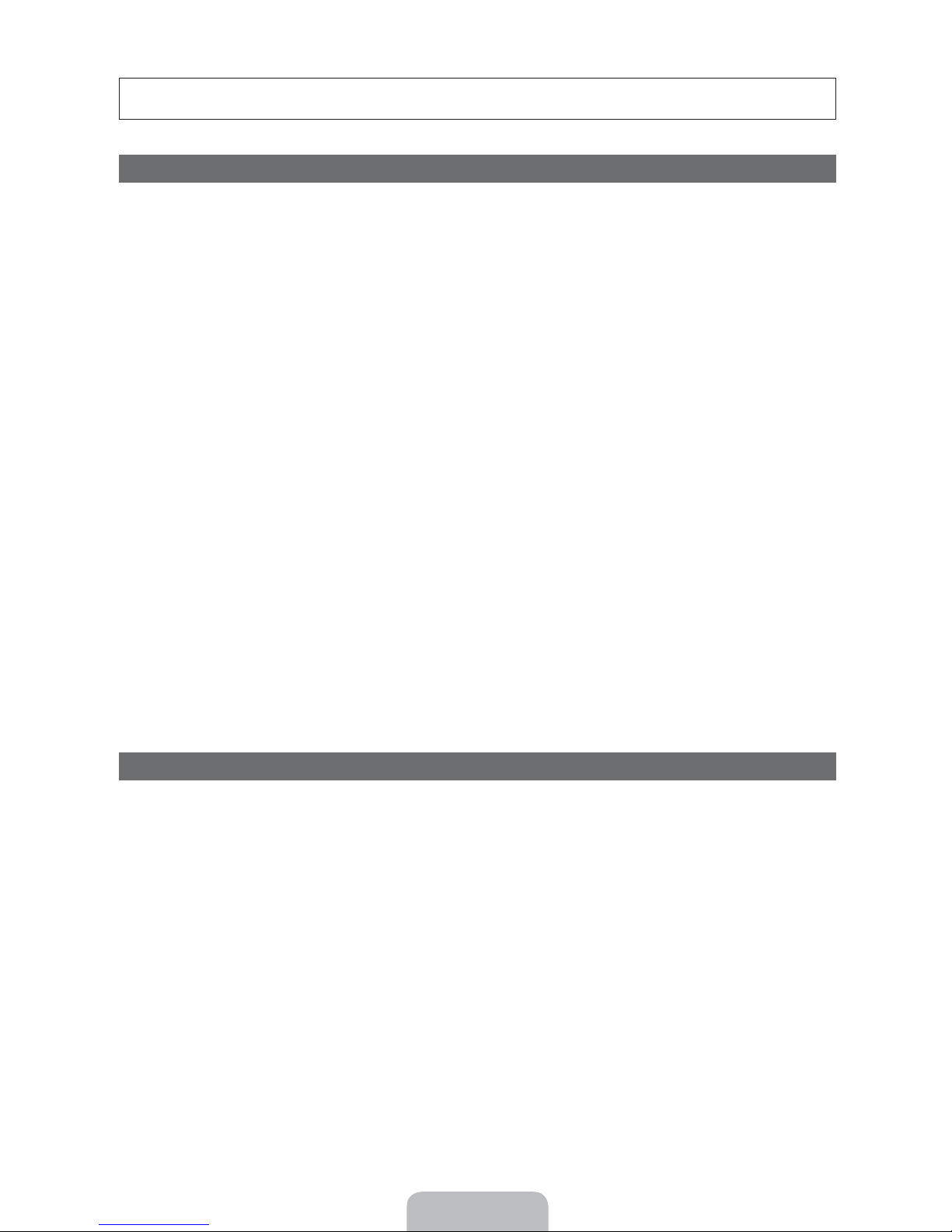
Figures and illustrations in this User Manual are provided for reference only and may differ from actual product appearance.
Product design and specifications may be changed without notice.
Important Warranty Information Regarding Television Format Viewing
✎
See the warranty card for more information on warranty terms.
Wide screen format LED Displays (16:9, the aspect ratio of the screen width to height) are primarily designed to view wide
screen format full-motion video. The images displayed on them should primarily be in the wide screen 16:9 ratio format,
or expanded to fill the screen if your model offers this feature and the images are constantly moving. Displaying stationary
graphics and images on screen, such as the dark sidebars on non-expanded standard format television video and
programming, should be limited to no more than 5% of the total television viewing per week.
Additionally, viewing other stationary images and text such as stock market reports, video game displays, station logos, web
sites or computer graphics and patterns, should be limited as described above for all televisions. Displaying stationary images
that exceed the above guidelines can cause uneven aging of LED Displays that leave subtle, but permanent burned-in ghost
images in the LED picture. To avoid this, vary the programming and images, and primarily display full screen moving images,
not stationary patterns or dark bars. On LED models that offer picture sizing features, use these controls to view different
formats as a full screen picture.
Be careful about the television formats you select and the length of time you view them. Uneven LED aging as a result of
format selection and use, as well as burned in images, are not covered by your Samsung limited warranty.
y SAMSUNG ELECTRONICS NORTH AMERICAN LIMITED WARRANTY STATEMENT
Subject to the requirements, conditions, exclusions and limitations of the original Limited Warranty supplied with Samsung
Electronics (SAMSUNG) products, and the requirements, conditions, exclusions and limitations contained herein,
SAMSUNG will additionally provide Warranty Repair Service in the United States on SAMSUNG products purchased
in Canada, and in Canada on SAMSUNG products purchased in the United States, for the warranty period originally
specified, and to the Original Purchaser only.
The above described warranty repairs must be performed by a SAMSUNG Authorized Service Center. Along with this
Statement, the Original Limited Warranty Statement and a dated Bill of Sale as Proof of Purchase must be presented to
the Service Center. Transportation to and from the Service Center is the responsibility of the purchaser. Conditions covered
are limited only to manufacturing defects in material or workmanship, and only those encountered in normal use of the
product.
Excluded, but not limited to, are any originally specified provisions for, in-home or on-site services, minimum or maximum
repair times, exchanges or replacements, accessories, options, upgrades, or consumables.
For the location of a SAMSUNG Authorized Service Center, please call toll-free:
– In the United States : 1-800-SAMSUNG (1-800-726-7864)
– In Canada : 1-800-SAMSUNG
Avoid displaying still images (such as jpeg picture files), still image elements (such as TV channel logos, stock or news bars
at the screen bottom etc.), or programs in panorama or 4:3 image format on the screen. Constantly displaying still pictures
can cause image burn-in on the LED screen, which will affect image quality. To reduce risk of this effect, please follow the
recommendations below:
y Avoid displaying the same TV channel for long periods.
y Always try to display any image in full screen. Use the TV set’s picture format menu for the best possible match.
y Reduce brightness and contrast to avoid the appearance of after-images.
y Use all TV features designed to reduce image retention and screen burn. Refer to the e-Manual for details.
Still image warning
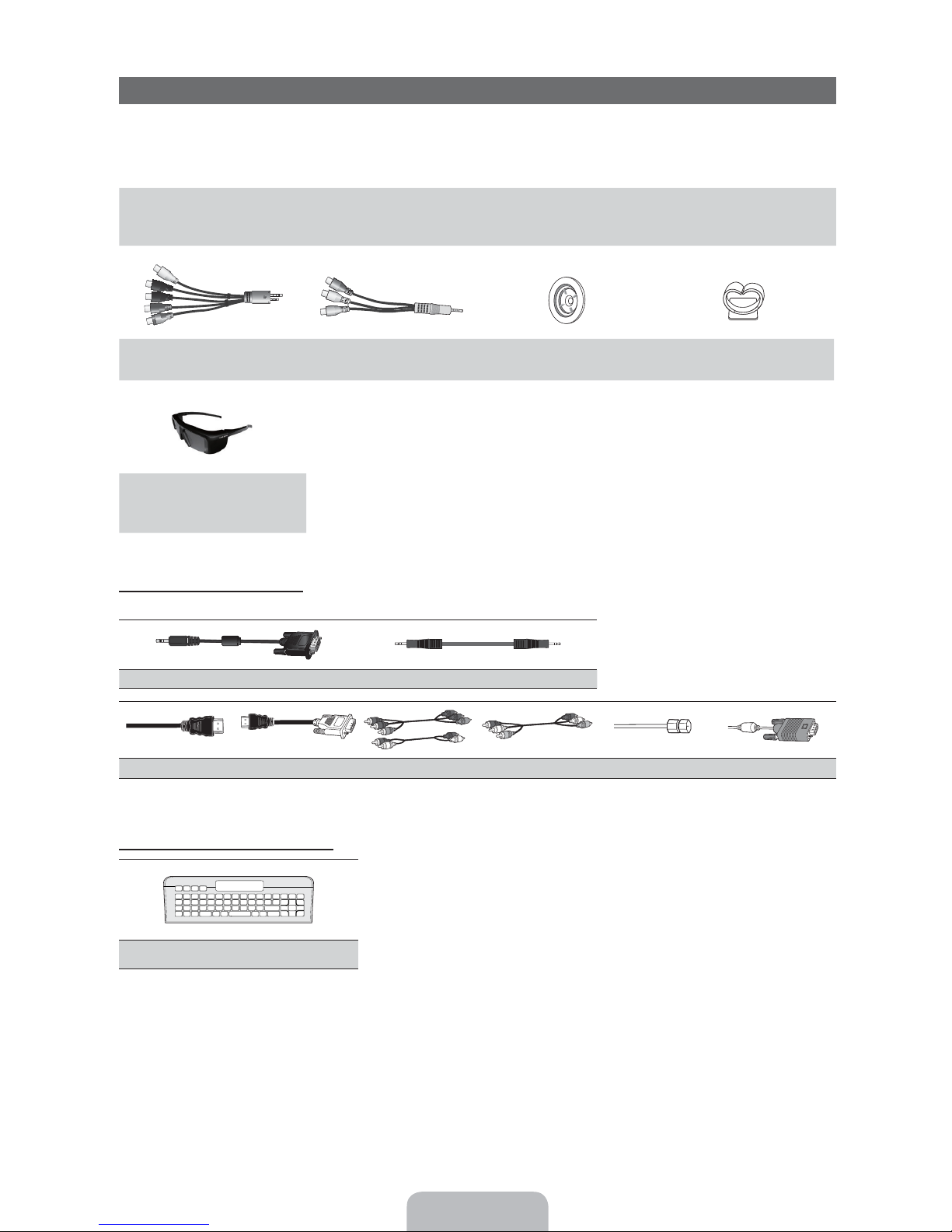
Accessories
✎
Please make sure the following items are included with your TV. If any items are missing, contact your dealer.
✎
The items’ colors and shapes may vary depending on the model.
✎
Check that there are no accessories hidden behind or under packing materials when you open the box.
y Remote Control (AA59-00442A) & Batteries (AAA x 2)
y Owner’s Instructions
AV/Component Adapter AV Adapter Holder-Ring (4EA) Holder-Wire stand
(BN39-01154W) (BN39-01154H) (BN61-07295A) (BN61-05491A)
3D Active Glasses
(LED 6450 Series Only)
(BN96-18927A)
Input Cables (Sold Separately)
To purchase the RS232 cable, contact www.SamsungParts.com.
y Power Cord
y Cleaning Cloth
y Warranty Card / Safety Guide
RS232 (AA39-00311A) Audio
HDMI HDMI-DVI Component Composite (AV) Coaxial (RF) VGA
QWERTY Remote (Sold Separately)
QWERTY Remote
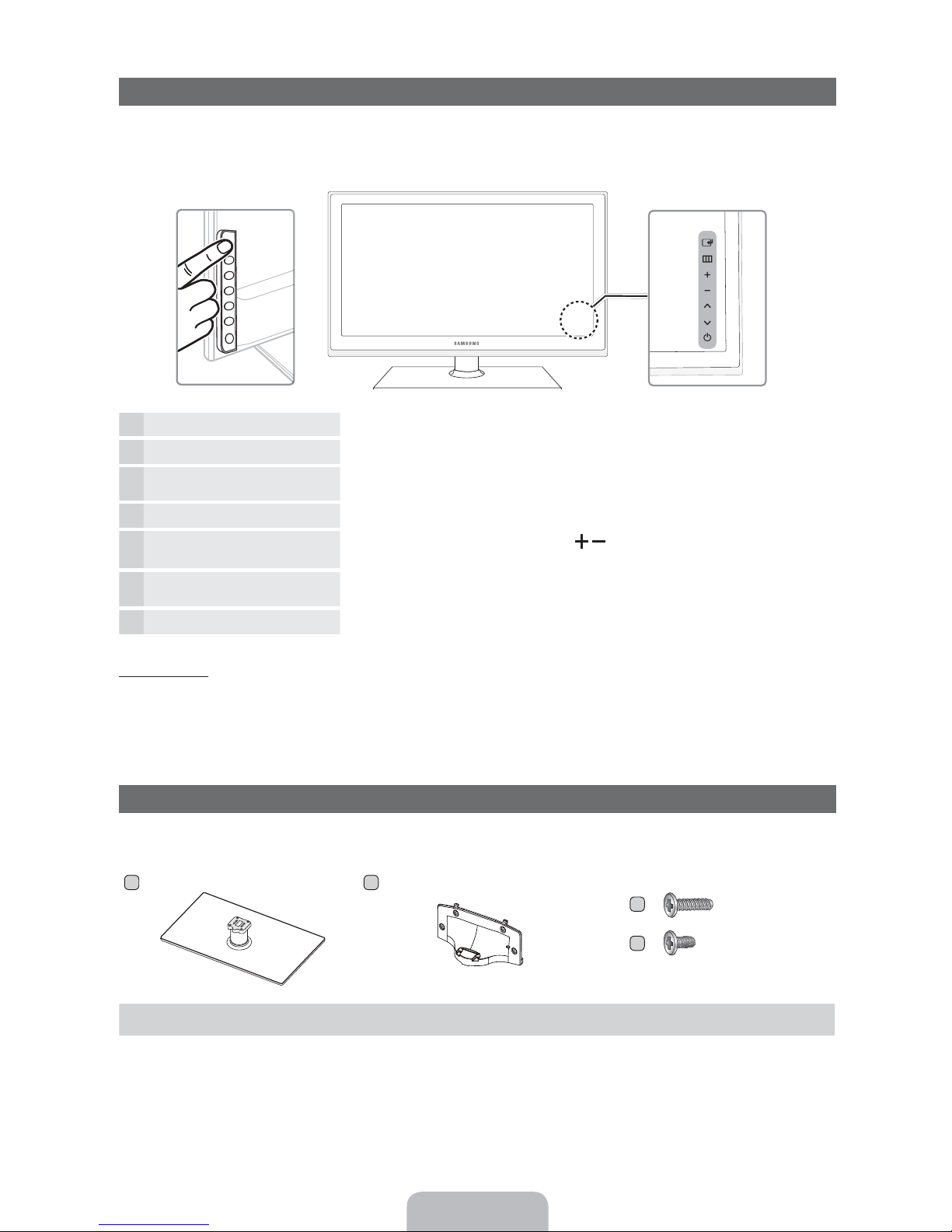
Viewing the Control Panel
✎
The product color and shape may vary depending on the model.
✎
There are control buttons in rear of TV. When you touch the button, control icons appears.
✎
Any object (an electric wire, etc.) near the control panel may cause unintended activation of the OSD.
TV Rear
Remote control sensor Aim the remote control towards this spot on the TV.
Power Indicator Blinks and turns off when the power is on and lights up in standby mode.
(
(Source)
MENU Displays an on-screen menu, the OSD (on screen display) of your TV’s features.
R (Volume)
(Channel)
3
(Power)
Standby mode
Your TV enters Standby mode when you turn it off and continues to consume a small amount of electric power. To be safe
and to decrease power consumption, do not leave your TV in standby mode for long periods of time (when you are away on a
holiday, for example). It is best to unplug the power cord.
Toggles between all the available input sources. In the on-screen menu, use this
(
button as you would use the ENTER
Adjusts the volume. In the OSD, use the
buttons on the remote control.
Changes the channels. In the OSD, use the buttons as you would use the
and buttons on the remote control.
Turns the TV on or off.
button on the remote control.
buttons as you would use the and
Install the Stand
See separate guide for installing the stand.
A
1 EA
B
1 EA
C
x4 (M4 X L12)
Stand (1EA) Guide Stand (1EA) Screws (8EA)
D
x4 (M4 X L8)
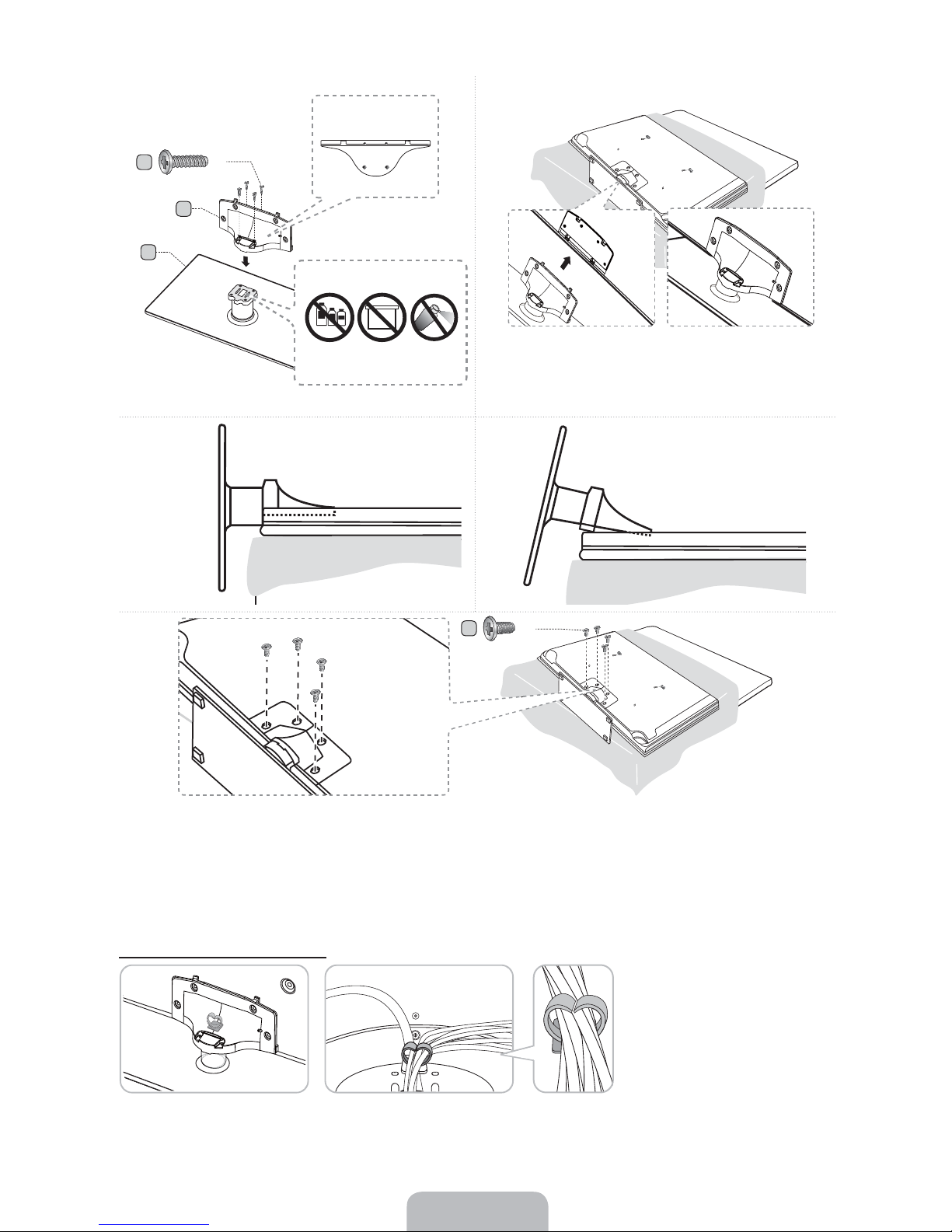
Top View
(M4 X L12)
Front
Rear
Side View
x4
ATTENTION
DO NOT USE
CHEMICALS
(Correct assembly)
DO NOT USE
GREASE
DO NOT USE
OIL
✎
Place a soft cloth over the table to protect the TV, and
then place the TV on the cloth screen side down.
✎
Insert the Stand Guide into the slot of TV bottom side.
(Incorrect assembly)
✎
NOTE
Make sure to distinguish between the front and back of each component when assembling them.
x
Make sure that at least two persons lift and move the TV.
x
Stand the product up and fasten the screws. If you fasten the screws with the TV placed down, it may lean to one
x
side.
Assembling the Holder-Wire stand
x4
(M4 X L8)
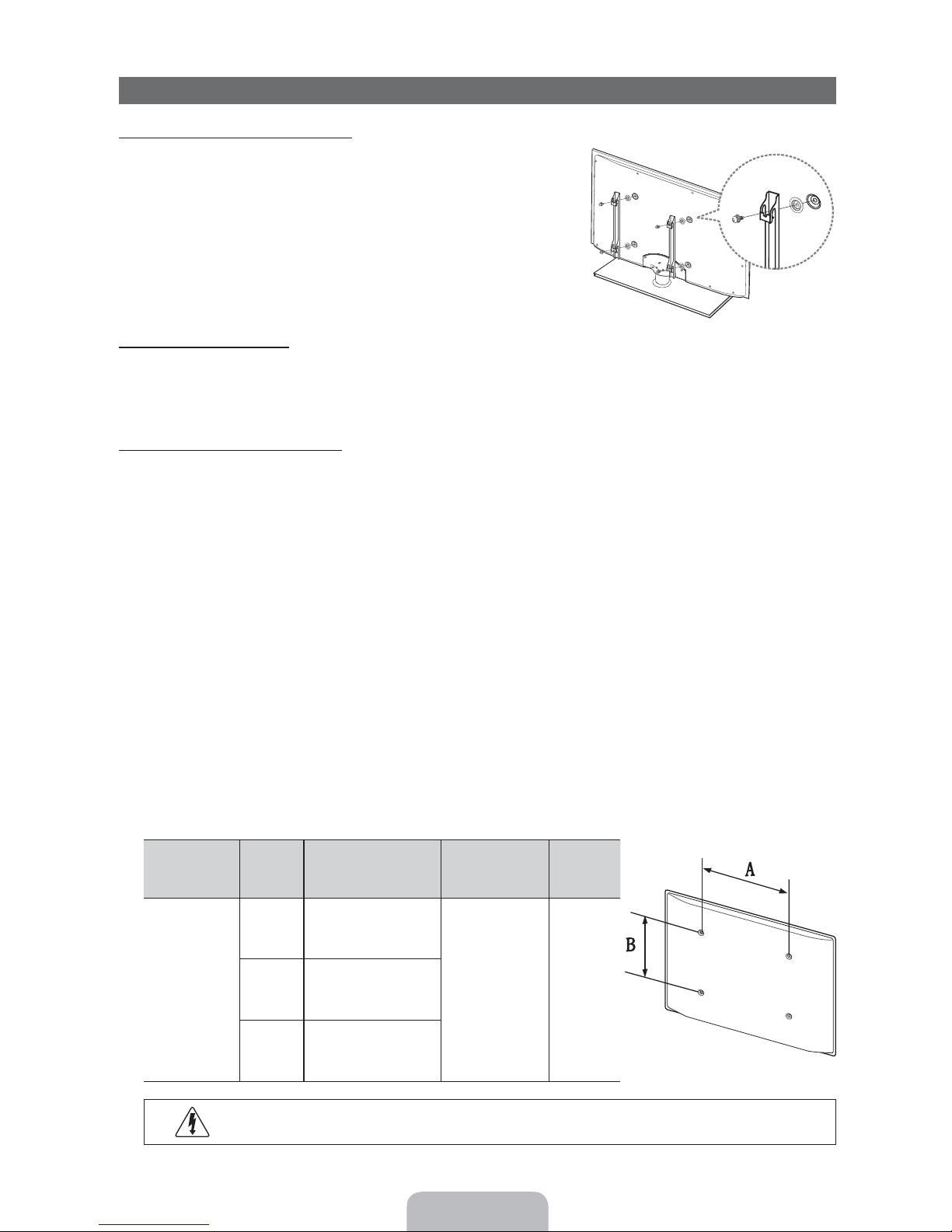
Installing the Wall Mount
Preparing before installing Wall-Mount
To install a wall-mount from another manufacturer, use the Holder-Ring.
s
s
s
s
s
Installing the Wall Mount Kit
The wall mount kit (sold separately) allows you to mount the TV on the wall.
For detailed information on installing the wall mount, see the instructions provided with the wall mount. Contact a technician for
assistance when installing the wall mount bracket. Samsung Electronics is not responsible for any damage to the product or
injury to yourself or others if you elect to install the TV on your own.
Wall Mount Kit Specifications (VESA)
Install your wall mount on a solid wall perpendicular to the floor. Before attaching the wall mount to surfaces other than plaster
board, please contact your nearest dealer for additional information. If you install the TV on a ceiling or slanted wall, it may fall
and result in severe personal injury.
✎
NOTE
Standard dimensions for wall mount kits are shown in the table below.
x
Samsung wall mount kits contain, a detailed installation manual and all parts necessary for assembly are provided.
x
Do not use screws that do not comply with the VESA standard screw specifications.
x
Do not use screws that are longer than the standard length or do not comply with the VESA standard screw
x
specifications. Screws that are too long may cause damage to the inside of the TV set.
For wall mounts that do not comply with the VESA standard screw specifications, the length of the screws may differ
x
depending on the wall mount specifications.
Do not fasten the screws too firmly. This may damage the product or cause the product to fall, leading to personal
x
injury. Samsung is not liable for these kinds of accidents.
Samsung is not liable for product damage or personal injury when a non-VESA or non-specified wall mount is used or
x
the consumer fails to follow the product installation instructions.
Our 55” model do not comply with VESA Specifications. Therefore, you should use our dedicated wall mount kit for
x
this model.
Do not mount the TV at more than a 15 degree tilt.
x
Always have two people mount the TV on a wall.
x
Product Family
LED-TV
TV size in
inches
32~40 200 X 200
60~65 600 X 400
Do not install your Wall Mount Kit while your TV is turned on. It may result in personal injury due to
electric shock.
VESA screw hole
specs (A * B) in
millimeters
Standard Screw Quantity
M8 446~55 400 X 400
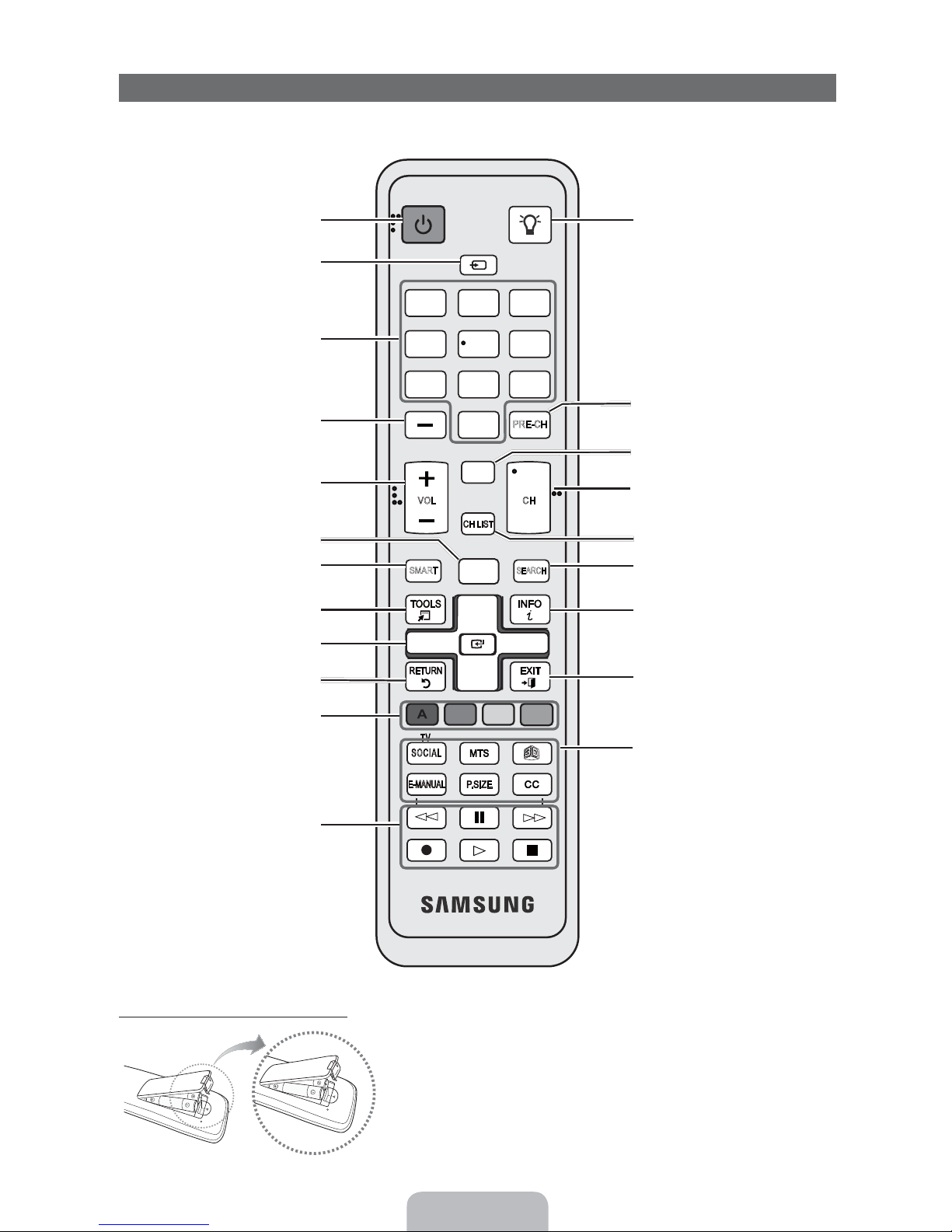
Remote Control Buttons
✎
This remote control has Braille points on the Power, Channel, and Volume buttons and can be used by visually impaired
persons.
Turns the TV on and off.
Displays and selects the available video
sources.
Gives direct access to channels.
Press to select additional digital channels
being broadcast by the same station. For
example, to select channel ‘54-3’, press
‘54’, then press ‘-’ and ‘3’.
Adjusts the volume.
Opens the OSD.
Link to various application services.
Quickly select frequently used functions.
Selects the on-screen menu items and
changes the values seen on the menu.
Returns to the previous menu.
POWER
SOURCE
1
4
ON/OFF
23
56
789
PRE-CH
0
MUTE
M
VOL CH
CH LIST
HUB
SMART
MENU
m
l
<
SEARCH
l
l
Turns the remote control light on or
off. When on, the buttons become
illuminated for a moment when pressed.
(Using the remote control with this button
set to On will reduce the battery usage
time.)
Returns to the previous channel.
Cuts off the sound temporarily.
Changes channels.
<
Displays channel lists on the screen.
Support to recommendation search
word and search function.
Displays information on the TV screen.
l
Exits the menu.
Buttons used in the Channel and
SMART HUB menu, etc.
Use these buttons in SMART HUB and
Anynet+ (HDMI-CEC) modes.
Installing batteries (Battery size: AAA)
TV
SOCIAL
E-MANUAL
l
l
l
l
✎
NOTE
B C D
SOCIAL TV: Connect to Social TV
application.
MTS: Press to choose stereo, mono,
l
l
l
l
l
Use the remote control within 23 feet from the TV.
x
Bright light may affect the performance of the remote control
x
or Separate Audio Program (SAP
broadcast).
;: Turns the 3D image on or off.
CC: Displays digital subtitles.
P.SIZE: Lets you choose the Picture
Size.
E-MANUAL: Displays the e-Manual.
Avoid using when near special fluorescent lights or neon signs.
The color and shape may vary depending on the model.
x
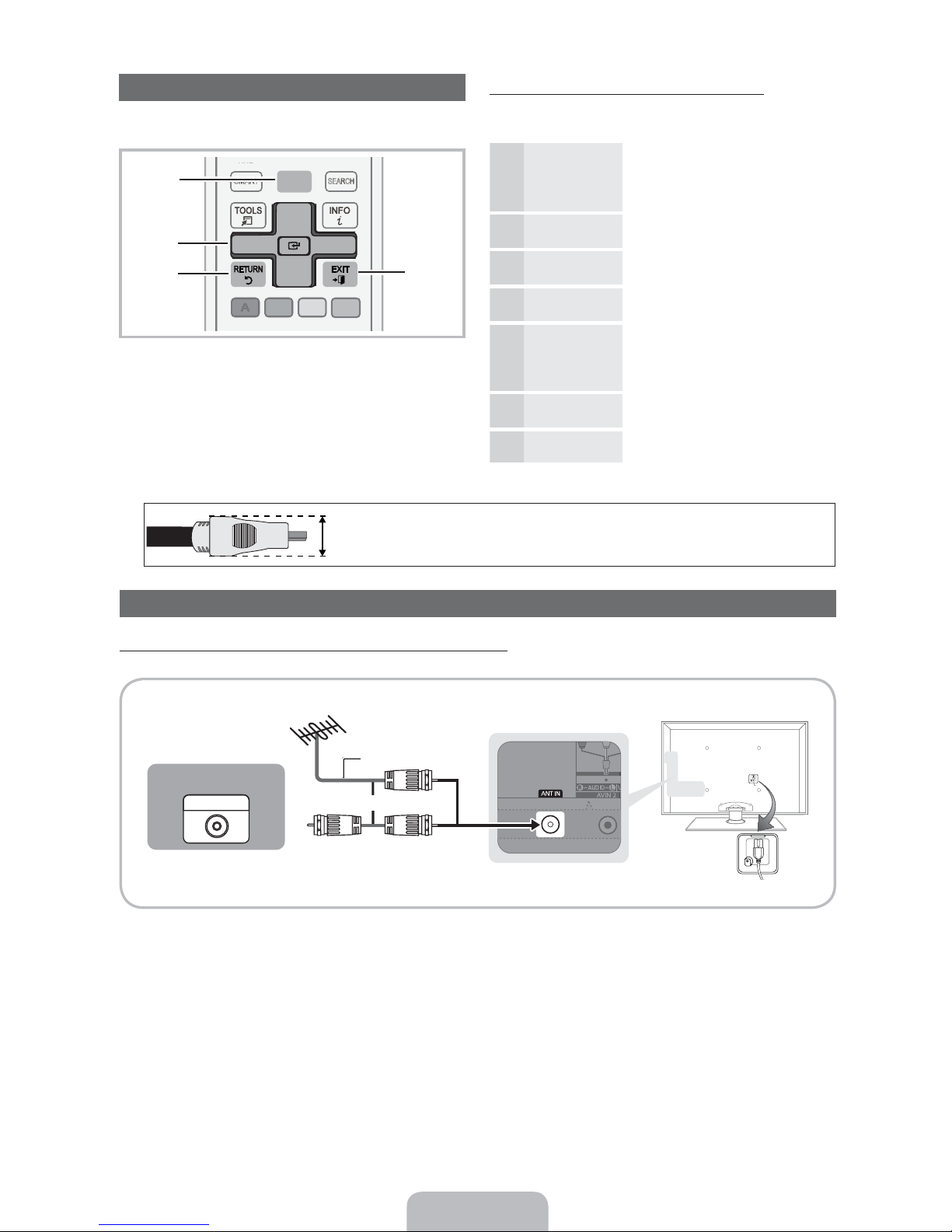
How to Navigate Menus
SMART
HUB
SEARCH
Before using the TV, follow the steps below to learn how to
navigate the menu and select and adjust different functions.
MENU
HUB
1
2
3
MENU button: Displays the main on-screen menu.
ENTER
(
select an item. Confirm the setting.
RETURN button: Returns to the previous menu.
EXIT button: Exits the on-screen menu.
SMART
l
B C D
B C
/ Direction button: Move the cursor and
m
SEARCH
l
l
l
4
How to Operate the OSD (On Screen Display)
The access steps may differ depending on the selected
menu.
MENU The main menu options appear on
1
/ Select an icon or option with the
2
ENTER
(
3
/
4
/
5
ENTER
(
6
EXIT
H
the screen:
Picture, Sound, Channel,
Network, System, Support.
or button.
Press ENTER( to access the
sub-menus.
Select the desired submenu with
the or button.
Adjust the value of an item with the
or button. The adjustment in
the OSD may differ depending on
the selected menu.
Press ENTER( to confirm the
selection.
Press EXIT.
7
✎
For the best cable connections to this product, be sure to use cables with a maximum thickness of 0.55 inches (14mm.)
Maximum thickness - 0.55 inches (14mm)
x
Connecting the power cord and an antenna or cable connection
Connecting the power cord and an antenna or cable connection
When the TV is initially powered on, basic settings proceed automatically.
VHF/UHF Antenna
Cable
ANT OUT
or
Power Input
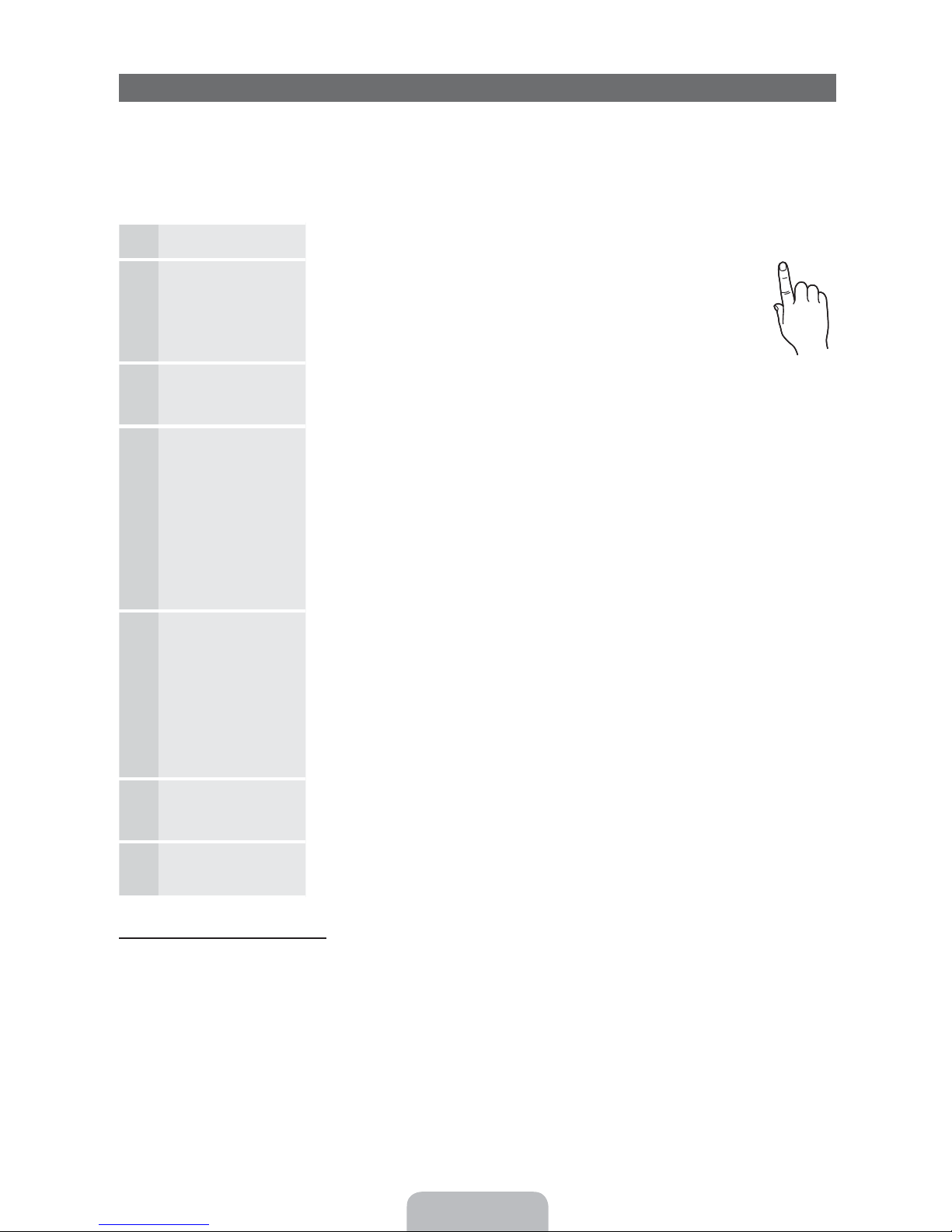
Plug & Play (Initial Setup)
When you turn the TV on for the first time, a sequence of on-screen prompts will assist in configuring basic settings. To turn on
the TV, press the
✎
Plug & Play is available only when the Source is set to TV.
✎
To return to the previous step in the Plug & Play sequence, select Previous, and then press ENTER(.
✎
Before turning on the TV, make you have connected the TV to an antenna or cable connection (p. 8).
Selecting the OSD
1
Language
Setting the Network
2
Selecting the usage
3
mode
POWER3 button.
Press the or button to select a language. Press ENTER
when done.
Set up your network connection. Press the ENTER
If you do not know your network set up information or want to set to it
later, select Skip. We suggest you skip network connection setup now
and refer to “Network menu” in the e-Manual for set up requirements and
instructions, and the Network Connection section of this manual (Page 15).
You can set up the network connection later using the Network menu.
Press the or button to select Home Use, and then press the ENTER
Select the Home Use mode. Store Demo mode is for retail environments.
(
(
button to start.
twice
POWER
P
(
button twice.
Setting the Clock
4
Mode
Selecting search
5
options for auto tuning
Selecting and
6
memorizing channels
Enjoy your TV. If you want to watch a broadcast program, select Close.
7
Press the or button to select Auto or Manual, and then press
✎
If you selected Auto, you’ll go to the Time Zone and DST screen. Select Time Zone
or DST, and then press ENTER(. On the Time Zone screen, use the or
button to select your zone, and then press
ENTER(, then select whether to turn DST (Daylight Savings Time) on or off. When
done, press ENTER(.
✎
If you selected Manual, you’ll go to the Date and Time screen. Select Date or Time,
and then press ENTER(. Then, use the number buttons or the or button to
set the date or time. Use the or button to move between entry fields. When
done setting the Date and Time, select Next, and then press ENTER(.
Press the or button to select Air or Cable, and then press ENTER
appears on your selection. Select Next, and then press the ENTER(button. You can
check both if you have both connected.
✎
If you selected Cable, you’ll go to the Cable System screen. Use the or
button to select Digital or Analog, and then press. ENTER(. Use the or
button to select the correct cable signal format - STD, HRC, or IRC - and then press
ENTER(. Most cable systems use STD. Select the correct cable signal format for
both the Digital and Analog systems.
✎
When done, select Next, and the press ENTER(.
The channel search will start automatically. This can take up to 30 minutes.
For more information, refer to Channel Auto Program in the e-Manual.
✎
Press the ENTER( button at any time to interrupt the memorization process.
If you want to enjoy Smart Hub, select Smart Hub. Smart Hub will start. For more detailed
information, refer to “Smart Hub” in the e-Manual.
ENTER( twice.
ENTER(. On the DST screen, press,
(
. A check
If You Want to Rerun Plug & Play...
MENU System Plug & Play ENTER
✎
NOTE
y To change the TV’s setting from Store Demo to Home Use when not in Plug & Play, press the volume button on the TV.
When you see the volume bar on the screen, press and hold the
(
MENU button on the TV for 5 sec.

Connecting to an AV Device
R-AUDIO-L
Using an HDMI or an HDMI to DVI Cable: HD connection (up to 1080p)
We recommend using the HDMI connection for the best quality HD picture.
Available devices: DVD player,, Blu-ray player, HD cable box, HD STB (Set-Top-Box) satellite receiver
Device
HDMI OUT
Device
DVI OUT
AUDIO OUT
✎
HDMI IN 1 (DVI), 2 (ARC), 3, 4 / PC/DVI AUDIO IN
For better picture and audio quality, connect to a digital device using an HDMI cable.
x
An HDMI cable supports digital video and audio signals, and does not require an audio cable.
x
!
WR
– To connect the TV to a digital device that does not support HDMI output, use an HDMI/DVI and audio cables.
The picture may not display normally (if at all) or the audio may not work if you connect an external device that
x
uses an older version of HDMI mode is connected to the TV. If such a problem occurs, ask the manufacturer
of the external device about the HDMI version and, if out of date, request an upgrade.
Be sure to use an HDMI cable with a thickness of 14 mm or less.
x
Be sure to purchase a certified HDMI cable. Otherwise, the picture may not display or a connection error may
x
occur.
We recommend using a basic high-speed HDMI cable or and HDMI cable that is Ethernet is compatible. Note
x
that this product does not support the Ethernet function via HDMI.
This product supports the 3D and ARC (Audio Return Channel) functions via an HDMI cable. Note that the
x
ARC function is supported by the HDMI IN 2 (ARC) port only.
The ARC function allows digital audio to output via the HDMI IN 2 (ARC) port. It can be enabled only when the
x
TV is connected to an audio receiver that supports the ARC function.
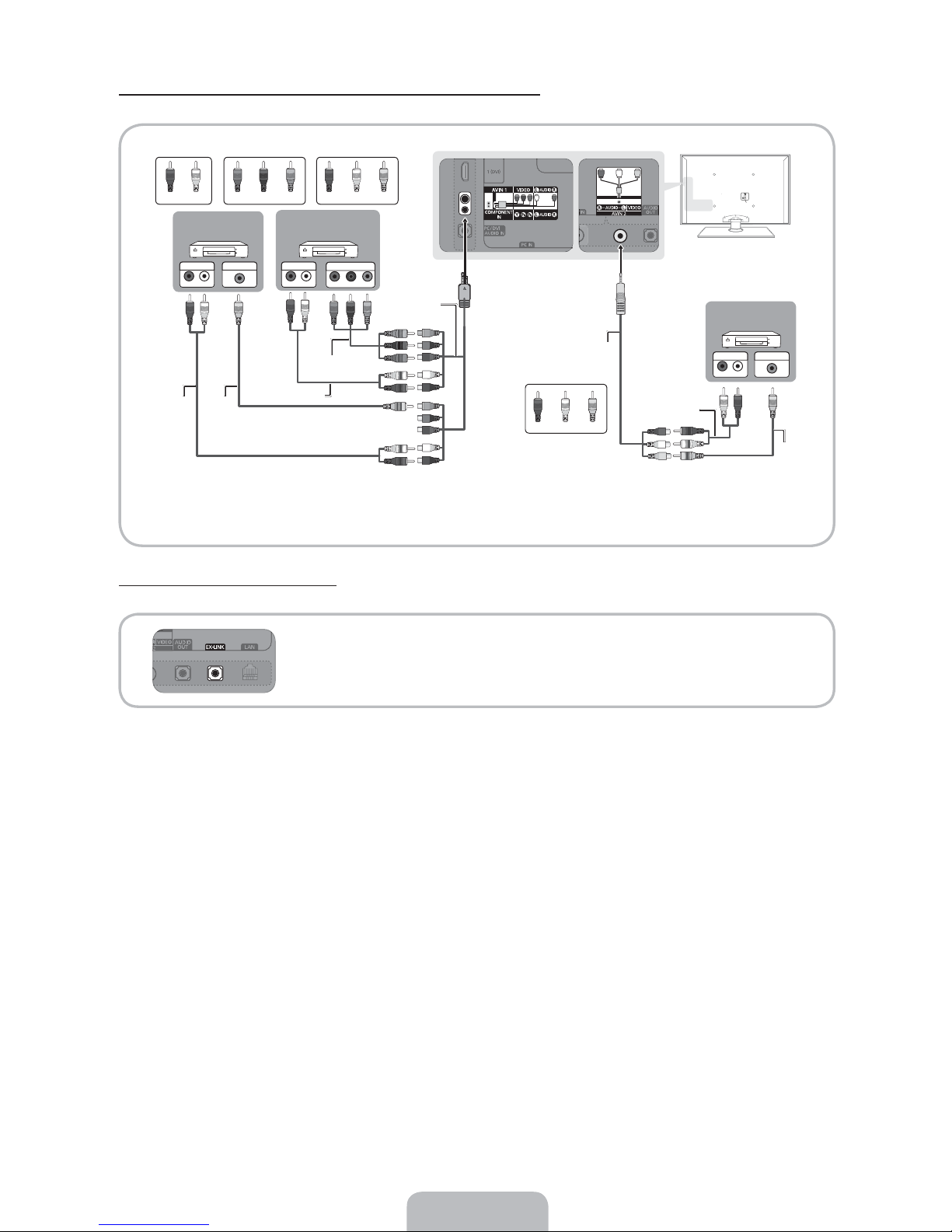
Using a Component (up to 1080p) or an Audio/Video (480i only) Cable
Available devices: DVD player, Blu-ray player, cable box, STB satellite receiver, VCR
W
B
W
G
Y
Y
'$
G
B
R
W
R
Y
W
R
R
R
!$
Y
W
Y
W
%&
R
W
Y
R
R W R
R
Device
VIDEO OUTAUDIO OUT
R-AUDIO-L
W
R
✎
When connecting to AV IN, the color of the AV IN 1 [VIDEO] jack (green) will not match the video cable (yellow).
✎
For better picture quality, the Component connection is recommended over the A/V connection.
!
Y
G
B
"
#$ %&
Device
AUDIO OUT
COMPONENT OUT
R-AUDIO-L
PR PB Y
R
W
R
'
Using an EX-Link Cable Connection
Available Devices: External devices that support EX-Link.
Device
R-AUDIO-L
W
VIDEO OUTAUDIO OUT
R
Y
!
EX-LINK: Connector for service only.
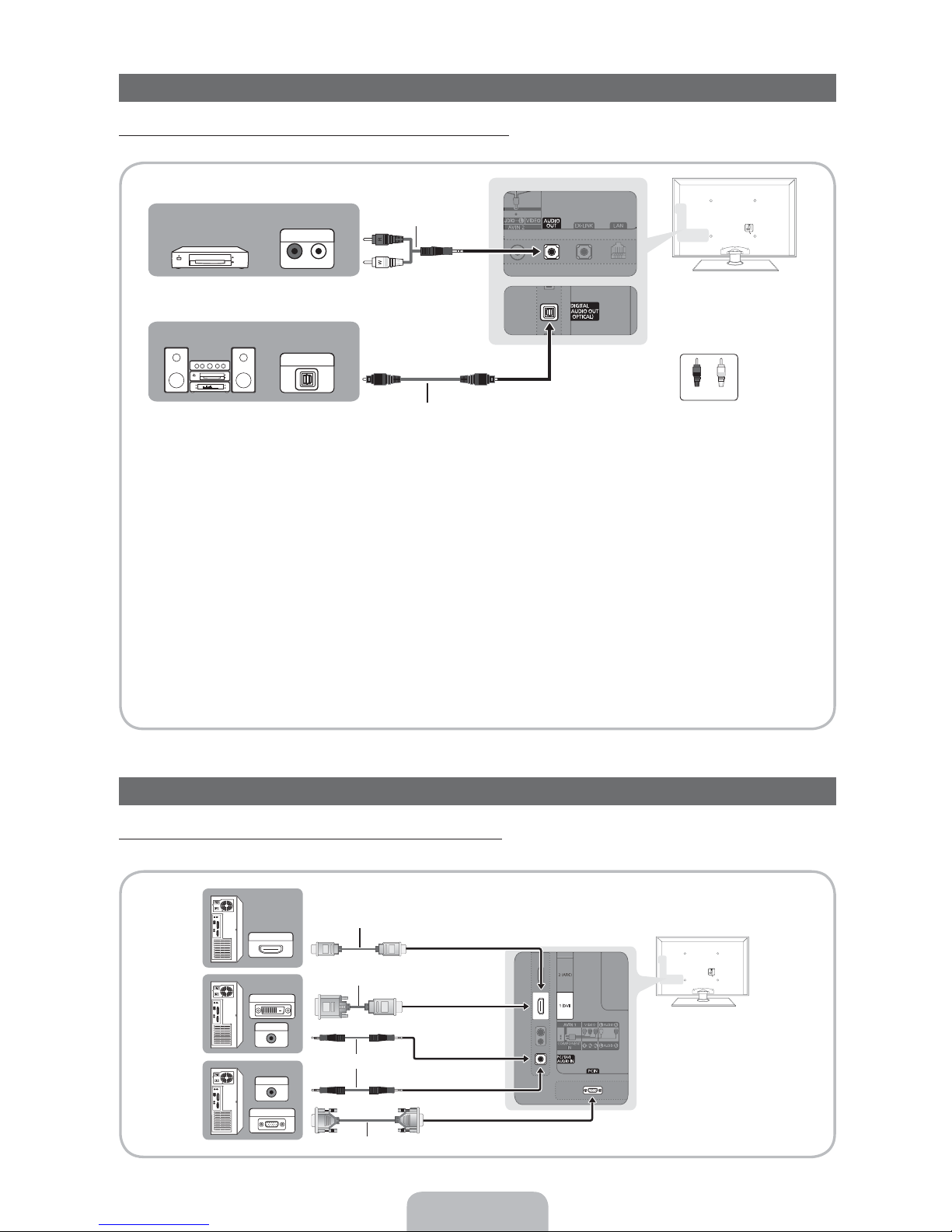
Connecting to an Audio Device
R-AUDIO-L
Using an Optical (Digital) or an Audio (Analog) Cable Connection
Available devices: Digital Audio System, Amplifier, DVD home theater
Amplifier /
DVD home theater
AUDIO IN
Digital Audio System
OPTICAL
)*
✎
DIGITAL AUDIO OUT (OPTICAL)
When you connect a Digital Audio System to the DIGITAL AUDIO OUT (OPTICAL) jack, decrease the volume
x
WR
of both the TV and the system.
5.1 CH (channel) audio is available when you connect the TV to an external device supporting 5.1 CH.
x
When the receiver (home theater) is set to on, you can hear sound output from the TV’s optical jack. When the
x
TV is receiving a DTV signal, the TV will send 5.1 CH sound to the home theater receiver. When the source is a
digital component such as a DVD player / Blu-ray player / cable box / STB (Set-Top-Box) satellite receiver and
and you connected it to the TV via HDMI, you will only hear 2 CH audio from the home theater receiver. If you
want to hear 5.1 CH audio, connect the digital audio out jack from your DVD / Blu-ray player / cable box / STB
satellite receiver directly to an amplifier or home theater.
✎
AUDIO OUT: Connects to the audio input jacks on your amplifier/DVD home theater.
When connecting, use the appropriate connector.
x
When you connect an audio amplifier to the AUDIO OUT jacks, decrease the volume of the TV and adjust the
x
volume level with the amplifier’s volume control.
Using an HDMI cable or an HDMI to DVI cable or a D-sub cable
✎
Your PC may not support an HDMI connection.
HDMI OUT
DVI OUT
AUDIO OUT
AUDIO OUT
PC OUT
Connecting to a PC
!
(
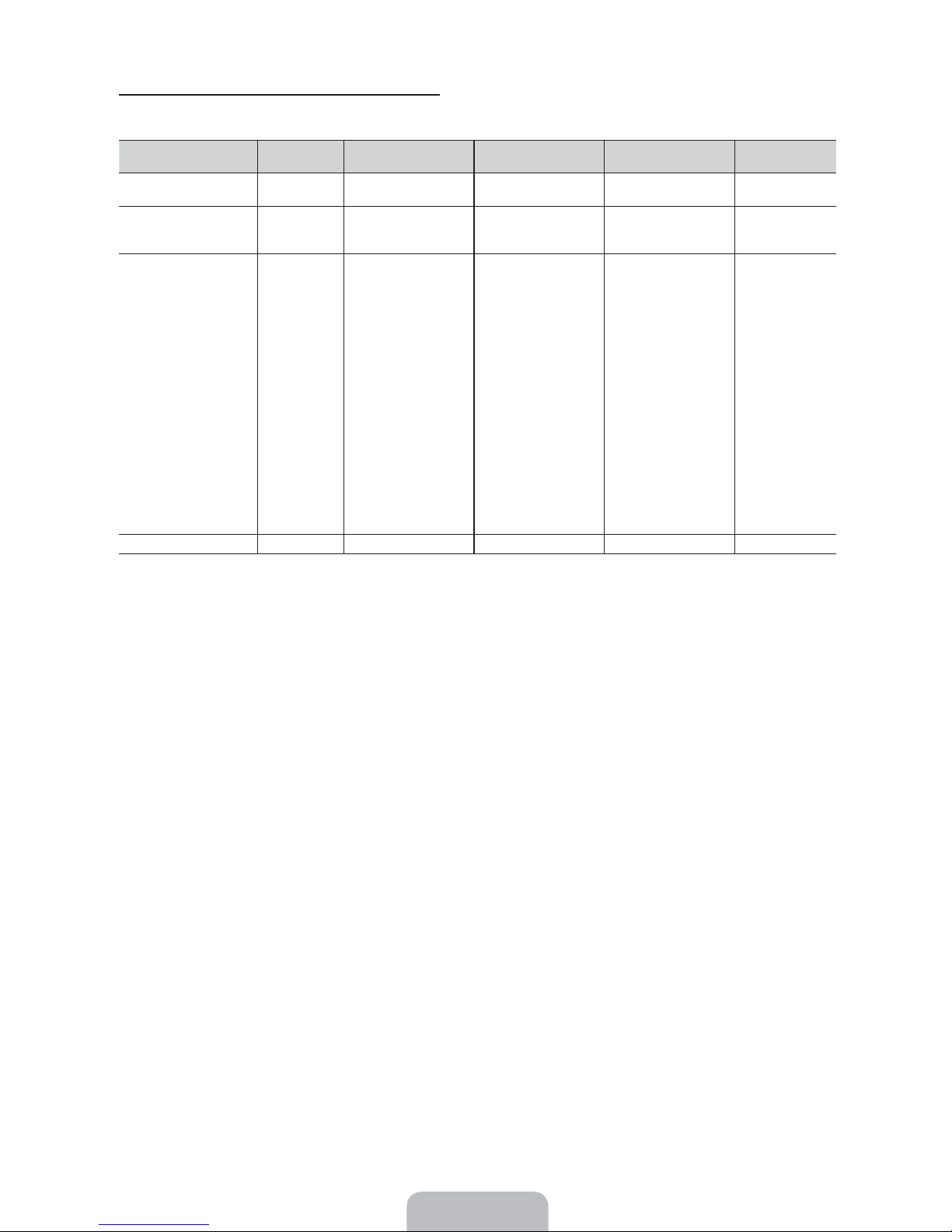
PC Display Modes (D-Sub and an HDMI to DVI Input)
Optimal PC resolution is 1920 X 1080 @ 60 Hz. You can also select one of the standard resolutions listed in the Resolution
column. The TV will automatically adjust to the resolution you choose.
Mode Resolution
IBM
MAC
VESA DMT
VESA DMT / DTV CEA
Horizontal Frequency
(KHz)
640 x 350
720 x 400
640 x 480
832 x 624
1152 x 870
640 x 480
640 x 480
640 x 480
800 x 600
800 x 600
800 x 600
1024 x 768
1024 x 768
1024 x 768
1152 x 864
1280 x 1024
1280 x 1024
1280 x 800
1280 x 800
1280 x 960
1360 x 768
1440 x 900
1440 x 900
1680 x 1050
1920 x 1080p 67.500 60.000 148.500 +/+
31.469
31.469
35.000
49.726
68.681
31.469
37.861
37.500
37.879
48.077
46.875
48.363
56.476
60.023
67.500
63.981
79.976
49.702
62.795
60.000
47.712
55.935
70.635
65.290
Vertical Frequency
(Hz)
70.086
70.087
66.667
74.551
75.062
59.940
72.809
75.000
60.317
72.188
75.000
60.004
70.069
75.029
75.000
60.020
75.025
59.810
74.934
60.000
60.015
59.887
74.984
59.954
Pixel Clock Frequency
(MHz)
25.175
28.322
30.240
57.284
100.000
25.175
31.500
31.500
40.000
50.000
49.500
65.000
75.000
78.750
108.000
108.000
135.000
83.500
106.500
108.000
85.500
106.500
136.750
146.250
Sync Polarity
(H / V)
+/-
-/+
-/-
-/-
-/-
-/-
-/-
-/+/+
+/+
+/+
-/-
-/+/+
+/+
+/+
+/+
-/+
-/+
+/+
+/+
-/+
-/+
-/+
✎
NOTE
For HDMI/DVI cable connection, you must use the HDMI IN 1 (DVI) jack.
x
The interlace mode is not supported.
x
The set may operate abnormally if you select a non-standard video format.
x
Separate and Composite modes are supported. SOG (Sync On Green) is not supported.
x
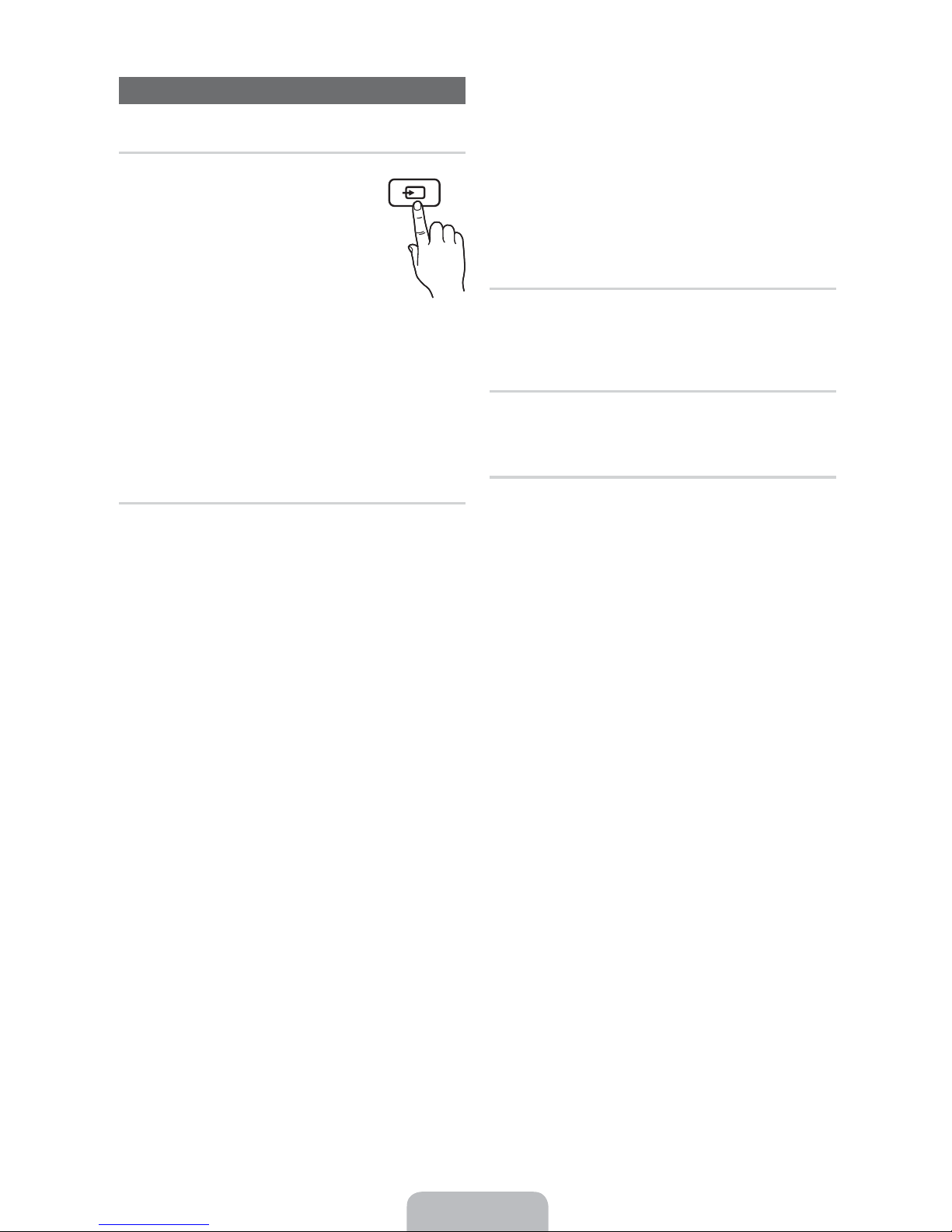
Changing the Input Source
Source
Use to select TV or an external input source
such as a DVD player / Blu-ray player / cable
box / STB satellite receiver.
1. Press the
remote.
2. Select a desired external input source.
You can change the view mode among
the All and Connected by pressing
the or U button.
■ TV / PC / AV1 / AV2 / COMPONENT /
HDMI1/DVI / HDMI2 / HDMI3 / HDMI4 / USB /
AllShare
✎
You can only choose external devices that are
connected to the TV. In Source, connected inputs are
highlighted.
✎
In Source, PC always stays activated.
SOURCE button on your
SOURCE
O
Edit Name
Edit Name lets you associate a device name to an input
source. To access Edit Name, press the TOOLS button In
Source. The following selections appear under Edit Name:
■ VCR / DVD / Cable STB / Satellite STB / PVR STB /
AV Receiver / Game / Camcorder / PC / DVI PC / DVI
Devices / TV / IPTV / Blu-ray / HD DVD / DMA: Name
the device connected to the input jacks to make your
input source selection easier.
✎
If you have connected a PC to the HDMI IN 1 (DVI) port
with an HDMI cable, select PC under Edit Name to
enter a device name.
✎
If you have connected a PC to the HDMI IN 1 (DVI)
port with an HDMI to DVI cable, select DVI PC under
Edit Name to enter a device name.
✎
If you connected an AV device to the HDMI IN 1 (DVI)
port with an HDMI to DVI cable, select DVI Devices
under Edit Name to enter a device name.
Edit Favorites
In Source, press the TOOLS button to select Edit
Favorites. You can set an external input source as a
Favorites.
Information
You can see detailed information about the selected external
device.
Refresh
In Source, If the external devices are not displayed, press
the
TOOLS button to select Refresh, then search for the
connected devices.
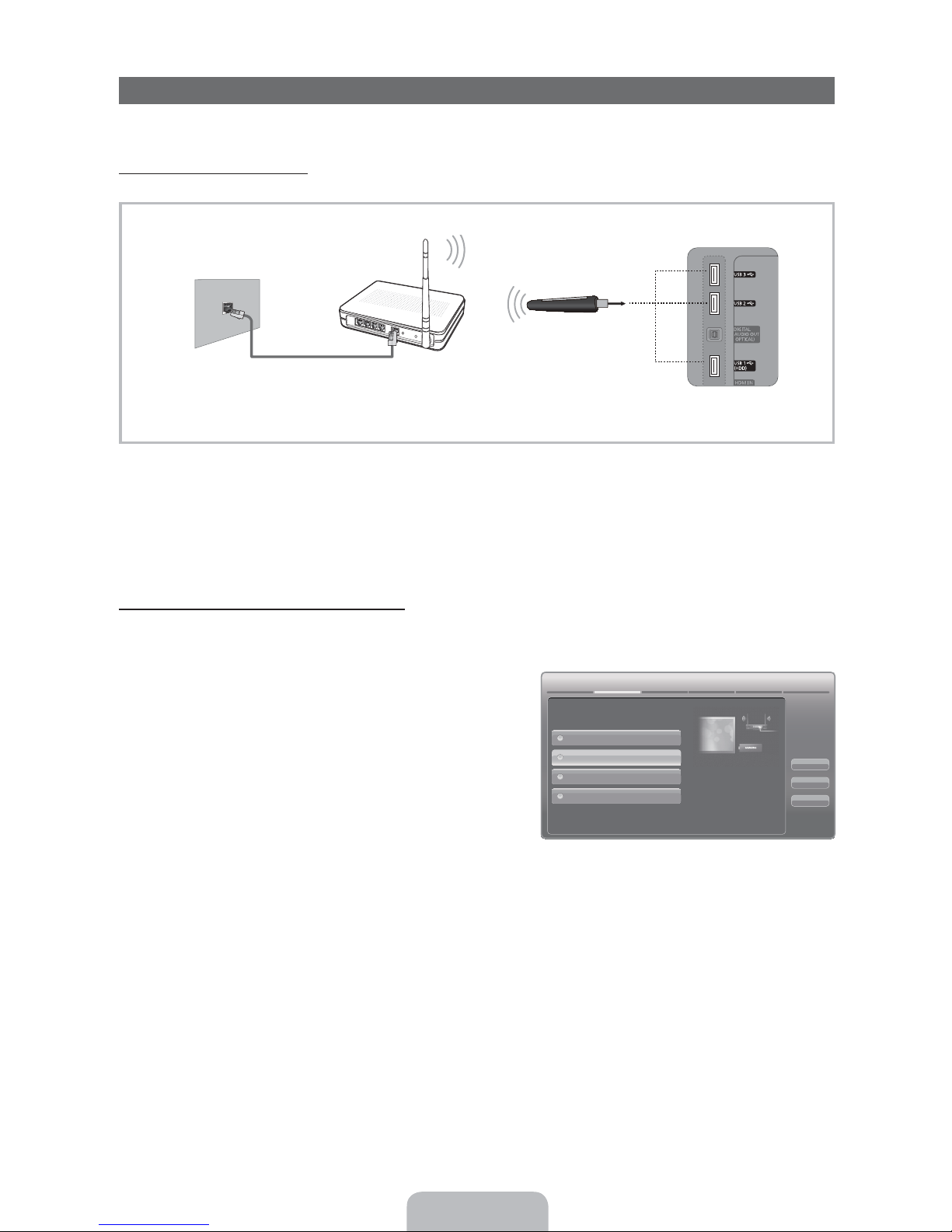
Wired/Wireless Network Connection
You can set up your TV so that it can access the Internet through your local area network (LAN) using a wired or wireless
connection.
Network Connection - Wireless
You can connect your TV to your LAN through a standard wireless router or modem.
Wireless IP Sharer
(AP having DHCP Server)
The LAN Port on the Wall
Samsung Wireless
LAN Adapter
LAN Cable (Not Supplied)
TV Rear Panel
This TV supports the IEEE 802.11a/b/g and n communication protocols. Samsung recommends using IEEE 802.11n.
When you play video over a IEEE 802.11b/g connection, the video may not play smoothly.
Most wireless network systems incorporate a security system that requires devices that access the network through an access
point or AP (typically a wireless IP Sharer - router or modem) to transmit an encrypted security code called an access key.
If you select Pure High-throughput (Greenfield) 802.11n mode is selected and the Encryption type is set to WEP, TKIP or TKIP
AES (WPS2Mixed) on your AP or wireless router, Samsung TVs will not support a connection in compliance with new Wi-Fi
certification specifications.
Configuring the Network Connection - Wireless
The instructions below are for networks that use the Dynamic Host Configuration Protocol (DHCP) to configure network
connections automatically. If your have a Static IP network, see your user’s manual for configuration instructions.
To configure your network connection for a network that uses DHCP, follow these steps:
1. Connect your TV to your network as shown in the illustration above.
&$+,.
2. Turn on your TV, press the MENU button on your remote, and the
select Network Network Settings.
3. Select the Wireless (General), press
ENTER
(
, and then press
ENTER( again.
4. The Network function searches for available wireless network.
When done, it displays a list of the available networks.
*&$+**34
$
$..#$
//"
)2*
Set up wireless network
by selecting your Wireless
Router. you may need to enter
security key depending on
the setting of the Wireless
Router.
/$0.
1
*
5. In the list of networks, press the or button to select a
networks, select Next, and then press
6. If you have selected a wireless router that has security, the
Security Key screen appears. Enter the Security key (Security
Key or PIN), select Next, and then press
✎
When you enter the Security Key (Security Key or PIN), use
ENTER
ENTER
(
.
(
✎
The displayed imange may differ depending
on the model.
.
/// buttons on your remote to select numbers and characters.
7. The Network Connection screen appears and verifies the network connection. When the connection has been verified, the
“Internet connection successful.” message appears. Network set up is complete.
✎
For more detailed information, see “Wireless Network Connection” in the e-Manual.
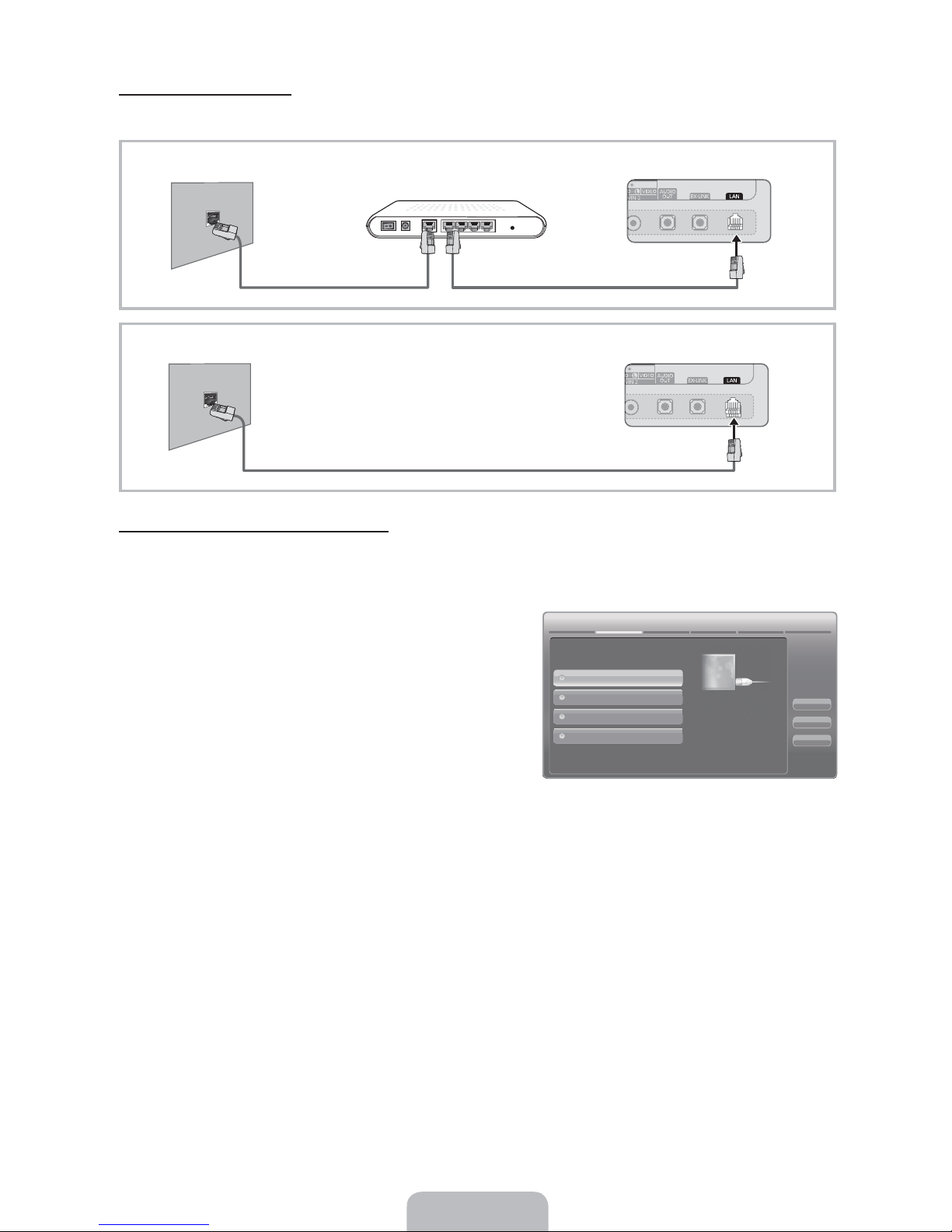
Network Connection - Wired
There are two main ways to connect your TV to your network using cable, depending on your network setup. They are
illustrated below:
The Modem Port on the Wall
The LAN Port on the Wall TV Rear Panel
Extternal Modem
(ADSL / VDSL / Cable TV)
LAN Cable (Not Supplied)Modem Cable (Not Supplied)
LAN Cable (Not Supplied)
TV Rear Panel
Configuring the Network Connection - Wired
Most home networks use the Dynamic Host Configuration Protocol (DHCP) to configure network connections. Home networks
that support DHCP automatically provide the IP address, subnet mask, gateway, and DNS values your TV needs to access the
Internet so you don’t have to enter them manually.
To configure your network connection for a network that uses DHCP, follow these steps:
1. Connect your TV to your network as shown in one of the
illustrations above.
2. Turn on your TV, press the
MENU button on your remote, and then
select Network Network Settings. The Network Settings
screen will appear.
3. Select Wired, press
ENTER
(
, and then press ENTER( again.
4. The Network Connection screen appears, and verifies the network
connection. When the connection has been verified, the “Internet
&$+,.
*&$+**34
$
$..#$
//"
)2*
*&$+.,5
*4/.'+.$
5*.**4
/$0.
1
*
connection successful.” message appears. Network set up is
completed.
✎
If your TV cannot acquire network the connection values
✎
The displayed imange may differ depending
on the model.
automatically or if you want to set the connection manually,
select IP Settings on the network test screen. Set Internet
Protocol Setup to Manual. You must enter the IP Address, Subnet Mask, Gateway, and DNS Server manually.
✎
For more detailed information, see “Wired Network Connection” in the e-Manual.
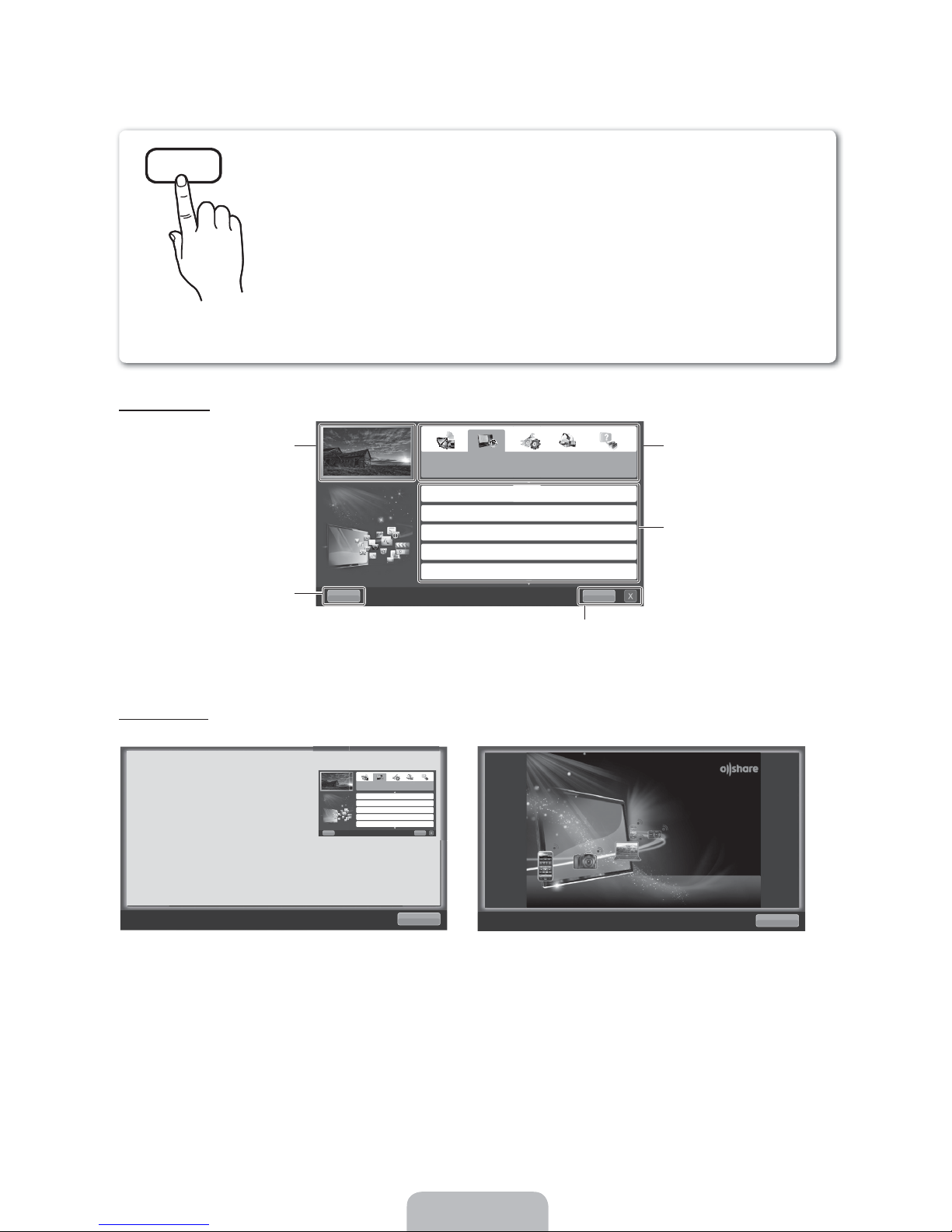
How to view the e-Manual
E-MANUAL
TV. To use, press the
using the up/down/right/left buttons to highlight a category, then a topic,
and then press the
want to see.
You can also access it through the menu:
Screen Display
TV Screen: Displays the program,
You can fi nd instructions about your TV’s features in the e-Manual in your
movie, video, etc. you are currently
Help: Displays the e-Manual
Guide or Product Guide. Press
ENTER
watching.
(
button.
E-MANUAL button on your remote. Move the cursor
ENTER( button. The e-Manual displays page you
MENUP Support e-Manual ENTER
✎
If you want to return to the e-Manual, press the E-MANUAL button on your remote.
✎
You cannot use Try now function if the TV menu is not activated.
".*2$.
,,/$./*$
6.,/*$,.
,,/*$7
,,/*$).
,8!&%$/
(
The category list. Press
to select the category you
want.
Displays the sub-menu list. Use the
arrow buttons on your remote to
move the cursor. Press
button to select the sub-menu you
1
Index: Displays index screen.
X: Exit the e-Manual.
want.
O
or U button
ENTER
(
Using the Help
Display the e-Manual Guide & the Product Guide by pressing Help.
How to view the e-Manual
You can fi nd instructions for your TV’s features
in the e-Manual in your TV. To use the e-Manual,
press the
E-MANUAL button on your remote. Move
the cursor using the u/down/right/left buttons to
highlight a category, then a topic, and then press the
ENTER( button. The e-Manual displays the page
you want to see.
You can also access it through the menu:
P
Support e-Manual ENTER
2
MENU
✎ If you want to return to the e-Manual, press the E-MANUAL button on your remote.
✎ You can not use Try now function if the TV menu is not activated.
(
".*2$.
,,/$./*$
6.,/*$,.
,,/*$7
,,/*$).
,8!&%$/
1
$
<e-Manual Guide>
The e-Manual guide appears as above.
3*'9$''0*.&$
$:.3*.3$, 0*..3*
63'.*; '0. . 9$' 3$/;
*'$ ' 0*.; 3$$,$ 8!
.*$4*.3'/.;.&4
<Product Guide>
The product guide appears as above.
$
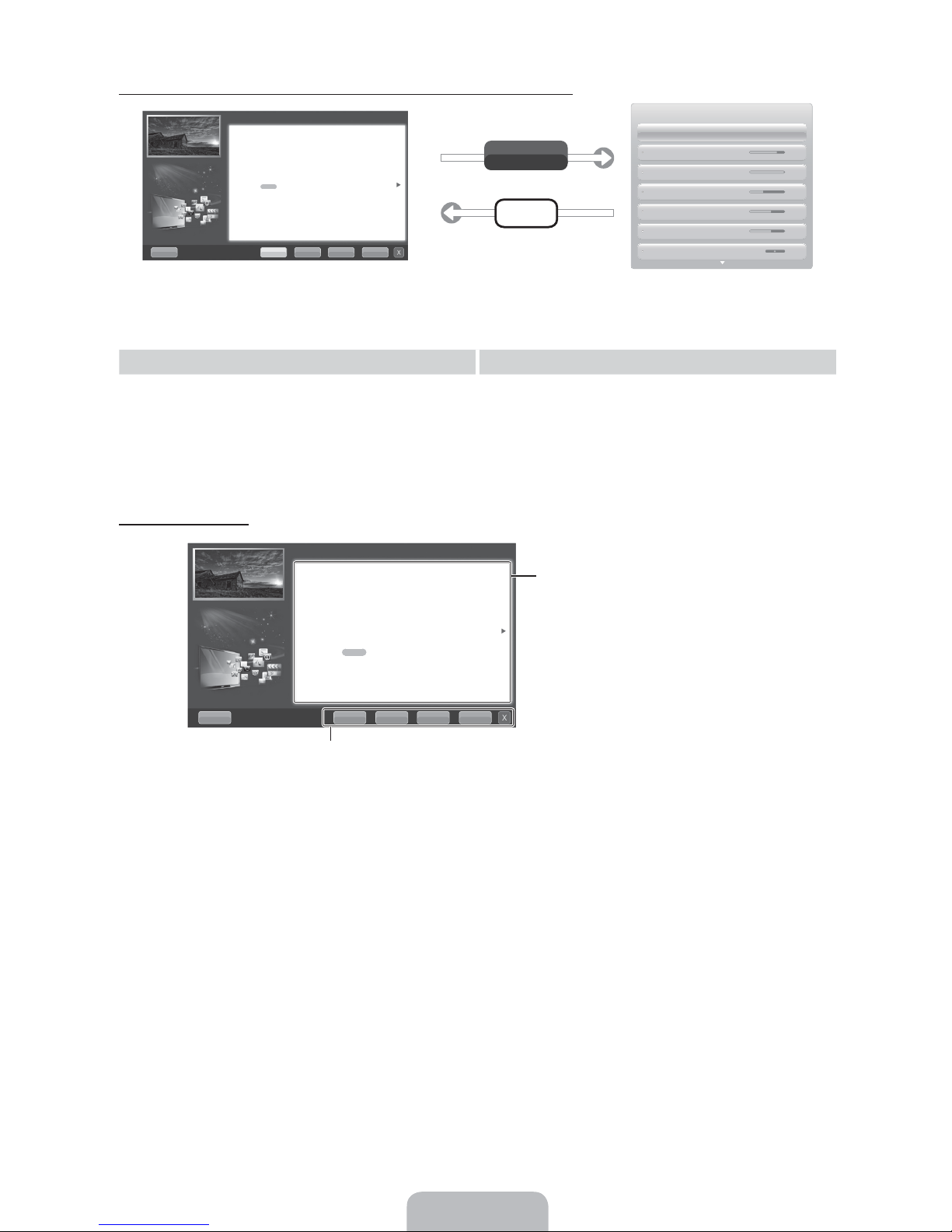
How to toggle between the e-Manual and the corresponding OSD menu(s).
".*2$.=,,/$./*$>?@B
Changing the Preset Picture Mode
F
Picture Mode W
Select your preferred picture type.
1 In PC mode, you can only select Entertain and Standard.
• Dynamic: Suitable for a bright room.
• Standard: Suitable for a normal environment.
for LED TV
/ Relax: Suitable for reducing eye strain.
• Natural
• Movie: Suitable for watching movies in a dark room.
• Entertain: Suitable for watching movies and games.
8$3& ' <' 1
✎
This function is not enabled in some menus.
Method 1 Method 2
1. Select Try Now, if you want to execute the
corresponding menu(s).
2. To return to the e-Manual screen, press the E-MANUAL
button.
Viewing the Contents
".*2$.=,,/$./*$>?@B
Changing the Preset Picture Mode
2 MENUP Picture Picture Mode ENTER
F
Picture Mode W
Select your preferred picture type.
1 In PC mode, you can only select Entertain and Standard.
• Dynamic: Suitable for a bright room.
• Standard: Suitable for a normal environment.
for LED TV
• Natural
• Movie: Suitable for watching movies in a dark room.
• Entertain: Suitable for watching movies and games.
/ Relax: Suitable for reducing eye strain.
(
Picture
Picture Mode Standard
[tn}p
Try Now
E-MANUAL
1. Press the
ENTER
Backlight 14
Contrast 100
Brightness 45
Sharpness 50
Color 50
Tint (G/R) G 50 R 50
(
button when a topic is displayed.
“Do you want to execute this?” appears. Select Yes,
and then press the ENTER( button. The OSD window
appears.
2. To return to the e-Manual screen, press the
E-MANUAL
button.
Contents Area: Contains the topic contents
if you selected a sub-menu. To move to the
previous or next page, press the
O
or U button.
8$3& ' <' 1
Try Now: Displays the OSD menu that corresponds to the topic. To return
to the e-Manual screen, press the e-Manual button
Home: Moves to the e-Manual home screen.
Zoom: Magnifies a screen.
Index: Displays index screen.
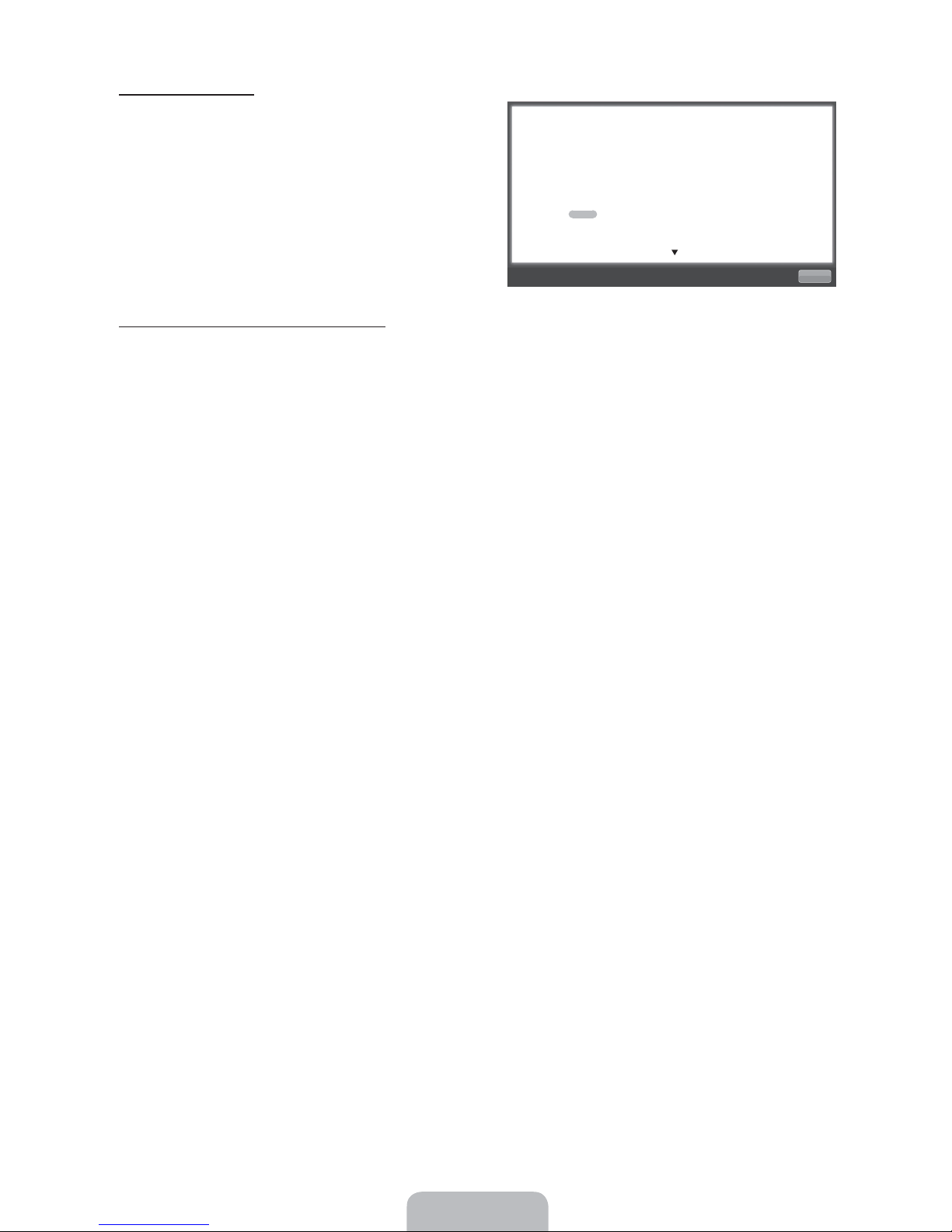
Using the Zoom mode
Select Zoom, and then press
screen. You can scroll through the magnified screen by using
the
X
or G buttons.
✎
To return to the screen to normal size, press the
RETURN( button.
ENTER to magnify the
Changing the Preset Picture Mode
2 MENUP Picture Picture Mode ENTER
F
Picture Mode W
Select your preferred picture type.
1 In PC mode, you can only select Entertain and Standard.
• Dynamic: Suitable for a bright room.
• Standard: Suitable for a normal environment.
for LED TV
• Natural
• Movie: Suitable for watching movies in a dark room.
• Entertain: Suitable for watching movies and games.
/ Relax: Suitable for reducing eye strain.
How to search for a topic on the index page
1. To search for a topic, press the left or right arrow button to select a letter, and then press
ENTER
list of topics and keywords that begin with the letter yo selected.
2. Press the up or down arrow button to select a character order you want, and then press the
topic you want to see.
3. The e-Manual page with the topic appears.
✎
To close the Index screen, press the RETURN button.
(
(
. The Index displays a
ENTER
(
button to select a
$

Troubleshooting
If the TV seems to have a problem, first review this list of possible problems and solutions. Also review the Troubleshooting
section in the e-Manual. If none of the troubleshooting tips apply, visit “www.samsung.com,” and then click on Support, or call
Samsung customer service at 1-800-SAMSUNG.
Issues Solutions and Explanations
The TV won’t turn on. y Make sure the AC power cord is securely plugged in to the wall outlet and the TV.
y Make sure the wall outlet is working.
y Try pressing the
remote. If the TV turns on, refer to “Remote control does not work” below.
There is no picture/video. y Check the cable connections. Remove and reconnect all cables connected to the
TV and external devices.
y Set the video outputs of your external devices (Cable/Sat Box, DVD, Blu-ray etc)
to match the TV input connections. For example, if an external device’s output is
HDMI, it should be connected to an HDMI input on the TV.
y Make sure your connected devices are powered on.
y Be sure to select the correct input source by pressing the
remote control.
y Reboot the connected device by unplugging and then reconnecting the device’s
power cable.
The remote control does not work. y Replace the remote control batteries. Make sure the batteries are installed with their
poles (+/–) in the correct direction.
y Clean the sensor’s transmission window on the remote.
y Try pointing the remote directly at the TV from 5~6 feet away.
The cable/set top box remote
control doesn’t turn the TV on or
off, or adjust the volume.
y Program the Cable/Set remote control to operate the TV. Refer to the Cable/Set
user manual for the SAMSUNG TV code.
POWER button on the TV to make sure the problem is not the
SOURCE button on the
✎
This TFT LED panel uses a panel consisting of sub pixels which require sophisticated technology to produce. However,
there may be a few bright or dark pixels on the screen. These pixels will have no impact on the performance of the
product.
✎
You can keep your TV as optimum condition to upgrade the latest firmware on web site (samsung.com Support
Downloads) by USB.
License
List of Features
y Excellent Digital Interface & Networking: Using its built-in HD digital tuner, you can view non-subscription HD broadcasts
without a cable box or STB (Set-Top-Box) satellite receiver.
y 3D: This exciting new feature enables you to view 3D content.
y SMART HUB: Your Gateway to all your content, integrated in one place
– Provides diverse entertainment choices.
– Lets you control your entertainment life with an easy-to-use, user friendly UI.
– Gives you easy access to diverse Apps, with more being added every day.
– Lets you customize your TV by grouping and sorting Apps to your taste.
y AllShare™: AllShare™ connects your TV and compatible Samsung mobile phones/devices through a network.
y Anynet+(HDMI-CEC): Allows you to control all connected Samsung devices that support anynet+ with your Samsung
TV’s remote.
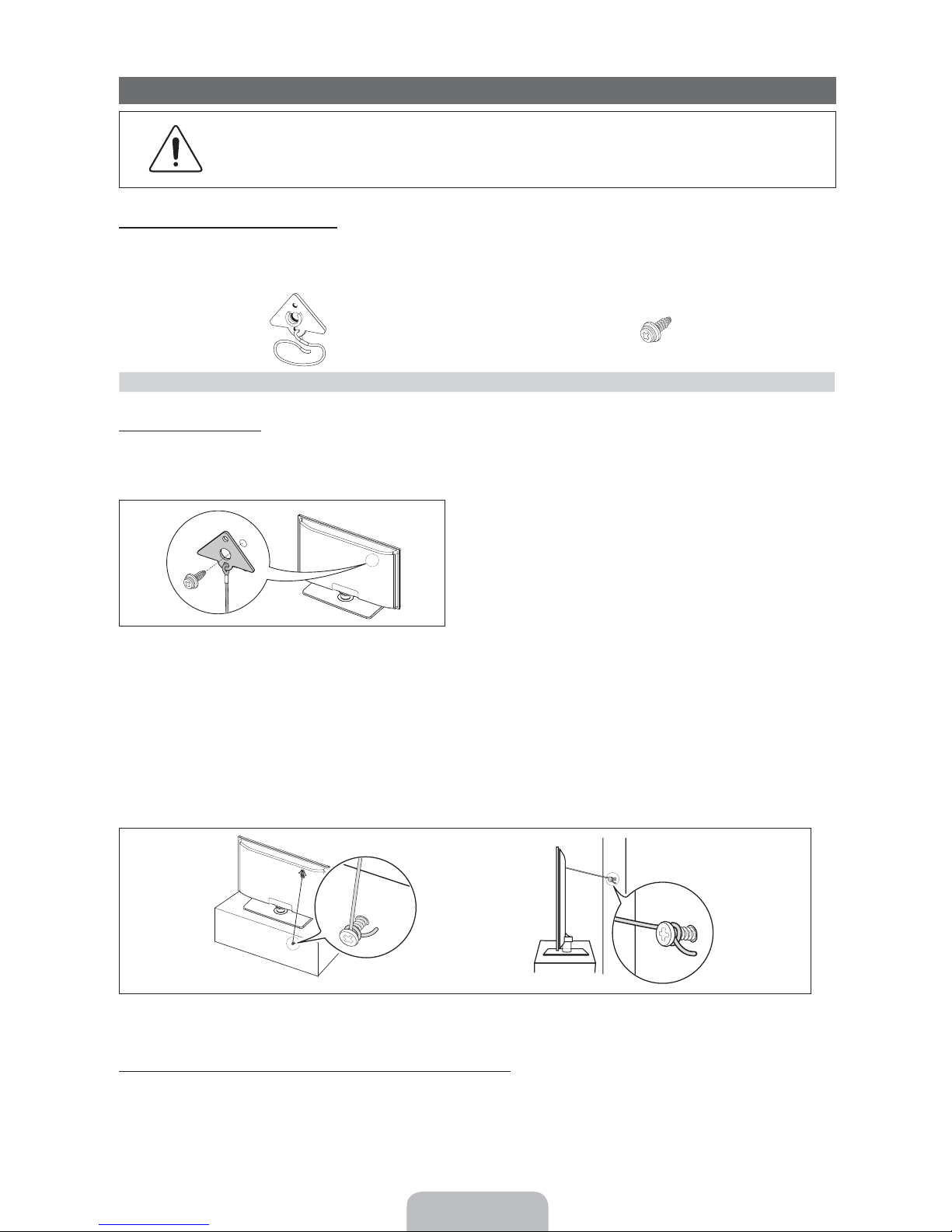
Securing the TV to the Wall
Caution: Pulling, pushing, or climbing on the TV may cause the TV to fall. In particular, ensure your
children do not hang over or destabilize the TV. Doing so may cause the TV to tip over, causing serious
injuries or death. Follow all safety precautions provided in the included Safety Flyer with your TV. For
added stability and safety, you can purchase and install the anti fall device as described below.
The TV-Holder Kit (Sold Separately):
The parts below are included in the TV Holder kit. In addition, you need to provide a wood screw, screw and molly, or other
screw appropriate for the wall or cabinet you intend to secure the TV-Holder string to. We recommend a size M4xL20 wood
screw.
TV-Holder (BN96-15753A) Screw (M8 X L19)
Installing the TV-Holder
1. Remove the screw attached to the back of your TV, and then connect the TV-Holder to the TV with the screw included in
the TV-Holder Kit that is designated for your TV.
✎
Make sure to use only the appropriate supplied screw. If you use a different screw, you can damage your TV.
2. Firmly fasten the screw you provided (size M4xL20 or similar) to the wall or cabinet where the TV is to be installed.
✎
If you fasten the screw to the wall, we recommend you drive the screw into a stud. If that is not possible, use a
molly to anchor the screw.
3. Tie the TV-Holder cord to the screw fastened on the wall or cabinet so that the TV is fixed. See the illustrations below.
✎
Install the TV close to the wall so that it does not fall.
✎
When attaching the TV-Holder cord to the wall, tie the cord level with the ground or slanted downwards for safety
purposes.
✎
Check the cord occasionally to make sure it is secure.
✎
Before moving the TV, separate the connected cord first.
4. Verify all connections are properly secured. Periodically check the connections for any sign of fatigue or failure. If you have
any doubt about the security of your connections, contact a professional installer.
To purchase the TV-Holder Kit, contact Samsung Customer Care
In the United States: 1-800-SAMSUNG (1-800-726-7864)
–
In Canada: 1-800-SAMSUNG (1-800-726-7864)
–
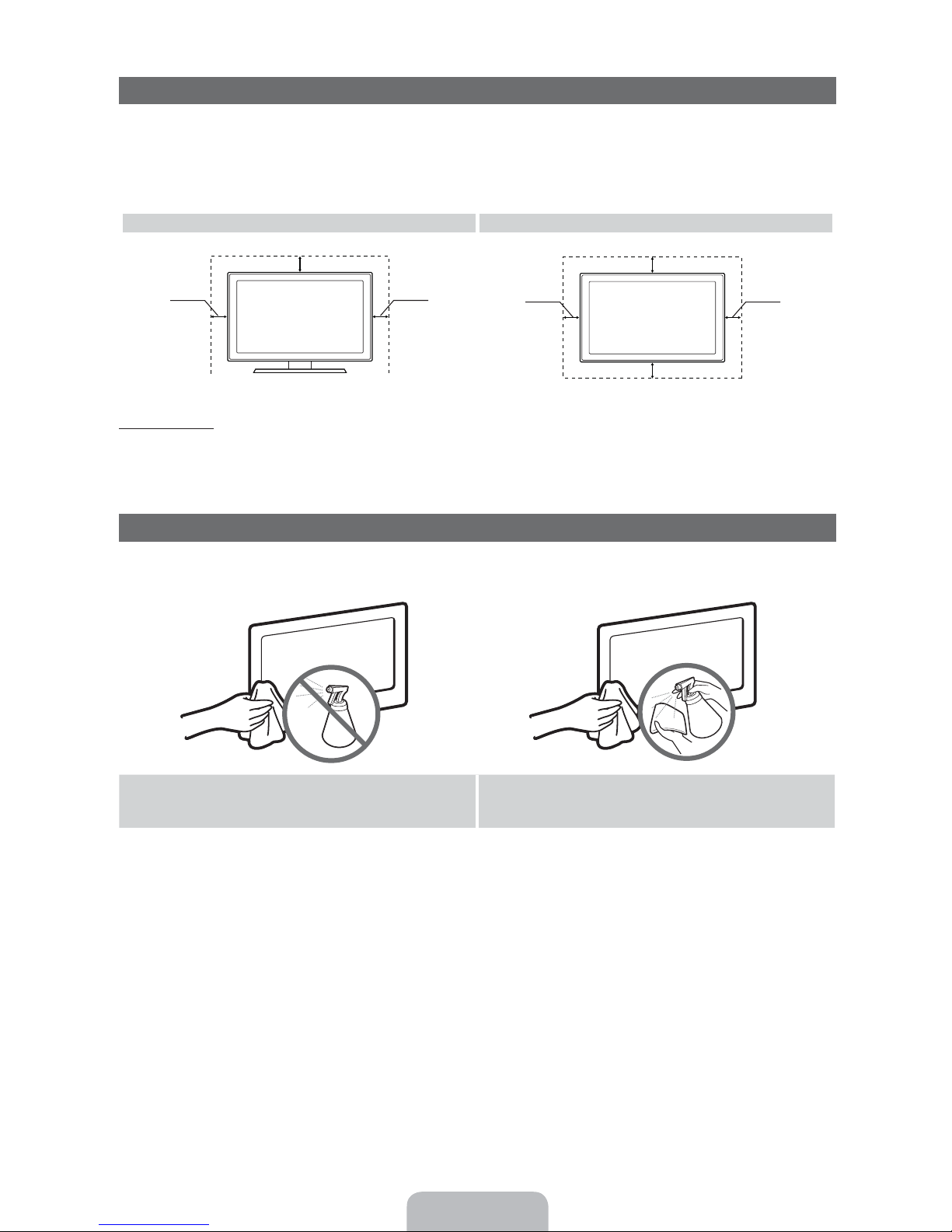
Securing the Installation Space
Keep the required distances between the TV, the wall, and other objects to ensure proper ventilation. Failing to do so may
result in a fire or a problem with the TV caused by an increase in its internal temperature.
✎
When using a stand or wall-mount, use parts provided by Samsung Electronics only.
If you use parts provided by another manufacturer, it may result in a problem with the product or an injury due to the
x
product falling.
Installation with a stand. Installation with a wall-mount.
4 inches
4 inches
Other Warnings
✎
The actual appearance of the TV may differ from the images in this manual, depending on the model.
✎
Be careful when you touch the TV. Some parts can be somewhat hot.
4 inches
4 inches
4 inches
4 inches
4 inches
Storage and Maintenance
✎
If you attached some stickers on the TV screen, it remains some debris after removing the sticker. Please clean it to
watch TV.
Do not spray water or a cleaning agent directly onto the
product. Any liquid that goes into the product may cause a
failure, fire, or electric shock.
Clean the product with a soft cloth dampened with a small
amount of water.
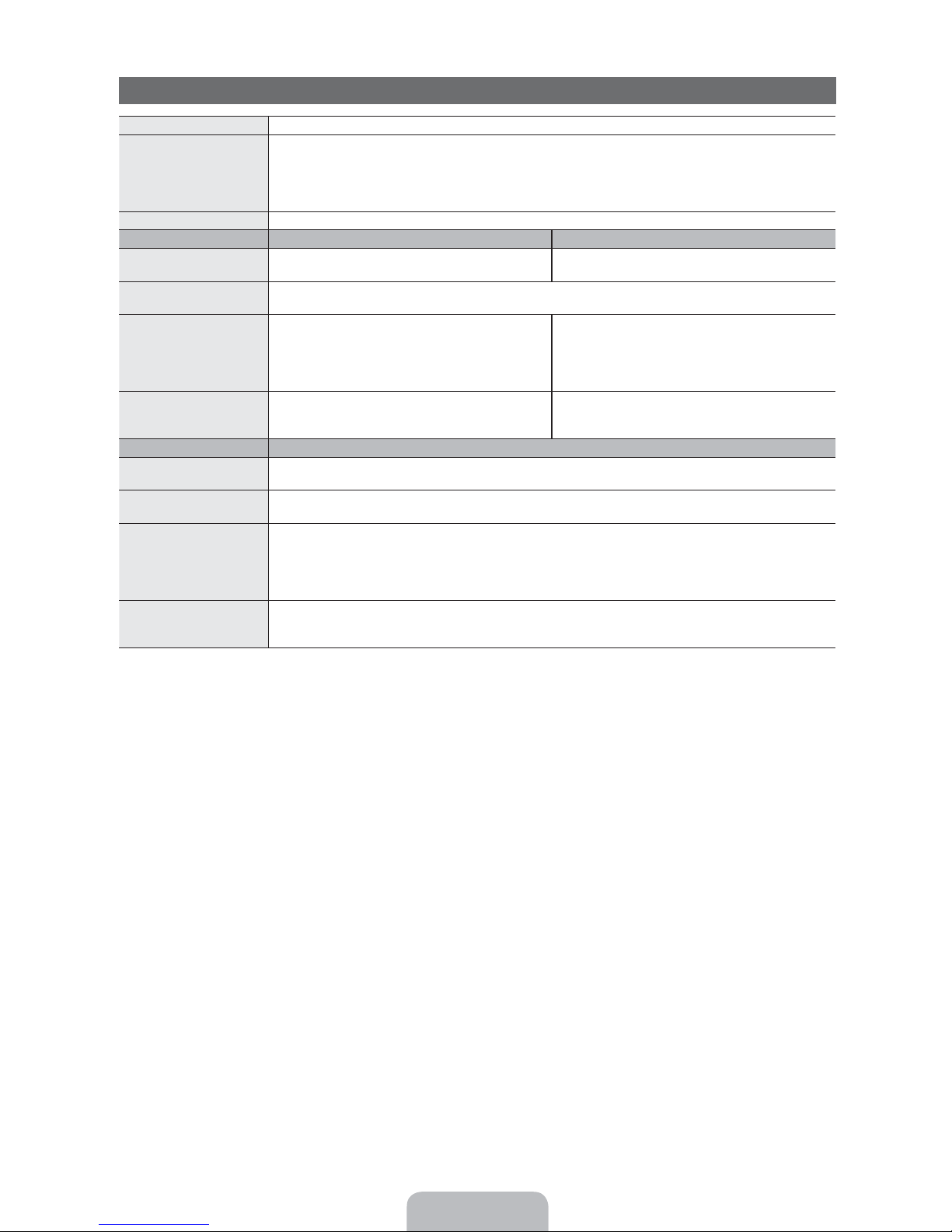
Specifications
Display Resolution 1920 x 1080
Environmental Considerations
Operating Temperature
Operating Humidity
Storage Temperature
Storage Humidity
Stand Swivel (Left / Right) -20˚ ~ 20˚
Model Name UN40D6400 / UN40D6450 UN46D6400 / UN46D6450
Screen Size
(Diagonal)
Sound
(Output) 10W X 2
Dimensions (WxDxH)
Body
With stand
Weight
Without Stand
With Stand
Model Name UN55D6400 / UN55D6450
Screen Size
(Diagonal)
Sound
(Output) 15W X 2
Dimensions (WxDxH)
Body
With stand
Weight
Without Stand
With Stand
40” Class
(40.0” measured diagonally)
36.6 X 1.2 X 21.5 inches
(929.5 X 29.9 X 545.3 mm)
36.6 X 10.0 X 23.9 inches
(929.5 X 255.0 X 606.4 mm)
22 Ibs (10.0 kg)
27.6 Ibs (12.5 kg)
50°F to 104°F (10°C to 40°C)
10% to 80%, non-condensing
-4°F to 113°F (-20°C to 45°C)
5% to 95%, non-condensing
46” Class
(45.9” measured diagonally)
41.9 X 1.2 X 24.5 inches
(1064.9 X 29.9 X 621.7 mm)
41.9 X 10.8 X 26.9 inches
(1064.9 X 275.0 X 682.8 mm)
26.5 Ibs (12.0 kg)
35.7 Ibs (16.2 kg)
55” Class
(54.6” measured diagonally)
49.4 X 1.2 X 28.7 inches
(1255.3 x 29.9 x 728.3 mm)
49.4 X 10.8 X 31.8 inches
(1255.3 x 275.0 x 808.4 mm)
38.1 Ibs (17.3 kg)
48.5 Ibs (22.0 kg)
✎
Design and specifications are subject to change without prior notice.
✎
This device is a Class B digital apparatus.
✎
For information about the power supply, and more about power consumption, refer to the label attached to the product.
Dispose unwanted electronics through an approved recycler.
To find the nearest recycling location, go to our website:
www.samsung.com/recyclingdirect Or call, (877) 278 - 0799
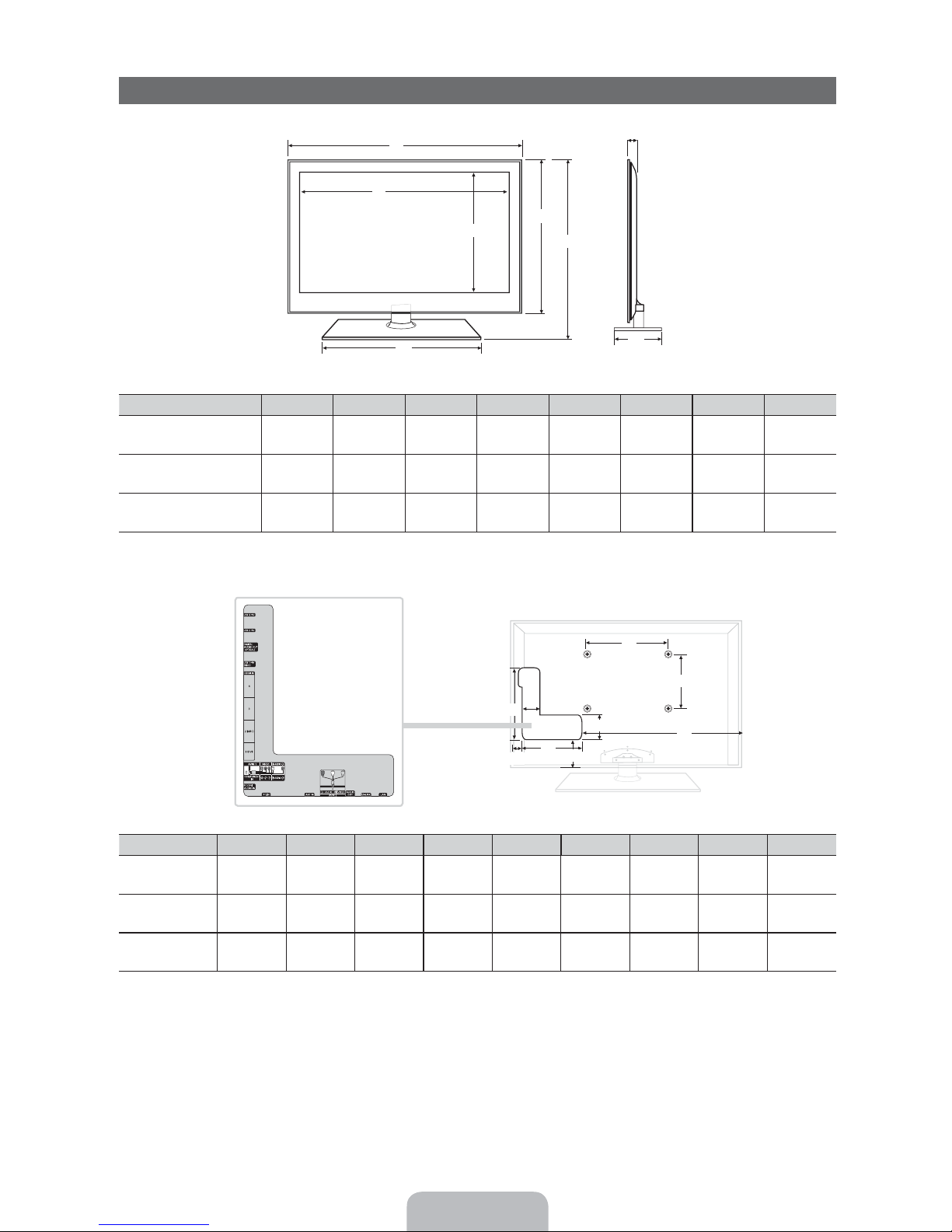
Dimensions
■ Front view / Side view
Model name
UN40D6400
UN40D6450
UN46D6400
UN46D6450
UN55D6400
UN55D6450
(Unit: inches)
36.6 35.1 19.9 18.9 21.5 23.9 1.2 10.0
41.9 40.4 22.9 19.5 24.5 26.9 1.2 10.8
49.4 47.9 29.4 19.5 28.7 31.8 1.2 10.8
■ Jack panel detail / Rear view
(Unit: inches)
Model name
UN40D6400
UN40D6450
UN46D6400
UN46D6450
UN55D6400
UN55D6450
7.9 7.9 23.2 3.7 4.1 13.0 4.0 11.1 1.9
15.7 15.7 28.1 4.3 3.7 13.6 4.0 12.1 2.0
15.7 15.7 33.7 4.4 4.9 14.6 4.0 14.0 1.9
NOTE: All drawings are not necessarily to scale. Some dimensions are subject to change without prior notice. Refer to the
dimensions prior to performing installation of your TV. Not responsible for typographical or printed errors.
© 2011 Samsung Electronics America, Inc
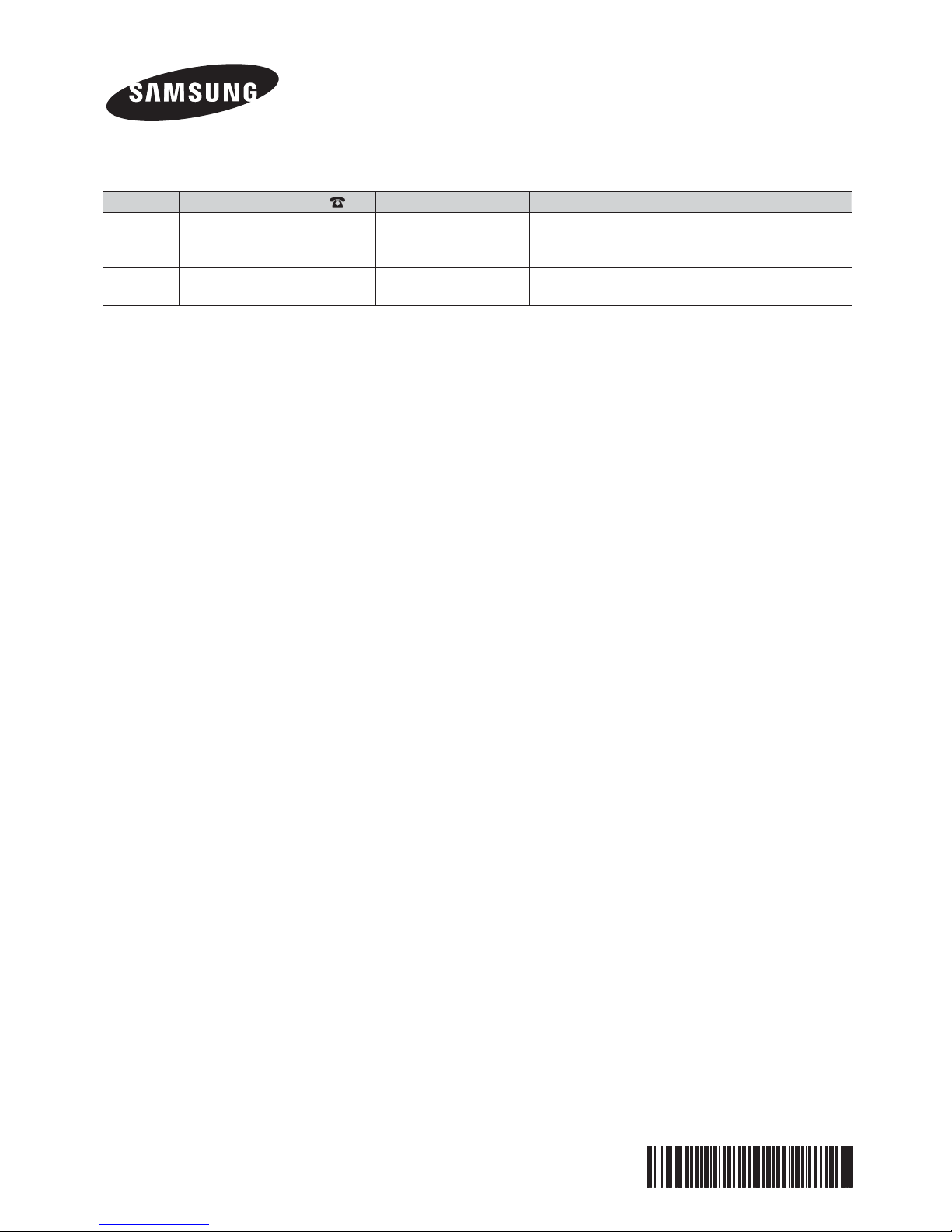
Contact SAMSUNG WORLDWIDE
If you have any questions or comments relating to Samsung products, please contact the SAMSUNG customer care center.
Country Customer Care Center Web Site Address
CANADA 1-800-SAMSUNG (726-7864) www.samsung.com Samsung Electronics Canada Inc., Customer
Service 55 Standish Court Mississauga, Ontario L5R
4B2 Canada
U.S.A 1-800-SAMSUNG (726-7864) www.samsung.com Samsung Electronics America, Inc. 85 Challenger
Road Ridgefi eld Park, NJ 07660-2112
© 2011 Samsung Electronics Co., Ltd. All rights reserved.
BN68-03525A-00
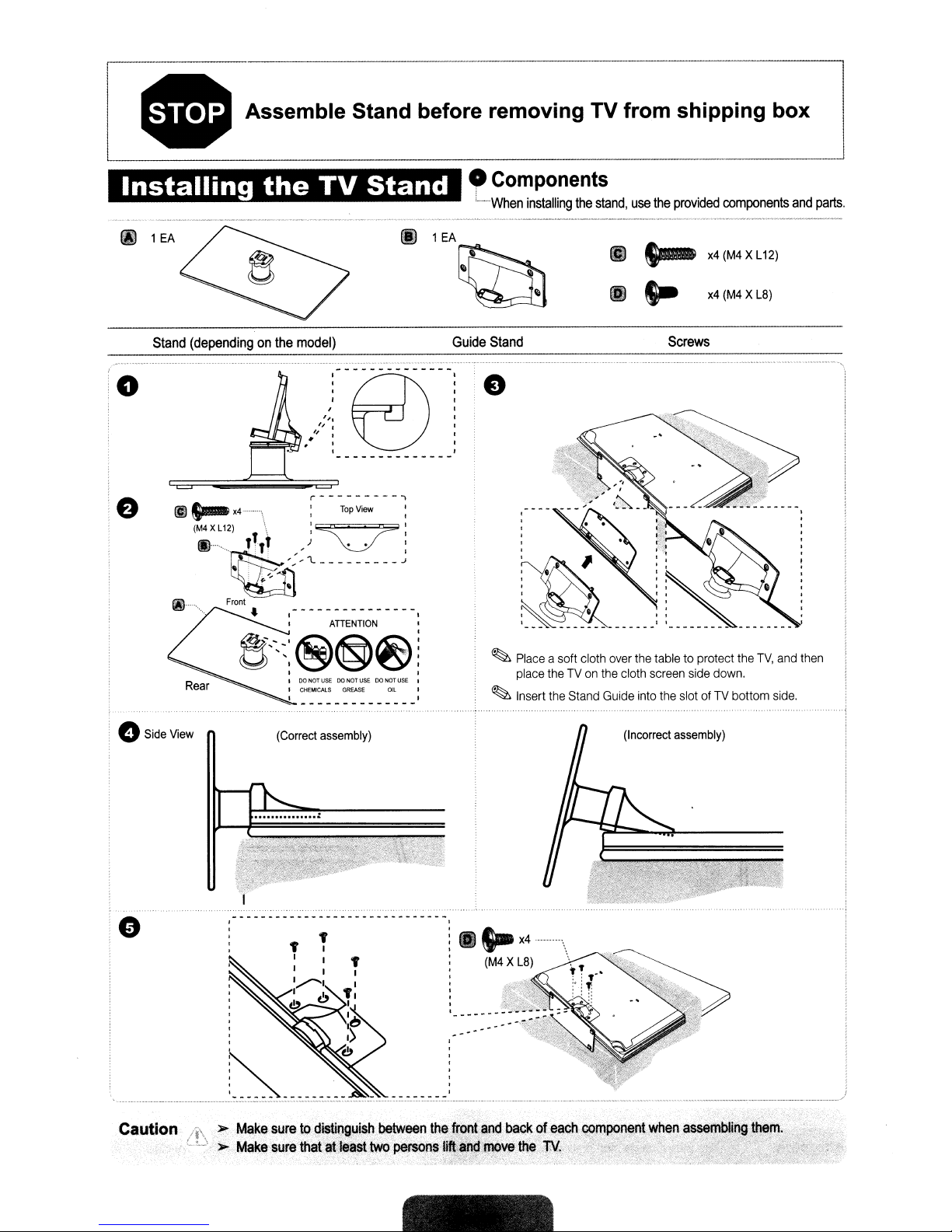
• Assemble Stand before removing TV from
•
Components
fi)
1 EA
til
'When
1EA
~
installing
the
stand,
II)
II)
use
ta-
S-
shipping
the
provided
components
x4
(M4XL12)
x4
(M4XL8)
box
and
parts.
o
o
Stand
Side View
(dependingonthe
~~W1'
e'~::@@)~!
(Correct assembly)
model)
I
,
,
I
I
'"
I, •
II
. '
:
ATIENTION
, I
00
NOT
USE00NOT
USEDONOT
CHEMICAlS
GREASE
USE
OIL
Guide
Stand
Screws
e
~
Place a soft cloth over the tabletoprotect the
1
I
I
place the TV on the cloth screen side down.
~
Insert the Stand Guide into the slot of TV bottom side.
(Incorrect assembly)
TV,
and then
e
~
Make
Caution
>-
s\.Iretodisti(lguish
.Make
'sure
thafatleasl
S-X4----''--
(M4X
-'
.
between
twopers6DS:Iif!ft~~:~ye
theJront
.a~c:l
backofeach
.....
L8)
the.W.-,'...
".
-
'?""",.•,-
,
•.~...
..
I):
.;-(7)
...:~
.~
Yihen
asser;n~~I)"",
:":,
;::
i~.i~/;:
-
~
. ,
C<?mp<>n~nt
)tClji:'>
.
.......,..,_',:
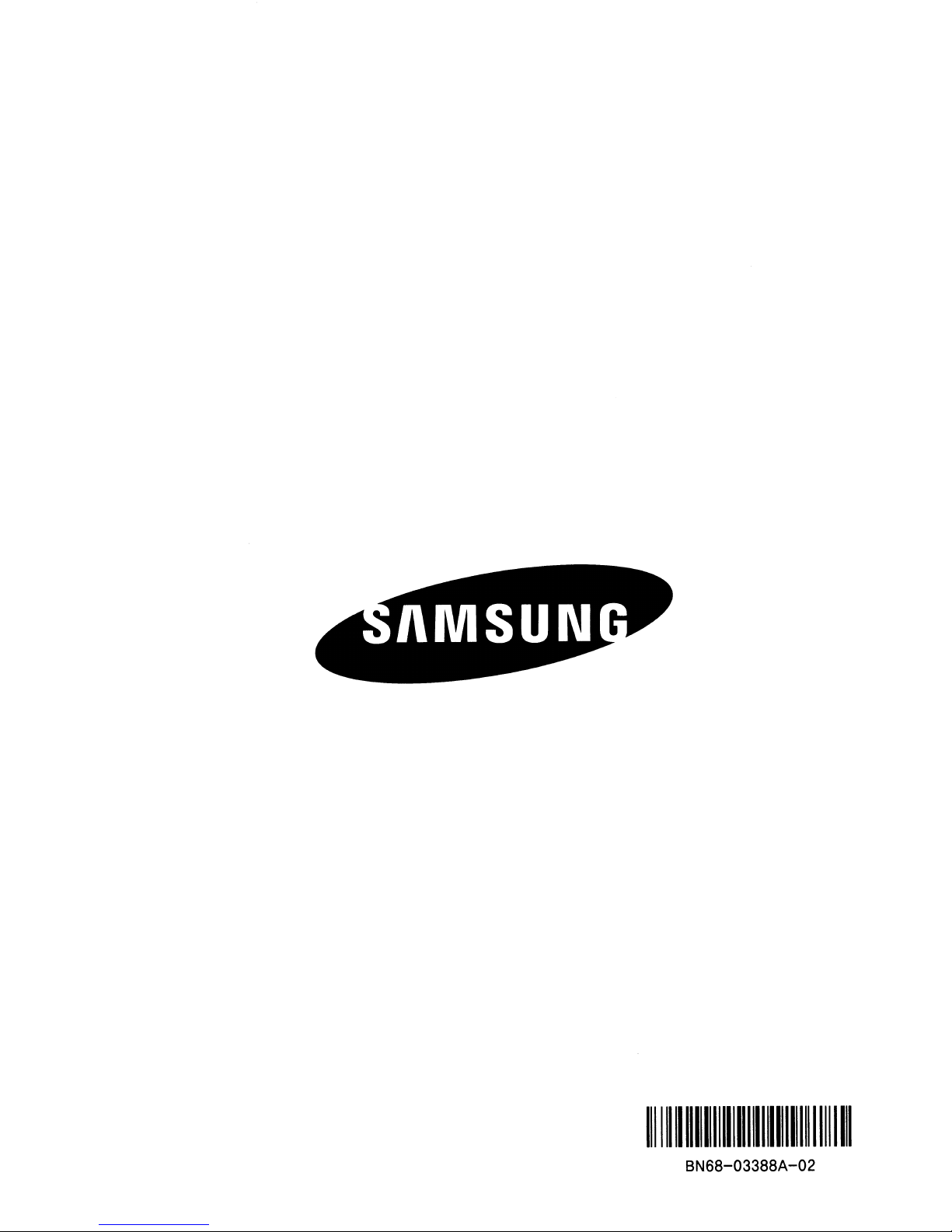
1111111111111111111111111111111111111111111
BN68-03388A-02
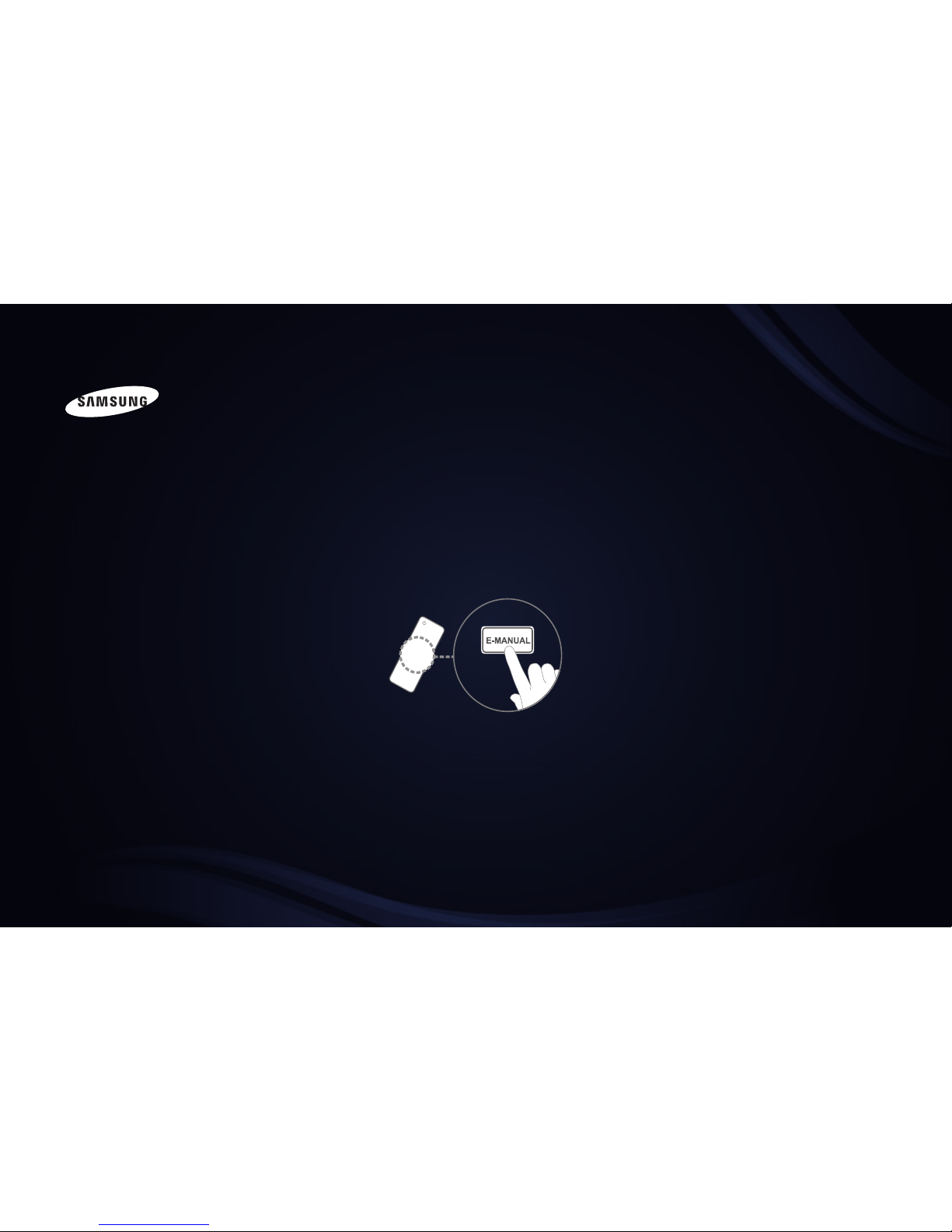
E-MANUAL
imagine the possibilities
Thank you for purchasing this Samsung product.
To receive more complete service, please register
your product at
www.samsung.com/register
Model _____________ Serial No. _____________

Contents
Menú Canal
• Using the Channel Menu 1
• Using the Favorite Channels 21
• Memorizing Channels 25
• Other Features 29
Basic Features
• Changing the Preset Picture Mode 31
• Adjusting Picture Settings 32
• Changing the Picture Size 34
• Changing the Picture Options 40
• Using the TV with Your PC 53
• Changing the Preset Sound Modes 57
• Adjusting Sound Settings 58
Preference Features
• Wired Network Connection 68
• Wireless Network Connection 79
• Setting the Time 111
• Blocking Programs 119
• Other Features 131
• Economical Solutions 136
• Picture In Picture (PIP) 144
• Support Menu 148
Advanced Features
• 3D 161
• Smart Hub 171
• Setting up Smart Hub 185
• Using Smart Hub 207
• Videos 217
• Music 224
• Photos 228
• Smart Hub - Additional Functions 230
• Using Samsung Apps 236
• AllShare™ 267
• Anynet+(HDMI-CEC) 273
Other Information
• TroubleShooting 286
• Anti-theft Kensington Lock 298
• License 300
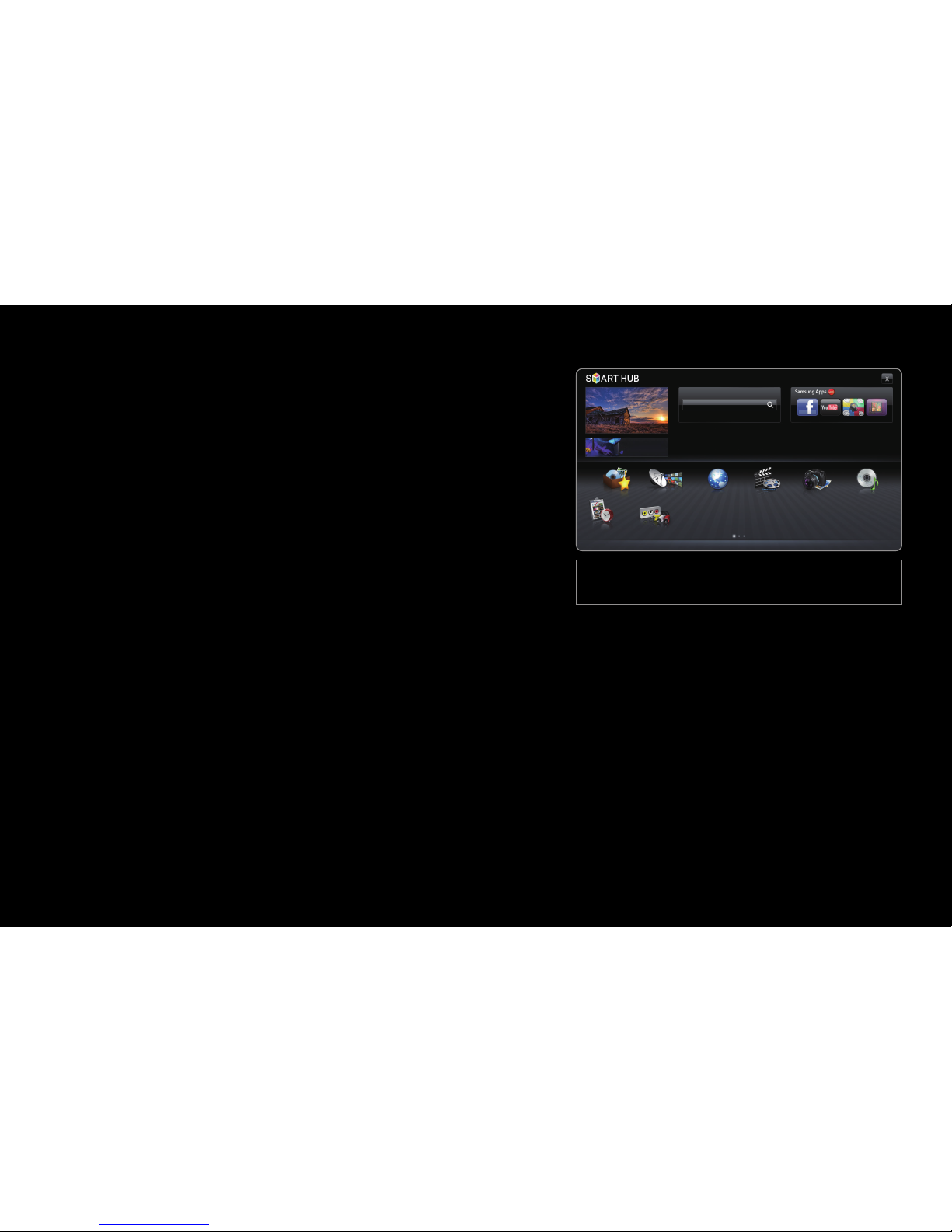
▶
English
Menú Canal
❑Using the Channel Menu
To access the Channel menu, press the
SMART HUB button on your remote. After
Smart Hub appears, use the arrow buttons on
your remote to select Channel, and then press
the ENTER
button.
■Schedule Manager
O
SMART HUB → Schedule Manager → ENTER
Press the SMART HUB button on your remote, and then select Schedule Manager
to access the Timer Viewing function. Timer Viewing lets you display the channel
you want at the time of your choice.
● The displayed image may differ depending on the
model.
Search
Favorites
Schedule Men...
Channel
Web Browser
Source
Videos Photos Music
Login Sort by Edit Mode Settings
Recommended
