Samsung 630 series, 640 series, 650 series, LN55B640, LN46B640 Quick Setup Manual
...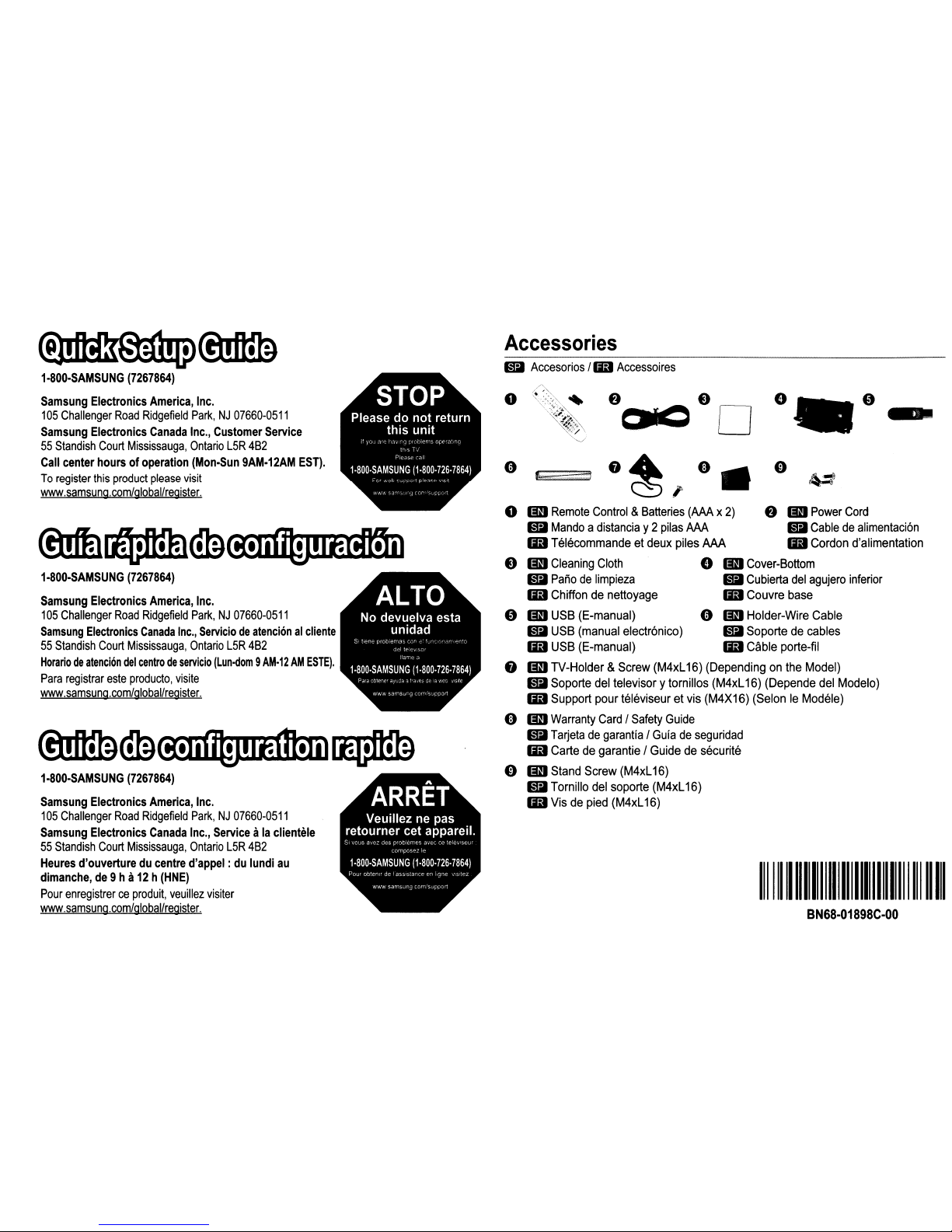
-
f)CllC80
e.e
f)~,
8.
BN68-01898C-OO
1
111111111111111111111111
Accessories
o
laD
Remote
Control&Batteries
(AAAx2)
f)
laD
Power
Cord
•
Mandoadistanciay2pilas
AAA
•
Cabledealimentaci6n
liD
Telecommandeetdeux
piles
AAA
liD
Cordon
d'alimentation
e
laD
Cleaning
Cloth
e
laD
Cover-Bottom
•
Panodelimpieza
•
Cubierta
del
agujero
inferior
liD
Chiffondenettoyage
liD
Couvre
base
e
laD
USB
(E-manual)
0
laD
Holder-Wire
Cable
•
USB
(manual
electr6nico) • Soportedecables
liD
USB
(E-manual)
liD
Cable
porte-til
•
laD
TV-Holder &
Screw
(M4xL
16)
(Dependingonthe
Model)
•
Soporte
del
televisor ytomillos
(M4xL
16)
(Depende
del
Modelo)
liD
Support
pour
televiseuretvis
(M4X16)
(SelonIeModele)
9
laD
Warranty
CardISafety
Guide
•
TarjetadegarantiaIGuiadeseguridad
liD
Cartedegarantie I
Guidedesecurite
o liD
Stand
Screw
(M4xL
16)
• Tomillo
del
soporte
(M4xL
16)
liD
Visdepied
(M4xL
16)
•
Accesorios
I
liD
Accessoires
1·800·SAMSUNG
(7267864)
Samsung
Electronics
America,
Inc.
105
Challenger
Road
Ridgefield
Park,NJ07660-0511
Samsung
Electronics
Canada
Inc.,
Customer
Service
55
Standish
Court
Mississauga,
Ontario
L5R
4B2
Call
center
hoursofoperation
(Mon·Sun
9AM·12AM
EST).
To
register
this
product
please
visit
www.samsung.com/global/register.
Samsung
Electronics
America,
Inc.
105
Challenger
Road
Ridgefield
Park,NJ07660-0511
Samsung
Electronics
Canada
Inc.,
Serviciodeatenci6nalcliente
55
Standish
Court
Mississauga,
Ontario
L5R
4B2
Horariodeatenci6n
del
centrodeservicio
(Lun·dom
9
AM·12AMESTEl.
Para
registrar
este
producto,
visite
www.samsung.com/global/register.
1·800-SAMSUNG
(7267864)
Samsung
Electronics
America,
Inc.
105
Challenger
Road
Ridgefield
Park,NJ07660-0511
Samsung
Electronics
Canada
Inc.,
Serviceala
clientele
55
Standish
Court
Mississauga,
Ontario
L5R
4B2
Heures
d'ouvertureducentre
d'appel:du
lundi
au
dimanche,
de
9ha
12h(HNE)
Pour
enregistrerceproduit,
veuillez
visiter
www.samsung.com/global/register.
@!fID~<!ID~~,.~
.......
1·800·SAMSUNG
(7267864)
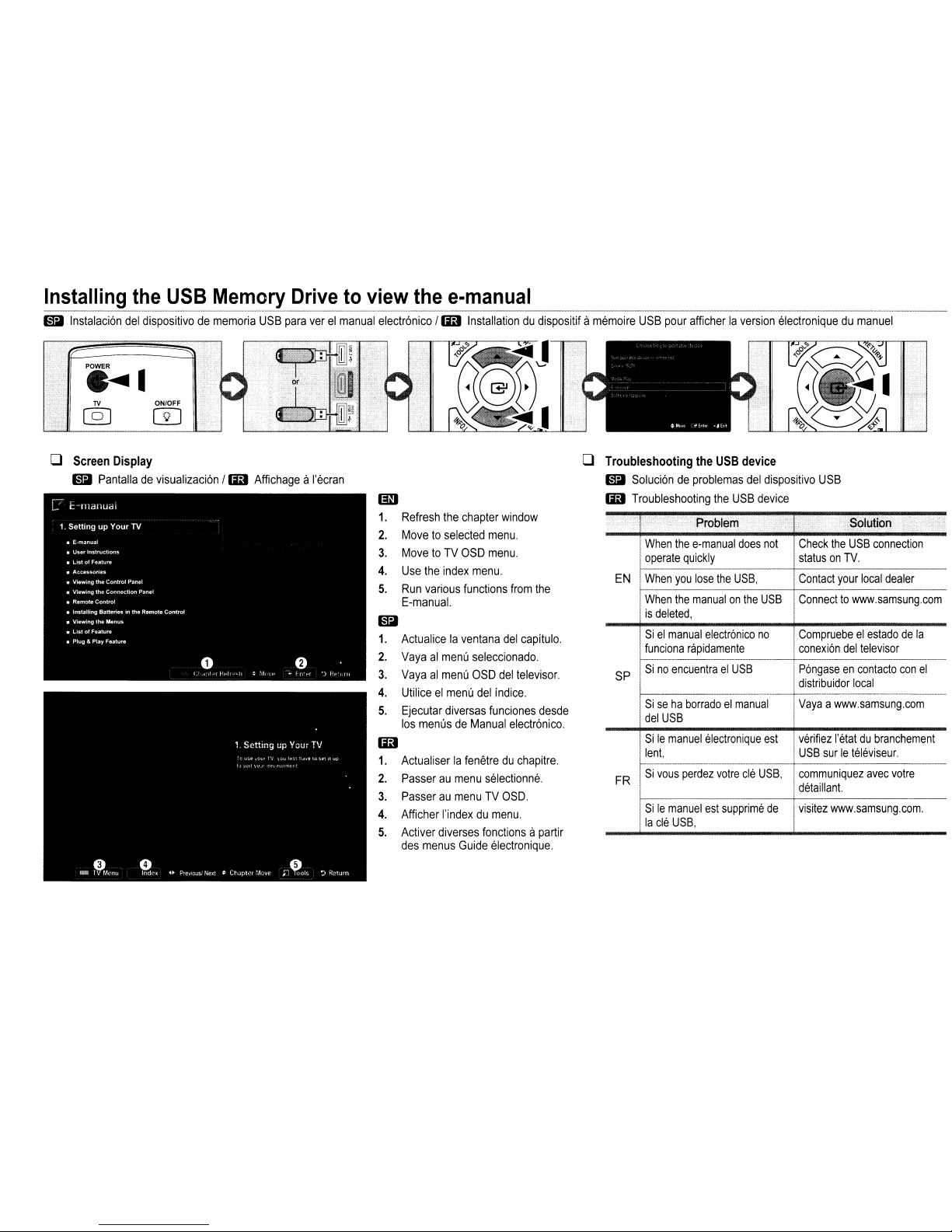
Installing
the
USB
Memory
Drivetoview
the
e-manual
($I
Instalaci6n
del
dispositivodememoria
USB
para
verelmanual
electr6nico
/
liB
Installationdudispositifamemoire
USB
pour
afficherlaversion
electroniquedumanuel
TV
ON/OFF
@]
[]]
o
Screen
Display
($I
Pantalladevisualizaci6n
/
liB
AffichageaI'ecran
1m
1.
Refresh
the
chapter
window
2.
Movetoselected
menu.
3.
MovetoTV
OSD
menu.
4.
Use
the
index
menu.
5.
Run
various
functions
from
the
E-manual.
($I
1.
Actualicelaventana
del
capitulo.
2.
Vayaalmenu
seleccionado.
3.
Vayaalmenu
OSD
del
televisor.
4.
Utiliceelmenu
del
indice.
5.
Ejecutar
diversas
funciones
desde
los
menusdeManual
electr6nico.
liB
1.
Actualiserlafenetreduchapitre.
2.
Passeraumenu
selectionne.
3.
PasseraumenuTVOSO.
4.
Afficher
I'indexdumenu.
5.
Activer
diverses
fonctionsapartir
des
menus
Guide
electronique.
o
Troubleshooting
the
USB
device
($I
Soluci6ndeproblemas
del
dispositivo
USB
liB
Troubleshooting
the
USB
device
.
....
.>
'P'roblem
•
>.:
I"
"Solution
.
>j
>
When
the
e-manual
does
not
Check
the
USB
connection
operate
quickly
statusonTV.
EN
When
you
lose
the
USB,
Contact
your
local
dealer
When
the
manualonthe
USB
Connecttowww.samsung.com
is
deleted,
Sielmanual
electr6nico
no
Compruebeelestadodela
funciona
rapidamente
conexi6n
del
televisor
-_.
..
SP
SinoencuentraelUSB
P6ngaseencontacto
con
el
distribuidor
local
_.
u
___
••
~~.u
__
......._....._•••••
~
_.¥._._
....
_._._-_
.._...__._
..._....__....__.............
Siseha
borradoelmanual
Vayaawww.samsung.com
del
USB
SiIemanuel
electronique
est
verifiez
I'etatdubranchement
lent,
USB
surIeteIE!Viseur.
_.
__
.
"---'--'~p-~'~--'--~~-~-
FR
Si
vous
perdez
votre
cle
USB,
communiquez
avec
votre
detaillant.
-
SiIemanuel
est
supprimedevisitez
www.samsung.com.
la
cle
USB,
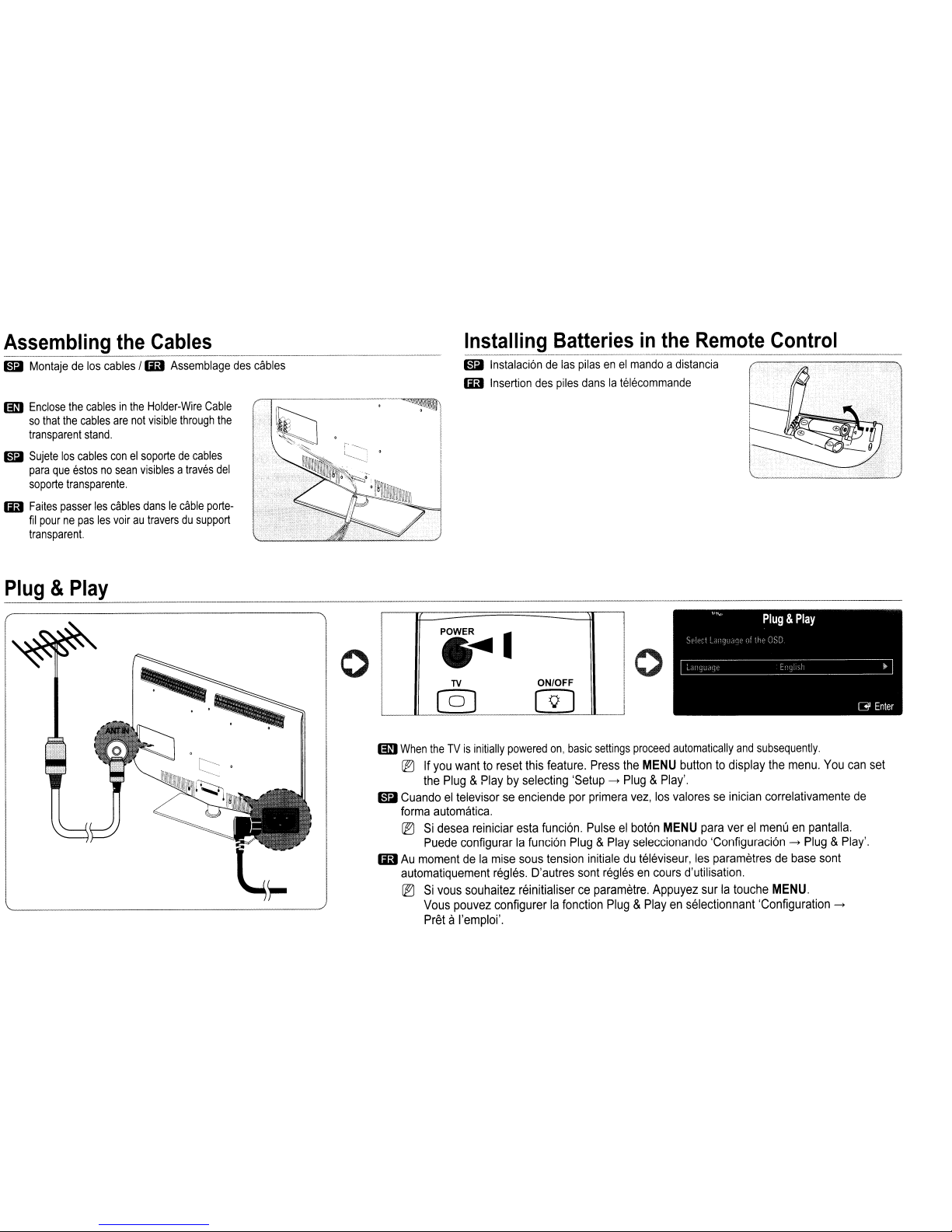
Assembling
the
Cables
-----------_.
mil
Montajedelos
cables
/
Ii9
Assemblage
des
cables
mJ
Enclose
the
cablesinthe
Holder-Wire
Cable
so
that
the
cables
are
not
visible
through
the
transparent
stand.
mil
Sujete
los
cables
conelsoportedecables
para
que
estosnosean
visiblesatraves
del
soporte
transparente.
Ii9
Faites
passer
les
cables
dansIecable
porte-
fil
pournepas
les
voirautraversdusupport
transparent.
Installing
Batteriesinthe
Remote
Control
mil
Instalaci6ndelas
pilasenel
mandoadistancia
Ii9
Insertion
des
piles
danslatelecommande
mJ
When
theTVis
initially
powered
on,
basic
settings
proceed
automatically
and
subsequently.
~
If
you
wanttoreset
this
feature.
Press
the
MENU
buttontodisplay
the
menu.
You
can
set
the
Plug&Playbyselecting
'Setup
--+
Plug&Play'.
mil
Cuandoeltelevisorseenciende
por
primera
vez,
los
valoresseinician
correlativamente
de
forma
automatica.
~
Si
desea
reiniciar
esta
funci6n.
Pulseelbot6n
MENU
para
verelmenuenpantalla.
Puede
configurarlafunci6n
Plug&Play
seleccionando 'Configuraci6n --+
Plug&Play'.
Ii9
Au
momentdela
mise
sous
tension
initialeduteleviseur,
les
parametresdebase
sont
automatiquement
regles.
D'autres
sont
reglesencours
d'utilisation.
~
Si
vous
souhaitez reinitialiserceparametre.
Appuyez
surlatouche
MENU.
Vous
pouvez
configurerlafonction
Plug&Playenselectionnant 'Configuration --+
Pret
aI'emploi'.
Plug&Play
o
.:...
TV
ON/OFF
@]
m
o
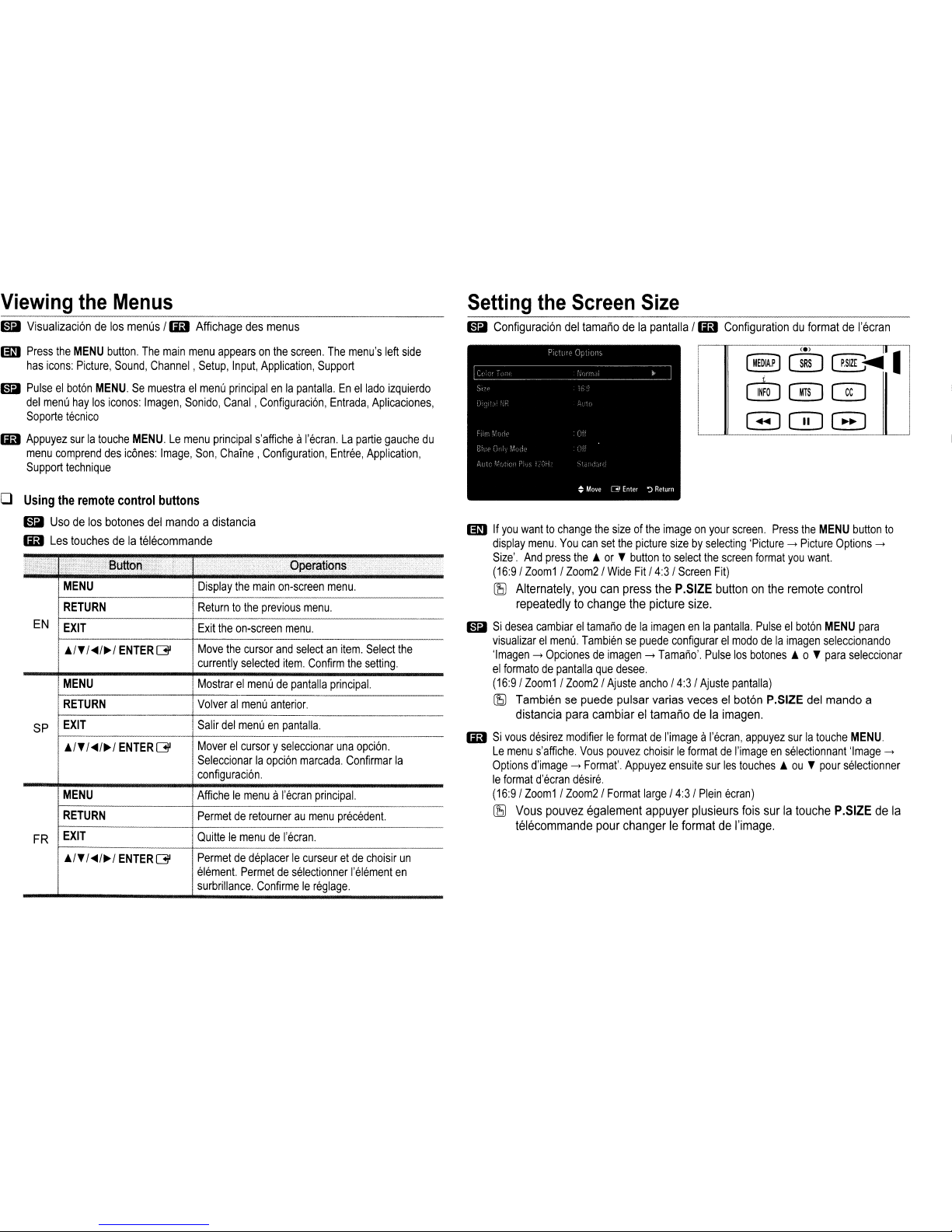
Viewin
the
Menus
o
Configuraci6n
del
tamanodela
pantalla
/
liD
ConfigurationduformatdeI'ecran
Setting
the
Screen
Size
mJ
If
you
wanttochange
the
sizeofthe
imageonyour
screen.
Press
the
MENU
button
to
display
menu.
You
can
set
the
picture
sizebyselecting
'Picture
---+
Picture
Options
---+
Size'.
And
press
theAor'fbuttontoselect
the
screen
format
you
want.
(16:9
I
Zoom1IZoom2/Wide
Fit/4:3/Screen
Fit)
(EJ
Alternately,
you
can
press
the
P,SIZE
buttononthe
remote
control
repeatedly
to
change
the
picture
size.
o
Si
desea
cambiareltamanodela
imagenenla
pantalla.
Pulseelbot6n
MENU
para
visualizarelmenu.
Tambiensepuede
configurarelmododela
imagen
seleccionando
'Imagen
---+
Opcionesdeimagen
---+
Tamano'.
Pulse
los
botones
A 0 ,
para
seleccionar
el
formatedepantalla
que
desee.
(16:9/
Zoom1/Zoom2/Ajuste
ancho/4:3/Ajuste
pantalla)
(EJ
Tambiensepuede
pulsar varias
veceselboton
P.SIZE
del
mando
a
distancia
para
cambiareltamanodela
imagen.
liD
Si
vous
desirez
modifierIeformatdeI'imageaI'ecran,
appuyez
surlatouche
MENU.
Le
menu
s'affiche.
Vous
pouvez
choisirIeformatdeI'imageenselectionnant
'Image
---+
Options
d'image
---+
Format'.
Appuyez
ensuite
sur
les
touchesAou'fpour
selectionner
Ie
format
d'ecran
desire.
(16:9/
Zoom1/Zoom2/Format
large/4:3IPlein
ecran)
(EJ
Vous
pouvez
egalement appuyer plusieurs
fois
surlatouche
P.SIZE
de
la
telecommande pour changerIeformatdeI'image.
Exit
the
on-screen
menu.
Move
the
cursor
and
selectanitem.
Select
the
currently
selected
item.
Confirm
the
setting.
Display
the
main
on-screen
menu.
Returntothe
previous
menu.
;
AfficheIemenuaI'ecran
principal.
I
Permetderetourneraumenu
precedent.
;
I
PermetdedeplacerIecurseuretde
choisir
un
I
element.
Permetdeselectionner
I'element
en
surbrillance.
ConfirmeIereglage.
I
QuitteIemenudeI'ecran.
!
RETURN
MENU
RETURN
MENU
EN
EXIT
A/'f
I~/~I
ENTER
~
FR
EXIT
A/'/~/~/
ENTER~
o
Using
the
remote
control
buttons
o
Usodelos
botones
del
mandoadistancia
liD
Les
touchesdela
telecommande
o
Visualizaci6ndelos
menus
/
liD
Affichage
des
menus
mJ
Press
the
MENU
button.
The
main
menu
appearsonthe
screen.
The
menu's
left
side
has
icons:
Picture,
Sound,
Channel,
Setup,
Input,
Application,
Support
o
Pulseelbot6n
MENU.Semuestraelmenu
principalenla
pantalla.Enellado
izquierdo
del
menu
hay
los
iconos:
Imagen,
Sonido,
Canal,
Configuraci6n,
Entrada,
Aplicaciones,
So
porte
tecnico
liD
Appuyez
surlatouche
MENU.Lemenu
principal
s'afficheaI'ecran.Lapartie
gauche
du
menu
comprend
des
ic6nes:
Image,
Son,
Chaine,
Configuration,
Entree,
Application,
Support
technique
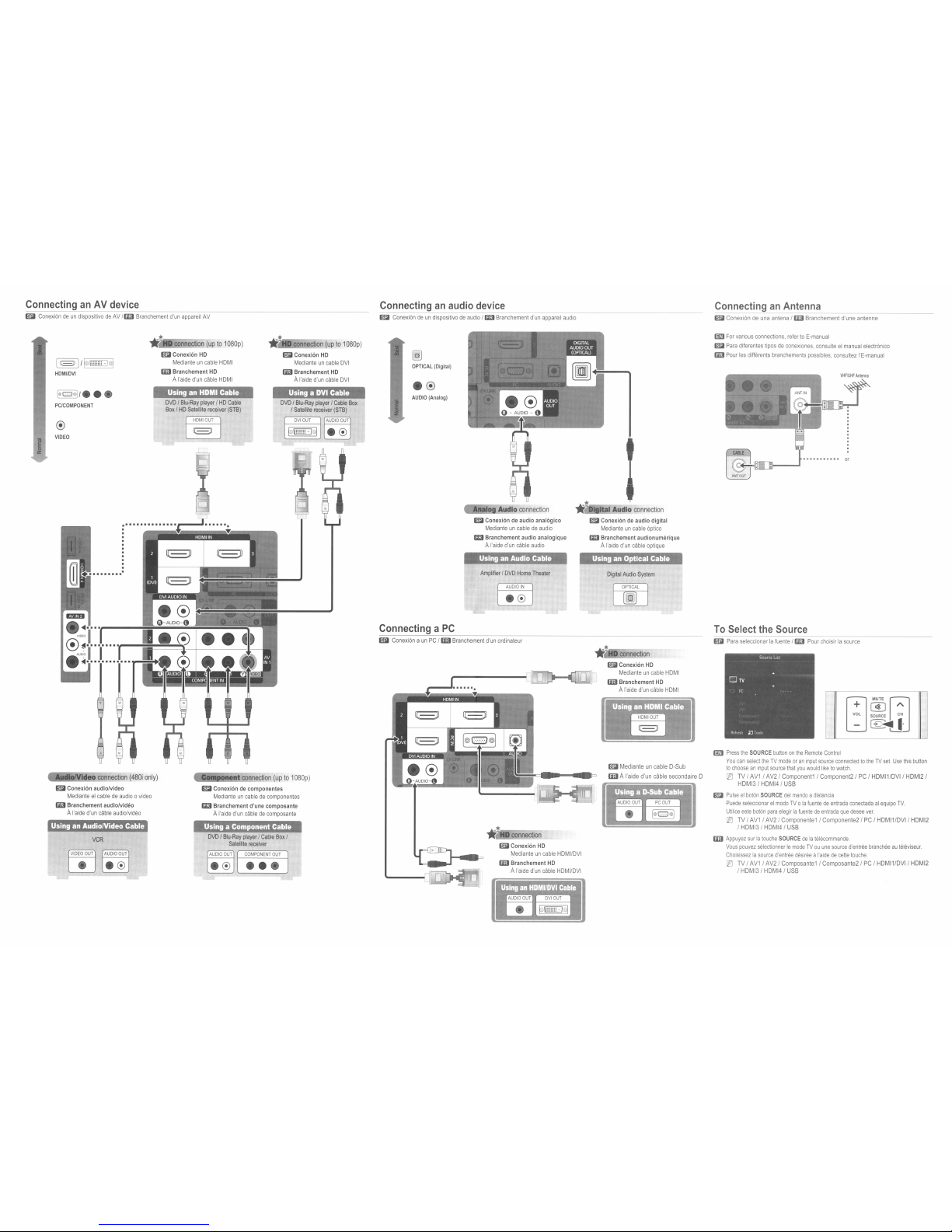
ConnectinganAV
device
($I
Conexi6ndeun
dispositivodeAV
flail
Branchement
d'un
appareil
AV
Connectinganaudio
device
($I
Conexi6ndeun
dispositivodeaudio
flail
Branchement
d'un
appareil
audio
Connecting
an_A_nt_e_n_n_a
_
($I
Conexi6ndeuna
antena
/lail
Branchement d'une antenne
[;]
MUTE W
~L
~
:
-
~"""I'
To
Select
the
Source
laD
Press
the
SOURCE
buttononthe
Remote
Control
You
can
select
theTVmodeoran
input
source
connectedtothe TV
set.
Use
this
button
to
chooseaninput
source
that
you
would
liketowatch.
[lg
TV/AV1/
AV2/
Component1/ Component2/PC/ HOMI1/0VI/ HDMI2/
HDMI3/ HDMI4/
USB
($I
Para
seleccionarlafuente
flail
Pour
choisirlasource
laD
For
various
connections,
refertoE-manual
($I
Para
diferentes
tiposdeconexiones,
consulteelmanual
electr6nico
IaiI
Pour
les
differents
branchements
possibles,
consultez
I'E-manual
($I
Pulseelbot6n
SOURCE
del
mandoadistancia
Puede
seleccionarelmodo
TV0la
fuentedeentrada
conectadaalequipo
TV.
Utilice
este
bot6n
para
elegirlafuentedeentrada
que
desee
ver.
[lJ
TV/AV1/
AV2/
Componente1/ Componente2/PC/ HOMI1/DVI/
HDMI2
/ HDMI3/ HDMI4/
USB
IaiI
Appuyez
surlalouche
SOURCEdela
telecommande.
Vous
pouvez
selectionnerIemodeTVou
une
source
d'enlree
brancheeauleleviseur.
Choisissezlasource
d'enlree
desireeaI'aidedecette
louche.
[lJ
TV/AV1/
AV2/
Composante1/ Composante2/
PC
I HDMI1/DVI I
HDMI2
I
HDMI3IHDMI4IUSB
OPTICAL
Digital
Audio
System
1ft
HD
connection
($I
Conexi6n
HD
Medianteuncable
HOMI
IaiIBranchement
HD
A
I'aide
d'un
cable
HOMI
Using an Optical Cable
11
I ital Audio
connection
($I
Conexi6ndeaudio digital
Medianteuncable
6ptico
IaiI Branchementaudionumerique
A
I'aide
d'un
cable
optique
11
D
connection
($I
Conexi6n
HD
Medianteuncable
HOMlfOVI
IaiIBranchement
HD
A
I'aide
d'un
cable
HOMIIOVI
Amplifier/DVD
Home
Theater
AUDIO
IN
Using an Audio Cable
Analo Audio
connection
($I
Conexi6n de audio anal6gico
Medianteuncabledeaudio
IaiIBranchementaudio analogique
A
I'aide
d'un
cable
audio
AUDIO
(Analog)
[g
OPTICAL
(Digital)
J
ConnectingaPC
($I
Conexi6naunPCflail
Branchement
d'un
ordinateur
Using a DVI Cable
DVDfBlu-Ray
player/Cable
Box
/
Satellite
receiver
(STB)
1i*
D
connection
(upto1
080p)
($I
Conexi6n
HD
Medianteuncable
OVI
IaiI Branchement
HD
A
I'aide
d'un
cable
OVI
OVD/Blu-Ray
player/Cable
Box
/
Satellite
receiver
Using a Component Cable
($I
Conexi6ndecomponentes
Medianteuncabledecomponentes
IaiIBranchementd'une composante
A
I'aide
d'un
cabledecomposante
Using an HDMI Cable
OVD/Blu-Ray
player/HD
Cable
Box/HD
Satellite
receiver
(STB)
~
~
11
D
connection
(upto1080p)
($I
Conexi6n
HD
Medianteuncable
HOM
I
IaiIBranchement
HD
A
I'aide
d'un
cable
HOM
I
VCR
AudioNldeo
connection
(480i
only)
($I
Conexi6n audiofvideo
Medianteelcabledeaudio0video
IaiIBranchementaudiofvideo
A
I'aide
d'un
cable
audio/video
®
VIDEO
[@lc:J@llt
••
PC/COMPONENT
I
rc==J
It@~~
HDMlfDVI
Using an AudiolVideo Cable
~
z
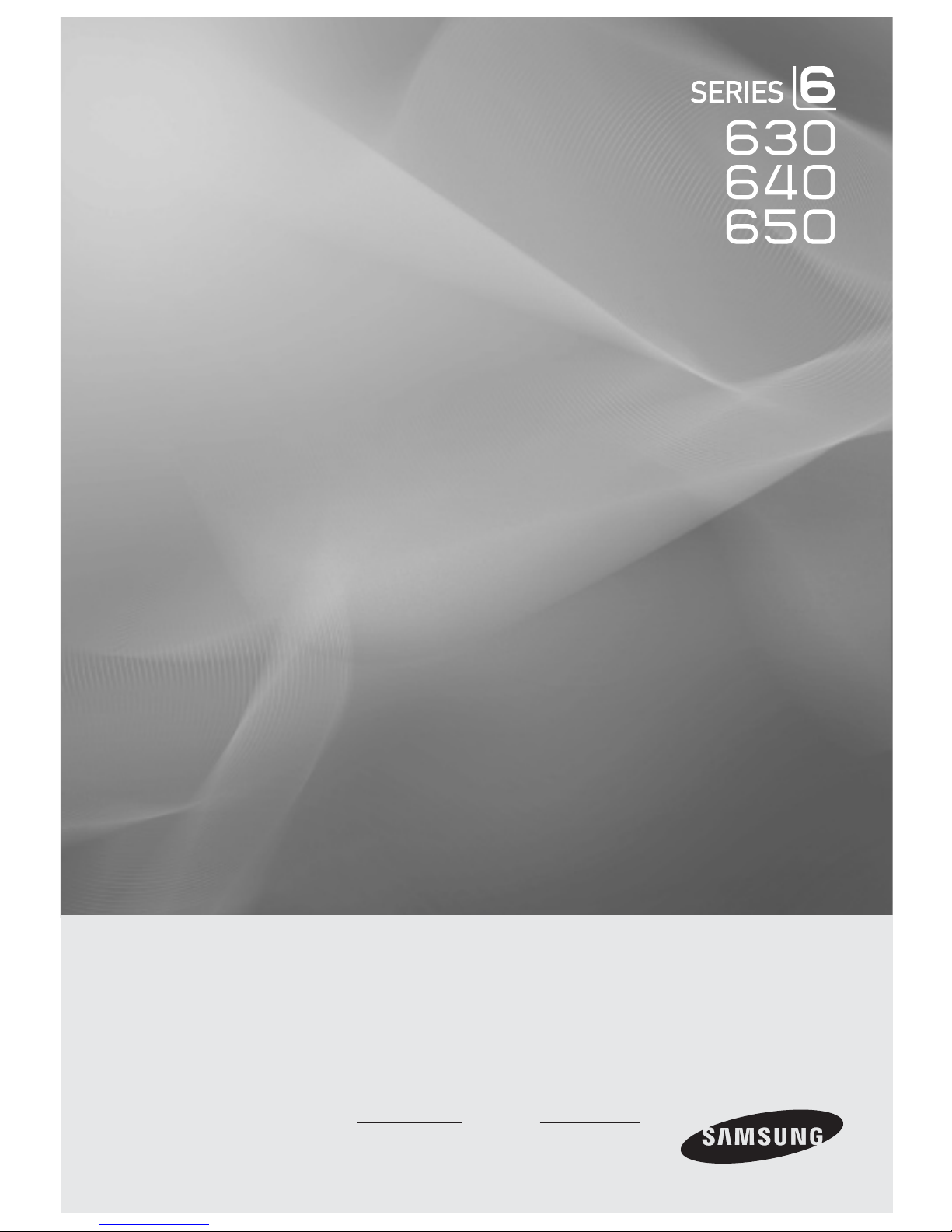
LCD TV
user manual
imagine the possibilities
Thank you for purchasing this Samsung product.
To receive more complete service, please
register your product at
www.samsung.com/register
Model Serial No.
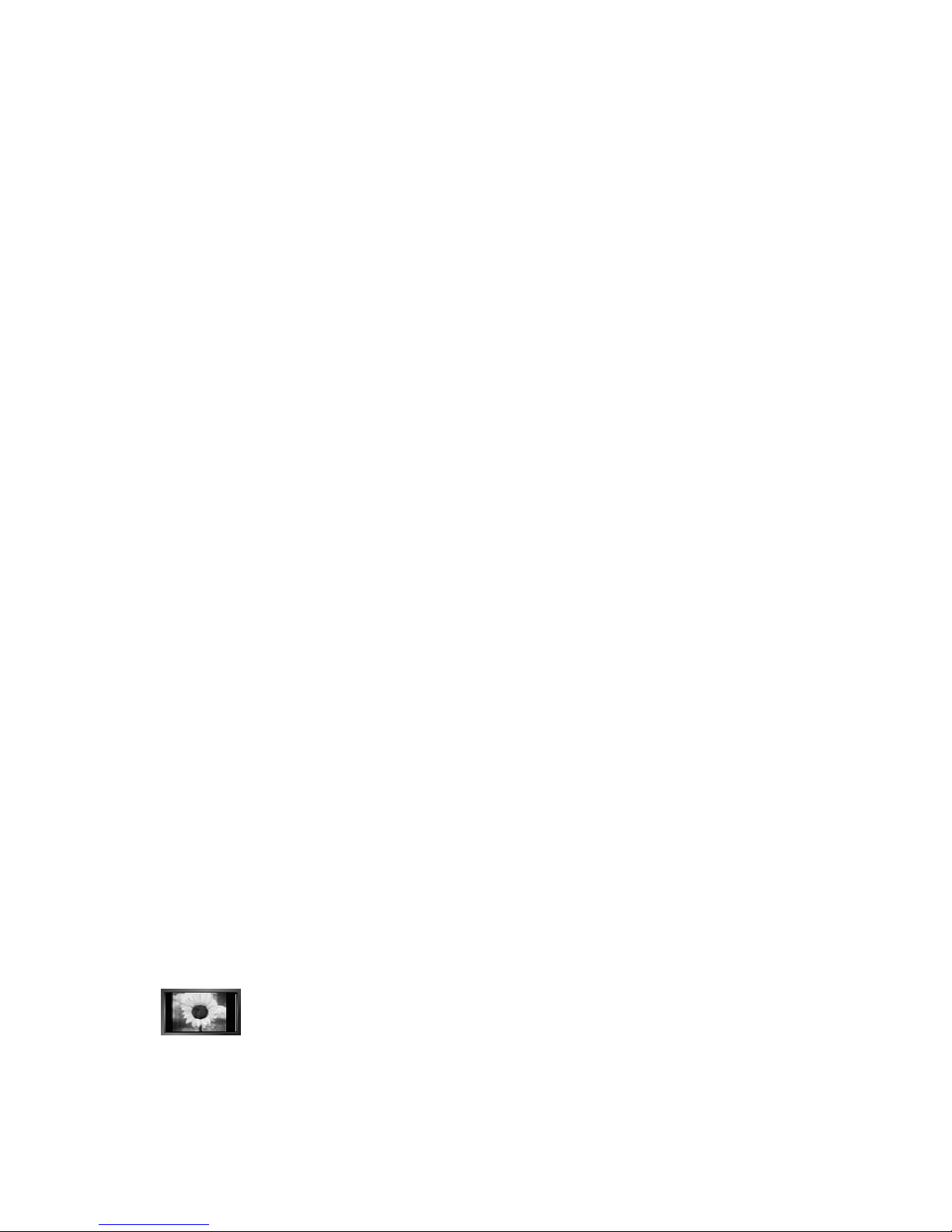
Important Warranty Information Regarding Television Format Viewing
R
See the warranty card for more information on warranty terms.
N
Wide screen format LCD Displays (16:9, the aspect ratio of the screen width to height) are primarily designed to view wide screen
format full-motion video. The images displayed on them should primarily be in the wide screen 16:9 ratio format, or expanded to
ll the screen if your model offers this feature and the images are constantly moving. Displaying stationary graphics and images
on screen, such as the dark sidebars on nonexpanded standard format television video and programming, should be limited to no
more than 5% of the total television viewing per week.
Additionally, viewing other stationary images and text such as stock market reports, video game displays, station logos, web sites
or computer graphics and patterns, should be limited as described above for all televisions. Displaying stationary images that
exceed the above guidelines can cause uneven aging of LCD Displays that leave subtle, but permanent burned-in ghost images in
the LCD picture. To avoid this, vary the programming and images, and primarily display full screen moving images, not stationary
patterns or dark bars.
On LCD models that offer picture sizing features, use these controls to view different formats as a full screen picture.
Be careful in the selection and duration of television formats used for viewing. Uneven LCD aging as a result of format selection
and use, as well as burned-in images, are not covered by your Samsung limited warranty.
U.S.A Only
The product unit accompanying this user manual is licensed under certain intellectual property rights of certain third parties.
In particular, this product is licensed under the following US patents: 5,991,715, 5,740,317, 4,972,484, 5,214,678, 5,323,396,
5,539,829, 5,606,618, 5,530,655, 5,777,992, 6,289,308, 5,610,985, 5,481,643, 5,544,247, 5,960,037, 6,023,490, 5,878,080,
and under US Published Patent Application No. 2001-44713-A1.
This license is limited to private non-commercial use by end-user consumers for licensed contents. No rights are granted for
commercial use. The license does not cover any product unit other than this product unit and the license does not extend to
any unlicensed product unit or process conforming to ISO/IEC 11172-3 or ISO/IEC 13818-3 used or sold in combination with
this product unit. The license only covers the use of this product unit to encode and/or decode audio les conforming to the
ISO/IEC 11172-3 or ISO/IEC 13818-3. No rights are granted under this license for product features or functions that do not
conform to the ISO/IEC 11172-3 or ISO/IEC 13818-3.
Other countries
The product unit accompanying this user manual is licensed under certain intellectual property rights of certain third parties.
This license is limited to private non-commercial use by end-user consumers for licensed contents. No rights are granted for
commercial use. The license does not cover any product unit other than this product unit and the license does not extend to
any unlicensed product unit or process conforming to ISO/IEC 11172-3 or ISO/IEC 13818-3 used or sold in combination with
this product unit. The license only covers the use of this product unit to encode and/or decode audio les conforming to the
ISO/IEC 11172-3 or ISO/IEC 13818-3. No rights are granted under this license for product features or functions that do not
conform to the ISO/IEC 11172-3 or ISO/IEC 13818-3.
SAMSUNG ELECTRONICS NORTH AMERICAN LIMITED WARRANTY STATEMENT
Subject to the requirements, conditions, exclusions and limitations of the original Limited Warranty supplied with Samsung
Electronics (SAMSUNG) products, and the requirements, conditions, exclusions and limitations contained herein, SAMSUNG
will additionally provide Warranty Repair Service in the United States on SAMSUNG products purchased in Canada, and
in Canada on SAMSUNG products purchased in the United States, for the warranty period originally specied, and to the
Original Purchaser only.
The above described warranty repairs must be performed by a SAMSUNG Authorized Service Center. Along with this
Statement, the Original Limited Warranty Statement and a dated Bill of Sale as Proof of Purchase must be presented to the
Service Center. Transportation to and from the Service Center is the responsibility of the purchaser.
Conditions covered are limited only to manufacturing defects in material or workmanship, and only those encountered in
normal use of the product.
Excluded, but not limited to, are any originally specied provisions for, in-home or on-site services, minimum or maximum
repair times, exchanges or replacements, accessories, options, upgrades, or consumables.
For the location of a SAMSUNG Authorized Service Center, please call toll-free:
In the United States : 1-800-SAMSUNG (1-800-726-7864)
N
In Canada : 1-800-SAMSUNG
N
Precautions When Displaying a Still Image
R
A still image may cause permanent damage to the TV screen
Do not display a still image on the LCD panel for more than 2 hours as it can cause screen image retention. This image
retention is also known as screen burn. To avoid such image retention, reduce the degree of brightness and contrast of the
screen when displaying a still image.
Displaying still images from Video games and PC for longer than a certain period of time may produce partial after-images. To
prevent this effect, reduce the ‘brightness’ and ‘contrast’ when displaying still images.
© 2009 Samsung Electronics Co., Ltd. All rights reserved.
Watching the LCD TV in 4:3 format for a long period of time may leave traces of borders displayed on the
left, right and center of the screen caused by the difference of light emission on the screen. Playing a DVD or
a game console may cause a similar effect to the screen. Damages caused by the above effect are not
covered by the Warranty.
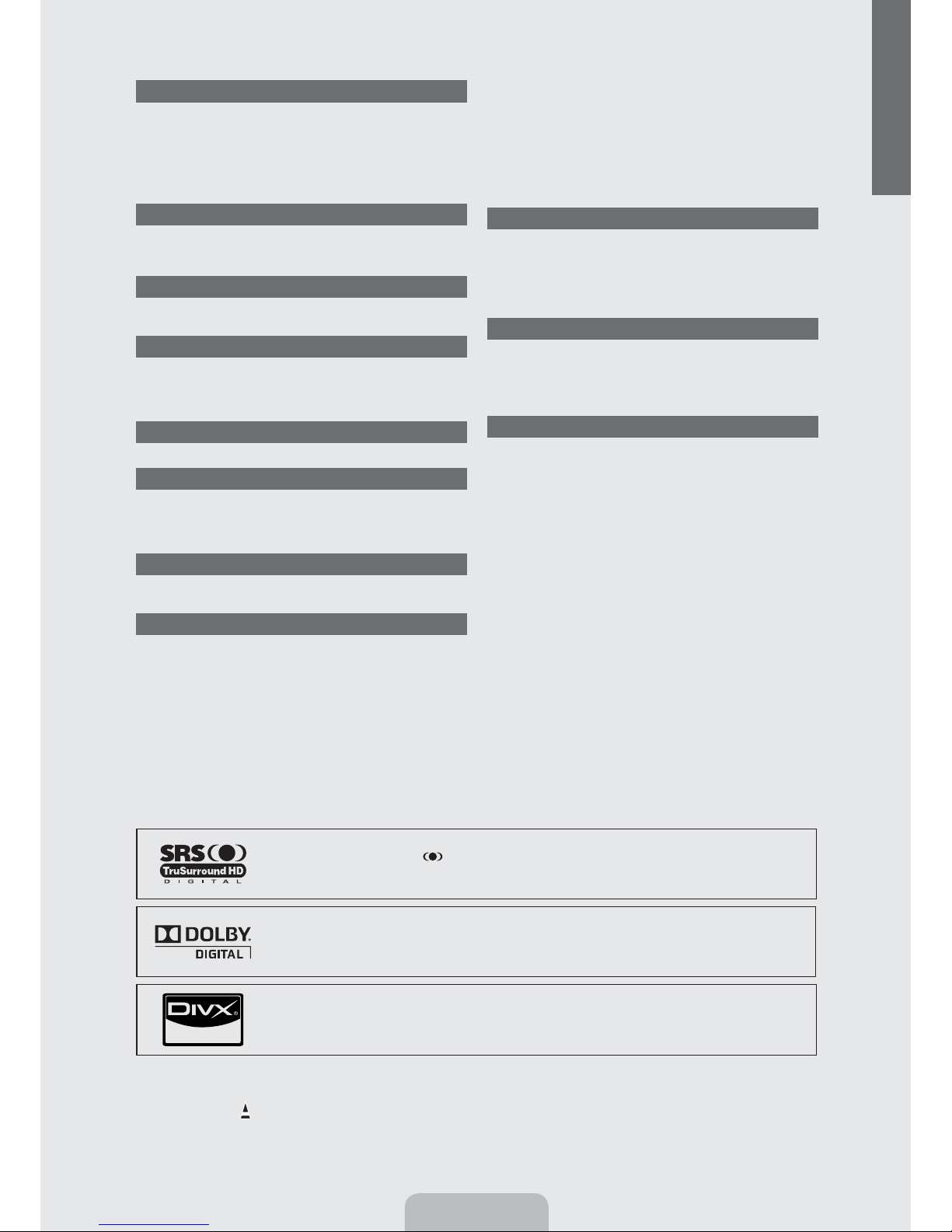
CONTENTS
Setting up Your TV
List of Features .................................................................................. 2
Accessories ....................................................................................... 2
Viewing the Control Panel ................................................................. 3
Viewing the Remote Control .............................................................. 4
Installing Batteries in the Remote Control ......................................... 5
Viewing the menus ............................................................................ 5
Plug & Play Feature ........................................................................... 7
Connections
Connecting VHF and UHF Antennas ................................................. 8
Connecting Cable TV......................................................................... 9
Viewing the Connection Panel ......................................................... 10
CHANNEL
Channel Menu ................................................................................. 13
Managing Channels ......................................................................... 14
PICTURE
Conguring the Picture Menu .......................................................... 16
Viewing Picture-in-Picture................................................................ 20
Using Your TV as a Computer (PC) Display .................................... 21
Setting up the TV with your PC........................................................ 22
SOUND
Conguring the Sound Menu ........................................................... 23
SETUP
Conguring the Setup Menu ............................................................ 25
Setting the Time ............................................................................... 28
Network Connection ........................................................................ 30
Setting the Network ......................................................................... 33
INPUT / SUPPORT
Input Menu ....................................................................................... 36
Support Menu .................................................................................. 36
Sorting the Music List ...................................................................... 46
Music List Option Menu ................................................................... 47
Playing Music .................................................................................. 48
Music Play option Menu .................................................................. 49
Sorting the Movie List ...................................................................... 49
Movie List Option Menu ................................................................... 50
Playing a Movie File ........................................................................ 50
Movie Play Option Menu ................................................................. 53
Using the Setup Menu ..................................................................... 54
ANYNET
+
Connecting Anynet+ Devices ........................................................... 55
Setting Up Anynet+ .......................................................................... 56
Switching between Anynet+ Devices ............................................... 56
Recording ........................................................................................ 57
Listening through a Receiver (Home Theater)................................. 57
Troubleshooting for Anynet
+
............................................................
InfoLink
Using InfoLink .................................................................................. 59
Using the Weather Service .............................................................. 59
Using the News Service .................................................................. 60
Using the Stock Service .................................................................. 60
InfoLink Setup .................................................................................. 61
RECOMMENDATIONS
Troubleshooting ............................................................................... 62
Installing the Stand .......................................................................... 63
Disconnecting the Stand .................................................................. 63
Assembling the Cables .................................................................... 64
Wall Mount Kit Specications (VESA) ............................................. 64
Anti-Theft Kensington Lock ............................................................. 65
Securing the Installation Space ....................................................... 65
Securing the TV to a Wall or Cabinet .............................................. 66
Specications .................................................................................. 67
Dimensions ...................................................................................... 71
English
58
Media Play (USB)
Connecting a USB Device ............................................................... 38
Media Play Function ........................................................................ 39
Sorting the Photo List ...................................................................... 41
Photo List Option Menu ................................................................... 42
Viewing a Photo or Slide Show........................................................ 43
Slide Show Option Menu ................................................................. 44
License
R
TruSurround HD, SRS and symbol are trademarks of SRS Labs, Inc. TruSurround HD
technology is incorporated under license from SRS Labs, Inc.
Manufactured under license from Dolby Laboratories. Dolby and the double-D symbol are
trademarks of Dolby Laboratories.
DivX® Certified to play DivX® video, including premium content.
R
Symbol
Press Note One-Touch Button TOOL Button
NOT
English - 1
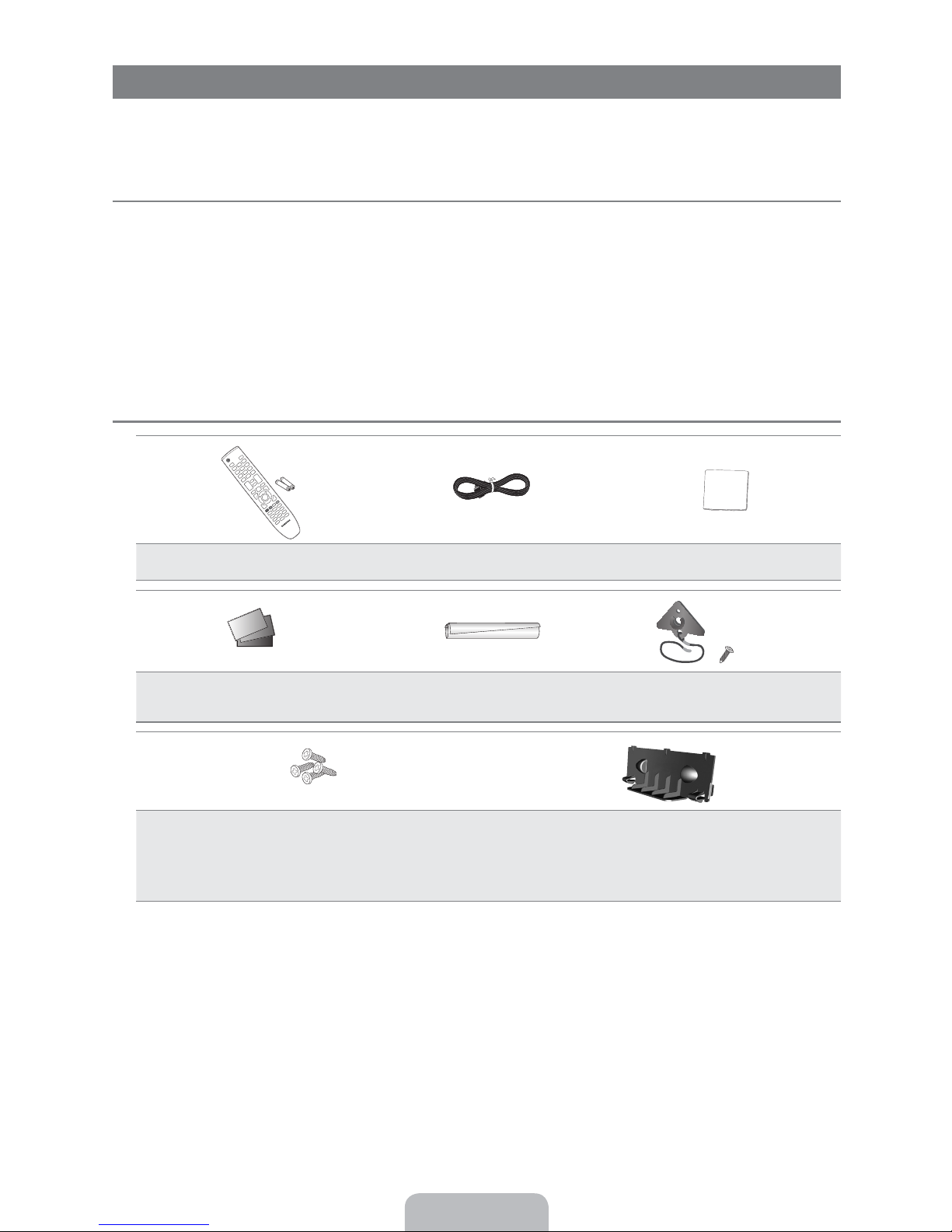
SETTING UP YOUR TV
To use your TV, you rst have to set it up to suit your environment.
N
Figures and illustrations in this User Manual are provided for reference only and may differ from actual product appearance.
Product design and specifications may be changed without notice in order to enhance product performance.
List of Features
¦
Adjustable picture settings that can be stored in the TV’s memory.
Automatic timer to turn the TV on and off.
A special sleep timer.
Excellent Digital Interface & Networking : With a built-in HD digital tuner, nonsubscription HD broadcasts can be viewed with
no Cable Box/Satellite receiver (Set-Top Box) needed.
HDMI/DVI connection of your PC to this TV.
Excellent Picture Quality
SRS TruSurround HD provides a virtual surround system.
Media Play: Allows you to play music files, pictures, and movies saved on a USB.
Accessories
¦
Remote Control (BN59-00853A)
& Batteries (AAA x 2)
Warranty Card /
Safety Guide
(M4xL16)
Stand Screw (X4) (6002-001294)
LN37B650, LN40B630, LN46B630, LN52B630,
Please make sure the following items are included with your LCD TV. If any items are missing, contact your dealer.
N
The items color and shape may vary depending on the model.
N
LN40B640, LN46B640
Stand Screw (X8) (6002-001294)
LN32B650
Power Cord
(3903-000144)
Holder-Wire Cable
(BN61-05596A)
(Depending on the model)
(LN32B650: BN63-05284A, LN37B650: BN63-05285A)
(LN40B630: BN63-05286A, LN46B630: BN63-05287A,
(LN40B640: BN63-05385A, LN46B640: BN63-05254A,
Cleaning Cloth
(BN63-01798B)
TV-Holder & Screw (X1)
(BN96-10788A)
(Depending on the model)
Cover-Bottom
LN52B630: BN63-05478A)
LN55B640: BN63-05452A)
(M4xL16)
English - 2
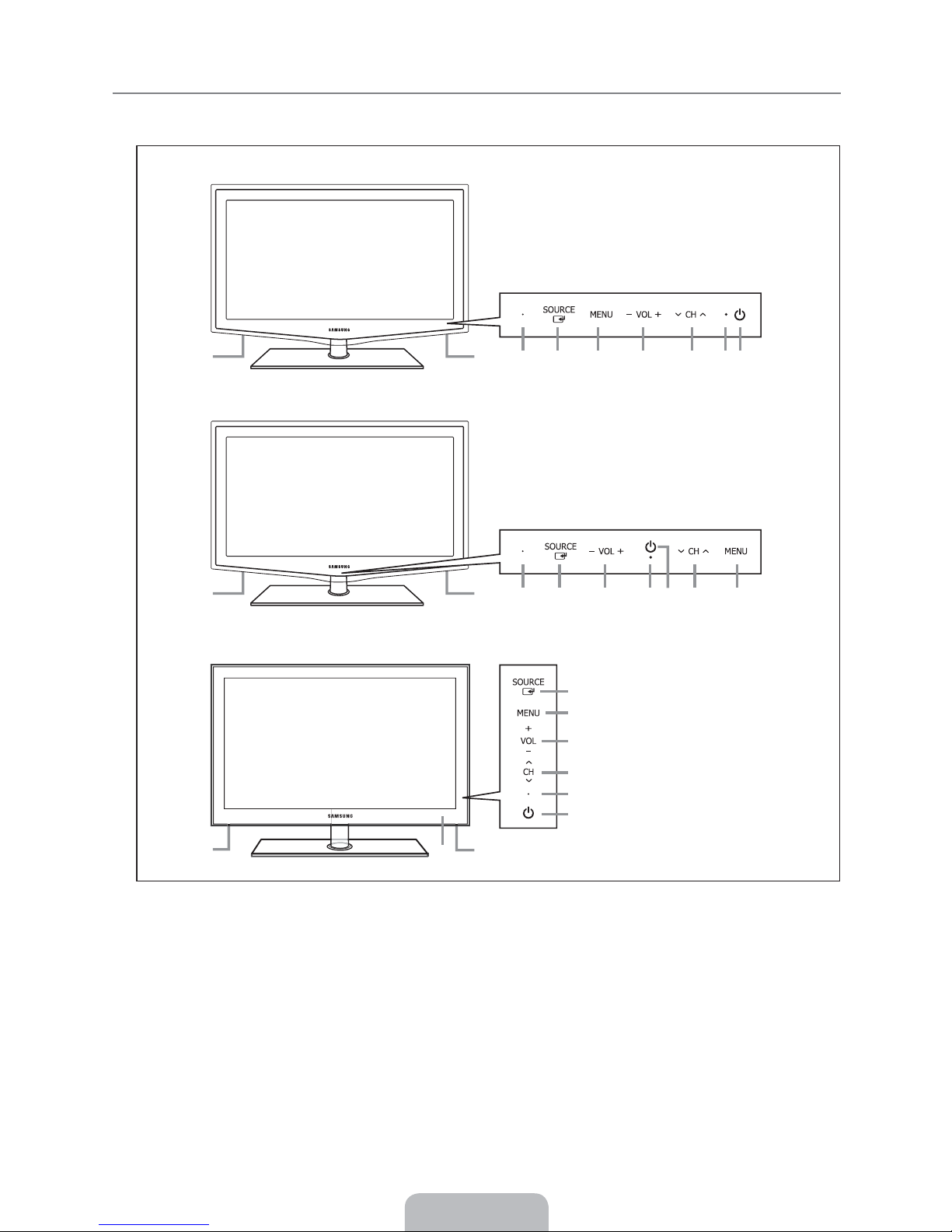
Viewing the Control Panel
¦
The product color and shape may vary depending on the model.
N
The front panel buttons can be activated by touching them with your finger.
N
LN32B650, LN37B650
8
LN40B630, LN46B630, LN52B630
8
LN40B640, LN46B640, LN55B640
8
8
6 5 4 37 21
6 4 2 37 51
6
5
4
3
2
1
8
1 P (POWER): Press to turn the TV on and off.
2 POWER INDICATOR: Blinks and turns off when the power is on and lights up in stand-by mode.
z
3
buttons on the remote control.
y
4
and buttons on the remote control.
MENU: Press to see an on-screen menu of your TV’s features.
5
SOURCE E: Toggles between all the available input sources. In the on-screen menu, use this button as you use the
6
ENTERE button on the remote control.
7 REMOTE CONTROL SENSOR: Aim the remote control towards this spot on the TV.
8 SPEAKERS
: Press to change channels. In the on-screen menu, use the
: Press to increase or decrease the volume. In the on-screen menu, use the
7
8
English - 3
z
buttons as you would use the and
y
buttons as you would use the
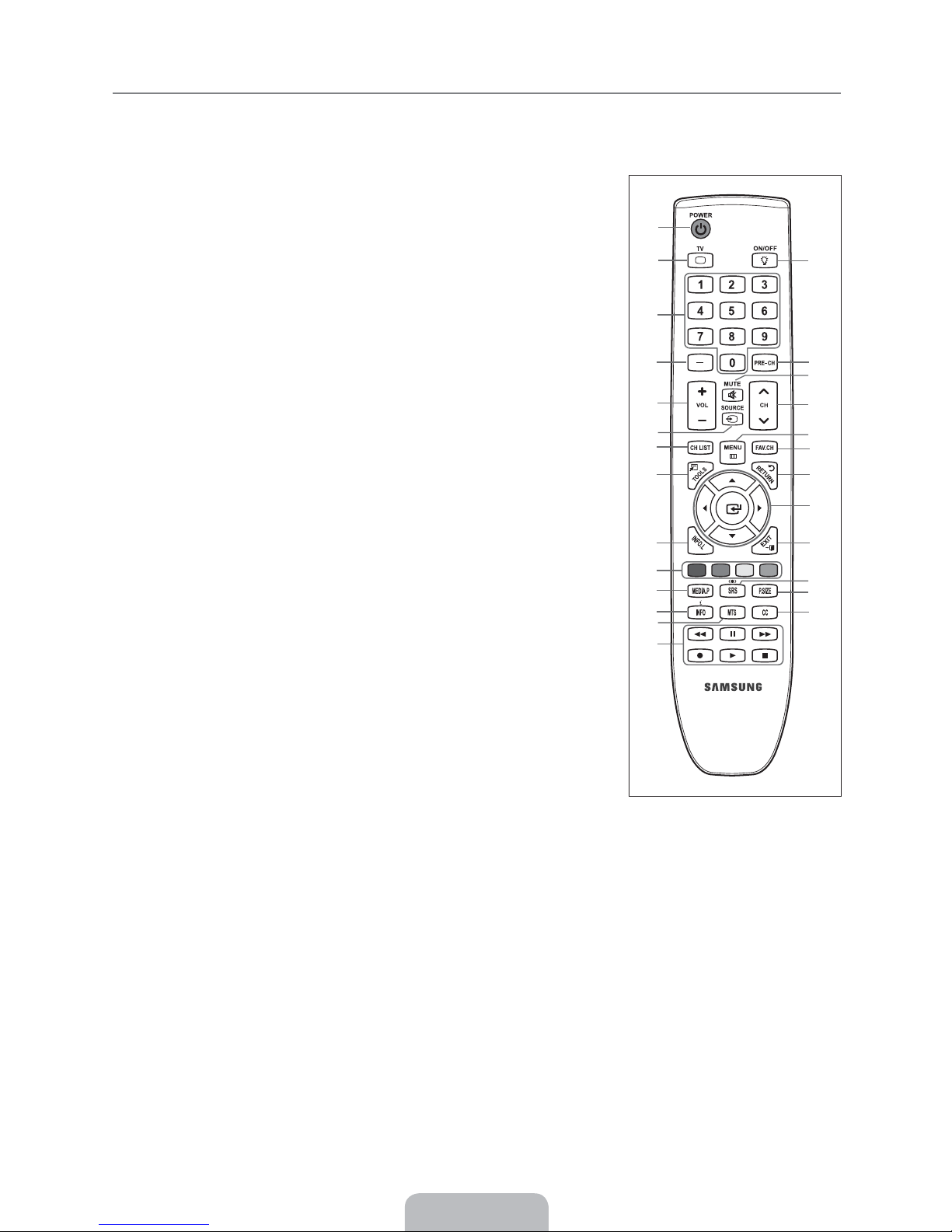
Viewing the Remote Control
¦
You can use the remote control up to a distance of about 23 feet from the TV.
N
The performance of the remote control may be affected by bright light.
N
The product color and shape may vary depending on the model.
N
1
POWER : Turns the TV on and
off.
2
TV : Selects the TV mode
directly.
3
NUMERIC BUTTONS : Press to
change the channel.
4 _
: Press to select additional
channels (digital) being
broadcast by the same station.
For example, to select channel
‘54-3’, press ‘54’, then press ‘
and ‘3’.
y
5
: Press to increase or
decrease the volume.
6
SOURCE: Press to display
and select the available video
sources.
7
CH LIST : Used to display
Channel Lists on the screen.
8
TOOLS : Use to quickly select
frequently used functions.
9
INFO.L : Press to use the News,
Stock Market and Weather
Forecast information services
available over Samsung’s
network.
0
COLOR BUTTONS : Use these
buttons in the Channel list,
Media Play menu, etc.
!
MEDIA.P: Allows you to play
music files, pictures, and movies.
@
INFO: Press to display
information on the TV screen.
#
MTS: Press to choose stereo,
mono or Separate Audio Program
(SAP broadcast).
$
Use these buttons in the Media
Play and Anynet+ modes. (:
This remote can be used to
control recording on Samsung
recorders with the Anynet+
feature)
_
’
%
ON/OFF @: Pressing the
ON/OFF @ light button toggles
between on and off. When the
remote control is on, and a button
is pressed on the remote control,
the remote control buttons will
be lit for a moment. (Using the
remote control with the
@
light button set to On will
ON/OFF
reduce the battery usage time.)
^
PRE-CH : Enables you to return
to the previous channel you were
watching.
&
MUTE M : Press to temporarily
cut off the sound.
* z
: Press to change
channels.
(
MENU : Displays the main on-
screen menu.
)
FAV.CH : Press to switch to your
favorite channels.
a
RETURN : Returns to the
previous menu
b
UP / DOWN / LEFT /
RIGHT / ENTERE : Use to
select on-screen menu items and
change menu values.
c
EXIT : Press to exit the menu.
d
SRS: Selects SRS TruSurround
HD mode.
e
P. S I Z E : Picture size selection.
f
CC: Controls the caption
decoder.
1
2
3
4
5
6
7
8
9 c
0
!
@
#
$
%
^
&
*
(
)
a
b
d
e
f
English - 4
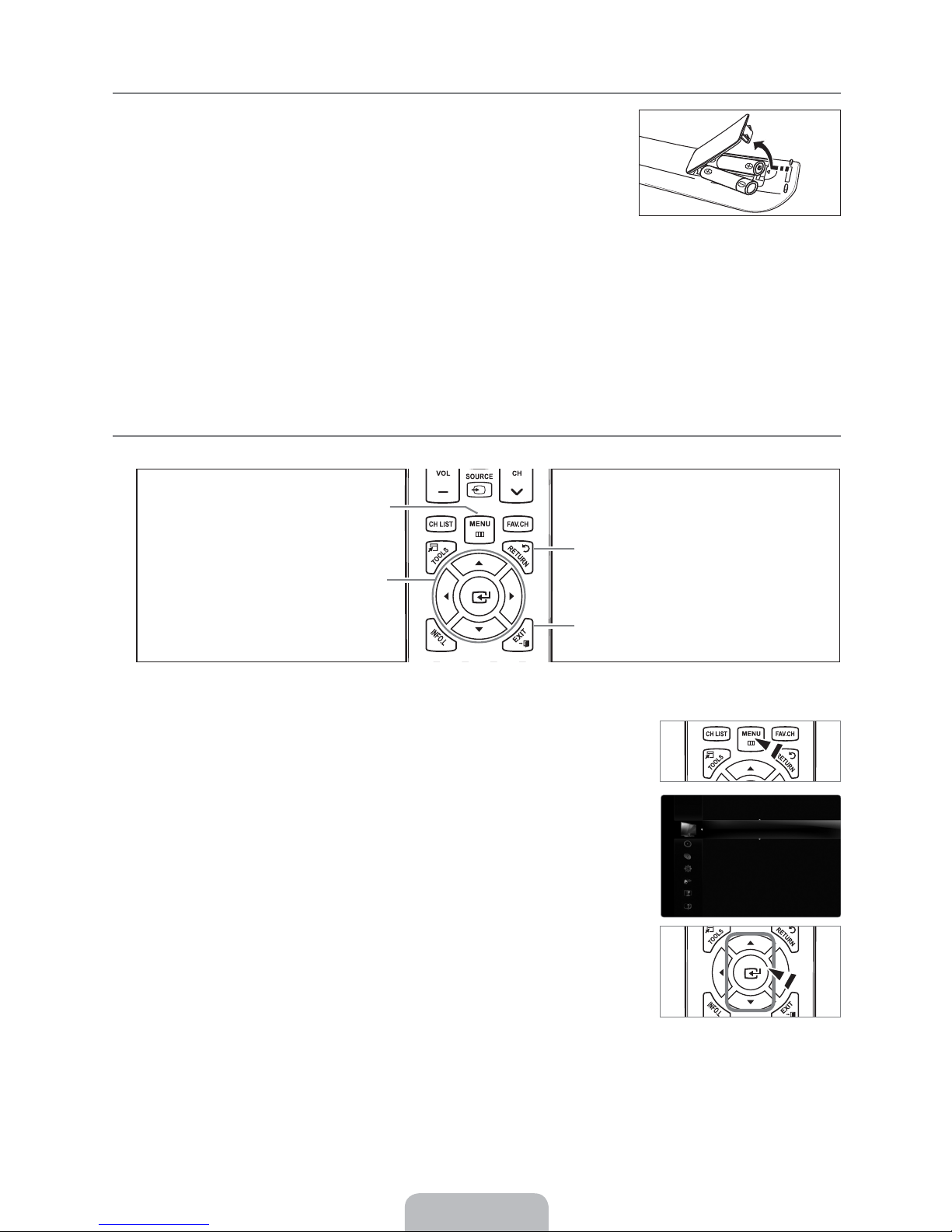
Installing Batteries in the Remote Control
¦
1. Lift the cover at the back of the remote control upward as shown in the figure.
2.
Install two AAA size batteries.
Make sure to match the ‘+’ and ‘–’ ends of the batteries with the diagram inside
N
the compartment.
3.
Replace the cover.
Remove the batteries and store them in a cool, dry place if you won’t be using the
N
remote control for a long time. (Assuming typical TV usage, the batteries should
last for about one year.)
If the remote control doesn’t work, check the following:
N
Is the TV power on?
Are the plus and minus ends of the batteries reversed?
Are the batteries drained?
Is there a power outage or is the power cord unplugged?
Is there a special fluorescent light or neon sign nearby?
Viewing the menus
¦
Before using the TV, follow the steps below to learn how to navigate the menu in order to select and adjust different functions.
MENU Button
Display the main on-screen menu.
ENTERE / DIRECTION Button
Move the cursor and select an item. Select
the currently selected item. Confirm the
setting.
Operation the OSD (On Screen Display)
R
The access step may differ depending on the selected menu.
1.
Press the
The main menu appears on the screen. The menu’s left side has icons :
2.
MENU button.
Channel, Setup, Input, Application, Support.
3. Press the or button to select one of the icons.
RETURN Button
Return to the previous menu.
EXIT
Exit the on-screen menu.
Picture, Sound,
[tn}p
Xzop* E*^lyol}o* #
Mlnvwtrs* E*B
Nzy}l~* E*D@
M}trsyp~~* E*?@
^sl}{yp~~* E*@;
Nzwz}* E*@;
_ty*3R:]4* E*R@;:]@;
Lolynpo*^ptyr~
English - 5
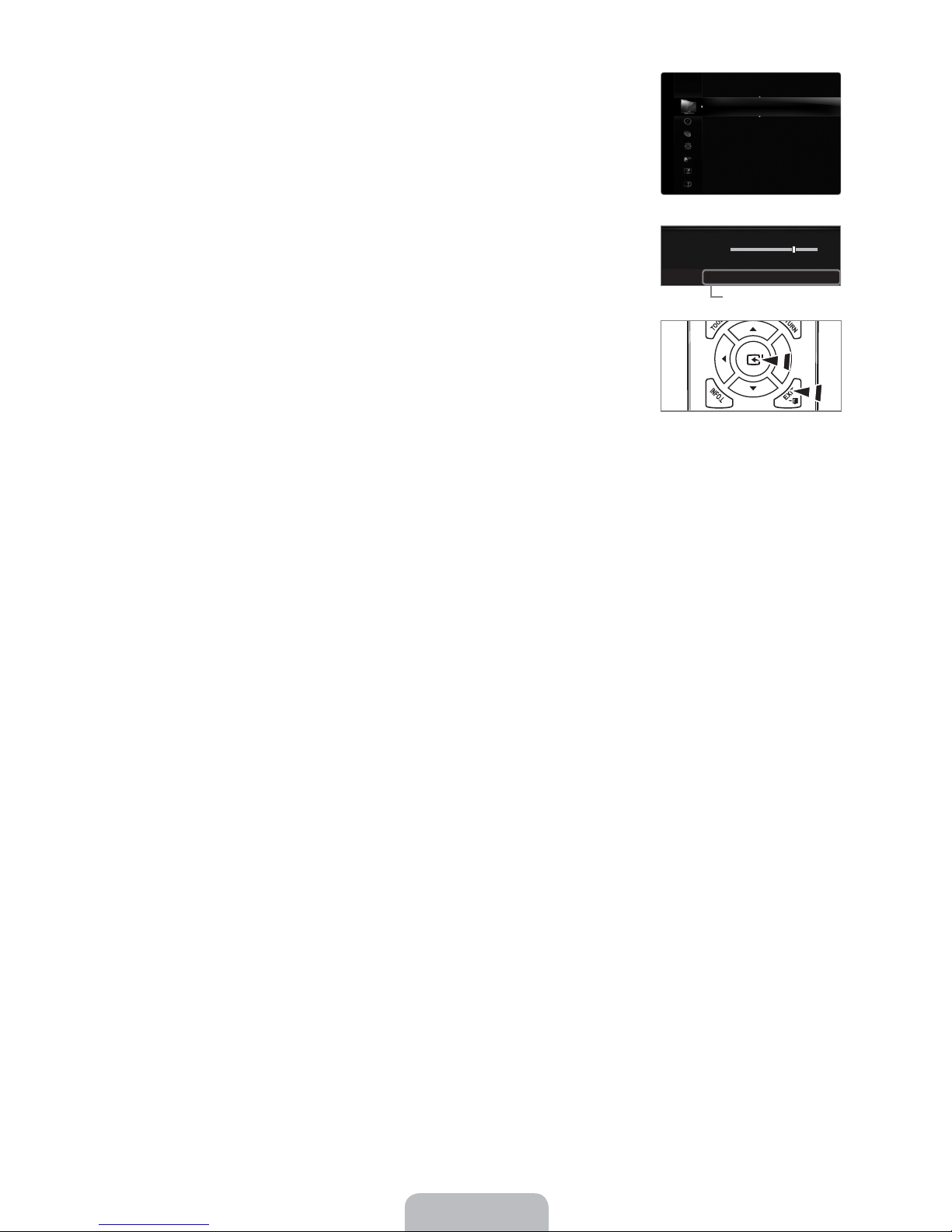
4. Then press the ENTERE button to access the icon’s sub-menu.
5.
Press the or button to select the icon’s submenu.
6.
Press the or button to decrease or increase the value of a particular item. The
adjustment OSD may differ depending on the selected menu.
Xzop* E*^lyol}o
[tn}p
Mlnvwtrs* E*B* #
Nzy}l~* E*D@
M}trsyp~~* E*?@
^sl}{yp~~* E*@;
Nzwz}* E*@;
_ty*3R:]4* E*R@;:]@;
Lolynpo*^ptyr~
[tn}p*Z{tzy~
******"
Mlnvwtrs
******%
U
*Xzp****L*Lou~*****E*Pyp}*****R*]p}y
Help icon
B
7. Press the
ENTERE button to complete the configuration. Press the EXIT button to exit.
English - 6

Plug & Play Feature
¦
When the TV is initially powered on, basic settings proceed automatically and subsequently.
1.
Press the
N
N
2.
Press the
POWERP button on the remote control.
You can also use the
The message
POWERP button on the TV.
Select Language of the OSD. is displayed.
ENTERE button. Press the or button to select the language, then press
the ENTERE button. The message Select ‘Home Use’ when installing this TV in
your home.
3.
Press the or button to select
is displayed.
Store Demo or Home Use, then press the ENTERE
button. The message Select the Antenna source to memorize. is displayed.
We recommend setting the TV to
N
Home Use mode for the best picture in your home
environment.
N
Store Demo mode is only intended for use in retail environments.
N
If the unit is accidentally set to
Store Demo mode and you want to return to Home Use (Standard): Press the volume
button on the TV. When the volume OSD is displayed, press and hold the MENU button on the TV for 5 seconds.
4.
Press the or button to memorize the channels of the selected connection. Press the
Air: Air antenna signal. / Cable: Cable antenna signal. / Auto: Air and Cable antenna signals.
N
N
In Cable mode, you can select the correct signal source among
button, then press the
ENTERE button. If you have Digital cable, select the cable system signal source for both Analog
STD, HRC, and IRC by pressing the , , or
and Digital. Contact your local cable company to identify the type of cable system that exists in your particular area.
5.
Press the
N
N
ENTERE button to select Start. The TV will begin memorizing all of the available channels.
To stop the search before it has finished, press the
ENTERE button with Stop selected.
After all the available channels are stored, it starts to remove scrambled channels. The Auto program menu then
reappears. Press the
ENTERE button when channel memorization is complete. The message Set the Clock Mode. is
displayed.
6.
Press the
ENTERE button. Press the or button to select Auto, then Press the ENTERE button. The message Set to
daylight saving time. is displayed. If you select Manual, Set current date and time. is displayed.
7.
Press the or button to select
8.
Press the or button to highlight the time zone for your local area. Press the
Off, On or Auto, then press the ENTERE button.
digital signal, the time will be set automatically. If not, refer to the ‘Setting the Time’ instructions to set the clock.
(see page 28)
9.
The description for the connection method providing the best HD screen quality is displayed. Check the description and press
ENTERE button.
the
10.
The message Enjoy your TV. is displayed. When you have finished, press the ENTER
[wr*1*[wl
^pwpn*Wlyrlrp*zq*sp*Z^O9
Wlyrlrp** E*Pyrwt~s** * #
E
*Pyp}
ENTERE button to select Start.
ENTERE button. If you have received a
E
button.
If you want to reset this feature...
1. Press the MENU button to display the menu. Press the or button to select Setup,
then press the ENTERE button.
2.
Press the
N
The
ENTERE button again to select Plug & Play.
Plug & Play feature is only available in the TV mode.
English - 7
^p{
[wr*1*[wl* * #
Wlyrlrp* E*Pyrwt~s
_txp
Rlxp*Xzop* E*Zqq
MO*bt~p* E*Zy
Ypz}v*_{p* E*Nlmwp
Ypz}v*^p{
a8Nst{
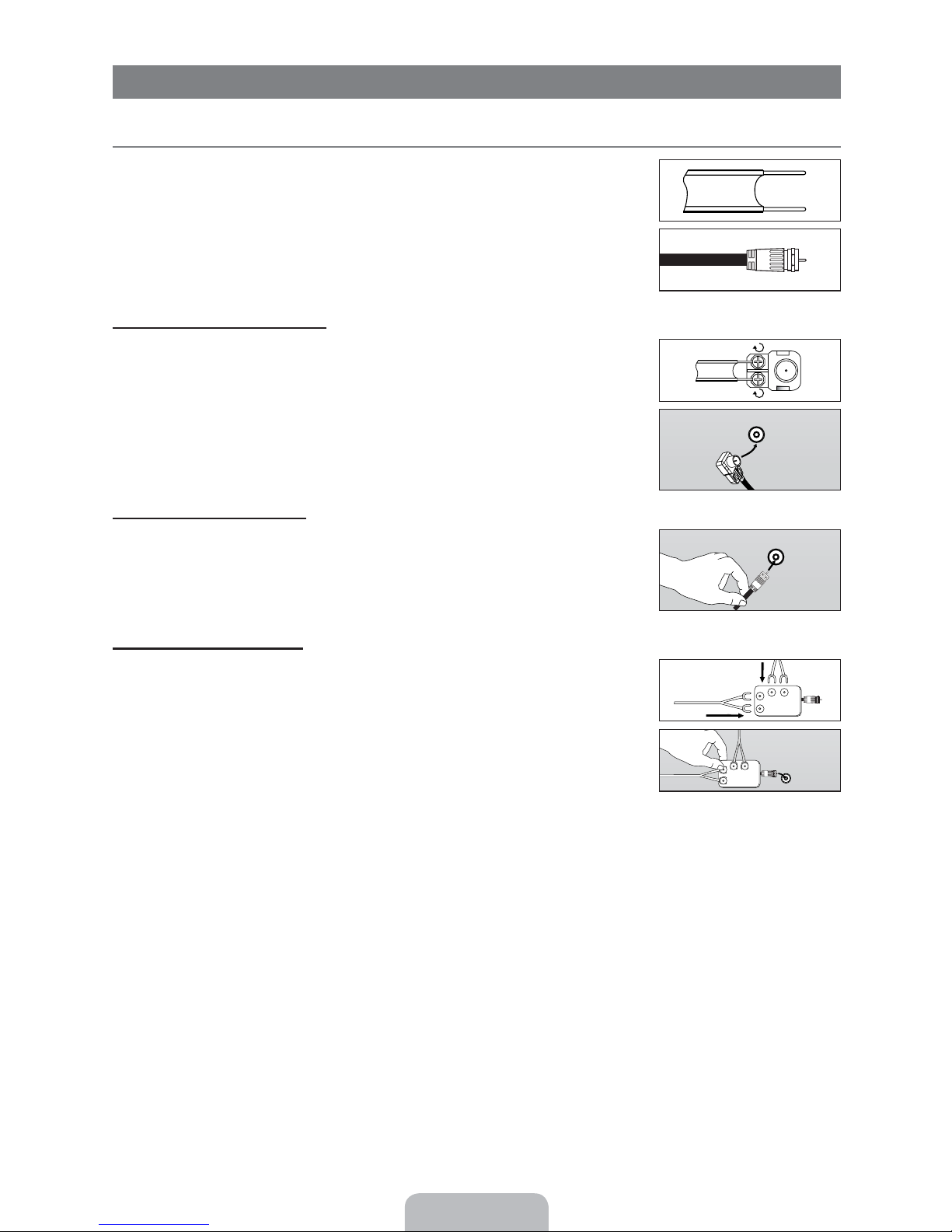
CONNECTIONS
Connecting VHF and UHF Antennas
¦
If your antenna has a set of leads that look like the diagram to the right, see ‘Antennas with 300
Flat Twin Leads’ below.
If your antenna has one lead that looks like the diagram to the right, see ‘Antennas with 75
Round Leads’.
If you have two antennas, see ‘Separate VHF and UHF Antennas’.
Antennas with 300 Flat Twin Leads
If you are using an off-air antenna (such as a roof antenna or ‘rabbit ears’) that has 300 twin
at leads, follow the directions below.
1.
Place the wires from the twin leads under the screws on a 300-75 adapter (not
supplied). Use a screwdriver to tighten the screws.
Plug the adaptor into the
2.
Antennas with 75 Round Leads
Plug the antenna lead into the ANT IN terminal on the back of the TV.
ANT IN terminal on the back of the TV.
ANT IN
ANT IN
Separate VHF and UHF Antennas
If you have two separate antennas for your TV (one VHF and one UHF), you must combine
the two antenna signals before connecting the antennas to the TV. This procedure requires an
optional combiner-adaptor (available at most electronics shops).
1.
Connect both antenna leads to the combiner.
Plug the combiner into the
2.
ANT IN terminal on the bottom of the rear panel.
UHF
VHF
VHF
UHF
ANT IN
English - 8

Connecting Cable TV
¦
To connect to a cable TV system, follow the instructions below.
ANT IN
Cable without a Cable Box
Plug the incoming cable into the ANT IN terminal on the back of the TV.
N
Because this TV is cable-ready, you do not need a cable box to view unscrambled cable
channels.
Connecting to a Cable Box that Descrambles All Channels
1. Find the cable that is connected to the ANT OUT terminal on your cable box.
This terminal might be labeled ‘ANT OUT’, ‘VHF OUT’ or simply, ‘OUT’.
N
Connect the other end of this cable to the
2.
ANT IN terminal on the back of the TV.
ANT IN ANT OUT
ANT IN
Connecting to a Cable Box that Descrambles Some Channels
If your cable box descrambles only some channels (such as premium channels), follow the instructions below. You will need a twoway splitter, an RF (A/B) switch and four lengths of RF cable. (These items are available at most electronics stores.)
Incoming cable
Splitter
Cable Box
RF (A/B) Switch
ANT IN
TV Rear
1. Find and disconnect the cable that is connected to the ANT IN terminal on your cable box.
This terminal might be labeled ‘ANT IN’, ‘VHF IN’ or simply, ‘IN’.
N
2.
Connect this cable to a two-way splitter.
3.
Connect an RF cable between the OUTPUT terminal on the splitter and the IN terminal on the cable box.
4.
Connect an RF cable between the ANT OUT terminal on the cable box and the B–IN terminal on the RF(A/B) switch.
5.
Connect another cable between the other OUT terminal on the splitter and the A–IN terminal on the RF (A/B) switch.
6.
Connect the last RF cable between the OUT terminal on the RF (A/B) switch and the
ANT IN terminal on the rear of the TV.
After you have made this connection, set the A/B switch to the ‘A’ position for normal viewing. Set the A/B switch to the ‘B’
position to view scrambled channels. (When you set the A/B switch to ‘B’, you will need to tune your TV to the cable box’s
output channel, which is usually channel 3 or 4.)
English - 9
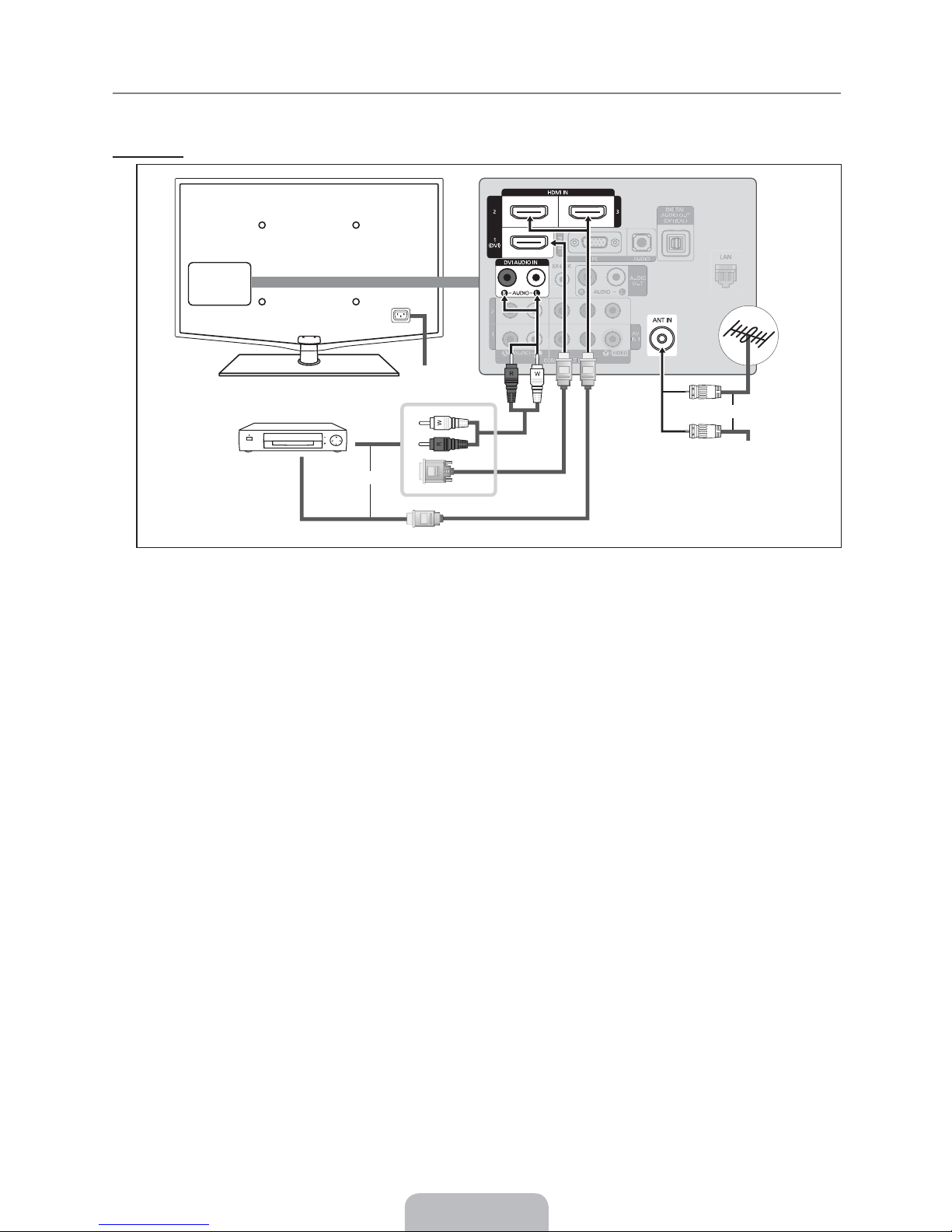
Viewing the Connection Panel
¦
The product color and shape may vary depending on the model.
N
Rear Panel
2
1
or
3
Cable Television
or
Network
1 POWER INPUT
Connects the supplied power cord.
The location of the POWER INPUT may be different depending on its model.
N
2
HDMI IN 1(DVI), 2, 3 / DVI AUDIO IN [R-AUDIO-L]
Connects to the HDMI jack of a device with an HDMI output.
N
No sound connection is needed for an HDMI to HDMI connection.
N
What is HDMI?
HDMI(High-Definition Multimedia Interface), is an interface that enables the transmission of digital audio and video
signals using a single cable.
The difference between HDMI and DVI is that the HDMI device is smaller in size and has the HDCP (High Bandwidth
Digital Copy Protection) coding feature installed.
N
The TV may not output sound and pictures may be displayed with abnormal color when DVD / Blu-ray player / Cable Box /
Satellite receiver (Set-Top Box) supporting HDMI versions older than 1.3 are connected. When connecting an older HDMI
cable and there is no sound, connect the HDMI cable to the
IN [R-AUDIO-L] jacks on the back of the TV. If this happens, contact the company that provided the DVD / Blu-ray player /
Cable Box / Satellite receiver (Set-Top Box) to confirm the HDMI version, then request an upgrade.
N
HDMI cables that are not 1.3 may cause annoying flicker or no screen display.
N
ANT IN
3
Connects to an antenna or cable TV system.
HDMI IN 1(DVI) jack for DVI connection to an external device. Use a DVI to HDMI cable or DVI-HDMI adapter
Use the
(DVI to HDMI) for video connection and the DVI AUDIO IN [R-AUDIO-L] jacks for audio. When using an HDMI / DVI cable
connection, you must use the
HDMI IN 1(DVI) jack.
HDMI IN 1(DVI) jack and the audio cables to the DVI AUDIO
English - 10
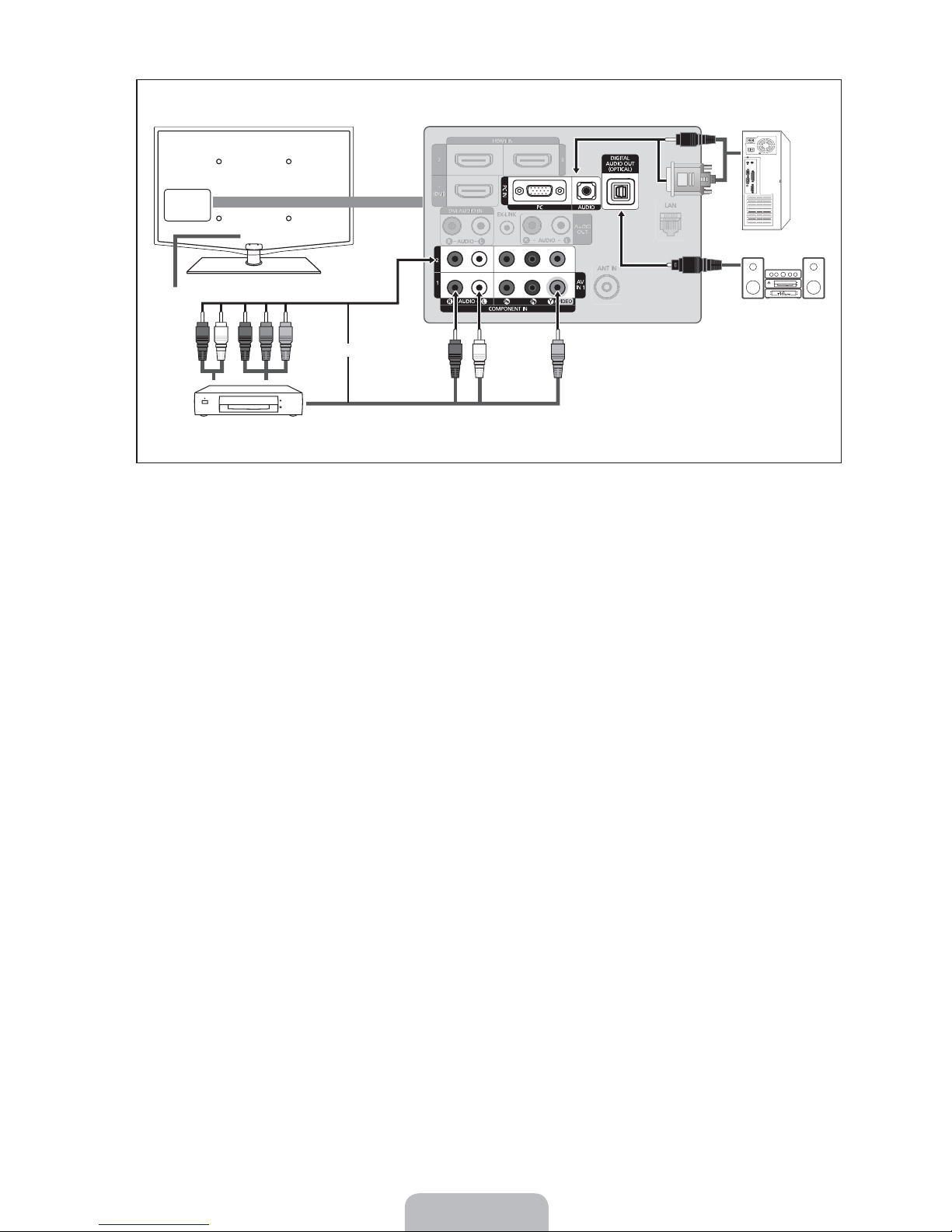
6
7
4
G
R
BWR
or
WR
Y
5
4 KENSINGTON LOCK
The Kensington Lock (optional) is a device used to physically fix the system when used in a public place. If you want to use a
locking device, contact the dealer where you purchased the TV.
The location of the Kensington Lock may be different depending on its model.
N
5
COMPONENT IN 1, 2 / AV IN 1
Connects Component video / audio.
COMPONENT IN 1 jack is also used as the AV IN 1 jack.
The
Connect the video cable to the
N
AUDIO-L]
If you have a ‘mono’ (non-stereo) VCR, use a Y-connector (not supplied) to connect to the right and left audio input jacks
N
jacks.
of the TV. Alternatively, connect the cable to the ‘
N
When connecting to
AV IN 1, the color of the AV IN 1 [Y/VIDEO] jack (Green) does not match the color of the video cable
(Yellow).
PC IN [PC] / [AUDIO]
6
Connects to the video and audio output jacks on your PC.
N
If your PC supports an HDMI connection, you can connect this to the
N
If your PC supports a DVI connection, you can connect this to the
DIGITAL AUDIO OUT (OPTICAL)
7
Connects to a Digital Audio component such as a Home theater receiver.
N
When a Digital Audio System is connected to the
and adjust the volume level with the system’s volume control.
N
5.1CH audio is possible when the TV is connected to an external device supporting 5.1CH.
N
When the Home Theater receiver is set to On, you can hear sound output from the TV’s Optical jack. When the TV is
displaying a DTV(air) signal, the TV will send out 5.1 channel sound to the Home theater receiver. When the source is a
digital component such as a DVD / Blu-ray player / Cable Box / Satellite receiver (Set-Top Box) and is connected to the
TV via HDMI, only 2 channel sound will be heard from the Home Theater receiver. If you want to hear 5.1 channel audio,
connect the digital audio out jack on DVD / Blu-ray player / Cable Box / Satellite receiver (Set-Top Box) directly to an
Amplifier or Home Theater, not the TV.
COMPONENT IN 1 [Y/VIDEO] jack and the audio cable to the COMPONENT IN 1 [R-
R’ jack. If your VCR is stereo, you must connect two cables.
HDMI IN 1(DVI), 2, 3 or 4 terminal.
HDMI IN 1(DVI) / DVI AUDIO IN [R-AUDIO-L] terminal.
DIGITAL AUDIO OUT (OPTICAL) jack: Decrease the volume of the TV
English - 11
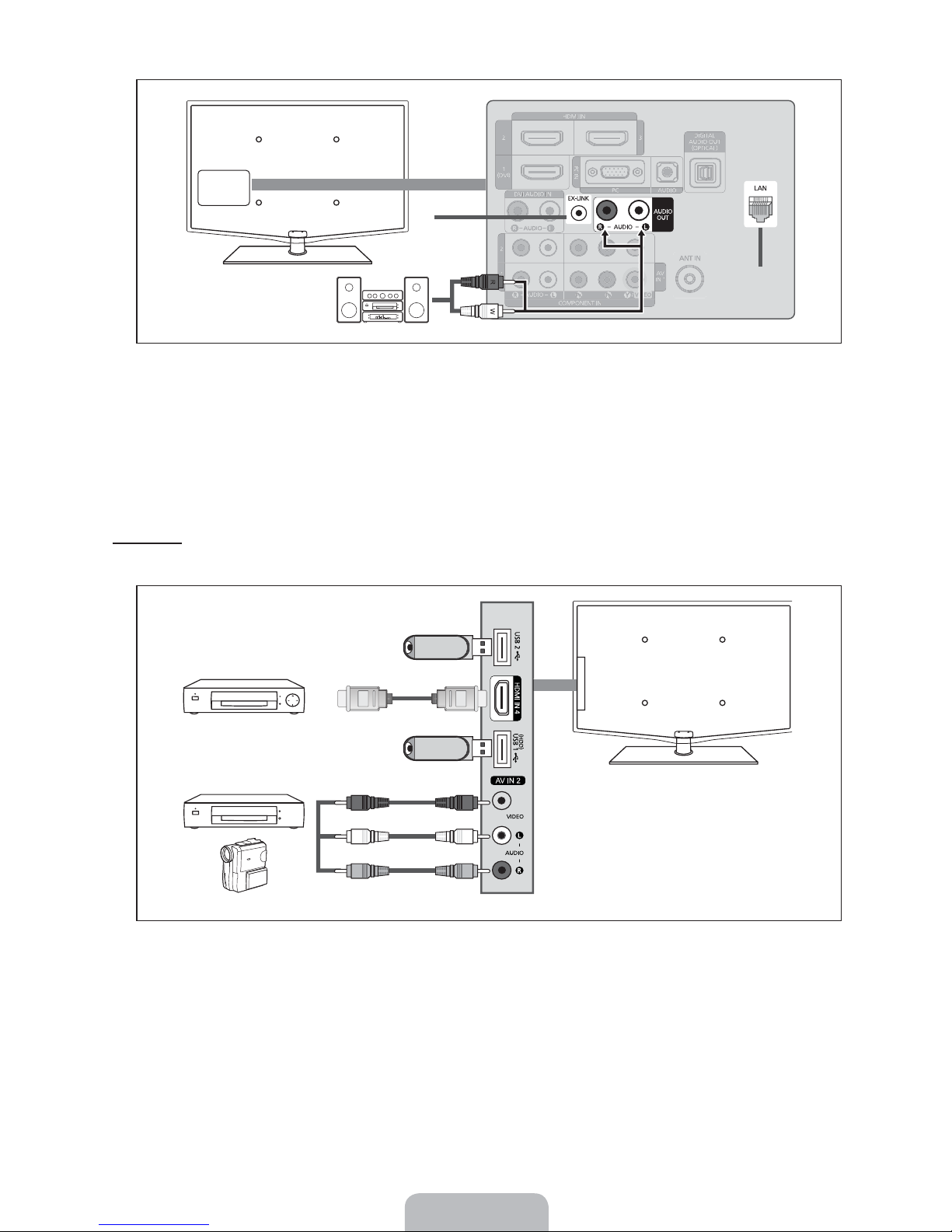
8
9
8 EX-LINK
Connector for service only.
9
AUDIO OUT
Connects to the audio input jacks on your Amplifier/Home theater.
N
When an audio amplifier is connected to the
the volume level with the Amplifier’s volume control.
LAN
0
Connect a LAN cable to this port to connect to the Network.
Side Panel
For devices frequently connected/disconnected from your TV, it is convenient to use the jacks on the side of your TV (e.g.
Camcorder).
AUDIO OUT [R-AUDIO-L] jacks: Decrease the volume of the TV and adjust
0
1
2
1
3
R
W
Y
1 USB1(HDD) / USB2
Connector for software upgrades and Media Play, etc. You can connect to Samsung’s network wirelessly using the ‘Samsung
Wireless LAN Adapter’ (Sold separately).
N
For USB HDD, use the
HDMI IN 4
2
USB1(HDD) port.
Connect to the HDMI jack of a device with HDMI output.
AV IN 2 [VIDEO] / [R-AUDIO-L]
3
Video and audio inputs for external devices, such as a camcorder or VCR.
YWR
English - 12
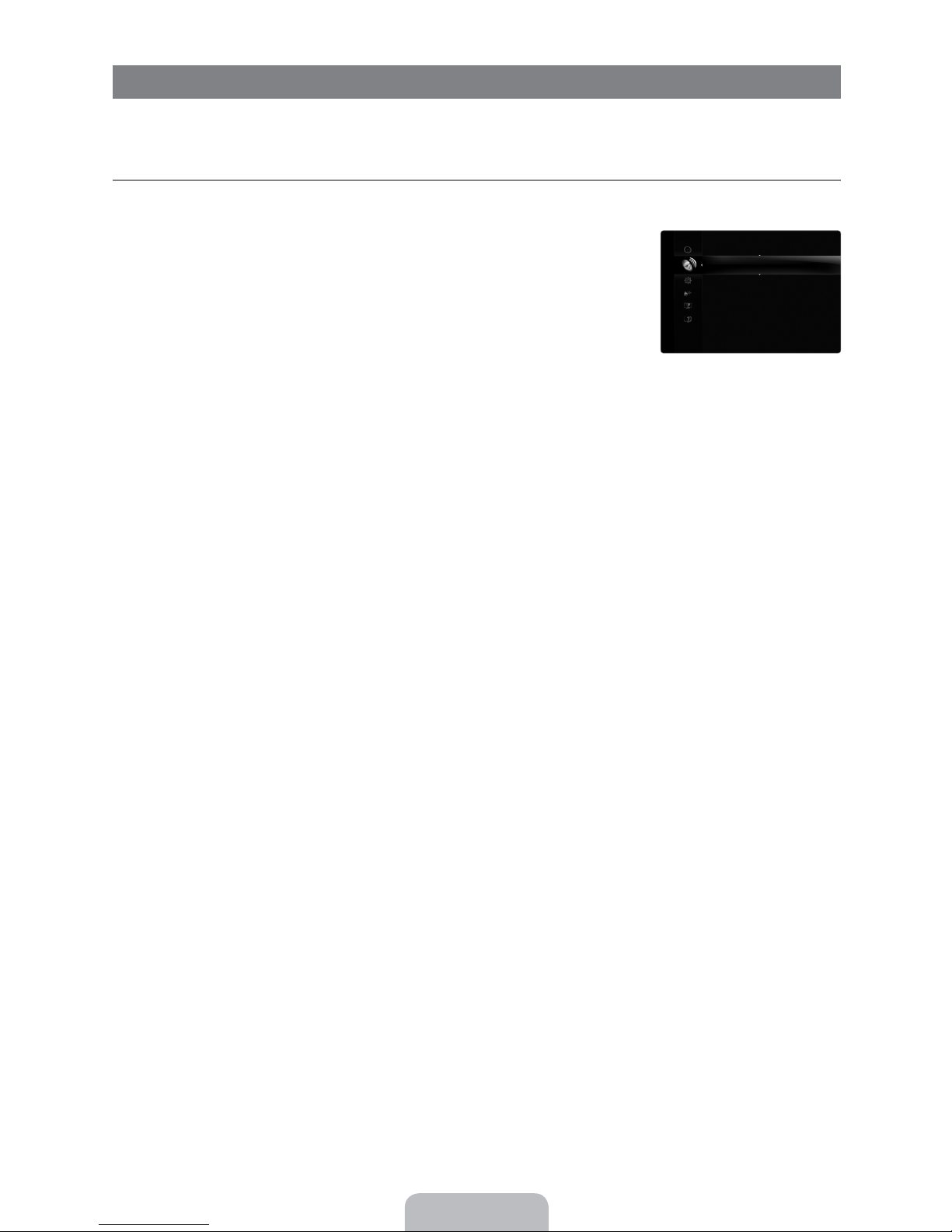
CHANNEL
You can congure various settings for your TV channels with features such as Auto Program, Favorite Channels, and Signal
Strength.
Channel Menu
¦
Antenna Air / Cable
R
Before your television can begin memorizing the available channels, you must specify the type
of signal source that is connected to the TV (i.e. an Air or a Cable system).
Press the
T
selecting Tools Switch to Cable (or Switch to Air).
Auto Program
R
Air: Air antenna signal. / Cable: Cable antenna signal. / Auto: Air and Cable antenna
O
signals
When selecting the Cable TV system: Selects the cable system.
N
systems. Contact your local cable company to identify the type of cable system that exists in your particular area. At this point
the signal source has been selected.
After all the available channels are stored, it starts to remove scrambled channels (Removing scrambled channel). The Auto
N
program menu then reappears.
If you want to stop Auto Programming, press the
N
Select Yes by pressing the or button, then press the ENTERE button.
Clear Scrambled Channel (digital channels only)
R
This function is used to lter out scrambled channels after Auto Program is completed. This process may take up to 20~30
minutes.
To stop searching scrambled channels: Press the
N
press the ENTERE button.
This function is only available in
N
TOOLS button to display the Tools menu. You can also set the Antenna by
STD, HRC and IRC identify various types of cable TV
ENTERE button. The Stop Auto Program? message will be displayed.
ENTERE button to select Stop. Press the button to select Yes, then
Cable mode.
Nslyypw
Lypyyl* E*Lt}* #
Lz*[}zr}lx
Nwpl}*^n}lxmwpo*Nslyypw
Nslyypw*Wt~
Qtyp*_yp
Channel List
R
For detailed procedures on using the Channel List, refer to the ‘Managing Channels’ instructions. (see pages 14~15)
You can select these options by simply pressing the
O
Fine Tune (analog channels only)
R
Use ne tuning to manually adjust a particular channel for optimal reception.
If you do not store the fine-tuned channel in memory, adjustments are not saved.
N
‘*’ will appear next to the name of fine-tuned channels.
N
To reset the fine tuning setting, press the button to select
N
CH LIST button on the remote control.
Reset, then press the ENTERE button.
English - 13
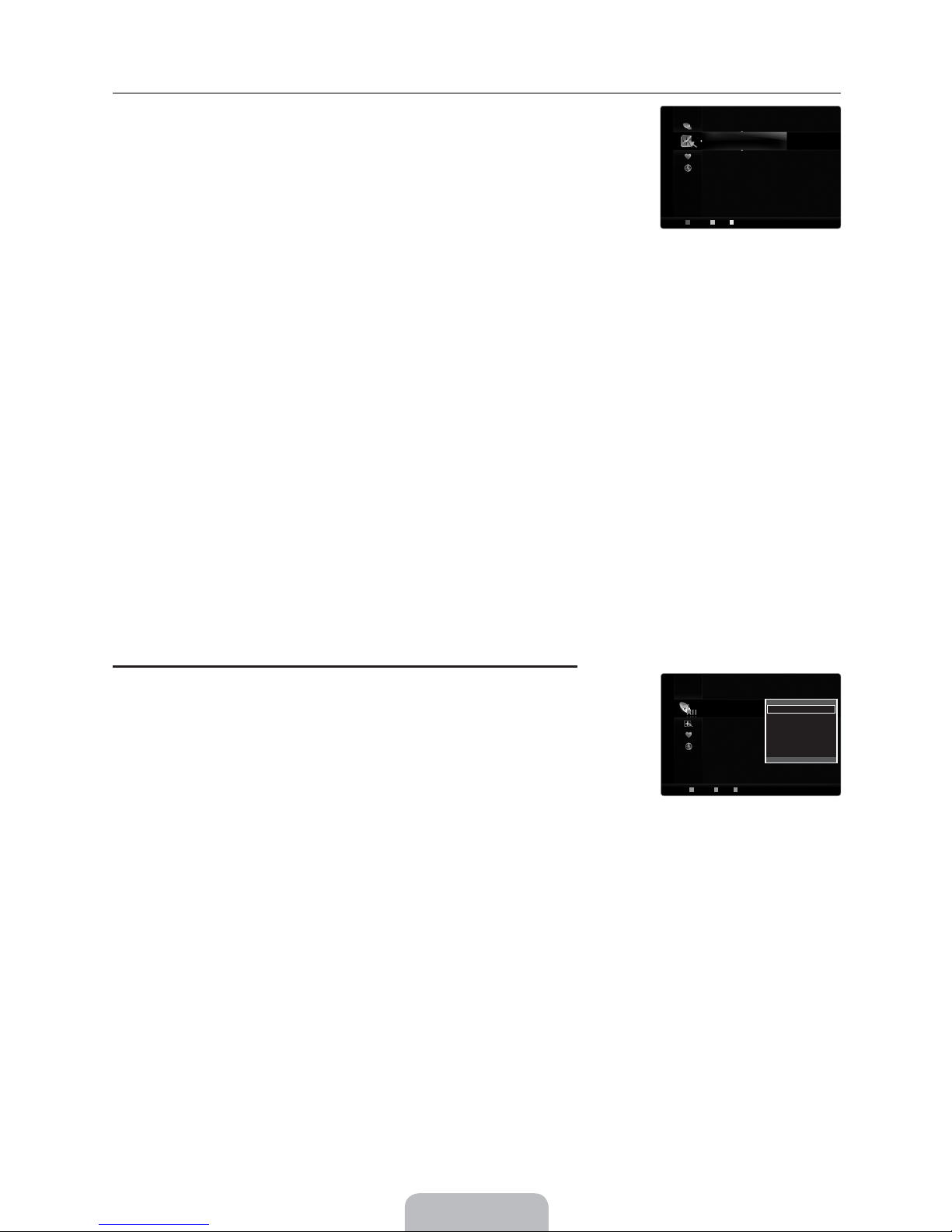
Managing Channels
¦
Using this menu, you can add / delete or set favorite channels and use the program guide for
digital broadcasts.
All Channels
O
Shows all currently available channels.
O
Added Channels
Shows all added channels.
O
Favorite
Shows all favorite channels.
To select the favorite channels you have set up, press the
O
Programmed
O
FAV.CH button on the remote control.
Shows all current reserved programs.
Select a channel in the
N
All Channels, Added Channels or Favorite screen by pressing the / buttons, and pressing the
ENTERE button. Then you can watch the selected channel.
Using the color buttons with the Channel List
N
Red (
Antenna): Switches to Air or Cable.
Green (
Zoom): Enlarges or shrinks a channel number.
Select): Selects multiple channel lists. You can perform the add/delete or add to Favorite/delete from Favorite
Yellow (
function for multiple channels at the same time. Select the required channels and press the yellow button to set all the
selected channels at the same time. The c mark appears to the left of the selected channels.
TOOLS (Tools): Displays the Add (or Delete), Add to Favorite (or Delete from Favorite), Timer Viewing, Channel
Name Edit, Select All
(or Deselect All) and Auto Program menus (The Options menus may differ depending on the
situation.)
N
Channel Status Display Icons
c
: A channel selected by pressing the yellow button.
(
: A program currently being broadcast.
*
: A channel set as a Favorite.
)
: A reserved program.
Loopo*Nslyypw~
=* * Lt}
?** * Lt}
?8=*** _a*.C
C** * Lt}
<>** * Lt}
<>8<*
*
_a*.>* Lwtnp~*Lopy}p~*ty*bzyop}wlyo
********Lt}********* *Lypyyl*** *ezzx*** *^pwpn***T*_zzw~
Channel List Option Menu (in All Channels / Added Channels / Favorite)
N
Press the TOOLS button to use the option menu.
N
Option menu items may differ depending on the channel status.
Add / Delete
O
You can delete or add a channel to display the channels you want.
All deleted channels will be shown on the
N
A gray-colored channel indicates the channel has been deleted.
N
The
N
N
Add menu only appears for deleted channels.
You can also delete a channel from the
manner.
All Channels menu.
Added Channels or Favorite menu in the same
Lww*Nslyypw~
=* * Lt}
?** * Lt}
?8=*** _a*.C
C** * Lt}
<>** * Lt}
<>8<*
*
_a*.>* Lwtnp~*Lopy}p~*ty*bzyop}wlyo
************Lt}******** *Lypyyl*** *ezzx*** *^pwpn***T*_zzw~
Opwpp
Loo*z*Qlz}tp
_txp}*atptyr
Nslyypw*Ylxp*Po
^pwpn*Lww
Lz*[}zr}lx
English - 14

Add to Favorite / Delete from Favorite
O
You can set channels you watch frequently as Favorite.
T
Press the
TOOLS button to display the Tools menu. You can also set the add to (or delete from) Favorites by selecting Tools
Add to Favorite (or Delete from Favorite).
*
’ symbol will be displayed and the channel will be set as a favorite.
The ‘
N
N
All favorite channels will be shown on
Timer Viewing
O
Favorite menu.
If you reserve a program you want to watch, the channel is automatically switched to the reserved channel in the Channel List;
even when you are watching another channel. To reserve a program, set the current time first.
N
Only memorized channels can be reserved.
You can set the channel, day, month, year, hour and minute directly by pressing the number buttons on the remote control.
N
Reserving a program will be shown in the
N
N
Digital Program Guide and Viewing Reservation
Programmed menu.
When a digital channel is selected, and you press the button, the Program Guide for the channel appears. You can reserve
a program according to the procedures described above.
Channel Name Edit (analog channels only)
O
Channels can labeled so that their call letters appear whenever the channel is selected.
The names of digital broadcasting channels are automatically assigned and cannot be labeled.
N
Select All / Deselect All
O
Select All
Deselect All: You can deselect all the selected channels.
N
You can only select
Auto Program
O
For detailed procedures on using the Auto Program, refer to the ‘Channel Menu’ instructions. (see page 13)
N
: You can select all the channels in the channel list.
Deselect All when there is a selected channel.
Channel List Option Menu (in Programmed)
You can view, modify or delete a reservation.
N
Press the
Change Info
O
Select to change a viewing reservation.
O
Cancel Schedules
Select to cancel a viewing reservation.
O
Information
Select to view a viewing reservation.
(You can also change the reservation information.)
O
Select All
Select all reserved programs.
TOOLS button to use the option menu.
[}zr}lxxpo
<*:*<*:*=;;D
<E@D***@**_a<***
)
*
Nslyrp*Tyqz
=E@D*****=****_a>****
>E@D*****=****_a>****
?E@D*****=****_a>****
************Lt}******* *Lypyyl*** *ezzx*** *^pwpn***T*_zzw~****E*Tyqz}xltzy
Nlynpw*^nspowp~
)
*_sp*P|lwtp}
Tyqz}xltzy
^pwpn*Lww
)
*XnXtwwly*1*btqp
***************************************
)
*X9^{twwlyp~*xtvp*
English - 15
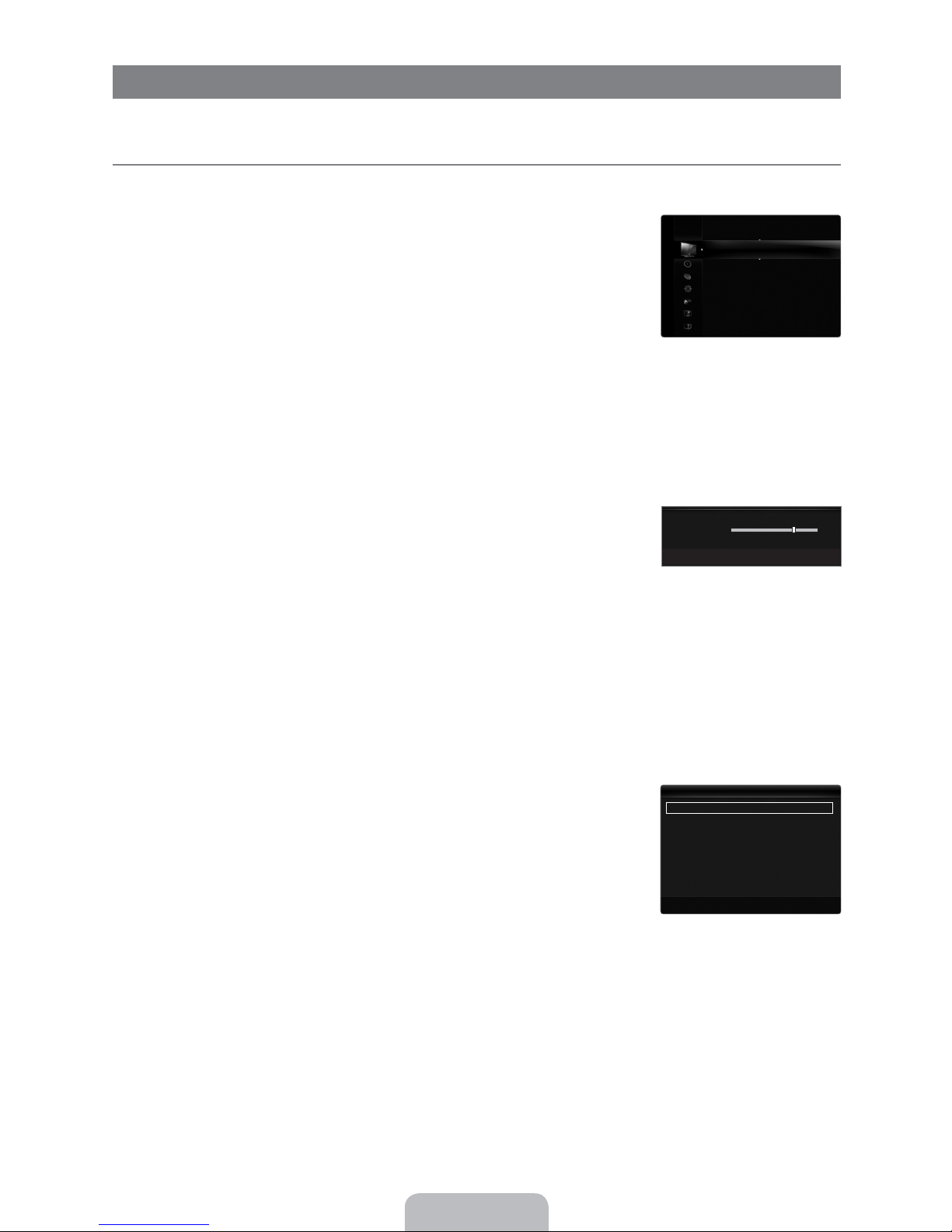
PICTURE
You can congure various picture options such as the picture mode, aspect ratio, and color to suit your personal preferences.
Configuring the Picture Menu
¦
Mode
R
You can select the type of picture which best corresponds to your viewing requirements.
T
Press the
TOOLS button to display the Tools menu. You can also set the picture mode by
selecting Tools Picture Mode.
Dynamic
O
Selects the picture for increased definition in a bright room.
O
Standard
Selects the picture for the optimum display in a normal environment.
O
Natural
Selects the picture for an optimum and eye-comfortable display.
Natural is not available in PC mode.
N
Movie
O
Selects the picture for viewing movies in a dark room.
Backlight / Contrast / Brightness / Sharpness / Color / Tint(G/R)
R
Your television has several setting options that allow you to control the picture quality.
Backlight: Adjusts the brightness of LCD back light.
Contrast: Adjusts the contrast level of the picture.
Brightness: Adjusts the brightness level of the picture
Sharpness: Adjusts the edge definition of the picture.
Color: Adjusts color saturation of the picture.
Tint(G/R): Adjusts the color tint of the picture.
N
When you make changes to
Backlight, Contrast, Brightness, Sharpness, Color or Tint(G/R) the OSD will be adjusted
accordingly.
N
In PC mode, you can only make changes to
N
Settings can be adjusted and stored for each external device you have connected to an input of the TV.
N
The energy consumed during use can be signicantly reduced if the brightness level of the picture is lowered, which will
Backlight, Contrast and Brightness.
reduce the overall running cost.
[tn}p
Xzop* E*^lyol}o* #
Mlnvwtrs* E*B
Nzy}l~* E*D@
M}trsyp~~* E*?@
^sl}{yp~~* E*@;
Nzwz}* E*@;
_ty*3R:]4* E*R@;:]@;
Lolynpo*^ptyr~
******"
Mlnvwtrs
******%
U
*Xzp****L*Lou~*****E*Pyp}*****R*]p}y
B
Advanced Settings
R
Samsung’s new TVs allow you to make even more precise picture settings than previous
models.
Advanced Settings is available in Standard or Movie mode.
N
In PC mode, you can only make changes to
N
Balance from among the Advanced Settings items.
Black Tone Off / Dark / Darker / Darkest
O
You can select the black level on the screen to adjust the screen depth.
Dynamic Contrast, Gamma and White
English - 16
Lolynpo*^ptyr~
Mwlnv*_zyp* E*Zqq* * #
Oylxtn*Nzy}l~* E*Xpotx
Rlxxl* E*;
Nzwz}*^{lnp* E*Yltp
bstp*Mlwlynp
Qwp~s*_zyp* E*;
Porp*Pyslynpxpy* E*Zy
U
*Xzp*****E*Pyp}*****R*]p}y
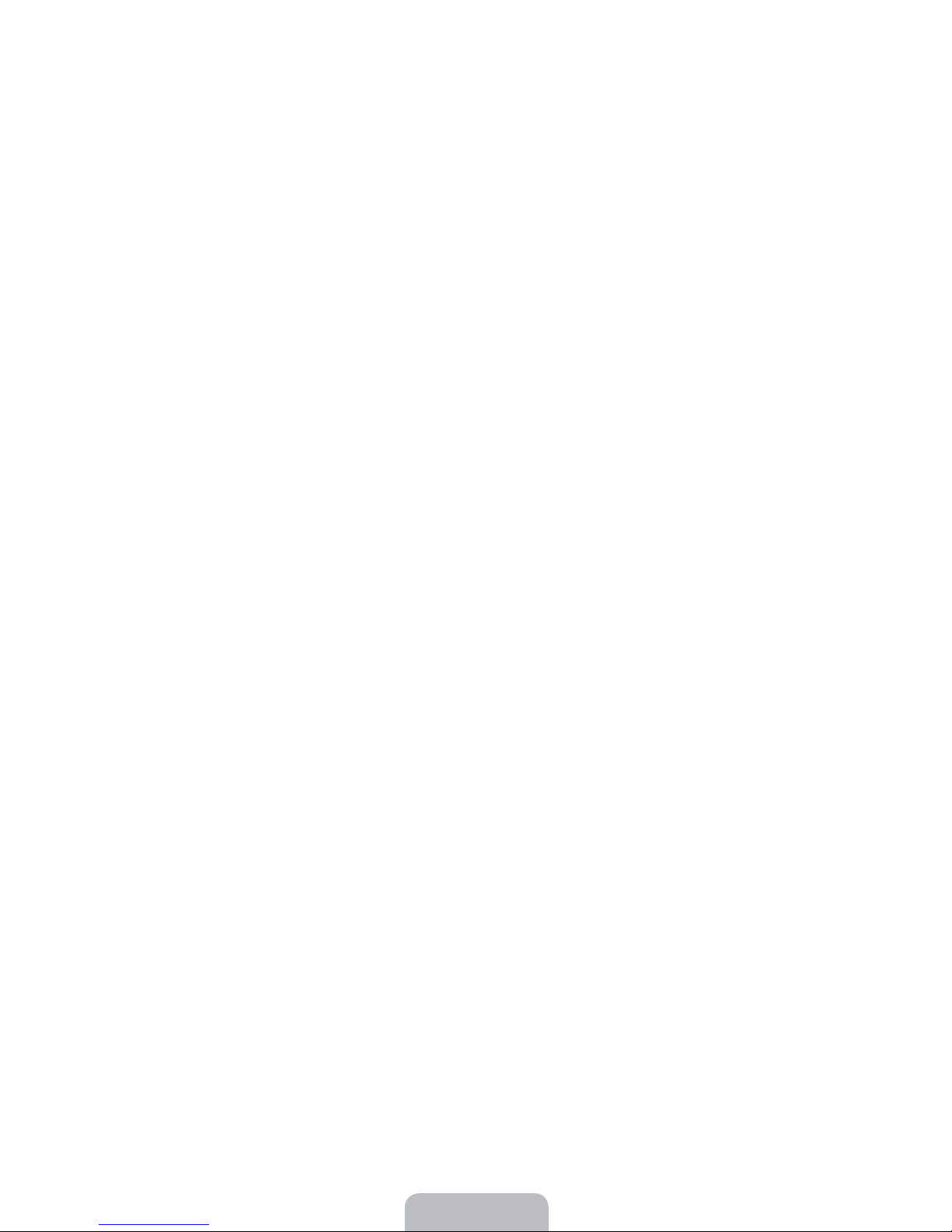
Dynamic Contrast Off / Low / Medium / High
O
You can adjust the screen contrast so that the optimal contrast is provided.
Gamma
O
You can adjust the primary color (red, green, blue) intensity.
Color Space
O
Color space is a color matrix composed of red, green and blue colors. Select your favorite color space to experience the most
natural color.
Auto: Auto color space automatically adjusts to the most natural color tone based on program sources.
Native: Native color space offers deep and rich color tone.
Custom: Adjusts the color range to suit your preference.
N
Changing the adjustment value will refresh the adjusted screen.
N
Settings can be adjusted and stored for each external device you have connected to an input of the TV. For example, if
you have a DVD player connected to HDMI 1 and it is currently selected, settings and adjustments will be saved for the
DVD player.
Color: Red, Green, Blue, Yellow, Cyan or Magenta
White Balance
O
N
N
N
Red: Adjusts the red saturation level of the selected color.
Green: Adjusts the green saturation level of the selected color.
Blue: Adjusts the blue saturation level of the selected color.
Reset: Resets the color space to the default values.
is available when Color Space is set to Custom.
Color
In
Color, you can adjust the RGB values for the selected color.
To reset the adjusted RGB value, select
Reset.
You can adjust the color temperature for more natural picture colors.
R-Offset: Adjusts the red color darkness.
G-Offset: Adjusts the green color darkness.
B-Offset: Adjusts the blue color darkness.
R-Gain: Adjusts the red color brightness.
G-Gain: Adjusts the green color brightness.
B-Gain: Adjusts the blue color brightness.
Reset: The previously adjusted white balance will be reset to the factory defaults.
Flesh Tone
O
You can emphasize the pink ‘flesh tone’ in the picture.
Changing the adjustment value will refresh the adjusted screen.
N
Edge Enhancement Off / On
O
You can emphasize object boundaries in the picture.
O
xvYCC Off / On
Setting the xvYCC mode to on increases detail and color space when watching movies from an external device (ie. DVD player)
connected to the HDMI or Component IN jacks.
xvYCC is available when the picture mode is set to Movie, and the external input is set to HDMI or Component mode.
N
English - 17
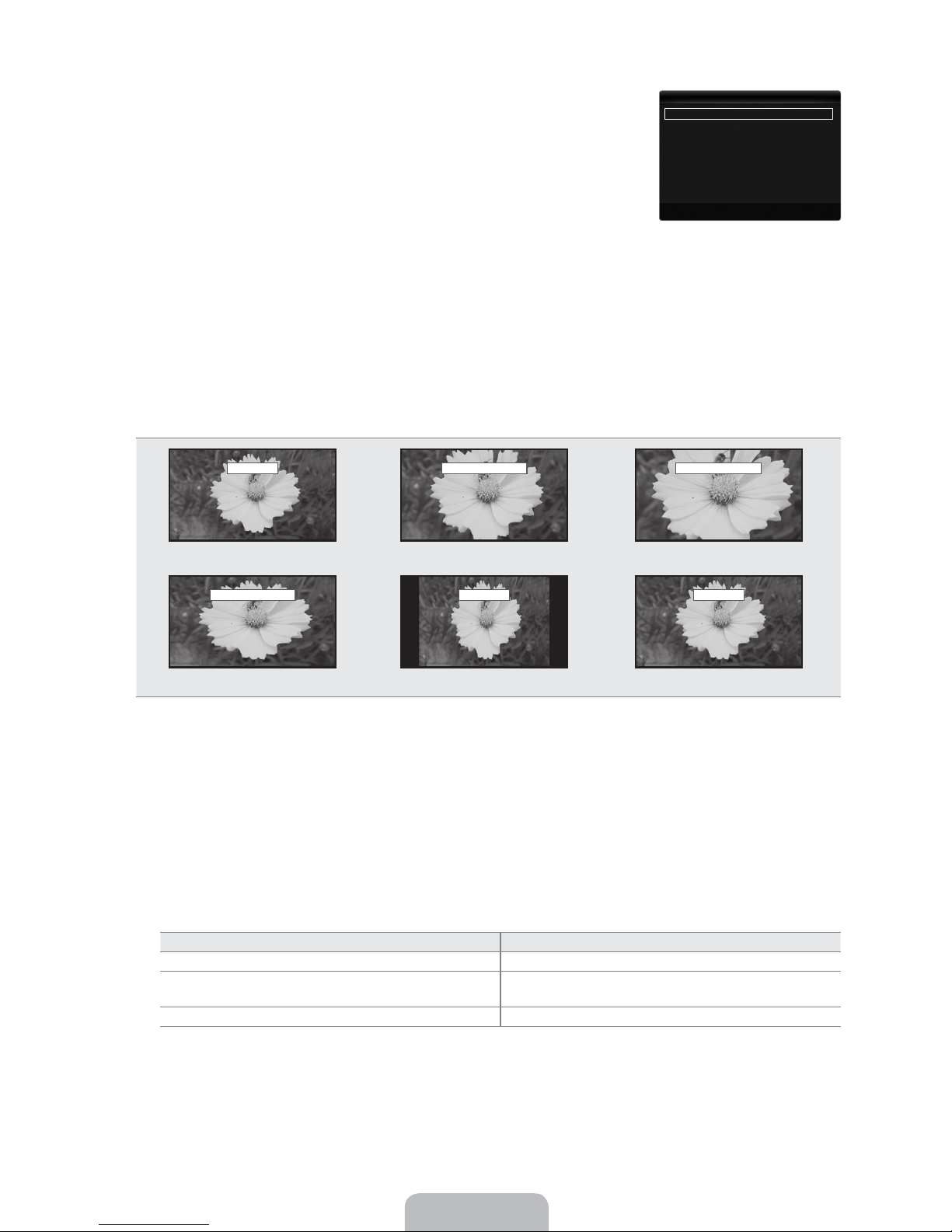
Picture Options
R
In PC mode, you can only make changes to the Color Tone and Size from among the
N
items in Picture Options.
Color Tone Cool / Normal / Warm1 / Warm2 / Warm3
O
N
Warm1, Warm2
Settings can be adjusted and stored for each external device you have connected to an
N
or Warm3 is only activated when the picture mode is Movie.
input of the TV.
Size
O
Nzwz}*_zyp* E*Yz}xlw* * #
^tp* E*<AED
Otrtlw*Y]* E*Lz
SOXT*Mwlnv*Wppw* E*Yz}xlw
Qtwx*Xzop** E*Zqq*
Mwp*Zyw*Xzop** E*Zqq
Lz*Xztzy*[w~*<=;S** E*^lyol}o
[tn}p*Z{tzy~
U
*Xzp*****E*Pyp}*****R*]p}y
Occasionally, you may want to change the size of the image on your screen. Your TV comes
with several screen size options, each designed to work best with specific types of video input. Your cable box/satellite receiver
may have its own set of screen sizes as well. In general, though, you should view the TV in 16:9 mode as much as possible.
O
Alternately, you can press the
16:9 : Sets the picture to 16:9 wide mode.
Zoom1: Magnifies the size of the picture on the screen.
Zoom2: Magnifies the size of the picture more than Zoom1.
Wide Fit: Enlarges the aspect ratio of the picture to fit the entire screen.
4:3 : Sets the picture to 4:3 normal mode.
Screen Fit: Use the function to see the full image without any cutoff when HDMI (720p/1080i/1080p), Component
P.SIZE button on the remote control repeatedly to change the picture size.
(1080i/1080p) or DTV (1080i) signals are input.
16:9
Zoom2 U MoveZoom1 U Move
16:9 Zoom1 Zoom2
Wide Fit U Move
Screen Fit4:3
Wide Fit 4:3 Screen Fit
N
When Double (Œ, À) mode has been set in PIP, the Picture Size cannot be set.
N
Temporary image retention may occur when viewing a static image on the set for more than two hours.
N
After selecting
Zoom1, Zoom2 or Wide Fit: Press the button to Select Position, then press the ENTERE button. Press
the or button to move the picture up and down. Then press the ENTERE button. Press the button to Select Size,
then press the ENTERE button. Press the or button to magnify or reduce the picture size in the vertical direction. Then
press the ENTERE button.
N
After selecting
Press the or button to select
Screen Fit in HDMI (1080i/1080p) or Component (1080i/1080p) mode, you made need to center the picture:
Position, then press the ENTERE button. Press the , , or button to move the
picture.
Reset: Press the or button to select Reset, then press the ENTERE button. You can initialize the setting.
N
HD (High Definition): 16:9 - 1080i/1080p (1920x1080), 720p (1280x720)
N
Settings can be adjusted and stored for each external device you have connected to an input of the TV.
Input Source Picture Size
ATV, AV, Component (480i, 480p) 16:9, Zoom1, Zoom2, 4:3
DTV(1080i), Component (1080i, 1080p),
HDMI (720p, 1080i, 1080p)
16:9, 4:3, Wide Fit, Screen Fit
PC 16:9, 4:3
English - 18
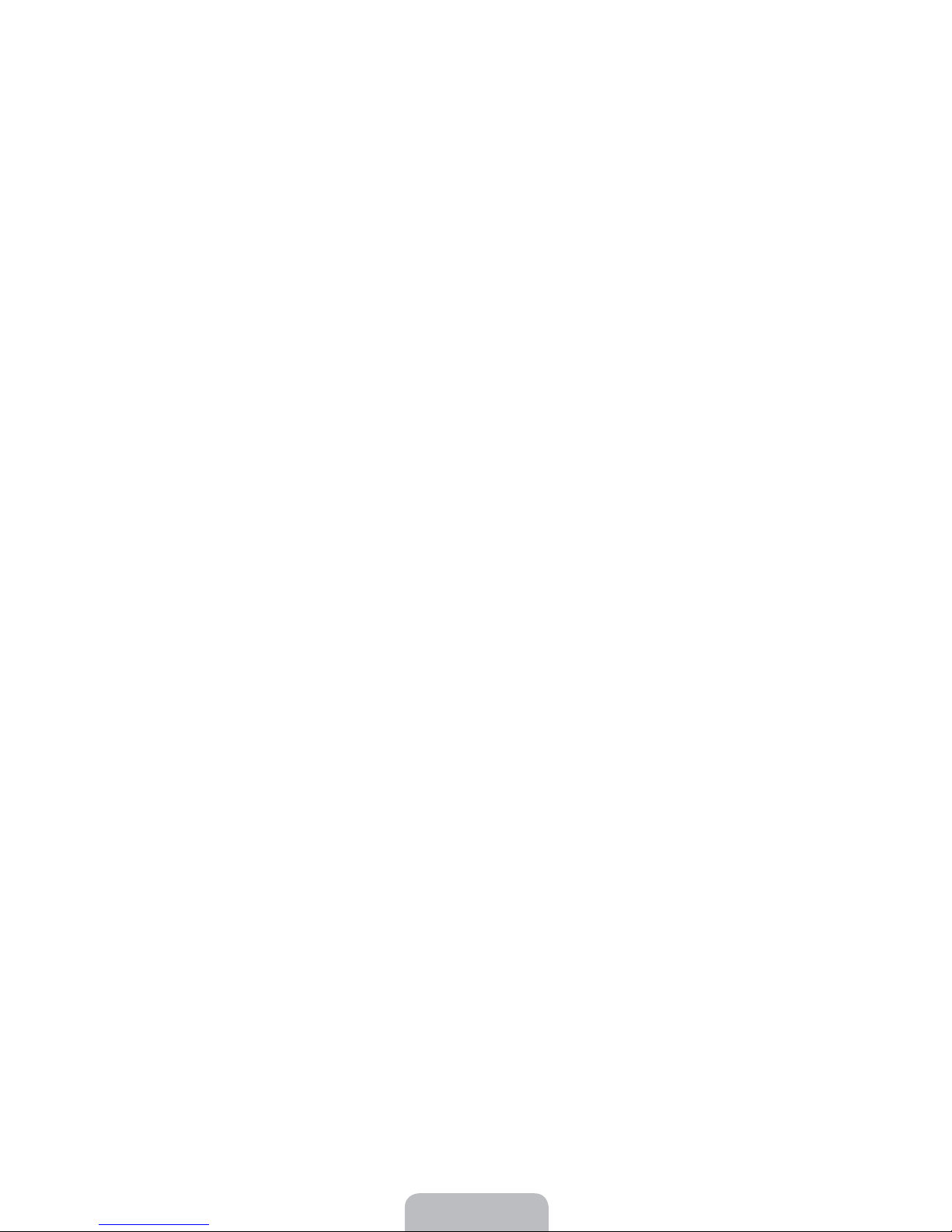
Digital NR Off / Low / Medium / High / Auto
O
If the broadcast signal received by your TV is weak, you can activate the Digital Noise Reduction feature to help reduce any static
and ghosting that may appear on the screen.
N
When the signal is weak, select one of the other options until the best picture is displayed.
HDMI Black Level Normal / Low
O
You can select the black level on the screen to adjust the screen depth.
This function is active only when an external device is connected to the TV via HDMI. The
N
HDMI Black Level function may not
be compatible with all external devices.
Film Mode Off / Auto1 / Auto2
O
The TV can be set to automatically sense and process lm signals from all sources and adjust the picture for optimum quality.
Film Mode is supported in TV, Video, Component (480i / 1080i) and HDMI (480i / 1080i).
N
Off: Turns the Film Mode function off.
Auto1: Automatically adjusts the picture for the best quality when watching a film.
Auto2: Automatically optimizes the video text on the screen (not including closed captions) when watching a film.
Blue Only Mode Off / On
O
This function is for AV device measurement experts. This function displays the blue signal only by removing the red and green
signals from the video signal so as to provide a Blue Filter effect that is used to adjust the color and Tint of video equipment such
as DVD players, Home Theaters, etc. Using this function, you can adjust the color and Tint to preferred values appropriate to
the signal level of each video device using the Red / Green / Blue / Cyan / Magenta / Yellow color Bar Patterns, without using an
additional Blue Filter.
Blue Only Mode is available when the picture mode is set to Movie or Standard.
N
Auto Motion Plus 120Hz Off / Clear / Standard / Smooth / Custom / Demo
O
Removes drag from fast scenes with a lot of movement to provide a clearer picture.
If you enable
N
Off: Switches Auto Motion Plus 120Hz off.
Clear: Sets Auto Motion Plus 120Hz to minimum.
Standard: Sets Auto Motion Plus 120Hz to medium.
Smooth: Sets Auto Motion Plus 120Hz to maximum.
Custom: Adjusts the blur and judder reduction level to suit your preference.
Blur Reduction: Adjusts the blur reduction level from video sources.
Judder Reduction: Adjusts the judder reduction level from video sources when playing films.
Reset: Reset the custom settings.
Demo: Displays the difference between Auto Motion Plus 120Hz on and off modes.
Auto Motion Plus 120Hz, noise may appear on the screen. If this occurs, set Auto Motion Plus 120Hz to Off.
Picture Reset Reset Picture Mode / Cancel
R
Resets all picture settings to the default values.
Reset Picture Mode: Current picture values return to default settings.
N
English - 19
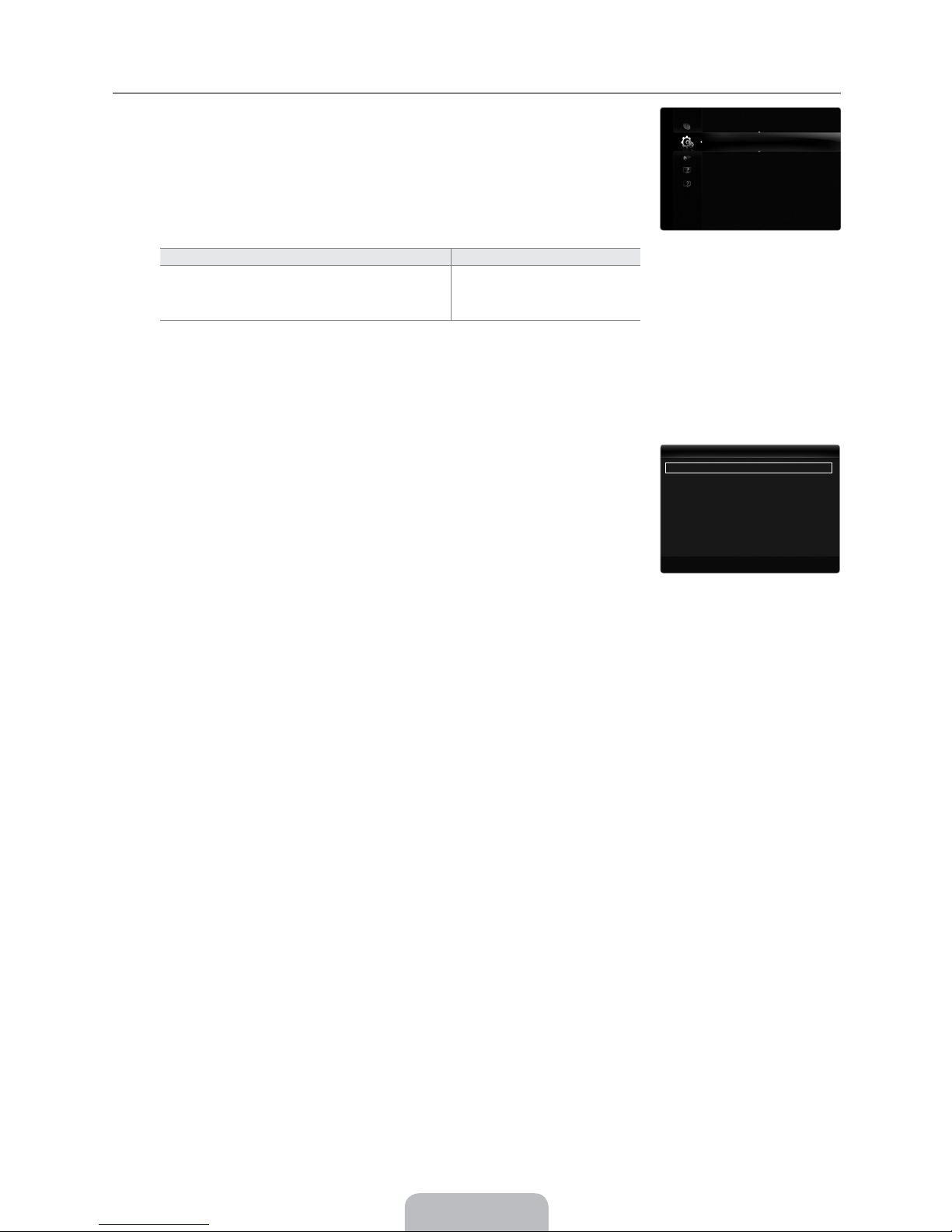
Viewing Picture-in-Picture
¦
You can use the PIP feature to simultaneously watch the TV tuner and one external video
source. This product has one built-in tuner, which does not allow PIP to function in the same
mode. Please see ‘PIP Settings’ below for details.
T
Press the
settings by selecting
If you select the PIP picture sound, refer to the ‘Configuring the Sound Menu’ instructions.
N
TOOLS button to display the Tools menu. You can also configure PIP related
Tools PIP.
(see page 24)
PIP Settings
N
Main picture Sub picture
Component 1, 2
HDMI1/DVI, HDMI2, HDMI3, HDMI4
TV
PC
While V-Chip is in operation, the PIP function cannot be used.
N
If you turn the TV off while watching in PIP mode and turn it on again, the PIP window will disappear.
N
You may notice that the picture in the PIP window becomes slightly unnatural when you use the main screen to view a game
N
or karaoke.
PIP On / Off
R
You can activate or deactivate the PIP function.
Size Õ / Ã / À /
O
Œ
You can select a size of the PIP-picture.
O
Position à / – / — /
œ
You can select a position of the PIP-picture.
In Double (
N
Air/Cable Air / Cable
O
Œ, À
) mode, Position cannot be selected.
Select either Air or Cable as the input source for the sub-screen.
Xpwzo* E*Xpotx
Pyp}r*^ltyr* E*Zqq
^p{
[T[* * #
[T[
[T[* E*Zy* * #
^tp* E*
[z~ttzy* E*
Lt}:Nlmwp** E*Lt}
Nslyypw** E*Lt}*>
Õ
Ã
U
*Xzp*****E*Pyp}*****R*]p}y
O
Channel
You can select the channel for the sub-screen.
English - 20

Using Your TV as a Computer (PC) Display
¦
Setting Up Your PC Software (Based on Windows XP)
The Windows display-settings for a typical computer are shown below. The actual screens on
your PC will probably be different, depending upon your particular version of Windows and
your particular video card. However, even if your actual screens look different, the same basic
set-up information will apply in almost all cases. (If not, contact your computer manufacturer or
Samsung Dealer.)
1.
First, click on ‘Control Panel’ on the Windows start menu.
2.
When the control panel window appears, click on ‘Appearance and Themes’ and a display
dialog-box will appear.
3.
When the control panel window appears, click on ‘Display’ and a display dialogbox will
appear.
4.
Navigate to the ‘Settings’ tab on the display dialog-box.
Ҟ
The correct size setting (resolution) - Optimum: 1920 X 1080 pixels
If a vertical-frequency option exists on your display settings dialog box, the correct
Ҟ
value is ‘60’ or ‘60 Hz’. Otherwise, just click ‘OK’ and exit the dialog box.
Display Modes
If the signal from the system equals the standard signal mode, the screen is adjusted automatically. If the signal from the system
doesn’t equal the standard signal mode, adjust the mode by referring to your videocard user guide; otherwise there may be no
video. For the display modes listed below, the screen image has been optimized during manufacturing.
O
D-Sub and HDMI/DVI Input
N
When using an HDMI / DVI cable connection, you must use the
Mode Resolution
IBM
MAC
VESA CVT
VESA DMT
VESA GTF
VESA DMT /
DTV CEA
640 x 350 31.469 70.086 25.175 +/ 720 x 400 31.469 70.087 28.322 -/+
640 x 480 35.000 66.667 30.240 -/-
832 x 624 49.726 74.551 57.284 -/-
1152 x 870 68.681 75.062 100.000 -/-
720 x 576 35.910 59.950 32.750 -/+
1152 x 864 53.783 59.959 81.750 -/+
1280 x 720 44.772 59.855 74.500 -/+
1280 x 720 56.456 74.777 95.750 -/+
1280 x 960 75.231 74.857 130.000 -/+
640 x 480 31.469 59.940 25.175 -/640 x 480 37.861 72.809 31.500 -/640 x 480 37.500 75.000 31.500 -/800 x 600 37.879 60.317 40.000 +/+
800 x 600 48.077 72.188 50.000 +/+
800 x 600 46.875 75.000 49.500 +/+
1024 x 768 48.363 60.004 65.000 -/1024 x 768 56.476 70.069 75.000 -/1024 x 768 60.023 75.029 78.750 +/+
1152 x 864 67.500 75.000 108.000 +/+
1280 x 1024 63.981 60.020 108.000 +/+
1280 x 1024 79.976 75.025 135.000 +/+
1280 x 800 49.702 59.810 83.500 -/+
1280 x 800 62.795 74.934 106.500 -/+
1280 x 960 60.000 60.000 108.000 +/+
1360 x 768 47.712 60.015 85.500 +/+
1440 x 900 55.935 59.887 106.500 -/+
1440 x 900 70.635 74.984 136.750 -/+
1680 x 1050 65.290 59.954 146.250 -/+
1280 x 720 52.500 70.000 89.040 -/+
1280 x 1024 74.620 70.000 128.943 -/-
1920 x 1080p 67.500 60.000 148.500 +/+
Horizontal Frequency
(KHz)
HDMI IN 1(DVI) jack.
Vertical Frequency
(Hz)
Pixel Clock Frequency
(MHz)
Sync Polarity
(H / V)
English - 21
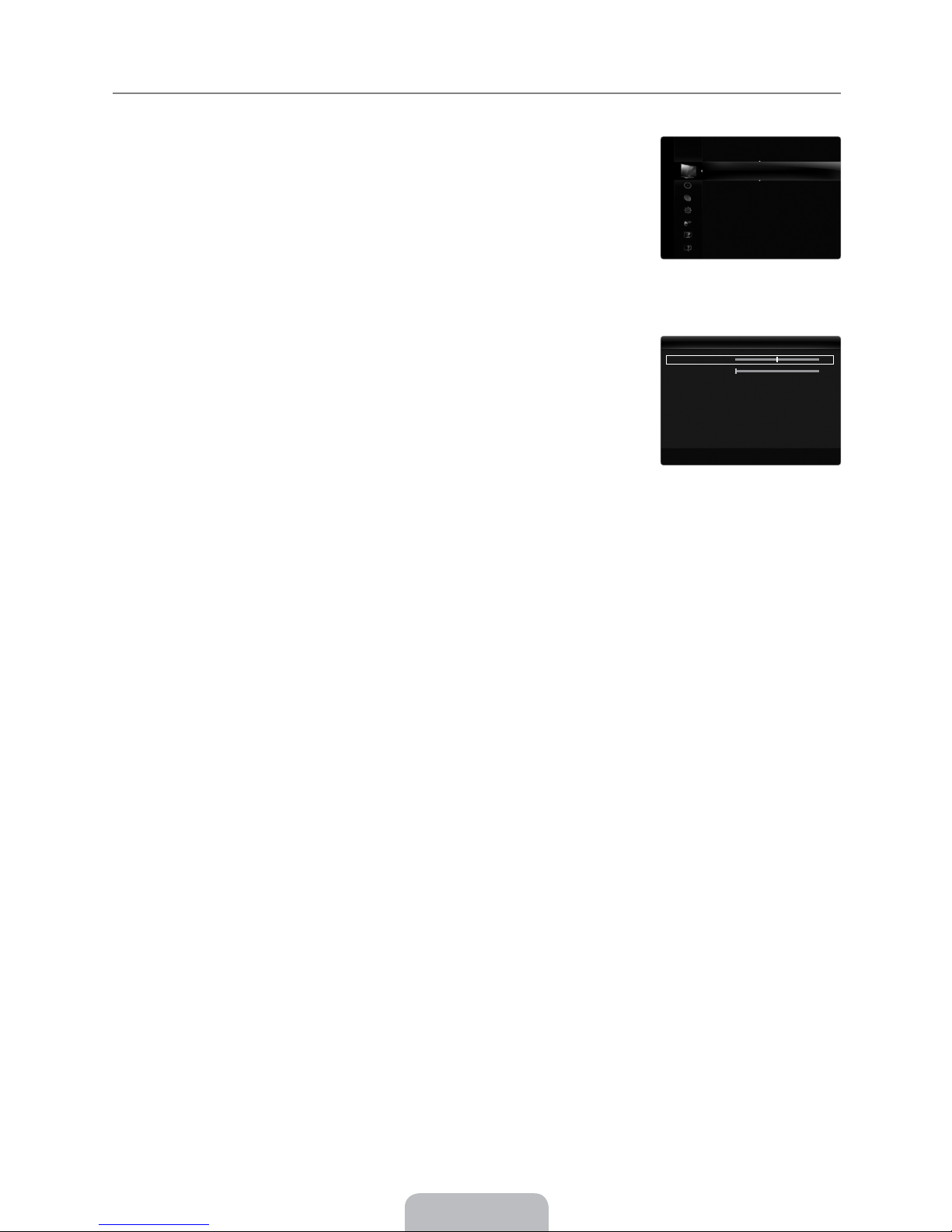
Setting up the TV with your PC
¦
Preset: Press the SOURCE button to select PC mode.
N
Auto Adjustment
R
Use the Auto Adjust function to have the TV automatically adjust the video signals it receives.
The function also automatically fine-tunes the settings and adjusts the frequency values and
positions.
T
N
Screen
R
Coarse / Fine
O
Press the
by selecting
This function does not work in DVI-Digital mode.
TOOLS button to display the Tools menu. You can also set the Auto Adjustment
Tools Auto Adjustment.
The purpose of picture quality adjustment is to remove or reduce picture noise. If the noise is
not removed by Fine-tuning alone, then adjust the frequency as best as possible (Coarse) and
Fine-tune again. After the noise has been reduced, readjust the picture so that it is aligned on
the center of screen.
O
PC Position
Adjust the PC’s screen positioning if it does not fit the TV screen.
Press the or button to adjusting the Vertical-Position. Press the or button to adjust
the Horizontal-Position.
O
Image Reset
You can replace all image settings with the factory default values.
M}trsyp~~* E*?@
^sl}{yp~~* E*@;
[tn}p
Lz*Lou~xpy* * #
^n}ppy
Lolynpo*^ptyr~
[tn}p*Z{tzy~
[tn}p*]p~p
^n}ppy
Nzl}~p* * * @;
Qtyp* * * ;
[N*[z~ttzy
Txlrp*]p~p
U
*Xzp*****E*Pyp}*****R*]p}y
English - 22
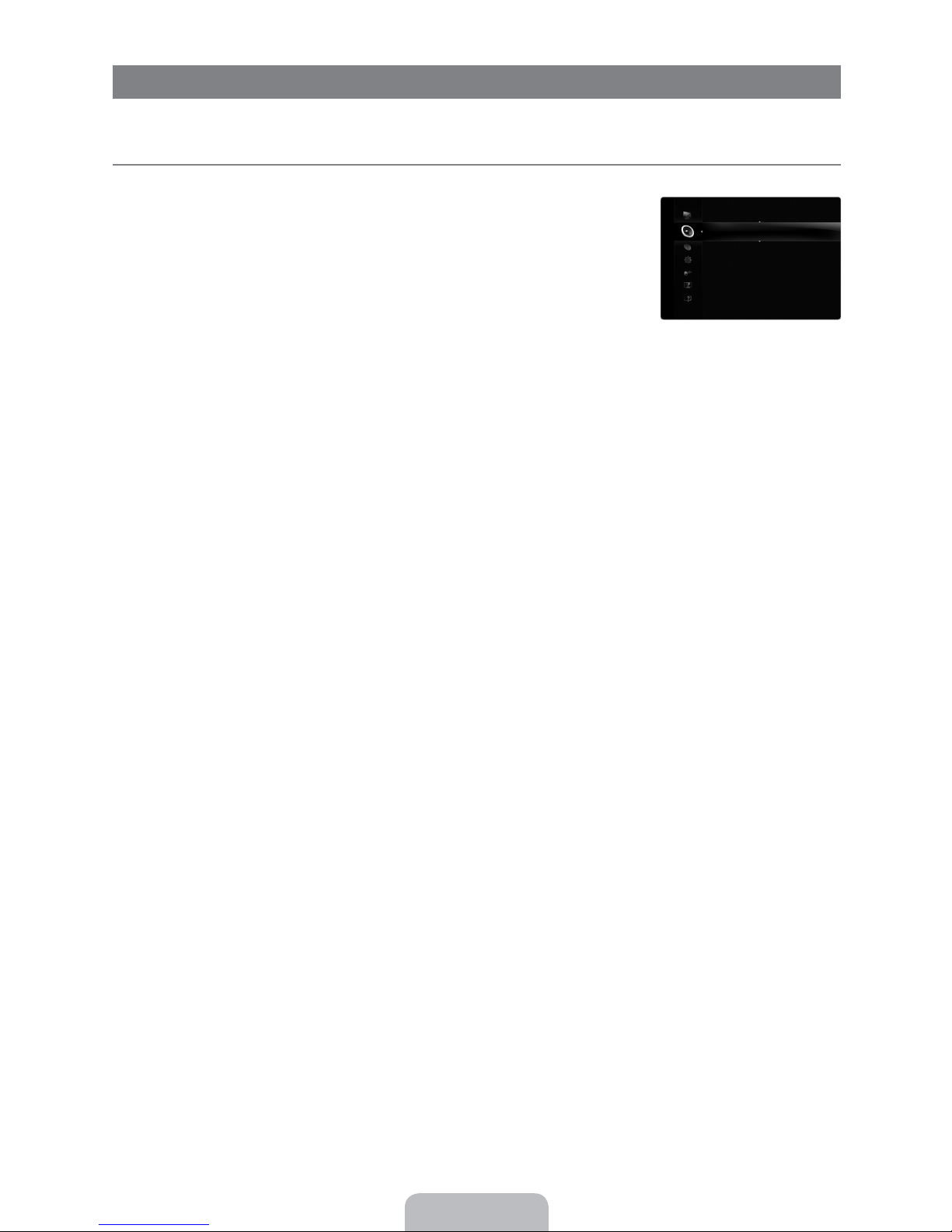
SOUND
You can congure the sound mode, volume, multi-track sound options, etc.
Configuring the Sound Menu
¦
Mode Standard / Music / Movie / Clear Voice / Custom
R
Press the TOOLS button to display the Tools menu. You can also set the sound mode by
T
Equalizer
R
selecting
Standard: Selects the normal sound mode.
Music: Emphasizes music over voices.
Movie: Provides the best sound for movies.
Clear Voice: Emphasizes voice over other sounds.
Custom: Recalls your customized sound settings.
Tools Sound Mode.
The sound settings can be adjusted to suit your personal preference.
Mode: Selects the sound mode among the predefined settings.
Balance L/R: Adjusts the balance between the right and left speaker.
100Hz / 300Hz / 1KHz / 3KHz / 10KHz (Bandwidth Adjustment): To adjust the level of different bandwidth frequencies.
Reset: Resets the equalizer settings to the default values.
SRS TruSurround HD Off / On
R
SRS TruSurround HD is a patented SRS technology that solves the problem of playing 5.1 multichannel content over two
speakers. TruSurround delivers a compelling, virtual surround sound experience through any two-speaker playback system,
including internal television speakers. It is fully compatible with all multichannel formats.
T
Press the
TOOLS button to display the Tools menu. You can also set the SRS TruSurround HD by selecting Tools SRS TS
HD.
^zyo
Xzop* E*N~zx* #
P|lwtp}
^]^*_}^}}zyo*SO* E*Zqq
[}pqp}}po*Wlyrlrp** E*Pyrwt~s
Xwt8_}lnv*^zyo** E*Xzyz
Lz*azwxp** E*Zqq
^{plvp}*^pwpn* E*_a*^{plvp}
^zyo*^pwpn* E*Xlty
Preferred Language (digital channels only)
R
Digital-TV broadcasts are capable of simultaneous transmission of many audio tracks (for example, simultaneous translations of
the program into foreign languages).
N
You can listen in a language other than the
N
Preferred Language is available only in Digital TV mode.
N
You can only select the language from among the actual languages being broadcast.
Multi-Track Sound (MTS) (analog channels only)
R
Press the MTS button on the remote control repeatedly to select Mono, Stereo or SAP.
O
Mono: Choose for channels that are broadcasting in mono or if you are having difficulty receiving a stereo signal.
Stereo: Choose for channels that are broadcasting in stereo.
SAP: Choose to listen to the Separate Audio Program, which is usually a foreign-language translation.
Multi-Track Sound is available only in Analog TV mode.
N
N
Depending on the particular program being broadcast, you can listen to
Preferred Language by pressing the MTS button on the remote control.
Mono, Stereo or SAP.
English - 23
