Samsung 5+ SERIES, 550 SERIES, 590 SERIES Quick Setup Manual
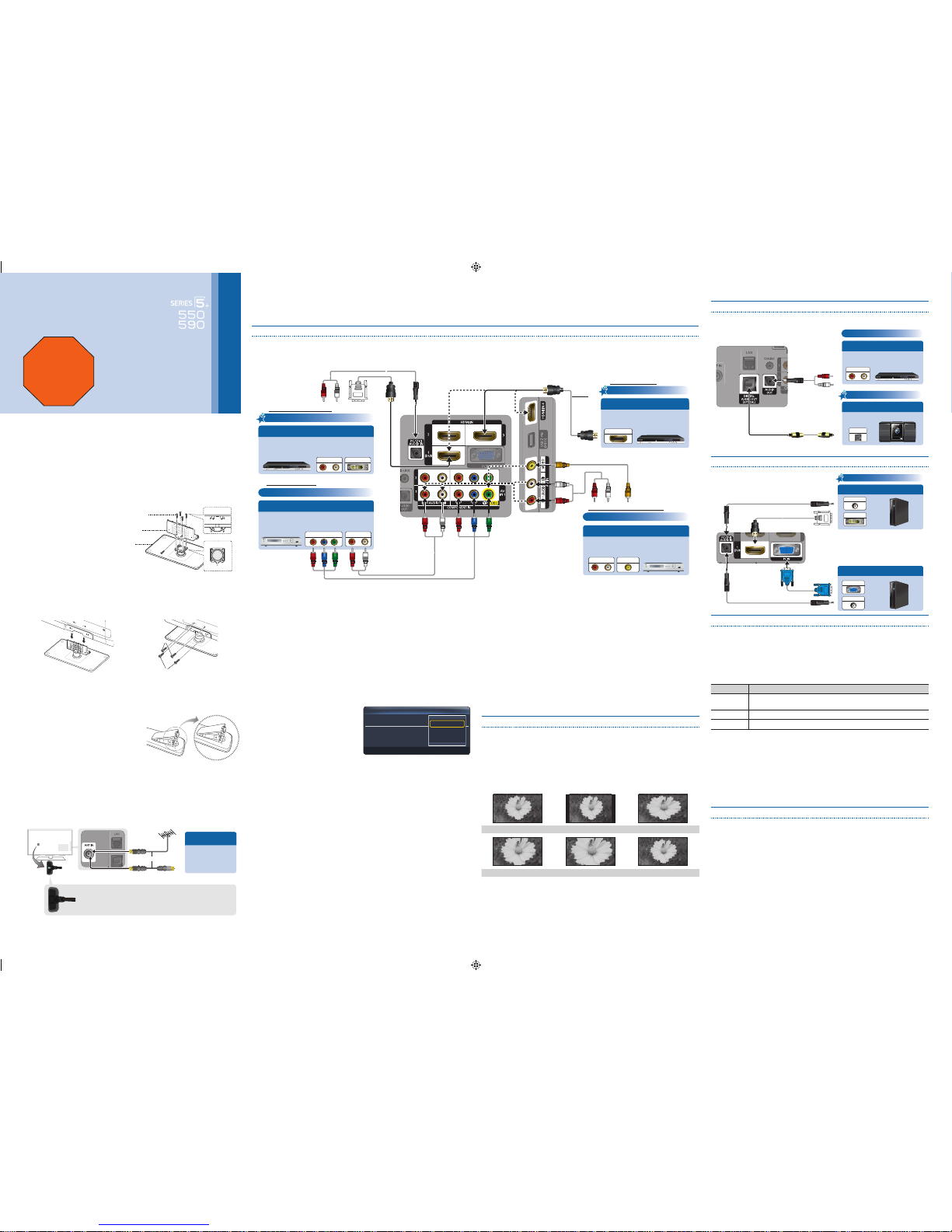
Quick Setup Guide
Congratulations on the purchase of your new Samsung TV.
Read this setup guide to get your TV up and running quickly.
1-800-SAMSUNG (1-800-726-7864)
Samsung Electronics America, Inc.
105 Challenger Road Ridgefield Park, NJ 07660-0511
Samsung Electronics Canada Inc.
55 Standish Court Mississauga, Ontario L5R 4B2
Call Center hours of operation: Mon-Sun, 9:00 AM -12
AM EST.
To register this product, visit: www.samsung.com/
register.
STOP
Please do not return this unit.
If you have problems operating your
TV, call:
1-800-SAMSUNG (1-800-726-7864)
For web support please visit:
www.samsung.com/support
Step 4: Connect External Devices
Connecting an AV device (DVD/Blu-ray player, cable/satellite box, etc.)
Use one of the connections below to connect your TV to an external A/V device. We recommend using HDMI for the highest picture quality.
Connecting an audio device (Home Theater, etc.)
Connect your TV to your Home Theater or other audio device to enjoy enhanced
Sound quality.
Connecting a PC
Connect your TV to a PC to use it as a Monitor.
U
Move
E
Enter
Select Language of the OSD.
Menu Language :
Plug & Play
English
Español
Français
Step 5: Run Plug & Play
When you turn on your TV for the first time, it automatically launches the Plug &
Play function. With Plug & Play, you can select the On Screen Display language,
set the clock mode, and launch the TV’s channel memorizing process.
It also displays connection instructions similar to those in this guide.
To navigate while Plug & Play is running, press the Up, Down, Left or Right arrow
buttons on your remote. To make a selection, press the ENTER
E
button.
To skip a screen, press the MENU button. To turn on your TV, press the POWER
button on the remote or on the TV. To run Plug & Play, follow these steps:
1 Using your remote control,
select the language for the On
Screen Display (OSD), and then
press the ENTERE button.
2 Select Home Use, and then
press the ENTER
E
button. If you select Store Demo, the TV will reset your
picture and audio settings every 30 minutes.
3 Select Antenna Source and Channel Source. If Antenna Source is
Cable or Auto, you must select Channel Source to same type as your
cable system type. After selecting source, select Search; then press the
ENTERE button on your remote.
✎
Most cable systems a re Standard(STD) systems, If you are not sur e
about what kind of c able system you have, contact your cabl e company.
✎
If your TV is attac hed to a cable or satellite box, skip Step s 3 through 5.
After Plug & Play is com plete, set your TV to Channel 3 or 4, acco rding
to the directions for you r cable or satellite box.
4 The TV memorizes the available channels. This process can take up to 45
minutes.
5 After the TV has memorized the channels, choose the Clock Mode. Select
Auto if you have a digital channel in your area. Select Manual if you don’t, or
if you have a cable or satellite box. When done, press the ENTERE button.
✎
If you select Manu al, the clock setting screen ap pears.
6 Select the daylight savings time setting: Off or On, and then press the
ENTERE button
7 Select the time zone in which you live, and then press ENTER
E
button.
8 After the time zone screen, The connection method for best HD screen
quality is displayed. Press Right arrow button on your remote to view each
screen in succession. Press the Blue button to skip this section.
9 The Enjoy your TV. screen appears. Then press the ENTER
E
button.
Changing the Screen Size
Your TV has several screen size options, each designed to work best with specific
types of video input. If you have a cable box or satellite receiver, it may have its own
set of screen sizes as well.
To change the screen size, press the P.SIZE button on your remote. The first time
you press it, your TV displays the current setting. Thereafter, each time you press
the P.SIZE button, you change the size of the picture on the screen.
The following sizes are available:
16:9 Wide screen 4:3 Standard screen Wide Fit
Zoom 1 Zoom 2 Screen Fit
✎
Screen Fit Dis plays the full image without any c ut-off when HDMI (720p /
1080i / 1080p) or Component (1080i / 1080p) s ignals are inputted.
Changing the Picture Mode
Your TV has three preset Picture Modes with factory adjusted settings, each
designed to give you an excellent picture under specific conditions.
To change the Picture mode, press the P.MODE button on your remote. The first
time you press it, your TV displays the current setting. Thereafter, each time you
press the P.MODE button, you change the mode of the picture on the screen.
The Picture Modes are listed and described in the table below:
Mode
Description
Dynamic
Brightens picture. For a vibrant, enhanced image in brightly lit or
sunny room.
Standard
For a bright, detailed picture in a normally lit room.
Movie
For a studio quality cinema picture in a dimly lit or dark room.
To change the Picture Mode, follow these steps:
1. Turn on your TV, press the TOOLS button on your remote.
The Tools menu appears.
2. Using the ▲ or ▼ on your remote, select Picture mode.
3. On the Picture mode menu, use the ◄ or ► on your remote to select the
Picture mode you want.
4. Press the EXIT button to exit the menu.
Setting the Clock
Before you can use your TV’s On/Off Timer, you must set the clock. To set the
clock, follow these steps:
1. Turn on your TV, press the MENU button on your remote, then select Setup →
Time.
2. Select Clock Mode, and then press the ENTER
E
button.
3. Choose Auto or Manual.
x
If you select Auto, the cur rent time will be set automaticall y using the time
from a digital cha nnel.
x
If you select Manu al, you can set the Month, Day, Year, Hour, Minute
and am/pm direc tly by pressing up, down, left and rig ht arrow button on
your remote.
4. Press the RETURN button on your remote when done.
AUDIO IN
OPTICAL
Analog Audio connection
Digital Audio connection
Amplifier / DVD
home theater
Using an Audio Cable
Using an Optical Cable
Digital Audio System
Audio Cable
(Not Supplied)
Optical Cable (Not Supplied)
DVI OUT
AUDIO OUT
AUDIO OUT
PC OUT
HD connection
Using a DVI to HDMI Cable
Using an D-Sub Cable
Audio Cable (Not Supplied)
HDMI to DVI Cable (Not Supplied)
D-Sub Cable
(Not Supplied)
Audio Cable (Not Supplied)
✎
When connecti ng to AV IN 1 on the back of your TV, attach the
video cable (ye llow) to the green jack next to the AV IN 1 label.
The jack will not match t he color of the video cable (yel low).
Component Cable
(Not Supplied)
HDMI OUT
AUDIO OUT DVI OUT
AUDIO OUT
VIDEO OUT
AUDIO OUT
COMPONENT OUT
Best Connection
HD connection (up to 1080p)
Using an HDMI Cable
DVD
Using an HDMI to DVI Cable
HD connection (up to 1080p)
Very Good Connection
Device
Using an Audio/Video Cable
Good Connection
Component connection (up to 1080p)
Blu-ray player
Lowest Quality Connection
Using a Component Cable
Audio/Video connection (480i only)
Device
Audio Cable
(Not Supplied)
HDMI to DVI Cable
(Not Supplied)
Audio Cable
(Not Supplied)
Audio Cable
(Not Supplied)
HDMI Cable (Not Supplied)
Video Cable (Not Supplied)
DVD / Blu-ray player / HD Cable
Box / HD STB (Set-Top-Box)
satellite receiver
DVD / Blu-ray player / HD Cable Box / HD
Satellite receiver (STB)
DVD, Blu-ray player, cable box,
STB satellite receiver, VCR
Step 1: Install the Stand
Follow the steps below to connect the TV to the stand.
✎
NOTE
x
Make sure to distinguis h between the front and back of the St and and
Guide Stand whe n assembling them.
x
Make sure that at least t wo persons lift and move the PDP T V.
x
Stand the product u p fasten the screws. If you fasten the screws w ith the
with the PDD TV pla ced down, it may lean to one side.
1 Connect the Guide Stand to the
Stand using five screws (M4 X L12)
as shown.
2 With your TV upright, connect the
TV to the Stand as shown.
3 Fasten two screws (M4 X L12) at
position 1, and then fasten the
two screws (M4 X L2) at position
2.
1
2
Step 2: Install the Batteries into the Remote
To install batteries into your remote
control, follow these steps:
1. Lift the cover on the back of the
remote upward as shown in the figure
to the right.
2. Install two AAA batteries.
✎
Make sure to match the + and ends of the batterie s to the diagram in the battery co mpartment.
3. Replace the cover.
Step 3: Connect Power and Antenna or Cable
Top view
Rear
Front
Rear
Guide Stand
Screws (M4 X L12)
Stand
Rear
VHF/UHF Antenna
Connect Ant In to
• Wall cable jack
• VHF/UHF Antenna
• Cable or Satellite box
Ant or Cable Out
Make sure the AC power cord is plugged in securely to
the wall outlet and the TV.
Use a 75 ohm (round) cable.
or
[550QSG]BN68-02614A-Eng.indd 1 2010-01-29 오후 4:20:22

POWER
SOURCE
ON/OFF
FAV.CH
TOOLS
POWER
SOURCE
ON/OFF
PRE-CH
MENU
MEDIA.P
CH LIST
INFO
The LAN Port on the Wall
LAN Cable (Not Supplied)
Modem Cable (Not Supplied) LAN Cable (Not Supplied)
The Modem Port on the Wall
TV Rear Panel
TV Rear Panel
External Modem
(ADSL / VDSL / Cable TV)
The LAN Port on the Wall
LAN Cable (Not Supplied)
Wireless IP
sharer
Samsung Wireless LAN
Adapter
or
TV Rear Panel
TV Side Panel
Step 7: Media Play Features
The Media Play feature lets you connect to your PC through your home network and
stream PC audio and video files to your HDTV using your remote. To use IPTV or
Samsung PC Share Manager, you must connect your TV to your network. You can
attach the TV to your network in two ways, by cable, using CAT 5 cable, or wirelessly,
using a Samsung Wireless LAN Adapter. Instructions for both connection methods are
below.
Network Connection - Wired
There are two main ways to connect your TV to your network using cable,
depending on your network setup. They are illustrated below:
Configuring the Network Connection - Wired
Most home networks use the Dynamic Host Configuration Protocol (DHCP) to
configure network connections. Home networks that support DHCP automatically
provide the IP address, subnet mask, gateway, and DNS values your TV needs to
access the Internet so you don’t have to enter them manually.
To configure your network connection for a network that uses DHCP, follow these
steps:
1. Connect your TV to your
network as shown in one of the
illustrations above.
2. Turn on your TV, press the MENU
button on your remote, and then
select Setup → Network.
3. Set the Network Type to Wired if
it is not already set to Wired.
4. Select Network Setup. The
Wired Network Setup screen
appears.
5. On the Wired Network Setup menu, set Internet Protocol Setup and DNS
Setup to Auto Setup. Auto Setup acquires and enters the necessary internet
values automatically.
6. Select Network Test to check Internet connectivity.
✎
Some networks are S tatic IP networks. If your networ k is a Static IP network,
you can not use DHCP to conf igure the network connect ion. Instead, you
must enter the IP Addr ess, Subnet Mask, Gatewa y, and DNS Serve r
manually. For instruc tions explaining how to configu re a Static IP network,
see your user’s manual.
Network Connection - Wireless
You can connect your TV to your LAN through a standard wireless router or
modem. To connect wirelessly, you must first attach a “Samsung Wireless LAN
Adapter” (WIS09ABGN - sold separately) to either the USB 1 or USB 2 (HDD) port
on the back of your TV. See the illustration below.
Samsung’s Wireless LAN adapter supports the IEEE 802.11A, IEEE 802.11B, IEEE
802.11G, and IEEE 802.11N wireless communication protocols. For your TV to
connect to your network, the wireless router or modem you use must also support
one of these protocols. The fastest of these protocols is IEEE 802.11N.
Most wireless network systems incorporate a security system that requires devices
that access the network through an access point or AP (typically a wireless modem
or router) to transmit an encrypted security code called an access key.
For regular connections, your TV is compatible with the following security protocols:
y Authentication Mode: OPEN, SHARED, WPAPSK, WPA2PSK
y Encryption Type: WEP, TKIP, AES
Configuring the Network Connection - Wireless
The instructions below are for networks that use the Dynamic Host Configuration
Protocol (DHCP) to configure network connections automatically. If your have a
Static IP network, see your user’s manual for configuration instructions.
To configure your network connection for a network that uses DHCP, follow these
steps:
1. Connect your TV to your network
as shown in the illustrations
above.
2. Turn on your TV, press the MENU
button on your remote, and the
select Setup → Network.
3. Set the Network Type to
Wireless if it is not already set to
Wireless.
4. Select Network Setup. The
Wireless Network Setup screen appears.
5. On the Wireless Network Setup menu, select an AP(Access Point) and ad
hoc network. if you have selected network with a security key, the Security
Key screen appears.
6. Enter the security key using the numbers on the remote, and then press the
Blue button on your remote.
✎
If your network use s WEP security encrypti on, 0~9 and A~F will be
available on the Se curity Key screen. Use the Dire ction button on your
remote to move to the characters a nd the enter key to select them.
7. On the Wireless Network Setup menu, set Internet Protocol Setup
and DNS Setup to Auto Setup. The Auto Setup acquires and enters the
necessary internet values automatically.
8. Select Network Test to check internet connectivity.
✎
For more informatio n, see your user’s manual.
U
Move
E
Enter
R
Return
Internet Protocol Setup : Auto Setup
r
IP Address :
Subnet Mask :
Gateway :
DNS Setup : Auto Setup
DNS Server :
Wired Network Setup
U
Move
E
Enter
R
Return
Select a network : Not Selected
r
Internet Protocol Setup : Auto Setup
IP Address :
Subnet Mask :
Gateway :
DNS Setup : Auto Setup
DNS Server :
Wireless Network Setup
SUM
Change Device
View Devices
E
Enter
R
Return
MediaPlay
Videos
Step 6: Remote Control
Remote Control Buttons and Functions
✎
This is a special r emote control for the visually impa ired and has Braille points on th e Power, Channel, Volume, Stop, and Play/Pause buttons.
Viewing the On Screen Menus
To view the On Screen Menus, follow these steps:
1. Turn on your TV, press the MENU button on your
remote. The main menu appears.
The menu’s left side has the following menu
options: Picture, Sound, Channel, Setup, Input, Application, and Support.
2. Press the ▲ or ▼ button on your remote to select a menu option, and then
press the ENTER
E
button.
3. When done using the menu, press the EXIT button on your remote to exit.
Selecting a Source
To watch a movie on your Blu-ray player or watch
your favorite TV show, you must select the correct
source. A source is a device, such as a Blu-ray/DVD
player, a cable/satellite box, antenna or a cable TV
input. Sources can be connected to your TV through
the HDMI, DVI, Component, Composite, or D-sub
connections, or through the Antenna or Cable In connections.
To view the signal from a source connected to the HDMI, DVI, Component,
Composite, or D-sub jack, press the SOURCE button on your remote. Each time
you press the SOURCE button, you change to a different source.
Connecting a USB Device for Media Play
You can enjoy photo,
music, and movie files
stored on a USB device
by connecting it to the TV
and using the Media Play
feature. To connect a USB
device for Media Play,
follow these steps:
1. Turn on your TV.
2. Connect a USB device
containing photo, music and/or movie files to the USB 1 or USB 2 (HDD) jack
on the side of the TV.
3. When USB is connected to the TV, popup window appears. Then you can
select Media Play.
Changing Channels and Adjusting the Volume
Adjust the volume by pressing the Volume button
on the remote.
POWER
SOURCE
ON/OFF
PRE-CH
CH LIST
Change the channels by pressing the Channel button on the remote.
✎
If your TV is attac hed to a cable or satellite box, change th e channel using
the box’s remote.
✎
You can also change the cha nnels by pressing the z button on the front pa nel of your TV and adjust the volu me by pressing the y button.
BN68-02614A-00
FAV.CH
TOOLS
POWER
SOURCE
ON/OFF
PRE-CH
MENU
RETURN
S.MODE
MEDIA.P
CH LIST
P.MODE
P.SIZE
CC
SLEEP
A B C D
MTS
EXIT
INFO
Turns the TV on and off.
Returns to the previous channel.
Cuts off the sound temporarily.
Changes channels.
Displays Favorite Channel Lists on the screen.
Displays channel list on thescreen.
Displays information on the TV screen.
Selects the on-screen menu items and changes the values
seen on the menu.
Exits the menu.
S.MODE: Press to select the sound mode.
SLEEP: Use to set the sleep timer function.
MTS: Press to choose stereo, mono or Separate Audio
Program (SAP broadcast).
P.MODE: Press to select the picture mode.
P.SIZE: Selects the picture size.
CC: Controls the caption decoder.
Displays and selects the available video sources.
Have direct access to channels.
Press to select additional channels (digital) being
broadcasted by the same station. For example, to select
channel “54-3”, press “54”, then press “-” and “3”.
Adjusts the volume.
Opens the OSD.
Views Media Play (USB).
Quickly select frequently used functions.
Returns to the previous menu.
These buttons are for the Channel list, Media Play
(USB) menu, etc.
Turns the remote control light on or off. When on, the
buttons become illuminated for a moment when pressed.
(Using the remote control with this button set to off will
reduce the battery usage time.)
✎
Only PC550, PC590 mod els
Use these buttons in Media Play (USB) and Anynet+
(HDMI-CEC) modes. (�: Controls recording on
Samsung recorders that have the Anynet+ feature)
[550QSG]BN68-02614A-Eng.indd 2 2010-01-29 오후 4:20:26
