Samsung 6300 Series, 5900 Series, 6 Series E-manual

E-MANUAL
Thank you for purchasing this Samsung product.
To receive more complete service, please register
your product at
www.samsung.com/register
Model______________ Serial No.______________
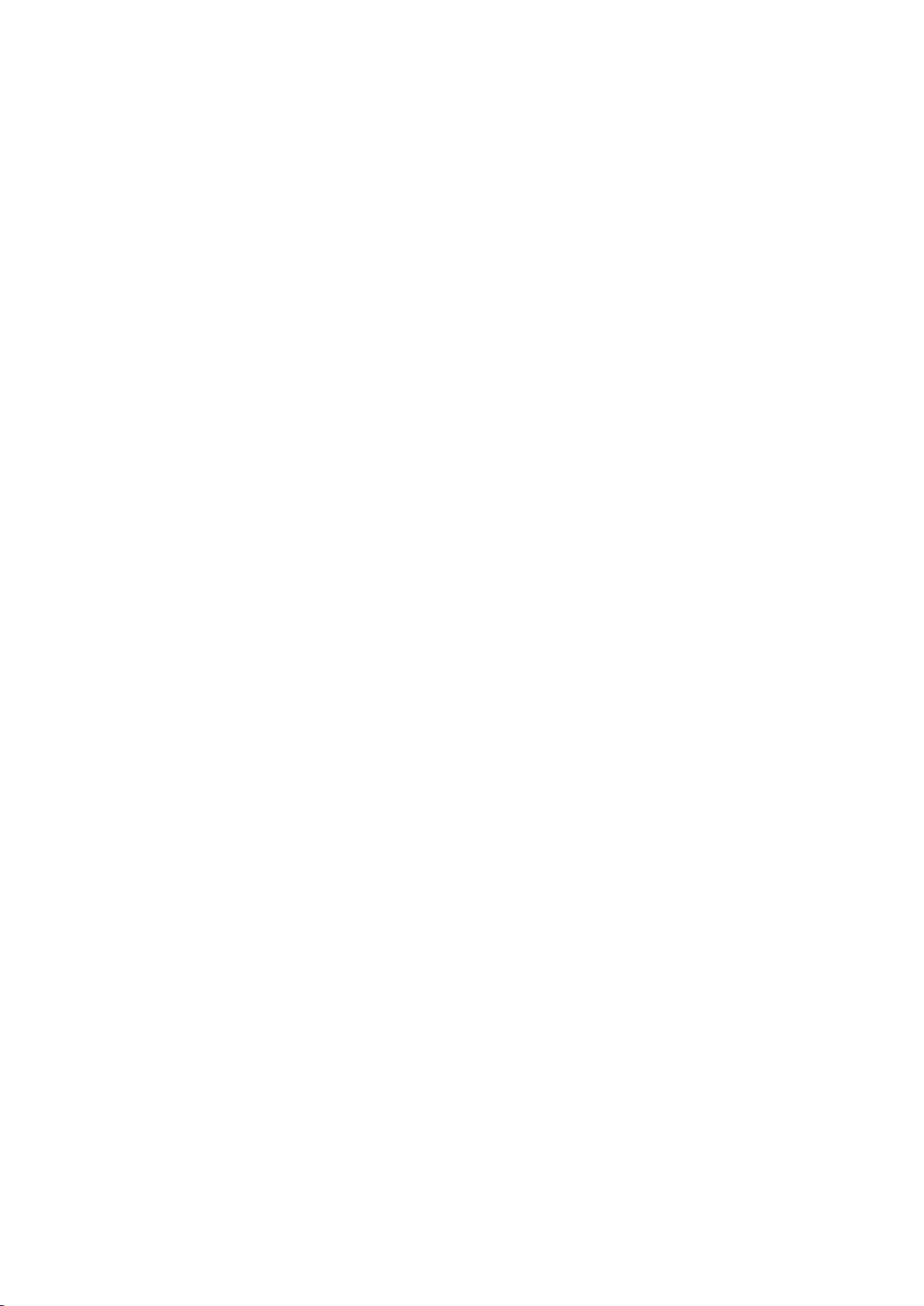
Contents
Checking the Internet Connection Status
Quick Guide
Using Smart Hub
1 Connecting to the Internet
1 Setting up Smart Hub
1 Using Smart Hub
Controlling the TV with Your Voice
2 Setting up Voice Recognition
3 Controlling the TV with your voice
Controlling the TV with Your Motion
4 Setting up Motion Control
5 Controlling the TV using motions
Using the Samsung Smart Control
6 Operating the TV with the POINTER button
7 Setting up the Samsung Smart Control
7 Pairing the TV to the Samsung Smart Control
Video Device Connection
20 HDMI Connection
21 Component Connection
22 External Input Connection
TV Audio through the External Speakers
23 HDMI (ARC) Connection
24 Digital Audio (Optical) Connection
25 Audio Output Connection
Connecting to a Computer
26 Connection notes for computers
27 Connecting via HDMI Port
28 Connecting with the HDMI-to-DVI Port
29 Connecting via Samsung Link
29 Connecting via Home Network (DLNA)
Connecting with a Mobile Device
30 Connection notes for mobile devices
Improving the Viewing Experience of Sports Events
8 Activating Sports Mode
8 Using the functions available in sports mode
Playing Multiple Screens
Editing channels
10 Running the Edit Channel function
10 Rearranging or deleting channels
Connecting Antenna and
External devices
Aerial Connection
Connecting to the Internet
12 Establishing a Wired Internet Connection
14 Establishing a Wireless Internet Connection
31 Connecting with MHL-to-HDMI Cable
32 Using Screen Mirroring
33 Connecting Mobile Devices without a Wireless Router
(Wi-Fi Direct)
33 Connecting via Smart View
34 Connecting via Samsung Link
34 Connecting via Home Network (DLNA)
34 Name of TV on Network
Input Signal Selection
Connection Notes!
36 Connection notes for HDMI
37 Connection notes for audio devices
37 Connection notes for computers
37 Connection notes for mobile devices
Inserting Batteries into Samsung Smart Control
38 When you see this alarm icon on the screen
Troubleshooting Internet Connectivity Issues
16 Troubleshooting Wired Internet Connectivity Issues
Try Now
17 Troubleshooting Wireless Internet Connectivity Issues
Pairing Samsung Smart Control
39 Reconnecting Samsung Smart Control
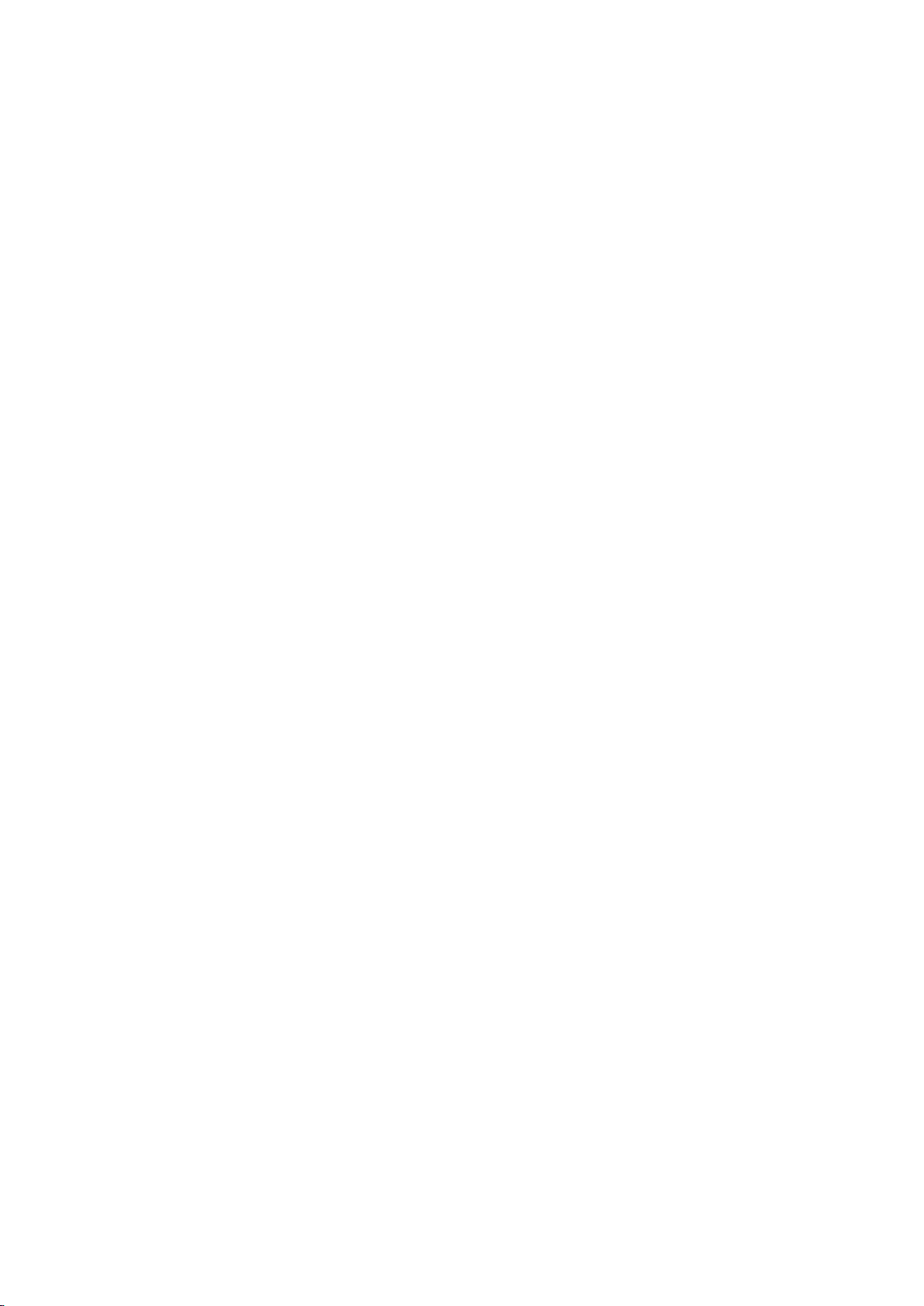
About the Samsung Smart Control
Using the Samsung Smart Control
42 Operating the TV with the POINTER button
42 Operating the TV with the directional buttons and the
Enter button
43 Displaying the Remote Control on the Screen (virtual
remote control)
Controlling External Devices with the TV Remote
(Universal remote setup)
45 Setting Up the Universal Remote Control
Using the SAMSUNG APPS Service
59 Managing Downloaded Apps with the pop-up Options
menu
60 Installing an app
61 Removing an app from the TV
61 Locking and unlocking apps
61 Updating apps
61 Rearranging apps
61 Rating purchased apps
61 Using other app features and functions
46 Universal Remote Features
Controlling the TV with a Keyboard
47 Connecting a Keyboard
48 Using the Keyboard
Controlling the TV with a Mouse
50 Connecting a Mouse
51 Using the Mouse
Connecting a Bluetooth Gamepad
Entering Text Using QWERTY
52 Using Additional Functions
Smart Features
Viewing Multiple Screens or Features with Multi-Link
Screen
53 Using Multi-Link Screen
Using the e-Manual
62 Launching the e-Manual
62 Using the buttons in the e-Manual
Using the web browser
63 Browsing preferences
Using the MY CONTENT Service
65 Read before playing media content
66 Playing multimedia content in a computer or mobile
device
66 Playing media content saved on a USB device
67 Buttons and functions available while viewing photos
68 Buttons and functions available while viewing videos
69 Buttons and functions available while playing music
69 Listening to music in HD quality
70 Functions on the media content list screen
70 Listening to 3D Audio in 3D Mode
70 Resetting All Sound Settings
Smart Hub
54 Launching Smart Hub automatically
55 Testing Smart Hub connections
55 Using the Smart Hub tutorial
55 Resetting Smart Hub
Using Smart Hub with a Samsung Account
56 Creating a Samsung account
57 Signing in to a Samsung account
57 Linking your Samsung account to external service
accounts
58 Changing and adding information to a Samsung
account
58 Deleting all Samsung accounts from the TV
Using the NewsON Service
71 News
71 Weather
TV Control using your Voice
73 Read before using voice recognition
73 Learning voice recognition basics
74 Using imperative voice recognition
74 Using interactive voice recognition at a short distance
74 Using the voice recognition tutorial
74 Enabling Voice Recognition
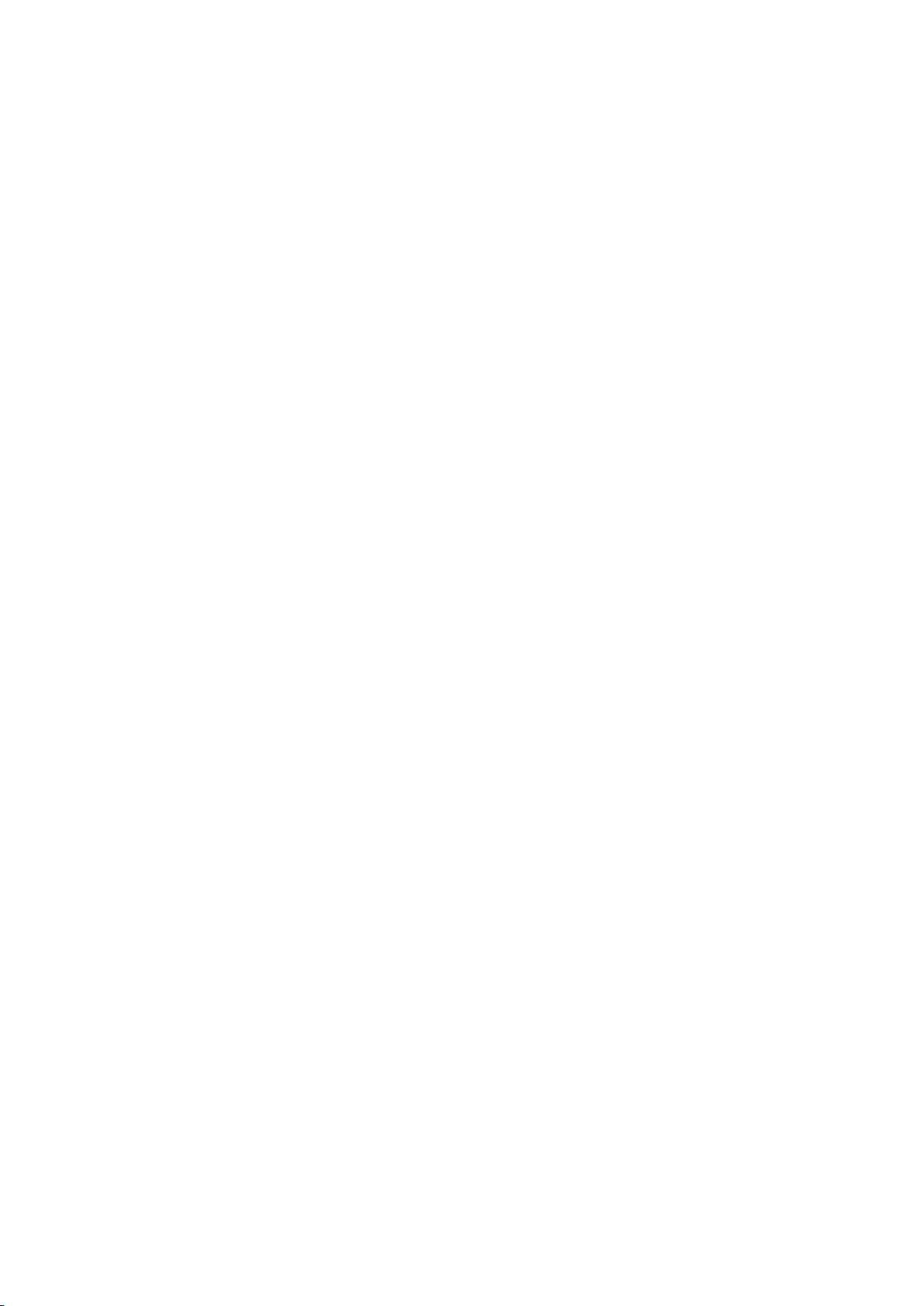
TV Control using Motion (Motion Control)
75 Using the TV camera
Creating a Personal Favourites List
97 Registering a Channel as Favourites
75 Testing Ambient Illumination Using the TV Camera
76 Activating motion control
79 Changing the motion control screen layout
Using Face Recognition
81 Registering your face to your samsung account
82 Changing your login method of face recognition
82 Signing in to a Samsung account using face
recognition
TV Viewing
Digital Broadcast Information at a Glance
83 Using the Guide
84 Checking current programme info
84 Change the Broadcast Signal
84 Digital Signal Info and Strength
Recording Programmes
85 Recording Programmes
86 Buttons and Functions Available While Recording a
Programme
98 Viewing Favourites List Channels Only
Editing a Favourites List
98 Using the Edit Favourites screen menu items
Adding Realism to Sports
100 Enabling Sports Mode
100 Extracting Highlights Automatically
101 Functions Available in Sports Mode
102 Viewing a Sports Event Recorded in Sports Mode
TV-Viewing Support Features
103 Showing Subtitles
103 Subtitle Options
104 PIP Broadcast Viewing
105 Scanning for Available Channels
106 Selecting the Broadcast Audio Options
106 Audio Description
Using the Channel Settings
107 Manual Tuning
108 Fine-Tuning the Screen
108 Reading digital text
86 Managing the Schedule Recording List
87 Viewing Recorded Programmes
90 Managing Recorded Files
Setting Up a Schedule Viewing
91 Setting up a schedule viewing for digital channel
92 Setting up a schedule viewing for analogue channel
92 Cancelling a schedule viewing
92 Editing a schedule viewing
Using Timeshift
Using the Channel List
Registering, Removing, and Editing Channels
95 Registering and Removing Channels
96 Editing Registered Channels
96 Enabling/Disabling Password Protection on Channels
96 Locking/Unlocking Channels
Picture and Sound
Changing the Picture Mode and Adjusting the Picture
Quality
109 Choosing the Right Picture Mode for the Viewing
Environment
110 Adjusting the Picture Quality for Each Picture Mode
111 Fine-Tuning Each Picture Mode (Advanced Settings)
112 Adjusting the Picture for Easier Viewing (Picture
Options)
Viewing in 3D
114 Starting 3D
115 Changing the 3D Mode
116 Adjusting the 3D Effect
Picture Support Functions
117 Changing the Picture Size and Position
119 Listening to Audio Only with the Screen Turned Off
(Picture Off)
119 Resetting the Picture Mode Settings
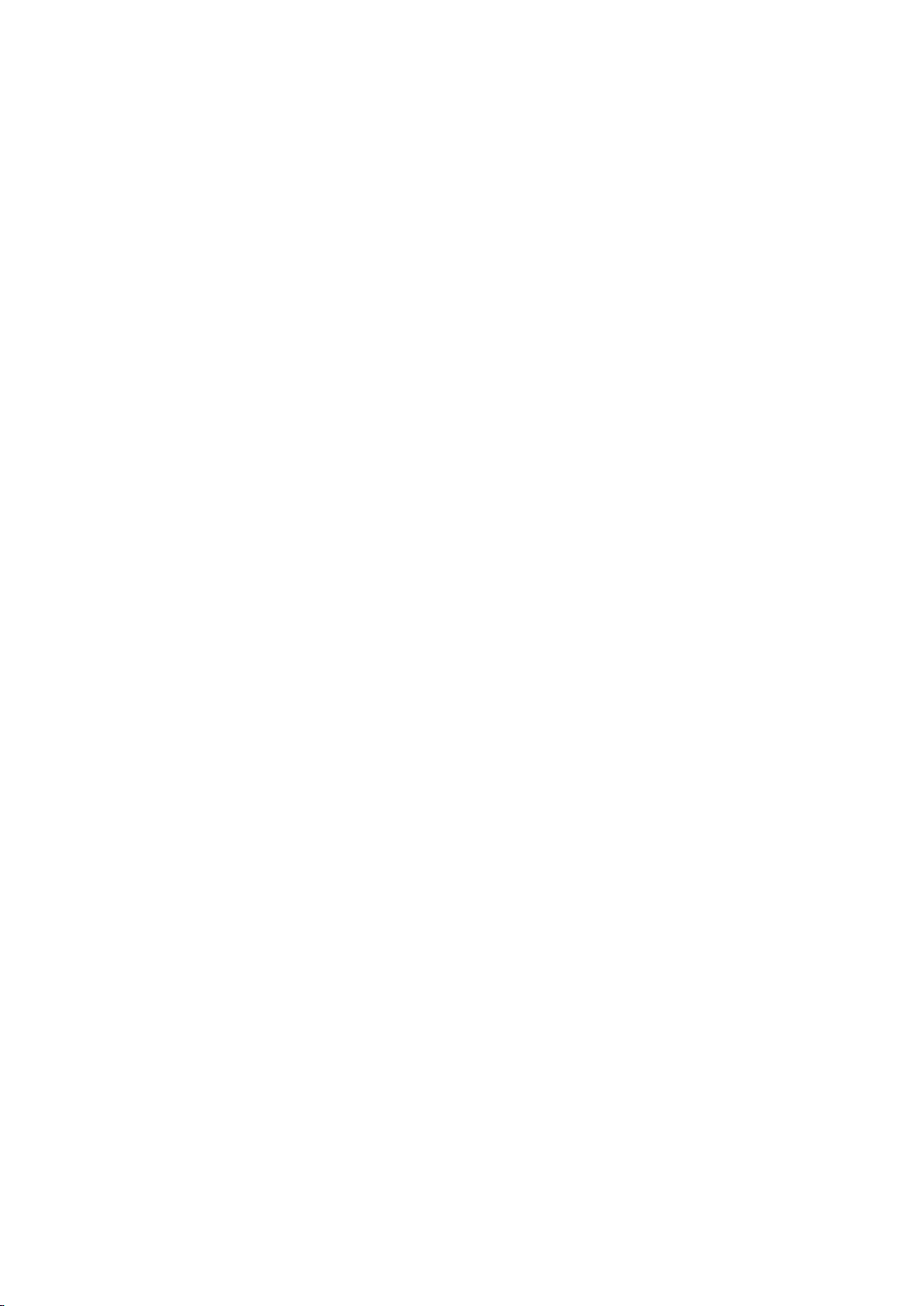
Changing the Sound Mode and Using Sound Effects
120 Choosing the Right Sound Mode for the Environment
Using Other Functions
137 Enabling Voice Guide for the Visually Impaired
121 Using Sound Effects
Sound Support Functions
122 Selecting Speakers
122 Designating the TV's Installation Type
122 Listening to TV Sound through Samsung Bluetooth
Audio
123 Listening to the TV through Bluetooth headphones
124 Setting up Multiroom Speakers
125 Enabling the Sound (Additional Settings)
System and Support
Setting the Time and Using the Timer
126 Setting the Current Time
127 Using the Timers
Using the Screen Burn Protection and Energy Saving
Features
129 Preventing Screen Burn
129 Using Energy Saving Features
138 Enabling the High Contrast
138 Adjusting the Menu Transparency
139 Expanding the Highlighted Item
139 Learning about the remote control (for the visually
impaired)
139 Using Multi-output Audio
139 Listening to the TV through Bluetooth headphones (for
the audibly impaired)
139 Changing the Menu Language
139 Checking Notifications
140 Setting Up a Password
140 Enabling Game Mode
140 Enjoying Rich Colours and Superior Picture Quality (BD
Wise)
141 Enabling/Disabling Sound Feedback
141 Locking/Unlocking the Panel Keys
141 Showing/Hiding the Samsung Logo while Booting
141 Enabling the TV to Boot Faster
141 Removing Flickering
142 Registering the TV as a DivX-Certified Device
(Watching Paid DivX Movies)
Using Anynet+ (HDMI-CEC)
130 Setting Up Anynet+ (HDMI-CEC)
131 Using Anynet+ (HDMI-CEC)
Using the e-Manual
132 Launching the e-Manual
132 Additional e-Manual Features
133 Updating the e-Manual to the Latest Version
Updating the Software
134 Updating Software over the Internet
134 Updating Software using a USB connection
135 Enabling Automatic Software Updates
Protecting the TV from Hacking and malicious code
135 Checking the TV and Connected Storage Media
136 Configuring additional functions in Smart Security
Settings
142 Restoring the TV to the Factory Settings
142 Turning the TV into a Display Model (for retail stores)
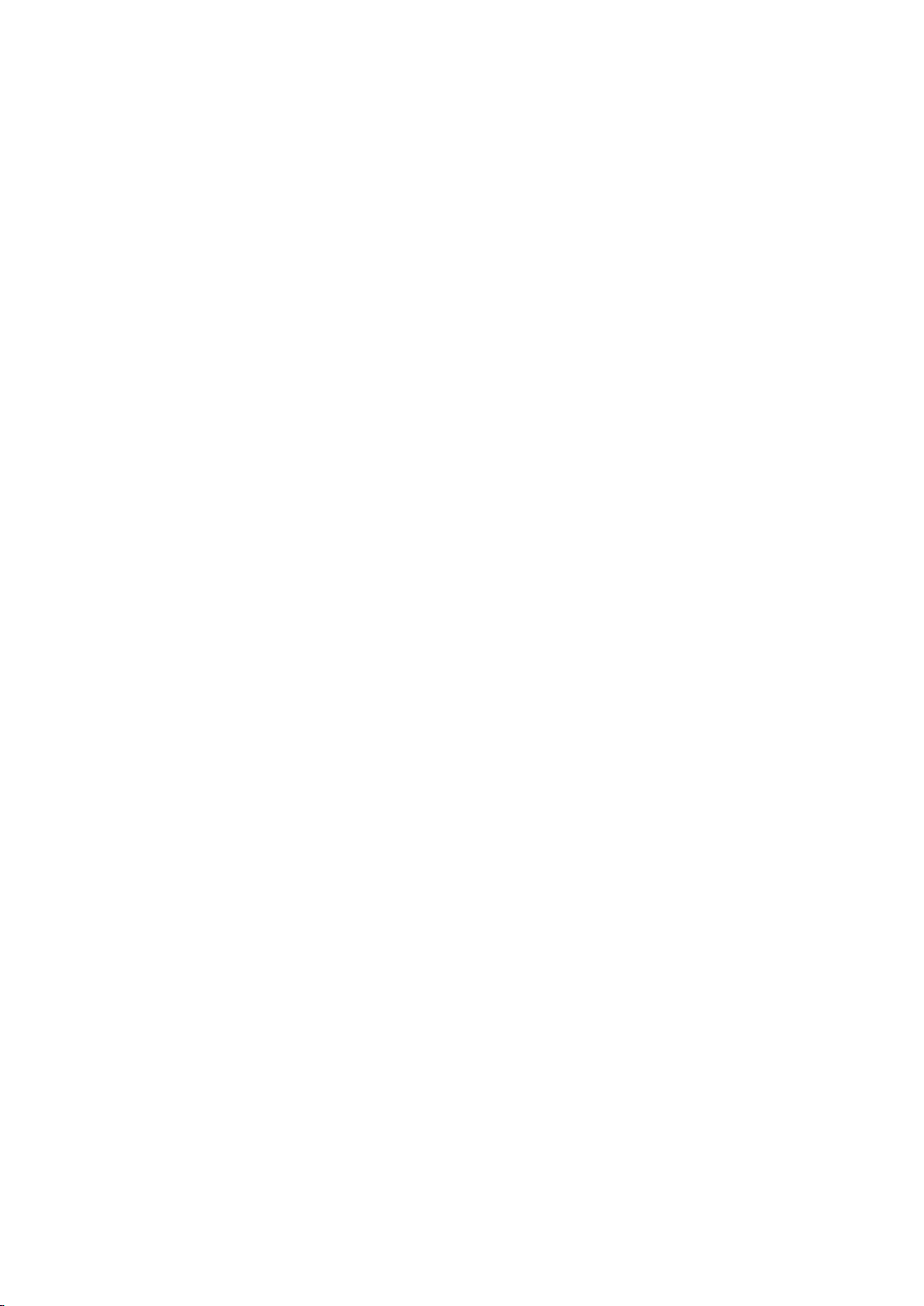
Troubleshooting
Supported Resolutions for UHD
163 If HDMI UHD Color is set to Off
Getting Support
143 Support through Remote Management
145 Finding the Information You Need for Service
There is a problem with the screen
145 Testing the Picture
I can't hear the sound clearly
148 Testing the Sound
I can't see 3D images clearly
149 Testing 3D Picture Quality
There is a problem with the broadcast
The computer won't connect
I can't connect to the Internet
The Schedule Recording/Timeshift function isn't
working
Anynet+ (HDMI-CEC) isn't working
I am having trouble launching/using apps
My file won't play
163 If HDMI UHD Color is set to On
Read Before Using Voice, Motion, or Face Recognition
164 Precautions for voice, motion, and face recognition
165 Requirements for using voice, motion, or face
recognition
Read Before Using APPS
Web Browser Restrictions (Some countries/areas don't
support Web Browser)
Read Before Playing Photo, Video, or Music Files
170 Limitations on use of photo, video, and music files
171 Supported external subtitles
171 Supported internal subtitles
172 Supported image formats and resolutions
172 Supported music formats and codecs
173 Supported video codecs
Restrictions
175 Restrictions to PIP (Picture-in-Picture)
Read After Installing the TV
176 Picture sizes and input signals
I want to reset the TV
Other Issues
Precautions and Notes
Before Using the Recording and Timeshift Functions
156 Before Using the Recording and Schedule Recording
Functions
157 Before the Using Timeshift Function
S-Recommendation Disclaimer
158 S Recommendation with Voice Interaction
158 S Recommendation
Before Using 3D Viewing Mode
159 3D Precautions
Supported Resolutions for 3D Modes
162 HDMI
176 Installing an Anti-Theft Kensington Lock
177 Read before setting up a wireless Internet connection
Read Before Connecting a Computer (Supported
Resolutions)
178 IBM
178 MAC
179 VESA DMT
Supported Resolutions for Video Signals
180 CEA-861
Read Before Using Bluetooth Devices
181 Restrictions on using Bluetooth
Licence
Glossary
162 Component
162 Digital channel
162 Videos/Photos
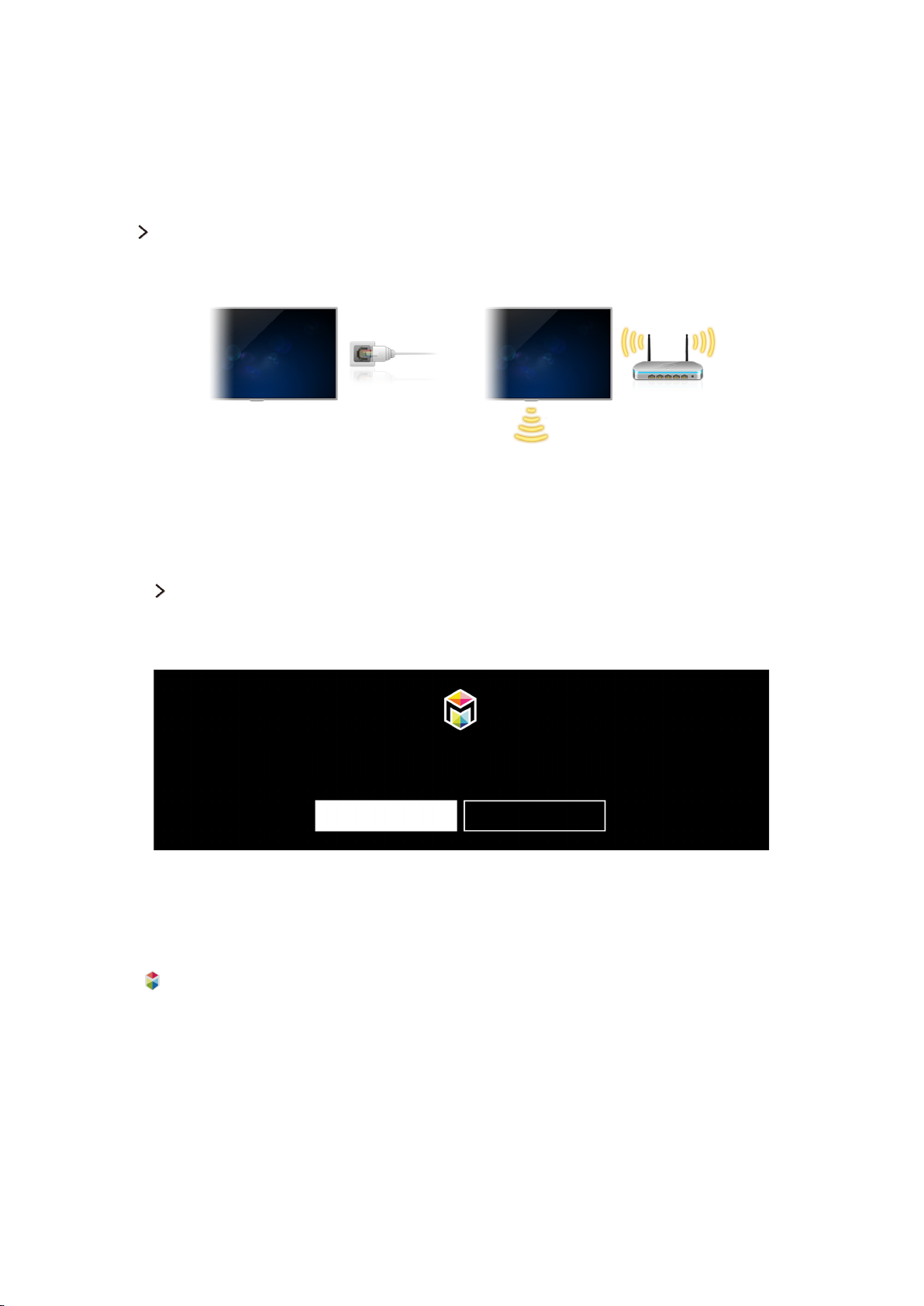
Using Smart Hub
Connecting to the Internet
Network Network Settings
Connect the TV to the Internet wired or wirelessly.
"
Actual menu screen may differ depending on the TV model.
Setting up Smart Hub
Smart Hub Open Smart Hub
If Smart Hub is activated for the first time, follow the instructions on the screen to finish the required
settings.
Welcome to Smart Hub
The easiest way to access and discover live TV, movies, apps, games and more.
Set Up Smart Hub
"
Actual menu screen may differ depending on the TV model.
Learn More
Using Smart Hub
Press the button to open the Smart Hub and use the functions provided by Smart Hub.
"
Actual menu screen may differ depending on the TV model.
"
For more information, refer to "Smart Hub".
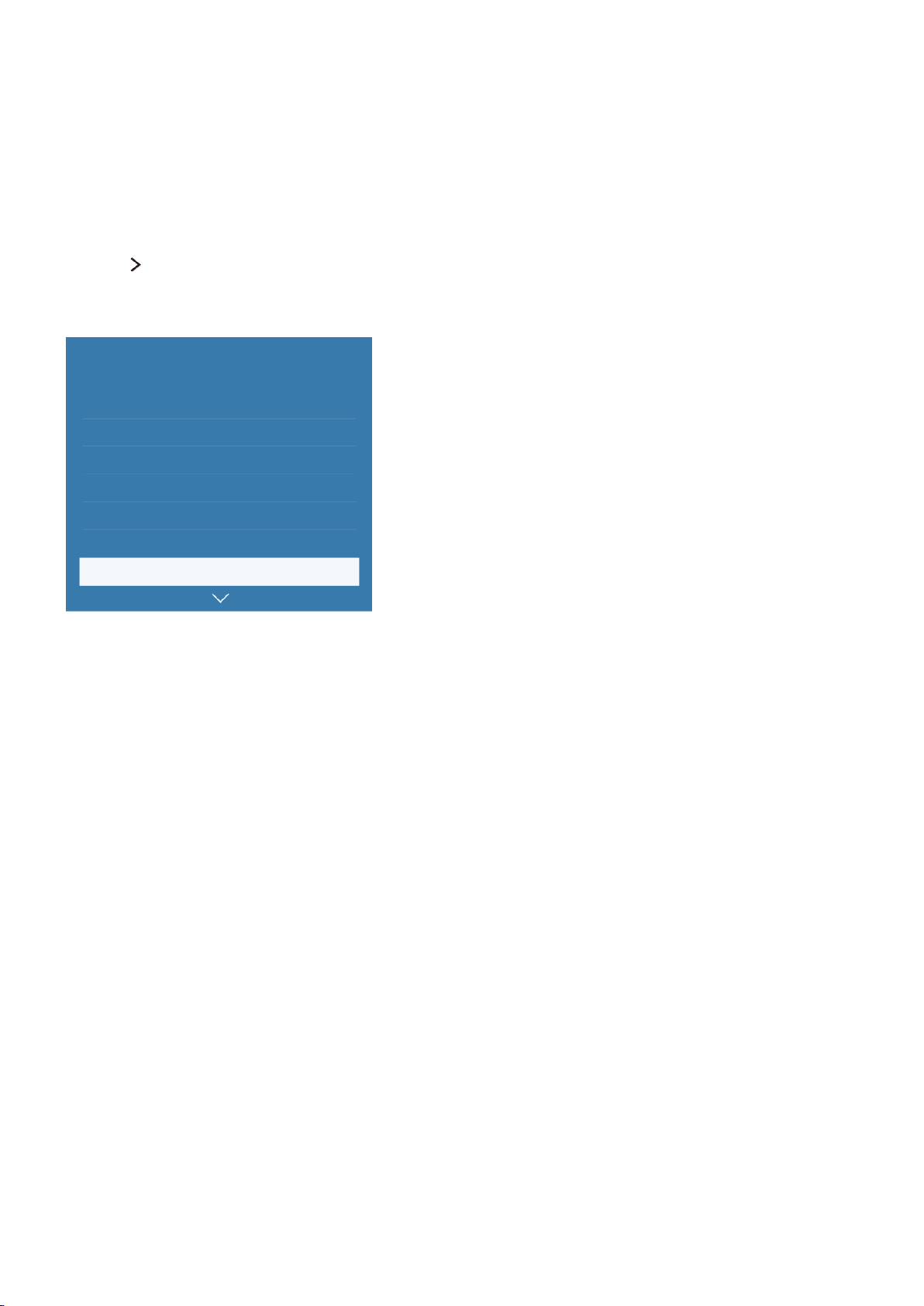
Controlling the TV with Your Voice
"
Availability depends on the specific model and area.
Setting up Voice Recognition
System Voice Recognition
Finish the settings required for voice recognition, such as the language to use and whether to use Use
TV Voice.
System
Accessibility
Setup
Sports Mode
Menu Language English
Smart Security
Universal remote setup
Voice Recognition
"
Your TV's menu may differ from the image above, depending on the model.
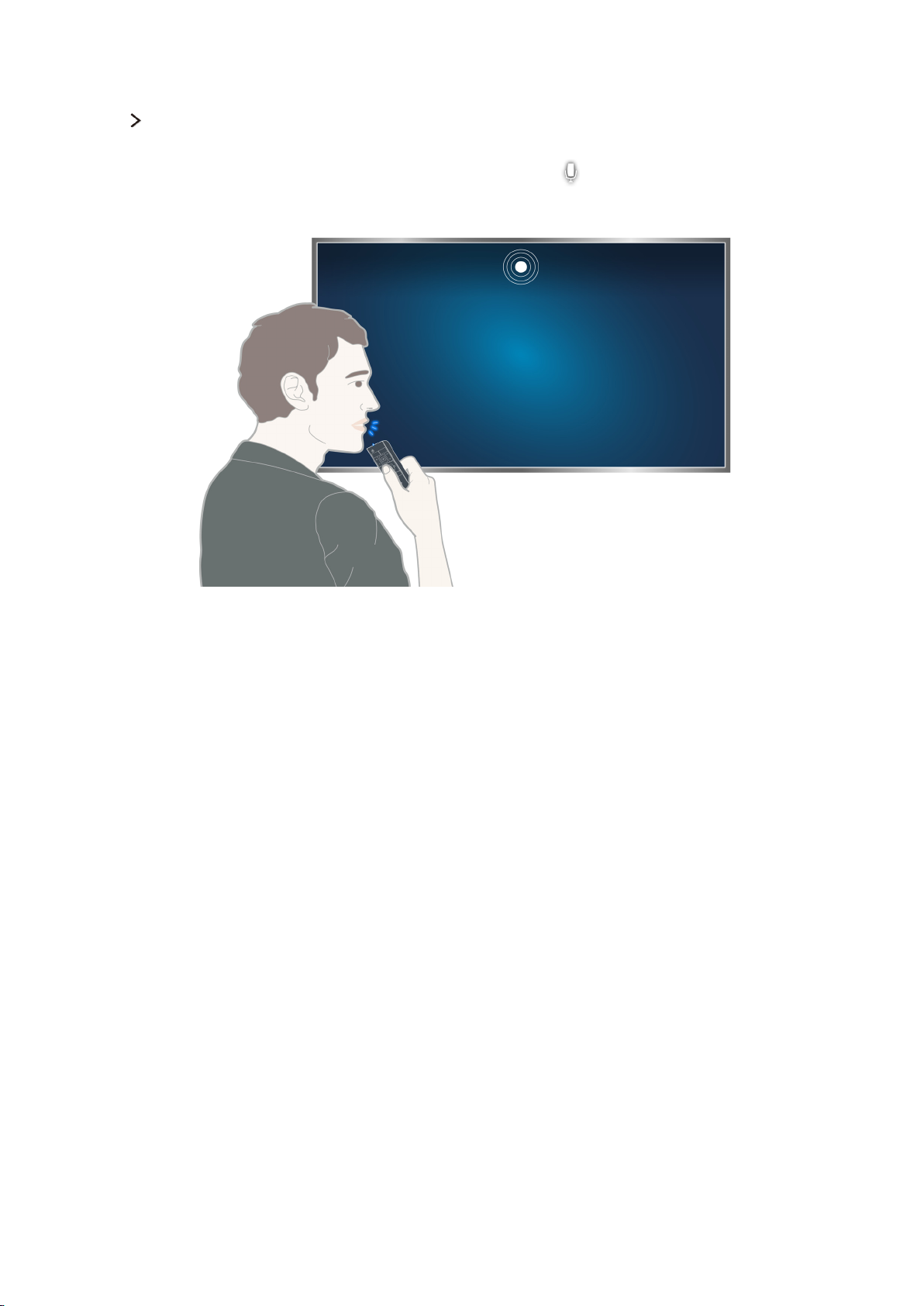
Controlling the TV with your voice
System Voice Recognition
Select a microphone you want to use, then press and hold the MENU/123 button on the Samsung
Smart Control, the Voice Recognition screen appears. When the icon appears on the screen, speak
commands slowly, in a moderately loud voice, into the microphone on the Samsung Smart Control.
"
This function is only available on certain models in specific geographical areas.
"
For more information, refer to "TV Control using your Voice".
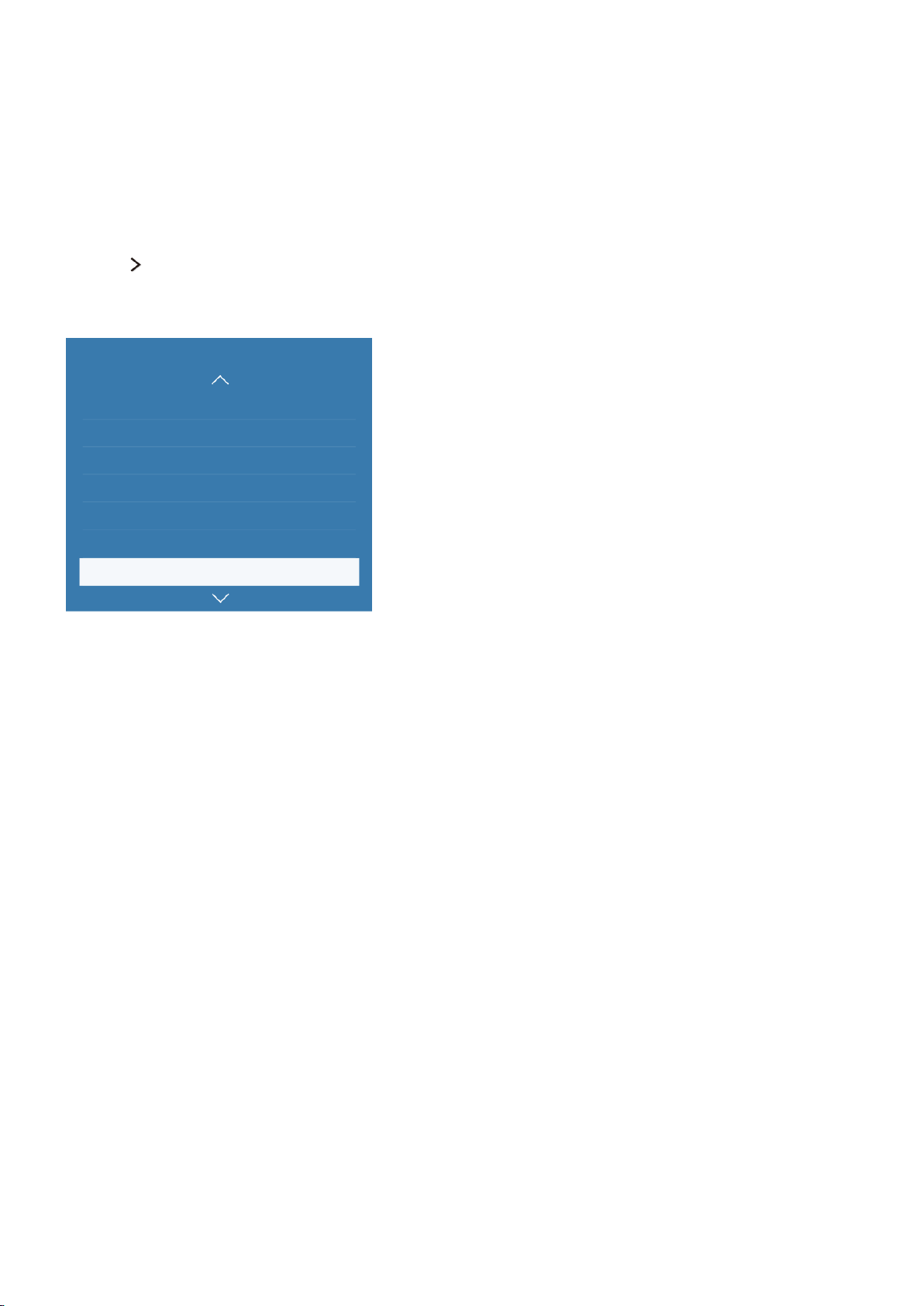
Controlling the TV with Your Motion
"
Availability depends on the specific model and area.
Setting up Motion Control
System Motion Control
Perform Motion Control Environment Test, then finish the settings required to run motion control,
such as how to adjust Pointer Speed and whether to show Animated Motion Guide.
System
Setup
Sports Mode
Menu Language English
Smart Security
Universal remote setup
Voice Recognition
Motion Control
"
Your TV's menu may differ from the image above, depending on the model.
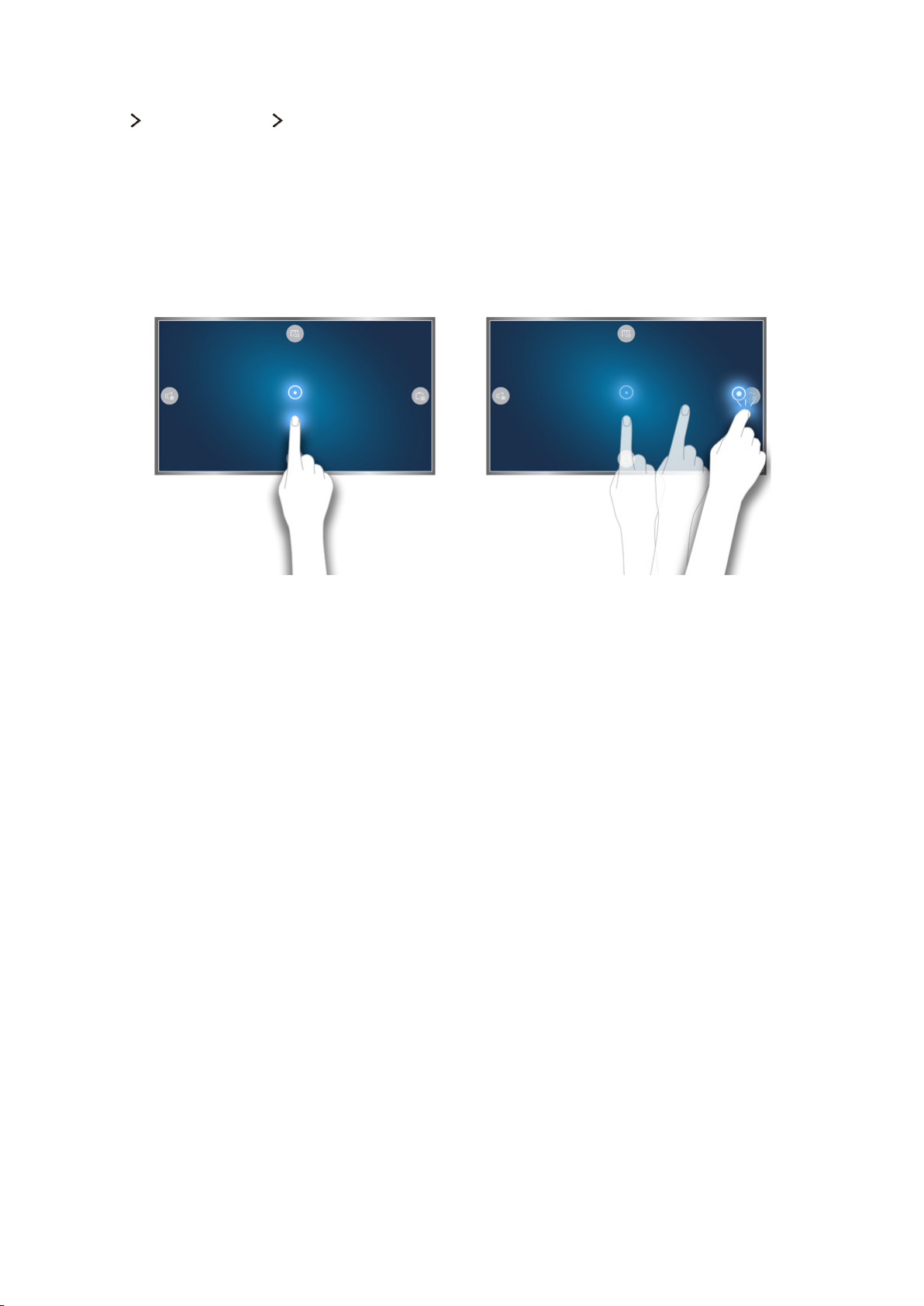
Controlling the TV using motions
System Motion Control Motion Control
Set Motion Control to On.
1.
Face the TV camera, raise your hand at a comfortable position with your index finger fully
2.
extended upwards.
Move your hand left or right slowly to move the pointer to a function.
3.
Fold and open your index finger to run the pointed function.
4.
"
This function is only available on certain models in specific geographical areas.
"
Motion Control is available in either direction control or motion pointing mode.
"
Depending on the specific model. some models need to be connected to the TV camera in order to use
Motion Control.
"
For more information, refer to "TV Control using Motion (Motion Control)."
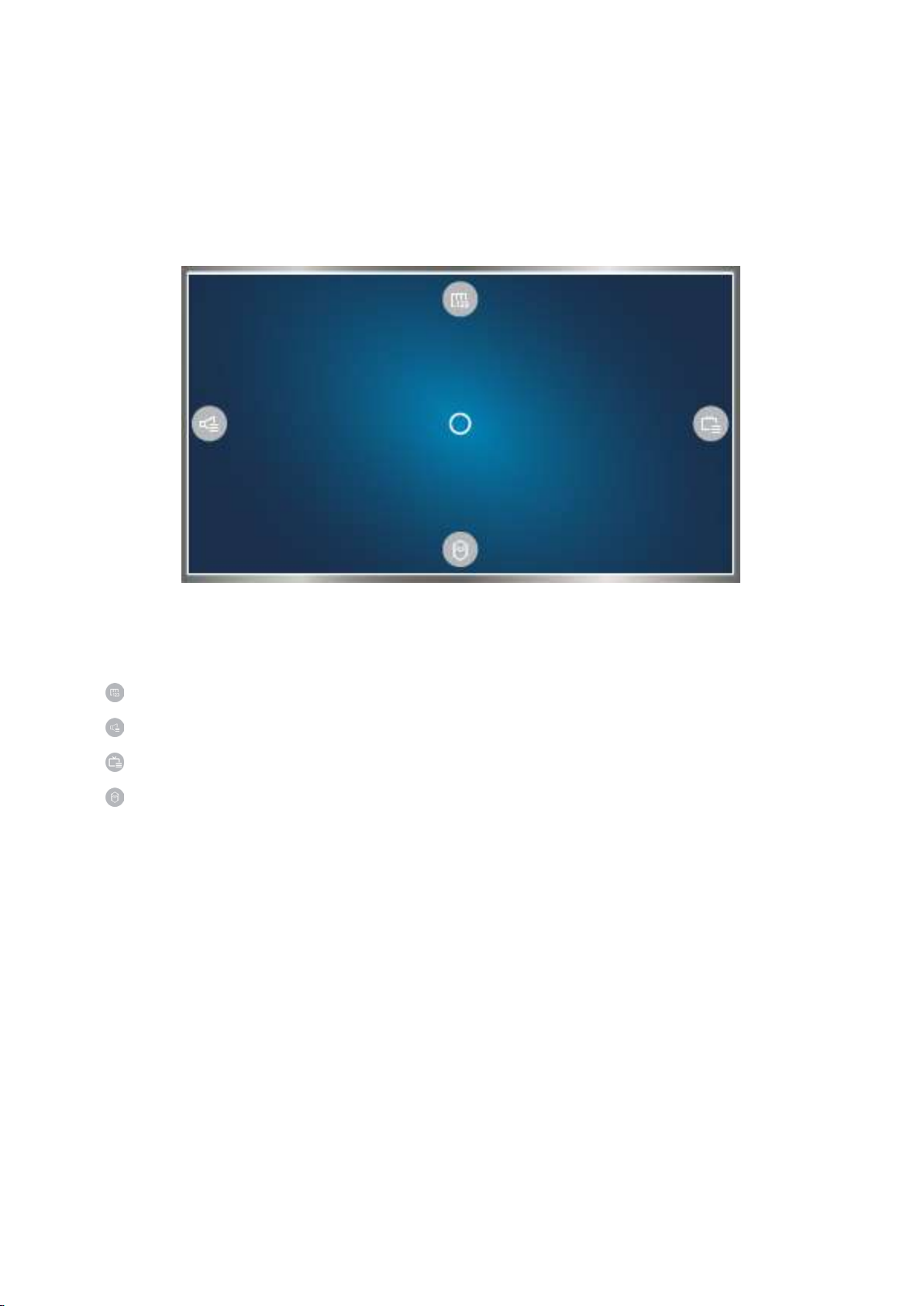
Using the Samsung Smart Control
"
Availability depends on the specific model and area.
Operating the TV with the POINTER button
Place a finger on the POINTER button and move the Samsung Smart Control. The pointer on the
screen moves in the direction you moved the Samsung Smart Control. Move the pointer to one of the
following icons on the screen, and then press the POINTER button.
: Displays the On-Screen Remote.
●
: Allows you to adjust the volume or select speakers.
●
: Displays the channel list.
●
: Launches Smart Hub.
●
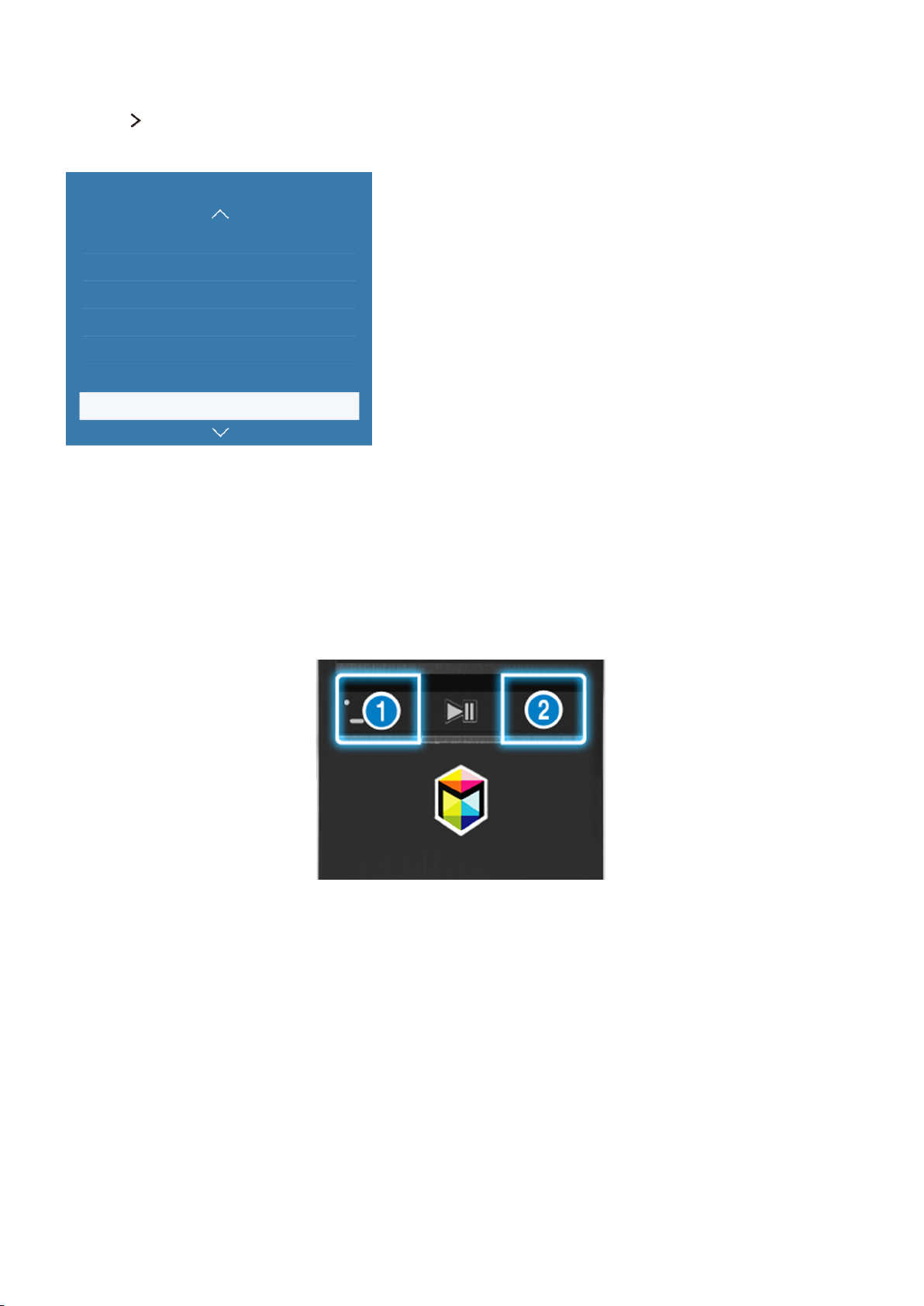
Setting up the Samsung Smart Control
System Smart Control Settings
Set Motion Sensitivity and Fimware Update of the Samsung Smart Control.
System
Universal remote setup
Voice Recognition
Motion Control
Time
Notifications
Device Manager
Smart Control Settings
"
Your TV's menu may differ from the image above, depending on the model.
Pairing the TV to the Samsung Smart Control
When you turn on the TV, the Samsung Smart Control is paired to the TV automatically. To re-pair it
to the TV, press the ① and ② buttons on the Samsung Smart Control simultaneously for 3 seconds or
more.
"
Actual menu screen may differ depends on the specific model and area.
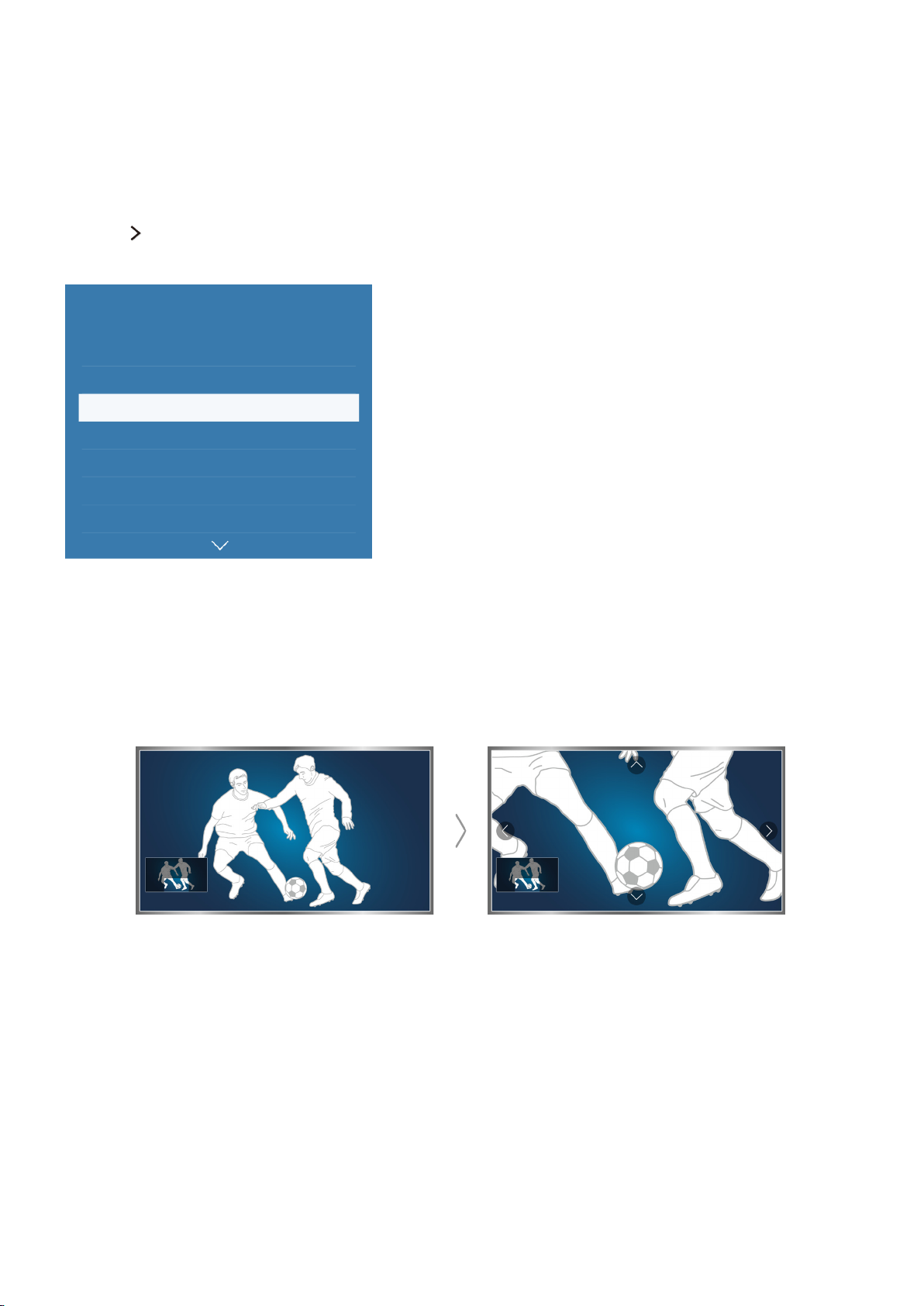
Improving the Viewing Experience of Sports Events
Activating Sports Mode
System Sports Mode
Set Sports Mode to On.
System
Accessibility
Setup
Sports Mode
Menu Language English
Smart Security
Universal remote setup
Voice Recognition
"
Your TV's menu may differ from the image above, depending on the model.
Using the functions available in sports mode
Set Sports Mode to On, and then press the Enter button on the Samsung remote Control. Select a
function to run.
"
For more information, refer to "Adding Realism to Sports".
"
Actual menu screen may differ depends on the specific model and area.
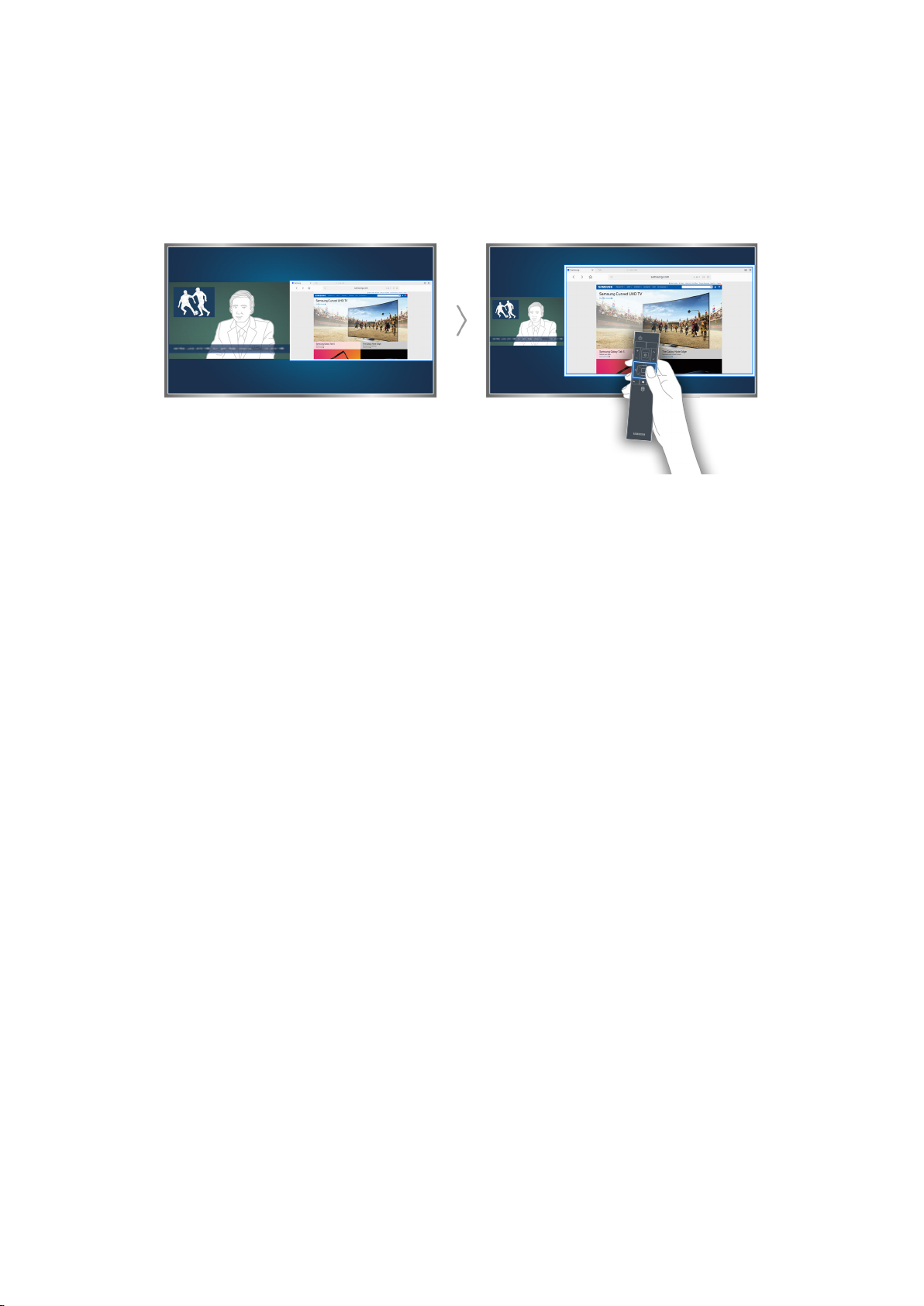
Playing Multiple Screens
"
Availability depends on the specific model and area.
You can surf the web or run an app while viewing the TV. You can change the size of each screen by
dragging the circle in the middle of the screen to the left or right.
"
For more information, refer to "Viewing Multiple Screens or Features with Multi-Link Screen".
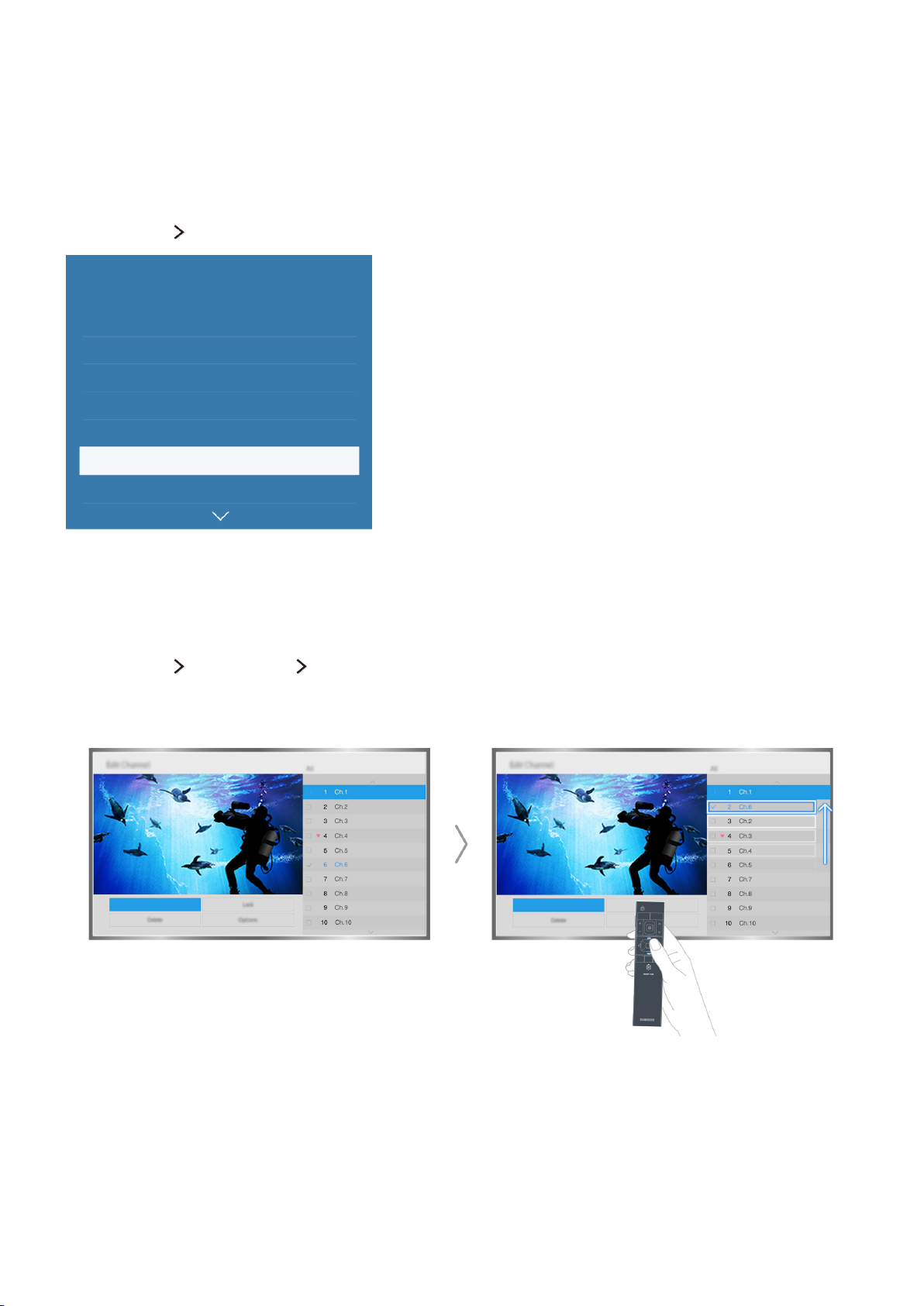
Editing channels
Running the Edit Channel function
Broadcasting Edit Channel
Broadcasting
Auto Tuning
Aerial Terrestrial
Channel List
Guide
Schedule Manager
Edit Channel
Edit Favourites
"
Your TV's menu may differ from the image above, depending on the model.
Rearranging or deleting channels
Broadcasting Edit Channel Change Number or Delete
You can rearrange the order of channels or delete channels. To change the order of a channel, select it
and then select Change Number. To delete a channel, select it and then select Delete.
"
Certain channels are not available depending on the channel type.
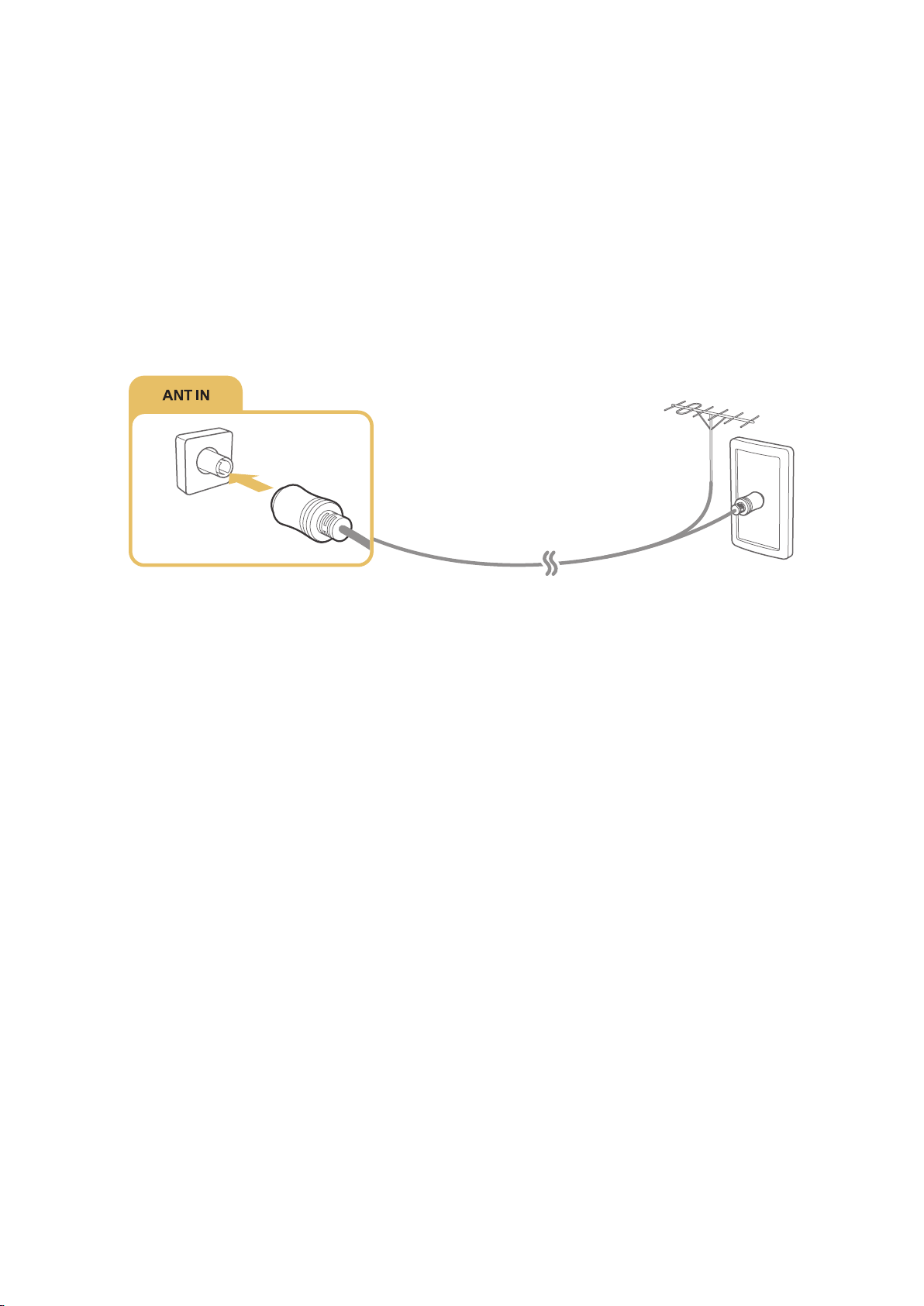
Aerial Connection
Before connecting any external devices and cables to the TV, first verify the model number. A sticker
containing the model number is attached to the back of the TV. The connection method varies
depending on the model.
An aerial must be connected to the TV in order to receive broadcast signals.
"
An aerial connection is not necessary when a cable box is used.
"
Actual pictures may differ depends on the specific model and area.
Connect the correct aerial cable according to your viewing environment to the TV's aerial connector, as
shown in the diagram.
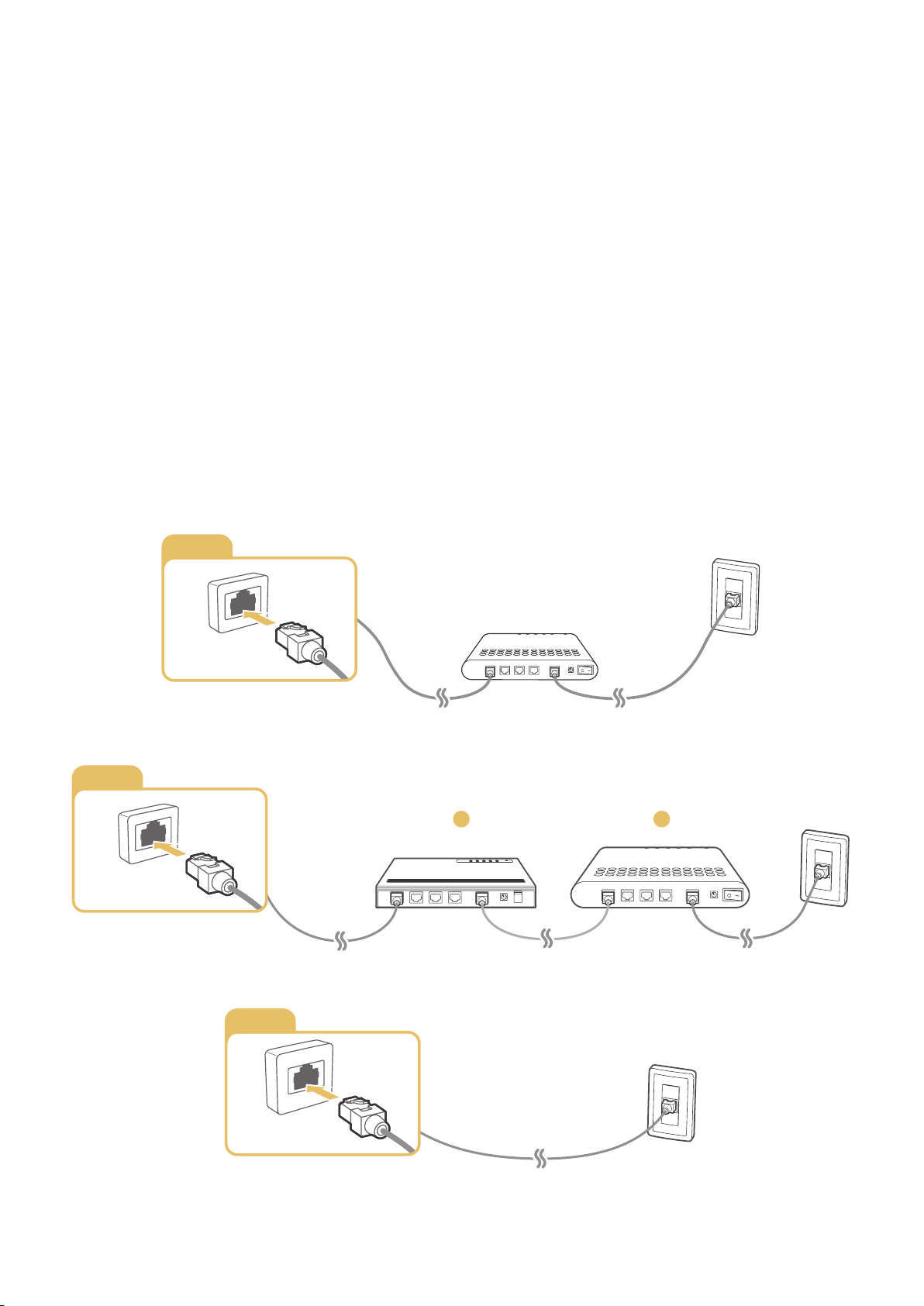
Connecting to the Internet
Establishing a Wired Internet Connection
Connecting the TV to the Internet gives you access to online services and SMART features, and lets
you update the TV's software quickly and easily through the Internet.
Connecting a LAN Cable
Use a LAN cable.
"
The TV will not be able to connect to the Internet if the network speed is below 10Mbps.
"
Use Cat 7 LAN cables to link your TV to the Internet Access Points.
There are three ways to connect the TV to the Internet. Refer to the diagrams and connect the LAN
cable to the LAN connector on the back of the TV.
External Modem
●
LAN
① IP Router + ② External Modem
●
LAN
Wall-mounted LAN Outlet
●
1
2
LAN
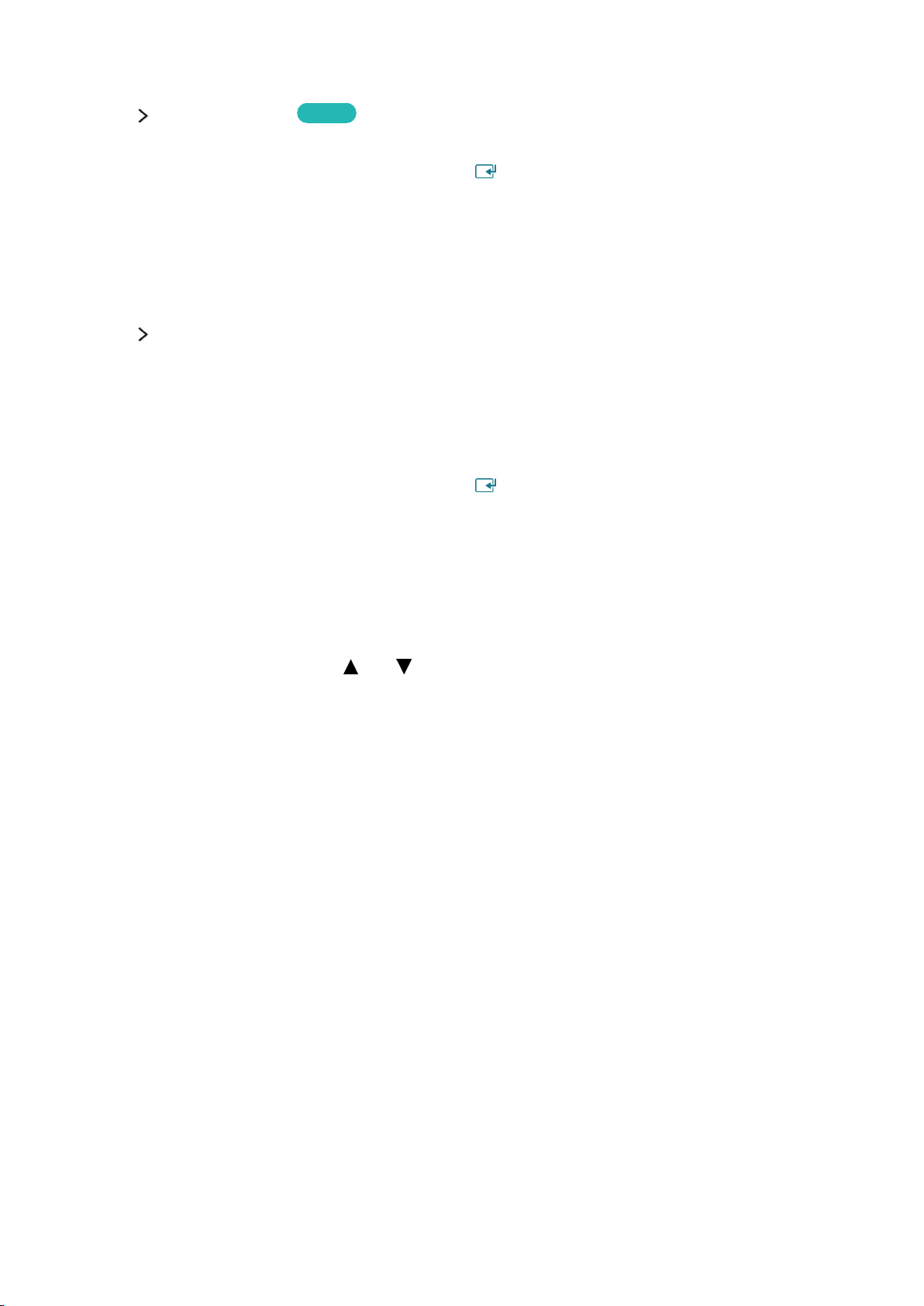
Connecting to a Wired Internet Network Automatically
Network Network Settings
Automatically connect to an available network.
Set the Network Type to Wired, and then press .
1.
The TV attempts to connect to an available network. Once successful, you will see a confirmation
2.
message. Select OK. If the attempt fails, try again, or connect manually.
Try Now
Connecting to a Wired Internet Network Manually
Network Network Settings
With networks that require a static IP address, you will need to enter the IP address, subnet mask,
gateway, and DNS values manually to connect to the network. To get these values, contact your
Internet Service Provider (ISP).
"
Refer to the "Dynamic versus Static IP Addresses" section for more information on dynamic IP and static IP
addresses.
Set the Network Type to Wired, and then press .
1.
Select Stop when the TV attempts to connect to the network. Once the network connection has
2.
been interrupted, select IP Settings.
In the IP Settings screen, set the IP setting to Enter manually, enter the IP Address, Subnet
3.
Mask, Gateway, and DNS Server values, and then select OK.
Use one of the following methods to enter the numerical values.
●
Set the numbers using the and buttons on screen.
Place a finger on the POINTER button and move the Samsung Smart Control. The pointer on
the screen moves in the direction you moved the Samsung Smart Control. Press the POINTER
button to select numbers. Only use for Samsung Smart Control.
For general remote control, enter the numbers directly. (Availability depends on the specific
model and area.)
The TV attempts to connect to the network again using the specified settings. A confirmation
4.
message appears once a connection is established. Select OK.
"
The network connection speed may differ depending on the DNS server settings.
"
For details on the DNS server settings, contact your Internet service provider (ISP).
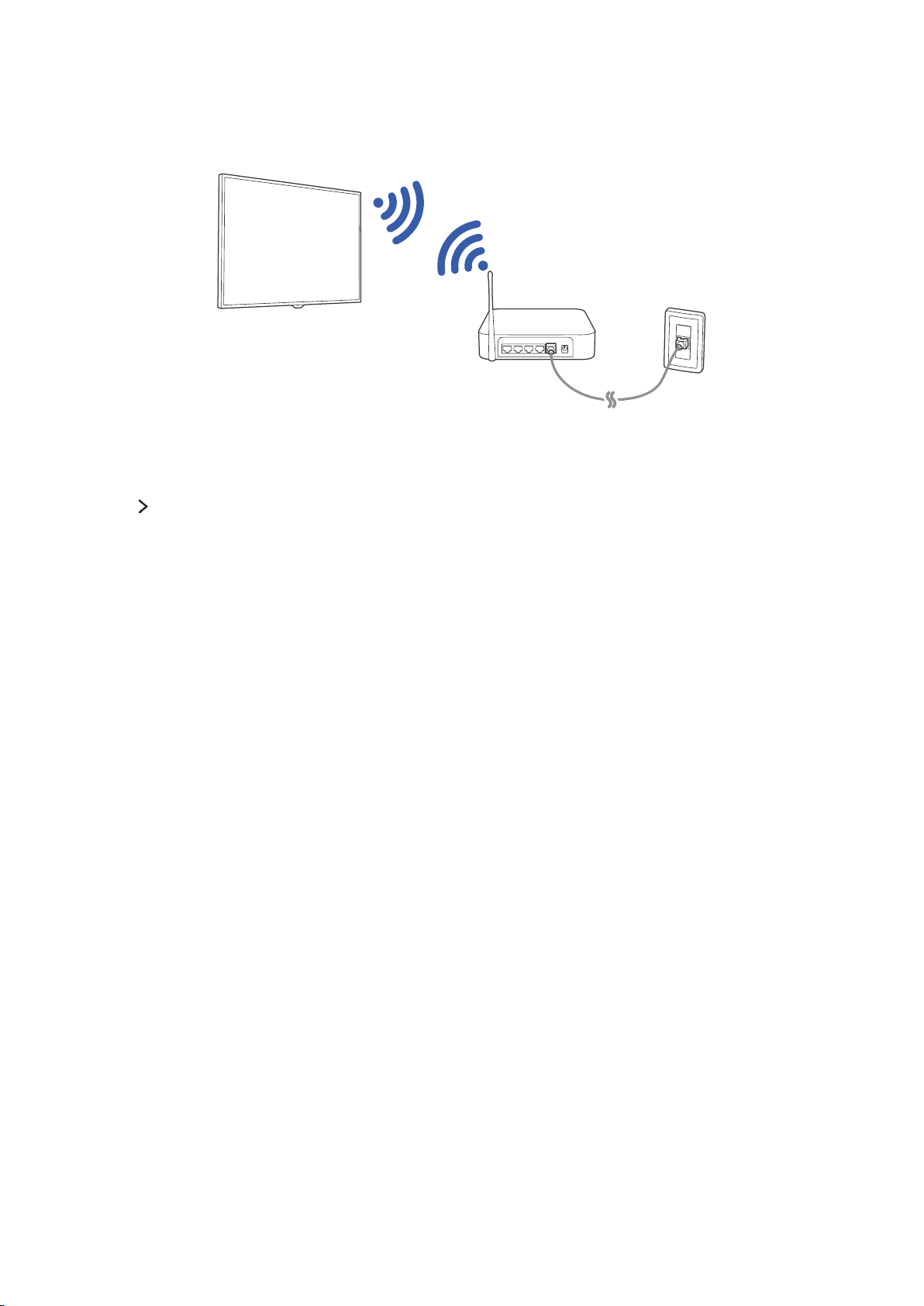
Establishing a Wireless Internet Connection
Connecting the TV to the Internet gives you access to online services and SMART features, and lets
you update the TV's software quickly and easily through the Internet.
Connecting to a Wireless Internet Network Automatically
Network Network Settings
Connect the TV to the Internet via a wireless router. Make sure you have the wireless router's SSID
(name) and security key settings before attempting to connect. The security key can be found on the
wireless router's configuration screen.
Select Wireless. The TV automatically displays a list of available wireless networks.
1.
Select a network (SSID). If the network you want doesn't appear in the list, select Add Network,
2.
and enter the network's SSID manually.
Enter the security key and select Done. If the selected network is not security-enabled, the TV
3.
attempts to connect right away.
A network connection will be attempted. Once a connection is established, the TV displays a
4.
confirmation message. Select OK. If the attempt fails, try again, or connect manually.
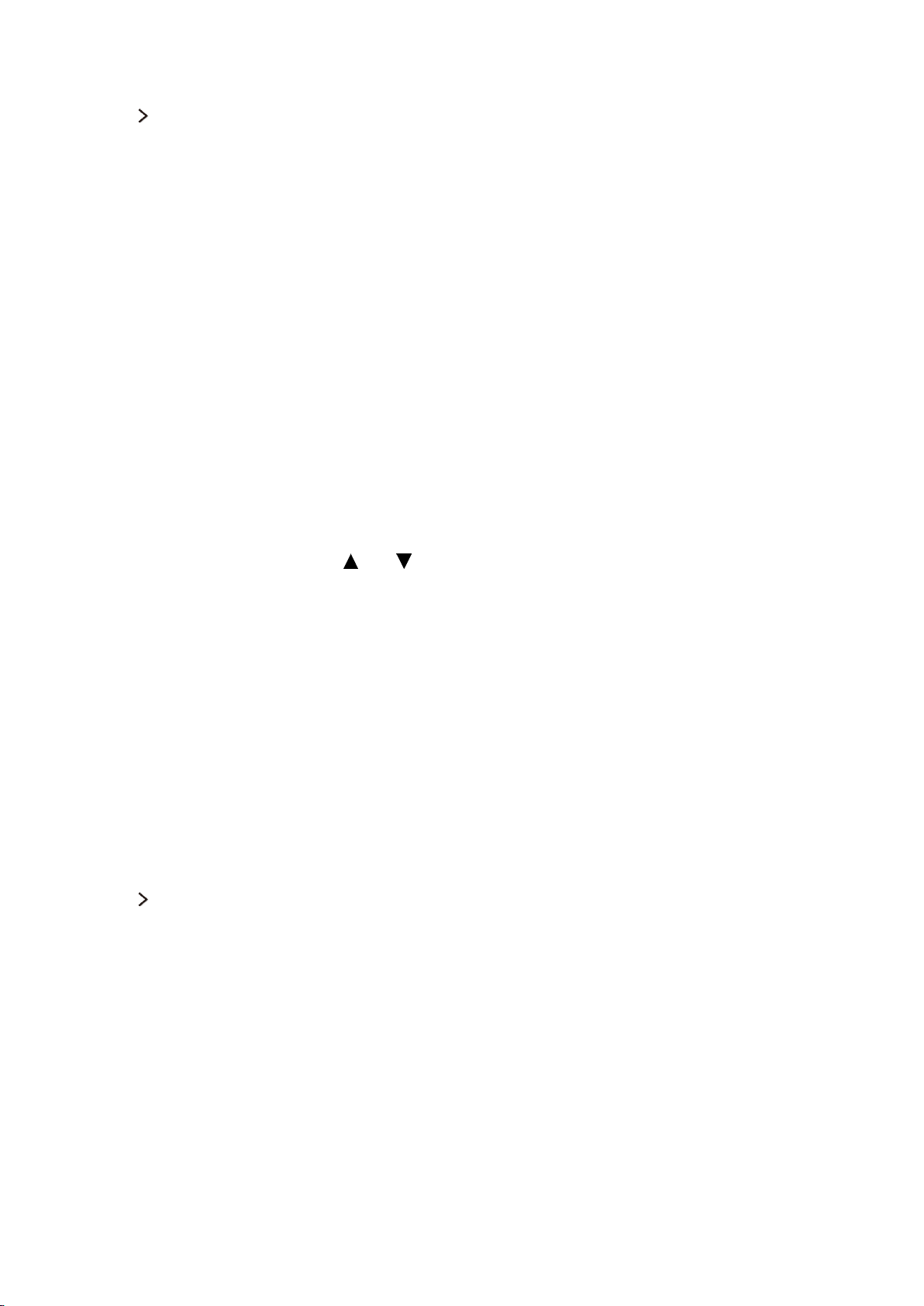
Connecting to a Wireless Internet Network Manually
Network Network Settings
With networks that require a static IP address, you will need to enter the IP address, subnet mask,
gateway and DNS values manually to connect to the network. To get the IP address, subnet mask,
gateway and DNS values, contact your Internet Service Provider (ISP).
"
Refer to the "Dynamic versus Static IP Addresses" section for more information on dynamic IP and static IP
addresses.
Select Wireless. The TV automatically displays a list of available wireless networks.
1.
Select the network (SSID) you want to connect to. If the wireless router doesn't appear in the list,
2.
select Add Network, and enter the network’s SSID manually.
Enter the security key and select OK. If the selected network is not security-enabled, the TV
3.
attempts to connect right away.
Select Stop when the TV attempts to connect to the network. Once the network connection has
4.
been interrupted, select IP Settings.
In the IP Settings screen, set the IP setting to Enter manually, enter the IP Address, Subnet
5.
Mask, Gateway, and DNS Server values, and then select OK.
Use one of the following methods to enter the numerical values.
●
Set the numbers using the and buttons on screen.
Place a finger on the POINTER button and move the Samsung Smart Control. The pointer on
the screen moves in the direction you moved the Samsung Smart Control. Press the POINTER
button to select numbers. Only use for Samsung Smart Control.
For general remote control, enter the numbers directly. (Availability depends on the specific
model and area.)
The TV attempts to connect to the network again using the specified settings. A confirmation
6.
message appears once a connection is established. Select OK.
"
The network connection speed may differ depending on the DNS server settings.
"
For details on the DNS server settings, contact the Internet service provider (ISP).
Connecting to a Wireless Internet Network with WPS
Network Network Settings
With wireless routers that support WPS (Wi-Fi Protected Setup) or PBC (Push Button Configuration),
it's possible to press a button on the router to connect the TV to the Internet.
"
This functionality is not available with wireless routers that do not support WPS. Check to see if your
wireless router supports WPS.
Select Wireless. The TV automatically displays a list of available wireless networks.
1.
Select WPS(PBC) and then press the WPS or PBC button located on the wireless router within two
2.
minutes.
The TV exchanges the network name (SSID) and security key automatically and then attempts to
3.
connect to the Internet. A confirmation message appears once a connection is established. Select
OK.
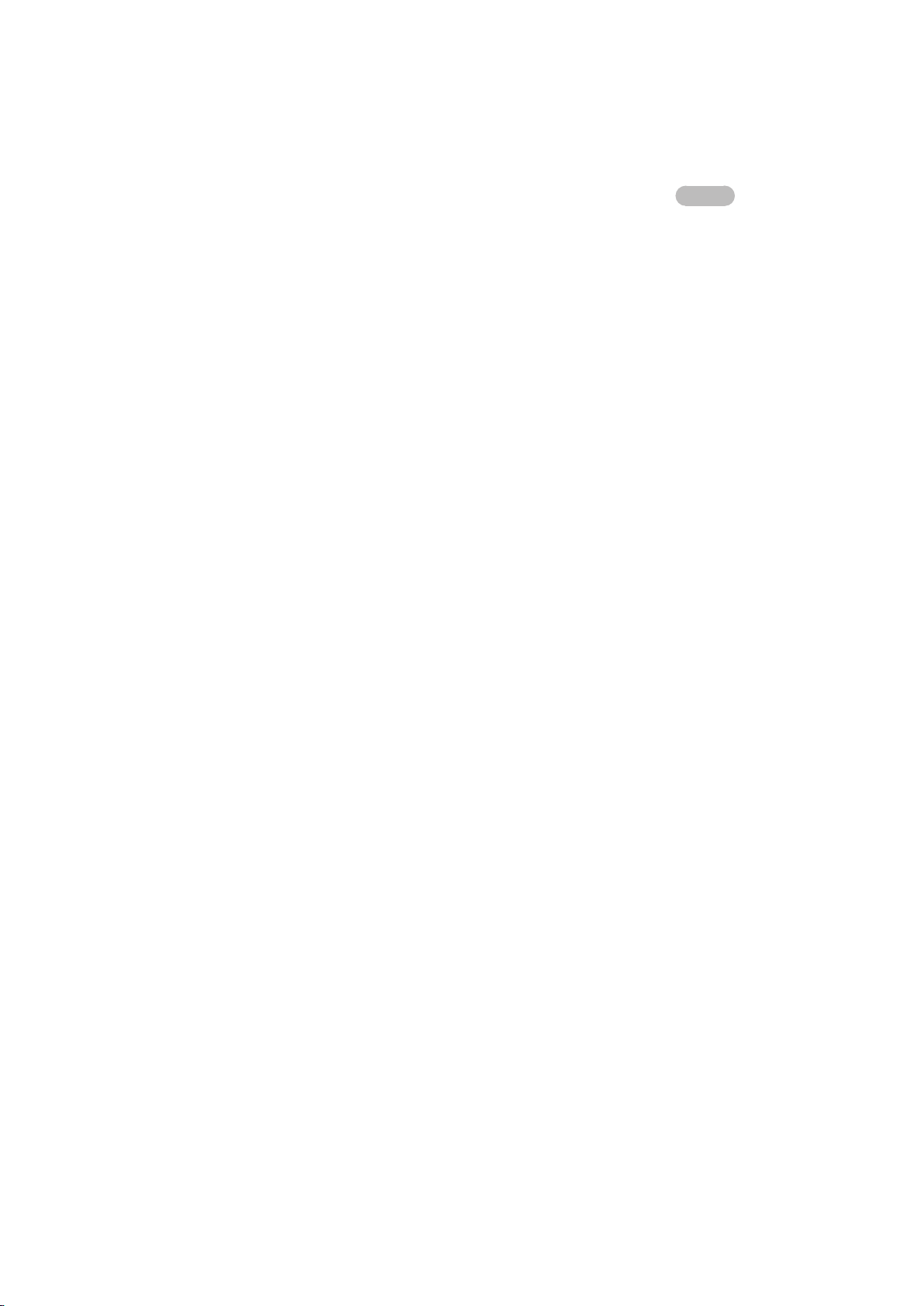
Troubleshooting Internet Connectivity Issues
Troubleshooting Wired Internet Connectivity Issues
Try Now
No network cable found
Make sure the network cable is plugged in. If it is connected, make sure the router is turned on. If it is
on, try turning it off and on again.
IP auto setting failed
Do the following or configure the IP Settings manually.
Ensure that the DHCP server is enabled on the router and reset the router.
1.
If this does not work, contact your Internet Service Provider for more information.
2.
Unable to connect to the network
Do the following:
Check all IP Settings.
1.
Ensure that the DHCP server is enabled on the router. Then, unplug the router and plug it back in.
2.
If this does not work, contact your Internet Service Provider for more information.
3.
Connected to a local network, but not to the Internet
Make sure that the Internet LAN cable is connected to the router's external LAN port.
1.
Check the DNS values in the IP Settings.
2.
If the problem persists, contact your Internet Service Provider.
3.
Network setup is complete, but unable to connect to the Internet
If the problem persists, contact your Internet Service Provider.
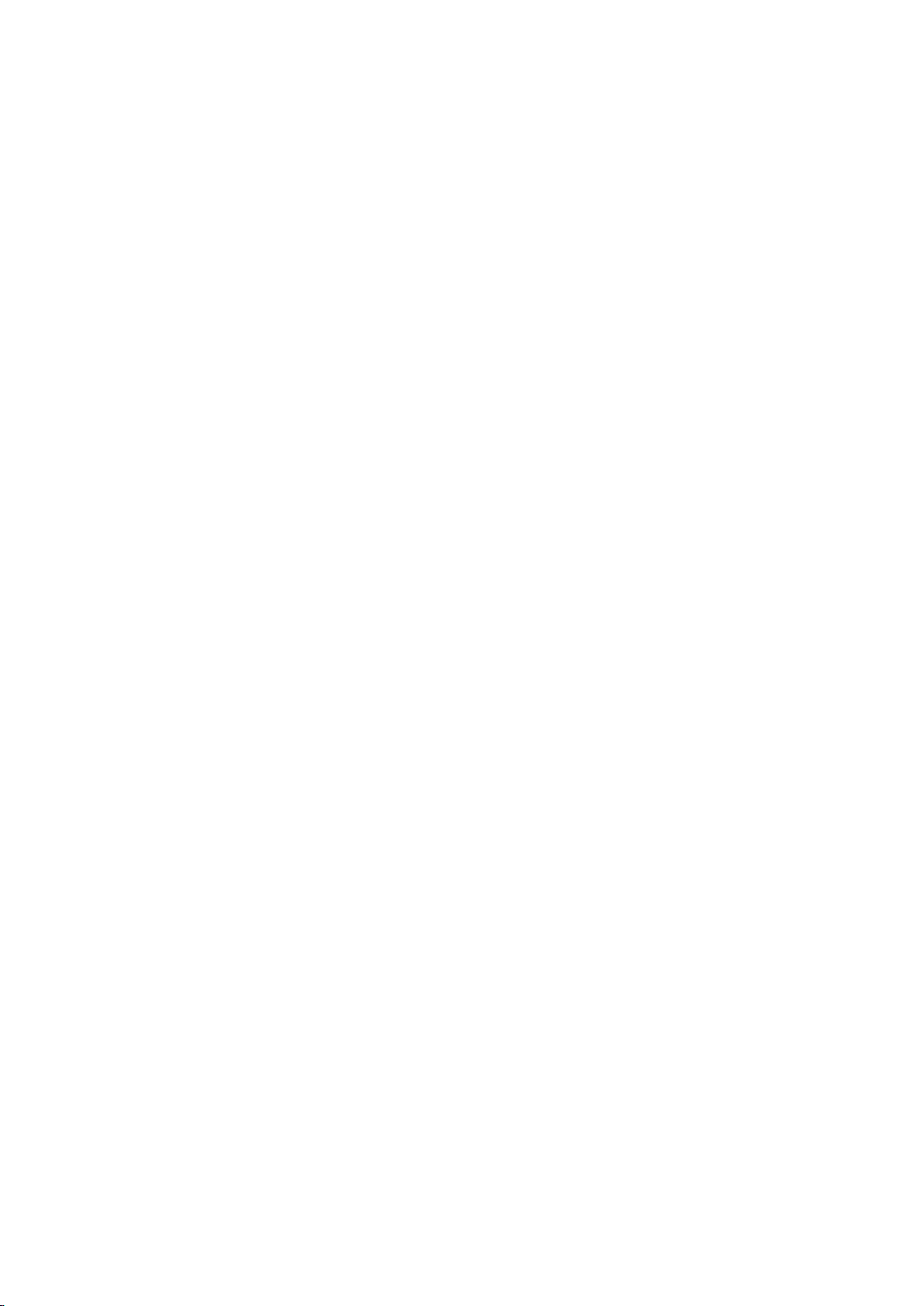
Troubleshooting Wireless Internet Connectivity Issues
Wireless network connection failed
Selected wireless router not found. Go to Network Settings and select the correct router.
Unable to connect to a wireless router
Check the following:
Check if the router is turned on. If it is, turn it off and on again.
1.
Enter the correct security key if required.
2.
IP auto setting failed
Do the following or configure the IP Settings manually.
Make sure that the DHCP server is enabled on the router. Then, unplug the router and plug it back
1.
in.
Enter the correct security key if required.
2.
If this does not work, contact your Internet Service Provider for more information.
3.
Unable to connect to the network
Do the following:
Check all IP Settings.
1.
Enter the correct security key if required.
2.
If this does not work, contact your Internet Service Provider for more information.
3.
Connected to a local network, but not to the Internet
Make sure that the Internet LAN cable is connected to the router's external LAN port.
1.
Check the DNS values in the IP Settings.
2.
If the problem persists, contact your Internet Service Provider.
3.
Network setup is complete, but unable to connect to the Internet
If the problem persists, contact your Internet Service Provider.
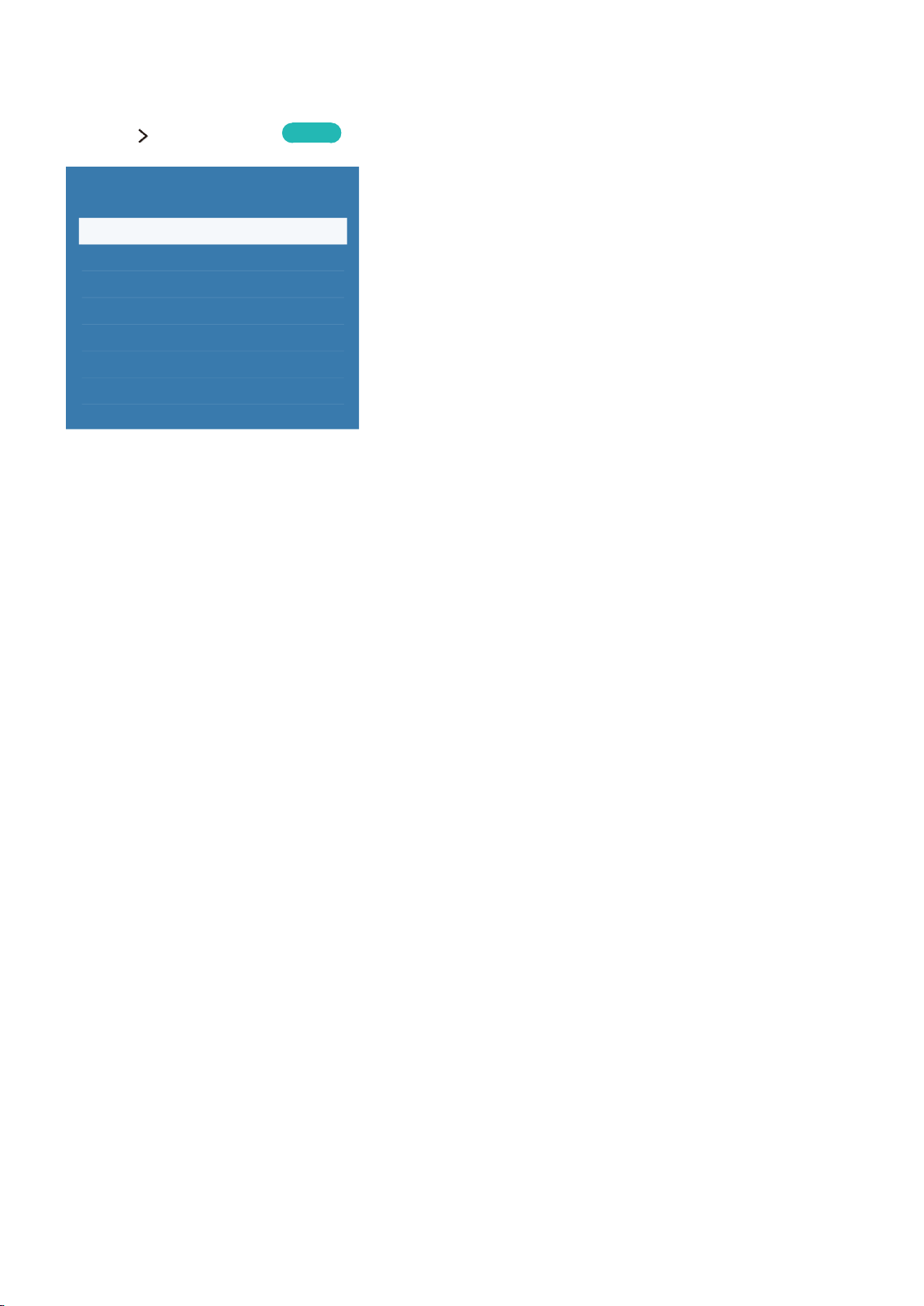
Checking the Internet Connection Status
Network Network Status
Try Now
Network
Network Status
Network Settings
Wi-Fi Direct
Multimedia Device Settings
Screen Mirroring
Device Name [TV]Samsung LE...
"
Actual menu screen may differ depending on the TV model.
View the current network and Internet status.

Video Device Connection
Your TV has a variety of connectors for video input from external devices such as cable boxes, Blu-ray
players, DVD players, camcorders, and gaming consoles. Below is a list of featured connectors shown
in descending order of picture quality.
HDMI
●
Component
●
External Input
●
Connect a video device to the TV via an HDMI connector for the best picture quality. If the device does
not have an HDMI connector, try a component connector to get the next best picture quality.
"
The number of connectors and their names and locations may vary depending on the model.
"
Refer to the external device's operating manual when connecting it to the TV. The number of external device
connectors and their names and locations may vary depending on the manufacturer.
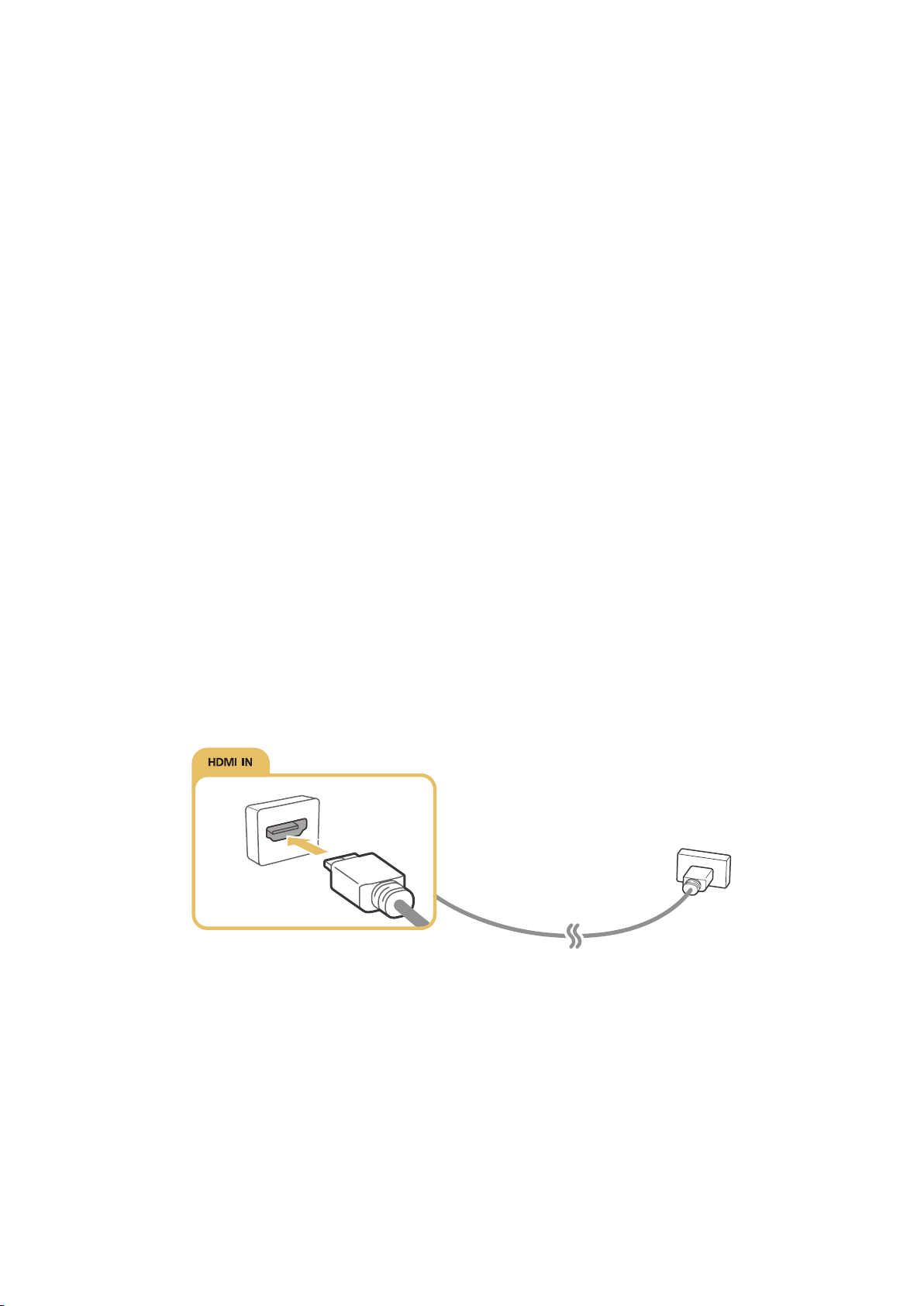
HDMI Connection
The following types of HDMI cables are recommended:
High-Speed HDMI Cable
●
High-Speed HDMI Cable with Ethernet
●
HDMI cables have certain requirements:
"
Use an HDMI cable with a thickness of 14 mm or less.
"
Using a non-certified HDMI cable may result in a blank screen or a connection error.
"
Some HDMI cables and devices may not be compatible with the TV due to different HDMI specifications.
"
This TV does not support HDMI Ethernet Channel. Ethernet is a LAN (Local Area Network) built with coaxial
cables standardised by the IEEE.
"
Use cable shorter than 3M to get the next best UHD 60P viewing quality.
"
HDCP 2.2 can only use the HDMI(MHL) port. HDCP is short for 'High-bandwidth Digital Content Protection'
and is for video copyright protection.
"
Many computer graphics adaptors do not have HDMI ports, but have DVI ports instead. If your computer
graphics adaptor has a DVI port, use an HDMI-to-DVI cable to connect the computer to the TV. For more
information, refer to "Connecting with the HDMI-to-DVI Port".
"
If you are using an HDMI adapter, the TV recognises the signal as an HDMI signal and may respond
differently than it would to an MHL-to-HDMI cable connection.
"
Certain functions such as Smart Hub may not be available if the Source is set to HDMI and 3D Auto View is
set to On. If this is the case, set 3D Auto View or 3D Mode to Off.
Refer to the diagram and connect the HDMI cable to the video device's HDMI OUT connector and the
TV's HDMI IN connector.
"
The number of connectors and their names and locations may vary depending on the model.
Once the connection has been made, you will be able to select the connected external device using
the SOURCE button.
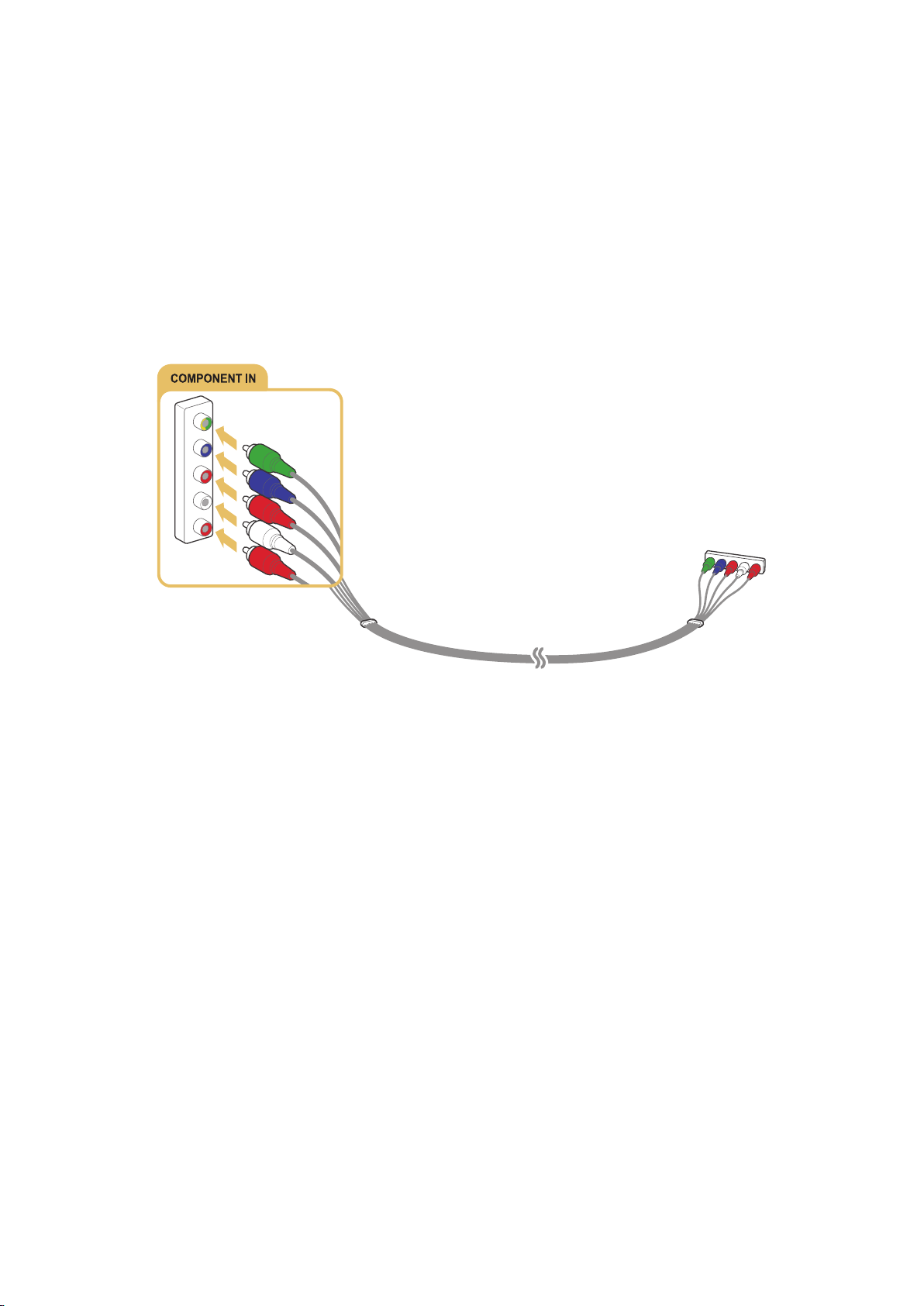
Component Connection
Before connecting any external devices and cables to the TV, first verify the model number of the
TV you purchased. A sticker containing the model number is attached to the back of the TV. The
connection method varies depending on the model.
Refer to the diagram and connect the Component cable to the TV's component input connectors and
the device’s component output connectors.
Make sure the cable colours match the connector colours.
"
When pulling out the plug that connects the One Connect component input connector, please press and hold
the snap button on the plug instead of directly pulling the plug out!
"
The number of connectors and their names and locations may vary depending on the model.
Once the connection has been made, you will be able to select the connected external device using
the SOURCE button.
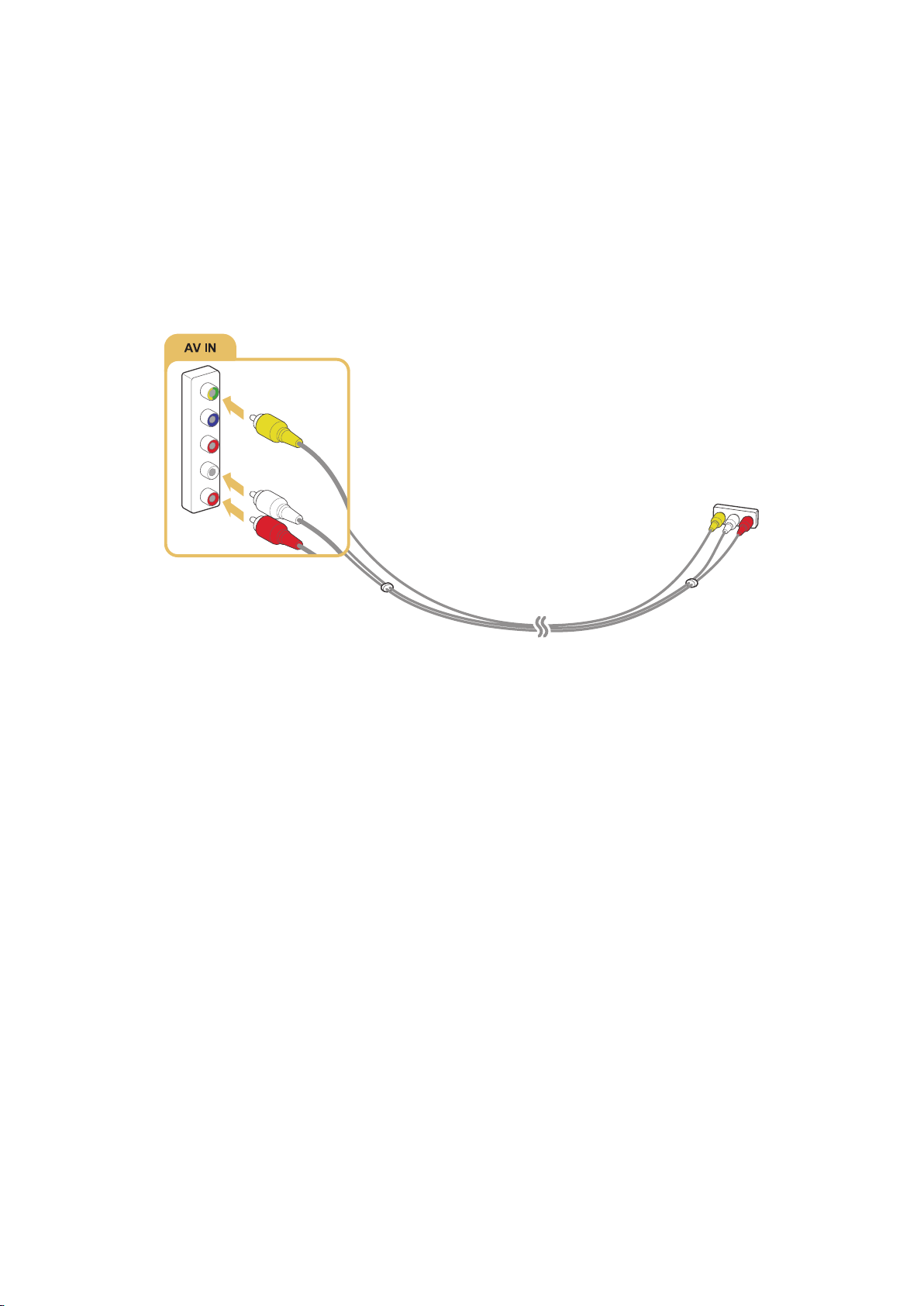
External Input Connection
Before connecting any external device or cable to the TV, first verify the TV's model number. A
sticker containing the model number is attached to the back of the TV. The connection method varies
depending on the model.
Refer to the diagram and connect the AV cable to the TV's AV input connectors and the device's AV
output connectors.
If you are using the TV's AV input connectors, connect the video cable to the Y connector. Some
models feature a video connector as well. In this case, connect the cable to the video connector.
"
The number of connectors and their names and locations may vary depending on the model.
Once the connection has been made, press the SOURCE button to select the connected external
device.
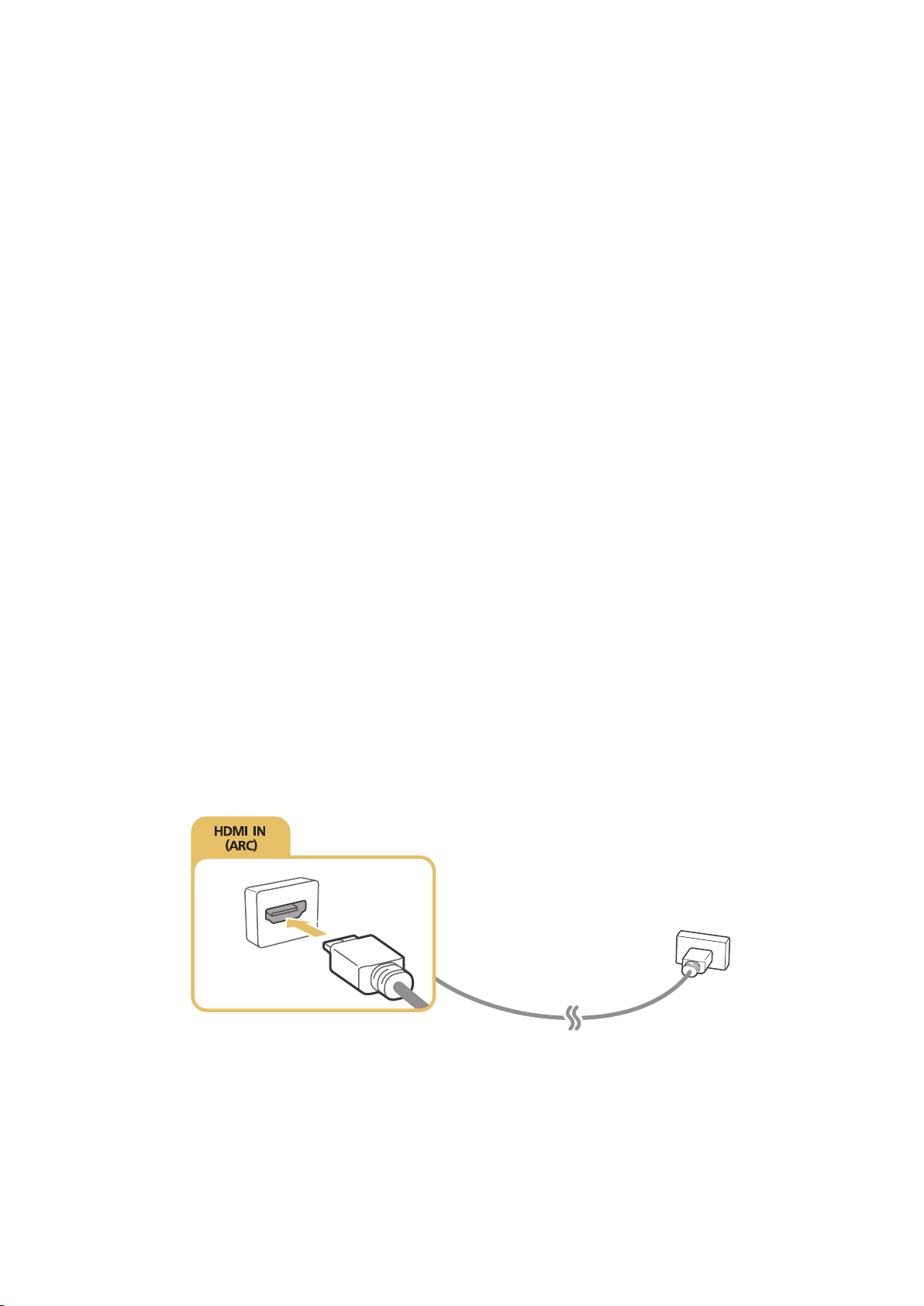
TV Audio through the External Speakers
Your TV has a variety of connectors for audio input from devices such as Blu-ray players and DVD
players and for audio output to such devices as amplifiers. The connectors are listed below.
ARC (Audio Return Channel)
●
Digital Audio (Optical)
●
Audio (Analogue)
●
There are several issues to bear in mind when using audio input:
For better audio quality, it is a good idea to use an AV receiver.
●
The number of connectors and their names and locations may vary depending on the model.
●
Refer to the external device's operating manual when connecting it to the TV. The number
●
of external device connectors and their names and locations may vary depending on the
manufacturer.
HDMI (ARC) Connection
Before connecting any external devices and cables to the TV, first verify the model number of the TV
you purchased. A sticker showing the model number is attached to the back of the TV. The connection
method varies depending on the model.
ARC (Audio Return Channel) enables digital sound output using just an HDMI cable. However, ARC is
only available through the HDMI IN (ARC) port and only when the TV is connected to an ARC-enabled
AV receiver.
"
Some models may not support ARC.
"
The number of connectors and their names and locations may vary depending on the model.
Connect an HDMI cable to the TV's HDMI IN (ARC) connector and the device's HDMI OUT connector.
"
Some features such as Smart Hub may not be available if the Source is set to HDMI and 3D Auto View is
set to On. If this is the case, set 3D Auto View or 3D Mode to Off.
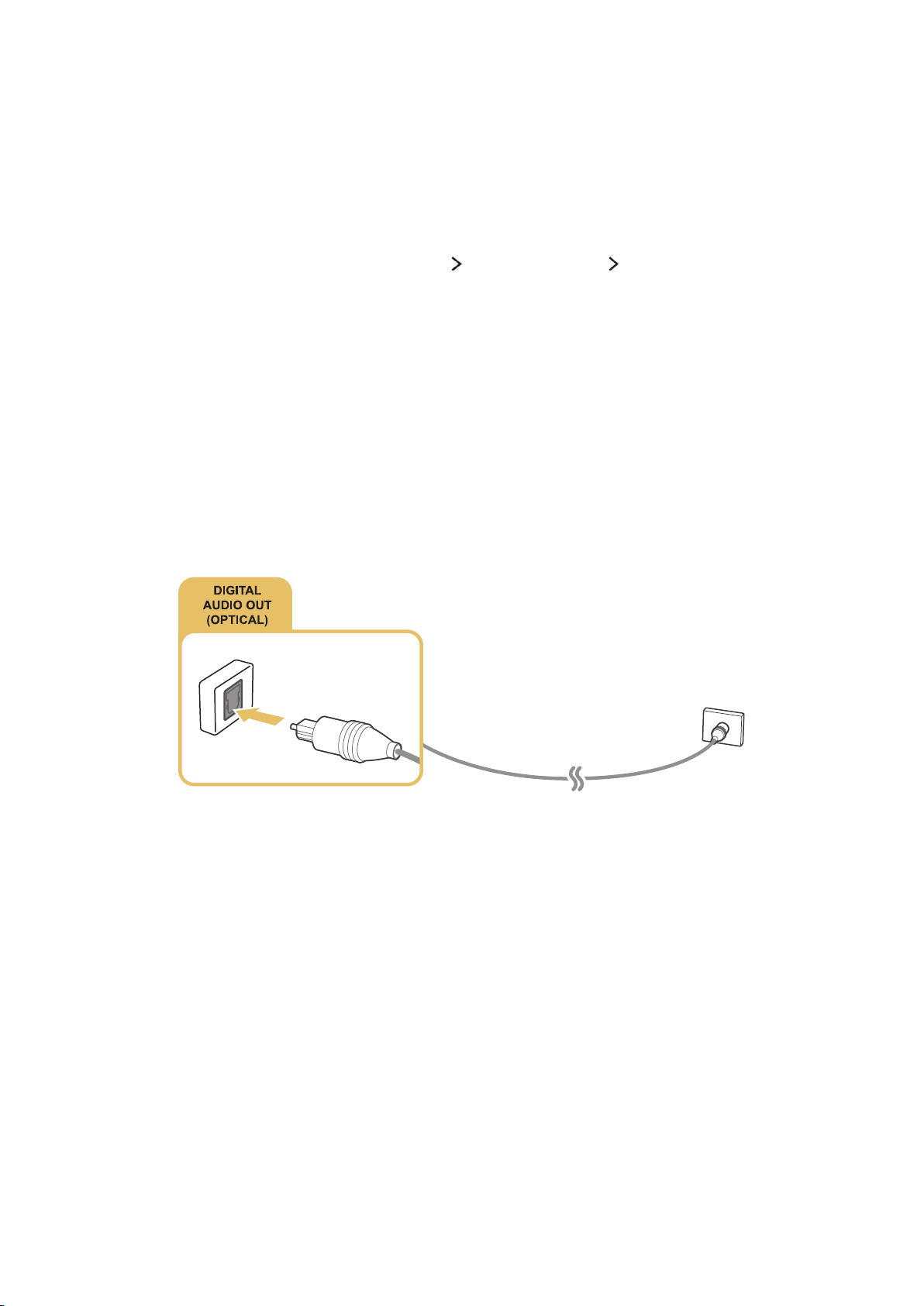
Digital Audio (Optical) Connection
Before connecting any external device or cable to the TV, first verify the TV's model number. A sticker
showing the model number is attached to the back of the TV. The connection method varies depending
on the model.
Connecting an AV receiver to the TV via a digital audio (optical) connector lets you listen to digital
audio.
Connecting a device using an optical cable does not automatically turn off the TV speakers. To turn
off the TV's speakers, set Speaker Select (Sound Speaker Settings Speaker Select) to something
other than TV Speaker.
Adjust the audio device's volume using its remote control.
"
An unusual noise coming from the audio device while you are using it may indicate a problem with the
audio device itself. If this occurs, ask for assistance from the audio device manufacturer.
"
Digital audio is only available with 5.1-channel broadcasts.
"
Only use headphones with a 3-conductor TRS type jack.
"
The headphone volume and the TV volume are adjusted independently of each other.
"
While the headphone is connected, the TV speakers are muted and certain Sound options are deactivated.
Refer to the diagram and connect the optical cable to the TV's DIGITAL AUDIO OUT(OPTICAL)
connector and the device's DIGITAL AUDIO IN(OPTICAL) connector.
