Samsung 530 Series, 540 Series, LN32C530, LN37C530, LN40C530 User Manual
...
imagine
Thank
you
To
receive
your
product
for
purchasing
more
at
the
complete
possibilities
this
Samsung
service,
please
www.samsung.com/register
product.
register
Model
Serial
No.
_
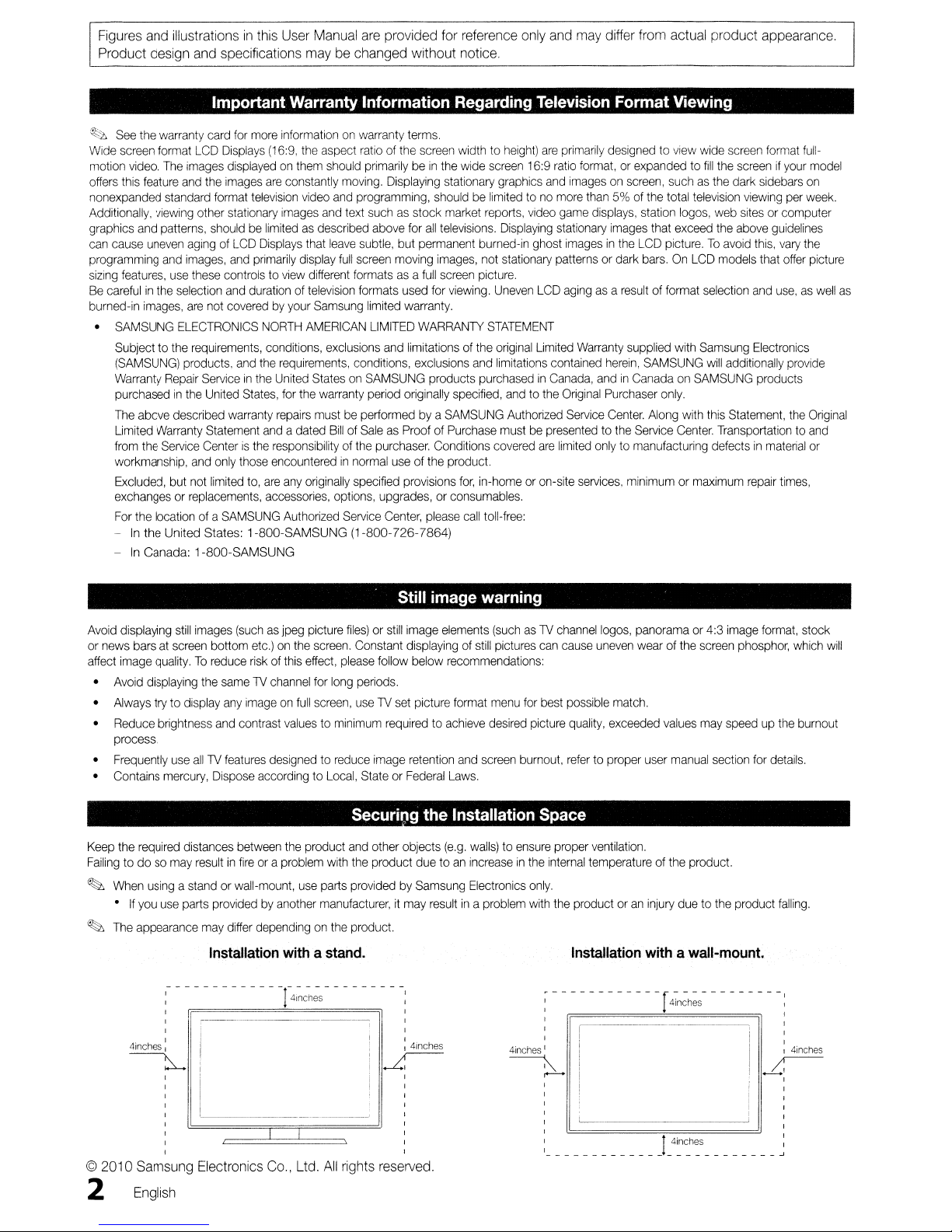
Figures and illustrationsinthis User Manual are provided for reference only and may differ from actual product appearance.
Product design and specifications may be changed without notice.
Important
~
See
the
Wide
motion
offers
nonexpanded
Additionally,
graphics
can
cause
programming
sizing
Be
carefulinthe
burned-in
•
warranty
screen
format
video.
this
feature
viewing
and
patterns,
uneven
features,
images,
SAMSUNG
Subjecttothe
(SAMSUNG)
Warranty
purchasedinthe
The
above
Limited
Warranty
from
the
Service
workmanship,
Excluded,
exchangesorreplacements,
For
the
locationofa
-Inthe United States: 1-800-SAMSUNG (1-800-726-7864)
In
Canada: 1-S00-SAMSUNG
-
card
LCD
The
images
and
the
standard
and
Repair
format
other
shouldbelimitedasdescribed
agingofLCD
images,
use
these
selection
are
not
ELECTRONICS
requirements,
products,
Serviceinthe
United
described
Statement
Centeristhe
and
only
but
not
limited
for
Displays
displayedonthem
images
stationary
and
controlstoview
and
coveredbyyour
and
warranty
those
SAMSUNG
Warranty
more
informationonwarranty
(16:9,
the
aspect
should
are
constantly
television
primarily
durationoftelevision
States,
to,
video
images
and
Displays
that
leave
display
different
Samsung
NORTH
AMERICAN
conditions,
the
requirements,
United
repairs
andadated
responsibilityofthe
encounteredinnormal
are
accessories,
exclusions
StatesonSAMSUNG
for
the
warranty
mustbeperformedbya
BillofSaleasProofofPurchase
any
originally
Authorized
Information
ratioofthe
pnmarilybein
moving.
and
full
options,
Displaying
programming,
text
suchasstock
above
subtle,
screen
formatsasa
formats
limited
LIMITED
and
conditions,
period
purchaser.
specified
upgrades,orconsumables.
Service
Center,
Regarding
terms.
screen
the
stationary
shouldbelimitedtono
market
for
all
televisions.
but
permanent
moving
images,
full
screen
used
for
viewing.
warranty.
WARRANTY
limitationsofthe
exclusions
products
originally
useofthe
provisions
specified,
SAMSUNG
Conditions
product.
please
Television
widthtoheight)
wide
screen
16:9
graphics
reports,
video
Displaying
burned-in
not
picture.
and
purchasedInCanada,
for,
in-homeoron-site
call
toll-free:
ghost
stationary
Uneven
LCD
STATEMENT
original
Limited
limitations
andtothe
Authorized
mustbepresentedtothe
covered
are
Format
are
primarily
designedtoview
ratio
format,orexpandedtofill
and
imagesonscreen,
more
than5%of
game
displays,
stationary
patternsordark
contained
Original
limited
images
imagesinthe
agingasa
Service
resultofformat
Warranty
herein,
andinCanadaonSAMSUNG
Purchaser
Center.
only
to manufacturing defectsinmatenal
services,
Viewing
wide
screen
the
suchasthe
the
total
television
station
logos,
web
that
exceed
LCD
picture.Toavoid
bars.OnLCD
supplied
SAMSUNG
only.
Along
Service
minimumormaximum
the
models
selection
with
Samsung
will
additionally
with
this
Center.
Statement,
Transportationtoand
format
screenifyour
dark
sidebars
vieWing
per
sitesorcomputer
above
guidelines
this,
vary
that
offer
and
use,aswell
Electronics
provide
products
the
repair
times,
full-
model
on
week.
the
picture
as
Original
or
Avoid
displaying
or
news
affect
image
•
Avoid
•
Always
•
Reduce
process.
•
Frequently
• Contains
Keep
the
Failingtodosomay
~
When
•Ifyou
~
The
still
images
barsatscreen
quality.Toreduce
displaying
trytodisplay
brightness
use
mercury,
required
distances
usingastandorwall-mount,
use
parts
appearance
;-
- - - - - - - - - - -
, ,
I
, ,
4inches
: :
(suchasjpeg
bottom
etc.)onthe
riskofthis
the
sameTVchannel
any
imageonfull
and
contrast
allTVfeatures
Dispose
accordingtoLocal,
between
resultinfireora
providedbyanother
may
differ
dependingonthe
Installation
effect,
valuestominimum
designedtoreduce
the
product
problem
use
withastand.
-r41~C-h~S
--~--~
~
© 2010 Samsung Electronics Co., Ltd.
picture
files)orstill
screen.
Constant
please
follow
for
long
periods.
screen,
useTVset
requiredtoachieve
image
StateorFederal
Securiog
and
other objects
with
the
product
parts
providedbySamsung
manufacturer,itmay
product.
- - - - - - - - -:
~
All
rights reserved.
Still
image
image
elements
displayingofstill
below
recommendations:
picture
format
retention
and
Laws.
the Installation
(e.g.
walls)toensure
duetoan
,
4inches
increaseinthe
Electronics
resultina
warning
(suchasTV
pictures
menu
desired
screen
can
for
best
picture
burnout,
channel
logos,
cause
uneven
possible
quality,
refertoproper
panoramaor4:3
wearofthe
match.
exceeded
user
values
manual
image
screen
may
speedupthe
section
phosphor,
for
Space
proper
ventilation.
internal
temperatureofthe
only.
problem
with
the
productoran
Installation
: - - - - - - - - - - - - [
, ,
, ,
, ,
4inches ' , 4inches
~
,....-
, ,
, ,
, ,
,
L..---
, ,
, ,
:
product.
injury
duetothe
product
withawall-mount.
4in~h~s
- - - - - - - - - :
J_4~n~h~s
format,
details.
falling.
~
-,
'
~
stock
which
burnout
will
2 English
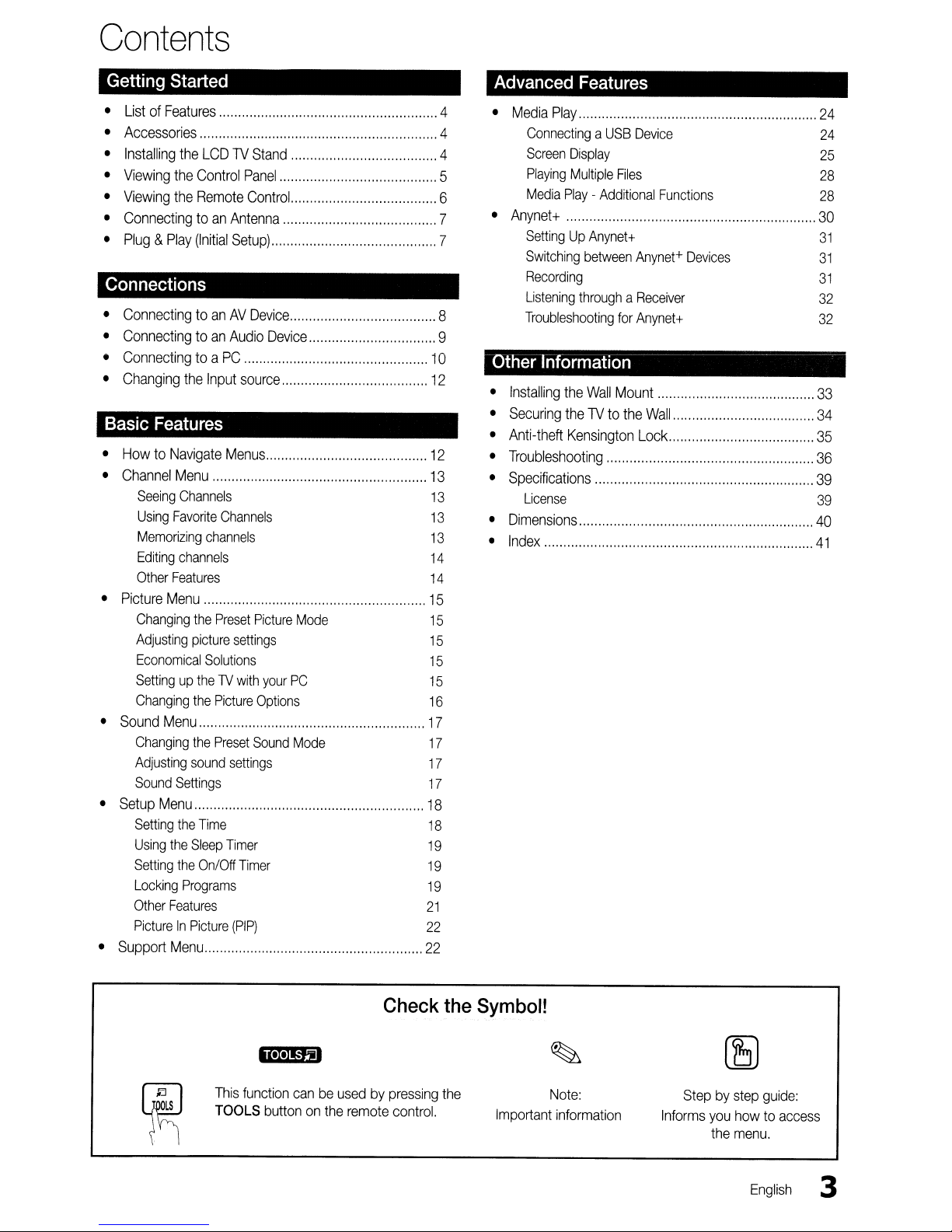
Contents
Getting
• List of Features 4
• Accessories 4
• Installing the LCD
• Viewing the Control
• Viewing the Remote Control. 6
• Connecting to
•
Started
Plug&Play
TV
Stand , 4
Panel
an
Antenna 7
(Initial
Setup) 7
Connections
• Connecting toanAV
• Connecting toanAudio Device 9
• Connecting to a
• Changing the Input source ,
Basic
• How to Navigate Menus
• Channel Menu 13
• Picture Menu
• Sound Menu
• Setup Menu 18
• Support Menu
Features
Seeing
Channels
Using
Favorite
Memorizing
Editing
channels
Other
Features
Changing
Adjusting
Economical
SettinguptheTVwith
Changing
Changing
Adjusting
Sound
Setting
Using
Setting
Locking
Other
PictureInPicture
the
picture
the
the
sound
Settings
the
Time
the
Sleep
the
On/Off
Programs
Features
PC
Channels
channels
Preset
settings
Solutions
Picture
Preset
settings
Timer
Timer
(PIP)
Device
Picture
your
Options
Sound
15
Mode
PC
17
Mode
17
18
19
19
19
21
22
22
10
12
12
13
13
13
14
14
15
15
15
15
16
17
17
Advanced
• Media
ConnectingaUSB
Screen
5
8
Playing
Media
• Anynet+ 30
SettingUpAnynet
Switching
Recording
Listening
Troubleshooting
Other
• Installing the
• Securing theTVto the
• Anti-theft Kensington Lock 35
• Troubleshooting 36
• Specifications
License
• Dimensions 40
• Index ,
Features
Play
Display
Multiple
Files
Play-Additional
between
throughaReceiver
for
Information
Wall
Mount 33
Device
+
Anynet+
Anynet
Wall
Functions
Devices
+
24
24
25
28
28
31
31
31
32
32
34
'"
39
39
41
.k.I.'''fij
This
~
function
TOOLS
canbeused by pressing the
buttononthe remote control.
l~
Check
the
Symbol!
Note:
Important information
Step by step guide:
you
Informs
how to access
menu.
the
English
3
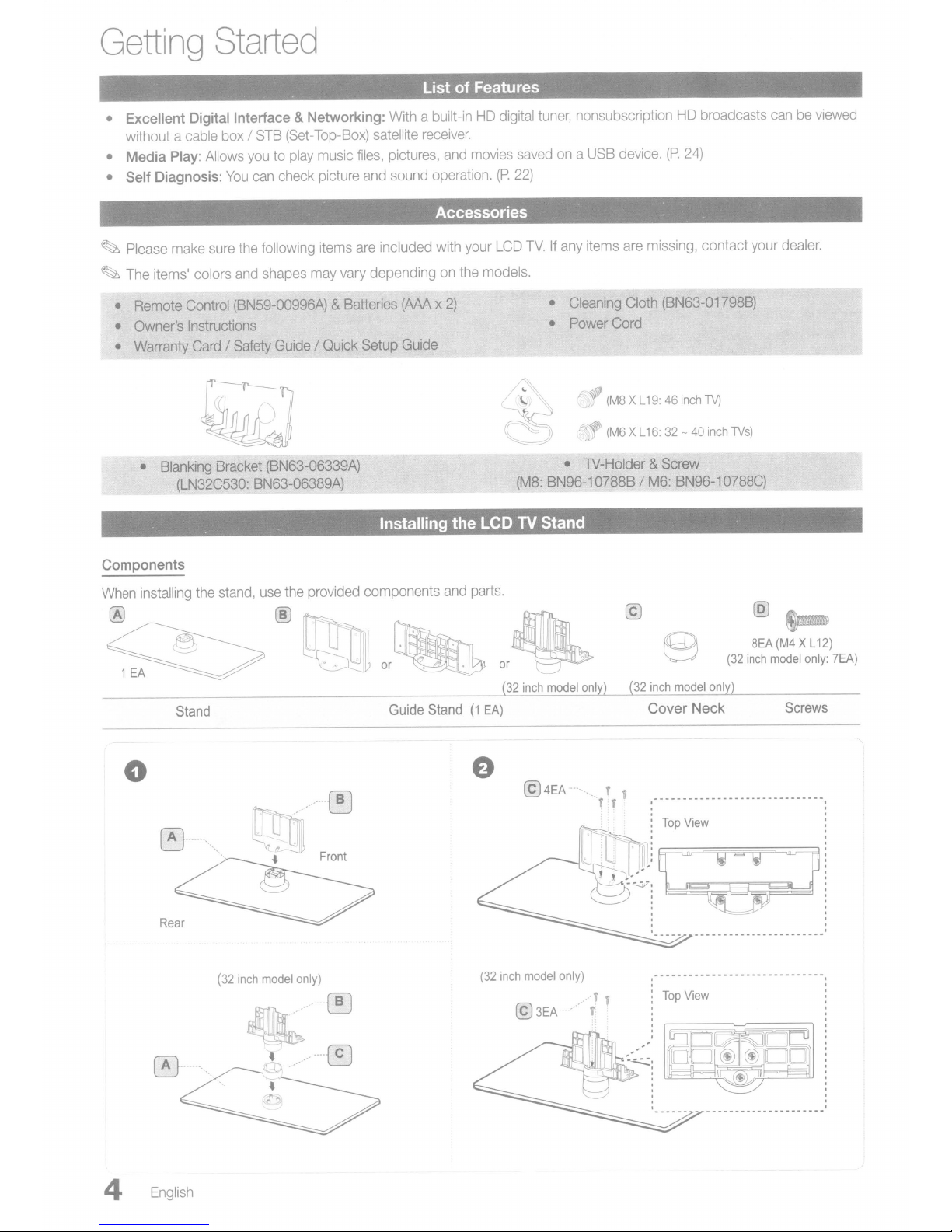
Getting
Started
List of Features .
• Excellent Digital Interface & Networking:
without a
• Media Play:
•
Self
Please
~
The
•
Remote
•
Owner's
•
Warranty
Components
cable
Diagnosis:
make
items' colors
Control
Instructions
•
Blanking
(LN32C530:
box/STB
Allows
youtoplay
You
can
sure
the
and
(BN59-00996A)
Card/Safety
Bracket
BN63-06389A)
(Set-Top-Box)
music
check
picture
following
shapes
items
may
&Batteries
Guide
/ Quick Setup
(BN63-06339A)
files,
are
vary
With
satellite
and
a built-inHDdigital
receiver.
pictures,
sound
and
operation.
movies
savedona
(P.
22)
tuner,
Accessories
included with
dependingonthe
(AMx2)
Guide
your
models.
LCD
TV.Ifany
(M8:
Installing the LCD TV Stand
nonsubscriptionHDbroadcasts
USB
device.
items
•
Cleaning
•
Power
Cord
(M8XL19:46inch
(M6XL16:32-40inch
• lV-Holder &
BN96-107888 /
(P.
24)
are
missing, contact
Cloth (BN63-01798B)
Screw
M6:
8N96-10788C)
TV)
your
TVs)
canbeviewed
dealer.
When
@
o
installing
the
Stand
~._---
...
Rear
stand,
(32
inch
use
'.
model
the
.....
..
;-~
J
only)
.-_...
provided
_IBl
L:J
Front
-{!J
components
Guide
Stand
and
parts.
(1
EA)
(32
or
32
inch
@4EA--.....
inch
model
@3EA'--'
model
only)
ani
T
T
(32
inch
model
Cover Neck
Top
View
(32
on~1
'-L--
8EA
inch
__
(M4XL12)
model
only:
Screws
7EA)
4
English
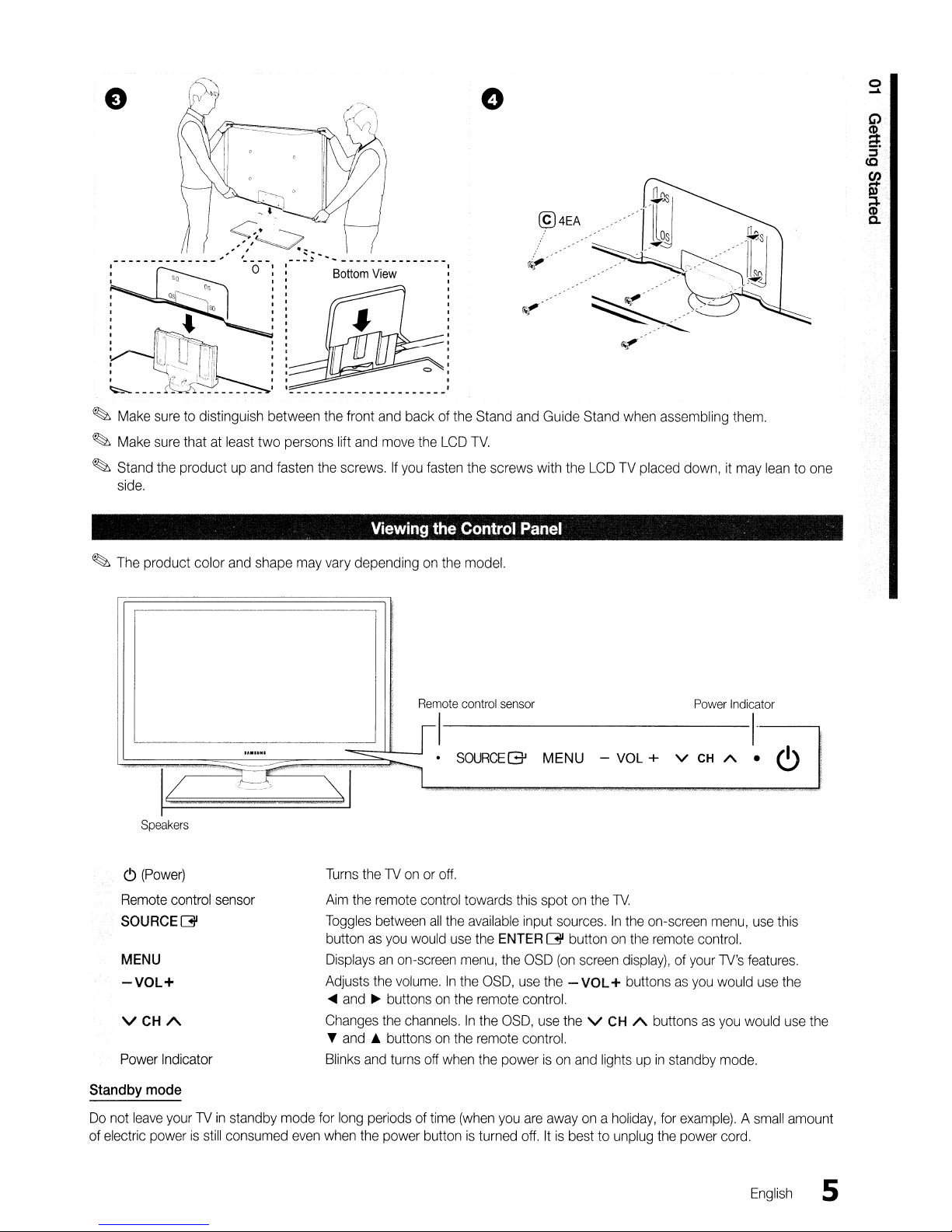
o
o
....
--------------,'
~
Make
~
Make
~
Stand
side.
~
The
product color
~
i
9~-
~---
suretodistinguish between
sure
thatatleast
the
productupand
and
-_:;~~~---------------
o
two persons lift
fasten
shape
may
Bottom
the
front
and
the
screws.Ifyou
Viewing
vary
dependingonthe
View
and
move
backofthe
the
LCD
fasten
the
Stand
TV.
the
screws with
Control
model.
and
Panel
Guide
the
Stand
when
LCDTVplaced
assembling
down,itmay
them.
leantoone
<9
Remote
SOURCE
MENU
-VOL+
VCHA
Power
Standby
Do
not
of
electric
Speakers
(Power)
control
Indicator
mode
leave
yourTVin
powerisstill
[31
Ifo.""'
-
sensor
standby
consumed
-
~I
Turns
Aim
the
Toggles
buttonasyou
Displaysanon-screen
Adjusts
<lIC
and~buttonsonthe
Changes
~
and..buttonsonthe
Blinks
mode
for
long
even
when
Remote
I
.
l
theTVonoroff.
remote
control
between
the
the
and
periodsoftime
the
power
all
would
volume.Inthe
channels.Inthe
turns
off
buttonisturned
control
SOURCEG'
towards
the
available
use
the
menu,
OSD,
remote
remote
when
the
(when
sensor
MENU
this
spotonthe
input
ENTER
you
[31 button
the
OSD
use
the
control.
OSD,
use
control.
powerison
are
awayona
off.Itis
VOL
-
TV.
sources.Inthe
on
(on
screen
display),ofyour
- VOL+ buttonsasyou
the
V
CH
and
lightsupin
holiday,
besttounplug
V
+
on-screen
the
remote
A buttons
standby
for
the
Power
Indicator
I·
CH
A
•
menu,
use
control.
TV's
features.
would
use
as
you
would
mode.
example).Asmall
power
cord.
<9
this
the
use
amount
the
English
5
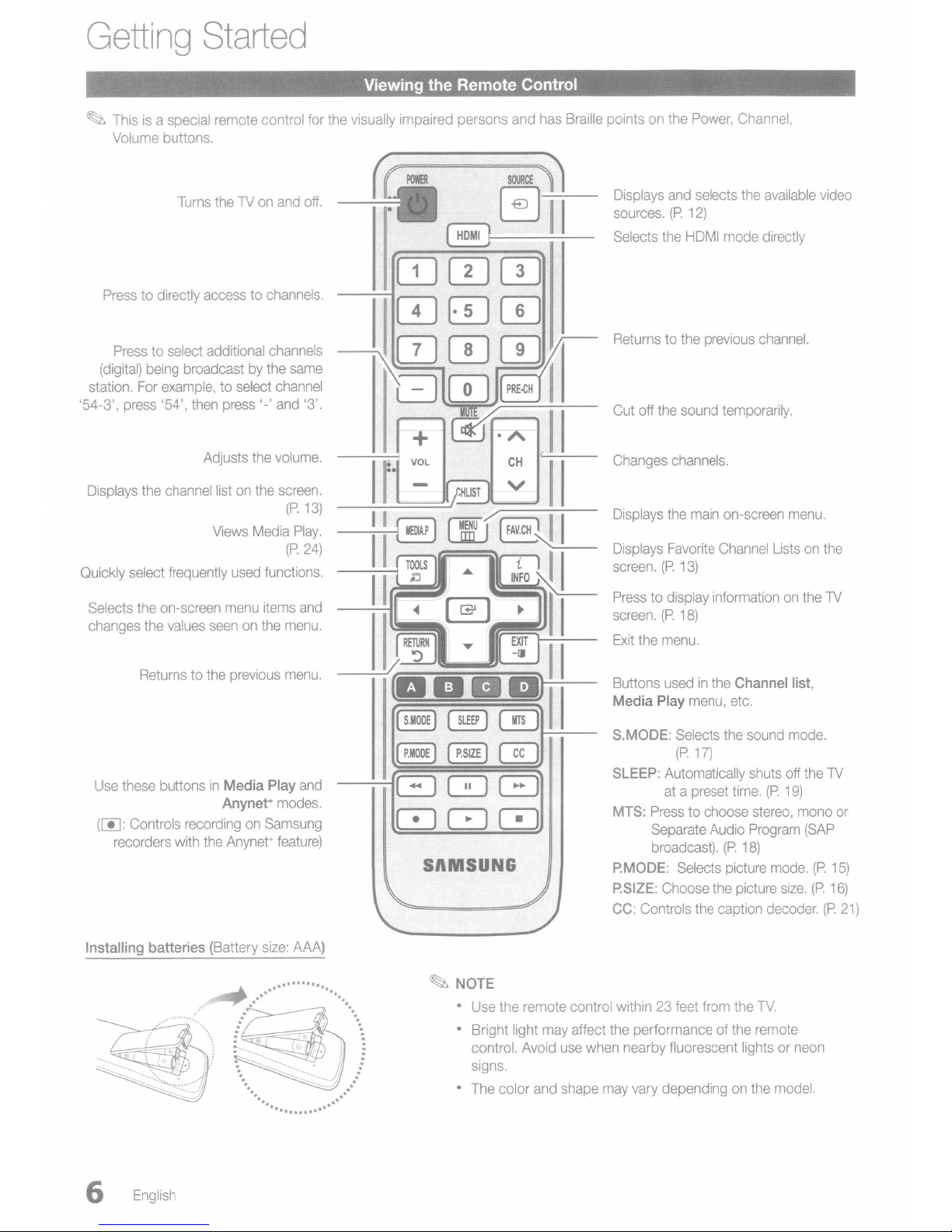
Getting
~
Thisisa special
Volume
buttons.
Started
remote
control
Viewing the Remote Control
for
the visually impaired persons
and
has
Braille
pointsonthe
Power,
Channel,
Turns
Press
to directly
Press
to select additional
(digital)
being
station.
'54-3',
Displays
Quickly select frequently
Selects the on-screen
changes
For
press
the
the
accesstochannels.
broadcastbythe
example,
'54',
then
Adjusts
channel
Views
values
seenonthe
theTVon
to select
press
'-'
the
listonthe
Media
used
menu
and
off.
channels
same
channel
and
'3'.
volume.
screen.
(P.
13)
Play.
(P.
24)
functions.
items
and
menu.
+
VOL
Displays
sources.
Selects
Returnstothe
Cut
Changes
Displays
Displays
screen.
Press
screen.
Exit
and
selects
(P.
12)
the
HDMI
mode
previous
off
the
sound
temporarily.
channels.
the
main
on-screen
Favorite
(P.
to display informationonthe
(P.
the
menu.
Channel
13)
18)
the
available
directly
channel.
video
menu.
Listsonthe
TV
Returnstothe
Use
these
buttons
(~:
Controls
recorders with
Installing batteries (Battery
previous
in
Media Play
Anynet+
recordingonSamsung
the
Anynet+
menu.
and
modes.
feature)
size:
..................
..
. .
.........
----1800
AAA)
.
•...
.
.
.
..
.....
~
.
I
S.MODE)
@!)
@@ IT@
080
SAMSUNG
~
NOTE
•
Use
Bright light
control.
signs.
The
•
Buttons
Media Play
S.MODE:
CEO
SLEEP:
MTS:
P.MODE:
P.SIZE:
CC:
the remote control within23feet
may
affect
the
Avoid
use
when
color
and
shape
may
usedinthe Channel list,
Selects
(P.
Automatically
atapreset
Presstochoose
Separate
broadcast).
Selects picture
Choose
Controls
performance of the
nearby fluorescent lightsorneon
vary
dependingonthe
menu,
17)
Audio
the picture
the
from
etc.
the
sound
time.
(P.
18)
caption
the
mode.
shuts
off
(P.
19)
stereo,
Program
mode.
size.
decoder.
TV.
remote
model.
the
mono
(SAP
(P.
(P.
TV
(P.
or
15)
16)
21)
6
English
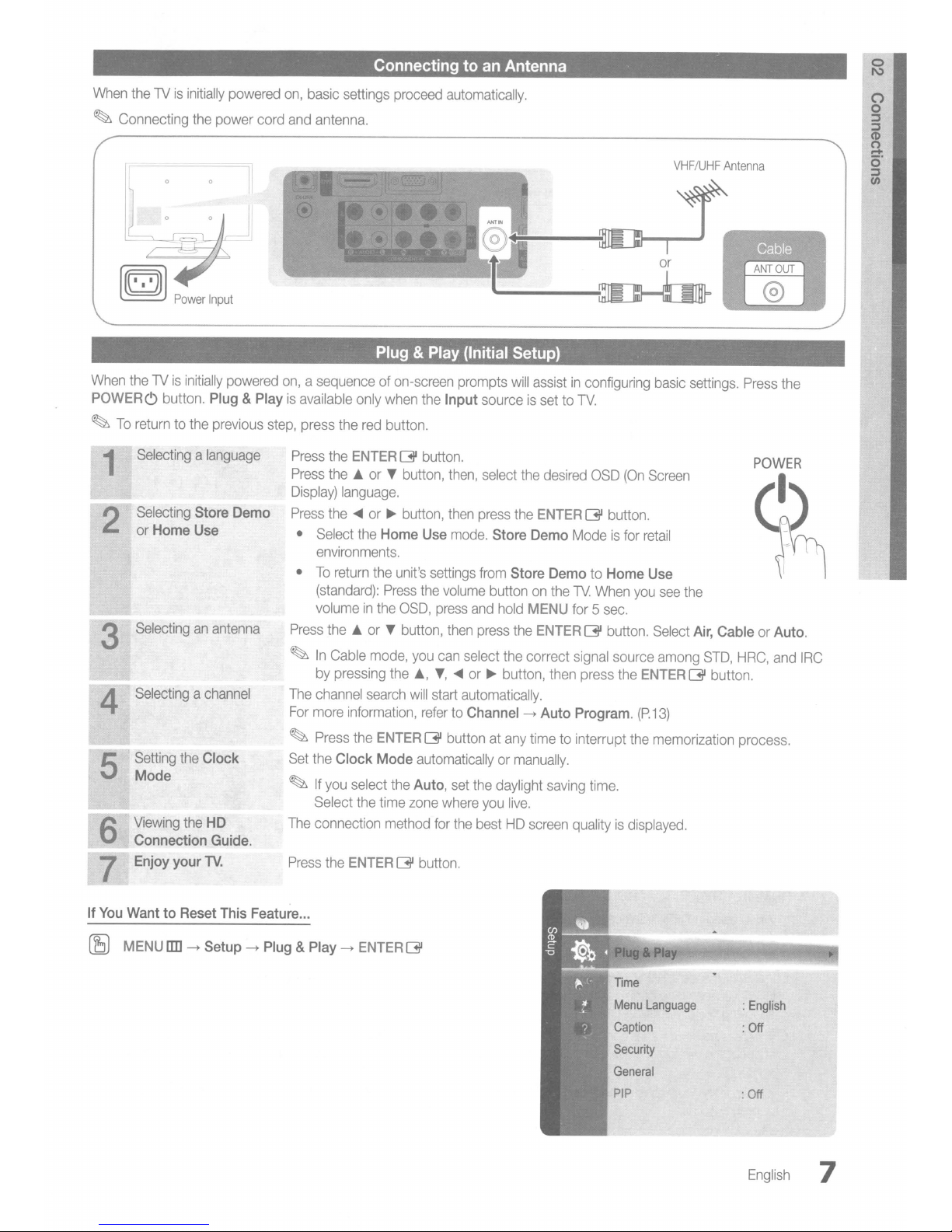
When
~
Connecting
thelVis
initially
the
powered
power
cord
on,
and
basic
antenna.
Connectingtoan Antenna
settings
proceed
automatically.
~
~
When
POWER<!) button. Plug & Play
~
To
Power
Input
thelVis
returntothe
Selectingalanguage
initially
powered
previous
step,
1
Selecting
2
or
Selectinganantenna
Setting
Mode
Viewing
Connection Guide.
Enjoy your
Store Demo
Home Use
the
Clock
the
nt.
HD
Plug & Play (Initial Setup)
on,asequenceofon-screen
is
available
press
Press
Press
Display)
Press
•
•
Press
~
The
For
~
Set
~
The
Press
only
when
the
red
button.
the
ENTER
the£orTbutton,
language.
the'"
Select
environments.
To
return
(standard):
volumeinthe
the£orTbutton,
In
Cable
by
pressing
channel
more
information,
Press
the Clock
If
you
select
Select
connection
the
ENTER
~
or~button,
the
Home Use
the
unit's
Press
OSD,
mode,
the
search
the
ENTER
Mode
the
the
time
method
~
the
button.
settings
the
press
you
can
.,
T,
will
start
refer
~
automaticallyormanually.
Auto,
zone
for
button.
~-~
prompts
Input
then,
then
mode.
volume
then
...
automatically.
to
buttonatany
set
where
the
will
assistinconfiguring
sourceissettoTV.
select
the
desired
press
the
ENTER
Store Demo
from
Store DemotoHome Use
buttononthe
and
hold
press
the
select
the
correct
or~button,
Channel~Auto Program.
the
daylight
you
live.
bestHDscreen
Modeisfor
lV.
MENU for 5
ENTER
then
timetointerrupt
saving
qualityisdisplayed.
OSD
~
When
~
signal
press
time.
(On
button.
sec.
button.
source
the
VHF/UHF
or
basic
Screen
retail
you
see
Select
among
ENTER
(P.13)
the
memorization
Antenna
settings.
the
Air, CableorAuto.
~
STD,
button.
Press
HRC,
and
process.
the
IRC
If
You
WanttoReset This Feature...
(8
MENU
rm
~
Setup~Plug & Play~ENTER
~
Menu
Caption
Security
General
Language
:
English
:
Off
:
Off
English
7
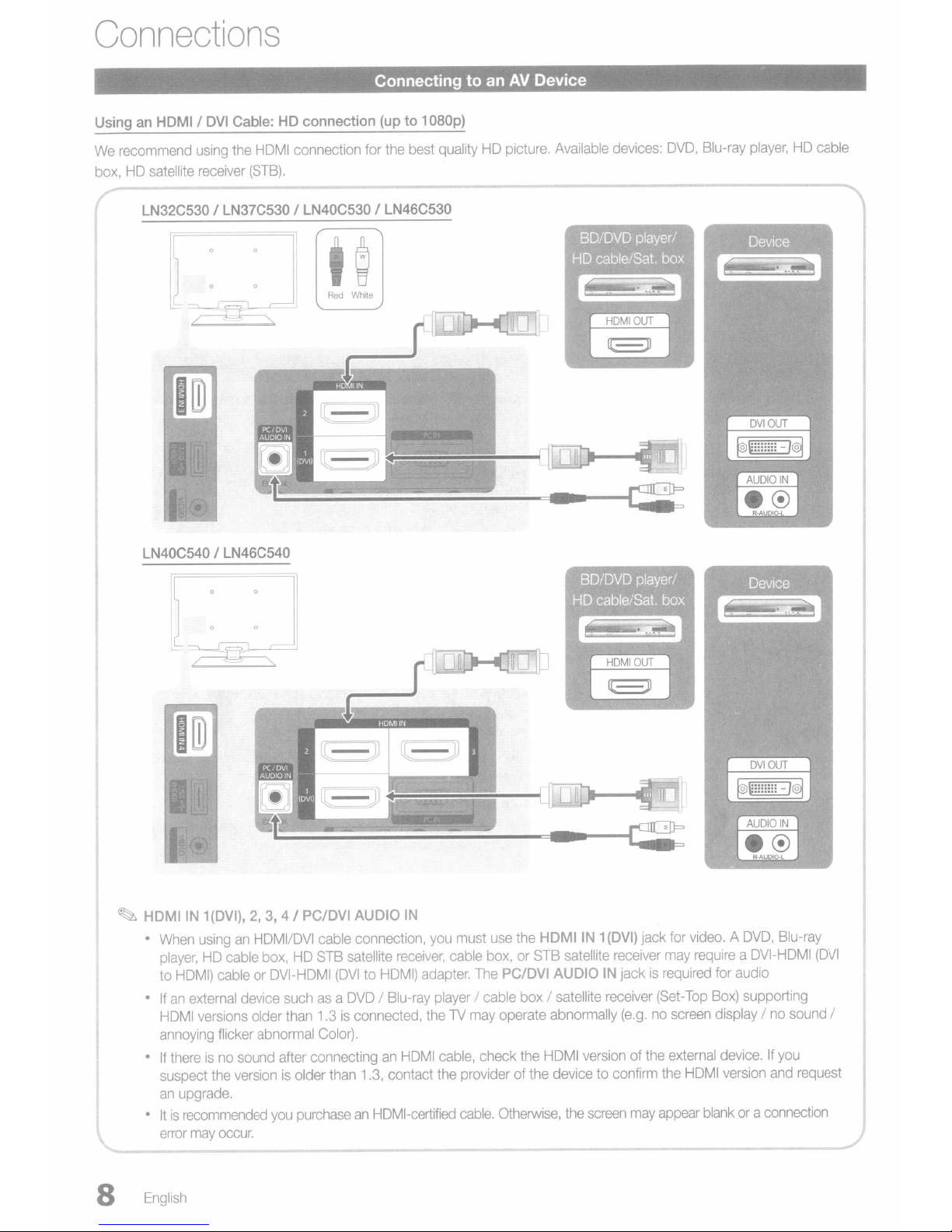
Connections
UsinganHDMI I DVI Cable: HD connection
We
recommend
box,HOsatellite
LN32C530 I LN37C530 I LN40C530 I LN46C530
using
receiver
the
HOMI
(STB).
connection for
[
J 0 0 I
~
100
Connecting to an
(up
to 1080p)
the
best
qualityHOpicture.
AV
Device
Available
devices:
OVO,
Blu-ray
player,HOcable
LN40C540 I LN46C540
100
~
HDMIIN
•
•Ifan
•Ifthereisno
•Itis
1(DVI),
When
usinganHOMI/OVI
player,HOcable
to
HOMI)
cableorOVI-HOMI
external
HOMI
versions
annoying
suspect
an
error
flicker
the
upgrade.
recommended
may
occur.
2,
3, 4 I PC/DVI AUDIO
cable
box,HOSTB
device
suchasa
older
than
1.3isconnected,
abnormal
sound
versionisolder
you
Color).
after connectinganHOMI
purchaseanHOMI-certified
y"',-
connection,
satellite
(OVItoHOMI)
OVOIBlu-ray
than
1.3,
contact
IN
you
receiver,
adapter.
playerIcable
theTVmay
the
must
use
cable
box,orSTB
The
cable,
check
providerofthe
cable.
the
HDMIIN1(DVI) jack
satellite
PC/DVI AUDIO
boxIsatellite
operate abnormally
the
HOMI
versionofthe
devicetoconfirm
Otherwise,
the
screen
receiver
IN
receiver
may
jackisrequired
(Set-Top
(e.g.noscreen
the
may
appear
for
video.AOVO,
requireaOVI-HOMI
for
audio
Box)
supporting
displayIno
external
HOMI
blankora
device.Ifyou
version
Blu-ray
(OVI
sound
and
request
connection
I
8
English
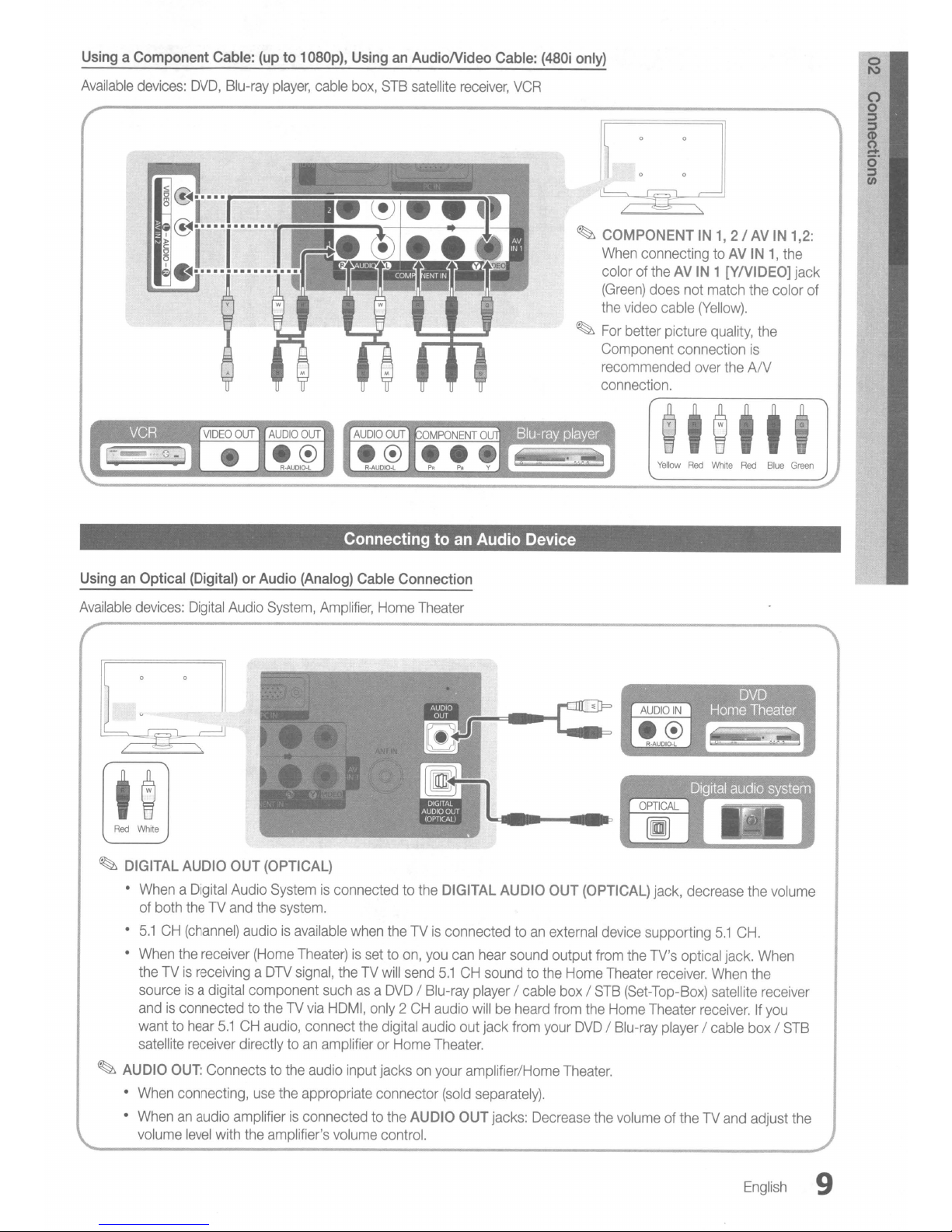
UsingaComponent
Cable:
(upto1
D8Dp),
UsinganAudioNideo
Cable:
(48Di
only)
Available
devices:
DVD,
Blu-ray
player,
AUDIO
e®
R-AUDIQ-L
OUT
cable
box,
AUDIO
e®
R·AUDIQ-L
STB
OUT
satellite
receiver,
VCR
~~
II
0 0
~
COMPONENTIN1,2/AVIN
When
connectingtoAVIN1,
coloroftheAVIN1[Y/VIDEO]
(Green)
the
~
For
Component
recommended
connection.
does
not
video
cable
better picture
connection
match
(Yellow).
quality,
over
the
the
the
is
A/V
1,2:
the
color
jack
of
UsinganOptical
Available
devices:
~
DIGITAL
•
WhenaDigital
of
both
•
5.1CH(channel)
•
When
theTVis
sourceisadigital component
andisconnectedtotheTVvia
wanttohear
satellite
~
AUDIO
OUT:
•
When
•
Whenanaudio
volume
(Digital)orAudio
Digital
Audio
System,
AUDIO
the
connecting,
OUT
Audio
theTVand
receiver
receivingaDTV
receiver
Connectstothe
level
the
audioisavailable
(Home
5.1CHaudio,
directlytoan
use
amplifierisconnectedtothe
with
the
(OPTICAL)
Connectingtoan
(Analog)
Systemisconnectedtothe
system.
Theater)issettoon,
signal,
connect
the
appropriate connector
amplifier's
Cable
Amplifier,
suchasa
HDMI,
amplifierorHome
audio
Home
when
theTVwill
only2CH
the
input
volume
theTVis
DVD/Blu-ray
digital
jacksonyour
control.
Connection
Theater
send
AUDIO
Audio
DIGITAL
connectedtoan
you
can
5.1CHsoundtothe
audio
audio
Theater.
(sold
AUDIO
hear
sound
player/cable
willbeheard
out jack
amplifier/Home
OUT
from
separately).
jacks:
Device
OUT
external
output
box/STB
from
your
Decrease
(OPTICAL)
device
from
Home
Theater
the
Home
DVD/Blu-ray
Theater.
the
volumeoftheTVand
jack,
decrease
supporting
the
TV's
optical
receiver.
(Set-Top-Box)
Theater
player/cable
the
volume
5.1
CH.
jack.
When
When
the
satellite
receiver.Ifyou
receiver
box/STB
adjust
the
English
9
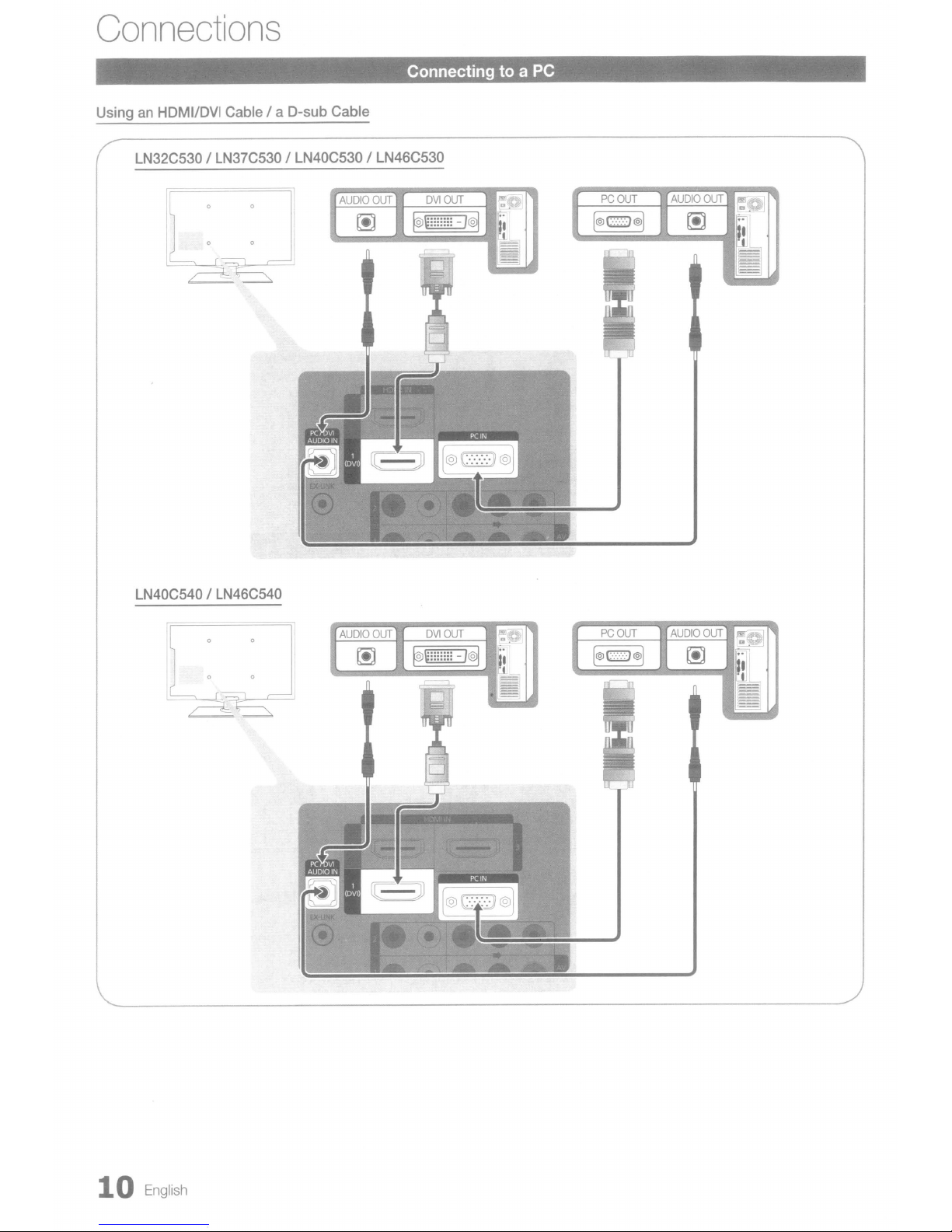
Connections
Using an HDMIIDVI Cable / a D-sub Cable
LN32C530 / LN37C530 / LN40C530 / LN46C530
Connectingtoa
PC
LN40C540 / LN46C540
10
English
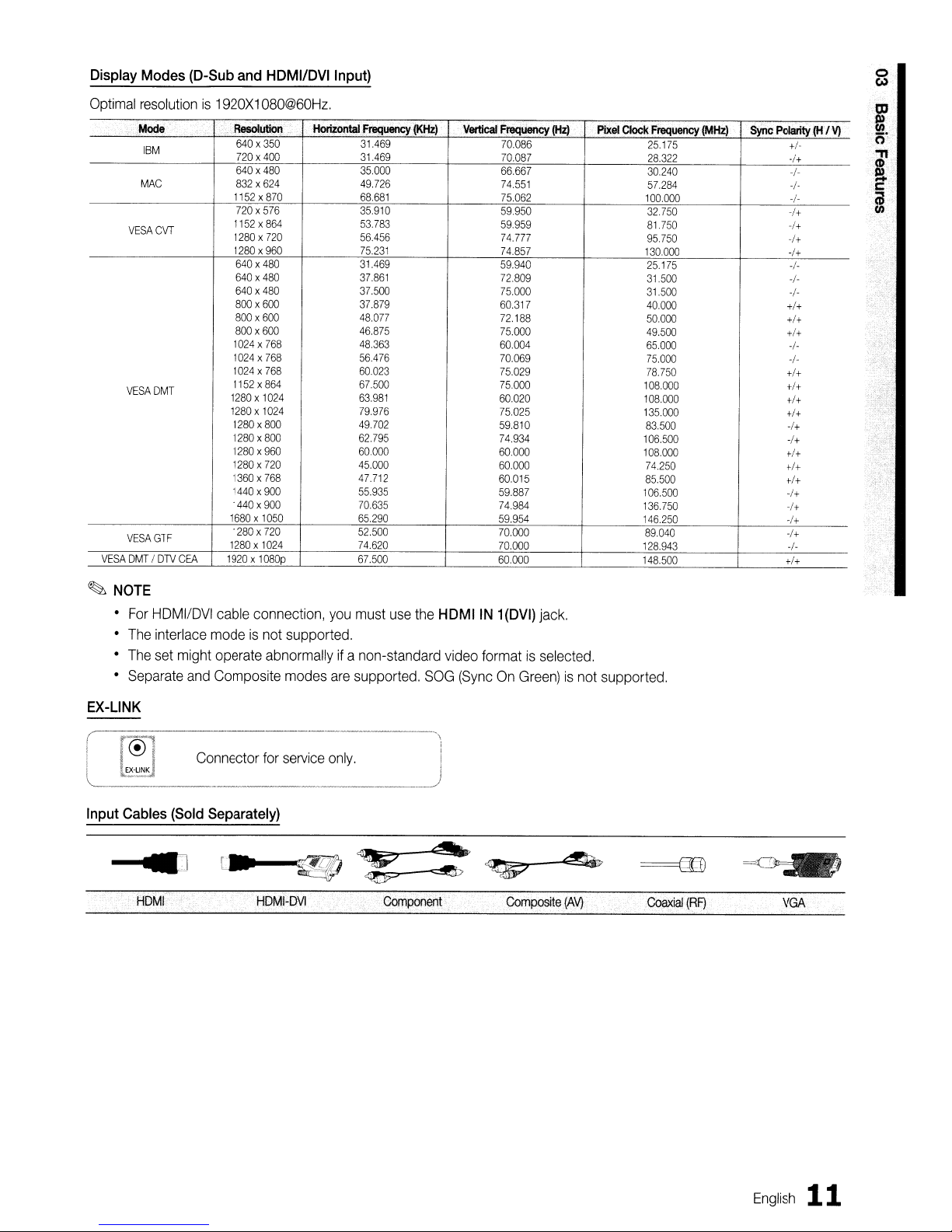
Display
Modes
(D-Sub
and
HDMI/DVllnput)
Optimal
VESA
resolutionis1920X1080@60Hz.
Mode
IBM
MAC
VESACVT
VESADMT
VESAGTF
DMTfDTV
CEA
Ae6oIutIon
640x350
720x400
640x480
832x624
1152
x870
720x576
1152x864
1280x720
1280x960
640x480
640x480
640x480
800x600
800x600
800x600
1024x768
1024x758
1024x768
1152x854
1280x1024
1280x
1024
1280x800
1280x800
1280x960
1280x720
1360x758
1440x900
1440x900
1680x1050
1280x720
1280x1024
1920x1080p
Horizontal
Freguency(KHz)
31.469
31.469
35.000
49.726
68.681
35.910
53.783
56.456
75.231
31.469
37.861
37.500
37.879
48.077
46.875
48.363
55.475
60.023
57.500
53.981
79.975
49.702
52.795
60.000
45.000
47.712
55.935
70.835
55.290
52.500
74.520
57.500
vertical
Frequency
70.086
70.087
66.667
74.551
75.062
59950
59.959
74.777
74.857
59.940
72.809
75000
60.317
72188
75.000
60.004 65.000
70.059
75.029
75.000
50.020
75.025
59.810
74.934
60000
60000
60.015
59.887
74.984
59.954
70.000
70.000
60.000
(Hz)
Pixel
Clock
Frequency
25.175
28.322
30.240
57.284
100.000
32.750
81.750
95.750
130.000
25.175
31500 -f-
31500
40000
50.000
49.500
75.000
78.750
108000
108000
135.000
83500 -/+
105.500
108.000
74.250
85.500
106500 -f+
136.750
145.250
89.040
128.943
148.500
(MHz)
Sync
Polarity
+f-
-f+
-f-
+
+
-f+
-f+
-f+
-f+
-f-
+
+f+
+f+
+f+
-f-
+
+f+
+f+
+f+
+/+
-/+
+/+
+/+
+f+
-f+
-f+
-/+
-f-
+/+
(H
I
VI
~
NOTE
•
For
HOMIIOVI
The
interlace
•
•
The
set
might operate abnormallyifa non-standard
•
Separate
and
EX-LINK
(
'-'1
L__k(!)_:_d
Input
Cables
HOMI
~:~~ector
(Sold
cable connection,
modeisnot
Composite
supported.
modes
for
service_O_n_IY_'
Separately)
HOMI-OVI
you
must
use
are
supported. SaG
Component
the
HDMIIN
video
formatisselected.
(SyncOnGreen)isnot
'1
J
1(DVI)
Composite
jack.
(AV)
supported.
Coaxial
(RF)
VGA
English
11
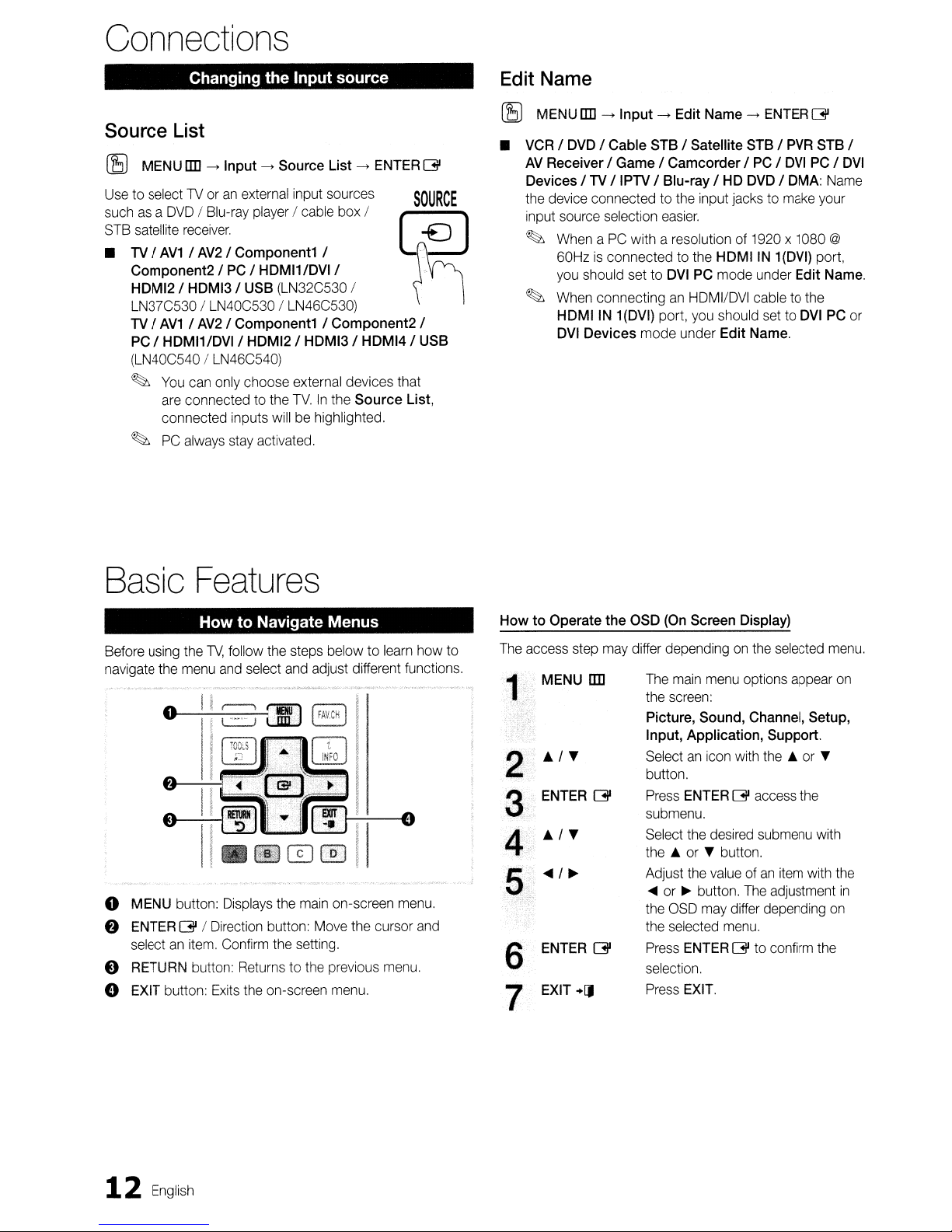
Connections
Changing the Input source
Source
(SJ
UsetoselectTVoranexternal
suchasa
STB
•
List
MENU
[]]->Input->Source
DVOIBlu-ray
satellite
TV
Component21PCI HDMI1/DVII
HDMI21 HDMI31
LN37C530 I
TV
PC
(LN40C540ILN46C540)
~
~
receiver.
I
AV1IAV21
I
AV1IAV2/Component1IComponent2
I HDMI1/DVII HDMI21 HDMI31 HDMI41
You
can
are
connectedtothe
connected inputs
PC
always
playerIcable
Component11
USB
LN40C530ILN46C530)
only
choose external devices that
willbehighlighted.
stay
activated.
List->ENTER
input
sources
(LN32C530
TV.Inthe
box
I
Source
I
~
List,
[31
SOURCE
I
USB
Edit
(SJ
MENU
•
VCRIDVD
AV
Devices/TV
the
input
~
~
Name
[]]->Input->Edit
/ Cable
ReceiverIGameICamcorderIPCIDVI
device
connectedtothe
source
WhenaPC
60Hzisconnectedtothe
you
should
When
connectinganHDMI/DVI
HDMIIN
DVI
Devices
STB/Satellite
IIPTVIBlu-rayIHD
selection
with a resolutionof1920x1080
set
to
1(DVI)
mode under
Name->ENTER
input
easier.
DVI
PC
port,
you
STBIPVR
DVDIDMA:
jackstomake
HDMIIN
mode
under
cabletothe
should
set
Edit
Name.
1(DVI)
Edit
to
[31
STB
PCIDVI
Name
your
@
port,
Name.
DVI
PC
/
or
Basic
Before
using
navigate
o
f)
e
e
the
01-----
MENU
button:
ENTER
selectanitem.
RETURN
EXIT
button:
Features
How to Navigate Menus
the
TV,
follow
the
steps
menu
and
select
and
adjust
[31 /
button:
Displays
Direction
Confirm
Exits
the
main
button:
the
setting.
Returnstothe
the
on-screen
Move
below to
different
on-screen
the cursor
previous
menu.
learn
functions.
menu.
menu.
how to
and
HowtoOperate
The
access
step
MENU
[]]
1.·
.•••
III.!
T
2
ENTER
3
AIT
4
....
/~
5
ENTER
6
EXIT
+[J
7
[31
[31
the
OSD
may
differ
The
the
Picture,
Input,
Selectanicon
button.
Press
submenu.
Select
the..orTbutton.
Adjust
....
the
the
Press
selection.
Press
(On
Screen
dependingonthe
main
screen:
Application,
ENTER
the
the
or~button.
OSD
selected
ENTER
EXIT.
Display)
menu
Sound,
with
[31
desired
valueofan
may
differ
menu.
[31
options
Channel,
The
selected
appear
Support.
the..or
access
submenu
item
adjustment
depending
to
confirm
Setup,
the
with
with
the
menu.
on
T
the
in
on
12
English
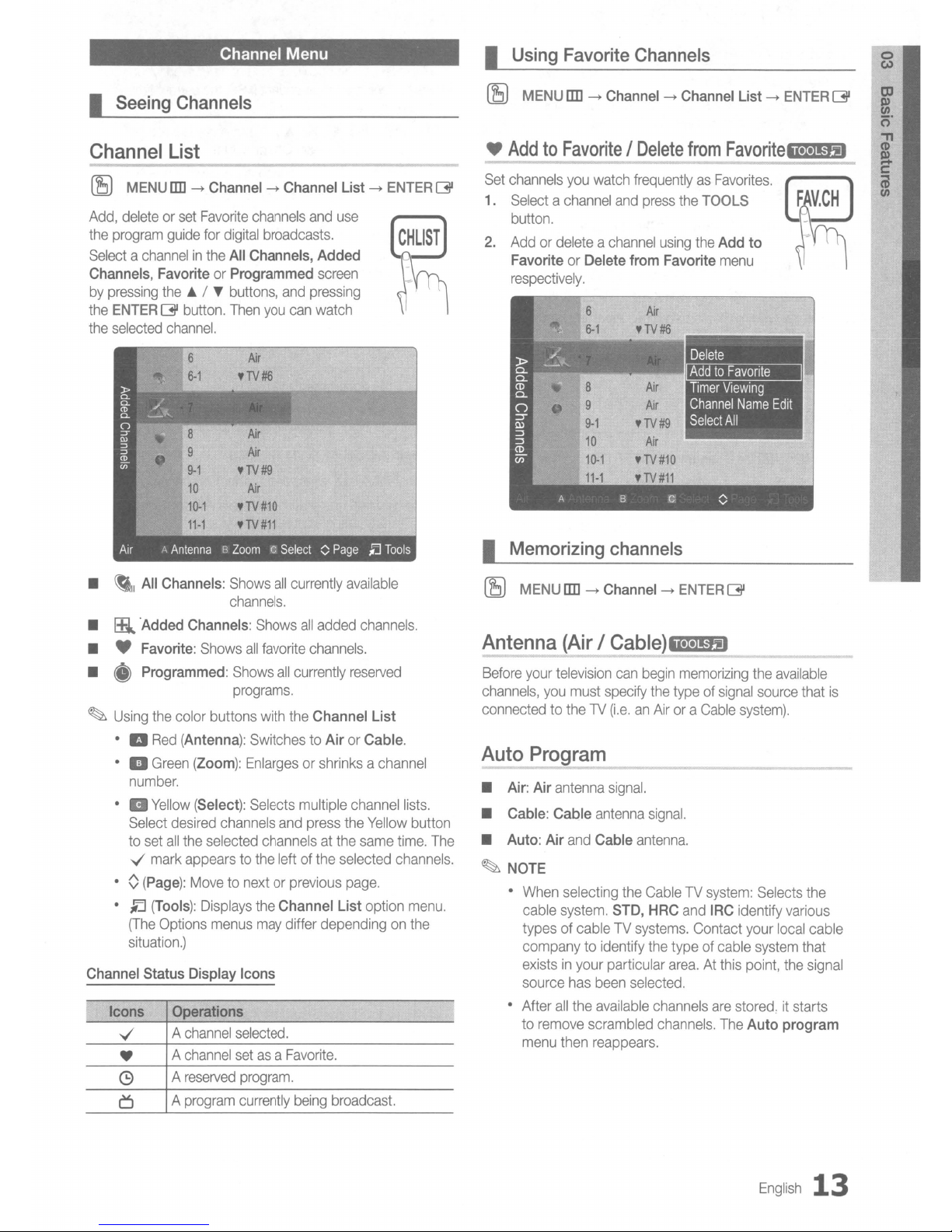
Channel Menu
I Seeing Channels
Channel List
.-_-----------,.---------
(8
MENUIIIl~Channel~Channel List
Add,
deleteorset
the
program
Selectachannelinthe
Channels, Favorite
by
pressing
the
ENTER
the
selected
Favorite
guide
for
the../~buttons,
~
button.
channel.
channels
digital
broadcasts.
All Channels, Added
or
Programmed
Then
you
and
can
and
use
screen
pressing
watch
~
ENTER~
I Using Favorite Channels
(8
MENU
[]I]
~
Channel~Channel List
•
AddtoFavorite/Delete
Set
channels
1.
Selectachannel
button.
2.
Addordeleteachannel
FavoriteorDelete from Favorite
respectively.
you
watch
frequentlyasFavorites.
and
press
using
from
the
the
~
ENTER~
Favoriteii'I"£fi
~
TOOLS
Add
to
menu
FA_V.CH
~
•
~I
All Channels:
•
Iii
'Added Channels:
• • Favorite:
• • Programmed:
~
Using
the
color buttons
·
II
Red
(Antenna): SwitchestoAirorCable.
· a
Green
number.
·
II
Yellow
Select
desired
to
set
all
the
y"
mark
• 0
(Page):
•
~
(Tools):
(The
Options
situation.)
Channel Status Display Icons
Icons Operations
y"
• A
(9
~
A
A
A
Shows
channels.
Shows
Shows
all
favorite
Shows
programs.
with
(Zoom):
(Select): Selects multiple
appearstothe
Movetonextorprevious
channel
channel
reserved
program
Enlargesorshrinksachannel
channels
selected
Displays
menus
channelsatthe
the
may
selected.
setasa
program.
currently
all
currently
all
currently
the
and
leftofthe
Channel List option
differ dependingonthe
Favorite.
being
available
all
added
channels.
channels.
reserved
Channel List
channel
press
the
same
selected
page.
broadcast.
Yellow
lists.
button
time.
The
channels.
menu.
I Memorizing channels
(8
MENU
[]I]
~
Channel~ENTER
Antenna (Air I Cable)ii.I.'J.ti
Before
your
television
channels,
connectedtothe1V(i.e.anAirora
you
Auto Program
• Air: Air
• Cable: Cable
• Auto: Air
~
NOTE
•
• After
antenna
and
When
selecting
cable
system.
typesofcableTVsystems.
company
existsinyour particular
source
all
to
remove
menu
then
must
antenna
Cable
to
identify
has
been
the
available
scrambled
reappears.
can
begin
specify
the
====-_
signal.
signal.
antenna.
the
CableTVsystem:
STD, HRC
the
selected.
channels
memorizing
typeofsignal
Cable
..........
and
IRC
Contact your
typeofcable
area.Atthis
channels.
are
~
the
available
source
system).
----_
Selects
identify
local
system
point,
stored:itstarts
The
Auto program
that
..........
the
various
cable
that
the
signal
is
_-
English
13

Basic
Features
HowtoStop
1. Press the ENTER
2.
A message
pressing the
3.
Press the ENTER
Auto
Programming
will
ask
....
or~button.
[3l
[3l
button.
Stop
button.
Auto
Program? Select Yes by
I Editing channels
(l5J
MENUIlD
Channel
1. Select a channel and press the TOOLS button.
2.
Edit the channel name using the Channel
menu.
• Channel
own channel name.
Name
-->
Channel --> Channel List --> ENTER
Edit
Mi.I.I
..
fiII
Name
Edit (analog channels only): Assign your
Name
Edit
I Other Features
(l5J
MENUIlD
Clear Scrambled Channel
This functionisused to filter out scrambled channels after
Auto Program
20-30
minutes.
HowtoStop
1. Press the ENTER
2.
Press the
3.
Press the ENTER [31 button.
~
This functionisonly availableinCable
Channel List
(l5J
MENUIlD --> Channel
Channel
Set each channel using the Channel List menu options
Delete,
menu items may differ depending on the channel status.
1. Select a channel and press the TOOLS button.
2.
•
14
Timer
Select a function and change
Add
channels you want.
~
English
-->
Channel --> ENTER
is
completed. This process may take up
List
Searching
....
button to select
Option
Viewing,
Scrambled
Gi
buttontoselect
-->
Menu
Mi.I.I
Select
Channel List --> ENTER
AliI
Gi
Channels
Stop
Yes.
mode.
..
m
Deselect All). Option
its
settings.
I Delete: Delete or add a channel to display the
NOTE
•
All
deleted channels will be shown on the All
Channels
• A gray-colored channel indicates the channel
has been deleted.
• The
channels.
• Delete a channel from the
Favorite
menu.
Add
menu only appears for deleted
Added
menuinthe same manner.
Channels
[3l
to
[3l
(Addl
or
•
Timer
Viewing:
displayed automatically at the set time; even when you
are
watching another channel. Set the current time first
to use this function.
1. Press the
desired channel
2.
Press
3.
Scroll up or down to adjust the settingsinthe box,
or use the numeric buttons on your remote for
entering the date and time.
~
If
in
4.
Select
~
NOTE
• Only memorized channels can be reserved.
• Reserved programs will be displayed
Programmed
• When a digital channel
button to view the digital program.
•
Select
All: Select
• Deselect All: Deselect
~
You
more channels are selected.
f)
Programmed
(in
Channel List)
You
can
view,
watch.
1. Press the
2.
Press the
menu.
• Change Info: Change a show you have reserved to
watch.
• Cancel Schedules: Cancel a show you have reserved
to watch.
• Information: Display a show you have reserved
to watch.
Information.)
Select
•
All I Deselect All:
channelsinthe channel list.
You
can set a desired channel to be
(P.
18)
....
/~/.
the TOOLS button, then select Timer Viewing.
you selected Once, Every
Repeat, you can enter the date
OK,
then
can only select
modify or delete a show you have reserved to
ENTER
G button to select Channel List.
....
and " button move to the Programmed
(You
can also change the reservation
/ " buttonstoselect the
in
Channel List.
Week
or Every Day
you
press
the
ENTER
[3l
button
menu.
is
selected, press the
all
the channelsinthe channel list.
all
the selected channels.
Deselect
You
All when one or
can select or deselect
want.
when
in
the
done.
Fine Tune
(analog channels
If
the receptionisclear,
channel,
store operation.
the channel manually.
• Select Fine Tune
~
~
as
Fine tuned channels that have been saved are marked
with an asterisk
channel number
To
reset the fine-tuning, select Reset.
only)
you do not have to fine tune the
thisisdone automatically during the search and
If
the signalisweak or distorted, fine tune
in
the Channel menu.
u*"
on the right-hand side of the
in
the channel banner
~
all
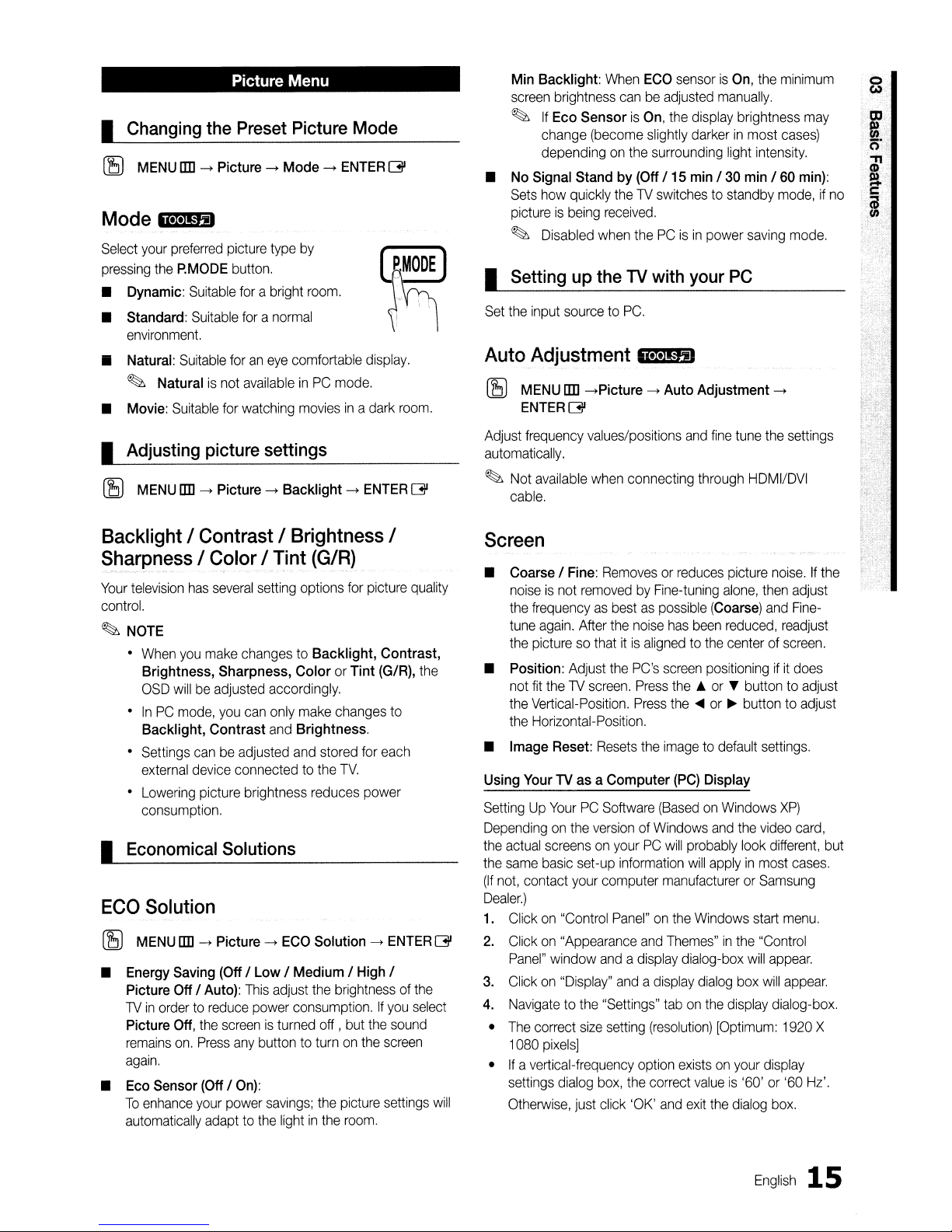
Picture Menu
I Changing the Preset Picture Mode
(8
MENU
lID-+Picture-+Mode-+ENTER
Mode
Select
pressing
• Dynamic:
• Standard:
Ii
• Movie:
ii.I.I
..
your
preferred
the
P.MODE
Suitable
environment.
Naturai:
~
Suitabie
Naturalisnot
Suitable
m
Suitable
for
picture
type
button.
for
a bright
foranormal
foraneye
availableinPC
watching
by
room.
comfortable
mode.
moviesina
display.
dark
I Adjusting picture settings
(8
MENU
lID-+Picture -+ Backlight-+ENTER
011
room.
[3l
Min Backlight:
screen
~
•
No
Signal Stand by (Off I 15
Sets
pictureisbeing
~
brightness
If
Eco SensorisOn,
change (become slightly
dependingonthe
how
Disabled
When
quickly
received.
when
I Setting up the
Set
the
input
sourcetoPC.
Auto
Adjustment
(8
MENU
lID
-+Picture-+Auto Adjustment -+
ENTER
Adjust
automatically.
~
Not
cable.
011
frequency
available
values/positions
when
ECO
sensorisOn,
canbeadjusted
the
display
darkerinmost
surrounding
minI30
theTVswitchestostandby
thePCisinpower
TV
with your
the
manually.
brightness
light
intensity.
min 160
saving
PC
11!!t!f.iiJ
and
fine
tune
connecting
through
HDMI/DVI
minimum
may
cases)
min):
mode,ifno
mode.
the
settings
o
Co) .
Backlight I Contrast I Brightness I
Sharpness I Color I Tint
Your
television
control.
~
NOTE
•
•
• Settings
•
has
several
setting
When
you
make
changestoBacklight, Contrast,
Brightness, Sharpness, Color or Tint
OSD
willbeadjusted
InPCmode,
Backlight, Contrast
external
Lowering
consumption.
you
can
canbeadjusted
device
connectedtothe
picture brightness
(G/R)
options
accordingly.
only
make
and
Brightness.
and
stored
reduces
for
picture
changes
for
TV.
power
I Economical Solutions
ECO
Solution
(8
MENU
lID-+Picture-+ECO
• Energy Saving
Picture Off I
TVinordertoreduce
Picture
remains
again.
•
Eco
To
automatically
Off,
on.
Sensor
enhance
the
Press
your
(Off
I Low I Medium I High I
Auto):
This
power
screenisturned
any
buttontoturnonthe
(Off
IOn):
power
savings;
adapttothe
Solution -+
adjust
the
brightnessofthe
consumption.Ifyou
off,but
the
picture
lightinthe
room.
the
(G/R),
to
each
ENTER
sound
screen
settings
quality
the
[3l
select
will
Screen
• Coarse I
noiseisnot
the
tune
the
• Position:
not
the
the
• Image Reset:
Using
SettingUpYourPCSoftware
Dependingonthe
the
actual
the
same
(If
not,
Dealer.)
1.
Clickon"Control
2.
Clickon"Appearance
Panel"
3.
Clickon"Display"
4.
Navigatetothe
•
The
1080
•Ifa
settings
Otherwise,
Fine:
Removesorreduces
removedbyFine-tuning
frequencyasbestaspossible
again.
After
the
noise
picturesothatitis
Adjust
the
PC's
fit
theTVscreen.
Vertical-Position.
Horizontal-Position.
YourTVas
screensonyourPCwill
basic
set
contact
your
window
correct
size
pixels]
vertical-frequency
dialog
just
Press
Press
Resets
a Computer
versionofWindows
-up
information
computer
Panel"onthe
andadisplay
andadisplay
"Settings"
setting
option
box,
the
click
'OK'
picture
alone,
(Coarse)
has
been
reduced,
alignedtothe
screen
the.or...
the
the
imagetodefault
(PC)
(BasedonWindows
manufacturerorSam
and
Themes"inthe
tabonthe
(resolution)
existsonyour
correct
and
centerofscreen.
positioning
....
or~buttontoadjust
Display
and
probably
will
applyinmost
Windows
dialog-box
dialog
display
[Optimum:
valueis'60'or'60
exit
the
noise.Ifthe
then
adjust
and
Fine-
readjust
if it
does
buttontoadjust
settings.
XP)
the
video
card,
look
different,
cases.
sung
start
menu.
"Control
will
appear.
box
will
appear.
dialog-box.
1920
display
dialog
box.
but
X
Hz'.
English
15
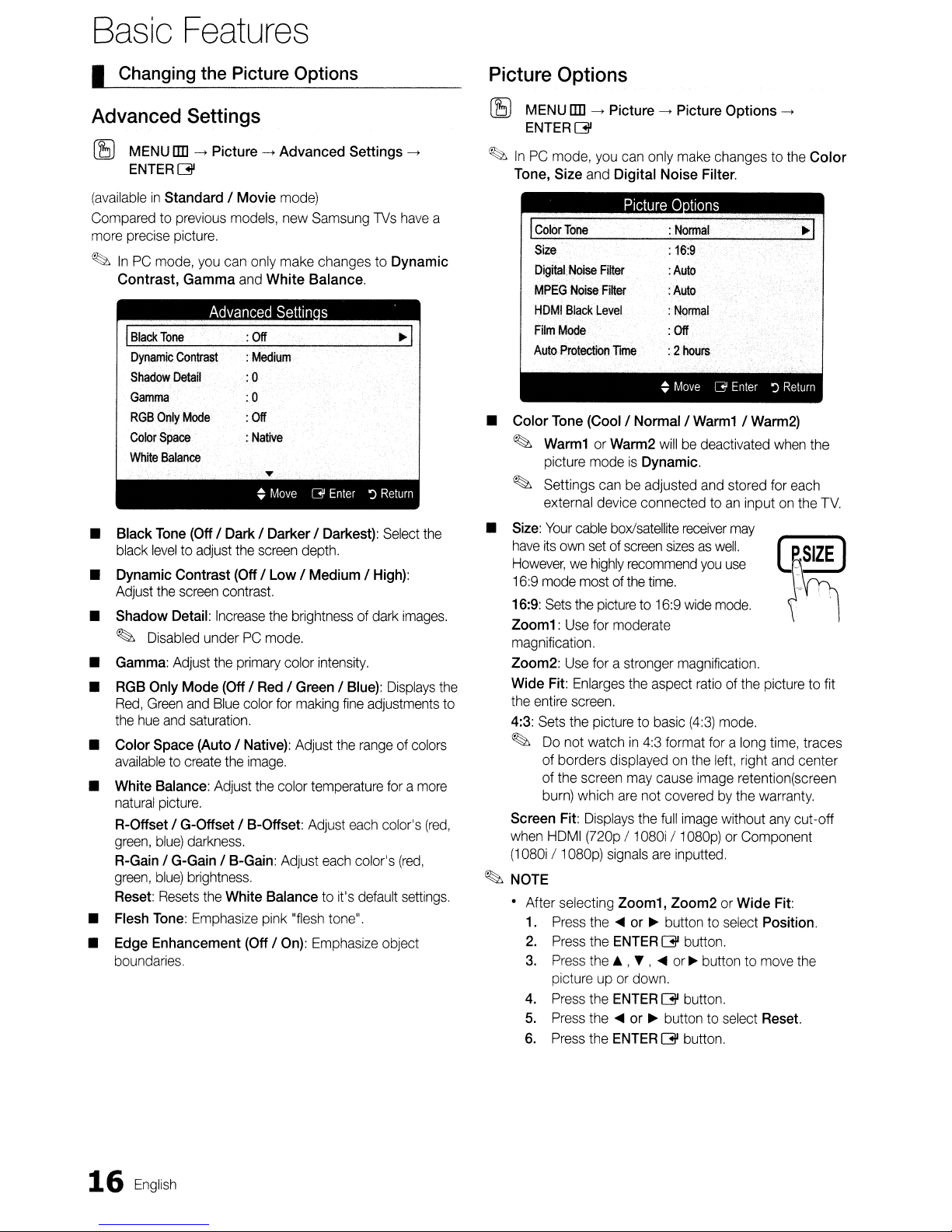
Basic
Features
I Changing the Picture Options
Advanced Settings
[1S)
MENU!ID->Picture->Advanced Settings
ENTER
(availableinStandard / Movie
Comparedtoprevious
more
precise
~
InPCmode,
Contrast, Gamma
I
• Black
black
• Dynamic Contrast (Off / Low / Medium /
Adjust
• Shadow Detail:
~
•
Gamma:
•
RGB
Red,
the
• Color Space (Auto /
availabletocreate
• White Balance:
natural
R-Offset / G-Offset / B-Offset:
green,
R-Gain
green,
Reset:
• Flesh
• Edge Enhancement (Off /
boundaries.
[31
picture.
you
Black
Tone
Dynamic
Contrast
Shadow
Detail
Gamma
RGB
Only
Mode
Color
Space
White
Balance
Tone
(Off
leveltoadjust
the
screen
Disabled
Adjust
Only
Mode
Green
and
hue
and
saturation.
picture.
blue)
darkness.
/ G-Gain / B-Gain:
blue)
brightness.
Resets
Tone:
Emphasize
mode)
models,
can
Advanced
new
only
make
and
White Balance.
Settin
Samsung
changestoDynamic
s
:00
:
Medium
:0
:0
:
Off
:.Native
~
Move
GEnter
/ Dark / Darker / Darkest):
the
screen
depth.
contrast.
Increase
underPCmode.
the
Blue
Adjust
the
the
brightnessofdark
primary
(Off/Red/Green/Blue):
the
White Balance to it's
color
for
Native):
image.
the
color
pink
color
making
Adjust
temperature
Adjust
Adjust
"flesh
On):
Emphasize
intensity.
the
each
tone".
fine
each
->
TVs
have
~I
':)
Return
Select
the
High):
images.
Displays
adjustments
rangeofcolors
foramore
color's
(red,
color's
(red,
default
settings.
object
a
the
to
Picture Options
[1S)
MENU!ID->Picture->Picture Options
ENTER
~
InPCmode,
Tone,
• Color
~
~
•
Size:
have
However,wehighly
16:9
16:9:
Zoom1:
magnification.
Zoom2:
Wide Fit:
the
4:3:
~
Screen
when
(1
080i/1080p)
~
NOTE
• After selecting Zoom1, Zoom2orWide
1.
2.
3.
4.
5.
6.
[31
you
Size
and
I
Color
Tone
Size
DigitalNoise
MPEG
HDMI
Film
Auto
Tone
Warm1orWarm2
picture
Settings
external
Your
ijs
mode
Sets
entire
Sets
Do
of borders
of
burn)
HDMI
Press
Press
Press
pictureupor
Press
Press
Press
Filter
Noise
Filter
Black
Level
Mode
Protection
(Cool/Normal /
modeisDynamic.
canbeadjusted
device
cable
box/satellite
own
setofsemen
mostofthe
the
pictureto16:9
Use
for
Use
forastronger
Enlarges
screen.
the
picturetobasic
not
watchin4:3
displayedonthe
the
screen
which
Fit:
Displays
(720p/1080i/1080p)orComponent
signals
the~or~buttontoselect
the
the
the
the~or~buttontoselect
the
can
only
make
Digital Noise Filter.
Picture 0 tions
:
Normal
:
16:9
:
Auto
:
Auto
:
Normal
:00
Time
moderate
are
ENTER
A , • ,~or~buttontomove
ENTER
ENTER
:2
hoUl'S
~
Move
Warm1/Warm2)
willbedeactivated
connectedtoan
receiver
sizes
recommend
time.
the
may
not
the
down.
as
wide
magnification.
aspect
ratioofthe
(4:3)
format
cause
image
coveredbythe
full
image
are
inputted.
[31
button.
[31
button.
[31
button.
and
you
changestothe
GEnter
W<jl.
use
mode.
mode.
foralong
left,
without
':)
when
stored
for
inputonthe
may
~'_,_'
picturetofit
time,
right
and
retention(screen
warranty.
any
Fit:
Position.
Reset.
->
Return
each
,5,
-:
center
cut
the
Color
the
TV.
IZ"E,)
traces
-off
16
English
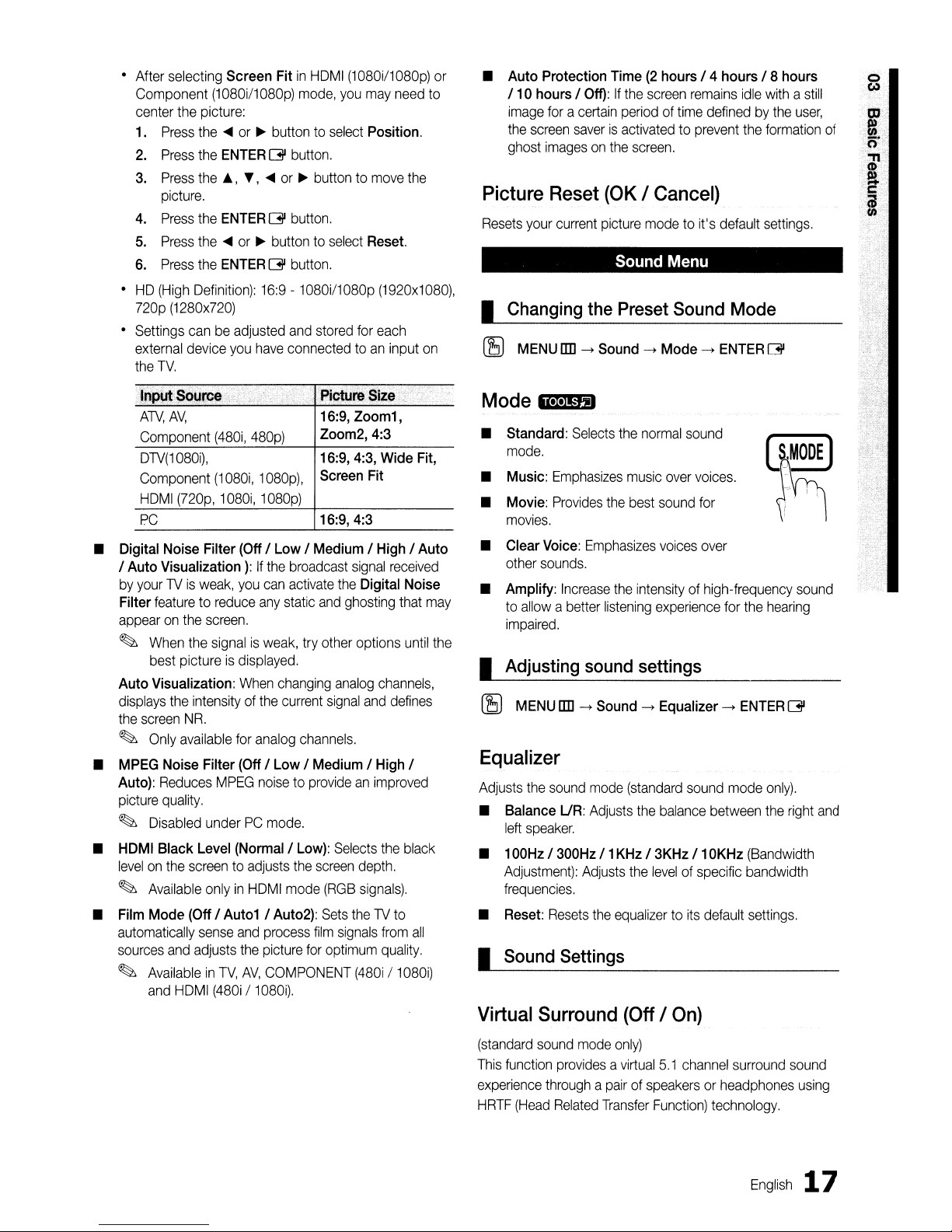
• After selecting Screen FitinHDMI
Component
center the picture:
1.
Press
2.
Press
3.
Press
picture.
4.
Press
5.
Press
6.
Press
•
HD
(High
720p
• Settings
external
the
TV.
(1080i/1080p)
the
....
the
ENTERGbutton.
the
j.,
the
ENTERGbutton.
the
....
the
ENTERGbutton.
Definition):
(1280x720)
canbeadjusted
device
you
mode,
or~buttontoselect
",
....
or~buttontomove
or~buttontoselect
16:9
- 1080il1080p
and
stored
have
connectedtoan
(1080il1080p)
you
may
need
Position.
Reset.
(1920x1080),
for
each
input
the
on
or
to
• Auto Protection Time(2hours / 4 hours / 8 hours
/ 10 hours /
image
foracertain
the
screen
ghost
imagesonthe
Off):Ifthe
saverisactivatedtoprevent
screen
periodoftime
screen.
remains
idle
definedbythe
the
withastill
user,
formation
o
w
of
Picture Reset (OK / Cancel)
Resets
your
current
picture
modetoit's default
settings.
Sound Menu
I Changing the Preset Sound Mode
(8
MENU
lID
--> Sound --> Mode -->
ENTER
G
Picture
AN,AV,
Component
DTV(1080i),
Component
HDMI
PC
• Digital Noise Filter (Off / Low / Medium / High / Auto
/ Auto Visualization):
by
yourTVis
Filter
featuretoreduce
appearonthe
~
When
best
Auto Visualization:
displays
the
screen
~
Only
•
MPEG
Noise Filter (Off / Low / Medium / High /
Reduces
Auto):
picture
quality.
~
Disabled
•
HDMI
Black Level (Normal/Low):
levelonthe
~
Available
(480i,
480p)
(1080i,
1080p)
(720p,
1080i,
1080p)
If
the
weak,
you
can
any
screen.
the
signalisweak,
pictureisdisplayed.
When
the
intensityofthe
NR.
available
for
analog
MPEG
noisetoprovideanimproved
underPCmode.
screentoadjusts
onlyinHDMI
,
broadcast
activate
static
try
changing
current
channels.
the
screen
mode
16:9,
Zoom2,4:3
16:9,
Screen
16:9,4:3
and
other
4:3,
signal
the
ghosting
analog
signal
Selects
(RGB
Size.
Zoom1,
Wide
Fit,
Fit
received
Digital Noise
that
options
channels,
and
defines
the
depth.
signals).
until
black
may
the
Mode
• Standard:
• Music:
• Movie:
• Clear
• Amplify:
.i.I.I"m
mode.
Emphasizes
Provides
movies.
Voice:
other
sounds.
to
allowabetter
impaired.
Selects
Emphasizes
Increase
the
normal
sound
music
over
the
best
sound
voices
the
intensityofhigh-frequency
listening
experience
I Adjusting sound settings
(E)
MENU
lID
--> Sound --> Equalizer -->
Equalizer
Adjusts
• Balance
• 100Hz /
the
sound
UR:
left
speaker.
300Hz
Adjustment):
frequencies.
mode
Adjusts
/ 1
Adjusts
(standard
the
KHz
the
sound
balance
/ 3KHz / 10KHz
levelofspecific bandwidth
voices.
for
over
between
for
the
ENTER
mode
(Bandwidth
hearing
G
only).
the
right
sound
and
• Film Mode (Off /
automatically
sources
~
and
AvailableinTV,
and
HDMI
Auto1
sense
and
adjusts
the
AV,
(480i/1080i).
/ Auto2):
process
picture
COMPONENT
film
for
Sets
theTVto
signals
optimum
(480i/1080i)
from
quality.
all
•
Reset:
Resets
the
equalizertoits
I Sound Settings
Virtual Surround (Off / On)
(standard
This
experience
HRTF
sound
mode
only)
function
providesavirtual
throughapairofspeakersorheadphones
(Head
Related
Transfer
5.1
channel
Function)
default
settings.
surround
technology.
English
sound
using
17
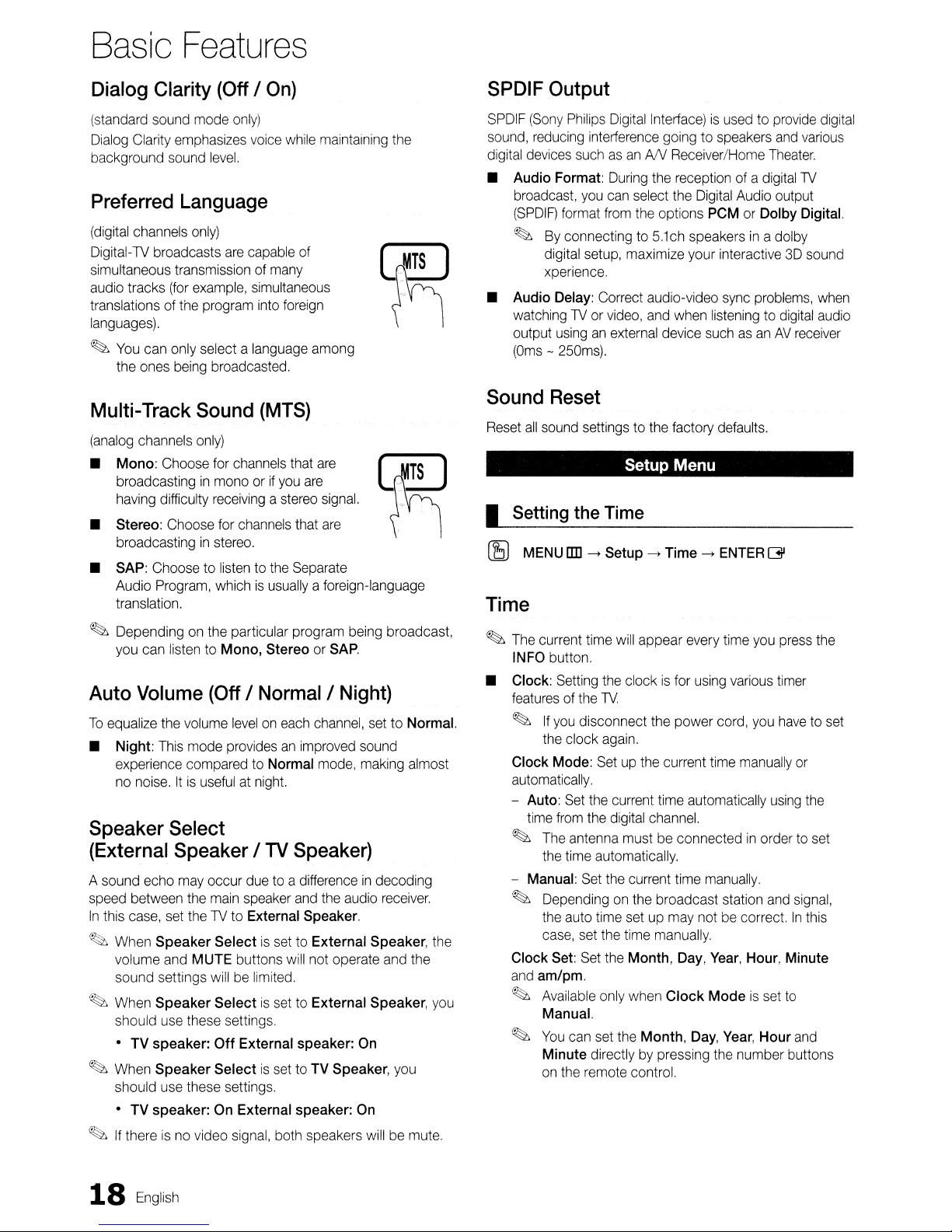
Basic
Features
Dialog
(standard
Dialog
background
Preferred
(digital
019
simultaneous transmission of
audio tracks
translations of
languages).
~
Multi-Track
(analog
• Mono:
•
•
~
Auto
To
•
Clarity
sound
Clarity
sound
(Off/On)
mode
only)
emphasizes
level.
Language
channels
11al
-TVbroadcasts
You
can
the
ones
only)
are
(for
example,
the
program
only
select a language among
being
broadcasted.
Sound
channels
broadcastinginmonoorif
having
Stereo:
broadcastinginstereo.
SAP:
Audio
translation.
Dependingonthe
you
can
Volume
equalize
Night:
experience compared
no
noise.Itis
only)
Choose
difficulty
Choose
Choose to
Program,
listen
the
volume
This
mode
usefulatnight.
for
channels
receivingastereo
for
channels
listentothe
whichisusually
particular program
to
Mono,
(Off
leveloneach
providesanimproved
voice
capable
/ Normal/Night)
Speaker Select
(External
A sound echo
speed
In
this
~
When
volume
sound settings
~
When
should
•TVspeaker:
~
When
should
•
~
If
thereisno
Speaker /
may
occur
between
case,
TV
the
main
set
theTVto
Speaker Select
and
MUTE
willbelimited.
Speaker Select
use
these settings.
Off
Speaker Select
use
these settings.
speaker:OnExternal
video
duetoa differenceindecoding
speaker
External
buttons
External
signal,
while
maintaining
of
many
simultaneous
into
foreign
(MTS)
that
are
you
are
that
Separate
aforeign-language
StereoorSAP.
channel,
to
Normal
TV
is
is
is
mode,
Speaker)
and
Speaker.
set
to
External
will
not operate
set
to
External
speaker:
set
to
TV
speaker:
both
speakers
signal.
are
being
the
audio
Speaker,
the
1
..
__
M
...
~.
.
9.,...
M
..~..
-:
broadcast,
set
to
Normal.
sound
making
On
On
almost
receiver.
Speaker,
and
the
Speaker,
you
willbemute.
)
the
you
SPDIF
SPDIF
(Sony
sound,
reducing
digital
devices
•
Audio
broadcast,
(SPDIF)
~
•
Audio
watchingTVor
output
(Oms-250ms).
Sound
Reset
all
I
Setting
(EJ
MENU
Time
~
The
INFO
•
Clock:
featuresofthe
~
Clock
automatically.
-
Auto:
time
~
-
Manual:
~
Clock
and
~
~
Output
Philips
Digital
Interface)isusedtoprovide
interference
suchasanANReceiver/Home
Format:
format
By
digital setup, maximize your interactive
xperience.
Delay:
usinganexternal
During
you
can
from
connectingto5.1ch
Correct audio-video
video,
goingtospeakers
the
receptionofa
select
the
Digital
the
options
speakersina dolby
and
when
device
Audio output
PCMorDolby
sync
problems,
listeningtodigital
suchasanAVreceiver
Reset
sound
settings to
the
lID
---->
current
time
button.
Setting
the
TV.
If
you
disconnect
the
clock
again.
Mode:
Setupthe
Set
the
from
the
The
antenna mustbeconnectedinordertoset
the
time
automatically.
Set
Dependingonthe
the
auto
time
case,
set
the
Set:
Set
am/pm.
Available
Manual.
You
Minute
on
only
can
set
directlybypressing
the
remote control.
the
Setup Menu
Time
Setup
---->
will
appear
clockisfor
the
current
time automatically
digital
channel.
the
current
broadcast station
setupmay
time
manually.
the
Month,
when
the
Month,
factory
defaults.
Time
---->
ENTER
every
time
using
various
power cord,
current
time
manually
time
manually.
notbecorrect.Inthis
Day,
Year,
Clock Mode
Day,
Year,
the
number buttons
you
you
Hour,
is
and
Theater.
digital
3D
G
press
timer
havetoset
using
and
signal,
Minute
set
to
Hour
and
digital
various
TV
Digital.
sound
when
audio
the
or
the
18
English
