Samsung 530 Series 5 User Manual
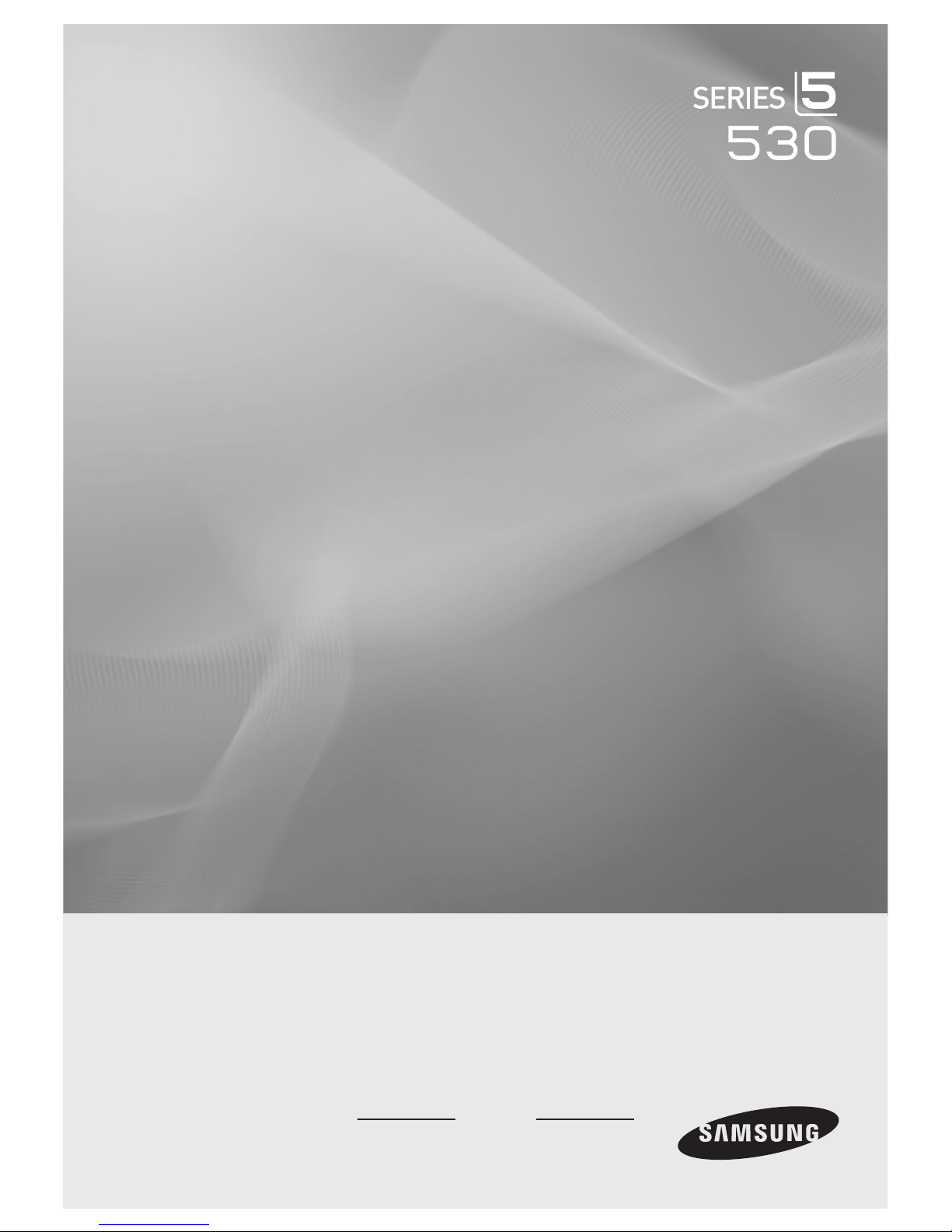
LCD TV
user manual
imagine the possibilities
Thank you for purchasing this Samsung product.
To receive more complete service, please register
your product at
www.samsung.com/global/register
Model Serial No.
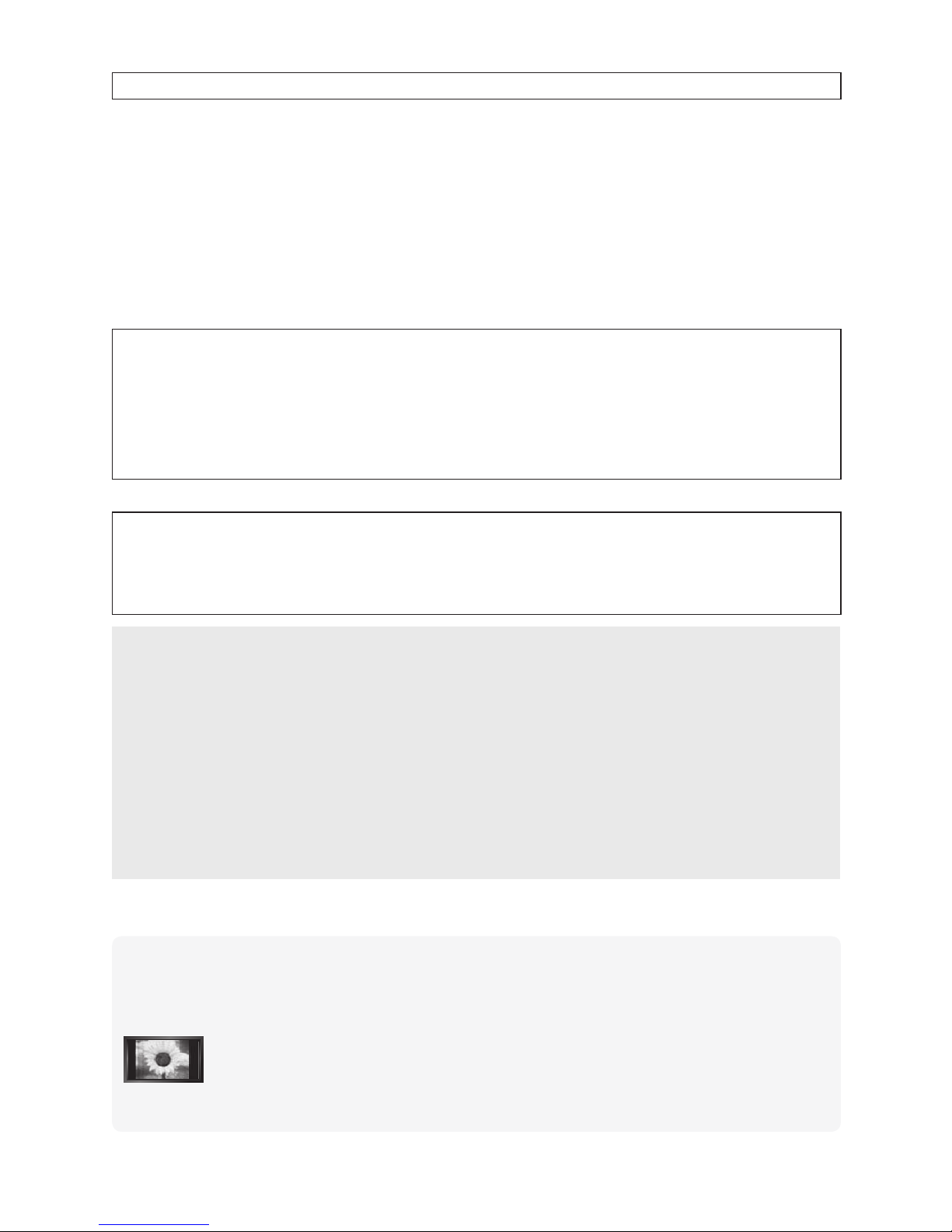
Important Warranty Information Regarding Television Format Viewing
Wide screen format LCD Displays (16:9, the aspect ratio of the screen width to height) are primarily designed to view wide screen format
full-motion video. The images displayed on them should primarily be in the wide screen 16:9 ratio format, or expanded to ll the screen if
your model offers this feature and the images are constantly moving. Displaying stationary graphics and images on screen, such as the dark
sidebars on nonexpanded standard format television video and programming, should be limited to no more than 5% of the total television
viewing per week.
Additionally, viewing other stationary images and text such as stock market reports, video game displays, station logos, web sites or computer
graphics and patterns, should be limited as described above for all televisions. Displaying stationary images that exceed the above guidelines
can cause uneven aging of LCD Displays that leave subtle, but permanent burned-in ghost images in the LCD picture. To avoid this, vary the
programming and images, and primarily display full screen moving images, not stationary patterns or dark bars.
On LCD models that offer picture sizing features, use these controls to view different formats as a full screen picture.
Be careful in the selection and duration of television formats used for viewing. Uneven LCD aging as a result of format selection and use, as
well as burned-in images, are not covered by your Samsung limited warranty.
U.S.A Only
The product unit accompanying this user manual is licensed under certain intellectual property rights of certain third parties. In particular,
this product is licensed under the following US patents: 5,991,715, 5,740,317, 4,972,484, 5,214,678, 5,323,396, 5,539,829, 5,606,618,
5,530,655, 5,777,992, 6,289,308, 5,610,985, 5,481,643, 5,544,247, 5,960,037, 6,023,490, 5,878,080, and under US Published Patent
Application No. 2001-44713-A1.
This license is limited to private non-commercial use by end-user consumers for licensed contents. No rights are granted for commercial
use. The license does not cover any product unit other than this product unit and the license does not extend to any unlicensed product unit
or process conforming to ISO/IEC 11172-3 or ISO/IEC 13818-3 used or sold in combination with this product unit. The license only covers
the use of this product unit to encode and/or decode audio les conforming to the ISO/IEC 11172-3 or ISO/IEC 13818-3. No rights are
granted under this license for product features or functions that do not conform to the ISO/IEC 11172-3 or ISO/IEC 13818-3.
Other countries
The product unit accompanying this user manual is licensed under certain intellectual property rights of certain third parties. This license is
limited to private non-commercial use by end-user consumers for licensed contents. No rights are granted for commercial use. The license
does not cover any product unit other than this product unit and the license does not extend to any unlicensed product unit or process
conforming to ISO/IEC 11172-3 or ISO/IEC 13818-3 used or sold in combination with this product unit. The license only covers the use of
this product unit to encode and/or decode audio les conforming to the ISO/IEC 11172-3 or ISO/IEC 13818-3. No rights are granted under
this license for product features or functions that do not conform to the ISO/IEC 11172-3 or ISO/IEC 13818-3.
SAMSUNG ELECTRONICS NORTH AMERICAN LIMITED WARRANTY STATEMENT
Subject to the requirements, conditions, exclusions and limitations of the original Limited Warranty supplied with Samsung Electronics
(SAMSUNG) products, and the requirements, conditions, exclusions and limitations contained herein, SAMSUNG will additionally provide
Warranty Repair Service in the United States on SAMSUNG products purchased in Canada, and in Canada on SAMSUNG products
purchased in the United States, for the warranty period originally specied, and to the Original Purchaser only.
The above described warranty repairs must be performed by a SAMSUNG Authorized Service Center. Along with this Statement, the
Original Limited Warranty Statement and a dated Bill of Sale as Proof of Purchase must be presented to the Service Center. Transportation
to and from the Service Center is the responsibility of the purchaser.
Conditions covered are limited only to manufacturing defects in material or workmanship, and only those encountered in normal use of the
product.
Excluded, but not limited to, are any originally specied provisions for, in-home or on-s
exchanges or replacements, accessories, options, upgrades, or consumables.
For the location of a SAMSUNG Authorized Service Center, please call toll-free:
In the United States : 1-800-SAMSUNG (1-800-726-7864) In Canada : 1-800-SAMSUNG
See the warranty card for more information on warranty terms.
°
Precautions When Displaying a Still Image
A still image may cause permanent damage to the TV screen
Do not display a still image on the LCD panel for more than 2 hours as it can cause screen image retention. This image
•
retention is also known as “screen burn”. To avoid such image retention, reduce the degree of brightness and contrast of the
screen when displaying a still image.
•
•
Displaying still images from Video games and PC for longer than a certain period of time may produce partial after-images.
To prevent this effect, reduce the ‘brightness’ and ‘contrast’ when displaying still images.
Watching the LCD TV in 4:3 format for a long period of time may leave traces of borders displayed on the left,
right and center of the screen caused by the difference of light emission on the screen.
Playing a DVD or a game console may cause a similar effect to the screen.
Damages caused by the above effect are not covered by the Warranty.
ite services, minimum or maximum repair times,
© 2008 Samsung Electronics Co., Ltd. All rights reserved.
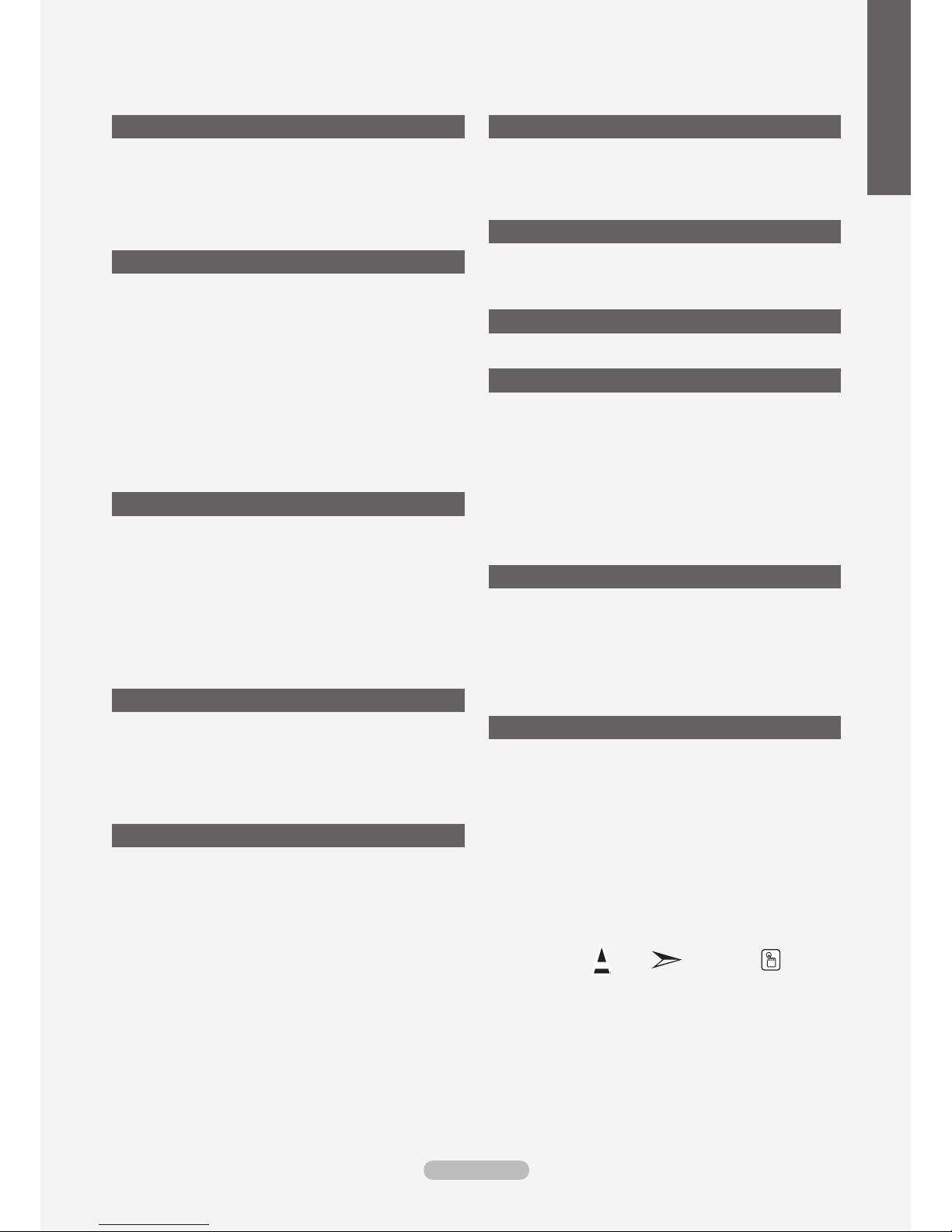
Contents
English
General Information
List of Features ..................................................................2
Accessories .......................................................................2
Viewing the Control Panel .................................................3
Viewing the Connection Panel ...........................................4
Remote Control .................................................................5
Installing Batteries in the Remote Control .........................6
Connections
Connecting VHF and UHF Antennas .................................6
Connecting Cable TV ........................................................7
Connecting a DVD Player or Cable Box/Satellite receiver
(Set-Top Box) via HDMI .....................................................8
Connecting a DVD Player or Cable Box/Satellite receiver
(Set-Top Box) via DVI ........................................................8
Connecting a DVD Player or Cable Box/Satellite receiver
(Set-Top Box) via Component cables ................................9
Connecting a Camcorder ...................................................9
Connecting a VCR ...........................................................10
Connecting a Digital Audio System .................................11
Connecting an Amplier/DVD Home Theater .................. 11
Connecting a PC .............................................................11
Operation
Turning the TV On and Off ..............................................12
Plug & Play Feature .........................................................12
Changing Channels .........................................................13
Adjusting the Volume .......................................................14
Viewing the Display .........................................................14
Viewing the Menus ..........................................................14
Using the TOOLS Button .................................................15
Memorizing the Channels ................................................15
To Select the Source .......................................................17
To Edit the Input Source Name ........................................17
Picture Control
Changing the Picture Standard .......................................18
Customizing the Picture Settings .....................................18
Adjusting the Detailed Settings ........................................
Resetting the Picture Settings to the Factory Defaults ....22
Conguring Picture Options .............................................
Viewing Picture-in-Picture ...............................................27
Sound Control
Changing the Sound Standard ........................................29
Customizing the Sound ...................................................29
Setting the
Choosing Preferred Language ........................................31
Choosing a Multi-Channel Sound (MTS) track
Automatic Volume Control ...............................................32
Setting the TV Speakers On/Off ......................................32
Listening to the Sound of the Sub (PIP) Picture ..............33
Resetting the Sound Settings to the Factory Defaults
Connecting Headphones (Sold separately) .....................33
TruSurround XT .............................................30
................31
.....33
19
23
Channel Control
Managing Channels .........................................................34
Clearing Scrambled Channels - Digital ............................40
Fine Tuning Analog Channels ..........................................40
Checking the Digital-Signal Strength ...............................41
PC Display
Using Your TV as a Computer (PC) Display ....................42
Display Modes .................................................................42
Setting up the TV with your PC .......................................43
Time Setting
Setting the Clock .............................................................45
Function Description
Selecting a Menu Language ............................................49
Using the V-Chip ..............................................................49
Viewing Closed Captions (On-Screen Text Messages)
- Analog ...........................................................................56
Viewing Closed Captions (On-Screen Text Messages)
- Digital ............................................................................57
Adjusting the TV On/Off Melody Sound ...........................58
Setting the Entertainment mode
Using the Energy Saving Feature ....................................
Upgrading the Software ...................................................60
About Anynet
What is Anynet+?.............................................................61
Connecting Anynet+ Devices...........................................61
Setting Up Anynet+ .........................................................62
Scanning and Switching between Anynet+ Devices ........62
Recording ........................................................................63
Listening through a Receiver (Home theater) ..................
Troubleshooting for Anynet+ ...........................................64
+
......................................58
Appendix
Troubleshooting ...............................................................65
Installing the Stand ..........................................................67
Disconnecting the Stand ..................................................67
Auto Wall-Mount Adjustment (Sold separately) ..............68
Wall Mount Kit Specications (VESA) .............................69
Using the Anti-Theft Kensington Lock .............................70
Specications ..................................................................71
Dimensions ......................................................................
Symbol Press Note One-Touch Button
59
64
72
English - 1
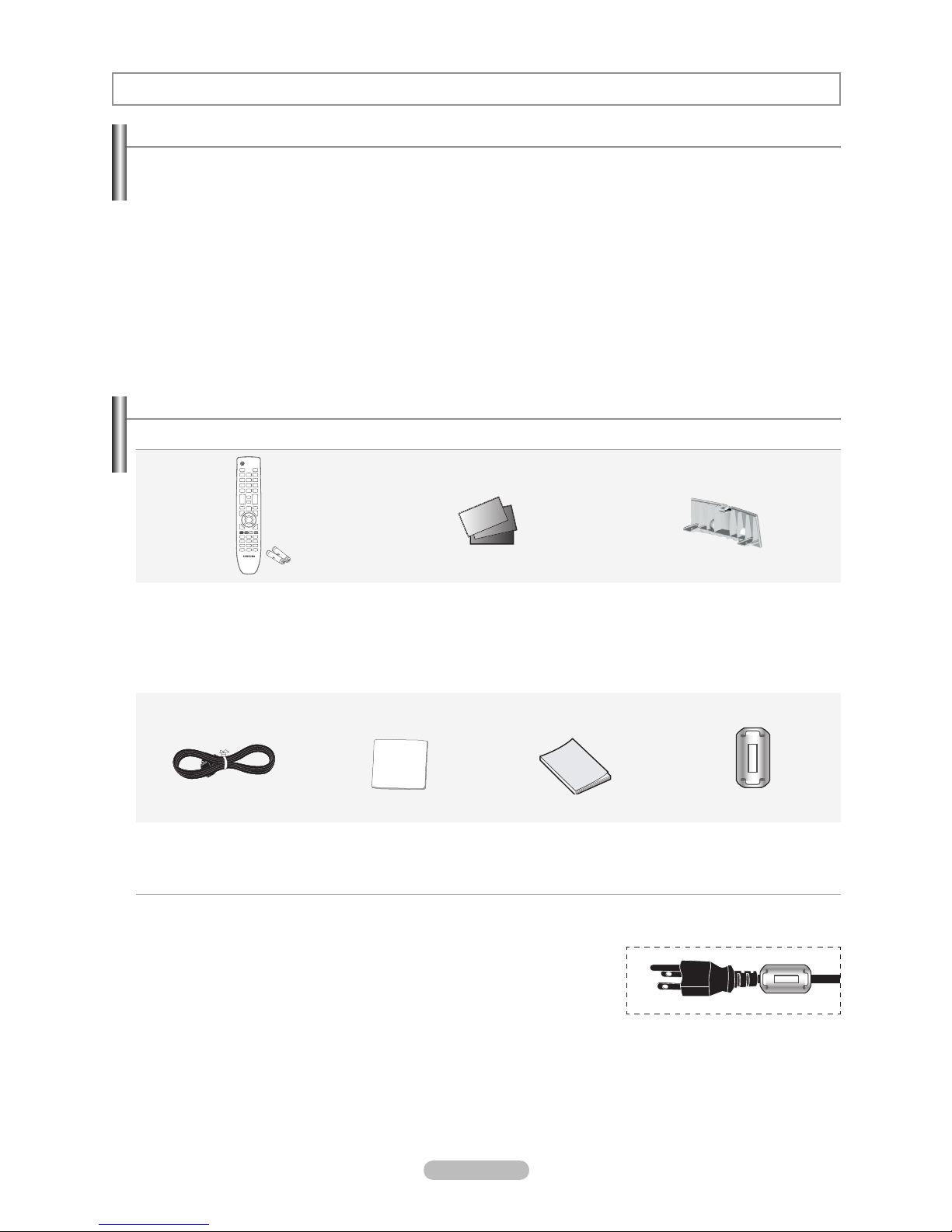
General Information
List of Features
Adjustable picture settings that can be stored in the TV’s memory.
•
Automatic timer to turn the TV on and off.
•
A special sleep timer.
•
Excellent Digital Interface & Networking :
•
With a built-in HD digital tuner, non-subscription HD broadcasts can be viewed with no Cable Box/Satellite receiver
(Set-Top Box) needed.
HDMI/DVI connection of your PC to this TV.
•
Excellent Picture Quality
•
- DNIe technology provides life-like clear images.
SRS TruSurround XT
•
- SRS TruSurround XT provides a virtual surround system.
Accessories
Please make sure the following items are included with your LCD TV. If any items are missing, contact your dealer.
Remote Control & Batteries
The items color and shape may vary depending on the model.
°
Ferrite Core (Power Cord)
°
The ferrite cores are used to shield the cables from interference. When
connecting a cable, open the ferrite core and clip it around the cable near the
plug.
(AAA x 2)
(BN59-00721A)
Power Cord
(3903-000144)
Cleaning Cloth
(BN63-01798A)
Warranty Card /
Registration Card /
Safety Guide Manual
(Not available in all locations)
Owner’s Instructions
Cover-Bottom
(LN37A530P1F: BN63-04208B)
(LN40A530P1F: BN63-04352A)
(LN46A530P1F: BN63-04353A)
(LN52A530P1F: BN63-04354A)
Ferrite Core
(3301-001
110)
English - 2
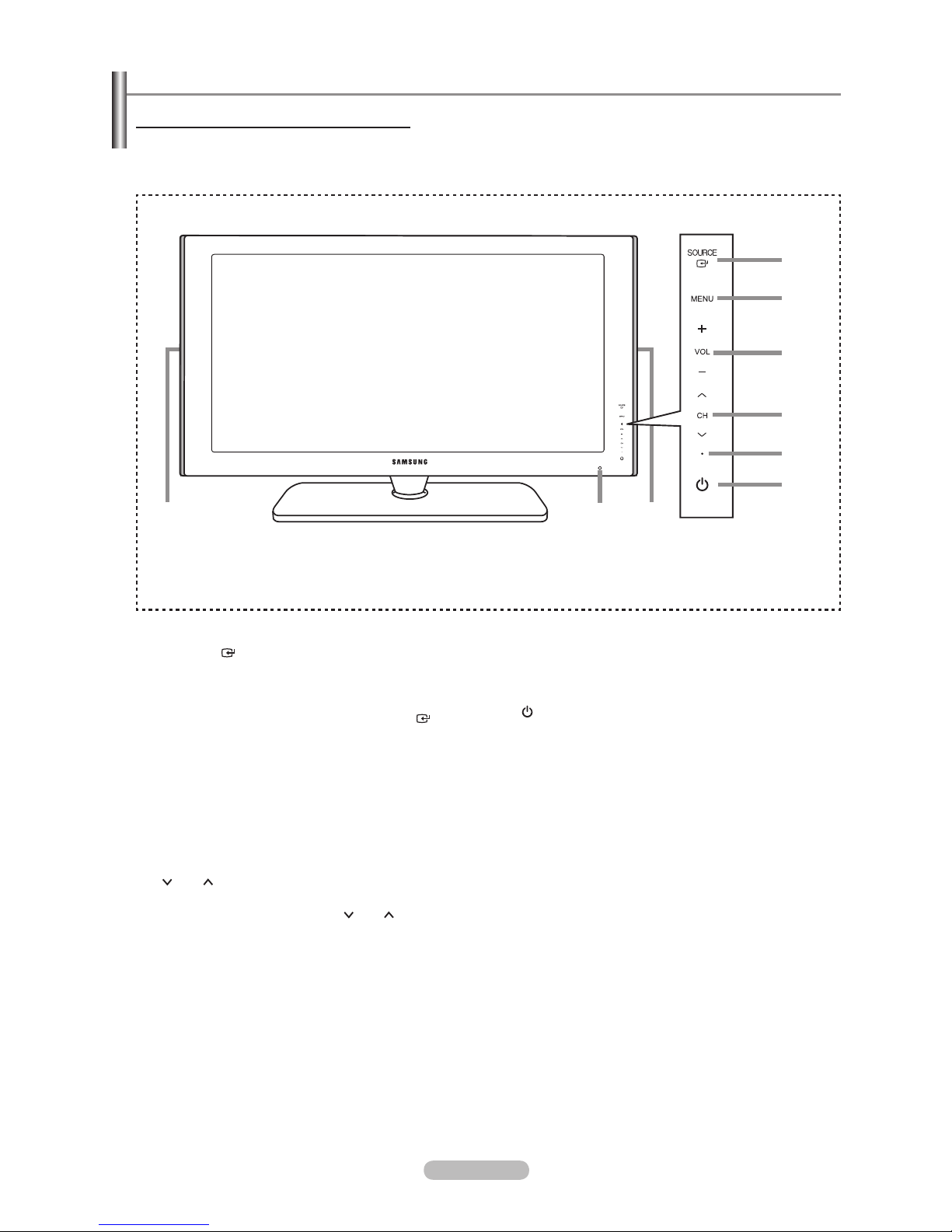
Viewing the Control Panel
4
1
2
3
5
6
7
Buttons on the Lower-Right Part of the Panel
The buttons on the lower-right panel control your TV’s basic features, including the on-screen menu.
To use the more advanced features, you must use the remote control.
88
The product color and shape may vary depending on the model.
°
1
SOURCE
Toggles between all the available input sources
(TV, AV1, AV2, S-Video, Component1, Component2, PC,
HDMI1, HDMI2/DVI, HDMI3). In the on-screen menu,
use this button as you would use the ENTER
on the remote control.
2
MENU
Press to see an on-screen menu of your TV’s features.
3
– VOL +
Press to increase or decrease the volume.
In the on-screen menu, use the – VOL + buttons as you
would use the and buttons on the remote control.
4
CH
Press to change channels.
In the on-screen menu, use the
you would use the and buttons on the remote
control.
CH buttons as
button
Front Panel buttons
Touch each button to
operate.
5
POWER INDICATOR
Blinks and turns off when the power is on and lights up
in stand-by mode.
6
(Power)
Press to turn the TV on and off.
7
REMOTE CONTROL SENSOR
Aim the remote control towards this spot on the TV.
8
SPEAKERS
English - 3
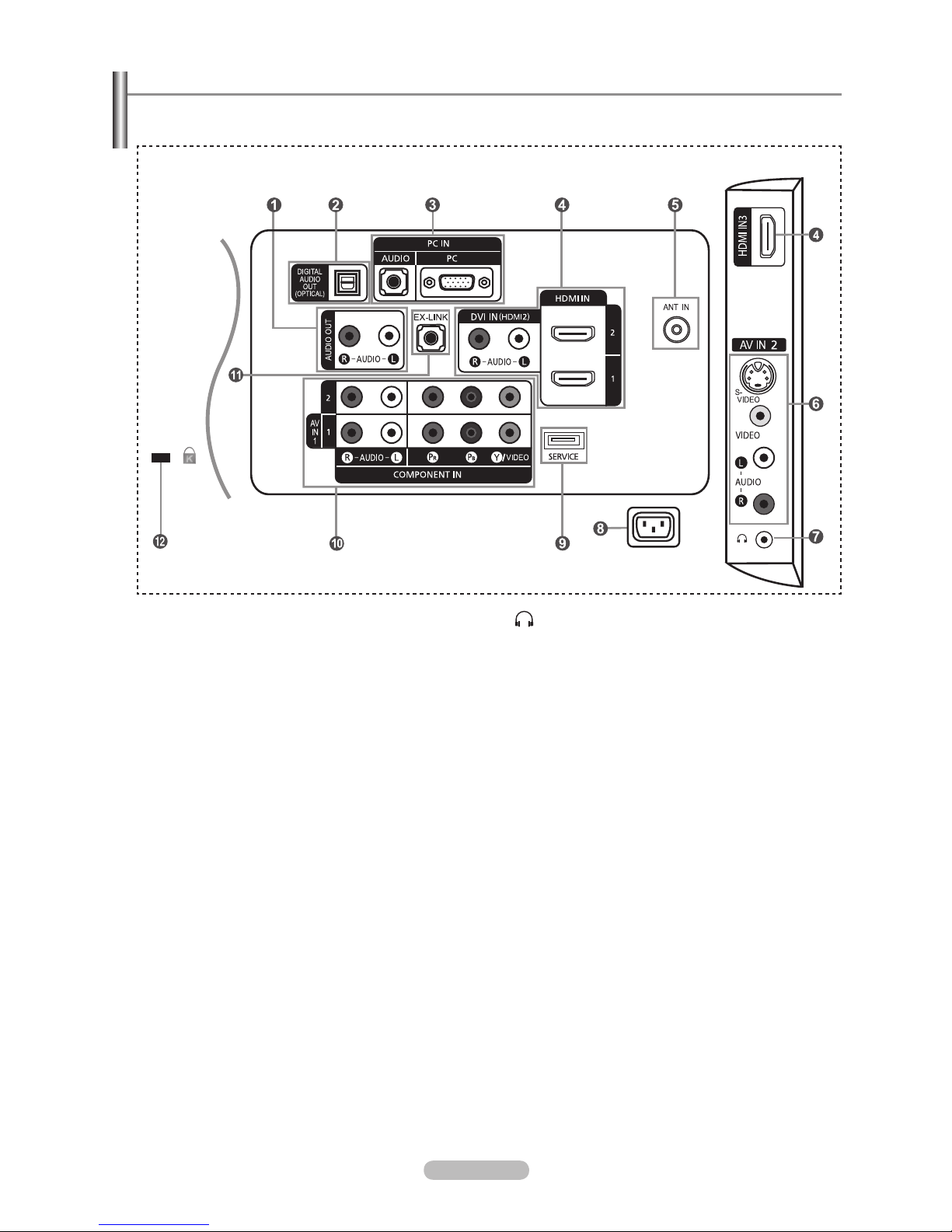
Viewing the Connection Panel
Use the connection panel jacks to connect A/V components that will be connected continuously, such as DVD players or a
VCR. For more information on connecting equipment, see pages 6~11.
[TV Side Panel][TV Rear Panel]
°
The product color and shape may vary depending on the model.
AUDIO OUT
1
Connects to the audio input jacks on your Amplier/
Home theater.
2
DIGITAL AUDIO OUT (OPTICAL)
Connects to a Digital Audio component.
3
PC IN [PC] / [AUDIO]
Connects to the video and audio output jacks on your PC.
4
HDMI IN 1, 2, 3 / DVI IN(HDMI2)[R-AUDIO-L]
Connects to the HDMI jack of a device with an HDMI
output.
- No sound connection is needed for an HDMI to HDMI
connection.
Use the HDMI IN 2 jack for DVI connection to an
external device. Use a DVI to HDMI cable or DVI-HDMI
adapter (DVI to HDMI) for video connection and the
DVI IN (HDMI2) [R-AUDIO-L] jacks for audio.
- When using an HDMI/DVI cable connection, you must
use the HDMI IN 2 jack.
5
ANT IN
Connects to an antenna or cable TV system.
6
AV IN 2
Video and audio inputs for external devices, such as a
camcorder or VCR.
S-VIDEO
Connects an S-V
ideo signal from a camcorder or VCR.
7
(HEADPHONE)
Connects a set of external headphones for private
listening.
8
POWER INPUT
Connects the supplied power cord.
9
SERVICE
Connector for SERVICE only.
0
COMPONENT IN 1, 2 / AV IN 1
Connects Component video/audio.
The COMPONENT IN 1 jack is also used as the
V IN 1 jack.
A
- Connect the video cable to the COMPONENT IN 1
[Y/VIDEO] jack and the audio cable to the
COMPONENT IN 1 [R-AUDIO-L] jacks.
!
EX-LINK
Connect this to the jack on the optional wall mount
bracket. This will allow you to adjust the TV viewing
angle using your remote control.
@
KENSINGTON LOCK
The Kensington Lock (optional) is a device used to
physically x the system when used in a public place.
If you want to use a locking device, contact the dealer
where you purchased the TV.
The location of the Kensington Lock may be different
°
depending on its model.
English - 4
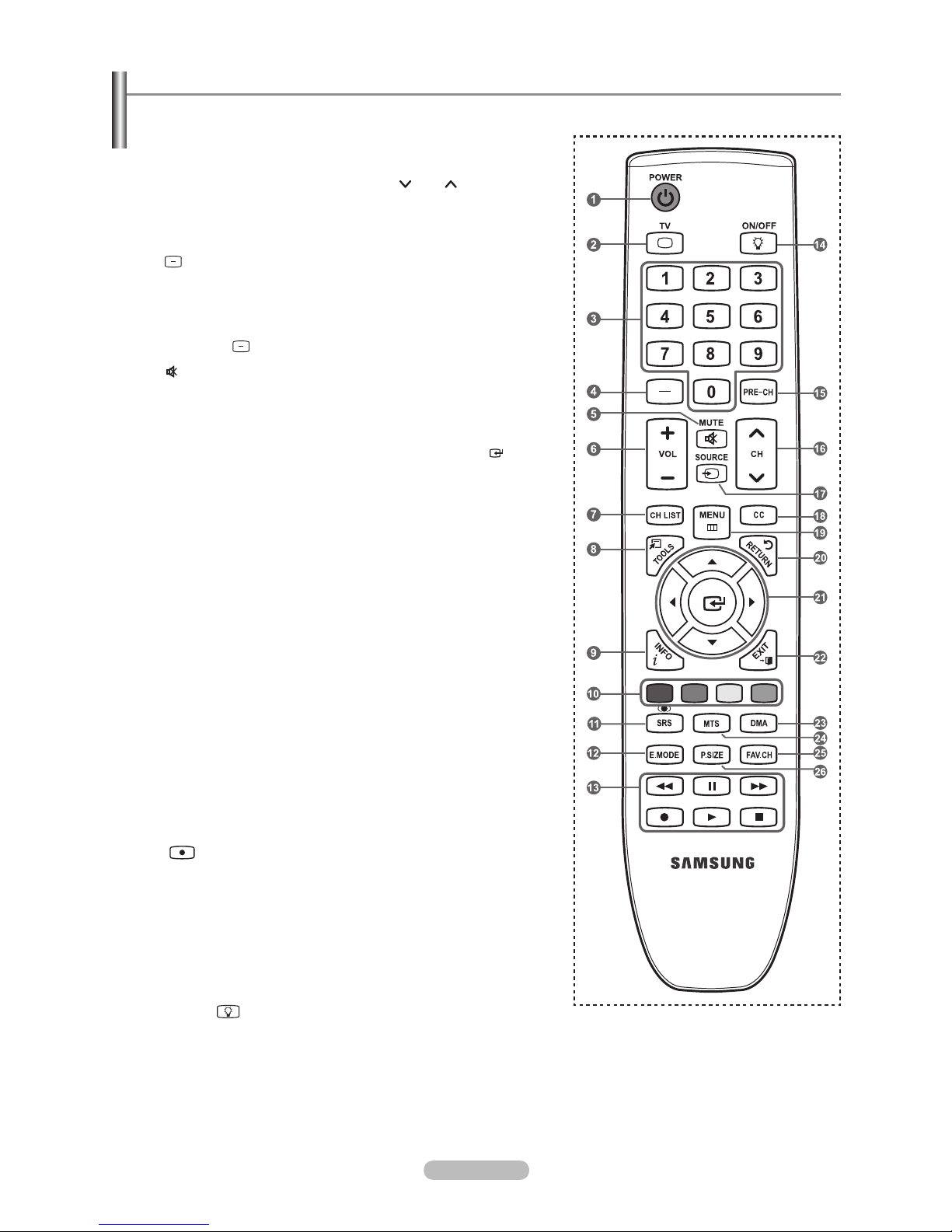
Remote Control
You can use the remote control up to a distance of about 23 feet from the TV.
1
POWER
Turns the TV on and off.
2
TV
Selects the TV mode directly.
3
NUMERIC BUTTONS
Press to change the channel.
4
Press to select additional
channels (digital and analog)
being broadcast by the same
station. For example, to select
channel “54-3”, press “54”,
then press “ ” and “3”.
5
(MUTE)
Press to temporarily cut off the
sound.
6
VOL – / VOL +
Press to increase or decrease
the volume.
7
CH LIST
Used to display Channel Lists
on the screen.
8
TOOLS
Use to quickly select frequently
used functions.
9
INFO
Press to display information on
the TV screen.
0
COLOR BUTTONS
Use these buttons in the
Channel list, etc.
!
SRS
Selects SRS TruSurround XT
mode.
@
E.MODE
Press to select the preset
display and sound modes for
sports, cinema and games.
#
Use these buttons in the DMA,
and Anynet+ modes.
( : This remote can be
used to control recording on
Samsung recorders with the
Anynet+ feature)
$
ON/OFF
Press to backlight the buttons
on the remote. This function is
convenient for using at night or
when the room is dark. (Using
the remote control with the
ON/OFF
to On will reduce the battery
usage time.)
light button set
%
PRE-CH
Tunes to the previous channel.
^
CH / CH
Press to change channels.
&
SOURCE
Press to display and select the
available video sources.
*
CC
Controls the caption decoder.
(
MENU
Displays the main on-screen
menu.
)
RETURN
Returns to the previous menu.
a
UP / DOWN / LEFT /
RIGHT / ENTER
Use to select on-screen menu
items and change menu values.
b
EXIT
Press to exit the menu.
c
DMA (Digital Media Adapter)
Use this when connecting
a SAMSUNG DMA device
through an HDMI interface and
switching to DMA mode.
For more information on the
operating procedures, refer to
the user manual of the DMA.
This button is available when
“Anynet+(HDMI-CEC)” is “On”.
(see page 62)
d
MTS
Press to choose stereo, mono
or Separate Audio Program
(SAP broadcast).
e
FAV.CH
Press to switch to your favorite
channels.
f
P.SIZE
Picture size selection.
The performance of the remote control may be affected by bright light.
°
English - 5
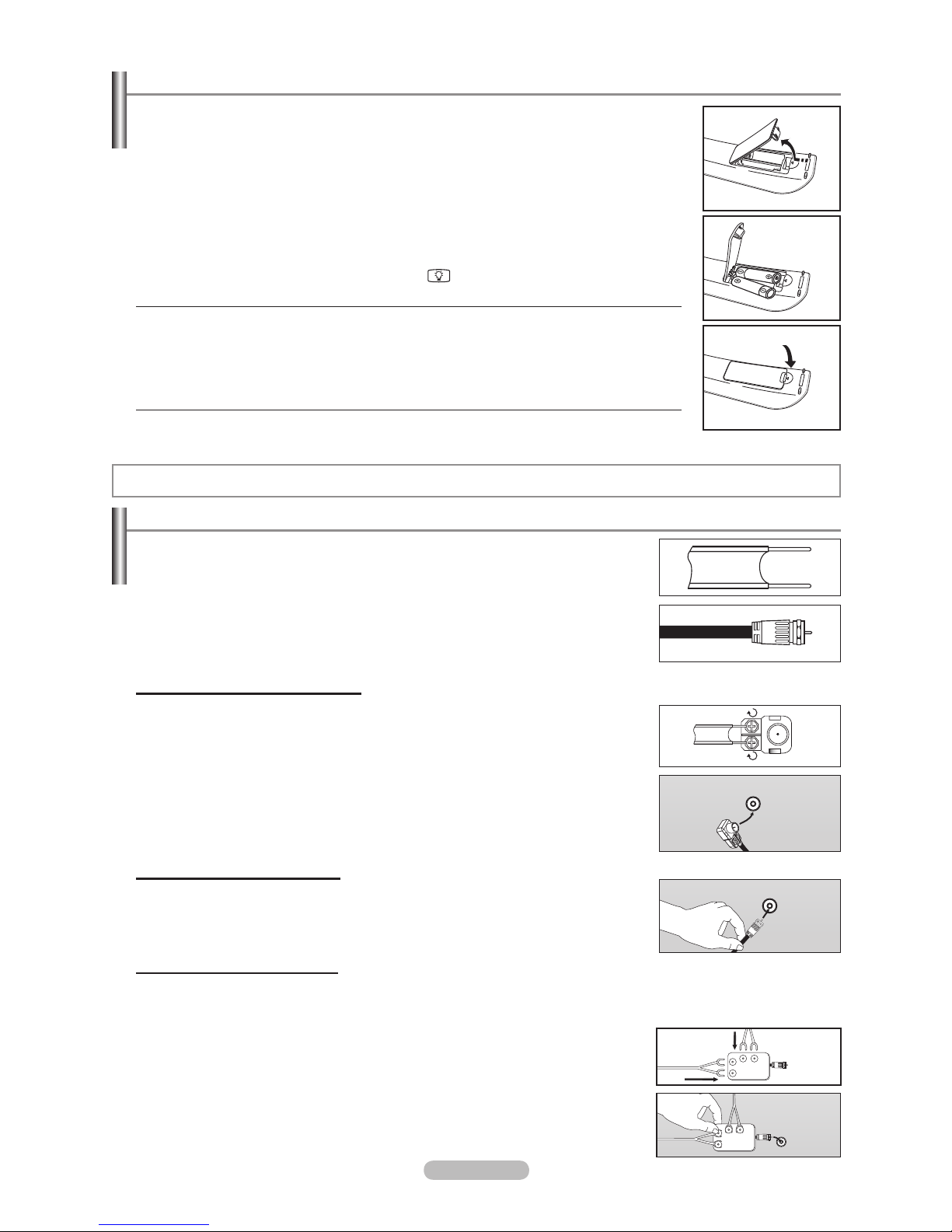
Installing Batteries in the Remote Control
1. Lift the cover at the back of the remote control upward as shown in the gure.
2. Install two AAA size batteries.
Make sure to match the “+” and “–” ends of the batteries with the diagram inside the
°
compartment.
3. Replace the cover.
Remove the batteries and store them in a cool, dry place if you won’t be using the
°
remote control for a long time.
The remote control can be used up to about 23 feet from the TV.
(Assuming typical TV usage, the batteries should last for about one year.)
Using the remote control with the ON/OFF
°
light button set to On will reduce the
battery usage time.
If the remote control doesn’t work, check the following:
°
1. Is the
TV power on?
2. Are the plus and minus ends of the batteries reversed?
3. Are the batteries drained?
4. Is there a power outage or is the power cord unplugged?
5. Is there a special uorescent light or neon sign nearby?
Connections
Connecting VHF and UHF Antennas
If your antenna has a set of leads that look like the diagram to the right, see “Antennas
with 300 Flat Twin Leads” below.
If your antenna has one lead that looks like the diagram to the right, see “Antennas with
75 Round Leads”.
If you have two antennas, see “Separate VHF and UHF Antennas”.
Antennas with 300 Flat Twin Leads
If you are using an off-air antenna (such as a roof antenna or “rabbit ears”) that has 300
twin at leads, follow the directions below.
1. Place the wires from the twin leads under the screws on a 300-75 adapter (not
supplied). Use a screwdriver to tighten the screws.
ANT IN
2. Plug the adaptor into the ANT IN terminal on the back of the TV.
Antennas with 75 Round Leads
1. Plug the antenna lead into the ANT IN terminal on the back of the TV.
Separate VHF and UHF
Antennas
ANT IN
If you have two separate antennas for your TV (one VHF and one UHF), you must combine the two antenna signals before
connecting the antennas to the TV. This procedure requires an optional combiner-adaptor (available at most electronics
shops).
1.
Connect both antenna leads to the combiner.
UHF
VHF
2. Plug the combiner into the ANT IN terminal on the bottom of the rear panel.
English - 6
ANT IN
UHF
VHF
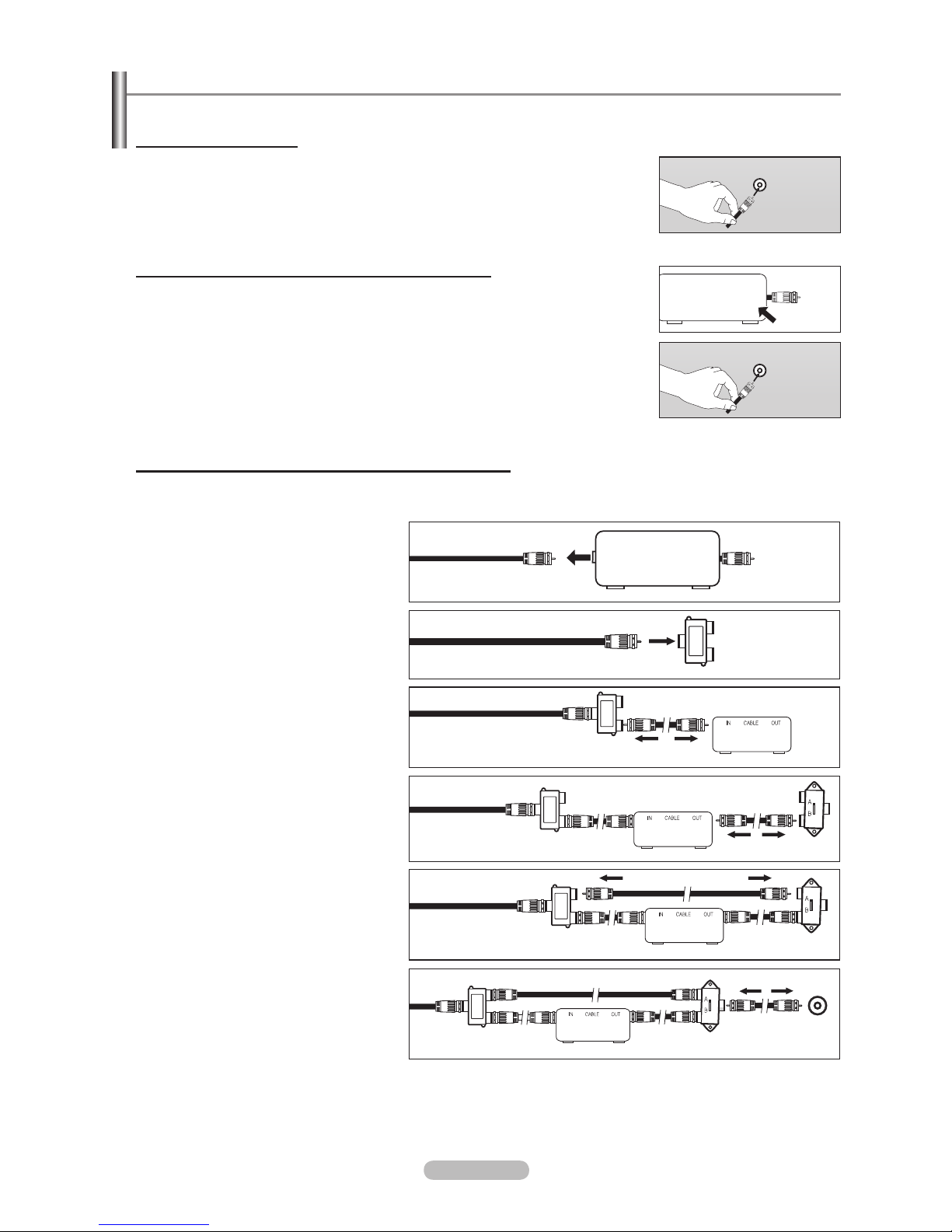
Connecting Cable TV
To connect to a cable TV system, follow the instructions below.
Cable without a Cable Box
1. Plug the incoming cable into the ANT IN terminal on the back of the TV.
°
Because this
TV is cable-ready, you do not need a cable box to view
ANT IN
unscrambled cable channels.
Connecting to a Cable Box that Descrambles All Channels
1.
Find the cable that is connected to the ANT OUT terminal on your cable box.
This terminal might be labeled “ANT OUT”, “VHF OUT” or simply, “OUT”.
°
ANT IN
ANT OUT
2. Connect the other end of this cable to the ANT IN terminal on the back of the TV.
ANT IN
Connecting to a Cable Box that Descrambles Some Channels
If your cable box descrambles only some channels (such as premium channels), follow the instructions below
. You will need
a two-way splitter, an RF (A/B) switch and four lengths of RF cable. (These items are available at most electronics stores.)
1.
Find and disconnect the cable that is
connected to the ANT IN terminal on
your cable box.
°
This terminal might be labeled
ANT IN
“ANT IN”, “VHF IN” or simply, “IN”.
2. Connect this cable to a two-way
splitter.
Incoming
cable
Splitter
3. Connect an RF cable between the
OUTPUT terminal on the splitter and
the IN terminal on the cable box.
Incoming
cable
Splitter
Cable Box
4. Connect an RF cable between the
ANT OUT terminal on the cable box
and the B–IN terminal on the RF(A/B)
switch.
Incoming
cable
Splitter
Cable Box
RF (A/B)
Switch
5. Connect another cable between the
other OUT terminal on the splitter and
the A–IN terminal on the RF (A/B)
switch.
6. Connect the last RF cable between
Incoming
cable
Splitter
Cable Box
RF (A/B)
Switch
ANT IN
the OUT terminal on the RF (A/B)
switch and the ANT IN terminal on the
rear of the
TV.
Incoming
cable
Splitter
Cable Box
RF (A/B)
Switch
TV Rear
After you have made this connection, set the A/B switch to the “A” position for normal viewing. Set the A/B switch to the “B”
position to view scrambled channels. (When you set the A/B switch to “B”, you will need to tune your TV to the cable box’s
output channel, which is usually channel 3 or 4.)
English - 7
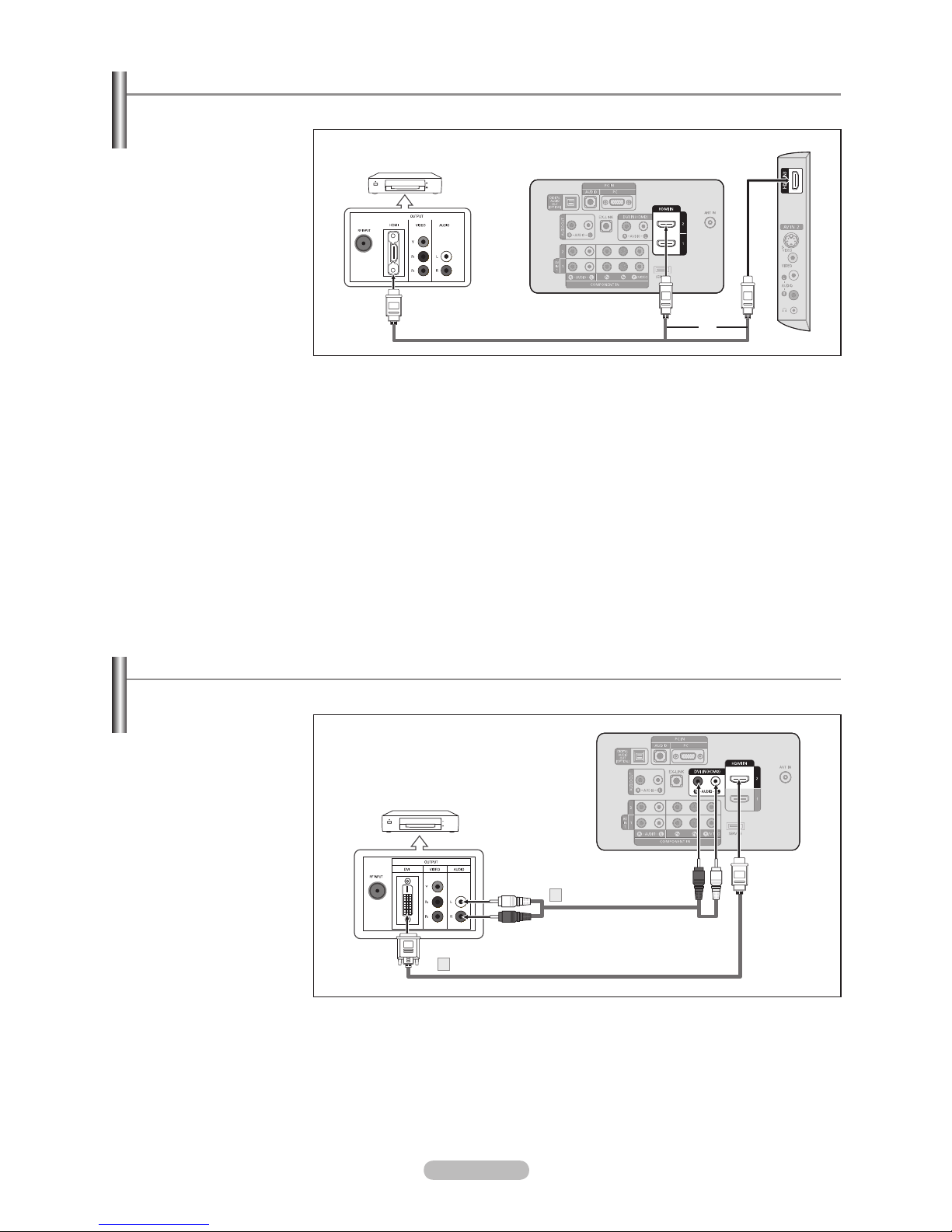
Connecting a DVD Player or Cable Box/Satellite receiver (Set-Top Box) via HDMI
This connection can only be made if there is an HDMI Output connector on the external device.
1. Connect an HDMI Cable
between the HDMI IN
(1, 2 or 3) jack on the
TV and the HDMI jack
on the DVD Player or
Cable Box/Satellite
receiver (Set-Top Box).
DVD Player or Cable Box/Satellite receiver
(Set-Top Box) Rear Panel
TV Rear Panel
TV Side Panel
What is HDMI?
°
HDMI Cable (Not supplied)
or
• HDMI(High-Denition Multimedia Interface), is an interface that enables the
transmission of digital audio and video signals using a single cable.
• The difference between HDMI and DVI is that the HDMI device is smaller in size and
has the HDCP (High Bandwidth Digital Copy Protection) coding feature installed.
Each DVD Player or Cable Box/Satellite receiver (Set-Top Box) has a different back
°
panel conguration.
The TV may not output sound and pictures may be displayed with abnormal color when
°
DVD players/Cable Boxes/Satellite receivers supporting HDMI versions older than 1.3
are connected. When connecting an older HDMI cable and there is no sound, connect
the HDMI cable to the HDMI IN 2 jack and the audio cables to the DVI IN (HDMI2)
[R-AUDIO-L] jacks on the back of the TV. If this happens, contact the company that
provided the DVD player/Cable Box/Satellite receiver to conrm the HDMI version, then
request an upgrade.
HDMI cables that are not 1.3 may cause annoying icker or no screen display
°
.
Connecting a DVD Player or Cable Box/Satellite receiver (Set-Top Box) via DVI
This connection can only be made if there is a DVI Output connector on the external device.
1. Connect a DVI to HDMI
Cable or DVI-HDMI
Adapter between the
HDMI IN 2 jack on the
TV and the DVI jack
on the DVD Player or
Cable Box/Satellite
receiver (Set-T
op Box).
DVD Player or Cable Box/
Satellite receiver (Set-Top Box)
TV Rear Panel
2. Connect Audio Cables
between the DVI IN
(HDMI 2) [R-AUDIO-L]
jack on the
TV and the
DVD Player or Cable
Box/Satellite receiver
(Set-Top Box).
°
°
°
Audio Cable (Not supplied)
2
DVI to HDMI Cable (Not supplied)
1
Each DVD Player or Cable Box/Satellite receiver (Set-Top Box) has a different back
panel conguration.
When connecting a DVD Player or Cable Box/Satellite receiver (Set-Top Box), match
the color of the connection terminal to the cable.
When using an HDMI/DVI cable connection, you must use the HDMI IN 2 jack.
English - 8

Connecting a DVD Player or Cable Box/Satellite receiver (Set-Top Box) via Component cables
The rear panel jacks on your TV make it easy to connect a DVD Player or Cable Box/Satellite receiver (Set-Top Box) to your TV.
1. Connect a Component
Cable between the
COMPONENT IN
(1 or 2) [Y, P
B
, PR]
jacks on the TV and the
COMPONENT
B
, PR] jacks on the
[Y, P
DVD Player or Cable
Box/Satellite receiver
(Set-Top Box).
2. Connect Audio
Cables between the
COMPONENT IN(1 or
2) [R-AUDIO-L] jacks on
the TV and the AUDIO
OUT jacks on the
DVD Player or Cable
Box/Satellite receiver
(Set-Top Box).
DVD Player or Cable Box /
Satellite receiver (Set-Top Box)
Audio Cable
2
(Not supplied)
Component Cable (Not supplied)
1
Component video separates the video into Y (Luminance (brightness)), Pb (Blue) and
°
Pr (Red) for enhanced video quality.
Be sure to match the component video and audio connections.
For example, if connecting a Component video cable to COMPONENT IN 1, connect
the audio cable to COMPONENT
Each DVD Player or Cable Box/Satellite receiver (Set-Top Box) has a different back
°
IN 1 also.
panel conguration.
When connecting a DVD Player or Cable Box/Satellite receiver (Set-T
°
the color of the connection terminal to the cable.
TV Rear Panel
op Box), match
Connecting a Camcorder
The side panel jacks on your TV make it easy to connect a camcorder to your TV.
They allow you to view the camcorder tapes without using a VCR.
1. Connect a Video Cable
(or S-Video Cable)
between the AV IN 2
[VIDEO] (or S-VIDEO)
jack on the TV and the
VIDEO OUT jack on the
camcorder.
2. Connect Audio Cables
between the AV IN 2
[R-AUDIO-L] jacks on
the TV and the AUDIO
OUT jacks on the
camcorder.
Camcorder
Each Camcorder has a different back panel conguration.
°
When connecting a Camcorder, match the color of the connection terminal to the cable.
°
or
S-Video Cable (Not supplied)
1
Video Cable (Not supplied)
1
Audio Cable
2
(Not supplied)
TV Side Panel
English - 9
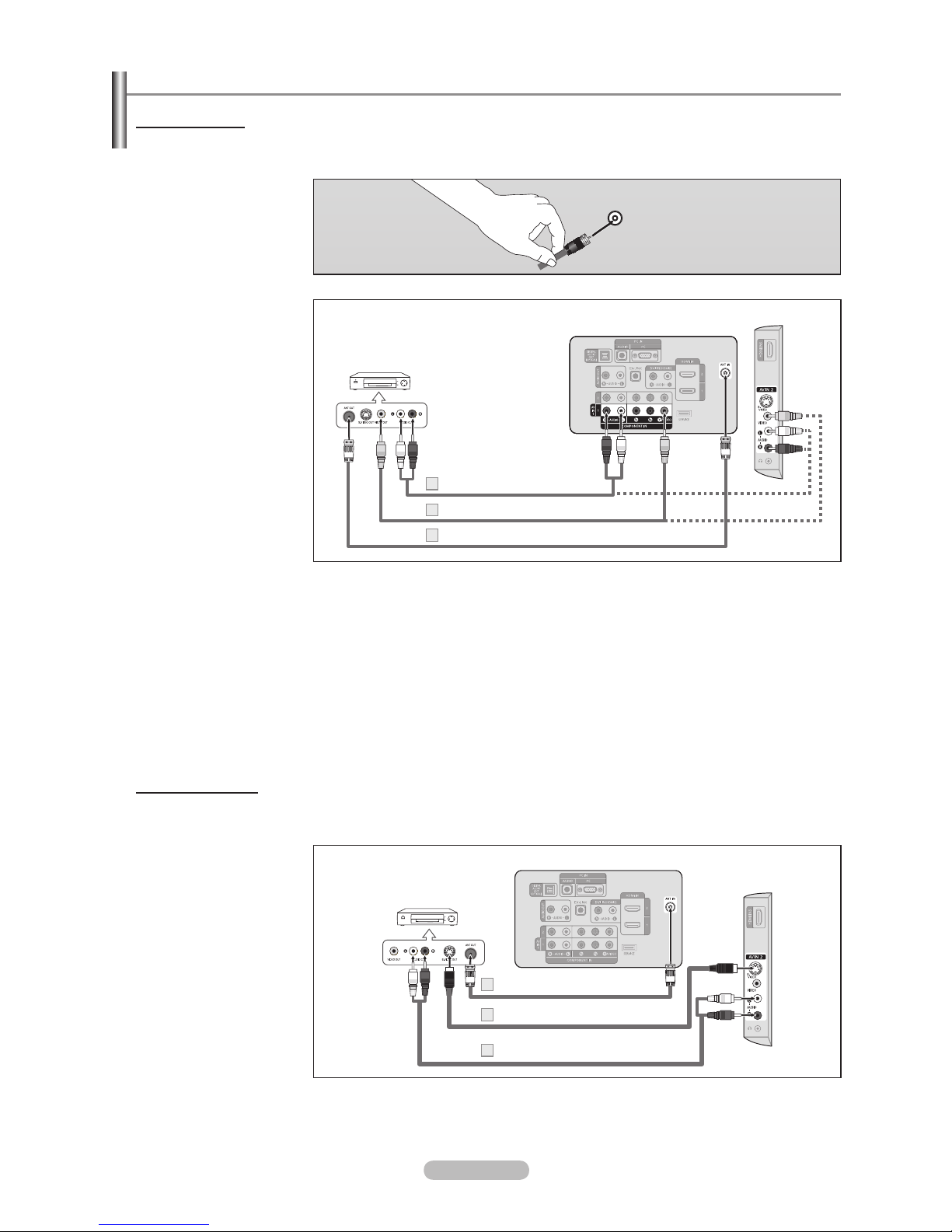
Connecting a VCR
Video Connection
These instructions assume that you have already connected your TV to an antenna or a cable TV system (according to the
instructions on pages 6~7). Skip step 1 if you have not yet connected to an antenna or a cable system.
1. Unplug the cable or
antenna from the back
of the TV.
2. Connect the cable or
antenna to the ANT IN
terminal on the back of
the VCR.
3. Connect an RF Cable
between the
ANT OUT
terminal on the VCR
and the ANT IN terminal
on the TV.
4. Connect a Video Cable
between the VIDEO
OUT jack on the
VCR and the AV IN 1
[Y/VIDEO] or
AV IN 2
[VIDEO] jack on the TV.
5. Connect Audio
Cables
between the AUDIO
OUT jacks on the VCR
and the AV IN 1 (or AV
IN 2) [R-AUDIO-L] jacks
on the TV.
If you have a “mono”
°
(non-stereo) VCR,
use a Y-connector
(not supplied) to
connect to the
right and left audio
input jacks of the
TV. Alternatively,
connect the cable to
the “R” jack. If your
VCR is stereo, you
must connect two
cables.
VCR Rear Panel
Audio Cable (Not supplied)
5
Video Cable (Not supplied)
4
RF Cable (Not supplied)
3
Follow the instructions in “Viewing a VCR or Camcorder Tape” to view your VCR tape.
Each VCR has a different back panel conguration.
°
When connecting a VCR, match the color of the connection terminal to the cable.
°
When connecting to AV IN 1, the color of the AV IN 1 [Y/VIDEO] jack (Green) does not
°
match the color of the video cable (Y
ellow).
ANT IN
TV Rear Panel
TV Side Panel
S-Video Connection
Your Samsung TV can be connected to an S-Video jack on a VCR. (This connection delivers a better picture as compared
to a standard VCR.)
1. To begin, follow steps
1–3 in the previous
section to connect the
antenna or cable to your
VCR and your TV.
2. Connect an S-Video
Cable between the
S-VIDEO OUT jack on
the VCR and the
A
V IN 2 [S-VIDEO] jack
TV.
on the
3. Connect Audio Cables
between the AUDIO
OUT jacks on the VCR
and the AV IN 2
[R-AUDIO-L] jacks on
the TV
.
An S-Video cable may be included with a VCR. (If not, check your local electronics store.)
°
°
TV Rear Panel
TV Side Panel
VCR Rear Panel
RF Cable (Not supplied)
1
S-Video Cable (Not supplied)
2
Audio Cable (Not supplied)
3
Each VCR has a different back panel conguration.
When connecting a VCR, match the color of the connection terminal to the cable.
English - 10
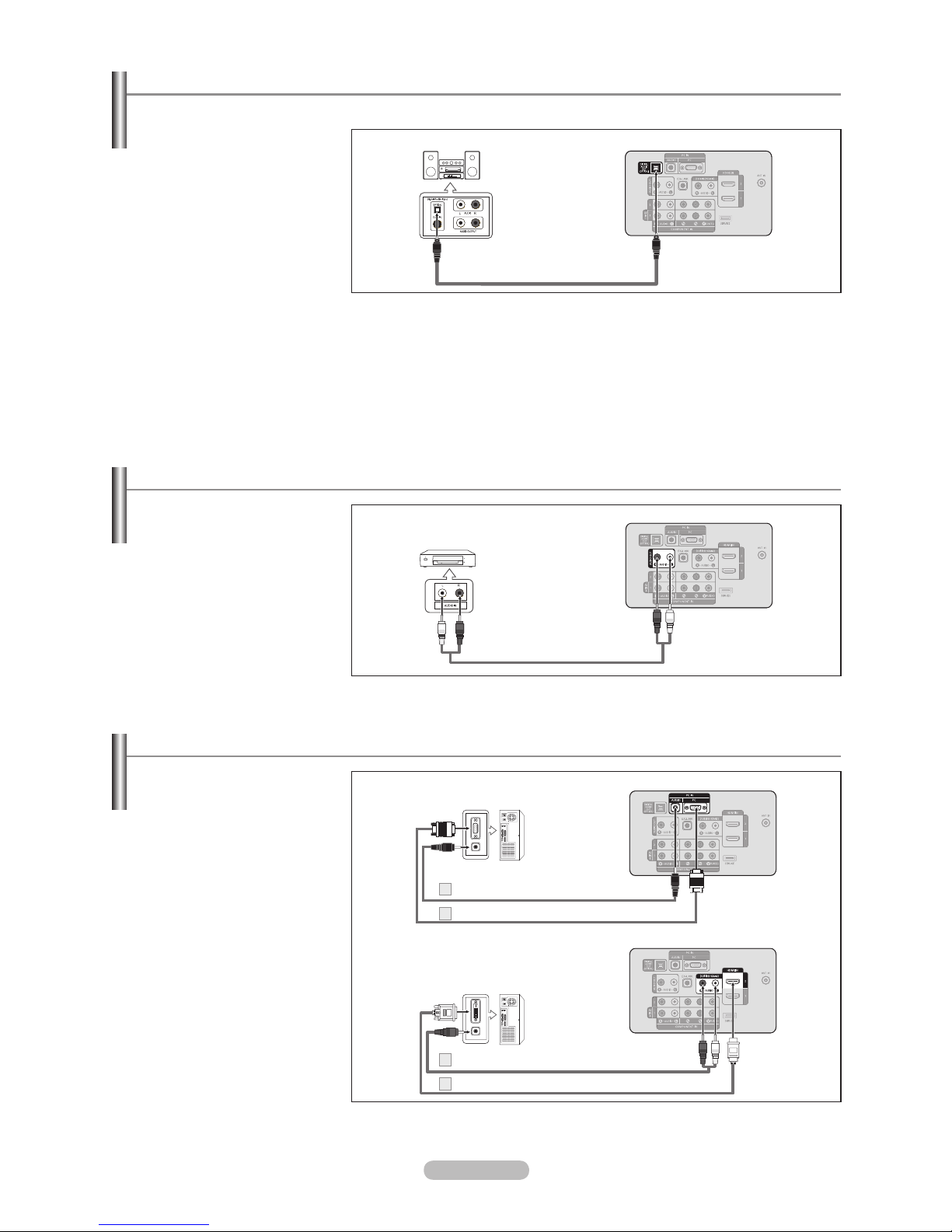
Connecting a Digital Audio System
The rear panel jacks on your TV make it easy to connect a Digital Audio System (Home theater/Receiver) to your TV.
1. Connect an Optical Cable
between the “DIGITAL AUDIO
Digital Audio System
TV Rear Panel
OUT (OPTICAL)” jacks on
the TV and the Digital Audio
Input jacks on the Digital Audio
System.
When a Digital Audio System
is connected to the “DIGITAL
AUDIO OUT (OPTICAL)” jack:
Decrease the volume of the
Optical Cable (Not supplied)
TV and adjust the volume
level with the system’s volume
control.
5.1CH audio is possible when the TV is connected to an external device
°
supporting 5.1CH.
Each Digital Audio System has a different back panel conguration.
°
°
When the receiver (home theater) is set to On, you can hear sound output from
the TV’s Optical jack. When the TV is displaying a DTV(air) signal, the TV will send
out 5.1 channel sound to the Home theater receiver. When the source is a digital
component such as a DVD and is connected to the TV via HDMI, only 2 channel
sound will be heard from the Home Theater receiver. If you want to hear 5.1 channel
audio, connect the DIGITAL AUDIO OUT (OPTICAL) jack on the DVD player or
Cable/Satellite Box directly to an Amplier or Home Theater, not the TV.
Connecting an Amplier/DVD Home Theater
1. Connect Audio Cables
between the AUDIO OUT
[R-AUDIO-L] jacks on the TV
and AUDIO IN [R-AUDIO-L]
jacks on the Amplier/DVD
Home Theater.
When an audio amplier is
connected to the “AUDIO OUT
[R-AUDIO-L]” jacks: Decrease
the volume of the TV and
adjust the volume level with
the Amplier’s volume control.
Connecting a PC
Using the D-Sub Cable
1. Connect a D-Sub Cable
between PC IN [PC] connector
on the TV and the PC output
connector on your computer.
2.
Connect a PC Audio Cable
between the PC IN [AUDIO]
jack on the TV and the Audio
Out jack of the sound card on
your computer.
Using the HDMI/DVI Cable
1.
Connect an HDMI/DVI cable
between the HDMI IN 2 jack
TV and the PC output
on the
jack on your computer.
2. Connect a 3.5 mm Stereo mini-
plug/2RCA Cable between the
DVI IN(HDMI2) [R-AUDIO-L]
jack on the
Out jack of the sound card on
your computer.
TV and the Audio
TV Rear Panel
Amplier/DVD Home Theater
Audio Cable (Not supplied)
Each Amplier/DVD Home Theater has a different back panel conguration.
°
When connecting an Amplier/DVD Home Theater, match the color of the
°
connection terminal to the cable.
Using the D-Sub Cable
PC Audio Cable (Not supplied)
2
D-Sub Cable (Not supplied)
1
Using the HDMI/DVI Cable
3.5 mm Stereo mini-plug/2RCA Cable (Not supplied)
2
HDMI/DVI Cable (Not supplied)
1
Each PC has a different back panel conguration.
°
When connecting a PC, match the color of the connection terminal to the cable.
°
°
When using an HDMI/DVI cable connection, you must use the HDMI IN 2 terminal.
English - 11
TV Rear Panel
TV Rear Panel
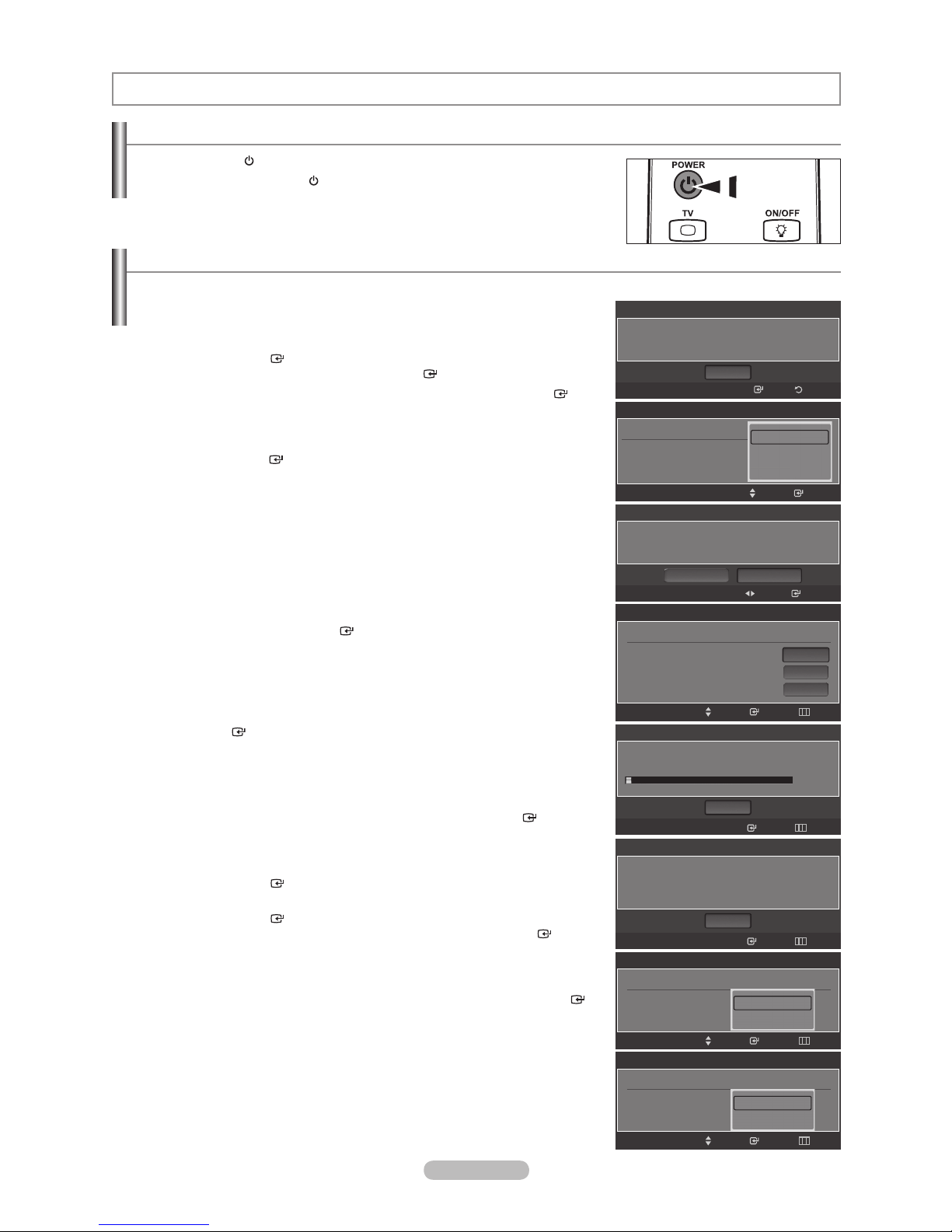
Operation
Turning the TV On and Off
Press the POWER button on the remote control.
You can also use the POWER
button on the TV.
Plug & Play Feature
When the TV is initially powered on, basic settings proceed automatically and subsequently.
1. Press the POWER button on the remote control.
The message “Menu Language, Store Demo, Channels and Time will be set.”
is displayed.
Press the ENTER
is automatically displayed. Press the ENTER
2. Press the or button to select language, then press the ENTER
button, then “Select language of the OSD.” menu
button.
button. The message “Select ‘Home Use’ when installing this TV in your
home.” is displayed.
3. Press the or button to select “Store Demo” or “Home Use”, then
press the ENTER
button. The message “Select the Antenna source to
memorize.” is displayed.
e recommend setting the TV to “Home Use” mode for the best picture in
W
°
your home environment.
“Store Demo” mode is only intended for use in retail environments.
°
If the unit is accidentally set to “Store Demo” mode and you want to return
°
to “Home Use” (Standard): Press the Volume button on the TV. When the
volume OSD is displayed, press and hold the MENU button on the TV for
5 seconds.
4.
Press the or button to memorize the channels of the selected
connection. Press the ENTER
Air: “Air” antenna signal.
°
button to select “Start”.
Cable: “Cable” antenna signal.
Auto: “Air” and “Cable” antenna signals.
In Cable mode, you can select the correct signal source among STD,
°
HRC, and IRC by pressing the , , or button, then press the
ENTER
button. If you have Digital cable, select the cable system
signal source for both Analog and Digital. Contact your local cable
company to identify the type of cable system that exists in your particular
area.
5. The
TV will begin memorizing all of the available channels.
To stop the search before it has nished, press the ENTER
°
button with
“Stop” selected.
After all the available channels are stored, it starts to remove scrambled
channels (see page 40).
Press the ENTER
And then, the Auto program menu reappears.
button when channel memorization is complete.
The message “Set the Clock Mode.” is displayed.
6. Press the ENTER
Press the or button to select “Auto”, then Press the ENTER
button.
button.
The message “Set to daylight saving time.” is displayed.
If you select “Manual”, “Set current date and time” is displayed.
(See page 45)
7. Press the or button to select “Of
f” or “On”, then press the ENTER
button. The message “Select the time zone in which you live.” is displayed.
Menu Language, Store Demo, Channels and Time will
be set.
Select language of the OSD.
Menu Language : English
Select ‘Home Use’ when installing this TV in your
home.
Select the Antenna source to memorize.
Air
Cable
Auto
Auto Program in Progress.
DTV Air : -- Air : --
Auto Program is completed.
3 channels are memorized.
DTV Air
Set the Clock Mode.
Clock Mode : Auto
Set to daylight saving time.
DST : Auto
: 1
Plug & Play
Plug & Play
Plug & Play
Store Demo
Plug & Play
Plug & Play
Plug & Play
Air
: 2
Plug & Play
Plug & Play
OK
Stop
OK
English
Español
Français
Home Use
Auto
Manual
Off
On
Enter
Enter
ReturnEnter
EnterMove
EnterMove
Start
Start
Start
Air 38
3%
SkipEnterMove
Skip
Skip
SkipEnterMove
SkipEnterMove
English - 12
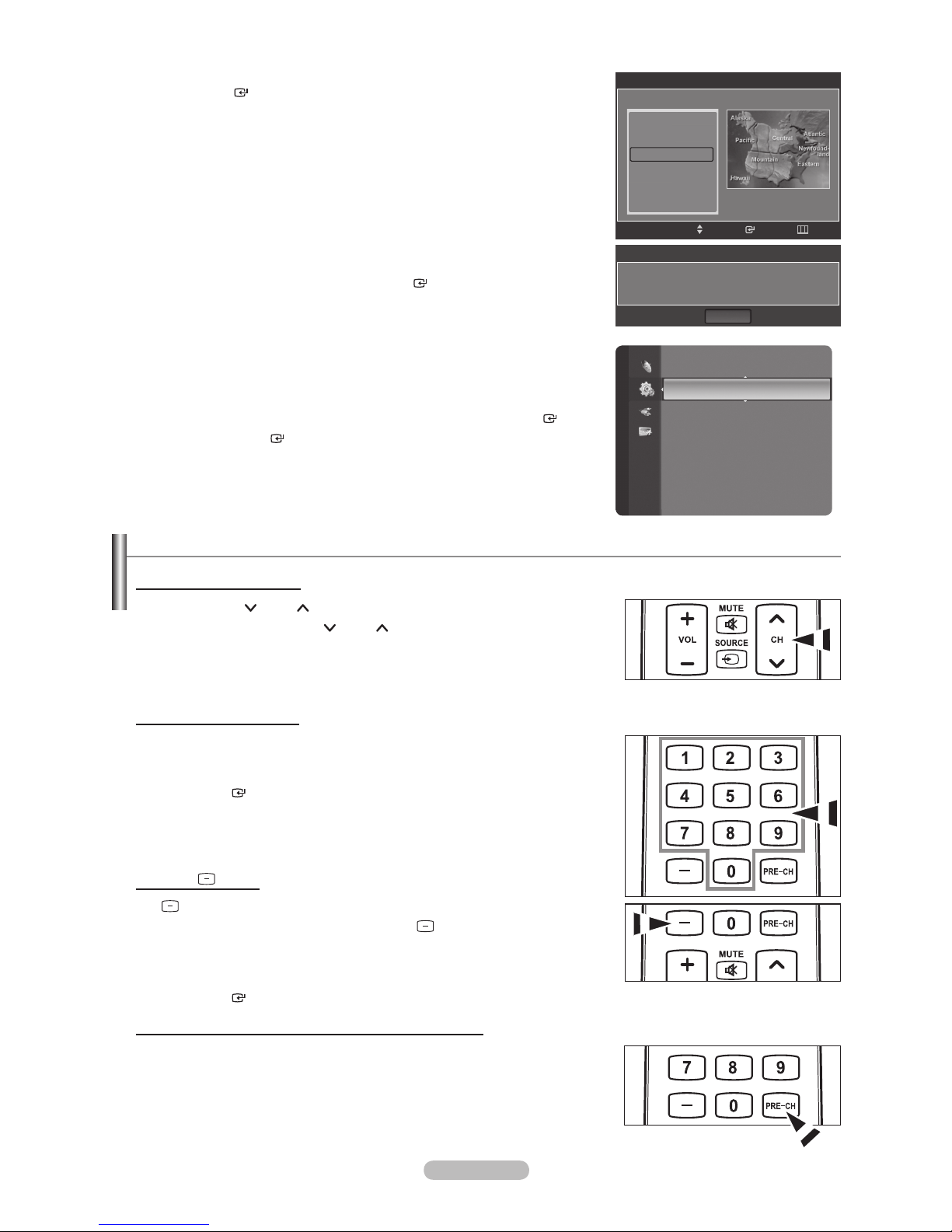
8. Press the or button to highlight the time zone for your local area. Press
the ENTER
button. If you have received a digital signal, the time will be
set automatically. If not, see page 45 to set the clock.
9. The message “Enjoy your watching.” is displayed.
When you have nished, press the ENTER
button.
Plug & Play
Select the time zone in which you live.
Newfoundland
Atlantic
Eastern
Central
Mountain
Pacific
T
Move
Plug & Play
Enjoy your watching.
OK
SkipEnter
If you want to reset this feature...
1. Press the MENU button to display the menu.
Press the or button to select “Setup”, then press the ENTER
2. Press the ENTER
button again to select “Plug & Play”.
button.
For further details on setting up options, refer to the pages 12~13.
The “Plug & Play” feature is only available in the TV mode.
°
Changing Channels
Using the Channel Buttons
1. Press the CH
When you press the CH
°
sequence.
You will see all the channels that the TV has memorized. (The TV must
have memorized at least three channels). You will not see channels that
were either erased or not memorized. See page 16 to memorize channels.
Using the Number Buttons
1. Press the number buttons to go directly to a channel. For example, to select
channel 27, press 2, then 7.
For quick channel change, press the number buttons, then press the
°
ENTER
or CH button to change channels.
or CH button, the TV changes channels in
button.
Setup
Plug & Play
Language : English
Time
V-Chip
Caption
External Settings
Entertainment : Off
Energy Saving : Off
Using the
The
Button
button is used to select stations that broadcast a digital signal.
1. For example, for Channel 7-1, press 7, then
HD indicates the TV is receiving a Digital High Denition signal.
°
SD indicates the TV is receiving a Standard Denition signal.
For quick channel change, press the number buttons, then press the
°
ENTER
button.
Using the PRE-CH Button to select the Previous Channel
1. Press
the PRE-CH button. The TV will switch to the last channel viewed.
°
To quickly switch between two channels that are far apart, tune to one
channel, then use the number button to select the second channel.
Then use the PRE-CH button to quickly alternate between them.
, then 1.
English - 13
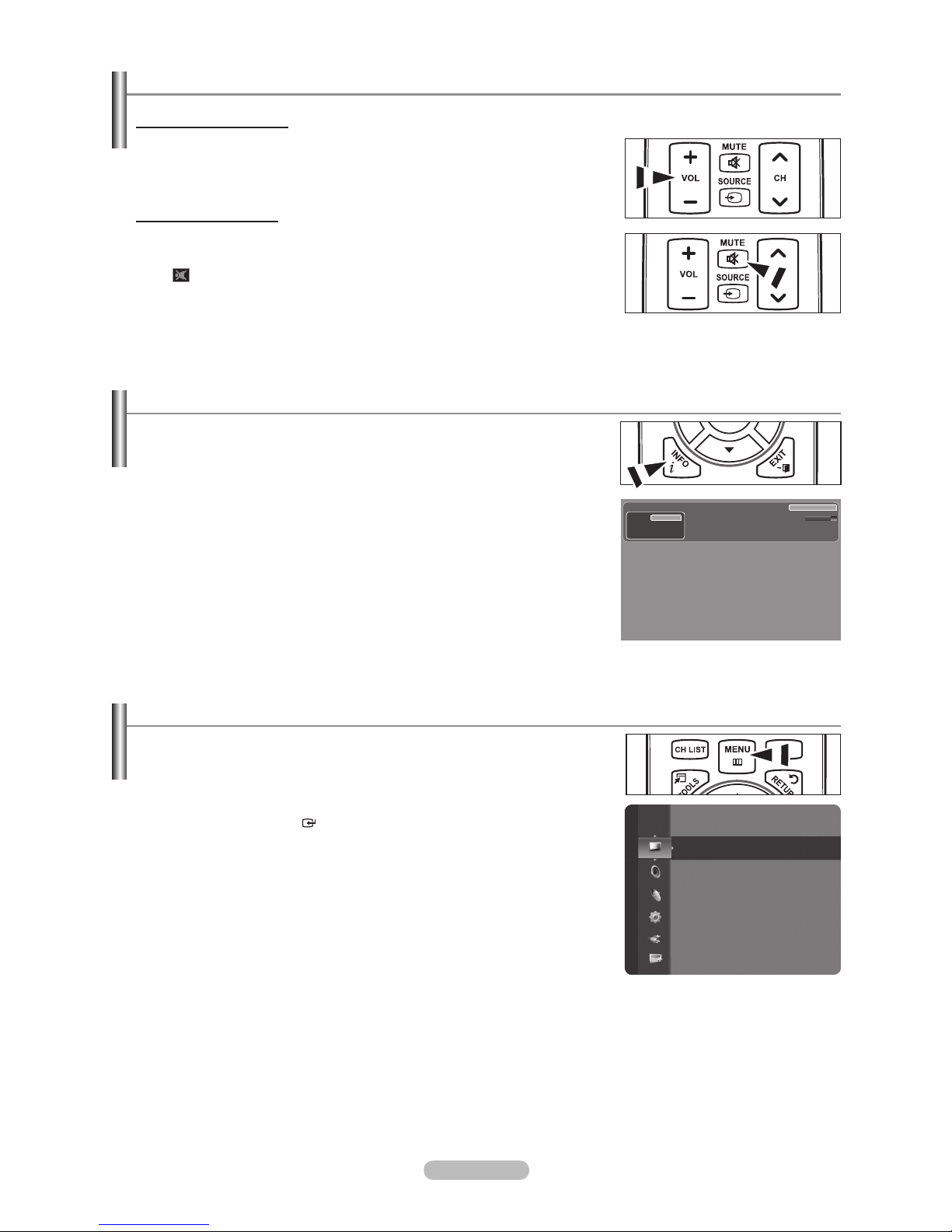
Adjusting the Volume
Using the Volume Button
1. Press the VOL – or VOL + button to increase or decrease the volume.
Using the MUTE button
At any time, you can cut of
1.
Press MUTE button and the sound cuts off.
” is displayed on the screen.
“
o turn mute off, press the MUTE button again or simply press the
2. T
f the sound using the MUTE button.
VOL – or VOL + button.
Viewing the Display
The display identies the current channel and the status of certain audio-video
settings.
1. Press the INFO button on the remote control.
The TV will display the channel, the type of sound, and the status of certain
picture and sound settings.
Press the INFO button once more or wait approximately 10 seconds and
°
the display disappears automatically.
TV #8
DTV Air
4-2
Sun, Sep 3 1:45 pm
Dolby Digital
Life On Venus Avenue
No Detaild Information
1080i
9:59 am - 10:59 am
|
|
16:9
English
Viewing the Menus
1. With the power on, press the MENU button.
The main menu appears on the screen.
The menu’s left side has icons: Picture, Sound, Channel, Setup, Input,
Application.
2. Press the or button to select one of the icons.
Then press the ENTER
3. Press the EXIT button to exit.
The on-screen menus disappear from the screen after about one minute.
°
button to access the icon’s sub-menu.
Picture
Mode
:
Backlight : 7
Contrast : 95
Brightness : 45
Sharpness : 50
Color : 50
Tint (G/R) : G50/R50
Detailed Settings
Standard
English - 14
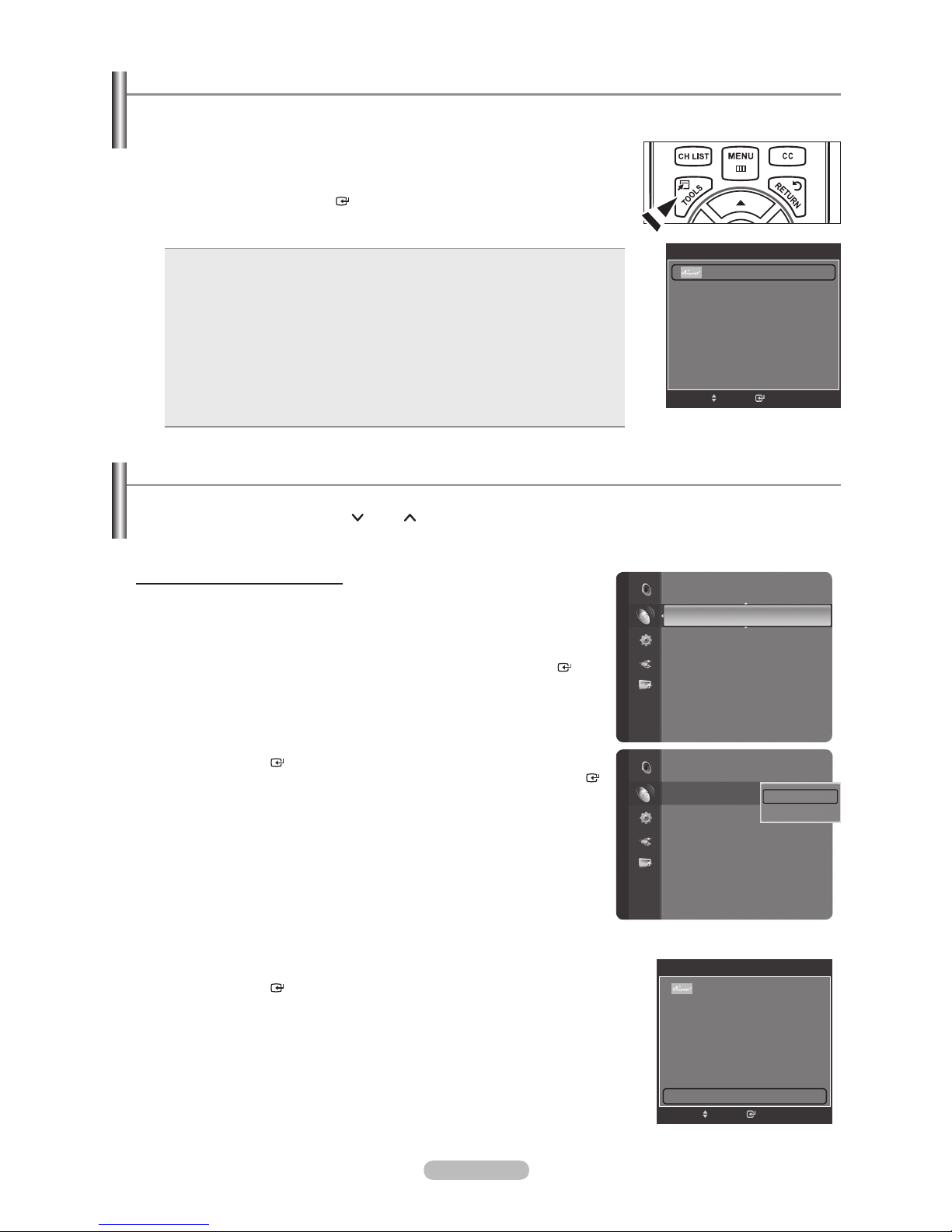
Using the TOOLS Button
You can use the TOOLS button to select your frequently used functions quickly and easily. The “TOOLS” menu changes
depending on which external input mode you are viewing.
1. Press the TOOLS button.
The “T
OOLS” menu will appear.
2. Press the or button to select a menu.
3. Press the ////ENTER
buttons to display, change, or use the
selected items. For a more detailed description of each function, refer to the
corresponding page.
Device List: see page 62
•
Picture Mode: see page 18
•
Sound Mode: see page 29
•
Sleep Timer: see page 47
•
Channel Add/Delete: see page 35
•
Add to Favorite: see page 36
•
Auto Program: see page 16
•
Switch to Cable (or Switch to Air): see page 15
•
PIP: see page 27~28
•
Auto adjustment: see page 43
•
Picture Mode : Standard
Sound Mode : Custom
Sleep Timer : Off
Channel Add/Delete
Add to Favorite
Auto Program
Switch to Cable
Device List
TOOLS
EnterMove
e
Exit
Memorizing the Channels
Your TV can memorize and store all of the available channels for both “off-air” (Air) and “Cable” channels. After the available
channels are memorized, use the CH
or CH button to scan through the channels. This eliminates the need to change
channels by entering the channel digits. There are three steps for memorizing channels: selecting a broadcast source,
memorizing the channels (automatic) and adding or deleting channels (Channel Lists).
Selecting the Video Signal-source
Channel
Channel
Antenna
:
Auto Program
Clear Scrambled Channel
Channel List
Fine Tune
Signal Strength
Antenna
:
Auto Program
Clear Scrambled Channel
Channel List
Fine Tune
Signal Strength
Air
Air
Air
Cable
Before your television can begin memorizing the available channels, you must
specify the type of signal source that is connected to the TV (i.e. an Air or a Cable
system).
1. Press the MENU button to display the menu.
Press the or button to select “Channel”, then press the ENTER
button.
2. Press the ENTER
button to select “Antenna”.
Press the or button to select “Air” or “Cable”, then press the ENTER
button.
Press the EXIT button to exit.
Easy Setting
1. Press the T
2. Press the or button to select “Switch to Cable (or Switch to Air)”.
3. Press the ENTER
OOLS button on the remote control.
button to switch “Cable” (or “Air”).
TOOLS
Device List
Picture Mode : Standard
Sound Mode : Custom
Sleep Timer : Off
Channel Add/Delete
Add to Favorite
Auto Program
Switch to Cable
EnterMove
e
Exit
English - 15
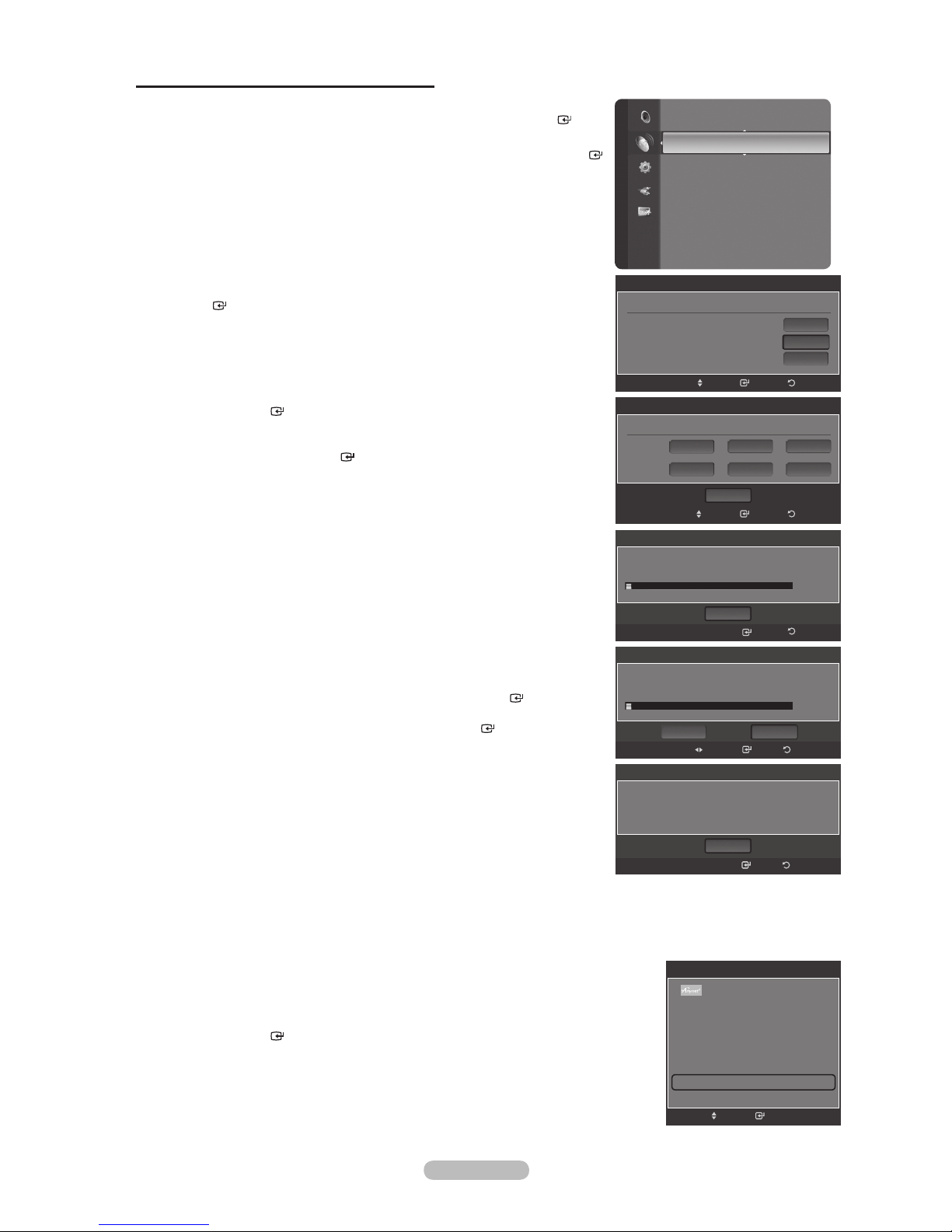
Storing Channels in Memory (Automatic Method)
1. Press the MENU button to display the menu.
Press the or button to select “Channel”, then press the ENTER
button.
2. Press the or button to select “Auto Program”, then press the ENTER
button.
3. Press the or button to select the antenna connection, then press the
ENTER
°
button.
Air: “Air” antenna signal.
Cable: “Cable” antenna signal.
Auto: “Air” and “Cable” antenna signals.
4. When selecting the Cable TV system:
Press the ENTER
button to start the auto program.
Press the ,, or to select the correct analog signal cable system
source among “STD”, “HRC”, and “IRC”. Press the or button to select
“Start”, then press the ENTER
button. If you have Digital cable TV, select
the cable system signal source for both Analog and Digital.
STD, HRC and IRC identify various types of cable TV systems. Contact
°
your local cable company to identify the type of cable system that exists in
your particular area.
At this point the signal source has been selected.
Channel
Antenna
Auto Program
Clear Scrambled Channel
Channel List
Fine Tune
Signal Strength
Auto Program
Select the Antenna source to memorize.
Air
Cable
Auto
Move
Auto Program
Selects the cable system.
Analog
Digital
Auto Program in Progress.
DTV Cable : -- Cable : --
STD
STD
Start
Move
Auto Program
:
Air
Start
Start
Start
ReturnEnter
HRC IRC
HRC IRC
ReturnEnter
Cable 11
3%
5. The TV begins memorizing all available stations.
After all the available channels are stored, it starts to remove scrambled
°
channels (see page 40).
If you want to stop Auto Programming, press the ENTER
°
The Auto program menu then reappears.
The “Stop Auto Program?” message will be displayed. Select “Yes” by
pressing the or button, then press the ENTER
Press the EXIT button to exit.
Easy Setting
1.
Press the T
OOLS button on the remote control.
2. Press the or button to select “Auto Program”.
3. Press the ENTER
button to start the auto program.
button.
button.
Stop
Auto Program
Stop Auto Program?
DTV Cable : -- Cable : --
Yes
Move
Auto Program
Auto Program is completed.
3 channels are memorized.
DTV Cable
: 1
Cable
: 2
OK
Device List
Picture Mode : Standard
Sound Mode : Custom
Sleep Timer : Off
Channel Add/Delete
Add to Favorite
Auto Program
Switch to Cable
Enter
TOOLS
Return
3%
No
ReturnEnter
ReturnEnter
EnterMove
e
Exit
English - 16
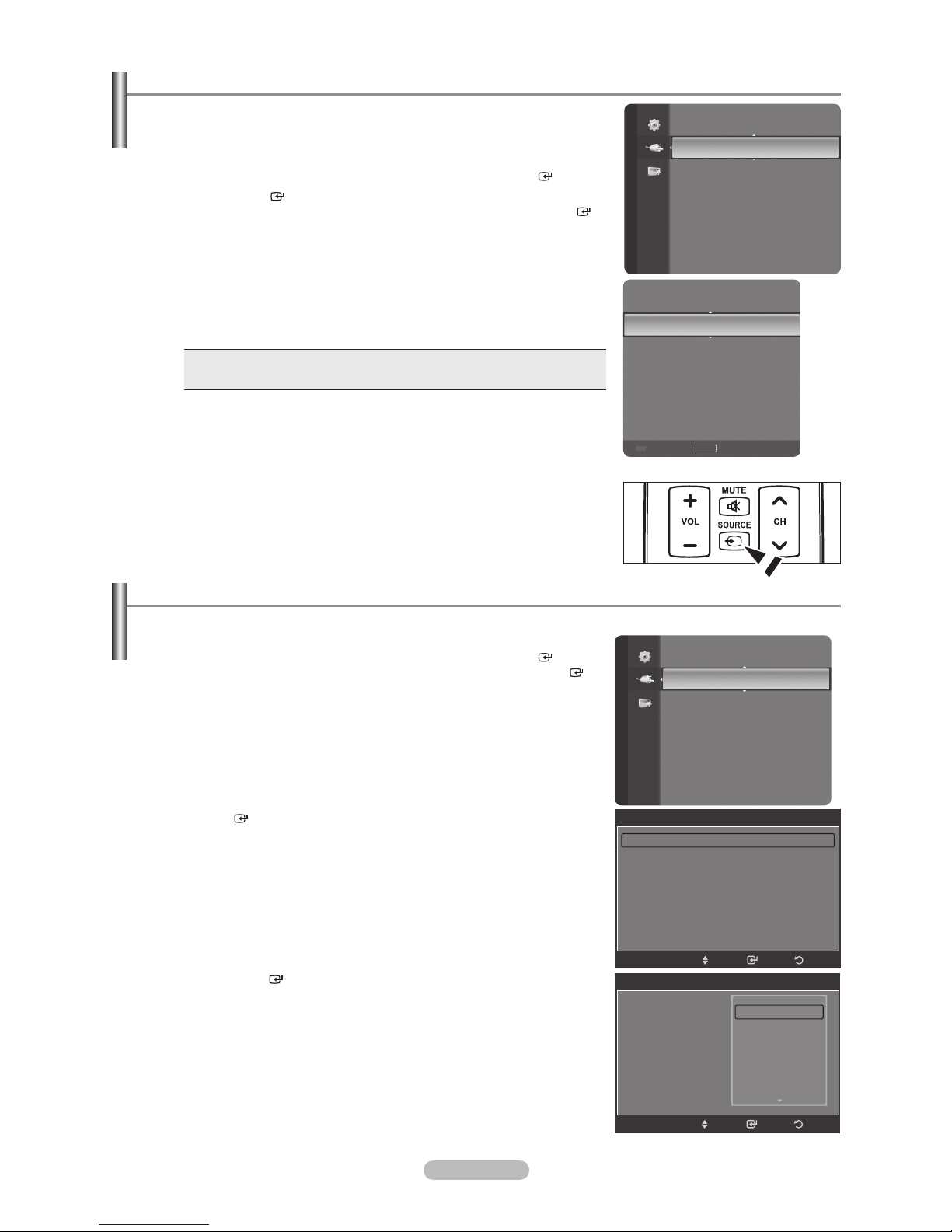
To Select the Source
Use to select TV or other external input sources such as DVD players or Cable
Box/Satellite receivers (Set-Top Box) connected to the TV. Use to select the input
source of your choice.
1. Press the MENU button to display the menu.
Press the or button to select “Input”, then press the ENTER
2. Press the ENTER
button to select “Source List”.
Press the or button to select signal source, then press the ENTER
button.
Available signal sources: TV, AV1, AV2, S-Video, Component1,
°
Component2, PC, HDMI1, HDMI2/DVI, HDMI3.
Y
ou can choose only those external devices that are connected to the TV.
°
In the “Source List”, connected inputs will be highlighted and sorted to the
top. Inputs that are not connected will be sorted to the bottom.
Using the Color buttons on the remote with the Source list
°
Red (Refresh): Refreshes the connecting external devices.
•
TOOLS (Option): Displays the “Edit Name” and “Information” menus.
•
Press the SOURCE button on the remote control to view an external signal
O
source.
button.
Input
Source List
Edit Name
TV
AV1 ----
AV2 ----
S-Video ----
Component1 ----
Component2 ----
PC ----
Refresh
TOOLS
Option
To Edit the Input Source Name
Name the device connected to the input jacks to make your input source selection easier.
1. Press the MENU button to display the menu.
Press the or button to select “Input”, then press the ENTER
Press the or button to select “Edit Name”, then press the ENTER
button.
2. Press the or button to select “AV1”, “AV2”, “S-Video”, “Component1”,
“Component2”, “PC”, “HDMI1”, “HDMI2/DVI”, “HDMI3” input jack, then press
the ENTER
button.
3. Press the or button to select “VCR”, “DVD”, “Cable STB”,
“Satellite STB”, “PVR STB”, “A
V Receiver”, “Game”, “Camcorder”, “PC”,
“TV”, “IPTV”, “Blu-Ray”, “HD DVD”, “Digital Media Adapter” input source, then
press the ENTER
button.
Press the EXIT button to exit.
When a PC with a resolution of 1920 x 1080@60Hz is connected to the
°
HDMI IN 2 port, you should set the “HDMI2/DVI” mode to “PC” in the “Edit
Name” of the “Input” mode.
button.
Input
AV1 : ----
AV2 : ----
S-Video : ----
Component1 : ----
Component2 : ----
PC : ----
HDMI1 : ----
AV1 : ----
AV2 : ----
S-V
Component1 : ----
Component2 : ----
PC : ----
HDMI1 : ----
Source List
Edit Name
Edit Name
Edit Name
----
ideo : ----
VCR
DVD
Cable STB
Satellite STB
PVR STB
Enter ReturnMove
Enter ReturnMove
English - 17
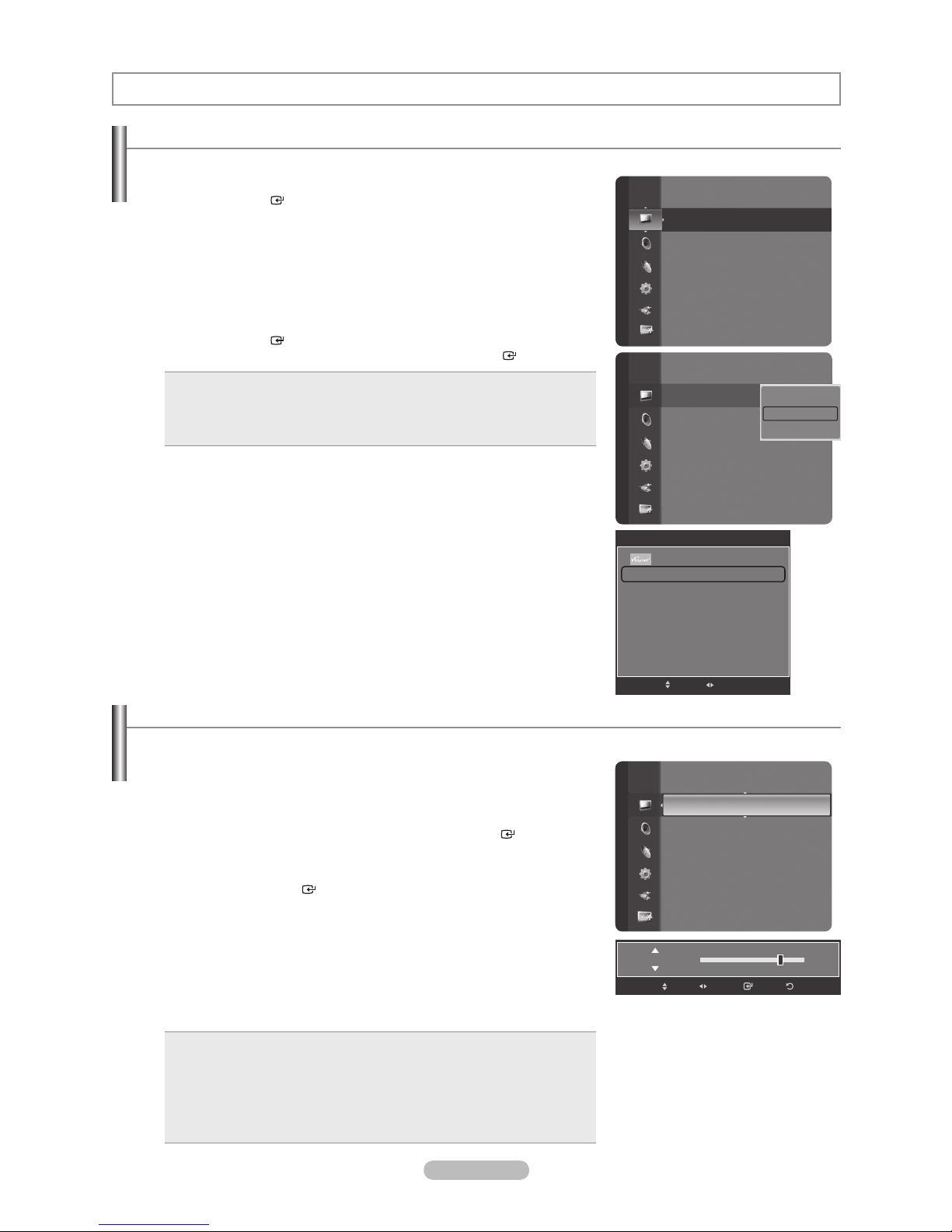
Picture Control
Changing the Picture Standard
You can select the type of picture which best corresponds to your viewing requirements.
1. Press the MENU button to display the menu.
Press the ENTER
2. Press the ENTER
select “Dynamic”, “Standard” or “Movie”. Press the ENTER
Dynamic: Selects the picture for high-denition in a bright room.
•
Standard: Selects the picture for the optimum display in a normal
•
environment.
Movie: Selects the picture for viewing movies in a dark room.
•
3. Press the EXIT button to exit.
Easy Setting
1.
Press the T
OOLS button on the remote control.
2. Press the or button to select “Picture Mode”.
3. Press the or button to select the required option.
4. Press the EXIT or TOOLS button to exit.
button to select “Picture”.
button to select “Mode”. Press the or button to
button.
Picture
Picture
Picture Mode Standard
Sound Mode : Custom
Sleep Timer : Off
Channel Add/Delete
Add to Favorite
Auto Program
Switch to Cable
Mode
:
Backlight : 7
Contrast : 95
Brightness : 45
Sharpness : 50
Color : 50
Tint (G/R) : G50/R50
Detailed Settings
Mode
:
Backlight : 7
Contrast : 95
Brightness : 45
Sharpness : 50
Color : 50
Tint (G/R) : G50/R50
Detailed Settings
TOOLS
Device List
Move
Adjust
Standard
Dynamic
Dynamic
Standard
Movie
e
Exit
Customizing the Picture Settings
Your television has several setting options that allow you to control the picture quality.
1. To select the desired picture mode, follow the “Changing the Picture
Standard” instructions numbers 1 and 2.
2. Press the or button to select “Backlight”, “Contrast”, “Brightness”,
“Sharpness”, “Color” or “T
int(G/R)”, then press the ENTER
3. Press the or button to decrease or increase the value of a particular
item. Press the ENTER
button.
Press the EXIT button to exit.
°
When you make changes to “Backlight”, “Contrast”, “Brightness”,
“Sharpness”, “Color” or “T
°
In PC mode, you can only make changes to “Backlight”, “Contrast” and
int(G/R)”, the OSD will be adjusted accordingly.
“Brightness”.
°
Settings can be adjusted and stored for each external device you have
connected to an input of the
Backlight: Adjusts the brightness of LCD back light.
•
Contrast: Adjusts the contrast level of the picture.
•
Brightness: Adjusts the brightness level of the picture.
•
Sharpness: Adjusts the edge denition of the picture.
•
Color: Adjusts color saturation of the picture.
•
Tint(G/R): Adjusts the color tint of the picture.
•
TV.
button.
Picture
Mode : Standard
Backlight : 7
Contrast : 95
Brightness : 45
Sharpness : 50
Color : 50
Tint (G/R) : G50/R50
Detailed Settings
Picture Options
Enter ReturnAdjustMove
7Backlight
English - 18
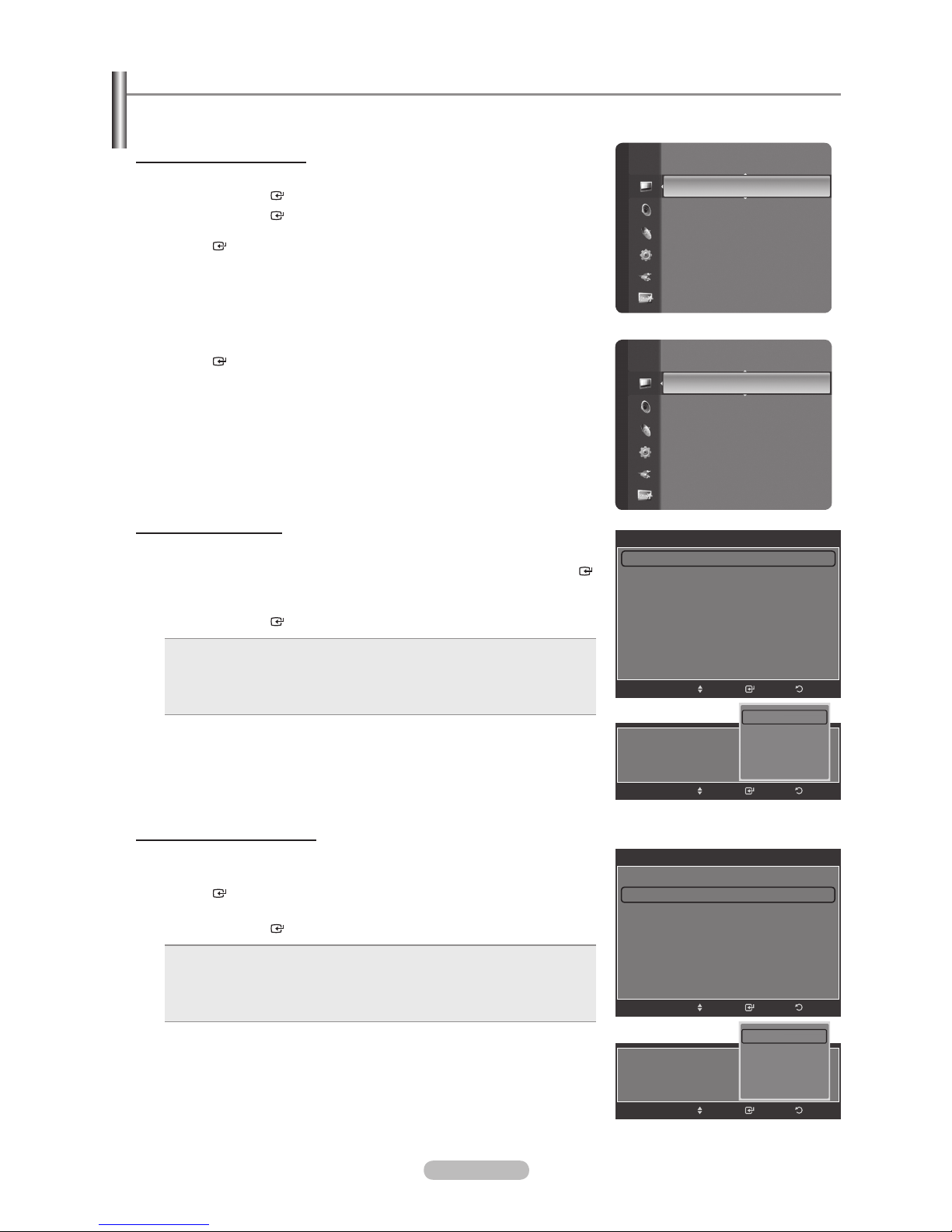
Adjusting the Detailed Settings
Samsung’s new TVs allow you to make even more precise picture settings than previous models. See below to adjust
detailed picture settings.
Activating Detailed Settings
1. Press the MENU button to display the menu.
Press the ENTER
2. Press the ENTER
button to select “Picture”.
button to select “Mode”.
Press the or button to select “Standard” or “Movie”, then press the
ENTER
°
button.
“Detailed Settings” is available in “Standard” or “Movie” mode.
3. Press the or button to select “Detailed Settings”, then press the
ENTER
°
button.
In PC mode, you can only make changes to “Dynamic Contrast”,
“Gamma” and “White Balance” from among the “Detailed Settings” items.
Setting the Black adjust
Y
ou can select the black level on the screen to adjust the screen depth.
4.
Press the or button to select “Black adjust”, then press the ENTER
button.
5. Press the or button to select “Off”, “Low”, “Medium” or “High”.
Press the ENTER
Off: Turns off the black adjustment function.
•
Low: Sets the black color depth to low.
•
Medium: Sets the black color depth to medium.
•
High: Sets the black color depth to high.
•
button.
Picture
Mode
:
Backlight : 5
Contrast : 95
Brightness : 50
Sharpness : 20
Color : 50
Tint (G/R) : G50/R50
Detailed Settings
Color : 50
Picture
Tint (G/R) : G50/R50
Detailed Settings
Picture Options
Picture Reset
Detailed Settings
Black Adjust : Off
Dynamic Contrast : Off
Gamma : 0
Color Space : Auto
White Balance
Flesh Tone : 0
Edge Enhancement : Off
Black Adjust :
Movie
EnterMove
Off
Low
Medium
High
EnterMove
Return
Return
Setting the Dynamic Contrast
You can adjust the screen contrast so that the optimal contrast is provided.
6. Press the or button to select “Dynamic Contrast”, then press the
ENTER
button.
7. Press the or button to select “Off”, “Low”, “Medium” or “High”.
Press the ENTER
Off: Turns off the dynamic contrast adjustment function.
•
Low: Sets the dynamic contrast to low.
•
Medium: Sets the dynamic contrast to medium.
•
High: Sets the dynamic contrast to high.
•
button.
English - 19
Detailed Settings
Black Adjust : Off
Dynamic Contrast : Off
Gamma : 0
Color Space : Auto
White Balance
Flesh Tone : 0
Edge Enhancement : Off
Return
Return
Dynamic Contrast :
EnterMove
Off
Low
Medium
High
EnterMove
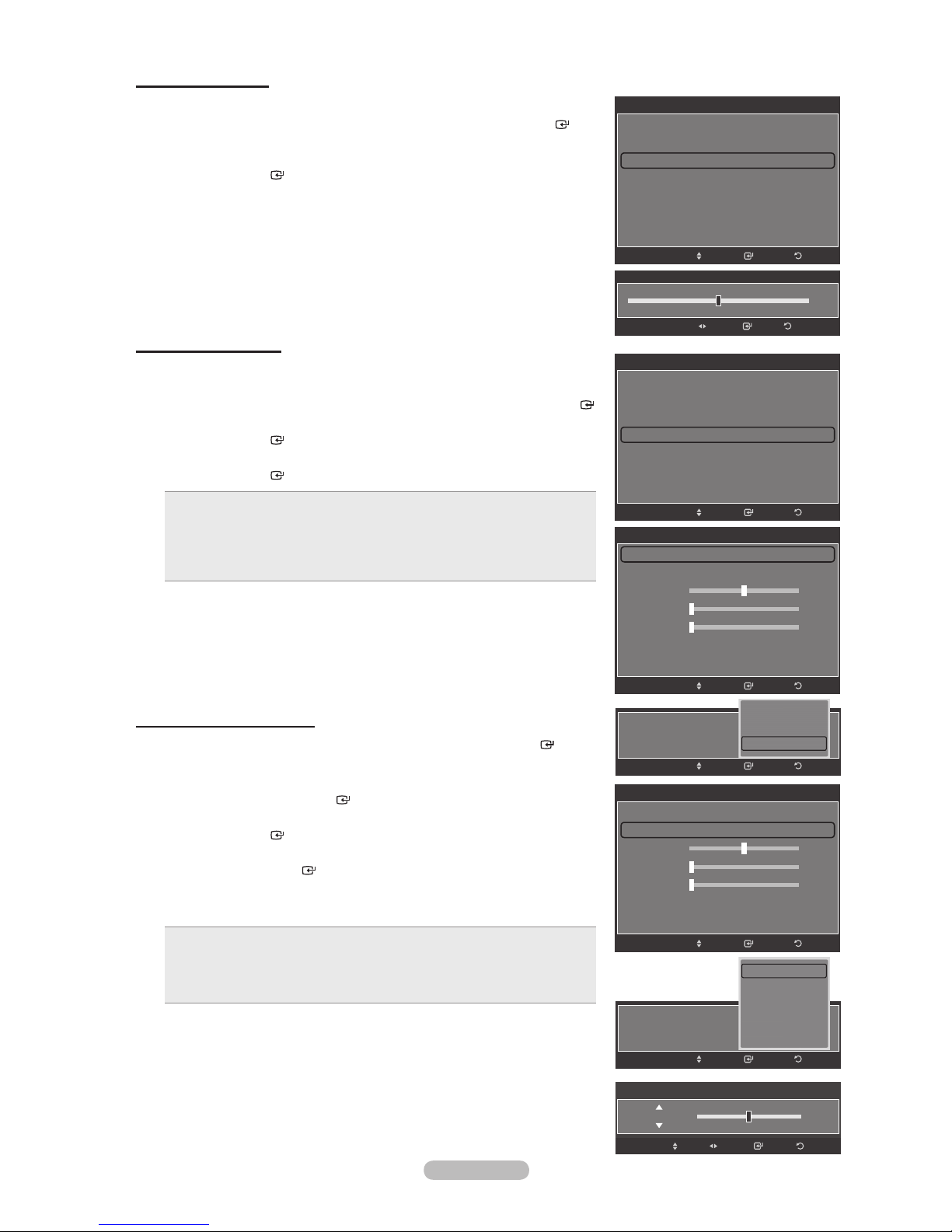
Adjusting the Gamma
You can adjust the Primary Color (Red, Green, Blue) Intensity. (-3 ~ +3)
8. Press the or button to select “Gamma”, then press the ENTER
button.
9. Press the or button to decrease or increase the value.
Press the ENTER
button.
Setting the Color Space
Color space is a color matrix composed of red, green and blue colors.
Select your favorite color space to experience the most natural color
.
10. Press the or button to select “Color Space”, then press the ENTER
button.
11. Press the ENTER
12.
Press the or button to select “Auto”, “Native” or “Custom”.
Press the ENTER
Auto: Auto Color Space automatically adjusts to the most natural color
•
button again to select “Color Space”.
button.
tone based on program sources.
Native: Native Color Space offers deep and rich color tone.
•
Custom: Adjusts the color range to suit your preference.
•
(see “Customizing the Color Space”)
Detailed Settings
Black Adjust : Off
Dynamic Contrast : Off
Gamma : 0
Color Space : Auto
White Balance
Flesh Tone : 0
Edge Enhancement : Off
EnterMove
Gamma
EnterAdjust
Detailed Settings
Black Adjust : Off
Dynamic Contrast : Off
Gamma : 0
Color Space : Auto
White Balance
Flesh Tone : 0
Edge Enhancement : Off
EnterMove
Color Space
Color Space : Auto
Color : Red
Red 50
Green 0
Blue 0
Reset
Return
0
Return
Return
Customizing the Color Space
13. Press the or button to select “Color”, then press the ENTER
“Color” is available when “Color Space” is set to “Custom”.
°
14.
Press the or button to select “Red”, “Green”, “Blue”, “Yellow”, “Cyan” or
“Magenta”. Press the ENTER
button.
button.
15. Press the or button to select “Red”, “Green”, or “Blue” to change it.
Press the ENTER
button.
16. Press the or button to decrease or increase the value of a particular
item. Press the ENTER
In “Color”, you can adjust the RGB values for the selected color.
°
To reset the adjusted RGB value, select “Reset”.
°
Red: Adjusts the red saturation level of the selected color.
•
Green: Adjusts the green saturation level of the selected color.
•
Blue: Adjusts the blue saturation level of the selected color.
•
Reset: Resets the color space to the default values.
•
°
Changing the adjustment value will refresh the adjusted screen.
°
Settings can be adjusted and stored for each external device you have
button.
connected to an input of the TV. For example, if you have a DVD player
connected to HDMI 1 and it is currently selected, settings and adjustments
will be saved for the DVD player.
EnterMove
Auto
Color Space :
Color Space : Custom
Color : Red
Red 50
Green 0
Blue 0
Reset
Color :
Native
Custom
Color Space
Red
Green
Blue
Y
Cyan
Magenta
Color Space
EnterMove
EnterMove
ellow
EnterMove
Return
Return
Return
Return
50Red
Enter ReturnAdjustMove
English - 20
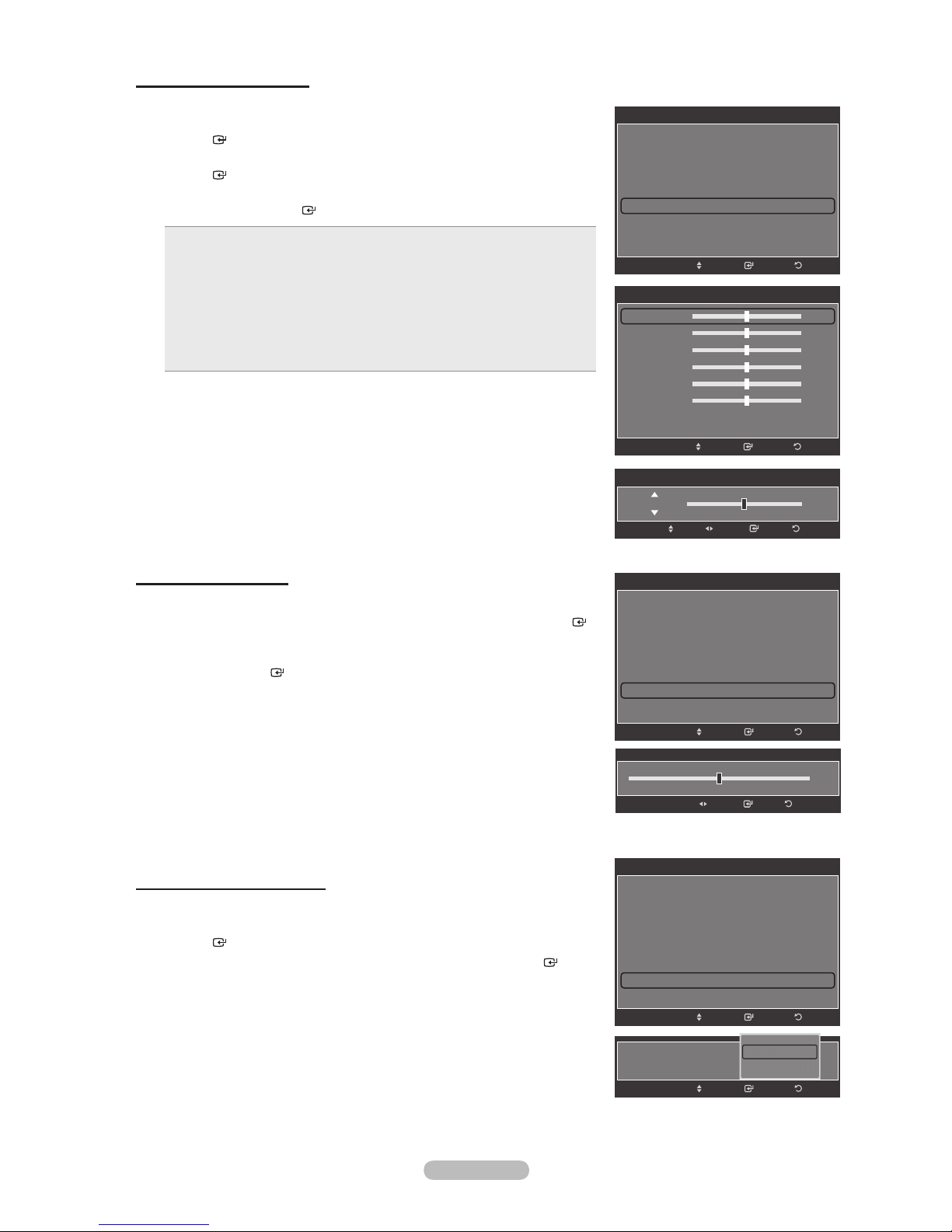
Adjusting the White Balance
You can adjust the color temperature for more natural picture colors.
17. Press the or button to select “White Balance”, then press the
ENTER
button.
18. Select the required option by pressing the or button, then press the
ENTER
button.
19. Press the or button to decrease or increase the value of a particular
item. Press the ENTER
R-Offset: Adjusts the red color darkness.
•
G-Offset: Adjusts the green color darkness.
•
B-Offset: Adjusts the blue color darkness.
•
R-Gain: Adjusts the red color brightness.
•
G-Gain: Adjusts the green color brightness.
•
B-Gain: Adjusts the blue color brightness.
•
Reset: The previously adjusted white balance will be reset to the
•
button.
factory defaults.
Changing the adjustment value will refresh the adjusted screen.
°
Detailed Settings
Black Adjust : Off
Dynamic Contrast : Off
Gamma : 0
Color Space : Auto
White Balance
Flesh Tone : 0
Edge Enhancement : Off
Move
White Balance
R-Offset 25
G-Offset 25
B-Offset 25
R-Gain 25
G-Gain 25
B-Gain 25
Reset
White Balance
Enter
EnterMove
Return
Return
25R-Offset
Enter ReturnAdjustMove
Adjusting the Flesh Tone
You can emphasize the pink ‘esh tone’ in the picture.
20.
Press the or button to select “Flesh Tone”, then press the ENTER
button.
21. Press the or button to decrease or increase the value.
Press the ENTER
Changing the adjustment value will refresh the adjusted screen.
°
button.
Setting the Edge Enhancement
Y
ou can emphasize object boundaries in the picture.
22.
Press the or button to select “Edge Enhancement”, then press the
ENTER
button.
23. Press the or button to select “Off” or “On”. Press the ENTER
button.
Detailed Settings
Black Adjust : Off
Dynamic Contrast : Off
Gamma : 0
Color Space : Auto
White Balance
Flesh Tone : 0
Edge Enhancement : Off
Move
Flesh Tone
Detailed Settings
Dynamic Contrast : Off
Gamma : 0
Color Space : Auto
White Balance
Flesh Tone : 0
Edge Enhancement : Off
xvYCC : Off
Move
Enter
EnterAdjust
Enter
Return
0
Return
Return
English - 21
Edge Enhancement :
Off
On
EnterMove
Return
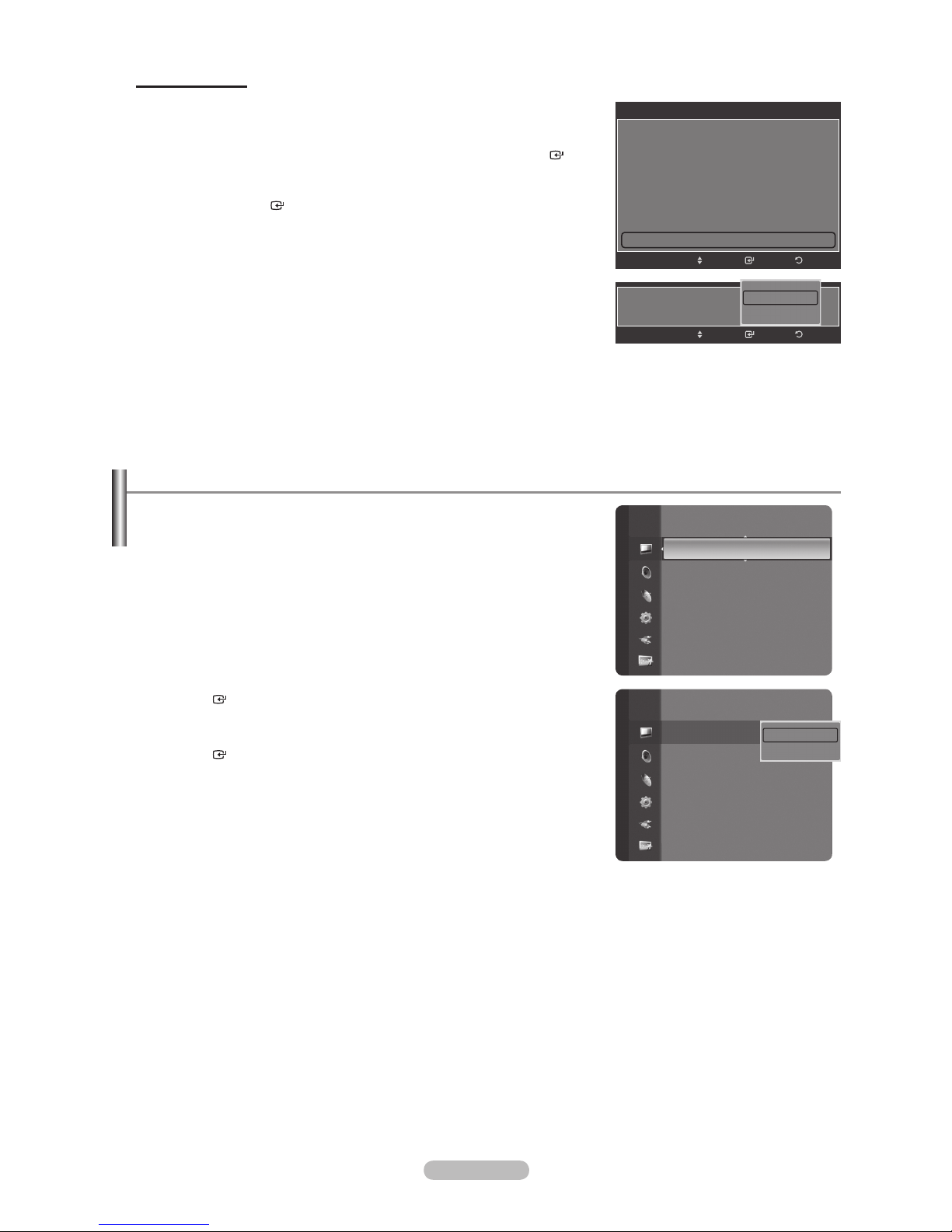
Setting the xvYCC
Setting the xvYCC mode to “On” increases detail and color space when watching
movies from an external device (ie. DVD player) connected to the HDMI or
Component IN jacks.
24. Press the or button to select “xvYCC”, then press the ENTER
button.
25.
Press the or button to select “Off” or “On”.
Press the ENTER
“xvYCC” is available when the picture mode is set to “Movie”, and the
°
button.
external input is set to “HDMI” or “Component” mode.
Dynamic Contrast : Off
Gamma : 0
Color Space : Auto
White Balance
Flesh Tone : 0
Edge Enhancement : Off
xvYCC : Off
xvYCC :
Resetting the Picture Settings to the Factory Defaults
1. To select the desired picture mode, follow the “Changing the Picture
Standard” instructions numbers 1 and 2. (see page 18)
Picture
Detailed Settings
Picture Options
Picture Reset
Detailed Settings
Move
Enter
Off
On
EnterMove
Return
Return
2. Press the or button to select “Picture Reset”, then press the
ENTER
button.
3. Press the or button to select “OK” or “Cancel”, then press the
ENTER
button.
Press the EXIT button to exit.
Each mode can be reset.
°
Picture
Detailed Settings
Picture Options
Picture Reset
OK
Cancel
English - 22
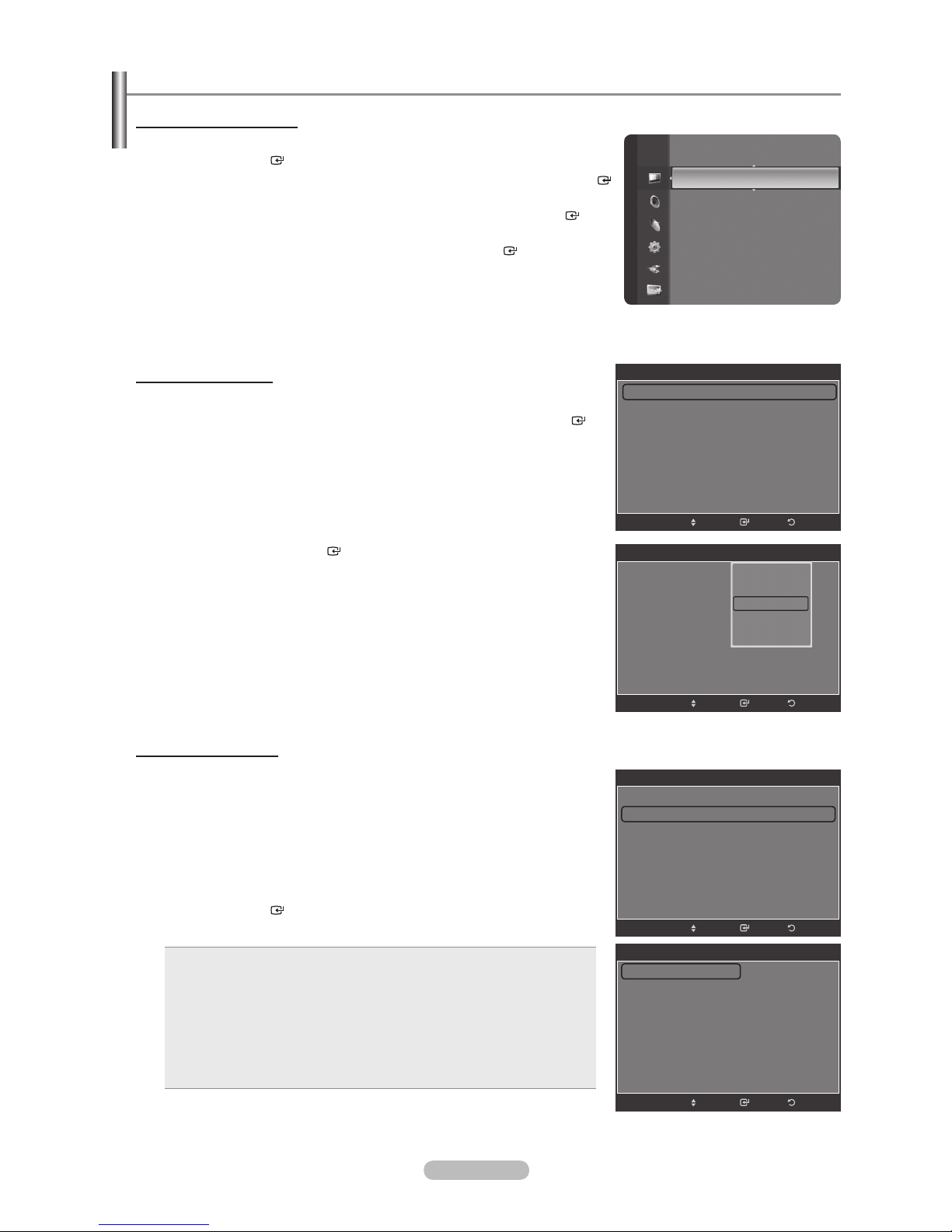
Conguring Picture Options
Activating Picture Options
1. Press the MENU button to display the menu.
Press the ENTER
2. Press the or button to select “Picture Options”, then press the ENTER
button.
Press the or button to select a particular item. Press the ENTER
°
button.
When you are satised with your setting, press the ENTER
°
°
In PC mode, you can only make changes to the “Color Tone” and “Size” from
among the items in “Picture Options”.
button to select “Picture”.
button.
Picture
Tint (G/R) : G50/R50
Detailed Settings
Picture Options
Picture Reset
Setting the Color Tone
1. Follow the “Activating Picture Options” instructions numbers 1 and 2.
2. Press the or button to select “Color
Tone”, then press the ENTER
button.
3. Press the or button to select “Cool2”, “Cool1”, “Normal”, “Warm1” or
“Warm2”. Press the ENTER
°
“Warm1” or “Warm2” is only activated when the picture mode is “Movie”.
°
Settings can be adjusted and stored for each external device you have
connected to an input of the
button.
TV.
Setting the Screen Size
Occasionally, you may want to change the size of the image on your screen. Your
TV comes with six screen size options, each designed to work best with specic
types of video input.
Your cable box or satellite receiver may have its own set of
screen sizes as well. In general, though, you should view the TV in 16:9 mode as
much as possible.
1. Follow the “Activating Picture Options” instructions numbers 1 and 2.
2.
Press the or button to select “Size”, then press the ENTER button.
3. Press the or button to select the screen format you want.
Press the ENTER
button.
Press the EXIT button to exit.
16:9 : Sets the picture to 16:9 wide mode.
•
Zoom1: Magnies the size of the picture on the screen.
•
Zoom2: Magnies the size of the picture more than “Zoom1”.
•
Wide Fit: Enlarges the aspect ratio of the picture to t the entire screen.
•
•
4:3 : Sets the picture to 4:3 normal mode.
•
Just Scan: Use the function to see the full image without any cutoff
when HDMI (720p/1080i/1080p), Component (1080i/1080p) or DTV
(1080i) signals are input.
Picture Options
Color Tone : Normal
Size : 16:9
Digital NR : Auto
DNle : Off
HDMI Black Level : Normal
Film Mode : Off
Blue Only Mode : Off
Move
Picture Options
Color Tone : Normal
Size : 16:9
Digital NR
DNle : Off
HDMI Black Level : Normal
Film Mode : Off
Blue Only Mode : Off
Color Tone : Normal
Size : 16:9
Digital NR : Auto
DNle : Off
HDMI Black Level : Normal
Film Mode : Off
Blue Only Mode : Off
16:9
Zoom1
Zoom2
Wide Fit
4:3
Just Scan
Cool2
Cool1
Normal
: Auto
Warm1
arm2
W
Move
Picture Options
Move
Size
Move
ReturnEnter
ReturnEnter
ReturnEnter
ReturnEnter
English - 23
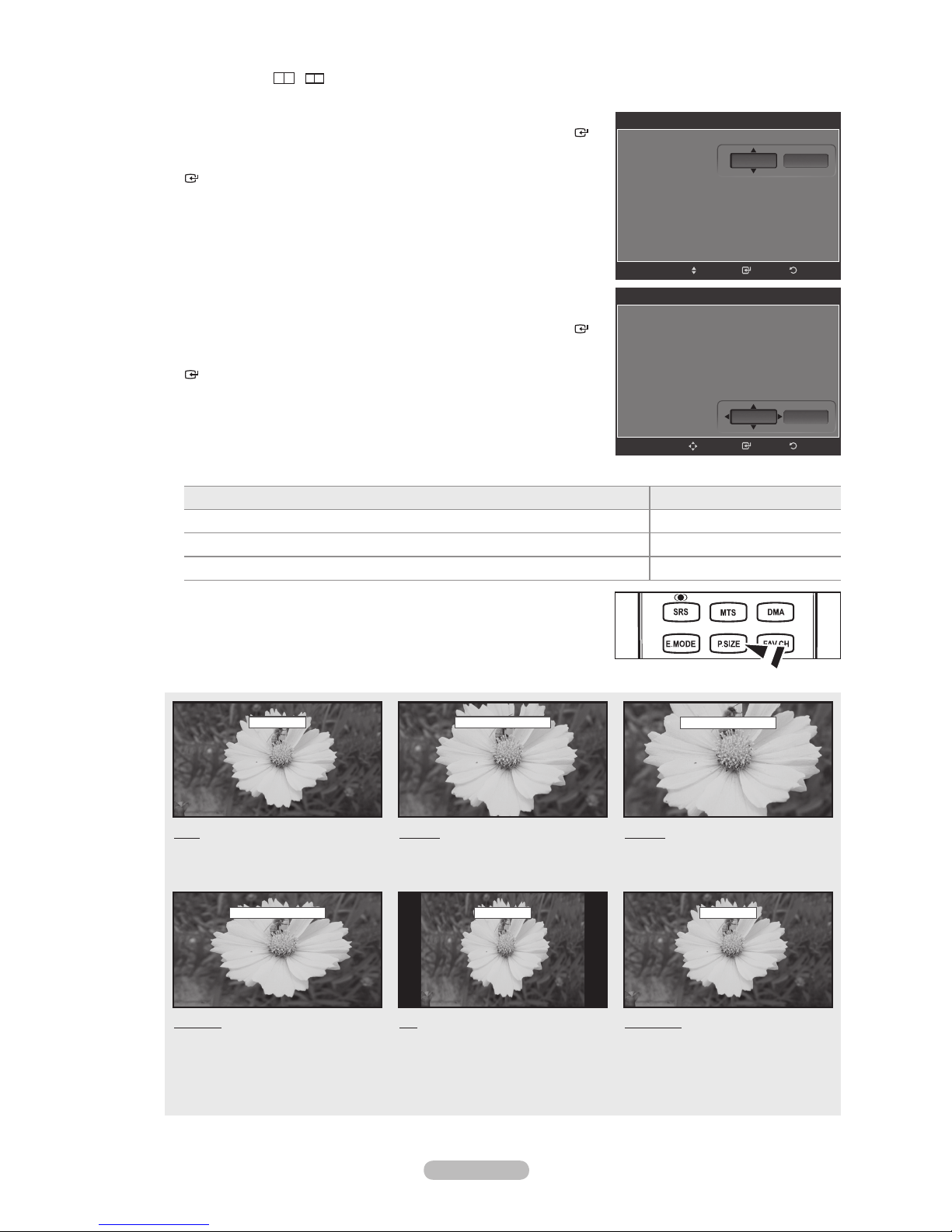
When Double ( , ) mode has been set in PIP, the Picture Size cannot be set.
°
Temporary image retention may occur when viewing a static image on the set for more than two hours.
°
After selecting “Zoom1”, “Zoom2” or “Wide Fit”:
°
Press the or button to select “Position”, then press the ENTER
button. Press the or button to move the picture up and down.
Reset: Press the or button to select “Reset”, then press the ENTER
button. You can initialize the setting.
16:9
Zoom1
Zoom2
Wide Fit
4:3
Just Scan
Size
Position
Reset
°
After selecting “Just Scan” in HDMI (1080i/1080p) or Component
(1080i/1080p) mode:
Press the or button to select “Position”, then press the ENTER
button. Press the , , or button to move the picture.
Reset: Press the or button to select “Reset”, then press the ENTER
button. You can initialize the setting.
°
HD (High Denition)
16:9
Zoom1
Zoom2
Wide Fit
4:3
Just Scan
16:9 - 1080i/1080p (1920x1080), 720p (1280x720)
°
Settings can be adjusted and stored for each external device you have connected to an input of the TV.
Input Source Picture Size
ATV, Video, S-Video, Component (480i, 480p) 16:9, Zoom1, Zoom2, 4:3
DTV(1080i), Component (1080i, 1080p), HDMI (720p, 1080i, 1080P)
16:9, 4:3, Wide Fit, Just Scan
PC 16:9, 4:3
Alternately, you can press the P
O
.SIZE button on the remote control repeatedly
to change the picture size.
Adjust
Adjust
Size
Position
ReturnEnter
Reset
ReturnEnter
16:9
16:9
Sets the picture to 16:9 wide mode.
Wide Fit U Move
Wide Fit
Enlarges the aspect ratio of the
picture to t the entire screen.
Zoom1 U Move
Zoom1
Magnies the size of the picture on
the screen.
4:3 Just Scan
4:3
Sets the picture to 4:3 normal mode.
English - 24
Zoom2 U Move
Zoom2
Magnies the size of the picture more
than “Zoom1”.
Just Scan
Use the function to see the full
image without any cutof
f when HDMI
(720p/1080i/1080p), Component
(1080i/1080p) or DTV (1080i) signals
are input.
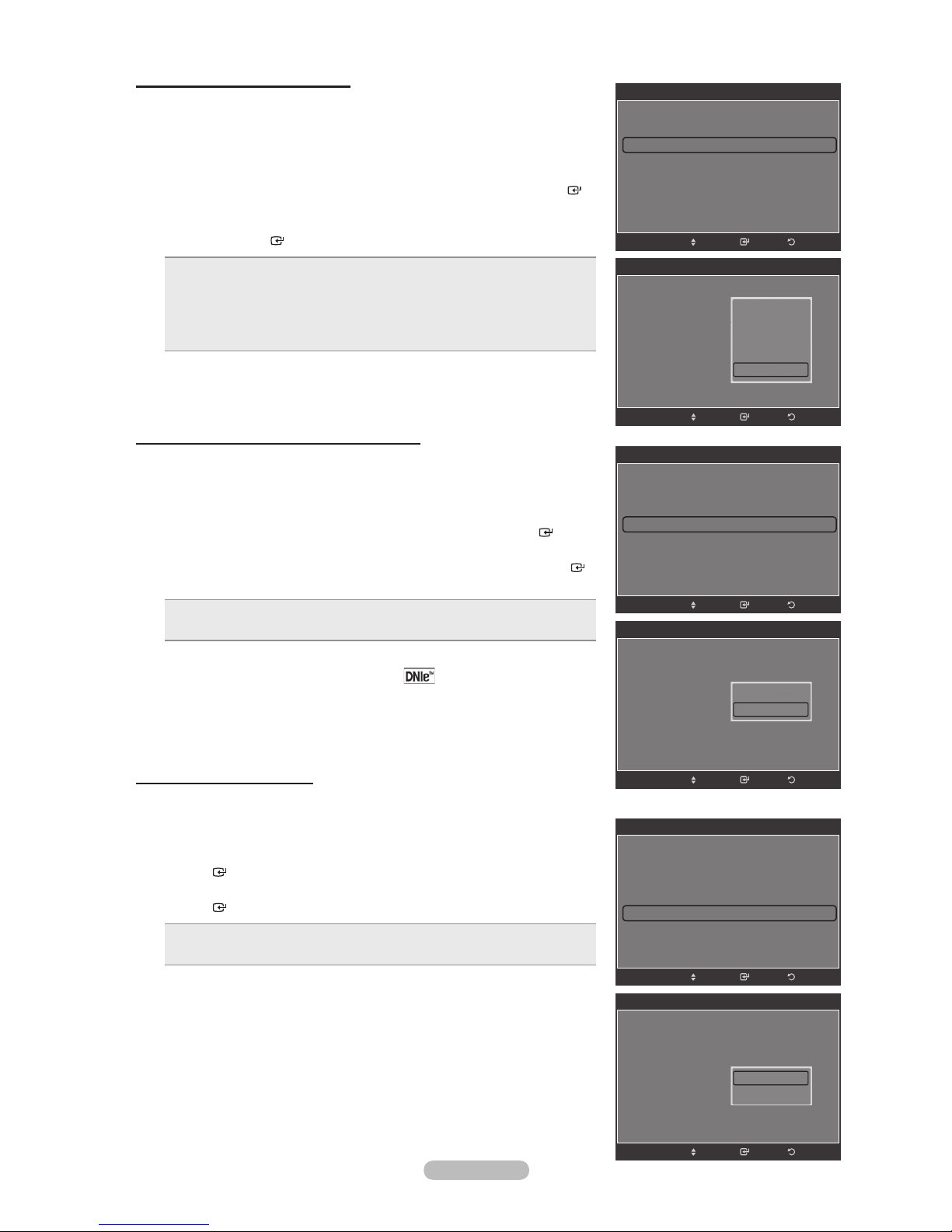
Setting the Digital Noise Reduction
If the broadcast signal received by your TV is weak, you can activate the Digital
Noise Reduction feature to help reduce any static and ghosting that may appear
on the screen.
1. Follow the “Activating Picture Options” instructions numbers 1 and 2.
(Refer to page 23)
2. Press the or button to select “Digital NR”, then press the ENTER
button.
3. Press the or button to select “Off”, “Low”, “Medium”, “High” or “Auto”.
Press the ENTER
Off: Turns the screen noise reduction function off.
•
Low: Reduces screen noise at a low level.
•
Medium: Reduces screen noise at a medium level.
•
High: Reduces screen noise at a high level.
•
Auto: Automatically recognizes and reduces screen noise.
•
button.
Press the EXIT button to exit.
Picture Options
Color Tone : Normal
Size : 16:9
Digital NR : Auto
DNle : Off
HDMI Black Level : Normal
Film Mode : Off
Blue Only Mode : Off
Move
Picture Options
Color Tone : Normal
Size : 16:9
Digital NR : Auto
DNle : Off
HDMI Black Level
Film Mode : Off
Blue Only Mode : Off
Off
Low
Medium
: Normal
High
Auto
ReturnEnter
Setting the DNIe (Digital Natural Image engine)
This TV includes the DNIe function to provide high visual quality. If you set DNIe
to on, you can view the screen with the DNIe feature activated.
1.
Follow the “Activating Picture Options” instructions numbers 1 and 2.
(Refer to page 23)
2. Press the or button to select “DNIe”, then press the ENTER
button.
3. Press the or button to select “Off” or “On”, then press the ENTER
button.
Off: Switches off the DNIe mode.
•
On: Switches on the DNIe mode.
•
Press the EXIT button to exit.
DNIe™ (Digital Natural Image engine)
°
This feature brings you a more detailed image with 3D noise reduction
and detail, contrast and white enhancement.
“DNIe” is only available in “Dynamic” mode.
°
Setting the HDMI Black Level
You can select the black level on the screen to adjust the screen depth.
1.
Follow the “Activating Picture Options” instructions numbers 1 and 2.
(Refer to page 23)
2. Press the or button to select “HDMI Black Level”, then press the
ENTER button.
3. Press the or button to select “Normal” or “Low”, then press the
ENTER
•
•
°
button.
Normal: The screen gets brighter.
Low: The screen gets darker.
This function is active only when an external device is connected to the
TV via HDMI. “HDMI Black Level” function may not be compatible with
all external devices.
Press
the EXIT button to exit.
Move
Picture Options
Color Tone : Cool1
Size : 16:9
Digital NR : Auto
DNle : On
HDMI Black Level : Normal
Film Mode : Off
Blue Only Mode : Off
Move
Picture Options
Color Tone : Cool1
Size : 16:9
Digital NR : Auto
DNle : On
HDMI Black Level : Normal
Film Mode
Blue Only Mode : Off
Color Tone : Normal
Size : 16:9
Digital NR : Auto
DNle : Off
HDMI Black Level : Normal
Film Mode : Off
Blue Only Mode : Off
Color Tone : Normal
Size : 16:9
Digital NR : Auto
DNle : Off
HDMI Black Level : Normal
Film Mode : Off
Blue Only Mode
Off
On
: Off
Move
Picture Options
Move
Picture Options
Normal
Low
: Off
ReturnEnter
ReturnEnter
ReturnEnter
ReturnEnter
English - 25
Move
ReturnEnter

Setting the Film Mode
The TV can be set to automatically sense and process lm signals from all
sources and adjust the picture for optimum quality
.
1. Follow the “Activating Picture Options” instructions numbers 1 and 2.
(Refer to page 23)
2. Press the or button to select “Film Mode”, then press the ENTER
button.
Picture Options
Color Tone : Normal
Size : 16:9
Digital NR : Auto
DNle : Off
HDMI Black Level : Normal
Film Mode : Off
Blue Only Mode : Off
3. Press the or button to select “Off” or “Auto”, then press the ENTER
button.
Press the EXIT button to exit.
“Film mode” is supported in TV, Video, S-Video,
°
Component (480i / 1080i) and HDMI (480i / 1080i).
Setting the Blue Only Mode
This function is for
AV device measurement experts. This function displays the
blue signal only by removing the red and green signals from the video signal so
as to provide a Blue Filter effect that is used to adjust the Color and Tint of video
equipment such as DVD players, Home Theaters, etc.
Using this function, you can adjust the Color and Tint to preferred values
appropriate to the signal level of each video device using the Red/Green/Blue/
Cyan/Magenta/Yellow Color Bar Patterns, without using an additional Blue Filter.
1.
Follow the “Activating Picture Options” instructions numbers 1 and 2.
(Refer to page 23)
2. Press the or button to select “Blue Only Mode”, then press the
ENTER
3. Press the or button to select “Off” or “On”, then press the ENTER
button.
button.
Press the EXIT button to exit.
“Blue Only Mode” is available when the picture mode is set to “Movie” or
°
“Standard”.
Move
Picture Options
Color Tone : Normal
Size : 16:9
Digital NR : Auto
DNle : Off
HDMI Black Level : Normal
Film Mode : Off
Blue Only Mode : Off
Color Tone : Normal
Size : 16:9
Digital NR : Auto
DNle : Off
HDMI Black Level : Normal
Film Mode : Off
Blue Only Mode : Off
Color Tone : Normal
Size : 16:9
Digital NR : Auto
DNle : Off
HDMI Black Level : Normal
Film Mode : Off
Blue Only Mode : Off
Off
Auto
Move
Picture Options
Move
Picture Options
Off
On
Move
ReturnEnter
ReturnEnter
ReturnEnter
ReturnEnter
English - 26
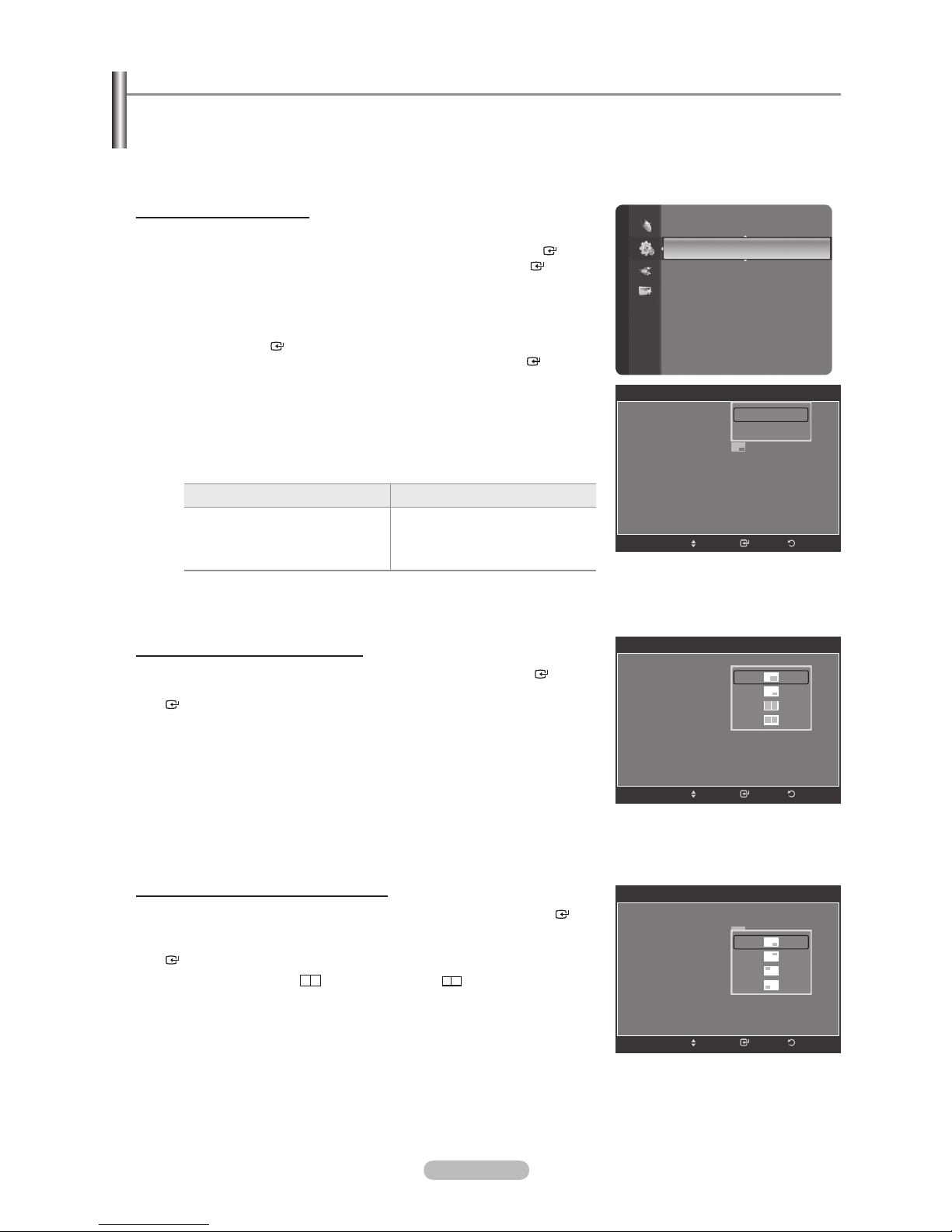
Viewing Picture-in-Picture
You can use the PIP feature to simultaneously watch the TV tuner (analog broadcasts only) and one external video source.
(See page 33 to select the PIP picture sound.) This product has one built-in tuner, which does not allow PIP to function in
the same mode. Please see ‘PIP Settings’ below for details.
While V-Chip (See page 49) is in operation, the PIP function cannot be used.
°
Activating Picture-in-Picture
1. Press the MENU button to display the menu.
Press the or button to select “Setup”, then press the ENTER
Press the or button to select “PIP”, then press the ENTER
2. Press the ENTER
button again.
Press the or button to select “On”, then press the ENTER
If you turn the TV off while watching in PIP mode and turn it on again, the
°
PIP window will disappear.
You can view Analog TV broadcasts on the PIP screen (sub-picture) when
°
the main picture is from an external device connected to HDMI 1,
HDMI/DVI 2, HDMI 3, Component1, 2 or PC.
PIP Settings
°
Main picture Sub picture
Component 1, 2
HDMI 1, HDMI/DVI 2, HDMI 3PCAnalog
TV broadcasts only
Changing the Size of the PIP Window
3.
Press the or button to select “Size”, then press the ENTER
Press the or button to select the required option, then press the ENTER
button.
You may notice that the picture in the PIP window becomes slightly
°
unnatural when you use the main screen to view a game or karaoke.
button.
button.
button.
button.
Entertainment : Off
Setup
Energy Saving : Off
PIP
SW Upgrade
PIP
PIP : Off
Size :
Position :
Air/Cable :
Channel :
PIP : On
Size :
Position :
Air/Cable :
Channel :
Move
Off
On
Air
Air 11
ReturnEnter
PIP
Air
Air 11
Changing the Position of the PIP Window
4. Press the or button to select “Position”, then press the ENTER
button.
Press the or button to select the required option, then press the ENTER
button.
In Double Window (
°
cannot be selected.
) and Double Wide ( ) modes, “Position”
English - 27
Move
PIP
PIP : On
Size :
Position :
Air/Cable :
Channel :
Air
Air 11
Move
ReturnEnter
ReturnEnter
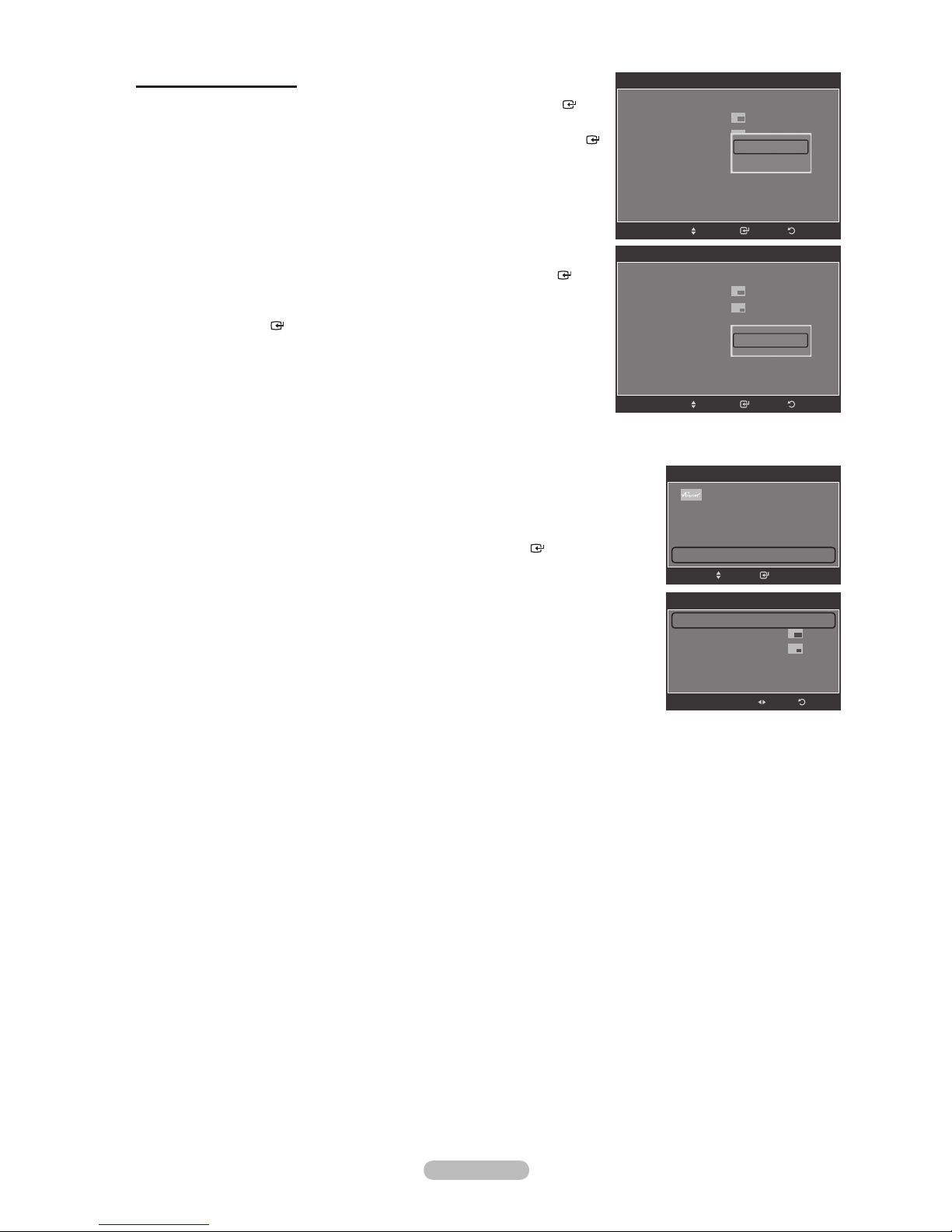
Changing the PIP Channel
5. Press the or button to select “Air/Cable”, then press the ENTER
button.
6. Press the or button to select “Air” or “Cable”, then press the ENTER
button.
PIP
PIP : On
Size :
Position :
Air/Cable :
Channel :
Air
Air
Cable
Air 11
7. Press the or button to select “Channel”, then press the ENTER
button.
8. Press the or button to select the desired channel in the PIP
Press the ENTER
You can select only analog TV broadcasts on the PIP screen
°
button.
window.
(sub-picture).
Press the EXIT button to exit.
Easy Setting
1.
Press the TOOLS button on the remote control.
2. Press the or button to select “PIP”, then press the ENTER
3. Press the or button to select a particular item.
4. Press the or button to select the required option.
5. Press the EXIT or TOOLS button to exit.
button.
Move
PIP
PIP : On
Size :
Position :
Air/Cable :
Channel :
Picture Mode : Standard
Sound Mode : Custom
Sleep Timer : Off
PIP
PI P O ff
Size :
Posion :
Air/Cable : Air
Channel : Air 11
Move
Device List
Air
Air 11
Air 11
TOOLS
PIP
EnterMove
Adjust
ReturnEnter
ReturnEnter
e
Return
Exit
English - 28
