Samsung 500 series 5, LN40C500 User Manual
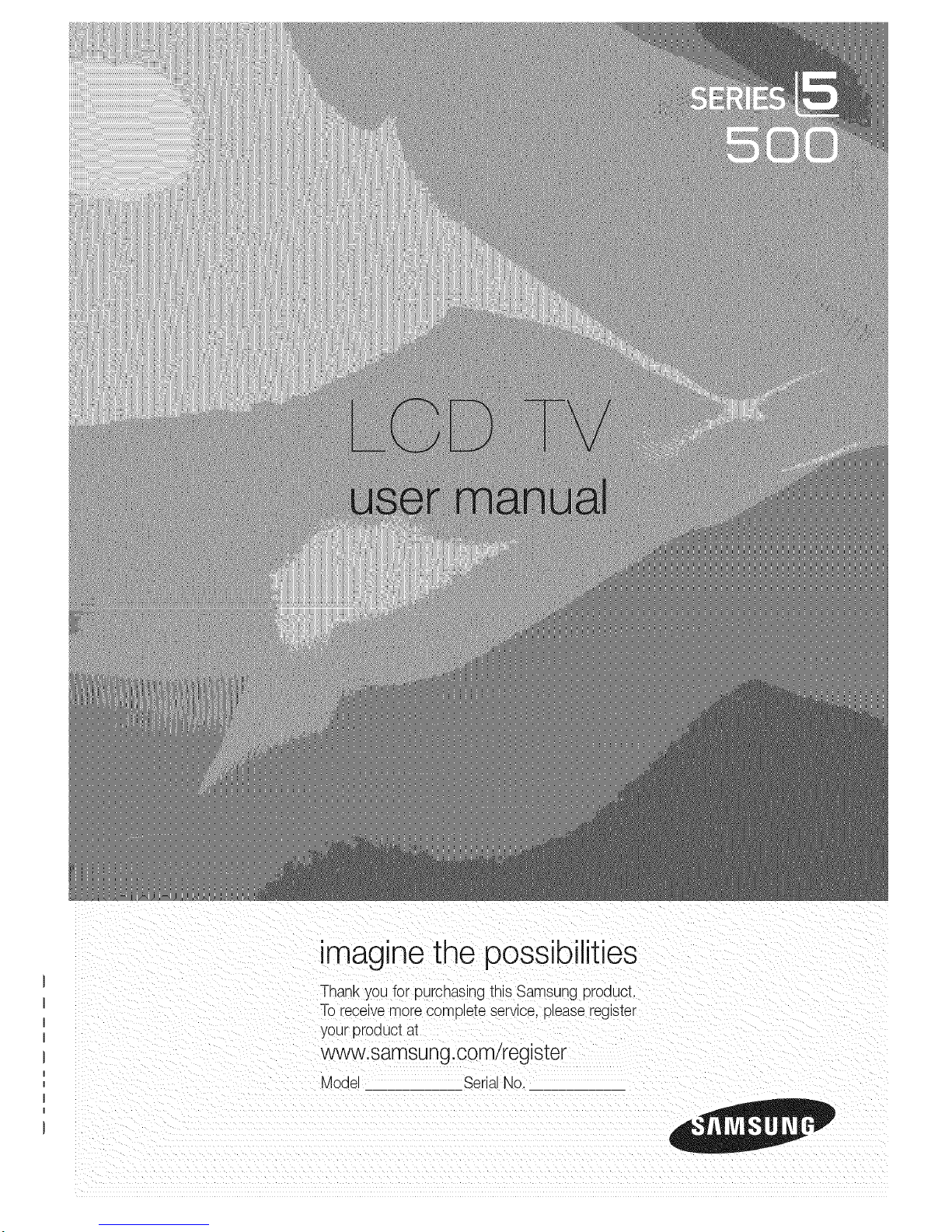
imagine the possibilities
Thank you for purchasing this Samsung product
To receive more complete service, please register
your proauct al
www.samsung.comiregister
Mode SerialNo,
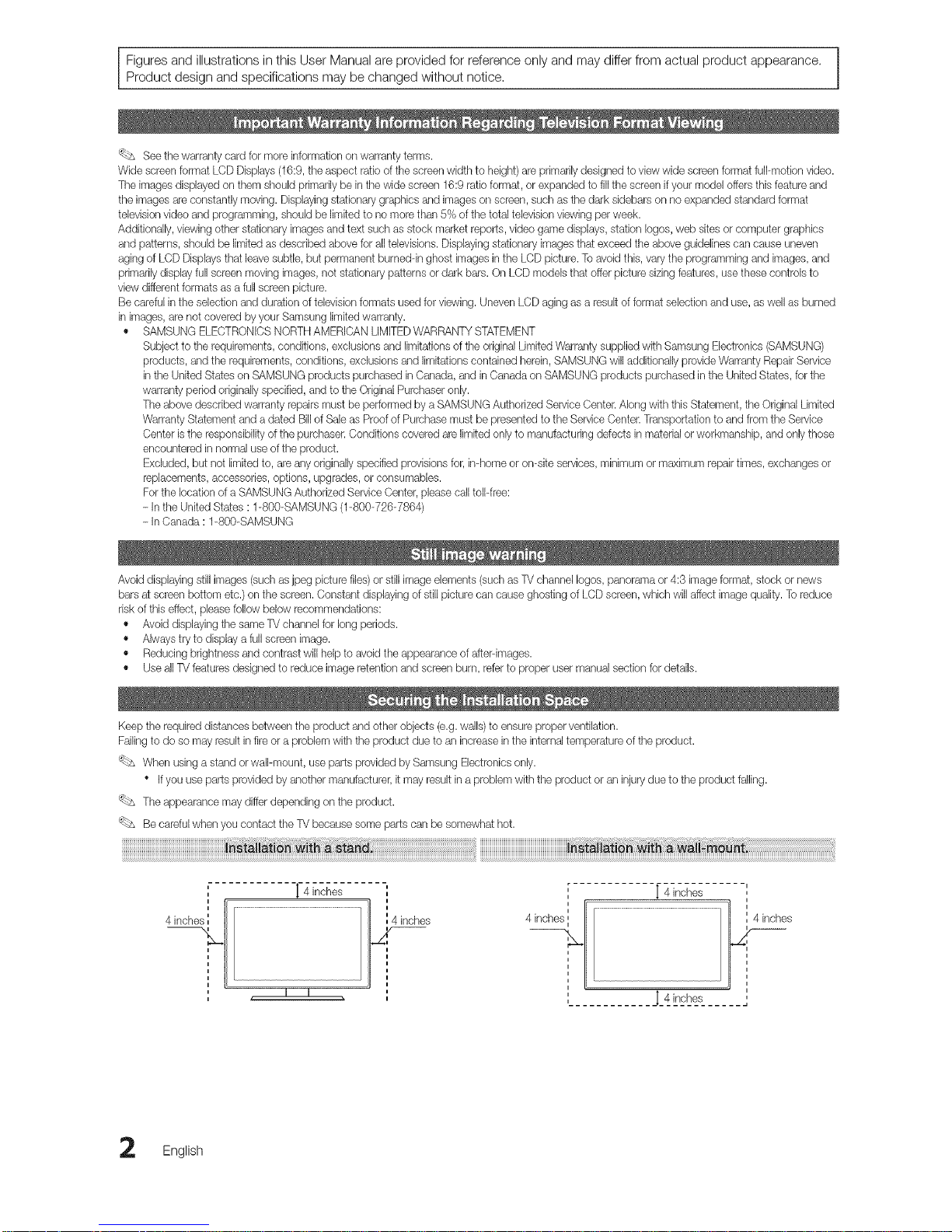
Figures and illustrations in this User Manual are provided for reference only and may differ from actual product appearance.
Product design and specifications may be changed without notice,
_ See the warranty card for more information on warranty terms.
Wide screenformat LCD Displays (16:9, the aspect ratio of the screen width to height) are primarily designed to viewwide screen format full-motion video.
The images displayed on them should pdmadlybe in the wide screen 16:9 ratio format, or expanded to fillthe screenif your model offersthis feature and
the images areconstantly moving. Displayingstationary graphics and images on screen, such as the dark sidebars on no expanded standard format
televisionvideo and programming, shouldbe limited to nomore than 5% of the total televisionviewing per week.
Addkionally, viewing other stationary images and text such as stock market reports, video game displays, station Iogos,web sitesor computer graphics
and patterns, should be limited as described above for alltelevisions. Displaying stationary imagesthat exceed the above guidelinescan cause uneven
aging of LCD Displays that leavesubtle, but permanent burned-in ghost images in the LCD picture. To avoidthis, vary the programming and images,and
primarily display full screen moving images, not stationary patterns or dark bars. On LCD models that offer picture sizing features, use these controls to
view differentformats as afull screenpicture.
Be careful in the selection and duration of televisionformats usedfor viewing. Uneven LCD aging as a result of format selection and use, as well as burned
in images, arenot covered by your Samsung limitedwarranty.
• SAMSUNG ELECTRONICSNORTHAMERICAN LIMITEDWARRANTY STATEMENT
Subject to the requirements, conditions, exclusions and limitations of the original Limited Warranty supplied with Samsung Electronics (SAMSUNG)
products, and the requirements, conditions, exclusionsand limitations contained herein,SAMSUNG will additionally provide Warranty RepairService
in the United Stateson SAMSUNG products purchased in Canada, and inCanada on SAMSUNG products purchased in the United States, forthe
warranty period originallyspecified, and to the Original Purchaseronly.
The above described warranty repairs must be performed by a SAMSUNG Authorized Service(}enter. Along with this Statement the Original Limited
Warranty Statement and a dated Bill ofSale as Proof of Purchase must be presented to the ServiceCenter. Transportation to and from the Service
Center is the responsibility of the purchaser.Conditions covered are limited only to manufacturing defects in materialor workmanship, and only those
encountered in normal use of the product.
Excluded, but not limitedto, are any originally specified provisions for, in-home or on-site services, minimum or maximum repairtimes, exchanges or
replacements, accessories, options, upgrades, or consumables.
Forthe location of a SAMSUNG Authorized ServiceCenter, please call toll-free:
- Inthe United States :1-800-SAMSUNG (1-800-726-7864)
- InCanada :1-800-SAMSUNG
Avoid displayingstill images (such as jpeg picture files)or still imageelements (such asTV channel Iogos, panorama or 4:3 image format,stock or news
bars at screen bottom etc.) on the screen. Constant displaying of still picture can cause ghosting of LCD screen, which will affect image quality. To reduce
risk of this effect, please follow below recommendations:
• Avoid displayingthe same TV channel for long periods.
• Always tryto display afull screen image.
• Reducing brightness and contrast will helpto avoidthe appearance of after-images.
• Use all TVfeatures designed to reduce image retention and screen burn, referto proper user manual section for details.
Keep the requireddistances between the product and other objects (e.g.walls) to ensure proper ventilation.
Failingto do so may result in fire or a problem with the product due to an increase in the internaltemperature of the product.
'_bs When usinga stand or wall-mount, useparts provided by Samsung Electronicsonly.
• Ifyou use parts provided by another manufacturer, it may result in a problem with the product or an injurydue to the product falling.
_ws The appearance may differdepending onthe product.
Be careful when you contact the TV because some parts carsbe somewhat hot.
ii
', "[ 4 inches
,,
t
4 inche inches
m m
English
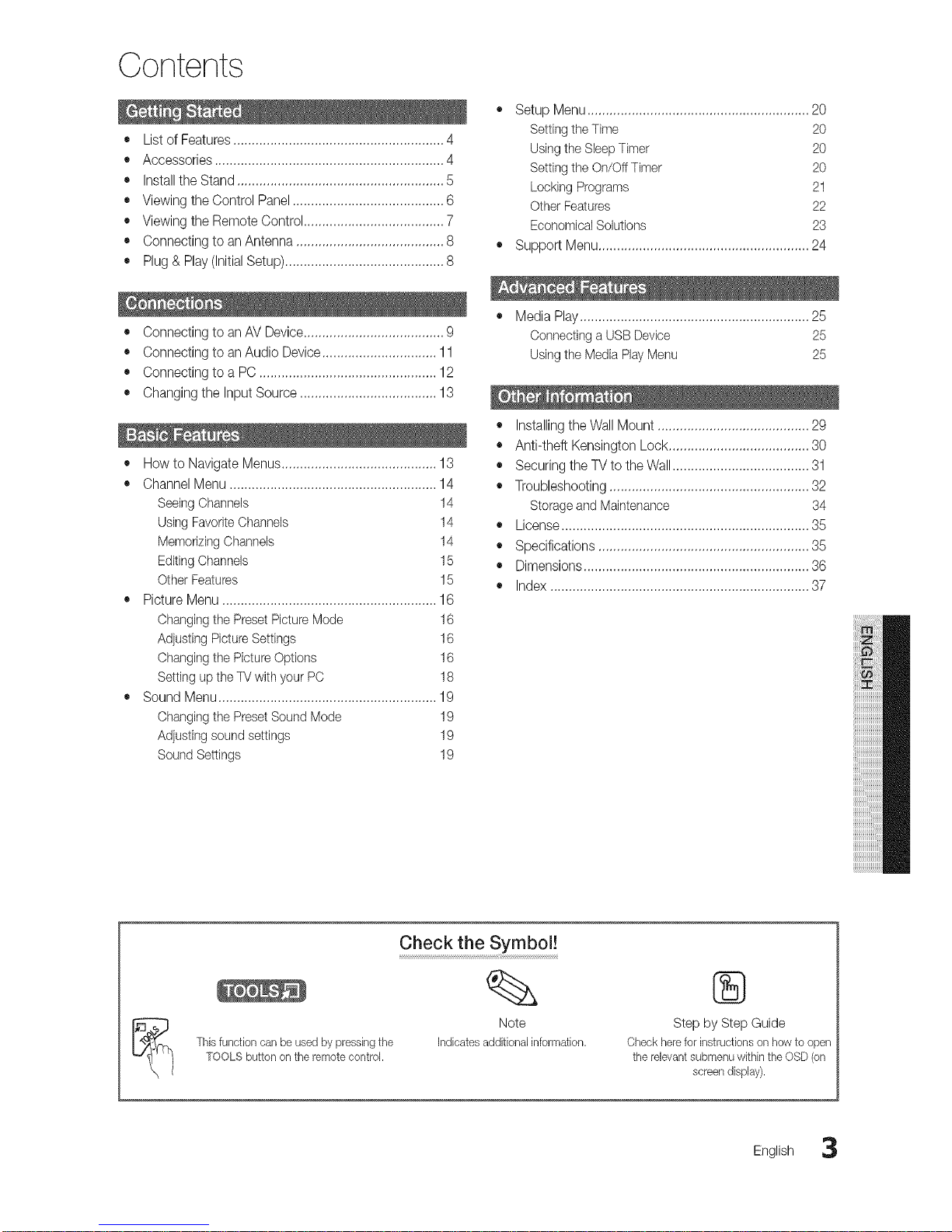
Contents
o
• List of Features ......................................................... 4
• Accessories .............................................................. 4
• Installthe Stand ........................................................ 5
• Viewing the Control Panel ......................................... 6
• Viewing the Remote Control ...................................... 7
• Connecting to an Antenna ........................................ 8 •
• Plug & Play (Initial Setup) ........................................... 8
• Connecting to an AV Device ...................................... 9
• Connecting to an Audio Device ............................... 11
• Connecting to a PC ..................................................
• Changing the Input Source ..................................... 13
• How to Navigate Menus .......................................... 13
• Channel Menu ........................................................ 14
SeeingChannels 14
Using FavoriteChannels 14
Memorizing Channels 14
Editing Channels 15
Other Features 15
• Picture Menu .......................................................... 16
Changingthe Preset Picture Mode 16
Adjusting PictureSettings 16
Changingthe Picture Options 16
Setting upthe TVwith your PC 18
• Sound Menu ........................................................... 19
Changingthe Preset Sound Mode 19
Adjustingsound settings 19
Sound Settings 19
Setup Menu ............................................................ 20
Settingthe Time 20
Usingthe SleepTimer 20
Settingthe On/OffTimer 20
Locking Programs 21
Other Features 22
Economical Solutions 23
Suppo_ Menu ......................................................... 24
• Media Play .............................................................. 25
Connecting a USB Device 25
Usingthe Media Play Menu 25
• Installingthe Wall Mount ......................................... 29
• Anti-theft Kensington Lock ...................................... 30
• Securing the TV to the Wall..................................... 31
• Troubleshooting ...................................................... 32
Storage and Maintenance 34
• License ................................................................... 35
• Specifications ......................................................... 35
• Dimensions ............................................................. 36
• Index ...................................................................... 37
Thisfunctioncanbeusedbypressingthe
TOOLSbuttonontheremotecontrol.
Check the Symbol!
Note
Indicatesadditionalinformation.
®
Step by Step Guide
Check herefor instructions on how to open
the relevant submenu within the OSD (on
screen display).
English 3
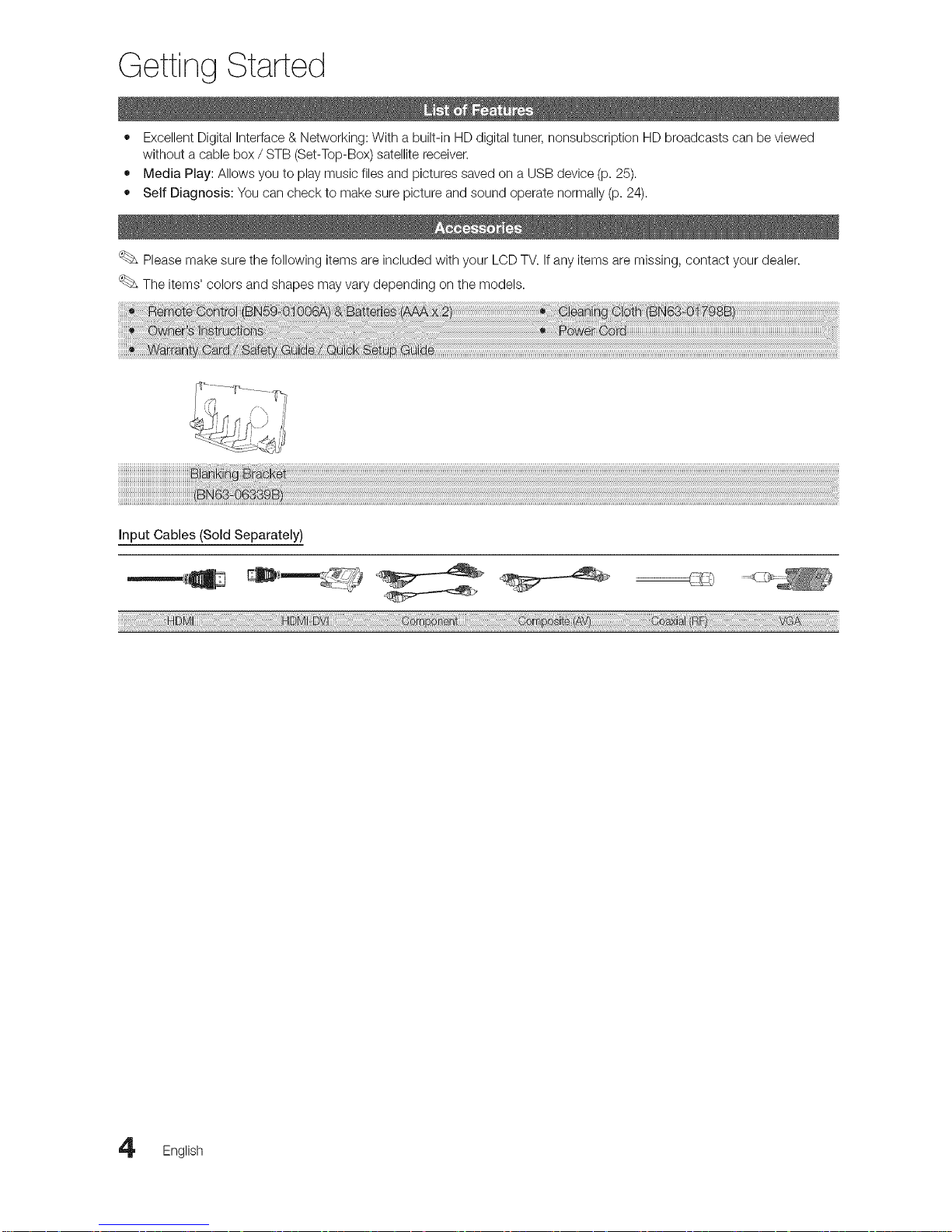
Getting Started
• Excellent Digital Interface & Networking: With a built-in HD digital tuner, nonsubscription HD broadcasts can be viewed
without a cable box / STB (Set-Top-Box) satellite receiver.
• Media Play: Allows you to play music files and pictures saved on a USB device (p. 25).
• Self Diagnosis: You can check to make sure picture and sound operate normally (p. 24).
Please make sure the following items are included with your LOD TV. Ifany items are missing, contact your dealer.
The items' colors and shapes may vary depending on the models.
Input Cables (Sold Separately)
: 8+ : iDVi:: m :n+ +_T,S!: 8:+!V
English
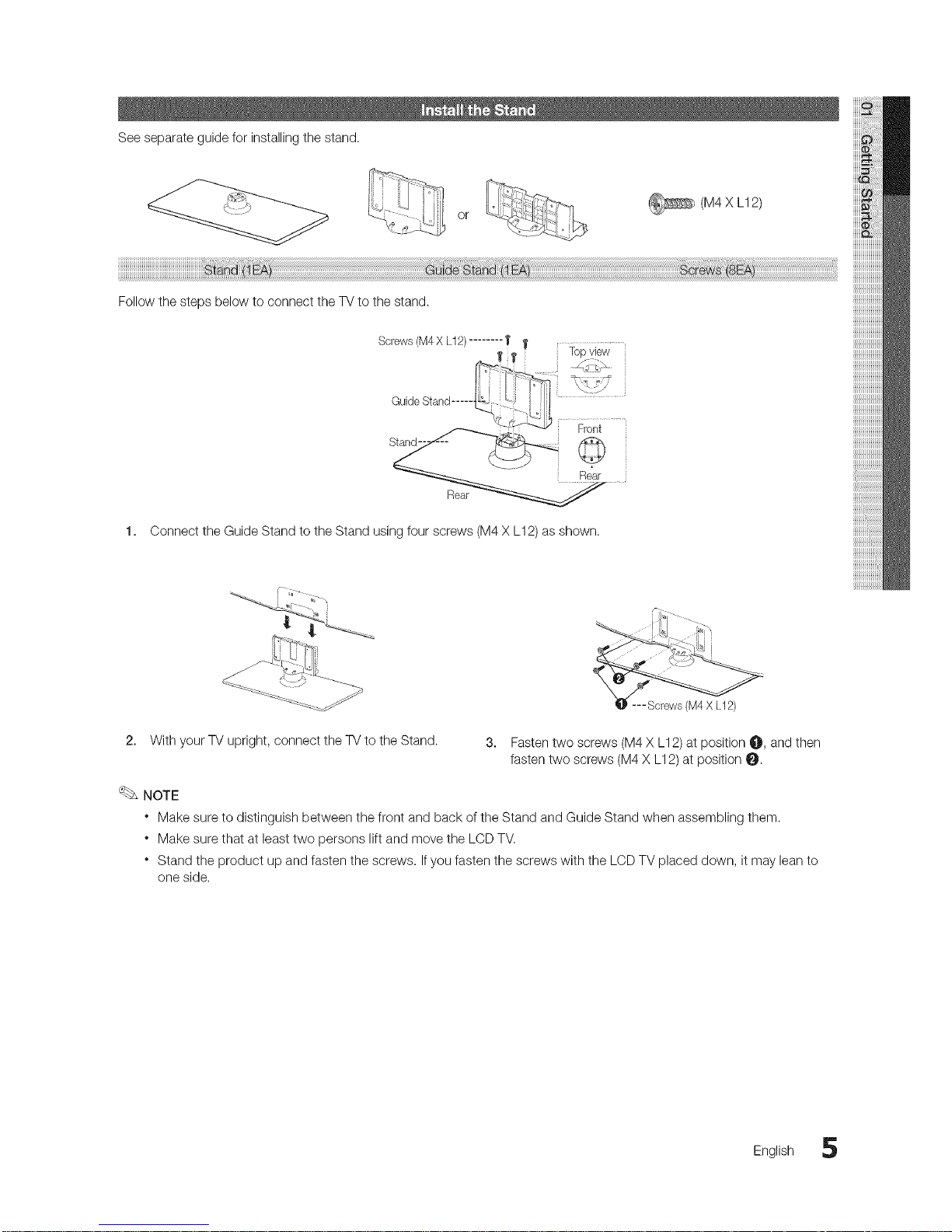
Seeseparateguideforinstallingthestand.
or
(M4 X L12)
Fellow the steps below to connect the TV to the stand.
Stand-- _-:'_ .... _
Connect the Guide Stand to the Stand using four screws (M4 X L12) as shown.
2. With your TV upright, connect the TV to the Stand.
3. Fasten two screws (M4 X L12) at position O, and then
fasten two screws (M4 X L12) at position O.
NOTE
* Make sure to distinguish between the front and back of the Stand and Guide Stand when assembling them.
* Make sure that at least two persons lift and move the LCD TV.
* Stand the product up and fasten the screws. Ifyou fasten the screws with the LCD TV placed down, it may lean to
one side.
English 5
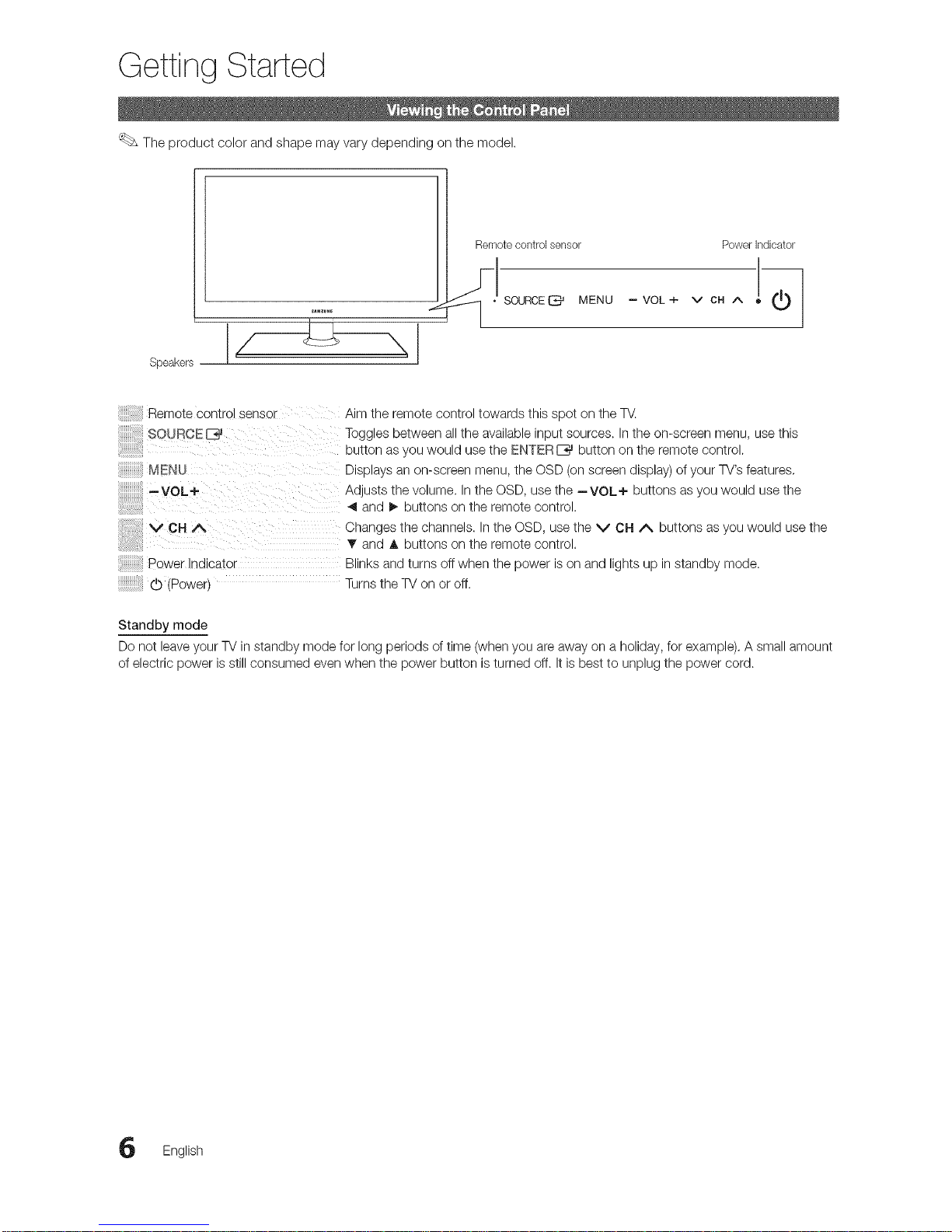
Getting Started
The product color and shape may vary depending on the model.
Speakers
Remotecontrolsensor Powerindicator
q.
• SOURCE_ MENU -VOL+ v CH ,A. ,
Remote control sensor
SOUROEE_
_V_CNU
--VOL+
VCHA
Power Indicator
(b (Powert
Aim the remote control towards this spot on the TV.
Toggles between all the available input sources. Inthe on-screen menu, use this
button as you would use the ENTER E_ button on the remote control.
Displays an on-screen menu, the OSD (on screen display) of your TV's features,
Adjusts the volume. In the OSD, use the --VOL÷ buttons as you would use the
4 and _, buttons on the remote control.
Changes the channels. In the OSD, use the V CH A buttons as you would use the
and A buttons on the remote control.
Blinks and turns off when the power ison and lights up in standby mode.
Turns the TV on or off.
Standby mode
Do not leave your TV in standby mode for long periods of time (when you are away on a holiday, for example). A small amount
of electric power is still consumed even when the power button isturned off. It is best to unplug the power cord.
English
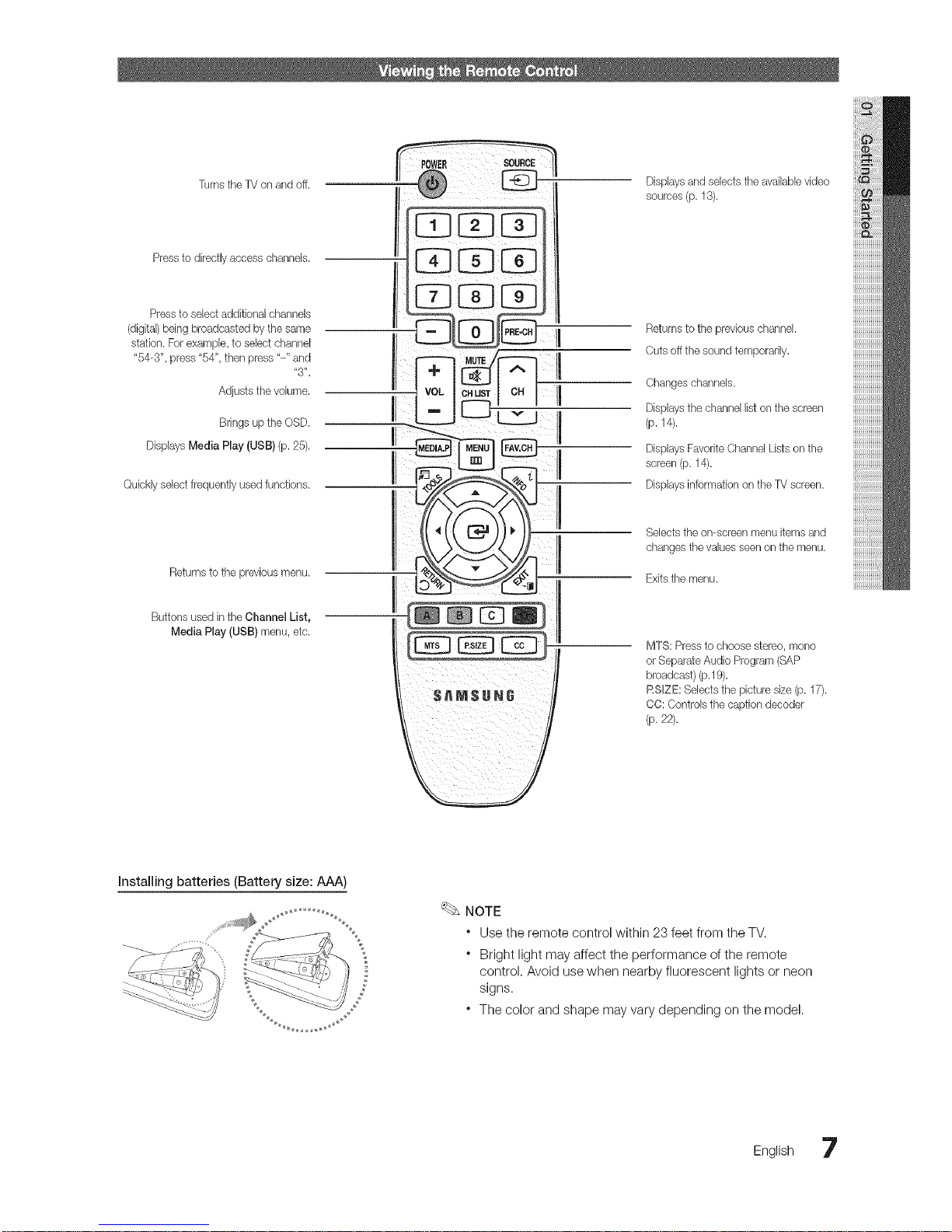
Turns the TVon and off. Displaysand selects the availaMevideo
sources (p. 13).
Pressto directlyaccess channels.
Press to select additional channels
(digital) being broadcasted by tile same
II
station. For example, to select channel I|
"54-3", press "54", then press "-" and,,3,,. I
t
Adjusts the volume.
Displays Media Play (USB) (p. 25).
Quickly select frequently used functions.
Returns to the previous channel.
Cuts off the sound temporarily.
Changes channels.
Displays the channel list on the screen
(p. 14).
Displays Favorite Channel Lists onthe
screen (p. 14).
Displays information on tile TV screen.
Returnsto the previous menu.
Buttons used in the Channel List,
Media Play (USB) menu, etc.
Selects the on-screen menuitems and
changes tile values seenon the menu.
Exitstile menu.
MTS: Press to choose stereo, mono
or Separate Audio Program (SAP
broadcast) (p.19).
RSlZE: Selectsthe picture size (p. 17).
CO: Controls the caption decoder
(p. 22).
Installing batteries (Battery size: AAA)
\
NOTE
* Use the remote control within 23 feet from the TV.
* Bright light may affect the performance of the remote
control. Avoid use when nearby fluorescent lights or neon
signs.
* The color and shape may vary depending on the model.
English 7
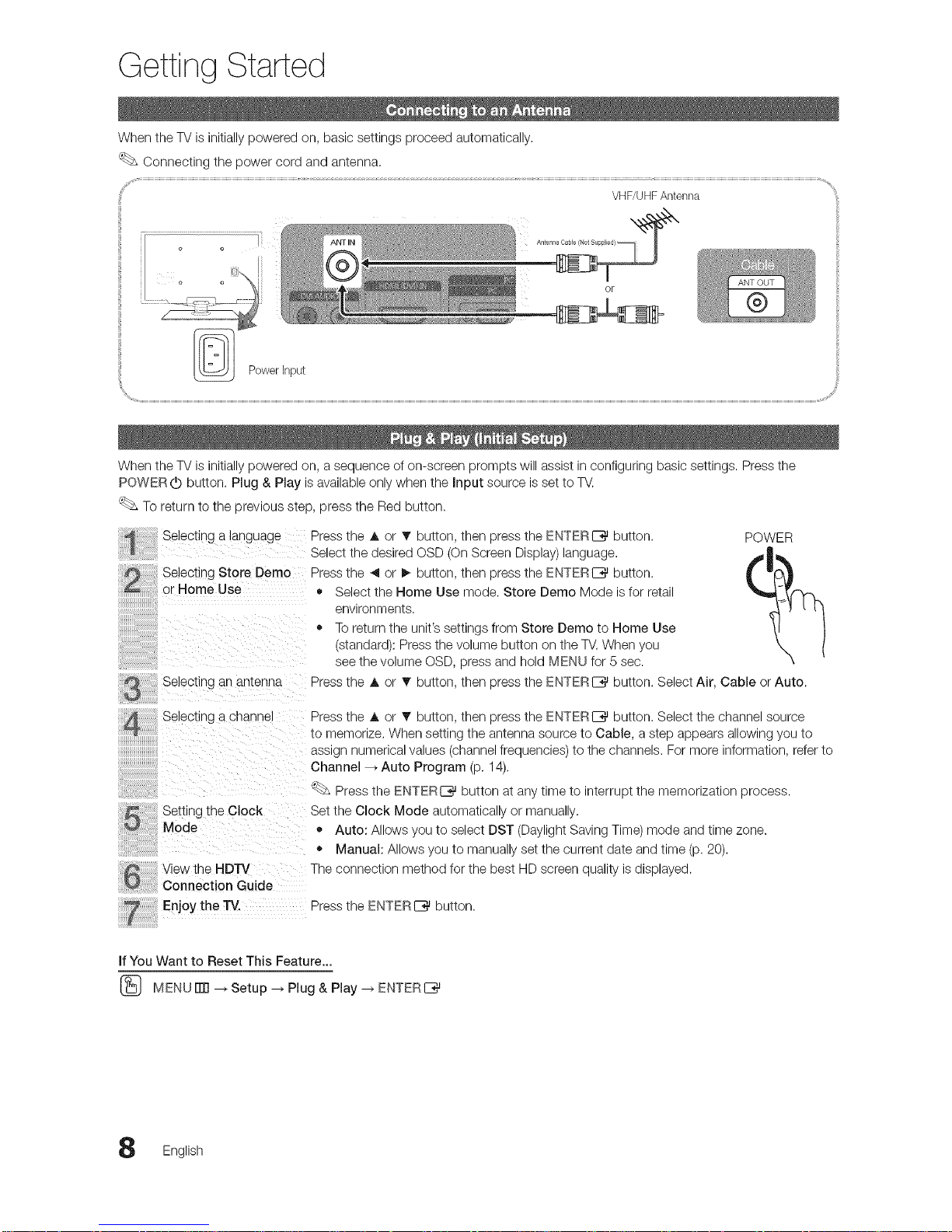
Getting Started
When the TV is initially powered on, basic settings proceed automatically,
Connecting the power cord and antenna,
VHF/UHFAntenna
ntenna a e o u _e
Or
When the TV is initially powered on, a sequence of on-screen prompts will assist in configuring basic settings. Press the
POWER (b button. Plug & Play is available only when the input source is set to TV.
To return to the previous step, press the Red button.
1
Selecting a language
Selecting Store Demo
or Home Use
Selecting an antenr
Press the A or T button, then press the ENTERC_ button.
Select the desired OSD (On Screen Display) language.
Press the 41 or I_ button, then press the ENTERE_ button.
• Select the Home Use mode. Store Demo Mode is for retail
environments.
• To return the unit's settings from Store Demo to Home Use
(standard): Press the volume button on the TV.When you
see the volume OSD, press and hold MENU for 5 sec.
POWER
Press the A or _r button, then press the ENTERI_ button. Select Air, Cable or Auto.
Selecung a channel
Setting the Clock
Mode
View the HDTV
Connection Guide
Press the A or T button, then press the ENTERE_ button. Select the channel source
to memorize. When setting the antenna source to Cable, a step appears allowing you to
ass'gn numerical values (channel frequencies) to the channels. For more information, refer to
Channel--_ Auto Program (p. 14).
Press the ENTERI_ button at any time to interrupt the memorization process.
Set the Clock Mode automatically or manually.
• Auto: Allows you to select DST (Daylight Saving Time) mode and time zone.
• Manual: Allows you to manually set the current date and time (p. 20).
The connection method for the best HD screen quality is displayed.
Enjoy the "IV.
Press the ENTERI_ button.
if You Want to Reset This Feature...
(_ MENU rlTl _ Setup _ Plug & Play _ ENTERI_
English
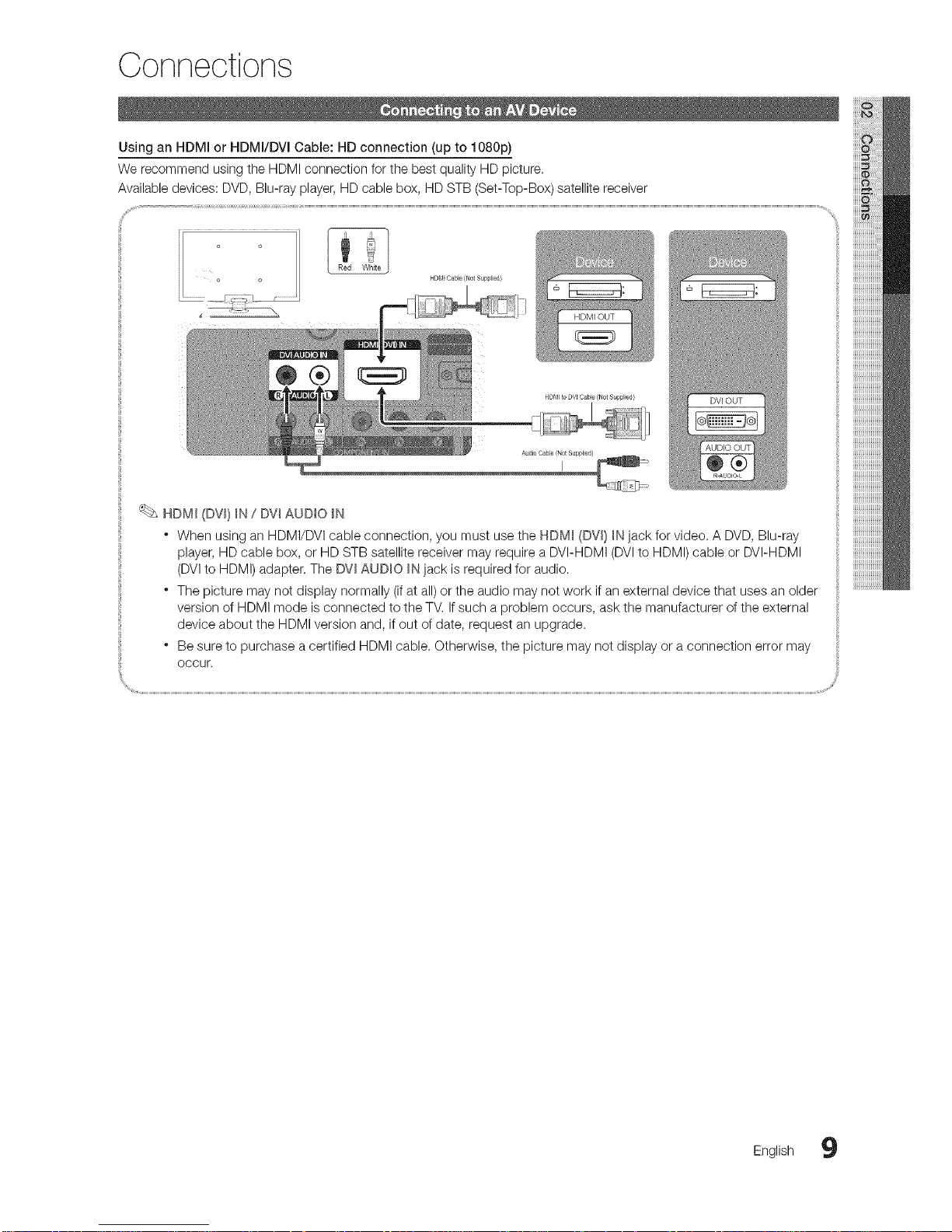
Connections
Using an HDMI or HDMI/DVI Cable: HD connection (up to 1080p)
We recommend using the HDMI connection for the best quality HD picture.
Available devices: DVD, Blu-ray player, HD cable box, HD STB (Set-Top-Box) satellite receiver
HDM_ Cable (Not Supplied/
I
HDMI (DV_}_N/ DVI AUDIO _N
* When using an HDMI/DVI cable connection, you must use the HDMI (DVm}_Njack for video. A DVD, Blu-ray
player, HD cable box, or HD STB satellite receiver may require a DVI-HDMI (DVI to HDMI) cable or DVI-HDMI
(DVIto HDMI) adapter. The DW AUDIO _Njack is required for audio.
* The picture may not display normally (if at all) or the audio may not work if an external device that uses an older
version of HDMI mode is connected to the TV. Ifsuch a problem occurs, ask the manufacturer of the external
device about the HDMI version and, if out of date, request an upgrade.
* Be sure to purchase a certified HDMI cable. Otherwise, the picture may not display or a connection error may
occur,
English 9
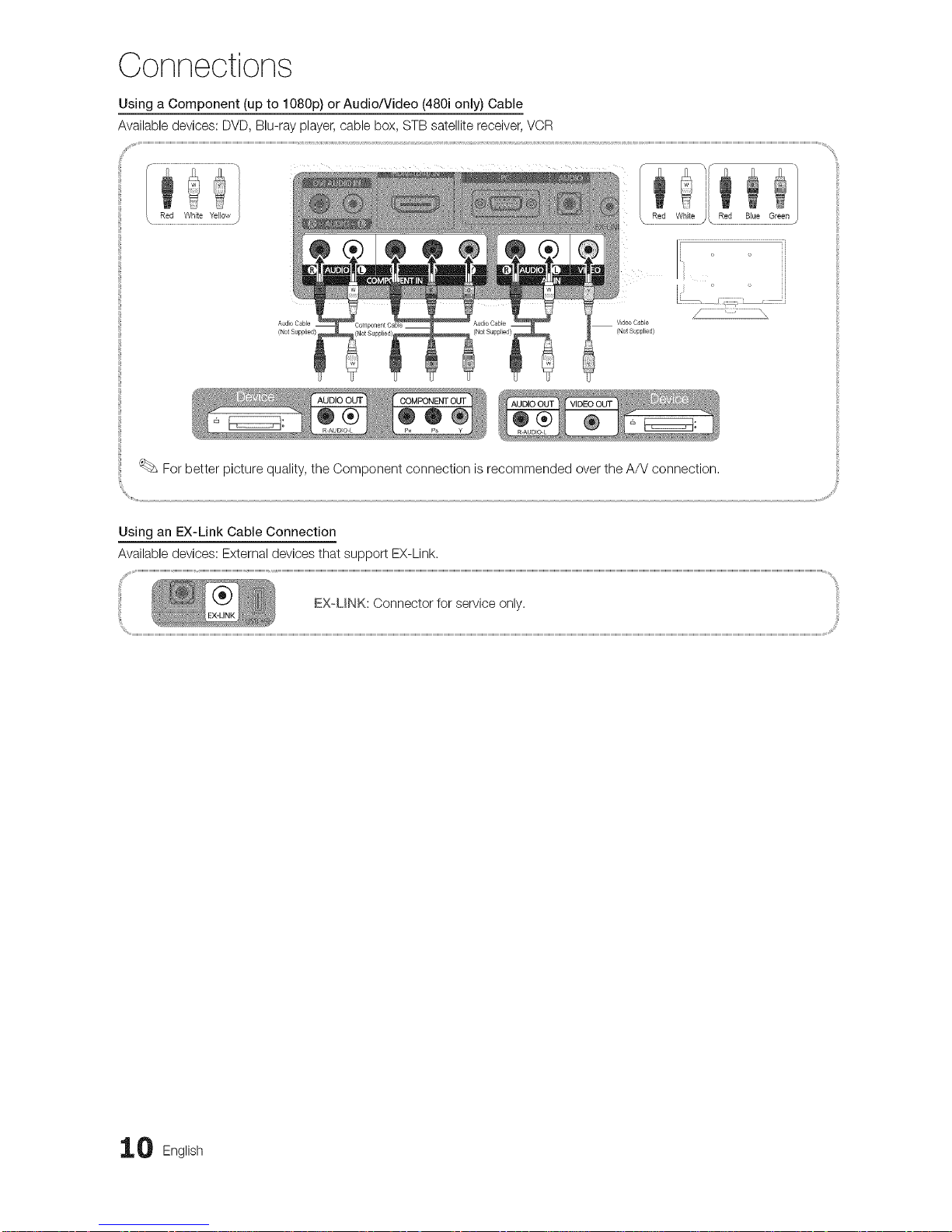
Connections
Using a Component (up to 1080p) or Audio/Video (480i only) Cable
Available devices: DVD, Blu-ray player, cable box, STB satellite receiver, VCR
For better picture quality, the Component connection is recommended over the A/V connection,
Using an EX-Link Cable Connection
Available devices: External devices that support EX-Link.
EX UNK: Connector for service only.
0 English
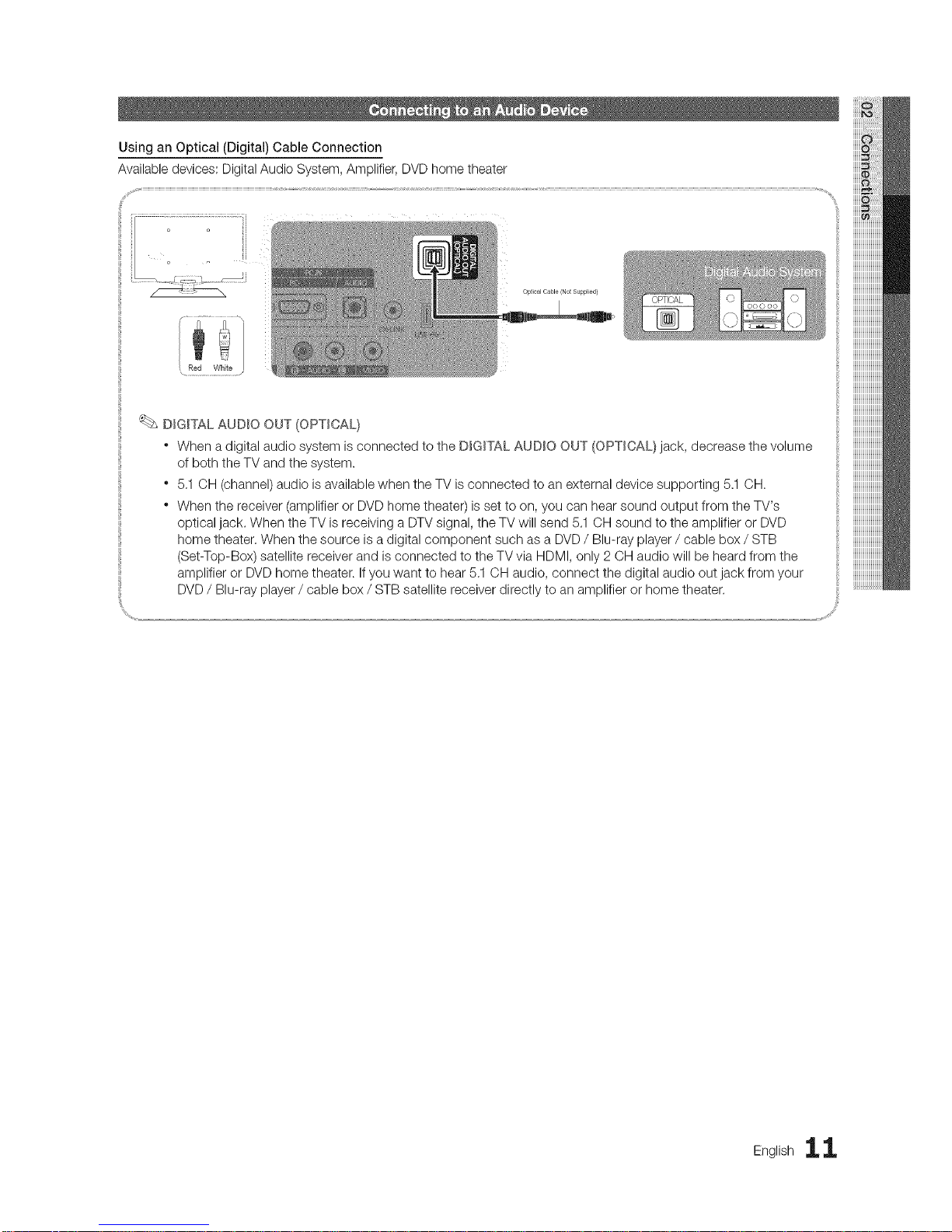
Using an Optical (Digital) Cable Connection
Available devices: Digital Audio System, Amplifier, DVD home theater
DIGITAL AUDIO OUT (OPTICAL}
" When a digital audio system is connected to the DIGITAL AUDIO OUT (OPTICAL} jack, decrease the volume
of both the TV and the system.
" 5,1 OH (channel) audio is available when the TV is connected to an external device supporting 5.1 OH.
" When the receiver (amplifier or DVD home theater) is set to on, you can hear sound output from the TV's
optical jack. When the TV is receiving a DTV signal, the TV will send 5,1 OH sound to the amplifier or DVD
home theater, When the source is a digital component such as a DVD / Blu-ray player / cable box / STB
(Set-Top-Box) satellite receiver and is connected to the TV via HDMI, only 2 OH audio will be heard from the
amplifier or DVD home theater. Ifyou want to hear 5,1 CH audio, connect the digital audio out jack from your
DVD / Blu-ray player / cable box / STB satellite receiver directly to an amplifier or home theater.
Englishii
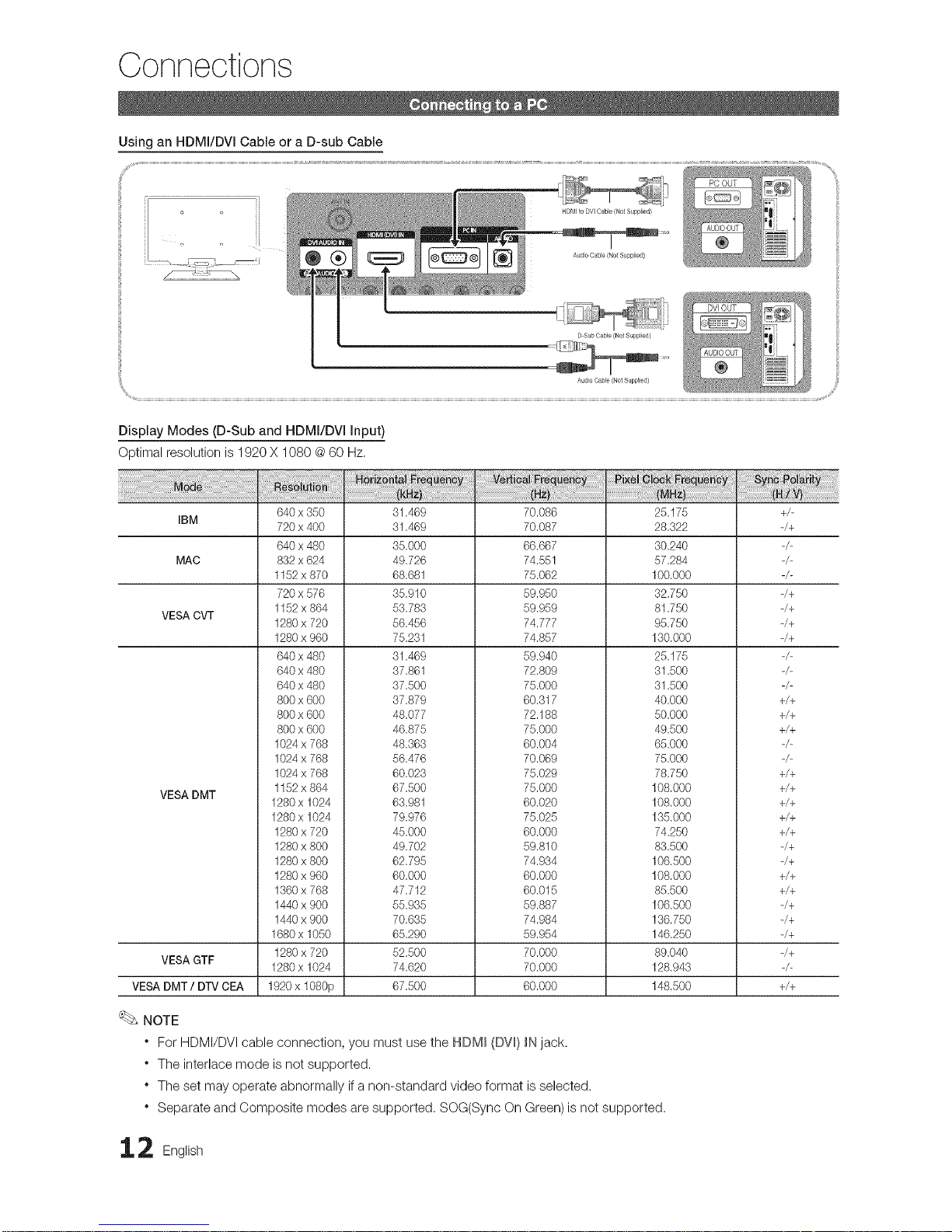
Connections
Using an HDMI/DVI Cable or a D-sub Cable
Audio Cable (Not Supplied}
Display Modes (D-Sub and HDMI/DVl input)
Optimal resolution is 1920 X 1080 @60 Hz,
IBM
MAC
VESA CVT
VESA DMT
VESA GTF
VESA DMT/DTV CEA
640 x 850
720 x 400
640 x 480
832 x 624
1152 x 870
720 x 576
1152 x 864
1280 x 720
1280 x 960
640 x 480
640 x 480
640 x 480
800 x 600
800 x 600
800 x 600
1024 x 768
1024 x 768
1024 x 768
1152 x 864
1280 x 1024
1280 x 1024
1280 x 720
1280 x 800
1280 x 800
1280 x 960
1360 x 768
1440 x 900
1440 x 900
1680 x 1050
1280 x 720
1280 x 1024
1920 x 1080p
31.469
31.469
35.000
49.726
68.681
35.910
53.783
56.456
75.231
31.469
37.861
37.500
37.879
48.077
46.875
48.363
56.476
60.023
67.500
63.981
79.976
45.000
49.702
62.795
60.000
47.712
55.935
70.635
65.290
52.500
74.620
67.500
70.086
70.087
66.667
74.551
75.062
59.950
59.959
74.777
74.857
59.940
72.809
75.000
60.317
72.188
75.000
60.004
70.069
75.029
75.000
60.020
75.025
60.000
59.810
74.934
60.000
60.015
59.887
74.984
59.954
70.000
70.000
60.000
25.175
28.322
30.240
57.284
100.000
32.750
81.750
95.750
130.000
25.175
31.500
31.500
40.000
50.000
49.500
65.000
75.000
78.750
108.000
108.000
135.000
74.250
83.500
106.500
108.000
85.500
106.500
136.750
146.250
89.040
128.943
148.500
NOTE
" For HDMI/DVI cable connection, you must use the HDM_ (DV_)_Njack.
" The interlace mode is not supported.
" The set may operate abnormally if a non-standard video format is selected.
" Separate and Composite modes are supported. SOG(Sync On Green)is not supported.
2 English
+/_
_/+
_/+
_/+
_/+
_/+
+/+
+/+
+/+
+/+
+/+
+/+
+/+
+/+
_/+
_/+
+/+
+/+
_/+
_/+
_/+
_/+
+/+
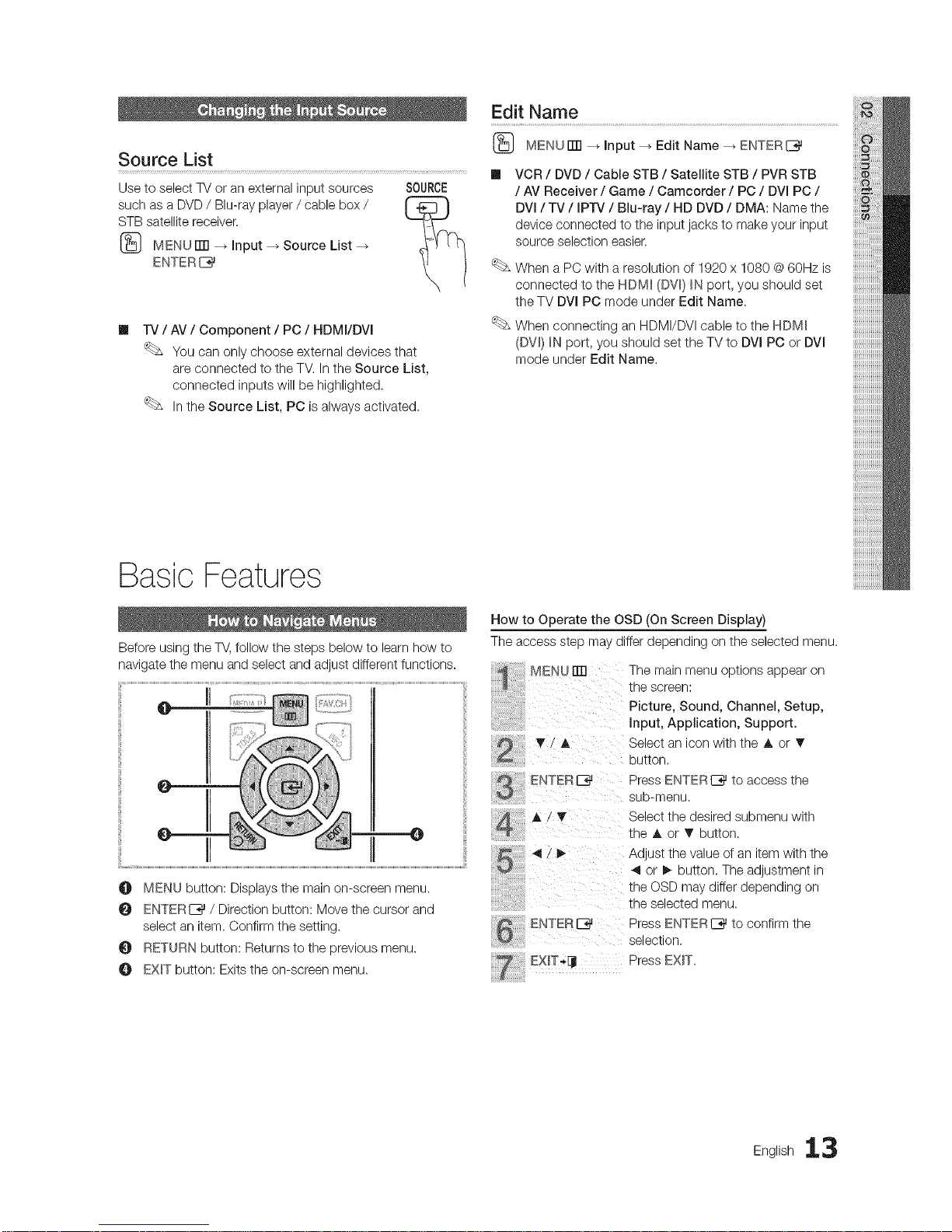
Source List
Use to select TV or an external input sources
such as a DVD / Bin-ray player / cable box /
STB satellite receiver.
MENU rrrl -_ input _ Source List
ENTER I_
SOURCE
m
IV / AV / Component / PC / HDMI/DVI
You can only choose external devices that
are connected to the TV. Inthe Source List,
connected inputs will be highlighted.
Inthe Source List, PC is always activated.
Edit Name
MENU ITTI_ Input _ Edit Name _ ENTERI_
VCR / DVD / Cable STB / Satellite STB / PVR STB
/ AV Receiver / Game / Camcorder / PC / DVmPC /
DVm/ TV / mPrv / Bin-ray / HD DVD / DMA: Name the
device connected to the input jacks to make your input
source selection easier.
When a PC with a resolution of 1920 x 1080 @60Hz is
connected to the HDM_ (DVl) _Nport, you should set
the TV DVI PC mode under Edit Name.
When connecting an HDMI/DVI cable to the HDM_
(DW} _N port, you should set the TV to DVl PC or DVl
mode under Edit Name.
Basic Features
Before using the TV,follow the steps below to learn how to
navigate the menu and select and adjust different functions.
II
@
O MENU button: Displaysthe main on-screen menu.
O ENTERE_ / Direction button: Move the cursor and
select an item. Confirm the setting.
RETURN button: Returns to the previous menu.
EXIT button: Exits the on-screen menu.
How to Operate the OSD (On Screen Display)
The access step may differ depending on the selected menu.
MENU rm The main menu options appear on
the screen:
Picture, Sound, Channel, Setup,
input, Application, Support.
_' (_k Select an icon with the A or T
button,
ENTER C_ Press ENTER I_ to access the
@ eub-menu.
!v
ii, iiii !i' ilill
Select the desired eubmenu with
the A or T button.
Adjust the value of an item with the
4 or _ button. The adjustment in
the OSD may differ depending on
the selected menu.
ENTERE_ Press ENTERI_ to confirm the
selection.
_EXIT-_IJ Press EXIT.
English 13
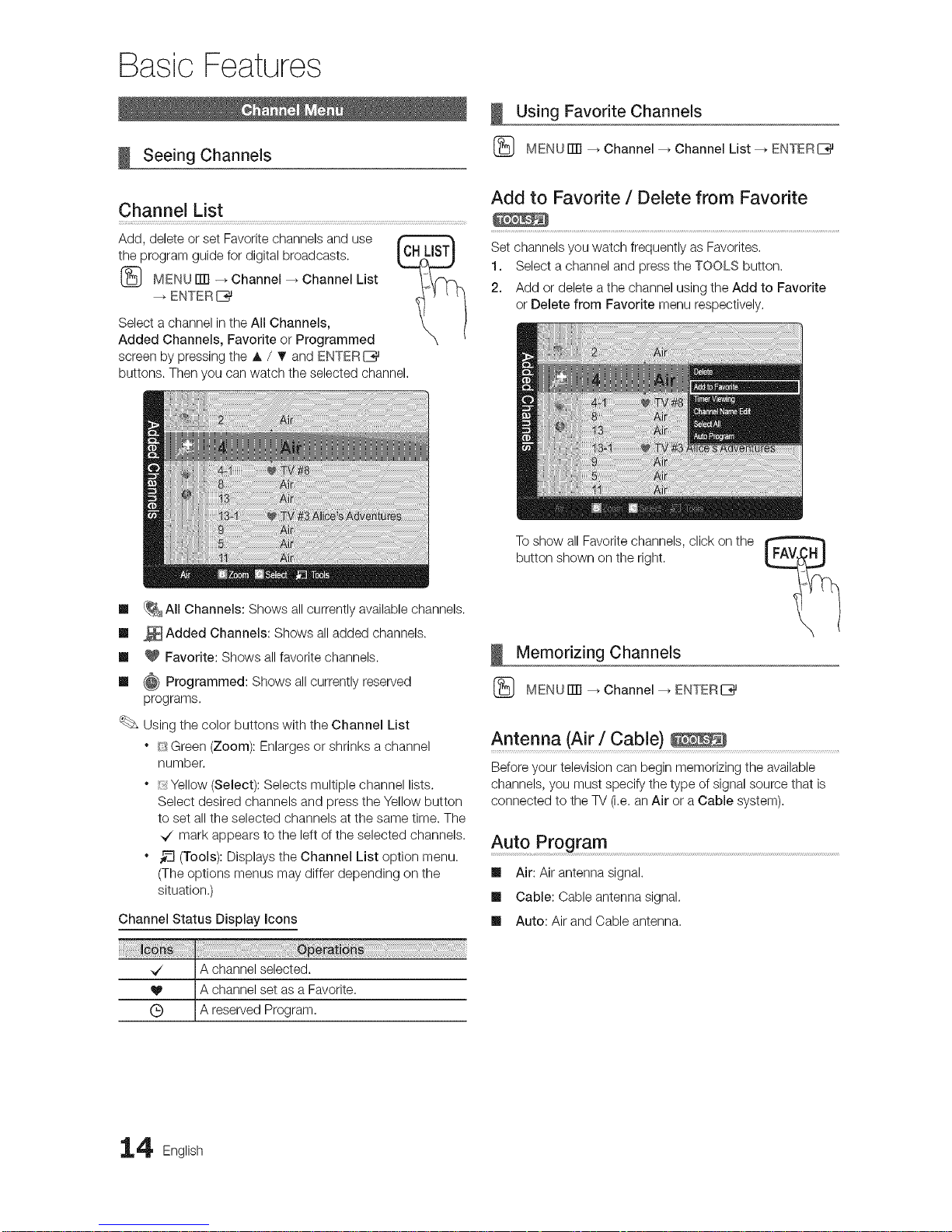
Basic Features
Seeing Channels
Channel List
Add, delete or set Favorite channels and use
the program guide for digital broadcasts.
(_ MENU rrr] --_ Channel _ Channel List
ENTERI_
Select a channel in the All Channels,
Added Channels, Favorite or Programmed
screen by pressing the A / T and ENTERI_
buttons. Then you can watch the selected channel,
Using Favorite Channels
(_ MENU ITTI_ Channel --_ Channel List --_ ENTERI_
Add to Favorite / Delete from Favorite
Set channels you watch frequently as Favorites,
1. Select a channel and press the TOOLS button.
2. Add or delete a the channel using the Add to Favorite
or Delete from Favorite menu respectively,
m _All Channels: Shows allcurrently available channels.
m _ Added Channels: Shows all added channels.
m _ Favorite: Shows all favorite channels.
m _ Programmed: Shows all currently reserved
programs.
Using the color buttons with the Channel List
* Green (Zoom): Enlarges or shrinks a channel
number.
* Yellow (Select): Selects multiple channel lists.
Select desired channels and press the Yellow button
to set all the selected channels at the same time. The
_/mark appears to the left of the selected channels.
* _-_(Tools): Displays the Channel List option menu.
(The options menus may differ depending on the
situation.)
Channel Status Display icons
_/ A channel selected.
V A channel set as a Favorite,
(_) A reserved Program,
I
To show all Favorite channels, click on the
button shown on the right.
Memorizing Channels
(_ MENUITTI _ Channel --_ ENTERE_
Antenna (Air / Cable)
Before your television can begin memorizing the available
channels, you must specify the type of signal source that is
connected to the TV (i,e. anAir or a Cable system).
Auto Program
Ill Air: Air antenna signal.
Ill Cable: Cable antenna signal.
Ill Auto: Air and Cable antenna.
4 English
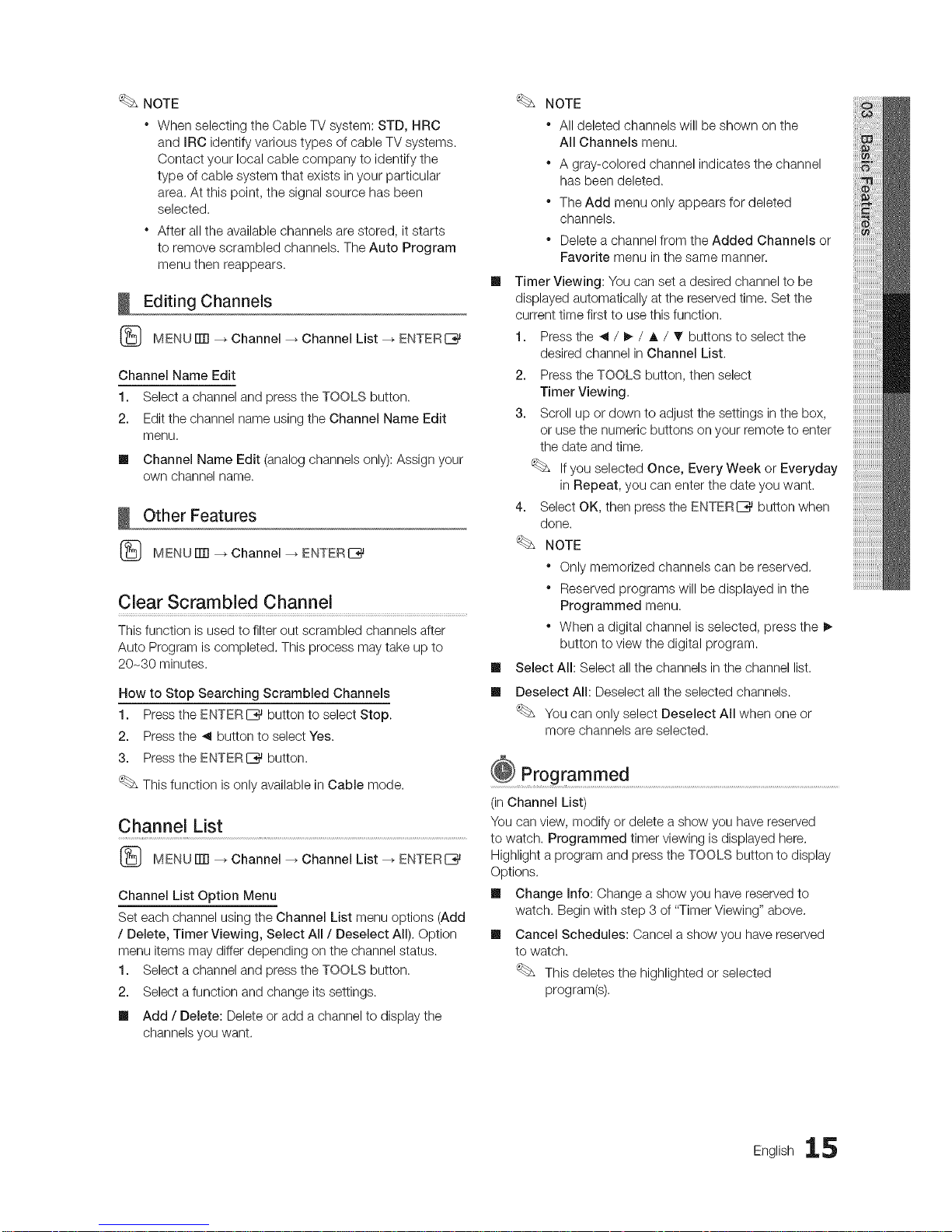
NOTE
WhenselectingtheCableTVsystem:STD,HRC
andIRCidentifyvarioustypesofcableTVsystems.
Contactyourlocalcablecompanytoidentifythe
typeofcablesystemthatexistsinyourparticular
area.Atthispoint,thesignalsourcehasbeen
selected.
* Afteralltheavailablechannelsarestored,itstarts
toremovescrambledchannels.TheAutoProgram
menuthenreappears.
Editing Channels
MENUITTI --_Channel _ Channel List --_ ENTER{_
Channel Name Edit
1. Select a channel and press the TOOLS button.
2. Edit the channel name using the Channel Name Edit
menu.
ml Channel Name Edit (analog channels only): Assign your
own channel name.
Other Features
MENUITTI --_Channel _ ENTERI_
Clear Scrambled Channel
This function is used to filter out scrambled channels after
Auto Program is completed. This process may take up to
20-30 minutes.
How to Stop Searching Scrambled Channels
1. Press the ENTERC_ button to select Stop.
2. Press the _ button to select Yes.
3. Press the ENTERI_ button.
This function is only available in Cable mode.
Channel List
MENUITTI --_Channel _ Channel List --_ ENTER{_
Channel List Option Menu
Set each channel using the Channel List menu options (Add
/ Delete, Timer Viewing, Select All/Deselect All). Option
menu items may differ depending on the channel status.
1. Select a channel and press the TOOLS button.
2. Select afunction and change its settings.
ml Add / Delete: Delete or add a channel to display the
channels you want.
m
m
NOTE
* All deleted channels will be shown on the
All Channels menu.
* A gray-colored channel indicates the channel
has been deleted.
* The Add menu only appears for deleted
channels.
* Delete a channel from the Added Channels or
Favorite menu in the same manner.
Timer Viewing: You can set a desired channel to be
displayed automatically at the reserved time. Set the
current time first to use this function.
1. Press the _ / _ / A / _ buttons to select the
desired channel in Channel List.
2. Press the TOOLS button, then select
Timer Viewing.
3. Scroll up or down to adjust the settings in the box,
or use the numeric buttons on your remote to enter
the date and time.
Ifyou selected Once, Every Week or Everyday
in Repeat, you can enter the date you want.
4. Select OK, then press the ENTERI_ button when
done.
NOTE
* Only memorized channels can be reserved.
* Reserved programs will be displayed in the
Programmed menu.
* When a digital channel is selected, press the _,
button to view the digital program.
Select All: Select allthe channels in the channel list.
Deselect All: Deselect all the selected channels.
You can only select Deselect All when one or
more channels are selected.
@ Programmed .......................................................................................................................................................................
(in Channel List)
You can view, modify or delete a show you have reserved
to watch. Programmed timer viewing is displayed here.
Highlight a program and press the TOOLS button to display
Options.
ml Change mnfo:Change a show you have reserved to
watch. Begin with step 3 of "Timer Viewing" above,
ml Cancel Schedules: Cancel a show you have reserved
to watch.
This deletes the highlighted or selected
program(s).
English 15
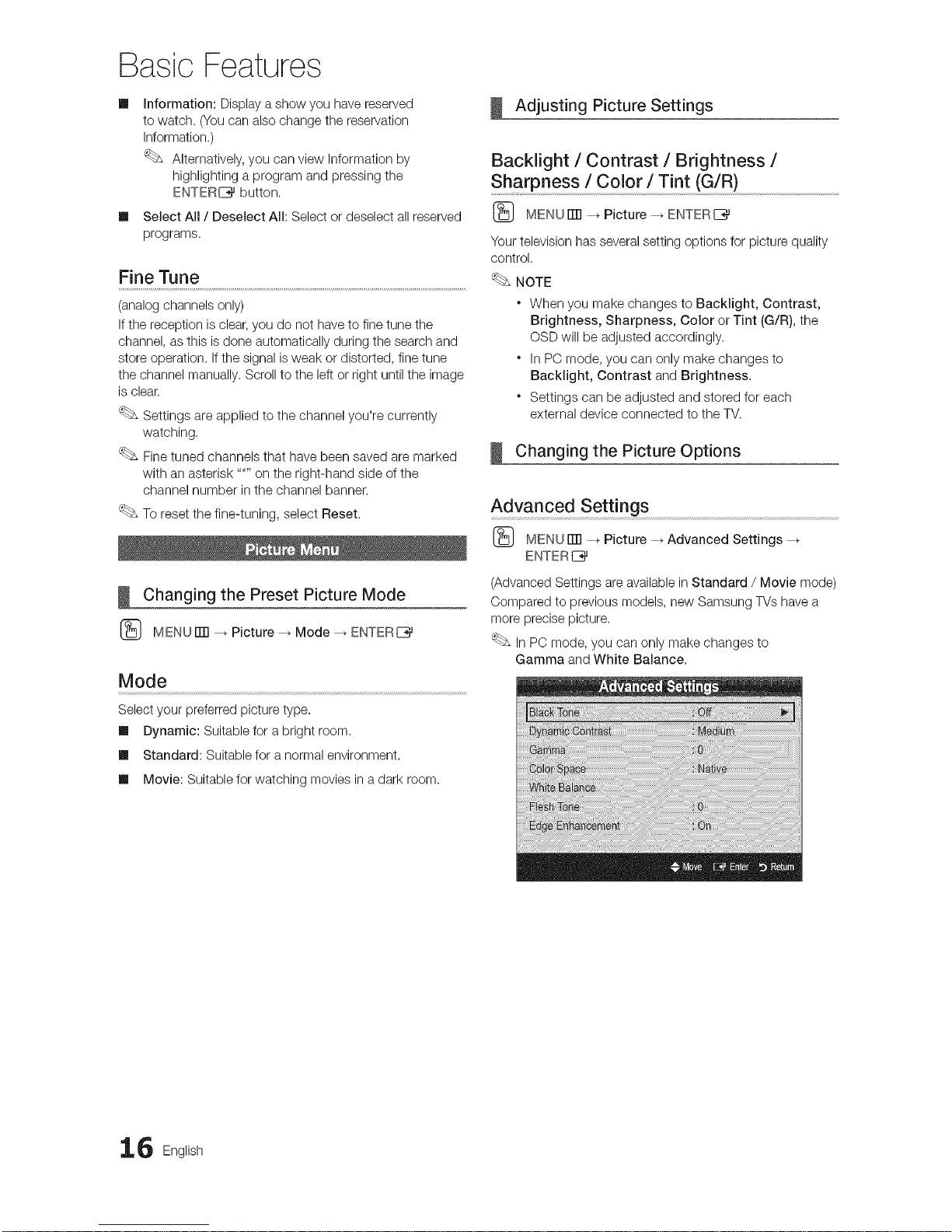
Basic Features
m
m
Information: Display a show you have reserved
to watch. (Youcan also change the reservation
Information.)
Alternatively, you can view Information by
highlighting a program and pressing the
ENTERI_ button.
Select All / Deselect All: Select or deselect allreserved
programs.
Fine Tune
(analog channels only)
if the reception is clear, you do not have to fine tune the
channel, as this is done automatically during the search and
store operation, if the signal isweak or distorted, fine tune
the channel manually. Scroll to the left or right until the image
is clear.
Settings are applied to the channel you're currently
watching,
Finetuned channels that have been saved are marked
with an asterisk .....on the right-hand side of the
channel number in the channel banner.
To reset the fine-tuning, select Reset,
Changing the Preset Picture Mode
(_ MENUiTrl --_ Picture _ Mode --_ ENTERIZ_
Mode
Select your preferred picture type.
Ill Dynamic: Suitable for a bright room.
Ill Standard: Suitable for a normal environment.
Ill Movie: Suitable for watching movies in a dark room.
Adjusting Picture Settings
Backlight / Contrast / Brightness /
Sharpness / Color / Tint (G/R)
(_ MENUrlTI --_Picture _ ENTERI_
Your television has several setting options for picture quality
control,
NOTE
* When you make changes to Backiight, Contrast,
Brightness, Sharpness, Color or Tint (G/R), the
OSD will be adjusted accordingly.
* In PC mode, you can only make changes to
Backlight, Contrast and Brightness.
* Settings can be adjusted and stored for each
external device connected to the TV.
Changing the Picture Options
Advanced Settings ........................................................................................................................................................
(_ MENUrlTI --_Picture _ Advanced Settings --_
ENTER I_
(Advanced Settings are available in Standard / Movie mode)
Compared to previous models, new Samsung TVs have a
more precise picture.
In PC mode, you can only make changes to
Gamma and White Balance.
6 English
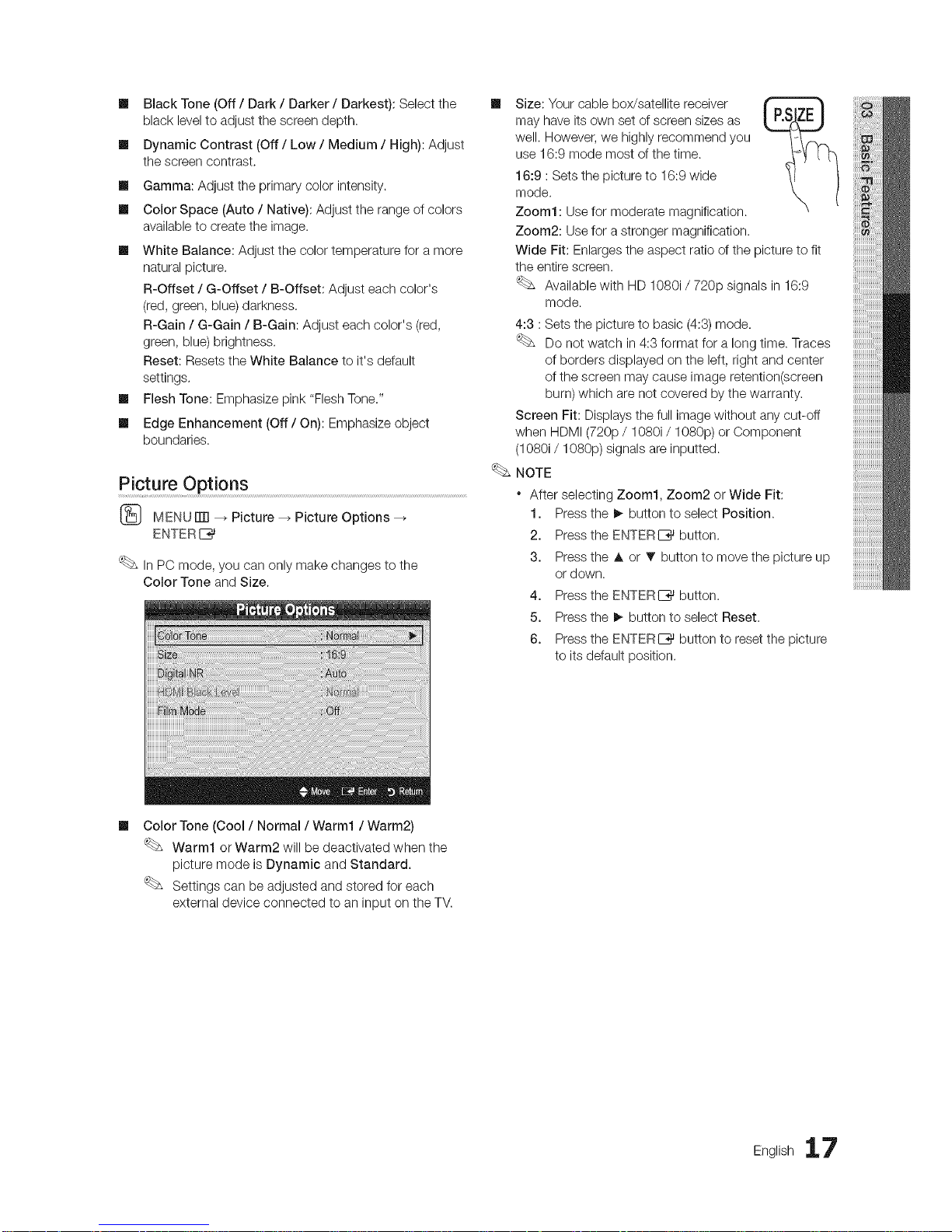
im
im
im
im
im
im
im
BlackTone(Off/ Dark / Darker / Darkest): Select the
black level to adjust the screen depth.
Dynamic Contrast (Off / Low / Medium / High): Adjust
the screen contrast.
Gamma: Adjust the primary color intensity.
Color Space (Auto / Native): Adjust the range of colors
available to create the image.
White Balance: Adjust the color temperature for a more
natural picture.
R-Offset / G-Offset / B-Offset: Adjust each color's
(red, green, blue) darkness.
R-Gain / G-Gain / B-Gain: Adjust each color's (red,
green, blue) brightness.
Reset: Resets the White Balance to it's default
settings,
Flesh Tone: Emphasize pink "Flesh Tone."
Edge Enhancement (Off/On): Emphasize object
boundaries.
P!cture OPtions ..............................................................................................................................................................................
[_ MENUiTFI --_Picture _ Picture Options --_
ENTER I_
In PC mode, you can only make changes to the
Color Tone and Size.
m Size: Your cable box/satellite receiver
may have its own set of screen sizes as
well. However, we highly recommend you
use 16:9 mode most of the time.
16:9 : Sets the picture to 16:9 wide
mode.
Zoom1 : Use for moderate magnification.
Zoom2: Use for a stronger magnification.
Wide Fit: Enlarges the aspect ratio of the picture to fit
the entire screen.
Available with HD 1080i / 720p signals in 16:9
mode.
4:3 : Sets the picture to basic (4:3) mode.
Do not watch in 4:3 format for a long time. Traces
of borders displayed on the left, right and center
of the screen may cause image retention(screen
burn) which are not covered by the warranty.
Screen Fit: Displays the full image without any cut-off
when HDMI (720p / 1080i / 1080p) or Component
(1080i / 1080p) signals are inputted.
NOTE
After selecting Zoom1, Zoom2 or Wide Fit:
1. Press the I_ button to select Position.
2. Press the ENTERIZ_ button.
3. Press the A or T button to move the picture up
or down.
4. Press the ENTERI_ button.
5. Press the !_ button to select Reset.
6. Press the ENTERIZ_ button to reset the picture
to its default position.
Im
Color Tone (Cool / Normal / Warm1 / Warm2)
Warm1 or Warm2 will be deactivated when the
picture mode is Dynamic and Standard.
Settings can be adjusted and stored for each
external device connected to an input on the TV.
English 17
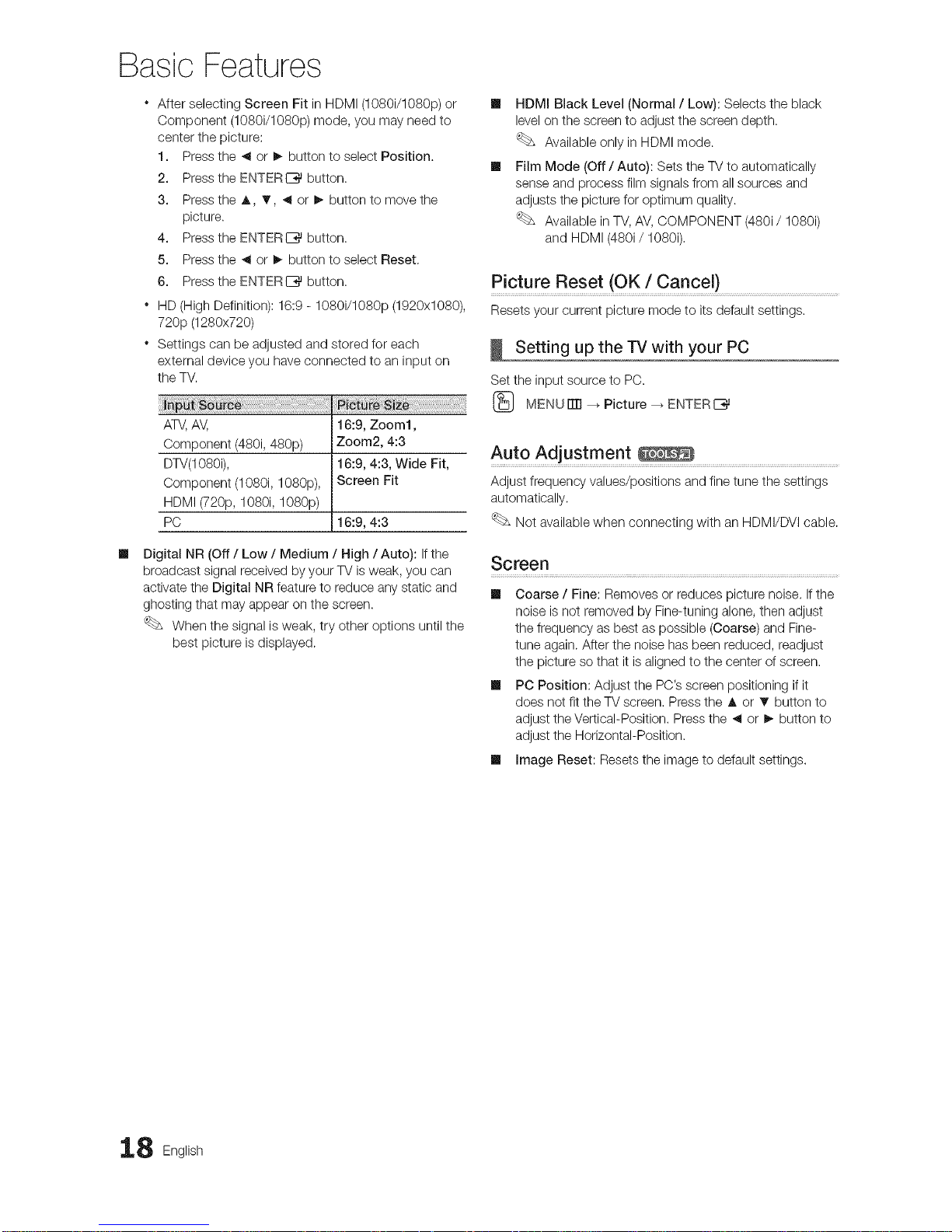
Basic Features
After selecting Screen Fit in HDMI (1080i/1080p) or
Component (1080i/1080p) mode, you may need to
center the picture:
1. Press the _ or _ button to select Position.
2. Press the ENTERI_ button.
3. Press the A, _r, _ or !_ button to move the
picture.
4. Press the ENTERIZ_ button.
5. Press the _ or _ button to select Reset,
6. Press the ENTERI_ button.
* HD (High Definition): 16:9 - 1080i/1080p (1920x1080),
720p (1280x720)
* Settings can be adjusted and stored for each
external device you have connected to an input on
the TV.
ATV,AV, 16:9, Zoom1,
Component (480i, 480p) Zoom2, 4:3
DTV(1080i), 16:9, 4:3, Wide Fit,
Component (1080i, 1080p), Screen Fit
HDMI (720p, 1080i, 1080p)
PC 16:9, 4:3
m
Digital NR (Off / Low / Medium / High / Auto): If the
broadcast signal received by your TV is weak, you can
activate the Digital NR feature to reduce any static and
ghosting that may appear on the screen.
When the signal is weak, try other options until the
best picture is displayed.
HDMI Black Level (Normal / Low): Selects the black
level on the screen to adjust the screen depth.
Available only in HDMI mode.
Film Mode (Off / Auto): Sets the TVto automatically
sense and process film signals from all sources and
adjusts the picture for optimum quality.
Available in TV, AV, COMPONENT (480i/1080i)
and HDMI (480i/1080i),
Picture Reset (OK / Cancel)
Resets your current picture mode to its default settings.
Setting up the TV with your PC
Set the input source to PC.
(_ MENUrlTI --_Picture _ ENTERE_
Auto Adjustment ..........................................................................................................................
Adjust frequency values/positions and fine tune the settings
automatically.
Not available when connecting with an HDMI/DVI cable.
Screen
Ill Coarse / Fine: Removes or reduces picture noise. If the
noise is not removed by Fine-tuning alone, then adjust
the frequency as best as possible (Coarse) and Fine-
tune again. After the noise has been reduced, readjust
the picture so that it is aligned to the center of screen.
Ill PC Position: Adjust the PC's screen positioning ifit
does not fit the TV screen. Press the A or T button to
adjust the Vertical-Position. Press the _ or !_ button to
adjust the Horizontal-Position.
Ill Image Reset: Resets the image to default settings.
8 English

Using Your iV as a Computer (PC) Display
Setting Up Your PC Software (Based on Windows XP)
Depending on the version of Windows and the video card,
the actual screens on your PC will probably look different, but
the same basic set-up information will apply in most cases.
(If not, contact your computer manufacturer or Samsung
Dealer.)
1. Click on "Control Panel" on the Windows start menu.
2. Click on "Appearance and Themes" in the "Control
Panel" window and a display dialog-box will appear.
3. Click on "Display" and a display dialog box will appear.
4. Navigate to the "Settings" tab on the display dialog-box.
• The correct size setting (resolution) [Optimum: 1920 X
1080 pixels]
• Ifa vertical-frequency option exists on your display
settings dialog box, the correct value is "60" or "60 Hz'.
Otherwise, just click "OK" and exit the dialog box.
Changing the Preset Sound Mode
{_ MENU rlTI-_ Sound -_ Mode -_ ENTERE_
Mode
[] Standard: Selects the normal sound mode.
[] Music: Emphasizes music over voices.
[] Movie: Provides the best sound for movies.
[] Clear Voice: Emphasizes voices over other sounds.
[] Custom: Increase the intensity of high-frequency sound
to allow a better listening experience for the hearing
impaired.
Adjusting sound settings
(_ MENU iTrl --_ Sound -_ Equalizer -_ ENTER E_
Equalizer
The sound settings can be adjusted to suit your personal
preference.
[] Mode: Selects the sound mode among the predefined
settings.
[] Balance L/R: Adjusts the balance between the right and
left speaker.
[] 100Nz / 300Hz / 1kNz / 3kHz / 10kHz (Bandwidth
Adjustment): Adjusts the level of specific bandwidth
frequencies.
[] Reset: Resets the equalizer to its default settings.
Sound Settings
(_ MENUiTrl --_ Sound --_ ENTERI_%_
SRS TruSurround HD (Off / On)..........................................................................
This function provides avirtual 5.1 channel surround sound
experience through a pair of speakers using HRTF (Head
Related Transfer Function) technology.
Preferred Language
(digital channels only)
DigitaI-TV broadcasts are capable of
simultaneous transmission of many audio tracks
(for example, simultaneous translations of the
program into foreign languages).
You can only select a language among the
ones being broadcasted.
Multi-Track Sound (MTS)
(analog channels only)
[] Mono: Choose for channels that are
broadcasting in mono or if you are having
difficulty receiving a stereo signal.
[] Stereo: Choose for channels that are
broadcasting in stereo.
[] SAP: Choose to listen to the Separate
Audio Program, which is usually a foreign-language
translation.
Depending on the particular program being broadcast,
you can listen to Mono, Stereo or SAR
Auto Volume (Off / Normal) .....................................................................................................
Because each broadcasting station has its own signal
conditions, the volume can vary as you switch between
channels. This feature letsyou automatically adjust the
volume of the desired channel by lowering the sound output
when the modulation signal is high or by raising the sound
output when the modulation signal is low,
English lg
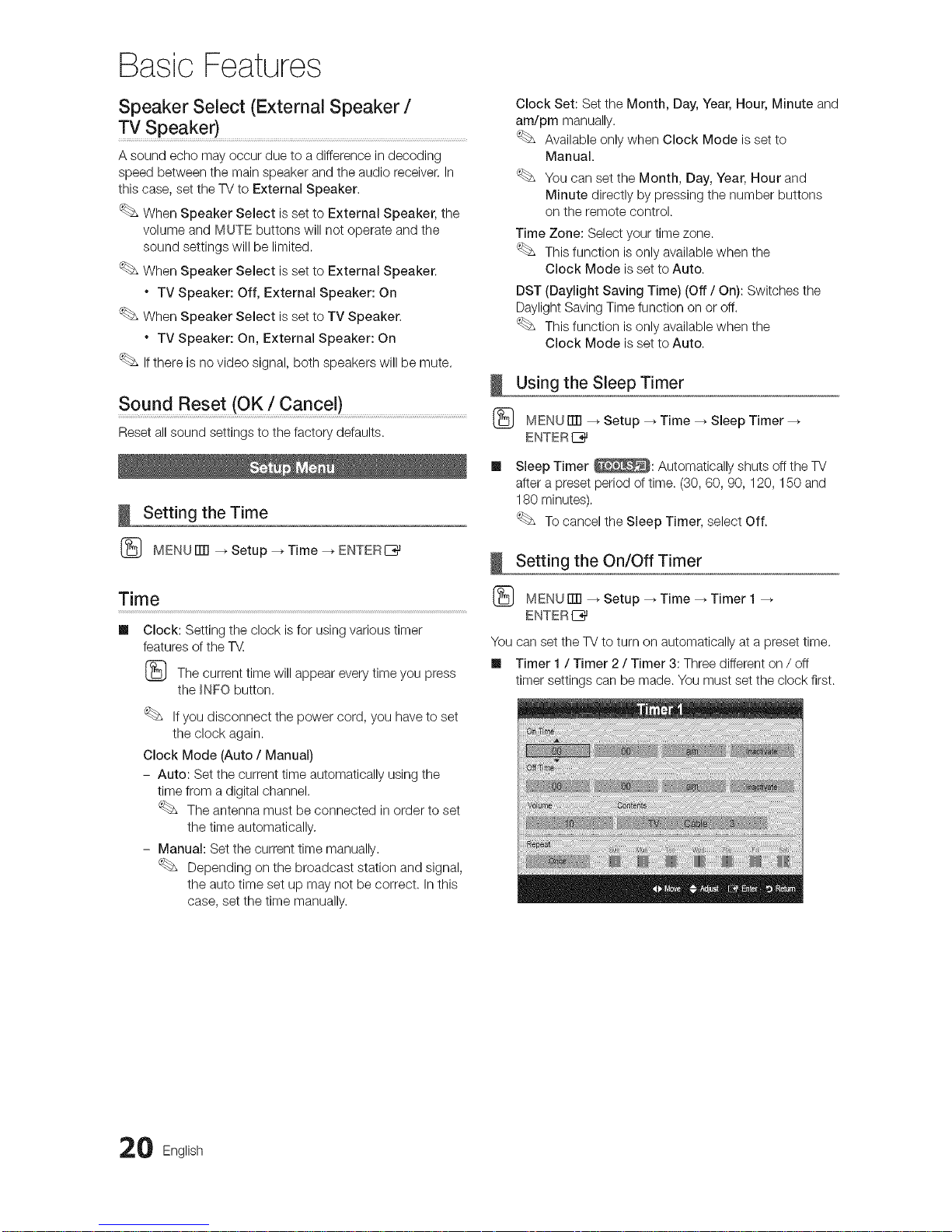
Basic Features
Speaker Select (External Speaker /
TV Spea ker ).............................................................
A sound echo may occur due to a difference in decoding
speed between the main speaker and the audio receiver, In
this case, set the TV to External Speaker.
When Speaker Select is set to External Speaker, the
volume and MUTE buttons will not operate and the
sound settings will be limited,
When Speaker Select is set to External Speaker,
* TV Speaker: Off, External Speaker: On
When Speaker Select is set to TV Speaker,
* TV Speaker: On, External Speaker: On
Ifthere is no video signal, both speakers will be mute,
Sound Reset (OK / Cancel)
Reset all sound settings to the factory defaults.
Setting the Time
(_ MENUiTR _Setup--_Time--_ENTERlZ_
Time
Clock: Setting the clock isfor using various timer
features of the 7_.
(_ The current time will appear every time you press
the _NFO button.
if you disconnect the power cord, you have to set
the clock again.
Clock Mode (Auto / Manual)
- Auto: Set the current time automatically using the
time from a digital channel.
The antenna must be connected inorder to set
the time automatically,
- Manual: Set the current time manually.
Depending on the broadcast station and signal,
the auto time set up may not be correct, in this
case, set the time manually.
Clock Set: Set the Month, Day, Year, Hour, Minute and
am/pm manually.
Available only when Clock Mode is set to
Manual.
You can set the Month, Day, Year, Hour and
Minute directly by pressing the number buttons
on the remote control.
Time Zone: Select your time zone.
This function is only available when the
Clock Mode is set to Auto.
DST (Daylight Saving Time) (Off / On): Switches the
Daylight Saving Time function on or off.
This function is only available when the
Clock Mode is set to Auto.
Using the Sleep Timer
(_ MENUiTR --_ Setup _ Time _ Sleep Timer --_
ENTER IZ_
Sleep Timer _: Automatically shuts off the TV
after a preset period of time. (30, 60, 90, 120, 150 and
180 minutes).
To cancel the Sleep Timer, select Off.
Setting the On/Off Timer
(_ MENUE]] --_Setup _ Time _ Timer 1 --_
ENTER I_
You can set the TV to turn on automatically at a preset time.
Ill Timer 1/ Timer 2 / Timer 3: Three different on / off
timer settings can be made. You must set the clock first.
0 English
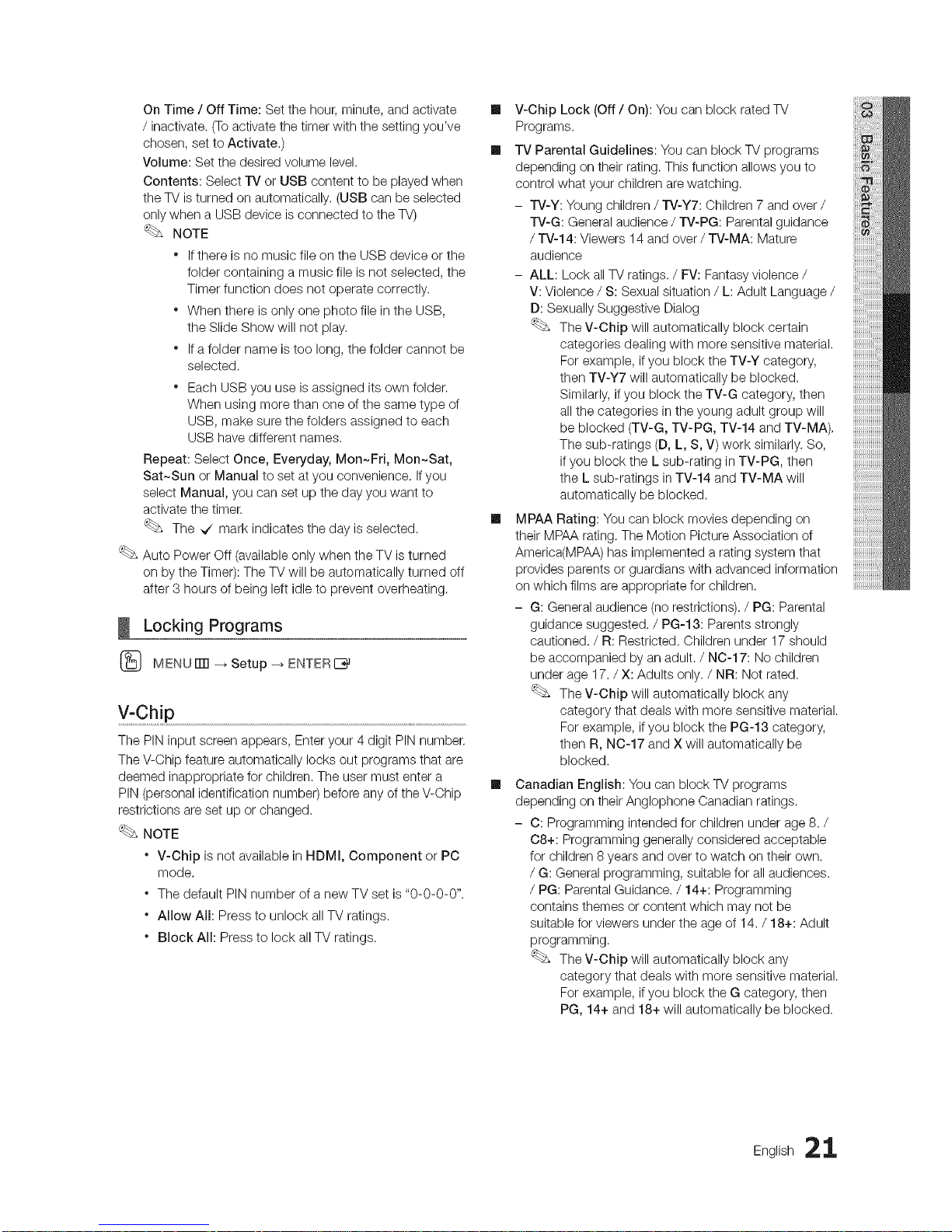
OnTime/ Off Time: Set the hour, minute, and activate
/ inactivate, (Toactivate the timer with the setting you've
chosen, set to Activate,)
Volume: Set the desired volume level.
Contents: Select rv or USB content to be played when
the TV isturned on automatically, (USB can be selected
only when a USB device is connected to the TV)
NOTE
Ifthere is no music file on the USB device or the
folder containing a music file is not selected, the
Timer function does not operate correctly.
When there is only one photo file in the USB,
the Slide Show will not play.
If afolder name is too long, the folder cannot be
selected.
Each USB you use is assigned its own folder.
When using more than one of the same type of
USB, make sure the folders assigned to each
USB have different names.
Repeat: Select Once, Everyday, Mon~Fri, Mon~Sat,
Sat~Sun or Manual to set at you convenience. If you
select Manual, you can set up the day you want to
activate the timer.
The _/ mark indicates the day is selected.
Auto Power Off (available only when the TV is turned
on by the Timer): The TV will be automatically turned off
after 3 hours of being left idle to prevent overheating.
Locking Programs
(_ MENUiTR -_ Setup -_ ENTERE_
V-Chip
The PIN input screen appears, Enter your 4 digit PIN number.
The V-Chip feature automatically locks out programs that are
deemed inappropriate for children. The user must enter a
PIN (personal identification number) before any ofthe V-Chip
restrictions are set up or changed.
NOTE
* V-Chip is not available in HDML Component or PC
mode.
* The default PIN number of a new TV set is "0-0-0-0".
* Allow All: Press to unlock all TV ratings.
* Block All: Press to lock all TV ratings.
II V-Chip Lock (Off / On): You can block rated TV
Programs.
Ill TV Parental Guidelines: You can block TV programs
depending on their rating. This function allows you to
control what your children are watching,
- TV-Y: Young children / TV-Y7: Children 7 and over/
rV-G: General audience / rV-PG: Parental guidance
/ TV-14: Viewers 14 and over / TV-MA: Mature
audience
- ALL: Lock allTV ratings. / FV: Fantasy violence /
V: Violence / S: Sexual situation / L: Adult Language /
D: Sexually Suggestive Dialog
The V-Chip will automatically block certain
categories dealing with more sensitive material.
For example, if you block the TV-¥ category,
then TV-Y7 will automatically be blocked.
Similarly, if you block the TV-G category, then
all the categories in the young adult group will
be blocked (TV-G, TV-PG, TV-14 and TV-MA),
The sub-ratings (D, L, S, V) work similarly. So,
if you block the L sub-rating inTV-PG, then
the L sub-ratings in TV-14 and TV-MA will
automatically be blocked.
II MPAA Rating: You can block movies depending on
their MPAA rating, The Motion Picture Association of
America(MPAA) has implemented a rating system that
provides parents or guardians with advanced information
on which films are appropriate for children.
- G: General audience (no restrictions). / PG: Parental
guidance suggested. / PG-13: Parents strongly
cautioned. / R: Restricted, Children under 17 should
be accompanied by an adult. / NO-17: No children
under age 17. / X: Adults only. / NR: Not rated.
The V-Chip will automatically block any
category that deals with more sensitive material.
For example, if you block the PG-13 category,
then R, N0-17 and X will automatically be
blocked.
Canadian English: You can block TV programs
depending on their Anglophone Canadian ratings.
- C: Programming intended for children under age 8. /
08+: Programming generally considered acceptable
for children 8 years and over to watch on their own.
/ G: General programming, suitable for all audiences.
/ PG: Parental Guidance. / 14+: Programming
contains themes or content which may not be
suitable for viewers under the age of 14. / 18+: Adult
programming.
The V-Chip will automatically block any
category that deals with more sensitive material.
For example, if you block the G category, then
PG, 14+ and 18+ will automatically be blocked.
English 21

Basic Features
m
m
m
Canadian French: You can block TV programs
depending on their French Canadian rating.
- G: General / 8 ans+: Programming generally
considered acceptable for children 8 years and over
to watch on their own. / 13 arts+: Programming may
not be suitable for children under the age of 13./
16 arts+: Programming is not suitable for children
under the age of 16. / 18 arts+: Programming
restricted to adults.
The V-Chip will automatically block any
category that deals with more sensitive material.
For example, if you block the 8 ans+ category,
then 13 ans+, 16 arts+ and 18 ans+ will
automatically be blocked also.
Downloadable U.S. Rating: Parental restriction
information can be used while watching DTV channels.
NOTE
If information is not downloaded from the
broadcasting station, the Downloadable U.S.
Rating menu is deactivated,
Parental restriction information is automatically
downloaded while watching DTV channels. It
may take several seconds,
The Downloadable U.S. Rating menu
is available for use after information is
downloaded from the broadcasting station.
However, depending on the information from
the broadcasting station, it may not be available
for use.
Parental restriction levels differ depending on
the broadcasting station. The default menu
name and Downloadable US Rating change
depending on the downloaded information.
Even ifyou set the on-screen display to another
language, the Downloadable U.S. Rating
menu will appear in English only.
The rating will automatically block certain
categories that deal with more sensitive
material.
The rating titles (Forexample: Humor Level_etc)
and TV ratings (For example: DH, MH, H.,etc)
may differ depending on the broadcasting
station.
Change PIN: The Change PIN screen will appear.
Choose any 4 digits for your PIN and enter them. As
soon as the 4 digits are entered, the Confirm New
PIN screen appears. Re-enter the same 4 digits. When
the Confirm screen disappears, your PIN has been
memorized.
How to watch a restricted channel
Ifthe TV is tuned to a restricted channel, the V-Chip will
block it. The screen will go blank and the following message
will appear:
This channel is blocked by V-Chip. Please enter the PIN to
unblock.
Ifyou forget the PIN, press the remote-control buttons
in the following sequence, which resets the pin to
"0-0-0-0:" POWER (off) _ MUTE --_ 8 --_ 2 --_4 --_
POWER(on).
Other Features
(_ MENUIITI --_Setup _ ENTERE_
Language
Set the menu language,
1. Select Language and press the ENTERE_ button.
2. Choose desired language and press the ENTERI_
button.
Choose between English, EspaSol and Frangais.
Caption .............................................................................................................................................................................................................................
(On-Screen Text Messages)
Ill Caption (Off / On): You can switch the
caption function on or off. If captions are
not available, they will not be displayed
on the screen.
The Caption feature doesn't work in
Component, HDMI or PC modes.
Ill Caption Mode: You can select the
desired caption mode.
The availability of captions depends on the
program being broadcast.
Default / OO1~004 / Text1 ~Text4: (analog channels
only) The Analog Caption function operates in either
analog TV channel mode or when a signal is supplied
from an external device to the T_. (Depending on the
broadcasting signal, the Analog Caption function may or
may not work with digital channels.)
Default / Service1 ~Service6 / OO1~004 /
Text1 ~Text4: (digital channels only) The Digital Captions
function works with digital channels.
Service1~6 may not be available in digital caption
mode depending on the broadcast.
2 English
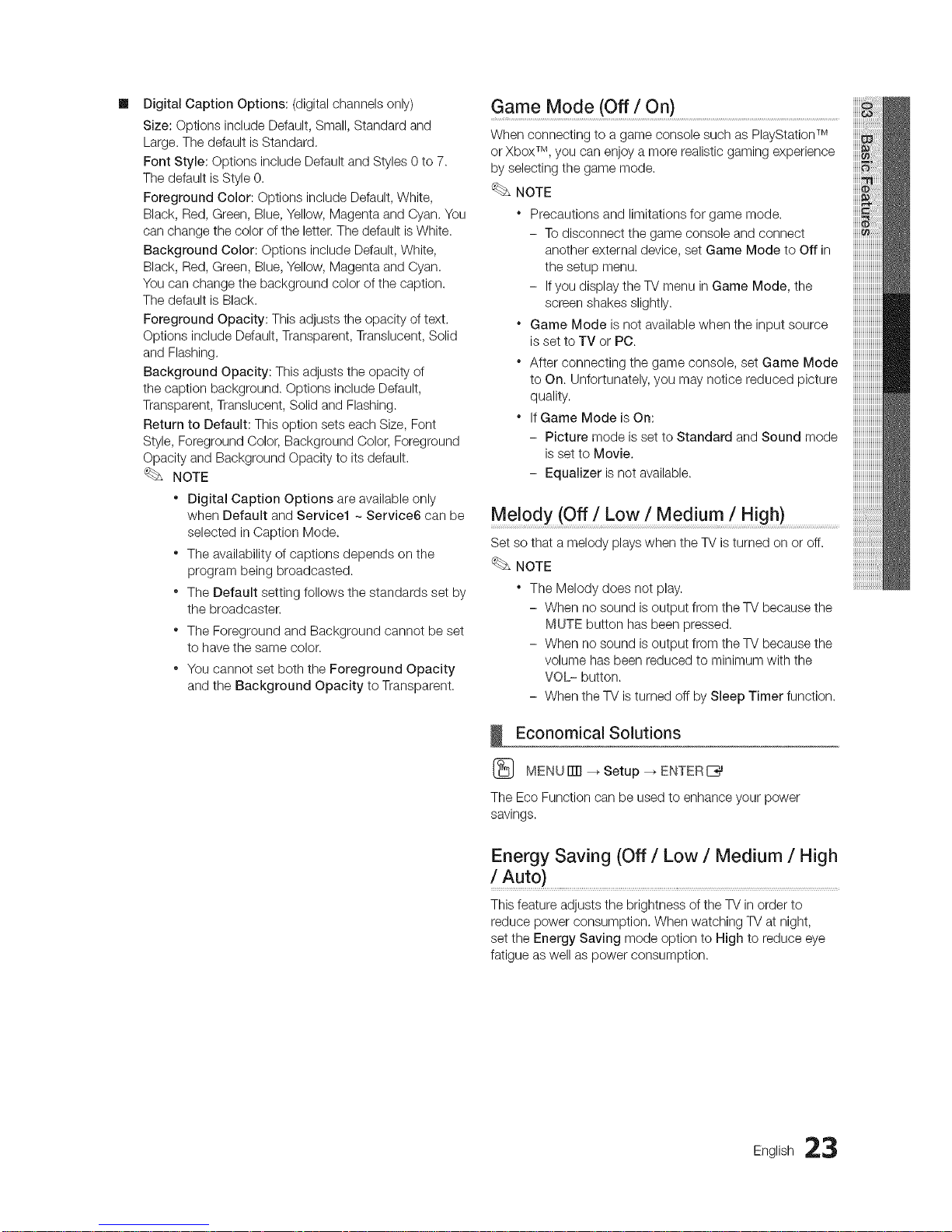
m
DigitalCaptionOptions:(digitalchannelsonly)
Size:OptionsincludeDefault,Small,Standardand
Large.ThedefaultisStandard,
FontStyle:OptionsincludeDefaultandStyles0to7.
ThedefaultisStyle0.
ForegroundColor:OptionsincludeDefault,White,
Black,Red,Green,Blue,Yellow,MagentaandCyan,You
canchangethecoloroftheletter.ThedefaultisWhite.
BackgroundColor:OptionsincludeDefault,White,
Black,Red,Green,Blue,Yellow,MagentaandCyan.
Youcanchangethebackgroundcolorofthecaption.
ThedefaultisBlack.
ForegroundOpacity:Thisadjuststheopacityoftext.
OptionsincludeDefault,Transparent,Translucent,Solid
andFlashing.
BackgroundOpacity:Thisadjuststheopacityof
thecaptionbackground.OptionsincludeDefault,
Transparent,Translucent,SolidandFlashing.
ReturntoDefault:ThisoptionsetseachSize,Font
Style,ForegroundColor,BackgroundColor,Foreground
OpacityandBackgroundOpacitytoitsdefault.
NOTE
* DigitalCaptionOptionsareavailableonly
whenDefaultandService1~Service6canbe
selectedinCaptionMode.
* Theavailabilityofcaptionsdependsonthe
programbeingbroadcasted.
* TheDefaultsettingfollowsthestandardssetby
thebroadcaster.
* TheForegroundandBackgroundcannotbeset
tohavethesamecolor.
* YoucannotsetboththeForegroundOpacity
andtheBackgroundOpacitytoTransparent.
Game Mode (Off / On)
When connecting to a game console such as PlayStation TM
or Xbox TM, you can enjoy a more realistic gaming experience
by selecting the game mode.
NOTE
* Precautions and limitations for game mode.
- To disconnect the game console and connect
another external device, set Game Mode to Off in
the setup menu.
- If you display the TV menu in Game Mode, the
screen shakes slightly.
* Game Mode is not available when the input source
is set to TV or PC.
* After connecting the game console, set Game Mode
to On. Unfortunately, you may notice reduced picture
quality.
* If Game Mode is On:
- Picture mode is set to Standard and Sound mode
is set to Movie.
- Equalizer is not available.
Melody (Off / Low / Medium / High)
Set so that a melody plays when the TV is turned on or off.
NOTE
* The Melody does not play.
- When no sound is output from the TV because the
MUTE button has been pressed.
- When no sound is output from the TV because the
volume has been reduced to minimum with the
VOL- button.
- When the TV is turned off by Sleep Timer function.
Economical Solutions
(_ MENUITTI --_ Setup _ ENTER[_
The Eco Function can be used to enhance your power
savings.
Energy Saving (Off / Low / Medium / High
!Auto) ................................................................................................................
This feature adjusts the brightness of the TV in order to
reduce power consumption. When watching TV at night,
set the Energy Saving mode option to High to reduce eye
fatigue as well as power consumption.
English 23

Basic Features
_} MENU[[]] _, Support _ ENTERE_
Self Diagnosis
Self Diagnostic might take few seconds, this is part of
the normal operation of the TV,
Ill Picture Test: Use to check for picture problems.
Yes: Ifthe test pattern does not appear or there is
noise in the test pattern, select Yes,There may be a
problem with the TV.Contact Samsung's Call Center for
assistance (1-800-SAMSUNG).
No: Ifthe test pattern is properly displayed, select No.
There may be a problem with your external equipment,
Please check your connections, If the problem persists,
refer to the external device's user manual.
Ill Sound Test: Use the built-in melody sound to check for
sound problems.
Ifyou hear no sound from the TV's speakers,
before performing the sound test, make sure
Speaker Select is set to TV Speaker in the
Sound menu,
The melody will be heard during the test even if
Speaker Select is set to External Speaker or the
sound is muted by pressing the MUTE button.
Yes: Ifyou can hear sound only from one speaker or not
at allduring the sound test, select Yes, There may be a
problem with the TV.Contact Samsung's Call Center for
assistance (1-800-SAMSUNG).
No: Ifyou can hear sound from the speakers, select No.
There may be a problem with your external equipment,
Please check your connections, If the problem persists,
refer to the external device's user manual.
Ill Signal Strength: (Digital channels only) An HD channel's
reception quality is either perfect or the channels are
unavailable. Adjust your antenna to increase signal
strength.
Software Upgrade
Samsung may offer upgrades for your TV's firmware in the
future. Please visit Samsung.com or contact the Samsung
call center at 1-800-SAMSUNG (726-7864) to receive
information about downloading upgrades and using a USB
drive. Upgrades will be possible by connecting a USB drive
to the USB port.
When software is upgraded, video and audio settings
you have made will return to their default (factory)
settings,
We recommend you write down your settings so that
you can easily reset them after the upgrade,
HD Connection Guide
Refer to this information when connecting external devices
to the TV.
Contact Samsung ...............................................................................................................................................................
View this information when your TV does not work properly
or when you want to upgrade the software. You can find
information regarding our call centers and how to download
products and software.
4 English
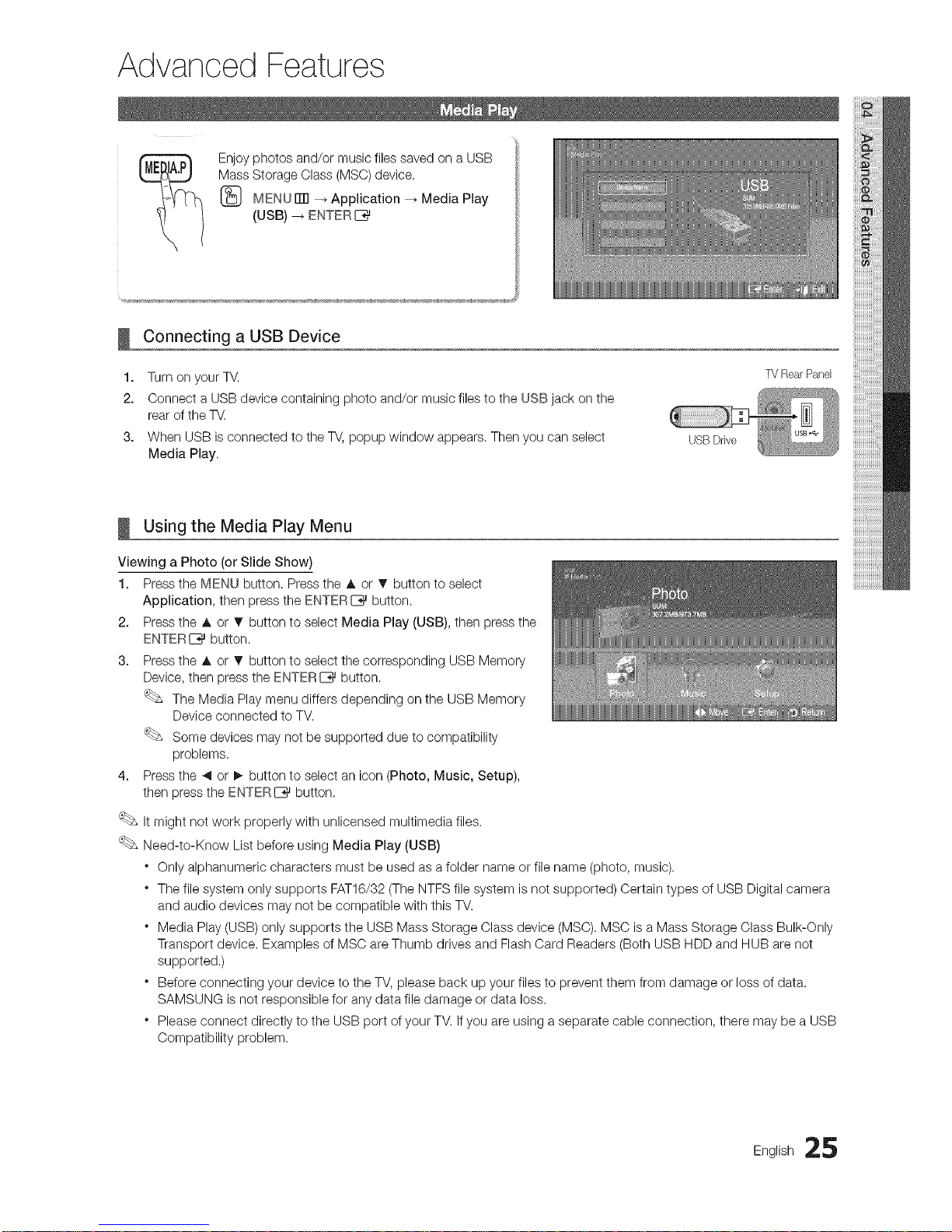
Advanced Features
Enjoy photos and/or music files saved on a USB
Mass Storage Class (MSO) device.
{_ MENU iTrl -_ Application _ Media Play
(USB) _ ENTERIZ_
Connecting a USB Device
1. Turn on your TV.
2. Connect a USB device containing photo and/or music files to the USB jack on the
rear of the TV.
3. When USB is connected to the TV, popup window appears. Then you can select
Media Play.
USB Drive
TV RearPanel
Using the Media Play Menu
Viewing a Photo (or Slide Show)
1. Press the MENU button. Press the A or T button to select
Application, then press the ENTERI_ button.
2. Press the A or T button to select Media Play (USB), then press the
ENTERE_ button.
3. Press the A or T button to select the corresponding USB Memory
Device, then press the ENTERI_ button.
The Media Play menu differs depending on the USB Memory
Device connected to TV.
Some devices may not be supported due to compatibility
problems.
4. Press the _1or I_ button to select an icon (Photo, Music, Setup),
then press the ENTERI_ button.
It might not work properly with unlicensed multimedia files.
Need-to-Know List before using Media Play (USB)
" Only alphanumeric characters must be used as a folder name or file name (photo, music).
" The file system only supports FAT16/32 (The NTFS file system is not supported) Certain types of USB Digital camera
and audio devices may not be compatible with this TM
" Media Play (USB) only supports the USB Mass Storage Class device (MSC). MSC is a Mass Storage Class Bulk-Only
Transport device. Examples of MSC are Thumb drives and Flash Card Readers (Both USB HDD and HUB are not
supported.)
" Before connecting your device to the TV, please back up your files to prevent them from damage or loss of data.
SAMSUNG is not responsible for any data file damage or data loss.
" Please connect directly to the USB port of your TV. If you are using a separate cable connection, there may be a USB
Compatibility problem.
English 25
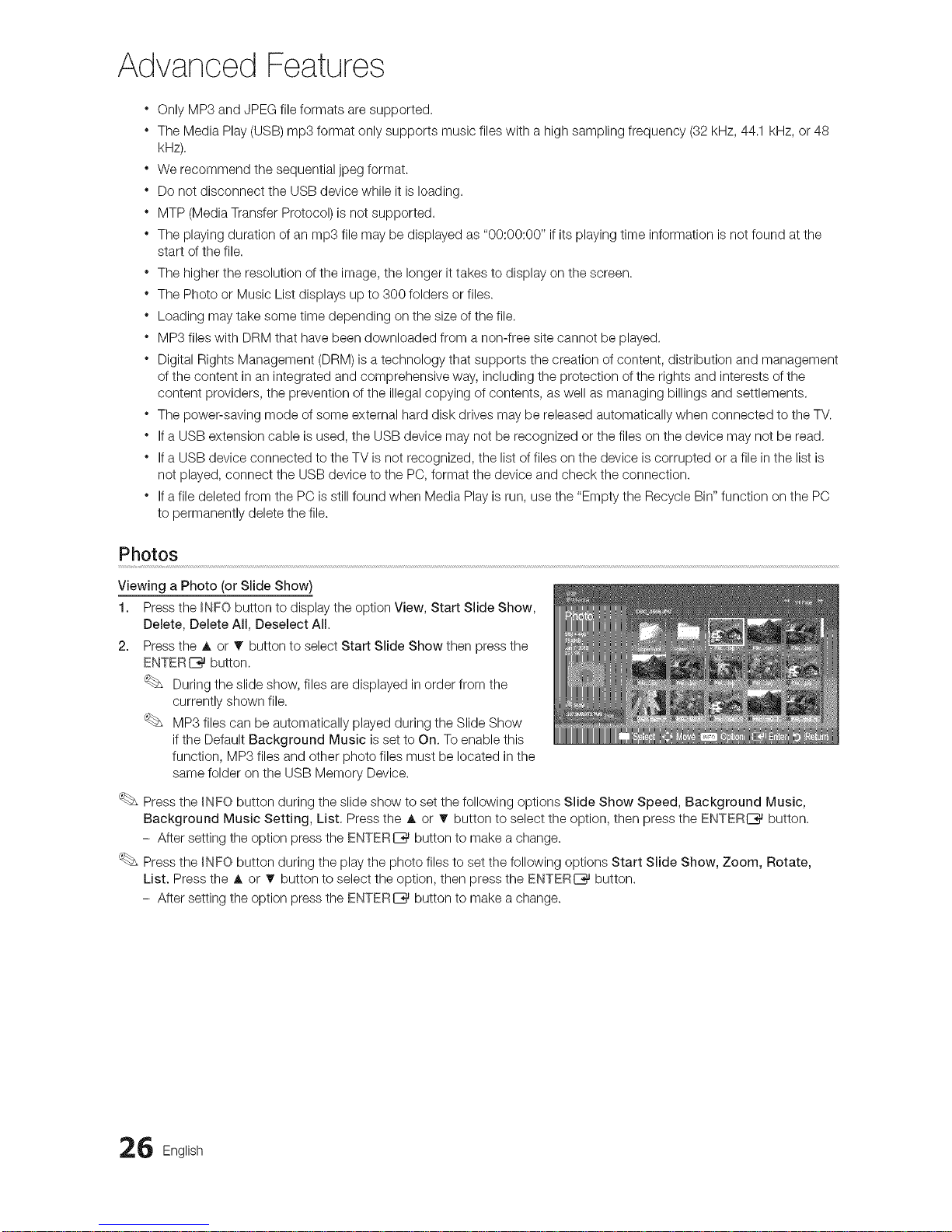
Advanced Features
" Only MP3 and JPEG file formats are supported.
. The Media Play (USB) mp3 format only supports music files with a high sampling frequency (32 kHz, 44.1 kHz, or 48
kHz).
" We recommend the sequential jpeg format.
" Do not disconnect the USB device while it is loading.
" MTP (Media Transfer Protocol) is not supported.
" The playing duration of an mp3 file may be displayed as "00:00:00" if its playing time information is not found at the
start of the file.
" The higher the resolution of the image, the longer it takes to display on the screen.
" The Photo or Music List displays up to 300 folders or files.
" Loading may take some time depending on the size of the file.
" MP3 files with DRM that have been downloaded from a non-free site cannot be played.
" Digital Rights Management (DRM) is a technology that supports the creation of content, distribution and management
of the content in an integrated and comprehensive way, including the protection of the rights and interests of the
content providers, the prevention of the illegal copying of contents, as well as managing billings and settlements.
" The power-saving mode of some external hard disk drives may be released automatically when connected to the TV.
" If a USB extension cable is used, the USB device may not be recognized or the files on the device may not be read.
" If a USB device connected to the TV is not recognized, the list of files on the device is corrupted or a file in the list is
not played, connect the USB device to the PC, format the device and check the connection.
" If afile deleted from the PC is still found when Media Play is run, use the "Empty the Recycle Bin" function on the PC
to permanently delete the file.
Photos
Viewing a Photo (or Slide Show)
1. Press the _NFO button to display the option View, Start Slide Show,
Delete, Delete All, Deselect All.
2. Press the A or T button to select Start Slide Show then press the
ENTERI_ button.
During the slide show, files are displayed in order from the
currently shown file.
MP3 files can be automatically played during the Slide Show
if the Default Background Music is set to On. To enable this
function, MP3 files and other photo files must be located in the
same folder on the USB Memory Device.
Press the _NFO button during the slide show to set the following options Slide Show Speed, Background Music,
Background Music Setting, List. Press the A or T button to select the option, then press the ENTERI_ button.
- After setting the option press the ENTERE_ button to make a change.
Press the INFO button during the play the photo files to set the following options Start Slide Show, Zoom, Rotate,
List. Press the A or T button to select the option, then press the ENTERI_ button.
- After setting the option press the ENTERI_ button to make a change.
6 English
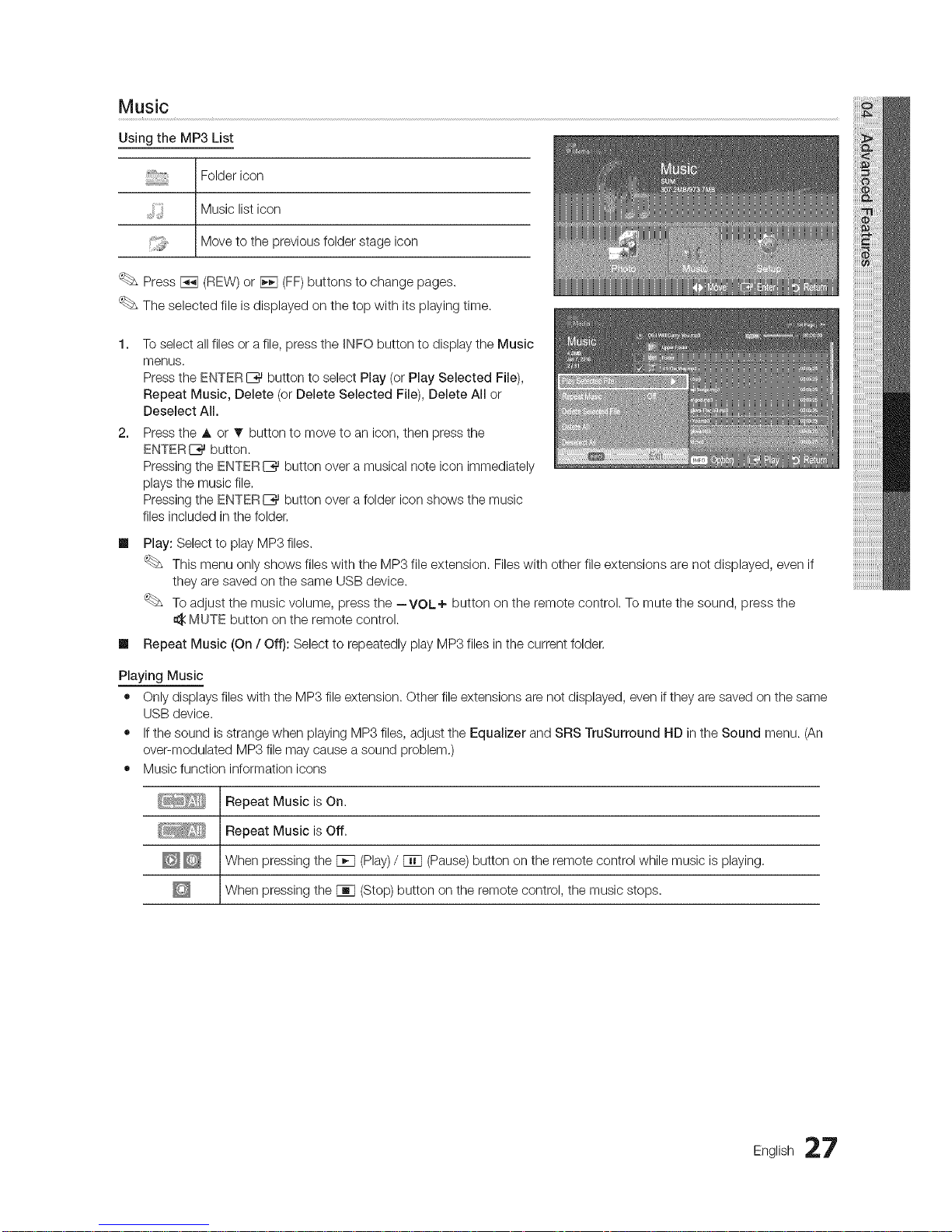
Music
Using the MP3 List
Folder icon
Music list icon
Move to the previous folder stage icon
Press _ (nEW) or _ (FF)buttons to change pages.
The selected file is displayed on the top with its playing time.
1. To select all files or a file, press the _NFO button to display the Music
menus.
Press the ENTERI:_ button to select Play (or Play Selected File),
Repeat Music, Delete (or Delete Selected File), Delete All or
Deselect All.
2. Press the A or • button to move to an icon, then press the
ENTERE_ button.
Pressing the ENTERI:_ button over a musical note icon immediately
plays the music file.
Pressing the ENTER_ button over a folder icon shows the music
files included in the folder.
III
Play: Select to play MP3 files.
This menu only shows files with the MP3 file extension. Files with other file extensions are not displayed, even if
they are saved on the same USB device.
To adjust the music volume, press the --VOL+ button on the remote control. To mute the sound, press the
MUTE button on the remote control.
Ill Repeat Music (On / Off): Select to repeatedly play MP3 files in the current folder.
Playing Music
• Only displays files with the MP3 file extension. Other file extensions are not displayed, even if they are saved on the same
USB device.
• Ifthe sound is strange when playing MP3 files, adjust the Equalizer and SRS TruSurround HD in the Sound menu. (An
oveFmodulated MP3 file may cause a sound problem.)
• Music function information icons
Repeat Music is On.
Repeat Music is Off.
_ When pressing the Fcq (Play)/ _T1 (Pause)button on the remote control while music is playing.
When press ng the _q (Stop) button on the remote control, the music stops.
English 27
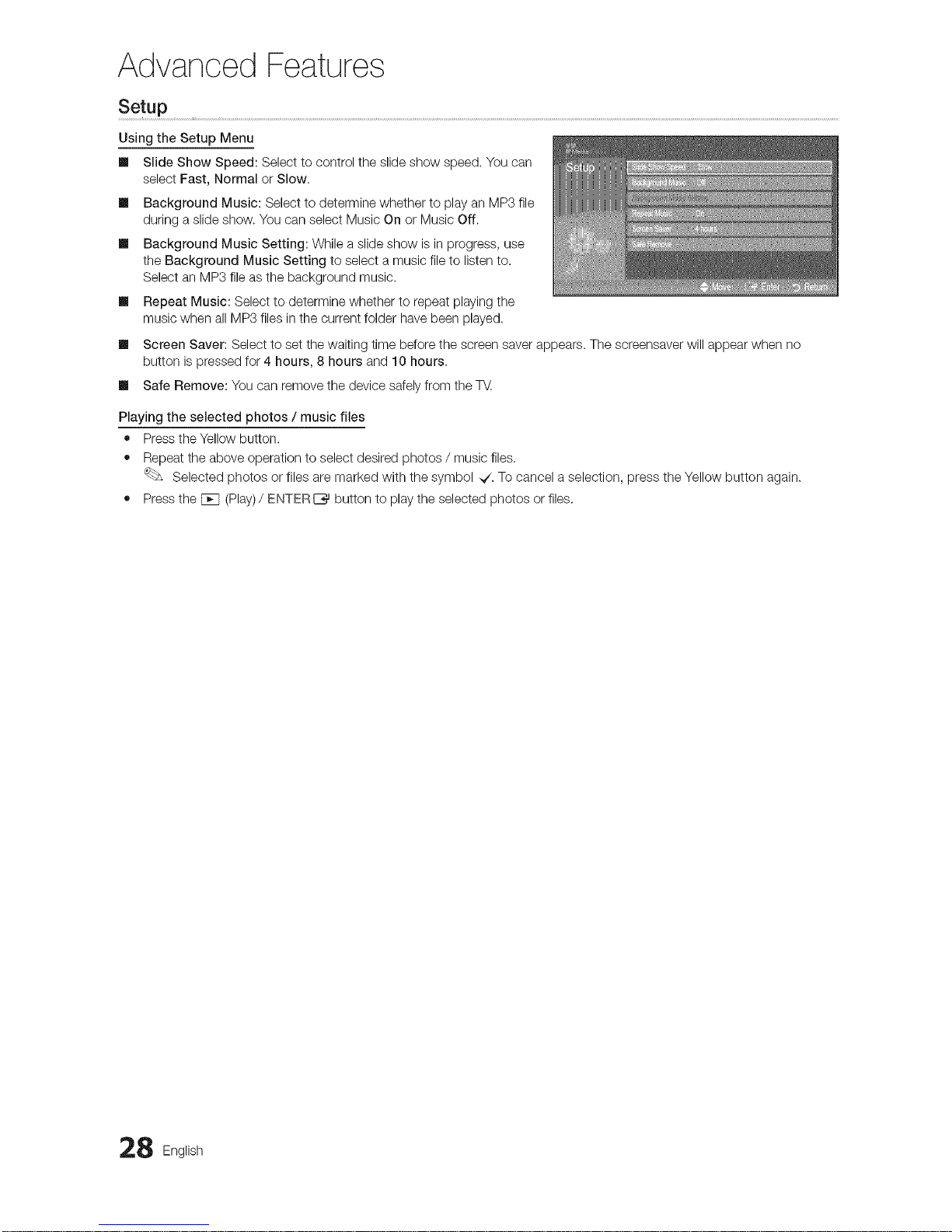
Advanced Features
Setup ...........................................................................................................................................................................................................................................................................................................................................................................................................................................................................................................................
Using the Setup Menu
Slide Show Speed: Select to control the slide show speed. You can
select Fast, Normal or Slow.
m Background Music: Select to determine whether to play an MP3 file
during a slide show. You can select Music On or Music Off.
m Background Music Setting: While a slide show is in progress, use
the Background Music Setting to select a music file to listen to.
Select an MP3 file as the background music.
Repeat Music: Select to determine whether to repeat playing the
music when all MP3 files in the current folder have been played.
m
m
Screen Saver: Select to set the waiting time before the screen saver appears. The screensaver will appear when no
button is pressed for 4 hours, 8 hours and 10 hours.
Ill Safe Remove: You can remove the device safely from the TV
Playing the selected photos / music files
• Press theYellow button.
• Repeat the above operation to select desired photos / music files.
Selected photos or files are marked with the symbol ,,/. To cancel a selection, press the Yellow button again.
• Press the FCq (Play)/ ENTERI_ button to play the selected photos or files.
8 English
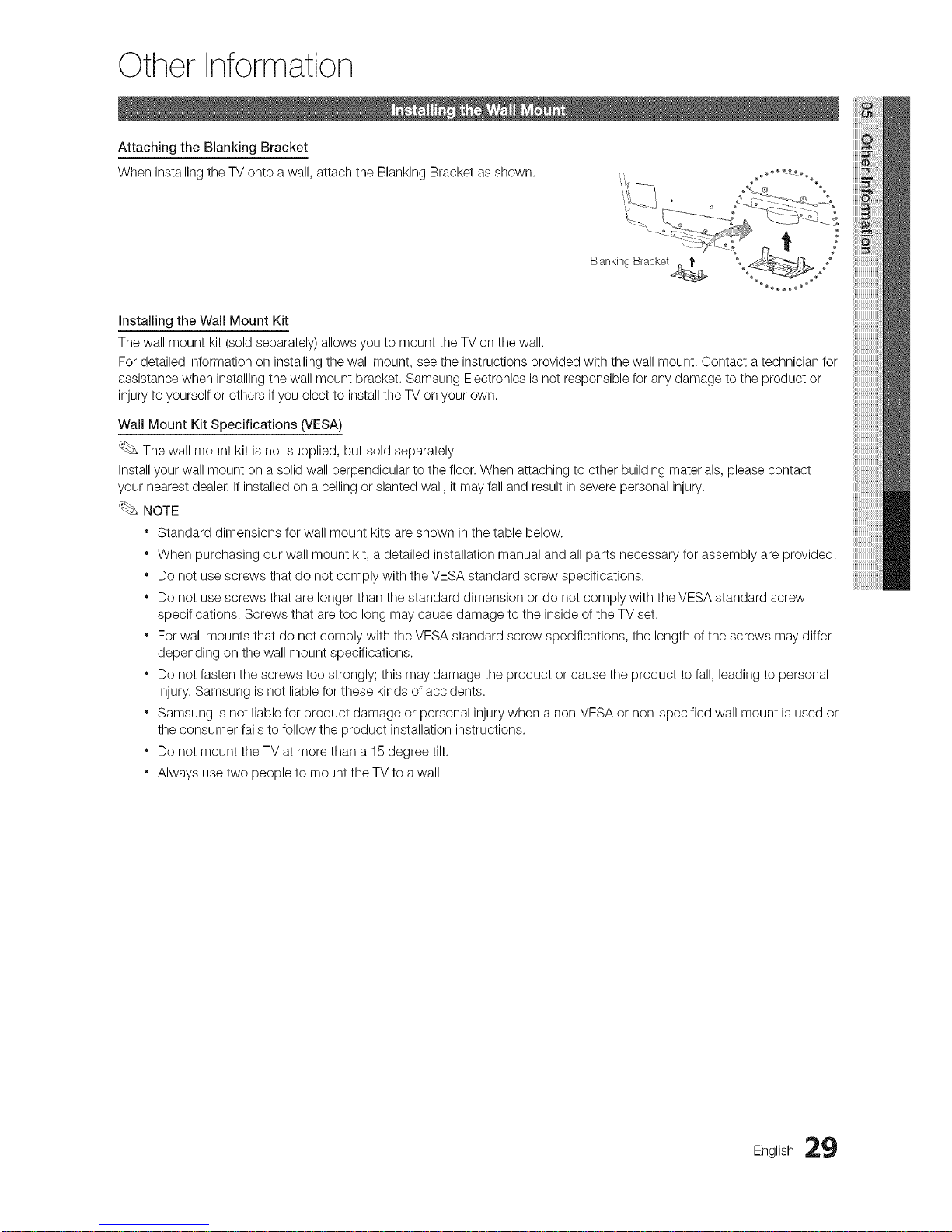
Other Information
Attaching the Blanking Bracket
When installing the TV onto a wall, attach the Blanking Bracket as shown. .. o_oo_ooo
Installing the Wall Mount Kit
The wall mount kit (sold separately) allows you to mount the TV on the wall.
For detailed information on installing the wall mount, see the instructions provided with the wall mount. Contact a technician for
assistance when installing the wall mount bracket. Samsung Electronics is not responsible for any damage to the product or
injury to yourself or others if you elect to install the TV onyour own.
Wail Mount Kit Specifications (VESA)
The wall mount kit is not supplied, but sold separately.
Install your wall mount on a solid wall perpendicular to the floor. When attaching to other building materials, please contact
your nearest dealer. If installed on a ceiling or slanted wall, it may fall and result in severe personal injury.
NOTE
* Standard dimensions for wall mount kits are shown in the table below.
* When purchasing our wall mount kit, a detailed installation manual and all parts necessary for assembly are provided.
* Do not use screws that do not comply with the VESA standard screw specifications.
* Do not use screws that are longer than the standard dimension or do not comply with the VESA standard screw
specifications. Screws that are too long may cause damage to the inside of the TV set.
* For wall mounts that do not comply with the VESA standard screw specifications, the length of the screws may differ
depending on the wall mount specifications.
* Do not fasten the screws too strongly; this may damage the product or cause the product to fall, leading to personal
injury. Samsung is not liable for these kinds of accidents.
* Samsung is not liable for product damage or personal injury when a non-VESA or non-specified wall mount is used or
the consumer fails to follow the product installation instructions.
* Do not mount the TV at more than a 15 degree tilt.
* Always use two people to mount the TV to a wall.
English 29
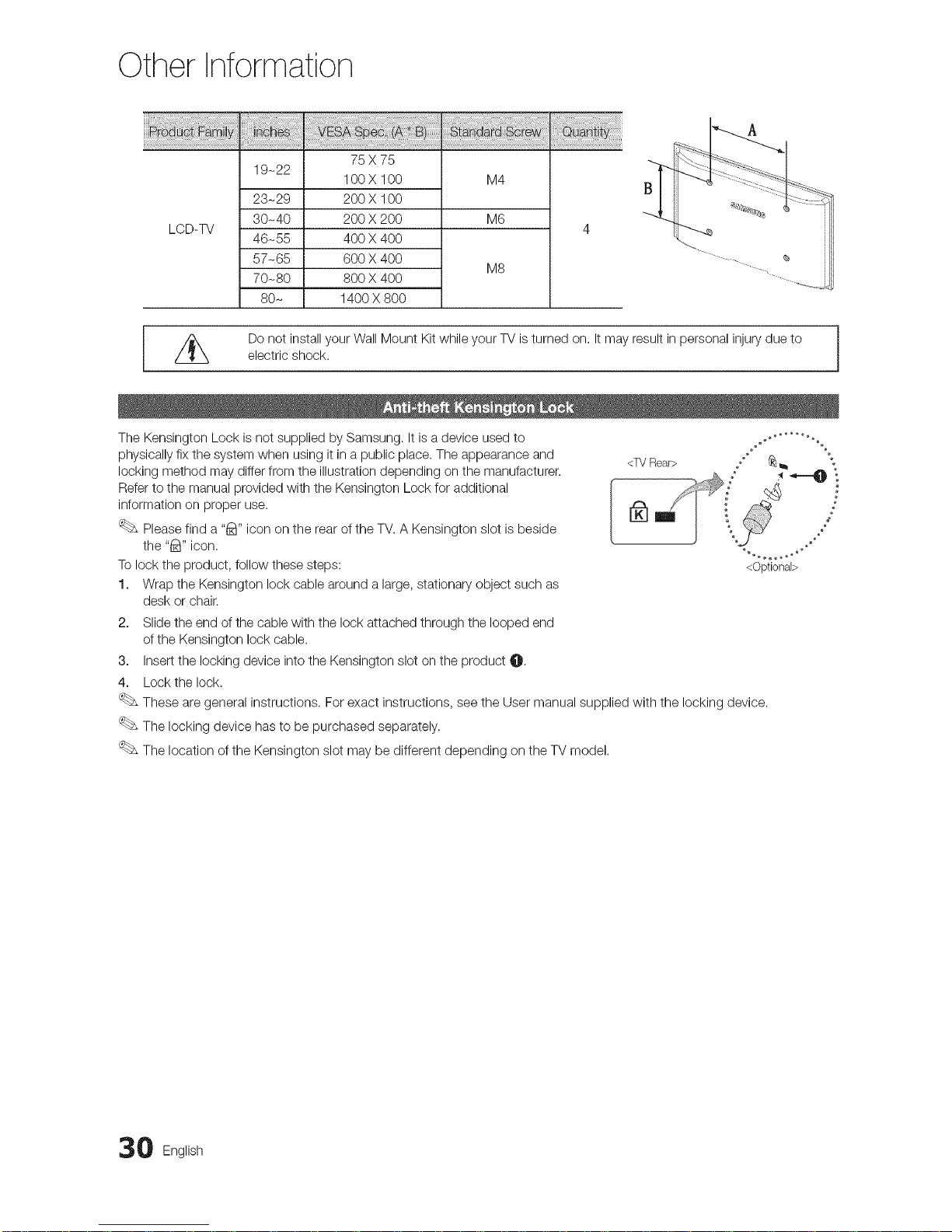
Other Information
ii_i_i_{@i__{__i__________}_{____i!{i_!}_i_ {{{ @
LCD-TV
75 X 75
19-22
100X 100
23-29 200 X 100
30-40 200 X 200
46-55 400 X 400
57-65 600 X 400
70-80 800 X 400
80- 1400 X 800
M4
M6
M8
//_ Do not install your Wall Mount Kit while your TV isturned on, It may result in personal injury due toelectric shock.
The Kensington Lock is not supplied by Samsung. It is a device used to
physically fix the system when using it in a public place. The appearance and
locking method may differ from the illustration depending on the manufacturer.
Refer to the manual provided with the Kensington Lock for additional
information on proper use.
Please find a "_" icon on the rear of the TV. A Kensington slot is beside
the "_" icon,
To lock the product, follow these steps:
1. Wrap the Kensington lock cable around a large, stationary object such as
desk or chair.
2. Slide the end of the cable with the lock attached through the looped end
of the Kensington lock cable.
3. Insert the locking device into the Kensington slot on the product O.
4. Lock the lock.
These are general instructions, For exact instructions, see the User manual supplied with the locking device.
The locking device has to be purchased separately.
The location of the Kensington slot may be different depending on the TV model.
<Optional>
0 English
