Samsung 460, 465 Installation Manual
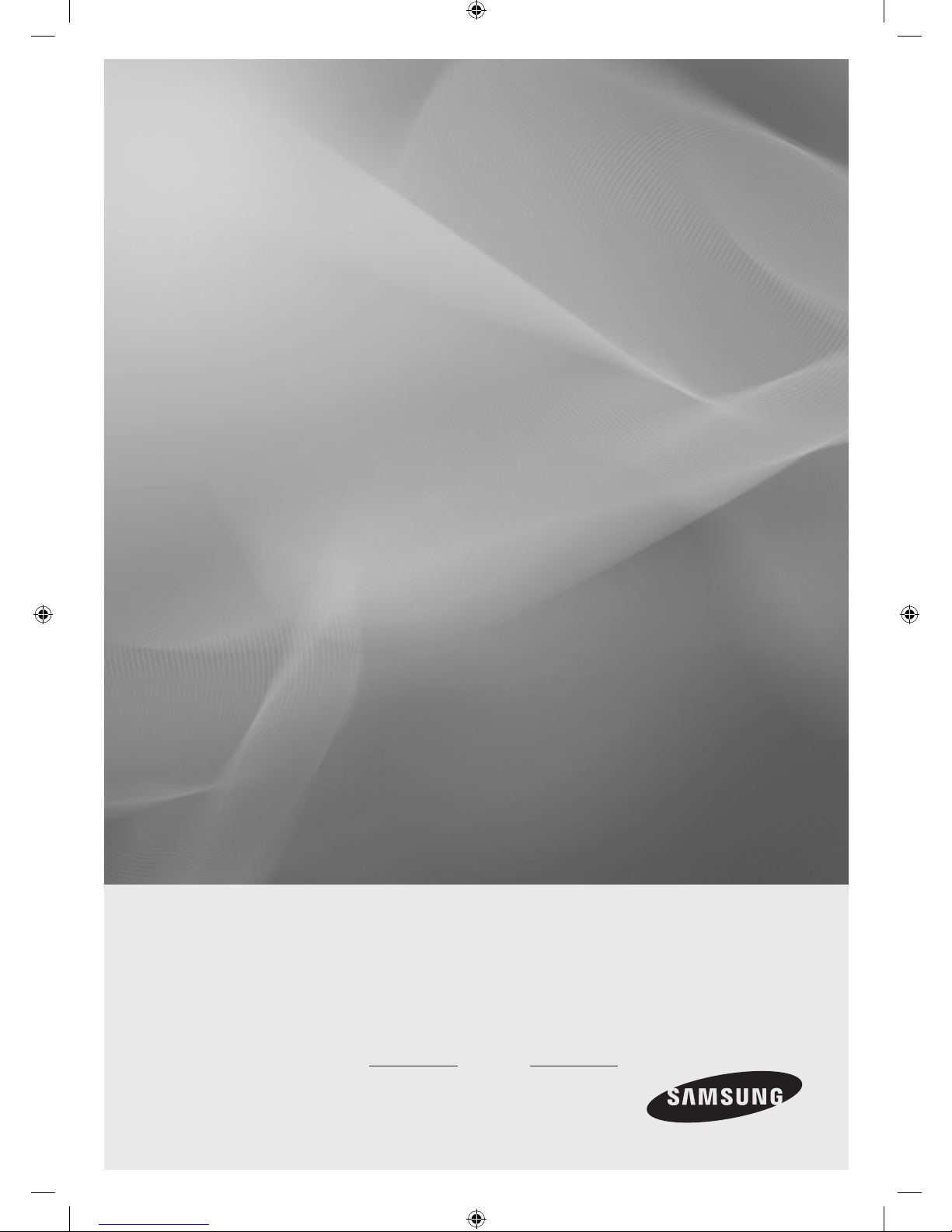
LED TV
Installation manual
imagine the possibilities
Thank you for purchasing this Samsung product.
To receive more complete service, please
register your product at
www.samsung.com/register
Model Serial No.
460/465
[HC460-465-EU]Install-Guide-X0ENG.indd 1 2014-07-14 10:04:31
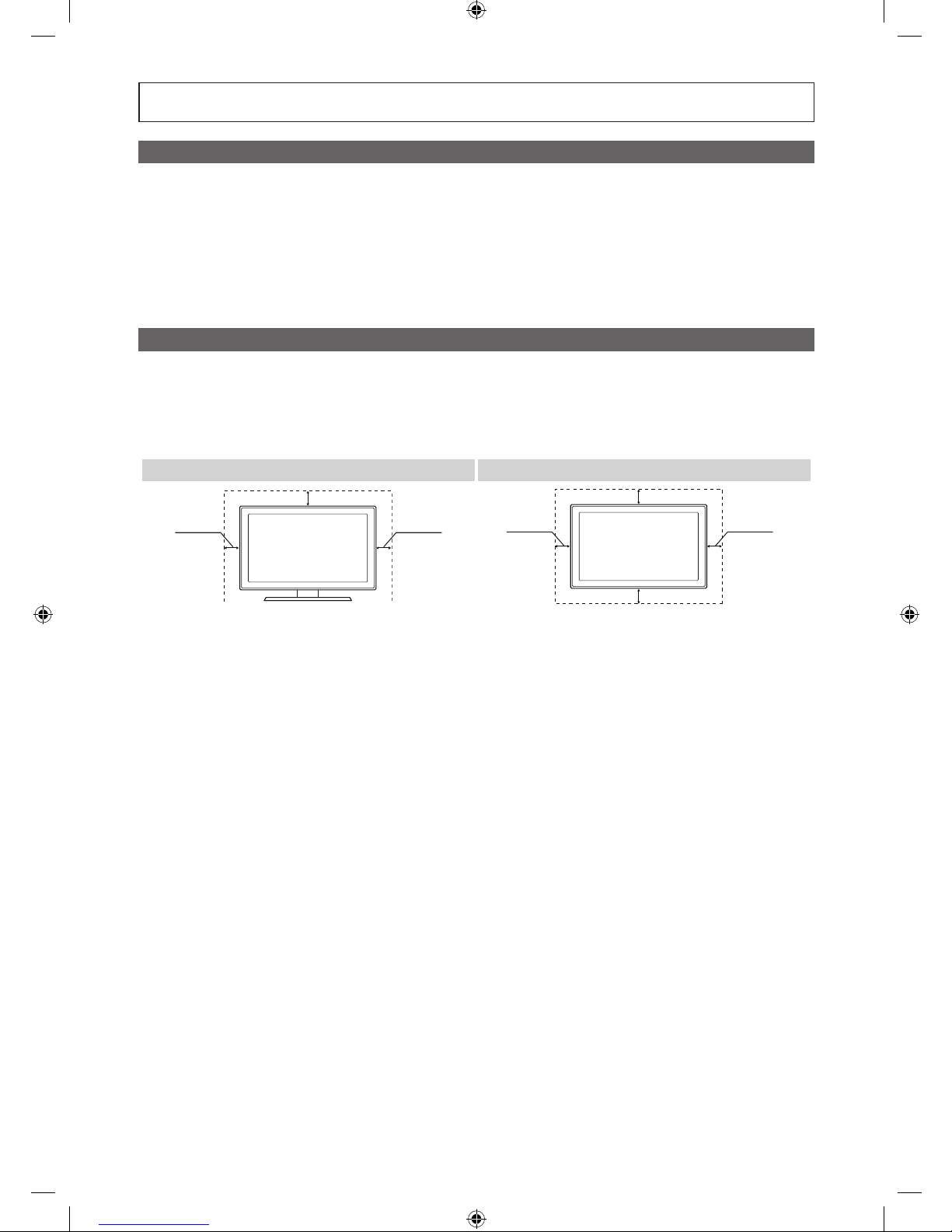
Figures and illustrations in this User Manual are provided for reference only and may differ from actual product
appearance. Product design and specifications may be changed without notice.
Still image warning
Avoid displaying still images (like jpeg picture files) or still image elements (like TV Programme such as TV Programmeme logos,
the panorama or 4:3 image format, stock or news bars at the bottom of the screen etc.) on the screen. Constantly displaying still
pictures can cause uneven wear of the screen phosphor, which will affect the image quality. To reduce risk of this effect, please
follow the recommendations below:
• Avoid displaying the same TV channel for long periods.
• Always try do display any image over the full screen, use the TV set picture format menu for the best possible match.
• Reduce the brightness and contrast values to the minimum require values to achieve the desired picture quality. Exceeding
these values may speed up the burnout process.
• Frequently use all TV features designed to reduce image retention and screen burnout, refer to the appropriate user manual
section for more details.
Securing the Installation Space
Keep the required distances between the product and other objects (e.g. walls) to ensure proper ventilation.
Failing to do so may result in fire or a problem with the product due to an increase in the internal temperature of the product.
✎When using a stand or wall-mount, use parts provided by Samsung Electronics only.
• If you use parts provided by other manufacturers, it may result in a problem with the product or an injury due to the product
falling.
✎The appearance may differ depending on the product.
Installation with a stand. Installation with a wall-mount.
10 cm10 cm
10 cm
10 cm10 cm
10 cm
10 cm
[HC460-465-EU]Install-Guide-X0ENG.indd 2 2014-07-14 10:04:31

3
Contents
ENGLISH
English
y Still image warning ....................................................................................................................................... 2
y Securing the Installation Space .................................................................................................................... 2
y Accessories ................................................................................................................................................. 4
y Installing the LED TV Stand.......................................................................................................................... 4
y Viewing the Connection Panel ..................................................................................................................... 6
y Using the TV's Controller ............................................................................................................................. 9
y Viewing the Remote Control ...................................................................................................................... 10
y Connecting the MediaHub HD ................................................................................................................... 12
y Connecting the RJP (Remote Jack Pack) .................................................................................................. 13
y Setting the Hotel Option Data .................................................................................................................... 15
y Installing the Wall Mount ............................................................................................................................ 39
y Securing the TV to the Wall ........................................................................................................................ 40
y Anti-theft Kensington Lock ........................................................................................................................ 40
y Specifications ............................................................................................................................................ 41
Correct Disposal of This Product (Waste Electrical & Electronic Equipment)
(Applicable in the European Union and other European countries with separate collection systems)
This marking on the product, accessories or literature indicates that the product and its electronic
accessories (e.g. charger, headset, USB cable) should not be disposed of with other household waste
at the end of their working life. To prevent possible harm to the environment or human health from
uncontrolled waste disposal, please separate these items from other types of waste and recycle them
responsibly to promote the sustainable reuse of material resources. Household users should contact either
the retailer where they purchased this product, or their local government office, for details of where and
how they can take these items for environmentally safe recycling. Business users should contact their
supplier and check the terms and conditions of the purchase contract. This product and its electronic
accessories should not be mixed with other commercial wastes for disposal.
Correct disposal of batteries in this product
(Applicable in the European Union and other European countries with separate battery return
systems.)
This marking on the battery, manual or packaging indicates that the batteries in this product should not
be disposed of with other household waste at the end of their working life. Where marked, the chemical
symbols Hg, Cd or Pb indicate that the battery contains mercury, cadmium or lead above the reference
levels in EC Directive 2006/66. If batteries are not properly disposed of, these substances can cause harm
to human health or the environment. To protect natural resources and to promote material reuse, please
separate batteries from other types of waste and recycle them through your local, free battery return
system.
[HC460-465-EU]Install-Guide-X0ENG.indd 3 2014-07-14 10:04:31
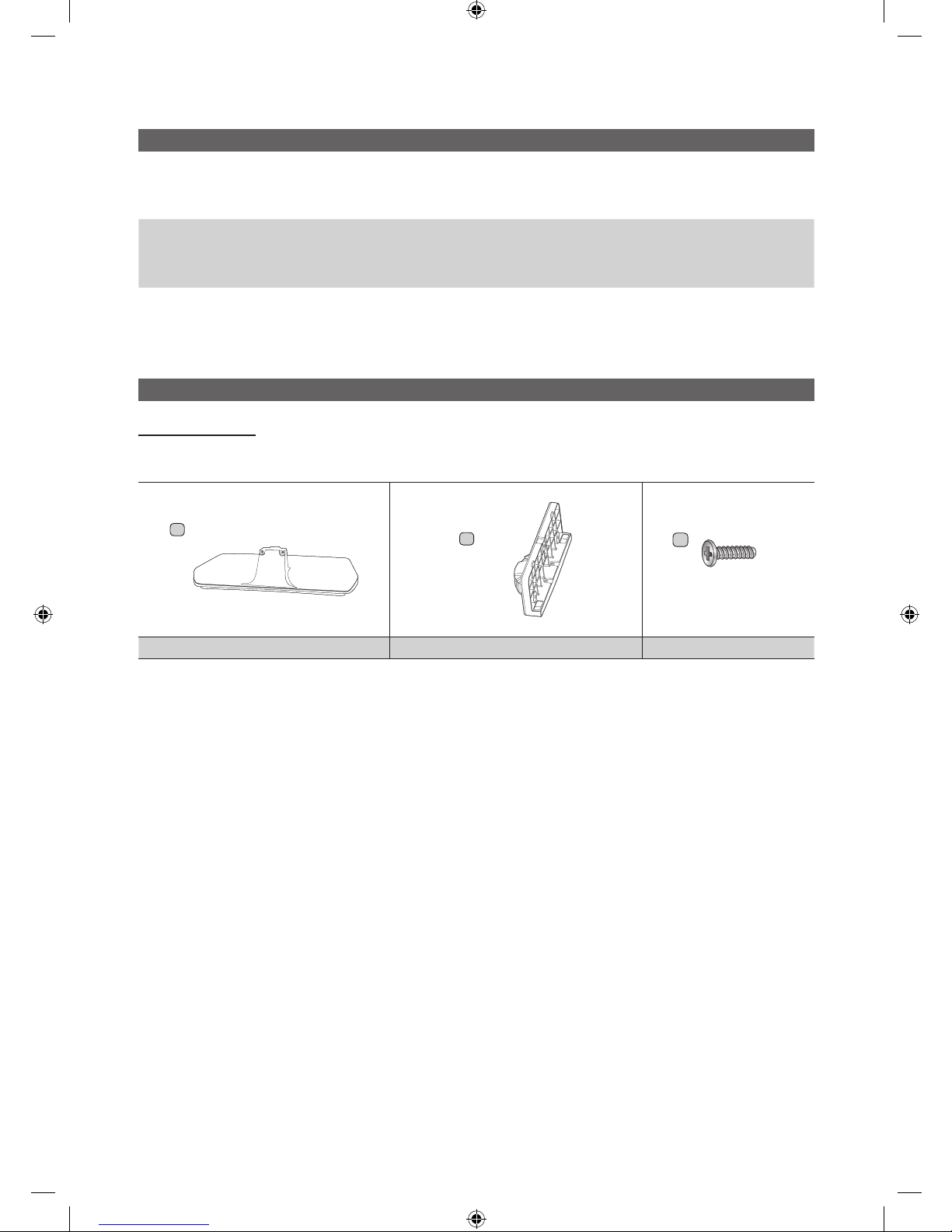
4
English
Accessories
✎ Please make sure the following items are included with your LED TV. If any items are missing, contact your dealer.
✎ The items’ colours and shapes may vary depending on the model.
✎ The provided accessories may vary depending on the model.
• Remote Control & Batteries (AAA x 2)
• Power Cord
• Safety Guide (Not available in some locations)
• Holder-Wire stand
• Quick Setup Guide
• Guide Stand
• Screws
• Stand
✎ The stand and stand screws may not be included depending on the model.
✎ The Data Cable may not be included depending on the SI Vendor.
Installing the LED TV Stand
Stand Components
When installing the stand, use the provided components and parts.
The accessories may differ depending on the model.
A
1 EA
B
1 EA
C
x8 (M4 X L14)
Stand Guide Stand Screws
[HC460-465-EU]Install-Guide-X0ENG.indd 4 2014-07-14 10:04:32
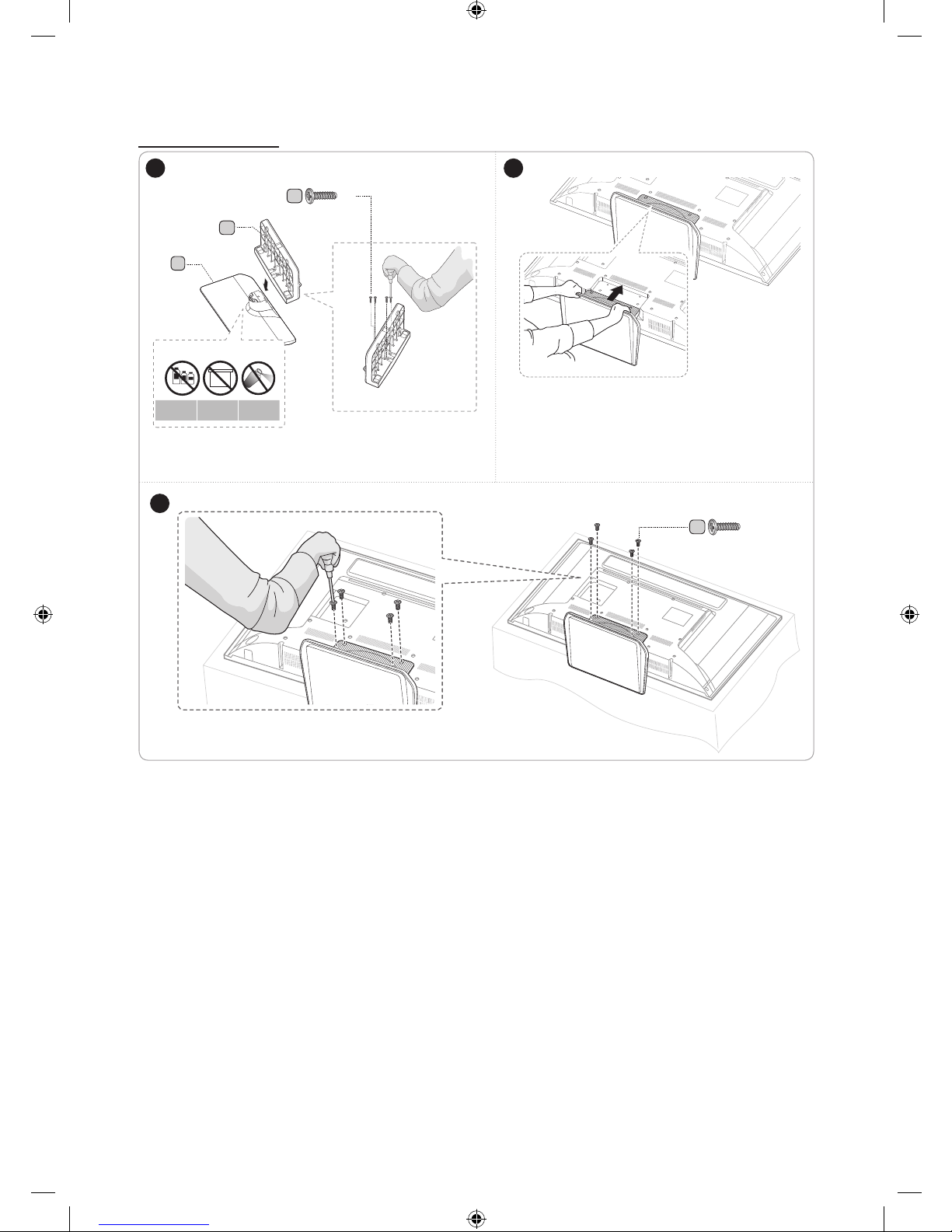
5
English
HG**EC460,HG**EC465
C
x 4
1
2
B
C
x4
A
Front
DO NOT USE
CHEMICALS
DO NOT USE
GREASE
DO NOT USE
OIL
ATTENTION
✎
Place a soft cloth over a table to protect the TV,
and then place the TV on the cloth screen side
down.
✎
Insert the Stand Guide into the slot on the bottom
of the TV. (Stand differ depending on the model)
Top View
(Stand differ depending on the model)
3
✎ Make sure to distinguish between the front and back of the Stand and Stand Guide when assembling them.
✎ Make sure that at least two people lift and move the TV.
[HC460-465-EU]Install-Guide-X0ENG.indd 5 2014-07-14 10:04:33
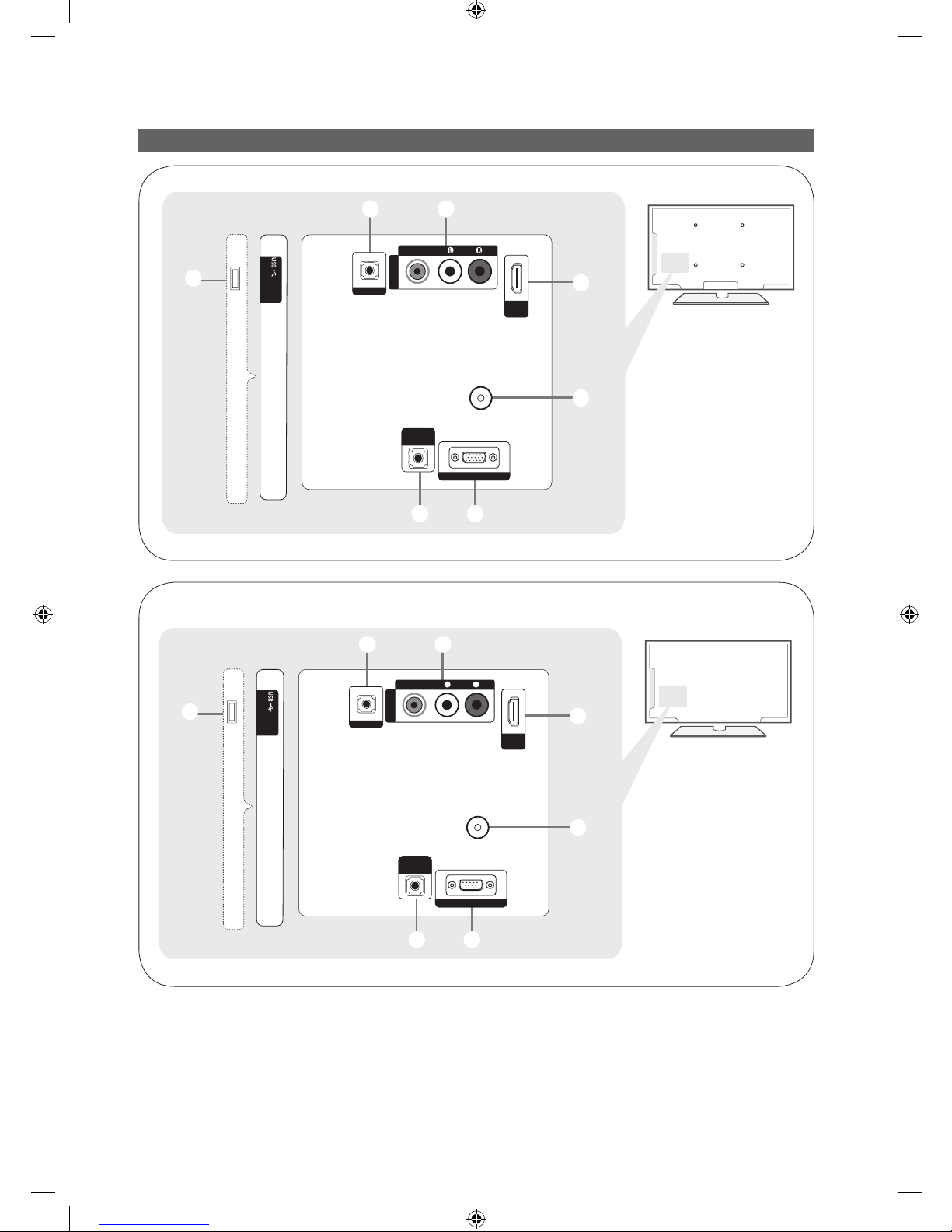
6
English
Viewing the Connection Panel
- SIDE -
(5V 0.5A)
/ CLONING
PC / DVI
AUDIO IN
1
2 3
ANT IN
PC IN
5
4
67
HDMI IN
(DVI)
RJP
AV IN
AUDIO
VIDEO
HG**AC46*
- SIDE -
(5V 0.5A)
/ CLONING
PC / DVI
䷈书䕨ܺ
1
2 3
PC
䕨ܺ
5
4
67
HDMI
䕨ܺ
(DVI)
RJP
AV
䕨ܺ
䷈书
㾛书
Ꮋৈ
ANT
䕨ܺ
HG**AC460
<China>
[HC460-465-EU]Install-Guide-X0ENG.indd 6 2014-07-14 10:04:33
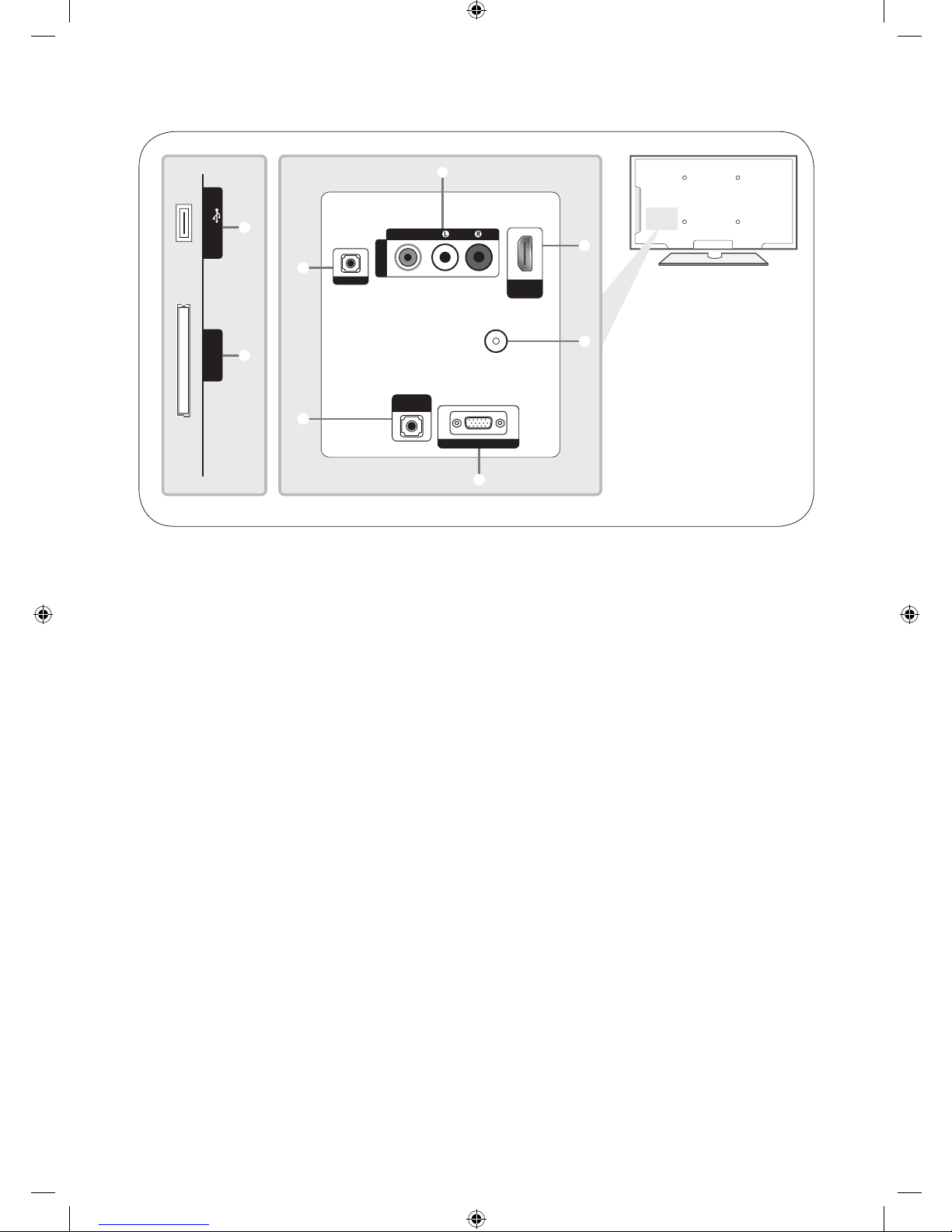
7
English
3
6
7
2
5
4
PC / DVI
AUDIO IN
RJP
AV IN
AUDIO
VIDEO
PC IN
USB (5V 0.5A)
/CLONING
COMMON
INTERFACE
ANT IN
HDMI IN
(DVI)
1
8
HG**EC460
✎ Whenever you connect an external device to your TV, make sure that power on the unit is turned off.
✎ When connecting an external device, match the colour of the connection terminal to the cable.
1 USB (5V 0.5A) / CLONING
– Connector for software upgrades and Media Play, etc.
– Service connection.
2 PC/ DVI AUDIO IN: Connects to the audio input jacks on an Amplifier/Home Theater.
3 PC IN: Connect to the video output jack on your computer.
4 ANT IN, (AIR/CABLE)
– To view television channels correctly, the TV must receive a signal from one of the following sources:
– An outdoor antenna / A cable television system
5 HDMI IN: Connects to the HDMI jack of a device with an HDMI output.
✎ No sound connection is needed for an HDMI-HDMI connection. HDMI connections carry both audio and video.
✎ Use the HDMI IN (DVI) jack for a DVI connection to an external device. Use a DVI to HDMI cable or DVI-HDMI
adapter (DVI to HDMI) for the video connection and the PC/DVI AUDIO IN jacks for audio.
6 AV IN
– Connect the RCA audio cables (optional) to [R - AUDIO - L] at the back of the TV set and the other ends to the
corresponding audio out jacks on the DVD Player.
7 RJP: This port is an RJP (Remote Jack Pack) communication port that enables connecting different devices to
additional modules to improve device use and convenience.
8 COMMON INTERFACE
[HC460-465-EU]Install-Guide-X0ENG.indd 7 2014-07-14 10:04:33
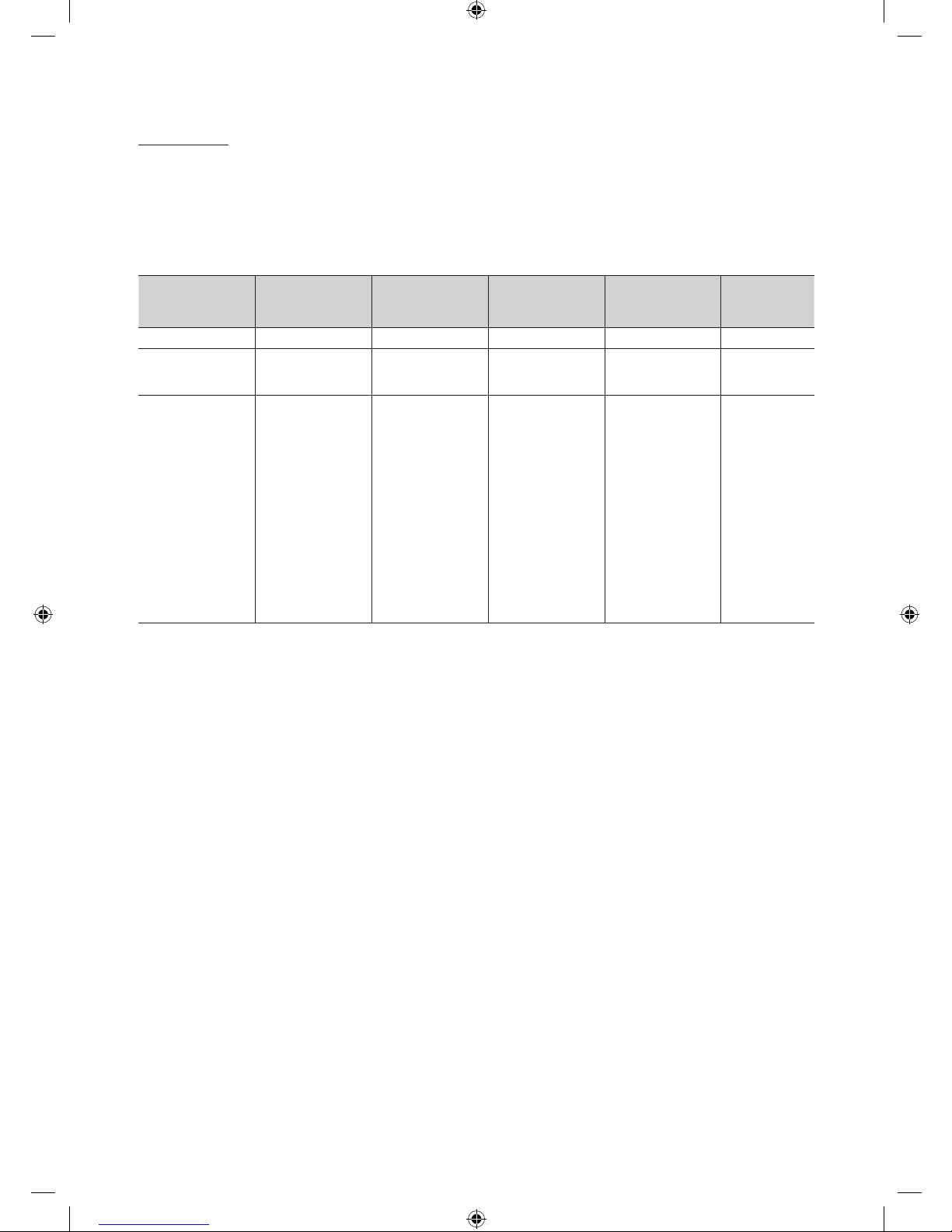
8
English
Display Modes
You can also select one of the standard resolutions listed in the Resolution column. The TV will automatically adjust to
the resolution you choose.
After connecting a computer to the TV, set the screen resolution for the TV on the computer. The optimal resolution
is 1366 x 768 @ 60 Hz. If it is set to any other than in the table below, the TV may display nothing. Set the resolution
properly, referring to the user guide of the computer or its graphic card.
The resolutions in the table are recommended.
✎ Optimal resolution is 1366 X 768 @ 60 Hz.
Mode Resolution
Horizontal Frequency
(KHz)
Vertical Frequency
(Hz)
Pixel Clock
Frequency
(MHz)
Sync Polarity
(H / V)
IBM 720 x 400 31.469 70.087 28.322 -/+
MAC
640 x 480
832 x 624
1152 x 870
35.000
49.726
68,681
66.667
74.551
75,062
30.240
57.284
100,000
-/-
-/-
-/-
VESA CVT/DMT
640 x 480
640 x 480
640 x 480
800 x 600
800 x 600
800 x 600
1024 x 768
1024 x 768
1024 x 768
1152 x 864
1280 x 720
1280 x 800
1280 x 1024
1280 x 1024
1366 x 768
31,469
37,861
37,500
37,879
48,077
46,875
48,363
56,476
60,023
67,500
45,000
49,702
63,981
79,976
47,712
59,940
72,809
75,000
60,317
72,188
75,000
60,004
70,069
75,029
75,000
60,000
59,810
60,020
75,025
59,790
25,175
31,500
31,500
40,000
50,000
49,500
65,000
75,000
78,750
108,000
74,250
83,500
108,000
135,000
85,500
-/-
-/-
-/+/+
+/+
+/+
-/-
-/+/+
+/+
+/+
-/+
+/+
+/+
+/+
✎ When using an HDMI/DVI cable connection, you must use the HDMI IN (DVI) jack.
✎ The interlace mode is not supported.
✎ The set might operate abnormally if a non-standard video format is selected.
✎ Separate and Composite modes are supported. SOG is not supported.
[HC460-465-EU]Install-Guide-X0ENG.indd 8 2014-07-14 10:04:33
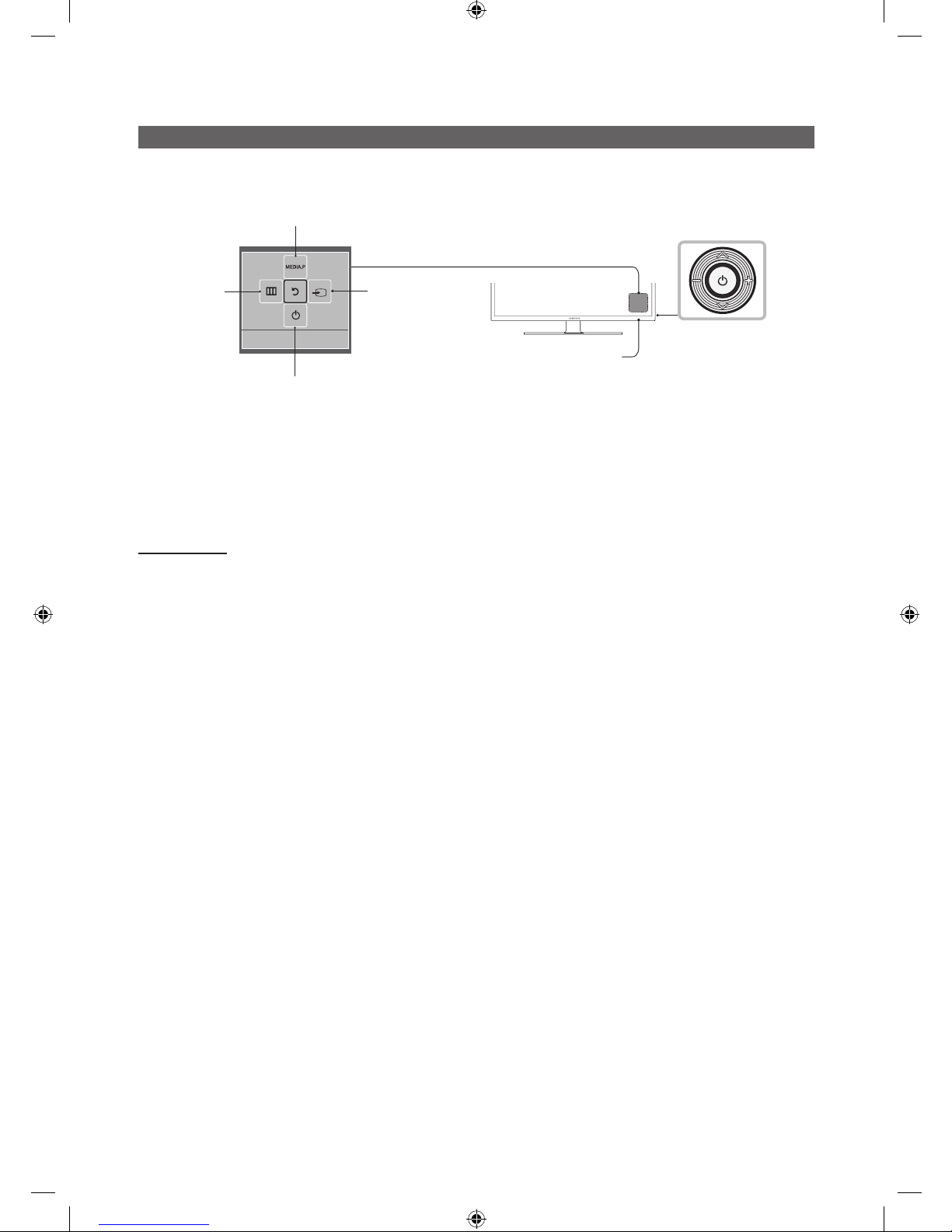
9
English
Using the TV's Controller
The TV Controller, which is a small joystick like button at the right back of the TV, lets you control the TV without the
remote control.
Selecting Media Play
Power off
Selecting a
Source
Selecting
the Menu
Function menu
TV Controller
The image is drawn
by facing the front
side of the TV.
Remote control sensor
✎ Some functions which require a PIN code may not be available.
✎ The product colour and shape may vary depending on the model.
✎ Exits the menu when pressing the controller for longer than 1 second.
✎ When selecting the function by moving the controller in the up/down/left/ right directions, be sure not to press the
controller. If you press it first, you cannot move it in the up/down/left/right directions.
Standby mode
Your TV enters Standby mode when you turn it off and continues to consume a small amount of electric power. To be
safe and to decrease power consumption, do not leave your TV in standby mode for long periods of time (when you are
away on vacation, for example). It is best to unplug the power cord.
[HC460-465-EU]Install-Guide-X0ENG.indd 9 2014-07-14 10:04:33
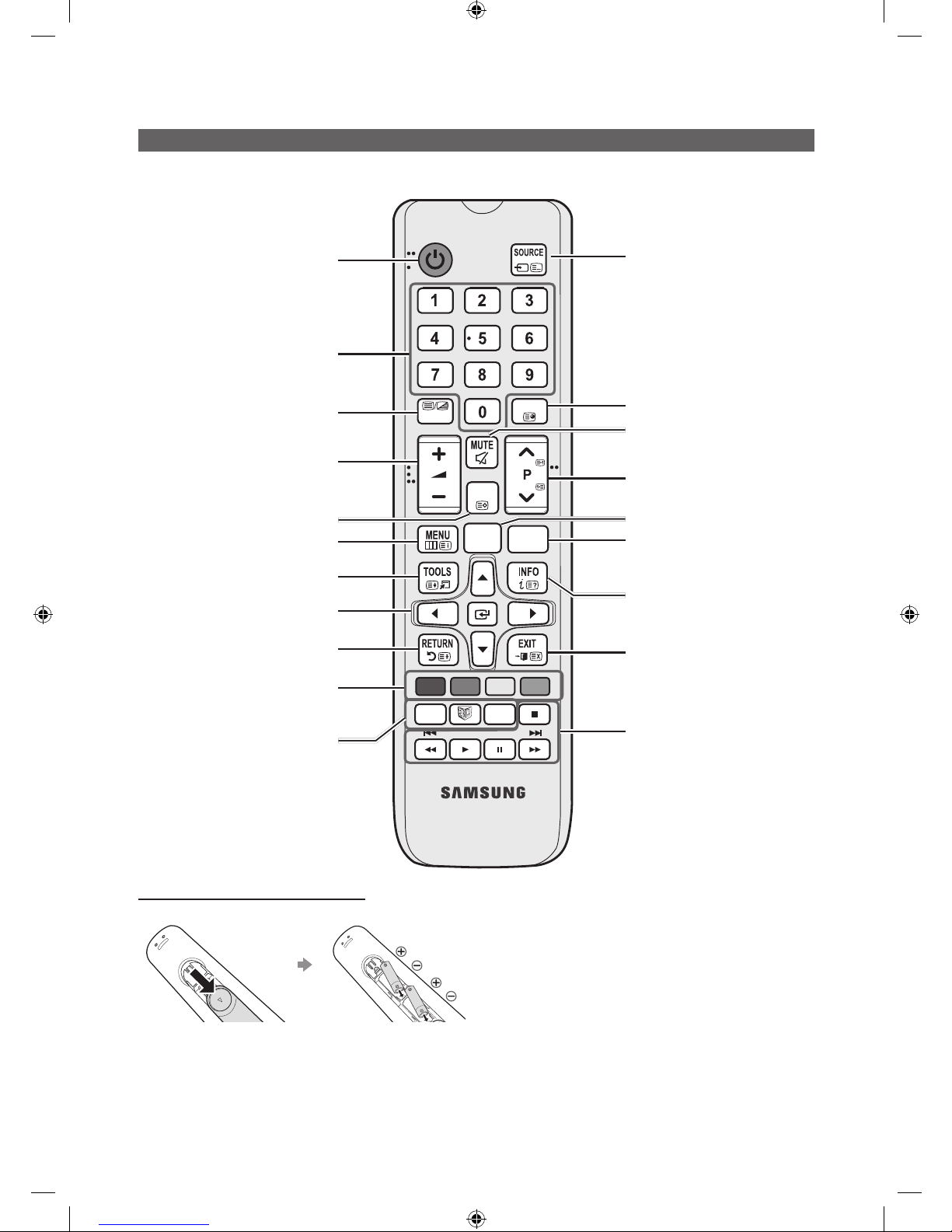
10
English
Viewing the Remote Control
✎ This remote control has Braille points on the Power, Channel, and Volume buttons and can be used by visually
impaired persons.
Installing batteries (Battery size: AAA)
Rear of the Remote
✎ After you have installed the batteries, use a screw-
driver to screw in the screw that holds the battery cover
closed.
✎ NOTE
• Use the remote control within 23 feet of the TV.
• Bright light may affect the performance of the remote
control. Avoid using nearby special fluorescent light
or neon signs.
• The colour and shape may vary depending on the
model.
• Remote control button 'HOME' & '3D' are not
supported. When pressing these buttons, the TV unit
does not respond.
AB CD
ALARM
SUBT.
CLOCK
GUIDE
CONTENT
HOME
CH LIST
TTX/MIX
Turns the TV on and off.
Have direct access to channels
Alternately selects Teletext, Double or Mix.
Adjust the volume.
Display channel list on the screen.
Display the main on-screen menu.
Quickly select frequently used functions.
Select on-screen menu items and
change menu values.
Return to the previous menu.
Buttons in the Channel list, Contents
Home menu, etc.
Use these buttons in the Contents
Home.
Display and select available video
sources.
Electronic Programme Guide (EPG)
display.
Cut off the sound temporarily.
Change channels.
Switch to the HOME Screen.
View the Contents Home.
Press to display information on the TV
screen.
CLOCK: When you press INFO key
in standby mode, TV screen displays
the time.
Exit the menu.
ALARM: Enter the hour you want the TV
to turn on.
W: Turns the 3D image on or off. ( Not
available )
SUBT.: Displays digital subtitles.
[HC460-465-EU]Install-Guide-X0ENG.indd 10 2014-07-14 10:04:34
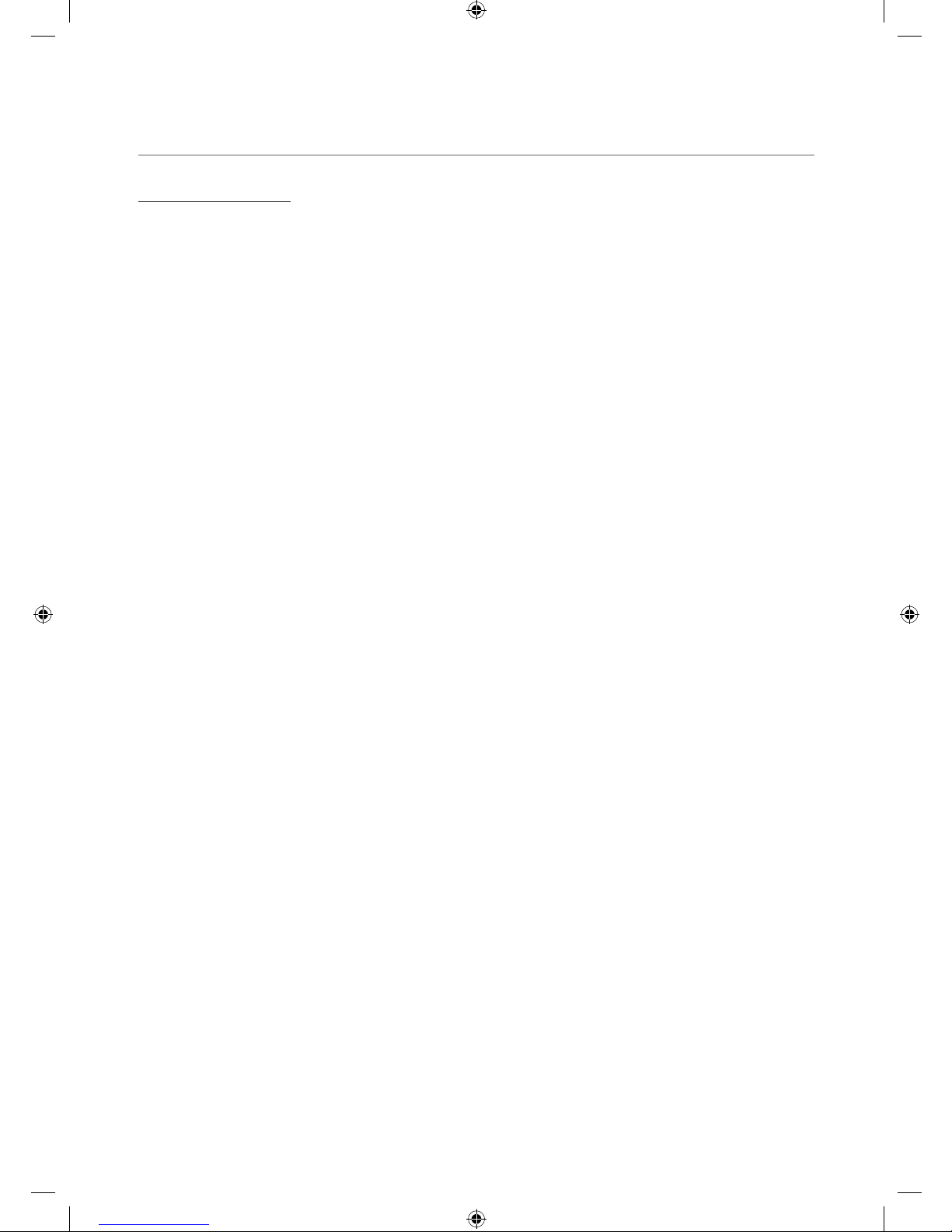
11
English
¦ Using the Football Mode (soccer mode)
Football Mode t
✎ MENU m → Applications → Football Mode → ENTER E
This mode provides optimized condition for watching sports games.
• a (Zoom): Pause playback and divide the picture into 9 parts. Select a part to zoom it in. Press this button again to
resume.
✎ When the Football Mode is on, the picture and sound modes are set to Stadium automatically.
✎ If you turn the TV off while watching Football Mode, the Football Mode will be disable.
✎ When the Data Service is running, the Zoom is not available.
[HC460-465-EU]Install-Guide-X0ENG.indd 11 2014-07-14 10:04:34
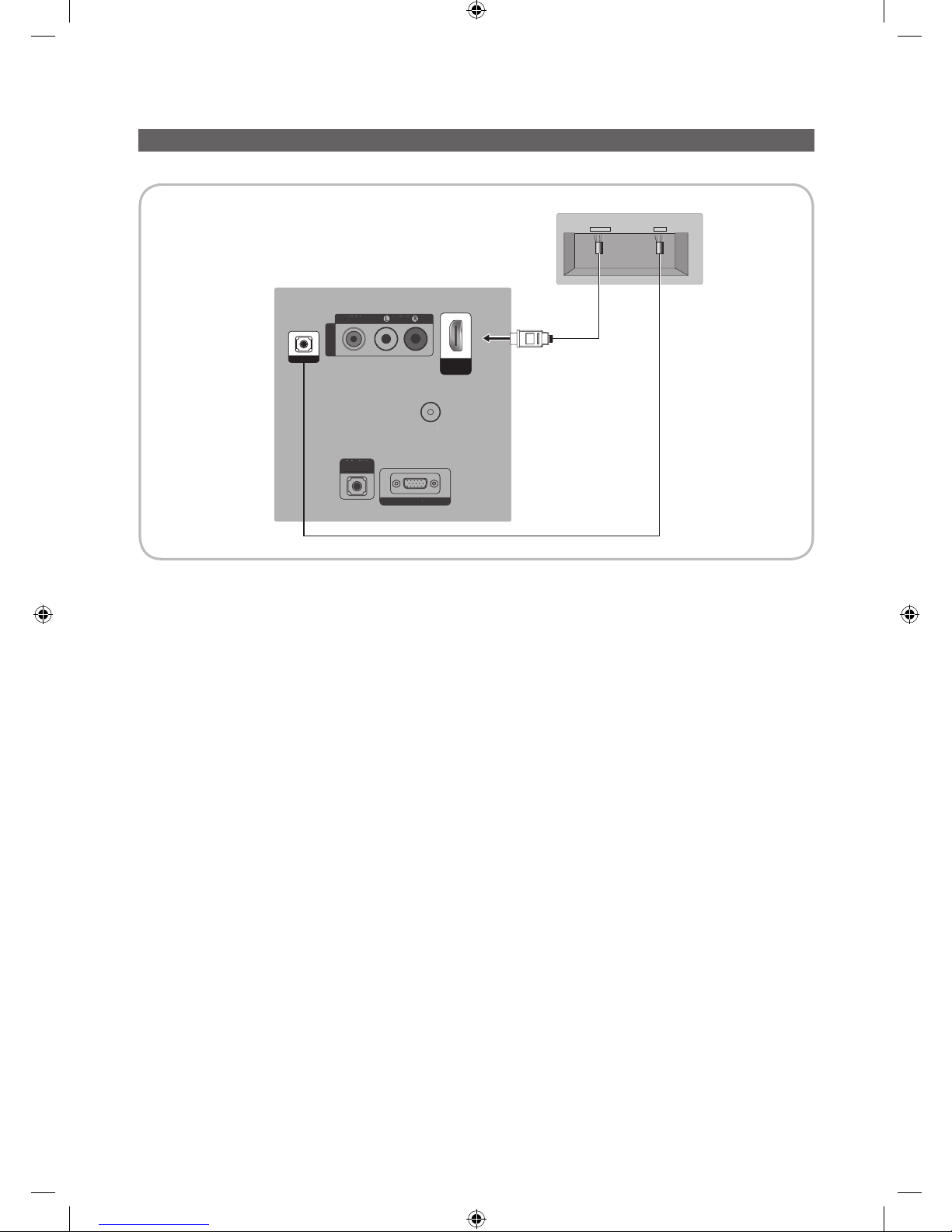
12
English
Connecting the MediaHub HD
Output to any external source connected to MediaHub HD on the hotel desk.
1. Connect the RJP port of the TV and the RS/232 port of the MediaHub HD.
2. Connect the HDMI IN port of the TV and the HDMI port of the MediaHub HD.
• MediaHub HD
– The MediaHub HD is a hardware module that has different Audio Video inputs (A/V, Audio, PC, HDMI and USB)
and corresponding outputs. The corresponding output sources connect from MediaHub to the TV. MediaHub
communicates with the TV via RS232. Hot Plug & Play is a function that allows hotel guests to connect an
external source to the MediaHub. MediaHub communicates with the TV by sending messages regarding Active/
Inactive sources. The TV switches to the Active external source.
– You have to connect the HDMI of the MediaHub to the HDMI IN port of the TV.
– When the TV is on, connect the TV and the RJP within 10 seconds.
• Special features
– PIP
– Auto Detection
HDMI
USBRS/232
PC / DVI
AUDIO IN
AV IN
AUDIO
VIDEO
PC IN
ANT IN
PC /
DV
I
AUDIO I
N
IN
AUDI
O
VIDEO
PC I
N
ANT IN
RJP
HDMI IN
(DVI)
TV Rear Panel
MediaHub HD Rear
2
HDMI cable
1
RS-232 Data Cable
[HC460-465-EU]Install-Guide-X0ENG.indd 12 2014-07-14 10:04:34
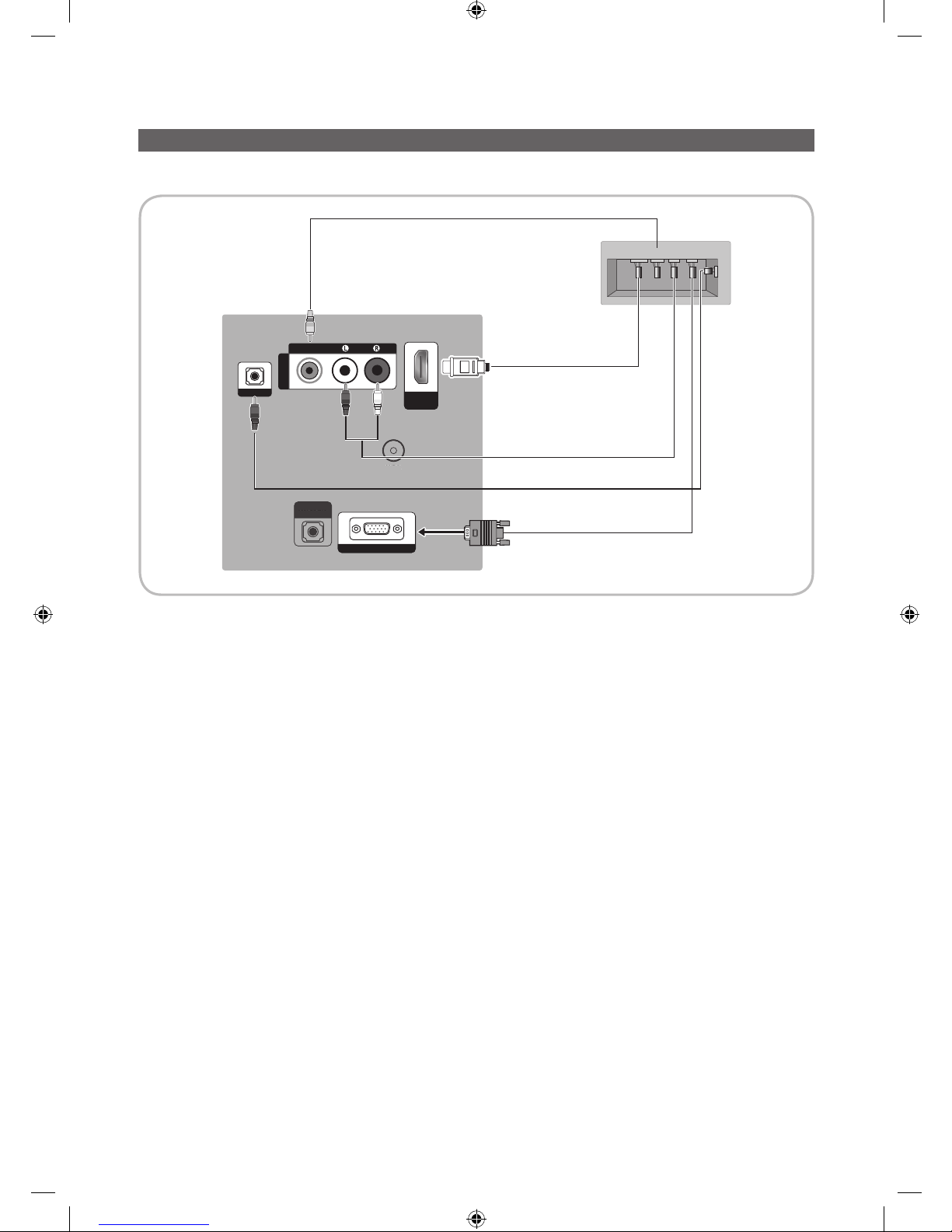
13
English
Connecting the RJP (Remote Jack Pack)
Output to any external source connected to RJP on the hotel desk.
PC / DVI
AUDIO IN
ANT IN
PC /
DV
I
AUDIO I
N
ANT IN
RJP
HDMI IN
(DVI)
USB HDMI VIDEO
AUDIO AUDIO/PC
RS/232
AV IN
AUDIO
VIDEO
PC IN
TV Rear Panel
RJP Rear
5
1
D-sub / PC Audio cable
2 Audio Cable
3 Video Cable
4 HDMI cable
1. Connect the PC IN / PC/DVI AUDIO IN port of the TV to the PC/AUDIO port of the RJP.
2. Connect the AV IN [VIDEO]/[L-AUDIO-R] port of the TV to the VIDEO port of the RJP.
3. Connect the AV IN [VIDEO] port of the TV to the VIDEO port of the RJP.
4. Connect the HDMI IN port of the TV and the HDMI port of the RJP.
5. Connect the RJP port of the TV and the RS/232 port of the RJP.
✎ The RJP (Remote Jack Pack) compatible with this Samsung TV is TeleAdapt TA-7610, TA-7650 (HD) and TA-
7660 (HD Plus).
• RJP (Remote Jack Pack): RJP stands for Remote Jack Pack. The RJP is a hardware module that has different
Audio Video inputs (A/V, Audio, PC and HDMI) and corresponding outputs. The corresponding output sources are
connected from the RJP to the TV. The RJP communicates with the TV via RS232. The Hot Plug & Play function
allows hotel guests to connect an external source to the RJP. The RJP communicates with the TV by sending messages regarding Active/ Inactive sources. The TV will switch to the Active external source according to the priority set
by the User.
✎ You can select HDMI IN and AV IN for connecting the RJP.
✎ When the TV is on, connect the TV and the RJP within 10 seconds.
[HC460-465-EU]Install-Guide-X0ENG.indd 13 2014-07-14 10:04:34
