Samsung 460DR - 46IN Highbright LCD 3500:1 1366X768 Dvi-d 8MS 1500CD/M2 User Manual
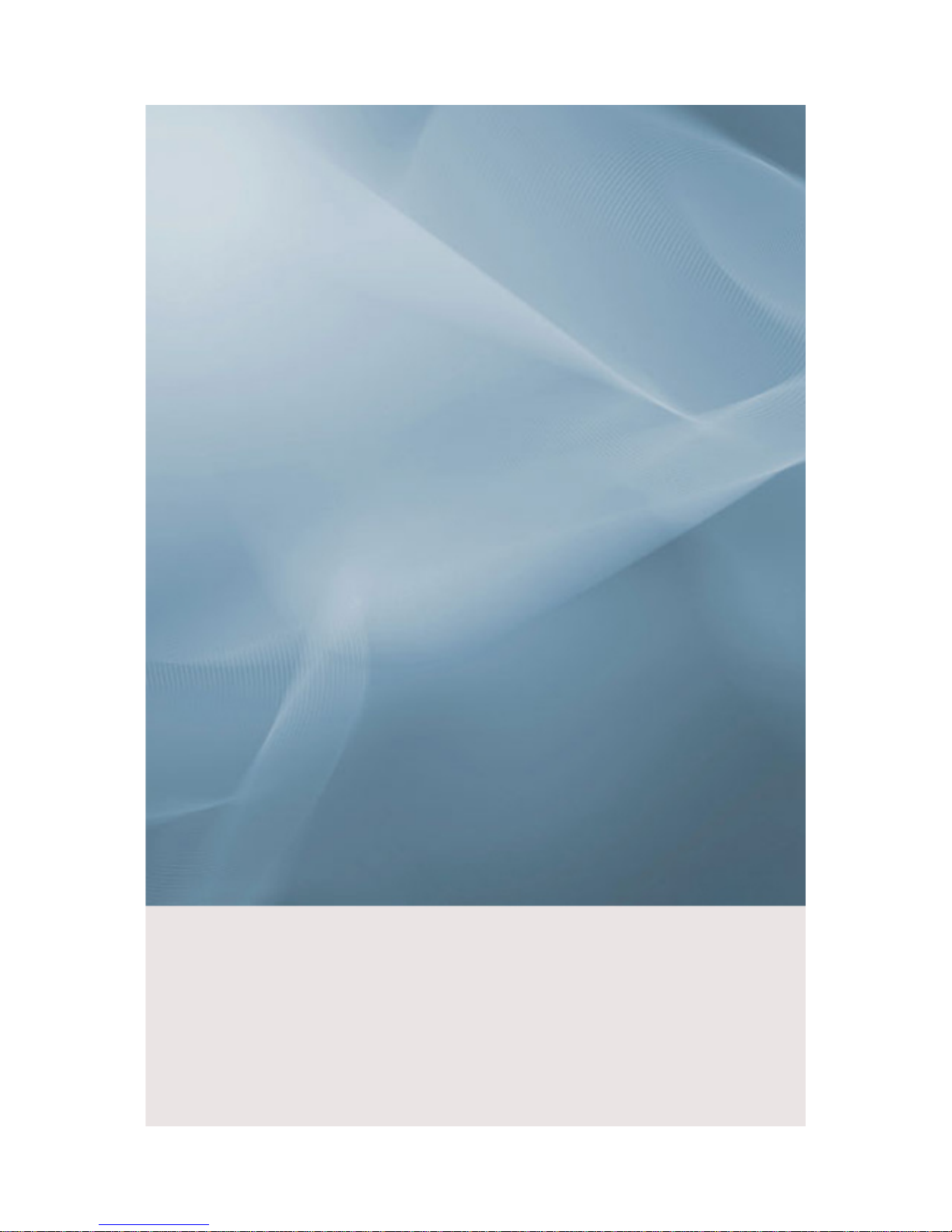
SyncMaster 460DRN-A
LCD Display
User Manual
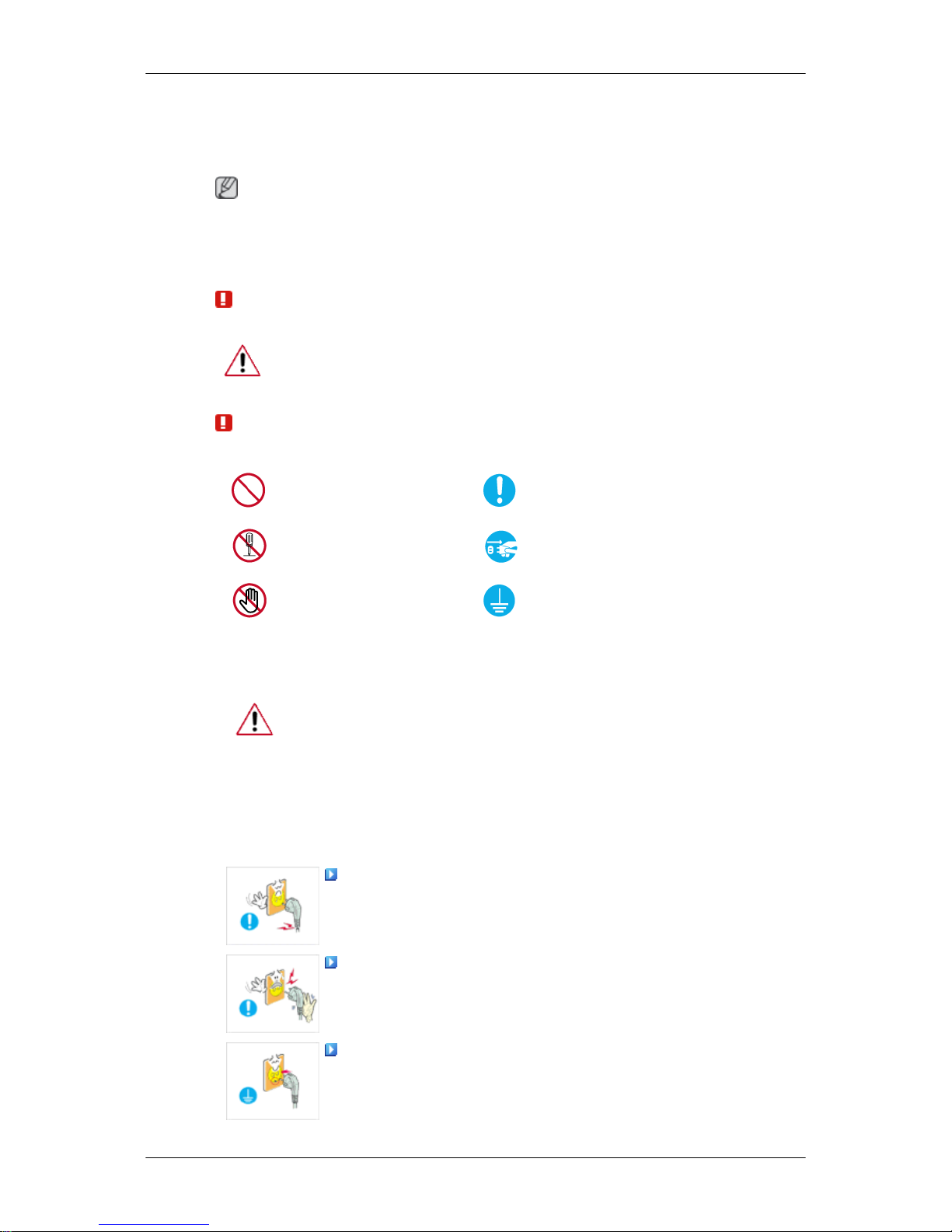
Safety Instructions
Notational
Note
These safety instructions must be followed to ensure your safety and prevent property damage.
Make sure to read the instructions carefully and use the product in the correct manner.
Warning / Caution
Failure to follow directions noted by this symbol could result in bodily
harm or damage to the equipment.
Notational Conventions
Prohibited
Important to read and understand at all times
Do not disassemble
Disconnect the plug from the
outlet
Do not touch
Ground to prevent an electric
shock
Power
When not used for extended period of time, set your computer to DPM.
If using screen saver, set it to active screen mode.
The images here are for reference only, and are not applicable in all cases
(or countries).
Shortcut to Anti-Afterimage Instructions
Do not use a damaged power cord or plug or a damaged or
loose power outlet.
• Otherwise, this may result in electric shock or fire.
Do not touch the power plug with wet hands when removing or
plugging the plug into the outlet.
• Otherwise, this may result in electric shock.
Make sure to connect the power cord to a grounded power out-
let.
• Otherwise, it may result in electric shock or personal injury.
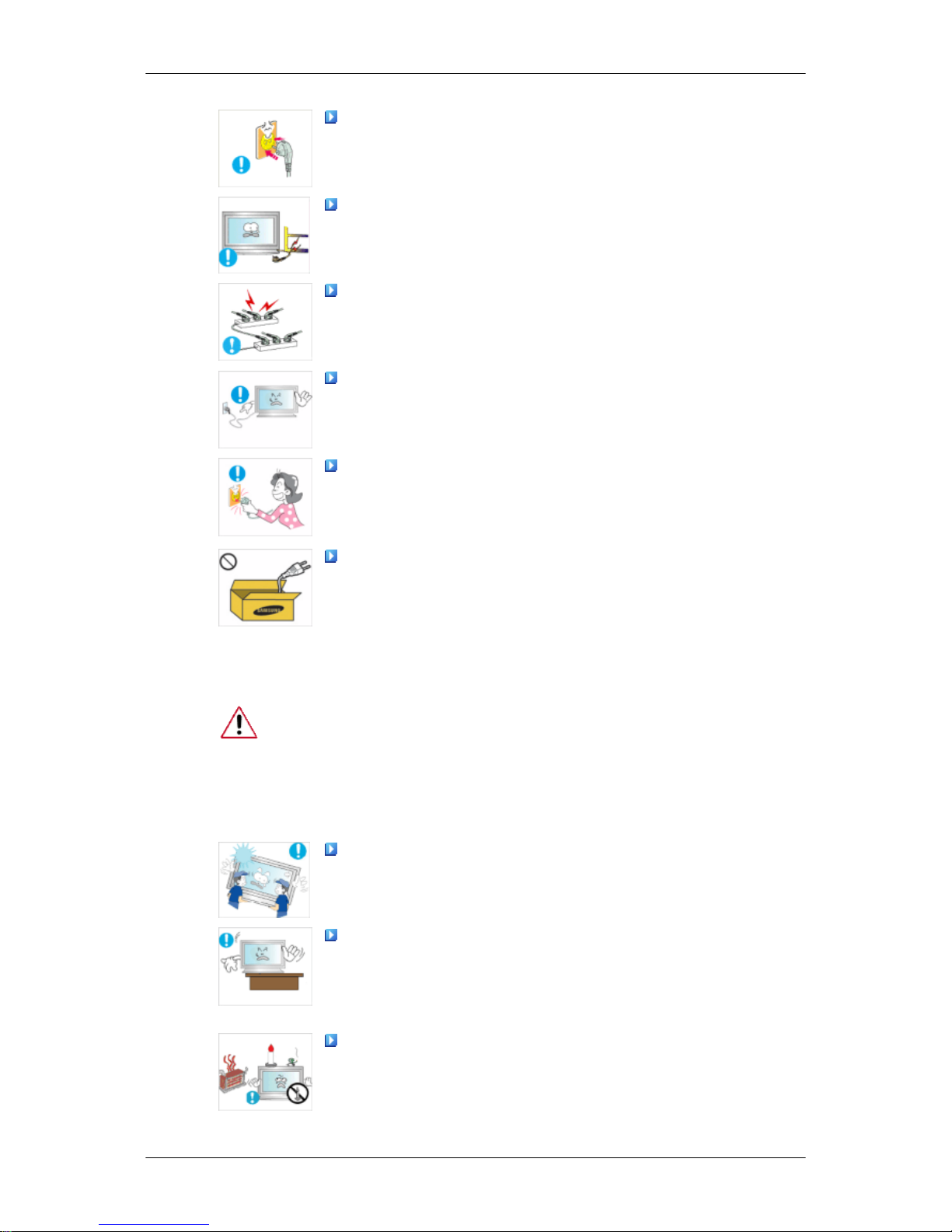
Ensure that the power plug is plugged into the power outlet
firmly and correctly.
• Otherwise, this may result in fire.
Do not forcefully bend or pull the power plug and do not place
any heavy material on it.
• Otherwise, this may result in fire.
Do not connect multiple appliances to the same power outlet.
• Otherwise, this may cause fire due to overheating.
Do not disconnect the power cord while using the product.
• Otherwise, this may result in damage to the product due to
electric shock.
To disconnect the apparatus from the mains, the plug must be
pulled out from the mains socket, therefore the mains plug shall
be readily operable.
• This may cause electric shock or fire.
Use only the power cord provided by our company. Do not use
the provided power cord of another product.
• Otherwise, this may result in fire or electric shock.
Installation
Be sure to contact an authorized Service Center when installing your
monitor in a location with heavy dust, high or low temperatures, high humidity, and exposed to chemical substances and where it operates for 24
hours such as at airports, train stations etc.
Failure to do so may cause serious damage to your monitor.
Ensure that at least four persons lift and move the product.
• Otherwise, it may be dropped and cause personal injury, and/
or damage the product.
When installing the product in a cabinet or rack, make sure that
the front end of the bottom of the product does not project out.
• Otherwise, it may fall or cause personal injury.
• Use a cabinet or rack of a size appropriate to the product.
DO NOT PLACE CANDLES, MOSQUITO REPELLANT, CIGARETTES AND ANY HEATING APPLIANCES NEAR THE PRODUCT.
• Otherwise, this may result in fire.
Safety Instructions
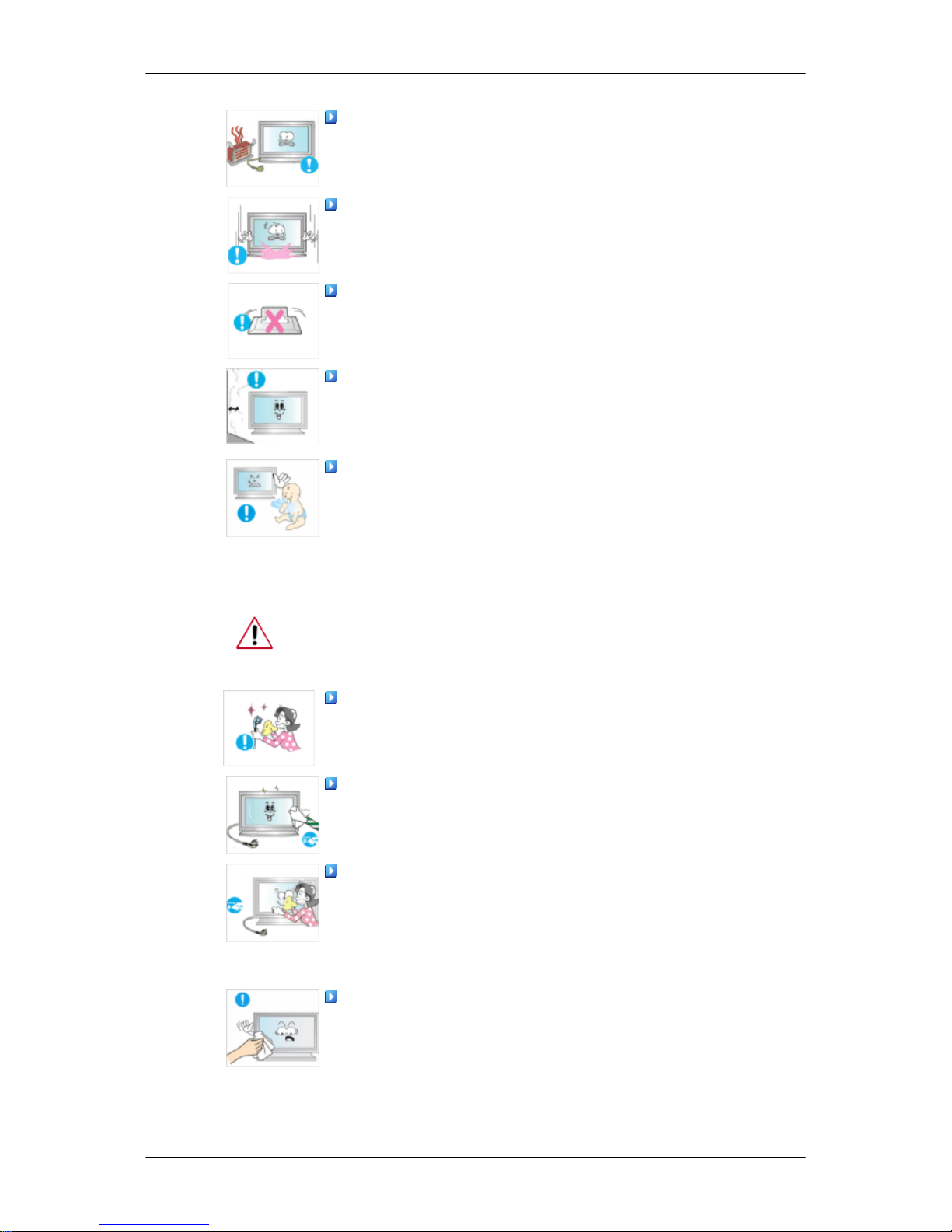
Keep heating appliances as far away from the power cord or the
product as possible.
• Otherwise, this may result in electric shock or fire.
When putting the product down, make sure to put it down softly.
• Otherwise, this may result in damage to the screen display.
Do not place the front of the product on the floor.
• Otherwise, this may result in damage to the screen display.
Install your product in a well ventilated location. Ensure that
there is a clearance of more than 10 cm from the wall.
• Otherwise, it may result in fire due to an increase in the internal
temperature.
Ensure that the packaging vinyl is kept away from children.
• Otherwise, it may result in serious harm (suffocation) if children
play with it.
Clean
When cleaning the monitor case or the surface of the TFT-LCD screen,
wipe with a slightly moistened, soft fabric.
When cleaning the power plug pins or dusting the power outlet,
clean it with a dry cloth.
• Otherwise, it may result in fire.
When cleaning the product, make sure to disconnect the power
cord.
• Otherwise, it may result in electric shock or fire.
When cleaning the product, disconnect the power cord and
clean it softly with a dry cloth.
• (Do not use chemicals such as wax, benzene, alcohol, thinner,
mosquito repellant, lubricant, or cleaner.) These may change
the appearance of the product surface and peel off the indication labels on the product.
Since the product housing is easily scratched, make sure to use
the specified cloth only.
• Use the specified cloth adding only a little water. As the product
may be scratched if there is any foreign material on the cloth,
make sure to shake it thoroughly before using it.
Safety Instructions
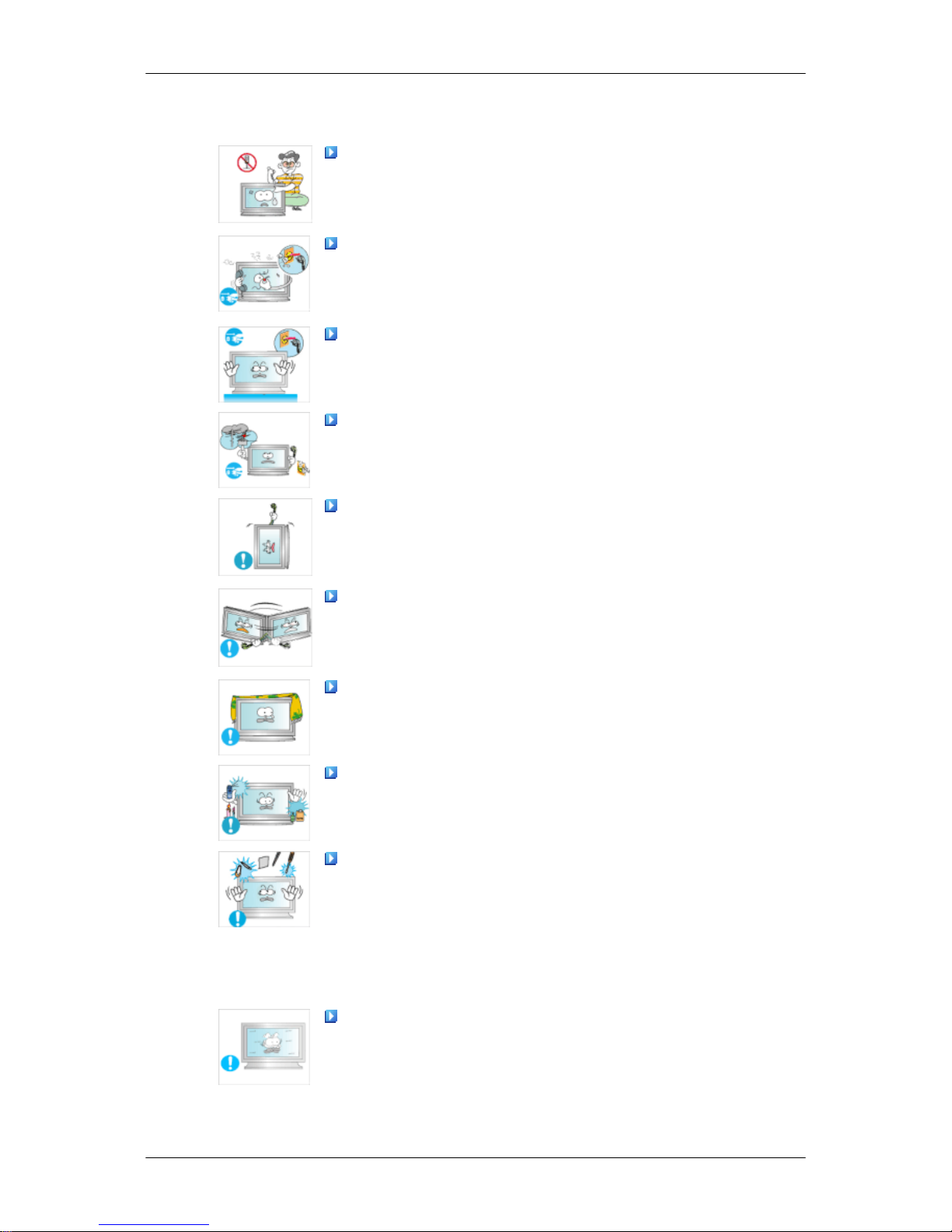
Others
The product is a high voltage product. Ensure that users do not
disassemble, repair or modify the product themselves.
• Otherwise, this may result in electric shock or fire. If the product
needs to be repaired, contact a Service Center.
If there is a strange smell or a strange sound or smoke is coming
from the product, disconnect the power plug immediately and contact a Service Center.
• Otherwise, this may result in electric shock or fire.
When you drop the product or the case is broken, turn the power
off and disconnect the power cord. Contact a Service Center.
• Otherwise, this may result in electric shock or fire.
If thunder or lightening is occurring, do not touch the power cord
or antenna cable.
• Otherwise, this may result in electric shock or fire.
Do not try to move the monitor by pulling only the wire or the
signal cable.
• Otherwise, it may fall and result in electric shock, damage to
the product or fire due to damage to the cable.
Do not lift or move the product back and forwards or right and
left while only holding the power cord or signal cables.
• Otherwise, it may fall and result in electric shock, damage to
the product or fire due to damage to the cable.
Make sure that the ventilating opening is not blocked.
• Otherwise, it may result in fire due to an increase in the internal
temperature.
Do not use or keep combustible spray or flammable material
near the product.
• Otherwise, this may result in an explosion or fire.
Do not insert any metal, such as chopsticks, coins, pins and
steels, or inflammable objects, such as matches or paper, inside
the product (through the ventilating openings, input and output
terminals, etc).
• If water or foreign material enters the product, disconnect the
power cord and contact a Service Center.
• Otherwise, this may result in electric shock or fire.
When using a fixed screen for a long time, an afterimage or stain
may occur.
• If you are not using your product for a long period of time, put
it into sleep mode or use a moving screen saver.
Safety Instructions
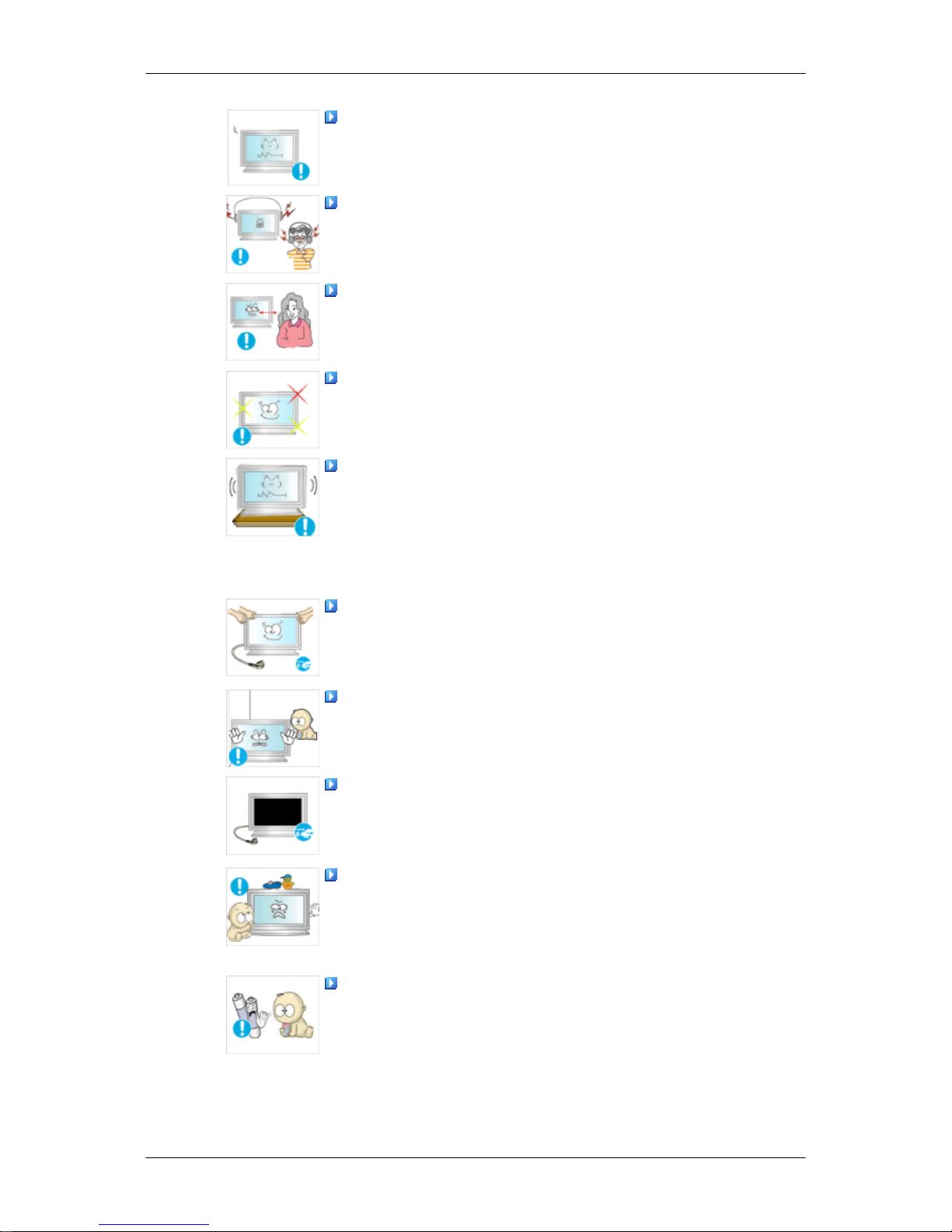
Set a resolution and frequency appropriate to the product.
• Otherwise, your eyesight may be damaged.
When using headphones or earphones, do not turn the volume
too high.
• Having the sound too loud may damage your hearing.
If you continually move closer to the product screen, your eyesight may be failing.
Take a rest for at least five (5) minutes after using the monitor
for one (1) hour.
This reduces the weariness of your eyes.
Do not install it in an unstable location such as an unstable rack
or uneven surface or a location exposed to vibrations.
• Otherwise, it may fall and cause personal injury and/or damage
the product.
• If you use the product in a location exposed to vibrations, it may
damage the product and result in fire.
When moving the product, turn the power off and disconnect
the power plug, antenna cable, and all the cables connected to the
product.
• Otherwise, it may result in electric shock or fire.
Ensure that children do not hang onto the product or climb up
onto the product.
• The product may fall and cause personal injury or death.
If you do not use the product for a long period of time, disconnect
the power cord from the power outlet.
• Otherwise, this may result in overheating or fire due to dust,
and may result in fire due to electric shock or leakage.
Do not place any heavy items or toys or confectionery, such as
cookies etc. that may attract the attentions of children onto the
product.
• Your children may hang onto the product causing it to fall and
this may result in personal injury or death.
Be careful that children do not place the battery in their mouths
when removed from the remote control. Place the battery in a location that children or infants cannot reach.
• If children have had the battery in their mouths, consult your
doctor immediately.
Safety Instructions
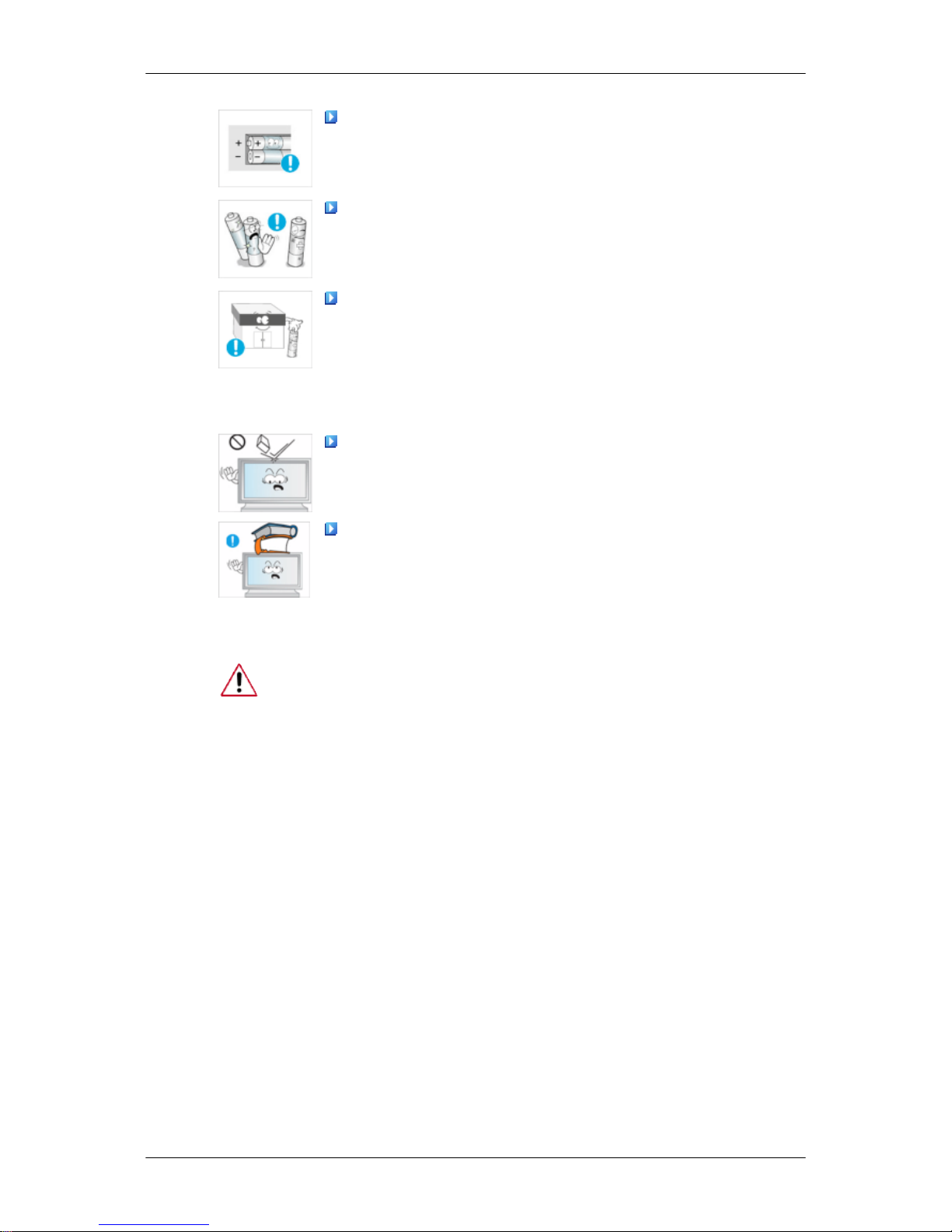
When replacing the battery, insert it with right polarity (+, -).
• Otherwise, the battery may become damaged or it may cause
fire, personal injury or damage due to leakage of the internal
liquid.
Use only the specified standardized batteries, and do not use a
new battery and a used battery at the same time.
• Otherwise, the batteries may be damaged or cause fire, per-
sonal injury or damage due to a leakage of the internal liquid.
The batteries (and rechargeable batteries) is not ordinary refuse
and must be returned for recycling purposes. The customer is responsible for returning the used or rechargeable batteries for
recycling purposes as the consumer.
• The customer can return used or rechargeable batteries to a
nearby public recycling center or to a store selling the same
type of the battery or rechargeable battery.
Do not drop any objects onto the product or cause any impact
to the product.
• Otherwise, this may result in electric shock or fire.
Do not put any heavy objects on the product.
• This may result in personal injury and/or damage to the prod-
uct.
Power Installation Guide
Make sure to read and follow the instructions carefully and correctly. Failing to do so, may result in death, serious personal injury or fire.
• Before installing the product, make sure to check the power requirements for the installation location.
If you want to install the product in a power environment (power cable, power outlet, circuit
breaker, etc.) with a current/power capacity lower than the current product consumption/
power consumption, install a separate power transformer according to the 'Rated Capacities' table.
The consumer should pay the expenses for this.
• Make sure to connect the product to a dedicated power outlet and do not connect it to a
multi-plug extension cord.
If you have to use a multi-plug extension cord, refer to the current consumption in the
'Rated Capacities' table and use a multi-plug with the permitted current specifications
greater than the total current consumption of the products connected to it.
• When using a dedicated power extension cable, use a high-capacity power cable.
Use a power cable with a permitted current of 12.5 A or more.
Rated Current of the Power Plug /Cord/Appliance Coupler
• Use a power cable with 12.5 A or more.
Safety Instructions
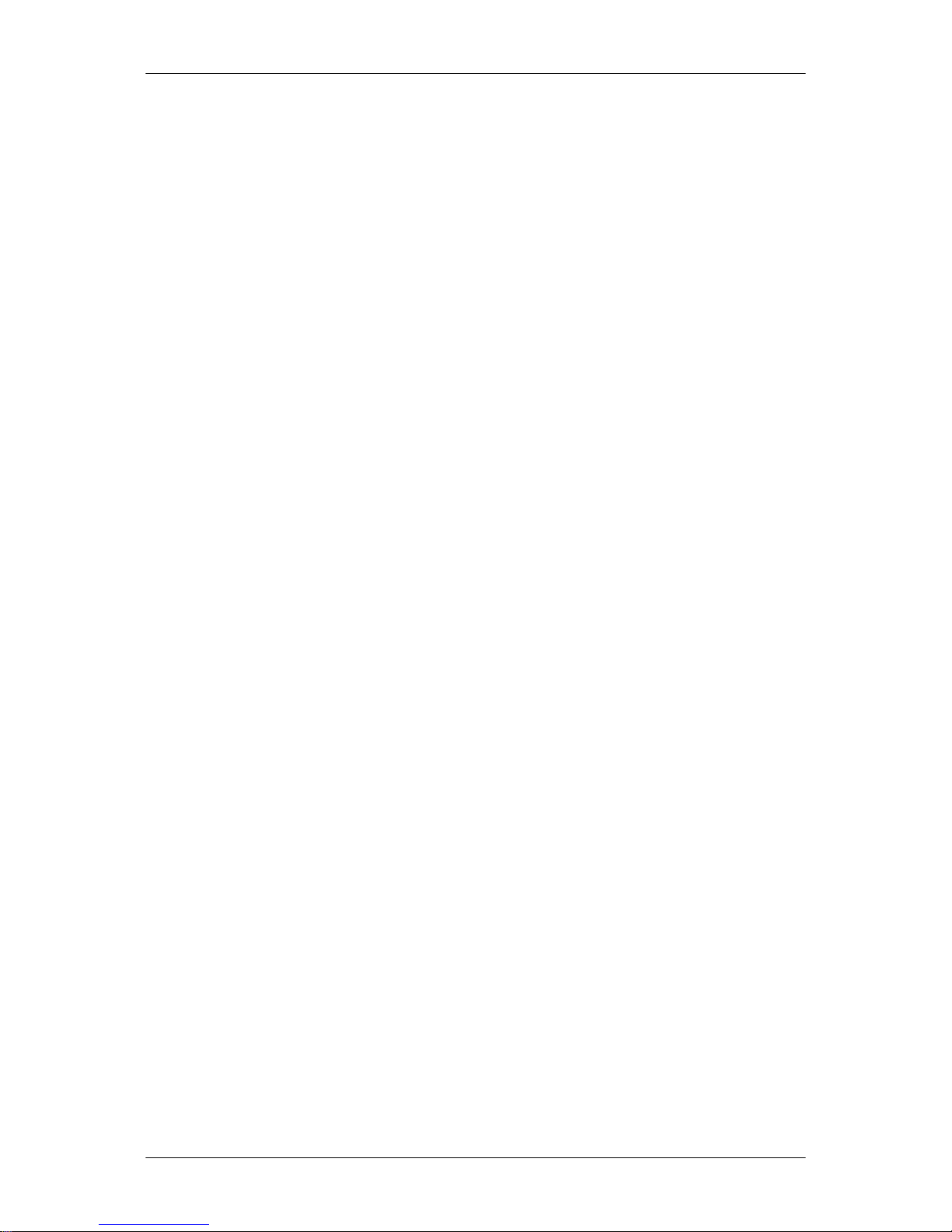
Refer to the Cable Safety Specifications.
• UL specifications - Use a cable with 14 AWG or more
• KS specification - Use a cable with 20.SQ or more
• IEC specification - Use a cable with 2.5 SQ or more
Safety Instructions

Introduction
Package Contents
Note
Please make sure the following items are included with your LCD Display.
If any items are missing, contact your dealer.
Contact a local dealer to buy optional items.
Unpacking
LCD Display
Manuals
Quick Setup Guide Warranty Card
(Not available in all loca-
tions)
User's Guide
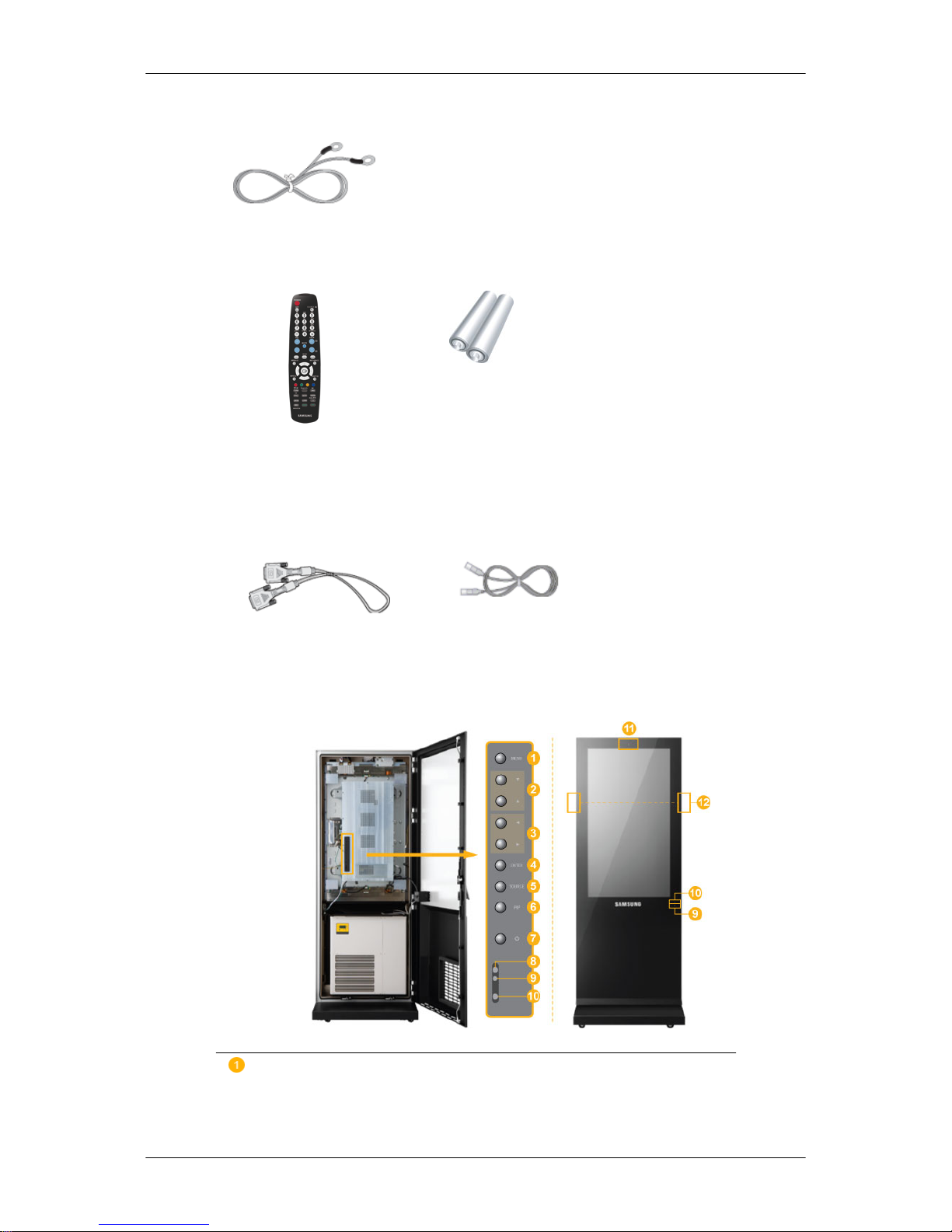
Cables
GND Cable (3)
Others
Shock Sensor
Remote Control Batteries (AAA X 2)
(Not available in all loca-
tions)
Sold separately
DVI Cable LAN Cable
Your LCD Display
Front
MENU button [MENU]
Opens the on-screen menu and exits from the menu. Also use to exit the
OSD menu or return to the previous menu.
Introduction
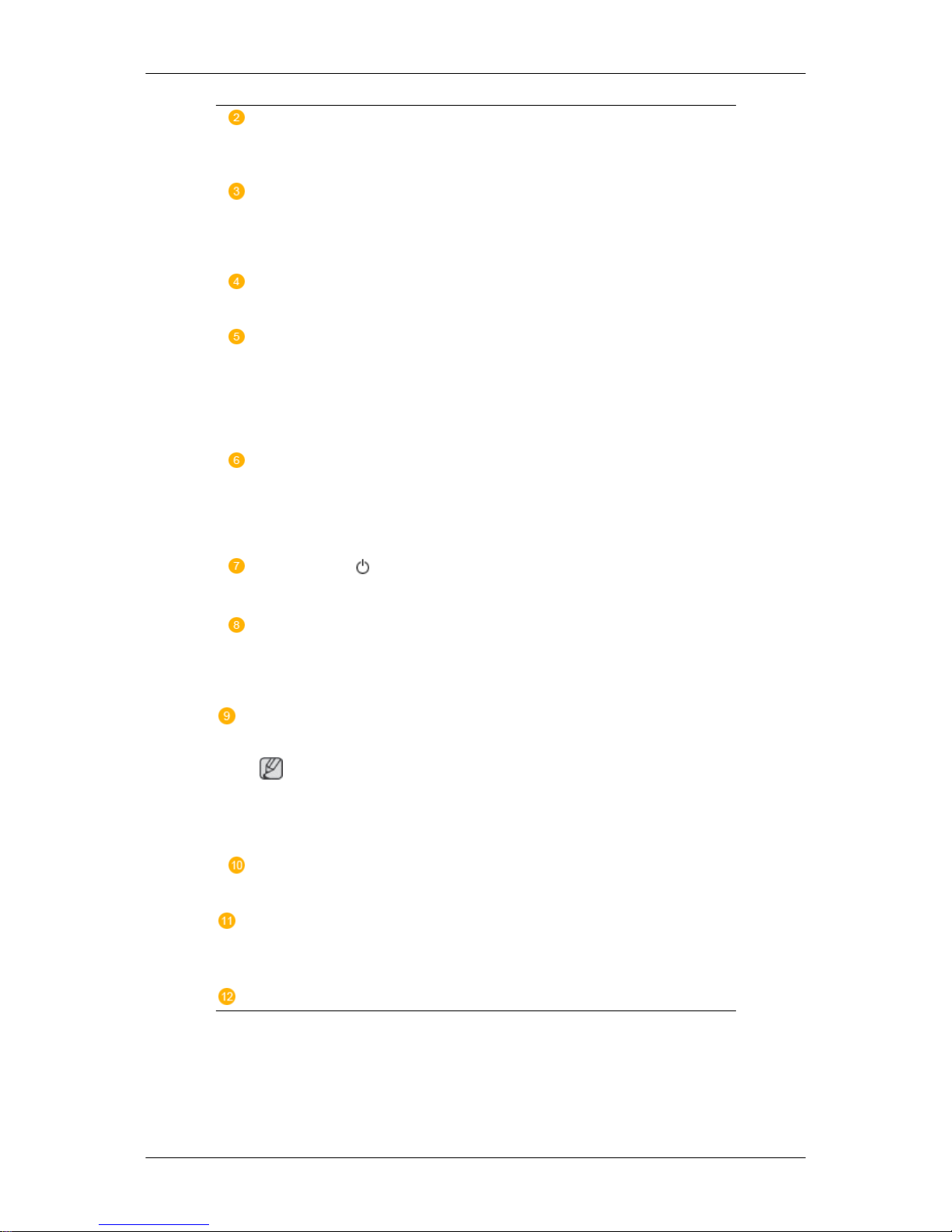
Navigate buttons (Up-Down buttons)
Moves from one menu item to another vertically or adjusts selected menu
values.
Adjust buttons (Left-Right buttons) / Volume buttons
Moves from one menu item to another horizontally or adjusts selected
menu values. When OSD is not on the screen, push the button to adjust
volume.
ENTER button [ENTER]
Activates a highlighted menu item.
SOURCE button [SOURCE]
Switches from PC mode to Video mode. Changing the source is only allowed for external devices that are connected to the LCD Display at the
time.
[PC] → [DVI] → [AV] → [HDMI] → [MagicInfo]
PIP
Push the PIP button to turn the PIP screen On / Off.
More than one PIP cannot overlap on screen as BNC and the component
use the same terminal.
Power button [ ]
Use this button for turning the LCD Display on and off.
Brightness Sensor
The product's Brightness Sensor function automatically detects the surrounding brightness using a brightness sensor and adjusts its brightness
accordingly.
Power indicator
Shows PowerSaver mode by blinking green
Note
See PowerSaver described in the manual for further information regarding
power saving functions. For energy conservation, turn your LCD Display
OFF when it is not needed or when leaving it unattended for long periods.
Remote Control Sensor
Aim the remote control towards this spot on the LCD Display.
Camera
: Records and saves the event that occurred in front of the screen
when an impact is applied to the product. (Refer to the descriptions about
the shock sensor.)
Bluetooth transceiver
: Enables users to connect Bluetooth devices.
Speaker
Introduction
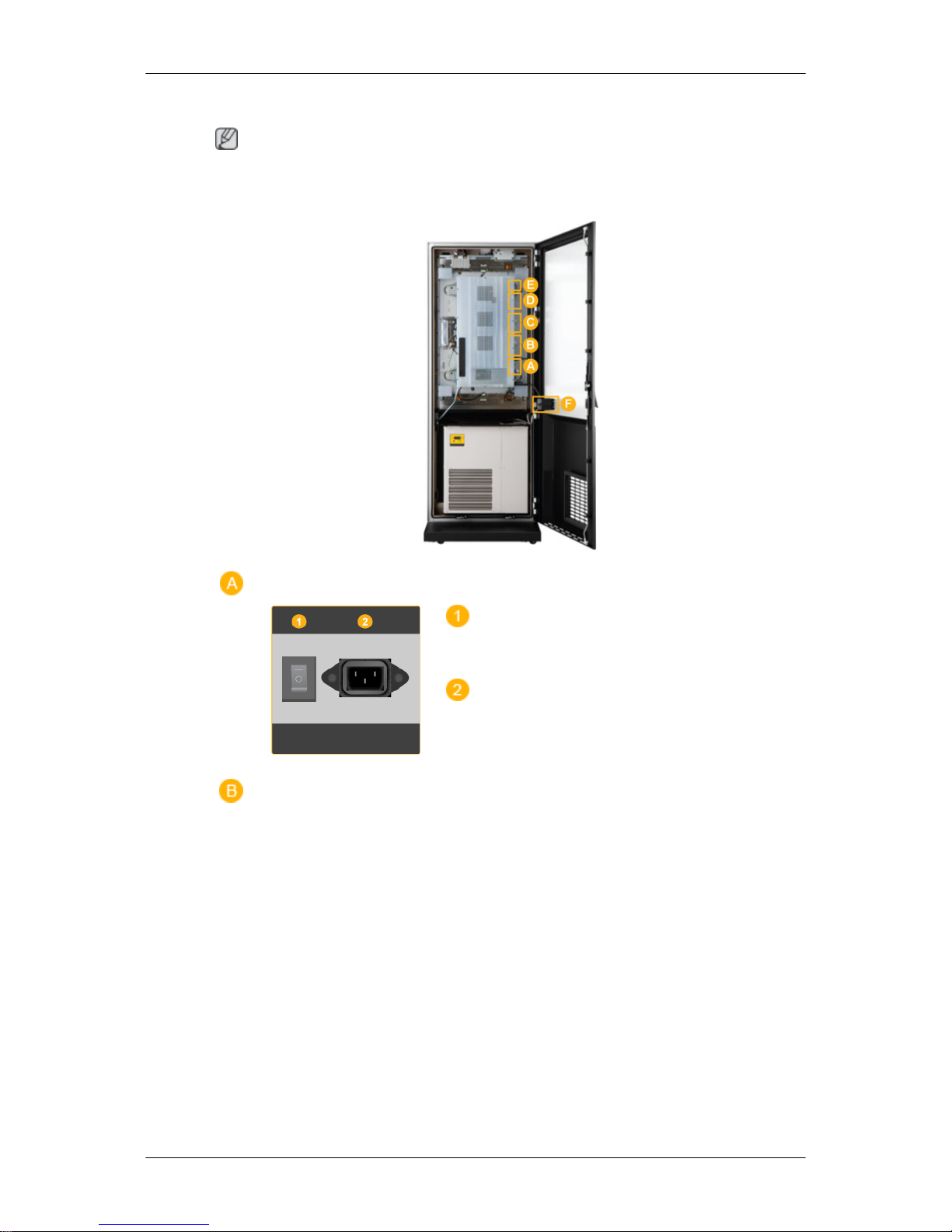
Rear
Note
For detailed information concerning cable connections, refer to Connecting Cables under
Setup. The LCD Display 's configuration at the back may vary slightly depending on the LCD
Display model.
POWER S/W ON [ │ ] / OFF [O]
Switches the LCD Display On/Off.
POWER IN
The power cord plugs into the LCD Display
and the wall plug.
Introduction
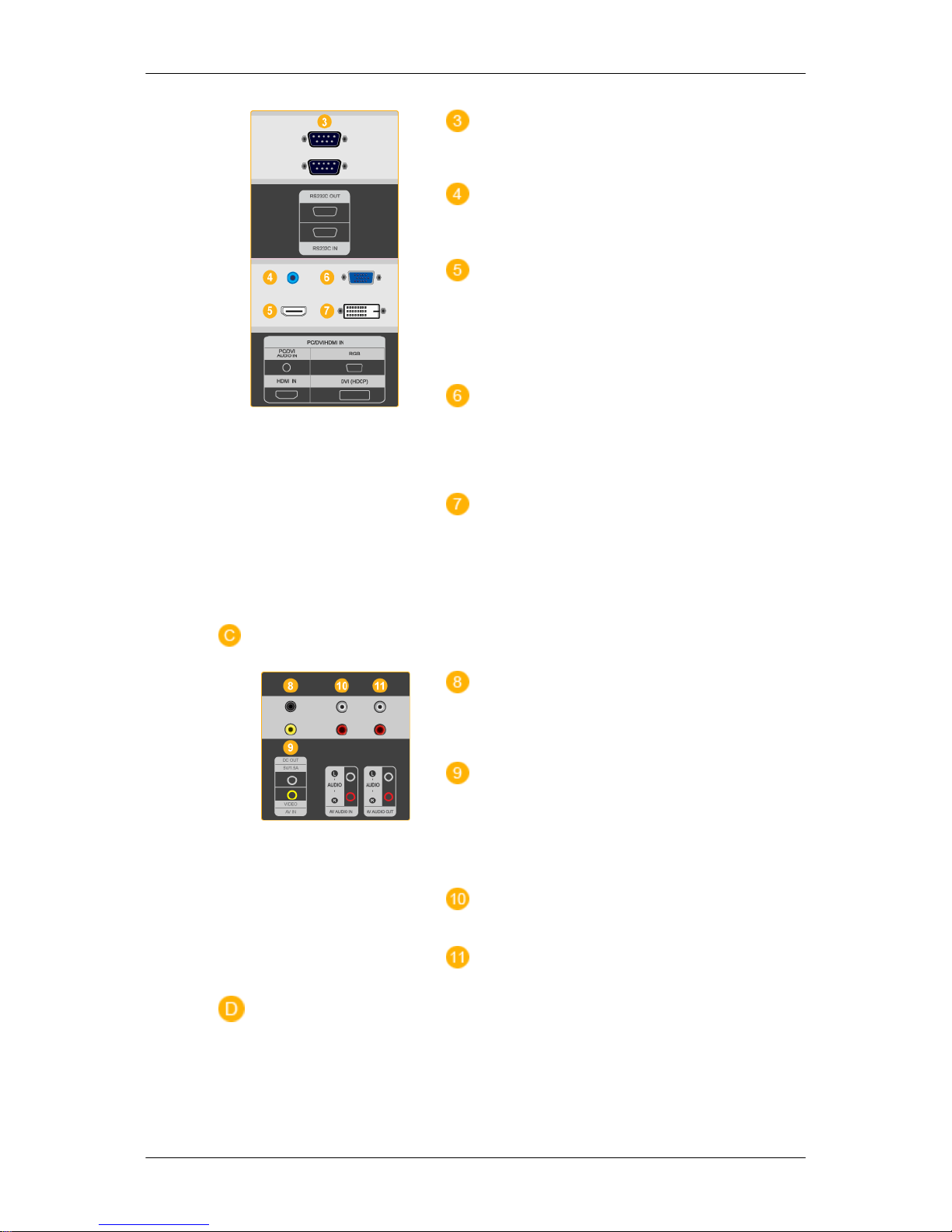
RS232C OUT/IN (RS232C Serial PORT)
MDC(Multiple Display Control) Program Port
PC / DVI / HDMI IN [PC / DVI / HDMI
AUDIO IN] (PC/DVI/HDMI Audio Connection
Terminal (Input))
PC / DVI / HDMI IN [HDMI]
Connect the HDMI terminal at the back of
your LCD Display to the HDMI terminal of
your digital output device using a HDMI cable.
PC / DVI / HDMI IN [RGB](PC Video
Connection Terminal)
Using a D-Sub Cable (15 pin D-Sub) - PC
mode (Analog PC)
PC / DVI / HDMI IN [DVI] (PC Video Connection Terminal)
Using a DVI Cable (DVI-D to DVI-D) - DVI
mode (Digital PC)
DC OUT [5V/1.5A]
Connect this to the POWER connector of a
TV tuner box or network box.
AV IN [VIDEO] (VIDEO Connection Terminal)
Connect the [ VIDEO ] terminal of your monitor to the video output terminal of the external device using a VIDEO cable.
AV AUDIO IN [L-AUDIO-R](LCD Display
Audio Connection Terminal (Input))
AV AUDIO OUT [L-AUDIO-R] (LCD Display Audio Connection Terminal (Output))
Introduction

LAN (LAN Connection Terminal)
USB(USB Connection Terminal)
Keyboard / Mouse, Mass Storage Device
Compatible.
Note
The number of LCD Displays that can be
connected to loopout may differ depending
on the cables, signal source etc. With cables
where there is no degradation or signal
source, up to ten LCD Displays can be connected.
Circuit Breaker
A circuit-breaking unit designed to prevent
fire or electric shock caused by an electric
leakage.
Side
1. Connect the GND wires to the bottom part of both sides of the product and then to the
back of the product as shown by figure ( ).
2. Connect the other side of the GND wires to the ground box when indoors or to the ground
pole that has been pushed into the ground when outdoors.
Introduction
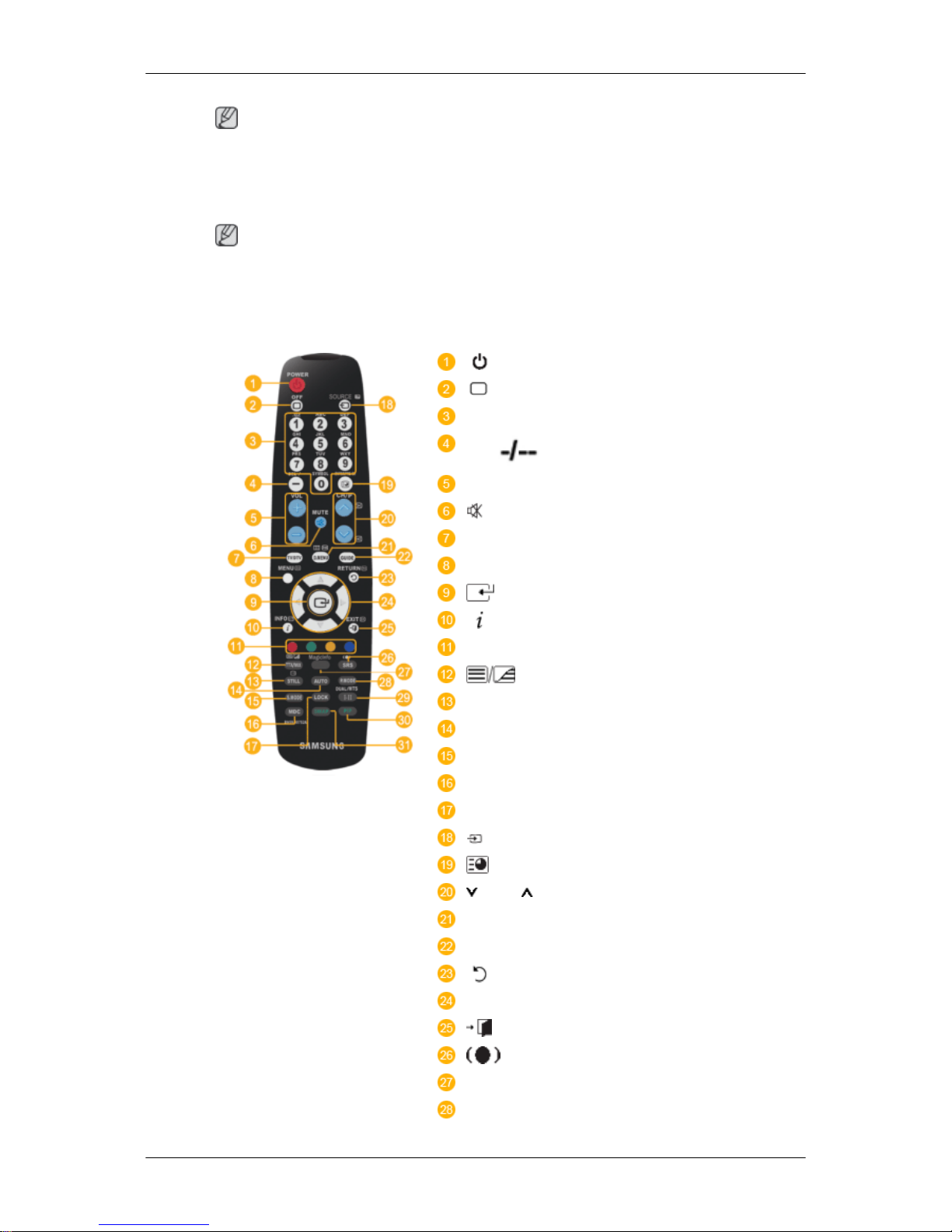
Note
The ground (GND) is used to prevent product noise and to protect people from electric shock
due to electric leakage.
Remote Control
Note
The performance of the remote control may be affected by a TV or other electronic device
operating near the LCD Display , causing a malfunction due to interference with the frequency.
POWER
OFF
Number Buttons
DEL button
+ VOL -
MUTE
TV/DTV
MENU
INFO
COLOR BUTTONS
TTX/MIX
STILL
AUTO
S.MODE
MDC
LOCK
SOURCE
ENTER/PRE-CH
CH/P
D.MENU
GUIDE
RETURN
Up-Down Left-Right buttons
EXIT
SRS
MagicInfo
P.MODE
Introduction
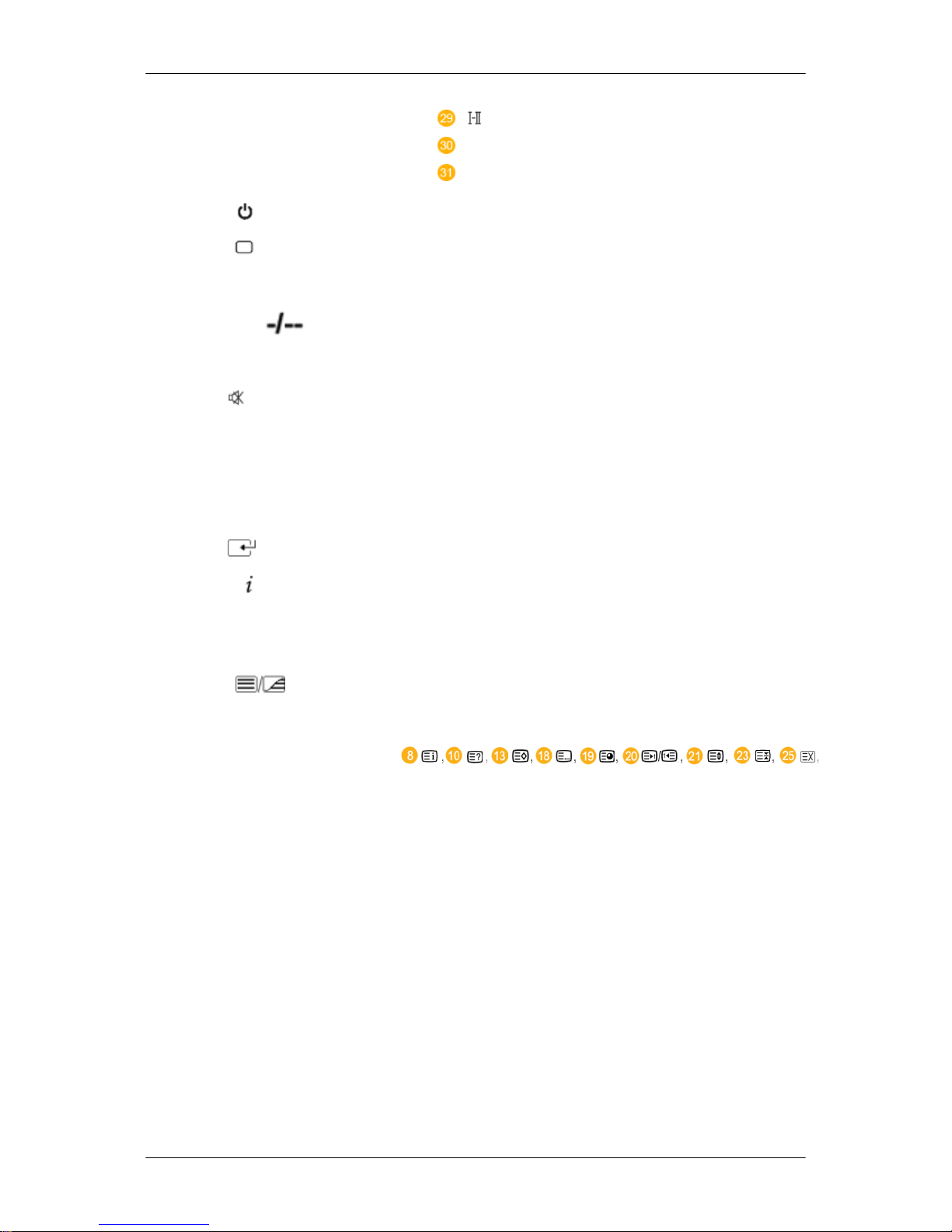
DUAL/MTS
PIP
SWAP
1. POWER
Turns the product On.
2. Off
Turns the product Off.
3. Number Buttons Press to change the channel.
4. DEL
button
The "-" button operates only for DTV. It is used to select
MMS (multi-channel) for a DTV.
5. + VOL - Adjusts the audio volume.
6. MUTE
Pauses (mutes) the audio output temporarily. This is displayed on the lower left corner of the screen. The audio
resumes if MUTE or - VOL + is pressed in the Mute mode.
7. TV/DTV Selects the TV and DTV mode directly.
8. MENU Opens the on-screen menu and exits from the menu or
closes the adjustment menu.
9.
Activates a highlighted menu item.
10.
INFO
Current picture information is displayed on the upper left
corner of the screen.
11.COLOR BUTTONS Press to add or delete channels and to store channels to the
favorite channel list in the “Channel List” menu.
12. TTX/MIX
TV channels provide written information services via teletext.
- Teletext Buttons
For more information > TTX / MIX
13.STILL Press the button once to freeze the screen. Press it again
to unfreeze.
14.AUTO Adjusts the screen display automatically in PC mode. By
changing the resolution in the control panel, auto function is
performed.
15. S.MODE When pressing this button, the current mode is displayed at
the bottom centre of the screen. The LCD Display has a
built-in high fidelity stereo amplifier. Then press the button
again to circle through available preconfigured modes.
( Standard → Music → Movie → Speech → Custom )
16.MDC MDC Quick Launch Button.
17.LOCK Activates or deactivates all function keys on both the remote
control and the LCD Display except for the Power and LOCK
buttons.
Introduction
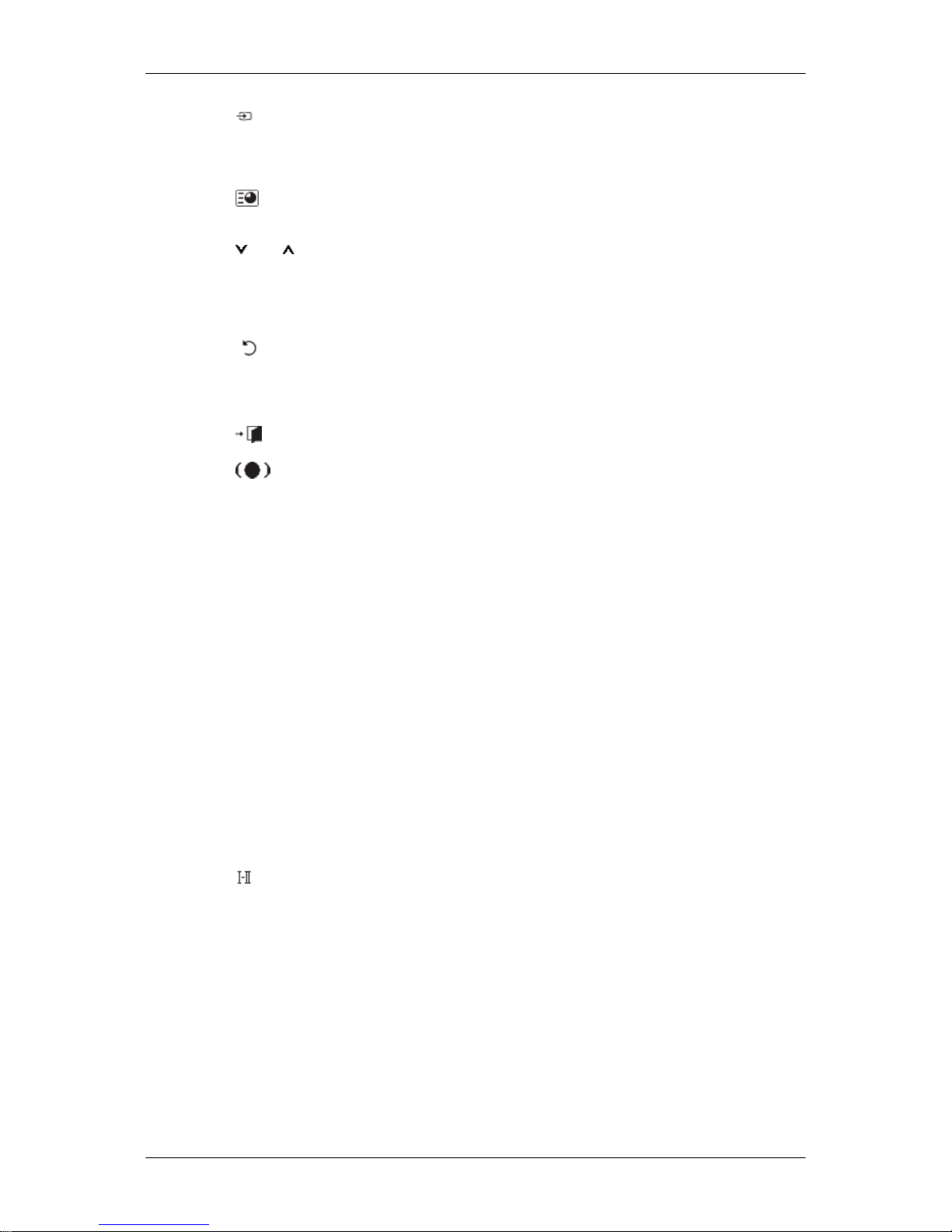
18. SOURCE
Press the button to change the input signal SOURCE.
Changing the SOURCE is only allowed for external devices
that are connected to the monitor at the time.
19. ENTER/PRE-CH
This button is used to return to the immediately previous
channel.
20.
CH/P In TV mode, selects TV channels.
21.D.MENU DTV menu display
22.GUIDE Electronic Program Guide (EPG) display.
23. RETURN
Returns to the previous menu.
24. Up-Down Left-Right but-
tons
Moves from one menu item to another horizontally, vertically
or adjusts selected menu values.
25.
EXIT
Exits from the menu screen.
26. SRS
Selects SRS TruSurround XT mode.
27.MagicInfo MagicInfo Quick Launch Button.
28. P.MODE When you press this button, current picture mode is dis-
played on the lower center of the screen.
AV / HDMI / TV : P.MODE
The LCD Display has four automatic picture settings that are
preset at the factory. Then push button again to circle
through available preconfigured modes. ( Dynamic →
Standard → Movie → Custom )
PC / DVI / MagicInfo: M/B (MagicBright)
MagicBright is a feature providing the optimum viewing environment depending on the contents of the image you are
watching. Then push button again to circle through available
preconfigured modes. (Entertain → Internet → Text → Cus-
tom )
29.
DUAL/MTS
DUAL-
STEREO/MONO, DUAL l / DUAL ll and MONO/NICAM
MONO/NICAM STEREO can be operated depending on the
broadcasting type by using the DUAL button on the remote
control while watching TV.
MTS-
You can select MTS (Multichannel Television Stereo) mode.
Audio Type MTS/S_Mode Default
FM Stereo Mono Mono Manual
Change
Stereo Mono ↔ Stereo
Introduction
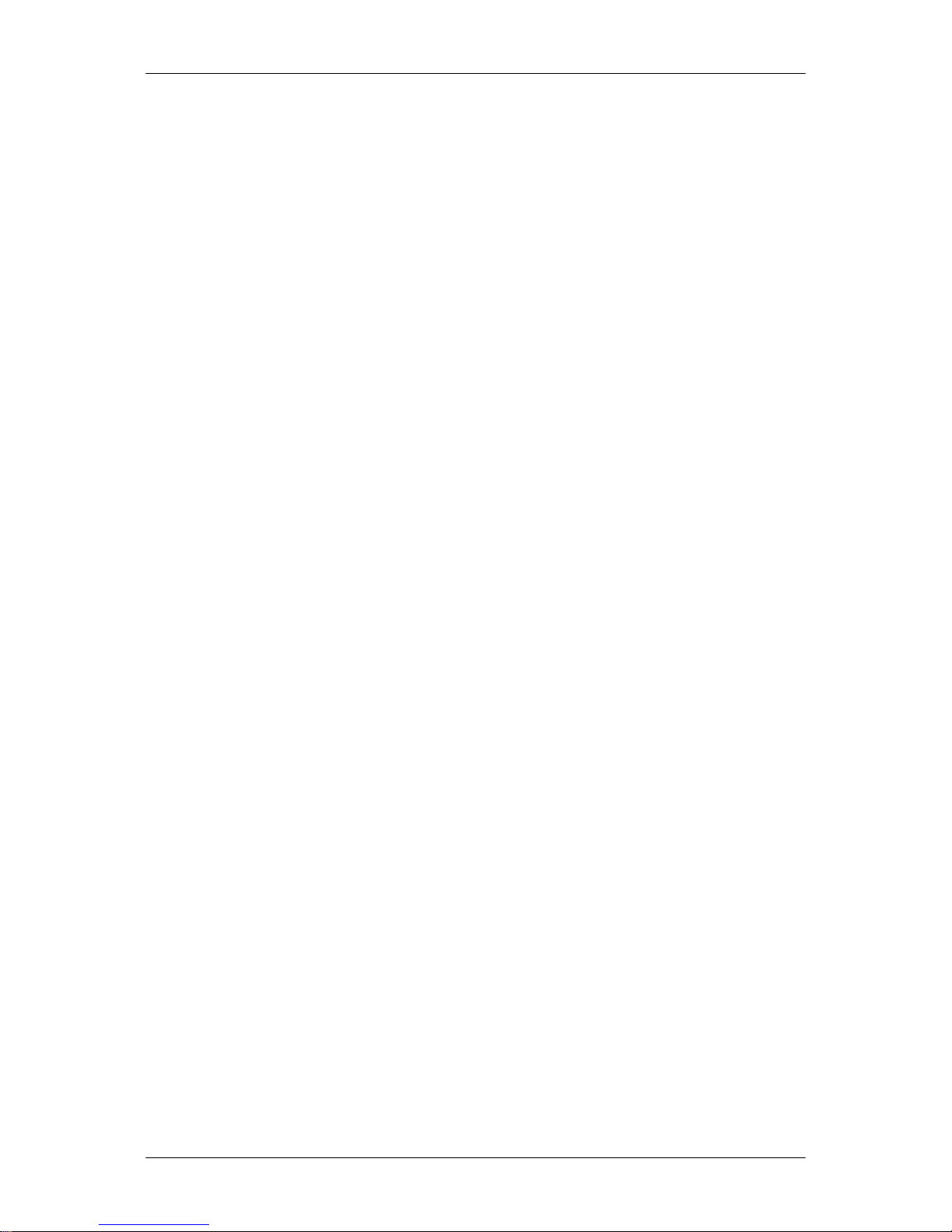
SAP Mono ↔ SAP Mono
30.
PIP
Every time you press the button, a PIP screen appears.
- This fuction does not work for this LCD Display.
31.
SWAP
Swaps the contents of the PIP and main image. The image
in the PIP window will appear on the main screen, and the
main screen image will appear in the PIP window.
- This fuction does not work for this LCD Display.
Introduction

Using the Software
Touch Screen
1. Double-click "Calibrate" on the Desktop.
Right-click over the icon in the system tray and select "Calibrate" from the pop-up menu.
When the points are displayed, touch the corresponding points exactly.
Note
Since you may not be able to touch a point located at the edge, connect and use a mouse.
Shock Sensor
Note
Records and saves the event that occurred in front of the screen when an impact is applied
to the product.
1. To adjust the sensitivity of the shock sensor, run the "C:\Program Files\SetupVMon
\VSetting.exe" file.
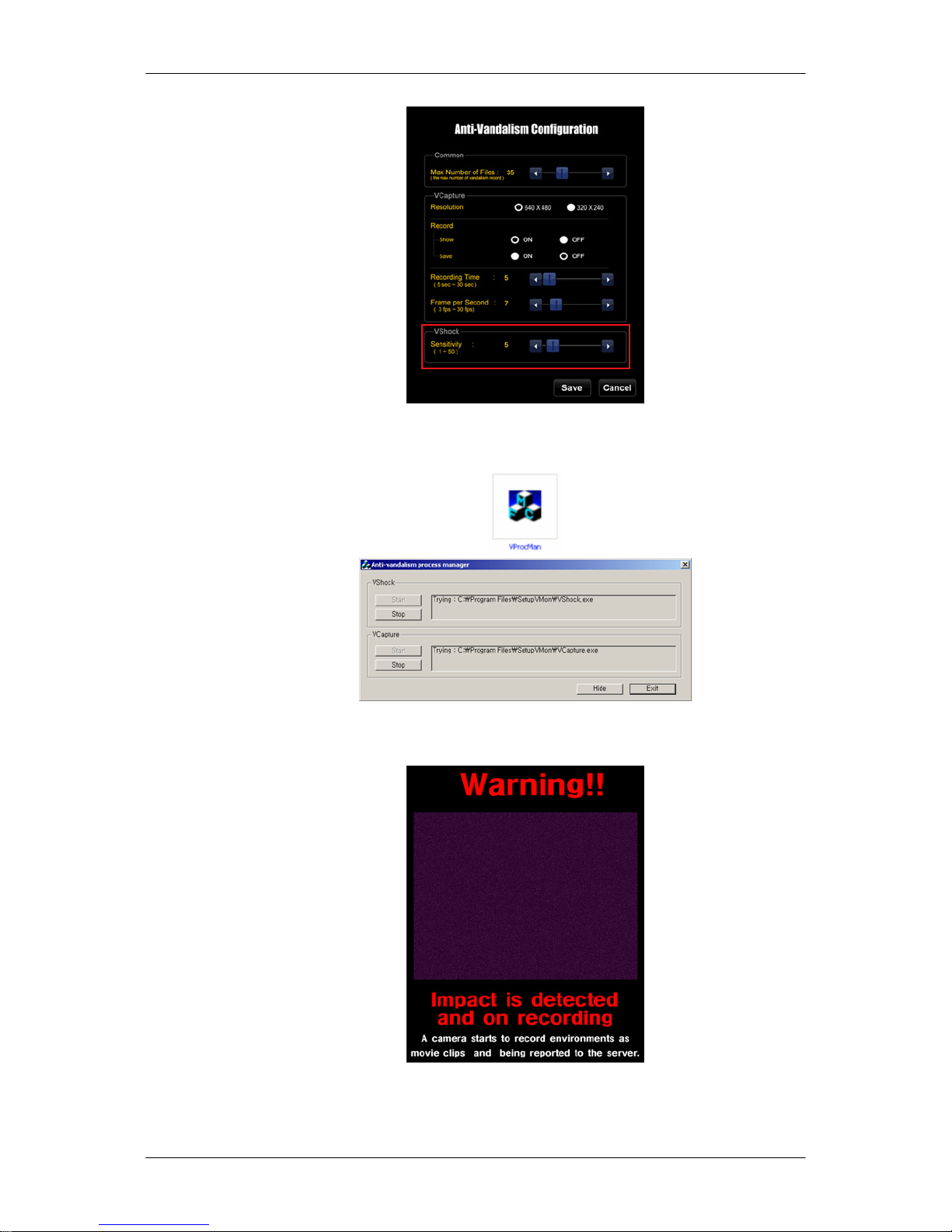
2. To enable the camera to interoperate with the shock sensor, run the "VProcMan.exe “
file.
3. If an impact is applied to the product, the following messages are displayed and the event
that occurred in front of the screen is recorded.
4. To exit the program, right-click over the icon in the system tray and select Exit from the
pop-up menu or click “Exit” in the “ProcMan”.
Using the Software
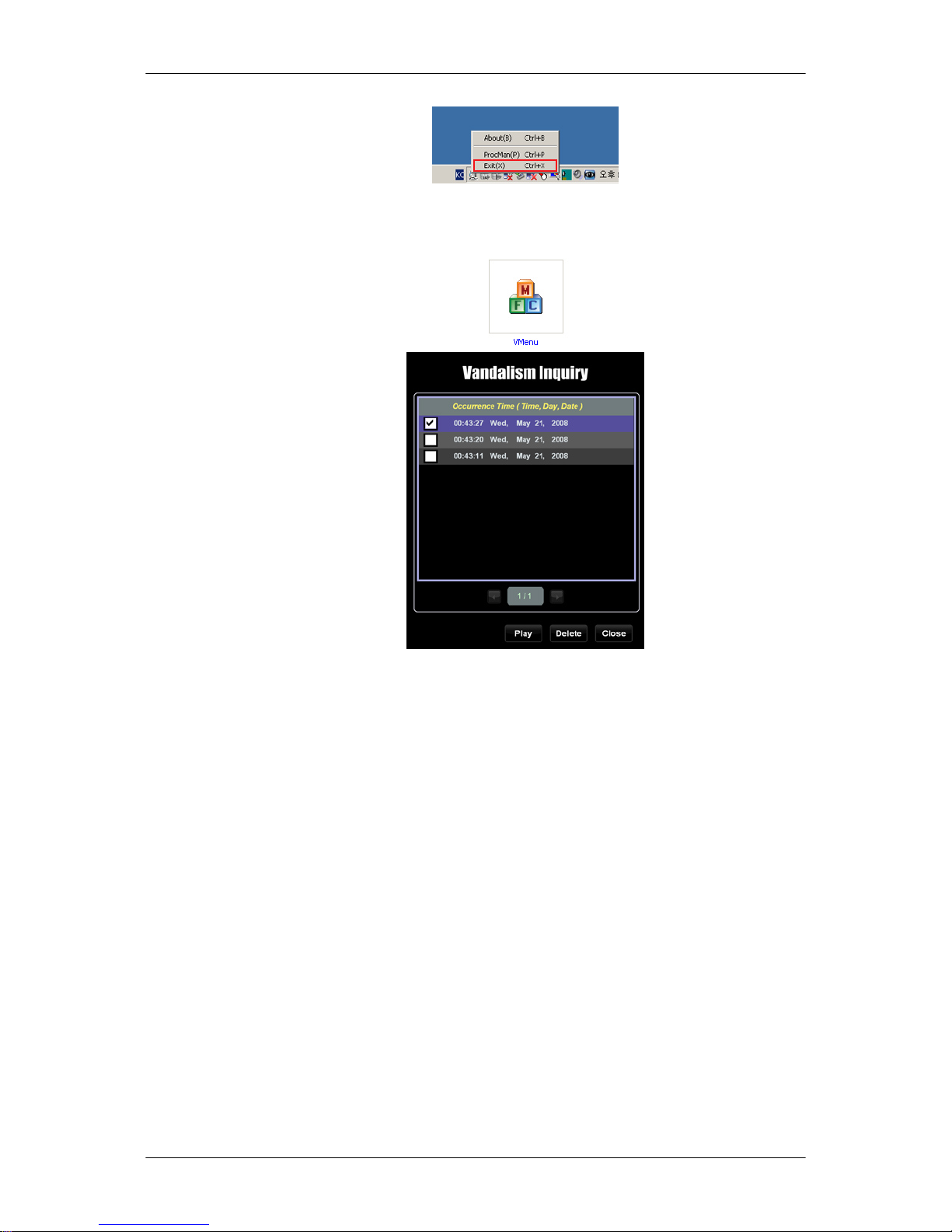
5. To view the recorded video, run the "C:\Program Files\SetupVMon\VMenu.exe" file. You
can view or delete recorded video files using this program.
Using the Software
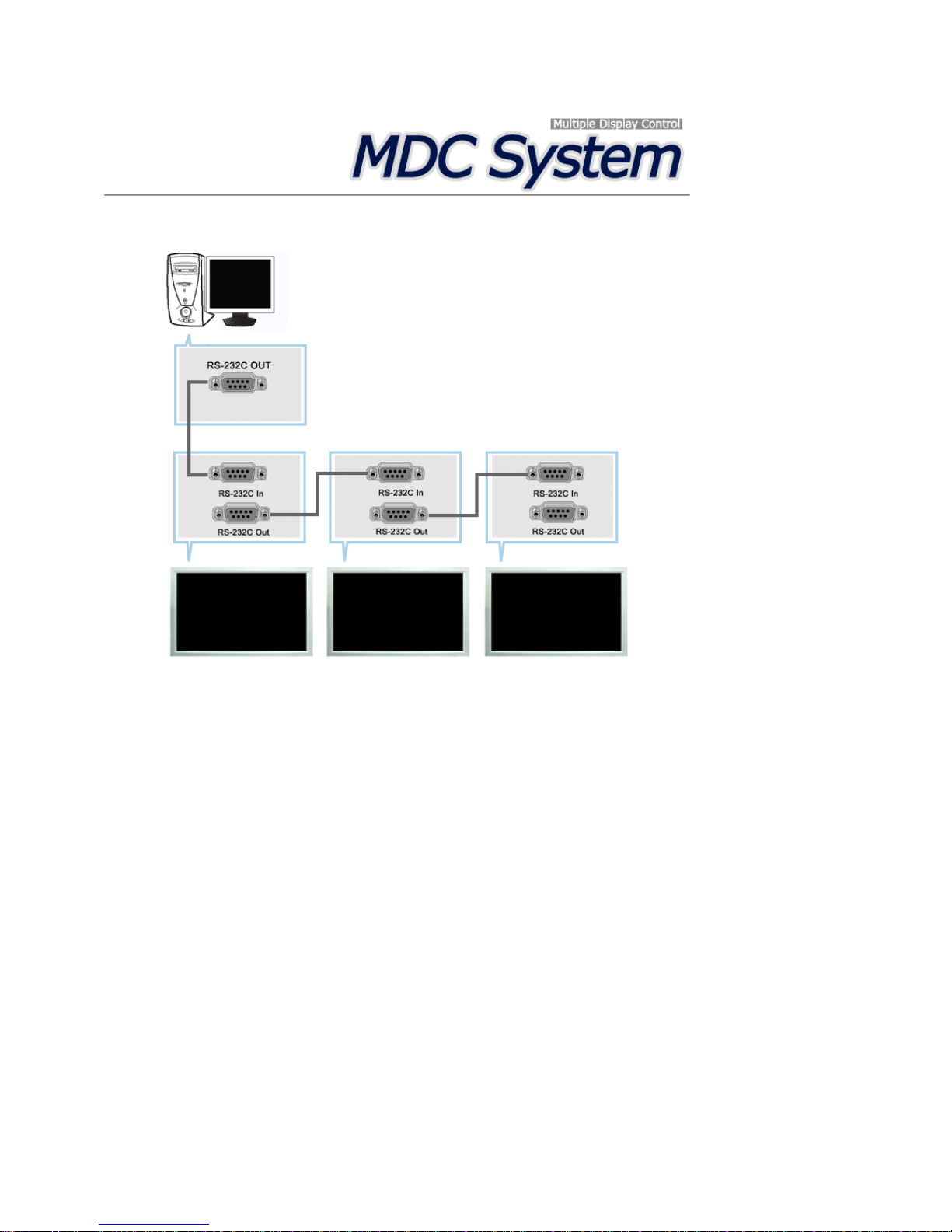
Introduction
A Multiple Display Con trol ( MDC) is an application a llo wing various displays to be easily and simultaneously
operated on a PC. RS-232C, a standard of serial communication, is used for the communication between a PC and
a display. Therefore, a serial ca ble s hould be connec ted between the serial port on a PC and the serial port on a
display.
Main Screen
Click Start > Program > Samsung > MDC System to start the program.
Select a set to see the volume of the selected set within the sli der.
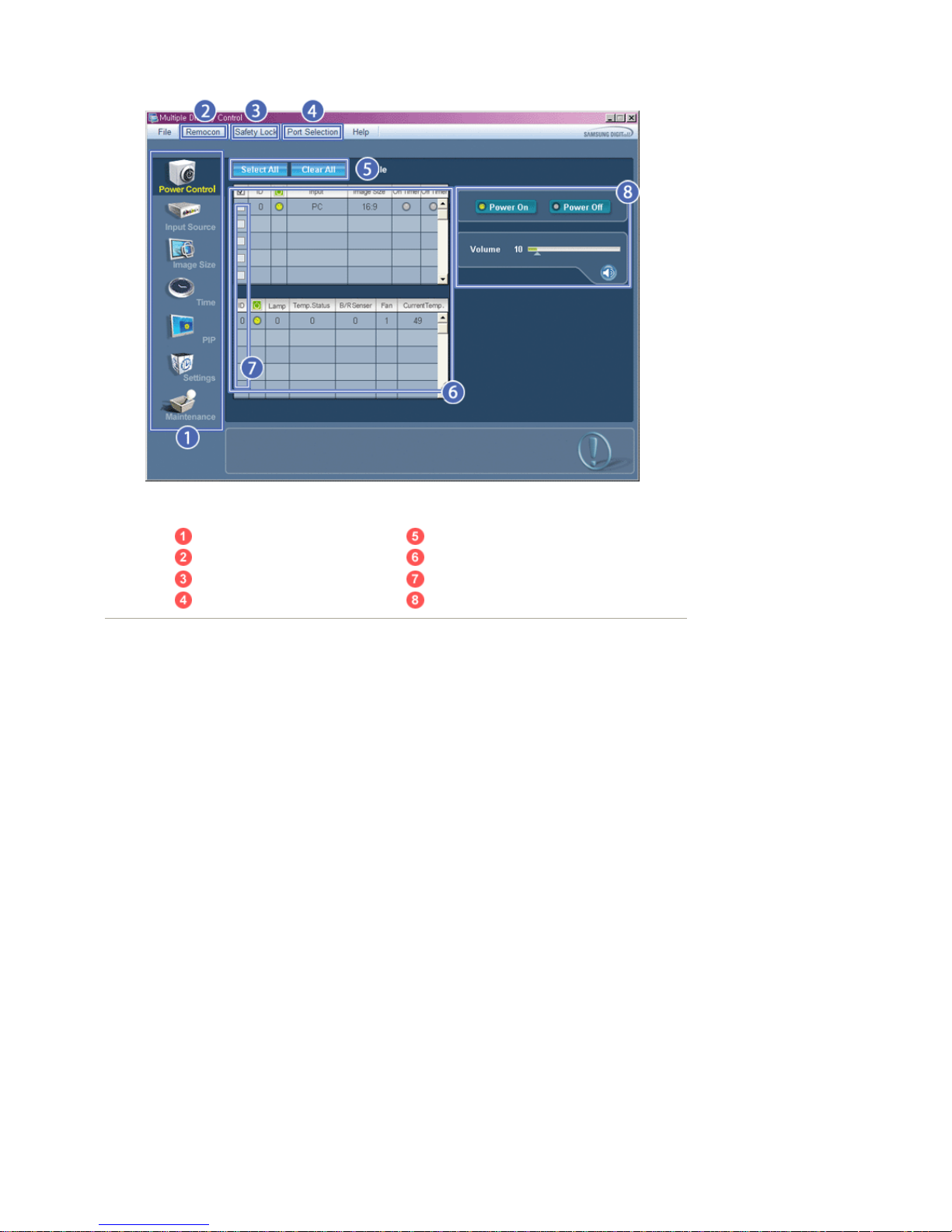
Main Icons Select Button
Remocon Info Grid
Safety L o ck Display Selection
Port Selection Control Tools
1. Use the main icons to switch into each screen.
2. Allows you to enable or dis able the remote control s ignal receiving function of the display unit .
3. Set the Safety Lock fu nction.
When setting th e Lock function, you can only operate power and lock bu ttons on the remote control and set.
4. The setting for the PC Serial Port can change. The original value is COM1.
5. Click Select all or Clear to select or clear all displays.
6. Use G rid to view brief inform ation on selected display.
7. Select a display from Displa y Se lec tion.
8. Use C o nt ro l To o ls to control displays.
<Note> The remote control Enable/Disable function operates whether or not the power is On/Off, and this
applies to all displays connected to the MDC. Howev er, regardless of the sta tu s at the time the MDC is
shut down, the remote control signal recei ving function of all disp lay s is initialized to Enable when the
MDC is closed.
Port Se lection
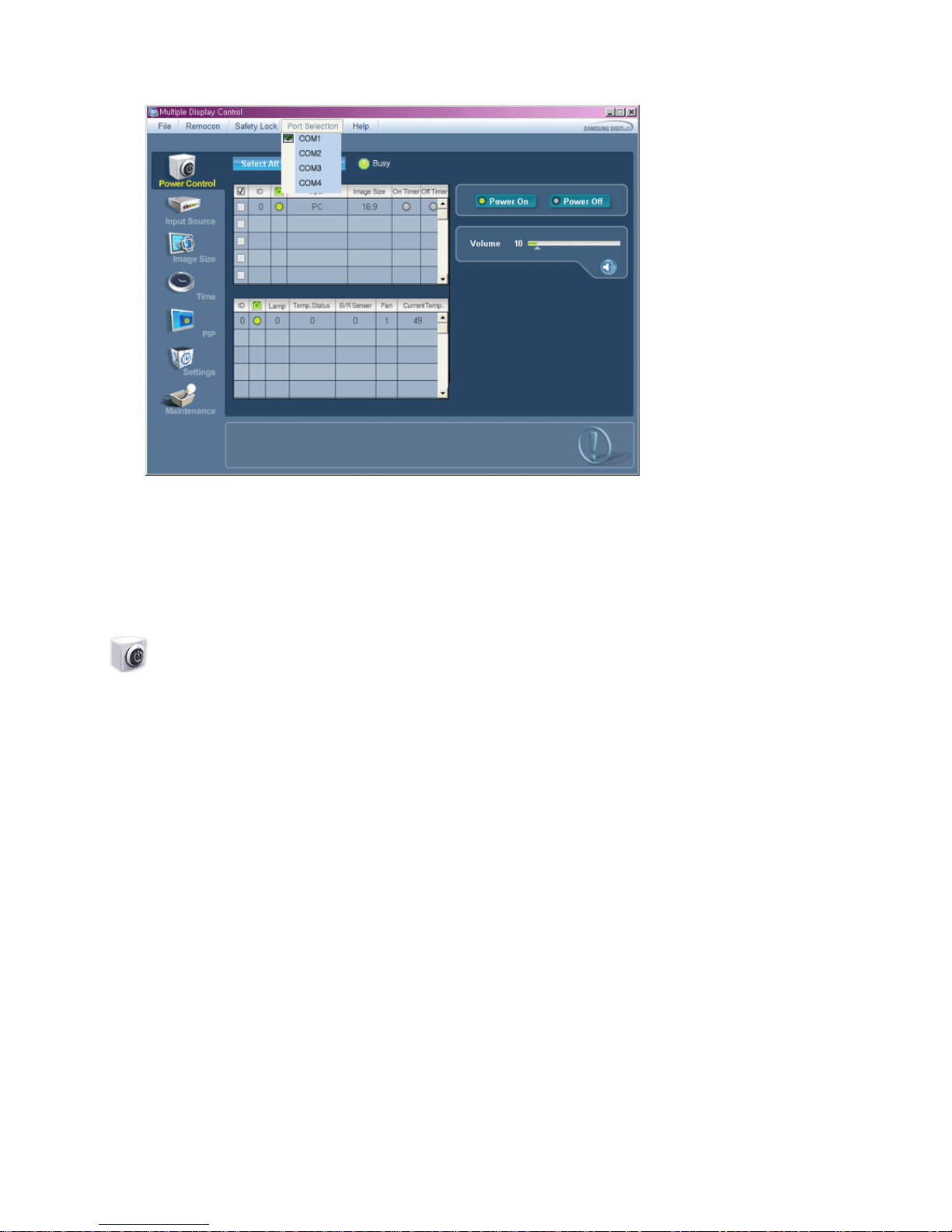
1. The Multiple Display Control is originally set to COM1.
2. If any port other than COM1 is used, COM1 through COM4 can be selected in the Port Selection Menu.
3. If the exact port name that is connected to the LCD Display us ing a serial cable is not selected, communication will
be unavail able.
4. The selected port is sto red in the program and us ed f or the next program as w ell .
Power Control
1. Click Power Control of the mai n ico ns and the Power C o ntrol screen appears.
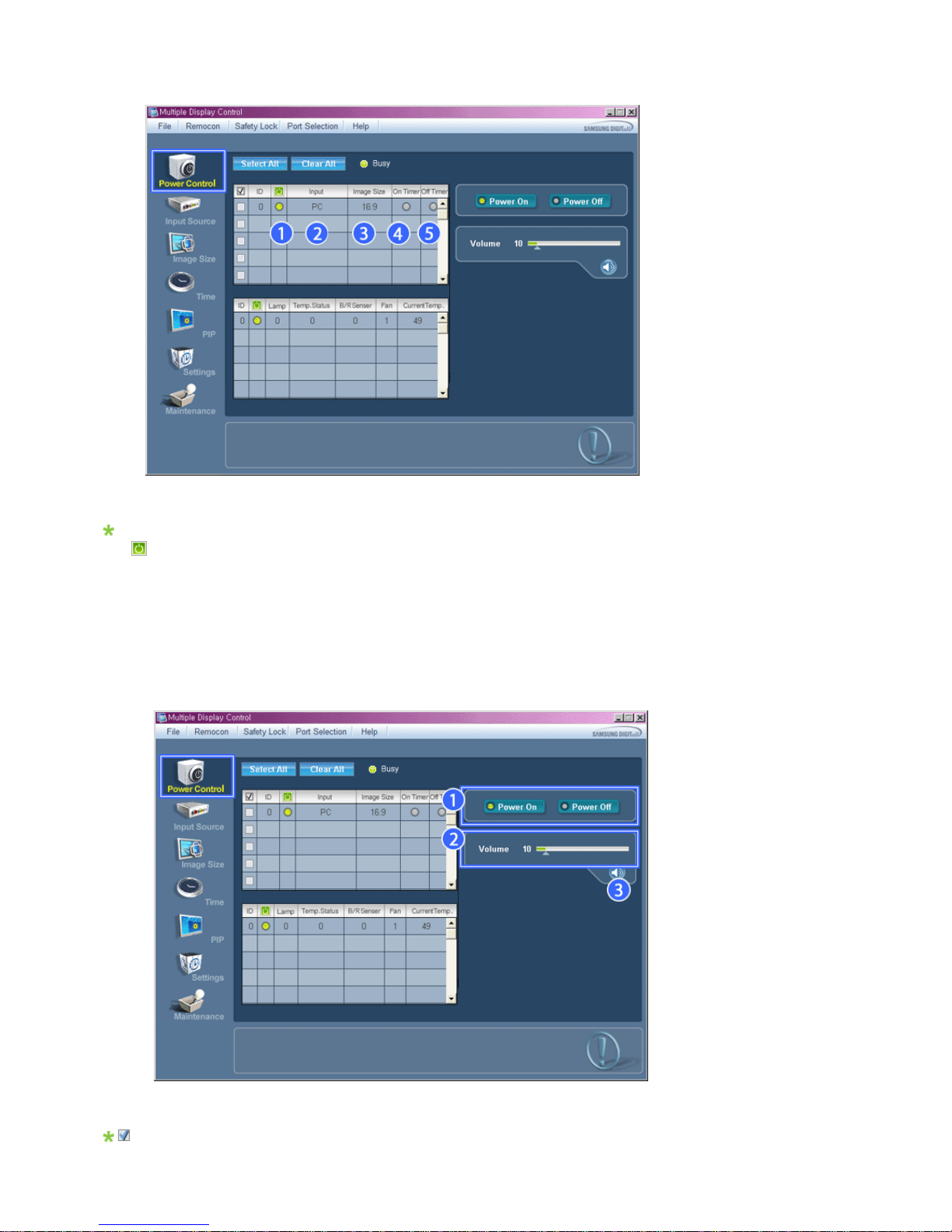
Info Grid shows some basic information necessary to Power Control.
1) (Power Status)
2) Input
3) Image Size
4) On Timer
5) Off Timer
2. Use the Select All button or C heck Box to choose a display to control.
Power Control allows controlling some of the fun ctions of the selected display.
1)
Power On/Off
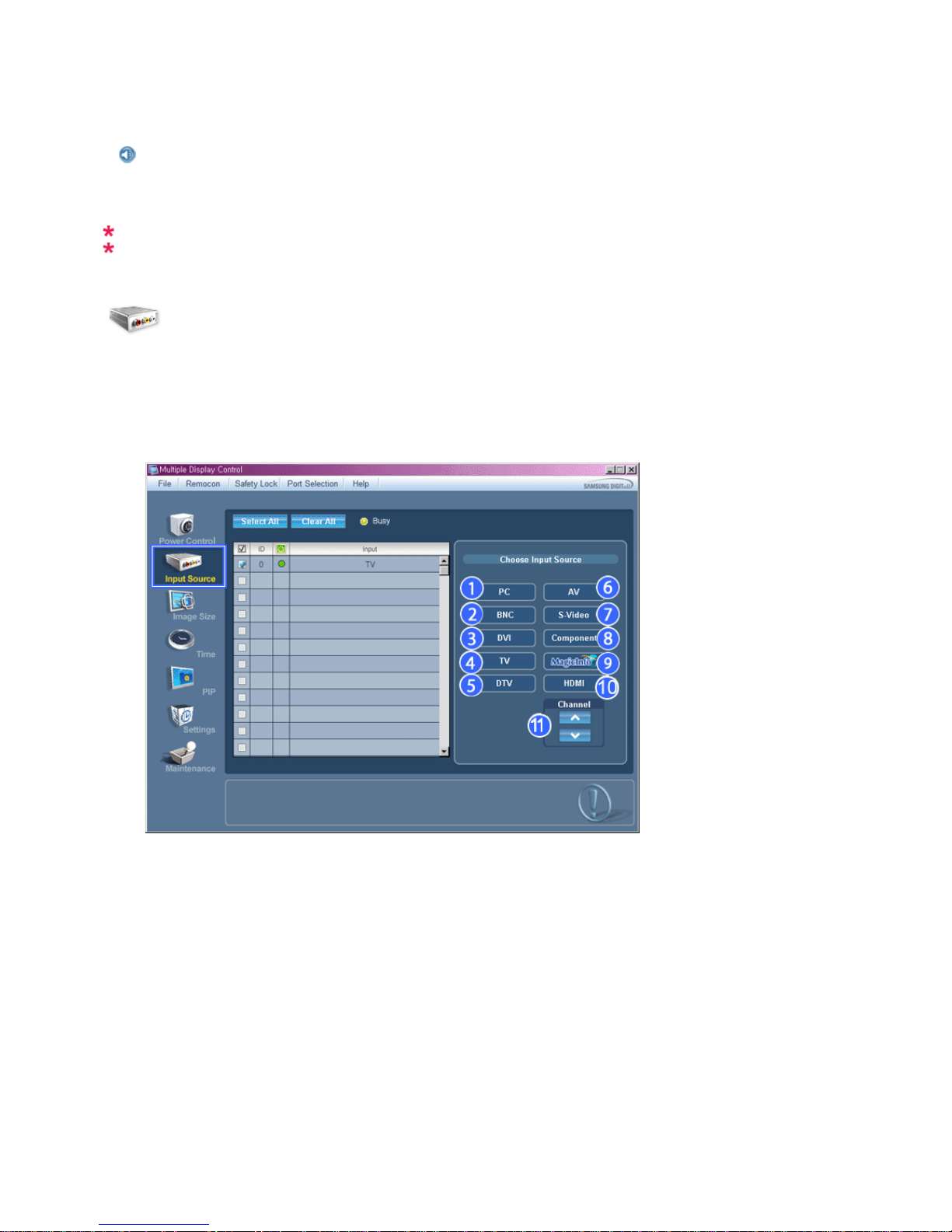
-
T
urns the power of th e sel ected display On/Off.
2) Volume
- Controls the volume level of the selected displa y.
It receives the volume val ue of the selected display from the sets and displays it in th e slider.
(
When you cancel the selection or choose Select All, the value returns to the default value 10)
3)
(Mute On/Off)
- Turns on/off the Mute function of the selected display.
When selecting on e s et at a time , turn on the Mute functi on for the selected s et.
The Mute f unction is d isabled automatically when yo u adjust the volume level.
(
The value s ret ur n to th e de f a ul t s et ti ngs when you undo the selections or choose "Select All".)
The Power Control feature is available for all displays.
The Volume Control and Mut e features are available only for the displays whose power status is ON.
Input Source
1. Click In put Source of the main icons and the Input So u rc e contro l sc r een appears.
Click Select All or use C hec k Box to select a display to control.
• TV Mode
• PC Mode
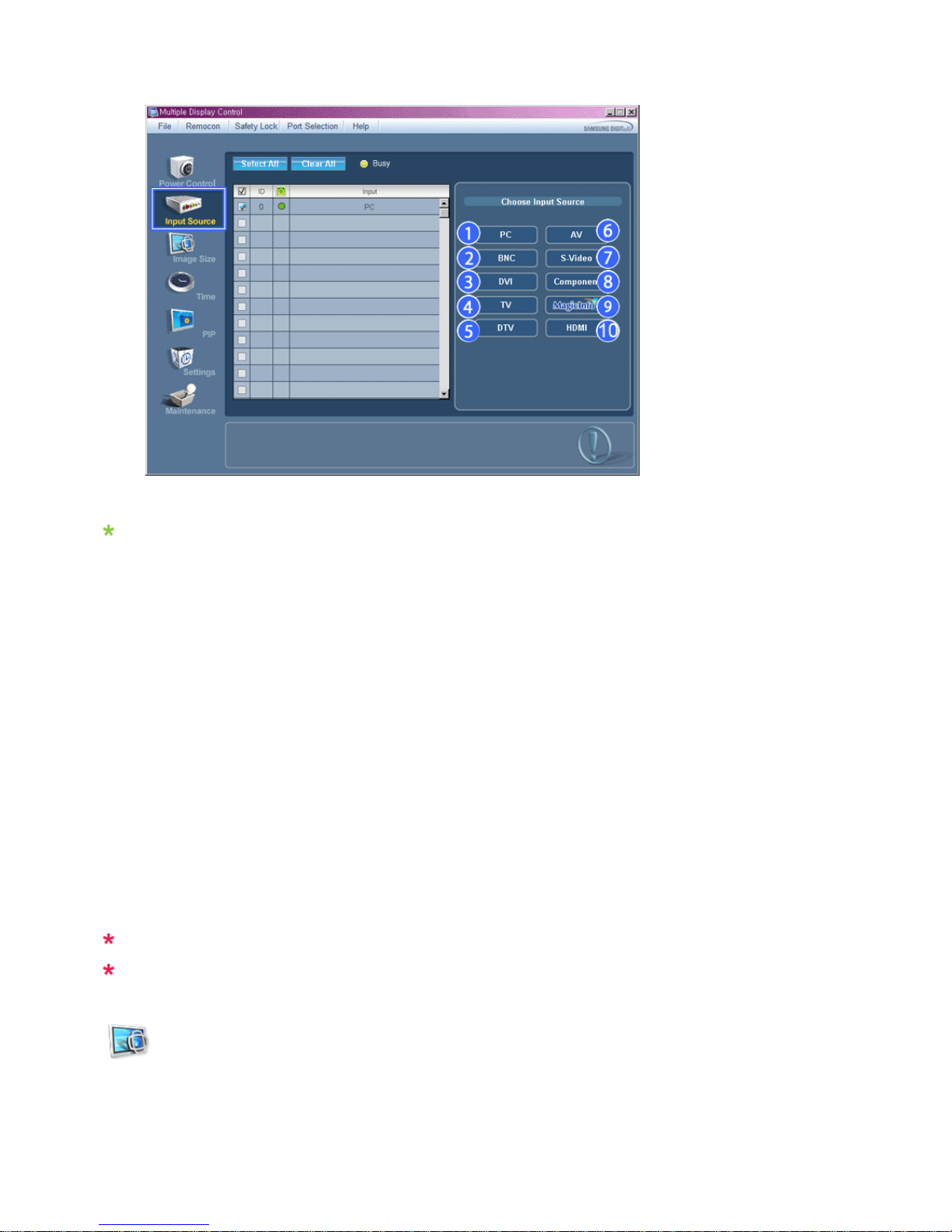
Info Grid shows some basic information necessary to Input Source Control.
1) PC
- Changes the Input Source of the selected display to PC.
2) BNC
- Changes the Input Source of the selected display to BNC.
3) DVI
- Changes the Input Source of the selected display to DVI.
4) TV
-Chan
g
es the Input Source of the selected display to TV.
5) DTV
-Chan
g
es the Input Source of the selected display to DTV.
6) AV
-Chan
g
es the Input Source of the selected display to AV.
7) S-Video
- Changes the Input Source of the selected display to S-
V
ideo.
8) Component
-Chan
g
es the Input Source of the selected display to Component.
9) MagicInfo
-
T
he Input source of MagicInfo works only on MagicInfo model.
10) HDMI
-Chan
g
es the Input Source of the selected display to HDMI.
11) Channel
- Channel arrow appears when the Input Source is TV.
TV Source can be selecte d only in products with TV and controlling channels is allowed only when
Input Source is TV.
The Input Source Control feature is available only for the displays whose power status is ON.
Image Size
PC, BN C, DVI
1. Click Image Size of the main icons and the Image Size control screen appears.
