Samsung SyncMaster 400DX-2, SyncMaster 400DXN-2, SyncMaster 460DX-2, SyncMaster 460DXN-2, 400DX - SyncMaster - 40"" LCD Flat Panel Display User Manual
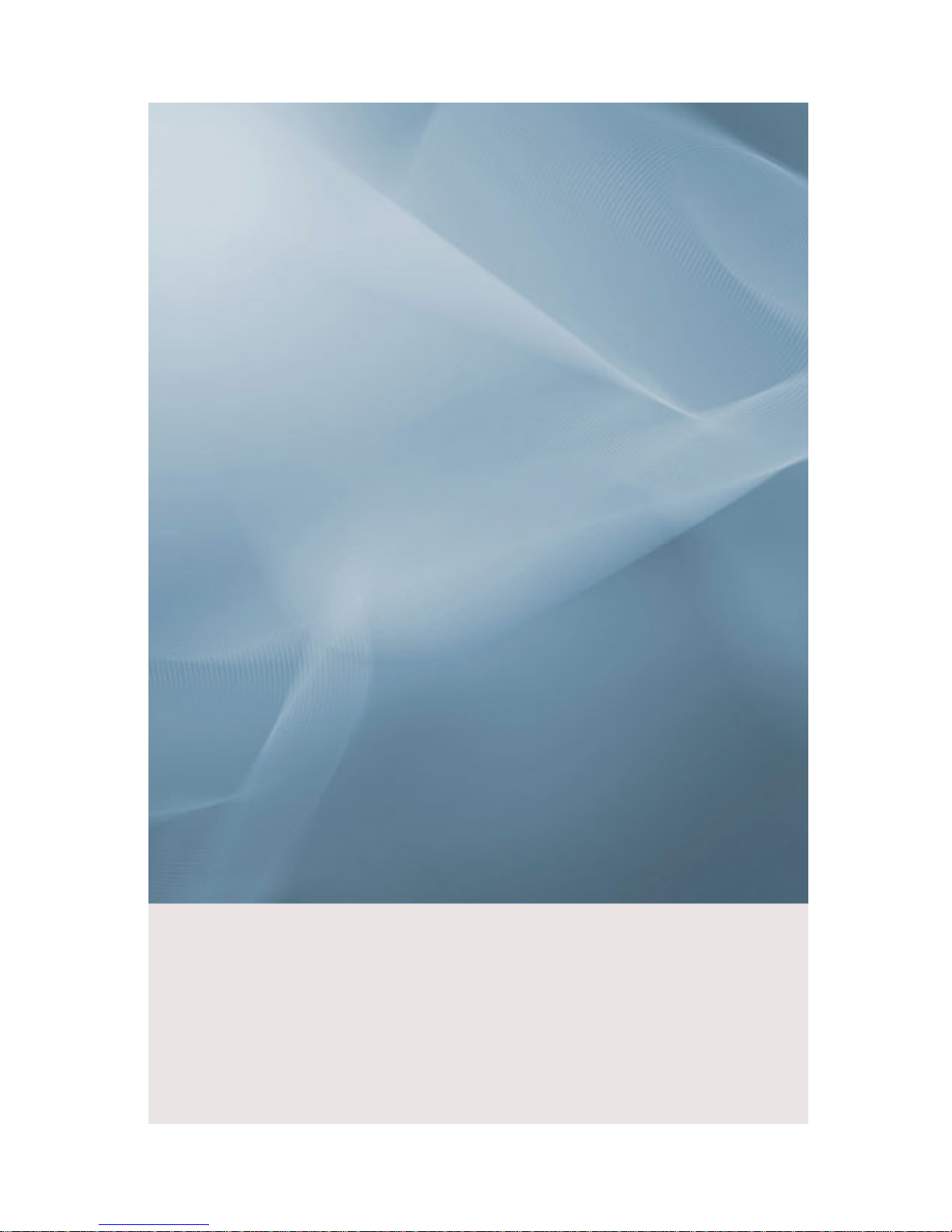
SyncMaster 400DX-2, 400DXN-2, 460DX-2, 460DXN-2
LCD Display
User Manual
The color and the appearance may differ depending on the
product, and the specifications are subject to change
without prior notice to improve the performance.
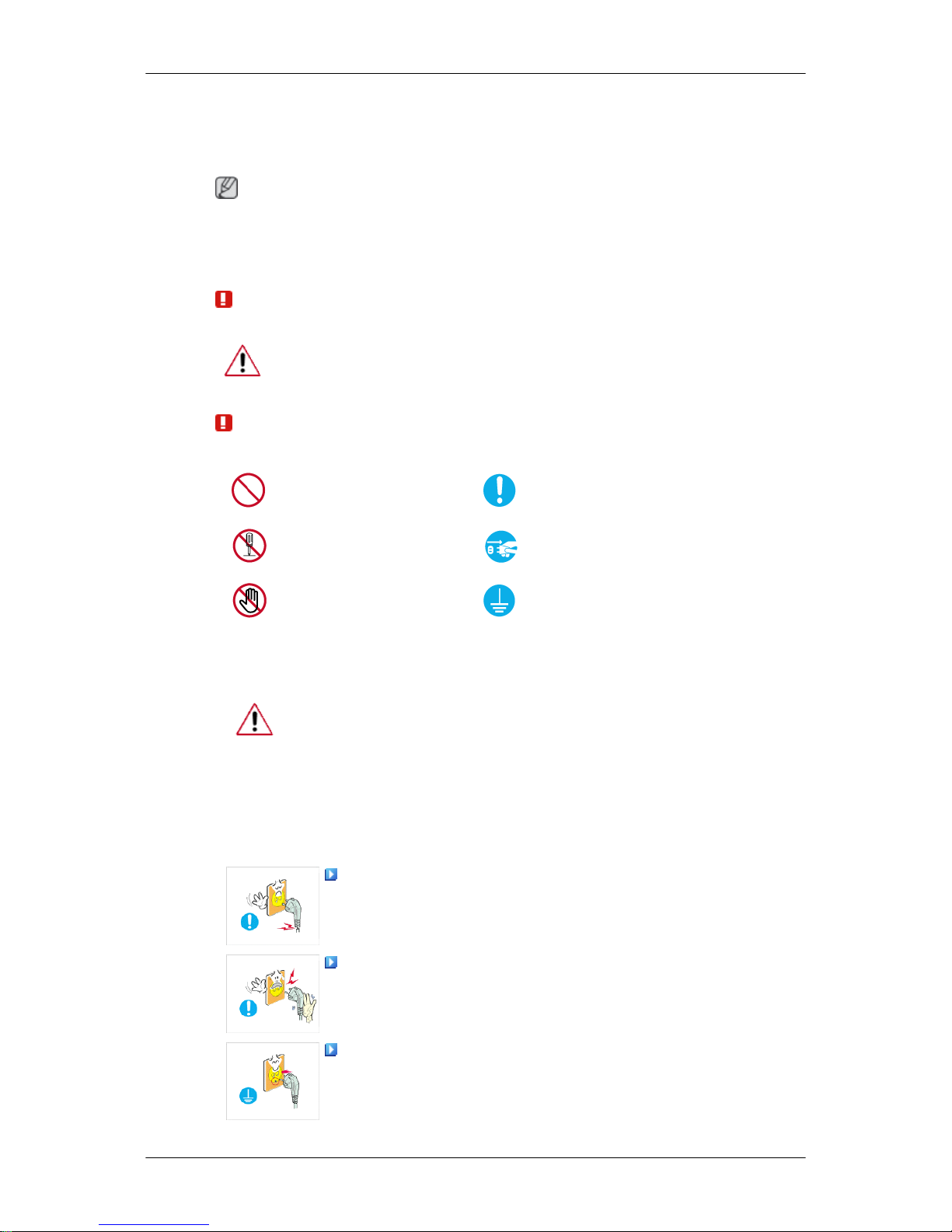
Safety Instructions
Notational
Note
These safety
instructions must be followed to ensure your safety and prevent property dam-
age.
Make sure to read the instructions carefully and use the product in the correct manner.
Warning / Caution
Failure to follow directions noted by this symbol could result in bodily
harm or damage to the equipment.
Note
Prohibited
Important to read and understand at all times
Do not disassemble
Disconnect the plug from the
outlet
Do not touch
Ground to prevent an electric
shock
Power
When not used for extended period of time, set your computer to DPM.
If using a screen saver, set it to active screen mode.
The images
here are for reference only, and are not applicable in all cases
(or countries).
Shortcut to Anti-Afterimage Instructions
Do not use a damaged power cord or plug or a damaged or
loose power outlet.
• Otherwise, this may result in electric shock or fire.
Do not touch the power plug with wet hands when removing or
plugging the plug into the outlet.
• Otherwise, this may result in electric shock.
Make sure to connect the power cord to a grounded power out-
let.
•
Otherwise, it may result in electric shock or personal injury.
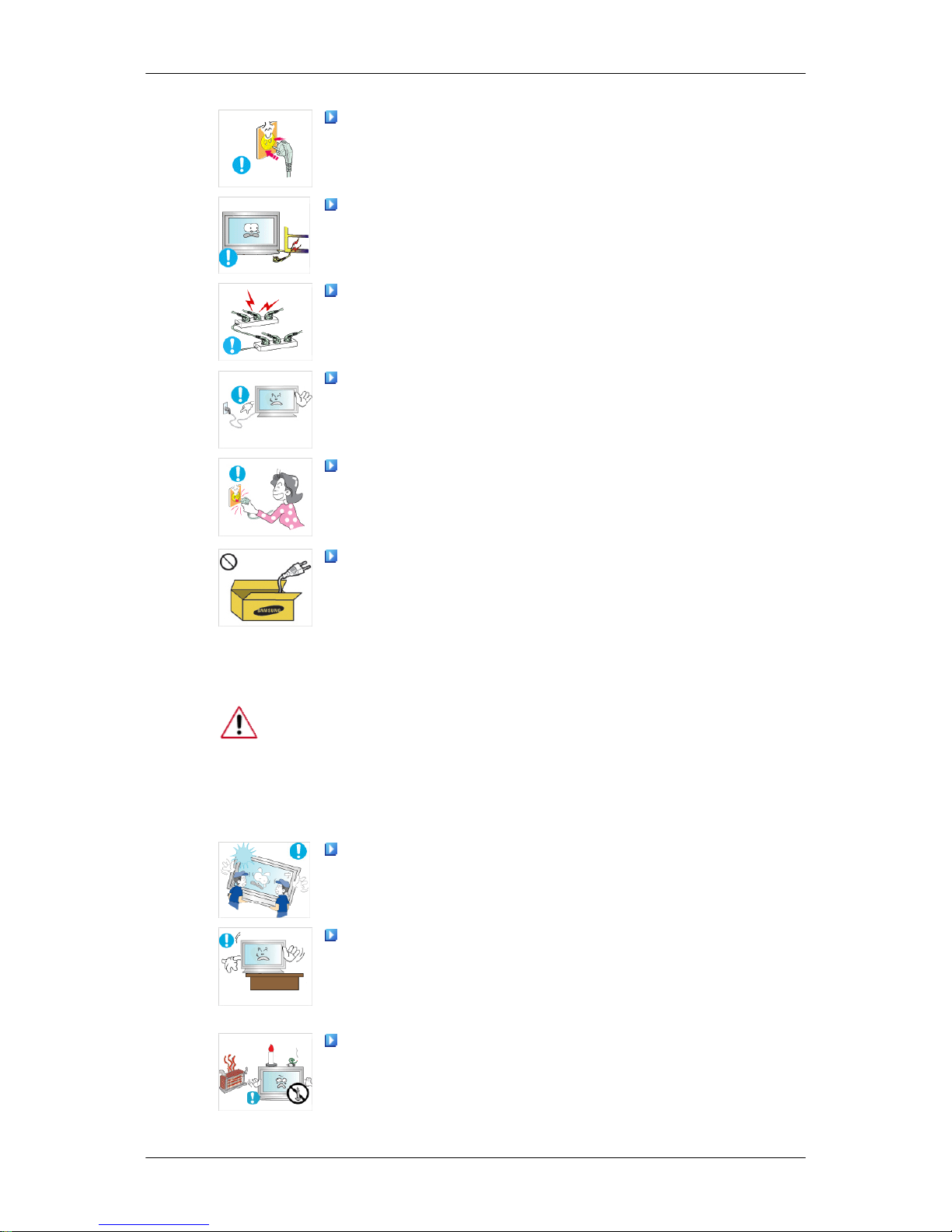
Ensure that the power plug is plugged into the power outlet
firmly and correctly.
•
Otherwise, this may result in fire.
Do not forcefully bend or pull the power plug and do not place
any heavy material on it.
• Otherwise, this may result in fire.
Do not connect multiple appliances to the same power outlet.
• Otherwise, this may cause fire due to overheating.
Do not disconnect the power cord while using the product.
• Otherwise, this
may result in damage to the product due to
electric shock.
To disconnect the apparatus from the mains, the plug must be
pulled
out
from the mains socket, therefore the mains plug shall
be readily operable.
• Otherwise, this may cause electric shock or fire.
Use only the power cord provided by our company. Do not use
the provided power cord of another product.
• Otherwise, this may result in fire or electric shock.
Installation
Be sure to contact an authorized Service Center when installing your
monitor in
a location with heavy dust, high or low temperatures, high humidity, and exposed to chemical substances and where it operates for 24
hours such as at airports, train stations etc.
Failure to do so may cause serious damage to your monitor.
Ensure that at least two persons lift and move the product.
• Otherwise, it
may be dropped and cause personal injury, and/
or damage the product.
When installing the product in a cabinet or rack, make sure that
the front end of the bottom of the product does not project out.
• Otherwise, it may fall or cause personal injury.
• Use a cabinet or rack of a size appropriate to the product.
DO NOT PLACE CANDLES, MOSQUITO REPELLANT, CIGA-
RETTES AND ANY HEATING APPLIANCES NEAR THE PRODUCT.
• Otherwise, this may result in fire.
Safety Instructions
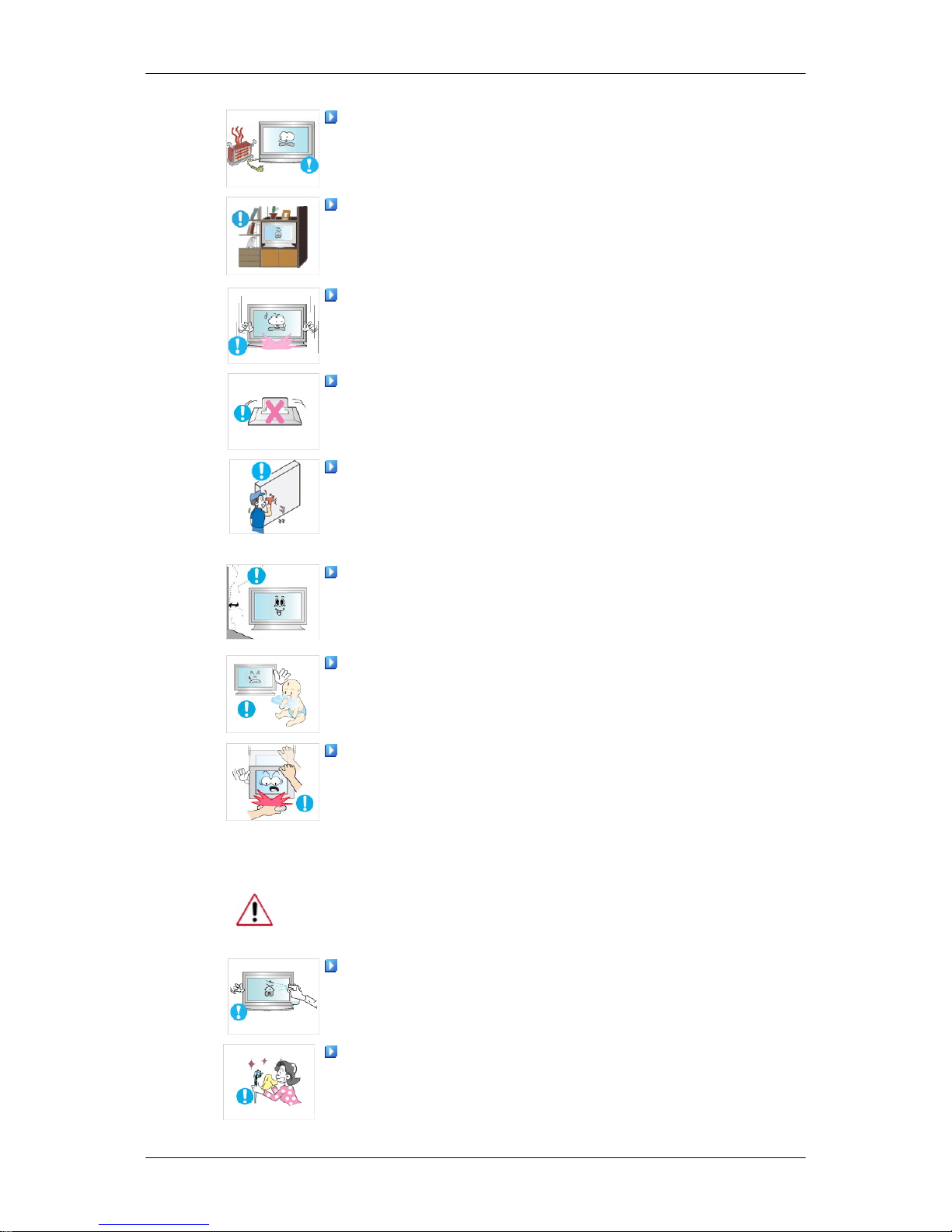
Keep heating appliances as far away from the power cord or the
product as possible.
•
Otherwise, this may result in electric shock or fire.
Do not install it in a badly ventilated location such as a bookcase
or closet.
• Otherwise, this
may result in fire due to an increase in the in-
ternal temperature.
When putting the product down, make sure to put it down softly.
• Otherwise, this may result in damage to the screen display.
Do not place the front of the product on the floor.
• Otherwise, this may result in damage to the screen display.
Ensure that an authorized installation company installs the wall
mount.
• Otherwise, it may fall and cause personal injury.
•
Make sure to install the specified wall mount.
Install your product in a well ventilated location. Ensure that
there is a clearance of more than 4 inches (10 cm) from the wall.
• Otherwise, it
may result in fire due to an increase in the internal
temperature.
Ensure that the packaging vinyl is kept away from children.
• Otherwise, it
may result in serious harm (suffocation) if children
play with it.
If the height of your monitor is adjustable, do not place any ob-
ject or part of your body on the stand when lowering it.
• This
may
cause damage to the product or the person carrying
it.
Clean
When cleaning the monitor case or the surface of the TFT-LCD screen,
wipe with a slightly moistened, soft cloth.
Do not spray cleaner directly onto the surface of the product.
• Otherwise, this
may result in the discoloration and distortion of
the structure and the screen surface may peel off.
When cleaning the power plug pins or dusting the power outlet,
clean it with a dry cloth.
•
Otherwise, it may result in fire.
Safety Instructions
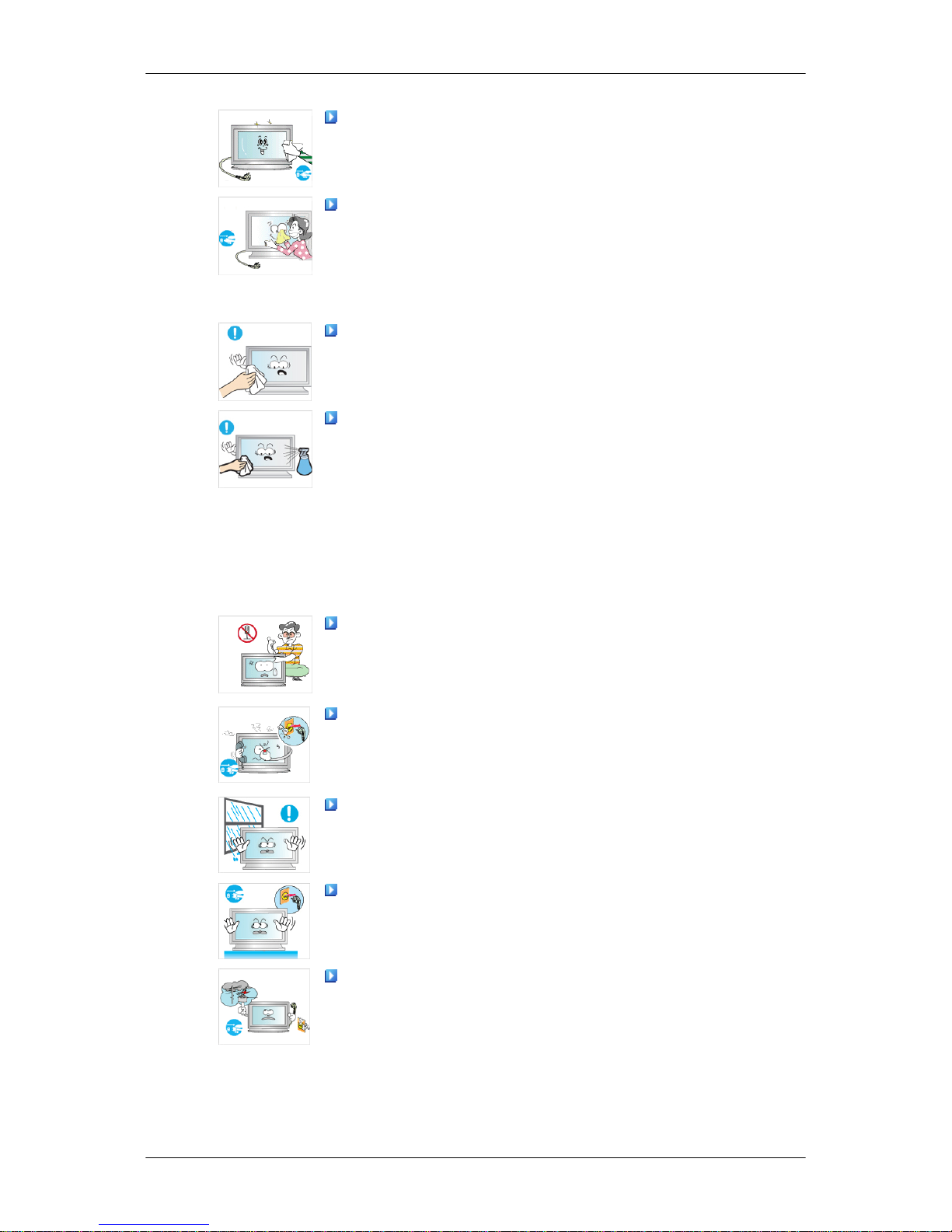
When cleaning the product, make sure to disconnect the power
cord.
•
Otherwise, it may result in electric shock or fire.
• (Do not use
chemicals such as wax, benzene, alcohol, thinner,
mosquito repellant, lubricant, or cleaner.) These may change
the appearance of the product surface and peel off the indication labels on the product.
Since the product housing is easily scratched, make sure to use
the specified cloth only.
When cleaning the product, do not spray water directly onto the
main body of the product.
• Ensure that water does not enter the product and that it is not
wet.
• Otherwise, this may result in electric shock, fire or a malfunction.
Others
The product is a high voltage product. Do not disassemble, re-
pair or modify the product yourself.
• Otherwise, this may result in electric shock or fire. If the product
needs to be repaired, contact a Service Center.
If there is a strange smell or a strange sound or smoke is coming
from the product, disconnect the power plug immediately and contact a Service Center.
• Otherwise, this may result in electric shock or fire.
Do not place this product in a location exposed to moisture, dust,
smoke, water, or in a car.
• Otherwise, this may result in electric shock or fire.
When you drop the product or the case is broken, turn the power
off and disconnect the power cord. Contact a Service Center.
• Otherwise, this may result in electric shock or fire.
If thunder or lightning is occurring, do not touch the power cord
or antenna cable.
•
Otherwise, this may result in electric shock or fire.
Safety Instructions
When cleaning the product, disconnect the power cord and clean
it with a soft, dry cloth.
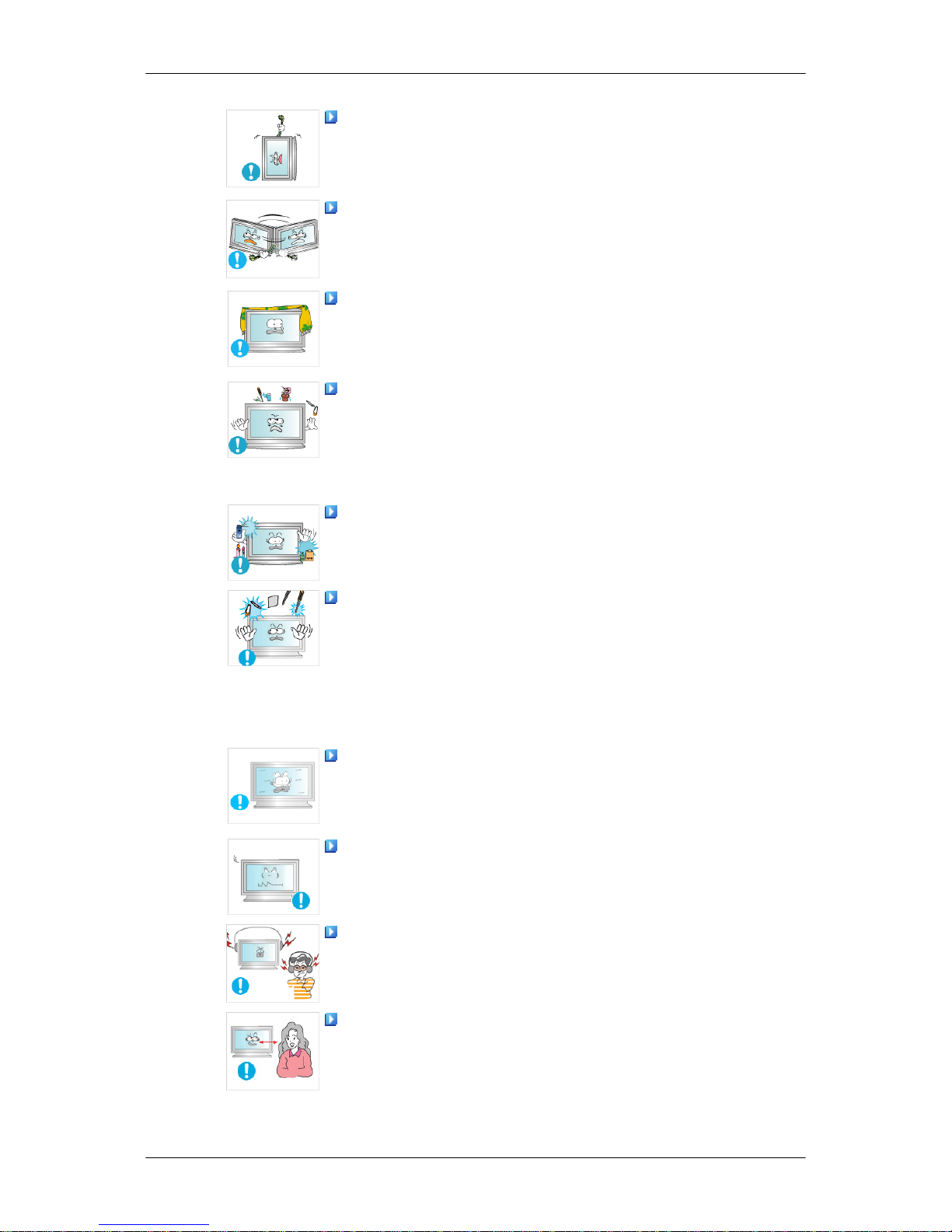
Do not try to move the monitor by pulling only the wire or the
signal cable.
• Otherwise,
it
may fall and result in electric shock, damage to
the product or fire due to damage to the cable.
Do not lift or move the product back and forwards or right and
left while only holding the power cord or signal cables.
• Otherwise,
it
may fall and result in electric shock, damage to
the product or fire due to damage to the cable.
Make sure that the ventilating opening is not blocked by a table
or curtain.
• Otherwise,
it
may result in fire due to an increase in the internal
temperature.
Do not place any containers containing water, vases, flowerpots, medicines as well as any metal on the product.
• If
water
or a foreign material enters the product, disconnect the
power cord and contact a Service Center.
• This may result in a product malfunction, electric shock, or fire.
Do not use or keep combustible spray or flammable material
near the product.
•
Otherwise, this may result in an explosion or fire.
Do not insert any metal, such as chopsticks, coins, pins and
steel, or
flammable objects, such as matches or paper, inside the
product (through the ventilating openings, input and output terminals, etc).
• If water or foreign material enters the product, disconnect the
power cord and contact a Service Center.
• Otherwise, this may result in electric shock or fire.
When using a fixed screen for a long time, an afterimage or stain
may occur.
• If you
are not using your product for a long period of time, put
it into sleep mode or use a moving screen saver.
Set a resolution and frequency appropriate to the product.
• Otherwise, your eyesight may be damaged.
When using headphones or earphones, do not turn the volume
too high.
• Having the sound too loud may damage your hearing.
To avoid eyestrain, do not sit too close to the product.
Safety Instructions
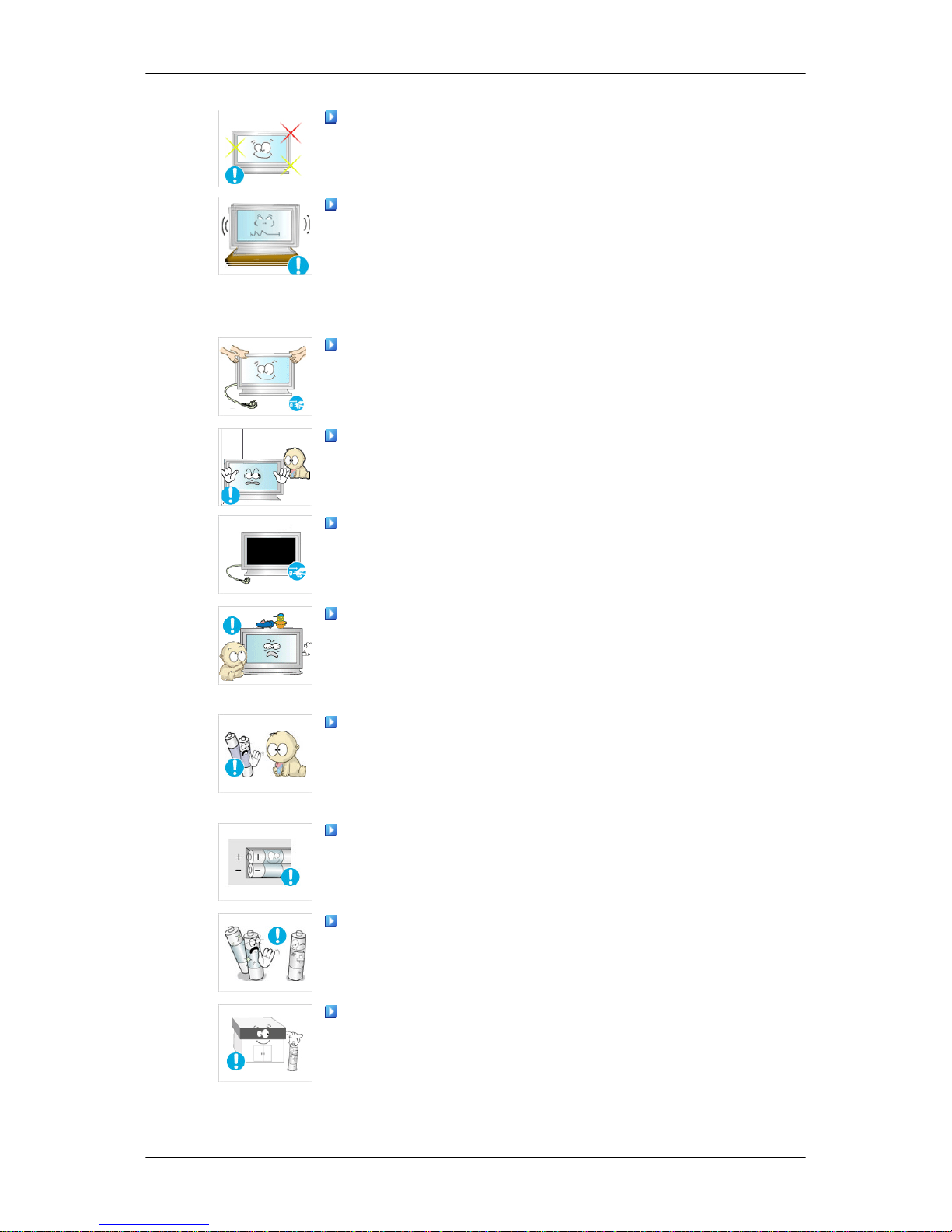
Take a rest for at least five (5) minutes after using the monitor
for one (1) hour.
This reduces eye fatigue.
Do not install it in an unstable location such as an unstable rack
or uneven surface or a location exposed to vibrations.
• Otherwise, it
may fall and cause personal injury and/or damage
the product.
• If you use the product in a location exposed to vibrations, it may
damage the product and result in fire.
When moving the product, turn the power off and disconnect
the power
plug, antenna cable, and all the cables connected to the
product.
• Otherwise, it may result in electric shock or fire.
Ensure that children do not hang onto the product or climb up
onto the product.
• The product may fall and cause personal injury or death.
If you do not use the product for a long period of time, disconnect
the power cord from the power outlet.
• Otherwise, this may result in overheating or fire due to dust,
and may result in fire due to electric shock or leakage.
Do not place any heavy items or toys or confectionery, such as
cookies etc. that may attract the attention of children and to the
product.
• Your children may hang onto the product causing it to fall and
this may result in personal injury or death.
Be careful that children do not place the battery in their mouths
when removed from the remote control. Place the battery in a location that children or infants cannot reach.
• If children have had the battery in their mouths, consult your
doctor immediately.
When replacing the battery, insert it with the right polarity (+, -).
• Otherwise, the battery may become damaged or it may cause
fire, personal injury or damage due to leakage of the internal
liquid.
Use only the specified standardized batteries, and do not use a
new battery and a used battery at the same time.
• Otherwise, the
batteries may be damaged or cause fire, per-
sonal injury or damage due to a leakage of the internal liquid.
The batteries (and rechargeable batteries) are not ordinary refuse and
must be returned for recycling purposes. The customer
is responsible for returning the used or rechargeable batteries for
recycling.
Safety Instructions
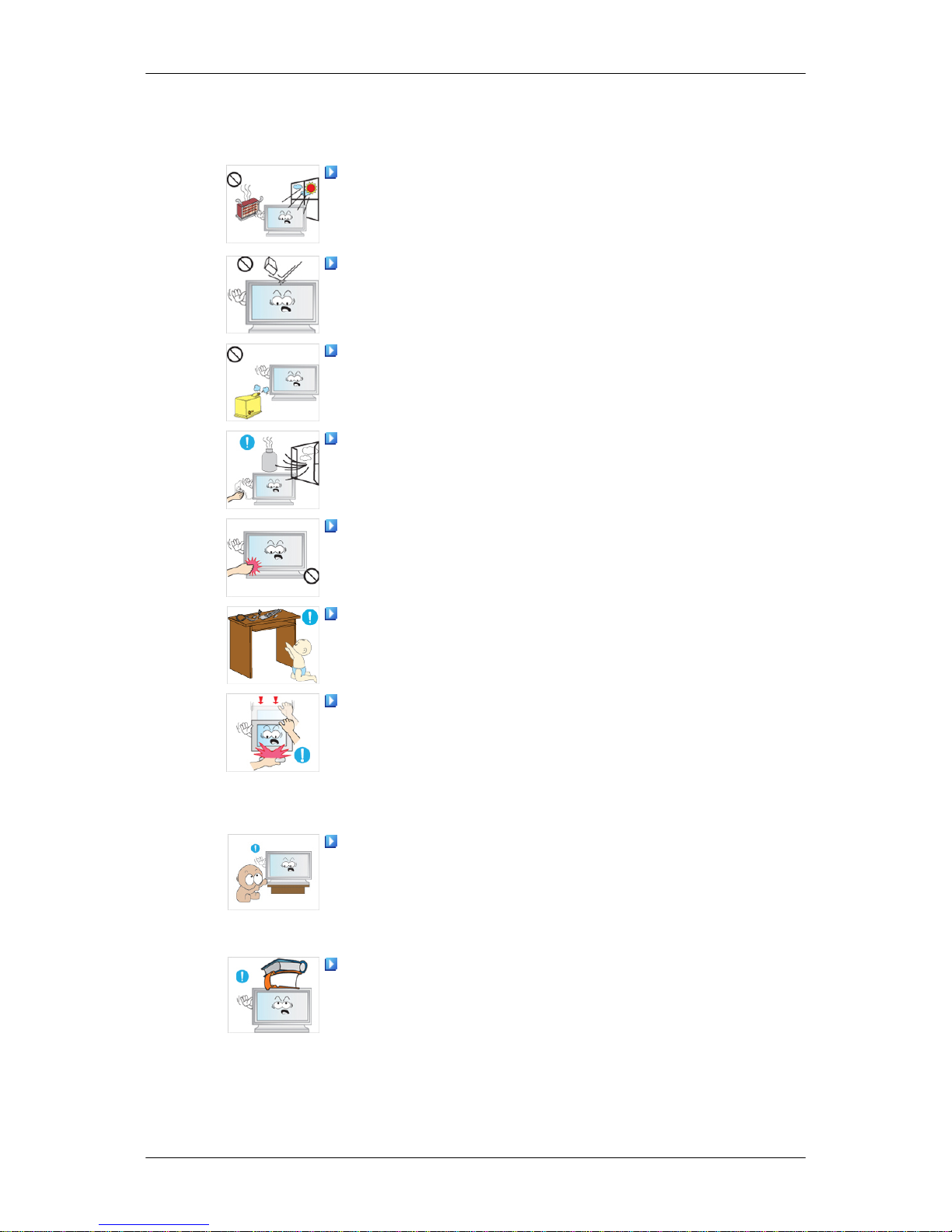
• The
customer can return used or rechargeable batteries to a
nearby
public recycling center or to a store selling the same
type of the battery or rechargeable battery.
Do not place the product in a location exposed to direct sunlight
or near any heat such as a fire or heater.
• This
may
reduce the lifetime of the product, and may result in
fire.
Do not drop any objects onto the product or cause any impact
to the product.
•
Otherwise, this may result in electric shock or fire.
Do not use a humidifier near the product.
• Otherwise, this may result in electric shock or fire.
When there is a gas leak, do not touch the product or the power
plug; ventilate immediately.
• If a spark occurs, it may cause an explosion or fire.
If the product has been turned on for a long time, the display
panel becomes hot. Do not touch it.
Keep the small accessories in a location out of the reach of chil-
dren.
Be careful when adjusting the angle of the product or the height
of the stand.
• This may
result in personal injury as your hand or fingers may
become caught.
• Also, if you tilt the product too far, it may fall and cause personal
injury.
Do not install the product in a location low enough for children
to reach.
• Otherwise, it may fall and result in personal injury.
•
Since the front part of the product is heavy, install the product
on a level and stable surface.
Do not put any heavy objects on the product.
• This may
result in personal injury and/or damage to the prod-
uct.
Safety Instructions
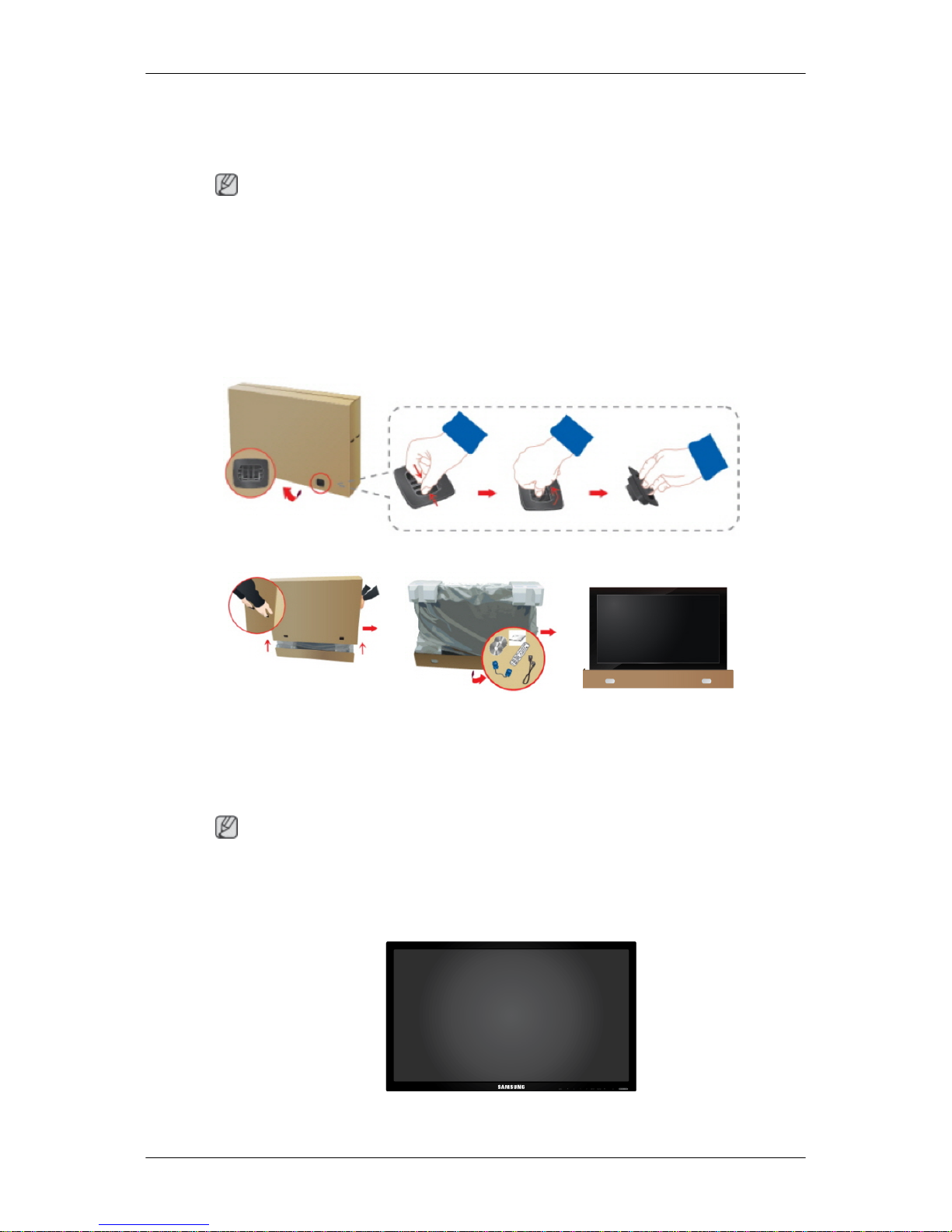
Introduction
Package Contents
Note
Please make sure the following items are included with your LCD Display.
If any items are missing, contact your dealer.
Contact a local dealer
to buy optional items.
Checking the Contents of the Package
Remove the lock from the package box, as shown in the figure above.
Lift up the package box by
holding the grooves on
both sides of the package
box.
Check the contents of the
package.
Remove the Styrofoam
and vinyl cover.
Note
• After unpacking the package, make sure to check the contents of the package.
•
Make sure to keep the package box for transporting the product in the future.
Unpacking
LCD Display
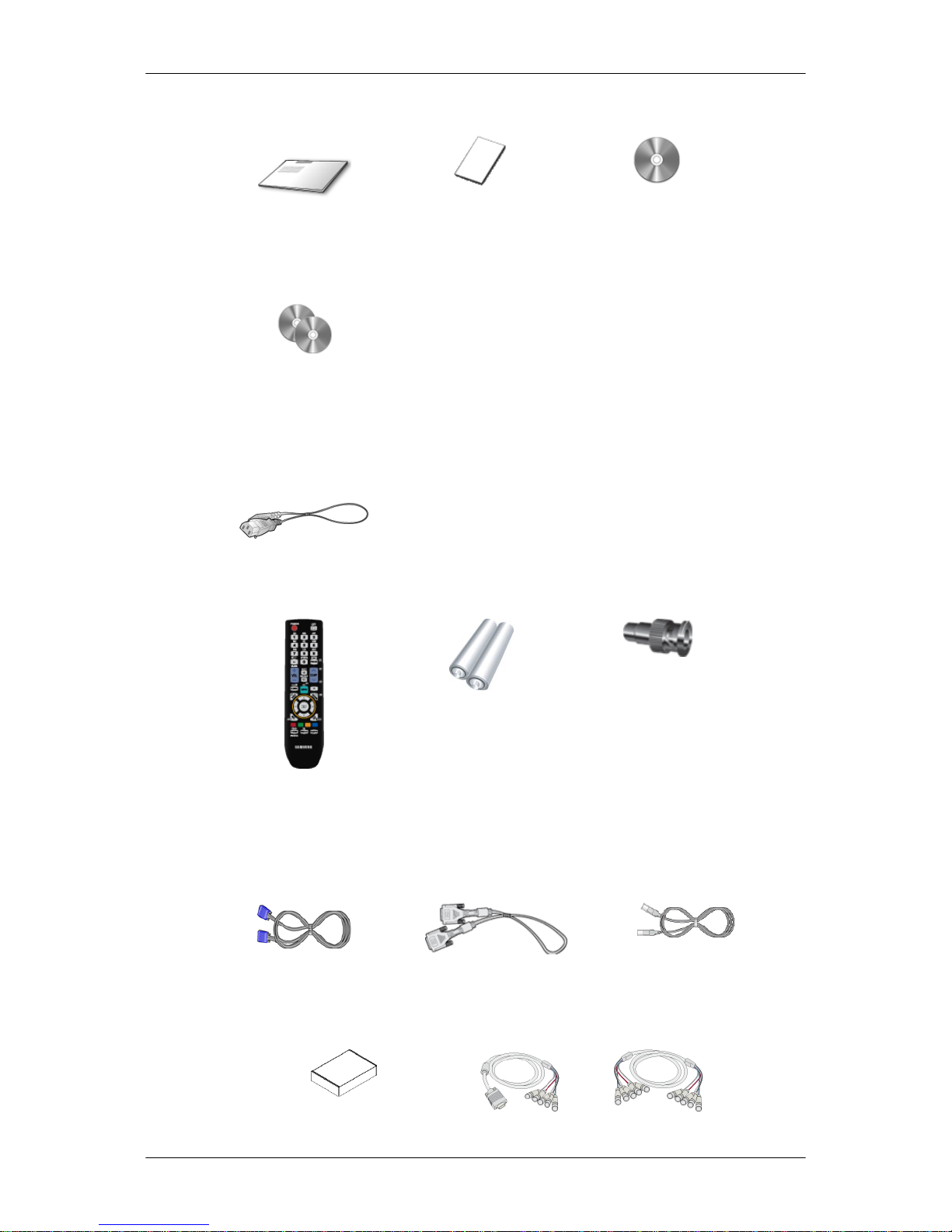
Manuals
Quick Setup Guide Warranty Card
(Not available in all loca-
tions)
User's Guide
MagicInfo Software CD,
MagicInfo Manual CD
(Applicable to the DXN-2
model only)
Cables
Power Cord
Others
Remote Control
(BP59-00138A)
Batteries (AAA X 2)
(Not available in all loca-
tions)
BNC to RCA Adaptor Jack
(Applicable to the DX-2
model only)
Sold separately
D-Sub Cable DVI Cable LAN Cable
(Used with DXN-2 model
only)
Introduction
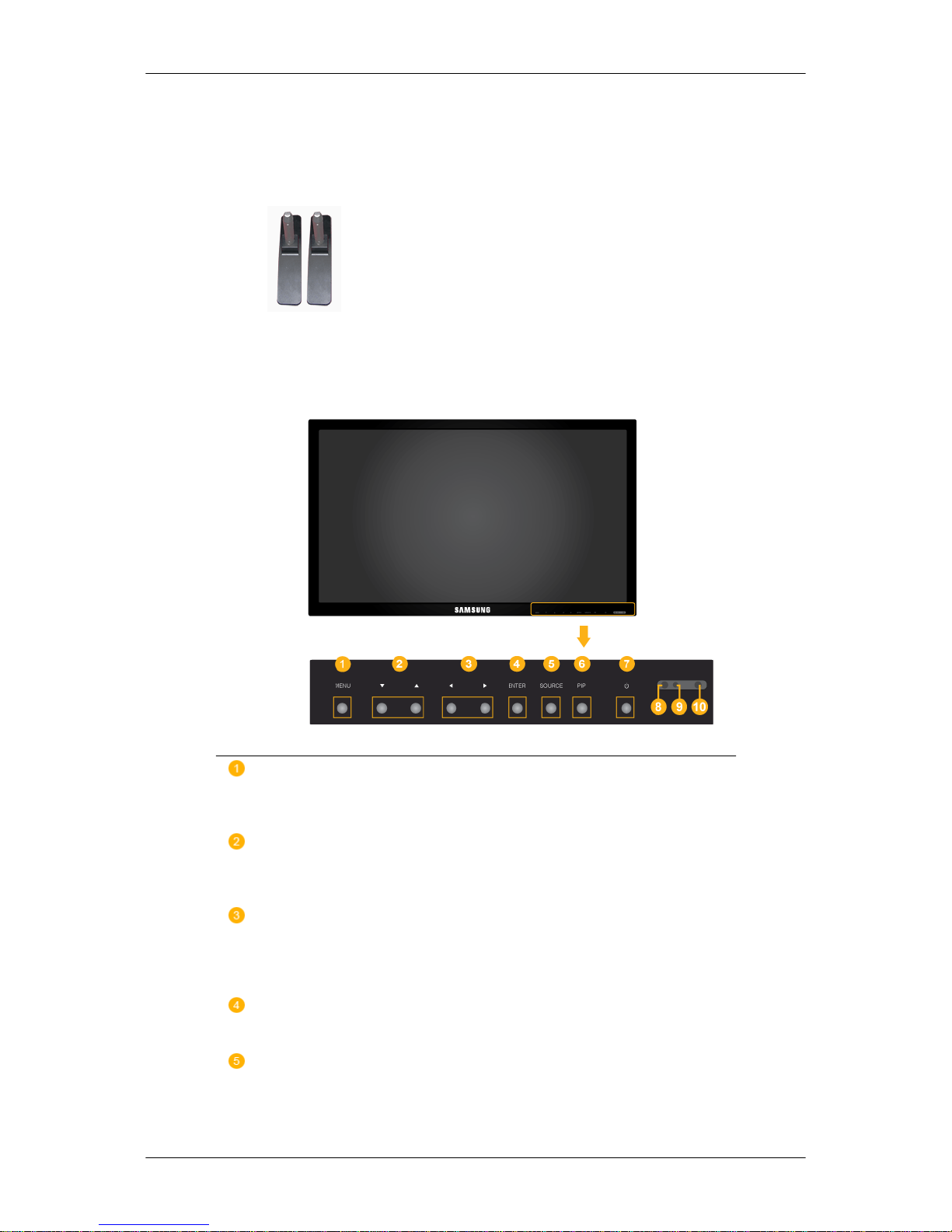
Sold separately
Wall Mount KIT RGB to BNC Cable BNC to BNC Cable
(Applicable to the DX-2
model only)
Semi Stand KIT
Your LCD Display
Front
MENU button [MENU]
Opens the on-screen menu and exits from the menu. Also use to exit the
OSD menu or return to the previous menu.
Navigate buttons (Up-Down buttons)
Moves from one menu item to another vertically or adjusts selected menu
values.
Adjust buttons (Left-Right buttons) / Volume buttons
Moves from one menu item to another horizontally or adjusts selected
menu values. When OSD is not on the screen, press the button to adjust
volume.
ENTER button [ENTER]
Activates a highlighted menu item.
SOURCE button [SOURCE]
Switches from PC mode to Video mode. Selects the input source that an
external device is connected to.
Introduction
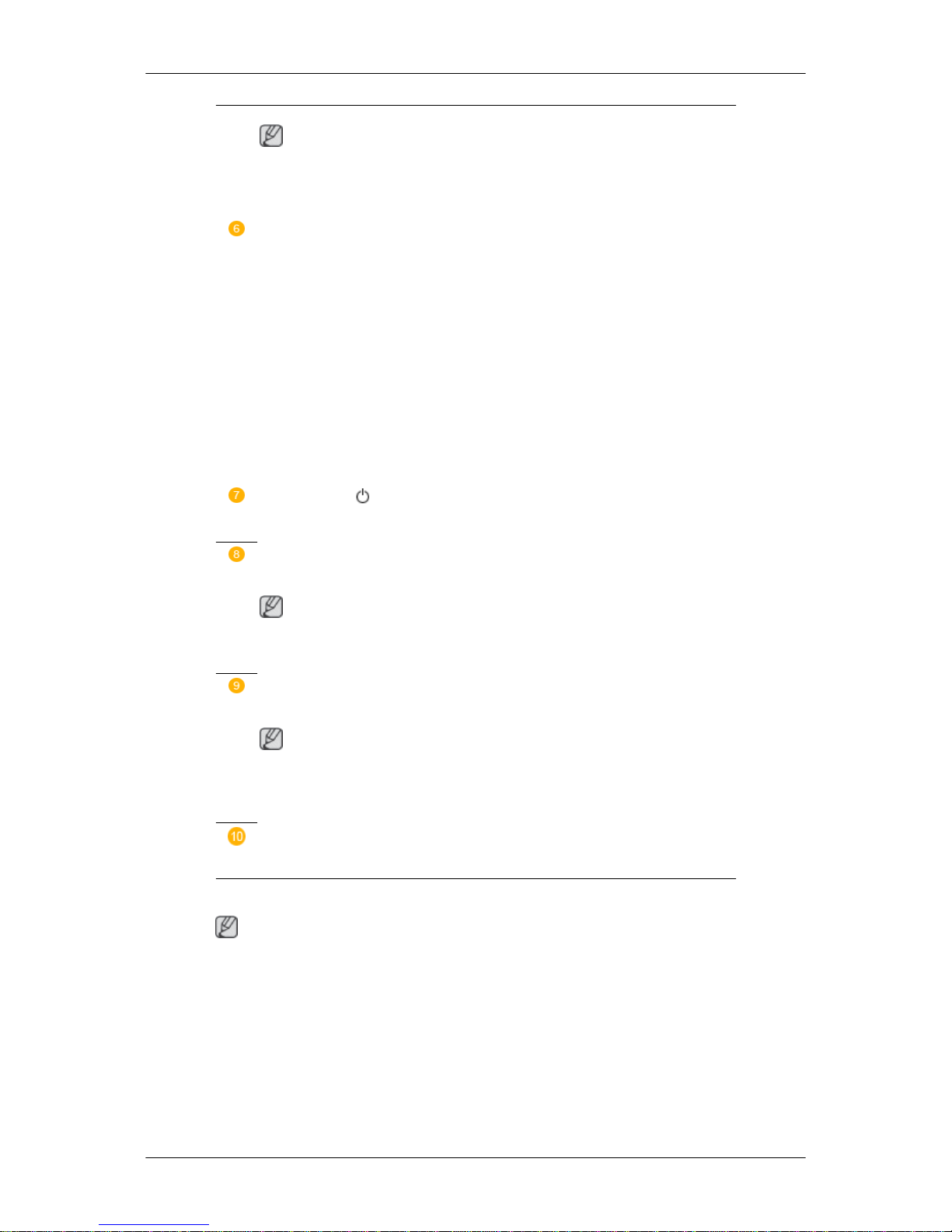
[PC] → [DVI] → [AV] → [Component] → [HDMI] → [MagicInfo]
Note
• The BNC
mode will not be activated on the DXN-2 model.
• MagicInfo supports the DXN-2 model only.
PIP button
Push the PIP button to turn the PIP screen On / Off.
More than one PIP cannot overlap on screen as BNC and the component
use the same terminal.
• PC : DVI / AV / HDMI
• BNC : DVI / AV / HDMI
• DVI / AV : PC / BNC
• Component : PC
• HDMI : PC / BNC
Power button [ ]
Use this button for turning the LCD Display on and off.
Brightness Sensor (Optional)
Automatically detects the surrounding brightness.
Note
This function is
activated only on the models equipped with an auto bright-
ness sensor.
Power indicator
Shows PowerSaver mode by blinking green
Note
See PowerSaver
described
in
the manual for further information regarding
power saving functions. For energy conservation, turn your LCD Display
OFF when it is not needed or when leaving it unattended for long periods.
Remote Control Sensor
Aim the remote control towards this spot on the LCD Display.
Rear
Note
For detailed information
concerning cable connections, refer to Connecting Cables under
Setup. The LCD Display 's configuration at the back may vary slightly depending on the model.
Introduction
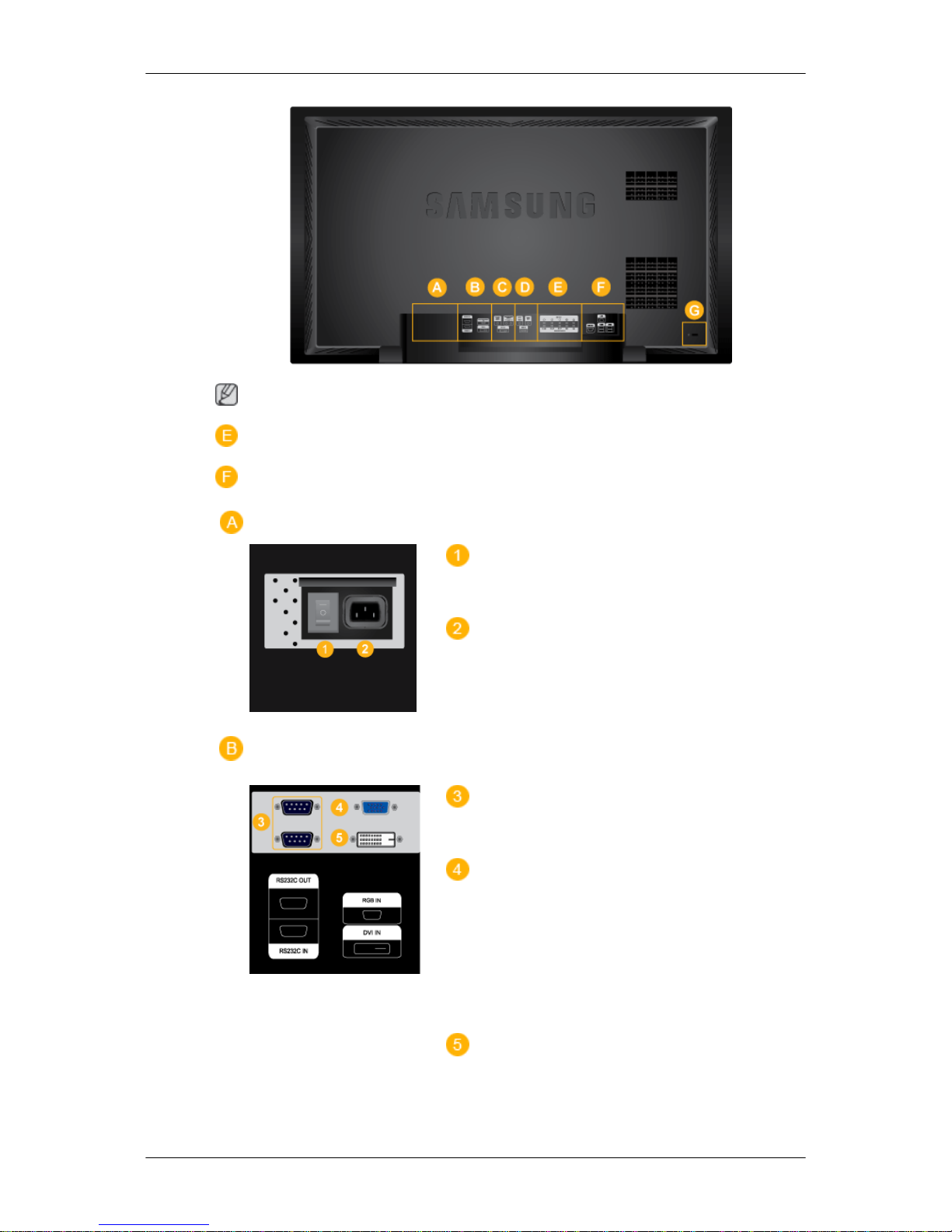
Note
Applicable to the DX-2 model only.
Applicable to the DXN-2 model only.
POWER S/W ON [ │ ] / OFF [O]
Switches the LCD Display On/Off.
POWER
The power cord plugs into the LCD Display
and the wall outlet.
RS232C OUT/IN (RS232C Serial PORT)
MDC(Multiple Display Control) Program Port
RGB IN (PC Connection Terminal (In-
put))
• Use a D-Sub Cable (15 pin D-Sub) - PC
mode (Analog PC)
• Connect the RGB IN port on the monitor
to the BNC port on the PC using the RGB
to BNC cable.
DVI IN (PC Video Connection Terminal)
Use a DVI Cable (DVI-D to DVI-D) - DVI
mode (Digital PC)
Introduction
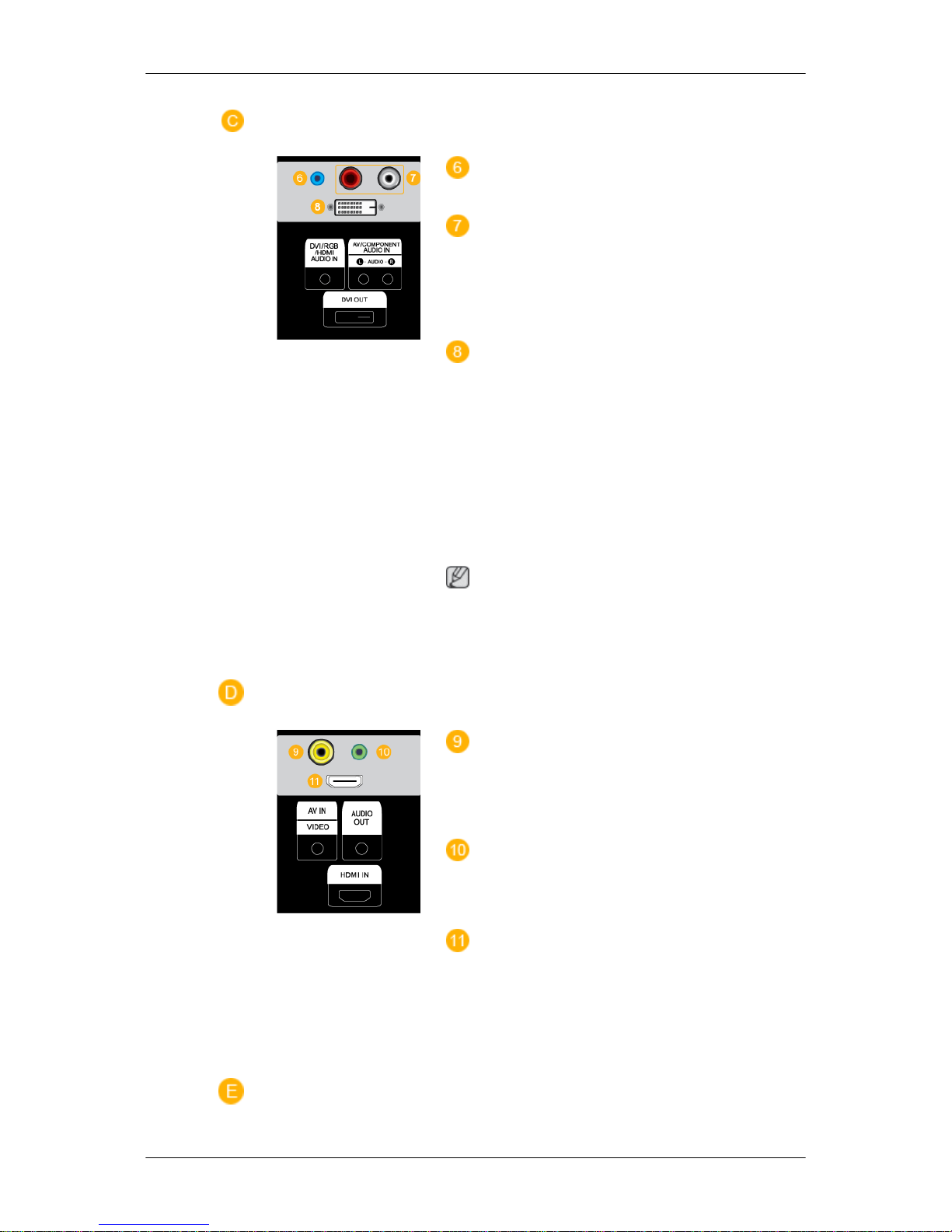
DVI/RGB/HDMI AUDIO IN (PC/DVI/
HDMI Audio Connection Terminal (Input))
AV/COMPONENT AUDIO IN [L- AUDIO-
R]
Connect the port of the DVD, VCR (DVD /
DTV Set-Top Box) to the [ L- AUDIO - R ] port
of the LCD Display.
DVI OUT
• Connect a monitor to another monitor
through a DVI cable.
• Connect the DVI OUT port on the monitor
to the HDMI IN port on the other monitor
using the DVI to HDMI cable.
• DVI, HDMI and network signals sent via
the DVI OUT port are displayed on the
second display which has the DVI IN port.
Note
Up to
6 Full HD or 10 HD monitors can be
connected (May differ depending on the
product).
AV IN [VIDEO]
Connect the [ VIDEO ] terminal of your monitor to the video output terminal of the external device using a VIDEO cable.
AUDIO OUT
Headphone/External speaker output terminal.
HDMI IN
Connect the HDMI terminal at the back of
your LCD Display to the HDMI terminal of
your digital output device using a HDMI cable.
Up to HDMI cable 1.0 can be supported.
Introduction
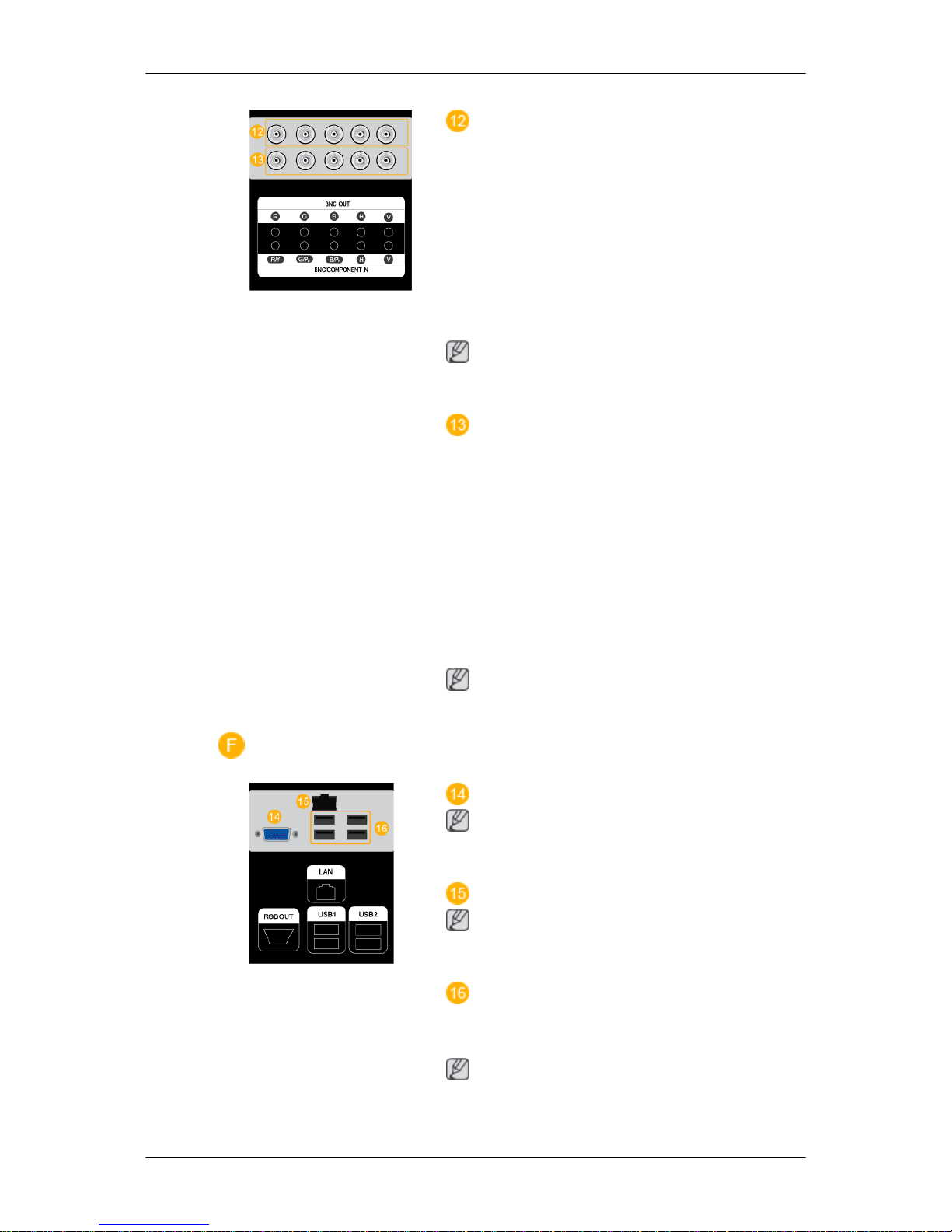
BNC OUT [R, G, B, H, V] (BNC Terminal
(Output))
BNC (Analog PC) Connection: connecting
the R, G, B, H, V ports.
The number of LCD Displays that can be
connected to the loopout depends on the cables, signal source, etc. With cables or signal
source where there is no degradation, up to
10 LCD Displays can be connected (May not
be supported depending on the connected
cable).
Note
(Applicable to the DX-2 model only)
BNC/COMPONENT IN [R/Y, G/PB, B/
PR, H, V] (BNC/Component Connection Terminal (input))
During component input, please check specifications for the input ports below.
[R/Y, G/PB, B/PR, H, V]
• [R/Y] --> Red port input
• [G/PB] --> Green port input
• [B/PR] --> Blue port input
Note
Applicable to the DX-2 model only.
RGB OUT
Note
Applicable to the DXN-2 model only.
LAN (LAN Connection Terminal)
Note
Applicable to the DXN-2 model only.
USB1,USB2 (USB Connection Terminal)
Keyboard / Mouse, Mass Storage Device
Compatible.
Note
Applicable to the DXN-2 model only.
Introduction
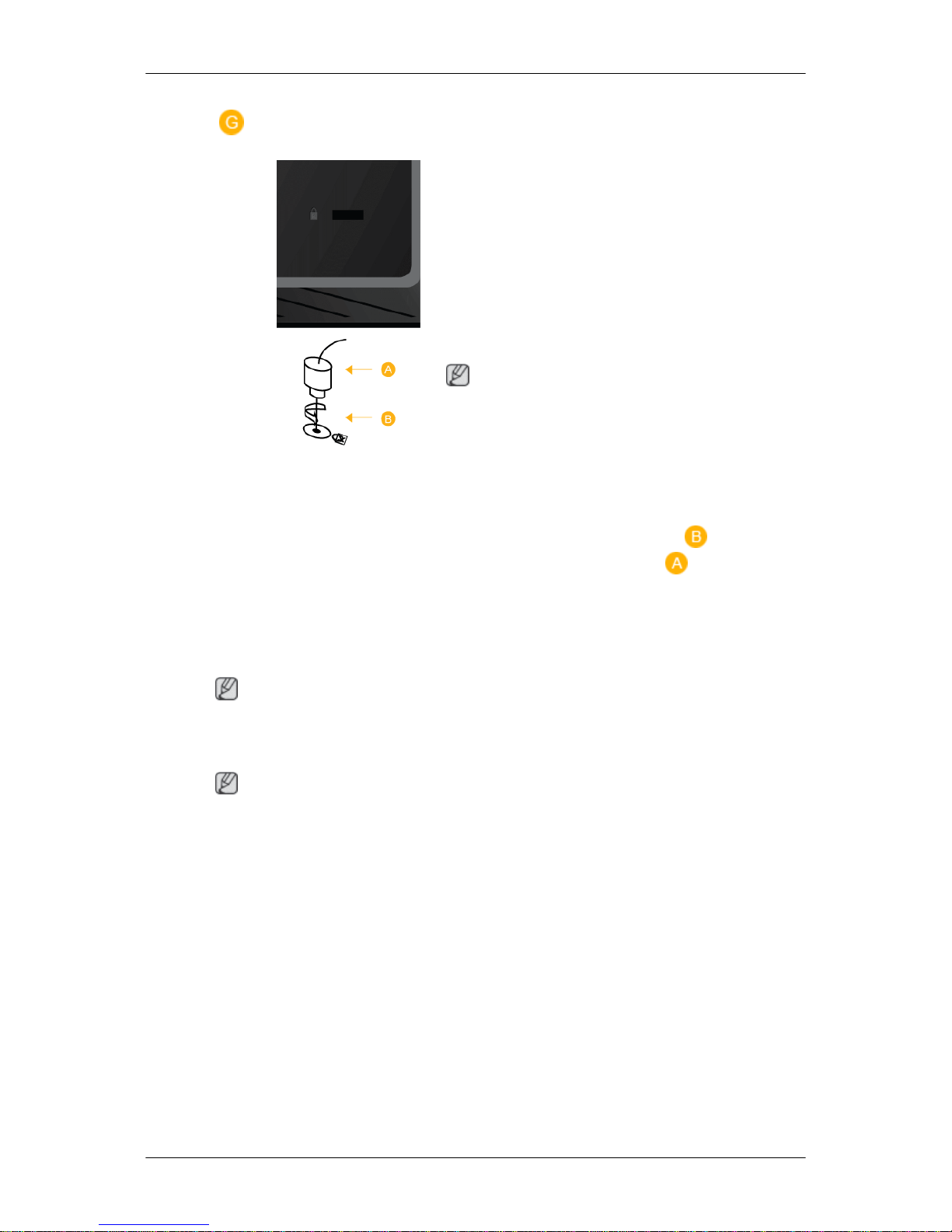
Kensington Lock
The Kensington Lock is a device used to
physically fix the system when using it in a
public place. The locking device has to be
purchased separately. The appearance and
locking method may differ from the illustration depending on the manufacturer. Refer to
the manual provided with the Kensington
Lock for proper use. The locking device has
to be purchased separately.
Note
The location of the Kensington Lock may be
different depending on the model.
Using the Anti-Theft Kensington Lock
1. Insert the locking device into the Ken-
sington slot on the LCD Display and
turn it in the locking direction
.
2. Connect the Kensington Lock cable.
3.
Fix the Kensington Lock to a desk or a
heavy stationary object.
Note
See Connecting Cables for further information regarding cable connections.
Remote Control
Note
The performance of the remote control may be affected by a TV or other electronic device
operating near the LCD Display , causing a malfunction due to interference with the frequency.
Introduction
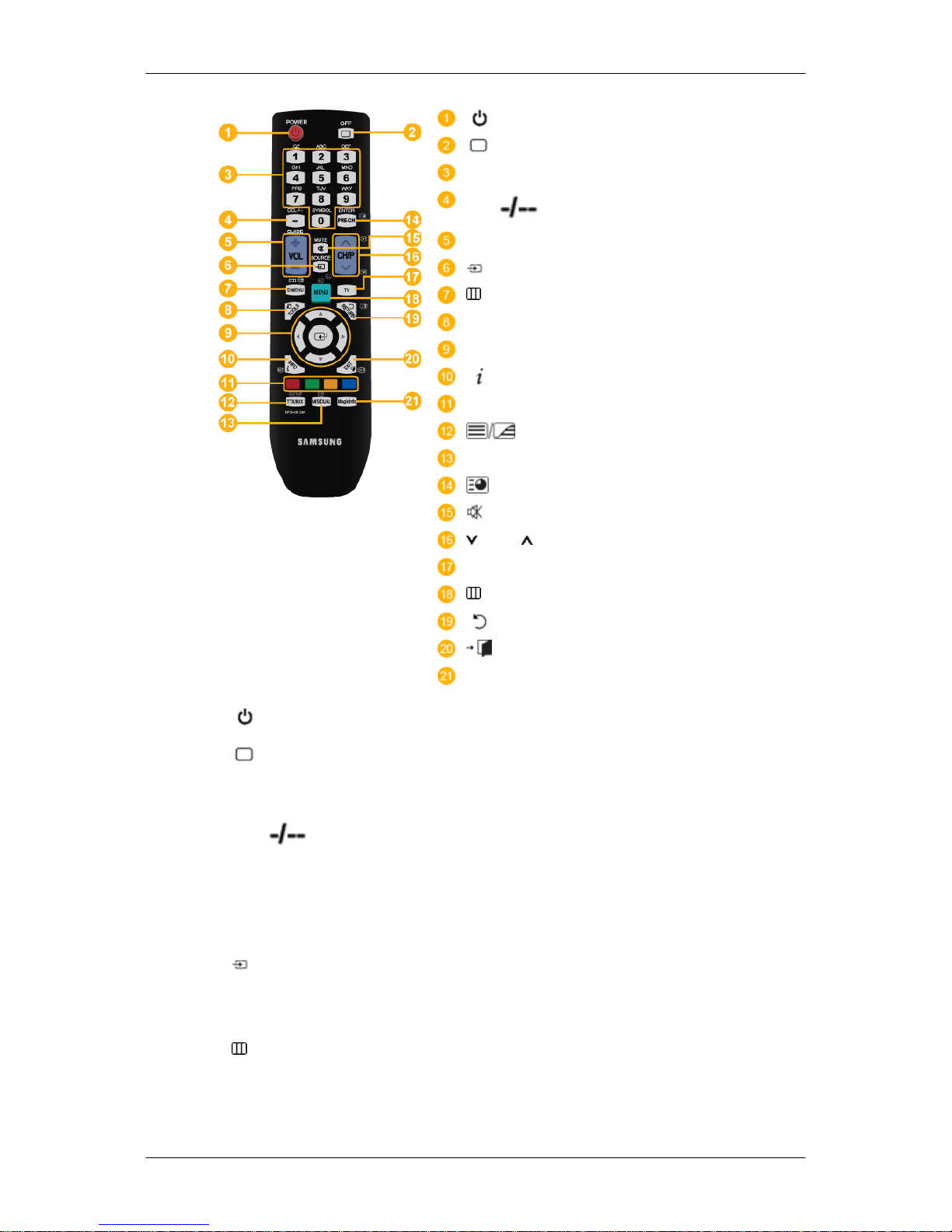
POWER
OFF
Number Buttons
DEL / GUIDE button
+ VOL -
SOURCE
D.MENU
TOOLS
Up-Down Left-Right buttons
INFO
COLOR BUTTONS
TTX/MIX
MTS/DUAL
ENTER/PRE-CH
MUTE
CH/P
TV
MENU
RETURN
EXIT
MagicInfo
1.
POWER
Turns the product On.
2. OFF
Turns the product Off.
3. Number Buttons Press to change the channel.
4.
DEL
/ GUIDE but-
ton
The "-" button is used to select Digital channels.
Electronic Program Guide (EPG) display.
- This function does not work for this LCD Display.
5. + VOL - Adjusts the audio volume.
6.
SOURCE
Press the button to change the input signal SOURCE.
Changing
the
SOURCE is only allowed for external devices
that are connected to the LCD Display at the time.
7.
D.MENU DTV menu display
- This function does not work for this LCD Display.
8. TOOLS
Use to quickly select frequently used functions.
Introduction
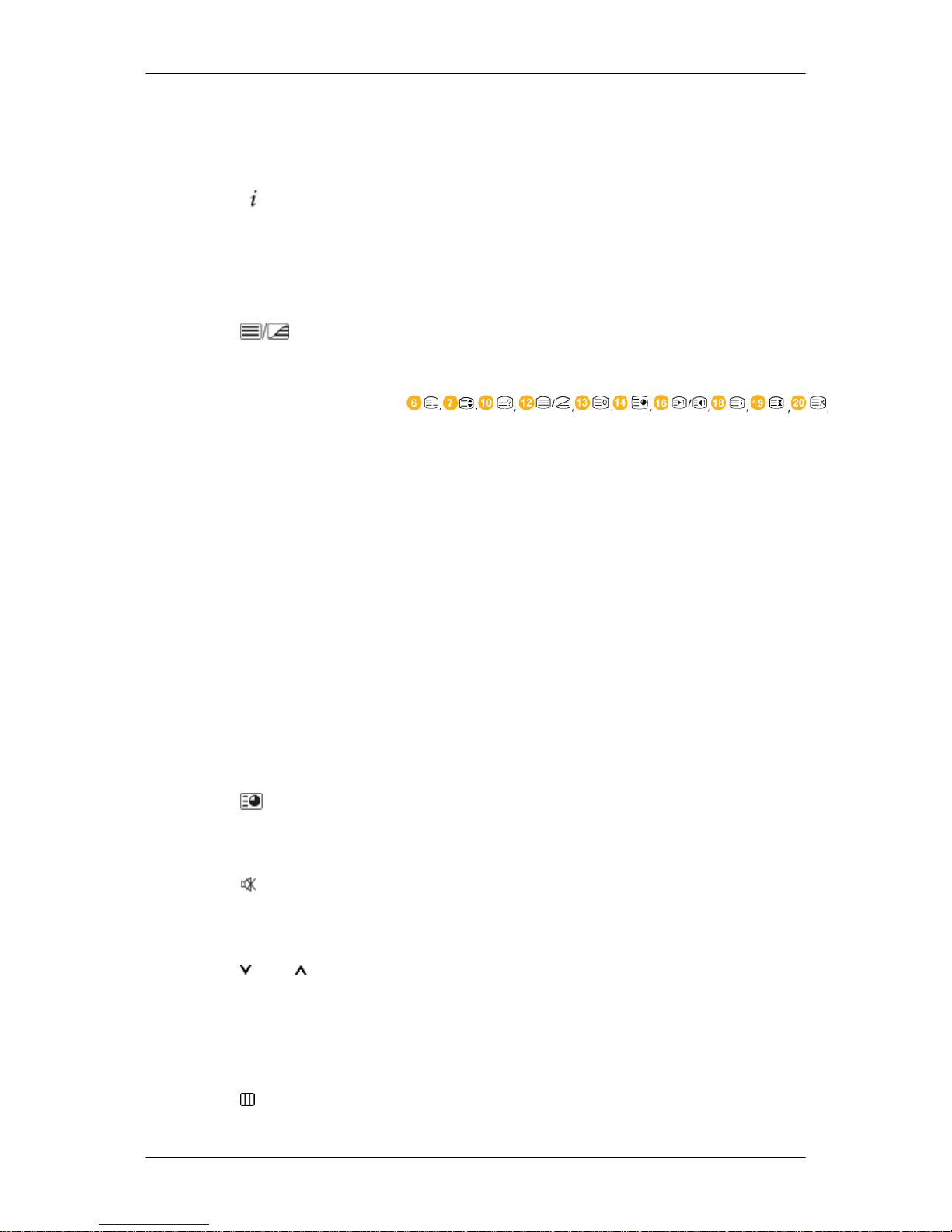
- This function does not work for this LCD Display.
9.
Up-Down
Left-Right but-
tons
Moves from one menu item to another horizontally, vertically
or adjusts selected menu values.
10.
INFO
Current picture information is displayed on the upper left
corner of the screen.
11. COLOR BUTTONS Press to add or delete channels and to store channels to the
favorite channel list in the “Channel List” menu.
- This function does not work for this LCD Display.
12. TTX/MIX
TV channels
provide written information services via tele-
text.
- Teletext Buttons
- This function does not work for this LCD Display.
13. MTS/DUAL - This function does not work for this LCD Display.
MTS-
You can select MTS (Multichannel Television Stereo) mode.
Audio Type MTS/S_Mode Default
FM Stereo Mono Mono Manual
Change
Stereo Mono ↔ Stereo
SAP Mono ↔ SAP Mono
DUAL-
STEREO/MONO, DUAL l / DUAL ll and MONO/NICAM
MONO/NICAM STEREO can be operated depending on the
broadcasting type by using the DUAL button on the remote
control while watching TV.
14.
ENTER/PRE-CH
This button
is used to return to the immediately previous
channel.
- This function does not work for this LCD Display.
15.
MUTE
Pauses (mutes)
the audio output temporarily. This is displayed on the lower left corner of the screen. The audio
comes back on if MUTE or - VOL + is pressed in the Mute
mode.
16.
CH/P In TV mode, selects TV channels.
- This function does not work for this LCD Display.
17. TV Selects the TV mode directly.
- This function does not work for this LCD Display.
18.
MENU Opens the
on-screen menu and exits from the menu or
closes the adjustment menu.
Introduction
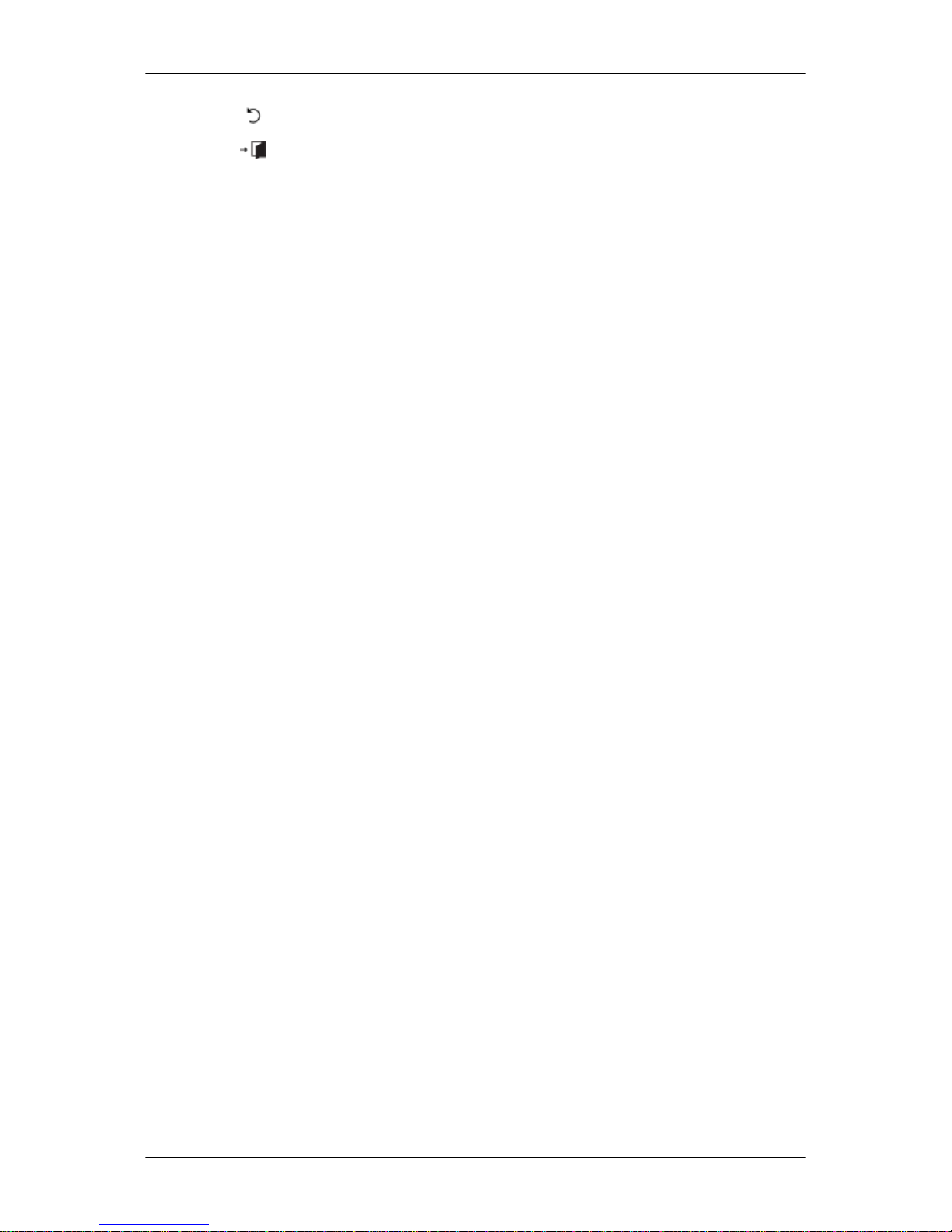
19. RETURN
Returns to the previous menu.
20.
EXIT
Exits from the menu screen.
21. MagicInfo MagicInfo Quick Launch Button.
Introduction
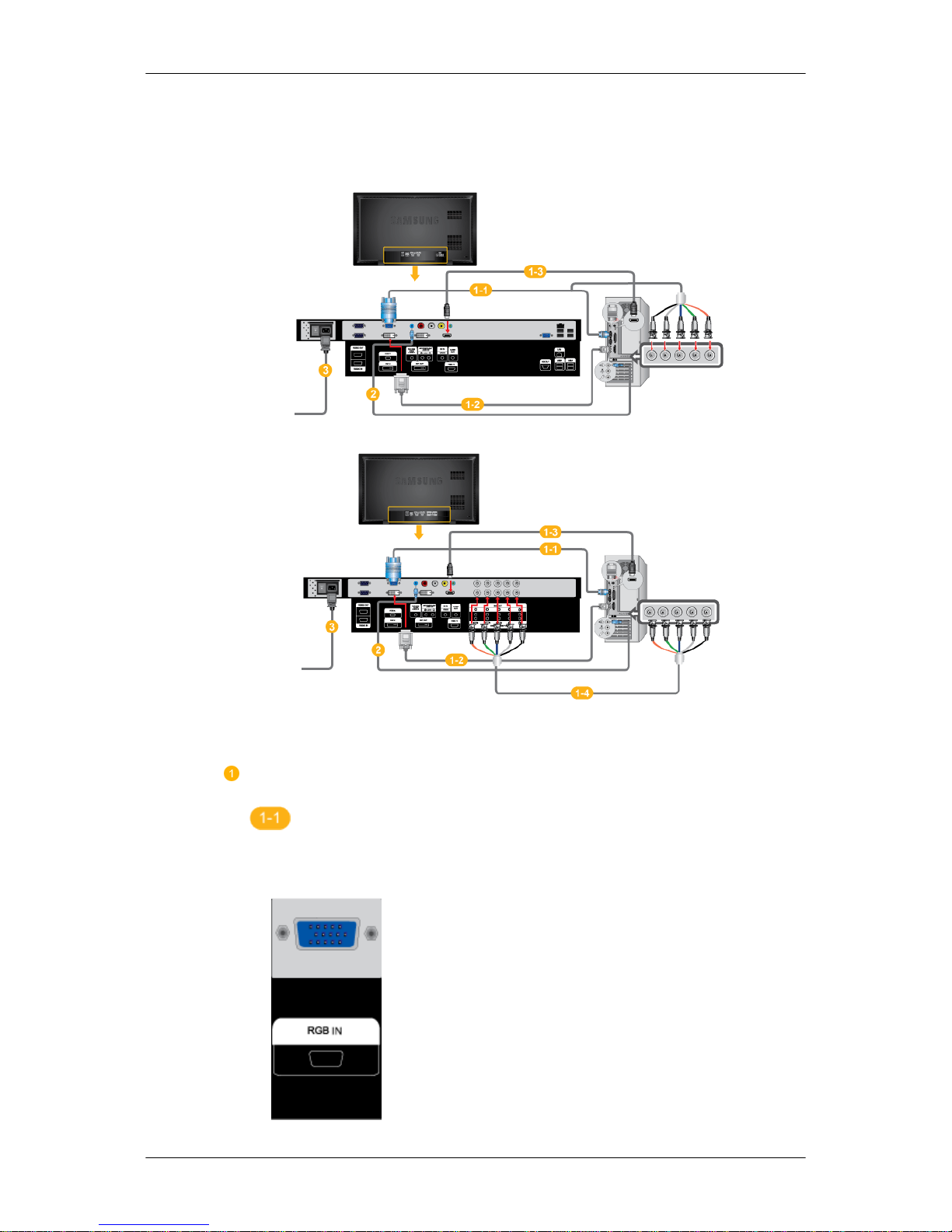
Connections
Connecting a Computer
(400DXN-2,460DXN-2)
(400DX-2,460DX-2)
There are several ways to connect the computer to the monitor. Choose
one from the following options.
Using the D-sub (Analog) connector on the video card.
• Connect the D-sub to
the 15-pin, RGB port on the back of your LCD
Display and the 15 pin D-sub Port on the computer.
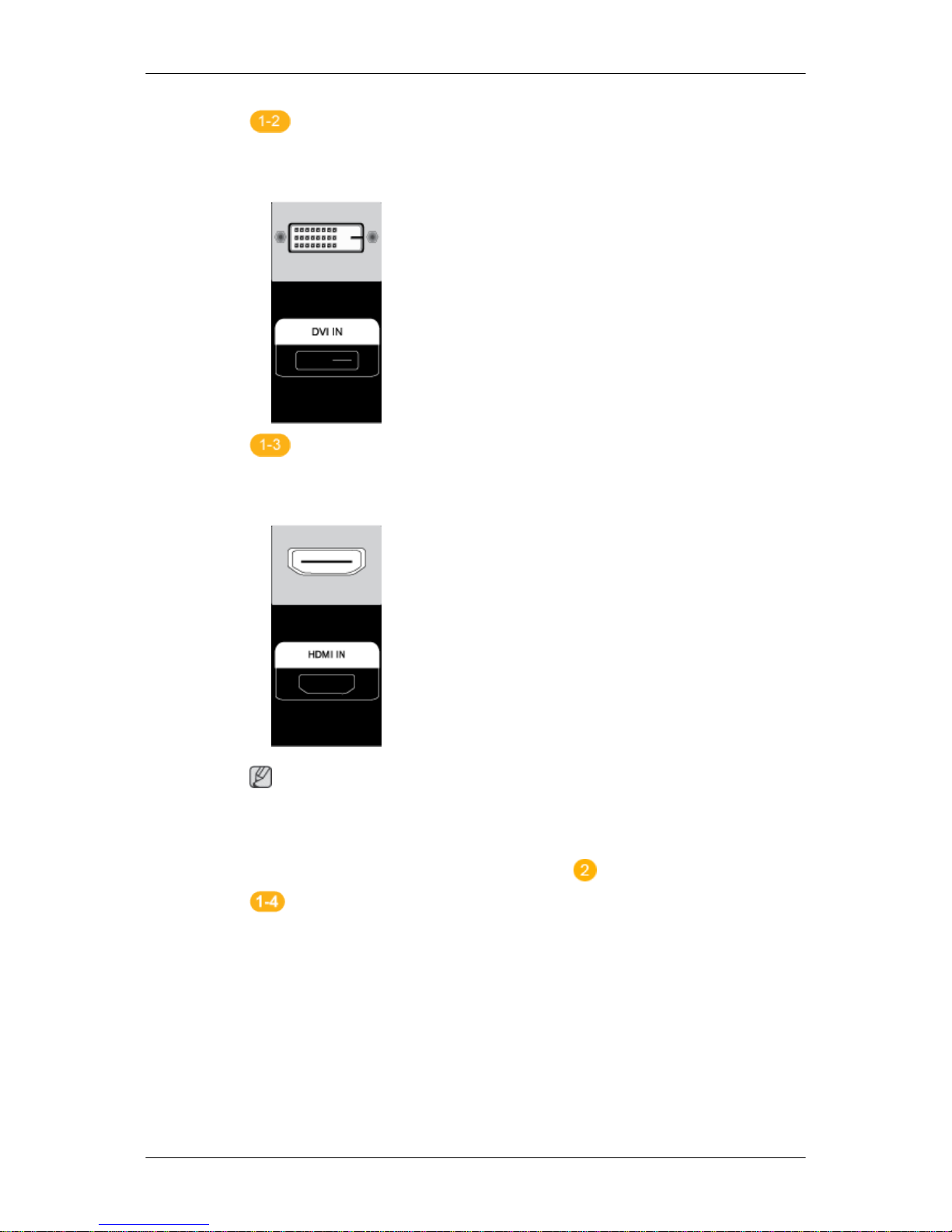
Using the DVI (Digital) connector on the video card.
• Connect the
DVI Cable to the DVI port on the back of your LCD Display
and the DVI port on the computer.
Using the HDMI (digital) output on the graphics card.
• Connect the
HDMI IN port on the monitor to the HDMI port on the PC
using the HDMI cable.
Note
When the
HDMI cable to the PC, ensure that you select HDMI from both
the Source List and Edit Name before selecting PC or DVI device so that
normal PC screen and sound can be outputted. Note that sound is only
available when connected according to the option
that follows.
Using the BNC (Analog) connector on the video card. (Applicable to
the DX-2 model only)
• Connect the
BNC/COMPONENT IN port on the monitor to the BNC port
on the PC using the BNC to BNC cable.
Connections
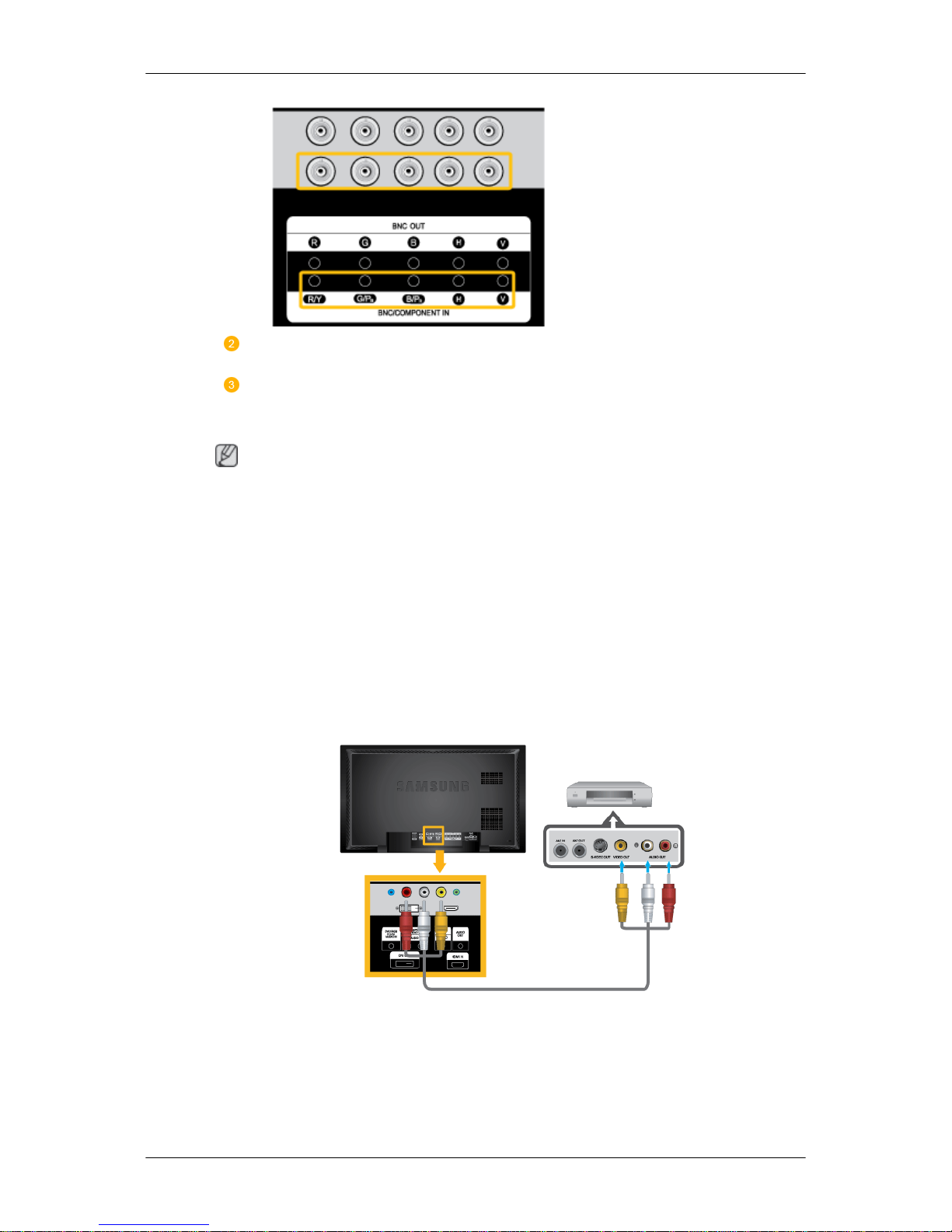
Connect the audio cable for your LCD Display to the audio port on the back
of the LCD Display.
Connect the power cord for your LCD Display to the power port on the back
of the LCD Display. Turn on the power switch.
Note
• Turn on both your computer and the LCD Display.
• Contact a local SAMSUNG Electronics Service Center to buy optional items.
Connecting to Other devices
• AV input devices such as DVD players, VCRs or camcorders as well as your computer
can be connected to the LCD Display. For detailed information on connecting AV input
devices, refer to the contents under Adjusting Your LCD Display.
• The LCD Display 's configuration at the back may vary slightly depending on the LCD
Display model.
Connecting AV Devices
1. Connect
the
Video and Audio [R-AUDIO-L] port of the DVD, VCR or DTV Set-Top Box
to the Video and Audio [R-AUDIO-L] LCD Display.
2. Play the DVD, VCR or Camcorder with a DVD disc or tape inserted.
3. Select AV using the SOURCE button on the front of the LCD display or on the remote.
Connections
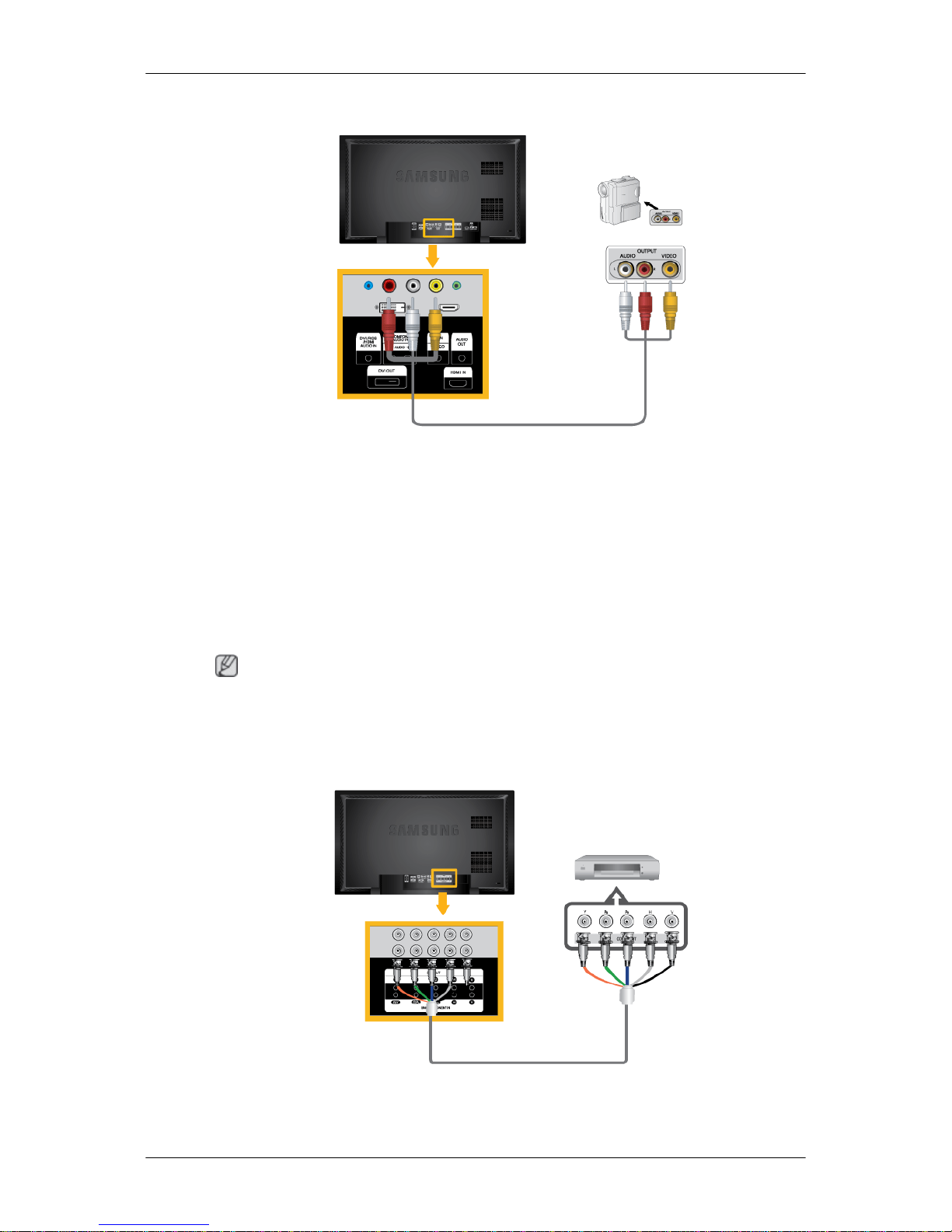
Connecting to a Camcorder
1. Locate the
AV output jacks on the camcorder. They are usually found on the side or back
of the camcorder. Connect a set of audio cables between the AUDIO OUTPUT jacks on
the camcorder and the AV/COMPONENT AUDIO IN [L-AUDIO-R] on the LCD Display .
2. Connect a video cable between the VIDEO OUTPUT jack on the camcorder and the AV
IN [VIDEO] on the LCD Display .
3. Select AV for the Camcorder connection using the Source button on the front of the LCD
Display or on the remote control.
4. Then, start the Camcorder with a tape inserted.
Note
The audio-video cables shown here are usually included with a Camcorder. (If not, check
your local electronics store.) If your camcorder is stereo, you need to connect a set of two
cables.
Connecting the BNC to BNC cable
1. Connect the
BNC/COMPONENT IN [R/Y, G/PB, B/PR] ports on the monitor to the BNC
port on the external device using the BNC to BNC cable.
Connections
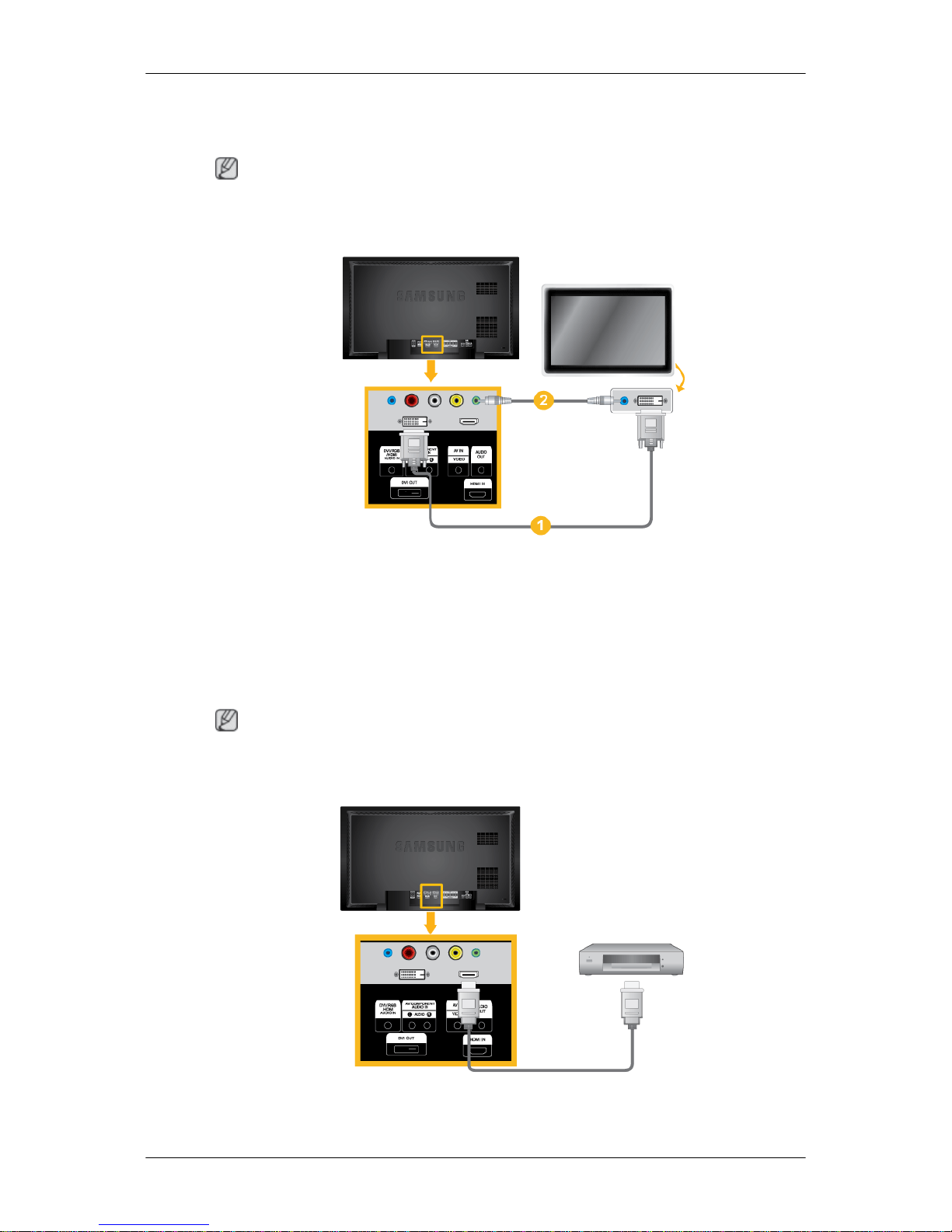
2. Select BNC
for
the Camcorder connection using the Source button on the front of the
LCD Display or on the remote control.
Note
Applicable to the DX-2 model only.
Connecting Using a DVI Cable
1. Connect between
the DVI OUT port on the LCD Display and the input port on another
monitor using a DVI cable.
2. Connect between the AUDIO OUT port on the LCD Display and the audio input port on
another monitor using a stereo cable.
3. Select DVI using the SOURCE button on the front of the LCD Display or on the remote
control.
Note
DVI OUT does not support HDCP.
Connecting Using a HDMI Cable
1. Connect input
devices such as a Blu-Ray/DVD player to the HDMI IN terminal of the LCD
Display using an HDMI cable.
Connections
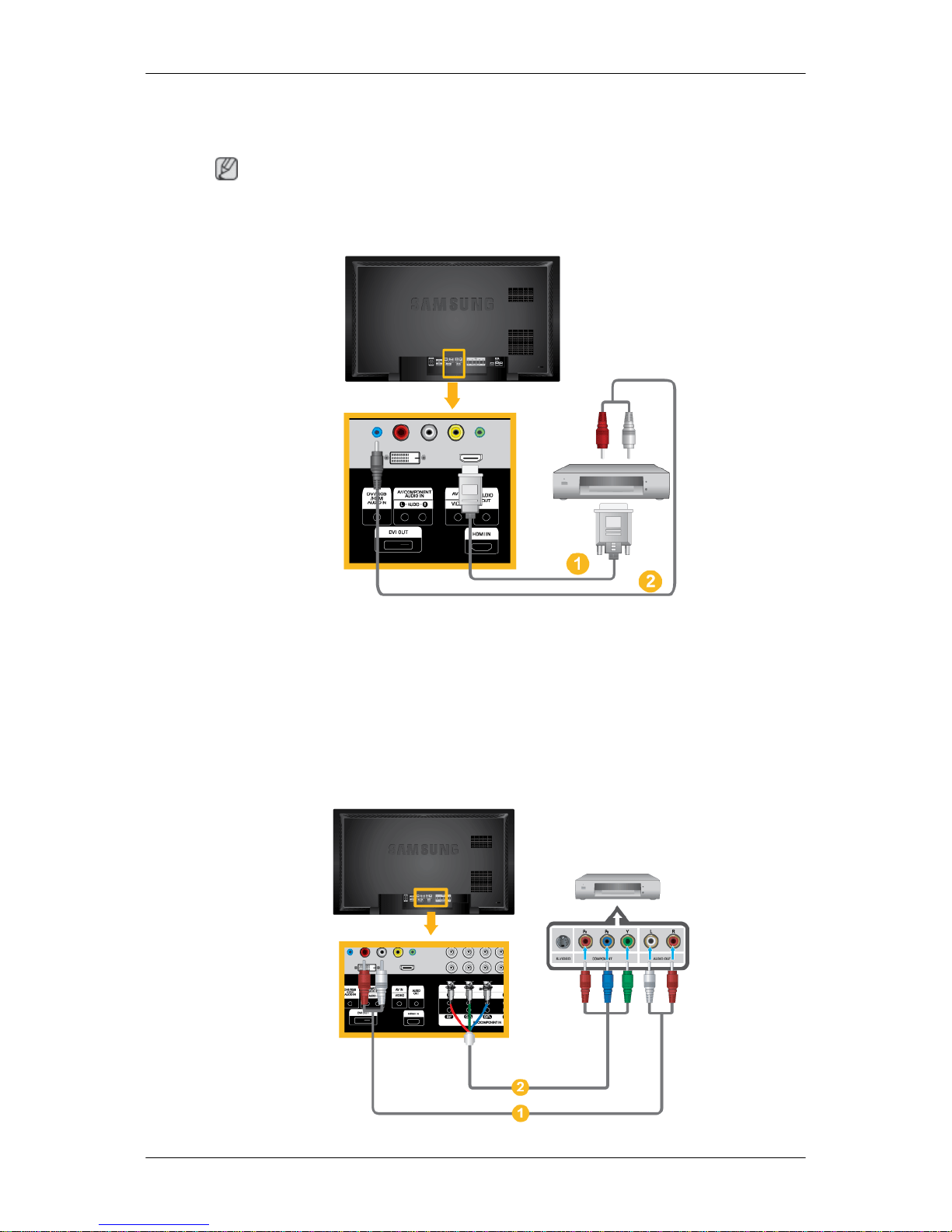
2. Select
HDMI
using the SOURCE button on the front of the LCD Display or on the remote
control.
Note
In HDMI mode, only PCM format audio is supported.
Connecting Using a DVI to HDMI Cable
1. Connect the
DVI output terminal of a digital output device to the HDMI IN terminal of the
LCD Display using a DVI to HDMI cable.
2. Connect the red and white jacks of an RCA to stereo (for PC) cable to the same colored
audio output terminals of the digital output device, and connect the opposite jack to the
DVI / RGB /HDMI AUDIO IN terminal of the LCD Display.
3. Select HDMI using the SOURCE button on the front of the LCD Display or on the remote
control.
Connecting a DVD Player - Applicable to the DX-2 model only.
Connections
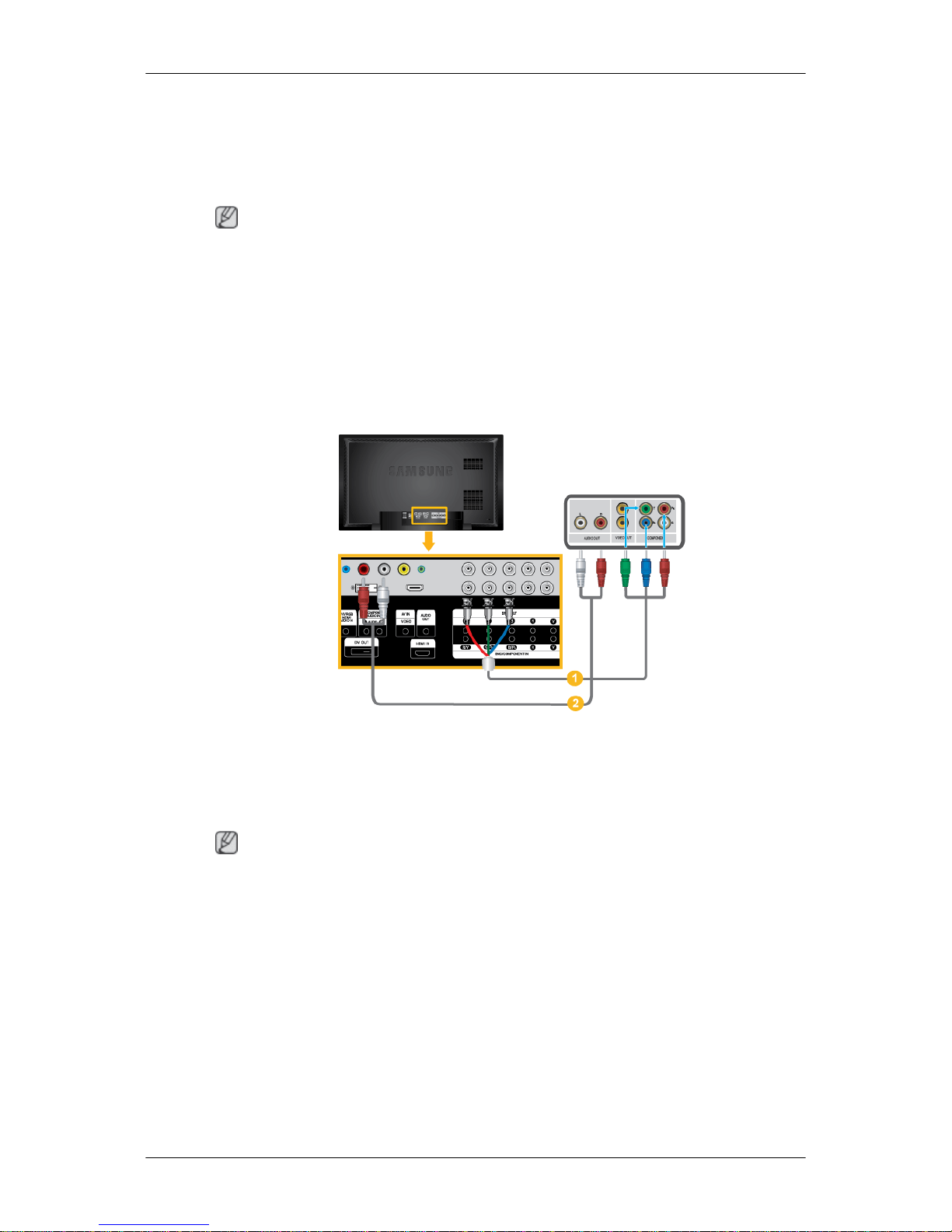
1. Connect
a
set of audio cables between the AV/COMPONENT AUDIO IN [L-AUDIO-R]
on the LCD Display and the AUDIO OUT jacks on the DVD player.
2. Connect a Component cable between the BNC/COMPONENT IN [R/Y, G/PB, B/PR] port
on the LCD Display and the PR, Y, PB jacks on the DVD player.
Note
• Select Component
for the connection to a DVD player using the SOURCE button on the
front of the LCD Display or on the remote control.
• Then, start the DVD Player with a DVD disc inserted.
• A component cable is optional.
• For an explanation of Component video, consult your DVD manual.
Connecting a DTV Set Top (Cable/Satellite) Box - Applicable to the DX-2 model only.
1. Connect a
Component cable between the BNC/COMPONENT IN [R/Y, G/PB, B/PR] port
on the LCD Display and the PR, Y, PB jacks on the Set Top Box.
2. Connect a set of audio cables between the AV COMPONENT AUDIO IN [L-AUDIO-R]
on the LCD Display and the AUDIO OUT jacks on the Set Top Box.
Note
• Select Component for the connection to a DTV Set Top Box using the SOURCE button
on the front of the LCD Display or on the remote control.
• For an explanation of Component video, see your Set Top Box owner's manual.
Connections
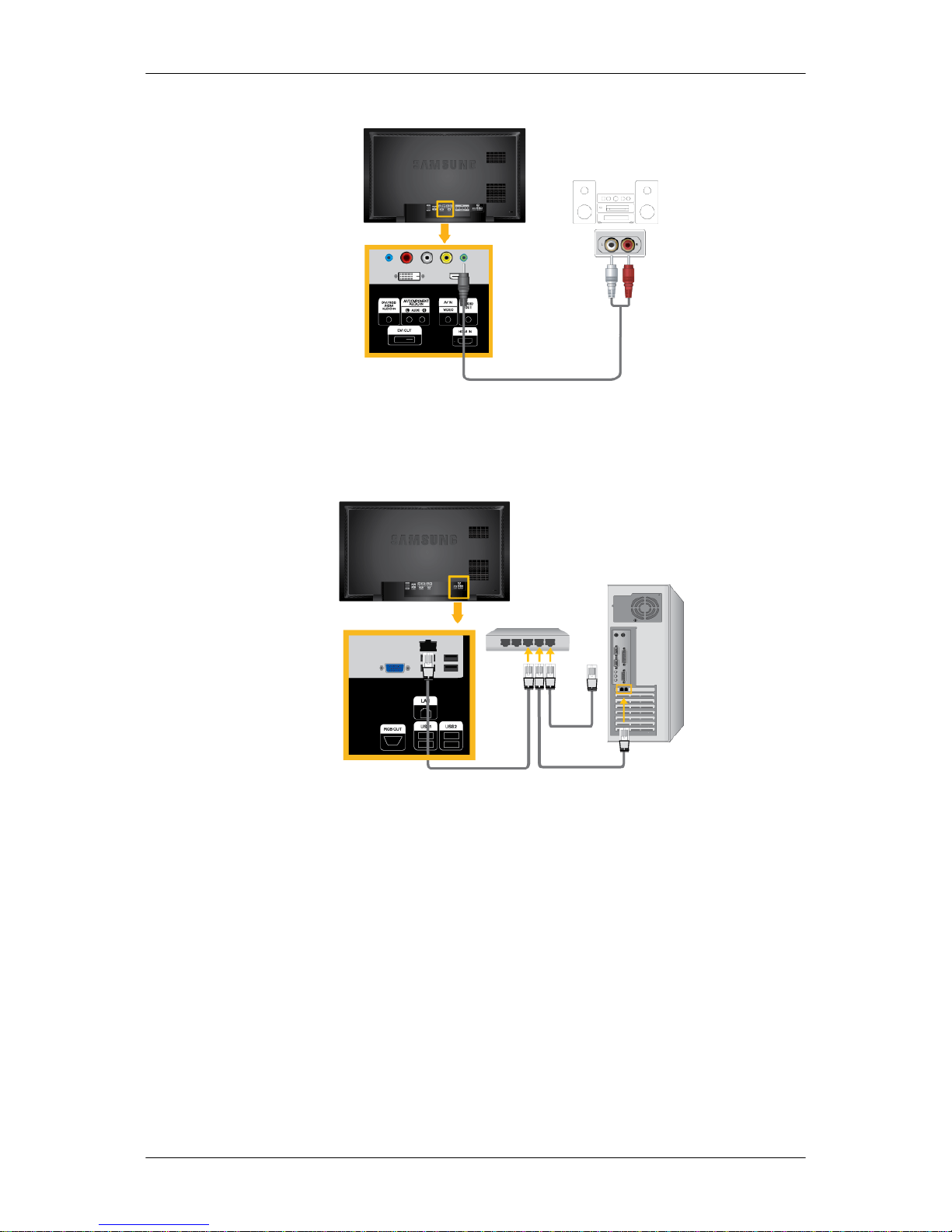
Connecting to an Audio System
1. Connect a
set of audio cables between the AUX L, R jacks on the AUDIO SYSTEM and
AUDIO OUT on LCD Display.
Connecting a LAN Cable
Connect the LAN cable.
(Applicable to the DXN-2 model only)
Connecting a USB device
You can connect USB devices such as a mouse or keyboard.
(Applicable to the DXN-2 model only)
Connections
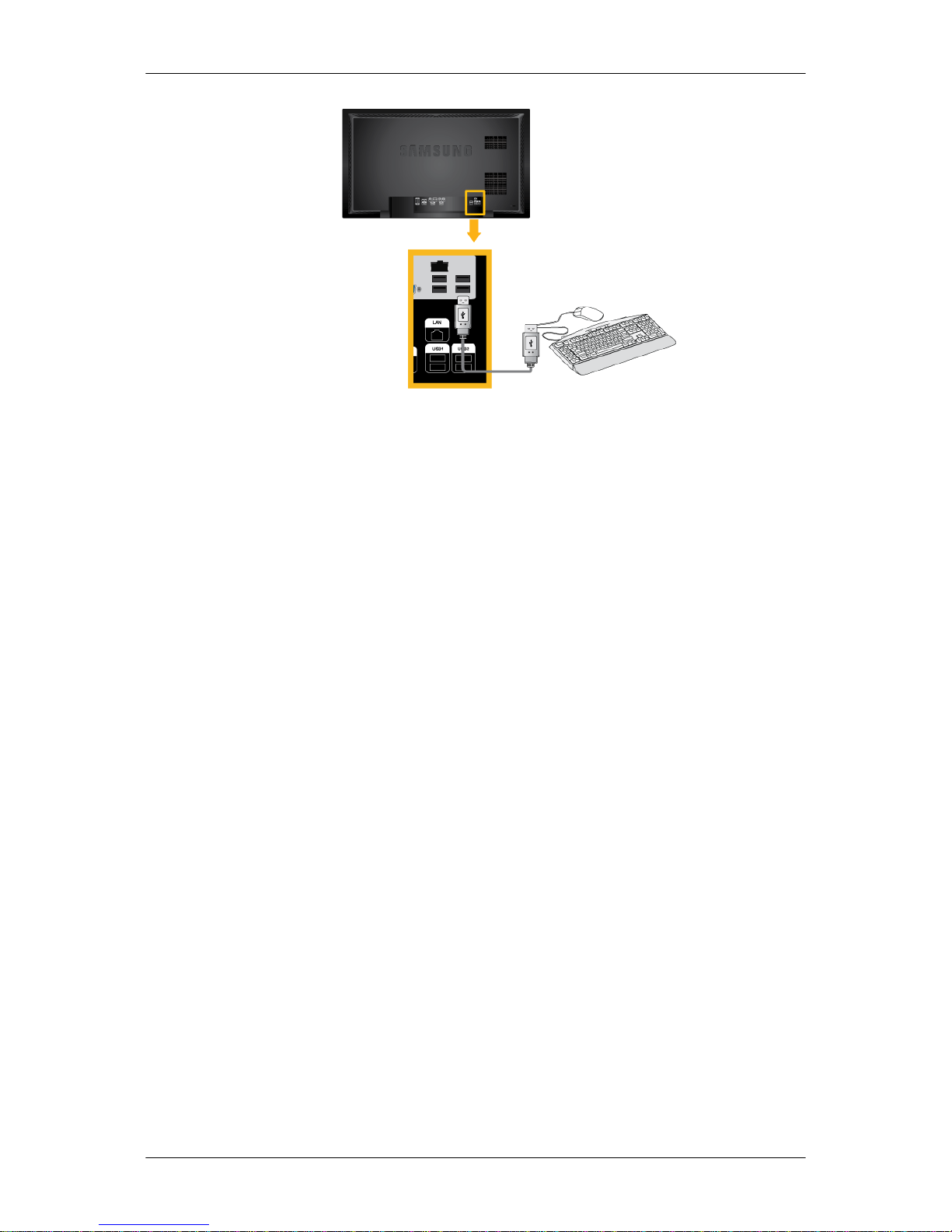
Connections
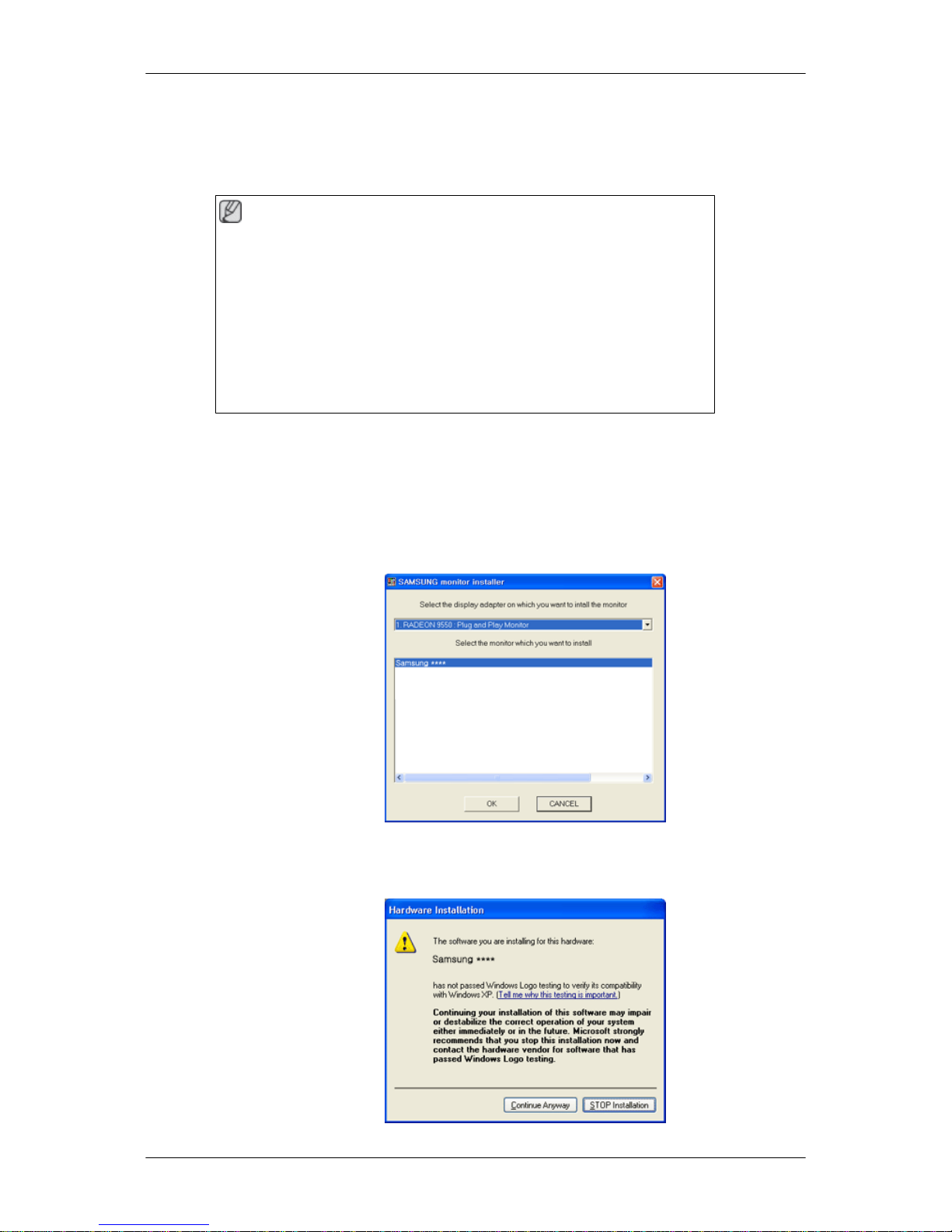
Using the Software
Monitor Driver
Note
When prompted
by the operating system for the monitor driver, insert the CDROM included with this monitor. Driver installation is slightly different from one
operating system to another. Follow the directions appropriate for the operating system you have.
Prepare a blank disk and download the driver program file at the Internet web
site shown here.
Internet web site :
http://www.samsung.com/
Installing the Monitor Driver (Automatic)
1. Insert CD into the CD-ROM drive.
2.
Click "Windows".
3. Choose your monitor model in the model list, then click the "OK" button.
4. If
you can see following message window, then click the "Continue Anyway" button. Then
click "OK" button (Microsoft® Windows® XP/2000 Operating System).
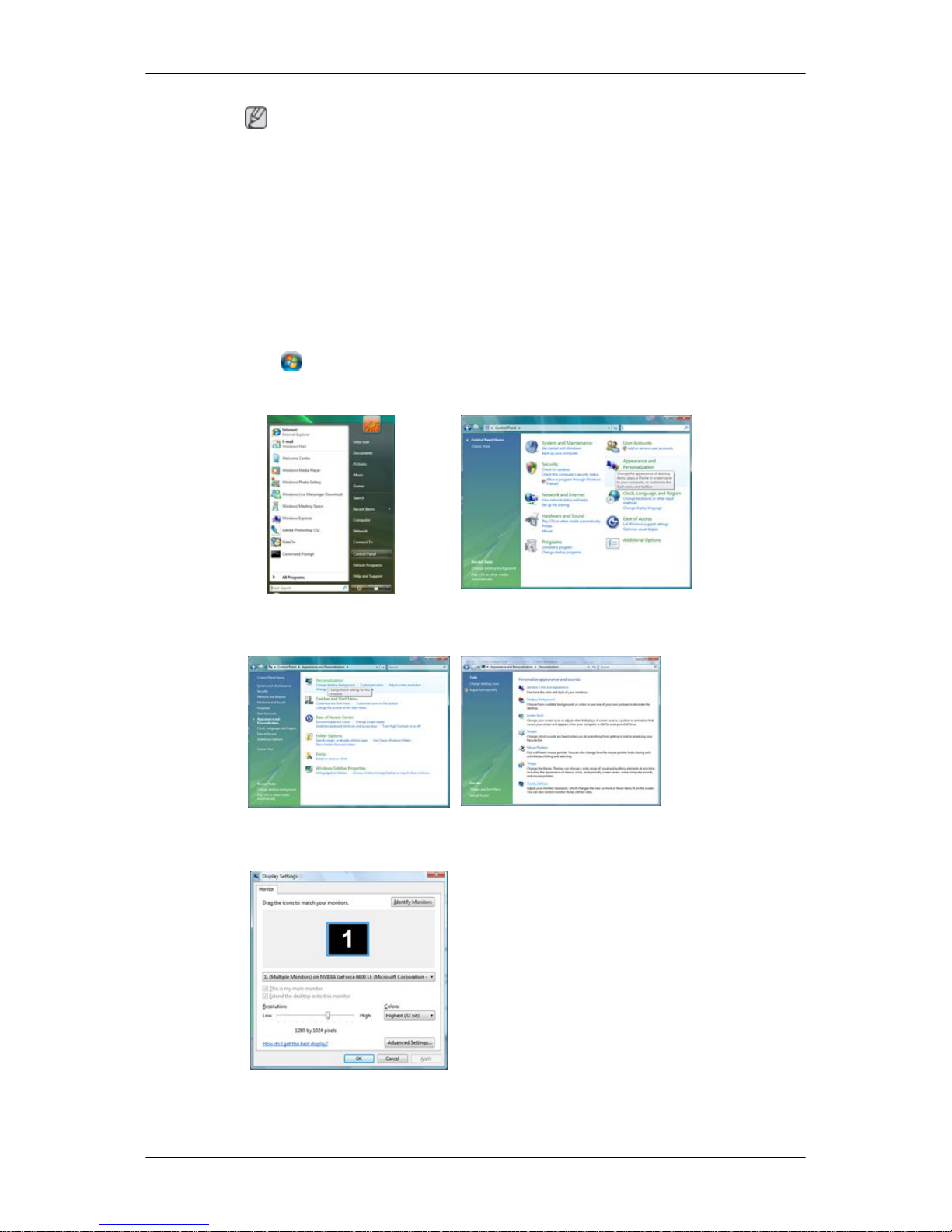
Note
This monitor
driver is certified by Microsoft, and installing it will not damage your system.
The certified driver will be posted on Samsung Monitor homepage.
http://www.samsung.com/
Installing the Monitor Driver (Manual)
Microsoft® Windows Vista™‚ Operating System
1. Insert your Manual CD into your CD-ROM drive.
2.
Click
(Start) and "Control Panel". Then, double-click on "Appearance and Personal-
ization".
3. Click "Personalization" and then "Display Settings".
4. Click "Advanced Settings...".
5. Click
"Properties" in the "Monitor" tab. If the "Properties" button is deactivated, it means
the configuration for your monitor is completed. The monitor can be used as is.
Using the Software
