Samsung 400, 5000, 4050, 5050, 5070 Quick Start Manual
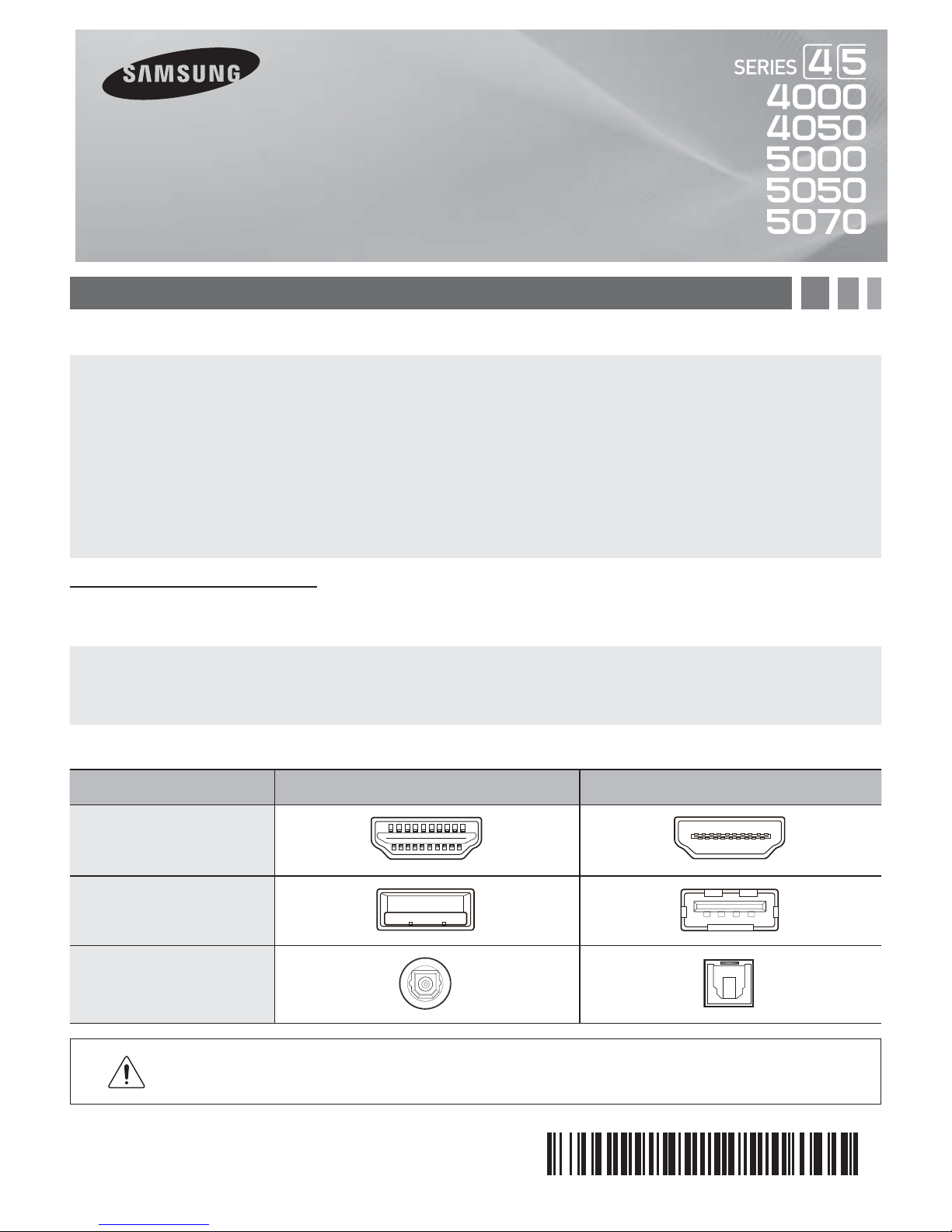
LED TV
quick start guide
1. Accessories and Cables
Accessories
The following accessories are included with your TV:
• Remote Control (AA59-00600A) & Batteries (AAA x 2)
• Warranty Card / Safety Guide
• Owner’s Guide
• Quick Start Guide
• Wire-Holder Stand (BN61-05491A)
• Power Cord
Input Cables (Sold Separately)
You will need one or more of theses cables to connect your TV to your antenna or cable outlet and your peripheral
devices (Blu-ray players, DVD players, etc.)
• Audio
• HDMI
• HDMI-DVI
✎
Make sure you have the correct cable before plugging it in. Illustrations of common plugs and jacks are below.
Cable Plugs Ports/Jacks
HDMI
USB
Optical
Do not plug a cable in upside down.
• Component
• Composite (AV)
• Coaxial (RF)
Make sure the orientation of the plug is correct before plugging it in.
BN68-04501A-00
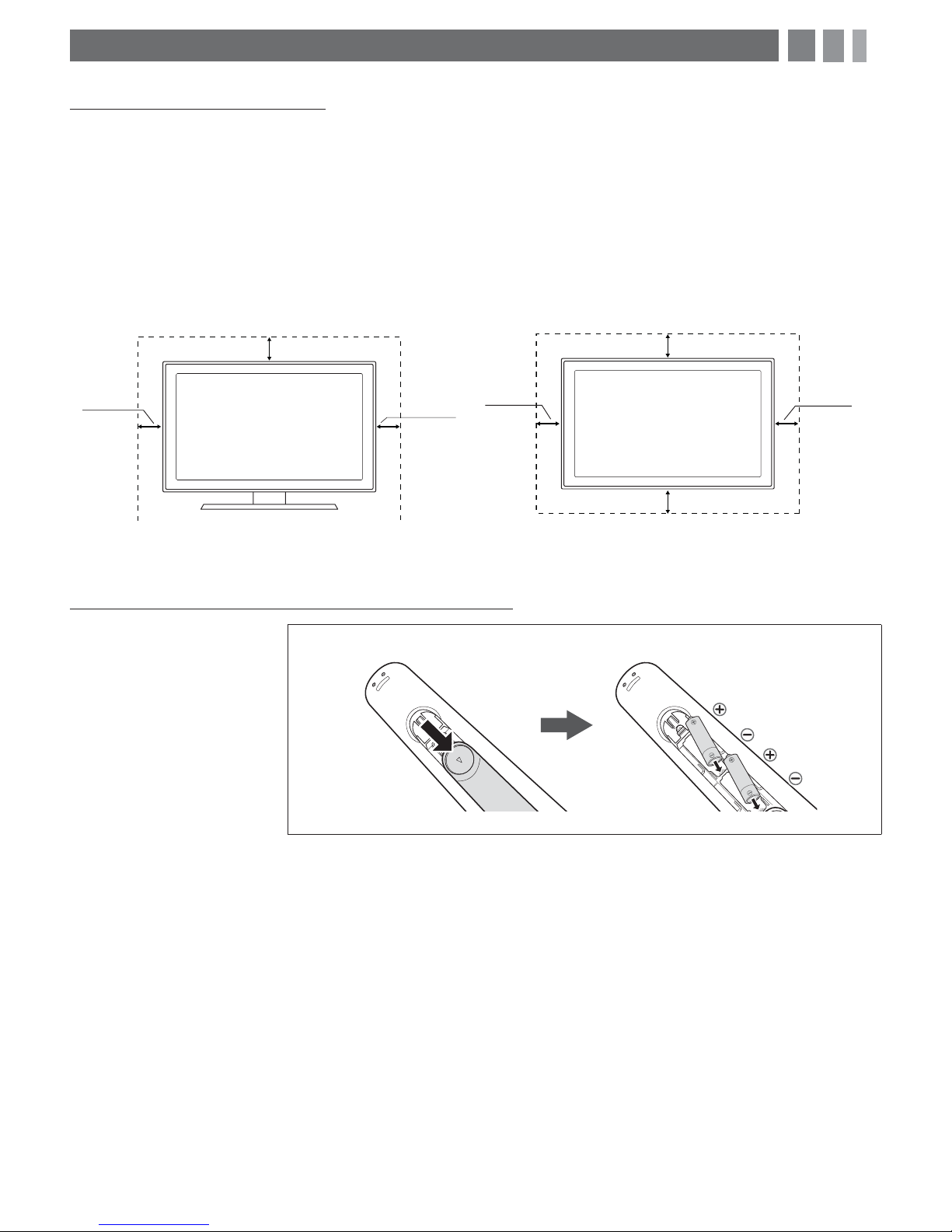
2. Getting Started
Provide Ventilation for Your TV
When you install your TV, maintain a distance of at least 4 inches between the TV and other objects (walls, cabinet sides,
etc.) to ensure proper ventilation. Failing to maintain proper ventilation may result in a fire or a problem with the product
caused by an increase in its internal temperature.
✎
When using a stand or wall-mount, use parts provided by Samsung Electronics only.
x
Using parts provided by another manufacturer may cause difficulties with the product or result in injury caused
by the product falling.
✎
Be careful when you contact the TV because some parts can be somewhat hot.
Installation with a stand. Installation with a wall-mount.
4inches
4inches
4inches
4inches
Installing Batteries into the Remote (Battery size: AAA)
Match the polarity of the
batteries to the symbols in the
batter compartment
4inches
4inches
4inches
✎
NOTE
x
Use the remote control within 23 feet of the TV.
x
Bright light may affect the performance of the remote control. Avoid use when near fluorescent lights or neon
signs.
x
The color and shape of the remote may vary depending on the model.
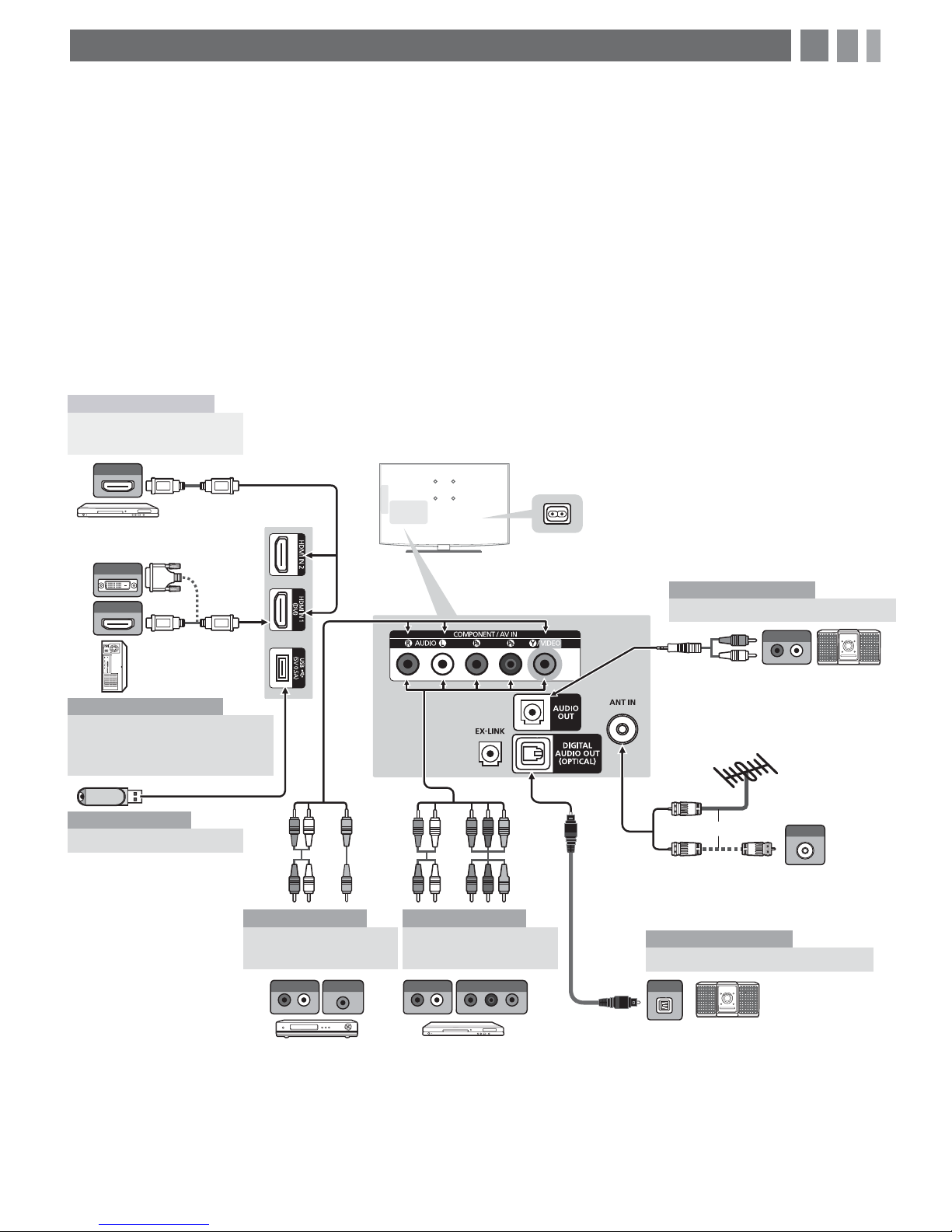
3. Making Connections
Connect your TV to an antenna or cable connection, and then connect your peripherals. When done, connect the
power cord to the TV, and then connect the power cord to an AC wall outlet. If you are connecting your TV to a cable
or satellite box using HDMI, Component, or Composite connections, you do not need to connect the ANT IN jack to an
antenna or a cable connection.
y For the best picture and audio quality, connect digital devices
using an HDMI cable.
y If you connect an external device to the TV that uses an older
version of HDMI, the video and audio may not work. If this
occurs, ask the manufacturer of the device about the HDMI
version and, if it is out of date, request an upgrade.
y Be sure to purchase a certified HDMI cable. Otherwise, the
picture may not display or a connection error may occur.
AV Device (1)
Using an HDMI Cable
(up to 1080p)
+'0,287
TV Side Panel
Blu-ray player / DVD /
cable box / sat box
'9,287
+'0,287
PC
y PC/DVI AUDIO IN input is not supported.
y For an HDMI to DVI cable connection, you must use the
IN 1(DVI)
jack.
HDMI
y For PCs with DVI video out jacks, use an HDMI to DVI cable to
connect the DVI out on the PC to the HDMI IN 1 jack on the TV.
Use the PC's speakers for audio.
y EX-LINK: Connector for service only.
The side panel may differ depending on the model.
y
Power Input
Audio Device (1)
TV Rear Panel
Using an Audio (Analog) Cable
5 :
$8',2,1
5$8',2/
DVD / Home Theater
PC
Using an HDMI Cable or an
HDMI to DVI Cable. Use the
PC speakers for audio.
Media Play
Using a USB Drive
AV Device (2)
Using Audio/Video
Cables
5: 5<
: <5
5: 5 %5*
: 5 %5
AV Device (3)
Using a Component
Cable (up to 1080p)
$8',2287
9,'(2287 237,&$/
5$8',2/
$8',2287
5$8',2/
VCR Blu-ray player
5*
&20321(17287
35 3% <
VHF/UHF Antenna
or
$17287
Cable
Audio Device (2)
Using an Optical (Digital) Cable
Digital Audio System
