Samsung 3WAY COMBINATIONTELEVISION Owner's Instructions Manual
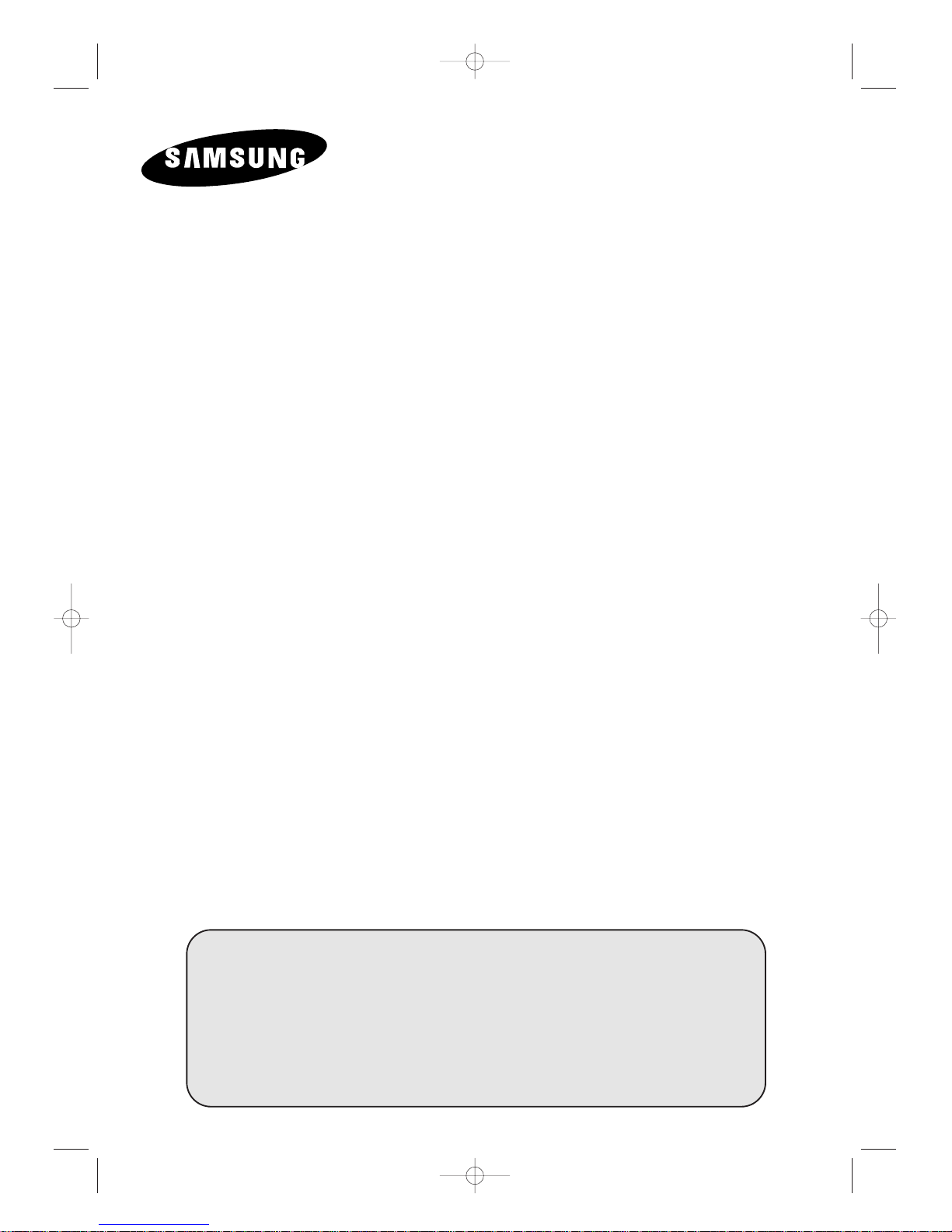
3WAY COMBINATION
TELEVISION
Owner’s Instructions
Before operating the unit,
please read this manual thoroughly,
and retain it for future reference.
REMOTE CONTROL
ON-SCREEN MENUS
VCR / DVD / VCD / CD / MP3 PLAYER
TELETEXT FUNCTION
(depending on the model)
C18A_ENG_europe_17"_film 10/10/03 4:11 PM Page 1

2
ENG
Safety Instructions
◆ Do not expose the television to extreme temperature conditions or to extreme humidity conditions.
◆ Do not expose the television to direct sunlight and other sources of heat.
◆ Do not expose the television to any liquids.
◆ Never put objects of any kind into the television, and do not place a water-containing vessel on the
television.
◆ During a storm conditions (especially when there is lightning) unplug the television from the mains
socket and aerial.
◆ Do not step on or twist the power cord.
◆ Do not overload wall outlets or extension cords as this can result in a risk of fire or electric shock.
◆ Please use a soft and dry cloth (not containing volatile matter) when you clean the TV.
◆ If the television is broken, do not try to repair it yourself. Contact qualified service personnel.
◆ If the remote control is not used for a long period of time, remove the batteries and store it in a
cool, dry place.
◆ Do not drop the remote control.
☛
Displaying any stationary images that exceed the long time, it can cause uneven aging of
picture tubes (CRTs) that leave subtle, but permanent burned-in ghost images in the
television picture. To avoid this, vary the programming and images, and primarily display full
screen moving images, not stationary patterns or dark bars.
This device is not for use in industrial environments.
C18A_ENG_europe_17"_film 10/10/03 4:11 PM Page 2
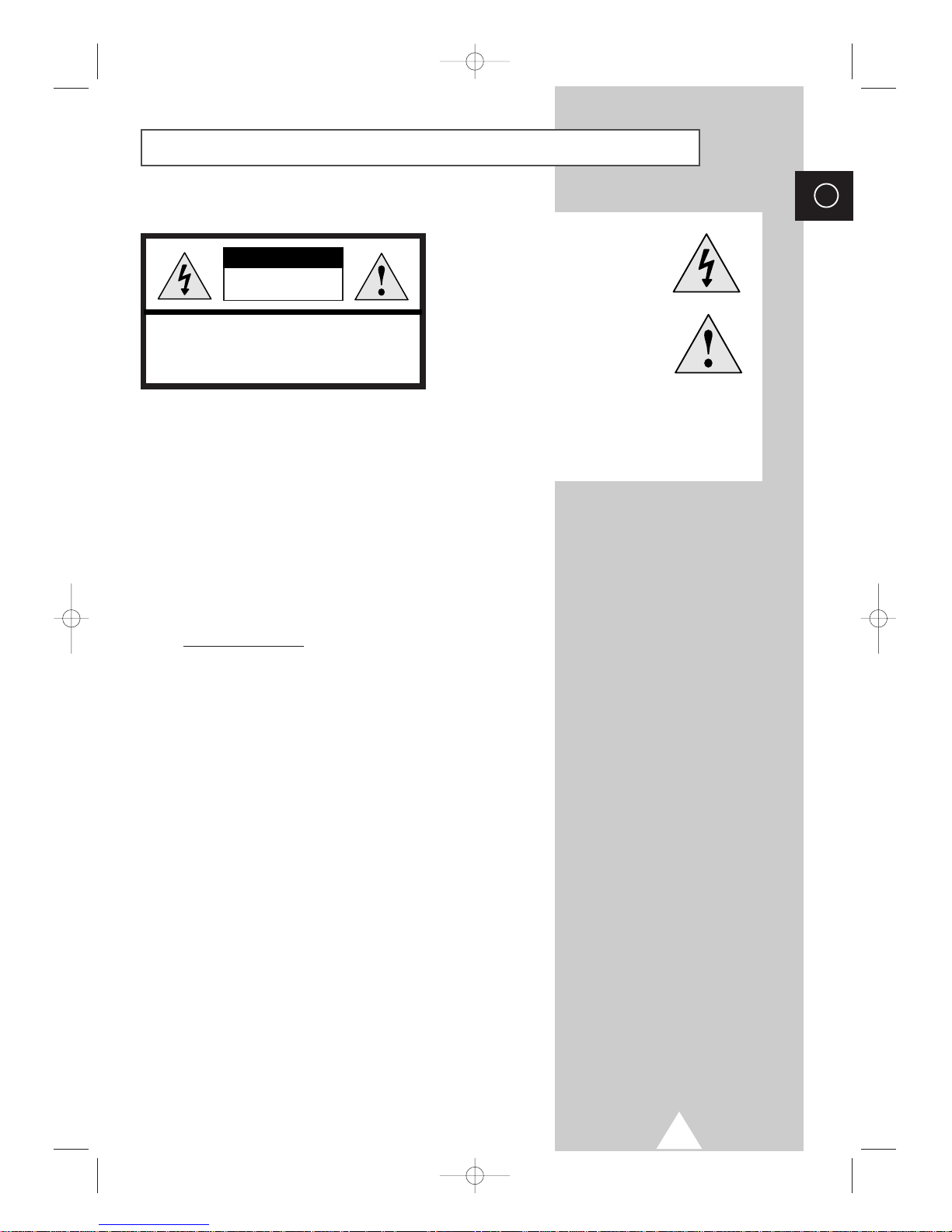
3
ENG
Caution
WARNING: TO PREVENT DAMAGE WHICH MAY RESULT
IN FIRE OR SHOCK HAZARD. DO NOT EXPOSE THIS
APPLIANCE TO RAIN OR MOISTURE.
CAUTION: TO PREVENT ELECTRICAL SHOCK,
DO NOT REMOVE REAR COVER, NO USER
SERVICEABLE PARTS INSIDE. REFER SERVICING TO
QUALIFIED SERVICE PERSONNEL.
RISK OF ELECTRIC SHOCK
DO NOT OPEN
CAUTION
The lightning flash and arrow head
within the triangle is a warning sign
alerting you of “dangerous voltage”
inside the product.
The exclamation point within the
triangle is a warning sign alerting
you of important instructions
accompanying the product.
☛
The main voltage is indicated on the
rear of the TV set and the frequency is
50 or 60Hz.
☛
EUROPEAN NOTICE
Products with the CE marking comply with the EMC Directive
(89/336/EEC), (92/31/EEC), (93/68/EEC) and the Low Voltage
Directive (73/23/EEC) issued by the Commission of the
European Community. Compliance with these directives
implies conformity to the following European Norms:
■ EN55013:1990+A12:1994+A13:1996+A14:1999
Radio Frequency Interference
■ EN55020:1994+A11:1996+A12/A13/A14:1999
Electromagnetic Immunity
■ EN61000-3-2:1995+A1/A2:1998
Power Line Harmonics
■ EN61000-3-3:1995
Voltage Fluctuations
■ EN60065:1998
Product Safety
C18A_ENG_europe_17"_film 10/10/03 4:11 PM Page 3
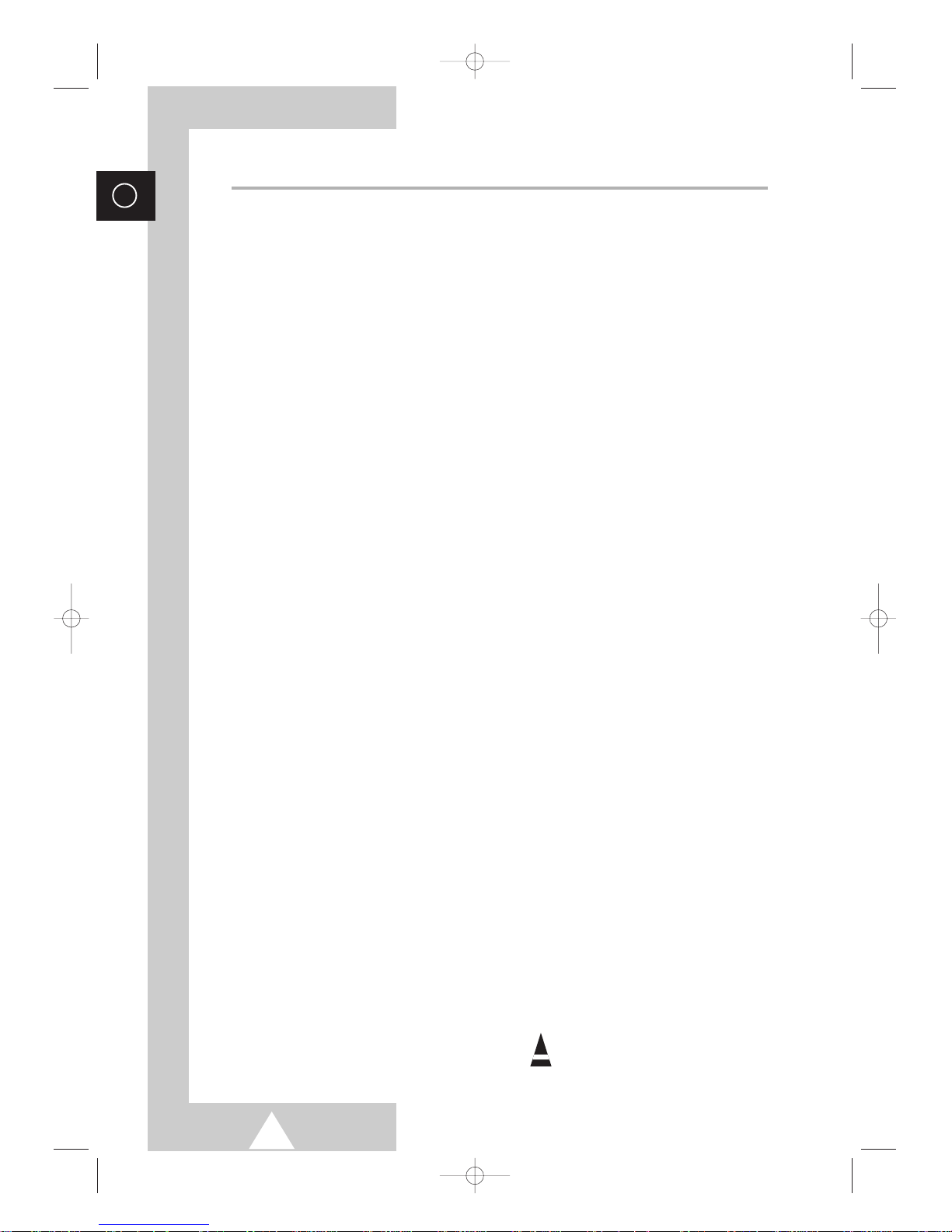
4
ENG
Contents (continued)
◆ FOREWORD
■ Safety Instructions......................................................................................... 2
■ Caution .......................................................................................................... 3
◆ CONNECTING AND PREPARING YOUR TELEVISION
■ View of Your Television ................................................................................. 6~7
■ Infrared Remote Control (Television and Teletext Functions) ....................... 8
■ Infrared Remote Control (VCR and DVD Functions)..................................... 9
■ Inserting the Batteries in the Remote Control................................................ 10
■ Connecting to an Aerial or Cable Television Network ................................... 10
■ Switching Your Television On and Off........................................................... 11
■ Placing Your Television in Standby Mode..................................................... 11
■ Automatic Degaussing to Remove Colour Patches....................................... 12
■ Becoming Familiar with the Remote Control ................................................. 13
■ Plug and Play Feature................................................................................... 14~15
■ Choosing Your Language.............................................................................. 15
◆ SETTING THE CHANNELS
■ Storing Channels Automatically..................................................................... 16
■ Storing Channels Manually............................................................................ 17~18
■ Assigning Names to Channels ...................................................................... 19
■ Skipping Unwanted Channels ....................................................................... 20
■ Fine Tuning Channel Reception.................................................................... 21
■ Sorting the Stored Channels ......................................................................... 22
■ Activating the Child Lock ............................................................................... 23
■ Displaying Information ................................................................................... 24
◆ USING YOUR TELEVISION
■ Changing the Picture Standard ..................................................................... 24
■ Adjusting the Picture Settings........................................................................ 25
■ Selecting the Picture Size (depending on the model).................................... 26
■ Activating/Deactivating the Digital Noise Reduction Feature ........................ 27
■ Using the Tilt Control Feature........................................................................ 27
■ Viewing Pictures From External Sources ...................................................... 28
■ Setting the Blue Screen................................................................................. 28
■ Changing the Sound Standard ...................................................................... 29
■ Adjusting the Sound Settings ........................................................................ 29
■ Extra Sound Settings..................................................................................... 30
-
Auto Volume
-
Melody
-
Pseudo Stereo / Virtual Surround
-
Turbo Sound
■ Selecting the Sound Mode (depending on the model) .................................. 31
■ Setting the Current Date and Time................................................................ 32
■ Switching the Television On and Off Automatically ....................................... 33
■ Setting the Sleep Timer ................................................................................. 34
■ Locking the Front Panel................................................................................. 34
◆ USING THE VCR FUNCTION (continued)
■ Cassette Types and Recording Speeds (Option).......................................... 35
■ Protecting a Recorded Cassette.................................................................... 35
■ Repeating Playback of a Sequence or Cassette........................................... 36
☛
➢
Press Important Note
Symbols
C18A_ENG_europe_17"_film 10/10/03 4:11 PM Page 4
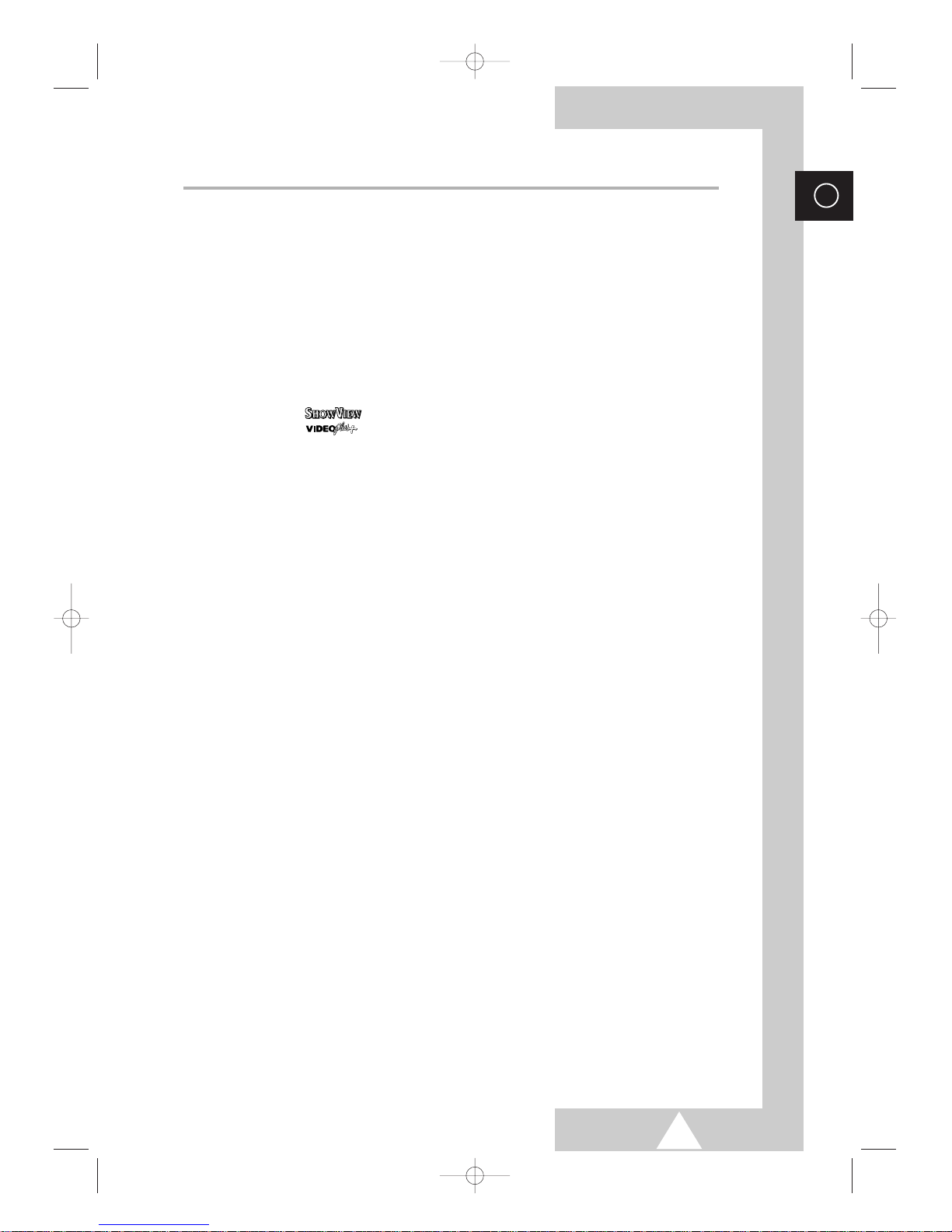
5
ENG
Contents
◆ USING THE VCR FUNCTION
■ Adjusting the Picture Contours ...................................................................... 37
■ Selecting the Type of Cassette Tape ............................................................ 37
■ Selecting the Video System (depending on the model)................................. 38
■ Selecting the HiFi Mode (depending on the model) ...................................... 39
■ Playing a Cassette......................................................................................... 40
■ Using the Tape Counter to Search for a Sequence....................................... 41
■ Using the Crystal PlayBack ........................................................................... 42
■ Adjusting the Picture Quality during Playback............................................... 42
■ Rewinding and Fast-forwarding a Cassette................................................... 43
■ Playing a Cassette in Slow Motion ................................................................ 44
■ Recording a Programme Directly (Option) .................................................... 45
■ Recording a Programme with Automatic Stop............................................... 46
■ Using the Feature (depending on the model) ............................... 47~48
■ Using the Feature (UK Only) ......................................................... 49~50
■ Setting the VCR Unit to Record a Programme Automatically........................ 51~52
◆ USING THE DVD FUNCTION
■ Playing a Disc................................................................................................ 53~56
■ Using the Search and Skip Functions ........................................................... 57
■ Using the Disc Menu ..................................................................................... 58
■ Using the Title Menu...................................................................................... 58
■ Displaying the Disc Information ..................................................................... 59
■ Using the Zoom Function (DVD/VCD)........................................................... 60
■ Using the Bookmark Function (DVD/VCD).................................................... 61
■ Repeat Play................................................................................................... 62
■ Using the EZ View ......................................................................................... 63
■ Program Play................................................................................................. 64
■ Changing the Camera Angle ......................................................................... 64
■ Setting up the Language Features ................................................................ 65
■ Setting up the Audio Options......................................................................... 66
■ Setting up the TV Aspect............................................................................... 67
■ Setting up the Display Options ...................................................................... 68
■ Setting up the Parental Control ..................................................................... 69
◆ USING THE TELETEXT FUNCTION
■ Teletext Feature ............................................................................................ 70
■ Displaying the Teletext Information ............................................................... 71
■ Selecting Display Options.............................................................................. 72
■ Selecting a Teletext Page.............................................................................. 73
■ Storing Teletext Pages .................................................................................. 74
◆ ADDITIONAL INFORMATION ON CONNECTIONS
■ Connecting to the External Input/Output ....................................................... 75
■ Connecting to the Digital Audio Outputs........................................................ 75
■ Connecting to the Audio/Video Input............................................................. 76
■ Connecting Headphones............................................................................... 76
◆ RECOMMENDATIONS FOR USE
■ SCART Connector Wiring.............................................................................. 77
■ Cleaning the Video Heads............................................................................. 77
■ Disc Type and Characteristics....................................................................... 78
■ Technical Specifications ................................................................................ 79
■ Troubleshooting: Before Contacting Service Personnel................................ 80~81
■ Wiring the Mains Power Supply Plug (UK Only)............................................ 82
TM
C18A_ENG_europe_17"_film 10/10/03 4:11 PM Page 5
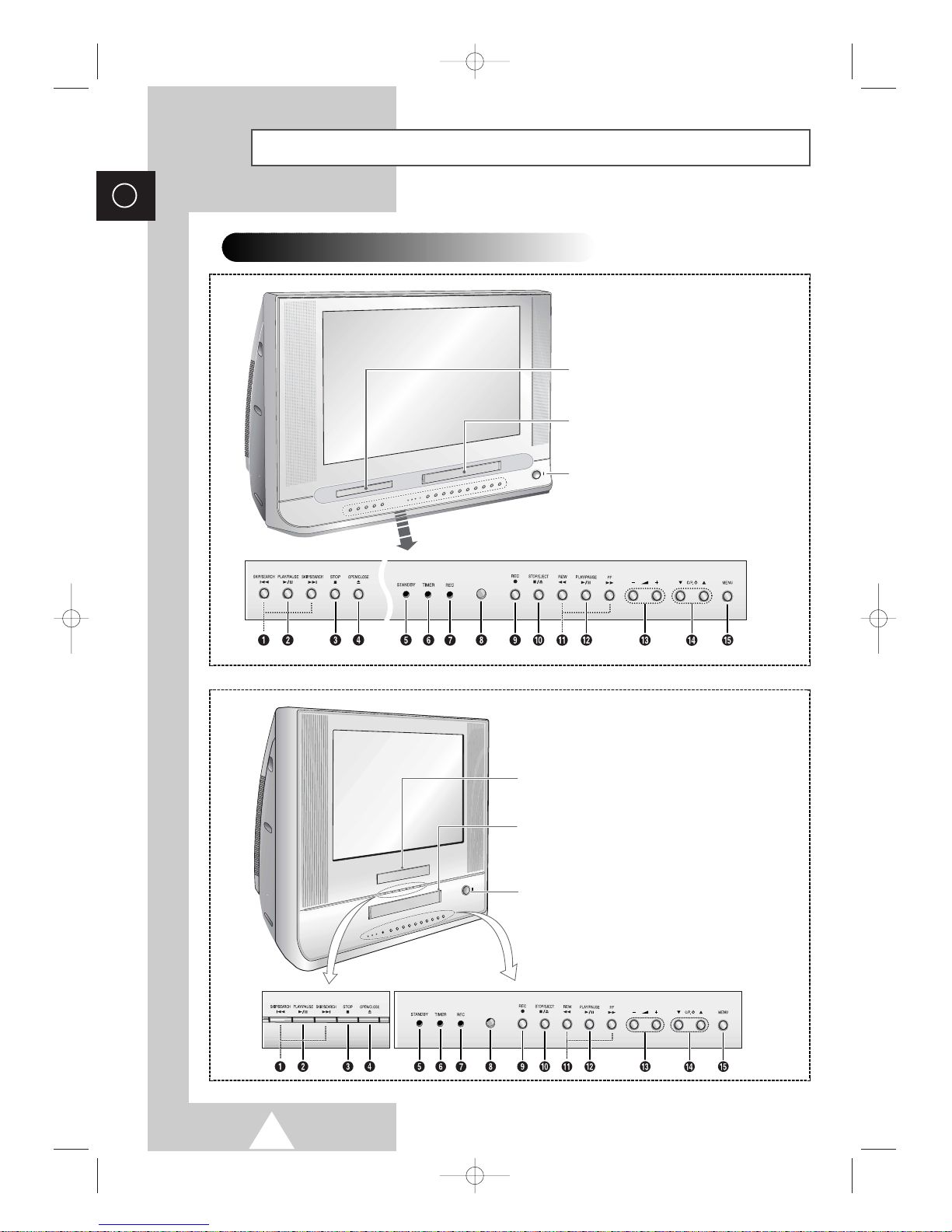
6
ENG
View of Your Television
➢
The actual configuration on your TV may be different, depending on
your model.
Disc Tray
Load the disc here.
VCR Deck
Insert a standard VHS video tape.
Power
Press to turn the TV on and off.
Control Panels
Disc Tray
Load the disc here.
VCR Deck
Insert a standard VHS video tape.
Power
Press to turn the TV on and off.
UW17J11
UW21J10VD
UW28J10VD
C18A_ENG_europe_17"_film 10/10/03 4:11 PM Page 6
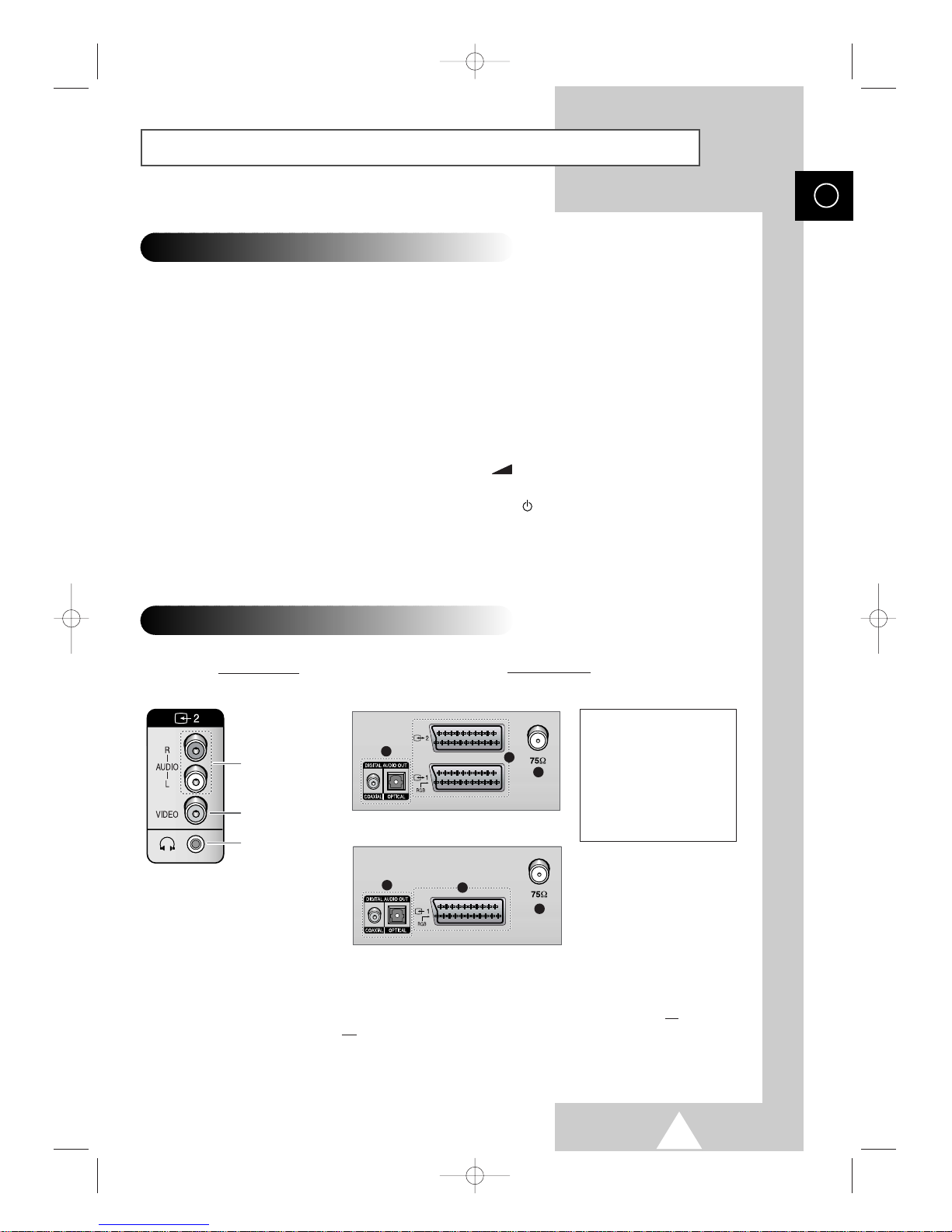
7
ENG
View of Your Television (continued)
Audio
Inputs (R, L)
Rear of the TV
➢
For further details about connection, refer to pages 75~76.
☛
Whenever you connect an audio or video system to your television, ensure that all
elements are switched off.
Refer to the documentation supplied with your equipment for detailed connection
instructions and associated safety precautions.
➢
The actual configuration on your TV may be different, depending on
your model.
ΠSKIP/SEARCH
(DVD)
Press to skip or search the title, chapter or track.
´ PLAY/PAUSE
(DVD)
Press to play or pause the disc
ˇ STOP
(DVD)
Press to stop the disc.
¨ OPEN/CLOSE
(DVD)
Press to open and close the disc tray.
ˆ STAND BY
(indicator)
Lit when TV power is Off.
Ø TIMER
(indicator)
Lit when the program times are stored.
∏ REC
(indicator)
Lit when the VCR is recording.
” Remote Control Sensor
Aim the remote control towards this spot on the
TV.
’ REC
(VCR)
Press to begin recording.
˝ STOP/EJECT
(VCR)
Press to stop a video tape during play, record,
rewind, or fast forward. Press to eject a video
tape if the tape is stopped.
Ô REW / FF
(VCR)
Press to rewind/fast forward a videotape.
PLAY/PAUSE
(VCR)
Press to play or pause a video tape.
Ò – +
Press to increase or decrease the volume.
Ú ▼ C/P. ▲
Press to change channels.
Æ MENU
Press to display the on-screen menu.
Side of the TV
Video Input
Headphone
Connector
Connection Panels
1
2
3
Control Panels (
continued)
UW21J10VD/UW28J10VD
1
2
3
UW17J11
ΠDigital Audio Outs
´ SCART Audio/
Video Input/Outputs
ˇ 75Ω Coaxial
Connector for Aerial/
Cable Network
C18A_ENG_europe_17"_film 10/10/03 4:11 PM Page 7
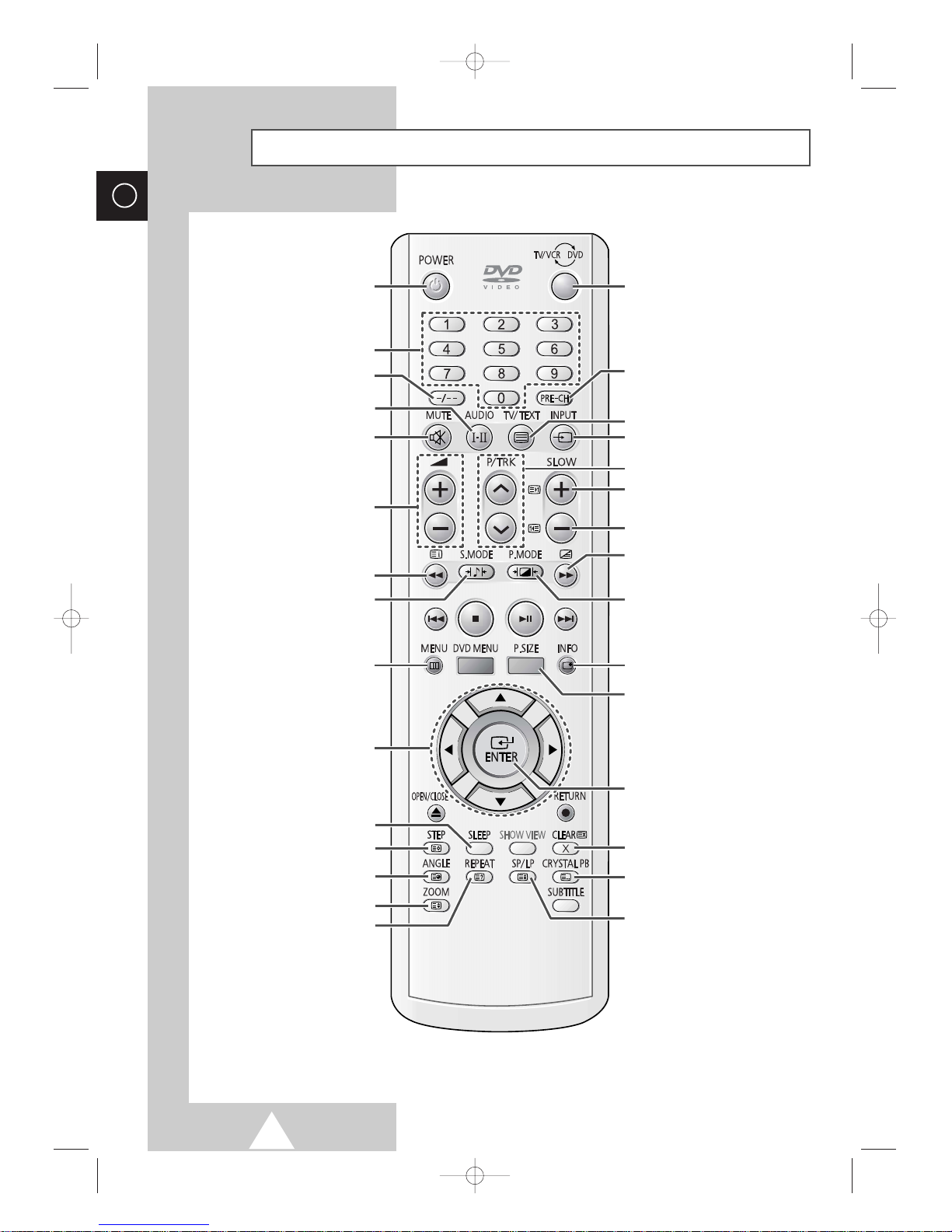
ENG
8
Infrared Remote Control (Television and Teletext Functions)
➣
Operation of remote control may be affected by bright artificial light near to the TV set.
POWER
TELETEXT REVEAL
ONE/TWO-DIGIT CHANNEL
SELECTION
TELETEXT SIZE
TEMPORARY SOUND SWITCH-
OFF
VOLUME ADJUSTMENT
TELETEXT NEXT PAGE
DIRECT CHANNEL SELECTION
TELETEXT INDEX
EXTERNAL INPUT SELECTION
ON-SCREEN DISPLAY
TELETEXT CANCEL
TELETEXT STORE
CHANNEL SELECTION
SOUND MODE SELECTION
TELETEXT MODE SELECTION
(LIST/FLOF)
TELETEXT HOLD
TELETEXT SUB-PAGE
MENU DISPLAY
SWITCH REPEATEDLY
BETWEEN THE LAST TWO
CHANNELS DISPLAYED
MIX BOTH TELETEXT
INFORMATION AND THE NORMAL
BROADCAST
CHANGE CONFIRMATION/
HIGHLIGHTED OPTION SELECTION
MOVE TO THE REQUIRED
MENU OPTION/
ADJUST AN OPTION VALUE
RESPECTIVELY
TELETEXT PREVIOUS PAGE
AUTOMATIC SWITCH-OFF
SOUND MODE SELECTION
PICTURE MODE SELECTION
PICTURE SIZE SELECTION
TELETEXT DISPLAY
SWITCH BETWEEN THE
TV/VCR AND DVD MODE
C18A_ENG_europe_17"_film 10/10/03 4:11 PM Page 8
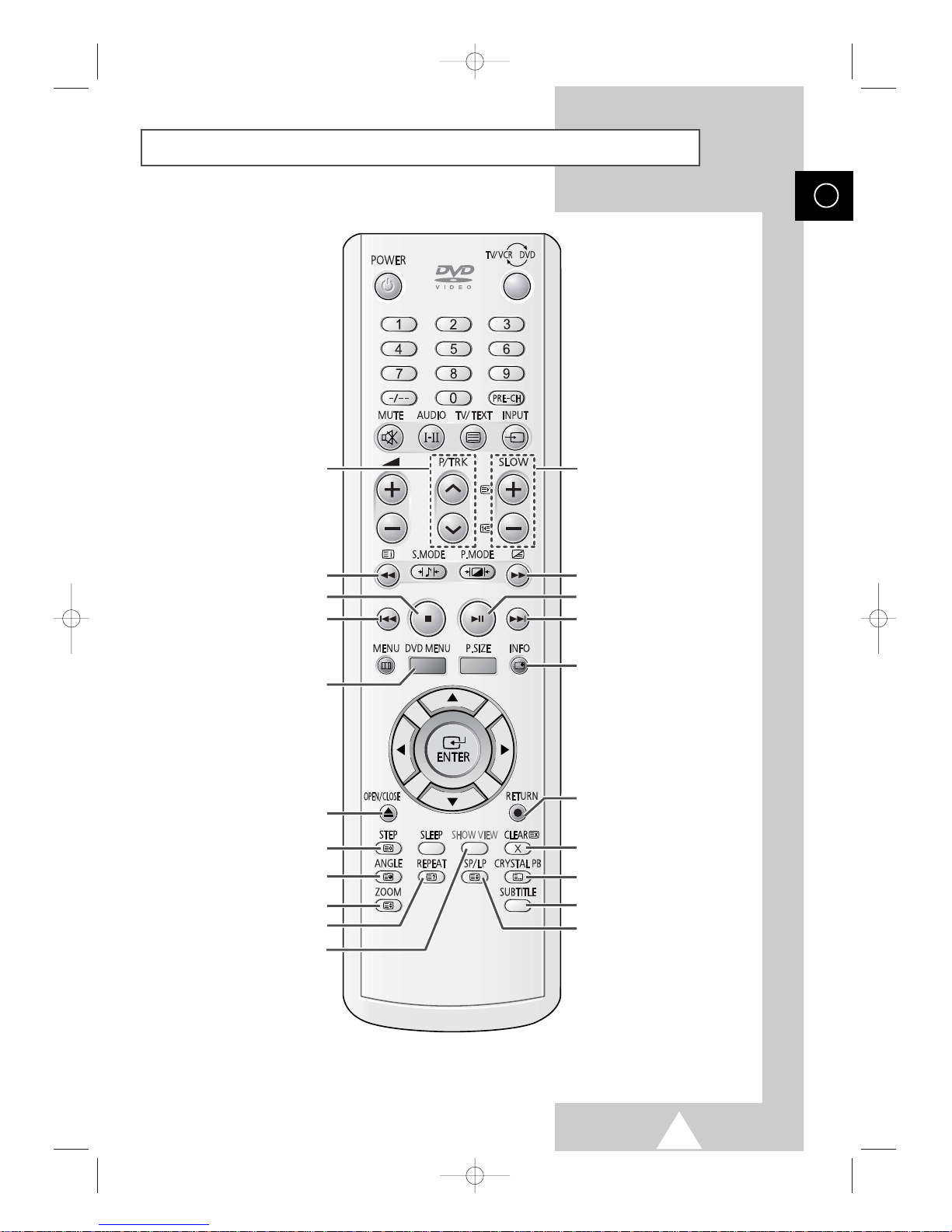
9
Infrared Remote Control (VCR and DVD Functions)
ENG
REPEAT PLAY
ZOOM
TAPE ALIGNMENT ADJUSTMENT
SEARCH BACKWARD
NEXT SKIP THE TITLE,
CHAPTER, OR TRACK
VCR: COUNTER, REMAIN
DVD : DISPLAY
CRYSTAL PLAYBACK (IPC)
ADVANCES PLAY ON FRAME AT
A TIME
PLAY IN SLOW MOTION
DISPLAY SUBTITLES
VCR SPEED SELECTION
(STANDARD PLAY/LONG PLAY)
ACCESS VARIOUS CAMERA
ANGLES ON A DVD
BACK SKIP THE TITLE, CHAPTER,
OR TRACK
SEARCH FORWARD
SHOWVIEW PRESET RECORDING
(The SHOW VIEW printed in
VIDEOPLUS on the Remote
Control Unit for UK )
DVD MENU DISPLAY
OPEN/CLOSE THE DISC TRAY
STOP
PLAY/PAUSE
VCR RECORD/
RETURN TO PREVIOUS MENU
TO CANCEL OR CLEAR EACH
SELECTED FUNCTION
C18A_ENG_europe_17"_film 10/10/03 4:11 PM Page 9
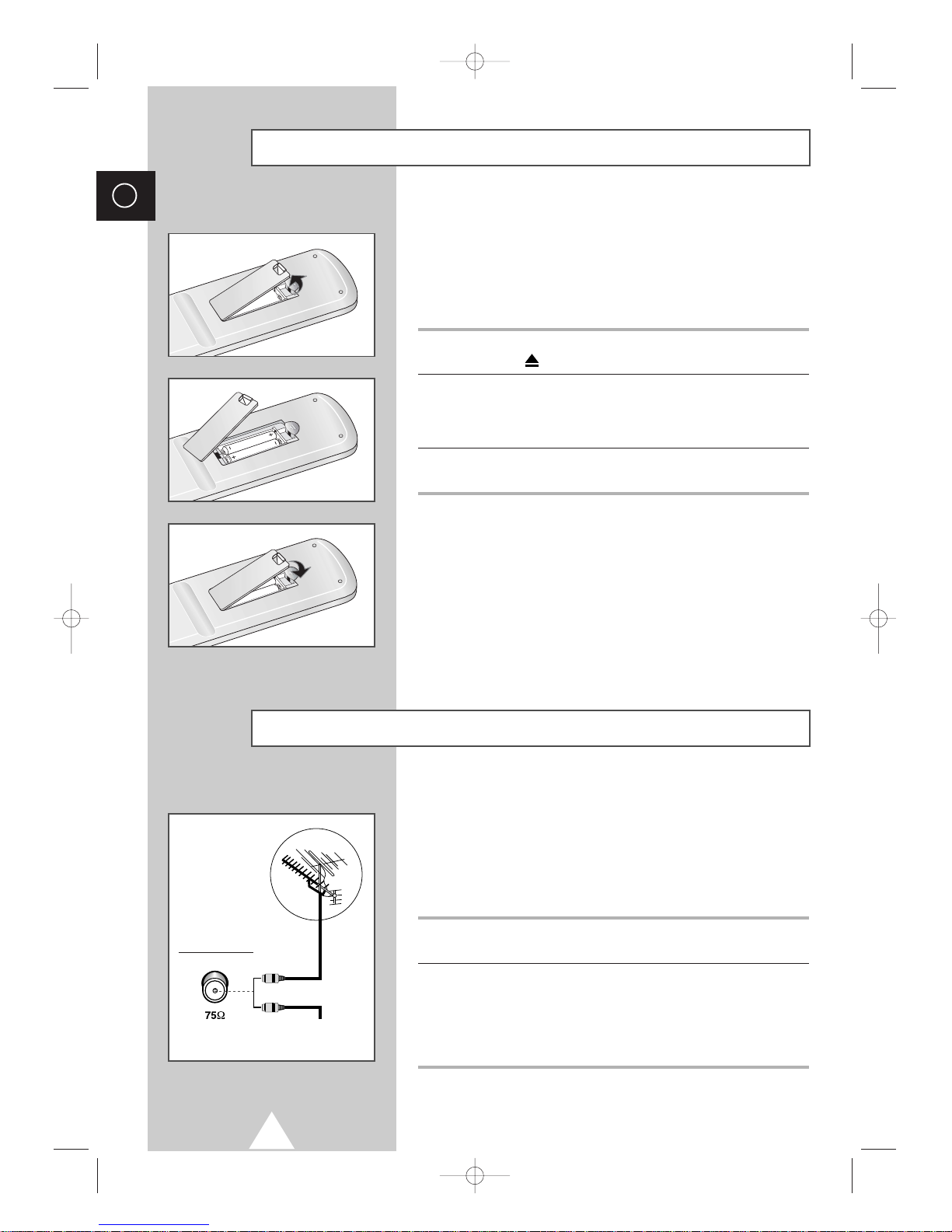
10
ENG
You must insert or replace the batteries in the remote control when
you:
◆ Purchase the television
◆ Find that the remote control is no longer operating
correctly
1 Remove the cover on the rear of the remote control by pressing
the symbol ( ) downwards and then pulling firmly to remove it.
2 Insert two R03, UM4, “AAA” 1.5V or equivalent batteries taking
care to respect the polarities:
◆
+
on the battery against +on the remote control
◆
-
on the battery against -on the remote control
3 Replace the cover by aligning it with the base of the remote
control and pressing it back into place.
Connecting to an Aerial or Cable Television Network
To view television channels correctly, a signal must be received by
the set from one of the following sources:
◆ An outdoor aerial
◆ A cable television network
◆ A satellite network
1 In the first three cases, connect the aerial or network input cable to
the 75Ω coaxial socket on the rear of the television.
2 If you are using an indoor aerial, you may need to turn it when
tuning your television until you obtain a picture that is both sharp
and clear.
For further details, refer to:
◆ “Storing Channels Automatically” on page 16
◆ “Storing Channels Manually” on page 17
Inserting the Batteries in the Remote Control
Rear of the TV
Cable Television
Network
or
C18A_ENG_europe_17"_film 10/10/03 4:11 PM Page 10
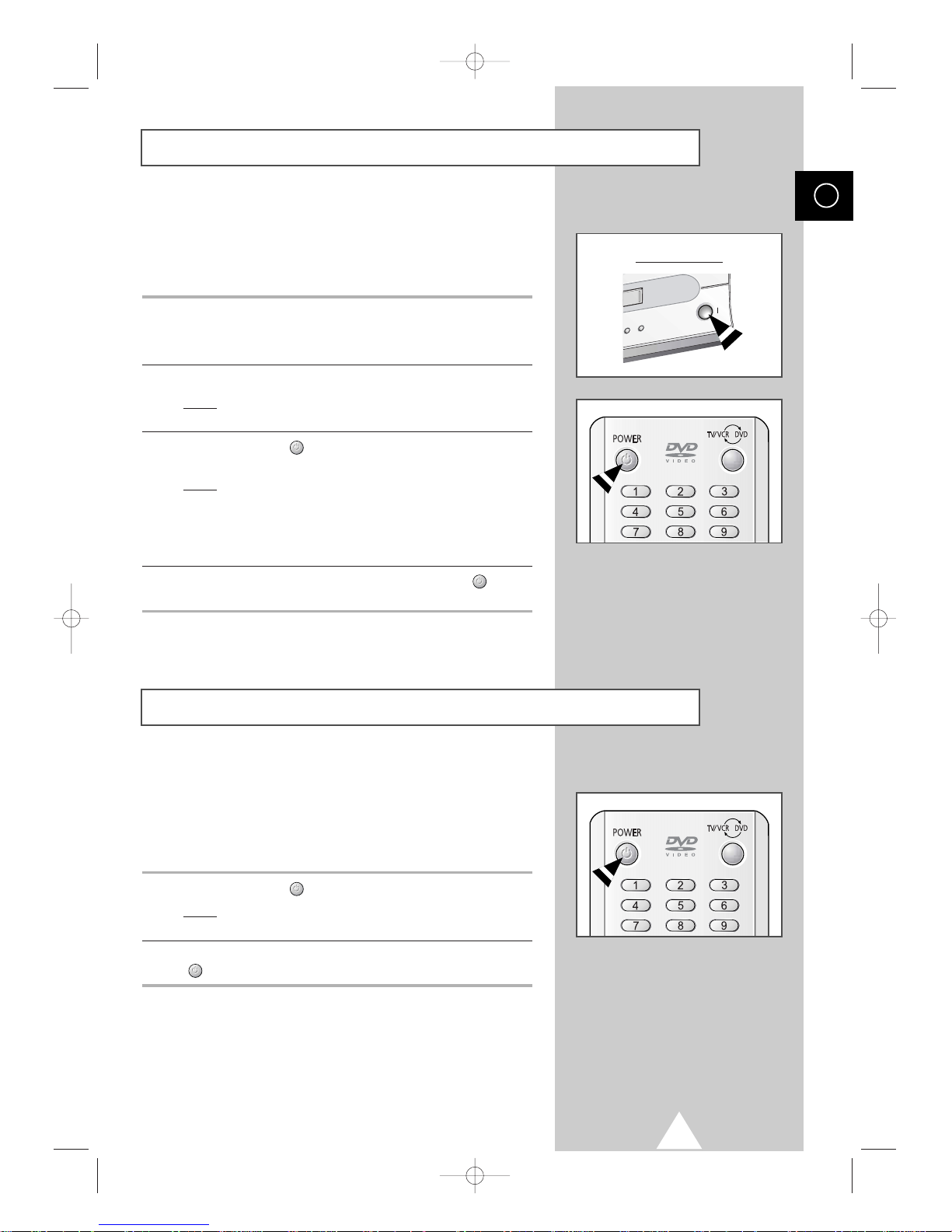
11
The mains lead is attached to the rear of your television.
☛
If you have purchased this television in the United
Kingdom, refer to page 82 for further instructions on
plug wiring.
1 Plug the mains lead into an appropriate socket.
➢
The main voltage is indicated on the rear of the television
and the frequency is 50 or 60Hz.
2 Press the “ I ” button (On/Off) on the front of the television.
Result
: The Standby indicator on the front of the television
lights up.
3 Press the POWER () button on the remote control to switch the
television on.
Result
: The programme that you were watching last is re-
selected automatically.
➢
If you have not yet stored any channels, No clear picture
appears. Refer to “Storing Channels Automatically” on page
16 or “Storing Channels Manually” on page 17.
4 To switch your television off, press again the POWER () button
on the front of the television.
Switching Your Television On and Off
ENG
Front of the TV
Your television can be placed in Standby mode, in order to reduce
the power consumption.
The Standby mode can be useful when you wish to interrupt
viewing temporarily (during a meal, for example).
1 Press the POWER () button on the remote control.
Result
: The screen is turned off and the Standby indicator on
the front of the television lights up.
2 To switch the television back on, simply press again the POWER
() button on the remote control.
☛
Do not leave your television in Standby mode for long
periods of time (when you are away on holiday, for
example). Turn your television off by pressing the “
l ”
button (On/Off) on the front of the television. It is best to
unplug the set from the mains and aerial.
Placing Your Television in Standby Mode
C18A_ENG_europe_17"_film 10/10/03 4:11 PM Page 11
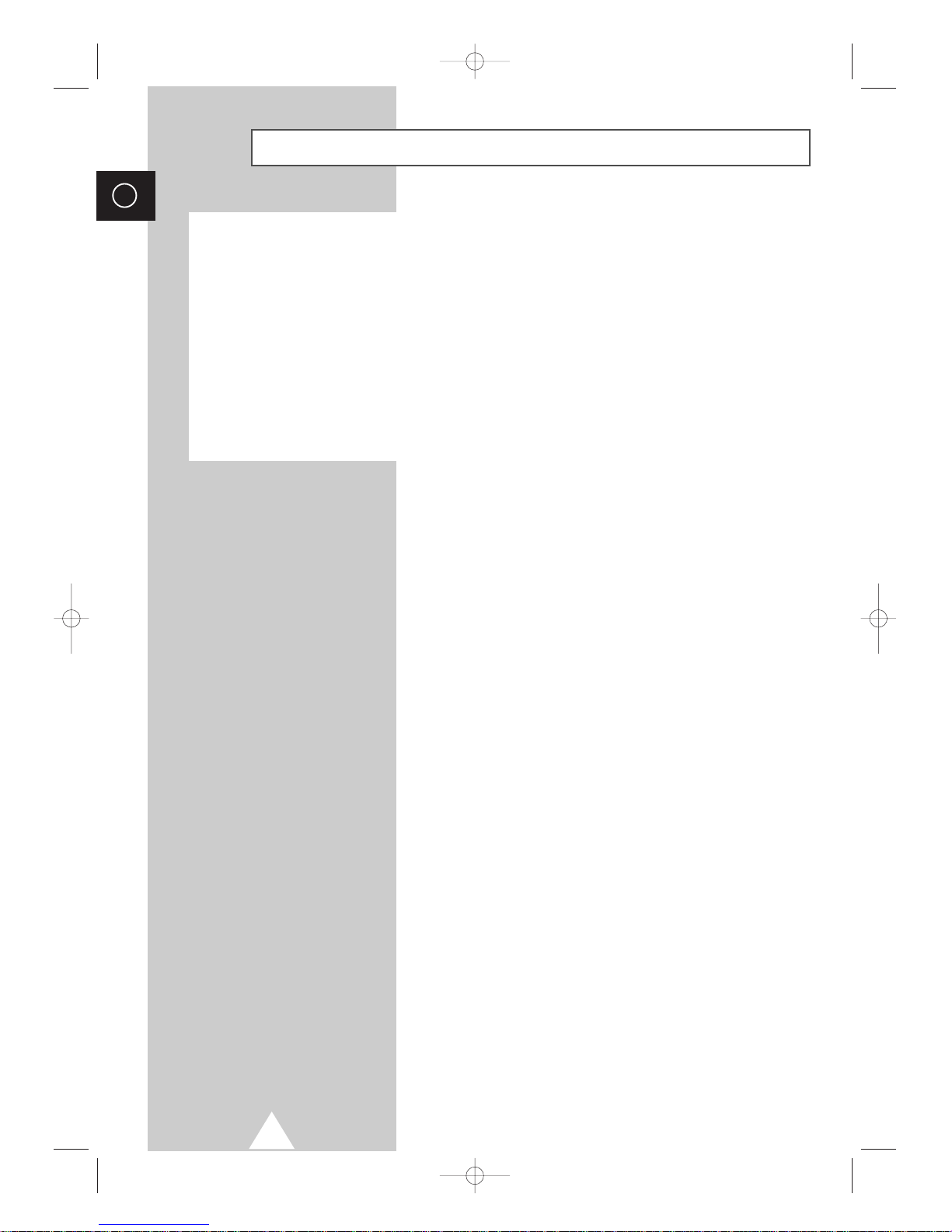
12
ENG
A degaussing coil is mounted around the picture tube so that external degaussing after moving the
receiver is normally unnecessary. If the receiver is moved or placed in a different direction, or, a
coloured patch appears on the screen, the main power switch must be switched to the off position for
120minutes or the power cord must be unplugged for the same interval to allow the automatic degauss
circuits to operate properly.
For safety, the receiver should be switched off from the main power switch when it is unattended.
☛
Magnetic fields can cause your television to malfunction. Degaussing is a process that
neutralises magnetic fields.
Automatic Degaussing to Remove Colour Patches
C18A_ENG_europe_17"_film 10/10/03 4:11 PM Page 12

13
The remote control is used mainly to:
◆ Change channels and adjust the volume
◆ Set up the television using the on-screen menu system
The following table presents the most frequently used buttons and
their functions.
Button Viewing Function Menu Function
Used to display the next
-
stored channel.
Used to display the
-
previous stored channel.
to Used to display the corresponding channels.
-/--
Used to select a channel numbered ten or over.
Press this button, and the “
P--” symbol is displayed.
Enter the two-digit channel number.
PRE-CH Used to switch repeatedly between the last two channels
displayed.
Used to increase the
-
volume.
Used to decrease the
-
volume.
MUTE Used to switch the sound off temporarily.
➢
To turn the sound back on, press this button again,
or or button.
MENU Used to display the Used to return to the
on-screen menu system. previous menu or normal
viewing.
-
Used to...
◆ Display a submenu
containing selections for
the current menu option.
◆ Increase/reduce a menu
option value.
-
Used to confirm your
choice.
Becoming Familiar with the Remote Control
ENG
C18A_ENG_europe_17"_film 10/10/03 4:11 PM Page 13
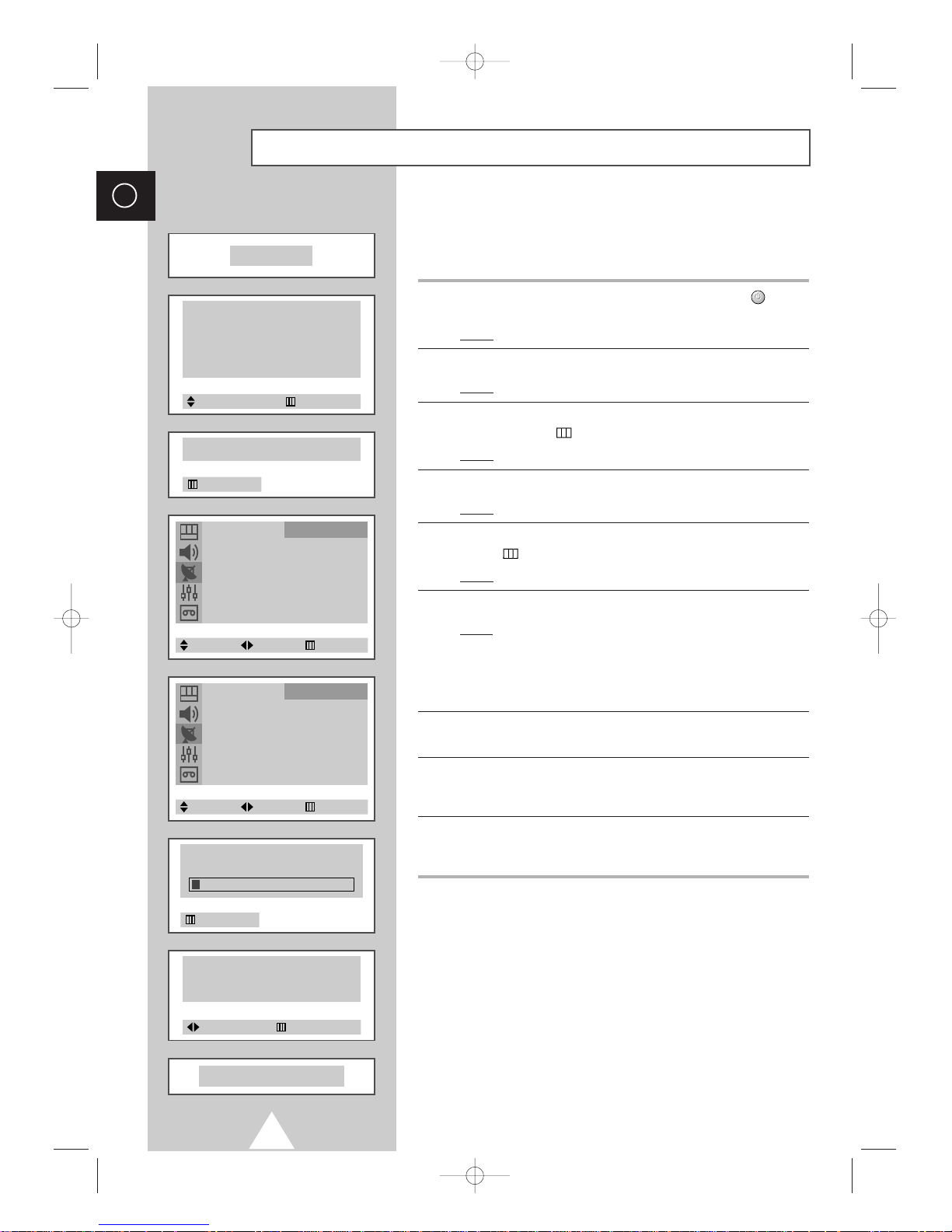
14
ENG
When the television is initially powered on, several basic customer
settings proceed automatically and subsequently. The following
settings are available.
1 If the television is in Standby mode, press the POWER () button
on the remote control.
Result
: The Plug & Play is displayed.
2 To start the Plug & Play, press the ENTER button.
Result
: The Language menu is displayed.
3 Select the appropriate language by pressing the † or … button.
Press the
MENU () button to confirm your choice.
Result
: The message Antenna input check is displayed.
4 Make sure that the antenna is connected to the TV.
Result
: After a little while, the Country menu is displayed.
5 Select your country by pressing the ▲ or ▼ button. Press the
MENU () button to confirm your choice.
Result
: The Auto Store menu is displayed.
6 To start the channel store, press the ENTER button.
Result
: The search will end automatically. Channels are sorted
and stored in an order which reflects their position in the
frequency range (with lowest first and hialghest last).
➢
To stop the search before it has finished or return to normal
viewing, select the
Exit and press the ENTER button
.
7 When searching and storing is complete, the Time menu is
displayed.
8 Press the œ or √ button to move to the hour or minute. Set the
hour or minute by pressing the
▲ or ▼ button (refer to “Setting
the Current Date and Time” on page 32).
9 When the setting has finished all, the message Enjoy viewing
your new TV
is displayed, and then the channel which has been
stored will be activated.
Plug and Play Feature
Auto Store
Country : Belgie
Search : 435.250MHz
Channel
Select Adjust Exit
Plug & Play
ENJOY YOUR WATCHING
P 1 C
-- -----
67.250 MHz 78 3 %
Ant. Input : Check
Exit
Time
Clock - - : - -
Move Exit
Language
English Español
Deutsch Português
Français Italiano
Nederland Sverige
Adjust Select
Auto Store
Country : Belgie
Search : 435.250MHz
Channel
Select Adjust Exit
Exit
C18A_ENG_europe_17"_film 10/10/03 4:11 PM Page 14
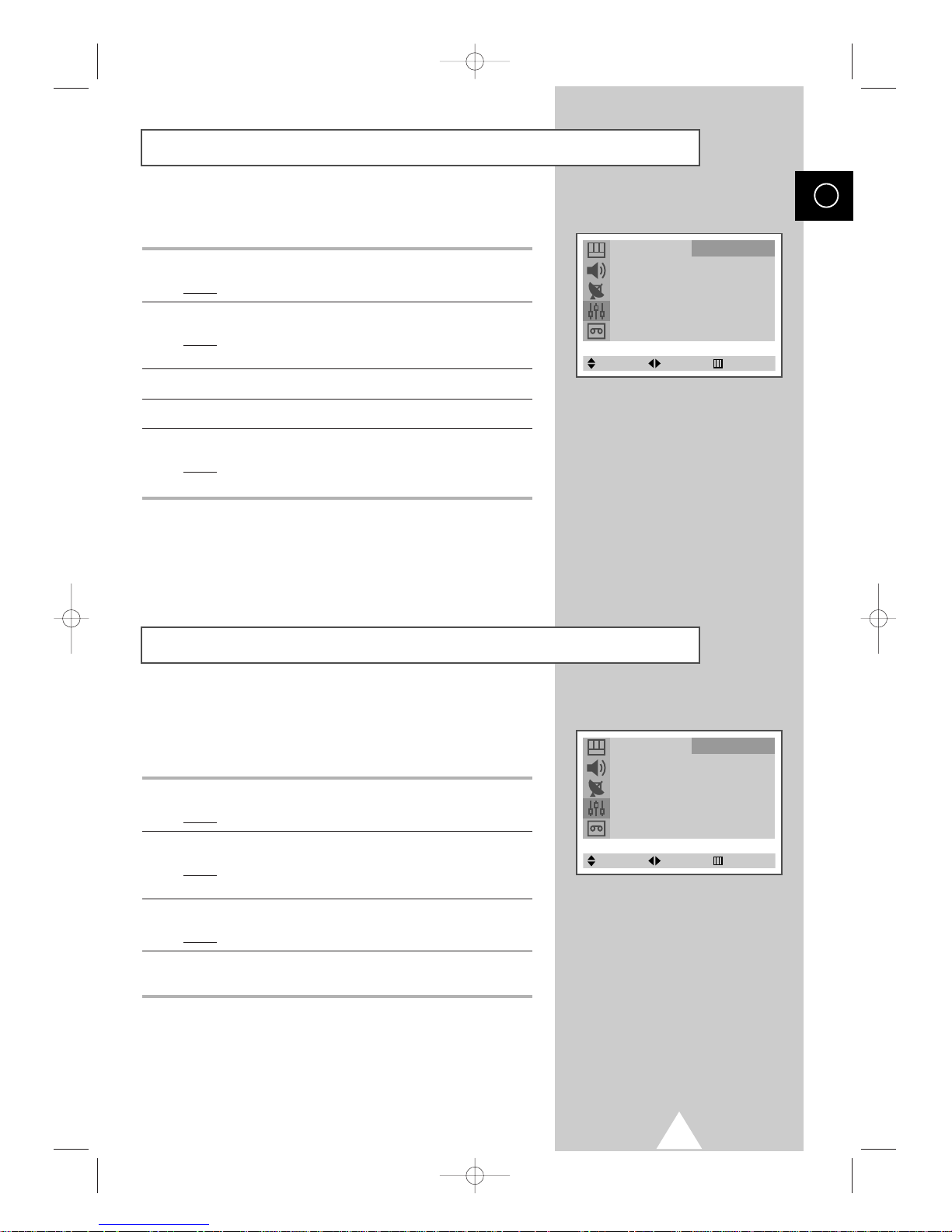
15
If you want to reset this feature...
1 Press the MENU button.
Result
: The main menu is displayed.
2 Press the † or … button to select Function.
Result
: The options available in the Function group are
displayed.
3 Press the œ or √ button.
4 Press the † or … button to select Plug & Play.
5 Press the œ or √ button.
Result
: This feature starts with the message Plug & Play is
displayed.
Plug and Play Feature (continued)
ENG
Choosing Your Language
When you start using your television for the first time, you must
select the language which will be used for displaying menus and
indications.
1 Press the MENU button.
Result
: The main menu is displayed.
2 Press the † or … button to select Function.
Result
: The options available in the Function group are
displayed.
3 Press the œ or √ button.
Result
: The
Language is selected.
4 Select the appropriate language by pressing the œ or √ button
repeatedly.
TV/AV : TV
Language : English
Time √
Plug & Play √
Blue Screen : Off
Panel Lock : Off
Function
Select Enter Exit
TV/AV : TV
Language : English
Time √
Plug & Play √
Blue Screen : Off
Panel Lock : Off
Function
Select Adjust Exit
C18A_ENG_europe_17"_film 10/10/03 4:11 PM Page 15
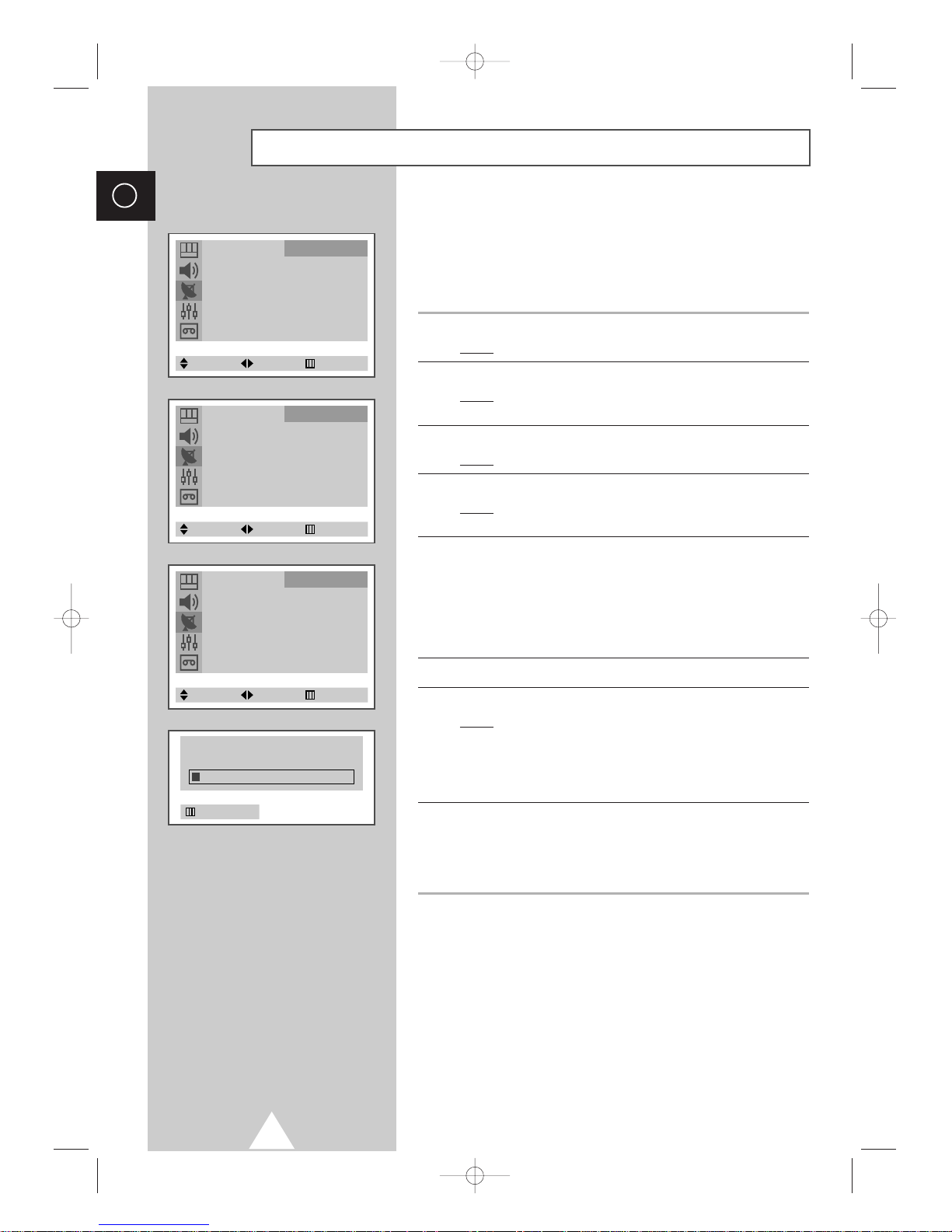
16
ENG
You can scan for the frequency ranges available to you (and
availability depends on your country). Automatically allocated
programme numbers may not correspond to actual or desired
programme numbers. However you can sort numbers manually and
clear any channels you do not wish to watch.
1 Press the MENU button.
Result
: The main menu is displayed.
2 Press the † or … button to select Channel.
Result
: The options available in the Channel group are
displayed.
3 Press the œ or √ button.
Result
:TheAuto Store is selected.
4 Press the œ or √ button again.
Result
:TheAuto Store menu is displayed with the
Country is selected.
5 Select your country by pressing the œ or √ button.
The countries are displayed in the following order:
Belgie-Deutschland-España-France-Italia
-
Nederland-Sverige-Schweiz-UK-Others.
➢ If you have selected the Others option but do not wish to
scan the PAL frequency range, store the channels manually
(see page 17).
6 Press the † or … button to select Search.
7 Press the œ or √ button to start the search.
Result
: The channels are stored in an order which reflects
their positions in the frequency range. Finally, the
search will end automatically.
➢
To stop the search before it has finished or return to normal
viewing, press the
MENU button.
8 When the channels have been stored, you can:
◆
Assign a name to the stored channels (refer to page 19)
◆
Clear a channel (refer to page 20)
◆
Fine tune channel reception if necessary (refer to page 21)
◆
Sort them in the order required (refer to page 22)
Storing Channels Automatically
Auto Store √
Manual Store √
Name √
Add/Erase √
Fine Tune √
Sort √
Child Lock √
Channel
Select Enter Exit
Auto Store
Country : Belgie
Search : 435.250MHz
Channel
Select Adjust Exit
P 1 C
-- -----
67.250 MHz 78 3 %
Auto Store
Country : Belgie
Search : 435.250MHz
Channel
Select Adjust Exit
Exit
C18A_ENG_europe_17"_film 10/10/03 4:11 PM Page 16
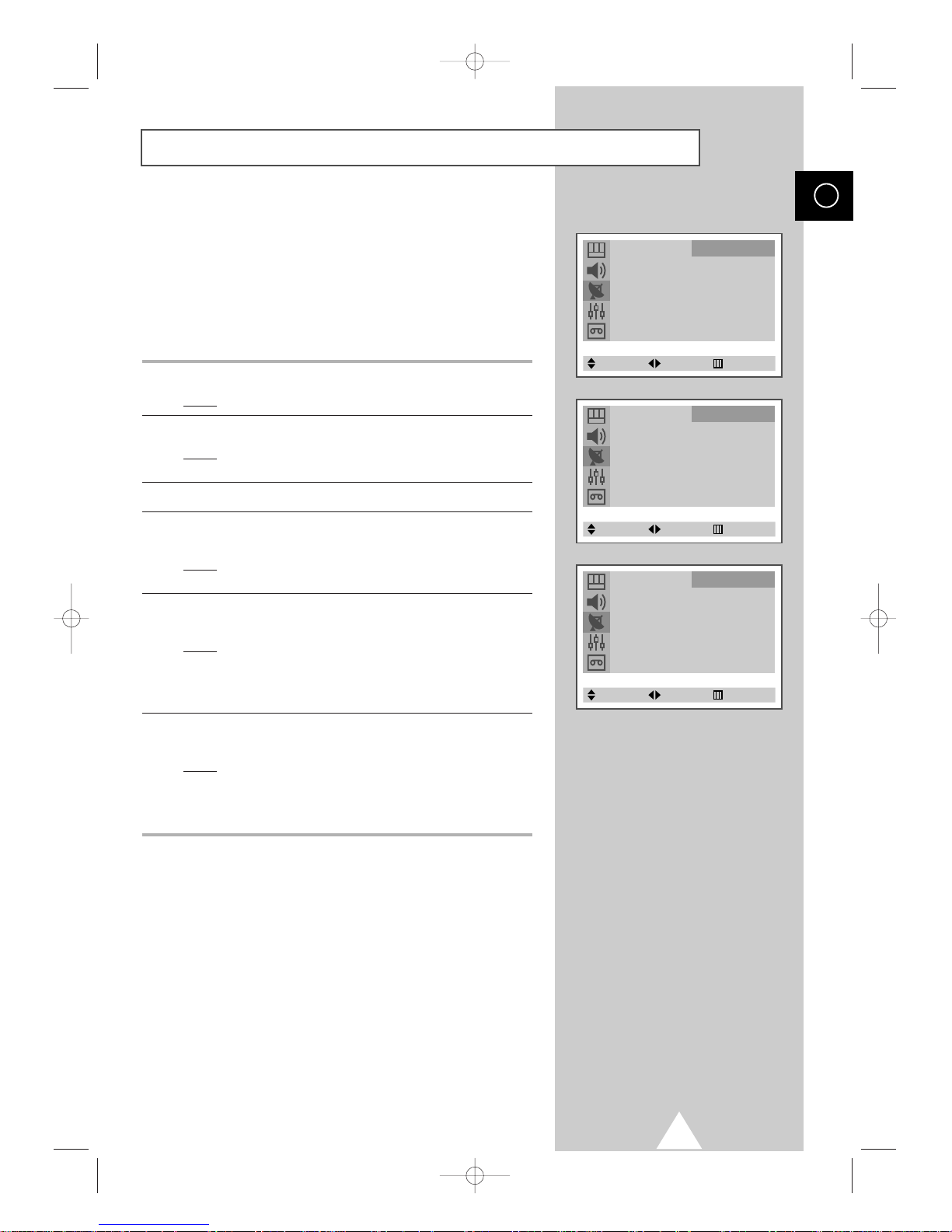
17
You can store the television channels, including those received via
cable networks.
When storing channels manually, you can choose:
◆ Whether or not to store each of the channels found
◆ The programme number of each stored channel which
you wish to identify
1 Press the MENU button.
Result
: The main menu is displayed.
2 Press the † or … button to select Channel.
Result
: The options available in the Channel group are
displayed.
3 Press the œ or √ button.
4 Press the † or … button to select Manual Store. Press the œ or
√ button.
Result
: The Manual Store menu is displayed with the Color
System
is selected.
5 If necessary, select the broadcasting standard required by
pressing the
œ or √ button repeatedly.
Result
: The color standards are displayed in the following
order (depending on the model).
◆
AUTO-PAL-SECAM-NTSC4.43
◆
AUTO-PAL-SECAM-NTSC4.43-NTSC3.58
6 Press the † or … button to select Sound System. Press the œ or
√ button repeatedly.
Result
: The sound standards are displayed in the following
order (depending on the model).
◆
B/G-I -D/K-L/L’
◆
B/G-I -D/K-M
Storing Channels Manually
ENG
Auto Store √
Manual Store √
Name √
Add/Erase √
Fine Tune √
Sort √
Child Lock √
Channel
Select Enter Exit
Manual Store
Color System : AUTO
Sound System : B/G
Search : 435.250MHz
Channel : C 2
Prog. No. : P 1
-----
Store : ?
Channel
Select Adjust Exit
Manual Store
Color System : AUTO
Sound System : B/G
Search : 435.250MHz
Channel : C 2
Prog. No. : P 1
-----
Store : ?
Channel
Select Adjust Exit
C18A_ENG_europe_17"_film 10/10/03 4:11 PM Page 17
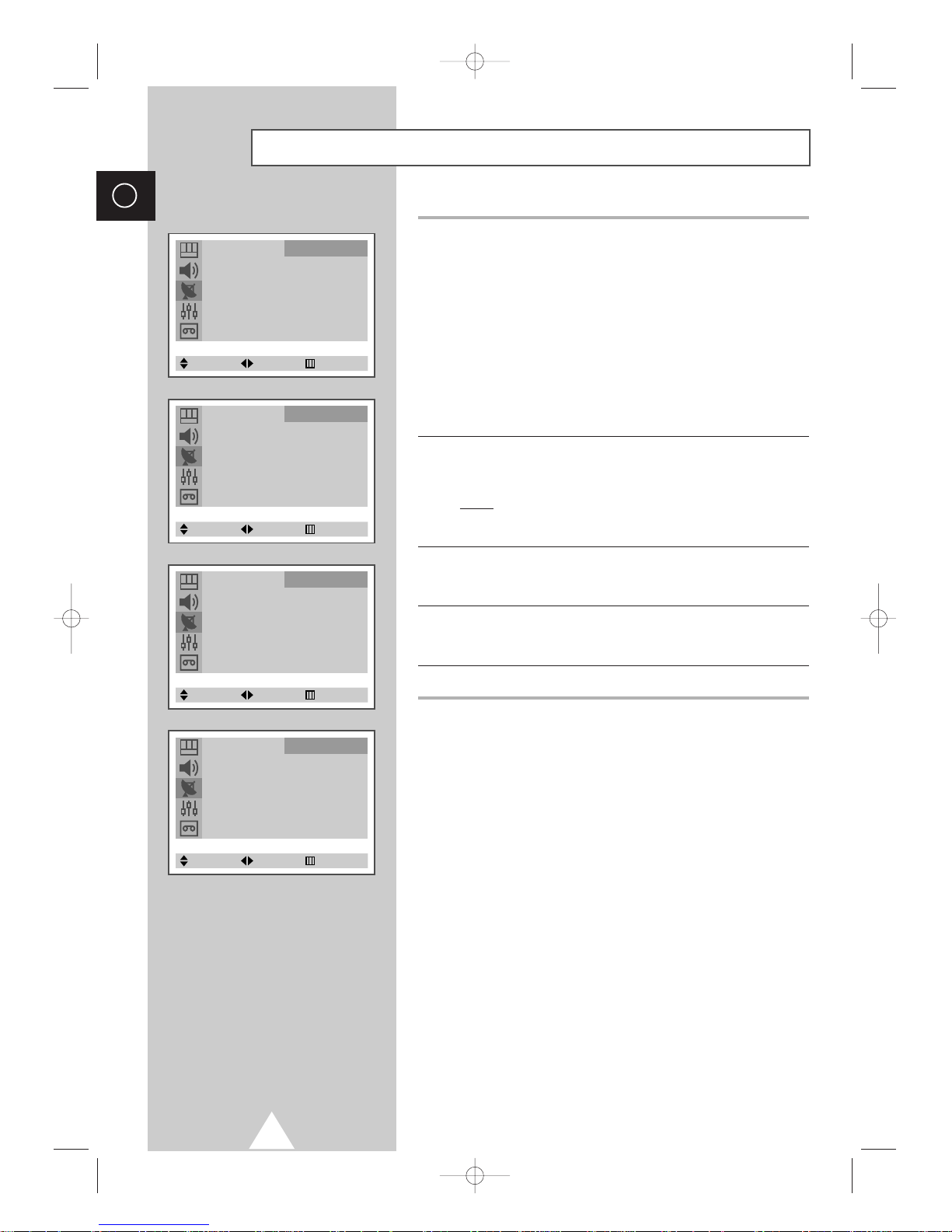
18
ENG
7 If you know the number of the channel to be stored, see the
following steps.
◆
Press the † or … button to select Channel.
◆
Press the √ button.
◆
Press the † or … button to select C (Air channel) or S (Cable
channel).
◆
Press the √ button.
◆
Press the † or … button to select the required number.
➢
If no sound or abnormal sound, re-select the sound
standard required.
8 If you do not know the channel numbers, select Search by
pressing the
† or … button. Press the œ or √ button to start the
search.
Result
: The tuner scans the frequency range until the first
channel or the channel that you selected is received
on your screen.
9 To assign a programme number to a channel, select Prog.No. by
pressing the
† or … button. Press the œ or √ button to find the
correct number.
10 To store the channel and associated programme number, select
Store by pressing the † or … button. Set to OK by pressing the œ
or √ button.
11 Repeat Steps 7 to 10 for each channel to be stored.
☛
Channel mode
◆ P (Programme mode):
When completing tuning, the
broadcasting stations in your area have been assigned to
position numbers from P00 to max P99. You can select a
channel by entering the position number in this mode.
◆ C (Real channel mode):
You can select a channel by
entering the assigned number to each air broadcasting station
in this mode.
◆ S (Cable channel mode):
You can select a channel by
entering the assigned number for each cable channel in this
mode.
Storing Channels Manually (continued)
Manual Store
Color System : AUTO
Sound System : B/G
Search : 435.250MHz
Channel : C 2
Prog. No. : P 1
-----
Store : ?
Channel
Select Adjust Exit
Manual Store
Color System : AUTO
Sound System : B/G
Search : 435.250MHz
Channel : C 2
Prog. No. : P 1
-----
Store : ?
Channel
Adjust Move Exit
Manual Store
Color System : AUTO
Sound System : B/G
Search : 435.250MHz
Channel : C 2
Prog. No. : P 1
-----
Store : ?
Channel
Select Adjust Exit
Manual Store
Color System : AUTO
Sound System : B/G
Search : 435.250MHz
Channel : C 2
Prog. No. : P 1
-----
Store : OK
Channel
Select Adjust Exit
C18A_ENG_europe_17"_film 10/10/03 4:11 PM Page 18
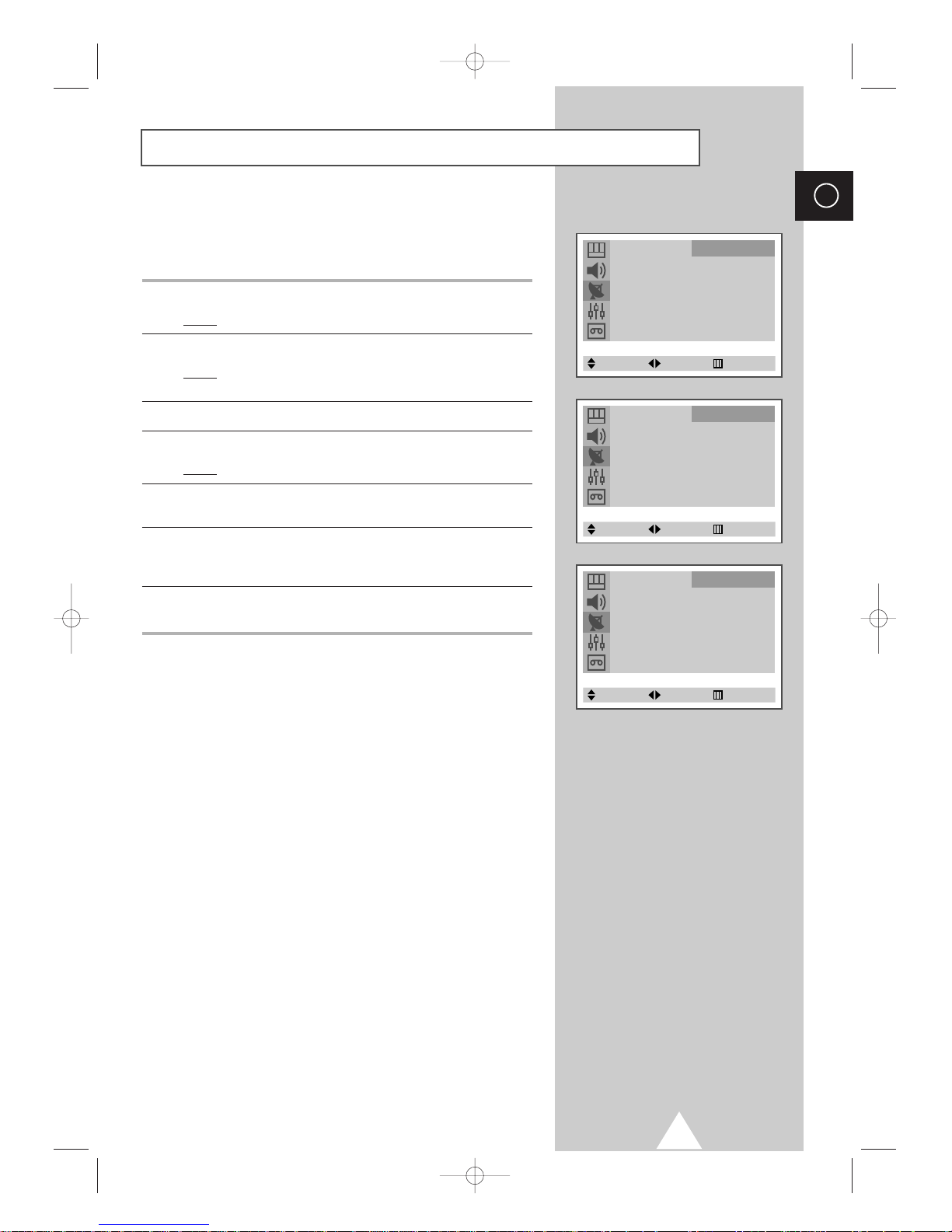
19
ENG
Channel names will be assigned automatically when channel
information is broadcast. These names can be changed, allowing
you to assign new names.
1 Press the MENU button.
Result
: The main menu is displayed.
2 Press the † or … button to select Channel.
Result
: The options available in the Channel group are
displayed.
3 Press the œ or √ button.
4 Press the † or … button to select Name. Press the œ or √ button.
Result
: The current channels are displayed.
5 If necessary, select the channel to be assigned to a new name by
pressing the
† or … button.
6 Move on the previous or next letter by pressing the œ or √ button.
Press the
† or … button to select a letter (A~Z), a number (0~9)
or a symbol (
-, _
, space).
7 Repeat Steps 5 to 6 for each channel to be assigned to a new
name.
Assigning Names to Channels
Auto Store √
Manual Store √
Name √
Add/Erase √
Fine Tune √
Sort √
Child Lock √
Channel
Select Enter Exit
Name
P 1 :
-----
P 2 :
-----
P 3 :
-----
P 4 :
-----
Channel
Select Adjust Exit
Name
P 1 :
-----
P 2 :
-----
P 3 :
-----
P 4 :
-----
Channel
Adjust Move Exit
C18A_ENG_europe_17"_film 10/10/03 4:11 PM Page 19
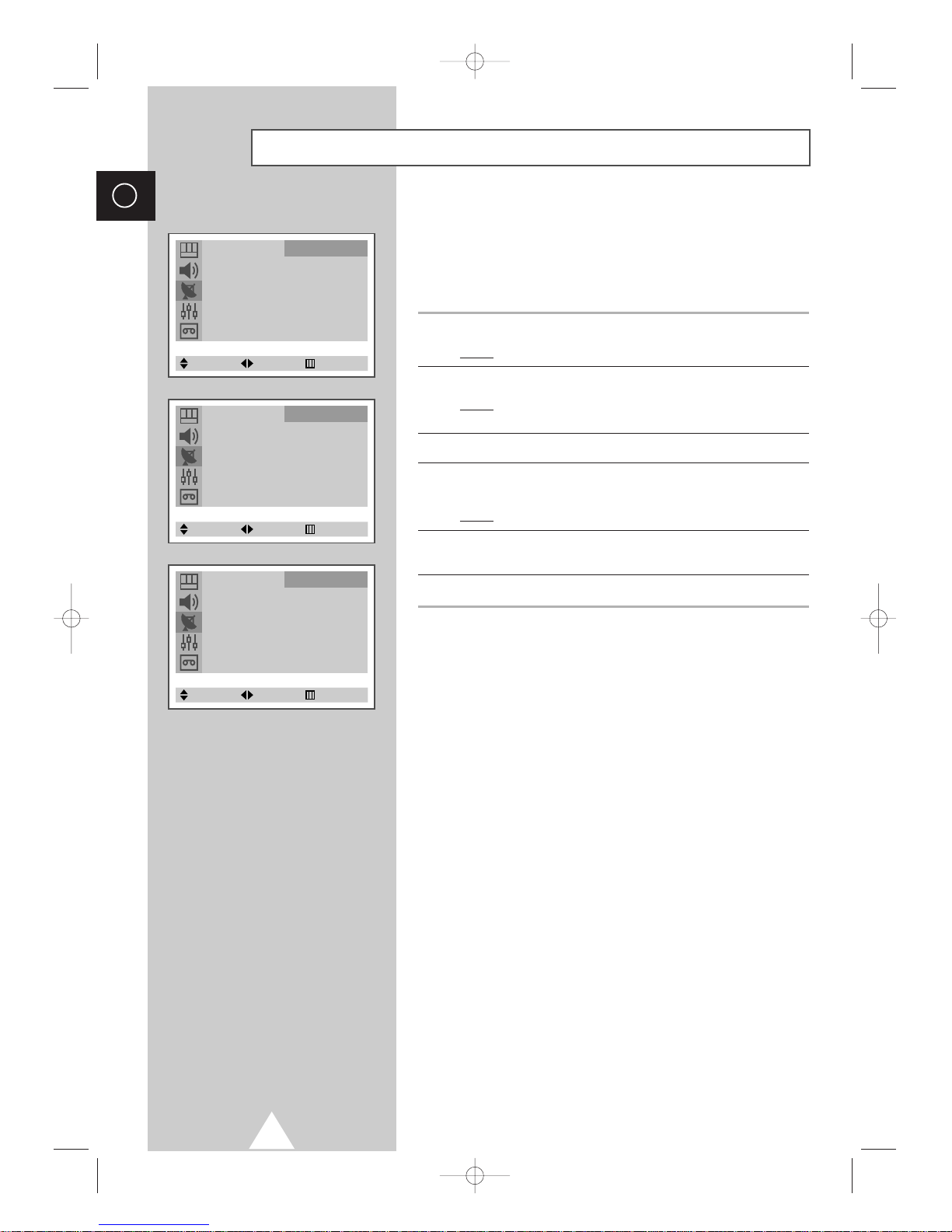
20
ENG
You can exclude the channels of your choice from the channel scan
operation. When you scan through the stored channels, those that
you have chosen to skip are thus not displayed. All channels that
you do not specifically choose to skip are displayed during
scanning.
1 Press the MENU button.
Result
: The main menu is displayed.
2 Press the † or … button to select Channel.
Result
: The options available in the Channel group are
displayed.
3 Press the œ or √ button.
4 Press the † or … button to select Add/Erase. Press the œ or √
button.
Result
: The current channels are displayed.
5 Press the † or … button to select the channel to add or erase.
Select
Erased or Added by pressing the œ or √ button.
6 Repeat Step 5 for each channel to be added or erased.
Skipping Unwanted Channels
Auto Store √
Manual Store √
Name √
Add/Erase √
Fine Tune √
Sort √
Child Lock √
Channel
Select Enter Exit
Add/Erase
P 1 : Added
P 2 : Added
P 3 : Added
P 4 : Added
Channel
Select Adjust Exit
Add/Erase
P 1 : Erased
P 2 : Added
P 3 : Added
P 4 : Added
Channel
Select Adjust Exit
C18A_ENG_europe_17"_film 10/10/03 4:11 PM Page 20
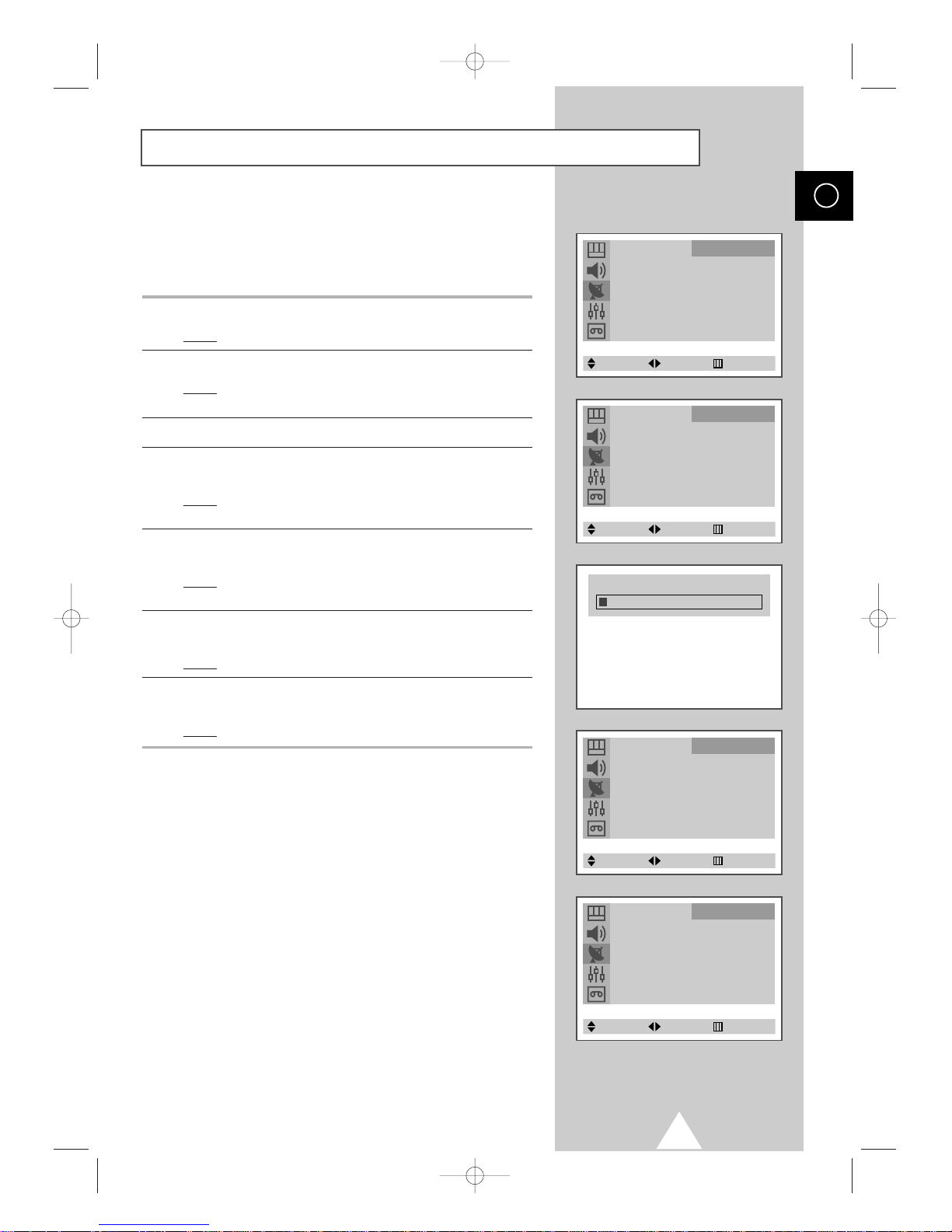
21
If the reception is clear, you do not have to fine tune the channel,
as this is done automatically during the search and store operation.
If the signal is weak or distorted, you may have to fine tune the
channel manually.
1 Press the MENU button.
Result
: The main menu is displayed.
2 Press the † or … button to select Channel.
Result
: The options available in the Channel group are
displayed.
3 Press the œ or √ button.
4 Press the † or … button to select Fine Tune. Press the œ or √
button.
Result
:TheFine Tune menu is displayed with the Tune is
selected.
5 To obtain a sharp and clear picture and good sound quality, press
the
œ or √ button.
Result
: The horizontal bar is displayed. Move the horizontal
bar’s cursor left or right by pressing the
œ or √ button.
6 To memorise adjusted picture or sound, select Store by pressing
the
† or … button. Press the œ or √ button.
Result
: OK is displayed.
7 To erase adjusted picture or sound, select Erase by pressing the
† or … button. Press the œ or √ button.
Result
: OK is displayed.
Fine Tuning Channel Reception
ENG
Auto Store √
Manual Store √
Name √
Add/Erase √
Fine Tune √
Sort √
Child Lock √
Channel
Select Enter Exit
Fine Tune
Tune : 99.315MHz
Store : ?
Erase : ?
Channel
Select Adjust Exit
Fine Tune
Tune : 99.315MHz
Store : OK
Erase : ?
Channel
Select Adjust Exit
Fine Tune
Tune : 99.315MHz
Store : ?
Erase : OK
Channel
Select Adjust Exit
Fine Tune 99.315MHz
C18A_ENG_europe_17"_film 10/10/03 4:11 PM Page 21
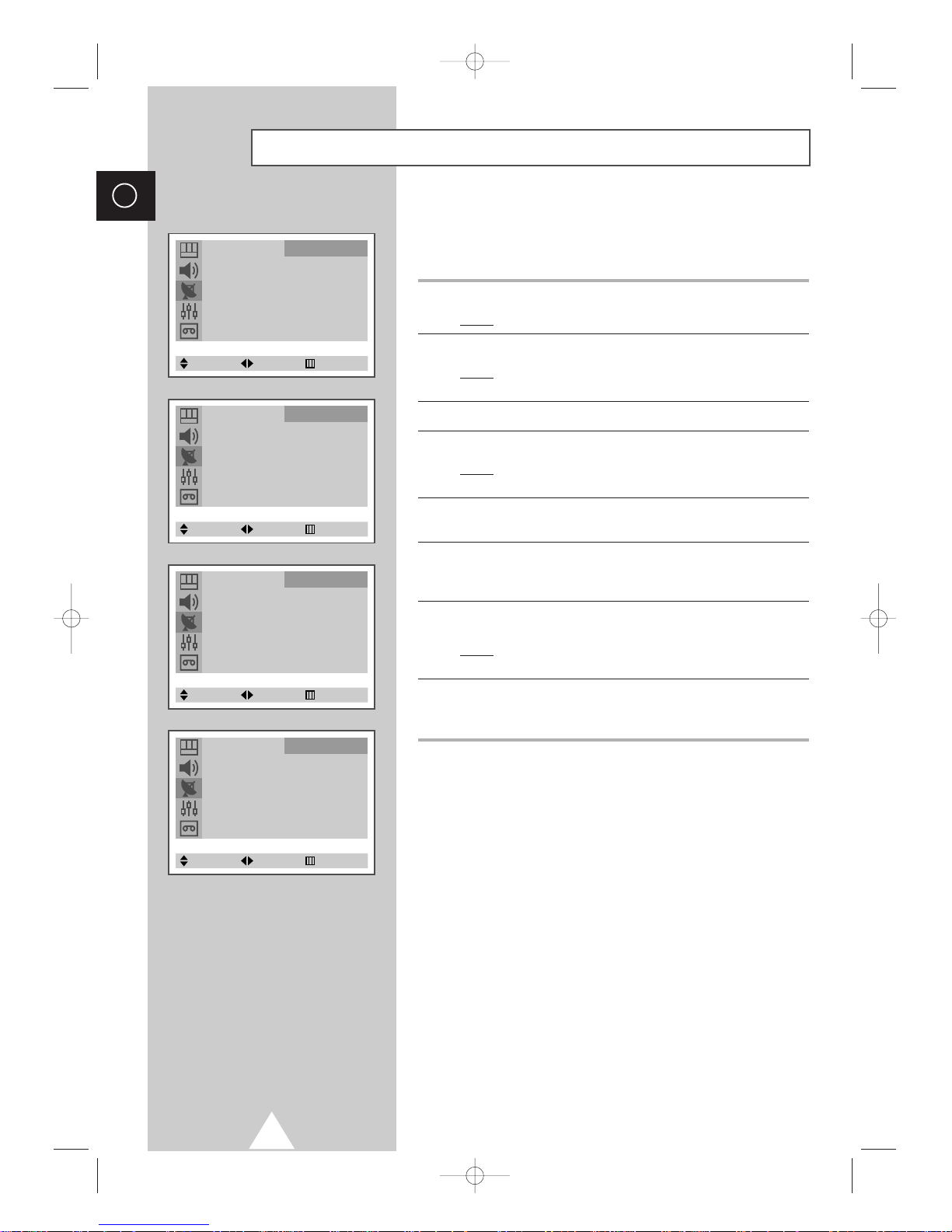
22
ENG
This operation allows you to change the programme numbers of
stored channels. This operation may be necessary after using auto
store. You can delete the channels you do not want to keep.
1 Press the MENU button.
Result
: The main menu is displayed.
2 Press the † or … button to select Channel.
Result
: The options available in the Channel group are
displayed.
3 Press the œ or √ button.
4 Press the † or … button to select Sort. Press the œ or √ button.
Result
:TheSort menu is displayed with the From is
selected.
5 Select the channel number that you wish to change by pressing
the
œ or √ button repeatedly.
6 Press the † or … button to select To. Select the new channel
number which you wish to identify by pressing the
œ or √ button
repeatedly.
7 Press the † or … button to select Store. Select OK to confirm the
exchange of channel numbers by pressing the
œ or √ button.
Result
:
The selected channel is exchanged with the one
previously stored to the chosen number.
8 For all the channels to move to the required channel numbers,
repeat steps
5 to 7 after selecting the From by pressing the † or
… button.
Sorting the Stored Channels
Auto Store √
Manual Store √
Name √
Add/Erase √
Fine Tune √
Sort √
Child Lock √
Channel
Select Enter Exit
Sort
From : P 1
-----
To : P
-- -----
Store : ?
Channel
Select Adjust Exit
Sort
From : P 1
-----
To : P 3
-----
Store : ?
Channel
Select Adjust Exit
Sort
From : P 3
-----
To : P 1
-----
Store : OK
Channel
Select Adjust Exit
C18A_ENG_europe_17"_film 10/10/03 4:11 PM Page 22
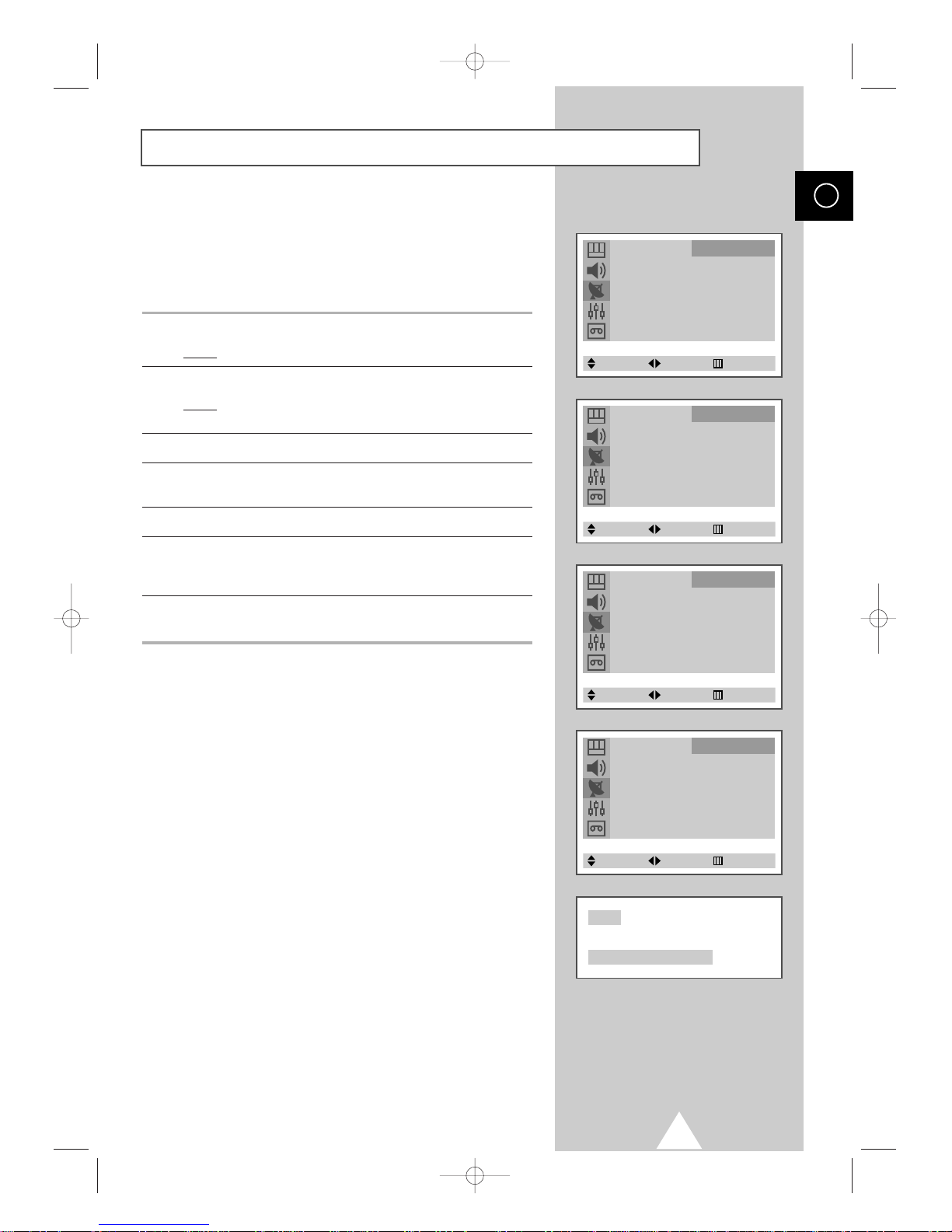
23
This feature allows you to lock the television so that it cannot be
switched on via the front panel. It can, however, still be switched
on via the remote control. Thus, by keeping the remote control
away from unauthorised users, such as children, you can prevent
them from watching unsuitable programme.
1 Press the MENU button.
Result
: The main menu is displayed.
2 Press the † or … button to select Channel.
Result
: The options available in the Channel group are
displayed.
3 Press the œ or √ button.
4 Press the † or … button to select Child Lock. Press the œ or √
button.
5 To activate this feature, select On by pressing the œ or √ button.
6 Press the † or … button to select Prog.No.. Select the number of
the programme to which the channel is to be locked by pressing
the
œ or √ button.
7 Press the † or … button to select Lock. Select Locked by
pressing the
œ or √ button.
Activating the Child Lock
ENG
Auto Store √
Manual Store √
Name √
Add/Erase √
Fine Tune √
Sort √
Child Lock √
Channel
Select Enter Exit
Child Lock
Child Lock : On
Prog. No. : 1
Lock : ?
Channel
Select Adjust Exit
Child Lock
Child Lock : On
Prog. No. : 1
Lock : ?
Channel
Select Adjust Exit
Child Lock
Child Lock : On
Prog. No. : 1
Lock : Locked
Channel
Select Adjust Exit
Child Lock : Locked
P 1
C18A_ENG_europe_17"_film 10/10/03 4:11 PM Page 23
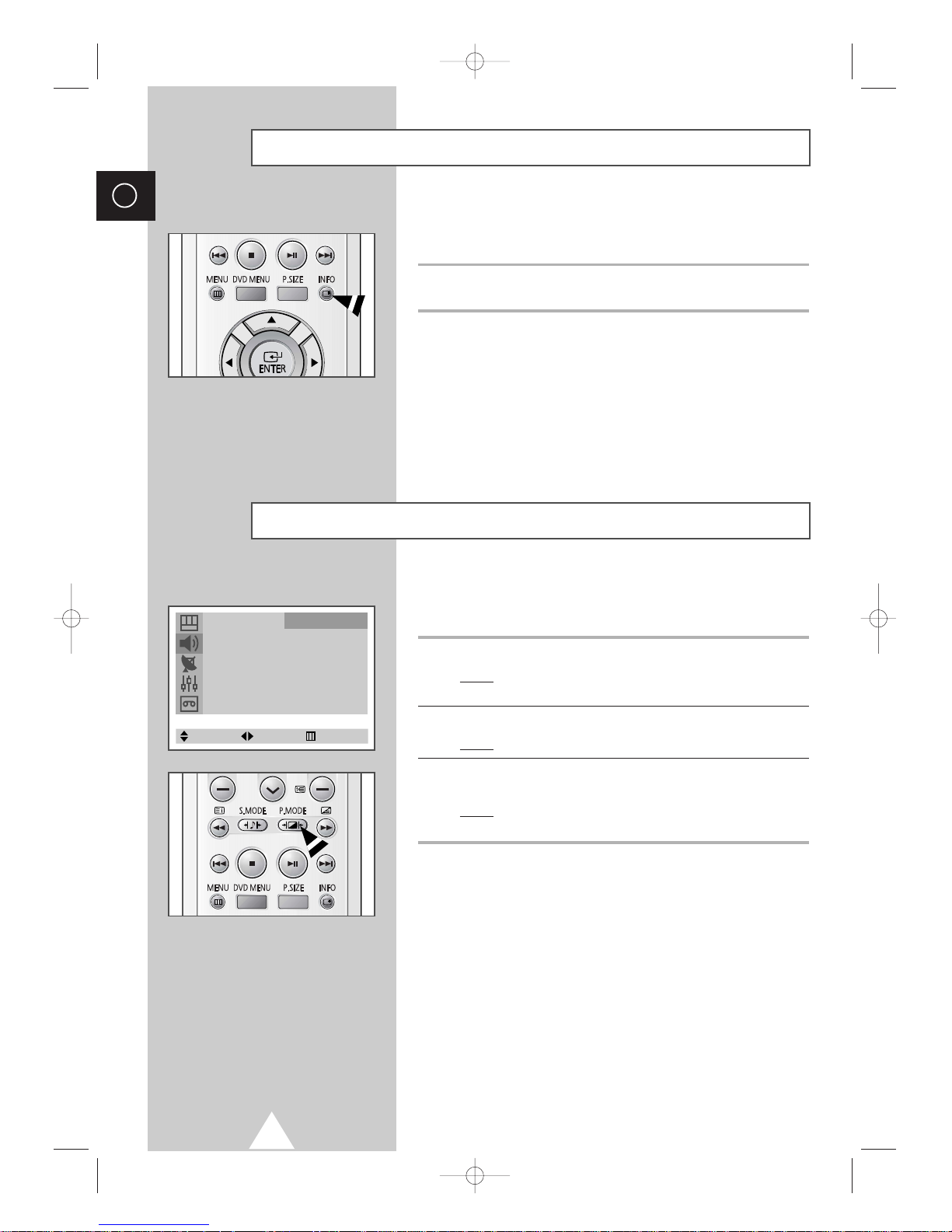
24
ENG
You can select the type of picture which best corresponds to your
viewing requirements.
1 Press the MENU button.
Result
:
The options available in the
Picture
group are
displayed.
2 Press the œ or √ button.
Result
:
The
Mode
is selected.
3 Select the required picture effect by pressing the œ or √ button
repeatedly.
Result
: The following picture effects are available:
Dynamic-Standard-Movie-Custom.
➢
You can also set these options simply by pressing the
P.MODE (Picture Mode) button.
Changing the Picture Standard
You can display various types of information on the screen to help
you use your television.
Press the INFO button to display the information. To remove the
information from the screen, press the
INFO button again.
➢
When a cassette is present in the VCR or DVD, even if it is
stopped, the same information is displayed in television
mode as in the VCR or DVD mode.
Displaying Information
Mode
œœ
Dynamic √
Adjust √
Color Tone : Normal
Size : Wide
Digital NR : Off
Picture
Select Adjust Exit
C18A_ENG_europe_17"_film 10/10/03 4:11 PM Page 24
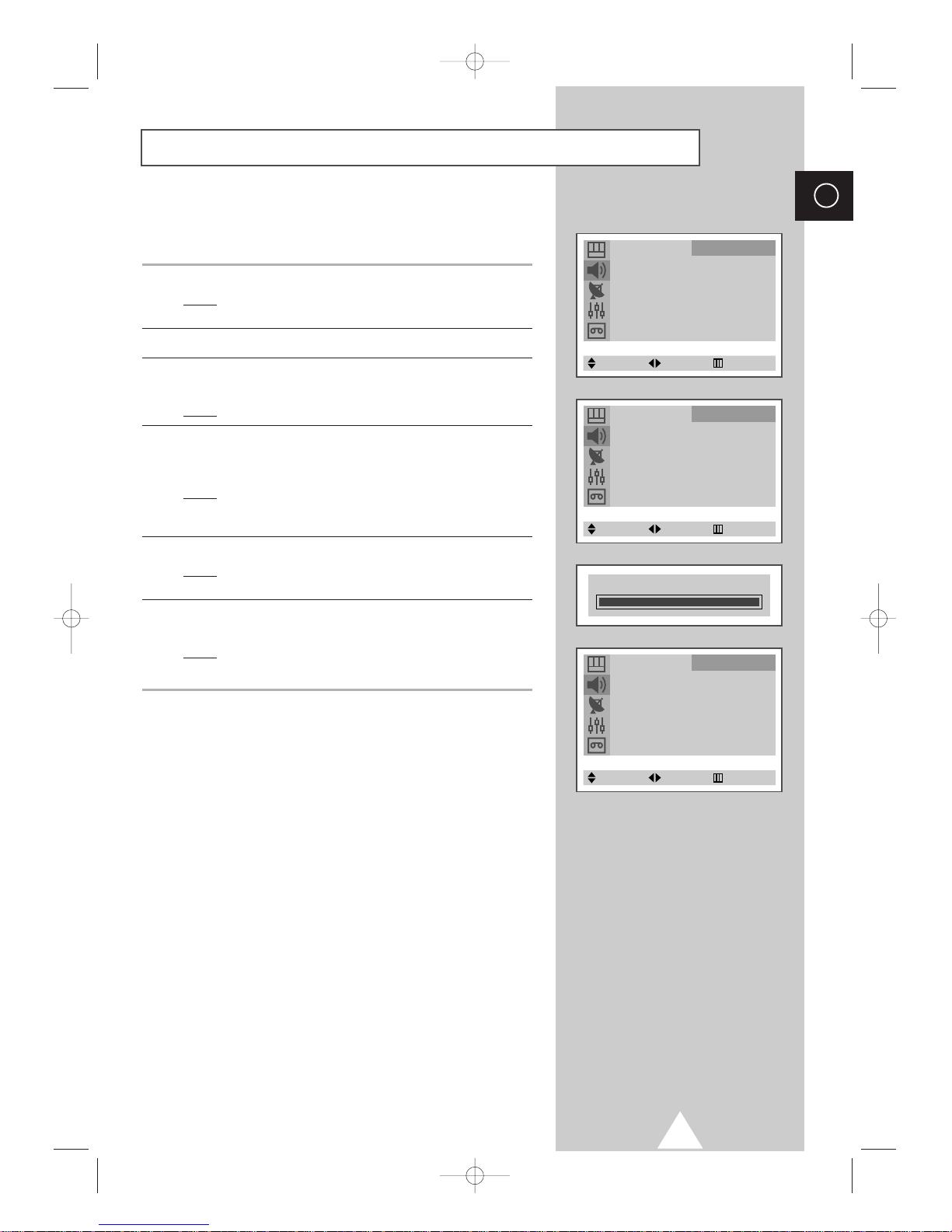
25
ENG
Your television has several settings which allow you to control
picture quality.
1 Press the MENU button.
Result
:
The options available in the
Picture
group are
displayed.
2 Press the œ or √ button.
3 Press the † or … button to select Adjust. Press the œ or √
button.
Result
: The Adjust menu is displayed.
4 Press the † or … button to select the option to be adjusted
(
Contrast, Brightness, Sharpness, Color, or Tint-NTSC only).
Press the
œ or √ button.
Result
: The horizontal bar is displayed. Move the horizontal
bar’s cursor left or right by pressing the
œ or √
button.
5 Press the MENU button.
Result
:
The options available in the
Picture
group are
displayed again.
6 Press the † or … button to select Color Tone. Press the œ or √
button repeatedly.
Result
: The color tones are displayed in the following order.
Normal-Warm 1-Warm 2-Cool 2-Cool 1
➢
If you make any changes to these settings, the picture
mode is automatically switched to
Custom.
Adjusting the Picture Settings
Mode
œœ
Dynamic √
Adjust √
Color Tone : Normal
Size : Wide
Digital NR : Off
Picture
Select Enter Exit
Adjust
Contrast 100
Brightness 50
Sharpness 60
Color 50
Picture
Select Adjust Exit
Contrast 100
Mode
œœ
Dynamic √
Adjust √
Color Tone : Normal
Size : Wide
Digital NR : Off
Picture
Select Adjust Exit
C18A_ENG_europe_17"_film 10/10/03 4:11 PM Page 25
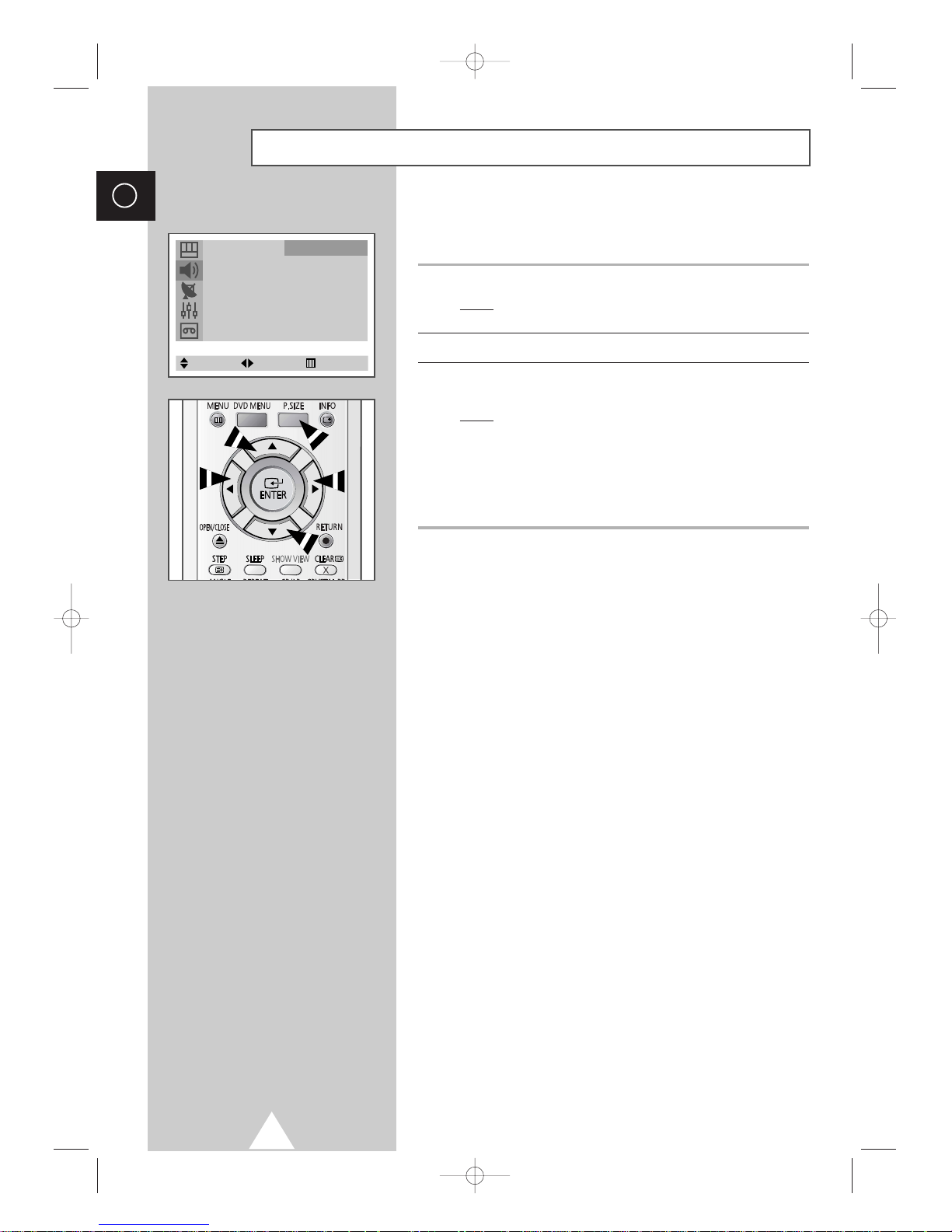
26
ENG
You can select the picture size which best corresponds to your
viewing requirements.
1 Press the MENU button.
Result
: The options available in the Picture group are
displayed.
2 Press the œ or √ button.
3 Press the † or … button to select Size. Press the œ or √ button
repeatedly.
Result
: The picture sizes are displayed in the following order
(depending on the model).
◆
Wide-Panorama-Zoom1-Zoom2-4:3
◆
Normal-Zoom
➢
You can select these options by simply pressing the P.SIZE
button on the remote control.
Selecting the Picture Size (depending on the model)
Mode
œœ
Dynamic √
Adjust √
Color Tone : Normal
Size : Wide
Digital NR : Off
Picture
Select Adjust Exit
C18A_ENG_europe_17"_film 10/10/03 4:11 PM Page 26
