Samsung Series 4, 350 series, 3 series, LN26C350, LN22C350 User Manual
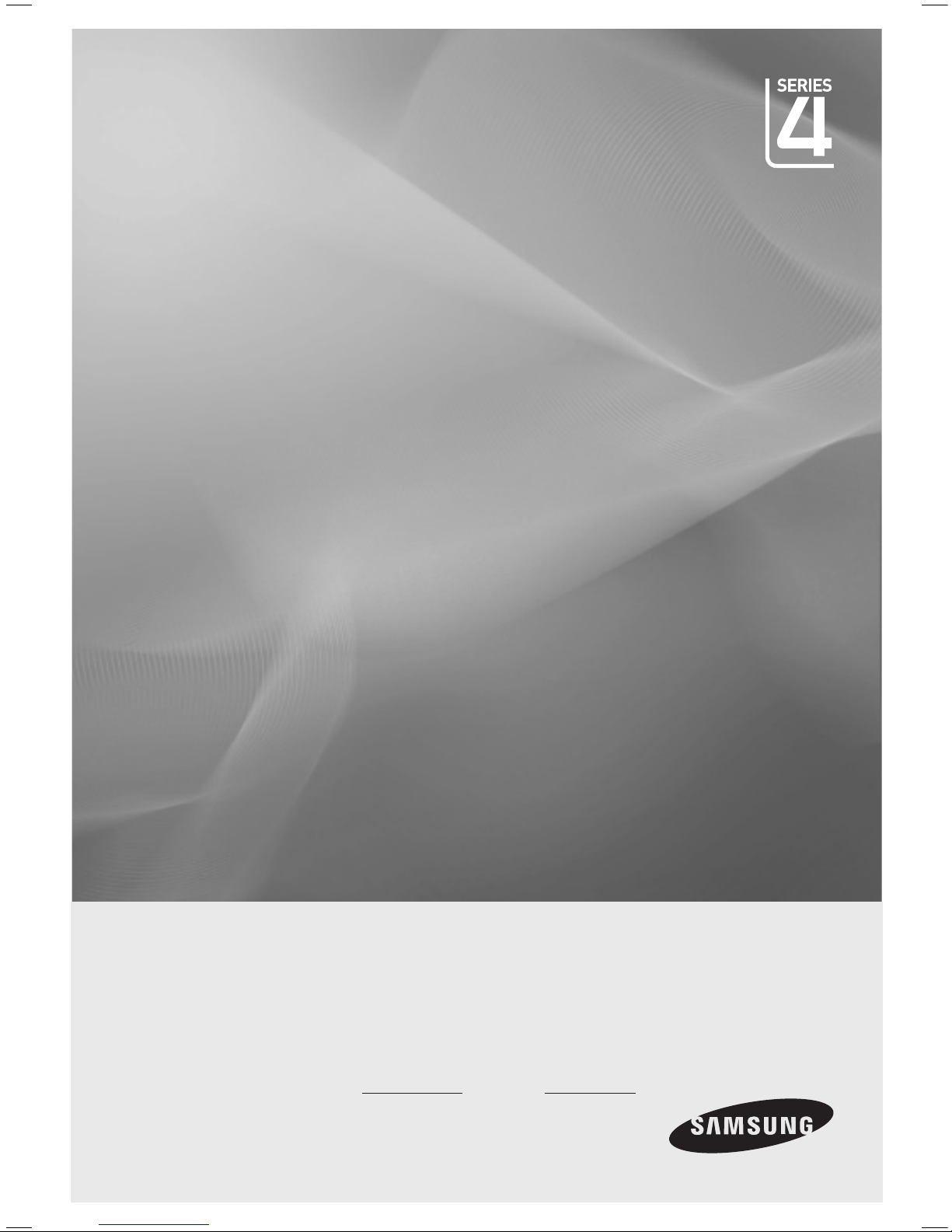
LCD TV
user manual
imagine the possibilities
Thank you for purchasing this Samsung product.
To receive more complete service, please register
your product at
www.samsung.com/register
Model Serial No.
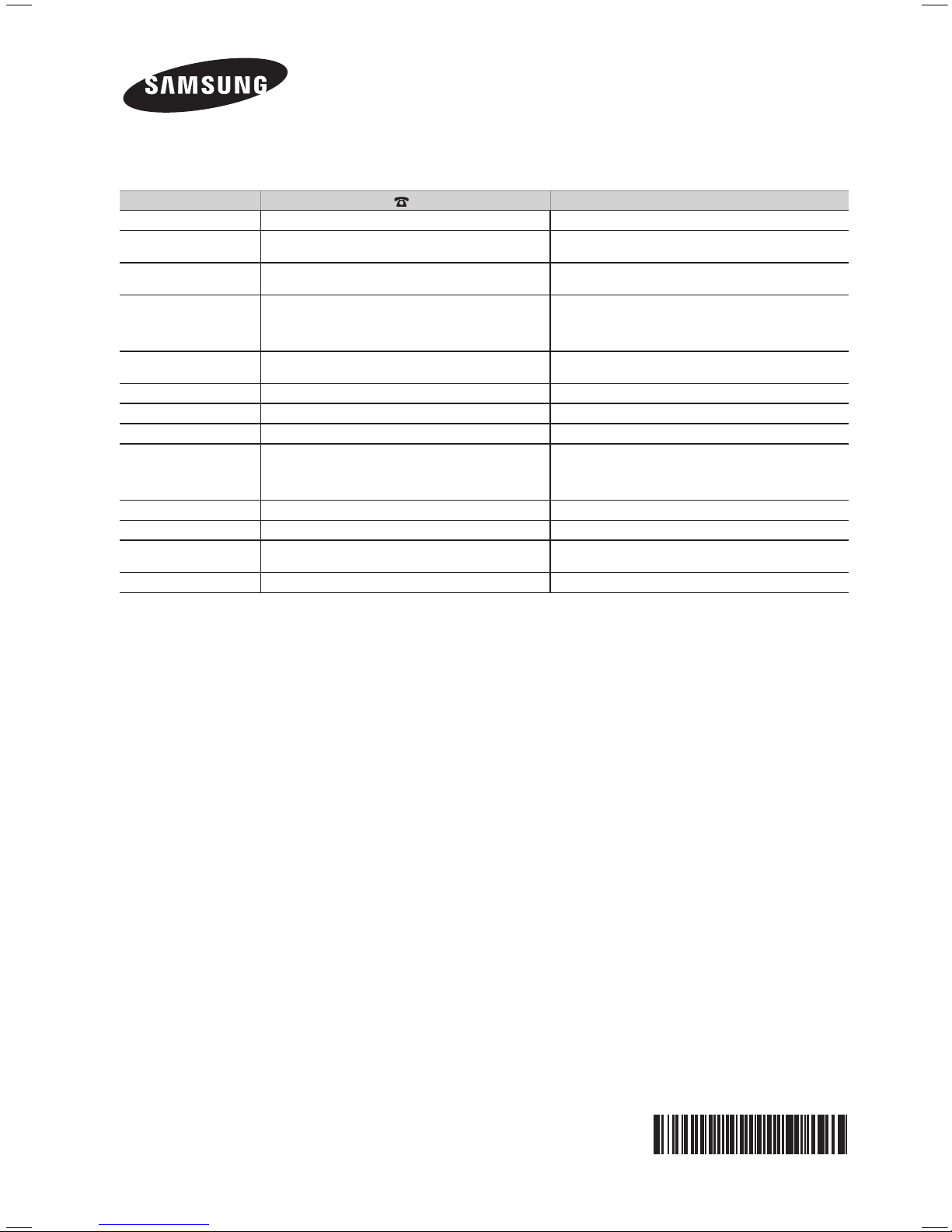
Contact SAMSUNG WORLDWIDE
If you have any questions or comments relating to Samsung products, please contact the SAMSUNG customer care center.
Country Customer Care Center Web Site
AUSTRALIA 1300 362 603 www.samsung.com
CHINA
400-810-5858
010-6475 1880
www.samsung.com
HONG KONG (852) 3698-4698
www.samsung.com/hk
www.samsung.com/hk_en/
INDIA
3030 8282
1800 110011
1800 3000 8282
1800 266 8282
www.samsung.com
INDONESIA
0800-112-8888
021-5699-7777
www.samsung.com
JAPAN 0120-327-527 www.samsung.com
MALAYSIA 1800-88-9999 www.samsung.com
NEW ZEALAND 0800 SAMSUNG (0800 726 786) www.samsung.com
PHILIPPINES
1-800-10-SAMSUNG(726-7864)
1-800-3-SAMSUNG(726-7864)
1-800-8-SAMSUNG(726-7864)
02-5805777
www.samsung.com
SINGAPORE 1800-SAMSUNG(726-7864) www.samsung.com
TAIWAN 0800-329-999 www.samsung.com
THAILAND
1800-29-3232
02-689-3232
www.samsung.com
VIETNAM 1 800 588 889 www.samsung.com
BN68-03145A-00
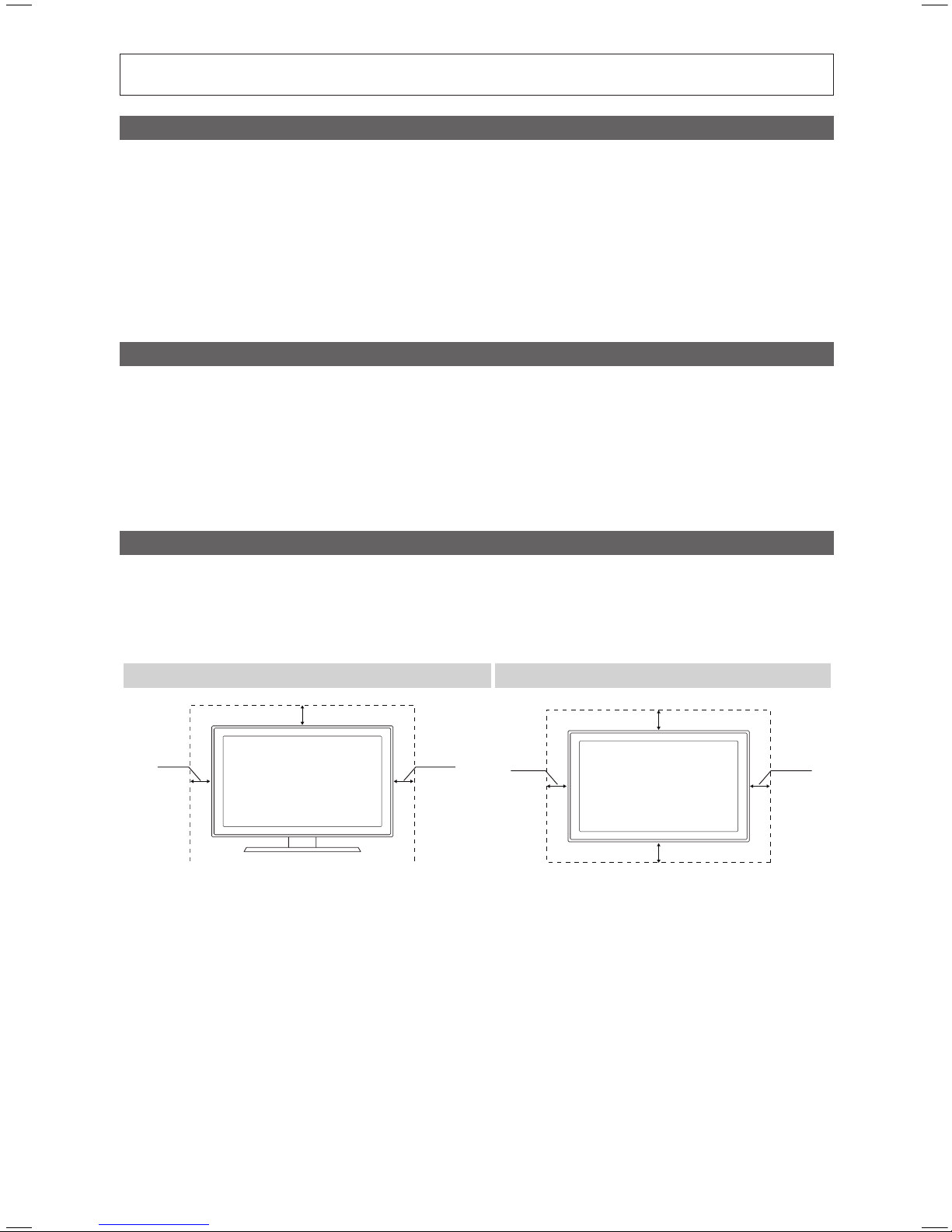
2
English
Figures and illustrations in this User Manual are provided for reference only and may differ from actual product appearance.
Product design and specifications may be changed without notice.
Important Warranty Information Regarding Television Format Viewing
See the warranty card for more information on warranty terms.
✎
Wide screen format LCD Displays (16:9, the aspect ratio of the screen width to height) are primarily designed to view wide screen format fullmotion video. The images displayed on them should primarily be in the wide screen 16:9 ratio format, or expanded to fill the screen if your model
offers this feature and the images are constantly moving. Displaying stationary graphics and images on screen, such as the dark sidebars on
nonexpanded standard format television video and programming, should be limited to no more than 5% of the total television viewing per week.
Additionally, viewing other stationary images and text such as stock market reports, video game displays, station logos, web sites or computer
graphics and patterns, should be limited as described above for all televisions. Displaying stationary images that exceed the above guidelines
can cause uneven aging of LCD Displays that leave subtle, but permanent burned-in ghost images in the LCD picture. To avoid this, vary the
programming and images, and primarily display full screen moving images, not stationary patterns or dark bars. On LCD models that offer picture
sizing features, use these controls to view different formats as a full screen picture.
Be careful in the selection and duration of television formats used for viewing. Uneven LCD aging as a result of format selection and use, as well as
burned-in images, are not covered by your Samsung limited warranty.
Still image warning
Avoid displaying still images (like jpeg picture files) or still image element (like TV Program logo, panorama or 4:3 image format, stock or news bar
at screen bottom etc.) on the screen. Constant displaying of still picture can cause ghosting of LCD screen, which will affect image quality. To
reduce risk of this effect, please follow below recommendations:
Avoid displaying the same TV channel for long periods.•
Always try do display any image on full screen, use TV set picture format menu for best possible match.•
Reduce brightness and contrast values to minimum required to achieve desired picture quality, exceeded values may speed up the burnout •
process.
Frequently use all TV features designed to reduce image retention and screen burnout, refer to proper user manual section for details.•
Securing the Installation Space
Keep the required distances between the product and other objects (e.g. walls) to ensure proper ventilation.
Failing to do so may result in fire or a problem with the product due to an increase in the internal temperature of the product.
When using a stand or wall-mount, use parts provided by Samsung Electronics only.
✎
If you use parts provided by another manufacturer, it may result in a problem with the product or an injury due to the product falling.
x
The appearance may differ depending on the product.
✎
Installation with a stand. Installation with a wall-mount.
4 inches
4 inches
4 inches
4 inches
4 inches
4 inches
4 inches
© 2010 Samsung Electronics Co., Ltd. All rights reserved.
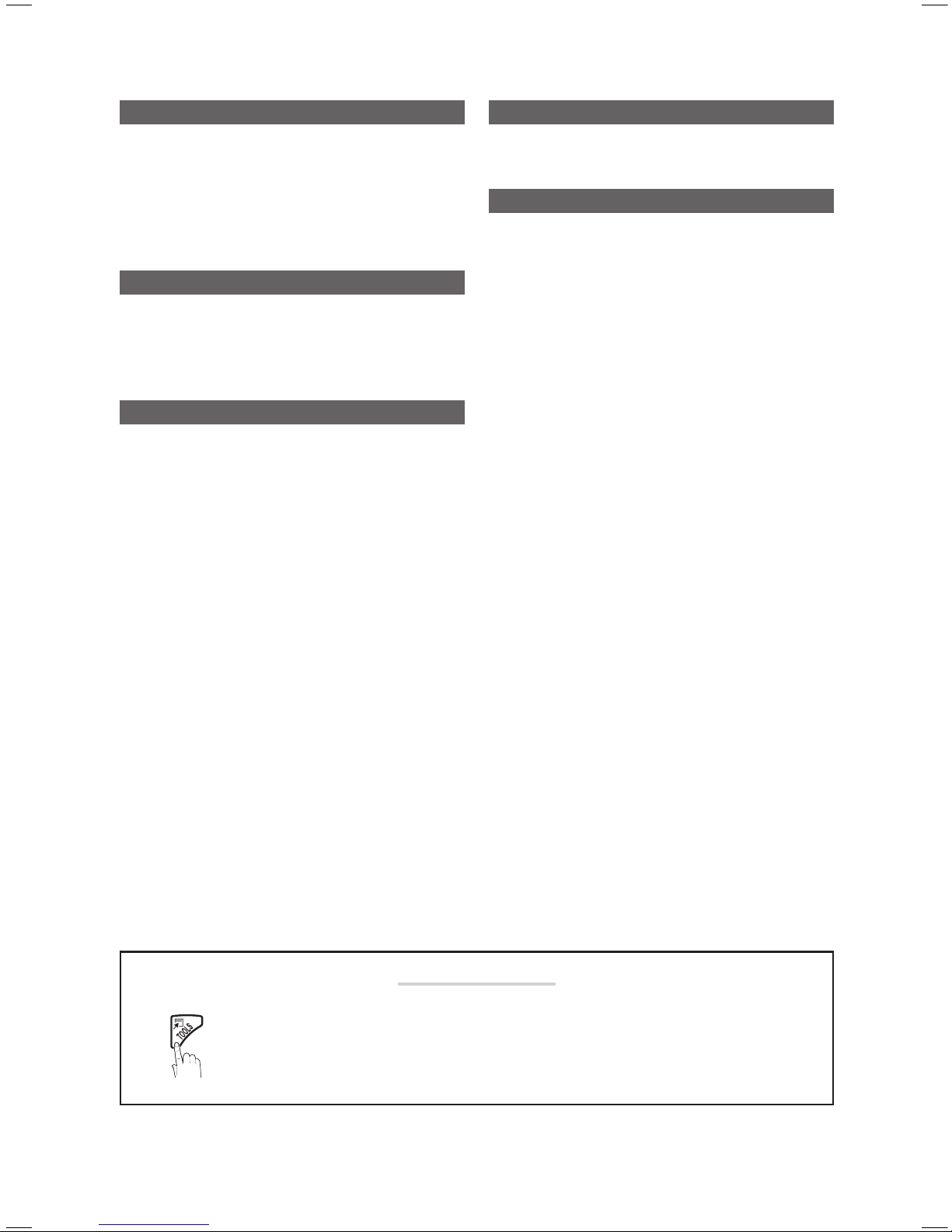
3
Contents
English
Getting Started
List of Features y ......................................................... 4
Accessories y .............................................................. 4
Viewing the Control Panel y ......................................... 4
Viewing the Remote Control y ...................................... 5
Connecting to an Antenna y ........................................ 6
Plug & Play (Initial Setup) y ........................................... 6
Connections
Connecting to an AV Device y ...................................... 7
Connecting to an Audio Device y ................................. 8
Connecting to a PC y .................................................. 8
Changing the Input source y ........................................ 9
Basic Features
How to Navigate Menus y .......................................... 10
Channel Menu y ........................................................ 10
Memorizing channels 10
Other Features 11
Picture Menu y .......................................................... 11
Changing the Preset Picture Mode 11
Adjusting picture settings 11
Changing the Picture Options 11
Setting up the TV with your PC 13
Sound Menu y ........................................................... 14
Changing the Preset Sound Mode 14
Adjusting sound settings 14
Sound Systems, Etc. 14
Setup Menu y ............................................................ 14
Setting the Time 14
Using the Sleep Timer 14
Setting the On/Off Time 15
Locking Programs 15
Other Features 15
Picture In Picture (PIP) 16
Advanced Features
Media Play y .............................................................. 17
Connecting a USB Device 17
Other Information
Installing the Wall Mount y ......................................... 21
Anti-theft Kensington Lock y ...................................... 22
Troubleshooting y ...................................................... 23
Specifications y ......................................................... 26
License 26
Index y ...................................................................... 27
Check the Symbol!
t
✎
O
This function can be used by pressing the
TOOLS button on the remote control.
Note:
Important information
Step by step guide:
Informs you how to access the menu.
P . MODES.MODEP . SIZE

4
Getting Started
English
List of Features
Media Play y : Allows you to play some music files, pictures, and movies saved on a USB device. (P. 17)
Accessories
Please make sure the following items are included with your LCD TV. If any items are missing, contact your dealer.
✎
The items' colors and shapes may vary depending on the models.
✎
Remote Control & Batteries (AAA x 2) (Not available in some locations.) y
Owner’s Instructions y
Warranty Card / Safety Guide (Not available in some locations.) y
Cleaning Cloth y
Power Cord y
(M4 X L16)
Screws 3EA y
For more detailed information, please refer to stand guide.
✎
Viewing the Control Panel
The product color and shape may vary depending on the model.
✎
P
(Power)
Turns the TV on or off.
Remote control sensor Aim the remote control towards this spot on the TV.
SOURCE
E
Toggles between all the available input sources. In the on-screen menu, use this
button as you would use the ENTERE button on the remote control.
MENU Displays an on-screen menu, the OSD (on screen display), of your TV’s features.
y
Adjusts the volume. In the OSD, use the
y
buttons as you would use the
◄ and ► buttons on the remote control.
z
Changes the channels. In the OSD, use the
z
buttons as you would use the
▼ and ▲ buttons on the remote control.
Power Indicator Blinks and turns off when the power is on and lights up in standby mode.
Standby mode
Do not leave your TV in standby mode for long periods of time (when you are away on a holiday, for example). A small amount
of electric power is still consumed even when the power button is turned off. It is best to unplug the power cord.
Power IndicatorRemote control sensor
Speakers
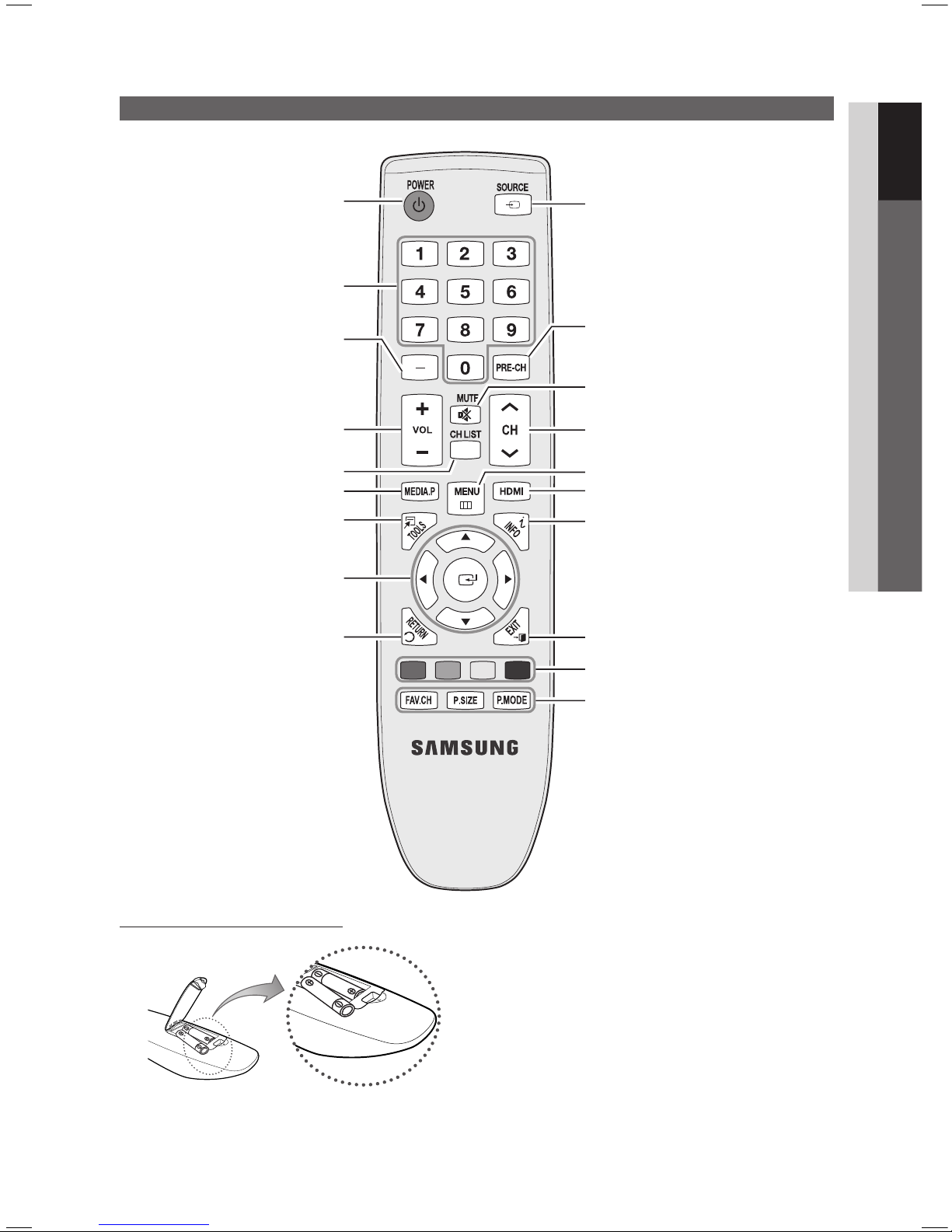
5
01 Getting Started
English
Viewing the Remote Control
Installing batteries (Battery size: AAA)
NOTE
✎
Use the remote control within 23 feet from the TV.
x
Bright light may affect the performance of the remote
x
control. Avoid using nearby special fluorescent light or neon
signs.
The color and shape may vary depending on the model.
x
Press to display information on the TV screen.
Select the HDMI mode directly.
Changes channels.
Returns to the previous channel.
Displays and selects the available video
sources. (P. 9)
Cuts off the sound temporarily.
Display the main on-screen menu.
Exits the menu.
Buttons in Media Play menu, etc.
FAV.CH: Display Favorite Channel Lists on the
screen. (Not available)
P.SIZE: Choose the picture size. (P. 12)
P.MODE: Select picture mode. (P. 11)
Returns to the previous menu.
Quickly select frequently used functions.
Selects the on-screen menu items and
change menu values.
Views Media Play. (P. 17)
Displays channel list on the screen. (P. 10)
Not available.
Adjust the volume.
Turn the TV on and off.
Press to directly access to channels.
A BCD
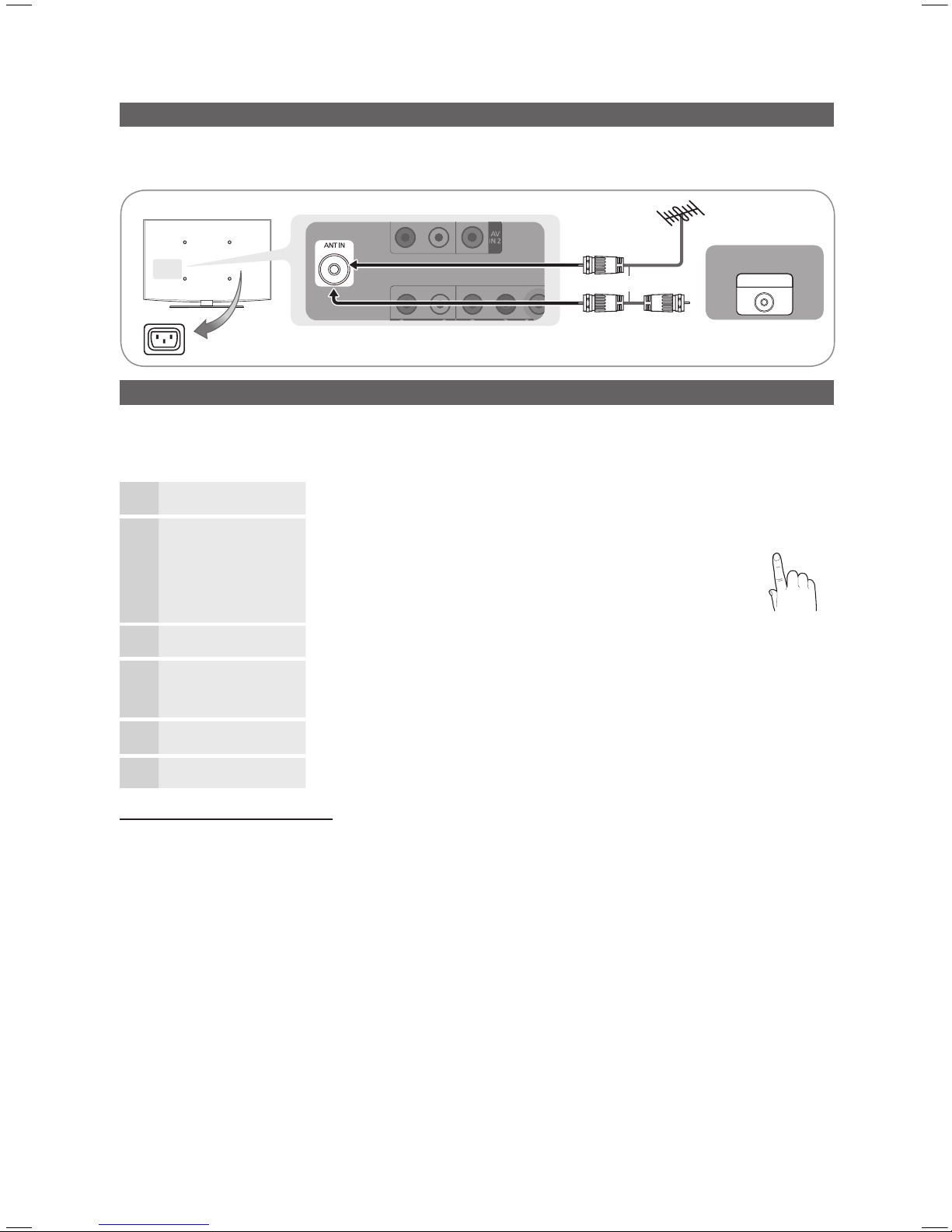
6
Getting Started
English
Connecting to an Antenna
When the TV is initially powered on, basic settings proceed automatically.
Connecting the power cord and antenna.
✎
Plug & Play (Initial Setup)
When the TV is initially powered on, a sequence of on-screen prompts will assist in configuring basic settings. Press the
POWERP button. Plug & Play is available only when the Input source is set to TV.
To return previous step, press the red button.
✎
1
Selecting a language
Press the ▲ or ▼ button, then press the ENTERE button.
Select the desired OSD (On Screen Display) language.
P
POWER
2
Selecting Store Demo
or Home Use
Press the ◄ or ► button, then press the ENTERE button.
Select the y Home Use mode. Store Demo Mode is for retail
environments.
Return the unit’s settings from y Store Demo to Home Use
(standard): Press the volume button on the TV. When you see the
volume in the OSD, press and hold MENU for 5 sec.
3
Selecting an antenna
Press the ▲ or ▼ button, then press the ENTERE button. Select Air, STD, HRC or IRC.
4
Selecting a channel
Press the ENTERE button to select Start. The channel search will start automatically.
For more information, refer to Channel → Auto Program. (p.11)
Press the ✎ENTERE button at any time to interrupt the memorization process.
5
Setting the clock
Press the ◄ or ► button to select Month, Day, Year, Hour, Minute or am/pm.
Set these by pressing the ▲ or ▼ button.
6
Enjoy your TV.
Press the ENTERE button.
If You Want to Reset This Feature...
MENU
O m
→ Setup → Plug & Play → ENTER
E
or
Cable
ANT OUT
VHF/UHF Antenna
Power Input
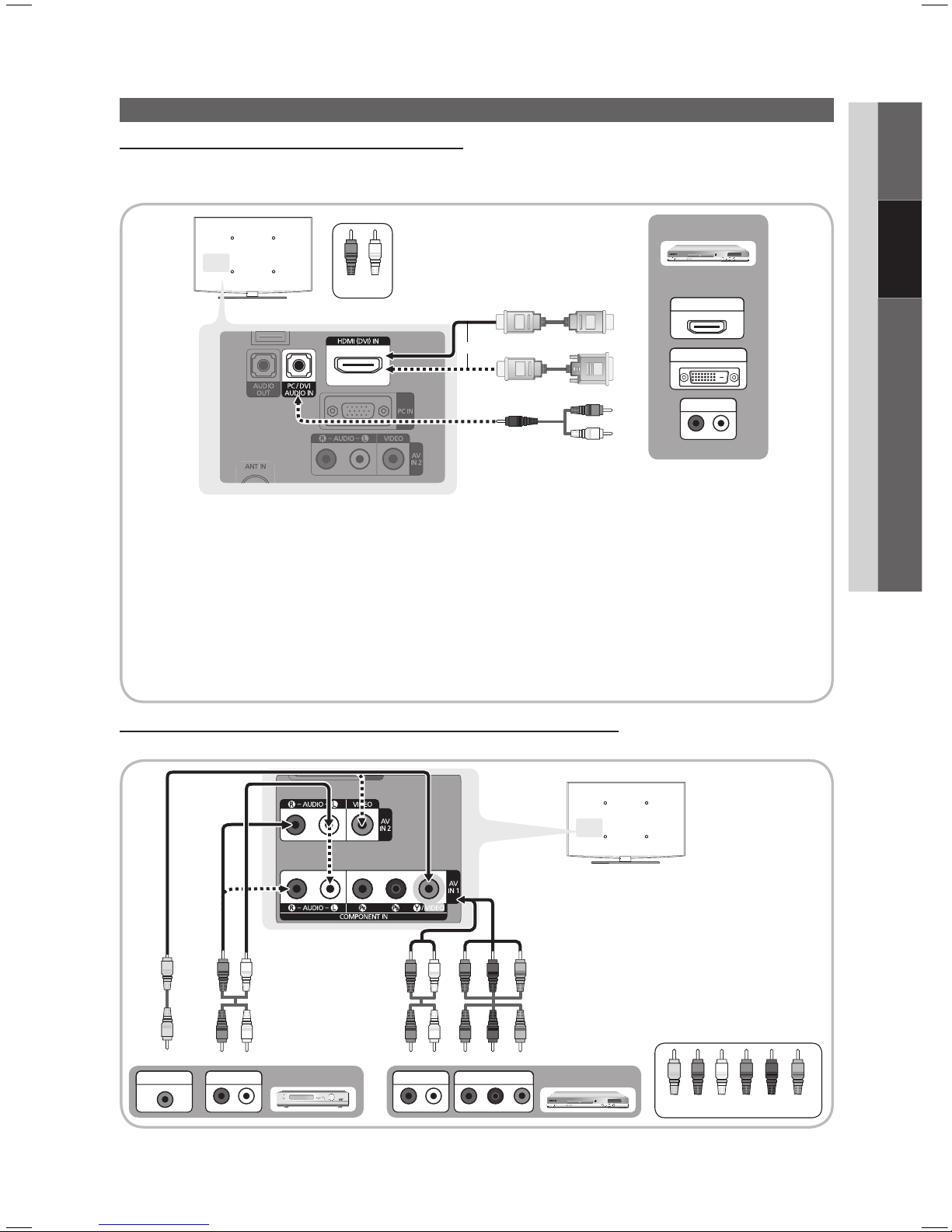
7
English
02 Connections
Connecting to an AV Device
Using an HDMI / DVI Cable: HD connection (up to 1080p)
We recommend using the HDMI connection for the best quality HD picture. Available devices: DVD, Blu-ray player, HD cable
box, HD satellite receiver (STB).
HDMI(DVI )IN ✎/ PC/DVI AUDIO IN
For better picture and audio quality, connect to a digital device using an HDMI cable.
x
An HDMI cable supports digital video and audio signals, and does not require an audio cable.
x
To connect the TV to a digital device that does not support HDMI output, use an HDMI/DVI and audio cables. –
The picture may not display normally (if at all) or the audio may not work if an external device that uses an older
x
version of HDMI mode is connected to the TV. If such a problem occurs, ask the manufacturer of the external
device about the HDMI version and, if out of date, request an upgrade.
Be sure to purchase a certified HDMI cable. Otherwise, the picture may not display or a connection error may
x
occur.
A basic high-speed HDMI cable or one with ethernet is recommended. This product does not support the
x
ethernet function via HDMI.
Using a Component Cable: (up to 1080p), Using an Audio / Video Cable: (480i only)
Available devices: VCR, DVD, Blu-ray player, cable box, STB satellite receiver
Connections
When connecting to AV IN 1, the
✎
color of the AV IN 1 [Y/VIDEO] jack
(Green) does not match the color of
the video cable (Yellow).
For better picture quality, the
✎
Component connection is
recommended over the A/V
connection.
W W
BGRRWY
P
R PB Y
COMPONENT OUT
R-AUDIO-L
P
R PB Y
AUDIO OUT
Blu-ray player
VIDEO OUT
VCR
R-AUDIO-L
P
R PB Y
AUDIO OUT
W
Y
R
R
R
B
B
W
WRR
W
G
G
R
Y
Yellow Red White Red Blue Green
DVD
DVI OUT
HDMI OUT
W
R
or
Red White
W W
BGRR
R-AUDIO-L
P
R PB Y
AUDIO OUT
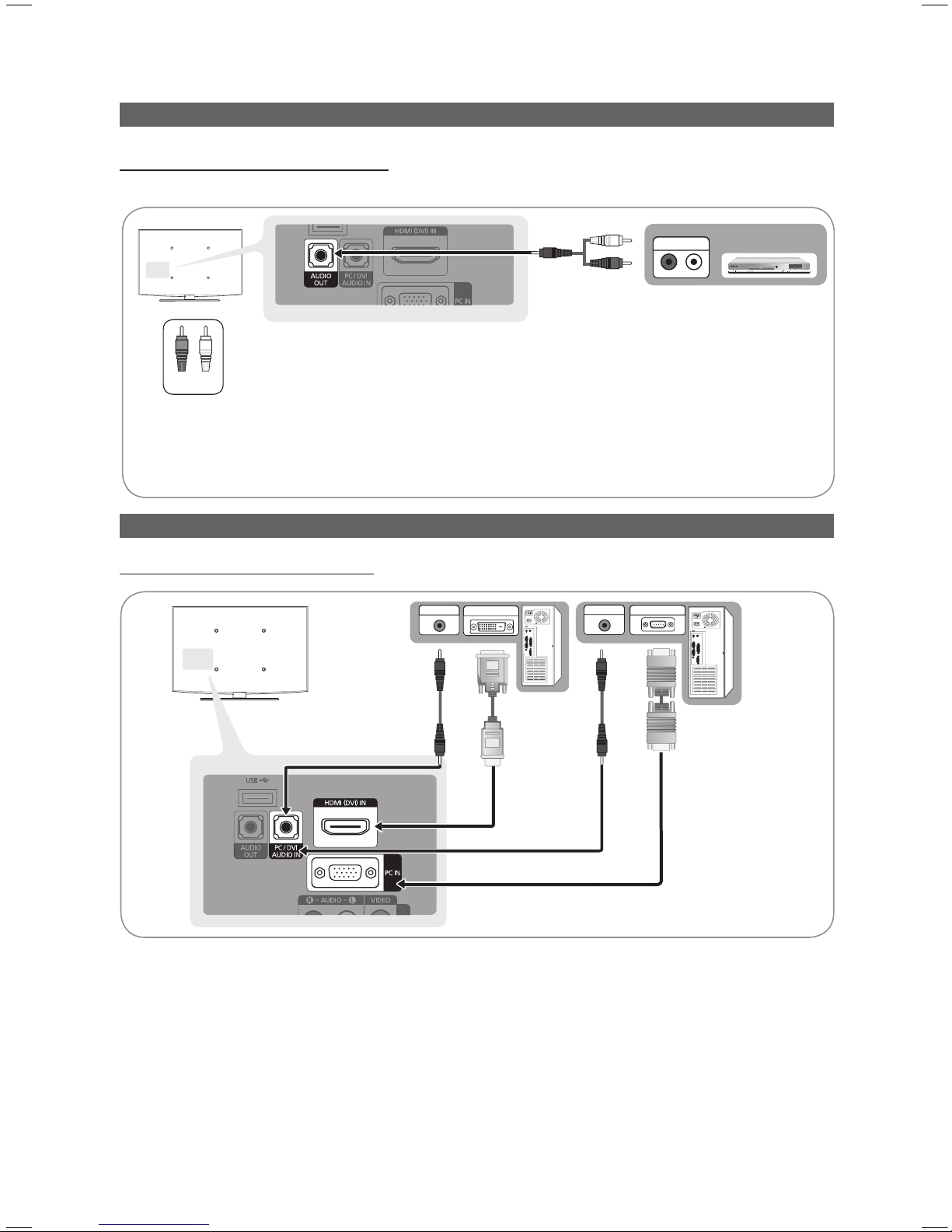
8
English
Connections
Connecting to an Audio Device
Using Audio (Analog) Cable Connection
Available devices: amplifier, DVD home theater
AUDIO OUT ✎: Connects to the audio input jacks on your amplifier/home theater.
When connecting, use the appropriate connector (sold separately).
x
When an audio amplifier is connected to the xAUDIO OUT jacks: Decrease the volume of the TV and adjust the
volume level with the amplifier’s volume control.
Connecting to a PC
Using an HDMI/DVI Cable / a D-sub Cable
AUDIO OUT
DVI OUT
AUDIO OUT
PC OUT
W R
DVD home theater
R-AUDIO-L
P
R PB Y
AUDIO IN
Red White
W W
BGRR
