Russound CAV6.6-S2 User Manual

CAV6.6-S2 System
6-Zone, 6-Source Audio/Video Controller Amplifier
INSTRUCTION MANUAL
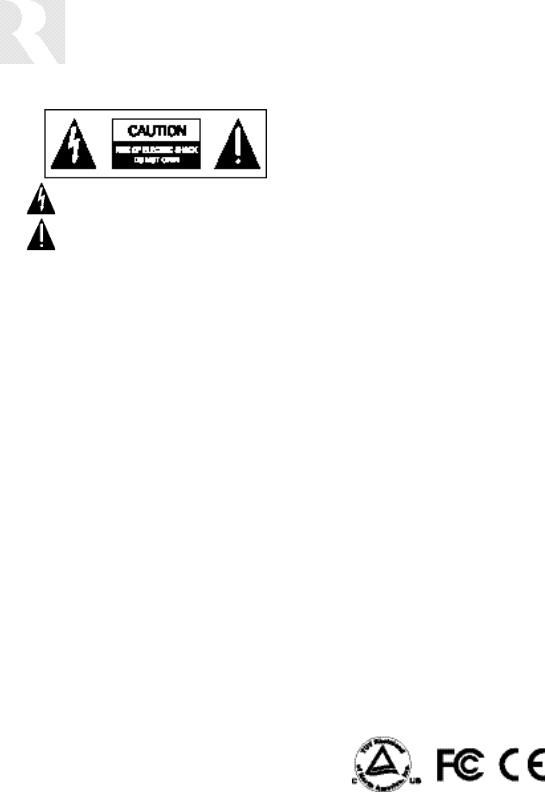
IMPORTANT SAFEGUARDS
WARNING: TO REDUCE THE RISK OF FIRE OR ELECTRIC SHOCK, DO NOT EXPOSE THIS APPLIANCE TO RAIN OR MOISTURE.
CAUTION: TO REDUCE THE RISK OF ELECTRIC SHOCK, DO NOT REMOVE COVER. NO USER - SERVICEABLE PARTS INSIDE. REFER SERVICING TO QUALIFIED SERVICE PERSONNEL.
The lightning flash with arrowhead symbol, within an equilateral triangle, is intended to alert the user to the presence of uninsulated “dangerous voltage” within the product’s enclosure that may be of sufficient magnitude to constitute a risk of electric shock to persons.
The exclamation point within an equilateral triangle is intended to alert the user to the presence of important operating and maintenance (servicing) instructions in the literature accompanying the appliance.
POWER CORD NOTICE FOR INTERNATIONAL OPERATION
For 230V, 50Hz operation please select the power cord for your area. Select the plug for your area at one end and a IEC320 connector at the other. It is not necessary to make any other changes. If you have any questions please call Russound Inc. at 1-800-638-8055 or 603-659-5170
Safety Instructions:
1.Read Instructions - All the safety and operating instructions should be read before the appliance is operated.
2.Retain Instructions - The safety and operating instructions should be retained for future reference.
3.Heed Warnings - All warnings on the appliance in the operating instructions should be adhered to.
4.Follow Instructions - All operating and user instructions should be followed.
5.Water and Moisture - The appliance should not be used near water; for example, near a bathtub, washbowl, kitchen sink, laundry tub, in a wet basement, or near a swimming pool.
6.Carts and Stands - The appliance should be used only
with a cart or stand that is recommended by the manufacturer. An appliance and cart combination should be moved with care. Quick stops, excessive force and uneven surfaces may cause the appliance and cart combination to overturn.
7.Wall or ceiling Mounting - The appliance should be mounted to a wall or ceiling only as recommended by the manufacturer.
8.Ventilation - The appliance should be situated so that its location or position does not interfere with its proper ventilation. For example, the appliance should not be situated on a bed, sofa, rug, or similar surface that may block the ventilation openings, or placed in a built-in installation, such as a bookcase or cabinet that may impede the flow of air through the ventilation openings.
9.Heat - The appliance should be situated away from heat sources such as radiators, heat registers, stoves, or other appliances (including amplifiers) that produce heat.
10.Power Sources - The appliance should be connected to a power supply only of the type described in the operating instructions or as marked on the appliance.
11.Grounding or Polarization - Precaution should be taken so that the grounding or polarization means of an appliance is not defeated.
12.Power Cord Protection - Power supply cords should be routed so that they are not likely to be walked on or pinched by items placed upon or against them, paying particular attention to cords at plugs, receptacles, and the point where they exit from the appliance.
13.Cleaning - The appliance should be cleaned only as recommended by the manufacturer.
14.Non-use Periods - The power cord of the appliance should be unplugged from the outlet when left unused for a long period of time.
15.Object and Liquid Entry - Care should be taken so that objects do not fall and liquids are not spilled into the enclosure through the openings.
16.Damage Requiring Service - The appliance should be serviced by qualified service personnel when:
A.The power supply cord or the plug has been damaged; or
B.Objects have fallen, liquid has been spilled into the appliance; or
C.The appliance has been exposed to rain; or
D.The appliance does not appear to operate normally; or
E.The appliance has been dropped or the enclosure is damaged.
17.Servicing - The user should not attempt to service the appliance beyond that described in the operating instructions. All other servicing should be referred to qualified service personnel.
Precautions:
1.Power – WARNING: BEFORE TURNING ON THE POWER FOR THE FIRST TIME, READ THE FOLLOWING SECTION CAREFULLY.
All models are designed for use with either AC120V, 60Hz or AC240, 50Hz voltages. The unit will autoswitch to either of these voltages
2.Do Not Touch The CAV6.6 With Wet Hands – Do not handle the CAV6.6 or power cord when your hands are wet or damp. If water or any other liquid enters the CAV6.6 cabinet, take the CAV6.6 to a qualified service person for inspection.
3.Location of CAV6.6 – Place the CAV6.6 in a well - ventilated location. Take special care to provide plenty of ventilation on all sides of the CAV6.6 especially when it is placed in an audio rack. If ventilation is blocked, the CAV6.6 may overheat and malfunction. Do not expose the CAV6.6 to direct sun light or heating units as the CAV6.6 internal components temperature may rise and shorten the life of the components. Avoid damp and dusty places.
4.Care – From time to time you should wipe off the front and side panels of the cabinet with a soft cloth. Do not use rough material, thinners, alcohol or other chemical solvents or cloths since this may damage the finish or remove the panel lettering.
2

TABLE OF CONTENTS
USER SECTION |
|
Product Introduction.................................................................................................................................................... |
6 |
Component Guide |
|
CAV6.6 Controller................................................................................................................................................ |
7-8 |
UNO-S2 Keypad ..................................................................................................................................................... |
9 |
UNO-S1 Keypad ................................................................................................................................................... |
10 |
UNO-LRC1 Remote Control ................................................................................................................................... |
11 |
Operation |
|
CAV6.6 Controller ................................................................................................................................................ |
12 |
UNO-S2 Keypad Button Functions.......................................................................................................................... |
13 |
UNO-S2 User Menu - Setting Preferences............................................................................................................... |
14 |
Optional UNO-S1 Keypad UNO-S2 User Menu ........................................................................................................ |
15 |
UNO-S1 User Menu - Setting Preferences............................................................................................................... |
16 |
INSTALLER SECTION |
|
Getting Started |
|
Unpacking ........................................................................................................................................................... |
18 |
System Components ............................................................................................................................................ |
18 |
Tools Needed....................................................................................................................................................... |
18 |
System Installation Considerations......................................................................................................................... |
18 |
Connection Tips ................................................................................................................................................... |
18 |
Wiring Instructions |
|
Keypad Wiring...................................................................................................................................................... |
19 |
Speaker Wiring .................................................................................................................................................... |
19 |
Component Guide |
|
CAV6.6 Controller Front Panel .......................................................................................................................... |
20-21 |
CAV6.6 Controller Rear Panel ........................................................................................................................... |
22-23 |
UNO-S2 Keypad Front Panel.................................................................................................................................. |
24 |
UNO-S2 Keypad Rear Panel................................................................................................................................... |
25 |
UNO-S2 Keypad Installation |
|
Keypad Location .................................................................................................................................................. |
26 |
Keypad Installation ............................................................................................................................................... |
26 |
Keypad Connections............................................................................................................................................. |
27 |
IR Receiver Connection ......................................................................................................................................... |
28 |
Making Connections |
|
UNO Keypad Port Connection ............................................................................................................................... |
29 |
Source Audio/Video Input Connections .................................................................................................................. |
30 |
Source Audio/Video Loop Output Connection ......................................................................................................... |
31 |
Speaker Connections............................................................................................................................................ |
32 |
Accessory IR Connection ...................................................................................................................................... |
33 |
Zone Audio/Video Outputs .................................................................................................................................... |
34 |
A-BUS Ready Sub-zone Connection ........................................................................................................................ |
35 |
12VDC Trigger In/Out |
|
Home Theater Trigger In .................................................................................................................................. |
36 |
50mA Trigger Out............................................................................................................................................ |
36 |
Zone Trigger Out ............................................................................................................................................. |
37 |
Page Trigger In/Out ......................................................................................................................................... |
38 |
Page Audio/Video In.................................................................................................................................... |
38-39 |
3

TABLE OF CONTENTS
RNET Link In/Out - Multiple Controllers................................................................................................................... |
40 |
RNET Link In/Out - RNET-enabled Components ....................................................................................................... |
41 |
RS-232 Interface .................................................................................................................................................. |
42 |
Programming Center Keypad Port Connection........................................................................................................ |
43 |
Firmware Updates |
|
UNO-S2 Keypad Diagnostic Menu .......................................................................................................................... |
44 |
UNO-S2 Keypad Firmware Update Procedure ......................................................................................................... |
45 |
CAV6.6 Firmware Update Procedure...................................................................................................................... |
46 |
PC Power Tool Programming................................................................................................................................. |
47 |
Initial Install Test ....................................................................................................................................................... |
48 |
Programming |
|
System Programming Overview ........................................................................................................................ |
49-50 |
Source Information Form ...................................................................................................................................... |
51 |
Zone Information Form ......................................................................................................................................... |
52 |
Macro Editor Form ............................................................................................................................................... |
53 |
Installation Menu.............................................................................................................................................. |
54-66 |
Source Setup ............................................................................................................................................. |
55-61 |
Basic Setup .............................................................................................................................................. |
55-61 |
Zone Setup ................................................................................................................................................ |
61-62 |
Controller Setup .............................................................................................................................................. |
62 |
Power Management .................................................................................................................................... |
62-64 |
Learn IR ..................................................................................................................................................... |
64-65 |
Macro Editor .............................................................................................................................................. |
65-66 |
System Info..................................................................................................................................................... |
66 |
Setup Menu Flow Charts.............................................................................................................................. |
67-77 |
REFERENCE SECTION |
|
IR Device Code List .............................................................................................................................................. |
79-81 |
Source Names List............................................................................................................................................... |
82-83 |
Sample System Configurations |
|
1 -Six Zones and Six Sources ........................................................................................................................... |
84-85 |
2 - Integrate Multiple CAV6.6's ......................................................................................................................... |
86-87 |
3 - Zone Keypad Expansion .............................................................................................................................. |
88-89 |
4 - A-BUS Ready Sub-zone Addition ................................................................................................................... |
90-91 |
5 - Additional Amplification ............................................................................................................................... |
92-93 |
6 - Home Theater ............................................................................................................................................ |
94-95 |
IR Key Code List ................................................................................................................................................ |
96-117 |
Technical Specifications........................................................................................................................................... |
118 |
Warranty ................................................................................................................................................................ |
119 |
4

USER SECTION
Component Guides
Explains front panel features of the CAV6.6 controller,
UNO-S2 keypad, optional UNO-S1 keypad and UNO-LRC1 remote control.
Operation
Step-by-step outline of the system's normal operation,
plus a look at adjustable features available through the User Menu.
5

PRODUCT INTRODUCTION
Thank you for choosing the Russound® CAV6.6-S2 System to enhance your home with distributed audio and video. This system’s state-of-the-art features and components blend seamlessly with your unique lifestyle and preferences.
Besides distributing and controlling six A/V sources to six rooms (zones), your CAV6.6-S2 System offers many features that increase your enjoyment of living. Here are several features that you may find particularly beneficial.
Favorites
The UNOTM-S2 keypad’s F1 and F2 buttons are preset favorites. These easy-to-set buttons make it possible to hear your favorite radio station or watch your favorite satellite channel at just the right volume in your room with just a button push. Want something new? Just re-save the Favorite with a new choice.
Do Not Disturb
The Do Not Disturb mode prevents unwanted interruptions in your room and stops changes to your selected A/V source. You may have a nursery or study that you want to keep quiet, or maybe you are watching a DVD and don’t want it interrupted. Simply set the Do Not Disturb mode to “on” using the User Menu, and be free from paging, Party Mode interaction and system-wide functions like “All On” or “All Off.”
Party Mode
Ready to set the mood? In Party Mode, you just pick the source and the sound settings and hear the music throughout all the rooms. The Master keypad simultaneously controls all the keypads in all the rooms to effortlessly select or control the components. A great benefit of the Party Mode feature is the ability to transfer the Master keypad mode to any keypad in the system. If the living room is the center of the party, use that room’s keypad as Master. If the party moves to the sunroom and porch, that room’s keypad can be set to Master instead.
Front (Aux) A/V In
This handy feature lets you easily hook up an additional temporary audio/video source through the front of the controller. This way, your teenager can set up a game console when his friends come over, and easily take it down without having to leave the games set up in the living room. Or your family can watch the video camera playback of the holiday gathering while everyone is still there.
Here at Russound we are proud to continue providing innovative and intuitive A/V product solutions to the world. When you link the industry-leading CAV6.6-S2 system with Russound’s commitment to its products and customers, you have truly made – “the right connection.”
6
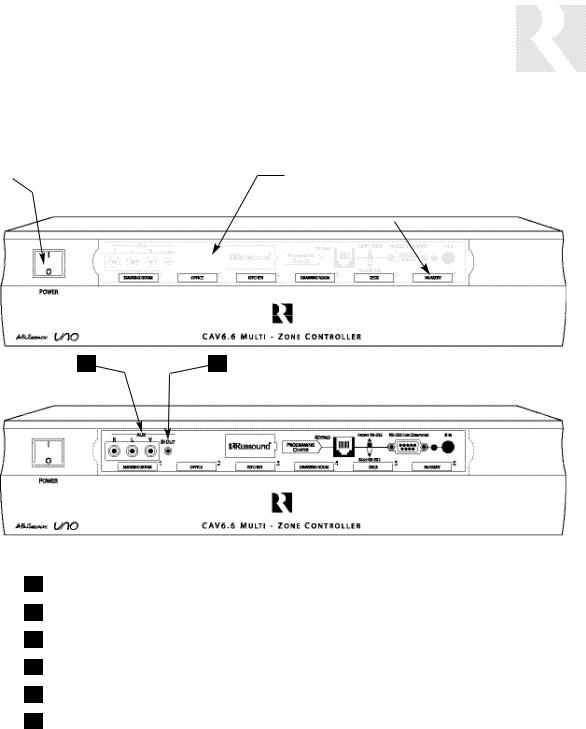
USER
COMPONENT GUIDE
CAV6.6 Controller-Front Panel
1 |
|
2 |
|
3 |
|
4 |
|
|
|
|
|
|
|
5 |
6 |
1MAIN POWER SWITCH - Supplies power to the CAV6.6
2REMOVABLE COVER LENS - Covers the connections on the front of the CAV6.6
3ROOM LED ON/OFF INDICATORS - Indicates when a room is on (green) or off (red)
4ROOM LABEL WINDOW - Holds the selected room Label (included)
5AUX A/V LINE INPUTS - Supports connection of a seventh A/V source to the CAV6.6
6AUX IR OUT PORT - Connects IR emitter for IR control of the Aux A/V source component
7
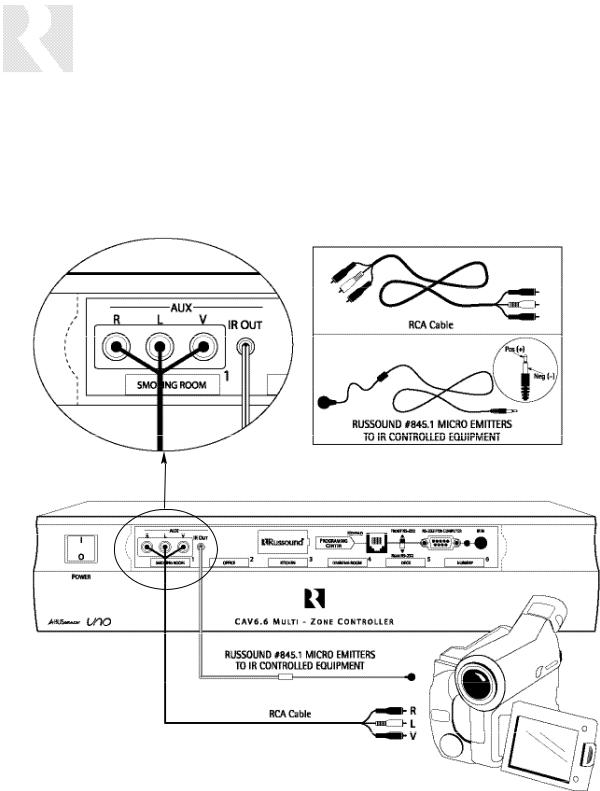
USER
COMPONENT GUIDE
CAV6.6 Controller-Front Panel
Front A/V AUX Connections
The AUX Input is located to the right of the power switch on the front panel. Connect the Left, Right, and Video Input Connectors to the source component using quality RCA signal cables.
The AUX IR jack adjacent to the line input accepts an IR Emitter with a 1/8” plug (e.g., Russound 845.1 IR emitter). The emitter’s other end attaches to the IR window of the component to control the auxiliary source.
8
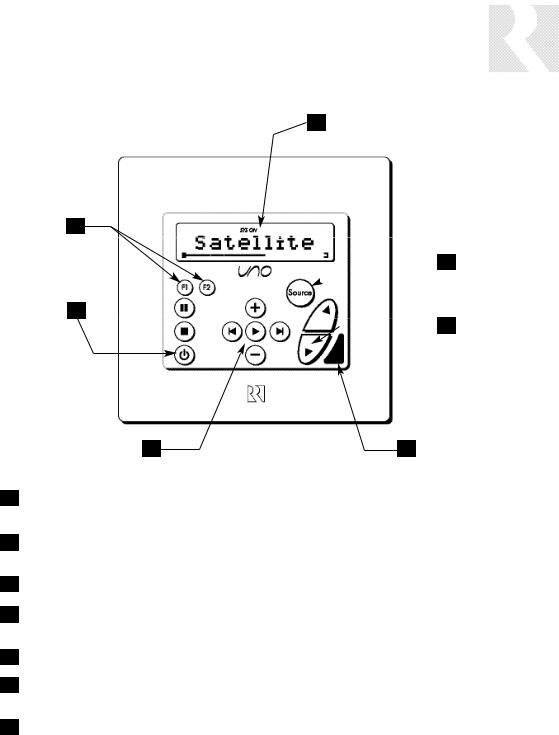
USER
COMPONENT GUIDE
UNO-S2 Keypad-Front Panel
1
7
 2
2
6
 3
3
5 |
4 |
1LCD PANEL - 12-character backlit display shows status of the room, source, volume, and more
2SOURCE SELECT BUTTON - Scrolls through the sources directly connected to the CAV6.6. Press and hold brings up the USER MENU for loudness, bass, treble, etc.
3VOLUME UP/DOWN BUTTONS - Raises and lowers the volume for the room
4IR RECEIVER - Receives IR signals and passes them to the controller and source equipment. Also used when operating the UNO Keypad by using the UNO-LRC1 remote
5COMMAND KEYS - Pressing the command keys controls the source equipment
6POWER BUTTON - Turns room ON or OFF when pressed once, press and hold a second time will turn on or off all CAV6.6 rooms
7F1 AND F2 BUTTONS - Selects Favorite 1 or Favorite 2 - preset user-selected favorite settings per room
9
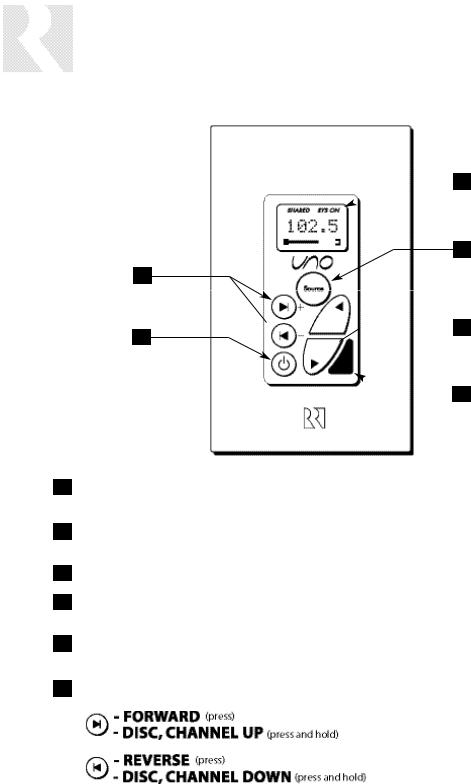
USER
COMPONENT GUIDE
Optional UNO-S1 Keypad-Front Panel
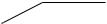 1
1
2
6

 3 5
3 5 
 4
4
1LCD PANEL - 5-character backlit display shows source, volume and room status (messages scroll, then display first 5 characters of message)
2SOURCE SELECT - Scrolls through the available sources. Press and hold brings up the USER MENU for loudness, bass, treble, etc.
3VOLUME UP/DOWN BUTTONS - Raises and lowers the volume for the room
4IR RECEIVER - Receives IR signals and passes them to the controller and source equipment. Also used when operating the UNO Keypad by using the UNO-LRC1 remote
5POWER BUTTON - Turns room ON or OFF when pressed once, press and hold a second time will turn on or off all rooms
6COMMAND KEYS - Pressing the command keys controls the source equipment
10
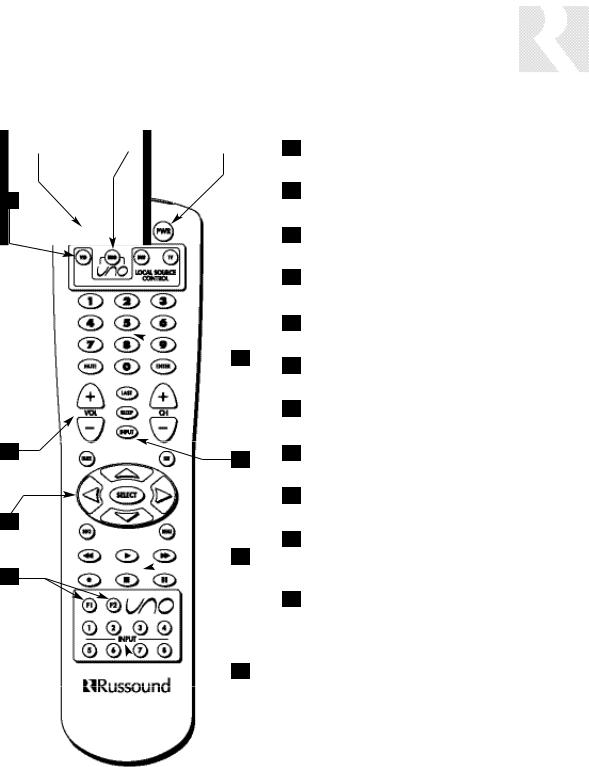
UNO-LRC1 Remote Control
2 |
|
3 |
|
4 |
|
|
|
|
|
1
 5
5
11
6
10
 7
7
9
 8
8
USER
COMPONENT GUIDE
1LOCAL DEVICE BUTTONS - Select local source to be controlled by UNO-LRC1.
2SETUP - Use for programming UNO-LRC1 using the built-in library or by learning-in codes.
3UNO SOURCE BUTTON - Selects UNO Keypad for control by UNO-LRC1.
4ROOM ON/OFF - Turns room on and off while in the UNO mode.
5NUMBER BUTTONS - Buttons (0-9) for direct selection of channels or tracks.
6INPUT - Scrolls through sources connected to the CAV6.6 while in the UNO mode.
7COMMAND KEYS - Control the VCR, DVD, or CD player with these buttons.
8INPUT - Directly select A/V sources connected to the CAV6.6 while in the UNO mode.
9F1 AND F2 BUTTONS - Selects Favorite 1 or
Favorite 2 preset selections.
10CURSOR KEYS - Issues IR commands for source equipment, allowing movement through menus and program screens.
11VOLUME UP/DOWN - Raises and lowers the volume for the room you are in.
11
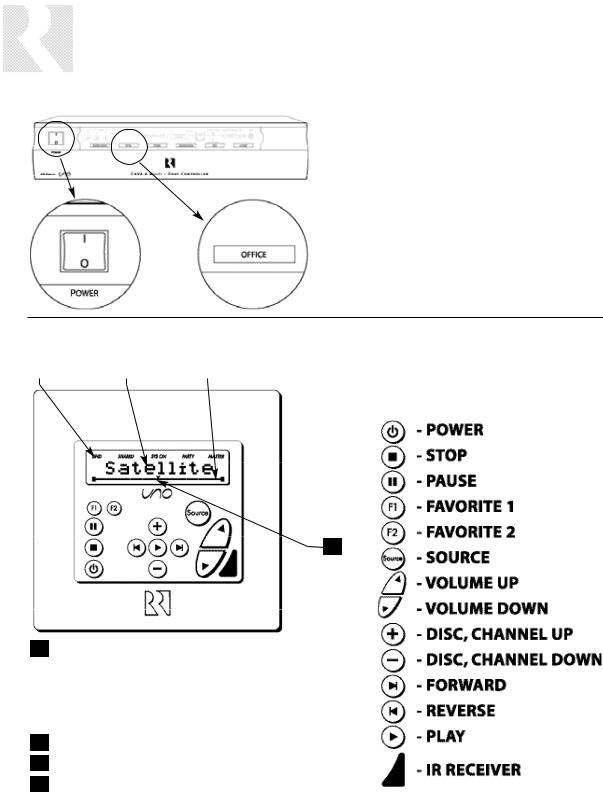
USER
OPERATION
CAV6.6 Controller
Main Power and Zone Status
The power switch for the CAV6.6 controller is "on" in the up position. Any active room is indicated on the front of the controller by a green backlit label, which shows red when the room is inactive. In most basic installations, all functions and room settings are controlled through the corresponding UNO System Keypads.
UNO-S2 Keypad
1 |
|
2 |
|
3 |
4
1 MODE:
“DND”- Do Not Disturb
“SHARED”- Same source selected in multiple rooms “SYS-ON”- Indicates system on
“PARTY”- Party Mode enabled “MASTER”- Master Keypad in Party Mode
212-character display
3Volume Indicator
4Indicates the middle of setting range
12
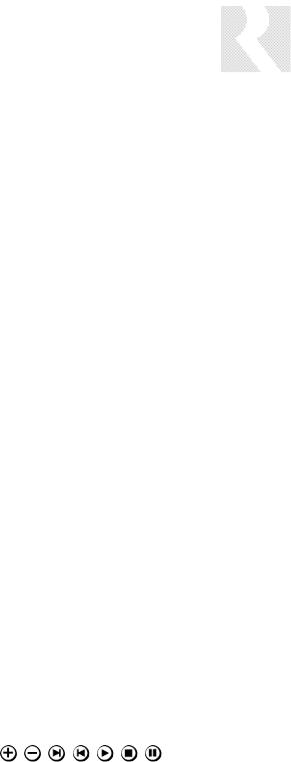
UNO-S2 Keypad Button Functions
Zone On/Off
Press and release  to turn on the UNO System Keypad. This also turns on the corresponding CAV6.6’s room, and any presets previously assigned will be activated, including settings for bass, volume, last source selected, etc. Press and release
to turn on the UNO System Keypad. This also turns on the corresponding CAV6.6’s room, and any presets previously assigned will be activated, including settings for bass, volume, last source selected, etc. Press and release  to turn off the UNO System Keypad. This will also put the corresponding CAV6.6’s room into a standby state.
to turn off the UNO System Keypad. This will also put the corresponding CAV6.6’s room into a standby state.
System All On/Off
An “All On” command is issued by pressing  and holding for 3 seconds, after an initial room has been turned on. An “All Off” command can be issued to all rooms by pressing and holding
and holding for 3 seconds, after an initial room has been turned on. An “All Off” command can be issued to all rooms by pressing and holding
 after the room has been turned off.
after the room has been turned off.
System On Indicator
When the room is off, but the system is on in another room,  is illuminated by a green backlight and the "SYS ON" icon remains visible.
is illuminated by a green backlight and the "SYS ON" icon remains visible.
Source Select Button
 scrolls through the six A/V source inputs and the Aux source. To change sources, press and release
scrolls through the six A/V source inputs and the Aux source. To change sources, press and release  . As the sources are sequentially selected, each source's name appears on the keypad LCD panel. When a source is selected in more than one room, the “SHARED” icon will appear on all UNO Keypads using that source.
. As the sources are sequentially selected, each source's name appears on the keypad LCD panel. When a source is selected in more than one room, the “SHARED” icon will appear on all UNO Keypads using that source.
USER
OPERATION
 is also used to enter the User Menu with a press and hold action. (See next page for User Menu)
is also used to enter the User Menu with a press and hold action. (See next page for User Menu)
Volume Up/Down Buttons
The room’s audio output is adjusted using  .
.
F1 and F2 Buttons
The  and
and  buttons are user favorite pre-
buttons are user favorite pre-
sets. These presets can be selected at any time to recall source selection, volume, and favorite channel, disk, etc. To store a favorite preset: first, adjust the room settings and select a source to be stored. Next, press and hold the desired  or
or
 button until SAVED is displayed on the LCD
button until SAVED is displayed on the LCD
panel. Now a press and release of the button will recall the favorite preset. To set a favorite numbered disk or channel, use  or
or  to select a
to select a
disk or channel (e.g., channel 45). Wait for the keypad to show the source name, then press and hold the F1 or F2 within 15 seconds of setting the numeric selection to save the setting.
Command Keys
The command keys allow control of the selected source at the UNO Keypad. The command keys are activated with a press and release, or press and hold to access secondary functions.
13

USER
OPERATION
UNO-S2 User Menu - Setting Preferences
The User Menu allows the user to adjust the audio properties and control functions of a particular room.
The following keys are used to navigate and make changes while using the User Menu:
To enter the User Menu, press and hold  dur-
dur-
ing normal operation. To exit the User Menu, press and release  .
.
 Adjust feature setting (increment).
Adjust feature setting (increment).
 Adjust feature setting (decrement).
Adjust feature setting (decrement).
 Go to next feature.
Go to next feature.
 Go to previous feature.
Go to previous feature.  View current feature setting.
View current feature setting.
The following features make up the User Menu:
BASS  TREBLE
TREBLE  LOUDNESS
LOUDNESS  BALANCE
BALANCE
 TURN ON VOL
TURN ON VOL  BG COLOR
BG COLOR  DO NOT DSTRB
DO NOT DSTRB  PARTY MODE
PARTY MODE  FRONT A/V IN
FRONT A/V IN 
Feature and Setting:
1. BASS
-10 < Bass:Flat > +10
2. TREBLE
-10 < Treble:Flat > +10
3.LOUDNESS (more bass, fuller sound) On or Off
4.BALANCE
Left -10 < Center > Right +10
5.TURN ON VOL (default room volume level) 0 to 100
6.BG COLOR (keypad background light) Amber or Green or Off
7. DO NOT DSTRB - On or Off (default)
Do Not Disturb means do not disturb this room or selected source. This stops pages from being sent to this room, stops an “All Off," "All On" or Party Mode command from affecting this room.
When another UNO Systems Keypad selects the same source, a DND icon will appear alerting the user the source is in Do Not Disturb mode.
8. PARTY MODE - Master (Enable) or Off (Disable)
When in “PARTY MODE” the system is primarily controlled by a “MASTER” keypad. Party Mode links all rooms to the same source which is selected by the Master Keypad room. Any keypad in the system can become a Master keypad (if enabled) but only one Master Keypad may exist at a time in Party Mode. Selecting Master keypad mode from another keypad will transfer Master keypad control to that room and release it from the first. When the source selected in the Master keypad room is changed then the source for all rooms changes as well.
Volume level changes at the Master Keypad will be reflected in all rooms in Party Mode. NonMaster zones in Party Mode can temporarily override Master Keypad volume level adjustments for their particular room preference. F1 and F2 favorite presets selected from the Master Keypad will be enabled in all rooms in Party Mode. Master Keypad will not change Bass, Treble, or Loudness adjustments for any other rooms other than the Master Keypad room. Every other keypad will still operate its respective bass, treble, balance and loudness adjustments for that room.
9. FRONT (AUX) A/V IN - Enabled or Disabled
Allows the system to select a seventh source option through the controller's front panel AUX connection for use with camcorders, game consoles, etc.
14

USER
OPERATION
Optional UNO-S1 Keypad Button Functions
The optional UNO-S1 keypad operates in a similar manner as the UNO-S2 keypad.
Zone On/Off
Press and release  to turn on the UNO System Keypad. This also turns on the corresponding CAM6.6’s room, and any presets previously assigned will be activated, including settings for bass, volume, last source selected, etc. Press and release
to turn on the UNO System Keypad. This also turns on the corresponding CAM6.6’s room, and any presets previously assigned will be activated, including settings for bass, volume, last source selected, etc. Press and release  to turn off the UNO System Keypad. This will also put the corresponding CAM6.6’s room into a standby state.
to turn off the UNO System Keypad. This will also put the corresponding CAM6.6’s room into a standby state.
System All On/Off
An “All On” command is issued by pressing  and holding for 3 seconds, after an initial room has been turned on. An “All Off” command can be issued to all rooms by pressing and holding
and holding for 3 seconds, after an initial room has been turned on. An “All Off” command can be issued to all rooms by pressing and holding
 after the room has been turned off.
after the room has been turned off.
System On Indicator
When the room is off, but the system is on in another room,  is illuminated by a green backlight and the "SYS ON" icon remains visible.
is illuminated by a green backlight and the "SYS ON" icon remains visible.
Source Select Button
 scrolls through the six audio source inputs. To change sources, press and release
scrolls through the six audio source inputs. To change sources, press and release  . As the sources are sequentially selected, each source's name appears on the keypad LCD
. As the sources are sequentially selected, each source's name appears on the keypad LCD
panel. When a source is selected in more than one room, the “SHARED” icon will appear on all UNO Keypads using that source.  is also
is also
used to enter the User Menu with a press and hold action. (See next page for User Menu)
Volume Up/Down Buttons
The room’s audio output is adjusted using  .
.
Command Keys
The command keys 
 allow control of the selected source at the UNO Keypad. The command keys are activated with a press and release, or press and hold to access secondary functions.
allow control of the selected source at the UNO Keypad. The command keys are activated with a press and release, or press and hold to access secondary functions.
15

USER
OPERATION
Optional UNO-S1 User Menu - Setting Preferences
The UNO-S1 User Menu allows the user to adjust the audio properties and control functions of a particular room.
To enter or exit the User Menu, press and hold
 during normal operation. The following keys are used to navigate and make changes while using the User Menu:
during normal operation. The following keys are used to navigate and make changes while using the User Menu:
 Press and hold to adjust feature setting (increment)
Press and hold to adjust feature setting (increment)
 Press and hold to adjust feature setting (decrement)
Press and hold to adjust feature setting (decrement)
 Go to next feature.
Go to next feature.
 Go to previous feature.
Go to previous feature.  View current feature setting.
View current feature setting.
UNO-S1 User Menu
Note: When within the UNO-S1 User Menu, if no keys are pressed, the display will revert back to its runtime display.
The following features make up the User Menu:
Bass  Treb
Treb  Loud
Loud  Bal
Bal  OnVol
OnVol 
Bkgnd  DND
DND  Party
Party  FrtAV
FrtAV 
Feature and Setting:
1.Bass -10 < Bass:Flat > +10
2.Treb (Treble) -10 < Treble:Flat > +10
3.Loud (Loudness) (more bass, fuller sound) On or Off
4.Bal (Balance) Left 10 < Center > Right 10
5.OnVol (Turn on Volume) (default room volume level) 0 to 100 (in steps of 2)
6.Bkgnd (Background Color) (keypad background light) Amber or Green or Off
7.DND (Do Not Disturb) - On or Off (default)
Do Not Disturb means do not disturb this room or selected source. This stops pages from being sent to this room, stops an “All Off," "All On" or
Party Mode command from affecting this room. When another UNO Systems Keypad selects the same source, a DND message will scroll on the the LCD panel, alerting the user the source is in Do Not Disturb mode.
8. Party (Party Mode) - Master or Off
When in “PARTY MODE” the system is primarily controlled by a “MASTER” Keypad. Party Mode links all rooms to the same source which is selected by the Master Keypad room. Any keypad in the system can become a Master Keypad (if enabled) but only one Master Keypad may exist at a time in Party Mode. Selecting Master Keypad mode from another keypad will transfer Master Keypad control to that room and release it from the first. When the source selected in the Master Keypad room is changed then the source for all rooms changes as well. The keypad will scroll a PARTY message on the LCD panel. It will scroll a MASTR message in lieu of PARTY if Master is enabled.
Volume level changes at the Master Keypad will be reflected in all rooms in Party Mode. NonMaster zones in Party Mode can temporarily override Master Keypad volume level adjustments for their particular room preference. Master Keypad will not change Bass, Treble, or Loudness adjustments for any other rooms other than the Master Keypad room. Every other keypad will still operate its respective bass, treble, balance and loudness adjustments for that room.
9. FrtAV (Front A/V Aux In) - Enabled/Disabled
Allows the system to select a seventh source option through a controller's front panel AUX connection for use with camcorders, game consoles, etc.
16
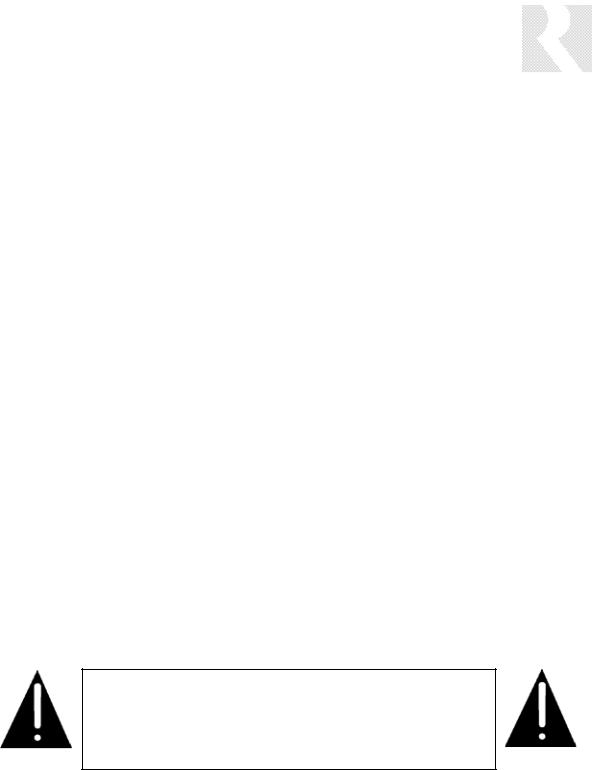
INSTALLER SECTION
Getting Started
Includes an installation overview, including tools needed and wiring instructions.
Component Guides
Reviews front and back panel features of the CAV6.6 controller and the UNO-S2 keypad.
Keypad Installation
Explains UNO-S2 keypad installation and wiring.
Making Connections
Details front and back panel connections of the controller and the keypad.
Firmware Updates
Overview of firmware update procedures for UNO-S2 and CAV6.6, and PC Power Tool program.
System Installation Overview
Outlines the programming planning process, and includes information forms to complete prior to programming.
Installation Menu
Explains the programming menus that set up controller, keypad, source, and zone operations.
Setup Menu Flow Charts
Presents the programming menus in a graphical flow chart format.
Do not connect the controller's main power feed until all other connections have been made and verified. Live connection or removal of the keypad wiring or other wiring when the system is powered can cause communication problems in the network. Double-check terminations during each phase of the installation to prevent accidental damage. Incorrect wiring is the number one cause for non-war- ranty product damage.
17

INSTALLER
GETTING STARTED
Unpacking the System Components
•Keep the original carton and packing materials for future shipment or storage.
•Check for any visible signs of damage. If you encounter any concealed damage, consult your Russound dealer before proceeding to install the unit.
•Retain the sales receipt as it establishes the duration of the limited warranty and provides information for insurance purposes.
CAV6.6-S2 System Components:
•1 (one) CAV6.6 Controller/Amplifier
•6 (six) UNO-S2 System Control Keypads
•1 (one) UNO-LRC1 Learning/Preprogrammed Remote Control
•6 (six) 845.1 Micro Emitters
Tools needed for installation:
•Drill with a 1/2” x 6” drill bit
•Keyhole saw
•Flat head screwdriver (medium size)
•Phillips Screwdriver (cordless recommended)
•110 punchdown tool (included)
•Modular RJ-45 crimper and connectors
•Pair of diagonal cutters or wire strippers
•Stud finder
•Steel wire fish tape
•Cable staples
•PLASTIC double-gang electrical work boxes
System Installation Considerations
There are several factors to consider before installing the Russound CAV6.6-S2 system:
•What are the intended listening zones, and what zones require audio and video distribution or audio only?
•Are A-BUS® sub-zones needed? A-BUS subzones are only available for zones 1 - 4. The A- KP2 amplified keypad can provide direct source selection for only the first four sources when in ‘Multi’ source mode.
•What system options and accessories might be required for features such as paging, local sources, etc.?
•From where in each zone will the user prefer to control the system? Where will the keypads be located? Where will the speakers be located?
•Where will the source equipment be located? The CAV6.6 must have proper ventilation above and below for air circulation and heat dissipation. A rack-mount location may require fans and vents.
Connection Tips
•It is recommended that the CAV6.6 and the source equipment be plugged into a dedicated 20-amp circuit with an isolated ground. A power line conditioner can reduce interference problems caused by noise found in some electrical systems.
•Disconnect all live power cords before making connections to the controller.
•Verify that all connections and polarity are correct.
•Keep all power cords away from all signal cables to prevent humming from induced noise.
•Choose reliable signal cables/patch cords.
•Label all wires with room location at both ends of the wire.
18
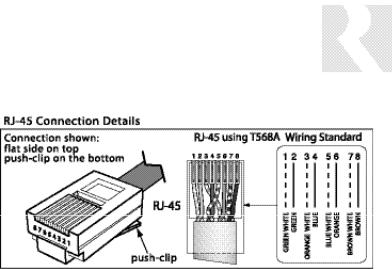
RJ-45 Connections
The CAT-5 T568A wiring standard shown on the right is used for the RJ-45 terminations.
Keypad Wiring
For the UNO keypad, the following connections are used to terminate the CAT-5 wire to the 110 punchdown on the keypad:
CAT-5 WIRE COLOR |
TYPE |
Brown . . . . . . . . . . . . . . . . . . . +12V
Brown/White . . . . . . . . . . . . . . +12V
Green . . . . . . . . . . . . . . . . . . Ground
Green/White . . . . . . . . . . . . Status In
Orange . . . . . . . . . . . . . . . . . Ground
Orange/White . . . . . . . . . . . . . IR Out
Blue . . . . . . . . . . . . . . . . . . . COM A
Blue/White . . . . . . . . . . . . . . COM B
•To determine the amount of CAT-5 wire required for the system installation, first decide how many keypads will be used, then determine the distance between each intended keypad location to the intended CAV6.6 location. The maximum recommended wire run length is 250 feet for each UNO Keypad.
•Make sure that the entire wire path between keypads and CAV6.6 is clear and not obstructed by a floor ceiling joist, or masonry wall which can’t be drilled through.
INSTALLER
WIRING INSTRUCTIONS
•Confirm ahead of time that you can drill an outlet hole easily and in an unobtrusive spot to connect wires with the CAV6.6.
•Label wires with keypad and room location. This simplifies CAV6.6 hook-up once the keypads and speakers are installed.
•If you plan to use an additional IR receiver with an UNO keypad, first determine the location of the IR receiver, then measure the distance from the intended location to the UNO keypad location. Incorporating optional IR receivers will require additional wire. Consult the selected IR receiver model’s manual for the specific wire needs.
Speaker Wiring
•Standard 16-gauge 4-conductor stranded speaker wire can be run up to to 125 feet; 14-gauge wire can be run up to 250 feet.
•When running wire, pay particular attention to the following areas:
•Avoid locations concealing pipes, heating ducts and AC wiring in the general vicinity.
•Avoid running wires close to house electrical wiring for any distance. If you have to run them parallel, make sure to space the wires at least two feet from the AC line.
19
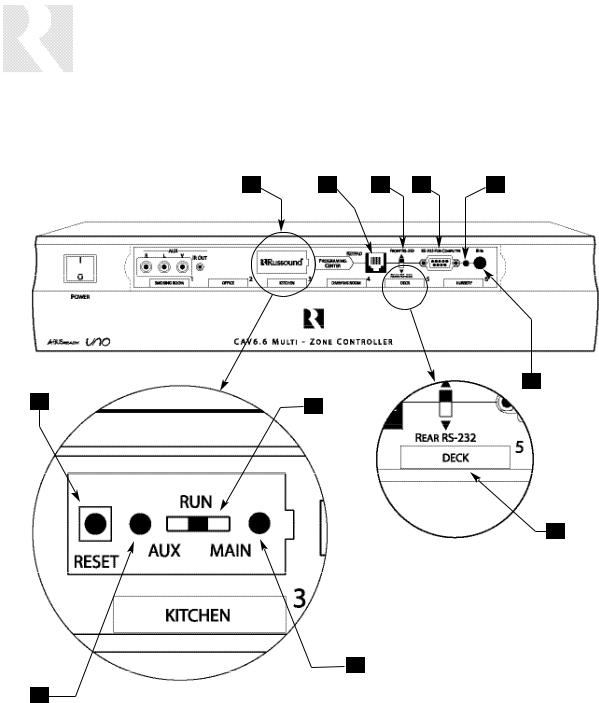
INSTALLER
COMPONENT GUIDE
CAV6.6 Controller-Front Panel
1 |
2 |
3 |
4 |
5 |
6
11 |
8 |
|
7
9
10
20
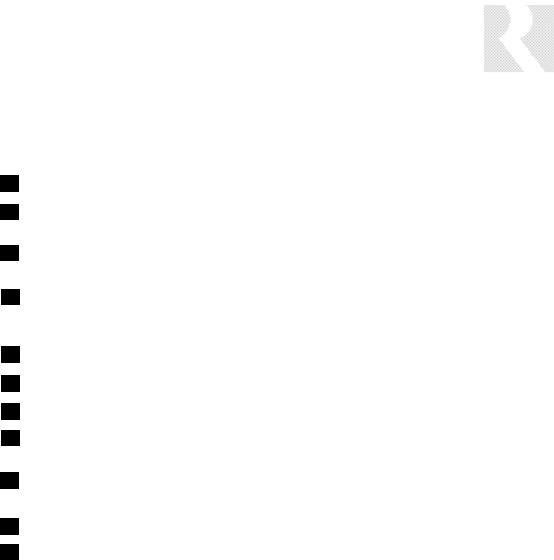
INSTALLER
COMPONENT GUIDE
CAV6.6 Controller-Front Panel
1PROGRAM SELECTOR COVER - Protects the Program Selector Switch
2KEYPAD PROGRAMMING PORT - Accepts an RJ-45 terminated UNO keypad to program certain features of the CAV6.6
3FRONT/REAR RS-232 SWITCH - Selects front or rear RS-232 connection for optional PC connection during programming
4RS-232 INTERFACE - The RS-232 Interface on the front and on the rear, allows the zones to be controlled by PC or other devices that have an RS-232 Interface.
The RS-232 Interface also allows for software updates
5IR CONFIRMATION LED - IR Learning and preprogrammed IR output confirmation LED.
6IR RECEIVER - Receives IR signal when learning IR codes into the CAV6.6
7ZONE LABEL - Selectable backlit labels identify active zones
8OS PROGRAM SELECTOR SWITCH - Selects between Main and Aux Micro-controller IC when updating the CAV6.6 OS software.
9MAIN LED - Illuminates when the Main Micro-Controller IC is selected to be programmed
10AUX LED - Illuminates when the AUX IC is selected to be programmed
11RESET BUTTON - Resets the CAV6.6 when OS updates are completed
21
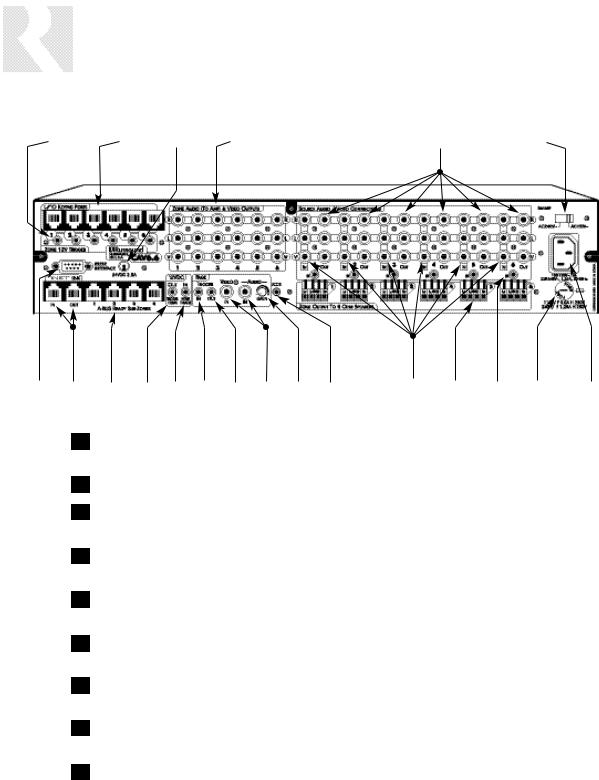
INSTALLER
COMPONENT GUIDE
CAV6.6 Controller-Rear Panel
1 |
|
2 |
|
3 |
|
4 |
|
5 |
|
6 |
21 |
|
20 |
|
19 |
|
18 |
|
17 |
|
16 |
|
15 |
|
14 |
|
13 |
|
12 |
|
11 |
|
10 |
|
9 |
|
8 |
|
7 |
1ZONE 12VDC TRIGGER OUT - 12VDC 50ma is available whenever the corresponding zone is turned on
2UNO KEYPAD PORTS - One UNO Keypad Port for each of the six CAV6.6 Zones
324VDC 2.5A INPUT - Provides power to the A-BUS READY SUB-ZONES when used with a 24VDC 2.5A power supply (e.g., Russound A-PS)
4ZONE AUDIO/VIDEO OUTPUTS - Variable line audio with fixed video, used to connect to an external amplifier and television monitor
5AUDIO/VIDEO SOURCE LOOP OUTPUTS - Six sets of buffered Audio/Video Line Level Loop Output connections
6AC 240V-AC 110V Switch - Switches A/C input Voltage between 110VAC and 240VAC
7AC 120/240 INPUT - Grounded 3-terminal plug detachable power cord connection for the CAV6.6
8FUSE HOLDER - Holds a replaceable fuse for A/C input connection 110VAC operation-F 3A H 250V, 240VAC operation-F 1.25A H 250V
9SOURCE IR OUTPUTS - Six routed source-specific IR Output jacks allow for IR control of source equipment
22
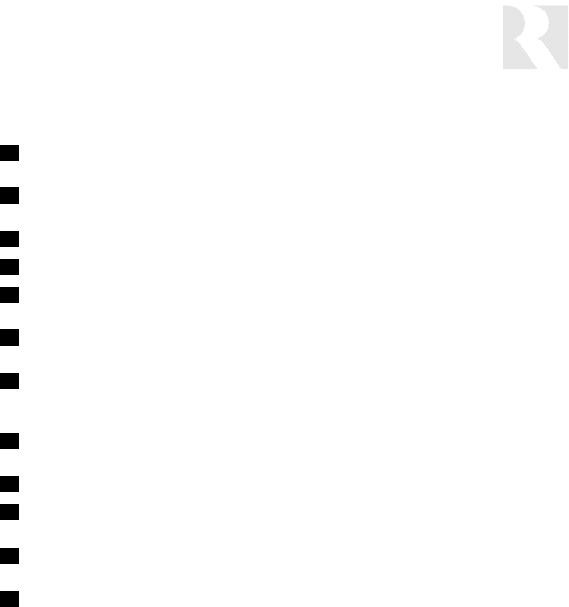
INSTALLER
COMPONENT GUIDE
CAV6.6 Controller-Rear Panel
10SPEAKER OUTPUTS - Connect 8 Ohm speakers for each zone by using detachable color-coded modular snap connectors
11AUDIO/VIDEO INPUTS - Six sets of Audio/Video Line Level input connections for CAV6.6 source components
12ACC IR OUTPUT - ACC IR Output jack will pass all IR signals from all keypads
13PAGE LINE LEVEL AUDIO GAIN CONTROL - Adjusts the Line Level Audio Page Input
14PAGE A/V INPUTS - RCA jacks allow for one Audio/Video Page Input. Signal sensing is used on Page Audio In to initiate a page
15PAGE 12VDC TRIGGER OUT - Page Trigger Out supplies 12VDC whenever 12VDC is applied to the Page 12VDC Trigger In
16PAGE 12VDC TRIGGER IN - Applying 12VDC to the Page 12VDC Trigger In jack will activate Audio/Video Page for assigned CAV6.6 Zones and initiate a page (overrides signal sense)
17HOME THEATER 12VDC TRIGGER IN - 12VDC input jack notifies the CAV6.6 that additional A/V components are active, e.g., home theater equipment
1812VDC TRIGGER OUT - 12VDC 50ma Trigger Out turns on when any zone is on
19A-BUS READY SUB-ZONES - A-BUS Amplified Control Modules and Hubs can be added for additional sub-zones of audio (Zones 1 to 4 only)
20R-NET LINK IN AND LINK OUT - Links multiple CAV6.6’s, also links future Russound components that are R-NET compatible
21RS-232 INTERFACE - The RS-232 Interface on the rear and on the front, allows the zones to be controlled by PC or other devices that have an RS-232 Interface. The RS-232 Interface also allows for software updates and programming
23
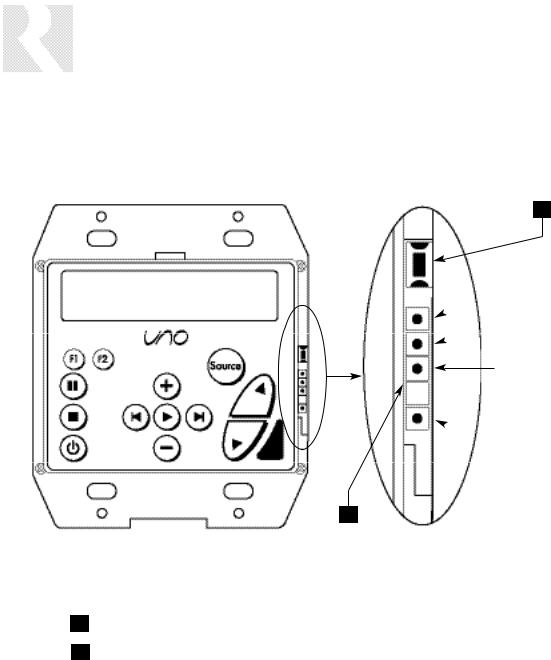
INSTALLER
COMPONENT GUIDE
UNO-S2 Keypad-Front Panel
1
 DATA Rx (RS-232)
DATA Rx (RS-232)
 DATA Tx (RS-232)
DATA Tx (RS-232)
GND
 N/C
N/C
 +12VDC
+12VDC
2
1SETUP BUTTON - Activates Installer Setup Mode for the UNO-S2 keypad
2OS UPDATE PORT - Port used for UNO keypad OS software updates
24
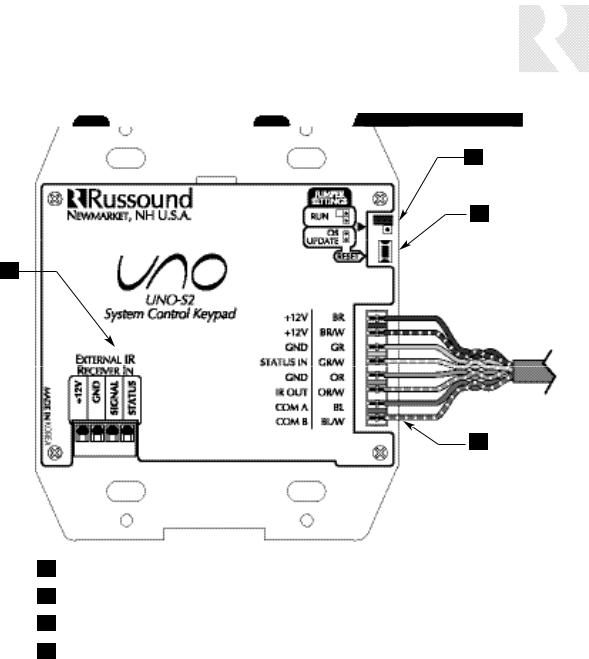
INSTALLER
COMPONENT GUIDE
UNO-S2 Keypad-Rear Panel
2
3
1
4
1EXTERNAL IR RECEIVER IN CONNECTOR - Connection for an external IR Receiver.
2OS UPDATE JUMPER - Selects “Run” or “OS Update” mode.
3RESET BUTTON - Reset whenever changing from RUN to OS update
4110 PUNCHDOWN CONNECTOR - Termination for CAT-5 connection between the UNO-S2 Keypad and the CAV6.6 controller.
25
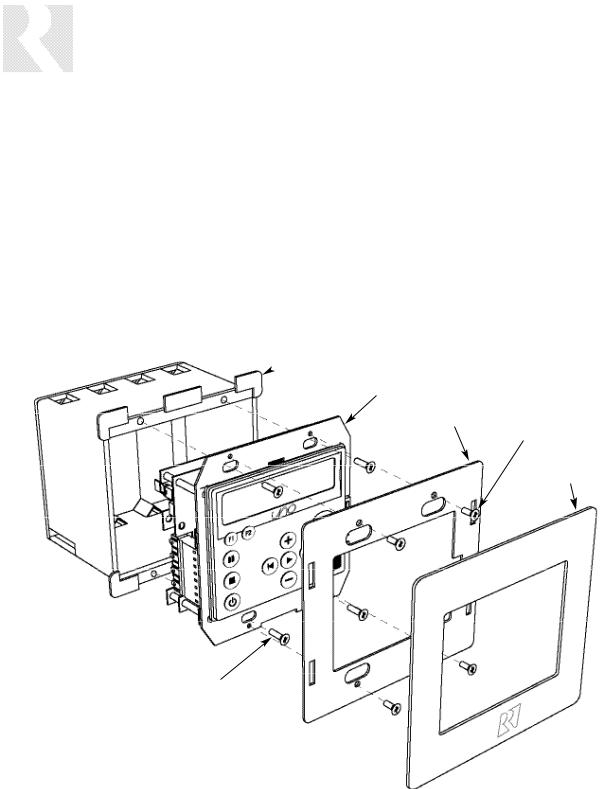
INSTALLER
UNO-S2 KEYPAD-INSTALLATION
Keypad Location
The best infrared remote performance is achieved with the keypad away from any direct sunlight, plasma TV, and low voltage lighting controls. Also consider convenience when choosing a location.
Choose a place that is easily seen from the position where a person is most likely to be located.
Check whether or not you can route the wire to the location you have chosen.
Keypad Installation
To install a double-gang keypad, you will need to use a UL/CSA approved plastic double-gang electrical box (Do not use metal boxes).
Route CAT-5 wire to the junction box from the CAV6.6.
Use the supplied 110 punchdown tool to connect each wire to its corresponding color labeled on the punchdown terminal.
Ensure jumper settings on keypads are in the run positions.
Mount the keypad in the electrical box and attach the cover plate. Repeat the steps until all keypads are installed.
Plastic Double-Gang
 Electrical Box
Electrical Box
UNO-S2
Back Plate
Screw
Screwless
Cover Plate
Screw
26
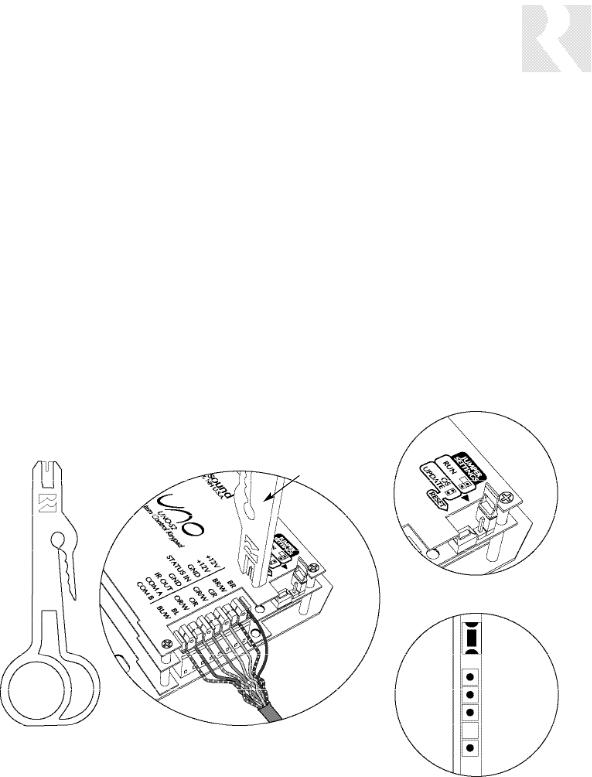
UNO-S2 Keypad Connections
CAT-5 Connection
The UNO-S2 Keypad uses a 110-punchdown terminal to provide a simple installation and strong connection for CAT-5 cable’s eight conductors. Punchdown terminals require the use of a punchdown tool which has been provided with the keypad kit. Attach the CAT-5 cable to the 110-punchdown terminal on the UNO-S2 Keypad as shown, matching the conductor colors to the connection color guide. The keypad will not operate properly if the terminations deviate from the required connection order.
 Caution:
Caution:
Take care when using an impact 110 punchdown tool, as this may overspread the contact points. Use of the impact tool may propel stray bits of wire and jacket into the keypad’s chassis and possibly cause a short in the circuitry. Gently shake or blow
INSTALLER
UNO-S2 KEYPAD-INSTALLATION
OS Update Port
The OS Update Port is is used to update the UNO-S2 Keypad operating system software in the future. When an update is released, it will be available online through the Document Center at www.russound.com. Look for the Technical Documents under Multi-source/Multi-room products. The programming cable is available from Russound, Part #2500-120633.
Jumper Setting
The jumper settings on the back of the UNO-S2 Keypad can be set for “Run” and “OS Update.” The jumper setting must be in the “Run” position before the keypad is mounted into the junction box, and must remain set in “Run” to operate the keypad. The jumper will be set to “OS Update” only while updating the keypad’s operating systems.
Punchdown Tool
Jumper Setting (back of keypad)
Punchdown Tool |
CAT-5 Connections (back of keypad) |
OS Update Port (front of keypad)
27
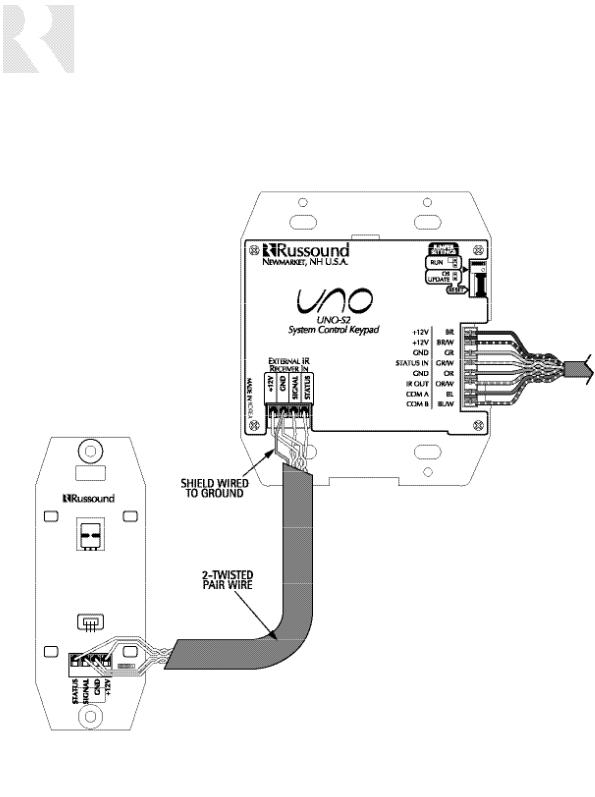
INSTALLER
UNO-S2 KEYPAD-INSTALLATION
IR Receiver Connection
The UNO-S2 keypad has an External IR Receiver In terminal for connecting an external IR receiver such as the Russound SaphIR 858, 862 Eye, or 860 Phantom. Use 2 twisted pair wire with
Back of
Russound 858
one pair connecting GND (GROUND) and IR (SIGNAL) and the other pair connecting ST (STATUS) and V+ (+12VDC). If the wire has a shield, connect it to ground at the UNO-S2 only.
Back of
UNO-S2
28
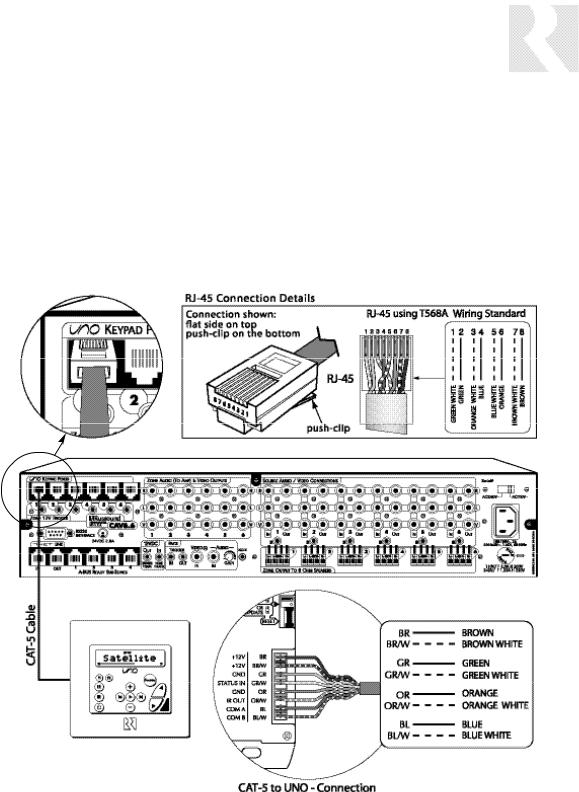
UNO System Keypad Port Connection
The UNO System Keypad Ports are located on the back of the CAV6.6 in the top left corner. Connections made at the UNO Keypad Ports are made using CAT-5 T568A RJ-45 wire configuration. CAT-5 is color-coded for ease of installation. For a clean installation when wiring from an UNO System Keypad Port use an RJ-45 CAT-5 patch cable to connect from the keypad port to an RJ-45 Wall Plate (optional). Using the same CAT-5 T568A RJ-45 wiring configuration, use
INSTALLER
MAKING CONNECTIONS
CAT-5 from the RJ-45 Wall Plate to the keypad. If using more than one keypad on a zone, connect a SA-ZX3 UNO System Keypad Splitter (optional) directly to the UNO System Keypad Port instead of going through the wall plate. Always use the CAT-5 T568A RJ-45 wire configuration when wiring any of the UNO System Keypad Ports.
(See Sample System Configuration 3, page 89)
29
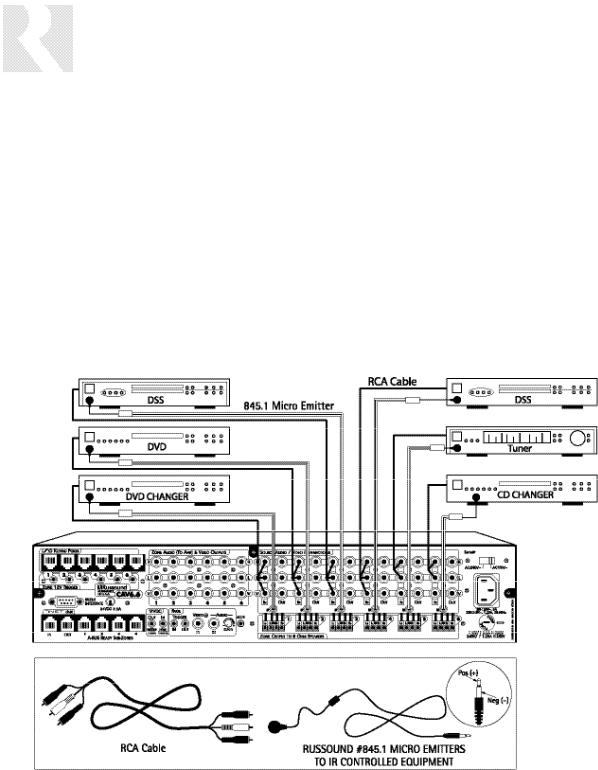
INSTALLER
MAKING CONNECTIONS
Source Audio/Video Input Connections
The CAV6.6 supports up to six audio/video sources. The Source Inputs are located at the back panel. Connect each source output using quality RCA signal cables. Connect the Video, and the Left and Right Audio outputs from each source to the corresponding inputs on the CAV6.6 controller. Label each cable with the name of the selected source and the Source Audio/Video input number located on the CAV6.6.
Source IR Connections
Each source component has a designated IR port on the back of the CAV6.6. This IR port is directly below the Source Audio/Video Input/Output Connections.
1. Using an IR emitter (the Russound 845.1 is recommended) attach the end of the emitter with the 1/8” plug to the IR emitter port below the source input.
2.Remove the adhesive back at the other end of the emitter and attach the emitter over the source component’s IR window.
3.In order to control this source component with IR, the source must be selected at the keypad receiving the command.
30
