RoyalTek RBT-1000 User Manual
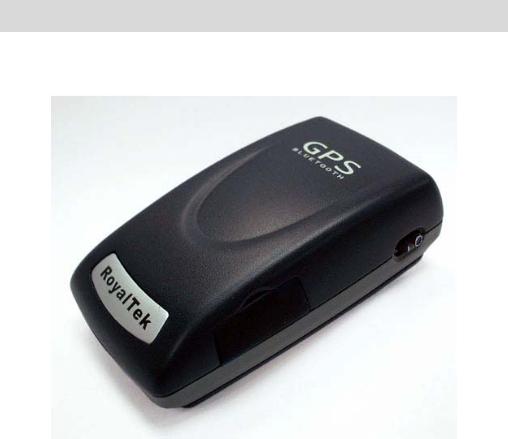
RoyalTek
BT GPS mini (RBT-1000) User Manual V.1.5
i
Content |
|
1. Product Introduction ............................................................... |
1 |
1.1. Overview......................................................................................................... |
1 |
1.1.1. Wireless GPS receiver: ........................................................................ |
1 |
1.2. Main Features.................................................................................................. |
1 |
1.3. Product Notification........................................................................................ |
2 |
1.4. Application...................................................................................................... |
2 |
2. Quick Start .............................................................................. |
3 |
2.1. Control Switch, Power Jack & Antenna Port.................................................. |
3 |
2.2. LED Display ................................................................................................... |
4 |
2.3. Hardware Features .......................................................................................... |
5 |
2.3.1. Power Switch ....................................................................................... |
5 |
2.3.2. Power Jack ........................................................................................... |
5 |
2.3.3. External Antenna Port .......................................................................... |
5 |
2.3.4. Bluetooth Status LED (Blue) ............................................................... |
5 |
2.3.5. GPS Status LED (Green) ..................................................................... |
5 |
2.3.6. Battery Status LED (Red/Yellow)........................................................ |
5 |
2.4. Getting Started ................................................................................................ |
6 |
2.4.1. STEP 1: Charge the Battery ................................................................. |
6 |
2.4.2. STEP 2: Turn on Receiver and Wait for GPS Fix ................................ |
6 |
2.4.3. STEP 3: Connect to Bluetooth-Enabled Devices................................. |
6 |
2.4.4. STEP 4: Use GPS Application ............................................................. |
6 |
3. Installation .............................................................................. |
7 |
3.1. Install PDA Software Application................................................................... |
8 |
3.2. Install PC Software Application.................................................................... |
10 |
3.3 Install Palm Software Application ................................................................. |
13 |
4. Software Application User Manual for PDA........................ |
14 |
4.1. Connection Page ........................................................................................... |
14 |
4.1.1. Device Name...................................................................................... |
14 |
4.1.2. Change ............................................................................................... |
14 |
4.1.3. COM Port........................................................................................... |
14 |
4.1.4. Connect .............................................................................................. |
15 |
4.1.5. Auto Scan ........................................................................................... |
15 |
ii |
|
4.1.6.Factory Reset: ..................................................................................... |
15 |
4.1.7. Disconnect.......................................................................................... |
15 |
4.2. Navigation Page ............................................................................................ |
16 |
4.2.1. NMEA Mode / SiRF Mode ................................................................ |
16 |
4.2.2. Degraded Mode.................................................................................. |
16 |
4.2.3. Elevation mask................................................................................... |
16 |
4.2.4. DOP Mask.......................................................................................... |
16 |
4.2.5. SBAS Mode ....................................................................................... |
16 |
4.2.6. Default................................................................................................ |
16 |
4.2.7. OK...................................................................................................... |
16 |
4.3. Mode: ............................................................................................................ |
17 |
4.3.1. Maximum Navigation Performance:.................................................. |
17 |
4.3.2. Optimal Battery Use: ......................................................................... |
17 |
4.3.3. Intelligent Switch:.............................................................................. |
17 |
4.3.4. Manual Setting:.................................................................................. |
17 |
4.4. Configuration ................................................................................................ |
18 |
4.4.1. Change Password ............................................................................... |
18 |
4.5. About............................................................................................................. |
18 |
5. Software Application User Manual for PC ........................... |
20 |
5.1. Application User Interface ............................................................................ |
20 |
5.2. Connection Page ........................................................................................... |
21 |
5.2.1. Device Name...................................................................................... |
21 |
5.2.2. Change ............................................................................................... |
21 |
5.2.3. COM Port........................................................................................... |
21 |
5.2.4. Connect .............................................................................................. |
21 |
5.2.5. Auto Scan ........................................................................................... |
22 |
5.2.6. Factory Reset: .................................................................................... |
22 |
5.2.7. Disconnect.......................................................................................... |
22 |
5.3. Navigation Page ............................................................................................ |
22 |
5.3.1. NMEA Mode / SiRF Mode ................................................................ |
22 |
5.3.2. Degraded Mode.................................................................................. |
23 |
5.3.3. Elevation mask................................................................................... |
23 |
5.3.4. DOP Mask.......................................................................................... |
23 |
5.3.5. SBAS Mode ....................................................................................... |
23 |
5.3.6. Default................................................................................................ |
23 |
5.3.7. OK...................................................................................................... |
23 |
5.4. Mode ............................................................................................................. |
24 |
iii |
|
5.4.1. Maximum Navigation Performance:.................................................. |
24 |
5.4.2. Optimal Battery Use: ......................................................................... |
24 |
5.4.3. Intelligent Switch............................................................................... |
24 |
5.4.4. Manual Setting:.................................................................................. |
24 |
5.5. Configuration:............................................................................................... |
25 |
5.5.1. Change Password ............................................................................... |
25 |
5.6. About............................................................................................................. |
26 |
6. Palm Software Application User Manual ............................. |
27 |
6.1. Connection Page ........................................................................................... |
27 |
6.1.1. Device Name:..................................................................................... |
27 |
6.1.2. Change: .............................................................................................. |
27 |
6.1.3. COM Port:.......................................................................................... |
27 |
6.1.4. Connect: ............................................................................................. |
28 |
6.1.5. Factory Reset: .................................................................................... |
28 |
6.1.6. Disconnect: ........................................................................................ |
28 |
6.2. Navigation Page ............................................................................................ |
29 |
6.2.1. NMEA Mode / SiRF Mode:............................................................... |
29 |
6.2.2. Degraded Mode:................................................................................. |
29 |
6.2.3. Elevation mask:.................................................................................. |
29 |
6.2.4. DOP Mask:......................................................................................... |
29 |
6.2.5. SBAS Mode: ...................................................................................... |
29 |
6.2.6. Default: .............................................................................................. |
29 |
6.2.7. OK:..................................................................................................... |
29 |
6.3. Mode: ............................................................................................................ |
30 |
6.3.1. Maximum Navigation Performance:.................................................. |
30 |
6.3.2. Optimal Battery Use: ......................................................................... |
30 |
6.3.3. Intelligent Switch:.............................................................................. |
30 |
6.3.4. Manual Setting:.................................................................................. |
30 |
6.4. Configuration:............................................................................................... |
31 |
6.4.1. Change Password:.............................................................................. |
31 |
6.5. About:............................................................................................................ |
31 |
7. GPS Test on PDA ................................................................. |
32 |
7.1. Execute GPS Demo Program........................................................................ |
32 |
7.2. GPS Demo Screen......................................................................................... |
32 |
7.2.1. GPS Port: ........................................................................................... |
33 |
7.2.2. Baud Rate:.......................................................................................... |
33 |
iv |
|

7.2.3. About:................................................................................................. |
33 |
|
7.2.4. Action:................................................................................................ |
33 |
|
7.2.5. |
..................................................................................................33 |
|
7.3. Cold/Warm/Hot Start .................................................................................... |
33 |
|
7.4. About............................................................................................................. |
|
34 |
7.5. Next Screen................................................................................................... |
|
34 |
8. GPS Test on PC..................................................................... |
35 |
|
8.1. Execute GPS Demo Program........................................................................ |
35 |
|
8.2. GPS Demo Screen......................................................................................... |
35 |
|
8.2.1. GPS Port: ........................................................................................... |
35 |
|
8.2.2. Baud Rate:.......................................................................................... |
35 |
|
8.2.3. About:................................................................................................. |
35 |
|
8.2.4. Action:................................................................................................ |
36 |
|
8.2.5. |
..................................................................................................36 |
|
8.3. Cold/Warm/Hot Start .................................................................................... |
36 |
|
8.4. About............................................................................................................. |
|
37 |
8.5. Next Screen................................................................................................... |
|
37 |
9. GPS Test on PDA of Palm OS .............................................. |
38 |
|
9.1. Execute GPS Demo Program........................................................................ |
38 |
|
9.2. GPS Demo Screen......................................................................................... |
38 |
|
9.2.1. GPS Port: ........................................................................................... |
38 |
|
9.2.2. Baud Rate:.......................................................................................... |
39 |
|
9.2.3. About:................................................................................................. |
39 |
|
9.2.4. Action:................................................................................................ |
39 |
|
9.2.5. |
..................................................................................................39 |
|
9.3. Cold/Warm/Hot Start .................................................................................... |
39 |
|
9.4. About............................................................................................................. |
|
40 |
9.5. Next Screen................................................................................................... |
|
40 |
10. Explanation of GPS Terminology....................................... |
41 |
|
v

1. Product Introduction
1.1. Overview
BT GPS mini (RBT-1000)-A compact combo-device
with Bluetooth and GPS technology
1.1.1. Wireless GPS receiver:
BT GPS mini, a multi-wireless GPS consumer product, is the smallest and most cost-effective Bluetooth GPS receiver in the world. It has a built-in replaceable and rechargeable Lithium-ion battery just using the same battery of Nokia 6100 cell phone. With the dimension of 70(L) x 41(W) x 23(H) mm and weight only 60g, making it an ideal solution to carry everywhere.
BT GPS mini is both precise and durable. Its 12-channel receiver allows for continuous tracking of all visible satellites. By wearing this Bluetooth GPS around your neck and having your bluetooth integrated with any kind of mobile device, such as PDA or Notebook, it will provide your exact location almost anywhere.
1.2. Main Features
Twelve parallel channels Support 2D / 3D information
Hot/ Warm/ Cold start time: 8/ 38/ 45 seconds RF MCX connector for external GPS antenna
Support standard NMEA-0183 at 57600 bps baud rate Compatible with Bluetoth devices with SPP (Serial Port Profile) Three LEDs showing Bluetooth, GPS and battery status
Rechargeable and replaceable Lithium-ion battery, also compatible with Nokia 6100 cell
Power switch
1
1.3. Product Notification
Operating temperature range -20 ºC to +60 ºC Charger operating temperature range 0 ºC to +40 ºC Battery Storage temperature range -20 ºC to +50 ºC
Lithium-ion battery lasts more than 8 hours in continuous operation mode.
Humidity range up to 95% no condensing
1.4. Application
Navigation
Automotive Vehicle Tracking
Personal Positioning
Geographic Surveying
Sporting and Recreation
Consumer wireless GPS
Cellular Phone
2
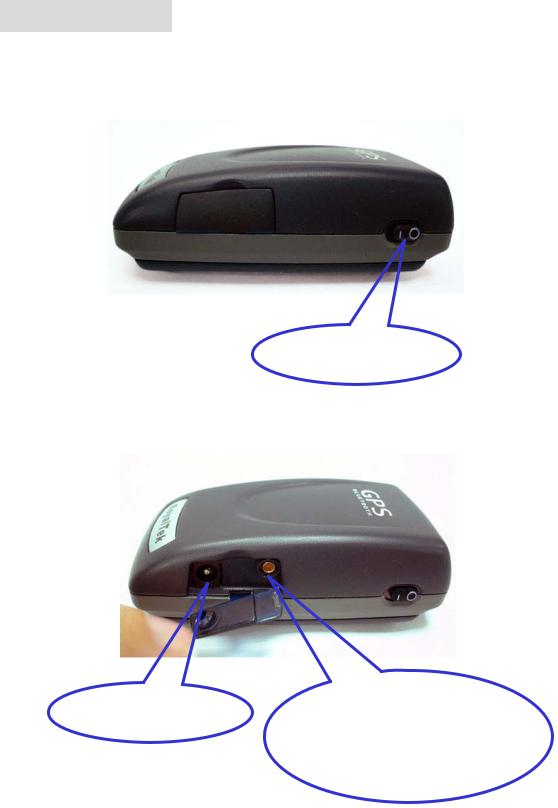
2. Quick Start
2.1. Control Switch, Power Jack & Antenna Port
Power Switch
Power Jack |
External Antenna |
|
Port |
3
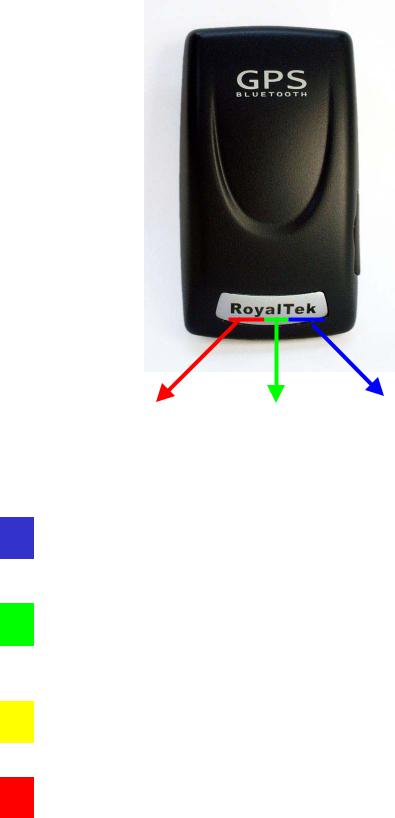
2.2. LED Display
|
|
|
|
|
|
|
|
|
|
|
Battery Status |
GPS Status |
Bluetooth Status |
||||||||
• Blinking Blue light indicates Bluetooth in connection
•Green light grows indicates power on
•Blinking Green light indicates GPS position fixed
• Yellow light indicates charging
• Blinking red light indicates low power
4
2.3. Hardware Features
2.3.1.Power Switch
Power ON / Power OFF
2.3.2.Power Jack
The power jack allows you to connect to either a DC (included) or AC power charger to recharge the internal battery.
2.3.3. External Antenna Port
If you have an external antenna with a male MCX connector (available separately), you can use it instead of the BT GPS mini receiver’s internal antenna. Simply plug your external antenna into the antenna port.
2.3.4. Bluetooth Status LED (Blue)
Flashing - Bluetooth is on and ready to transmit.
2.3.5.GPS Status LED (Green)
Flashing - Position is fixed.
Steady light – Device is on but position is not fixed.
2.3.6.Battery Status LED (Red/Yellow)
None - Battery has adequate power supply.
Red - Power is low. Charging immediately is required.
Yellow - Connected to power charger, charging.
LED off - Battery is fully charged.
5
2.4.Getting Started
2.4.1.STEP 1: Charge the Battery
1.Before you use the Bluetooth GPS Receiver, the battery must be charged. Connect the power charger to the power jack, and then plug into an electrical outlet. As the device is charging, the Battery Status LED will show a yellow light.
2.When the battery is fully charged, the Battery Status LED will turn off. Unplug the device and remove the charger.
2.4.2. STEP 2: Turn on Receiver and Wait for GPS Fix
1.The GPS Status LED will initially show a steady green light to show that the position has not been fixed yet.
2.After the position is fixed, the GPS Status LED will be showing flashing green. Now you are ready to connect to your Bluetooth-enabled mobile device and use your GPS application.
2.4.3. STEP 3: Connect to Bluetooth-Enabled Devices
1.From your Bluetooth-enabled mobile device, perform a Bluetooth device discovery. Refer to the user documentation for your Bluetooth-enabled device for instructions.
2.After connection is created between Bluetooth-enabled device and Bluetooth GPS, the LED will show flashing blue light.
Note: If it is needed to type in Pin code during configuration, please Key in
“0000”.
2.4.4.STEP 4: Use GPS Application
1.Load your GPS mapping or routing software, along with the corresponding maps of the areas that you are occupying or plan to travel to.
2.Start the application. Make sure the application is set for the COM port that your Bluetooth-enabled mobile device will use for serial communication. Now you should be ready to use your GPS application as directed by the user documentation that came with the software. More configurations may be necessary.
3.Refer to the following software application user manual to set up the parameters of the device via Bluetooth radio.
6
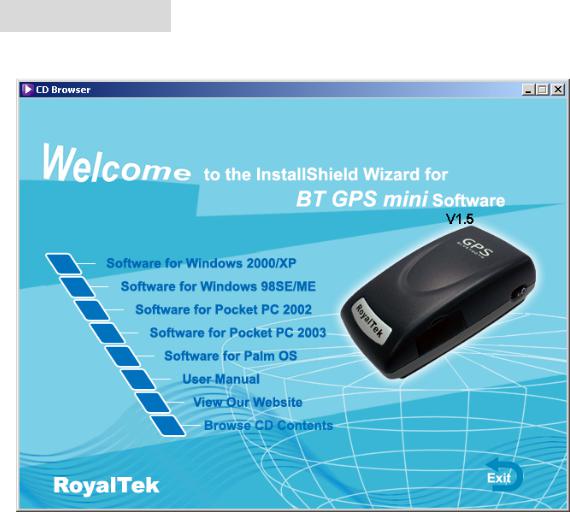
3. Installation
The Main Menu of Installation CD shows as above.
Click the Software for Windows 2000/XP; Software for Windows 98SE/ME to install the PC software application.
Click the Software for Pocket PC 2002; Software for Pocket PC 2003 to install the PDA software application.
Click the Software for Palm OS to install Palm software application. Click the User Manual to open the user manual of Bluetooth GPS.
Click the View Our Website to link our http://www.RoyalTek.com, please make sure your PC connects to Internet first.
Click the Browse CD Contents to open the explorer to browse the files within the CD.
7
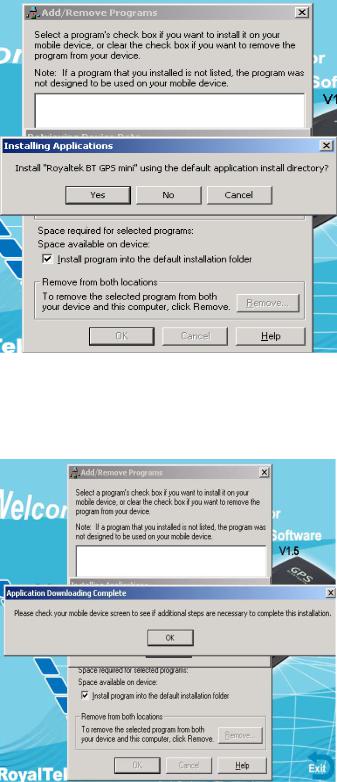
3.1. Install PDA Software Application
Before you click the “Software for Pocket PC 2002; Software for Pocket PC 2003” to install the PDA software application from CD, you have to synchronize the PDA and your system. Then the following window will show in your system as below:
Click “Yes>” to continue. Or click ”No” to select the other destination to install, or “Cancel” to give up installation.
Click “ OK” to complete the installation.
8
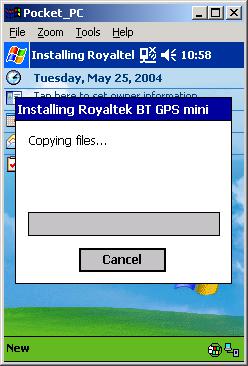
You can also see the “Installing RoyakTek BT GPS mini ” message box.
Note: About to install the software application to your PDA, please refer to your user manual of your PDA manufacture.
9

3.2. Install PC Software Application
Install the pc software application from CD.
When screen shows the installation window as follows:
Click “Cancel” to give up installation.
Then you will get into the Bluetooth GPS welcome page
Click “Next> to next page” , or click”<Back” to back last stage or “Cancel” to give up installation.
10
