Rosen Entertainment Systems G10 User Manual
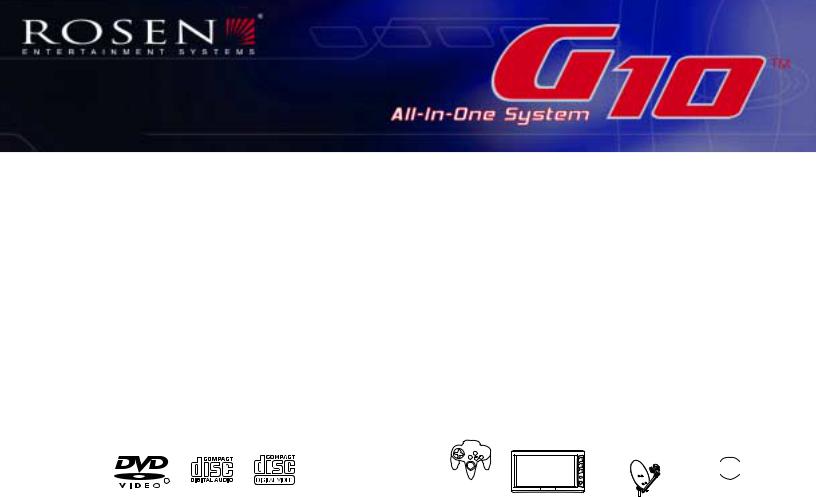
DVD/Video Game
Entertainment System
Owner's Manual
R
wireless 

.mp3 integrated |
DUAL |
ZONE |
VIDEOGAMES
SATELLITE
input
s
RES
SURROUND SOUND
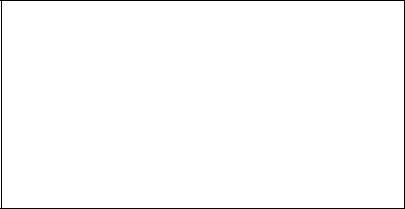
NOTICES
NOTICEOFINTENDEDUSE
Rosen Entertainment Systems are designed to enable viewing of video ONLY for rear-seat occupants, and are not intended for viewing by the driver when the vehicle is in motion. Such use might distract the driver or interfere with the driver’s safe operation of the vehicle, and thus result in serious injury or death. Such use might also violate state or local laws.
Rosen Entertainment Systems disclaims any liability for any bodily injury or property damage that might result from any improper or unintended use.
About the Registered Marks
This product incorporates copyright protection technology that is protected by method claims of certain U.S. patents and other intellectual property rights owned by Macrovision Corporation and other rights owners. Use of this copyright protection technology must be authorized by Macrovision Corporation, and is intended for home and other limited viewing uses only unless otherwise authorized by Macrovision Corporation. Reverse engineering or disassembly is prohibited.
Table of Contents |
|
Registration Screen ................................................................................................................................................................................................................. |
3 |
Notices ..................................................................................................................................................................................................................................... |
4 |
Getting Started ......................................................................................................................................................................................................................... |
6 |
Switching On, Lowering and Adjusting the Screen, Finding the Remote Control Buttons You Need, Listening Over the Vehicle Speakers |
|
Introduction .............................................................................................................................................................................................................................. |
8 |
Discs Played ............................................................................................................................................................................................................................ |
9 |
Changing Display Settings, Using the Dome Lights .............................................................................................................................................................. |
10 |
Using the Remote Control ....................................................................................................................................................................................................... |
11 |
Basic Remote Control Buttons .............................................................................................................................................................................................. |
12 |
Using Menu and Navigation Buttons, Using Audio Buttons .................................................................................................................................................. |
13 |
Using DVD Disc Features ..................................................................................................................................................................................................... |
14 |
Replacing the Remote Battery ............................................................................................................................................................................................... |
14 |
CD Audio and MP3 Playback ................................................................................................................................................................................................. |
15 |
Listening Over the Car Speakers .......................................................................................................................................................................................... |
16 |
Using the Included Wireless Headphones ............................................................................................................................................................................ |
16 |
Watching Broadcast Television (with Tuner-equipped systems) ........................................................................................................................................ |
17 |
Using the Integrated Game System ...................................................................................................................................................................................... |
18 |
Adjusting the Screen Angle .................................................................................................................................................................................................. |
18 |
Using External Sources ......................................................................................................................................................................................................... |
19 |
Managing Black Bars ............................................................................................................................................................................................................. |
20 |
Using the G10 Dual-Zone Modes and Output B ................................................................................................................................................................... |
22 |
DVD Player Setup Options .................................................................................................................................................................................................... |
23 |
Frequently Asked Questions ................................................................................................................................................................................................. |
26 |
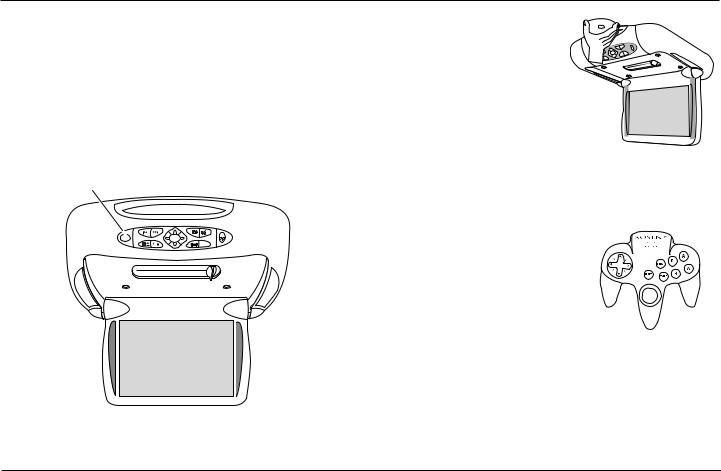
GETTING STARTED
Use the system with the vehicle running, or with the ignition key switch in the “accessory” position.
When the system is first turned on, you will be prompted to register the system by entering owner information.
To Lower the Screen and Switch On the System:
Press the OPEN button on the front panel or on the remote. The screen will deploy, and the system will turn on.
OPEN |
ENTER |
SOURCE
To Watch a DVD:
1 Press SOURCE until “INTERNAL DVD” is displayed. Press EJECT twice to remove any loaded disc.
2Insert a DVD onto the slot, label side up.
3Most DVD discs begin playback automatically. If a menu appears,
press PLAY or ENTER as instructed on screen.
Note: While a disc is playing, the Stop/Eject button on the front panel acts as a Stop button. To eject a disc while it is playing, press Stop/Eject twice, with about one second between presses. The
Eject button on the remote usually ejects the disc immediately.
To Play the Integrated Video Game:
1 Press any controller button to turn on the infrared wireless controller.
2Press SOURCE until “INTERNAL GAME“ appears on the screen.
3Use the arrow keys to select a game.
4Press the START button on the game controller. (See Page 18 for more information).
To Watch Broadcast Television (with optional TV tuner):
1Press SOURCE until “TV Tuner “ appears on the screen. If the screen remains dark, press the POWER button on the remote.
2To change channels, press UP CH and DOWN CH on the remote.
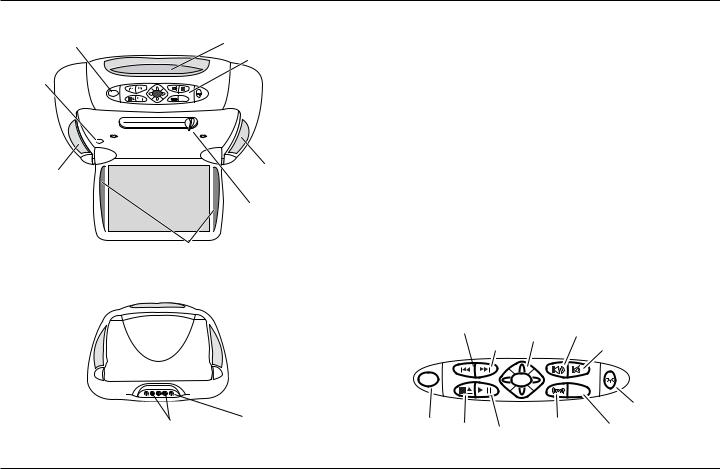
Front View
OPEN button |
Disc slot |
|
|
|
Control Panel |
Reset |
|
Button |
|
OPEN |
ENTER |
SOURCE
Dome light
Dome light
Screen angle adjuster
LCD Screen 
Infrared transmitter (for headphones)
Console-mounted Input Jack Locations
Auxiliary Input |
Wired Headphone |
RCA Jacks |
Jack |
|
To Use An External Video Source
(optional video game console or camcorder):
1Connect the RCA audio and video outputs of the device to the RCA inputs of the system.
2Press SOURCE until “AUXILIARY INPUT” appears on the screen.
Listening Over the Vehicle Speakers
1Make sure MUTE is off. Press SPEAKER. “SPEAKER SOUND ENABLED” will appear on the screen, along with an FM frequency (such as “FM 87.7”).
2Turn on the car radio. Tune to the FM frequency displayed on the screen. If radio interference is heard, try another frequency (see pages 13 and 16 for more information.)
Using the Dome Lights
1Press the DOME LIGHT button to turn the dome lights on or off.
Note: To prevent battery drain, the dome light automatically shuts off after 5 minutes of use.
The Front Panel Controls
Previous |
Navigation |
Speaker |
|
|
Keys |
||
|
Next |
Mute |
|
|
|
||
OPEN |
|
ENTER |
|
|
|
|
SOURCE |
|
|
|
|
|
Dome Light |
Open |
Stop/ |
|
Rosen |
|
|
|
Play/ |
Entertainment |
Source |
||
|
Eject |
||||
|
Sound |
Select |
|||
|
Pause |
||||
|
|
||||
|
|
|
|
|
|

Rosen G10 Owner’s Manual
INTRODUCTION
Congratulations on owning a Rosen Entertainment System! Here’s a partial list of some things you can do with your system:
·Play DVD movies, music CDs, or discs with MP3 audio files.
·Play video games.
·Listen using the vehicle speakers or the wireless headphones.
·Use external audio/video units like video game consoles, camcorders, or optional units like a TV tuner or a DVD changer.
With optional dual-channel wireless headphones, you can also listen to CD-Audio or MP3 audio while another user plays the built-in video game.
Add an optional second display, and two users can simultaneously play video and listen to sound from two different source units. For instance, one user can watch and listen to a DVD while the other plays the built-in video game. Or with the optional AC3247 wireless controller, two players can play certain games at the same time.
Your system includes the following components:
·An overhead, wide-screen, flat-panel display.
·A built-in overhead DVD/CD/MP3 Player.
·A built-in video game system with a game controller (AC3131).
·Two pair of wireless infrared headphones (AC3003).
·A remote control (AC3074).
·A stereo FM modulator (this lets the system audio play over your vehicle speakers).
·Other parts and cables installed out of sight in your vehicle.
Precautions
In order to operate the system, the |
|
|
ACC or engine |
vehicle ignition key switch must be |
|
|
ON position |
|
|
||
|
in the ACC or engine ON position.
•Use this system only if properly installed by a qualified installer.
•If the unit shows any sign of overheating or malfunction, close the
display and consult your dealer immediately. Do not open the unit - there are no serviceable parts inside.
•Do not press on the display surface - you might damage it.
•Clean the LCD panel with a slightly damp, soft cloth using
household glass cleaner. Do not use solvents such as benzene, thinner, or commercially available cleaners.
•When using portable radios and telephones near the system, picture or sound interference may occur.
•If your car was parked in a very cold or very hot place, you may
see a temperature warning on the screen instead of a picture.
The picture will return after the system temperature returns to normal.
Note:
The system’s operating voltage range is 11-16VDC operating voltage. The system operating temperature is 32o to 140o F ( 0o to 60o C). Use of the system beyond the safe operating ranges listed can cause temporary or permanent damage to the unit, and such damage may not be covered by the manufacturer’s warranty.
8
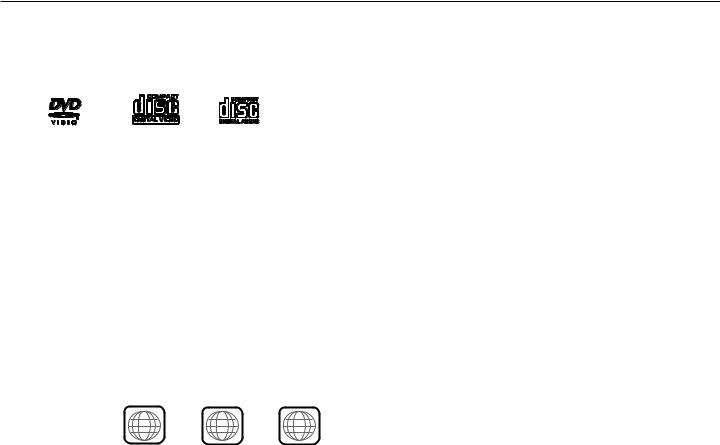
Rosen Entertainment Systems
DISCS PLAYED
Compatible Discs
DVD, Video CD (VCD), and CD-Audio discs discs are compatible with the A10 system. Compatible discs have these logos on their labels:
Also, the unit can play most CD-Recordable discs containing CDAudio, MP3 files, and JPEG images - but not all such discs. Since these discs are usually made on home computers, there is no certification process ensuring that all such discs play on all players.
DVD Regions
When a DVD disc is created, it is encoded with a “Region number”.
The disc will only play on DVD players with the same Region number
- for instance, a Region 3 disc won’t play on a Region 1 player.
Region 1: U.S. and U.S. Territories, Canada
Region 2: Japan, Western Europe, Middle East, South Africa
Region 3: South Korea, Hong Kong, Taiwan, Southeast and East Asia
Region 4: New Zealand, Australia, Pacific Islands, Mexico, Central/ South America.
Region 5: Russia and the former Soviet Union, Africa, Indian subcontinent, North Korea
Region 6: China
Region 8: Special International Venues (Cruise Ships, Airlines, etc.)
DVD Region Icons
ALL |
1 |
1 4 |
|
|
6 |
Incompatible Discs
The following disc types are incompatible with the system:
·DVD-ROM discs.
·DVD-R/DVD-RW/DVD-RAM discs.
·Photo CD discs, including Kodak Picture CDs.
·CD-ROM data discs.
·CD-Audio discs made with certain copy protection methods.
·Any DVD with a different Region number than the unit.
·Any disc that does not meet DVD Forum standards.
Why the system doesn’t respond the same way to all discs
When a DVD disc is created, the creator has to define how the disc will operate when loaded into a DVD player. For instance, some discs begin playing immediately, while other discs only display a menu and require a menu selection to be made before playback will start.
The DVD standard also allows the maker of a DVD disc to disable functions at certain times, such as Fast-Forward and Stop (which is why you can’t skip past the copyright warning screen). If some DVD feature temporarily isn’t working for you, usually the disc is preventing the player from performing that function.
Discs that don’t properly load and play
Some CD and DVD discs, especially homemade discs which do not have all the data needed to properly initialize all DVD players, may not load and play properly. They may even create a state where the DVD player will not eject the disc at all. In these cases, use a paper clip to press the Reset button (this button’s location is shown on page 7).
9
