Roland MC-707 User Manual
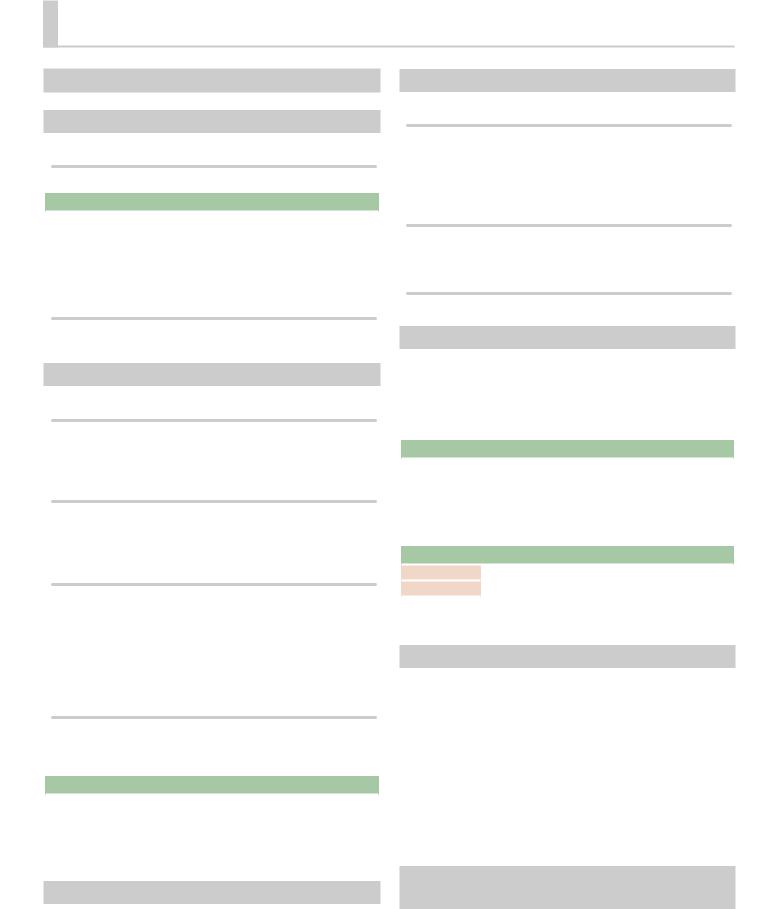
MC-707 Update
© 2019 Roland Corporation
Functions Added in Ver.1.02
Added Functions for CUE
Outputting the sound of a track specified as CUE from MIX OUT
The following parameter is added to the system settings (CTRL tab).
Parameter |
Value |
Explanation |
|
|
|
Specifies whether the sound of a track for |
|
Output Cue To Mix |
|
||
ON, OFF |
which CUE is specified is output (ON) to MIX |
||
Out |
|||
|
OUT or is not output (OFF). |
||
|
|
||
|
|
|
&For details on the system settings, refer to “Reference Manual” (PDF).
Maintaining CUE
The CUE status is now maintained when transitioning from PAD MODE CUE to another mode.
Added Functions for TONE STEP EDIT
Changing all events in a step
By holding down the [FUNC] button and turning a [C1]–[C4] knob, the value of all events in the currently-edited step can be changed together.
Added shortcut to initialize the START value
You can set the START value to “0.”
1. Hold down the [CLEAR] button and turn the [C3] knob.
Copying a step
1.Hold down the [FUNC] button and press the [ ] button to copy the currently-edited step.
] button to copy the currently-edited step.
2.Hold down the [FUNC] button and press the [ ] button to paste to the currently-selected step.
] button to paste to the currently-selected step.
* Copying a step can be executed only within the same clip.
Using a connected MIDI device to edit notes
You can edit notes from a MIDI keyboard or other device connected to the MIDI port.
The following parameter is added to the system settings (MIDI tab).
Parameter |
Value |
Explanation |
|
|
Specifies whether input from an external |
|
|
|
Edit Note |
ON, OFF |
device is used (ON) or not used (OFF) when |
|
|
editing notes in a TONE track. |
|
|
|
&For details on the system settings, refer to “Reference Manual” (PDF).
Added Waveforms for Motion Designer
The following waveforms are added.
COS: A waveform whose phase is 90 degrees offset relative to SIN. S&H: A random value is output.
&For details on the MOTION DESIGNER, refer to “Reference Manual” (PDF).
Added Functions for SCATTER
Added SCATTER browser
In the SCATTER edit screen, you can select the browser icon (  ) and import SCATTER settings from a project on the SD card.
) and import SCATTER settings from a project on the SD card.
&For details on the SCATTER settings, refer to “Reference Manual” (PDF).
Initializing values in the SCATTER PAD/STEP edit screen
By holding down the [CLEAR] button and pressing a [C1]–[C4] knob, you can initialize the values individually.
Expanded range of parameter settings
When the “REVERSE” setting is “ON,” you can now use “RETRIG GLD.”
Added Metronome Function
You can now use a metronome function by holding down the [FUNC] button and pressing the [TEMPO] button.
The metronome operates and sounds in synchronization with the master clock.
The following parameter is added to the master clock settings.
Parameter |
Value |
Explanation |
|
|
|
Specifies whether the metronome is used (ON) |
|
METRONOME |
ON, OFF |
||
or not used (OFF). |
|||
|
|
||
|
|
|
&For details on the master clock settings, refer to “Reference Manual” (PDF).
The following parameters are added to the system settings (CTRL tab).
Parameter |
Value |
Explanation |
Metronome Type |
TYPE1–9 |
Specifies the tone of the metronome. |
|
|
|
Metronome Level |
1-127 |
Specifies the volume of the metronome. |
|
|
|
&For details on the system settings, refer to “Reference Manual” (PDF).
Added Step Loop Mode
When playing a tone/drum track, you can play the selected step as a loop.
You can specify the step for each track.
1.Press the [START/STOP] button to play the project.
2.Hold down the [SEL] button and press the [STEP] button.
Loop playback starts for the selected step.
If you select multiple steps, playback will loop in order of the selected steps.
When you take your finger off the [STEP] button, pattern playback resumes.
Added Automatic Setting Function for
LOOPER Clips
When you change the MEASURE of a clip, the clip’s STEP LENGTH is now specified in tandem.
1 |
01 |
|
