Roland KR-117, KR-115 User Manual
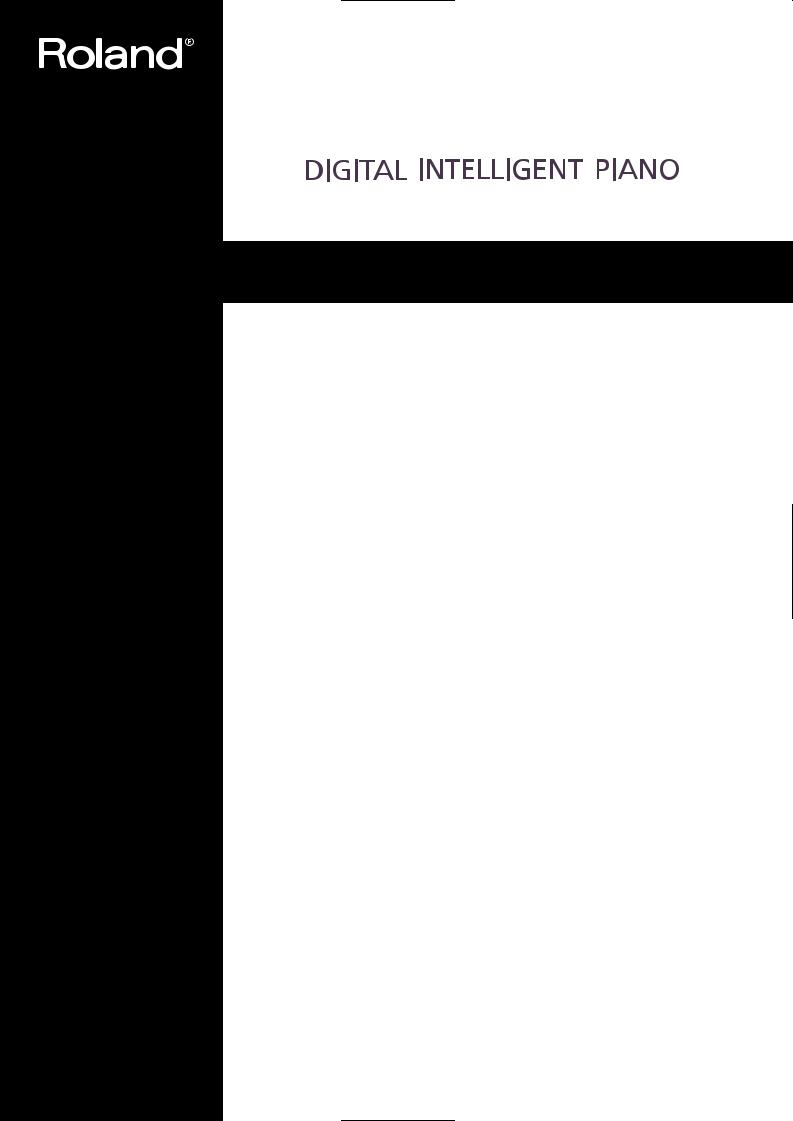




 /
/ 


Owner’s Manual
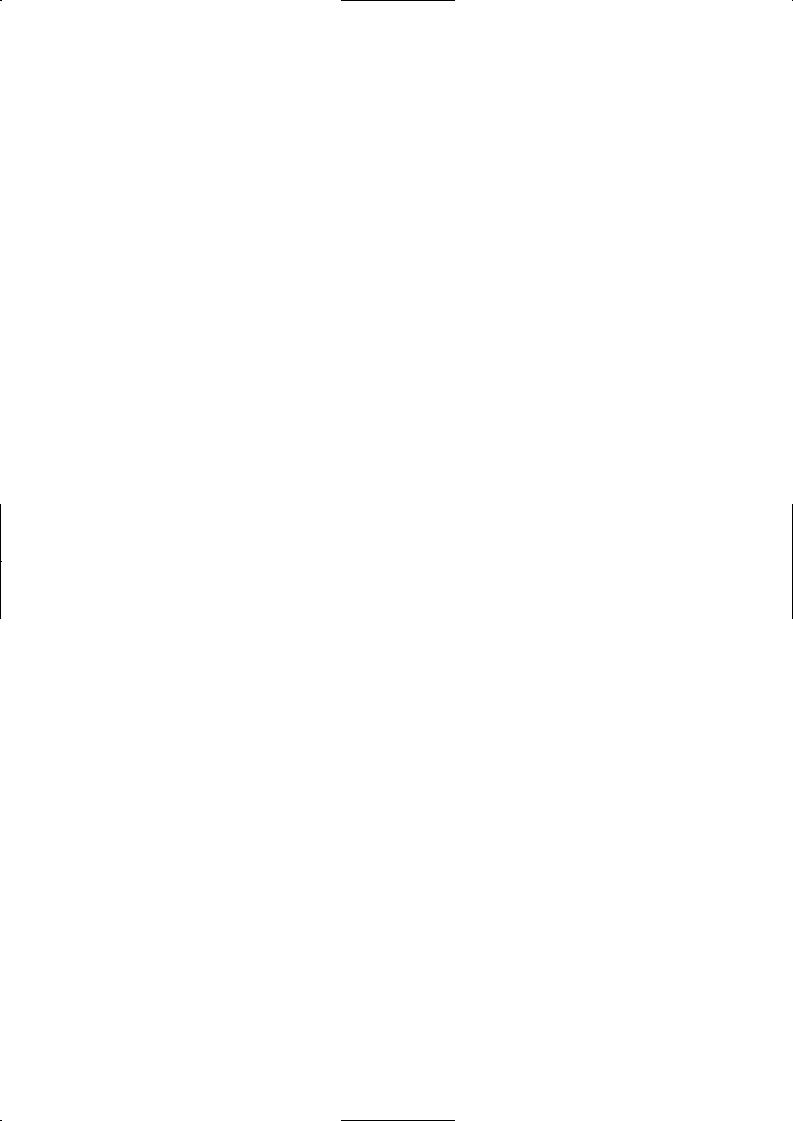
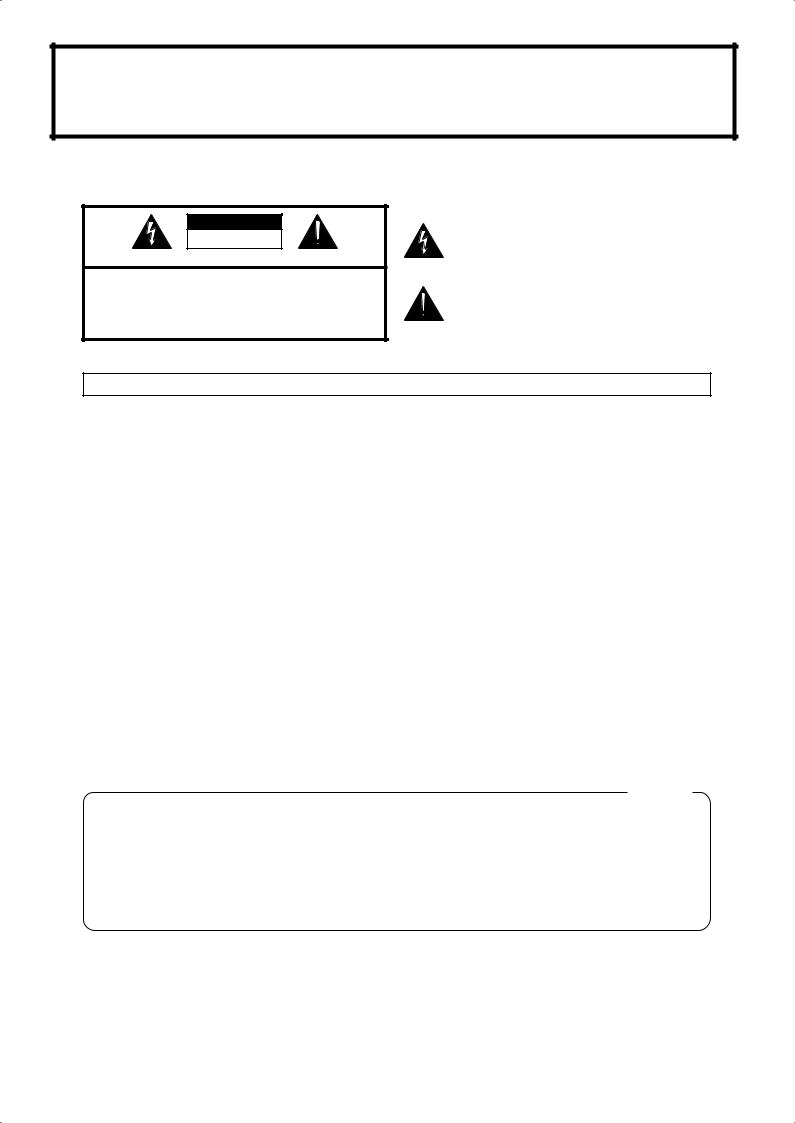
Before using this unit, carefully read the sections entitled: “IMPORTANT SAFETY INSTRUCTIONS,” “USING THE UNIT SAFELY” (p. 4, 5), and “IMPORTANT NOTES” (p. 6, 7). These sections provide important information concerning the proper operation of the unit. Additionally, in order to feel assured that you have gained a good grasp of every feature provided by your new unit, Owner’s Manual should be read in its entirety. The manual should be saved and kept on hand as a convenient reference
WARNING: To reduce the risk of fire or electric shock, do not expose this apparatus to rain or moisture.
CAUTION
RISK OF ELECTRIC SHOCK
DO NOT OPEN
ATTENTION: RISQUE DE CHOC ELECTRIQUE NE PAS OUVRIR
CAUTION: TO REDUCE THE RISK OF ELECTRIC SHOCK,
DO NOT REMOVE COVER (OR BACK).
NO USER-SERVICEABLE PARTS INSIDE.
REFER SERVICING TO QUALIFIED SERVICE PERSONNEL.
The lightning flash with arrowhead symbol, within an equilateral triangle, is intended to alert the user to the presence of uninsulated “dangerous voltage” within the product’s enclosure that may be of sufficient magnitude to constitute a risk of electric shock to persons.
The exclamation point within an equilateral triangle is intended to alert the user to the presence of important operating and maintenance (servicing) instructions in the literature accompanying the product.
INSTRUCTIONS PERTAINING TO A RISK OF FIRE, ELECTRIC SHOCK, OR INJURY TO PERSONS.
IMPORTANT SAFETY INSTRUCTIONS SAVE THESE INSTRUCTIONS
WARNING - When using electric products, basic precautions should always be followed, including the following:
1.Read these instructions.
2.Keep these instructions.
3.Heed all warnings.
4.Follow all instructions.
5.Do not use this apparatus near water.
6.Clean only with a dry cloth.
7.Do not block any of the ventilation openings. Install in accordance with the manufacturers instructions.
8.Do not install near any heat sources such as radiators, heat registers, stoves, or other apparatus (including amplifiers) that produce heat.
9.Do not defeat the safety purpose of the polarized or grounding-type plug. A polarized plug has two blades with one wider than the other. A grounding type plug has two blades and a third grounding prong. The wide blade or the third prong are provided for your safety. If the provided plug does not fit into your outlet, consult an electrician for replacement of the obsolete outlet.
10.Protect the power cord from being walked on or pinched particularly at plugs, convenience receptacles, and the point where they exit from the apparatus.
11.Only use attachments/accessories specified by the manufacturer.
12.Unplug this apparatus during lightning storms or when unused for long periods of time.
13.Refer all servicing to qualified service personnel. Servicing is required when the apparatus has been damaged in any way, such as power-supply cord or plug is damaged, liquid has been spilled or objects have fallen into the apparatus, the apparatus has been exposed to rain or moisture, does not operate normally, or has been dropped.
For the U.K.
WARNING: THIS APPARATUS MUST BE EARTHED
IMPORTANT: THE WIRES IN THIS MAINS LEAD ARE COLOURED IN ACCORDANCE WITH THE FOLLOWING CODE. GREEN-AND-YELLOW: EARTH, BLUE: NEUTRAL, BROWN: LIVE
As the colours of the wires in the mains lead of this apparatus may not correspond with the coloured markings identifying the terminals in your plug, proceed as follows:
The wire which is coloured GREEN-AND-YELLOW must be connected to the terminal in the plug which is marked by the letter E or by the safety earth symbol or coloured GREEN or GREEN-AND-YELLOW.
or coloured GREEN or GREEN-AND-YELLOW.
The wire which is coloured BLUE must be connected to the terminal which is marked with the letter N or coloured BLACK.
The wire which is coloured BROWN must be connected to the terminal which is marked with the letter L or coloured RED.
202
Copyright © 2005 ROLAND CORPORATION
All rights reserved. No part of this publication may be reproduced in any form without the written permission of ROLAND CORPORATION.
3
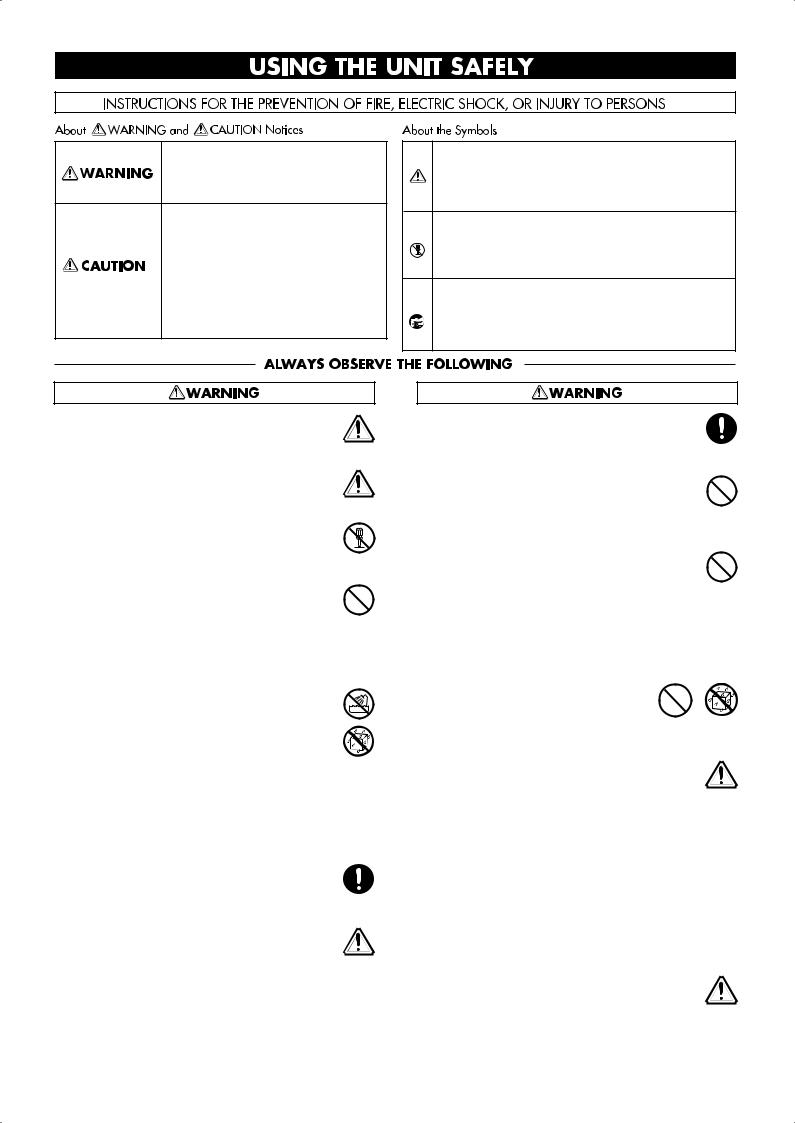
USING THE UNIT SAFELY
Used for instructions intended to alert the user to the risk of death or severe injury should the unit be used improperly.
Used for instructions intended to alert the user to the risk of injury or material damage should the unit be used improperly.
* Material damage refers to damage or other adverse effects caused with respect to the home and all its furnishings, as well to domestic animals or pets.
The symbol alerts the user to important instructions or warnings.The specific meaning of the symbol is determined by the design contained within the triangle. In the case of the symbol at left, it is used for general cautions, warnings, or alerts to danger.
symbol alerts the user to important instructions or warnings.The specific meaning of the symbol is determined by the design contained within the triangle. In the case of the symbol at left, it is used for general cautions, warnings, or alerts to danger.
The  symbol alerts the user to items that must never be carried out (are forbidden). The specific thing that must not be done is indicated by the design contained within the circle. In the case of the symbol at left, it means that the unit must never be disassembled.
symbol alerts the user to items that must never be carried out (are forbidden). The specific thing that must not be done is indicated by the design contained within the circle. In the case of the symbol at left, it means that the unit must never be disassembled.
The ● symbol alerts the user to things that must be carried out. The specific thing that must be done is indicated by the design contained within the circle. In the case of the symbol at left, it means that the powercord plug must be unplugged from the outlet.
001
•Before using this unit, make sure to read the instructions below, and the Owner’s Manual.
..........................................................................................................
001-50
•Connect mains plug of this model to a mains socket outlet with a protective earthing connection.
..........................................................................................................
002a
•Do not open or perform any internal modifications
on the unit.
..........................................................................................................
003
•Do not attempt to repair the unit, or replace parts within it (except when this manual provides specific instructions directing you to do so). Refer all
servicing to your retailer, the nearest Roland Service Center, or an authorized Roland distributor, as listed on the “Information” page.
..........................................................................................................
004
•Never use or store the unit in places that are:
• Subject to temperature extremes (e.g., direct sunlight in an enclosed vehicle, near a heating duct, on top of heat-generating equipment); or are
• Damp (e.g., baths, washrooms, on wet floors); or are
•Humid; or are
•Exposed to rain; or are
•Dusty; or are
•Subject to high levels of vibration.
..........................................................................................................
007
•Make sure you always have the unit placed so it is level and sure to remain stable. Never place it on stands that could wobble, or on inclined surfaces.
..........................................................................................................
008a
•The unit should be connected to a power supply only of the type described in the operating instructions, or as marked on the bottom of unit.
..........................................................................................................
008e
•Use only the attached power-supply cord. Also, the supplied power cord must not be used with any other device.
..........................................................................................................
009
•Do not excessively twist or bend the power cord, nor place heavy objects on it. Doing so can damage the cord, producing severed elements and short circuits. Damaged cords are fire and shock hazards!
..........................................................................................................
010
•This unit, either alone or in combination with an amplifier and headphones or speakers, may be capable of producing sound levels that could cause
permanent hearing loss. Do not operate for a long period of time at a high volume level, or at a level that is uncomfortable. If you experience any hearing loss or ringing in the ears, you should immediately stop using the unit, and consult an audiologist.
..........................................................................................................
011
• Do not allow any objects (e.g., flammable material, coins, pins); or liquids of any kind (water, soft drinks, etc.) to penetrate the unit.
..........................................................................................................
012a
•Immediately turn the power off, remove the power cord from the outlet, and request servicing by your retailer, the nearest Roland Service Center, or an
authorized Roland distributor, as listed on the “Information” page when:
•The power-supply cord, or the plug has been damaged; or
•If smoke or unusual odor occurs
•Objects have fallen into, or liquid has been spilled onto the unit; or
•The unit has been exposed to rain (or otherwise has become wet); or
•The unit does not appear to operate normally or exhibits a marked change in performance.
..........................................................................................................
013
•In households with small children, an adult should provide supervision until the child is capable of following all the rules essential for the safe operation of the unit.
..........................................................................................................
4
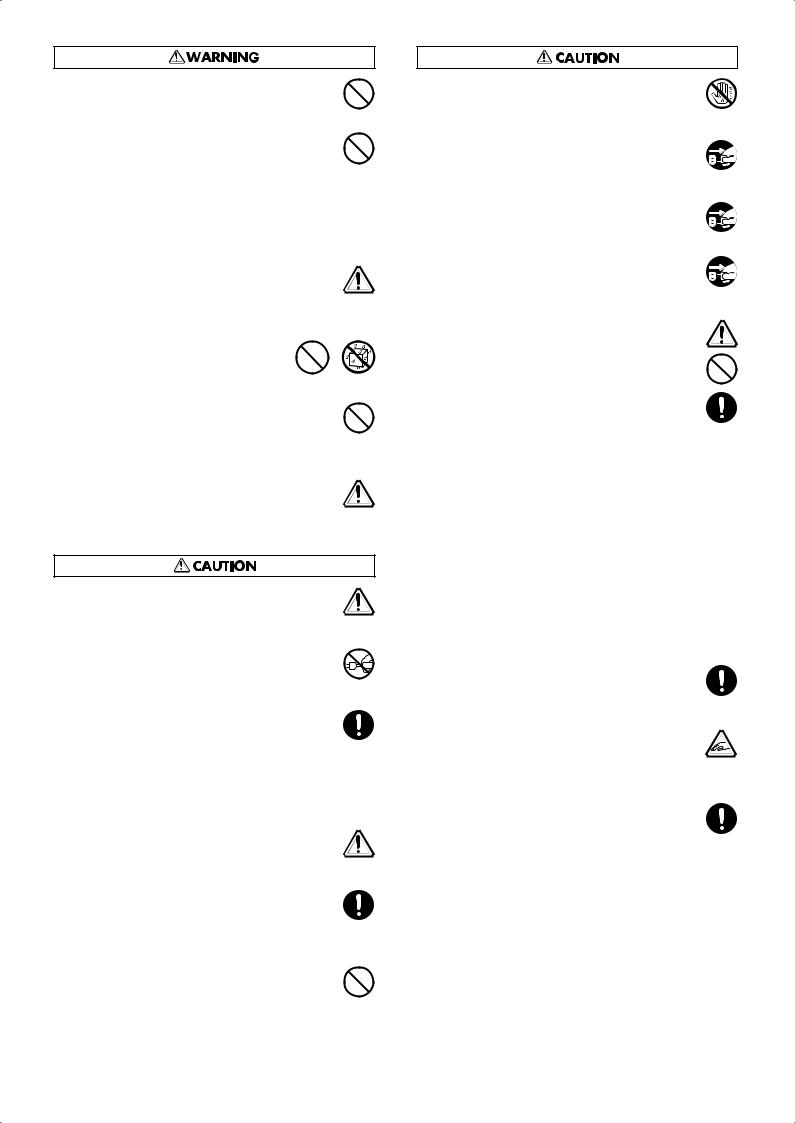
014
•Protect the unit from strong impact. (Do not drop it!)
..........................................................................................................
015
•Do not force the unit’s power-supply cord to share an outlet with an unreasonable number of other devices. Be especially careful when using extension cords—the total power used by all devices you have
connected to the extension cord’s outlet must never exceed the power rating (watts/amperes) for the extension cord. Excessive loads can cause the insulation on the cord to heat up and eventually melt through.
..........................................................................................................
016
•Before using the unit in a foreign country, consult with your retailer, the nearest Roland Service Center, or an authorized Roland distributor, as listed on the “Information” page.
..........................................................................................................
019
• Batteries must never be recharged, heated, taken apart, or thrown into fire or water.
..........................................................................................................
023
•DO NOT play a CD-ROM disc on a conventional audio CD player. The resulting sound may be of a level that could cause permanent hearing loss.
Damage to speakers or other system components may result.
..........................................................................................................
026
•Do not put anything that contains water (e.g., flower vases) on this unit. Also, avoid the use of insecticides, perfumes, alcohol, nail polish, spray cans, etc.,
near the unit. Swiftly wipe away any liquid that spills on the unit using a dry, soft cloth.
101a
•The unit should be located so that its location or position does not interfere with its proper ventilation.
..........................................................................................................
102b
•Always grasp only the plug on the power-supply
cord when plugging into, or unplugging from, an outlet or this unit.
..........................................................................................................
103a
•At regular intervals, you should unplug the power plug and clean it by using a dry cloth to wipe all dust and other accumulations away from its prongs. Also,
disconnect the power plug from the power outlet whenever the unit is to remain unused for an extended period of time. Any accumulation of dust between the power plug and the power outlet can result in poor insulation and lead to fire.
..........................................................................................................
104
•Try to prevent cords and cables from becoming entangled. Also, all cords and cables should be placed so they are out of the reach of children.
..........................................................................................................
105a
•If the unit could become a hazard if it moves, all caster wheels should be locked or fixed in place once the unit has been placed at the place of installation, or has been loaded onto a vehicle.
..........................................................................................................
106
•Never climb on top of, nor place heavy objects on the unit.
..........................................................................................................
107b
•Never handle the power cord or its plugs with wet
hands when plugging into, or unplugging from, an outlet or this unit.
..........................................................................................................
108a
•Before moving the unit, disconnect the power plug
from the outlet, and pull out all cords from external devices.
..........................................................................................................
109a
•Before cleaning the unit, turn off the power and
unplug the power cord from the outlet (p. 21).
..........................................................................................................
110a
•Whenever you suspect the possibility of lightning in
your area, pull the plug on the power cord out of the outlet.
..........................................................................................................
111: Selection
•If used improperly, batteries may explode or leak and cause damage or injury. In the interest of safety,
please read and observe the following precautions.
1
•Carefully follow the installation instructions for batteries, and make sure you observe the correct polarity.
2
•Avoid using new batteries together with used ones. In addition, avoid mixing different types of batteries.
3
•Remove the batteries whenever the unit is to remain unused for an extended period of time.
5
•If a battery has leaked, use a soft piece of cloth or paper towel to wipe all remnants of the discharge from the battery compartment. Then install new batteries. To avoid inflammation of the skin, make sure that none of the battery discharge gets onto your hands or skin. Exercise the utmost caution so that none of the discharge gets near your eyes. Immediately rinse the affected area with running water if any of the discharge has entered the eyes.
6
•Never keep batteries together with metallic objects such as ballpoint pens, necklaces, hairpins, etc.
..........................................................................................................
112
•Used batteries must be disposed of in compliance with whatever regulations for their safe disposal that may be observed in the region in which you live.
..........................................................................................................
116
•Be careful when opening/closing the lid so you do
not get your fingers pinched (p. 20). Adult supervision is recommended whenever small children use
the unit.
..........................................................................................................
118b
•Always keep the following parts including with the KR and small components that may be removed out of the reach of small children to avoid accidental ingestion of these parts.
Included Parts
•Piano leg washers
•Bolts, washers, and springs used in attaching the pedals
•Cord clamps used for securing pedal cords, other cord clamps (using double-sided tape), and cord clamp attachment screws
•Pedal stay securing screws
Removable parts
•USB memory anti-theft lock (iron plate), Anti-theft lock securing screw
..........................................................................................................
5
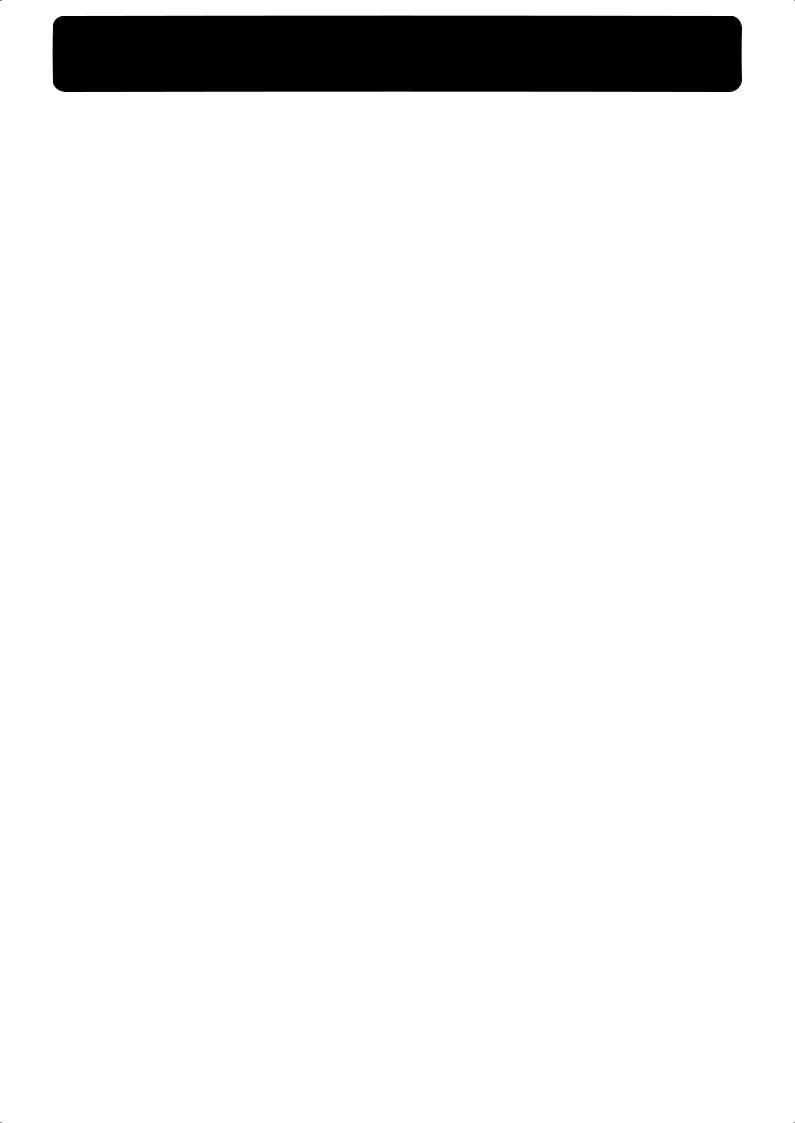
IMPORTANT NOTES
291b
In addition to the items listed under “IMPORTANT SAFETY INSTRUCTIONS” and “USING THE UNIT SAFELY” on pages 3 and 4,
please read and observe the following:
Power Supply
301
•Do not connect this unit to same electrical outlet that is being used by an electrical appliance that is controlled by an inverter (such as a refrigerator, washing machine, microwave oven, or air conditioner), or that contains a motor. Depending on the way in which the electrical appliance is used, power supply noise may cause this unit to malfunction or may produce audible noise. If it is not practical to use a separate electrical outlet, connect a power supply
noise filter between this unit and the electrical outlet.
307
•Before connecting this unit to other devices, turn off the power to all units. This will help prevent malfunctions and/or damage to
speakers or other devices.
308
•Although the LCD and LEDs are switched off when the POWER switch is switched off, this does not mean that the unit has been completely disconnected from the source of power. If you need to turn off the power completely, first turn off the POWER switch, then unplug the power cord from the power outlet. For this reason, the outlet into which you choose to connect the power cord’s plug should be one that is within easy reach and readily
accessible.
306b
•Batteries are supplied with the unit. The life of these batteries may be limited, however, since their primary purpose was to enable testing.
Placement
351
•Using the unit near power amplifiers (or other equipment containing large power transformers) may induce hum. To alleviate the problem, change the orientation of this unit; or move
it farther away from the source of interference.
352a
• This device may interfere with radio and television reception. Do not use this device in the vicinity of such receivers.
352b
•Noise may be produced if wireless communications devices, such as cell phones, are operated in the vicinity of this unit. Such noise could occur when receiving or initiating a call, or while conversing. Should you experience such problems, you should relocate such wireless devices so they are at a greater distance
from this unit, or switch them off.
354b
•Do not expose the unit to direct sunlight, place it near devices that radiate heat, leave it inside an enclosed vehicle, or otherwise subject it to temperature extremes. Also, do not allow lighting devices that normally are used while their light source is very close to the unit (such as a piano light), or powerful spotlights to shine upon the same area of the unit for extended periods of time.
Excessive heat can deform or discolor the unit.
355b
•When moved from one location to another where the temperature and/or humidity is very different, water droplets (condensation) may form inside the unit. Damage or malfunction may result if you attempt to use the unit in this condition. Therefore, before using the unit, you must allow it to stand for several hours, until
the condensation has completely evaporated.
356
•Do not allow rubber, vinyl, or similar materials to remain on the unit for long periods of time. Such objects can discolor or
otherwise harmfully affect the finish.
358
• Do not allow objects to remain on top of the keyboard. This can be the cause of malfunction, such as keys ceasing to produce sound.
359
•Do not paste stickers, decals, or the like to this instrument. Peeling such matter off the instrument may damage the exterior finish.
Maintenance
401b
•Since your piano has a polished finish that is as delicate as that found on finely crafted wooden furniture, it needs careful, periodic care. A few important suggestions concerning the proper care of the unit follow.
•For dusting, using a soft, clean cloth and/or piano-use feather duster. Be sure to wipe gently. Even the tiniest grains of sand or grit can leave scratches on the surface if too much force is applied while wiping.
Do not use any cleaners or detergents, since they might deteriorate the surface of the cabinet, and produce cracks.
•If the cabinet’s surface loses its luster, wipe it thoroughly with a soft cloth dampened with a little of the polishing liquid.
Do not use any cleaners or detergents, since they might deteriorate the surface of the cabinet, and produce cracks. Do not use
dusting cloths that contain chemicals.
402
• Never use benzine, thinners, alcohol or solvents of any kind, to avoid the possibility of discoloration and/or deformation.
403
•The pedals of this unit are made of brass.
Brass eventually darkens as the result of the natural oxidization process. If the brass becomes tarnished, polish it using commercially available metal polisher.
Repairs and Data
452
•Please be aware that all data contained in the unit’s memory may be lost when the unit is sent for repairs. Important data should always be backed up on an external memory, or written down on paper (when possible). During repairs, due care is taken to avoid the loss of data. However, in certain cases (such as when circuitry related to memory itself is out of order), we regret that it may not be possible to restore the data, and Roland assumes no liability concerning such loss of data.
Additional Precautions
551
•Please be aware that the contents of memory can be irretrievably lost as a result of a malfunction, or the improper operation of the unit. To protect yourself against the risk of loosing important data, we recommend that you periodically save a backup copy of important data you have stored in the unit’s memory on an
external memory.
552
•Unfortunately, it may be impossible to restore the contents of data that was stored on an external memory once it has been lost. Roland Corporation assumes no liability concerning such loss of
data.
553
•Use a reasonable amount of care when using the unit’s buttons, sliders, or other controls; and when using its jacks and connectors.
Rough handling can lead to malfunctions.
554
• Never strike or apply strong pressure to the display.
556
•When connecting / disconnecting all cables, grasp the connector itself—never pull on the cable. This way you will avoid causing
shorts, or damage to the cable’s internal elements.
557
•A small amount of heat will radiate from the unit during normal operation.
6
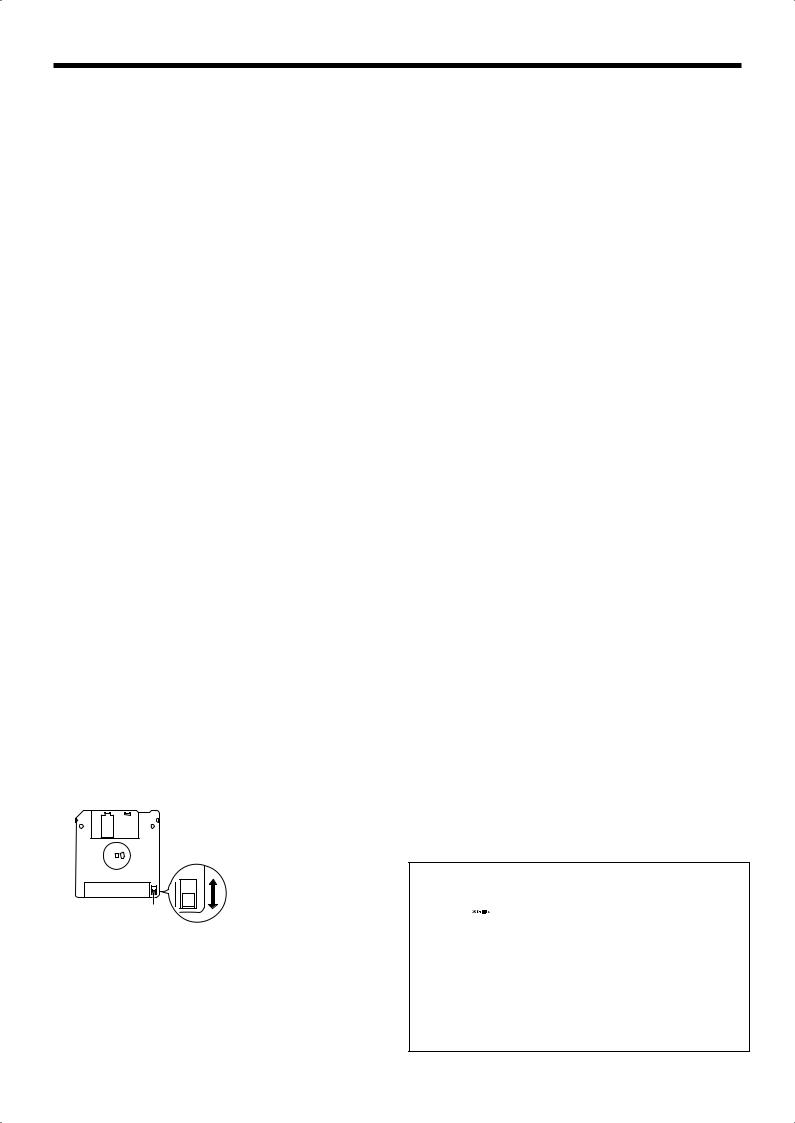
IMPORTANT NOTES
558a
•To avoid disturbing your neighbors, try to keep the unit’s volume at reasonable levels. You may prefer to use headphones, so you do not need to be concerned about those around you (especially
when it is late at night).
559b
•When you need to transport the unit, pack it in shock-absorbent material. Transporting the unit without doing so can cause it to
become scratched or damaged, and could lead to malfunction.
560
• Do not apply undue force to the music rest while it is in use.
561
•Use only the specified expression pedal (EV-7/5; sold separately). By connecting any other expression pedals, you risk causing
malfunction and/or damage to the unit.
562
•Use a cable from Roland to make the connection. If using some other make of connection cable, please note the following precautions.
•Some connection cables contain resistors. Do not use cables that incorporate resistors for connecting to this unit. The use of such cables can cause the sound level to be extremely low, or impossible to hear. For information on cable specifications,
contact the manufacturer of the cable.
565
•Before opening or closing the keyboard lid, always make sure that no pets or other small animals are located on top of the instrument (in particular, they should be kept away from the keyboard and its lid). Otherwise, due to the structural design of this instrument, small pets or other animals could end up getting trapped inside it. If such a situation is encountered, you must immediately switch off the power and disconnect the power cord from the outlet. You should then consult with the retailer from whom the instrument was purchased, or contact the nearest Roland Service Center.
Handling Floppy Disks
(Using Optional Floppy Disk Drive)
651
•Floppy disks contain a plastic disk with a thin coating of magnetic storage medium. Microscopic precision is required to enable storage of large amounts of data on such a small surface area. To preserve their integrity, please observe the following when handling floppy disks:
•Never touch the magnetic medium inside the disk.
•Do not use or store floppy disks in dirty or dusty areas.
•Do not subject floppy disks to temperature extremes (e.g., direct sunlight in an enclosed vehicle). Recommended temperature range: 10 to 50˚C (50 to 122˚F).
•Do not expose floppy disks to strong magnetic fields, such as
those generated by loudspeakers.
652
•Floppy disks have a “write protect” tab which can protect the disk from accidental erasure. It is recommended that the tab be kept in the PROTECT position, and moved to the WRITE position
only when you wish to write new data onto the disk.
fig.DiskProtect.e
Rear side of the disk
Write
(can write new data onto disk)
Write Protect Tab |
Protect |
(prevents writing to disk)
653
•The identification label should be firmly affixed to the disk. Should the label come loose while the disk is in the drive, it may
be difficult to remove the disk.
654
•Store all disks in a safe place to avoid damaging them, and to protect them from dust, dirt, and other hazards. By using a dirty or dust-ridden disk, you risk damaging the disk, as well as causing the disk drive to malfunction.
655
•Disks containing performance data for this unit should always be locked (have their write protect tab slid to the “Protect” position) before you insert them into the drive on some other unit (except the PR-300, or a product in the HP-G, HPi, MT, KR, or Atelier families), or into a computer’s drive. Otherwise (if the write protect tab remains in the “Write” position), when you perform any disk operations using the other device’s disk drive (such as checking the contents of the disk, or loading data), you risk rendering the disk unreadable by this unit’s disk drive.
Before Using External
Memory
Using External Memory
705
• Never touch the terminals of the External memory. Also, avoid getting the terminals dirty.
708
•External memories are constructed using precision components; handle the cards carefully, paying particular note to the following.
•To prevent damage to the cards from static electricity, be sure to discharge any static electricity from your own body before handling the external memories.
•Do not touch or allow metal to come into contact with the contact portion of the external memories.
•Do not bend, drop, or subject cards to strong shock or vibration.
•Do not keep cards in direct sunlight, in closed vehicles, or other such locations (storage temperature: 0 to 50˚ C).
•Do not allow cards to become wet.
•Do not disassemble or modify the external memories.
704 (revise)
•When connecting external memory, make sure to press it until it is fully inserted.
•Insert the external memory in the External Memory port evenly and without undue force. Forcing the external memory may damage the External Memory port.
•Do not insert any object other than the external memory (e.g., wires, coins, other types of disks, etc.) in the External Memory port. This may damage the External Memory port.
•Do not subject the External Memory port cover or connected External memory to excessive stress.
•Close the external memory cover when using the External memory for extended periods
Handling CD-ROMs
801
•Avoid touching or scratching the shiny underside (encoded surface) of the disc. Damaged or dirty CD-ROM discs may not be read properly. Keep your discs clean using a commercially available CD cleaner.
203
*GS (  ) is a registered trademark of Roland Corporation.
) is a registered trademark of Roland Corporation.
Add
*XG lite ( ) is a registered trademark of Yamaha Corporation.
) is a registered trademark of Yamaha Corporation.
209
*Mac OS is a trademark of Apple Computer, Inc.
204
*Microsoft and Windows are registered trademarks of Microsoft Corporation.
*This device in part makes use of Independent JPEG Group
software.
220
*All product names mentioned in this document are trademarks or registered trademarks of their respective owners.
7
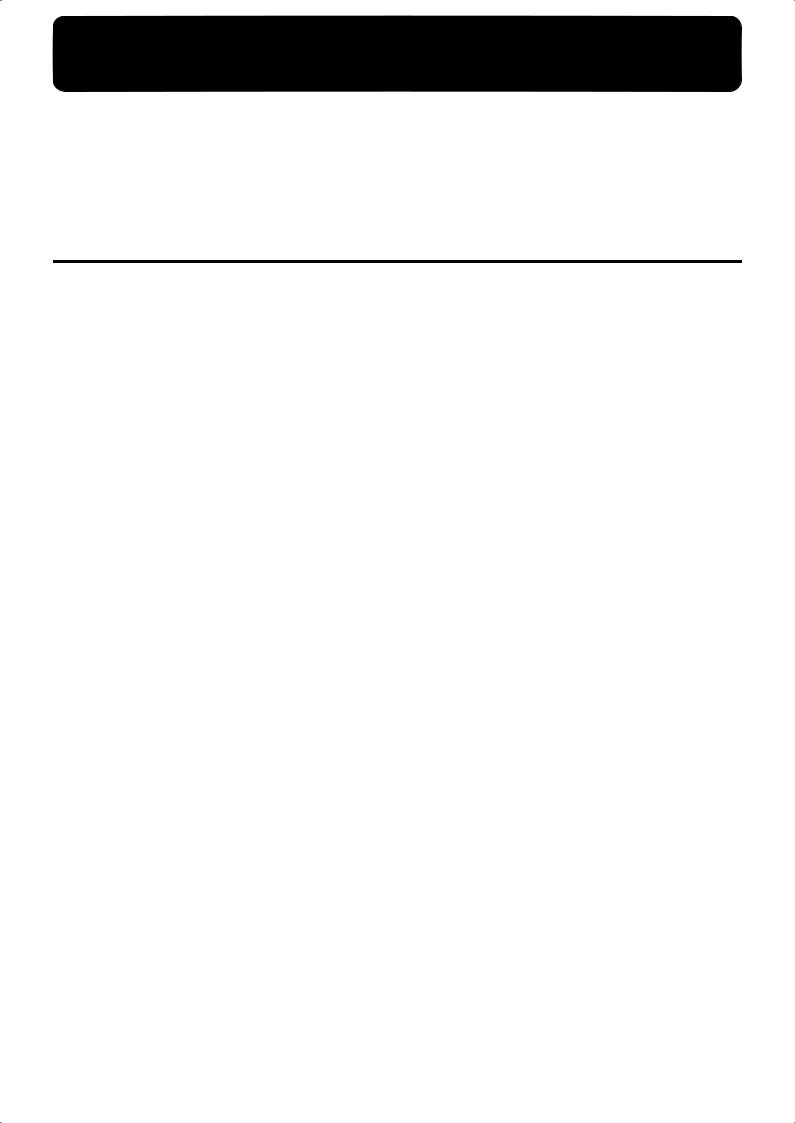
Introduction
Thank you, and congratulations on your choice of the Roland KR Intelligent Piano.
While the KR Intelligent Piano certainly allows you to achieve authentic piano performances, it also features easy-to-use Automatic Accompaniment and numerous other useful functions. In order to enjoy reliable performance of your new keyboard for many years to come, please take the time to read through this manual in its entirety.
Main Features
Roland Digital Grand Brings Refinement to Interior Style
The KR’s grand piano cabinet exhibits elegance in form with a beautiful black, mirror-like surface. With features just like those found on an acoustic grand, such as a top that opens and closes and folding retractable keyboard lid (KR117M), this instrument is a perfect match for lounge or living room.
The KR117M lid also features hands-free closure for enhanced safety.
Lusciously Resounding, Richly Expressive Piano Sound
The KR reproduces the rich tones of a high-quality grand piano, from the sounds of the hammers as they strike the strings to the sounds made as the keys are released. 128-voice polyphony ensures full responsiveness, even with heavy use of the pedals.
What’s more, The “Piano Designer” feature allows you to create your own favorite piano tones.
True Grand Piano Feel
The KR features Roland’s Progressive Hammer Action keyboard, which reproduces the feel of a grand piano, with a firm, weighty touch in the lower registers and a lighter response in the upper registers. This keyboard also faithfully reproduces the distinctive “click” that’s produced when a grand piano’s keys are played (Escapement function).
In addition to the ability of adjusting the key weight, a “Hammer Response” function, which reproduces the subtle action of the hammers, is also incorporated, so there are two key-touch controls that come into play when determining the precise character of the keyboard. Additionally, the instrument’s pedals are firm and responsive, lending your performances fuller and more detailed expressiveness.
Accomplish Tasks Easily with the Main Buttons
Almost all of the KR’s common functions, including playing back songs, displaying notations, running the automatic accompaniment, selecting tones, and so on can be accomplished using the Main buttons to the left of the screen.
Full Complement of Player Piano Functions
You can also use the CD drive to play back a wide variety of music on the CD included with the instrument as well as songs on CD-ROMs containing saved SMF files, player piano CDs, and audio CDs. Moreover, you can add song data by copying songs saved on USB memory and CDs to the KR’s “Favorites.”
The KR117M and KR115M includes a “Moving Keys” function that plays the keys along with the song, providing exquisite performances that are played automatically.
Also included is a convenient remote control, which you can use for selecting songs, adjusting volume balances, switching the Moving Keys function on and off, and even for switching the images that appear in external displays--simply and easily. You can connect an external display or television set to the piano for enlarged displays of the Song Select screen, lyrics screen, slide shows, and notations.
8
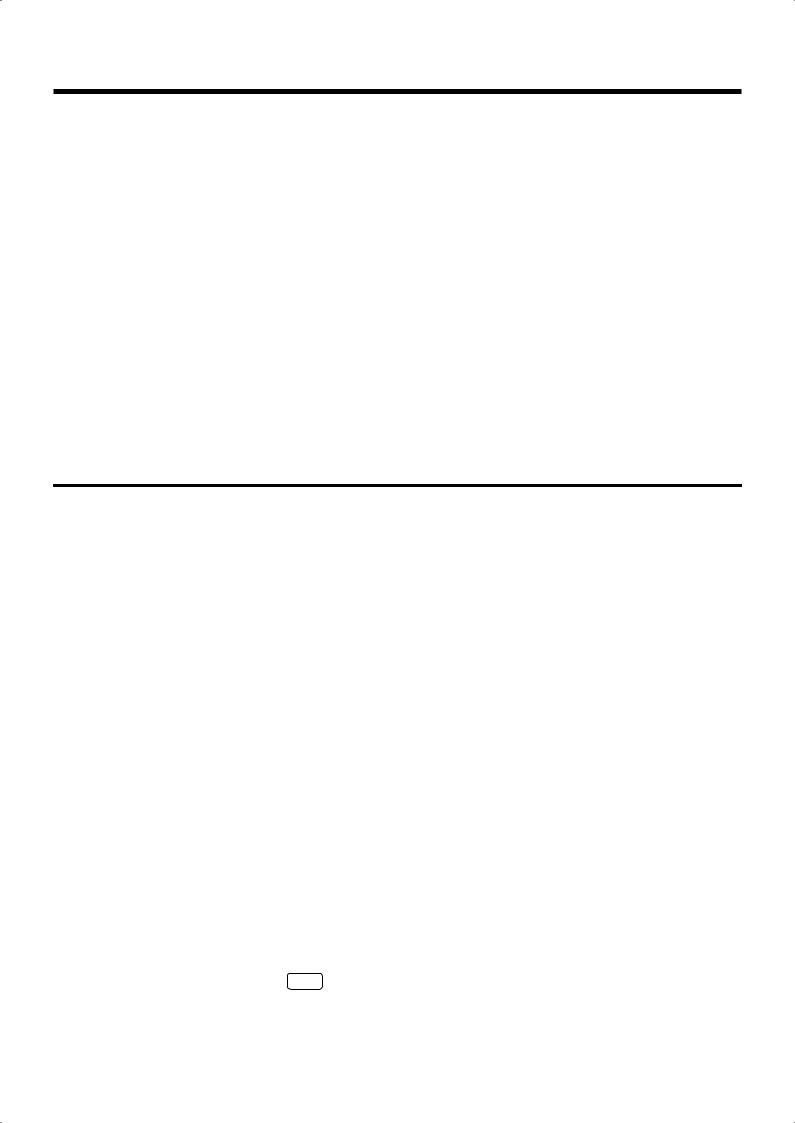
Introduction
Easy-To-Use “Music Assistant” Automatic Accompaniment Feature
You can select from an amazing 500 settings to get automatic accompaniment that perfectly matches the song you are playing.
Each song’s Music Assistant settings are shown in a manner that is easy to grasp, so playing along with the changes in the accompaniment is a snap.
For easy enjoyment of Music Assistant, the KR also includes songs that you can perform while reading the chord charts.
Utilizes External Memory–the New Media
You can save song data created on the KR to External memory (sold separately). Extremely portable, highcapacity external memory also connects easily to computers, allowing song data to be transferred easily. Taking further advantage of the high-capacity memory, you can also play back audio files with the KR.
Connect External Speakers to Produce Concert Hall Presence
You can connect an amp and speakers to the KR and play the sounds of the reverb and accompaniment through the external speakers to produce the effect of being enveloped by an orchestra.
The KR is equipped with XLR connectors, a very convenient feature when the instrument is used on stage.
How To Use This Manual
The KR Owner’s Manual consists of three volumes, Quick Start, Owner’s Manual, and the USB Install Guide.
Please start out by reading “Before You Start Playing” (p. 18) in the Owner’s Manual (this volume). This explains how to connect the KR’s power cord and how to turn on the instrument’s power.
After turning on the KR’s power, please continue by reading Quick Start.
By trying out the various procedures while reading the Quick Start, you can easily learn how to play the KR and make use of its major functions (especially procedures that involve use of the “main buttons”). The Owner’s Manual describes procedures, from basic operation to procedures for special applications (for example, using the KR as an accompanist and creating songs), that will help you master the KR’s many performance functions.
When connecting a computer to the USB port, be sure to read the USB Install Guide. This describes the procedure for installing the driver needed to connect via USB.
*For more on system requirements, refer to the “USB Installation Guide.” However, note that the KR is not compatible with Mac OS 9.
■Conventions Used in This Manual
This manual uses the following conventions in the interest of simpler, more concise instructions.
•Button names are enclosed in square brackets “[ ]”, as in One Touch Program [Piano] button.
•For easier readability, some screens and colors used here may differ in part from actual screens and colors.
•On screen text is enclosed in angled brackets “< >”, as in <Exit>.
•The act of lightly contacting the Touch Screen with your finger is called “touching.”
•An asterisk (*) or a NOTE at the beginning of a paragraph indicates a note or precaution. These should not be ignored.
•(p. **) refers to pages within the manual.
9
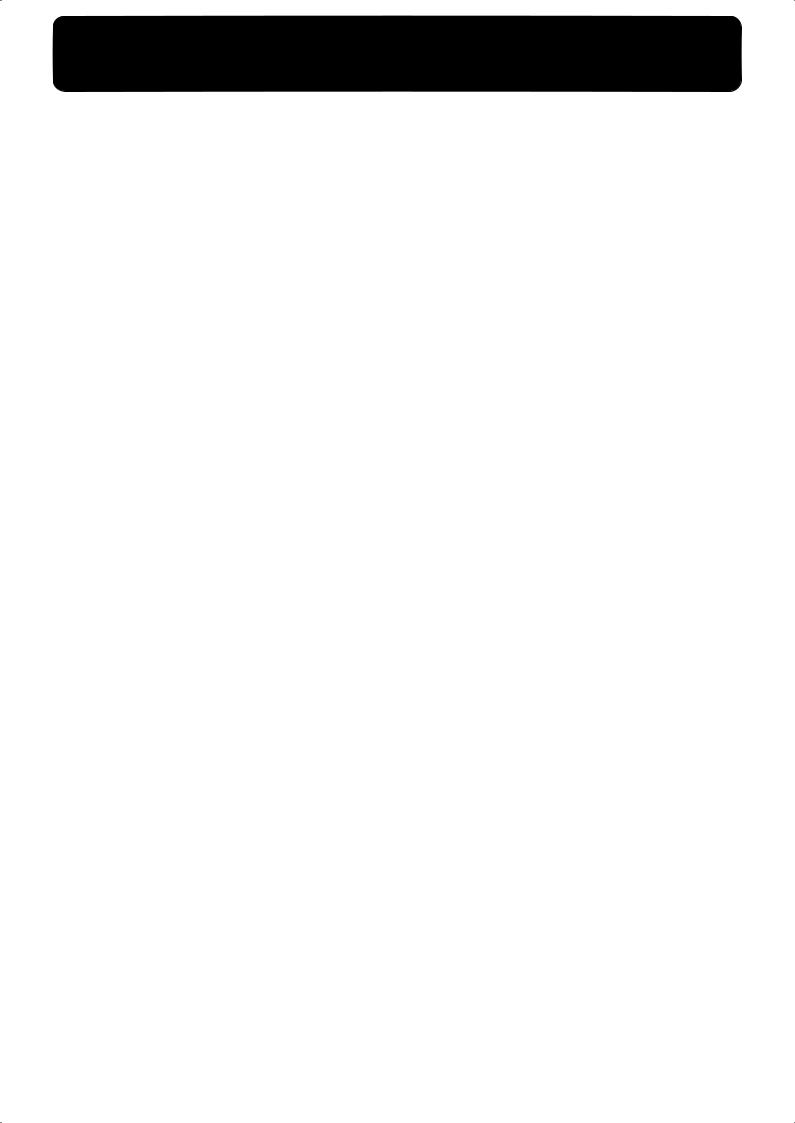
Contents |
|
USING THE UNIT SAFELY....................................... |
4 |
IMPORTANT NOTES................................................. |
6 |
Introduction ...................................... |
8 |
Main Features............................................................... |
8 |
How To Use This Manual .......................................... |
9 |
Conventions Used in This Manual...................... |
9 |
Panel Descriptions ......................... |
14 |
Performance Pads ................................................ |
14 |
Record/Playback ................................................. |
15 |
Jack Panel (Left Side of Bottom Panel) ................... |
16 |
Right Side of Bottom Panel ...................................... |
17 |
Before You Start Playing ............... |
18 |
Opening and Closing the Top (KR117) .................. |
18 |
Opening and Closing the Top (KR115) .................. |
19 |
Raising the Music Rest.............................................. |
19 |
Using the Music Holders (KR115)..................... |
20 |
Installing Batteries in the Remote Control............. |
20 |
Opening and Closing the Lid .................................. |
20 |
Connecting the Power Cord..................................... |
21 |
Connect the Pedal Cable........................................... |
21 |
Turning the Power On and Off ............................... |
21 |
About the Pedals........................................................ |
22 |
Adjusting the Sound’s Volume and |
|
Brilliance ..................................................................... |
22 |
Connecting Headphones .......................................... |
23 |
Connecting a Microphone ........................................ |
23 |
Connecting an External Display.............................. |
24 |
Making the Connections ..................................... |
24 |
About the Touch Screen ........................................... |
25 |
Adjusting the Contrast of the Screen ................ |
25 |
Main Screens .............................................................. |
25 |
Piano Screen.......................................................... |
25 |
Basic Screen........................................................... |
25 |
Using the Main Icons........................................... |
26 |
The [Option] Button and The [Exit] Button ..... |
26 |
The Scroll Bar and The Page Icon ...................... |
26 |
Chapter 1 Performance.................. |
27 |
Playing the Keyboard Like a Piano |
|
(One-Touch Piano) .................................................... |
27 |
Performing with a Variety of Tones |
|
(Tone Buttons)............................................................ |
28 |
Playing Percussion Instruments or Sound |
|
Effects .................................................................... |
29 |
Using Keywords to Search for Tones |
|
(Tone Search) ........................................................ |
30 |
Performing with Multiple Sounds Layered |
|
Together (Layer) ........................................................ |
31 |
Playing Different Tones with the Left and Right |
|
Hands (Split)............................................................... |
32 |
Shifting the Keyboard Pitch in Octave Steps |
|
(Octave Shift) ........................................................ |
33 |
Adding Reverberation to the Sound |
|
(Reverb) ....................................................................... |
34 |
Adding the Surround Sound Effect to the |
|
Accompaniment Using External Speakers |
|
(Surround) .................................................................. |
36 |
Giving More Breadth to the Accompaniment |
|
Sound ..................................................................... |
36 |
Selecting the Part for the Effect .......................... |
37 |
Selecting the Tone to Which the Effect is |
|
Applied.................................................................. |
37 |
Changing the Amount of Surround Effect ....... |
38 |
Using the Internal Speakers to Add Three- |
|
Dimensional Spatiality to the Accompaniment |
|
Sounds (Advanced 3D) ............................................. |
39 |
Selecting the Part for the Effect .......................... |
40 |
Selecting the tone to which the effect is |
|
applied ................................................................... |
41 |
Making Detailed Settings for Advanced |
|
3D ........................................................................... |
42 |
Adding Liveliness to the Sound (Dynamic |
|
Emphasis).................................................................... |
43 |
Adjusting the Sound to Achieve the Preferred |
|
Tone Quality (Equalizer) .......................................... |
44 |
Applying Effects to the Sound (Effects) ................. |
46 |
Adding Effects to Mic Vocals (Vocal Effect) .......... |
47 |
Enjoying Karaoke Performances with Music |
|
Files ........................................................................ |
53 |
Using the Metronome ............................................... |
54 |
Using the Metronome.......................................... |
54 |
Changing the Metronome Settings.................... |
55 |
Chapter 2 Automatic |
|
Accompaniment ............................. |
57 |
Music Styles and Automatic |
|
Accompaniment......................................................... |
57 |
Performing Using Automatic Accompaniment |
|
(One-Touch Arranger) .............................................. |
58 |
About Chords ....................................................... |
59 |
Playing Chords with Simple Fingering |
|
(Chord Intelligence)............................................. |
59 |
Viewing Chord Fingerings |
|
(Chord Finder)...................................................... |
60 |
Selecting Music Styles (Music Style Buttons) ........ |
61 |
Using Keywords to Search for Music Styles |
|
(Style Search) ........................................................ |
62 |
Selecting Music Styles on External |
|
Memories............................................................... |
63 |
Playing Only Music Style Rhythm Patterns .......... |
64 |
10
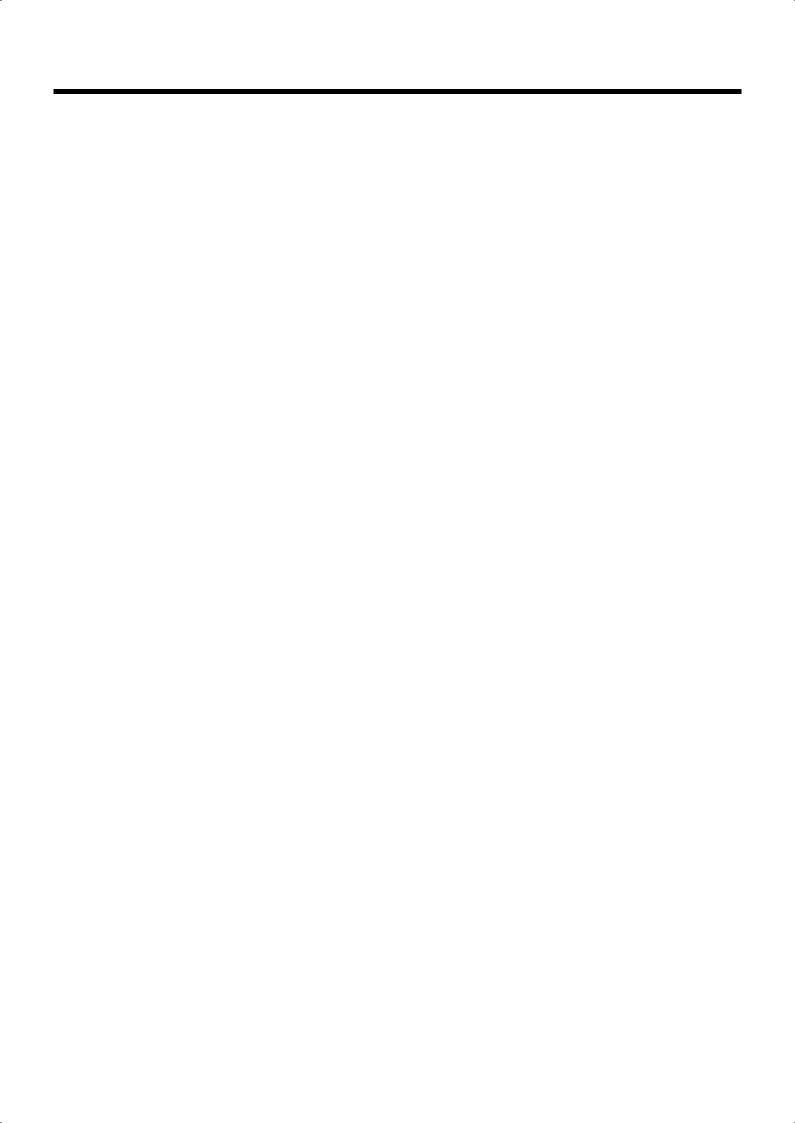
Contents
Adjusting the Accompaniment Tempo .................. |
64 |
Starting and Stopping the Accompaniment .......... |
65 |
Having the Accompaniment Start |
|
Simultaneously When You Play the |
|
Keyboard (Sync Start) ......................................... |
65 |
Stopping Automatic Accompaniment .............. |
66 |
Having a Count Sound Play at the End of |
|
the Intro (Countdown) ........................................ |
67 |
Modifying an Accompaniment ............................... |
68 |
Changing the Accompaniment Pattern |
|
(Fill In Buttons)..................................................... |
68 |
Changing Accompaniment Patterns in the |
|
Screen..................................................................... |
69 |
Changing the Instrumental Makeup of |
|
Music Styles (Style Orchestrator) ...................... |
69 |
Adding Harmony to the Right-Hand Part |
|
(Melody Intelligence) ................................................ |
70 |
Playing Sounds in the Left Hand During a |
|
Performance (Lower Tone) ...................................... |
71 |
Playing the Piano with Accompaniment Added |
|
(Piano Style Arranger) .............................................. |
72 |
Adjusting the Volume Balance for Each Part |
|
(Balance)...................................................................... |
73 |
Changing the Volume Balance Between |
|
the Accompaniment and the Keyboard |
|
(Balance Knob) ..................................................... |
73 |
Adjusting the Volume Balance for Each |
|
Performance Part (Part Balance)........................ |
73 |
Chapter 3 Song Playback .............. |
75 |
Playing a Song............................................................ |
75 |
Listening to Songs on CDs (Only for |
|
Instrument Equipped with CD Drive)............. |
77 |
Using Keywords to Search for Songs |
|
(Song Search) ........................................................ |
81 |
Registering the Songs You Like (Favorites)........... |
82 |
Removing Songs From Favorites....................... |
83 |
Using the Remote Control........................................ |
84 |
How to Use the Remote Control........................ |
84 |
About the Remote Control ................................. |
85 |
Chapter 4 Practice Functions........ |
87 |
Displaying the Notation ........................................... |
87 |
Touching Notes to Confirm the Sounds |
|
(Touch the Notes)................................................. |
88 |
Scrolling the Notation Along with the |
|
Performances (AutoSync DigiScore)................. |
88 |
Making Detailed Settings for the Notation |
|
Display................................................................... |
89 |
Saving Notations as Image Data........................ |
92 |
Adjusting the Tempo ................................................ |
94 |
Setting the Tempo by Pressing the Button in |
|
Time (Tap Tempo) ............................................... |
94 |
Playing Back at a Fixed Tempo |
|
(Tempo Mute)....................................................... |
95 |
Match the Tempo Before You Begin Playing |
|
(Count In).................................................................... |
96 |
Muting Some Parts Before Playing |
|
(Track Buttons)........................................................... |
97 |
Setting Markers for Repeated Practice |
|
(Marker) ...................................................................... |
98 |
Placing a Marker within a Song......................... |
98 |
Playback from a Marker Location ..................... |
99 |
Erasing a Marker .................................................. |
99 |
Moving a Marker ............................................... |
100 |
Playing Back the Same Passage Over and |
|
Over...................................................................... |
101 |
Transposing Keyboard Sounds and Songs |
|
Played Back (Transpose)......................................... |
102 |
Chapter 5 Recording and Saving the |
|
Performance ................................. |
104 |
Recording a New Song (New Song) ..................... |
105 |
Recording With Accompaniment.......................... |
107 |
Recording Along with a Song................................ |
109 |
Recording While Selecting the Track Buttons |
|
(Redoing Recordings).............................................. |
110 |
Erasing Recorded Performances............................ |
111 |
Erasing the Performance on Specific |
|
Tracks................................................................... |
111 |
Changing How Recording Stops........................... |
111 |
Recording Songs Starting with Pickups ............... |
112 |
Using External Memories ....................................... |
113 |
Connecting and Ejecting an External |
|
Memory ............................................................... |
113 |
Formatting Media (Format).............................. |
114 |
Saving Songs............................................................. |
116 |
Deleting Saved Songs.............................................. |
119 |
Copying Songs on External Memories to |
|
Favorites.................................................................... |
120 |
Copying Songs Saved in Favorites to |
|
External Memories............................................. |
121 |
Chapter 6 Creating Performance |
|
Data Including Moving Keys |
|
(A/V sync)...................................... |
122 |
Recording.................................................................. |
122 |
Making the Connections ................................... |
122 |
Making Advanced A/V Sync Output |
|
Settings ................................................................ |
126 |
Playback (Aux Input) .............................................. |
127 |
Making the Connections ................................... |
127 |
11
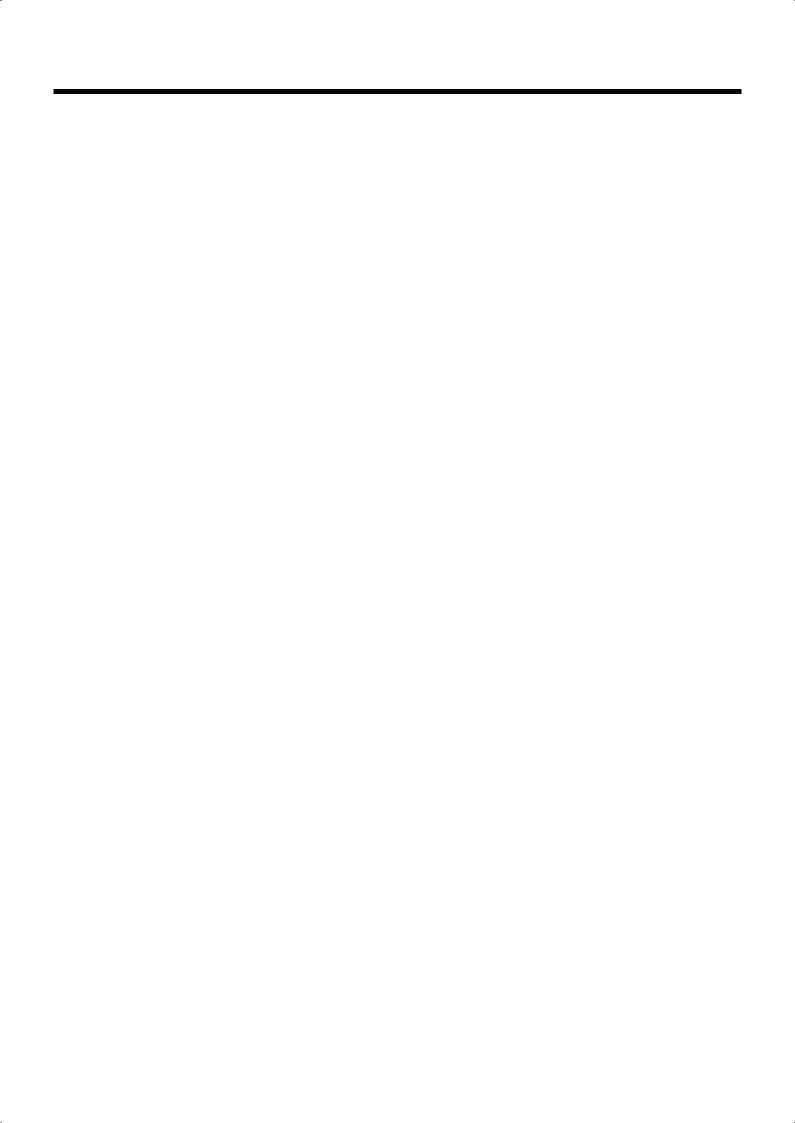
Contents
Making Advanced A/V Sync Input |
|
Settings ................................................................ |
128 |
Chapter 7 User Program |
|
Registration .................................. |
129 |
Saving Performance Settings |
|
(User Program) ........................................................ |
130 |
Calling Up Saved User Programs ......................... |
131 |
Changing the Way User Programs Are |
|
Called Up ............................................................ |
131 |
Saving the User Program Sets................................ |
131 |
Loading Saved User Program Sets .................. |
132 |
Deleting Saved User Program Sets ....................... |
133 |
Copying Sets of User Programs on External |
|
Memories to the User Memory.............................. |
133 |
Coping Sets of User Programs Stored in |
|
the User Memory to External Memories ........ |
134 |
Using the Pedal to Switch User Programs ........... |
134 |
Selecting the Pedal Used for Switching |
|
Settings (Pedal Shift) ......................................... |
134 |
Sequential Loading of User Program Sets |
|
Stored (Load Next) ............................................ |
134 |
Simultaneously Switching User Program and |
|
Transmitting PC Numbers ..................................... |
135 |
Chapter 8 Creating and Editing |
|
Songs ............................................ |
136 |
Multitrack Recording with 16 Parts (16-Track |
|
Sequencer) ................................................................ |
136 |
The 16-Track Sequencer Screen ....................... |
136 |
Modifying the Settings of Each Part................ |
137 |
Getting the Most Suitable Part Tones for |
|
the Musical Genre (Tone Set) ........................... |
138 |
Recording a Performance ................................. |
139 |
Changing the Recording Method |
|
(Rec Mode)................................................................ |
140 |
Recording While Erasing the Previous |
|
Recording |
|
(Replace Recording) .......................................... |
140 |
Layering a Recording Over Previously |
|
Recorded Sounds (Mix Recording) ................. |
141 |
Repeated Recording at the Same Location |
|
(Loop Recording) ............................................... |
141 |
Re-Recording Part of Your Performance |
|
(Punch-in Recording) ........................................ |
142 |
Composing an Accompaniment By Entering |
|
Chords (Chord Sequencer)..................................... |
143 |
Inputting Chords without Playing |
|
the Keyboard ...................................................... |
144 |
Editing Songs ........................................................... |
145 |
Basic Operation of the Editing Functions....... |
145 |
Undoing Edits (Undo)....................................... |
145 |
Copying Measures (Copy)................................ |
146 |
Correcting Timing Discrepancies |
|
(Quantize)............................................................ |
146 |
Deleting Measures (Delete) .............................. |
147 |
Inserting Blank Measures (Insert).................... |
147 |
Transposing Individual Parts |
|
(Transpose).......................................................... |
148 |
Making Measures Blank (Erase) ...................... |
148 |
Exchanging Parts (Part Exchange)................... |
149 |
Correcting Notes One by One (Note Edit) ..... |
149 |
Modifying the Tone Changes in a Song |
|
(PC Edit) .............................................................. |
150 |
Changing the Beat in the Middle of a Song |
|
(Beat Map)................................................................. |
150 |
Changing the Tempo of Recorded Songs............. |
151 |
Changing the Tempo Within the Song ................. |
151 |
Adjusting the Tempo While Listening to |
|
a Song................................................................... |
151 |
Adjusting the Tempo at a Particular |
|
Measure ............................................................... |
152 |
Chapter 9 Creating Music Styles 153 |
|
Creating Original Styles (User Styles) .................. |
153 |
Creating New Styles by Combining Internal |
|
Music Styles (Style Composer)......................... |
153 |
Creating a Style from a Song You Composed |
|
Yourself (Style Converter) ................................ |
155 |
Saving a User Style .................................................. |
158 |
Deleting Saved User Styles ............................... |
159 |
Copying Styles on External Memories to |
|
the User Memory ..................................................... |
160 |
Copying Styles Saved in the User Memory |
|
to External Memories ........................................ |
160 |
Chapter 10 Various Settings ....... |
161 |
Changing the Settings for One-Touch |
|
Arranger.................................................................... |
161 |
Procedure ............................................................ |
161 |
Adjusting the Keyboard Touch |
|
(Key Touch)......................................................... |
161 |
Changing Music Styles Without |
|
Changing the Tone or Tempo (One Touch |
|
Setting)................................................................. |
162 |
Changing the Keyboard’s Split Point |
|
(Split Point) ......................................................... |
162 |
Changing How Chords Are Played and |
|
Specified (Arranger Config) ............................. |
162 |
Placing a Marker in the Middle of a Measure ..... |
164 |
Changing the Settings for the Count .................... |
164 |
Other Settings........................................................... |
165 |
Procedure ............................................................ |
165 |
Changing the Tuning (Tuning) ........................ |
166 |
Assigning Functions to Pedals and |
|
Performance Pads (Pedal Setting/ |
|
12
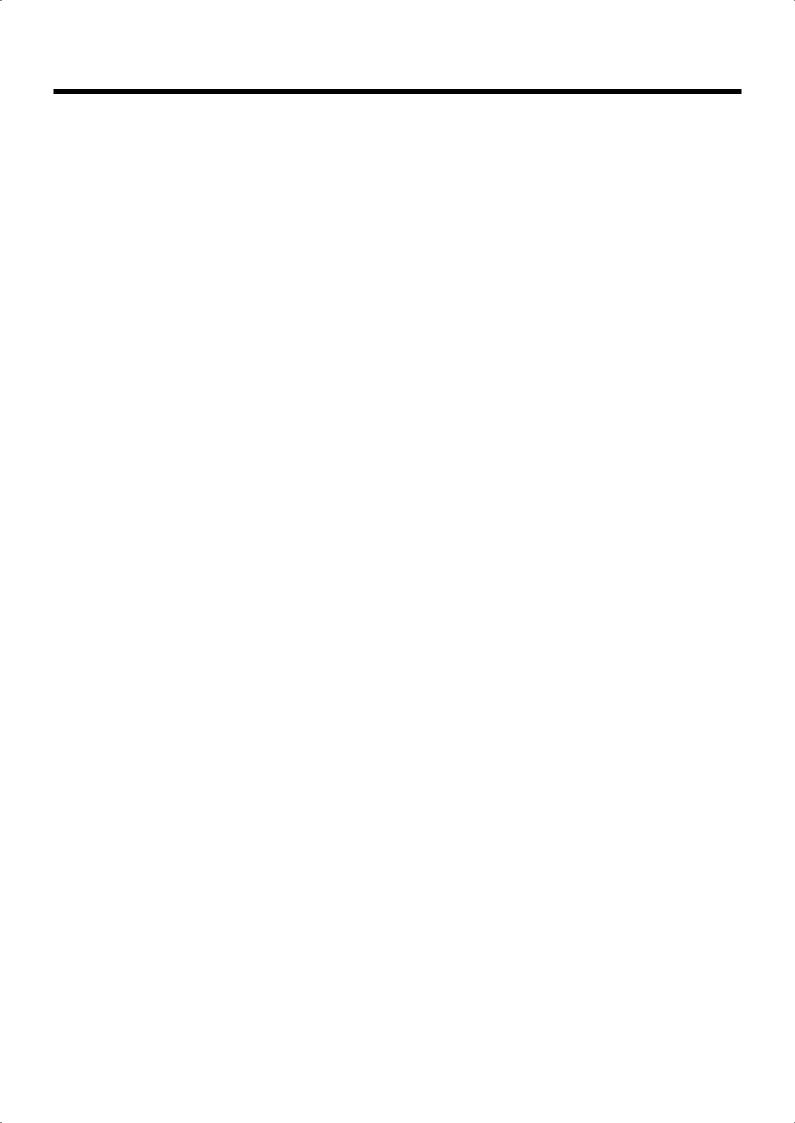
Contents
User Functions) .................................................. |
167 |
Changing the Bend Range (Pedal Setting) ..... |
169 |
Changing Standard Pitch (Master Tune)........ |
170 |
Changing the Language (Language)............... |
170 |
Selecting Images To Be Shown on the KR |
|
and External Displays |
|
(User Image Display)......................................... |
170 |
Changing the Screen Message When the |
|
Power Is Turned On (Opening Message)....... |
171 |
Remembering the Settings Even When the |
|
Power is Turned Off (Memory Backup) ......... |
171 |
Restoring the Factory Settings |
|
(Factory Reset).................................................... |
172 |
Changing the Functions of the Remote |
|
Control’s Buttons ............................................... |
172 |
Changing the Infrared Transmission |
|
Function Settings................................................ |
174 |
Calibrating the Touch Screen |
|
(Touch Screen).................................................... |
175 |
Changing the Part That Makes the Keys Move |
|
(Only for Instrument Equipped with |
|
Moving Key)............................................................. |
175 |
Changing the CD Settings (Only for |
|
Instrument Equipped with CD Drive) ................. |
177 |
Setting the Type of CD To Be Played Back .... |
177 |
Showing a Series of Images on an External |
|
Display (Slide Show)............................................... |
178 |
Running a Slide Show of Images Stored |
|
on External Memory.......................................... |
178 |
Changing Slide Shows ...................................... |
178 |
Setting the Image Display Duration................ |
179 |
Selecting the Part to Which the Effect is |
|
Added (EffectsPart)................................................. |
179 |
Formatting the User Memory ................................ |
180 |
Automatically Starting the Quick Tour................ |
180 |
Adjusting the Piano Designer Resonance ............ |
181 |
Disabling Functions Other Than Piano |
|
Performance (Panel Lock) ...................................... |
181 |
Detailed Song Playback Settings ........................... |
182 |
Changing the Tone Settings When Playing |
|
Back Songs (Play Mode).................................... |
182 |
Viewing Song Information |
|
(Information) ...................................................... |
182 |
Hiding the Lyrics (Lyrics)................................. |
182 |
Changing the Parts Assigned to the Track |
|
Buttons During SMF Playback |
|
(Track Assign) .................................................... |
183 |
Chapter 11 Connecting External |
|
Devices.......................................... |
185 |
Connecting an External Display or |
|
Television.................................................................. |
185 |
Connecting an External Display ...................... |
185 |
Connecting a Television.................................... |
186 |
Changing the Settings for Showing Images |
|
with the External Display and the Television |
|
(External Display) .............................................. |
186 |
Explanation of Each Items ................................ |
187 |
Connecting Video Equipment (V-LINK) ............. |
187 |
Using the V-LINK function .............................. |
187 |
Connecting MIDI Devices ...................................... |
188 |
Connectors .......................................................... |
188 |
Making the Connections ................................... |
188 |
Performing in Ensemble with MIDI Instruments |
|
(MIDI Ensemble)...................................................... |
189 |
MIDI Settings............................................................ |
189 |
Selecting the Transmit Channel |
|
(Tx Channel) ....................................................... |
190 |
Disconnecting the Internal Sound Generator |
|
and Keyboard (Local Control) ......................... |
190 |
Sending Tone Change Messages |
|
(Program Change/Bank Select MSB/Bank |
|
Select LSB) ........................................................... |
191 |
Sending Recorded Performance Data to a MIDI |
|
Device (Composer MIDI Out)................................ |
191 |
Connecting to Audio Equipment .......................... |
191 |
Connectors .......................................................... |
191 |
Making the Connections ................................... |
192 |
Connecting External Speakers ............................... |
194 |
Changing the Aux Output Jacks Settings....... |
194 |
Setup Examples With Surround Set to |
|
“Surround” or “Ensemble” .............................. |
194 |
Connecting a Computer.......................................... |
195 |
Connect to the MIDI Connectors ..................... |
195 |
Connect to the USB Connector......................... |
195 |
Making the Settings for the USB Driver ......... |
196 |
Appendices ................................... |
197 |
Troubleshooting....................................................... |
197 |
Error Messages......................................................... |
201 |
Tone List.................................................................... |
202 |
Drum Set List............................................................ |
205 |
Effects List................................................................. |
209 |
Music Style List (KR117)......................................... |
210 |
Music Style List (KR115)......................................... |
211 |
Chord List ................................................................. |
212 |
Internal Song List..................................................... |
214 |
Parameters Stored to Internal Memory ................ |
216 |
Music Files That the KR Can Use .......................... |
217 |
The KR allows you to use the following |
|
music files............................................................ |
217 |
About the KR Sound Generator....................... |
217 |
Main Specifications.................................................. |
219 |
Index .............................................. |
221 |
13
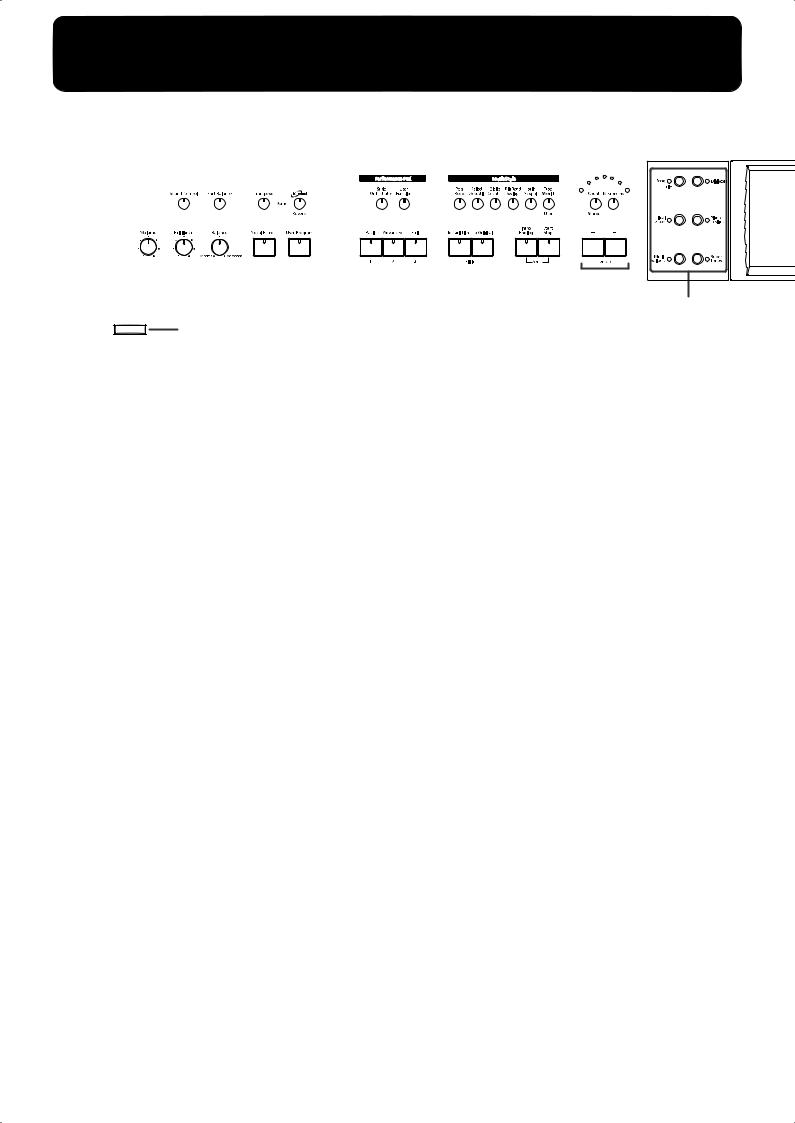
Panel Descriptions
3 |
5 |
7 |
|
|
9 |
11 |
12 |
|
14 |
18 |
19 |
20 |
||||||||||||||||||
|
|
|
|
|
|
|
|
|
|
|
|
|
|
|
|
|
|
|
|
|
|
|
|
|
|
|
|
|
|
|
|
|
|
|
|
|
|
|
|
|
|
|
|
|
|
|
|
|
|
|
|
|
|
|
|
|
|
|
|
|
|
|
|
|
|
|
|
|
|
|
|
|
|
|
|
|
|
|
|
|
|
|
|
|
|
|
|
|
|
|
|
|
|
|
|
|
|
|
|
|
|
|
|
|
|
|
|
|
|
|
|
|
|
|
|
|
|
|
|
|
|
|
|
|
|
|
|
|
|
|
|
|
|
|
|
|
|
|
|
|
|
|
|
|
|
|
|
|
|
|
|
|
|
|
|
|
|
|
|
|
|
|
|
|
|
|
|
|
|
|
|
|
|
|
|
|
|
|
|
|
|
|
|
|
|
|
|
|
|
|
|
|
|
|
|
|
|
|
|
|
|
|
|
|
|
|
|
|
|
|
|
|
|
|
|
|
|
|
|
|
|
|
|
|
|
|
|
|
|
|
|
|
|
|
|
|
|
|
|
|
|
|
|
|
|
|
|
|
|
|
|
|
|
|
|
|
|
|
|
|
|
|
|
|
|
|
|
|
|
|
|
|
|
|
|
|
|
|
2 4 6 8 10 13 15 16 17 21 22
Power
1
* The KR117 is the model that was used for producing all of the panel depictions that appear within this Owner’s Manual.
1.[Power] switch
Pressed to switch the power on and off (p. 21).
*The KR115’s [Power] switch is located at the left of the keyboard.
2.[Volume] knob
Adjusts the overall volume (p. 22).
3.[Sound Control] button
Add liveliness to the sound to give it superb clarity and distinctness (p. 43).
4.[Brilliance] knob
Adjusts the brightness of the sound (p. 22).
5.[Part Balance] button
This adjusts the relative volume levels of each of the performance parts (p. 73).
6.[Balance] knob
Changes the volume balance for sounds played with the keyboard and for songs and accompaniments (p. 73).
7.[Transpose] button
Transposes the pitch of the keyboard or the song being played (p. 102).
8.[Vocal Effects] Button
Applies a variety of effects to vocals from the microphone (p. 47).
9.[Surround/Reverb] button
Adds reverberation to the sound (p. 34).
Adds three-dimensional breadth to the sound (p. 36).
10.[User Program] button
Stores the selected functions and states of the buttons (p. 130).
Performance Pads
11.[Style Orchestrator] button
This is used to change the arrangement type for automatic accompaniment with the Performance Pads (p. 69).
12.[User Function] button
This is used to assign a variety of functions to the Performance Pads (p. 167).
13.[1]–[3] buttons
The operation of each is changed depending on the buttons numbered 11-12.
14.Music Style buttons
Selects a Music Style for automatic accompaniment (p. 61).
Pressing the [User] button selects a User Style that you’ve made yourself or a Music Style on external memory (p. 63).
15.Fill In buttons
Inserts a fill-in in an automatic accompaniment and changes the accompaniment pattern (p. 68).
[To Variation] button [To Original] button
16.[Intro/Ending] button
Play an intro or ending during automatic accompaniment (p. 65).
17.[Start/Stop] button
Starts and stops automatic accompaniment (p. 65).
18.[Count/Marker] button
You can change the count settings (p. 67, p. 96). These allow you to add and move markers in the notation as well as repeat playback of song segments simply and easily (p. 98).
19.Beat indicator
This lights up in correspondence with the beat of the selected song or accompaniment.
20.[Metronome] button
Activates the built-in metronome (p. 54).
21.Tempo [-] [+] buttons
Adjusts the tempo.
Press the [-] and [+] buttons at the same time to return to the original tempo.
14
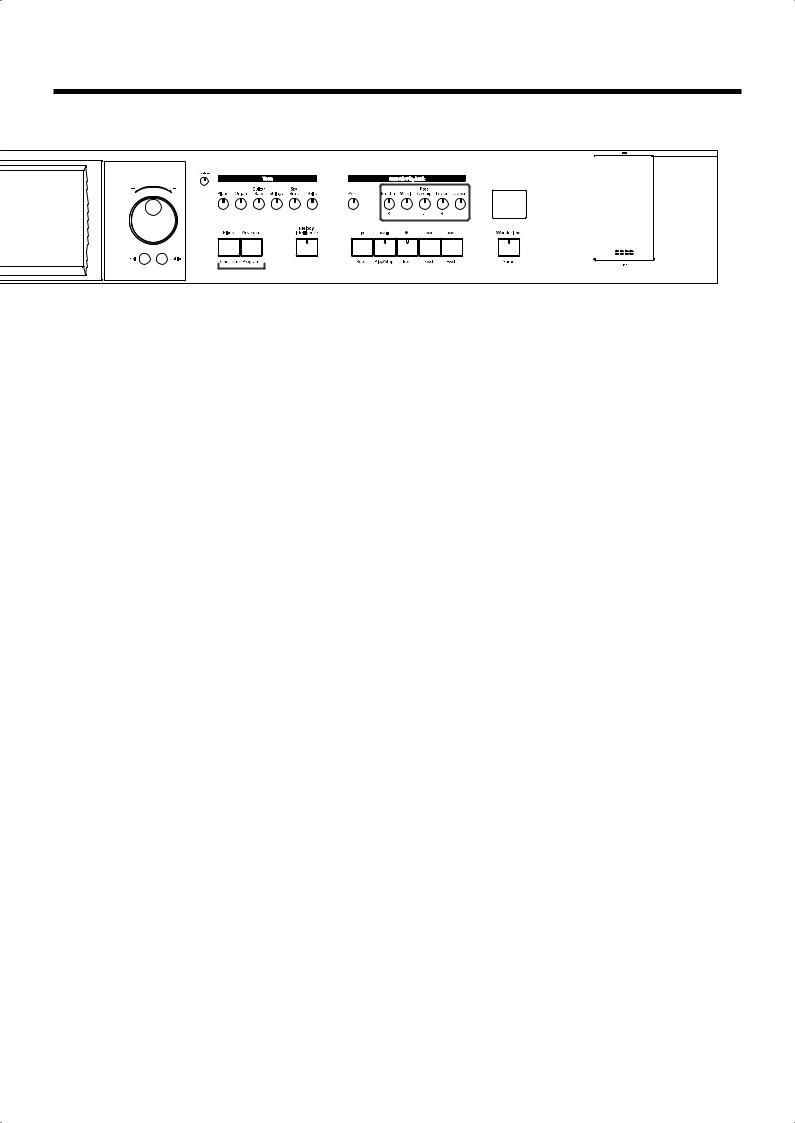
Panel Descriptions
23 |
24 |
27 |
28 |
31 |
|
|
|
|
|
|
32 |
38 |
40 |
|||||||||
|
|
|
|
|
|
|
|
|
|
|
|
|
|
|
|
|
|
|
|
|
|
|
|
|
|
|
|
|
|
|
|
|
|
|
|
|
|
|
|
|
|
|
|
|
|
|
|
|
|
|
|
|
|
|
|
|
|
|
|
|
|
|
|
|
|
|
|
|
|
|
|
|
|
|
|
|
|
|
|
|
|
|
|
|
|
|
|
|
|
|
|
|
|
|
|
|
|
|
|
|
|
|
|
|
|
|
|
|
|
|
|
|
|
|
|
|
|
|
|
|
|
|
|
|
|
|
|
|
|
|
|
|
|
|
|
|
|
|
|
|
|
|
|
|
|
|
|
|
|
|
|
|
|
|
|
|
|
|
|
|
|
|
|
|
|
|
|
|
|
|
|
|
|
|
|
|
|
|
|
|
|
|
|
|
|
|
|
|
|
|
|
|
|
|
|
|
|
|
|
|
|
|
|
|
|
|
|
|
|
|
|
|
|
|
|
|
|
|
|
|
|
|
|
|
|
|
|
|
|
2526 |
29 |
30 |
33 34 35 36 37 |
39 |
22.Main Buttons
→See the Quick Start [Song/File] button
Use this button to select internal songs or songs from external memories (p. 75).
[DigiScore] button
Displays notations (p. 87).
[Visual Lesson] button
You can use the practice function.
[Piano Designer] button (p. 181)
[Music Assistant] button [Super Tones] button
23.Touch Screen
This lets you perform a variety of operations just by touching the screen (p. 25).
24.Dial
Use this to change on-screen values.
25.[Exit] button
Returns you to the previous screen.
26.[Option] button
Displays a screen for advance function settings.
27.Contrast knob
Adjusts the contrast of the screen (p. 25).
28.[Tone] buttons
They are used to choose the kinds of tones (tone groups) played by the keyboard (p. 28).
[Piano] button [Organ] button [Guitar/Bass] button [Strings] button [Sax/Brass] button [Voice] button
30.[Melody Intelligence] button
Adds harmony to the sounds played with the keyboard (p. 70).
Record/Playback
31.[Menu] button
You can select functions for playing back, recording or editing a song (p. 111,p. 136, p. 153, p. 182).
32.Track buttons
Used to play back or record each track of a song (p. 97, p. 110).
33.[  (Reset)] button
(Reset)] button
Resets the song playback-start location to the beginning of the song.
34.[ 
 (Play/Stop)] button
(Play/Stop)] button
Starts and stops playback or recording a song.
35.[  (Rec)] button
(Rec)] button
When pressed, this button places the instrument in recording standby (p. 105, p. 136).
36.[  (Bwd)] button
(Bwd)] button
Rewinds the song.
37.[  (Fwd)] button
(Fwd)] button
Fast-forwards the song.
38.Infrared Receiver
Point the remote control at this sensor when using the remote control to operate the KR (p. 85).
39.[Wonderland/Game] button
Here you can learn about instruments while having fun.
→ See the Quick Start
40.External Memory port
Connects an external memory to play (p. 75) and save songs (p.
29.One Touch Program button
[Piano] button
Makes the optimal settings for a piano performance (p. 27).
[Arranger] button
Makes the optimal settings for playing with automatic accompaniment (p. 58).
113).
*Be sure to close the cover of the External Memory port after connecting external memory to the External Memory port.
15
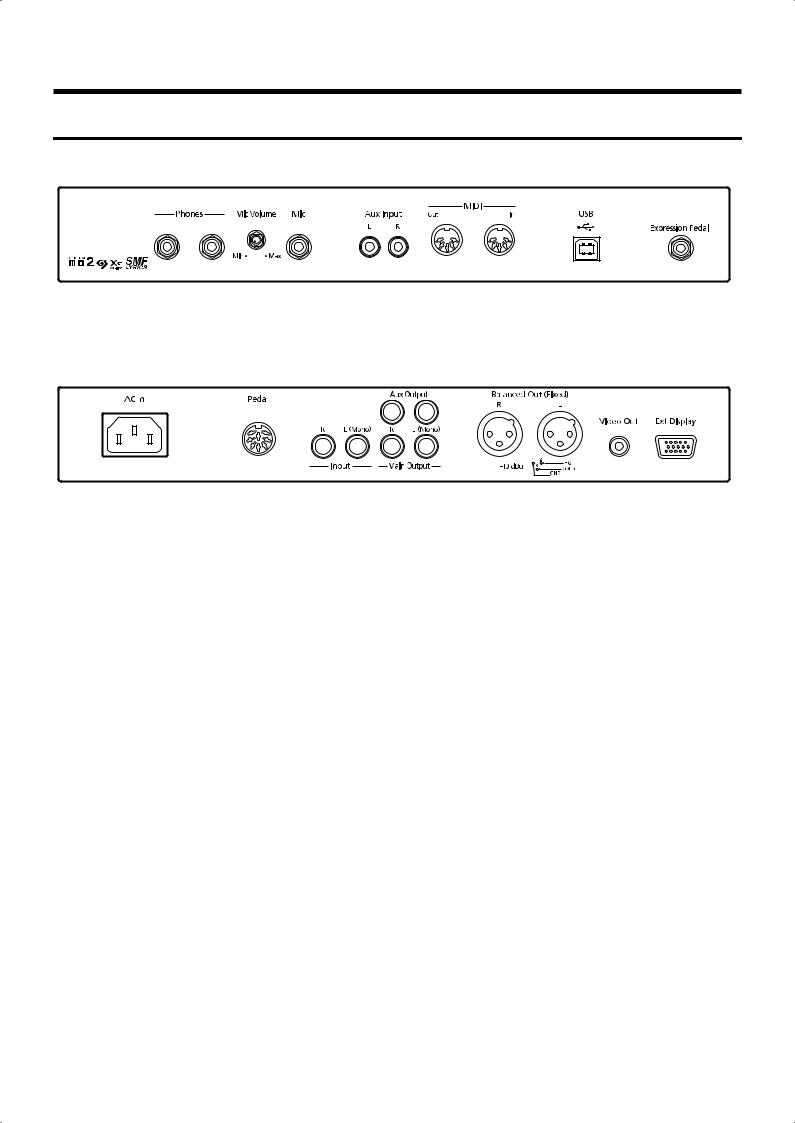
Panel Descriptions
Jack Panel (Left Side of Bottom Panel)
fig.panelRear
Jack Panel (Front)
|
|
|
|
|
|
|
|
|
|
|
|
|
|
|
|
1 |
2 |
3 |
4 |
5 |
6 |
7 |
|||||||||
Jack Panel (Rear) |
|
|
|
|
|
11 |
|
|
|
|
|
||||
|
|
|
|
|
|
|
|
|
|
|
|
|
|
|
|
|
|
|
|
|
|
|
|
|
|
|
|
|
|
|
|
8 |
9 |
10 |
12 |
13 |
14 |
15 |
1.Phones jacks
A set of headphones can be connected here (p. 23).
2.Mic Volume knob
Adjusts the volume level for the microphone (p. 23).
3.Mic jack
Used for connecting microphones (p. 23).
4.Aux Input jacks
You can connect other sound generating devices or audio equipment here and have their sound be played through the KR’s speakers (p. 193).
This is also used for transmitting and receiving performance data included in player piano data. (p. 127).
5.MIDI Out/In connectors
9.Pedal connector
Connect the pedal cord here (p. 21).
10.Input jacks
You can connect other sound generating devices or audio equipment here and have their sound be played through the KR’s speakers (p. 191).
11.Aux Output jacks
You can connect amps and external speakers here and play accompaniment or surround sound (p. 194).
12.Main Output jacks
These jacks can be connected to your audio system to enjoy more powerful sound (p. 191).
13.Balanced Out (Fixed) jacks
Connect to external MIDI devices to exchange performance data (p. 188).
6.USB connector
You can connect a computer and exchange performance data between the instrument and the computer (p. 178, p. 195).
7.Expression Pedal jack
You can connect an expression pedal (optional EV-7) to use this as an expression pedal.
8.AC inlet
Connect the included power cord to this inlet (p. 21).
This provides balanced audio signal output. Connect a mixer or other such device here (p. 122).
14.Video Out jack
Connect a television here. This allows you to display the Song Select screen, slide show, lyrics, and notations on the connected television set (p. 185).
This cannot be used simultaneously with the Ext Display connector.
15.Ext Display connector
Connect a external display here. You can display the Song Select screen, slide show, lyrics, and notations on the external display (p. 185).
This cannot be used simultaneously with the Video Out jack.
16
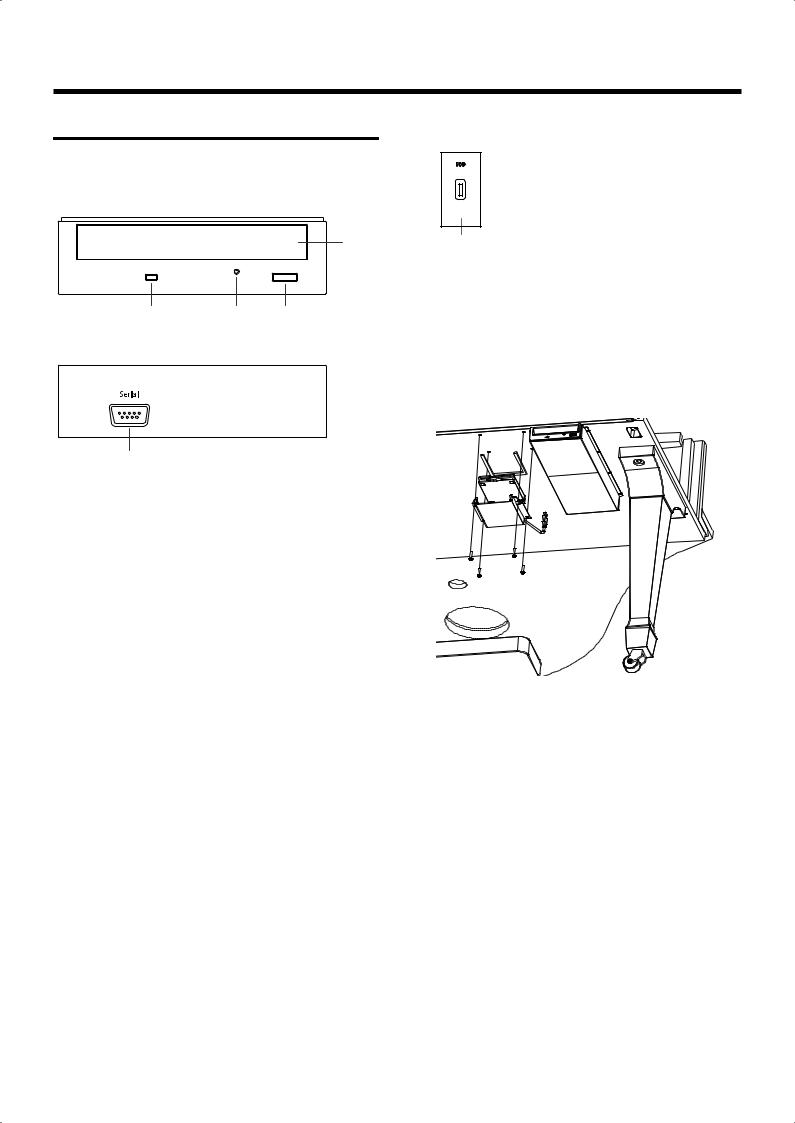
Panel Descriptions
Right Side of Bottom Panel
CD Drive (Instrument with Moving Key)
fig.panelbottom
17
16 |
18 |
19 |
20
16.Access Indicator
This indicator will light when the inserted CD is being read.
17.Disc tray
Place the CD to be loaded on this tray.
18.Emergency eject hole
This hole allows the disc tray to be opened in case of an emergency.
19.Eject button
Press this button to eject the CD.
*You cannot eject the CD unless the power is on.
20.Serial connector
Connect a external equipment here.
Bottom Panel (Front Right)
fig.panelUSB
21
21.Floppy disk drive connector
Connects an optional floppy disk drive to play and save songs.
*Use floppy disk drive available from Roland.
*Attach the floppy disk drive to left of CD drive. For details of the attachment, refer to the owner’s manual of the floppy disk drive.
17
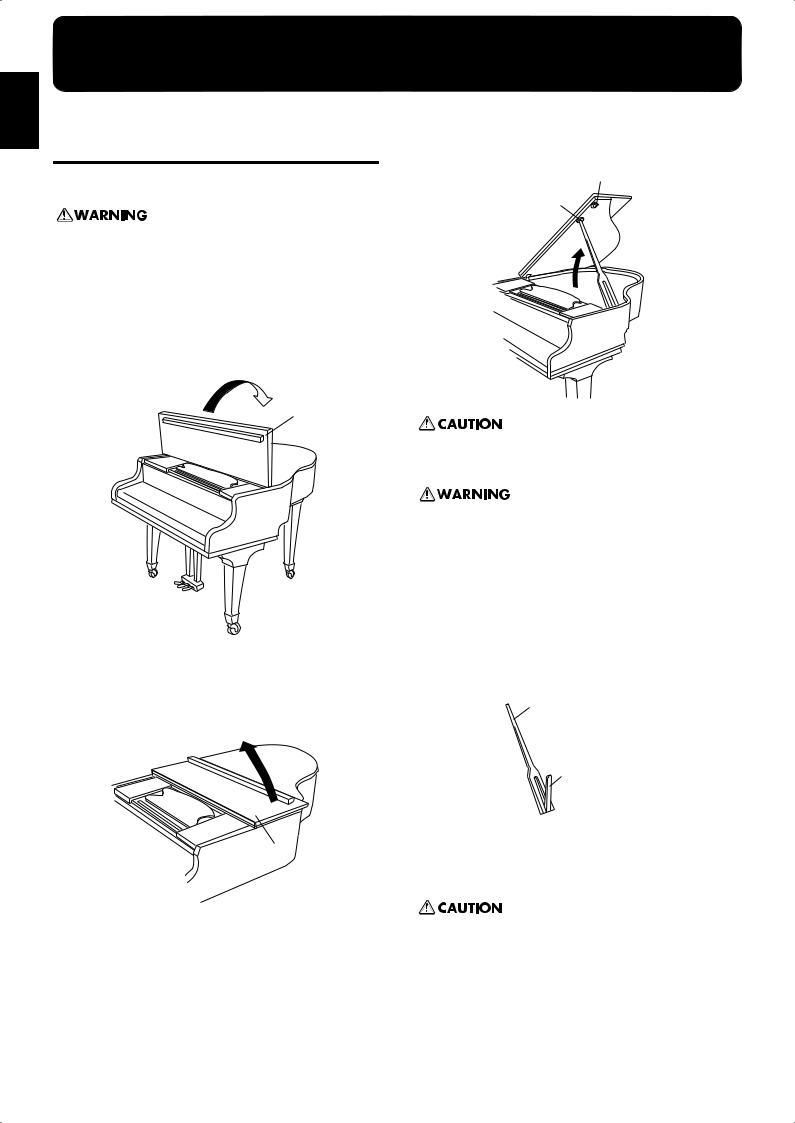
Start Playing
Before You
Before You Start Playing
Opening and Closing the Top (KR117)
Opening only the front top
Children must not be permitted to open or close the top on their own—adult supervision is required. Because the top is very heavy, always use two or more people when opening and closing the top, and be sure to handle it carefully.
1.Lift the right front (the upper note side: A in the figure) of the board with both hands, fold it back, and then lay
it down slowly on the top.
fig.
A
Opening both the front top and the top
2.Follow Step 1 to open the front top. Then lift the right front (the upper note side B: in the figure) of the board
with both hands.
fig.
B
3. While holding up the top with one hand, lift up the top
stick and insert its end into the appropriate top slip.
fig.
D
C
Do not move the piano with the top in the open position. The top stick may disengage from the socket, causing the top to fall.
When opening the top, be careful not to open it too far. Opening the top at an angle in excess of 30 degrees may damage the unit, or cause the top to drop. Also, before opening the top, make sure that no one is in the path of the top as it is opened.
About the Topsticks and Topslip
The KR117 has two topsticks, each a different length.
You can use the different topsticks to change the amount the top is left open.
fig.
Long top stick
Short top stick
The topsticks and topslip work together as illustrated below. The long top stick: for inner top slip (C)
The short top stick: for outer top slip (D)
If you use the wrong top slip, the top stick could slip out of the top slip, causing the top to fall. Make sure that the end of the top stick is inserted securely into the top slip.
To close the top, reverse the opening procedure.
18
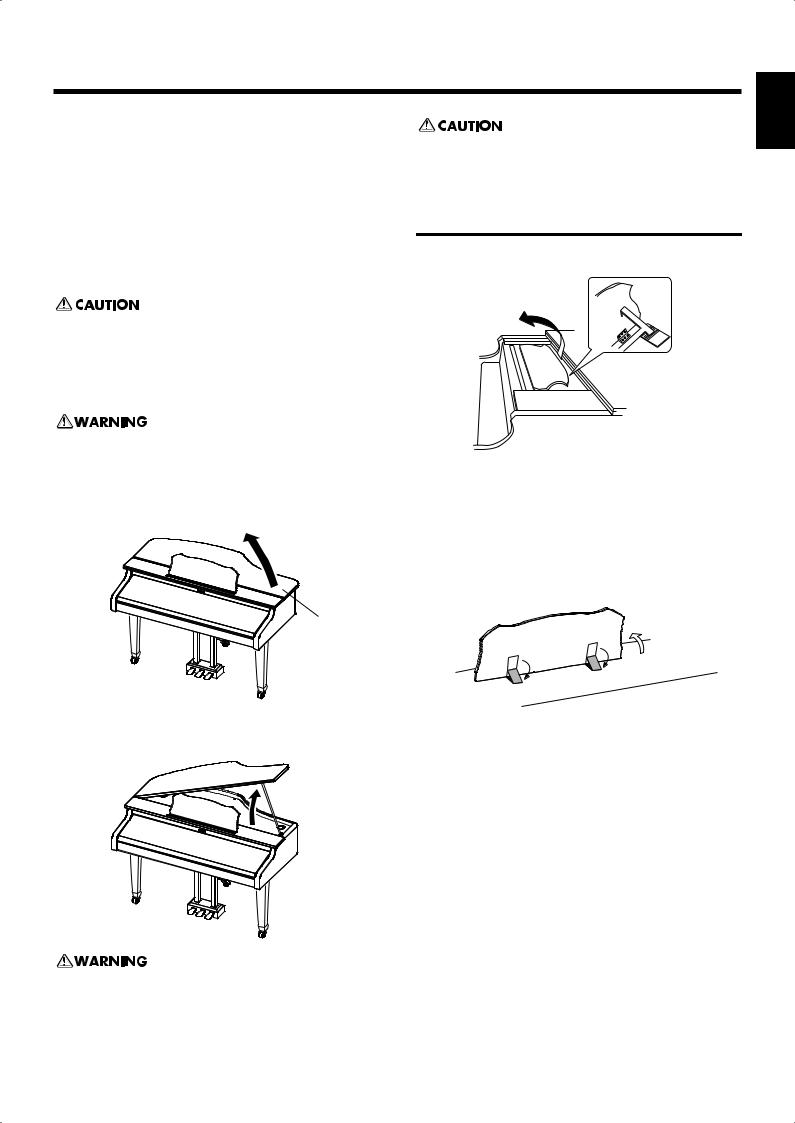
Before You Start Playing
Opening and Closing the Top |
|
(KR115) |
Do not move the piano with the top in the open position. The top |
|
|
|
stick may disengage from the socket, causing the top to fall. |
|
Raising the Music Rest
1.Gently raise the music rest, then secure it in place.
2.To collapse the stand, fold in the metal fittings while supporting the stand with both hands and gently fold down the stand.
Always be sure to put the music rest in the upright position before opening and raising the piano top. Be sure to leave the music rest in the upright position before closing the piano top.
Open the Top board
Children must not be permitted to open or close the top on their own—adult supervision is required.
3. Lift the right front (the upper note side: A in the figure) of the board with both hands, fold it up.
fig.
A
To close the top, reverse the opening procedure.
Raising the Music Rest
KR117
fig.
1.Open the front top.
2.Hold the music rest with both hands, then raise it forward.
3.Place the music rest prop, at the rear of the music rest, into a slot.
KR115
fig.
(1)
(2)
(2)
4. While holding up the top with one hand, lift up the top stick and insert its end into the appropriate top slip.
fig.
1.Gently raise the music rest, then secure it in place as shown in the figure.
2.To collapse the stand, fold in the metal fittings while supporting the stand with both hands and gently fold down the stand.
When opening the top, be careful not to open it too far. Opening the top at an angle in excess of 20 degrees may damage the unit, or cause the top to drop. Also, before opening the top, make sure that no one is in the path of the top as it is opened.
You Before
Playing Start
19
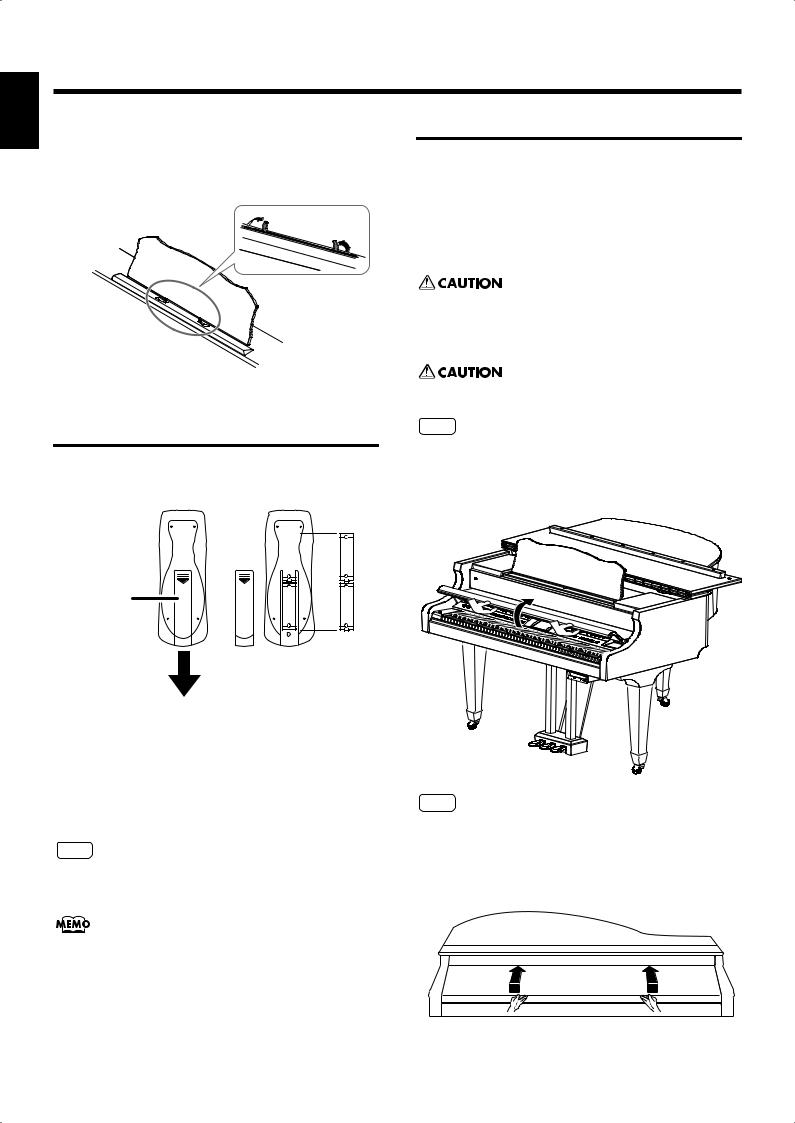
Start Playing
Before You
Before You Start Playing
■ Using the Music Holders
(KR115)
You can use the holders to hold pages in place.
When not using the holders, leave them folded down.
fig.mu_stand4
Installing Batteries in the
Remote Control
Install the batteries provided in the remote control.
fig.Remote Control-1.j
Opening and Closing the Lid
1.When opening the lid, use both hands to gently lift the lid and slide it inward.
2.When closing the lid, be sure to use both hands to grasp the lid, slowly pulling it down towards you, and gently lower it until it stops (fully closed).
When opening and closing the lid, be careful not to let your fingers get caught. Small children should use it only under the supervision of an adult.
When moving the piano, for safety’s sake be sure to close the lid first.
NOTE
Make sure you don’t have anything (such as sheet music) on the keyboard when you close the lid.
Remote Control’s (Rear)
Remote
Control’s
Cover
1.Open the battery cover on the back of the remote control.
2.Insert the supplied AA batteries, as shown in the figure of remote control.
3.Close the battery cover.
NOTE
Be careful to observe the correct polarity (+, - direction) when installing the batteries.
For more information on the remote control button functions, refer to “Using the Remote Control” (p. 84).
KR117
fig.
NOTE
Although the KR117’s cover is designed to close slowly when you let go of it, it will close immediately if it has been opened only slightly. Take care not to catch or pinch your fingers in the cover.
KR115
fig.
20
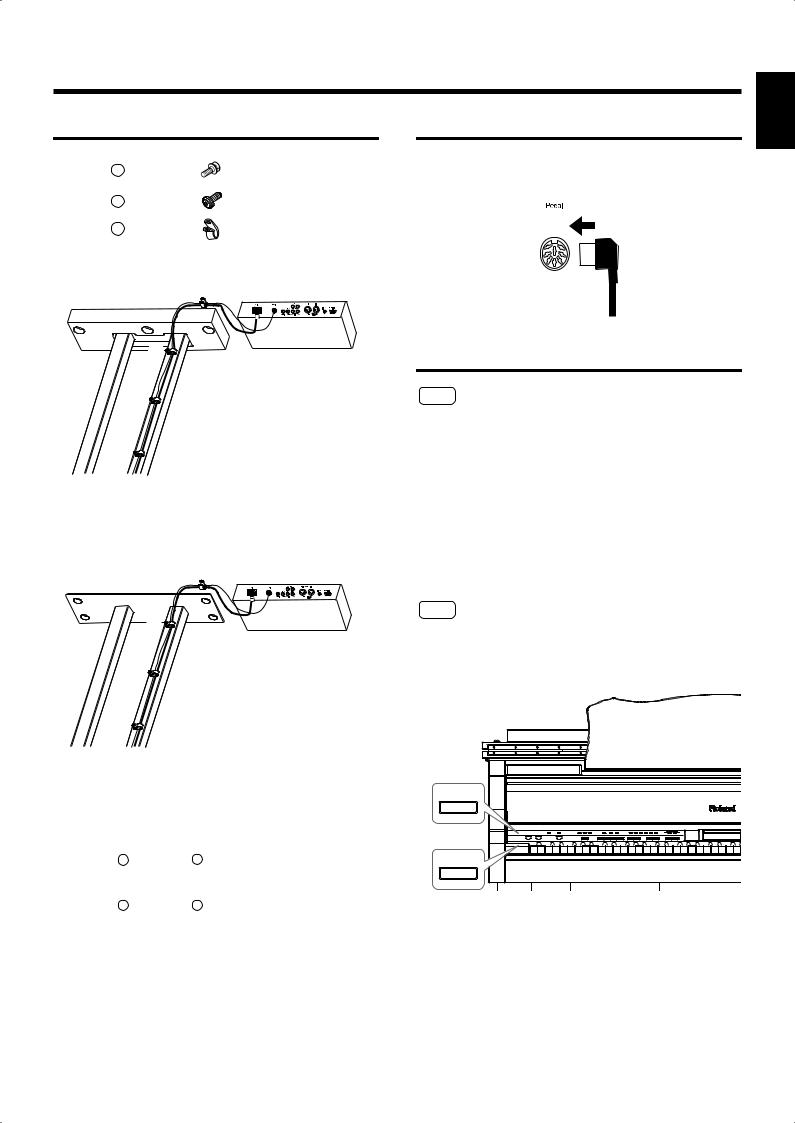
|
|
Before You Start Playing |
|
Connecting the Power Cord |
Connect the Pedal Cable |
||
b Screw |
Insert the pedal cable into the Pedal connector on the |
||
jack panel of the KR. |
|||
|
|
||
c |
Screw |
fig.00-01 |
|
|
|||
e |
Cord Cramp |
|
|
You Before
Playing Start
KR117 A
B
C
D
KR115
A
B
C
D
1.Connect the supplied power cord to the AC inlet jack.
2.Connect the pedal cord to the Pedal jack.
3.Cramp the power cord and pedal cord with Cord Cramp e and screw b at A (see the picture above).
4.Cramp the power cord and pedal cord with Cord Cramp e and screw c at B, C and D (see the picture above).
5.Plug the power cord into an AC outlet.
Turning the Power On and Off
941
NOTE
Turn on power to your various devices in the order specified. By turning on devices in the wrong order, you risk causing malfunction and/or damage to speakers and other devices.
To turn the power on, turn the [Volume] knob all the
way down, and then press the [Power] switch.
The power will turn on.
After a few seconds, you will be able to play the keyboard to produce sound.
Use the [Volume] knob to adjust the volume.
942
NOTE
This unit is equipped with a protection circuit. A brief interval (a few seconds) after power up is required before the unit will operate normally.
fig.00-06.e
KR117
Power
KR115
Power
To turn the power off, turn the [Volume] knob all the
way to the left, and press the [Power] switch.
The power will be turned off.
945
*If you need to turn off the power completely, first turn off the POWER switch, then unplug the power cord from the power outlet. Refer to “Power Supply” (p. 6).
21
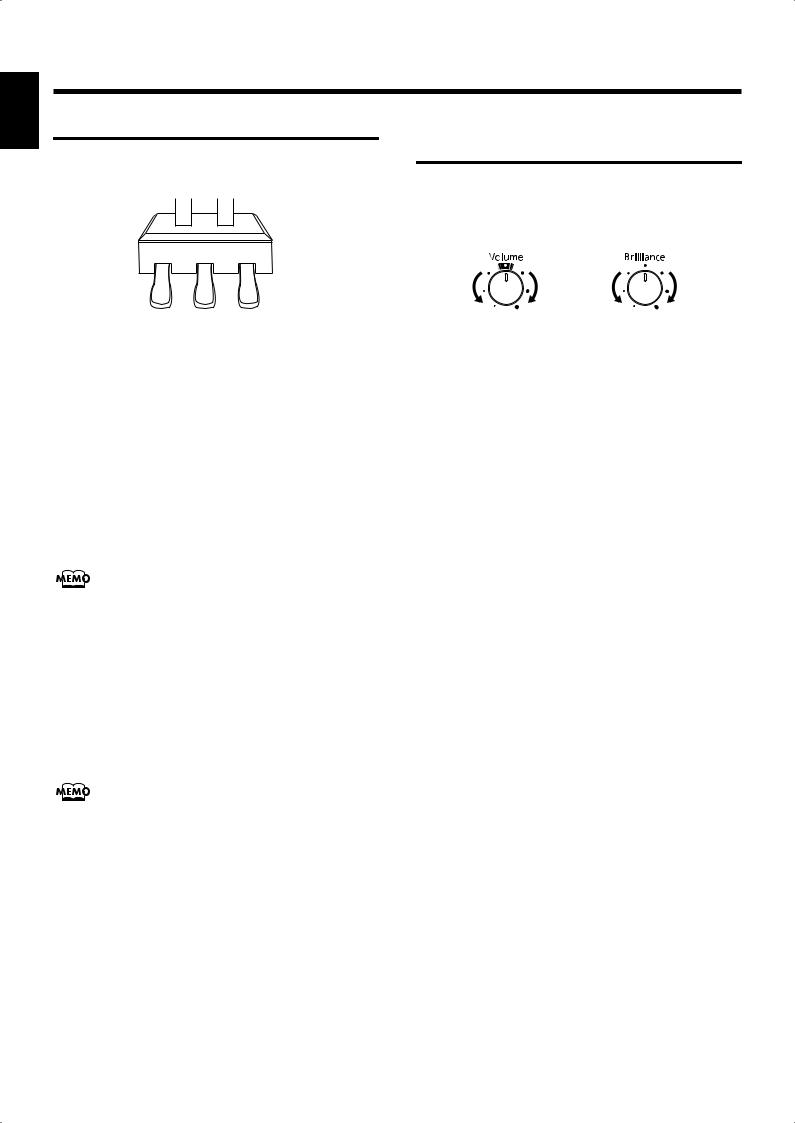
Start Playing
Before You
Before You Start Playing
About the Pedals
The pedals have the following functions, and are used mainly for piano performance.
fig.00-08.e
Soft Pedal |
Damper Pedal |
Sostenuto Pedal
Damper pedal (right pedal)
While this pedal is pressed, notes will be sustained even after you take your fingers off the keys.
The length of the sustain changes subtly according to the extent to which the pedal is depressed.
On an acoustic piano, holding down the damper pedal will allow the remaining strings to resonate in sympathy with the sounds that you played from the keyboard, adding a rich resonance.
The KR simulates this damper resonance.
Adjusting the Sound’s
Volume and Brilliance
Turn the [Volume] knob to adjust the overall volume.
Turn the [Brilliance] knob to adjust the brightness of the sound.
fig.00-07.e
Min |
Max |
Mellow Bright |
You can use the remote control to change the volume.
You can change the amount of resonance applied with the damper
pedal. Please refer to “Adjusting the Piano Designer Resonance” (p. 181).
Sostenuto pedal (center pedal)
This pedal sustains only the sounds of the keys that were already played when you pressed the pedal.
Soft pedal (left pedal)
When you hold down this pedal and play the keyboard, the sound will have a softer tone.
You can assign functions to the pedal. Refer to “Assigning Functions to
Pedals and Performance Pads (Pedal Setting/User Functions)” (p. 167).
22
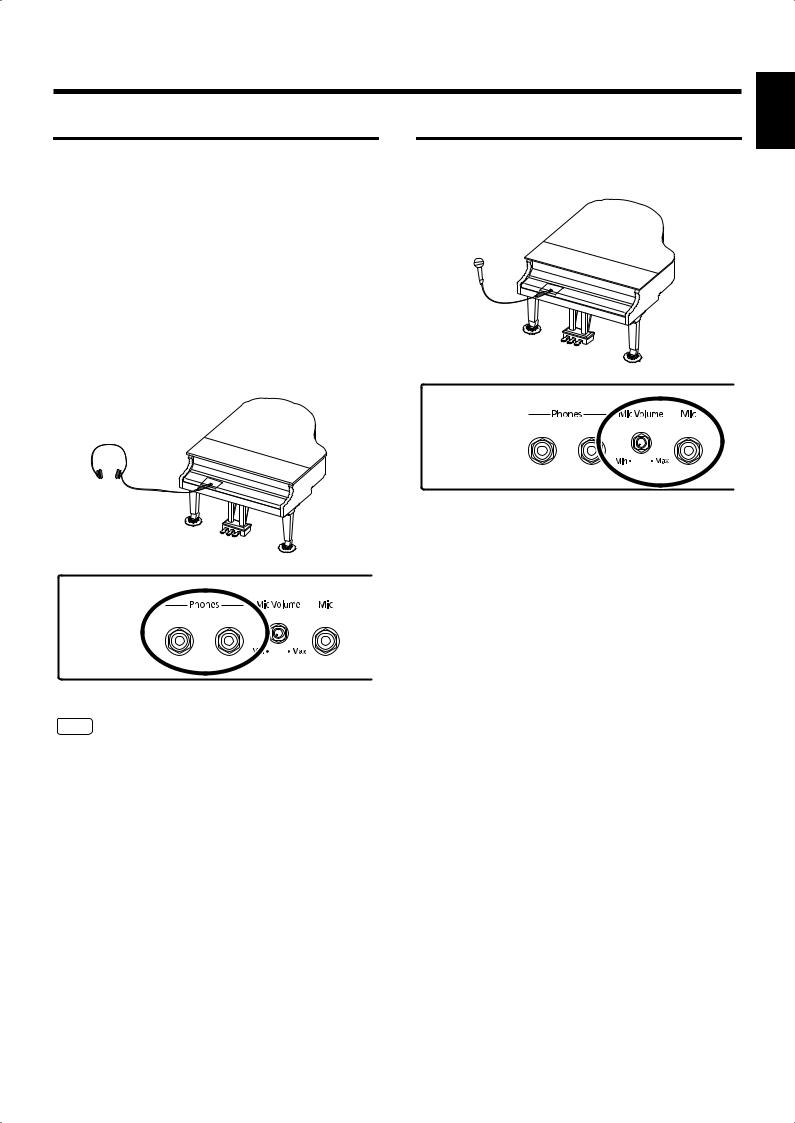
Before You Start Playing
Connecting Headphones
The KR has two jacks for plugging in headphones. This allows two people to listen through headphones simultaneously, making it very useful for lessons and performing piano pieces for four hands. Additionally, this allows you to play without bothering others around you, even at night.
Plug the headphones into the Phones jack located at the
bottom left of the piano.
Connecting headphones will automatically mute the sound from the internal speakers.
The headphone volume is adjusted by the [Volume] knob of the KR.
fig.00-04.e
NOTE
Use Stereo headphones.
Some Notes on Using Headphones
•To prevent damage to the cord, handle the headphones only by the headset or the plug.
•Connecting the headphones when the volume of connected equipment is turned up may result in damage to the headphones. Lower the volume on the KR before plugging in the headphones.
•Listening at excessively high volume levels will not only damage the headphones, but may also cause hearing loss. Use the headphones at a moderate volume level.
Connecting a Microphone
You can connect a microphone into the Mic jack, and enjoy karaoke with the KR.
fig.00-10
1.Connect a microphone (sold separately) to the Mic jack on the lower-left area of the instrument.
2.Rotate the [Mic Volume] knob in front of the Mic jack to adjust the volume level for the microphone.
3.Adjust the mic echo (p. 48).
Some Notes on Using a Microphone
•Be careful of high volume levels when using mikes late at night or early in the morning.
•When connecting a microphone to the KR, be sure to lower the volume. If the volume control is too high when the microphone is plugged in, noise may be produced by
the speakers.
983
•Howling could be produced depending on the location of microphones relative to speakers. This can be remedied by:
-Changing the orientation of the microphone.
-Relocating microphone at a greater distance from speakers.
-Lowering volume levels.
You Before
Playing Start
23
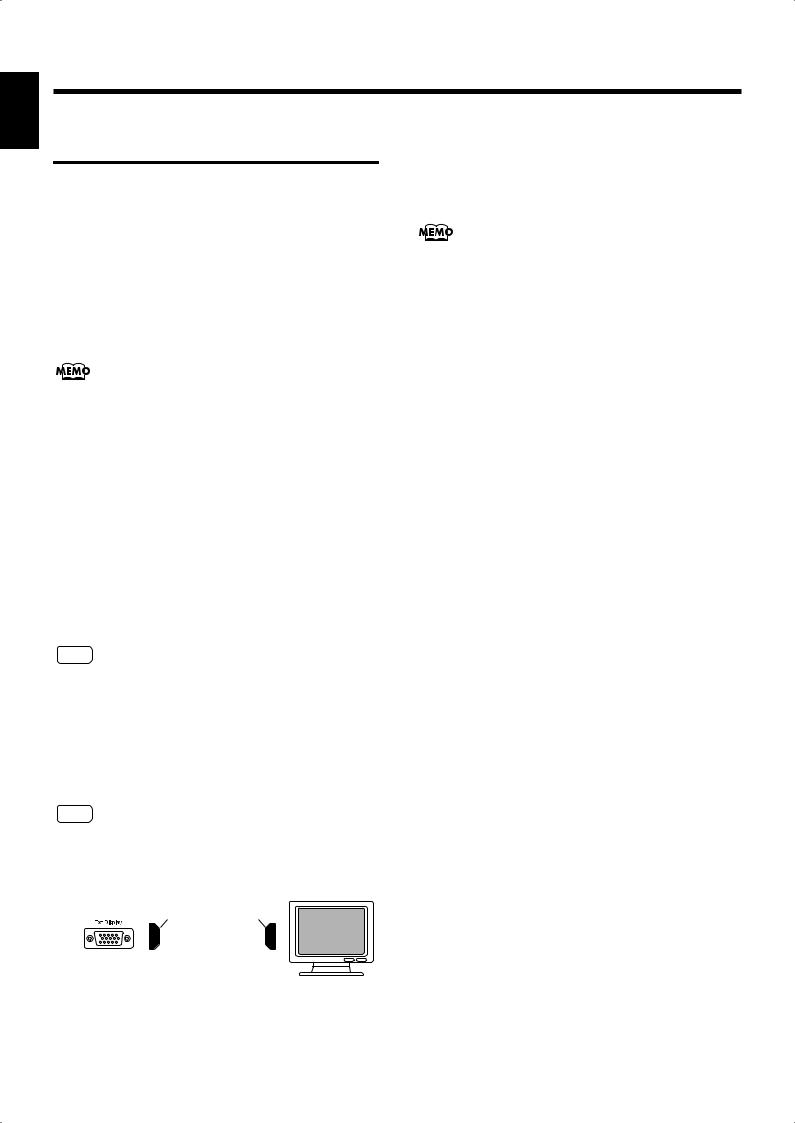
Start Playing
Before You
Before You Start Playing
Connecting an External
Display
You can connect a computer monitor or other such external display to the instrument, and display notations and lyrics on the larger screen, and display whatever images as you like.
For more about the external display settings, refer to “Changing the Settings for Showing Images with the External Display and the Television (External Display)” (p. 186). For more on displaying images, refer to “Selecting Images To Be Shown on the KR and External Displays (User Image Display)” (p. 170)
If your instrument came with a remote control, you can use the remote control to switch screens. For more information, refer to “Using the Remote Control” (p. 84).
Displays That Can Be Connected to This Instrument
In general, a great many of the VGA monitors and multiscan monitors that are available on the market are compatible with this instrument. However, before you connect any monitor, make sure it meets the following specifications:
• |
Resolution |
640 x 480 pixels |
• |
Horizontal scan frequency |
31.5 kHz |
• |
Vertical scan frequency |
60 Hz |
• |
Connector |
3-row, 15-pin D-Sub type |
• |
Signal |
Analog |
2.Use display cable (sold separately) to connect the display to the Ext Display connector on the KR.
3.Turn on the KR.
4.Turn on the connected display.
For more on handling the external display, refer to your display’s
owner’s manual.
Turning the Power Off
After use, turn off the power using the following procedure.
1.Turn the volume all the way down on the KR.
2.Turn off the KR.
3.Turn off the connected display.
NOTE
Confirm that the display to be used is compatible with the frequencies mentioned above. Using a display that is not compatible with the above frequencies may result in incorrect image output when images move, and in certain cases may even damage the display.
■ Making the Connections
921
NOTE
To prevent malfunction and/or damage to speakers or other devices, always turn down the volume, and turn off the power on all devices before making any connections.
D-sub 15 pin |
D-sub 15 pin |
|||||
|
|
(Mini) |
(Mini) |
|||
|
|
|
|
|
|
|
|
|
|
|
|
|
|
|
|
|
|
|
|
|
|
|
|
|
|
|
|
|
|
|
|
|
|
|
KR’s Jack Panel |
Display Cable |
Ext Display Connector |
(Sold separately) |
External Display
1.Turn off the power to the KR and the display to be connected.
24
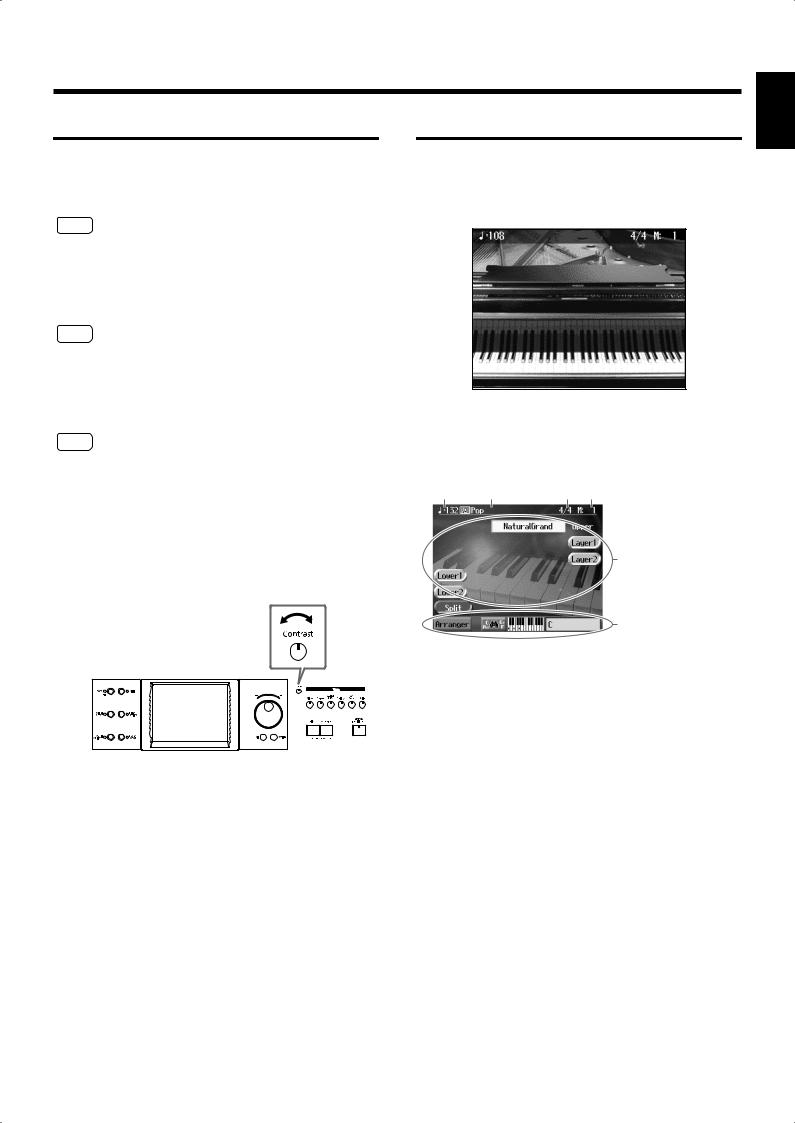
Before You Start Playing
About the Touch Screen
The KR makes use of a touch screen.
This lets you carry out a wide variety of actions just by touching the screen lightly.
NOTE
The touch screen is operated by touching it lightly with your finger. Pressing hard, or using a hard object can damage the touch screen. Be careful not to press too hard, and be sure to use only your fingers to operate the touch screen.
NOTE
The positioning of the touch screen may become displaced due to changes in the surrounding environment and over time. If this happens, follow the steps in “Calibrating the Touch Screen (Touch Screen)” (p. 175) to correct the pointer position.
NOTE
Do not place items on the touch screen.
Main Screens
■ Piano Screen
Immediately after the power is turned on, the Piano screen like the one below is displayed. For details, refer to p. 27.
■ Basic Screen
The following screen is called Basic screen.
Song name or
Tempo Music Style name Beat Measure
■Adjusting the Contrast of the Screen
To adjust the contrast of the screen, turn the Contrast
knob located at the right side of the screen.
The Tone names are selected appear.
These information are displayed, when you use the automatic accompaniment.
You can usually display this screen by pressing [Exit] button several times.
Follow either of the procedures described below to display it.
•Press the One Touch Program [Arranger] button.
The Basic screen appears and the settings are made for automatic accompaniment.
•Press the One Touch Program [Piano] button, then press one of the Tone buttons, then press the [Exit] button.
You Before
Playing Start
25
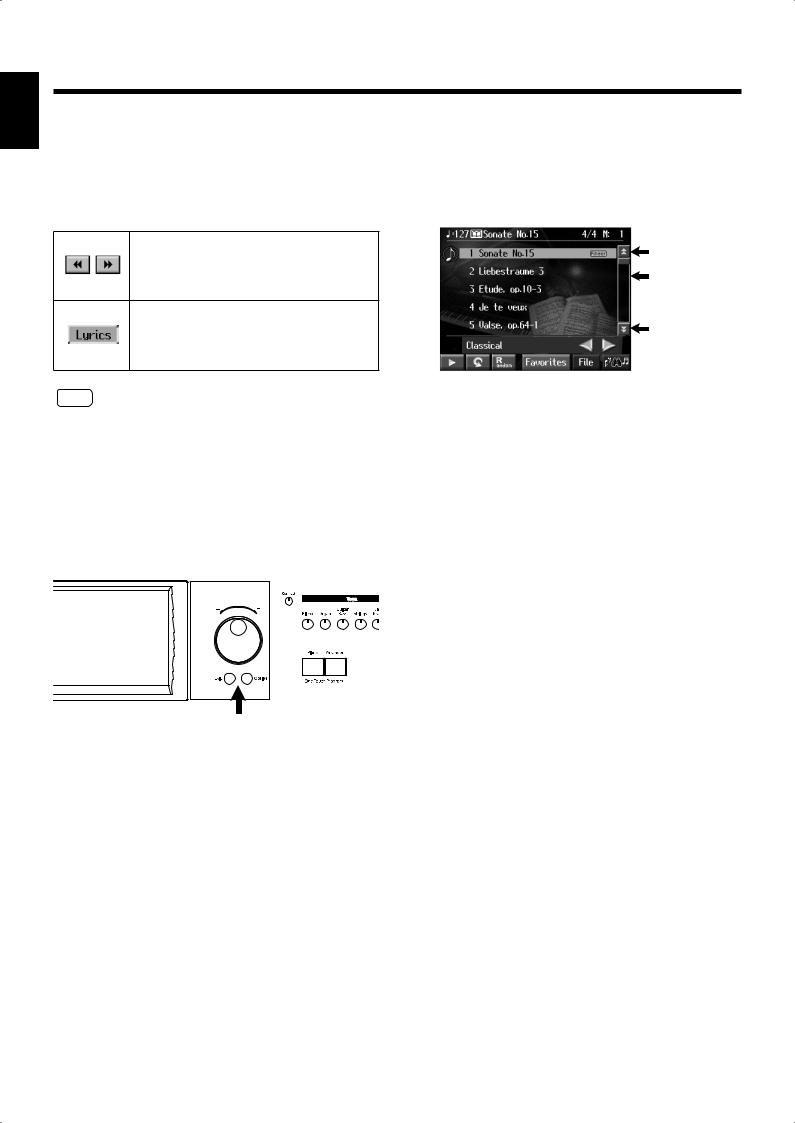
Start Playing
Before You
Before You Start Playing
■ Using the Main Icons
You can many other screens besides the Basic screen to do
things. The on-screen graphics that appear three dimensional
work like buttons. These are called “Icons.”
The main icons you can use on these screens are as follows.
Some screens consist on two or more pages. You can display the next page or the previous page of the screen by touching these icons.
When you select an internal song or music files that includes the lyrics data, this icon appears in the Piano screen or Basic screen. Touch this to display the lyrics.
NOTE
The explanations in this manual include illustrations that depict what should typically be shown by the display. Note, however, that your unit may incorporate a newer, enhanced version of the system (e.g., includes newer sounds), so what you actually see in the display may not always match what appears in the manual.
985
■The [Option] Button and The [Exit] Button
The [Option] Button
This displays a screen for advance function settings.
The screen that opens differs depending on the screen that was displayed when the button was pressed.
The [Exit] Button
Touch to cancel the settings currently being made and close the screen displayed. Normally, pressing the [Exit] button one or more times returns you to the Basic screen.
■ The Scroll Bar and The Page
Icon
The Song and Tone selection screens feature a scroll bar at the right of the screen list, with page icons at the top and bottom of the scroll bar.
Page icon
Scroll bar
Page icon
Touch the scroll bar and drag up and down to scroll through the list.
Touch the page icons < > <
> < > to change pages.
> to change pages.
26
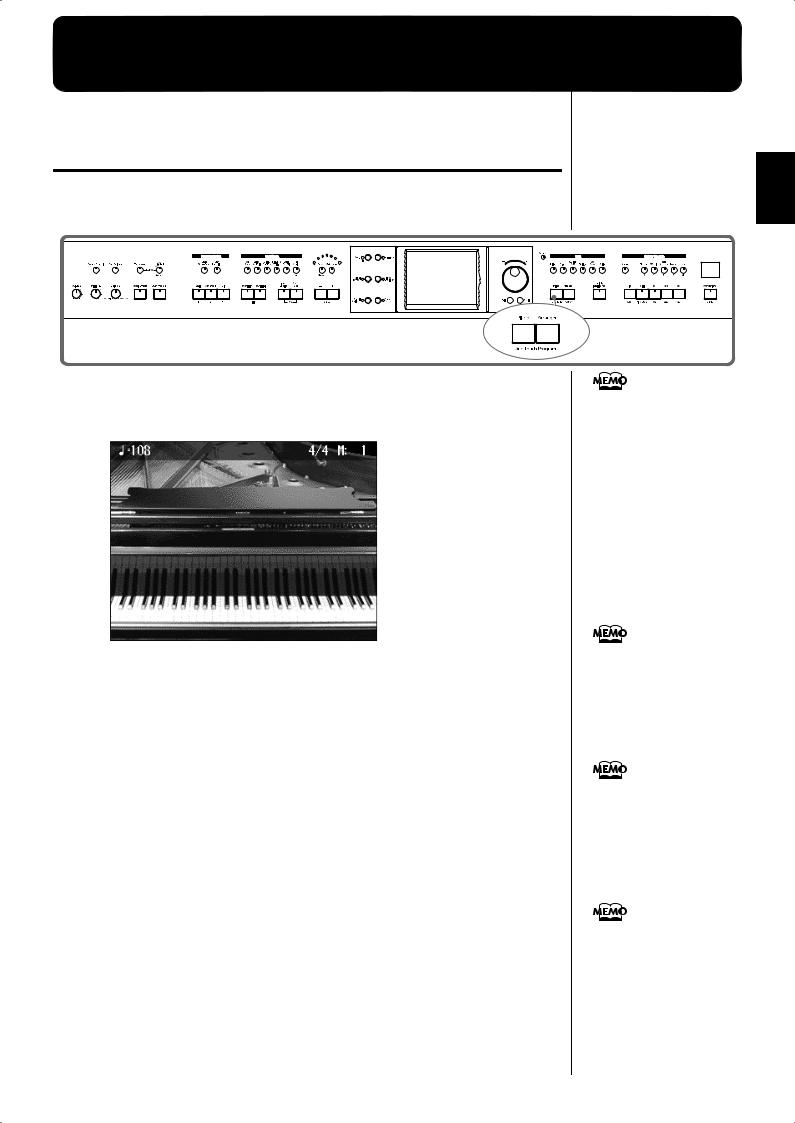
Chapter 1 Performance
Playing the Keyboard Like a Piano
(One-Touch Piano)
You can create the optimal settings for a piano performance with the press of a single button.
fig.panel1-1 |
1. Press the One Touch Program [Piano] button.
A “Piano screen” like the one shown below will appear.
fig.d-piano.eps_60
When you press the One Touch Program [Piano] button, the KR will switch to the following settings, regardless of the current panel settings.
•If the keyboard has been split into upper and lower sections (p. 32), the keyboard returns to a single section.
•The pedals return to their usual functions (p. 22).
•The Grand Piano sound is automatically selected.
•The effect is automatically set to “Damper Resonance” (p. 46).
Since this instrument faithfully reproduces real acoustic piano action and response, keys played in the top one-and-one- half-octave range continue to resonate, regardless of the damper pedal action, and the tone in this range is audibly different. The Key Transpose setting (p. 102) can also be used to change the range that is unaffected by the damper pedal.
You can change the piano performance settings by touching the [Piano Designer] button. For more details, refer to “[Piano Designer] Button” in the Quick Start.
When you select an internal song or music file that includes
the lyrics data, <  > appears in the Piano screen or Basic screen. Touch this to display the lyrics.
> appears in the Piano screen or Basic screen. Touch this to display the lyrics.
< > appears in the Piano screen or Basic screen when headphones are connected. You can add threedimensional breadth to the sound from the headphones (p. 39).
> appears in the Piano screen or Basic screen when headphones are connected. You can add threedimensional breadth to the sound from the headphones (p. 39).
1 Chapter
27
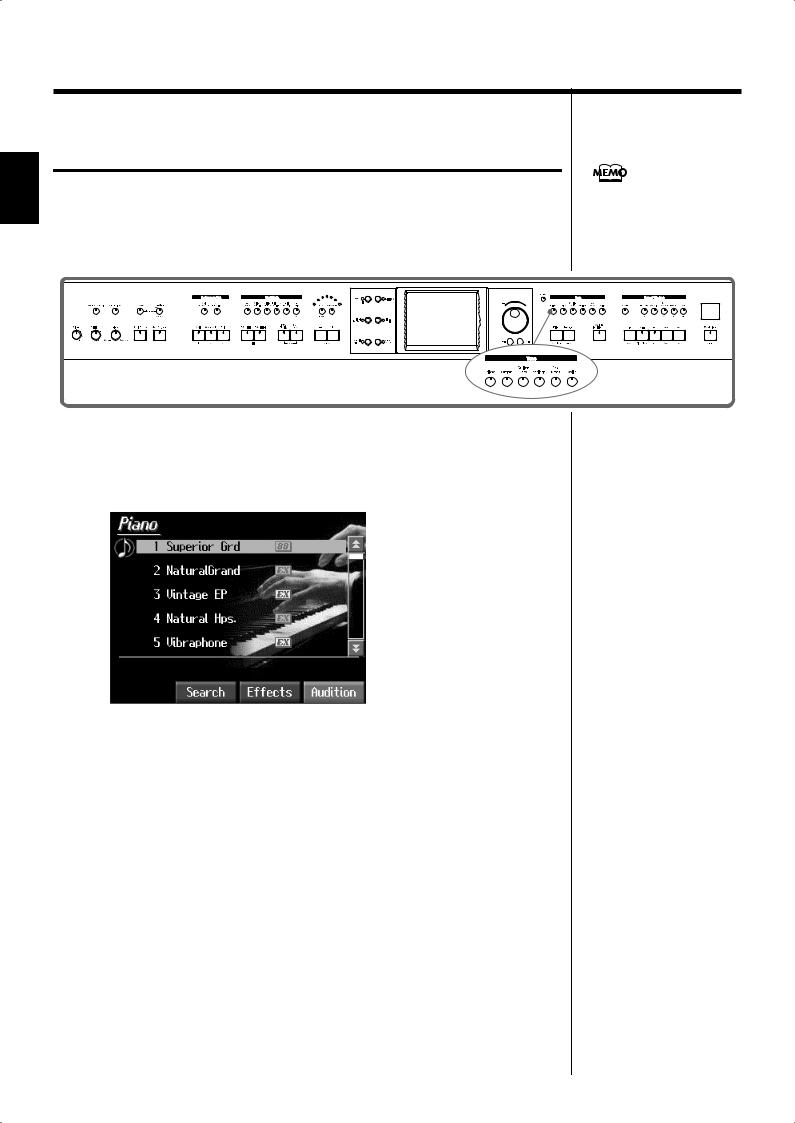
Chapter 1
Chapter 1 Performance
Performing with a Variety of Tones (Tone Buttons)
The KR comes with a many built-in instrument sounds and effects. This lets you enjoy perform in a wide range of musical styles.
The built-in sounds are called “Tones.” The sounds are organized into six tone groups, which are assigned to the Tone buttons.
For more about the names of
Tones, take a look at the “Tone
List” (p. 202).
fig.panel1-2
1. Press any one of the Tone buttons to select a tone group.
You’ll see that button’s indicator light up.
The screen displays the tone names included in the tone group you’ve selected.
fig.d-tonesel.eps_60
This screen is called the “Tone selection screen.”
Tones indicated by  is called an “EX voice.” These voices are especially recommended.
is called an “EX voice.” These voices are especially recommended.
Tones indicated by  mark is the 88-key multisampled piano tone.
mark is the 88-key multisampled piano tone.
Tones indicated by the red  or
or  mark produce the “Key Off Sound.” What “Key Off Sound” does is recreate the tonal changes produced when the fingers are released from the keys.
mark produce the “Key Off Sound.” What “Key Off Sound” does is recreate the tonal changes produced when the fingers are released from the keys.
Tones indicated by the blue  icon sound “playing noises” when some keys are played. “Playing noises” refer to noises such as the sound of guitar strings as they are rubbed and other sounds that enhance realism in performance expression.
icon sound “playing noises” when some keys are played. “Playing noises” refer to noises such as the sound of guitar strings as they are rubbed and other sounds that enhance realism in performance expression.
Tones indicated by “GS” is GS tones.
Touch and drag up and down in the scroll bar to scroll through the screen and display other tones.
Touch the page icons < > <
> < > to change pages.
> to change pages.
You can touch <Audition> for an audio demonstration of a particular tone.
28
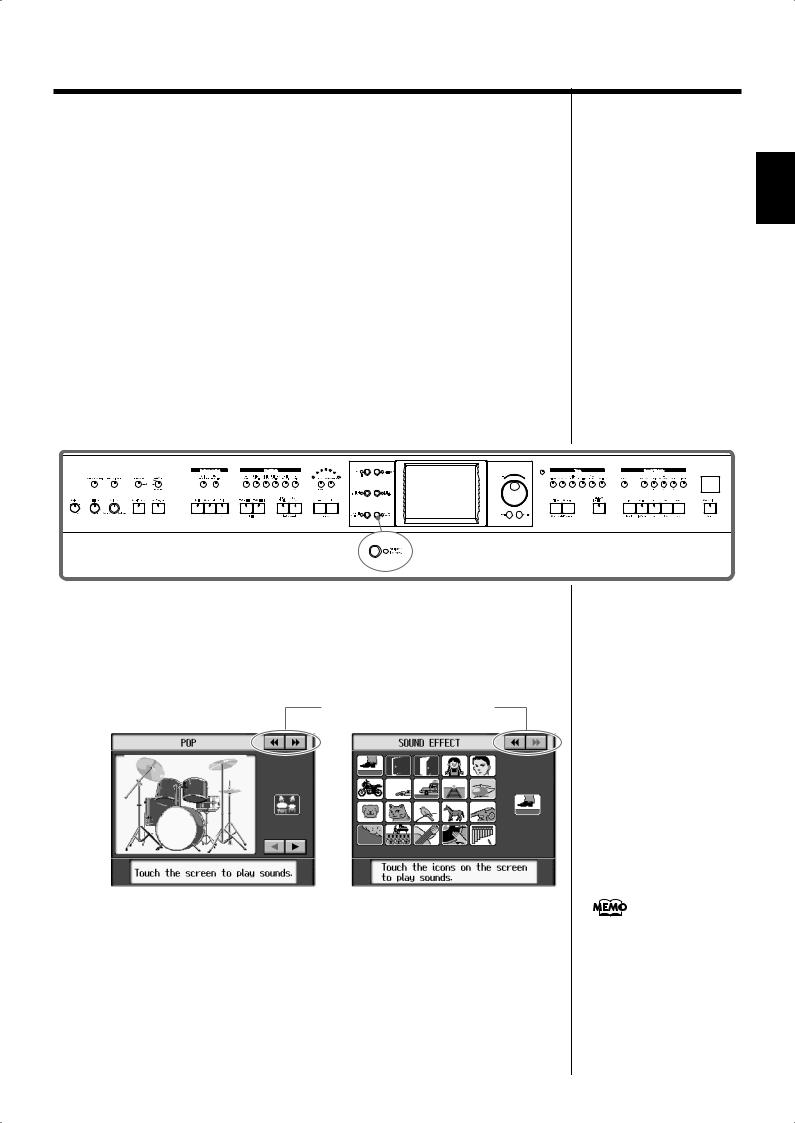
Chapter 1 Performance
You can touch the scroll bar and drag up and down to scroll through the list. You can touch <Effects> to add effect sounds to a variety of tones (p. 46). You can do searches for tones according to search parameters or by name by touching <Search> (p. 30).
2. Touch a tone name to select the tone.
You’ll hear the tone you’ve selected when you play the keyboard.
You can use the dial to scroll through the screen as you switch the Tones to be played.
3. Press the [Exit] button.
This returns you to the Basic screen or the previous screen.
■ Playing Percussion Instruments or Sound Effects
You can use the keyboard to play percussion sounds or effects like sirens and animal
sounds.
fig.panel1-2
1 Chapter
1. Press the [Super Tones] button and watch the indicator light up.
2. Touch < > <
> < > several times to display the “Drums” screen or the “SFX (SOUND EFFECT)” screen.
> several times to display the “Drums” screen or the “SFX (SOUND EFFECT)” screen.
fig.d-drum.eps_60 |
|
|
Touch here to switch these screens. |
Drums screen |
SFX screen |
Each note of the keyboard will play a different sound.
You can also have play sounds by touching the screen.
You can select other drum tones by pressing the <  > or <
> or <  > buttons.
> buttons.
3. Press the [Exit] button several times.
This returns you to the Basic screen or the previous screen.
The combination of sounds assigned to the keyboard varies according to the drum set. Take a look at the “Drum Set List” (p. 205) and “SFX Set”(p. 208).
29
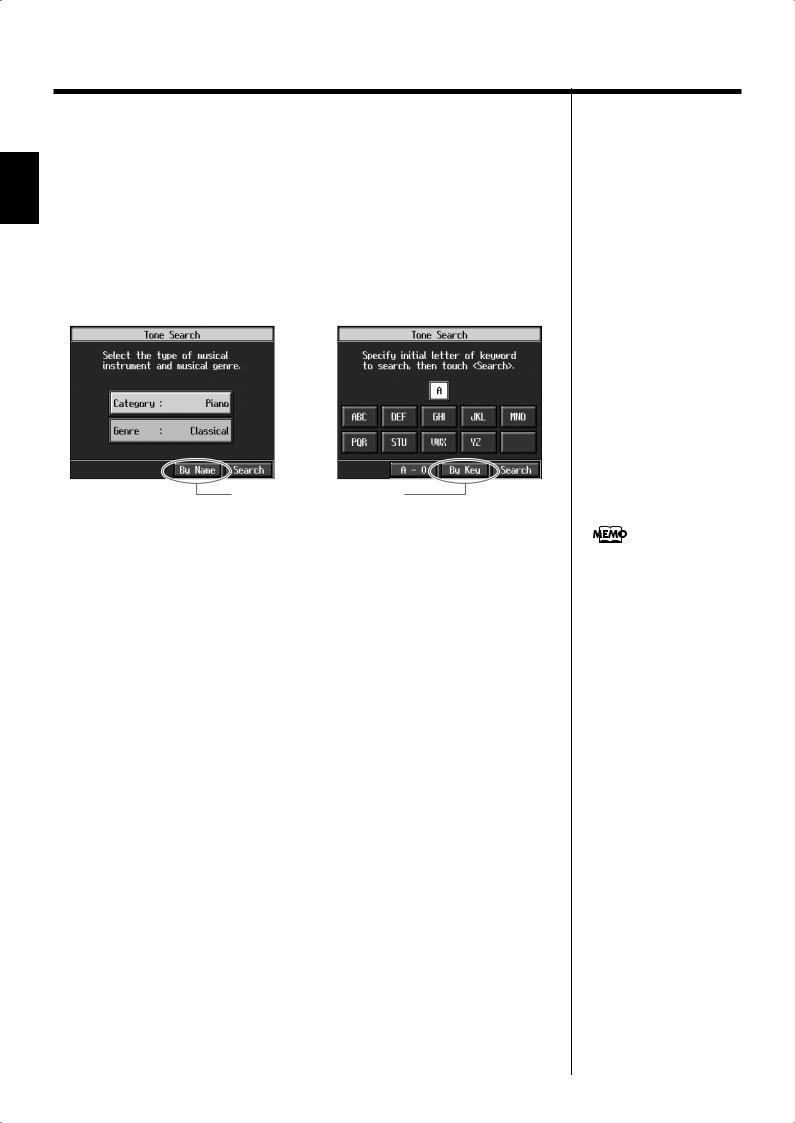
Chapter 1
Chapter 1 Performance
■ Using Keywords to Search for Tones (Tone Search)
You can search for tones that match the conditions you set for instrument or musical style. You can also search the tones using the first character of the tone name.
1. Press any Tone button.
The tone selection screen appears.
2. Touch <Search>.
The following “Tone search screen” appears.
fig.d-tonesrch1.eps_60
Condition Search screen |
Name Search screen |
Touch here to switch these screens.
Searching by Conditions
3. Touch <Category> or <Genre>, then use the dial to select the search
conditions.
4. Touch <Search>.
The search results appear in the display.
Touch the tone name to select the tone.
After selecting the tone, press the [Exit] button several times to return to the tone selection screen.
Searching by Tone Name
3 Touch <By Name>.
Touch <By Key> to go to the condition search screen.
4. Decide which character is to be used for the search.
The selected character appears in the middle of the screen.
Enter the character you’re searching for. For example, touching <ABC> in succession cycles you through the available choices in that character group (“A”→”B”→”C”...). Touching <A-0> selects the type of character. Each time you touch <A-0>, the character switches between alphabets and numerals.
5. Touch <Search>.
The search results appear in the display.
Touch the tone name to select the Tone.
Press the [Exit] button several times to return to the Basic screen or the previous screen.
In condition search, tones
satisfying all of the selected
search criteria are sought.
30
