Rockwell Automation GMLC User Manual

System Requirements |
1 |
System Requirements
GML Commander is designed to run on Windows 95 or Windows NT 4.0™. To ensure that GML Commander works correctly, we recommend, at minimum, the following hardware and software:
•IBM compatible PC with a 486 or higher microprocessor (Pentium recommended)
•Windows95/Windows NT 4.0 operating system (or higher)
•8 MB RAM (16 MB recommended)
•10 MB hard disk space
•VGA monitor running in standard 640 x 480 resolution (SVGA 600 x 800 resolution recommended)
•One 3.5 inch high-density diskette drive (1.44 MB) if installing GML Commander from diskettes
•One CD ROM drive if installing GML Commander from CD ROM
•Windows-compatible mouse with mouse driver
•One serial port (com1, com2, com3, or com4) to communicate with the controller
•A second serial port if using a serial mouse
Publication GMLC- 5.3-CDI - March, 1999
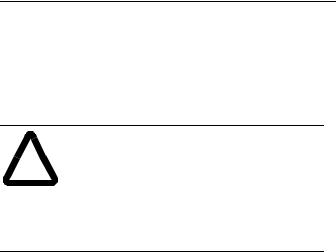
2 |
Make a Backup Copy of GML Commander Diskettes |
Make a Backup Copy of GML Commander Diskettes
When you receive GML Commander, it will be on either a single CD ROM disc or a series of 3.5-inch high-density (1.4 MB) diskettes. If your software is on diskettes, we recommend making a backup copy of the software before installing it. Follow standard Windows procedure for making your backup copy of the GML Commander software.
ATTENTION: It is a violation of the Federal
!for backup purposes to guard against accidental loss or damage. No part of the software contained on your diskette can be reproduced, transmitted,
or transferred without prior written permission of the Allen-Bradley Company.Copyright Law to copy GML Commander except
Publication GMLC- 5.3-CDI - March, 1999

Installing GML Commander |
3 |
Installing GML Commander
Your GML Commander software comes on either a single CD ROM disc or a series of 3.5-inch high-density (1.4 MB) diskettes. Either way, the software is a self-installing executable file that you load on your computer’s hard disk.
Installing from CD ROM
When you insert the GML Commander CD ROM disc in the CD ROM drive, the installation process automatically occurs if your computer is configured for CD ROM autorun.
If CD ROM autorun is disabled through the Windows registry on your computer, automatic installation will not occur. You need to follow the procedures given below for manual installation.
Automatic Installation
To automatically install GML Commander from CD ROM:
1.Start Windows95 or Windows NT 4.0.
2.Insert the GML Commander CD ROM disc in the CD ROM drive. The installation process automatically runs.
3.Follow the instructions shown on the installation program windows to complete the installation process.
Publication GMLC- 5.3-CDI - March, 1999
