Rockwell Automation FactoryTalk Historian SE 4.0 User Manual
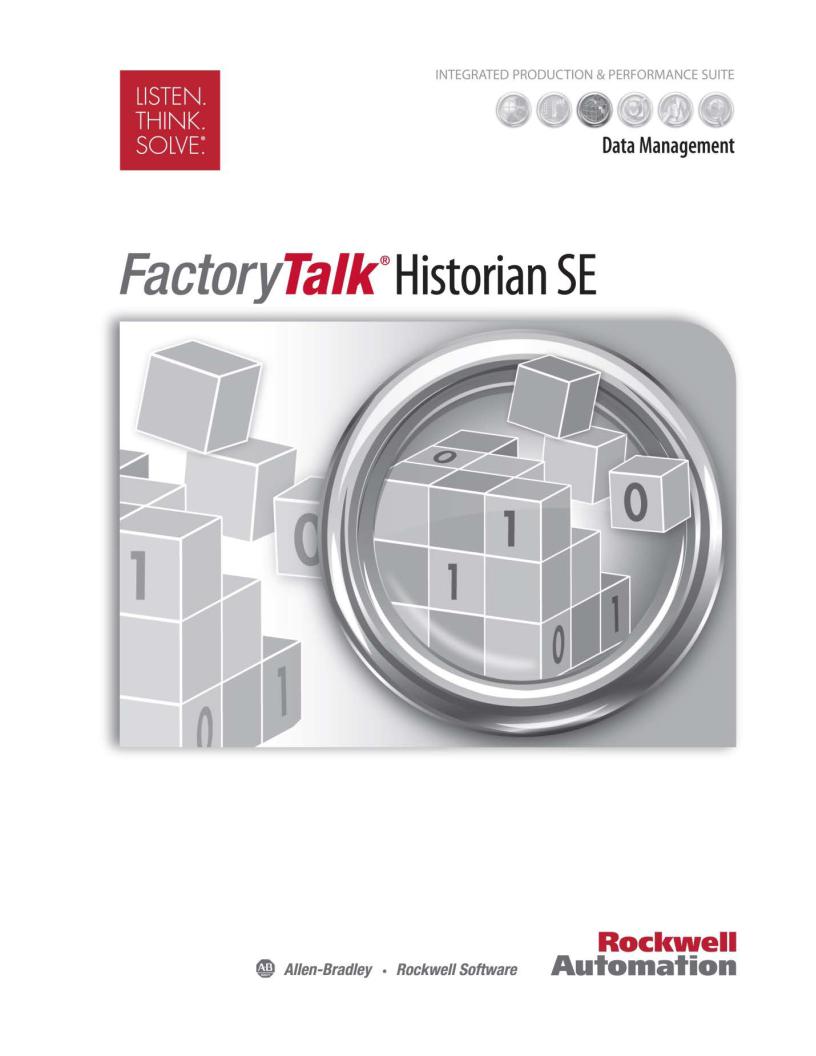
INSTALLATION AND CONFIGURATION GUIDE
Rockwell Automation Publication HSE-IN025A-EN-E–September 2013
Supersedes Publication HSE-IN024A-EN-E–December 2012
Contacting Rockwell |
Customer Support Telephone — 1.440.646.3434 |
|
Online Support — http://www.rockwellautomation.com/support/overview.page |
Copyright Notice |
© 2013 Rockwell Automation, Inc. All rights reserved. Printed in the USA. |
|
This document and any accompanying Rockwell Software products are copyrighted by Rockwell Automation, |
|
Inc. Any reproduction and/or distribution without prior written consent from Rockwell Automation, Inc. is |
|
strictly prohibited. Please refer to the license agreement for details. |
Trademark Notices |
FactoryTalk, FactoryTalk Historian Machine Edition (ME), FactoryTalk Historian Site Edition (SE), FactoryTalk |
|
Live Data, FactoryTalk Services Platform, FactoryTalk VantagePoint, FactoryTalk View, FactoryTalk ViewStudio, |
|
Rockwell, Rockwell Automation, Rockwell Software, RSView, RSView Machine Edition, RSView ME Station, |
|
RSView Studio, RSLinx Classic, and RSLinx Enterprise are trademarks of Rockwell Automation, Inc. |
|
Any Rockwell Automation logo, software or hardware not mentioned herein is also a trademark, registered or |
|
otherwise, of Rockwell Automation, Inc. |
|
For a complete list of products and their respective trademarks, go to |
|
http://www.rockwellautomation.com/rockwellautomation/legal-notices/overview.page?%23tab4#/tab4. |
Other Trademarks |
ActiveX, Microsoft, Microsoft Access, SQL Server, Visual Basic, Visual C++, Visual SourceSafe, Windows, |
|
Windows ME, Windows NT, Windows 2000, Windows Server-, Windows XP, Windows 7, and Vista are either |
|
registered trademarks or trademarks of Microsoft Corporation in the United States and/or other countries. |
|
Adobe, Acrobat, and Reader are either registered trademarks or trademarks of Adobe Systems Incorporated in |
|
the United States and/or other countries. |
|
ControlNet is a registered trademark of ControlNet International. |
|
DeviceNet is a trademark of the Open DeviceNet Vendor Association, Inc. (ODVA) |
|
OLE for Process Control (OPC) is a registered trademark of the OPC Foundation. |
|
Oracle, SQL*Net, and SQL*Plus are registered trademarks of Oracle Corporation. |
|
All other trademarks are the property of their respective holders and are hereby acknowledged. |
Warranty |
This product is warranted in accordance with the product license. The product’s performance may be affected |
|
by system configuration, the application being performed, operator control, maintenance, and other related |
|
factors. Rockwell Automation is not responsible for these intervening factors. The instructions in this |
|
document do not cover all the details or variations in the equipment, procedure, or process described, nor do |
|
they provide directions for meeting every possible contingency during installation, operation, or |
|
maintenance. This product’s implementation may vary among users. |
|
This document is current as of the time of release of the product; however, the accompanying software may |
|
have changed since the release. Rockwell Automation, Inc. reserves the right to change any information |
|
contained in this document or the software at any time without prior notice. It is your responsibility to obtain |
|
the most current information available from Rockwell when installing or using this product. |

Table of Contents
|
Chapter 1 |
|
Overview |
Integration with Other Rockwell Automation Products .................. |
10 |
|
FactoryTalk Historian Installation Package ......................................... |
11 |
|
Typical Architecture................................................................................... |
11 |
|
System Requirements ................................................................................. |
12 |
|
User Documentation.................................................................................. |
13 |
|
On the Installation DVD..................................................................... |
13 |
|
On the Local Hard Drive..................................................................... |
14 |
|
In the Start Menu................................................................................... |
15 |
|
Chapter 2 |
|
Pre-Installation Tasks |
Synchronize Time Settings on FactoryTalk Historian System |
|
|
Computers .................................................................................................... |
17 |
|
Disable the Windows Time Zone (TZ) Environment Variable...... |
17 |
|
Learn About Installation-related Recommendations......................... |
18 |
|
Configure IIS for Advanced Server......................................................... |
18 |
|
Chapter 3 |
|
Installing FactoryTalk Historian |
Installing Core Components.................................................................... |
21 |
|
Install Microsoft SQL Server .............................................................. |
21 |
|
Install FactoryTalk Services Platform ............................................... |
23 |
|
Specify FactoryTalk Directory Server Location ........................ |
24 |
|
Install FactoryTalk Activation Manager .......................................... |
25 |
|
Install RSLinx Enterprise (Data Server)........................................... |
26 |
|
Installing FactoryTalk Historian Suites................................................. |
28 |
|
Install FactoryTalk Historian Asset Framework............................ |
28 |
|
Installation Modes for FactoryTalk Historian Asset |
|
|
Framework ......................................................................................... |
29 |
|
Install FactoryTalk Historian Asset Framework Server.......... |
31 |
|
Install FactoryTalk Historian SE Server........................................... |
34 |
|
Install FactoryTalk Historian Live Data Interface (Optional)... |
38 |
|
Install FactoryTalk Historian Management Tools (Optional) .. |
41 |
|
Install FactoryTalk VantagePoint (Optional) ................................ |
44 |
|
Install Additional Historian Components ...................................... |
44 |
|
Installing Advanced Server Components (Optional) ........................ |
44 |
|
Install ACE.............................................................................................. |
47 |
Rockwell Automation Publication HSE-IN025A-EN-E–September 2013 |
3 |

Table of Contents
Post-Installation Tasks
Configuring FactoryTalk
Historian
Install OLEDB Enterprise ................................................................... |
48 |
Install OLEDB Provider ...................................................................... |
48 |
Install SQL Data Access Server........................................................... |
49 |
Install JDBC............................................................................................ |
50 |
Install Notifications............................................................................... |
50 |
Install Web Services............................................................................... |
51 |
Install OPC DA/HDA Server............................................................ |
52 |
Install OPC Client ................................................................................ |
52 |
Chapter 4
View the Installation Log File .................................................................. |
53 |
Verify that Historian Services are Running .......................................... |
53 |
Verify that the Historian Server is Updating Data for Default Tags
55 |
|
Manually Create or Upgrade the AF SQL Database .......................... |
55 |
Create the AFServers Local Group on the AF Application Service
Computer................................................................................................. |
56 |
Execute the SQL Scripts to Create and Populate the AF SQL |
|
Database ................................................................................................... |
57 |
Modify the AF Application Service Connect String ..................... |
59 |
Configure AF Application Service to Point to a Different AF |
|
SQL Database ......................................................................................... |
60 |
Perform the MDB to AF Synchronization ........................................... |
61 |
Verify the MDB to AF Synchronization ............................................... |
61 |
Disable Virus Scanning .............................................................................. |
61 |
Chapter 5
Activating the Historian Server ............................................................... |
63 |
Securing the Historian Server................................................................... |
64 |
Historian Security Components and Their Privileges.................. |
65 |
Managing Historian Security Components .................................... |
69 |
Creating Security Mappings................................................................ |
71 |
Managing Security of the Historian Server Database.................... |
73 |
Configuring Firewall for FactoryTalk Historian................................. |
75 |
Configuring the Historian Server............................................................ |
78 |
Adding the Server to the FactoryTalk Directory ........................... |
78 |
Verifying the FactoryTalk Historian Live Data Local Interface.79
4 |
Rockwell Automation Publication HSE-IN025A-EN-E–September 2013 |

Table of Contents
Troubleshooting FactoryTalk
Historian
Managing Licenses................................................................................. |
80 |
Types of Licenses .............................................................................. |
80 |
How Licenses Are Distributed Between License Pools........... |
83 |
Assigning License Activations to the Historian Server ........... |
88 |
Allocating Licenses to Interface Types ........................................ |
90 |
Viewing Allocated Licenses............................................................ |
93 |
Configuring Points ................................................................................ |
95 |
Adding Individual Data Points Manually................................... |
96 |
Adding Multiple Data Points Automatically............................. |
97 |
Viewing Current and Archive Data................................................... |
99 |
Viewing Current Data..................................................................... |
99 |
Viewing Archive Data................................................................... |
100 |
Archiving and Backups ...................................................................... |
100 |
Restarting FactoryTalk Historian SE Server ................................ |
102 |
Configuring the Data Server.................................................................. |
103 |
Configuring Historian Interface Connections ................................. |
103 |
Configuring FactoryTalk Historian Live Data Interface ............... |
104 |
Registering Live Data Interfaces...................................................... |
104 |
Live Data Interface Services.............................................................. |
105 |
Enable Buffering.................................................................................. |
106 |
Enabling Excel Add-ins for Historian Clients................................... |
109 |
Activating Excel COM Add-ins for FactoryTalk Historian |
|
DataLink .................................................................................................... |
110 |
Recording Messages Using FactoryTalk Diagnostics ...................... |
111 |
Message Parameters ............................................................................ |
112 |
Viewing Messages................................................................................ |
112 |
Chapter 6 |
|
Using FactoryTalk Historian ME Modules with FactoryTalk |
|
Security ....................................................................................................... |
113 |
Verifying the Windows Administrator Privileges ............................ |
114 |
Resolving Error and Warning Messages.............................................. |
115 |
General .................................................................................................. |
115 |
Error: System is a PINs Node ..................................................... |
115 |
Error: Server Not Found.............................................................. |
115 |
Error: Failure to Retrieve Interface Information ................... |
116 |
Rockwell Automation Publication HSE-IN025A-EN-E–September 2013 |
5 |

Table of Contents
Configuring Historian Servers in
High Availability Mode
No Connection to FactoryTalk Directory ................................... |
117 |
Schema Creation............................................................................ |
117 |
Folders Creation ............................................................................ |
118 |
Firewall-related Errors ....................................................................... |
119 |
Configuring Windows Firewall with WFCU ........................ |
121 |
Appendix A |
|
High Availability (HA) Architecture.................................................. |
123 |
Working with Server Collectives.......................................................... |
125 |
Creating Server Collectives.................................................................... |
126 |
Verifying Communication Between Server Collective Members. 128 |
|
Verifying Replication of Configuration Changes in the Primary |
|
Server........................................................................................................... |
129 |
Assigning License Activations to Server Collectives........................ |
131 |
Configuring Interfaces and Buffering Services for Historian Server |
|
Collectives .................................................................................................. |
135 |
Configuring the Advanced
Server Components
Appendix B |
|
Configuring ACE..................................................................................... |
137 |
Configure ACE Manager.................................................................. |
138 |
Verify the Connection with the Historian Server....................... |
138 |
Start the ACE Scheduler ................................................................... |
139 |
Verify the ACE Scheduler Status .................................................... |
139 |
Configuring OLEDB .............................................................................. |
140 |
Verify the OLEDB Enterprise Installation................................... |
140 |
Verify the Connection with the Historian Server....................... |
141 |
Verify the OLE DB MMC Snap-in Status ................................... |
141 |
Configuring SQL Data Access Server ................................................. |
142 |
Verify the SQL Data Access Server Status .................................... |
142 |
Configuring JDBC................................................................................... |
142 |
Configuring Notifications...................................................................... |
142 |
Verify the Notifications Status ........................................................ |
144 |
Create Module Database Attributes .............................................. |
144 |
Create Notifications........................................................................... |
146 |
Assign Licenses to Notifications...................................................... |
148 |
Restart the Historian Server............................................................. |
149 |
Start Notifications .............................................................................. |
150 |
6 |
Rockwell Automation Publication HSE-IN025A-EN-E–September 2013 |

Table of Contents
Configuring Live Data Interface
Redundancy
FactoryTalk View SE TrendX
Verify the License Consumption by the Notifications.............. |
151 |
Configuring Web Services...................................................................... |
152 |
Configuring OPC DA/HDA Server................................................... |
153 |
Verify the Status of the OPC DA and OPC HDA Servers ...... |
153 |
Connect to the OPC HDA Server with PI OPC Tool............. |
154 |
Connect to the OPC DA Server with PI OPC Tool................. |
156 |
Appendix C |
|
Overview..................................................................................................... |
159 |
Appendix D |
|
Creating Security Trusts for the FactoryTalk View TrendX Display |
|
Object.......................................................................................................... |
162 |
Configuring Trend Properties .............................................................. |
164 |
|
Appendix E |
|
Upgrading FactoryTalk |
Upgrading FactoryTalk Historian Server........................................... |
167 |
Historian SE |
Upgrading FactoryTalk Historian Asset Framework...................... |
168 |
|
Verifying the Upgrade of Asset Framework ................................. |
171 |
|
Upgrading FactoryTalk Historian Management Tools.................. |
171 |
|
Upgrading FactoryTalk Historian Live Data Interface .................. |
172 |
Removing FactoryTalk Historian
SE
Technical Support and
Resources
Appendix F |
|
Removing the Suite Using the Start Menu ........................................ |
177 |
Removing the Suite Using Control Panel .......................................... |
177 |
Removing the Suite Using the Installation DVD............................. |
178 |
Appendix G |
|
Before You Call or Write for Help ...................................................... |
179 |
Find the Version and Build Numbers ................................................. |
179 |
View Computer Platform Information .............................................. |
180 |
Rockwell Automation Publication HSE-IN025A-EN-E–September 2013 |
7 |

Table of Contents
8 |
Rockwell Automation Publication HSE-IN025A-EN-E–September 2013 |

Chapter 1
Overview
FactoryTalk Historian Site Edition (SE) provides the capability to collect, store, analyze, and visualize data using a powerful engine and a set of reporting tools such as time-series trends, bar charts, pie charts, pareto and tabular trends, and a method of generating reports using Microsoft Excel. It also uses compressed-storage data algorithms to contain a vast amount of data in a small format.
|
For the up-to-date information on the product, refer to the Release |
|
NOTE |
||
Notes. |
||
|
||
|
In the following chapters, you will find information on how to install, secure, configure, use, and troubleshoot FactoryTalk Historian SE:
• Pre-Installation Tasks (page 17)
• Installing FactoryTalk Historian (page 21)
• Post-Installation Tasks (page 53)
• Configuring FactoryTalk Historian (page 63)
•Troubleshooting FactoryTalk Historian (page 113)
•Configuring Historian Servers in High Availability Mode (page 123)
• Configuring the Advanced Server Components (page 137)
• Configuring Live Data Interface Redundancy (page 159)
• FactoryTalk View SE TrendX (page 161)
•Upgrading FactoryTalk Historian SE (page 167)
•Removing FactoryTalk Historian SE (page 175)
Rockwell Automation Publication HSE-IN025A-EN-E–September 2013 |
9 |

Chapter 1 Overview
Integration with Other Rockwell Automation Products
•Technical Support and Resources (page 179)
•Rockwell Automation Support (page 186)
FactoryTalk Historian SE is closely integrated with FactoryTalk Services Platform and the following Rockwell Automation applications:
Application |
Description |
|
|
FactoryTalk Live Data |
A direct data interface to FTLD delivers native FTLD data directly to |
(FTLD) |
FactoryTalk Historian SE without requiring intermediate interfaces |
|
and standards such as OPC. |
FactoryTalk Directory |
FactoryTalk Historian SE uses FactoryTalk Directory to look up data |
|
points for configuring points to historize. The FactoryTalk Directory |
|
is also used for auto-discovering controller data sources and tags in |
|
the initial configuration process. |
FactoryTalk |
FactoryTalk Historian SE is activated by Rockwell Automation's |
Activation |
central licensing system based on the FactoryTalk Activation Server. |
FactoryTalk |
Because of a close integration of FactoryTalk Historian SE with |
Diagnostics |
FactoryTalk Diagnostics, all system and diagnostics messages from |
|
FactoryTalk Historian SE are centrally stored and maintained in the |
|
FactoryTalk Diagnostics database. |
FactoryTalk Audit |
All FactoryTalk Historian SE Server auditing messages are stored |
|
and available in the FactoryTalk Audit database. |
FactoryTalk View SE |
FactoryTalk View Site Edition natively trends data from FactoryTalk |
Trending |
Historian SE. |
FactoryTalk Historian |
FactoryTalk Historian ME provides a Data Transfer service to allow |
Machine Edition (ME) |
its logged data to be transferred to the FactoryTalk Historian SE for |
|
long-term storage and analysis. |
FactoryTalk |
The data from multiple FactoryTalk Historian SE Servers and |
VantagePoint |
FactoryTalk Historian ME Servers can be brought together into a |
|
single information management and decision support system using |
|
FactoryTalk VantagePoint. |
FactoryTalk Batch |
The event journal data from your FactoryTalk Batch system can be |
|
collected through the FactoryTalk Batch Interface and stored within |
|
FactoryTalk Historian SE. |
10 |
Rockwell Automation Publication HSE-IN025A-EN-E–September 2013 |

Overview Chapter 1
FactoryTalk Historian
Installation Package
Typical Architecture
The FactoryTalk Historian SE installation DVD contains the following software products:
•FactoryTalk Services Platform (with FactoryTalk Directory)
•FactoryTalk Historian Asset Framework
•FactoryTalk Historian SE. The set includes:
•FactoryTalk Historian SE Server
•FactoryTalk Historian Live Data Interface
•FactoryTalk Activation Manager
•FactoryTalk Historian Management Tools
•RSLinx Enterprise
•FactoryTalk Historian DataLink
The following diagram shows a typical architecture of the FactoryTalk Historian SE environment.
Rockwell Automation Publication HSE-IN025A-EN-E–September 2013 |
11 |
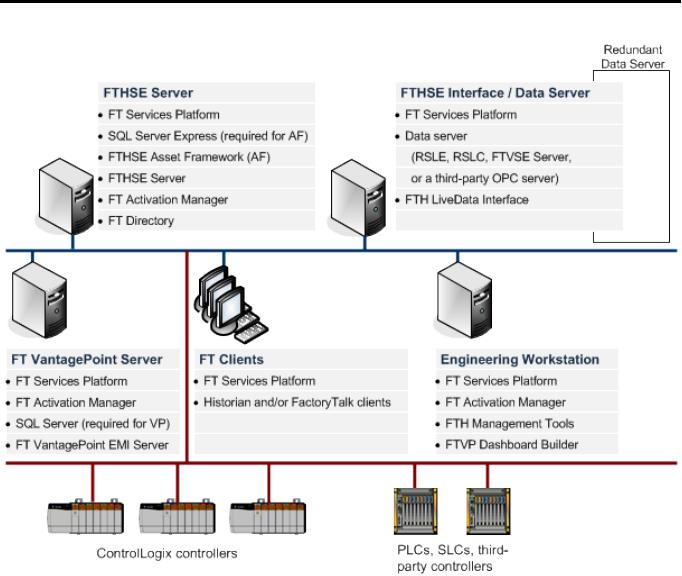
Chapter 1 Overview
System Requirements
The hardware required with FactoryTalk Historian Site Edition depends on the demands an application places on the system. The greater the demand, the more powerful system is required. In any application, faster processors and more memory will result in better performance. In addition, there should always be sufficient disk space to provide virtual memory that is at least twice the size of the physical memory.
For current information on the system requirements for the individual Historian SE suites, refer to the FactoryTalk Historian SE Release Notes.
12 |
Rockwell Automation Publication HSE-IN025A-EN-E–September 2013 |

Overview Chapter 1
User Documentation
On the Installation DVD
The user documentation on FactoryTalk Historian SE is available in the following locations:
•The FactoryTalk Historian SE installation DVD (page 13).
•The computer on which you have installed FactoryTalk Historian SE (page 14).
•The Help folder in the Start menu (page 15).
There are the following locations on the FactoryTalk Historian SE installation DVD with the user documentation and documentation-related resources:
•The Open Installation Instructions > Installation Instructions page
On this page you will find the following resources:
•FactoryTalk Historian SE Installation Assistant
•FactoryTalk Historian SE Installation and Configuration Guide
•Adobe Reader required to open PDF files.
•The Read Documentation > Documentation page On this page you will find the following resources:
•FactoryTalk Historian SE Installation and Configuration Guide
•FactoryTalk Historian SE Reference Guide
•FactoryTalk Historian Live Data Interface User Guide
•Introduction to Historian SE Server System Management Guide
•FactoryTalk Historian SE Release Notes
•Adobe Reader required to open the PDF files.
Rockwell Automation Publication HSE-IN025A-EN-E–September 2013 |
13 |

Chapter 1 Overview
On the Local Hard Drive
•A link to the Redist\Docs folder on the installation DVD that stores all the user documentation.
•A link to the Rockwell Automation Literature Library (http://literature.rockwellautomation.com/idc/groups/pu blic/documents/webassets/browse_category.hcst).
•The Watch Historian How-to Videos on YouTube link on the main page of the installation wizard.
A link to a Rockwell Automation channel at YouTube devoted to FactoryTalk Historian (http://www.youtube.com/playlist?list=PLB6E76CAA1F7F F7B5&feature=plcp).
To access the user documentation available on your computer, go to the following locations:
•On a 32-bit operating system:
C:\Program Files\Common Files\Rockwell\Help.
•On a 64-bit operating system:
C:\Program Files (x86)\Common Files\Rockwell\Help.
14 |
Rockwell Automation Publication HSE-IN025A-EN-E–September 2013 |

Overview Chapter 1
In the Start Menu
Go to Start > All Programs > Rockwell Software > FactoryTalk Historian SE > Help to access the following documents:
•Auditing FactoryTalk Historian SE Server (.pdf)
•Configuring FactoryTalk Historian SE Security (.pdf)
•FactoryTalk Historian SE AF Builder User Guide (.pdf)
•FactoryTalk Historian SE AF Configuration and Maintenance Guide (.pdf)
•FactoryTalk Historian SE AF Database Upgrade User Guide (.pdf)
•FactoryTalk Historian SE Buffering User Guide (.pdf)
•FactoryTalk Historian SE High Availability Administrator Guide (.pdf)
•FactoryTalk Historian SE ICU User Guide (.pdf)
•FactoryTalk Historian SE Installation and Configuration Guide (.pdf)
•FactoryTalk Historian SE Installation Assistant (.pdf)
•FactoryTalk Historian SE Live Data Interface User Guide (.pdf)
•FactoryTalk Historian SE MDB to AF Transition Guide (.pdf)
•FactoryTalk Historian SE Online Help (.chm)
•FactoryTalk Historian SE OPC DA Interface Failover User Guide (.pdf)
•FactoryTalk Historian SE OPC Interface User Guide (.pdf)
•FactoryTalk Historian SE Release Notes (.chm)
•FactoryTalk Historian SE Server Applications User Guide (.pdf)
•FactoryTalk Historian SE Server Reference Guide (.pdf)
•FactoryTalk Historian SE System Explorer User Guide (.pdf)
•FactoryTalk Historian SE System Management Guide (.pdf)
•Introduction to FT Historian SE Server System Management (.pdf)
Rockwell Automation Publication HSE-IN025A-EN-E–September 2013 |
15 |

Chapter 1 Overview
16 |
Rockwell Automation Publication HSE-IN025A-EN-E–September 2013 |

Chapter 2
Pre-Installation Tasks
Synchronize Time Settings on FactoryTalk Historian System Computers
Disable the Windows Time
Zone (TZ) Environment
Variable
Before you install FactoryTalk Historian SE, do the following:
•Synchronize time settings on Historian system computers (page 17).
•Disable the Windows time zone (page 17).
•Learn about installation-related recommendations (page 18).
•Configure IIS for Advanced Server components (page 18).
For all machines that are part of the FactoryTalk Historian system, you must ensure that the time is set correctly and synchronized with the FactoryTalk Historian server. In addition, make sure that all Windows machines have the proper time-zone settings and that they are set to automatically adjust for daylight-saving changes.
The clocks of the FactoryTalk Historian server computer and client computers should all be synchronized. This is typically done through the domain controller. The domain controller's time is synchronized first by an NTP source. Then, the domain controller synchronizes all other computers that are a part of the FactoryTalk Historian system.
For details, search the Rockwell Automation Technical Support (http://rockwellautomation.custhelp.com/) web site for daylight saving time.
The Windows time zone (TZ) environment variable adversely affects the Historian server. You must ensure that TZ is not set on the Historian server computer.
Rockwell Automation Publication HSE-IN025A-EN-E–September 2013 |
17 |

Chapter 2 Pre-Installation Tasks
Learn About
Installation-related
Recommendations
To confirm that the TZ variable is not set on computers prior to Windows 2008:
1.Go to Start > My Computer.
2.Right-click and select Properties.
3.In the System Properties dialog box, click the Advanced tab.
4.Click Environment Variables.
5.If the TZ variable is present, delete it.
6.If prompted, restart the computer.
To confirm that the TZ variable is not set on Windows Server 2008 and 2008 R2:
1.Go to Start > My Computer.
2.Right-click and select Properties.
3.Click Advanced system settings.
4.Click Environment Variables.
5.If the TZ variable is present, delete it.
6.If prompted, restart the computer.
We recommend that you use the default installation options.
If you want to use the SMT software installed on a FactoryTalk Historian SE server computer to manage a FactoryTalk Historian Live Data Interface installed on another computer, you must log on to both computers with the same user name. (The user must have administrator privileges on both computers.)
Configure IIS for Advanced Server
If you intend to use Web Services (page 51), one of the Advanced Server (page 44) components, you need to configure the Internet Information Services (IIS) first.
18 |
Rockwell Automation Publication HSE-IN025A-EN-E–September 2013 |

Pre-Installation Tasks Chapter 2
To configure IIS:
1.On the server, on which you intend to install the Advanced Server components, go to Start > Administrative Tools > Server Manager. The Server Manager dialog box appears.
2.Under Server Manager, click Roles.
3.Under Roles Summary in the right pane of the dialog box, click Add Roles. The Add Roles wizard appears.
4.Click Next.
5.On the Select Server Roles page, click Web Server (IIS).
6.Click Next.
7.On the Web Server (IIS) page, click Next.
8.On the Select Role Services page, select the following roles:
•Under Application Development:
•ASP.NET
•.NET Extensibility
•ISAPI Extensions
•ISAPI Filters
•Under Management Tools:
•IIS 6 Management Compatibility (including all child components)
If prompted, add required role services recommended by the wizard of the role you have selected.
9.Click Next, and then Install.
10.After the installation is complete, click Close.
Rockwell Automation Publication HSE-IN025A-EN-E–September 2013 |
19 |

Chapter 2 Pre-Installation Tasks
20 |
Rockwell Automation Publication HSE-IN025A-EN-E–September 2013 |

Chapter 3
Installing FactoryTalk Historian
Installing Core Components
Install Microsoft SQL Server
In this chapter you will find instructions on how to install the following:
•Core components of the product (page 21).
•FactoryTalk Historian suites (page 28).
•Advanced Server components (page 44).
|
Before you install any components of FactoryTalk Historian SE, |
|
NOTE |
||
refer to the Release Notes for the up-to-date information on the |
||
|
||
|
||
|
installation procedures. |
In this section you will find instructions on how to install the following core components of FactoryTalk Historian SE:
•Microsoft SQL Server (page 21)
•FactoryTalk Services Platform (page 23)
•FactoryTalk Activation Manager (page 25)
•RSLinx Enterprise (Data Server) (page 26)
Microsoft SQL Server 2008 is a requirement for running FactoryTalk Historian Asset Framework.
FactoryTalk Historian SE 4.0 supports SQL Server Express and Standard Editions. Rockwell Automation recommends using the SQL Server Express Edition, which is available on the FactoryTalk Historian SE installation DVD. If you choose to use the SQL Standard Edition (for example, from the FactoryTalk VantagePoint installation DVD), please acquire appropriate Client Access Licenses (CAL) and/or processor licenses from Microsoft. For more
Rockwell Automation Publication HSE-IN025A-EN-E–September 2013 |
21 |

Chapter 3 Installing FactoryTalk Historian
information, refer to the Microsoft site (http://www.microsoft.com/sqlserver/en/us/get-sql-server/how-to- buy.aspx).
If you already have an SQL Server, you will be able to point to it during the installation of FactoryTalk Historian Asset Framework.
If you are going to use FactoryTalk VantagePoint as your Historian client, you can use Microsoft SQL Server 2008 R2 that is provided on the FactoryTalk VantagePoint installation DVD. Refer to the following documentation before the installation of the SQL Server:
•FactoryTalk VantagePoint Getting Results Guide, section "Installing and Configuring IIS". The guide is available on the FactoryTalk VantagePoint installation DVD.
•Article 279061 - How to install Microsoft SQL Server 2008 R2 for use with FactoryTalk VantagePoint v3.1.5 and higher. The article is available on the Rockwell Automation Knowledgebase (http://rockwellautomation.custhelp.com/).
|
If you want to install the Asset Framework SQL database only, |
|
NOTE |
||
you need to run the installation on the machine with the |
||
|
||
|
||
|
Microsoft SQL Server installed. |
To install Microsoft SQL Server 2008 Express:
1.Run the FactoryTalk Historian SE installation DVD.
2.On the welcome page of the installation wizard, click Install FactoryTalk Historian Site Edition > Install FactoryTalk Historian Asset Framework > Install Microsoft SQL Server 2008 Express.
The installation wizard appears.
3.Follow the on-screen instructions to complete the process.
|
For more information on installing Microsoft SQL Server 2008 |
|
NOTE |
||
Express, refer to the product documentation. |
||
|
||
|
22 |
Rockwell Automation Publication HSE-IN025A-EN-E–September 2013 |

Installing FactoryTalk Historian Chapter 3
Install FactoryTalk Services
Platform
4. If prompted, restart the computer.
When you select this option, the following components will be installed:
•FactoryTalk Diagnostics
•Windows Firewall Configuration Utility (WFCU)
•FactoryTalk Services Platform
FactoryTalk Services Platform is an underlying architecture and a set of common services (such as diagnostic messages, health monitoring services, access to real-time data, and shared plant resources such as tags and graphic displays) that Rockwell Automation products build upon. It is a prerequisite for all FactoryTalk-enabled software products, such as FactoryTalk Historian SE, FactoryTalk View, and RSLinx Enterprise.
FactoryTalk Diagnostics collects and provides access to activity, status warnings, and error messages generated throughout a FactoryTalk system.
For more information on FactoryTalk, refer to FactoryTalk Help. You can access it from Start > All Programs > Rockwell Software > FactoryTalk Tools > FactoryTalk Help after you have installed FactoryTalk Services Platform on your machine.
|
Make sure to install FactoryTalk Services Platform on all computers, |
|
NOTE |
||
including the computer that will serve as the FactoryTalk Directory. |
||
|
||
|
To install FactoryTalk Services Platform:
1.Run the FactoryTalk Historian SE installation DVD.
2.On the welcome page of the installation wizard, click Install FactoryTalk Historian Site Edition > Install FactoryTalk Services Platform > Install FactoryTalk Services Platform.
Rockwell Automation Publication HSE-IN025A-EN-E–September 2013 |
23 |

Chapter 3 Installing FactoryTalk Historian
Specify FactoryTalk Directory
Server Location
The system checks if you have all the required components installed. If any components are missing, a dialog box appears prompting you to install the missing components.
Click Install to install the components. The installation wizard appears.
3.On the Welcome... page, click Next.
4.On the License Agreement page, read and accept the terms of the license agreement, selecting the I accept... option.
5.Click Next.
6.On the Setup Type page, select Standard, and then click
Next.
7.On the Ready to Install the Program page, click Install to start the installation.
The Installing page appears with the status of the installation.
8.On the InstallShield Wizard Completed page, click Finish to exit the wizard.
You may be prompted to restart your computer to complete the installation. If you do not choose to restart your computer at this time, be sure to restart it at the completion of the required installation steps for FactoryTalk Historian SE.
This configuration points your client computer to the FactoryTalk Directory server computer. Once your computer is connected to the FactoryTalk Directory server, you can use the client computer to administer the Network directory on the FactoryTalk Directory server computer. Also, the FactoryTalk Administration Console window on your client computer reflects the content of the Network Directory server computer.
24 |
Rockwell Automation Publication HSE-IN025A-EN-E–September 2013 |

Installing FactoryTalk Historian Chapter 3
To specify the FactoryTalk Directory server location:
1.Run the FactoryTalk Historian SE installation DVD.
2.On the welcome page of the installation wizard, click Install FactoryTalk Historian Site Edition > Install FactoryTalk Services Platform > Specify FactoryTalk Directory Server Location.
The FactoryTalk Directory Server Location Utility dialog box appears.
1.In the FactoryTalk Directory Server Location Utility dialog box, verify that it points to the correct computer that hosts the FactoryTalk Directory server.
|
On the computers that have FactoryTalk Services Platform |
|
NOTE |
||
installed, you can open the Specify FactoryTalk |
||
|
||
|
||
|
Directory Server Location Utility dialog box also from |
|
|
Start > All Programs > Rockwell Software > FactoryTalk |
|
|
Tools > Specify FactoryTalk Directory Location. |
Install FactoryTalk Activation
Manager
FactoryTalk Activation Manager allows you to download activation files using an Internet connection, and transfer the activation files to a computer that does not have an Internet connection. Install this software on the same computer as the FactoryTalk Directory server.
To install the FactoryTalk Activation Manager:
1.Run the FactoryTalk Historian SE installation DVD.
2.On the welcome page of the installation wizard, click Install FactoryTalk Historian Site Edition > Install FactoryTalk Services Platform > Install FactoryTalk Activation.
The FactoryTalk Activation Manager installation wizard appears with a list of prerequisite packages.
3.Click Continue.
Rockwell Automation Publication HSE-IN025A-EN-E–September 2013 |
25 |

Chapter 3 Installing FactoryTalk Historian
Install RSLinx Enterprise
(Data Server)
4.Follow the on-screen instructions to complete the installation of the prerequisite packages.
5.On the Welcome... page, click Next.
6.On the License Agreement page, read and accept the terms of the license agreement, selecting the I accept... option.
7.Click Next.
8.On the Ready to Install the Program page, click Install to start the installation.
The Installing page appears with the status of the installation.
9.On the InstallShield Wizard Completed page, click Finish to exit the wizard.
You may be prompted to restart your computer to complete the installation. If you do not choose to restart your computer at this time, be sure to restart it before running FactoryTalk Activation.
|
For more information on FactoryTalk Activation, see "Activating |
|
NOTE |
||
FactoryTalk Historian SE Server (page 63)". |
||
|
||
|
RSLinx Enterprise is a FactoryTalk Live Data server and a device-based alarm and event server. RSLinx Enterprise links Allen-Bradley networks and devices to Microsoft Windows products such as the FactoryTalk View SE (HMI software) and the RSLogix family of device programming software. RSLinx Enterprise provides FactoryTalk Historian SE with the data points (tags) it collects from Rockwell Automation controllers.
|
It is recommended to install RSLinx Enterprise (Data Server) on the |
|
NOTE |
||
same machine as FactoryTalk Historian Live Data Interface, remote |
||
|
||
|
||
|
from the FactoryTalk Historian SE server. |
26 |
Rockwell Automation Publication HSE-IN025A-EN-E–September 2013 |

Installing FactoryTalk Historian Chapter 3
To install RSLinx Enterprise:
1.Run the FactoryTalk Historian SE installation DVD.
2.On the welcome page of the installation wizard, click Install FactoryTalk Historian Site Edition > Install RSLinx Enterprise.
The system checks if you have all the required components installed. If any components are missing, a dialog box appears prompting you to install the missing components.
3.Click OK.
The installation wizard appears.
4.On the Welcome page, click Next.
5.On the License Agreement page, read and accept the terms of the license agreement, selecting the I accept... option.
6.Click Next.
7.On the Setup Type page, select Standard Feature Set Installation, and then click Next.
8.On the Ready to Install the Program page, click Install to start the installation.
The Installing... page appears with the status of the installation.
9.In the Windows Security dialog box, select Always trust software from "Rockwell Automation", and click Install to proceed with the installation of the software.
10.On the InstallShield Wizard Completed page:
•Clear the check box next to Review Release Notes, if you do not want to have them displayed.
•Click Finish to exit the wizard.
Rockwell Automation Publication HSE-IN025A-EN-E–September 2013 |
27 |

Chapter 3 Installing FactoryTalk Historian
Installing FactoryTalk
Historian Suites
In this section you will find instructions on how to install the following suites of FactoryTalk Historian SE:
•FactoryTalk Historian Asset Framework (page 28)
•FactoryTalk Historian SE Server (page 34)
•(Optional) FactoryTalk Historian Live Data Interface (page 38)
Applicable only to the customers who want to install the interface on a remote computer.
|
As a best practice, we suggest that you install the FactoryTalk |
|
NOTE |
||
Historian Live Data Interface on a remote computer. |
||
|
||
|
•(Optional) FactoryTalk Historian Management Tools (page 41)
Applicable only to the customers who want to administer the FactoryTalk Historian SE server from a remote computer.
•(Optional) Install FactoryTalk VantagePoint (page 44)
•(Optional) Install Additional Historian Components (page 44)
|
To install FactoryTalk Historian SE, use a local Administrator |
|
NOTE |
||
account or any other account that is a member of the Domain |
||
|
||
|
||
|
Admins group. Do not use the built-in Domain Administrator |
|
|
account of the domain created on Microsoft Windows Server |
|
|
2008 R2. |
Install FactoryTalk Historian
Asset Framework
When you select this option, the following components will be installed:
•(Optional) Microsoft SQL Server 2008 Express
•FactoryTalk Historian Asset Framework Server
FactoryTalk Historian Asset Framework is a prerequisite for installing FactoryTalk Historian SE. AF replaces the Historian
28 |
Rockwell Automation Publication HSE-IN025A-EN-E–September 2013 |

Installing FactoryTalk Historian Chapter 3
Installation Modes for FactoryTalk Historian Asset Framework
Module Database (MDB). Over time, Rockwell Automation will transform MDB applications into AF applications. To provide backward compatibility, FactoryTalk Historian SE 4.0 copies the contents of Historian MDB over to AF, in a process called transition. After the migration, the Historian server constantly synchronizes the MDB content with AF, allowing you to access MDB content from AF clients as well as MDB clients. Similarly, you can access AF content from MDB clients, as well as AF clients. This allows you to access your AF content with MDB-based tools, such as ACE, or with an AF client such as FactoryTalk Historian System Explorer.
AF itself requires Microsoft SQL Server. See "Install Microsoft SQL Server (page 21)" for more information.
|
Before installing FactoryTalk Historian Asset Framework, learn about the |
|
NOTE |
||
installation options it offers. See "Installation Modes for FactoryTalk |
||
|
||
|
||
|
Historian Asset Framework (page 29)" for more information. |
The default installation installs the AF service and Microsoft SQL Express on the computer with the Historian SE server installed. If you are using a Historian server collective or will be creating large numbers of AF elements, install both the AF service and the SQL server on a computer separate from the Historian server. For more information, refer to the section on FactoryTalk Historian Asset Framework system requirements in the FactoryTalk Historian SE Release Notes.
During the installation process, you can decide how the AF service and the AF SQL database will be installed on your computer, by choosing one of five installation modes representing the following scenarios:
•Both the service and the database are located on the same machine:
Rockwell Automation Publication HSE-IN025A-EN-E–September 2013 |
29 |

Chapter 3 Installing FactoryTalk Historian
Installation mode |
Description |
|
|
AF Application Service and AF SQL Database |
The service and the database are installed on the same machine. |
|
This is the default setting. |
AF Application Service and AF SQL Database |
The service is installed on the machine, the system is prepared for the database |
with unprocessed database scripts |
installation, and the database scripts are copied to the following location in the Program |
|
Files directory: Rockwell Software\FactoryTalk Historian\PIPC\AF\SQL. |
|
You can create the database manually, using the provided scripts. See "Manually Create or |
|
Upgrade the AF SQL Database (page 55)" for more information. |
|
If you select this option, you need to provide in the DB Server Name text box the name of |
|
the SQL Server machine, and (optionally) the name of the instance of the SQL Server with |
|
which the AF service will communicate. |
|
• The service and the database are located on different |
|
machines: |
Installation mode |
Description |
|
|
AF Application Service |
Only the service is installed on the machine. |
|
If you select this option, you need to provide in the DB Server Name text box the name of |
|
the SQL Server machine, and (optionally) the name of the instance of the SQL Server with |
|
which the AF service will communicate. |
AF SQL Database |
Note: This option must be executed on the machine with the Microsoft SQL Server |
|
installed. |
|
Only the database is installed on the machine. |
|
If you select this option, the database scripts will be copied to the machine and executed |
|
during the installation. This will result in creating the PIFD Asset Framework SQL database. |
AF SQL Database with unprocessed database |
Note: This option must be executed on the machine with the Microsoft SQL Server |
scripts |
installed. |
|
The system is prepared for the database installation, and the database scripts are copied to |
|
the following location in the Program Files directory: Rockwell Software\FactoryTalk |
|
Historian\PIPC\AF\SQL. |
|
You can create the database manually, using the provided scripts. See "Manually Create or |
|
Upgrade the AF SQL Database (page 55)" for more information. |
|
You may choose to create the AF SQL database manually using the |
|
provided scripts, for example when the configuration of your SQL |
|
server does not allow for the integrated Windows authentication. |
|
During the execution of the database scripts you can provide the |
|
user name and the password to the SQL Server. |
30 |
Rockwell Automation Publication HSE-IN025A-EN-E–September 2013 |
