Rockwell Automation Arena User Manual
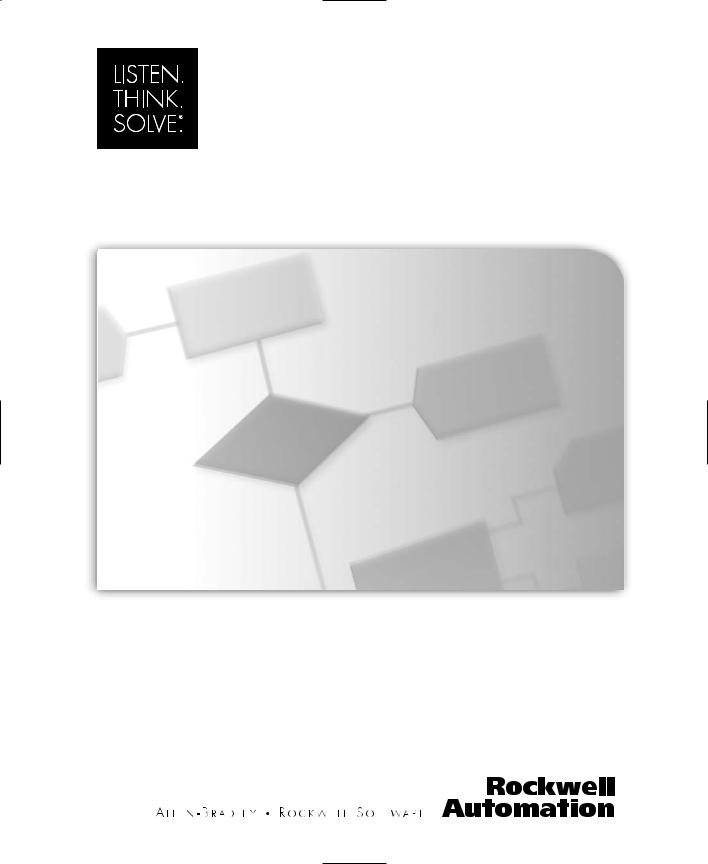
Arena®
USER’S GUIDE
PUBLICATION ARENA-UM001D-EN-P–November 2007
Supersedes Publication ARENA-UM001C-EN-P
Contact Rockwell Customer Support Telephone — 1.440.646.3434
Online Support — http://www.rockwellautomation.com/support/
Copyright Notice © 2007 Rockwell Automation Technologies, Inc. All rights reserved. Printed in USA.
This document and any accompanying Rockwell Software products are copyrighted by Rockwell Automation Technologies, Inc. Any reproduction and/or distribution without prior written consent from Rockwell Automation Technologies, Inc. is strictly prohibited. Please refer to the license agreement for details.
Trademark Notices Arena and Rockwell Automation are registered trademarks of Rockwell Automation, Inc.
Other Trademarks ActiveX, Microsoft, Microsoft Access, SQL Server, Visual Basic, Visual C++, Visual SourceSafe, Windows, Windows ME, Windows NT, Windows 2000, Windows Server 2003, and Windows XP are either registered trademarks or trademarks of Microsoft Corporation in the United States and/or other countries.
Adobe, Acrobat, and Reader are either registered trademarks or trademarks of Adobe Systems Incorporated in the United States and/or other countries.
ControlNet is a registered trademark of ControlNet International.
DeviceNet is a trademark of the Open DeviceNet Vendor Association, Inc. (ODVA)
Ethernet is a registered trademark of Digital Equipment Corporation, Intel, and Xerox Corporation OLE for Process Control (OPC) is a registered trademark of the OPC Foundation.
Oracle, SQL*Net, and SQL*Plus are registered trademarks of Oracle Corporation.
All other trademarks are the property of their respective holders and are hereby acknowledged.
Warranty This product is warranted in accordance with the product license. The product’s performance may be affected by system configuration, the application being performed, operator control, maintenance and other related factors. Rockwell Automation is not responsible for these intervening factors. The instructions in this document do not cover all the details or variations in the equipment, procedure, or process described, nor do they provide directions for meeting every possible contingency during installation, operation, or maintenance. This product’s implementation may vary among users.
This document is current as of the time of release of the product; however, the accompanying software may have changed since the release. Rockwell Automation, Inc. reserves the right to change any information contained in this document or the software at anytime without prior notice. It is your responsibility to obtain the most current information available from Rockwell when installing or using this product.
Version: 12.00.00 (CPR9)
Modified: October 8, 2007 1:24 pm
ii
Contents
1 • Welcome |
1 |
What is Arena software? . . . . . . . . . . . . . . . . . . . . . . . . . . . . . . . . . . . . . . . . . . . . . . . 1 Intended audience. . . . . . . . . . . . . . . . . . . . . . . . . . . . . . . . . . . . . . . . . . . . . . . . . . . . . 1 Where can I go for help? . . . . . . . . . . . . . . . . . . . . . . . . . . . . . . . . . . . . . . . . . . . . . . . 2 Reference the user’s guides . . . . . . . . . . . . . . . . . . . . . . . . . . . . . . . . . . . . . . . . . . 2 Explore our examples . . . . . . . . . . . . . . . . . . . . . . . . . . . . . . . . . . . . . . . . . . . . . . . 2 Get help. . . . . . . . . . . . . . . . . . . . . . . . . . . . . . . . . . . . . . . . . . . . . . . . . . . . . . . . . . 2 Use the SMARTs library . . . . . . . . . . . . . . . . . . . . . . . . . . . . . . . . . . . . . . . . . . . . 2 Access the Arena Symbol Factory . . . . . . . . . . . . . . . . . . . . . . . . . . . . . . . . . . . . . 3 Get phone support. . . . . . . . . . . . . . . . . . . . . . . . . . . . . . . . . . . . . . . . . . . . . . . . . . 3 Get Web support. . . . . . . . . . . . . . . . . . . . . . . . . . . . . . . . . . . . . . . . . . . . . . . . . . . 3 Get training . . . . . . . . . . . . . . . . . . . . . . . . . . . . . . . . . . . . . . . . . . . . . . . . . . . . . . . 4 Get consulting services. . . . . . . . . . . . . . . . . . . . . . . . . . . . . . . . . . . . . . . . . . . . . . 4 Contact us . . . . . . . . . . . . . . . . . . . . . . . . . . . . . . . . . . . . . . . . . . . . . . . . . . . . . . . . 4
2 • Getting Started |
5 |
Introduction . . . . . . . . . . . . . . . . . . . . . . . . . . . . . . . . . . . . . . . . . . . . . . . . . . . . . . . . . 5 Our task: Analyze a home mortgage application process . . . . . . . . . . . . . . . . . . . . . . 5 The Arena modeling environment . . . . . . . . . . . . . . . . . . . . . . . . . . . . . . . . . . . . . . . . 6 Map your process in a flowchart . . . . . . . . . . . . . . . . . . . . . . . . . . . . . . . . . . . . . . . . . 7 Create the mortgage application entities . . . . . . . . . . . . . . . . . . . . . . . . . . . . . . . . 7 Process the applications . . . . . . . . . . . . . . . . . . . . . . . . . . . . . . . . . . . . . . . . . . . . . 8 Decide whether applications are complete . . . . . . . . . . . . . . . . . . . . . . . . . . . . . . 10 Dispose the applications to terminate the process . . . . . . . . . . . . . . . . . . . . . . . . 10 What is a module? . . . . . . . . . . . . . . . . . . . . . . . . . . . . . . . . . . . . . . . . . . . . . . . . 11 Define model data . . . . . . . . . . . . . . . . . . . . . . . . . . . . . . . . . . . . . . . . . . . . . . . . . . . 12 Initiate mortgage application (Create module). . . . . . . . . . . . . . . . . . . . . . . . . . . 12 Review application (Process module) . . . . . . . . . . . . . . . . . . . . . . . . . . . . . . . . . 13 What are entities? . . . . . . . . . . . . . . . . . . . . . . . . . . . . . . . . . . . . . . . . . . . . . . . . . 13 Complete? (Decide module). . . . . . . . . . . . . . . . . . . . . . . . . . . . . . . . . . . . . . . . . 15 Accepted, Returned (Dispose module). . . . . . . . . . . . . . . . . . . . . . . . . . . . . . . . . 16 Mortgage review clerk (Resource module) . . . . . . . . . . . . . . . . . . . . . . . . . . . . . 17 Prepare for the simulation. . . . . . . . . . . . . . . . . . . . . . . . . . . . . . . . . . . . . . . . . . . 18 Save the simulation model . . . . . . . . . . . . . . . . . . . . . . . . . . . . . . . . . . . . . . . . . . 18 Simulate the process. . . . . . . . . . . . . . . . . . . . . . . . . . . . . . . . . . . . . . . . . . . . . . . . . . 18 View simulation reports . . . . . . . . . . . . . . . . . . . . . . . . . . . . . . . . . . . . . . . . . . . . . . . 20 Enhance the visualization process . . . . . . . . . . . . . . . . . . . . . . . . . . . . . . . . . . . . . . . 21
iii
• • • • •
ARENA USER’S GUIDE
Animate the mortgage review clerk resource . . . . . . . . . . . . . . . . . . . . . . . . . . . . 23 Plot the number of applications in-process. . . . . . . . . . . . . . . . . . . . . . . . . . . . . . 25 What is a model thumbnail? . . . . . . . . . . . . . . . . . . . . . . . . . . . . . . . . . . . . . . . . . 26 Rerun the simulation. . . . . . . . . . . . . . . . . . . . . . . . . . . . . . . . . . . . . . . . . . . . . . . 26 Next steps . . . . . . . . . . . . . . . . . . . . . . . . . . . . . . . . . . . . . . . . . . . . . . . . . . . . . . . . . . 27
3 • The Basic Process Panel |
29 |
Flowchart modules . . . . . . . . . . . . . . . . . . . . . . . . . . . . . . . . . . . . . . . . . . . . . . . . . . . 29 Create module. . . . . . . . . . . . . . . . . . . . . . . . . . . . . . . . . . . . . . . . . . . . . . . . . . . . 29 Dispose module . . . . . . . . . . . . . . . . . . . . . . . . . . . . . . . . . . . . . . . . . . . . . . . . . . 30 Process module . . . . . . . . . . . . . . . . . . . . . . . . . . . . . . . . . . . . . . . . . . . . . . . . . . . 31 Process module — Resource dialog . . . . . . . . . . . . . . . . . . . . . . . . . . . . . . . . . . . 33 Decide module . . . . . . . . . . . . . . . . . . . . . . . . . . . . . . . . . . . . . . . . . . . . . . . . . . . 34 Batch module . . . . . . . . . . . . . . . . . . . . . . . . . . . . . . . . . . . . . . . . . . . . . . . . . . . . 35 Separate module . . . . . . . . . . . . . . . . . . . . . . . . . . . . . . . . . . . . . . . . . . . . . . . . . . 36 Assign module . . . . . . . . . . . . . . . . . . . . . . . . . . . . . . . . . . . . . . . . . . . . . . . . . . . 37 Record module . . . . . . . . . . . . . . . . . . . . . . . . . . . . . . . . . . . . . . . . . . . . . . . . . . . 38
Data modules . . . . . . . . . . . . . . . . . . . . . . . . . . . . . . . . . . . . . . . . . . . . . . . . . . . . . . . 40 Entity module . . . . . . . . . . . . . . . . . . . . . . . . . . . . . . . . . . . . . . . . . . . . . . . . . . . . 40 Queue module. . . . . . . . . . . . . . . . . . . . . . . . . . . . . . . . . . . . . . . . . . . . . . . . . . . . 41 Resource module . . . . . . . . . . . . . . . . . . . . . . . . . . . . . . . . . . . . . . . . . . . . . . . . . 42 Variable module . . . . . . . . . . . . . . . . . . . . . . . . . . . . . . . . . . . . . . . . . . . . . . . . . . 43 Schedule module. . . . . . . . . . . . . . . . . . . . . . . . . . . . . . . . . . . . . . . . . . . . . . . . . . 44 Set module . . . . . . . . . . . . . . . . . . . . . . . . . . . . . . . . . . . . . . . . . . . . . . . . . . . . . . 46
Calendar schedule information. . . . . . . . . . . . . . . . . . . . . . . . . . . . . . . . . . . . . . . . . . 47 Time Pattern . . . . . . . . . . . . . . . . . . . . . . . . . . . . . . . . . . . . . . . . . . . . . . . . . . . . 47 Calendar Exceptions . . . . . . . . . . . . . . . . . . . . . . . . . . . . . . . . . . . . . . . . . . . . . . 49 Calendar States . . . . . . . . . . . . . . . . . . . . . . . . . . . . . . . . . . . . . . . . . . . . . . . . . . 50
4 • The Advanced Process Panel |
51 |
Flowchart modules . . . . . . . . . . . . . . . . . . . . . . . . . . . . . . . . . . . . . . . . . . . . . . . . . . . 51 Delay module . . . . . . . . . . . . . . . . . . . . . . . . . . . . . . . . . . . . . . . . . . . . . . . . . . . . 51 Dropoff module . . . . . . . . . . . . . . . . . . . . . . . . . . . . . . . . . . . . . . . . . . . . . . . . . . 52 Hold module . . . . . . . . . . . . . . . . . . . . . . . . . . . . . . . . . . . . . . . . . . . . . . . . . . . . . 52 Match module . . . . . . . . . . . . . . . . . . . . . . . . . . . . . . . . . . . . . . . . . . . . . . . . . . . . 54 Pickup module . . . . . . . . . . . . . . . . . . . . . . . . . . . . . . . . . . . . . . . . . . . . . . . . . . . 55 ReadWrite module . . . . . . . . . . . . . . . . . . . . . . . . . . . . . . . . . . . . . . . . . . . . . . . . 55 Release module. . . . . . . . . . . . . . . . . . . . . . . . . . . . . . . . . . . . . . . . . . . . . . . . . . . 57 Remove module . . . . . . . . . . . . . . . . . . . . . . . . . . . . . . . . . . . . . . . . . . . . . . . . . . 58 Seize module. . . . . . . . . . . . . . . . . . . . . . . . . . . . . . . . . . . . . . . . . . . . . . . . . . . . . 59 Search module . . . . . . . . . . . . . . . . . . . . . . . . . . . . . . . . . . . . . . . . . . . . . . . . . . . 61
iv
CONTENTS
Signal module . . . . . . . . . . . . . . . . . . . . . . . . . . . . . . . . . . . . . . . . . . . . . . . . . . . . 62 Store module. . . . . . . . . . . . . . . . . . . . . . . . . . . . . . . . . . . . . . . . . . . . . . . . . . . . . 63 Unstore module. . . . . . . . . . . . . . . . . . . . . . . . . . . . . . . . . . . . . . . . . . . . . . . . . . . 63 Adjust Variable module . . . . . . . . . . . . . . . . . . . . . . . . . . . . . . . . . . . . . . . . . . . . 64 Data modules . . . . . . . . . . . . . . . . . . . . . . . . . . . . . . . . . . . . . . . . . . . . . . . . . . . . . . . 65 Advanced Set module. . . . . . . . . . . . . . . . . . . . . . . . . . . . . . . . . . . . . . . . . . . . . . 65 Expression module . . . . . . . . . . . . . . . . . . . . . . . . . . . . . . . . . . . . . . . . . . . . . . . . 66 Failure module . . . . . . . . . . . . . . . . . . . . . . . . . . . . . . . . . . . . . . . . . . . . . . . . . . . 67 File module . . . . . . . . . . . . . . . . . . . . . . . . . . . . . . . . . . . . . . . . . . . . . . . . . . . . . . 68 StateSet module . . . . . . . . . . . . . . . . . . . . . . . . . . . . . . . . . . . . . . . . . . . . . . . . . . 69 Statistic module . . . . . . . . . . . . . . . . . . . . . . . . . . . . . . . . . . . . . . . . . . . . . . . . . . 70 Storage module . . . . . . . . . . . . . . . . . . . . . . . . . . . . . . . . . . . . . . . . . . . . . . . . . . . 72
5 • The Advanced Transfer Panel |
73 |
General flowchart modules . . . . . . . . . . . . . . . . . . . . . . . . . . . . . . . . . . . . . . . . . . . . 73 Enter module. . . . . . . . . . . . . . . . . . . . . . . . . . . . . . . . . . . . . . . . . . . . . . . . . . . . . 73 Leave module . . . . . . . . . . . . . . . . . . . . . . . . . . . . . . . . . . . . . . . . . . . . . . . . . . . . 75 PickStation module. . . . . . . . . . . . . . . . . . . . . . . . . . . . . . . . . . . . . . . . . . . . . . . . 77 PickStation module — Stations dialog. . . . . . . . . . . . . . . . . . . . . . . . . . . . . . . . . 78 Route module . . . . . . . . . . . . . . . . . . . . . . . . . . . . . . . . . . . . . . . . . . . . . . . . . . . . 79 Station module . . . . . . . . . . . . . . . . . . . . . . . . . . . . . . . . . . . . . . . . . . . . . . . . . . . 80
Conveyor flowchart modules . . . . . . . . . . . . . . . . . . . . . . . . . . . . . . . . . . . . . . . . . . . 81 Access module . . . . . . . . . . . . . . . . . . . . . . . . . . . . . . . . . . . . . . . . . . . . . . . . . . . 81 Convey module. . . . . . . . . . . . . . . . . . . . . . . . . . . . . . . . . . . . . . . . . . . . . . . . . . . 82 Exit module. . . . . . . . . . . . . . . . . . . . . . . . . . . . . . . . . . . . . . . . . . . . . . . . . . . . . . 83 Start module . . . . . . . . . . . . . . . . . . . . . . . . . . . . . . . . . . . . . . . . . . . . . . . . . . . . . 84 Stop module . . . . . . . . . . . . . . . . . . . . . . . . . . . . . . . . . . . . . . . . . . . . . . . . . . . . . 84
Transporter flowchart modules . . . . . . . . . . . . . . . . . . . . . . . . . . . . . . . . . . . . . . . . . 85 Activate module . . . . . . . . . . . . . . . . . . . . . . . . . . . . . . . . . . . . . . . . . . . . . . . . . . 85 Allocate module . . . . . . . . . . . . . . . . . . . . . . . . . . . . . . . . . . . . . . . . . . . . . . . . . . 85 Free module . . . . . . . . . . . . . . . . . . . . . . . . . . . . . . . . . . . . . . . . . . . . . . . . . . . . . 87 Halt module . . . . . . . . . . . . . . . . . . . . . . . . . . . . . . . . . . . . . . . . . . . . . . . . . . . . . 87 Move module . . . . . . . . . . . . . . . . . . . . . . . . . . . . . . . . . . . . . . . . . . . . . . . . . . . . 88 Request module . . . . . . . . . . . . . . . . . . . . . . . . . . . . . . . . . . . . . . . . . . . . . . . . . . 89 Transport module . . . . . . . . . . . . . . . . . . . . . . . . . . . . . . . . . . . . . . . . . . . . . . . . . 90
Data modules . . . . . . . . . . . . . . . . . . . . . . . . . . . . . . . . . . . . . . . . . . . . . . . . . . . . . . . 92 Sequence module . . . . . . . . . . . . . . . . . . . . . . . . . . . . . . . . . . . . . . . . . . . . . . . . . 92 Conveyor module . . . . . . . . . . . . . . . . . . . . . . . . . . . . . . . . . . . . . . . . . . . . . . . . . 94 Segment module . . . . . . . . . . . . . . . . . . . . . . . . . . . . . . . . . . . . . . . . . . . . . . . . . . 95 Transporter module. . . . . . . . . . . . . . . . . . . . . . . . . . . . . . . . . . . . . . . . . . . . . . . . 95 Distance module . . . . . . . . . . . . . . . . . . . . . . . . . . . . . . . . . . . . . . . . . . . . . . . . . . 97
• • • • •
v
• • • • •
ARENA USER’S GUIDE
Network module . . . . . . . . . . . . . . . . . . . . . . . . . . . . . . . . . . . . . . . . . . . . . . . . . . 98
Network Link module. . . . . . . . . . . . . . . . . . . . . . . . . . . . . . . . . . . . . . . . . . . . . . 98
Activity Area module . . . . . . . . . . . . . . . . . . . . . . . . . . . . . . . . . . . . . . . . . . . . . . 99
6 • The Flow Process Panel |
101 |
Flowchart modules . . . . . . . . . . . . . . . . . . . . . . . . . . . . . . . . . . . . . . . . . . . . . . . . . . 101 Tank module . . . . . . . . . . . . . . . . . . . . . . . . . . . . . . . . . . . . . . . . . . . . . . . . . . . . 101 Sensor module . . . . . . . . . . . . . . . . . . . . . . . . . . . . . . . . . . . . . . . . . . . . . . . . . . 103 Flow module . . . . . . . . . . . . . . . . . . . . . . . . . . . . . . . . . . . . . . . . . . . . . . . . . . . . 104 Regulate module . . . . . . . . . . . . . . . . . . . . . . . . . . . . . . . . . . . . . . . . . . . . . . . . . 106 Seize Regulator module . . . . . . . . . . . . . . . . . . . . . . . . . . . . . . . . . . . . . . . . . . . 107 Release Regulator module . . . . . . . . . . . . . . . . . . . . . . . . . . . . . . . . . . . . . . . . . 108
Data module . . . . . . . . . . . . . . . . . . . . . . . . . . . . . . . . . . . . . . . . . . . . . . . . . . . . . . . 109 Regulator Set module . . . . . . . . . . . . . . . . . . . . . . . . . . . . . . . . . . . . . . . . . . . . . 109
A • Statistical Distributions |
111 |
Beta(b, a) . . . . . . . . . . . . . . . . . . . . . . . . . . . . . . . . . . . . . . . . .BETA(Beta, Alpha) 113 Continuous . . . . . . . . . . . . . . . . . . . CONTINUOUS(CumP1, Val1, . . ., CumPn, Valn)
. . . . . . . . . . . . . . . . . . . . . . . . . . . . . . . . . . . . . . . . . . . . . . . . . .(c1, x1,. . ., cn,xn) 114 Discrete. . . . . . . . . . . . . . . . . . . . . . . . . .DISCRETE(CumP1, Val1, . . ., CumPn, Valn) (c1, x1, . . ., cn, xn). . . . . . . . . . . . . . . . . . . . . . . . . . . . . . . . . . . . . . . . . . . . . . . . . 116 Erlang(b, k). . . . . . . . . . . . . . . . . . ERLANG(ExpMean, k) or ERLA(ExpMean, k) 117 Exponential(b) . . . . . . . . . . . . . . . . . . . .EXPONENTIAL(Mean) or EXPO(Mean) 118 Gamma(b, a). . . . . . . . . . . . . . . . GAMMA(Beta, Alpha) or GAMM(Beta, Alpha) 119 Johnson. . JOHNSON(Gamma, Delta, Lambda, Xi) or JOHN(Gamma, Delta, Lambda, Xi). . . . . . . . . . . . . . . . . . . . . . . . . . . . . . . . . . . . . . . . . . . . . . . . . . . . . . . . . . . . . . 120 Lognormal(m, s). . .LOGNORMAL(LogMean, LogStd) or LOGN(LogMean, LogStd) 121
Normal(m, s) . . . . . . . . . . . NORMAL(Mean, StdDev) or NORM(Mean, StdDev) 123 Poisson(l) . . . . . . . . . . . . . . . . . . . . . . . . . . . . . . POISSON(Mean) or POIS(Mean) 124 Triangular(a, m, b) TRIANGULAR(Min, Mode, Max) or TRIA(Min, Mode, Max) 125 Uniform(a, b) . . . . . . . . . . . . . . . . . . . UNIFORM(Min, Max) or UNIF(Min, Max) 126 Weibull(b, a). . . . . . . . . . . . . . . . .WEIBULL(Beta, Alpha) or WEIB(Beta, Alpha) 127
B • Library Shapes and Symbols |
129 |
Arena .plb picture files . . . . . . . . . . . . . . . . . . . . . . . . . . . . . . . . . . . . . . . . . . . . . . . 129 Arena .plb libraries . . . . . . . . . . . . . . . . . . . . . . . . . . . . . . . . . . . . . . . . . . . . . . . 130 Arena Symbol Factory . . . . . . . . . . . . . . . . . . . . . . . . . . . . . . . . . . . . . . . . . . . . . . . 130 The Symbol Factory application. . . . . . . . . . . . . . . . . . . . . . . . . . . . . . . . . . . . . 130
vi
CONTENTS
• • • • •
C • Using Visio and Arena |
133 |
Introduction . . . . . . . . . . . . . . . . . . . . . . . . . . . . . . . . . . . . . . . . . . . . . . . . . . . . . . . 133 The Visio Process Simulation add-in . . . . . . . . . . . . . . . . . . . . . . . . . . . . . . . . . . . . 133 Start a drawing . . . . . . . . . . . . . . . . . . . . . . . . . . . . . . . . . . . . . . . . . . . . . . . . . . 133 Place and connect shapes . . . . . . . . . . . . . . . . . . . . . . . . . . . . . . . . . . . . . . . . . . 135 Enter custom properties . . . . . . . . . . . . . . . . . . . . . . . . . . . . . . . . . . . . . . . . . . . 136 Add data shapes . . . . . . . . . . . . . . . . . . . . . . . . . . . . . . . . . . . . . . . . . . . . . . . . . 137 Simulate the process map in Arena . . . . . . . . . . . . . . . . . . . . . . . . . . . . . . . . . . . . . 137 Check the drawing . . . . . . . . . . . . . . . . . . . . . . . . . . . . . . . . . . . . . . . . . . . . . . . 137 Transfer the drawing to Arena . . . . . . . . . . . . . . . . . . . . . . . . . . . . . . . . . . . . . . 138 Simulate other Visio drawings . . . . . . . . . . . . . . . . . . . . . . . . . . . . . . . . . . . . . . 139 Use Visio and Arena in your organization . . . . . . . . . . . . . . . . . . . . . . . . . . . . . . . . 139 Distribute the Process Simulation add-in . . . . . . . . . . . . . . . . . . . . . . . . . . . . . . 139 Publish process maps on a Web page. . . . . . . . . . . . . . . . . . . . . . . . . . . . . . . . . 140
Index |
141 |
vii
• • • • •
ARENA USER’S GUIDE
viii

1 Welcome
What is Arena software?
Arena software enables you to bring the power of modeling and simulation to your business. It is designed for analyzing the impact of changes involving significant and complex redesigns associated with supply chain, manufacturing, processes, logistics, distribution and warehousing, and service systems. Arena software provides the maximum flexibility and breadth of application coverage to model any desired level of detail and complexity.
Typical scenarios include:
Detailed analysis of any type of manufacturing system, including material-handling components
Analysis of complex customer service and customer management systems
Analysis of global supply chains that include warehousing, transportation, and logistics systems
Predicting system performance based on key metrics such as costs, throughput, cycle times, and utilizations
Identifying process bottlenecks such as queue build ups and over-utilization of resources
Planning staff, equipment, or material requirements.
In addition to the Arena Professional Edition, Rockwell Automation offers a full suite of products to provide enterprise-wide simulation, optimization, and 3D model animation.
Intended audience
Arena software is designed for manufacturing or business process consultants and analysts and industrial or systems engineers. It is typically deployed as an enterprise business analysis and productivity tool.
We assume that you are familiar with the basic concepts and terms used in these types of systems. You are interested in improving business or manufacturing productivity and are responsible for evaluating and predicting the impact of proposed strategic and tactical changes to help improve performance. A familiarity with computers and the Microsoft® Windows® operating system is assumed. A familiarity with the concepts and terms used in simulation is also helpful.
Welcome • 1
1
• • • • •
ARENA USER’S GUIDE
Where can I go for help?
Our commitment to your success starts with the suite of learning aids and assistance we provide for Arena. Whether you’re new to simulation or a seasoned veteran putting a new tool to use, you’ll quickly feel at home with the Arena software.
Reference the user’s guides
The documentation set for this package is comprised of user manuals for the software and template components, as well as a separate Variables Guide reference that provides complete descriptions of Arena variables found in the Arena product templates.
DOCUMENT CONVENTIONS
Throughout the guides, a number of style conventions are used to help identify material. New terms and concepts may be emphasized by use of italics or bold; file menu paths are in bold with a (>) separating the entries (e.g., go to Help > Arena Help); text you are asked to type is shown in Courier Bold (e.g., in this field, type Work Week), and dialog box and window button names are shown in bold (e.g., click OK).
Explore our examples
Arena is accompanied by a number of sample models that illustrate many of the commonly used approaches for capturing the essence of manufacturing processes. Examples are provided for both job shop and flow shop environments. For a description of and list of Arena’s examples, go to Help > Arena Help. On the Contents tab, choose Model Building Basics, and then select Viewing Arena Example Models.
Get help
Online help is always at your fingertips! Arena incorporates the latest in help features, including What’s This? help that displays a brief description of fields in dialogs, contextsensitive help on menu and toolbar buttons, and a help button on each of Arena’s modules. Just refer to the Arena help table of contents and index for a list of all help topics.
Use the SMARTs library
As you craft models of your own manufacturing processes, use our SMARTs library to explore how to best use Arena. This suite of tutorial models covers topics ranging from modeling resources to animation techniques. The library is organized into categories to help you find the right model with ease. When you’re wondering how to take the next step in your model, browse the SMARTs library for a ready-made solution. For a list of categories and their related SMARTS, go to Help > Arena Help. On the Contents tab, first click Model Building Basics, and then Learning Arena with SMART Files.
2
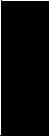
|
• |
1 • WELCOME |
• |
• |
|
|
• |
|
• |
Access the Arena Symbol Factory
Arena animations can be enhanced using Arena Symbol Factory’s extensive library of symbols. These symbols can be used for entity, resource, transporter or global pictures; or as graphic symbols within a model window. You can copy these symbols directly to the Arena model window, add them to your own libraries (.plb files), or add them to any of the Arena picture library files.
Get phone support
Rockwell Automation provides full support for the entire Arena family of products. Questions concerning installation, how modules work, the use of the model editor, and the use of the software are handled by technical support.
ARENA TECHNICAL SUPPORT INCLUDES:
(for users on active maintenance) a technical support hotline and e-mail address staffed by full-time, experienced professionals
help with installation problems or questions related to the software’s requirements
troubleshooting
limited support regarding the interaction of Arena with other programs
support of the Arena Object Model, which is used in Microsoft Visual Basic for Applications
If you call the support line (1.440.646.3434 for calls originating in the U.S/Canada), you should be at your computer and be prepared to give the following information:
the product serial number
the product version number
the operating system you are using
the exact wording of any messages that appeared on your screen
a description of what happened and what you were doing when the problem occurred
a description of how you tried to solve the problem
Get Web support
In addition to phone support, the Rockwell Automation Customer Support Center offers extensive online knowledgebases of tech notes and frequently asked questions for support of non-urgent issues. These databases are updated daily by our support specialists.
To receive regular e-mail messages with links to the latest tech notes, software updates, and firmware updates for the products that are of interest to you or to submit an online support request, go to support.rockwellautomation.com and select the Online link.
And be sure to check the Arena User Zone section of our Web site at www.ArenaSimulation.com. The User Zone links to a peer-to-peer forum on Arena topics and has a link to a
Welcome • 1
3
• • • • •
ARENA USER’S GUIDE
download page where you can check for possible software updates (patches). If you can’t find the answer you need, contact your local representative or Arena technical support.
Get training
Do you need training? Rockwell Automation offers a standard training course comprised of lecture and hands-on workshops designed to introduce you to the fundamental concepts of modeling with Arena.
We also offer customized training courses designed to meet your specific needs. These courses can be held in our offices or yours, and we can accommodate one person or twenty. You design the course that’s right for you! Simply contact our consulting services group to discuss how we can help you achieve success in your simulation efforts.
Get consulting services
Rockwell Automation provides expert consulting and turnkey implementation of the entire Arena product suite. Please contact our offices for more information.
Contact us
We strive to help all of our customers become successful in their manufacturing improvement efforts. Toward this objective, we invite you to contact your local representative or Rockwell Automation at any time that we may be of service to you.
Support E-mail: Arena-Support@ra.rockwell.com
Corporate E-mail: Arena-Info@ra.rockwell.com
Support phone: 1.440.646.3434
URL: www.ArenaSimulation.com
URL: www.rockwellautomation.com
4
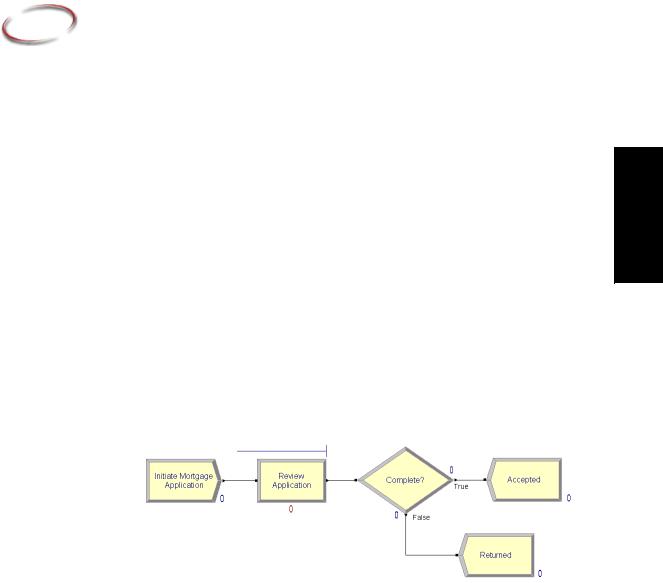
2 Getting Started
Introduction
While you may not realize it quite yet, you now have the power to transform your business. Whenever you and others in your organization are wondering “what if…?,” you can look into the future to find the answer.
With Arena, you can:
Model your processes to define, document, and communicate.
Simulate the future performance of your system to understand complex relationships and identify opportunities for improvement.
Visualize your operations with dynamic animation graphics.
Analyze how your system will perform in its “as-is” configuration and under a myriad of possible “to-be” alternatives so that you can confidently choose the best way to run your business.
Our task: Analyze a home mortgage application process
In this chapter, we will examine a simple mortgage application process to illustrate how you can model, simulate, visualize, and analyze with Arena. To begin, we’ll look at the process of receiving and reviewing a home mortgage application. We will build the flowchart shown below, introducing you to the process of modeling and simulating with Arena.
Started Getting • 2
5
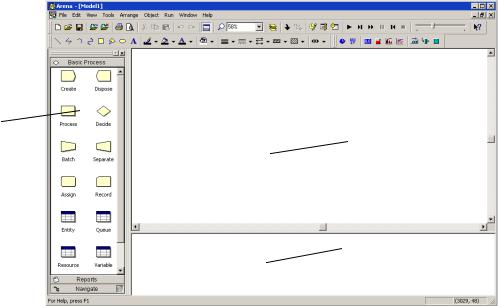
• • • • •
ARENA USER’S GUIDE
The Arena modeling environment
If Arena is not already running, start it from the Windows Start menu and navigate to Programs > Rockwell Software > Arena. The Arena modeling environment will open with a new model window, as shown below.
Project Bar
The Project Bar usually is docked at the left of the Arena application window, but can tear off or dock at another position like any toolbar.
Model window flowchart view
 Model window spreadsheet view
Model window spreadsheet view
To model your process in Arena, you’ll work in three main regions of the application window. The Project Bar hosts panels with the primary types of objects that you will work with:
Basic Process, Advanced Process, and Advanced Transfer panels: Contain the modeling shapes, called modules, that you’ll use to define your process.
Reports panel: Contains the reports that are available for displaying results of simulation runs.
Navigate panel: Allows you to display different views of your model, including navigating through hierarchical submodels and displaying a model thumbnail view.
In the model window, there are two main regions. The flowchart view will contain all of your model graphics, including the process flowchart, animation, and other drawing
6
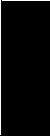
|
• |
2 • GETTING STARTED |
• |
• |
|
|
• |
|
• |
elements. The lower, spreadsheet view displays model data, such as times, costs, and other parameters.
As we model the mortgage application process, we’ll work in all three of these regions of Arena.
Map your process in a flowchart
Let’s start by examining what we’re going to do: Build a flowchart. The word itself— flowchart—suggests two of the main concepts behind modeling and simulation. We’ll be building a chart—also referred to as a process map or a model—that describes a flow.
This raises a key question in process modeling: What exactly is it that will flow through the chart?
We’re modeling the process of reviewing mortgage applications. These mortgage applications are the items, referred to as entities, that will move through the process steps in our model. They are the data, whether on paper or in electronic form, that are associated with our client’s request for a mortgage. As we build the flowchart, it’s helpful to think of the process from the perspective of the entity (the mortgage application), asking questions like:
Where do the mortgage applications enter the process?
What happens to them at each step?
What resources are needed to complete work?
First, we’ll draw the flowchart representing the mortgage application process. Refer to the Mortgage Application Process Flowchart (shown previously) so you’ll know what we’ll be creating.
Create the mortgage application entities
We’ll start the flowchart using a Create module, from the Basic Process panel. This is the starting point for the flow of entities through the model.
1.Drag the Create module from the Basic Process panel into the model window.
A default name, Create 1, is given to the module when it’s placed. We’ll return later to provide a more meaningful description as well as some data to support the simulation.
Started Getting • 2
7
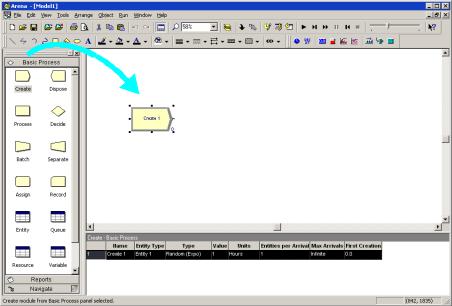
• • • • •
ARENA USER’S GUIDE
Every process flow starts with a Create module. When you simulate the flowchart, individual entities will be created according to timing information you supply in the Create module properties. After it’s created, each entity moves from the Create module to the next shape in the process flow.
If your Create and Process weren’t connected automatically when you placed the Process, check the Object > Auto-Connect menu to verify that it’s checked. If it’s not, select it to turn on this option.
Process the applications
Next in our flowchart is a Process module, from the Basic Process panel, representing the Review Application step.
1.So that Arena will automatically connect the Process to the Create module, be sure that the Create module is selected.
2.Drag a Process module from the Basic Process panel into the model window, placing it to the right of the Create. Arena will automatically connect the two modules.
As with the Create, the Process module has a default name that we’ll replace later.
8
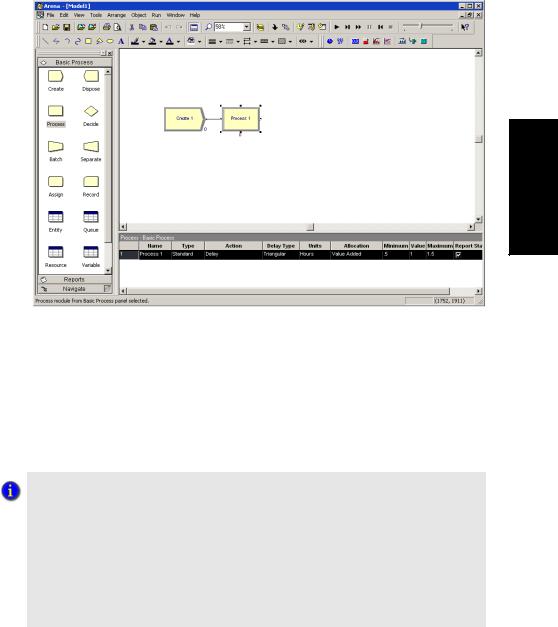
2 • GETTING STARTED
• • • • •
Started Getting • 2
Note: If no connection appears between Create and Process, click the Object > Connect menu item or the Connect toolbar button to draw a connection. Your cursor will change to a cross hair. Start the connection by clicking the exit point (  ) of the Create module, then click the entry point (
) of the Create module, then click the entry point (  ) of the Process module to complete the connection. If you need to make multiple connections, simply double-click the Connect button or select Object > Connect twice (the Connect button will remain depressed to indicate it is in multi-connect mode). Then draw as many connections as desired. A valid connection target (e.g., entry point, exit point, or operand object) is now highlighted during a connection session if the pointer is hovered over it. To end the multi-connection session, click again on the Connect option, press Esc, or right-click.
) of the Process module to complete the connection. If you need to make multiple connections, simply double-click the Connect button or select Object > Connect twice (the Connect button will remain depressed to indicate it is in multi-connect mode). Then draw as many connections as desired. A valid connection target (e.g., entry point, exit point, or operand object) is now highlighted during a connection session if the pointer is hovered over it. To end the multi-connection session, click again on the Connect option, press Esc, or right-click.
How do I use Snap and Grid?
If your flowchart shapes aren’t lining up properly, you can use Arena’s snap and grid features to straighten them out. First, check the Snap option on the View menu so that newly placed shapes will be positioned at regular snap points. To realign the shapes you’ve already placed, select the main module shapes (the yellow boxes) by holding the Ctrl key and clicking on each shape. Then, click the Arrange > Snap to Grid menu option to adjust their positions to align with grid points.
You can display the grid by checking the Grid option on the View menu. Both snap and grid are turned off by clicking on the menu option again, turning off the check box.
9
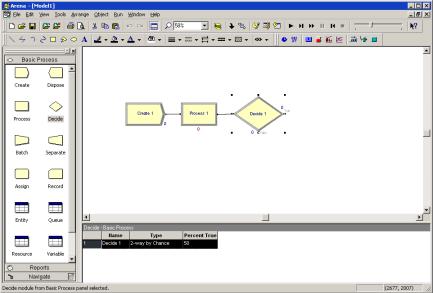
• • • • •
ARENA USER’S GUIDE
Decide whether applications are complete
After the Process, we have a Decide module, from the Basic Process panel, which determines whether the mortgage application is complete.
1.If you’re using the Auto-Connect feature (i.e., it’s checked on the Object > AutoConnect menu), be sure that the Process module is selected so that the Decide will be connected to it.
2.Drag a Decide module to the right of the Process module.
If the mortgage application has a complete set of information, it will leave the Decide module from the right side of the diamond shape, representing the True condition. Incomplete applications (False result to the Decide test) will leave via the bottom connection.
Dispose the applications to terminate the process
Next we’ll place the Dispose module, from the Basic Process panel, representing accepted applications, connecting to the True (right) output from the Decide shape. Then, we’ll complete the flowchart with another Dispose for returned applications.
1. Select the Decide shape so that our first Dispose will be connected automatically.
10
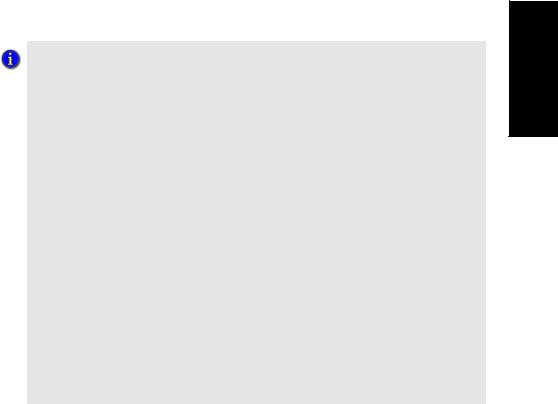
Entity flow always begins with a Create module and terminates with a Dispose module. You may have as many of each of these modules as you need to generate entities into the model and to remove them when their processing is complete.
|
• |
2 • GETTING STARTED |
• |
• |
|
|
• |
|
• |
2.Drag a Dispose module to the right of the Decide module. Arena will connect it to the primary (True) exit point of the Decide module. (We won’t include a graphic display since you’re now familiar with the drag-and-drop sequence.)
3.To add the second Dispose module, once again select the Decide module, so that Arena will automatically connect its False exit point to the new Dispose module, and drag another Dispose module below and to the right of the Decide module.
4.Drag and drop another Dispose module, placing it below and to the right of the Decide shape, completing the process flowchart.
What is a module?
In Arena, modules are the flowchart and data objects that define the process to be simulated. All information required to simulate a process is stored in modules.
For now, we’re working with flowchart modules—those that are placed in the model window to describe the process. In the Basic Process panel, these are the first eight shapes:
Create: The start of process flow. Entities enter the simulation here.
Dispose: The end of process flow. Entities are removed from the simulation here.
Process: An activity, usually performed by one or more resources and requiring some time to complete.
Decide: A branch in process flow. Only one branch is taken.
Batch: Collect a number of entities before they can continue processing.
Separate: Duplicate entities for concurrent or parallel processing, or separating a previously established batch of entities.
Assign: Change the value of some parameter (during the simulation), such as the entity’s type or a model variable.
Record: Collect a statistic, such as an entity count or cycle time.
Simulation settings are defined in the Run > Setup > Replication Parameters dialog box. There is also a set of data modules for defining the characteristics of various process elements, such as resources and queues.
Started Getting • 2
11
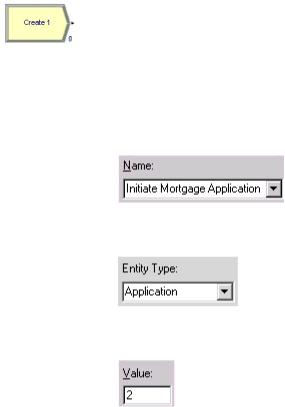
• • • • •
ARENA USER’S GUIDE
Define model data
Now that we’ve drawn the basic flowchart for our mortgage application process, let’s define the data associated with the modules, including the name of the module and information that will be used when we simulate the process.
Initiate mortgage application (Create module)
First, let’s visit the Create module, which will be named Initiate Mortgage Application. Its data will include the type of entity to be created—in our case, a mortgage Application. We also need to define how often mortgage applications are initiated. We’ll use an average of 2 hours between applicants as a starting point for our model, and we’ll make this a random activity to represent the natural variation in the timing of mortgage applications being submitted.
1.Double-click the Create module to open its property dialog box.
2.In the Name field, type Initiate Mortgage Application.
3.For the Entity Type, name our entities by typing Application.
4.Type 2 in the Value field of the Time Between Arrivals section.
5.Click OK to close the dialog box.
For now, we’ll leave the default values for the other Create module properties. Feel free to explore their purposes through online help or the Entity Arrivals models in the SMARTs library.
12
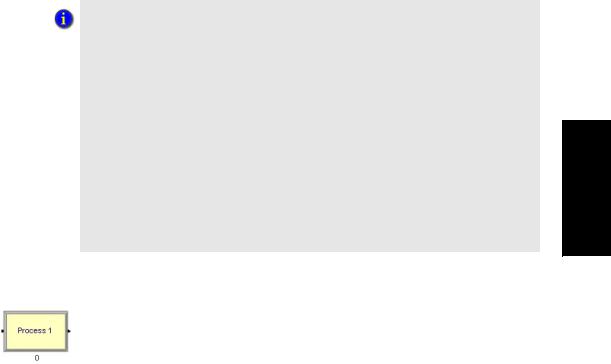
|
• |
2 • GETTING STARTED |
• |
• |
|
|
• |
|
• |
What are entities?
Entities are the items—customers, documents, parts—that are being served, produced, or otherwise acted on by your process. In business processes, they often are documents or electronic records (checks, contracts, applications, purchase orders). In service systems, entities usually are people (the customers being served in a restaurant, hospital, airport, etc.). Manufacturing models typically have some kind of part running through the process, whether it’s raw material, a subcomponent, or finished product. Other models might have different types of entities, such as data packets in network analysis or letters and boxes in package-handling facilities.
You may have different types of entities in the same model. For example, customers moving through a check-in counter at an airport might be separated into regular, firstclass, and priority entity types. In some cases, entity types might be of an altogether different form rather than classifications of some basic type. For instance, in a pharmacy, prescriptions would be modeled as entities, running through the process of being filled. At the same time, customers might be competing for the pharmacist’s attention with medical inquiries; they would also be modeled as entities.
Started Getting • 2
Appendix A describes the distributions available in Arena.
Review application (Process module)
Remember that as we create the flowchart, we’re looking at the process from the perspective of the entity. The Create module is a starting point for an entity’s flow through the system being modeled. Next, in our case, the application will be reviewed for completeness by a Mortgage Review Clerk. Because this will take some amount of time, holding the entity at this point in the flowchart for a delay and requiring a resource to perform the activity, we use a Process module. We’ll call this process Review Application.
For the time delay, we also want to capture the natural variability that exists in most processes. Very often, for work done by people or equipment, a triangular distribution provides a good approximation. You specify the minimum time in which the work could be done, the most likely value for the time delay, and the maximum duration of the process.
During the simulation run, each time an entity enters the process, Arena will calculate a sample from the distribution information you’ve provided—in our case, a triangular distribution. Over the course of a long simulation run where thousands of individual samples are taken, the times will follow the profile illustrated next.
13
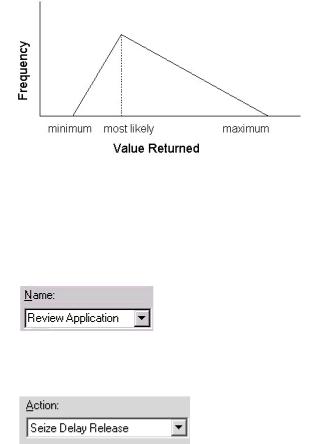
• • • • •
ARENA USER’S GUIDE
If more than one resource is required for a process to be performed, add as many as are necessary in the Process dialog’s Resources list. An entity won’t commence its process delay until all listed resources are available.
For our Review Application process, we’ll use a minimum time of 1 hour, most likely value of 1.75 hours, and a maximum of 3 hours. We will assign a resource, the Mortgage Review Clerk, to perform this process.
1.Double-click the Process module to open its property dialog box.
2.In the Name field, type Review Application.
3.To define a resource to perform this process, pull down the Action list and select Seize Delay Release.
Arriving entities will wait their turn for the resource to be available. When its turn comes, the entity will seize the resource, delay for the process time, and then release the resource to do other work.
4.A list of resources will appear in the center of the dialog box. To add a resource for this process, click Add.
14
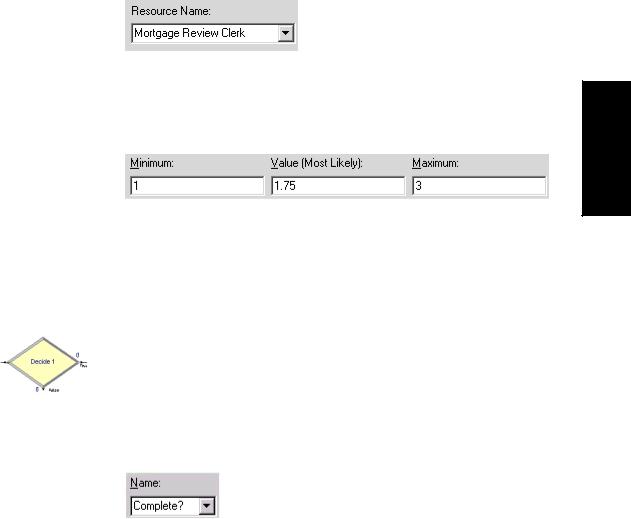
When you use a 2-way Decide module, the entity that enters the module leaves via one of the two exit points. If you want to make copies of an entity to model parallel processes, use a Separate module.
2 • GETTING STARTED
5.In the Resource Name field of the Resource dialog box, type Mortgage Review Clerk.
6.Click OK to close the Resource dialog box.
7.Define the process delay parameters in the Minimum, Most Likely Value, and Maximum fields as 1, 1.75, and 3. (Note that the default delay type is Triangular and the default time units are in hours.)
8.Click OK to close the dialog box.
For now, we’ll leave the default values for the other Process module properties. Feel free to explore their purposes through online help or the “Modeling Concepts” and “Resources” models in the SMARTs library.
Complete? (Decide module)
After the mortgage application has been reviewed, we determine whether to accept or return the application. In Arena, whenever an entity selects among branches in the process logic, taking just one of the alternatives, a Decide module is used.
For the mortgage application process, we’ll use a simple probability to determine the outcome of the decision, with 88% of applications accepted as complete.
1.Double-click the Decide module to open its property dialog box.
2.In the Name field, type Complete?.
• • • • •
Started Getting • 2
15
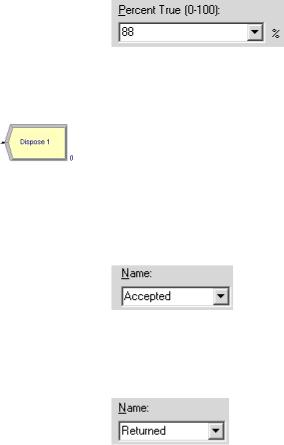
• • • • •
ARENA USER’S GUIDE
3.For the Percent True field, type 88 to define the percent of entities that will be treated with a “True” decision (i.e., will depart through the exit point at the right of the Decide module).
4.Click OK to close the dialog box.
Accepted, Returned (Dispose module)
In our simple process for reviewing mortgage applications, all the work that we’re interested in is done. Now, we’ll remove the mortgage applications from the model, terminating the process with a Dispose module. Because there are two possible outcomes of the mortgage application process—applications can be accepted or returned—we’re using two Dispose modules that will count the number of applications under each outcome.
1.Double-click the first Dispose module (connected to the True condition branch of the Decide module) to open its property dialog box, and in the Name field, type
Accepted.
2.Click OK to close the dialog box.
3.Double-click the other Dispose module to open its property dialog box. In the Name field, type Returned.
16
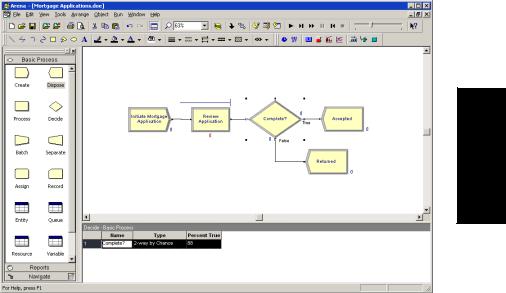
2 • GETTING STARTED
• • • • •
4. Click OK to close the dialog box.
Started Getting • 2
You can edit the fields for any module using Arena’s spreadsheet, including flowchart modules. Just click on the icon in the Basic Process panel to display its spreadsheet.
Mortgage review clerk (Resource module)
Along with our flowchart, we also can define parameters associated with other elements of our model, such as resources, entities, queues, etc. For the mortgage process, we’ll simply define the cost rate for the Mortgage Review Clerk so that our simulation results will report the cost associated with performing this process. The clerk’s costs are fixed at $12 per hour.
To provide these parameters to the Arena model, you’ll enter them in the Resources spreadsheet.
1.In the Basic Process panel, click the Resource icon to display the Resources spreadsheet.
2.Because we defined the Mortgage Review Clerk as the resource in the Review Application process, Arena has automatically added a resource with this name in the Resources spreadsheet. Click in the Busy/Hour cell and define the cost rate when the clerk is busy by typing 12. Click in the Idle/Hour cell and assign the idle cost rate by typing 12.
17

• • • • •
ARENA USER’S GUIDE
Prepare for the simulation
To make the model ready for simulation, we’ll specify general project information and the duration of the simulation run. Since we’re just testing our first-cut model, we’ll perform a short, 20-day run.
1.Open the Project Parameters dialog box by using the Run > Setup menu item and clicking the Project Parameters tab. In the Project Title field, type Mortgage Review Analysis; we’ll leave the Statistics Collection check boxes as the defaults, with Entities, Queues, Resources, and Processes checked and also check the costing box.
2.Next, click the Replication Parameters tab within the same Run Setup dialog box. In the Replication Length field, type 20; and in the Time Units field directly to the right of Replication Length, select days from the drop-down list. Click OK to close the dialog box.
Save the simulation model
Now that you’ve done some work on your model, it seems like a good time to save it. Click Save on the Standard toolbar or select the File > Save menu item. Arena will prompt you for a destination folder and file name. Browse to the target folder in which you want to save the model (e.g., C:\My Documents) and type a name (e.g., Mortgage Review) in the file name field.
Arena’s model files store all of the model definition, including the flowchart, other graphics you’ve drawn, and the module data you entered. When you perform a simulation run, the results are stored in a database using the same name as the model file.
Simulate the process
With these few, short steps, we are ready to predict the future! The mortgage application model contains all of the information needed to run the simulation.
Start the simulation run by clicking the Go button or clicking the Run > Go menu item. Arena first will check to determine whether you’ve defined a valid model, then will launch the simulation.
18
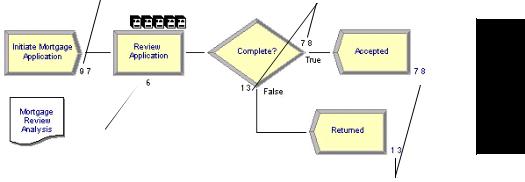
If Arena displays an error message, you can use the Find button in the error window to locate the source of the problem. You can change between the error and model windows by selecting them from the Window menu.
|
• |
2 • GETTING STARTED |
• |
• |
|
|
• |
|
• |
As the simulation progresses, you’ll see small entity pictures resembling pages moving among the flowchart shapes. Also, a variety of variables change values as entities are created and processed, as illustrated below.
Create: Number of |
Decide: Number of |
entities created |
entities out each branch |
Started Getting • 2
Process: Number of entities currently in process
Dispose: Number of entities disposed
The animation scale factor is the amount of simulated time between successive screen updates. Smaller values provide smoother, slower animation.
If the run finishes before you have a chance to explore these controls, answer No when you’re asked if you want to view the results. Then click
Start Over on the
Run toolbar to begn the run again.
If the animation is moving too fast, you can slow it down by adjusting the animation scale factor. For this, you have two choices:
Open the Run Setup dialog box via the Run > Speed > Animation Speed Factor menu item and enter a smaller value (e.g., 0.005) for the scale factor; or
Use the less-than (<) key during the run to decrease the scale factor by 20%. Be sure that the model window is active—not the Navigate panel—or > and < won’t take effect. Pressing < repeatedly is an easy way to fine tune the animation speed. The greater-than (>) key speeds up animation by 20%.
Use the slider bar in the main toolbar. Move the slider to the left to slow down the animation; move the slider to the right to speed up the animation..
To pause the simulation, click the Pause button or press the Esc key. With the automatic flowchart animation, you can see how many entities have been created, are currently in the Review Application process, have left each branch of our Decide module, and have left the model at each of our terminating Dispose modules. These variables can be helpful in verifying the model. For example, if the probability in the Decide shape was entered incorrectly (e.g., if you typed 12—the rejection probability—instead of 88), the variables would show that many more applications were leaving the Returned branch.
19
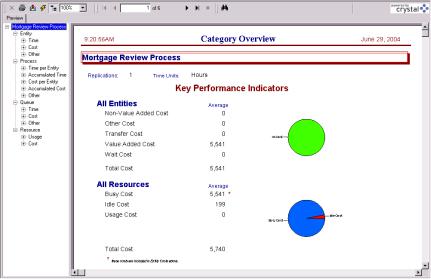
• • • • •
ARENA USER’S GUIDE
You also can step through the simulation one event at a time. Pause the simulation, then click the Step button or press the F10 key. Each time you step the simulation, an entity is moved through the flowchart. Usually, you’ll see animation of the entity’s movement, though sometimes no visual change will take place (e.g., when the next event is creating a new entity). When this occurs, just step again to move forward to the next event.
View simulation reports
After you’ve watched some of the animated flowchart, you can quickly run to the end of the simulation to view reports. Pause the simulation, then click the Fast Forward button to run the simulation without updating the animation.
At the end of the run, Arena will ask whether you’d like to view reports. Click Yes, and the default report (the Category Overview Report) will be displayed in a report window, as shown below.
Each of Arena’s reports is displayed in its own window within the Arena application. You can use the standard window options (maximize,
minimize, etc.) by clicking on the window control buttons or by pulling down the window menu.
On the left side of each report window is a tree listing the types of information available in the report. The project name (in our case, Mortgage Review) is listed at the top of the tree, followed by an entry for each category of data. This report summarizes the results across all replications (although, in this model, we have only one replication). Other reports provide detail for each replication.
20
2 • GETTING STARTED
• • • • •
By clicking on the entries inside the category sections, you can view various types of results from the simulation run. The following table illustrates some of the questions you could answer from the Category Overview Report on our simple mortgage application process simulation.
Question |
Report Section |
Answer |
|
||
|
|
|
|
|
|
On average, how long did mortgage |
Total Time (Entity), Average |
16.51 hrs |
|
||
applications spend in the modeled |
column |
|
|
|
|
process? |
|
|
|
•2 |
|
|
|
|
|
||
What was the average cost of reviewing |
Total Cost (Entity), Average |
$22.99 |
|
Getting |
|
a mortgage application? |
column |
|
|
||
|
|
|
|||
|
|
|
|
Started |
|
What was the longest time an application |
Total Time (Process), Maximum |
33.45 hrs |
|||
|
|||||
spent in review? |
column |
|
|
|
|
|
|
|
|
|
|
What was the maximum number of |
Number Waiting (Queue), |
21 applications |
|
||
applications waiting for review? |
Maximum column |
|
|
|
|
|
|
|
|||
|
|
|
|
|
|
What proportion of time was the |
Utilization (Resource), Average |
97% |
|
|
|
Mortgage Review Clerk busy? |
column |
|
|
|
|
|
|
|
|
|
|
After you’ve browsed the Category Overview Report, you can close it by clicking on the window icon to the left of the File menu and clicking Close. You can look at other reports by clicking on their icons in the Project Bar. Each report will be displayed in its own window. To return to the model window, close all of the report windows or select the model file from the Window menu.
After you have viewed the reports and returned to the model window, end the Arena run session by clicking the End button.
Enhance the visualization process
Now that we’ve completed the basic steps for analyzing the mortgage application process, we can return to our model and embellish the graphical animation to gain further insight into the process dynamics. Animation also can be of great benefit in enticing others in the organization to be interested in process improvement.
We’ll add two animation components to the mortgage model. First, we’ll show our Mortgage Review Clerk working at a desk, either busy or idle. To gain a better sense of how many applications are waiting in the Review Application process over time, we’ll also add a dynamic plot of the work-in-process (WIP) simulation variable. Our Arena model will appear as shown below after we add these two objects.
21
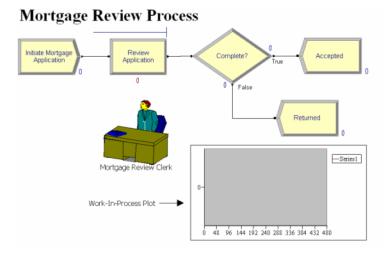
• • • • •
ARENA USER’S GUIDE
Note: You can toggle between the split view (flowchart and spreadsheet) and a full-screen view of either area by clicking the Split Screen toolbar button or selecting the View > Split Screen menu item. When in full-screen view, clicking the icons on the Basic Process panel displays the appropriate view (flowchart for flowchart modules and spreadsheet for data-only modules).
22
